Page 1
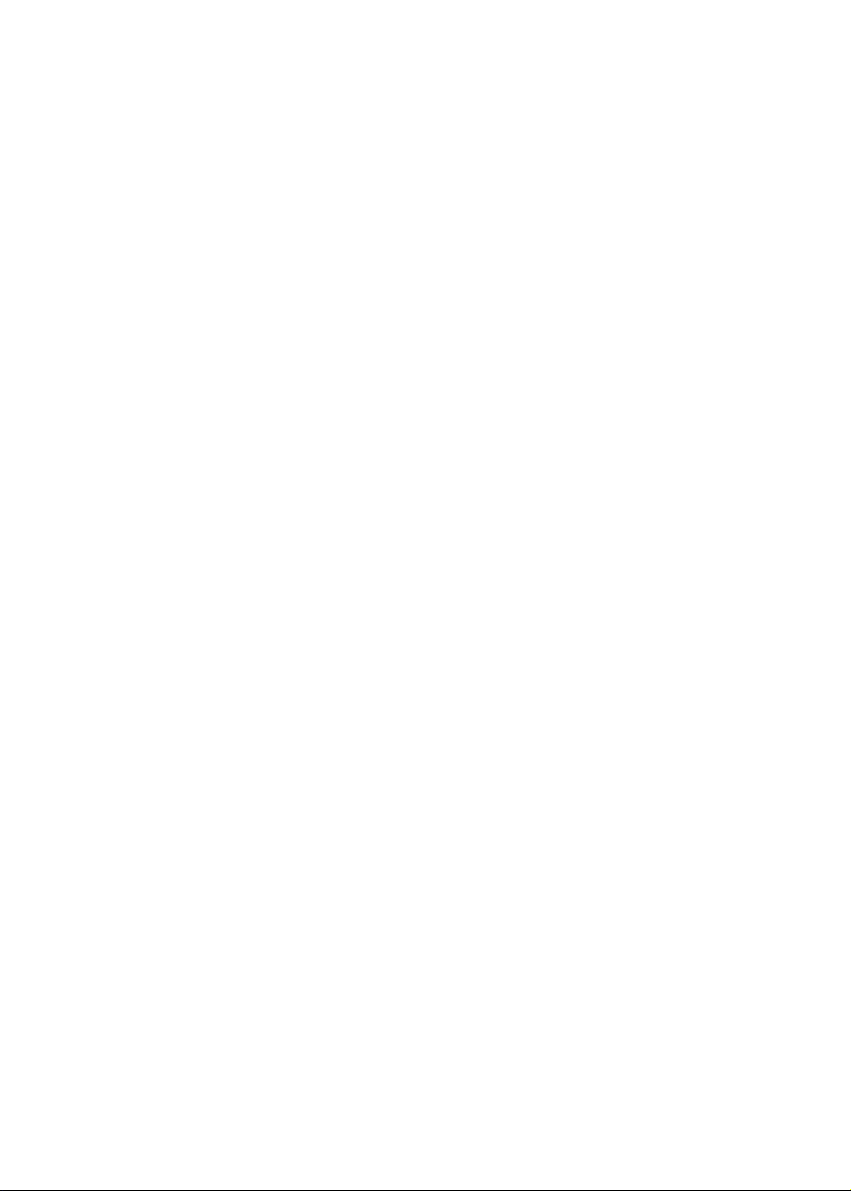
C593 15” LCD MONITOR
USER’S MANUAL
Page 2
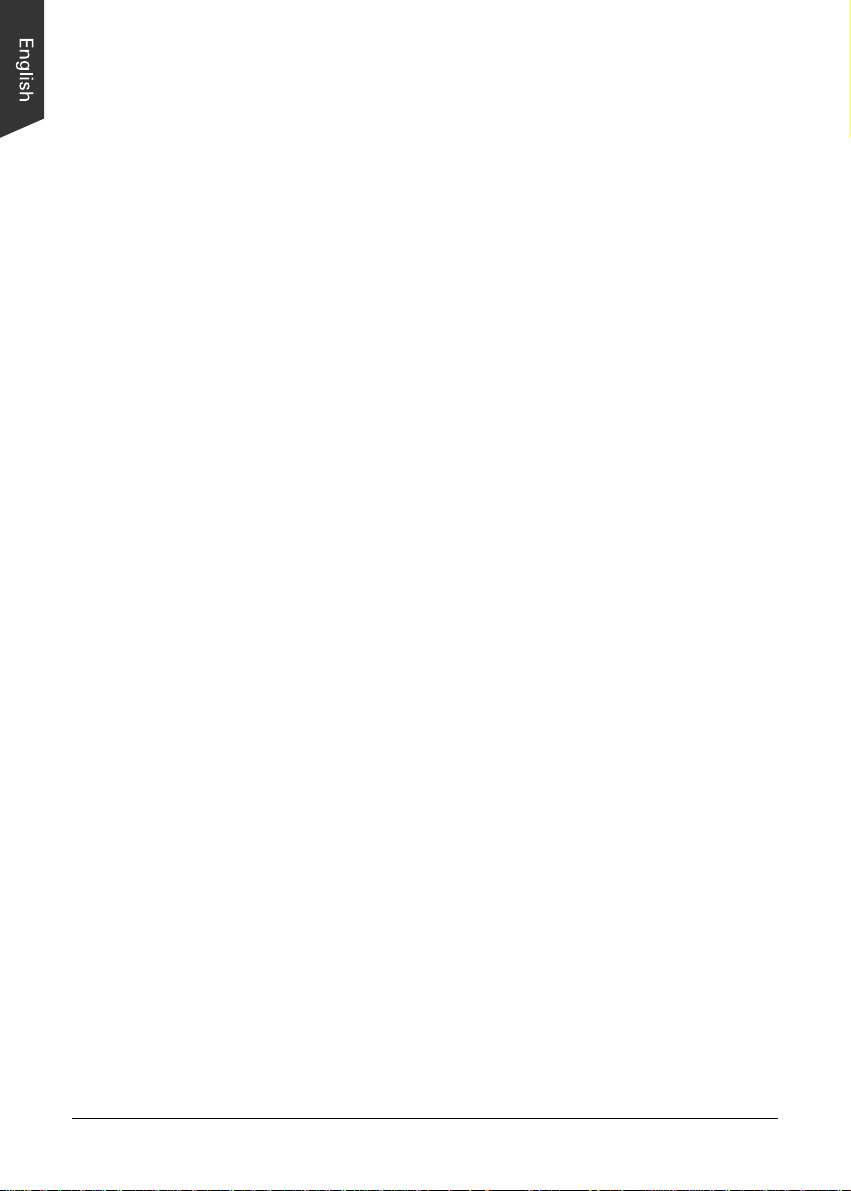
Installing The Monitor
Follow these steps to install the monitor,
1. Before you connect the cables,make sure that the monitor and the
system unit power switches are OFF .
2 . Please follow the following drawing to remove the plastic back over in
order to connect the signal cable and power cable.
3 . Plug one end of the 15pin signal cable to the monitor and the other
end to the video signal connector at the rear of the system. Tighten
the two screws on the cable connector on both ends, otherwise the
screen will be abnormal and LED light is yellow color, not the normal
green color.
4 . Connect the power to the monitor through the AC/DC adapter.
5. Connect the power cord on the AC outlet, see the below.
ii
Page 3
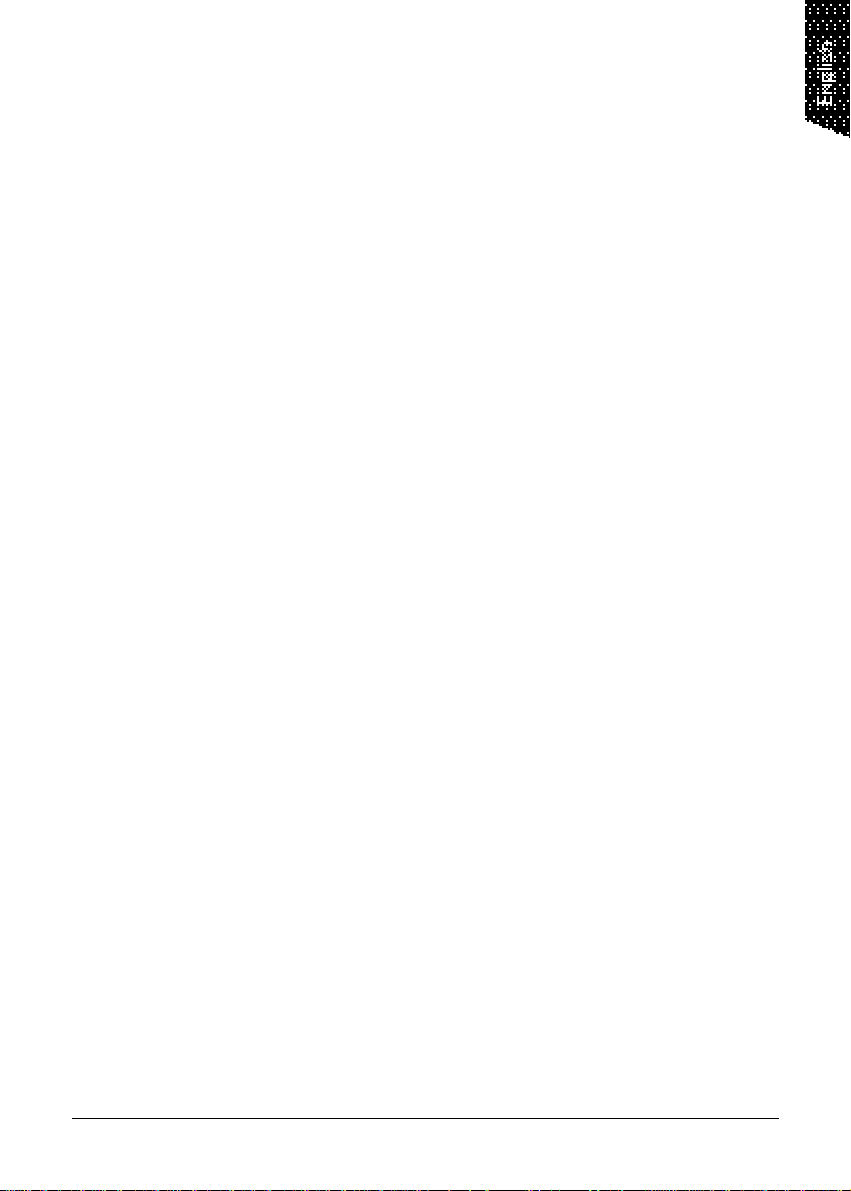
Content
Operating Instructions ............................................................................iv
Safety Precautions ...................................................................................v
Care and Maintenance ........................................................................... vi
Control Functions .....................................................................................1
Adjustment Procedure.............................................................................2
Auto-Adjustment..............................................................................2
RGB Adjustment................................................................................3
Contrast Value Adjustment........................................................3
Color Balance.............................................................................3
Geometry Adjustment ...................................................................... 4
Vertical & Horizontal Position Adjustment................................4
Viewer Screen Size Adjustment ............................................... 4
Phase Adjustmentt ..................................................................... 4
Multilanguage Support .....................................................................5
DOS Txt/GFX. .................................................................................... 5
Color Temperature ............................................................................ 5
Brightness Adjustment ..................................................................... 5
Understanding the Display Resolution Setting ............................... 5
General Specifications.............................................................................6
General Performance .............................................................................. 7
iii
Page 4
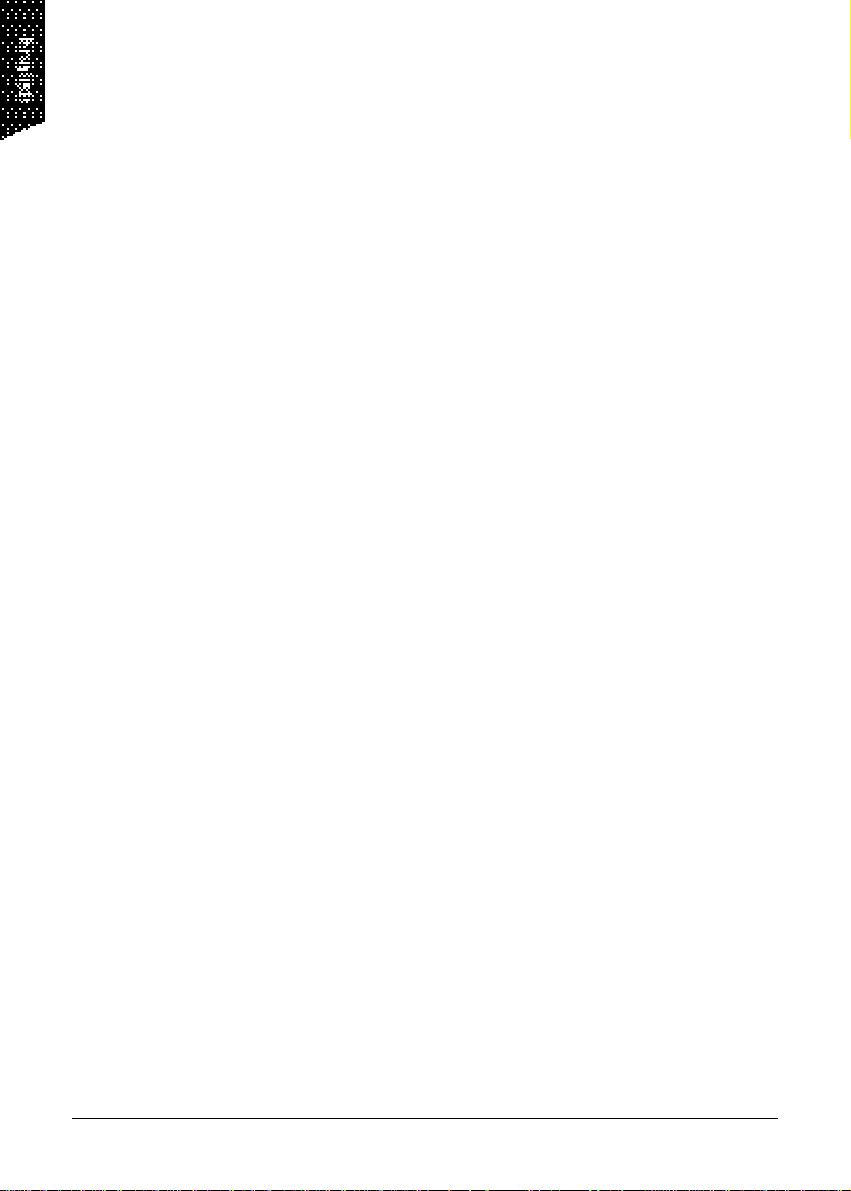
Operating Instructions
Thank you for purchasing this high-resolution multi-scan color monitor. Please read
this guide thoroughly before installation.
FCC RADIO FREQUENCY INTERFERENCE STATEMENT WARNING:
(FOR FCC CERTIFIED MODELS)
This monitor has been tested and found compliant with the limits for a Class B digital
device, pursuant to part 15 of the FCC Rules. These limits are designed to provide
proper protection against harmful interference to a residential installation. This
monitor generates, uses, and can radiate radio frequency energy. Harmful
interference to radio communication may result if it is not properly installed and
used. However, there is no guarantee that interference will not occur in a particular
installation. If this monitor does cause serious interference to radio or television
reception, resetting the monitor may resolve the problem. Moreover, users are
encouraged to correct interference by doing one or more of the following:
• Reorient or relocate the receiving antenna.
• Move the monitor and the receiver further away from each other.
• Connect the monitor into an outlet on a circuit different from that to which
the receiver is connected.
• Consult your local dealer or a qualified technician.
FCC Warning:
To assure a continued FCC compliance, a user must use a grounded power supply
cord and the provided shielded video interface cable with bonded ferrite cores. Also,
any unauthorized changes or modifications to this monitor will void the user’s
authority to operate this device.
Note: If necessary, shielded interface cables and the A.C. power cord must be used
to meet the emission level limits.
EMI Certification
The Class B digital apparatus meets all requirements of the Canadian InterferenceCausing Equipment Regulation. Cet appareil numerique de class B respecte toutes
les exigences du Reglement sur Ic materiel brouilleur du Canada.
iv
Page 5

Safety Precautions
This monitor is manufactured and tested on the ground principle that a user’s safety
comes first. However, improper use or installation may not only damage the
monitor but endanger the user as well. As a safety precaution, go over the following
WARNINGS carefully before installation, and keep this guide handy.
Warnings:
• This monitor should be operated only at the correct power sources
indicated on the label at the rear end of the monitor. If you are unsure of the
power supply in your residence, consult your local dealer or Power
Company.
• Do not try to repair the monitor yourself, as it contains no user-serviceable
parts. The monitor should only be repaired by a qualified technician.
• Do not remove the monitor cabinet. There are high-voltage parts inside that
may cause electric shock to human bodies, even when the power cord is
disconnected.
• Stop using the monitor if the cabinet is damaged. Have it checked by a
service technician.
• Put your monitor only in a clean, dry environment. Unplug the monitor
immediately if it gets wet, and consult your service technician.
• Always unplug the monitor before cleaning it. Clean the cabinet with a
clean, dry cloth. Apply non-ammonia-based cleaner onto the cloth, not
directly onto the glass screen.
• Keep the monitor away from magnetic objects, motors, TV sets, and
transformers.
• Do not place heavy objects on the cable or power cord.
• For PLUG CABLE EQUIPMENT, the socket outlet should be installed near the
equipment and should be easily accessible.
v
Page 6

Care and Maintenance
Care
• Avoid exposing your monitor directly to sunlight or other heat sources.
Place your monitor away from the sun to reduce glare.
• Put your monitor in a well-ventilated area. Do not place anything heavy on
top of your monitor.
• Make certain that your monitor is installed in a clean and moisture-free
area.
• Keep your monitor away from magnets, motors, transformers, speakers,
and TV sets.
Safety Tips
• If smoke, abnormal noise or odor comes out of your monitor, switch off the
power immediately and call your service center.
• Never remove the rear cover of your monitor cabinet. The display unit
inside contains high-voltage parts and may cause electric shock to human
bodies.
• Never try to repair the monitor yourself. Always call your service center or
a qualified technician to fix it.
Note: This user’s manual contains graphics and information that is for reference
purposes only and is subject to change without notice.
vi
Page 7

Control Functions
The Monitor control functions are located on the lower center portion of
the front panel. These are shown in the figure below and described in the
following paragraphs.
1. : Power switch
Use the power switch to turn power ON or OFF . We recommend
turning your system power on first, then the LCD monitor
2. - & + : Decrement & Increment
These two keys are used to decrease or increase the values of each
selected item.
3. Selection: Down key
This key is used to select the wanted adjustment item. It always move
down to the next item.
4. Menu
Press the Menu key to activate the on-screen display. This is a toggle
key, so press twice to turn off the on-screen display. After 30 seconds
of idle time, the OSD screen will automatically turn off.
5. Auto adjustment
Press this key to get better visual performance.
1
Page 8

Adjustment Procedure
1 . Press the Menu key to activate the OSD screen. The screen below will
appear.
Note: Perform the procedure above whenever you need to change a
setting. For the succeeding sections, this step will not be included,
and users will be presumed to have performed the procedure.
OSD SCREEN
1024X768 75Hz/60KHz
AUTO ADJUSTMENT
LANGUAGE MENU
DOS/GFX OFF
MENU
MENU
USER
100
VERSION XGAD9B11-5100
2 . Use the selection key to move to the desired item.
3. Use the - & + key to carry out the desired function or to go to the
second menu item and perform further changes.
Auto-Adjustment
We strongly recommend that you use this item to get the optimized visual
quality. Use the selection key to select auto-adjustment, then press - or +
to get the optimized quality.
2
Page 9

RGB Adjustment
Use the selection key to select the icon, then press - or +. The screen
below will appear.
1024X768 75 Hz/60 KHz
Auto-Balance
CONTRAST
RED 20
GREEN 18
BLUE 19
BALANCE
RED 49
GREEN 50
BLUE 26
VERSION XGAD9B11-5100
Contrast Value Adjustment
Use the selection key to select the CONTRAST field, then press - & + to
get the best contrast optimization. Y ou can adjust R,G,B simultaneously or
adjust each Red, Green, and Blue channel separately . You can also use this
field to change purity of the RGB levels.
Color Balance
Use the selection key to select the COLOR BALANCE field, then press - &
+ to get the best color balance effect or to separately set the RGB color
values. You can also use this field to change intensity of the RGB levels.
The easiest way to adjust the contrast and color balance setting is to use
auto-balance.
3
Page 10

Geometry Adjustment
Use the selection key to select the icon, then press - & +. The screen
below will appear.
1024X768 75 Hz/60 KHz
21
33
1344
PHASE 49
VERSION XGAD9B11-5100
If you need to go back to the previous OSD menu screen, press the MENU
key.
Vertical & Horizontal Position Adjustment
1. Use the selection key to move to the icon, then press - & + to move
the whole screen left or right to the center position.
2. Use the selection key to move to the icon, then press - & + to move
the whole screen down or up to the center position.
Viewing Screen Size Adjustment
Use the selection key to move to the icon, then press - & + to get the larger
viewing size.
Phase Adjustment
You can adjust phase tracking of the display signal to reduce display
flicker. An invalid phase tracking will cause unstable and flicking display .
Use the selection key to move to the Phase item, then press - & + to get
better image quality.
4
Page 11

Multi-language support
You can select five OSD languages for your convenience.
1024X768 75 Hz/60 KHz
English
German
French
Italian
Spanish
VERSION XGAD9B11-5100
DOS Txt/GFX
Y ou can select display mode as 640 x 400 (graphic mode) or 720 x 400 (text
mode).
Color Temperature
Three modes are provided: User Mode, 6500, and 9300. Use the selection
key to select the Color Temperature field, then press - & + to select the
color temperature setting.
Brightness Adjustment
Use the selection key to select the Brightness field, then press - & + to
change the brightness value.
Understanding the Display Resolution Setting
In the OSD screen, you will see the Horizontal frequency (HF), V ertical
frequency (VF), display resolution (MODE) and the monitor Firmware
version (ROM LEVEL). These values are automatically detected by the
monitor, and the settings cannot be changed by the user.
5
Page 12

General Specifications
LCD type: 15.0" XGA Color TFT
Input Signal: Analog (0.7Vp-p/75 ohm positive)
Screen area: 304.1 mm x 228.1 mm
Dot Pitch: 0.297 mm
Scanning frequency: (H) 31.46 KHz-60 KHz , (V) 60 Hz-75 Hz
Resolution: 1024 x 768
Refresh Rate: 80 MHz (maximum)
Display Color: 16.2M colors (dithering)
Luminance: 200 cd/m2 (Typ.)
Contrast Ratio: 350 (Typ.)
Response Time: Typ. Max (10% ~ 90% )
Rising time: 7 ms 22 ms
Falling time: 23 ms 38 ms
View Angle (CR>10): Horizontal: 120 (Typ.), Vertical: 100 (Typ.)
Control Type: OSD
Plug & Play: VESA DDC1/2B
Audio: Not available
Dimension (mm)
Panel (H x W): 304.128 x 228.96 mm (Please include inches
Overall (H x W x D): 357.5 x 375 x 1 18.3 mm (include Inches)
Net weight: 5.0 kg (include weight in pounds)
Tilt: Up 30° / Down 5°
AC Input: AC 110 V ~ 240 V (48-62 Hz)
Power Management: VESA DPMS
Power Consumption: 30 W
Regulatory Compliance: FCC Class B, CE
Ambient Temperature: 0° ~ 45° (operating), -20° ~ 60° (storage)
Humidity (Relative): 10 ~ 85% non-condensing (operating)
for U.S)
(include temperature in Fahrenheit)
10 ~ 95% non-condensing (storage)
6
Page 13

General Performance
Preset timing is shown as follows:
Resolution H/V Frequency CLK count of H period
640 x 480 60Hz/31.47KHz 800
640 x 480 72Hz/37.86KHz 832
640 x 480 75Hz/37.5KHz 840
800 x 600 56.3Hz/35.16KHz 1024
800 x 600 60.3Hz/37.88Khz 1056
800 x 600 72.2Hz/48/08KHz 1040
800 x 600 75Hz/46.87KHz 1056
1024 x 768 60Hz/48.36KHz 1344
1024 x 768 70Hz/56.47KHz 1328
1024x768 75Hz/60Khz 1312
720 x 400 70Hz/31.47KHz 900
640 x 350 70Hz/31.47Khz 800
640 x 400 70Hz/31.47KHz 800
1024 x 768 74.9Hz/60.2KHz 1328
7
