Page 1
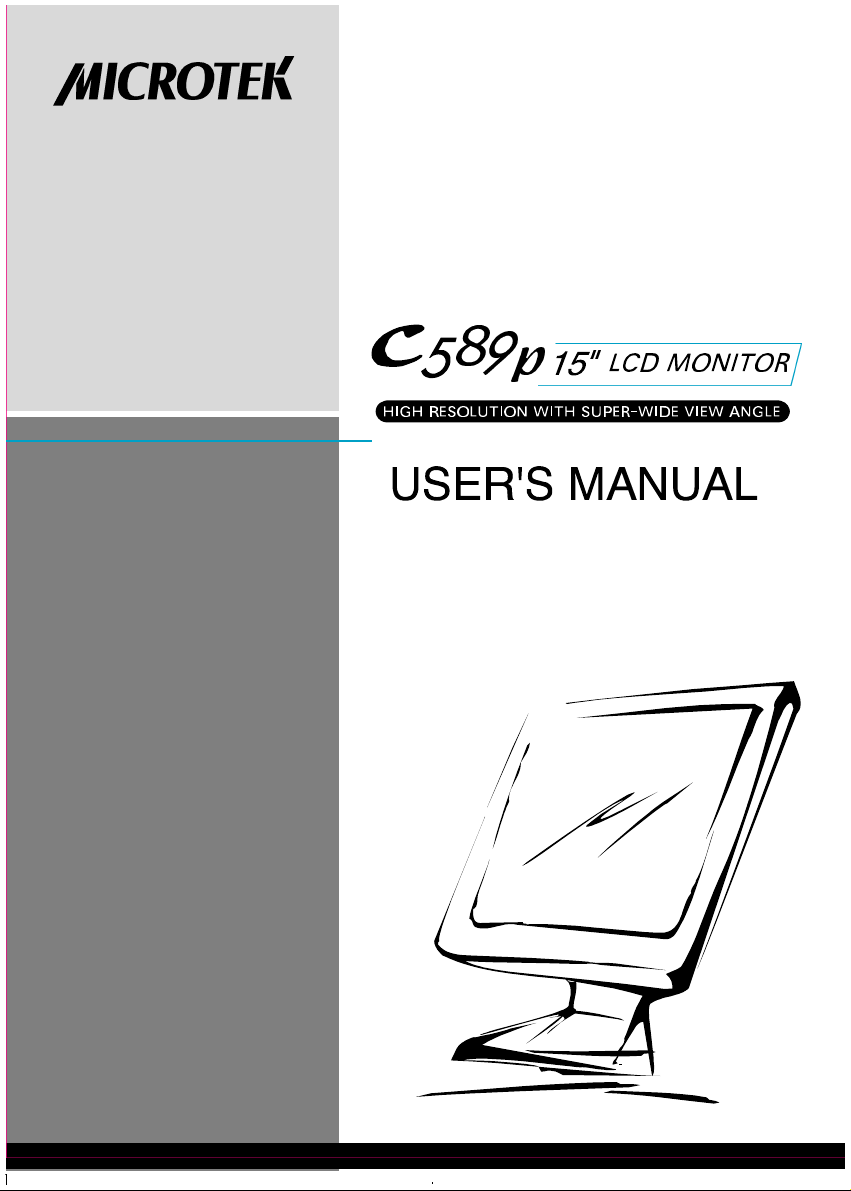
Page 2
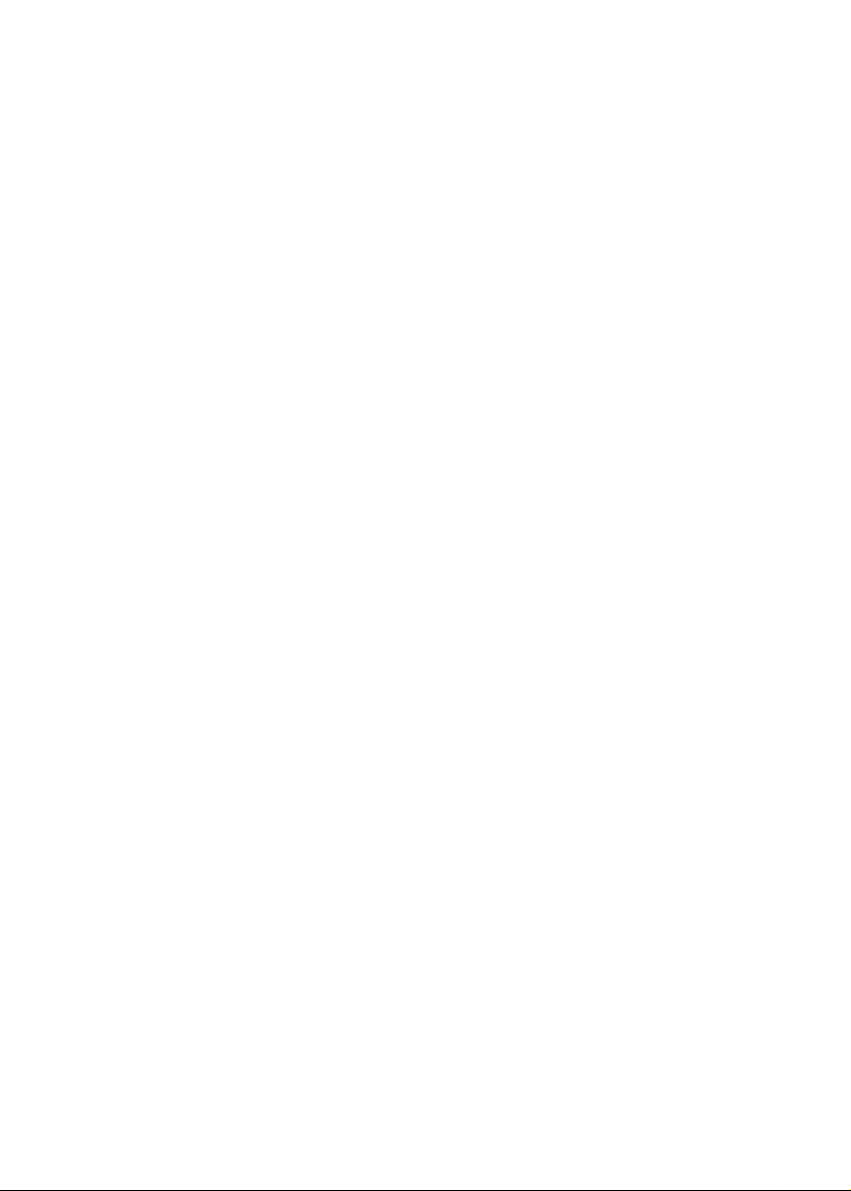
CONTENT
Operating Instructions........................................................................ 1
Safety Precautions............................................................................... 3
Care and Maintenance......................................................................... 4
Getting Start....................................................................................... 5
Description of Controls...................................................................... 7
Connecting Your Monitor to PC...................................................... 9
Operating The Monitor..................................................................... 11
Specifications .................................................................................... 16
Power Management.......................................................................... 18
Troubleshooting Procedures.............................................................. 19
219-20-990077
Page 3
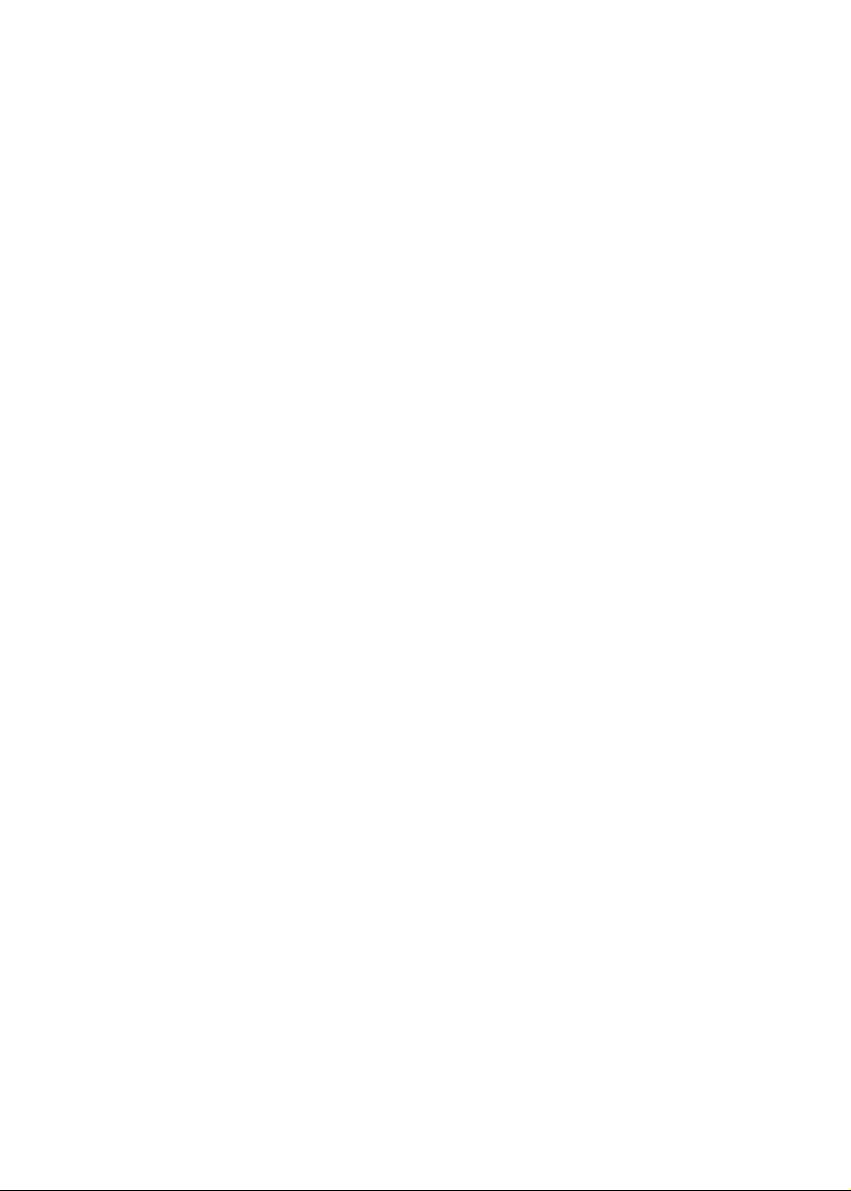
Operating Instructions
Thank you for purchasing this high-resolution multiscan color monitor. Please read this
guide thoroughly before installation.
FCC Compliance Statement
This equipment has been tested and found to comply with the limits for a Class B digital
device, pursu ant to Part 15 of the FCC Rules. These limits are designed to provide
reasonable protection against harmful interference when the equipment is operated in a
residential installation. This device gen erates, uses, and can radiate radio frequency
energy and , if not installed and used in accordance with the instructions, may cause
harmful interference to radio communications. However, there is no guarantee that
interference will not occur in a particular installation. If this device does cause harmful
interference to radio or television reception (this can be determined by turning, the
device off and on), you are encouraged to try to correct the interference by one or more
of the following measures:
*Reorient or relocate the receiving antenna.
*Increase the separation between the equipment and the receiver.
*Connect the equipment into an outlet on a circuit different from that to which the
receiver is connected.
*Consult the dealer or an experienced radio/TV technician for help.
Caution
To comply with th e limits for an FCC Class B computing device, you should use
the shielded signal cord and shielded power cord supplied with this unit. The Federal Communication Commission warns that chang es or modifications of the unit
not expressly appro ved by the party responsible for compliance could void the
user’s authority to operate the equipment.
1
Page 4
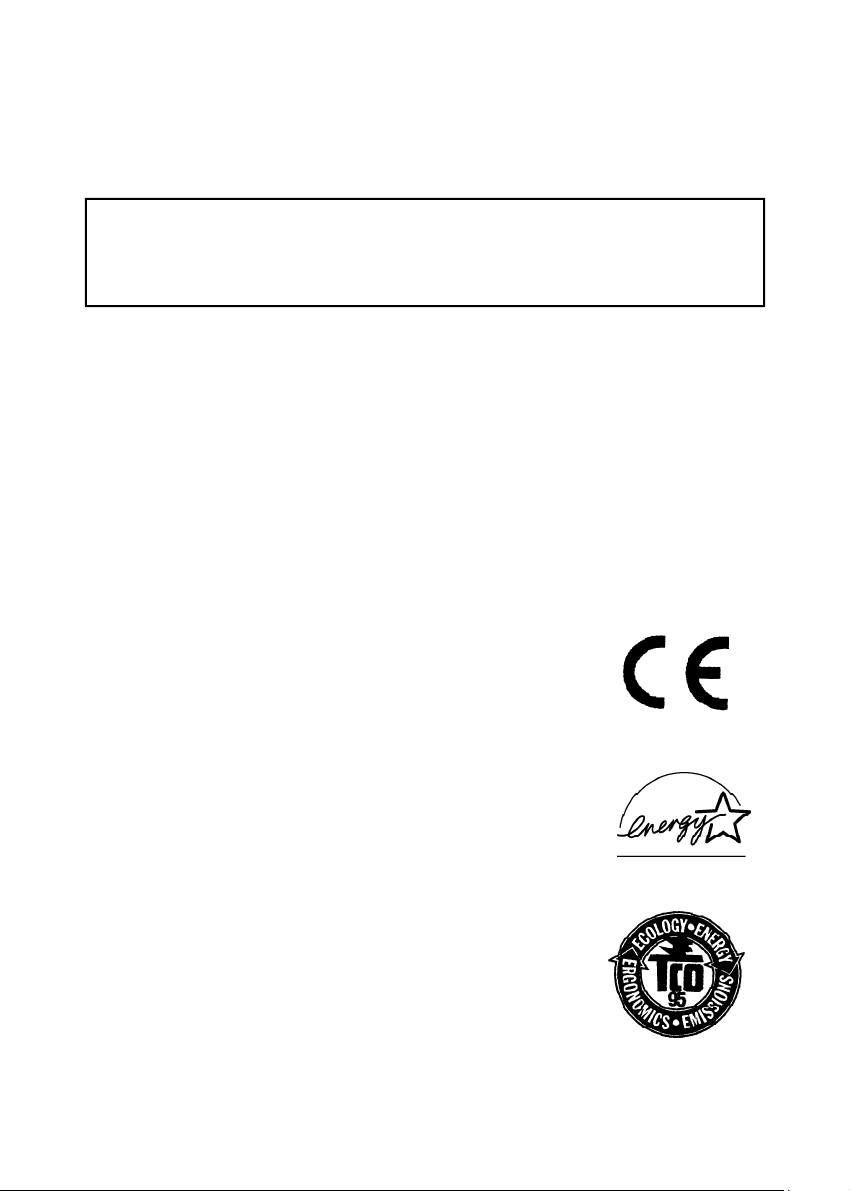
Class BITE (Following European standard EN 50082-2)
Radio Frequency Interference Statement
Warning:
This is a Class B product. In a domestic environment this product may cause radio
interference in which case the user may be required to take adequate measures.
Canadian Doc Notice
For Class B Computing Devices
This digital apparatus does not exceed the Class B limits for radio noise emissions from
digital apparatus as set out in the Radio Interference Regulation of the Canadian Department of Communications.
CE MARKING DECLARATION OF CONFROMITY
The LCD monitor complies with the requirement of related European standards, which
is including:
l Emission: EN 55022, EN 60555-2, EN-61000-3-3
l Immunity: EN 50082-1 (IEC-801-2, IEC 801-3, IEC 801-4)
l Safety: EN 60950 [Low-Voltage Directive (73/23/EEC)
Energy Star
This product can meet the Energy Star guidelines for
energy efficiency.
TCO’95
Congratulations! You have ju st purchased a TCO’95 approved
and labeled product. Your choice has provided you with a product
developed for professional use. Your purchase has also contributed to reducing the burd en on the environment and also to the
further develop ment of environmentally adapted electronics
produ cts.
2
Page 5
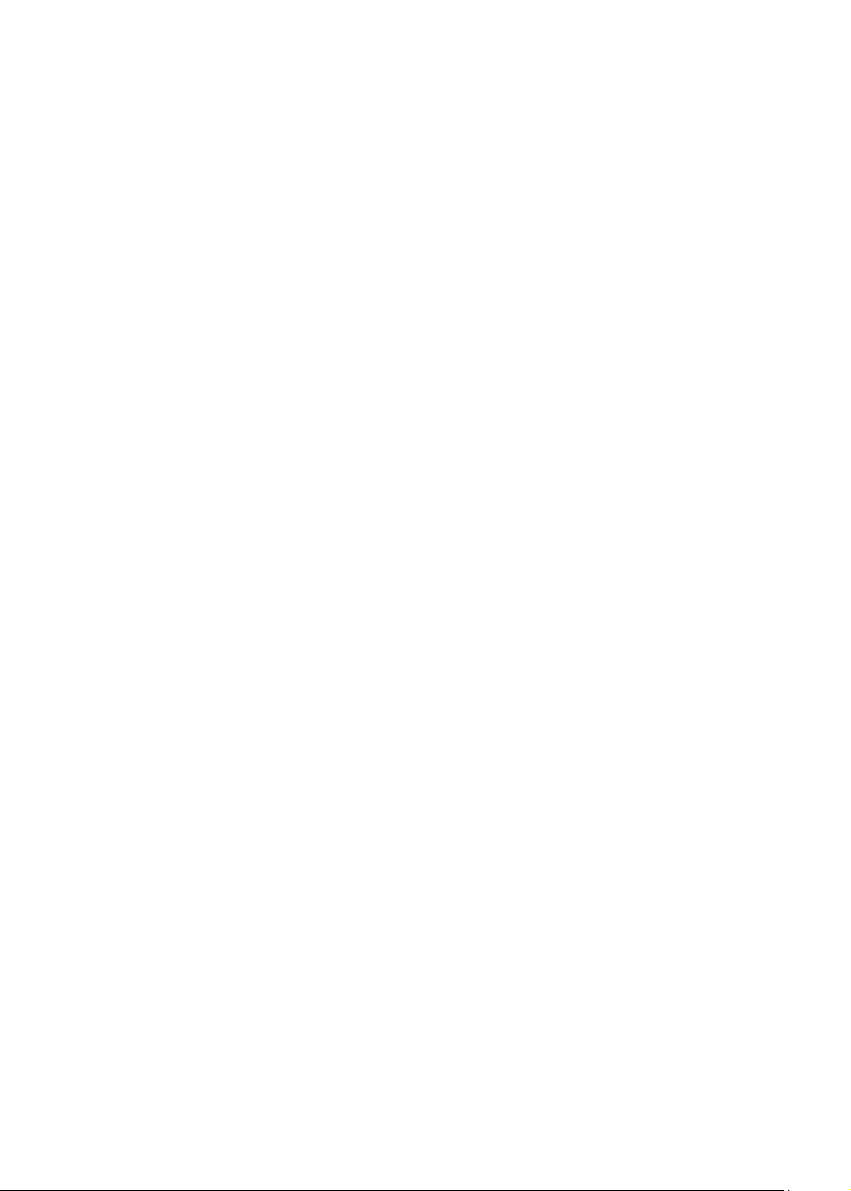
Safety Precautions
This monitor is man ufactured and tested on the ground principle that a user’s safety
comes first. However, improper use or installation may not only damage the monitor
but endanger the user as well. As a safety precaution, go over the following WARNINGS carefully before installation, and keep this guide handy.
WARNINGS:
l This monitor should be operated only at the correct power sources indicated on
the label at the rear end of the monitor. If you are unsure of the power supply in
your residence, consult your local dealer or power company.
l Do not try to repair the monitor yourself as it contains no user-serviceable parts.
The monitor should only be repaired by a qualified technician.
l Do not remove the monitor cabinet. There are high-voltage parts inside that may
cause electric shock to human bodies, even when the power cord is disconnected.
l Stop using the monitor if the cabinet is damaged. Have it checked by a service
technician.
l Put your monitor only in a clean, dry environment. Unplug the monitor immedi-
ately if it gets wet, and consult your service technician.
l Always unplug the monitor before cleaning it. Clean the cabinet with a clean, dry
cloth. Apply non-ammonia-based cleaner onto the cloth, not directly onto the
glass screen.
l Keep the monitor away from magnetic objects, motors, TV sets, and transformers.
l Do not place heavy objects on the cable or power cord.
l For PLUGGABLE EQUIPMENT, the socket outlet should be installed near the
equipment and should be easily accessible.
3
Page 6
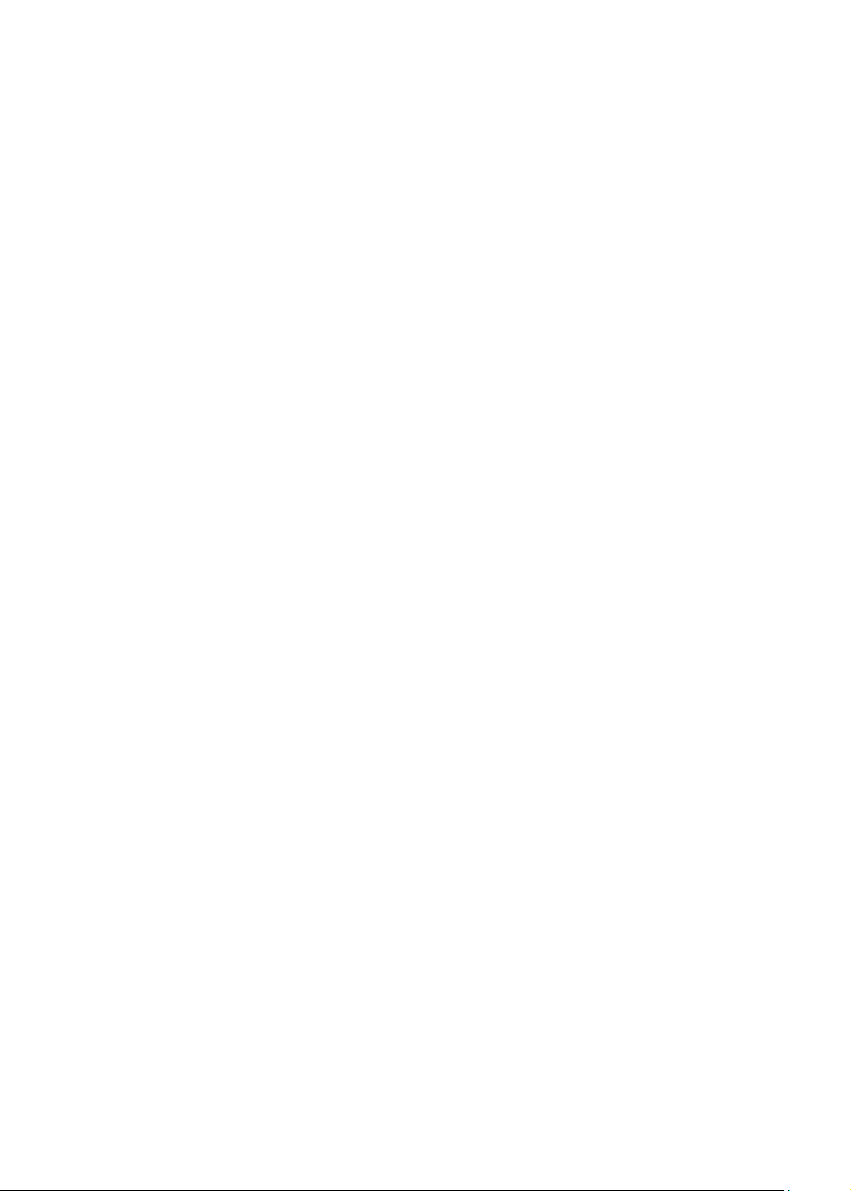
Care and Maintenance
Care
l Avoid exposing your monitor directly to sunlight or other heat sources. Place
your monitor away from the sun to reduce glare.
l Put your monitor in a well ventilated area. Do not place anything heavy on top of
your monitor.
l Make certain that your monitor is installed in a clean and moisture-free area.
l Keep your monitor away from magnets, motors, transformers, speakers, and TV
sets.
Safety Tips:
l If smoke, abnormal noise or odor come out of your monitor, switch off the power
immediately and call your service center.
l Never remove the rear cover of yo ur monitor cabinet. The display unit inside
contains high-voltage parts and may cause electric shock to human bodies.
l Never try to repair the monitor yourself. Always call your service center or a
qualified technician to fix it.
Note: This user’s manual contains graphics and information that are for reference purposes only and are subject to change without notice.
4
Page 7
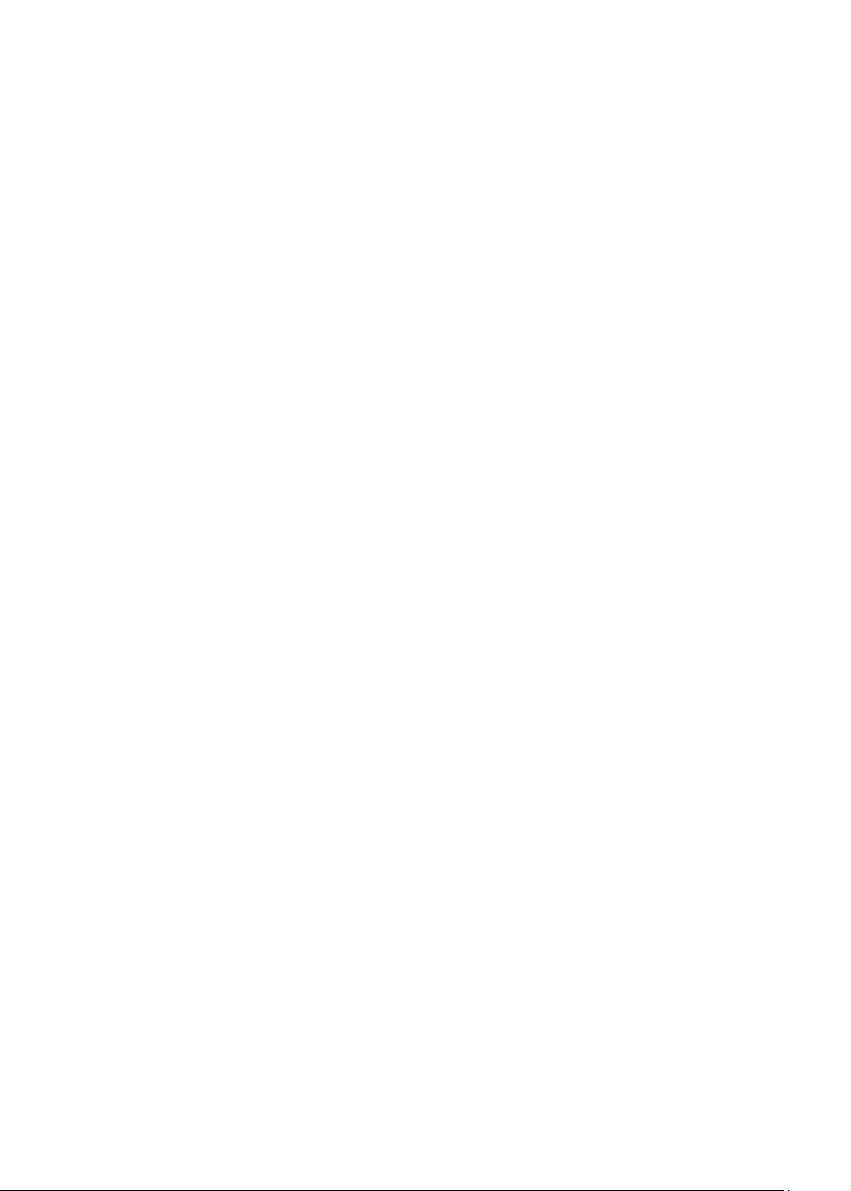
Getting Start
Introduction
Brilliant and sharp images of text and graphics — that’s what this LCD color monitor
offers. This LCD monitor features user-friendly OSD controls.
This LCD monitor provides a maximum resolution of 1024 x 768 pixels with a flicker-free
display at up to 75Hz refresh rates, which offers the ultimate comfort to your eyes. Its
15.0” diagonal measuremen t makes the display area close to the standard 17” CRT
display. Best of all, th e LCD monitor offers a bright, sharp and vibrant color display
without the radiation emission and hazards of regular CRT monitors. Thus, it is optimal
for Windows, CAD/CAM/CAE, desktop publishing, spreadsheets, multimedia, and
any other application that requires a large screen size and high resolutions.
Features
˙15.0” TFT active matrix color crystal displays
˙Support XGA resolution of 1024 x 768 pixels with 16.7M colors (simulated)
˙Wide view angle :
Horizontal: 120 degrees
Vertical : 100 degrees
˙Wide tilting angle : - 5 degrees to 20 degrees
˙VESA PMS-compliant power saving: automatically power down the monitor
after a user defined period of inactivity.
˙Multi-scan functions of XGA 1024 x 768, SVGA 800 x 600, VGA 640 x 480, 720
x400, and 640 x 350 for a perfect graphics performance.
˙Digital Character Smoothing
˙Automatic set-up
˙Multi-media speakers (optional)
˙Ergonomic Design: TCO ’95-approved
˙Windows 95/98/2000 Plug & Play Compliant
˙Versatile functional & User friendly OSD
˙Plug & Play: Conform to the VESA standards and support DDC1/2B spec.
˙Extra slim design to maximize your desk space.
5
Page 8

Unpacking and Checking the Package Contents
Before unpacking your LCD Monitor, prepare a suitable workspace for your LCD Monitor and computer. You need a stable, level and clean surface near a wall outlet. After
unpacking your LCD Monitor, make sure that the accessories shown in the packing list
are includ ed in the package. If anything is missing or damaged, please contact your
dealer or nearest regional office.
6
Page 9

Description of Controls
Stand the mo nitor up and remove the back cover from your monitor (pull from the
bottom of cover outward to open it) for further installation with your PC system.
7
Page 10

uSignal cable
Connect with PC Video card
vDC Jack
wAudio in (optional)
xAudio out (optional)
j OSD OUT Button
kt Arrow key
lu Arrow key
m“-” Minus key
n“+” Plus key
oLED power status
display
Plug into the AC power adapter.
Connect with your audio device.
Connect with speakers built-in monitor base.
Exit the OSD(On Screen Display).
Press to bring up the On Screen Display and select
main menu items.
Press to bring up the On Screen Display and select sub
menu items.
Adjust setting bars of Contrast, Brightness, etc. to
decrease setting values.
a) Adjusts setting s bars as Contrast, brightness, etc. to
increase settin g values.
b) Starts Auto Adjustment in AUTO SETUP screen.
Green – Normal operation
Amber – Power Management (i.e. DPMS mode which
can reduce power consumption to less than 5W while
receiving no horizontal and/or vertical sync signal)
pPower switch
For power-on and power-off the monitor
8
Page 11

Connecting Your Monitor to the PC
Connecting AC Power
Please refer to the following instructions for connecting AC power to the LCD Monitor.
l Remove the back cover from your monitor (pull from the bottom of cover
outward to open it).
l Plug the female end of the 1.8m power cord into the AC adapter then plug the
DC connector of the adapter to your monitor’s DC jack (the DC jack is located at the rear side of your monitor)
l Connect the male end of the power cord into a wall socket.
NOTE
For added protection, you are recommended to use a Surge Protection device plugged
between the AC adapter and the electrical wall outlet to prevent the effects of sudden
current variations from reaching the LCD monitor. The sudden peaks of electricity may
damage the monitor.
9
Page 12

Connecting Video
l Turn off your PC and the LCD Monitor before connecting your LCD monitor
to the PC.
l Use the built-in 1.8M-signal cables to connect your LCD Monitor with PC.
l Connect the other end of the signal cable to the PC’s VGA port.
l Make sure the signal cable head is securely connected to the PC’s VGA port.
Then tighten the connecting screws to ensure a secure connection.
l Turn on your computer.
l Turn on your LCD Monitor.
Adjusting the Viewing Angle
Your LCD Monitor was designed to allow you to adjust it to an optimal viewing angle.
You can adjust the monitor upward to 20 degrees and downward to –5 degrees.
This monitor was also designed to adjust 120 degree horizontally via swievel function.
NOTE
Do not to uch the screen while changing the viewing angle, as it may damage the
screen. Pay attention n ot to catch your figuers while changing the viewing angle.
10
Page 13

Operating the Monitor
The LCD monitor has been preset at the factory with the Timing to create the optimal
picture. You are also able to adjust the picture as you like by following operation. Before
you operate your monitor, please take a look at the definition of each function key.
How to Use the OSD (On Screen Display)
OSD functions enable you to easily adjust the display to reach the quality you like. The
OSD menus include the main menu and sub-menus.
Structure of OSD Menus
Operating Procedure
1. Power on the LCD monitor.
2. Press “„” or “‚“ buttons to display up the OSD menu.
3. Press “‚” button to select the main menu item.
4. Press “„ “ button to select the sub-menu item.
5. Press “+” and “-“ buttons to adjust.
11
Page 14

Menu Table
Main Menu
Function Name
After pressing “+” and “-“ buttons
BRIGHTNESS
CONTRAST
BL
BLACK LEVEL
CLOCK
CLOCK PHASE
HORIZONTAL
POSITION
VERTICAL
POSITION
AUTO SETUP
AUTO ADJUST
The brightn ess is adjusted.
The contrast is adju sted.
The level of the black portion is ad justed.
The screen is ex panded or shrunk in the left and
right direction .
The screen is p eriodically changed.
The screen is mo ved to left or right.
The screen is moved up or down
Auto adjustment is performed after pressing
the “ +” button.
Auto adjustment function is On/OFF.
Z z
ALL RESET
OSD POSITION
POWER SAVE
DISPLAY MODE
COLOR
Return to factory preset value
The OSD position can be chang ed.
Power management fun ction is ON/OFF.
“-“ Represents the TEXT mode.
“+” Represen ts the GRAPHIC mode.
STANDARD: Facto ry preset color
CUSTOM: Preferred color is adju sted.
12
Page 15

Adjusting screen display
There are two way s to adjust the monitor’s screen, i.e. auto adjustment and manual
adjustment.
Auto adjustment
a) Power ON the LCD monitor and computer.
b) Select the “AUTO SETUP” of OSD screens.
c) Press “+” button while displaying “AUTO SETUP” screen.
d) The auto adjustment is started. “AUTO SETUP” will be displayed during auto
adjustment. It takes about 10 seconds to finish adjustment.
13
Page 16

Manual adjustment
a) Power ON the LCD monitor and computer.
b) Adjust according to the above-mentioned “Operating Procedure” and “Menu
Table” to adjust the screen to a favorable screen display.
OSD Adjustment Lock
This function is used to prevent changing the adjusted status by mistake. All the
adjustable items except “BRIGHTNESS” will be locked.
a)Press the “„” and “-“ buttons at the same time and the “CONTROL LOCK”
screen is displayed.
&-„
b) Press “+” button, and the “CONTROL LOCK’ status displays while the OSD
screen disappears. If OSD screen displays again, the “LOCKED” will be displayed
in the upper-right corner of the screen.
c) To release the “CONTROL LOCK’ status, press the “„” and “-“ buttons at the
same time and display the “CONTROL LOCK” screen. Then, press the “-” button
to release the “CONTROL LOCK’ status. It will become “CONTROL LOCK’ status
while the OSD screen disappears. If the OSD screen displays again, the “LOCKED”
in the upper-right corner of screen will disappear.
14
Page 17

d)Volume control: Press “+” and “-“ button to up/down audio volume
15
Page 18

Specifications
LCD panel
Plug & Play (EDID data only)
Power Source
Power Consumption
Tilt Ang le
Ap proval
Env ironmental Conditions
Dimension
Driv ing system
Size
Pixel pitch
Resolutio n
Viewing angle (R+L)
Viewing angle(U+D)
Max. Resp onse time
Brigh tness
Con trast Ratio
DDC1 /2B compliance
In put
Outpu t
Operation Mode
Power Saving Mode
Upward
Downward
TCO ’95, CE, FCC B, UL 1950
Operate/Storage Temp.
Operate/Storage Humidity
Overall Dimension (L*H* D)
Active matrix TFT
Diago nal: 15.0”
0.297mm(H)x 0.297mm(V)
102 4 x 768 pixels
12 0 (Typ.)
10 0 (Typ.)
Tr: 7 ms (Typ.) , Tf: 23 ms(Typ)
250 cd/m
300:1
100-240 V,50/60Hz
12V, 3 A
< 36W
< 5W
20 degrees
-5 degrees
5-35/-2 0-600C
<80% / <85%
346*352*163
2
* All specifications are subject to change without notice.
16
Page 19

Supported Timing
The monitor supports 14 kinds of timing.
VESA
Macintosh
MS-DOS
Display Mode
VGA 640 x 480
720 x 400
SVGA 800 x 600
XGA 1024 x 768
VGA 640 x 480
832 x 624
640 x 350
Horizontal
Frequency
31.5 KHz
37.5 KHz
31.5 KHz
35.1 KHz
37.9 KHz
46.9 KHz
48.1 KHz
48.4 KHz
56.5 KHz
58.1 KHz
60.0 KHz
35.0 KHz
49.7 KHz
31.5 KHz
Vertical
Frequency
60 Hz
75 Hz
70.1 Hz
56.3 Hz
60.3 Hz
75.0 Hz
72 Hz
60.0 Hz
70 Hz
72 Hz
75.0 Hz
66.7 Hz
74.6 Hz
70.1 Hz
17
Page 20

Power Management
The LCD Monitor complies with the VESA DPMS (version 1.0p) power management
proposal. The VESA DPMS proposal provides four phases of power-saving modes by
detecting the horizontal or vertical sync signal.
Item
1
2
3
4
DPMS
Mode
On
Stand By
Suspend
Active-Off
Display
Normal
No Display
No Display
No Display
Power
LED
Green
Amber
Amber
Amber
Power
Consumption
Normal
≦ 5W
≦ 5W
≦ 5W
Recovery
Time
--3 sec
3 sec
3 sec
H-sy nc
On
< 10 KHz
On
-
Y-sync
On
On
< 10
KHz
-
18
Page 21

Troubleshooting Procedures
If the LCD monitor fails to function correctly, please follow the following steps for
possible troubleshooting.
1. Perform the adjustments according to Operating the Monitor..
2. Refer to the following items if you cannot find a proper item listed in the
Operating the Monitor or if the problem remains.
3. If the problem you have experienced is not described below or you
cannot correct the p roblem, stop using the monitor and contact your
dealer or nearest service center for further assistance.
PROBLEM
No Display.
a)Power
indicator does not
light up.
b) Power indicator
is green.
c) Power indicator
is amber.
Display is too dark
or too bright.
Display is not in
the center.
Display is shaking.
CHECK IF
The power cord is firmly plugged in the socket.
The power switch is turned on.
The AC socket is OK. Please check another piece of
equipment.
If the blank screen saver is active, touch the keyboard or
mouse.
Increase the CONTRAST and/or BRIGHTNESS.
The computer is ON.
The signal cable is properly connected.
The signal timing of the computer is within the spec.
of the monitor.
If the monitor is in power management mode, touch the
keyboard or the mouse.
The computer is ON.
The signal cable is properly connected.
The signal timing of the computer is within the spec.
The video output level of the computer is within the spec.
The signal timing of the computer is within the spec.
The power voltage is within the spec.
The signal timing of the computer is within the spec.
19
Page 22

The signal cable is properly connected.
Display is not
synchronized.
The signal timing of the computer is within the specs.
The video outp ut level of the computer is within the specs.
4. While the “ATTENTION” message is displayed on the screen:
It can be classified into two categories, i.e, Power Management is set to OFF
and Power Management is set to ON.
a)Power Management is set to OFF.
l Check if the signal cable is connected correctly to the computer.
l Check if the cable is broken.
b) Power Management is set to ON.
l Check if the signal cable is connected correctly to computer.
l Check if the cable line is broken
l Check if the Power Management Function is op erating correctly.
20
