Page 1
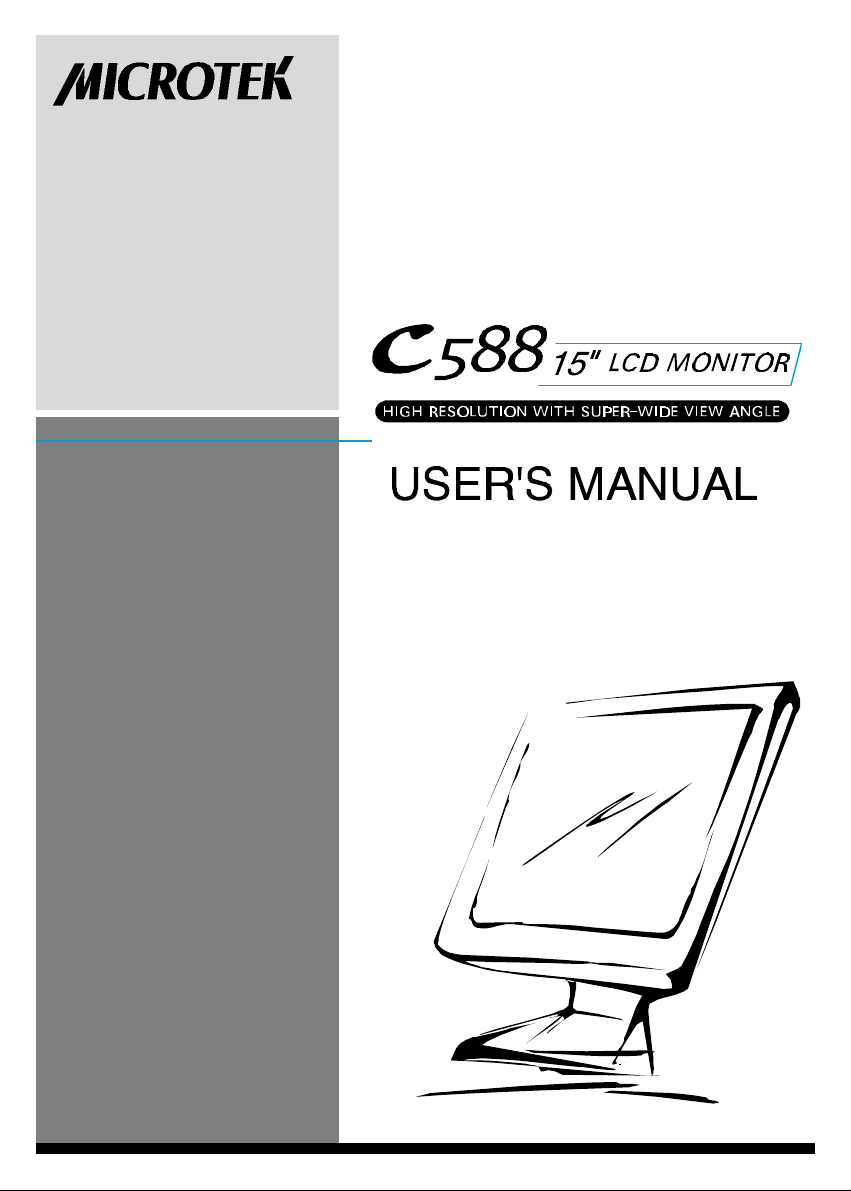
Page 2
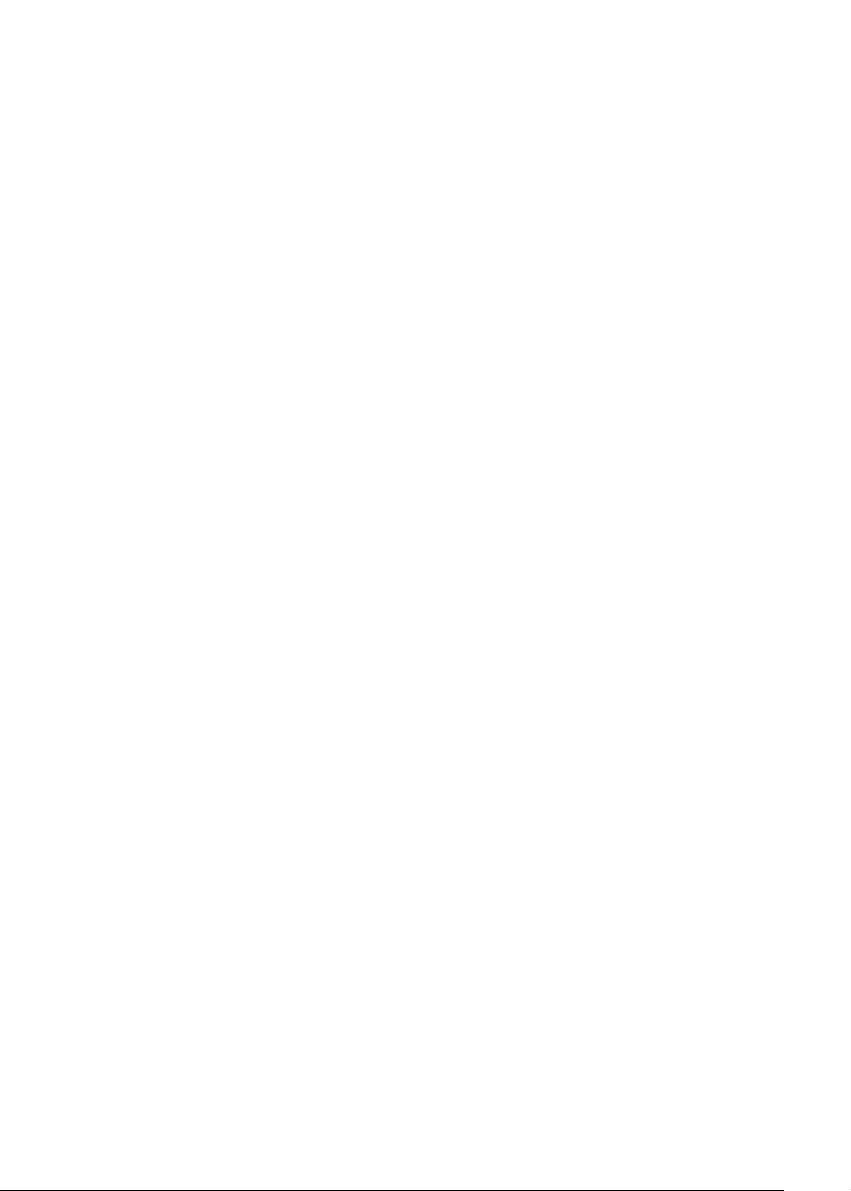
Operation Instructions
Thank you for purc hasing this monitor, a high-resolution multi-scan color monitor.
Please read this guide thoroughly before installation.
FCC RADI O FREQUENCY INTERFERENCE STATEMENT WARNING: (FOR
FC C CERTIFIED MODELS)
This monitor has been tested and found compliant with the limits for a Class B digital
device, pursuant to part 15 of the FCC Rules. These limits are designed to provide
proper protection against harmful interference to a residential installation. This monitor
generates, uses, and can radiate radio frequency energy. Harmful interference to radio
communication may result if it’s not properly installed and used. However, there is no
guarantee that interference will not occur in a paticular installation. If this monitor does
cause serious interference to radio or television reception, resetting the monitor may
determine it. M oreover, users are encouraged to
correct interference by doing one or more of the follow ing:
u Reorient or relocate the receiving antenna.
u Move the monitor and the receiver further aw ay from each other.
u Connect the monitor into an outlet on a circuit different from that to
which the receiver is connected.
u Consult your local dealer or an qualified technician.
FCC Warning:
To assure a continued FCC compliance, a user must use a grounded power supply cord
and the provided shielded video interface cable with bonded ferrite cores. Also, any
unauthorized changes or modifications to this monitor would void the user’s authority
to operate this device.
Note: If neces sary, shielded interface cables and the A.C. power cord must be used to
meet the emission level limits.
EMI Certification
The Class B digital apparatus meets all requirements of the Canadian InterferenceCausing Equipment Regulation. Cet appareil numerique de class B respecte toutes les
exigences du Reglement s ur Ic materiel brouilleur du Canada.
Page 3
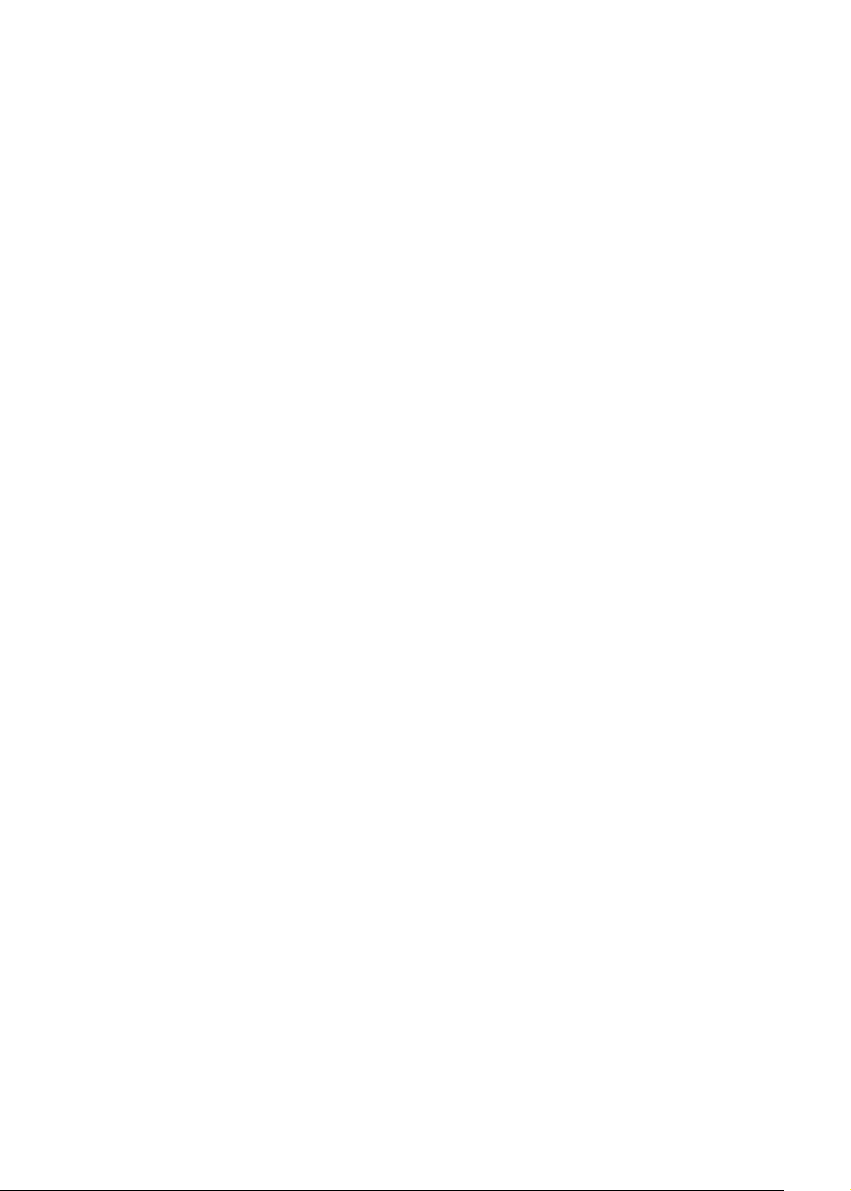
Contents
Safety Precautions
Care and Maintenance
First Step
Front Panel Control
Installati on
Using OSD Functions
Timing Modes
Technical Informat ion
......................................................................3
....................................................................4
.........................................................1
......................................................4
..............................................................6
..................................................2
....................................................5
..................................................7
Page 4

Safety Precautions
This monitor is manufactured and tested on the ground principle that a user’s safety
comes first. However, improper use or installation may not only damage the monitor
but endanger the user as well. As a safety precaution, go over the following WARNINGS carefully before installation, and keep this guide handy.
WAR NINGS:
l This monitor should be operated only at the correct power sources indicated on
the label at the rear end of the monitor. If you are unsure of the power s upply in
your residence, consult your local dealer or power company.
l Do not try to repair the monitor yourself as it contains no user-serviceable parts.
The monitor should only be repaired by a qualified technician.
l Do not remove the monitor cabinet. There are high-voltage parts inside that may
cause electric shock to human bodies, even when the power cord is disconnected.
l Stop using the monitor if the cabinet is damaged. Have it checked by a service
technician.
l Put your monitor only in a clean, dry environment. Unplug the monitor immedi-
ately if it gets wet, and consult your service technician.
l Always unplug the monitor before cleaning it. Clean the cabinet with a clean, dry
cloth. Apply non-ammonia-based cleaner onto the cloth, not directly onto the
glass screen.
l Keep the monitor away from magnetic objects, motors, TV s ets, and transformers.
l Do not place heavy objects on the cable or pow er cord.
l For PLUGGA BLE EQUIPMENT, the socket outlet should be installed near the
equipment and should be easily accessible.
1
Page 5

Care an d Maintenance
Care
l A void exposing your monitor directly to sunlight or other heat sources. Place
your monitor away from the sun to reduce glare.
l Put your monitor in a well ventilated area. Do not place anything heavy on top of
your monitor.
l Make certain that your monitor is installed in a clean and moisture-free area.
l Keep your monitor away from magnets, motors, trans formers, speakers, and TV
set s.
Safety Tips :
l If s moke, abnormal noise or odor come out of your monitor, switch off the power
immediately and call your service center.
l Never remove the rear cover of your monitor cabinet. The display unit inside
contains high-voltage parts and may cause electric shock to human bodies.
l Never try to repair the monitor yourself. Alw ays call your service center or a
qualified technician to fix it.
Note
This user’s manual contains graphics and information that is for reference purpose only
and is subject to change without notice.
2
Page 6

First Step
Thank you for purchasing this high performance monitor !
This monitor package comes with:
l Video cable with 15 pin D-SUB connector.
l Power cable.
l User’s manual
Quick Installation
1. Con nect video cable
Make s ure both the monitor and computer are powered OFF. Connect the
video ca ble to the computer, then to
the monitor.
2. Connect power cord
Connect the power cord to a properly
grounded AC outlet, then to the
monitor.
3. Power-ON compu ter and monitor
Power-ON the computer, then PowerON the monitor.
4. Windows users: Set the Timi ng
Mode (Resolution and Refresh Rate)
Example: 1024 x 768 @75 Hz
Resolution Right-click on the Window s
de skt op > Propertie s > Setti ngs >
“Desktop Area”. Set the resolution.
Refres h Rate (vertical frequency):
See your graphic card’s user guide for
instructions.
PowerD-S UB
3
Page 7

Front Pan el Control
OSD ON/O FF ENTER
SCROLL DOWN POWER INDICATOR
SCROLL UP POWER ON/OFF
Ins tallation
POWER INPUT (AC INPUT)
SIN GAL INPUT (VGA 15PIN D-SUB)
4
Page 8

Using the OSD Functions
MAI N MENU (example)
EXIT
1
Auto Adjust: Fo r auto adjustin g the horizontal position, vertical position, Clock and phase.
H. Position : For adjusting th e horizontal position of the picture.
V. Position : For adju sting the vertical position of the picture.
Brightness: Fo r adjusting the brightness or the back-light cu rrent .
Contrast: For adjusting the contrast picture.
Phase: For adjusting the delay time between the horizontal synchronous signal and the picture.
Clock: For adjusting the video display clock.
Sharpness: For adjusti ng the Interpolation mode (excluding 1024~ 768timing)(Sharp or smooth)
OSD Fun ction: For selecting the OS D position and transparency.
Color Adjustment: For selecting color temperatures between 6500K and user settings.
Text Mode: For selecting720X 400 or 640X400.
Language: Five OSD languages can be selected: ENGLISH, FRENCH, GERMAN, ITALIAN,
SPANISH
Memory Recall: To revert to default settings before saving.
1. Press the ‘ ’ button to turn the OSD off.
2. Press the‘ ’ or ‘ ’ button to scroll up/down.
3. Press the ‘ ’ button to enter the selected functio n in the OSD sub-menu.
1
2
5
SELEC T
2
Page 9

Hot Key fun ctions:
When no OSD appears, press:
1
the ‘ ’ button to turn the OSD on/off,
2
the‘ ’ button to have the monitor auto-adjust and save all settings,
the ‘ ’ button to adjust the contrast,
the ‘ ’ button to adjust the brightness,
or ‘ ’+‘ ’for Memory Recall.
Timing modes
V ESA
V ESA
V ESA
V ESA
V ESA
V ESA
V ESA
V ESA
MAC
V ESA
V ESA
V ESA
640x400@70HZ
640x480@60HZ
640x480@67HZ
640x480@75HZ
800x600@56HZ
800x600@60HZ
800x600@72HZ
800x600@75HZ
832x624@75HZ
1024x768@60HZ
1024x768@70HZ
1024x768@75Hz
6
Page 10

Technical In formation
Technical Specifications
LCD Panel
Power Management
Displayable Resolution
Pixel Dimension
LCD Dis play Color
Active Display Area
View ing Angle
Tilt
Contrast Ratio
Brightness
Response Time
Active Display Area
Temperature
15.0 TFT
Energy Star compliant VESA
DPMS compatible
<5W
XGA 1024x768max. Vertical Frequency
75H z max.
0.297x0.297mm
16.7M (8 bits/color)
304.1x228.1mm
Horizontal: 60 (typical)
Vertical: -55 ~+45 (typical)
+90 ~0
350:1(typical)
200cd/m2(typical)
Tr=13ms(typical)
Tf=27ms(typical)
304.1mmx228.1mm
Operation:0 ~+40
Compliance
Power
Storage: -20 ~+60
UL,TUV/GS ,CE,FCC-B, Energy Star
Voltage 90-264VAC
Consumption 30 Watts(max)
7
