Microsoft Zune HD 32GB, Zune HD 16GB User Guide
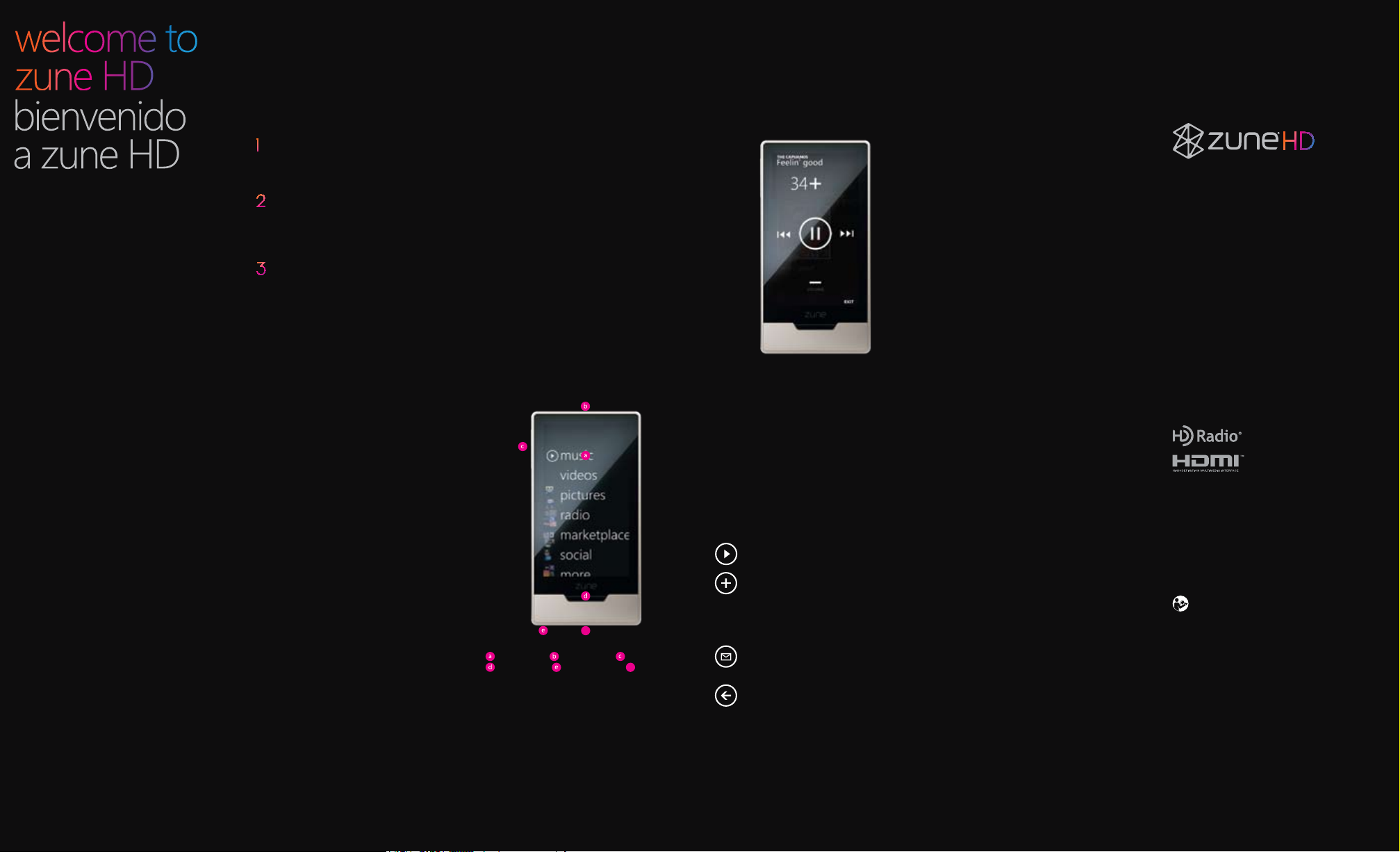
f
f
setup
Before connecting your Zune to your computer,
visit www.zune.net/setup to install the latest version
of the Zune software.
Connect your Zune to your computer.
Your Zune charges whenever it’s connected. First
charge might take an hour or more.
Sync your stuff:
In the Zune software, set sync options in Software
Settings or drag and drop items to the player.
basics
On/off Press the on/off button to turn on. The
player will turn off by itself after a period of
inactivity. To turn it off manually, press and hold
the button until you see the off option.
Return to home screen Press the home button.
Go to Quickplay Tap the background on the home
screen to bring Quickplay to the fore.
Add items to Quickplay Tap and hold an album,
genre, video, or other item to see additional
options, then select Add to Quickplay.
Shufe all music Tap the play button at the immediate left of the word Music on the home screen.
Previous screen Press the magnied text at the
top of the screen or the virtual back button (when
visible).
Playback options Buttons to shufe, repeat, and
rate songs appear along the bottom of the nowplaying screen.
Playlists To save a playlist of the songs you’re
listening to: go to Music, Playlists, Now Playing
and click the Save button.
Jump to a letter in a list Music lists have alphabetical headings. Tap any letter for a letter menu,
then tap another letter to jump to that position
in the list.
Zoom Two short taps will enlarge your view of a
picture or a website.
Screen lock/unlock To avoid accidental touch
commands, turn the screen off by pressing the on/
off button. To turn on the screen, press the on/off
button, then move your nger across the screen to
unlock it.
PIN lock/unlock Use PIN lock to require a 4-digit
code for screen access. You can enable/disable PIN
lock in Settings.
HD Radio Zune HD supports HD Radio
digital reception and—in many cases—additional
programming from your favorite FM stations. Availability depends on station broadcasts and Zune
reception. For a list of stations in your area, visit
www.hdradio.com.
Touch screen On/off button Media button
Home button Headphone jack Sync port
TM
, offering
media controls
When you’re playing content, tap the screen once
to access basic media controls.
Volume Press the media button, then move your
nger up or down the screen to raise or lower
the volume.
Next/previous Press the media button, then tap
the onscreen previous/next buttons.
Fast-forward/rewind To fast-forward, press the
media button, then press and hold the left side of
the screen. To go back, press and hold the right side.
Play
Add to now playing This adds a song,
album, or playlist to the end of your now-
playing list. If you’re shufing all music,
the song, album, or playlist will follow the
now-playing song.
Send This sends a song, album, playlist, or
picture to another Zune member’s inbox.
questions
What if my Zune HD doesn’t turn on when I
rst take it out of the box?
Your player’s battery might need to be charged
before rst use.
How long does Zune HD take to charge?
The player should fully charge in about 2 hours. If
you don’t see the charging symbol, try switching
to another USB port on your PC or use the Zune AC
adapter (sold separately).
What if the Zune software can’t nd my player?
Try connecting to a different USB port on your
computer.
What if my Zune HD isn’t responding?
Try restarting it: press and hold the on/off button
for 7 seconds.
What media le formats are supported by Zune?
Zune supports .wma, .mp4, .m4a, .m4b, and .mp3
for audio; .wmv and .m4v for video; and .jpg
for photos.
How can I view high-denition programming
with my Zune HD?
Zune HD will display compatible 720p high-denition sources on its built-in screen (480 × 272).
To view HD sources at true high-denition resolution,
however, your Zune HD must be playing HD
les while connected to a high-denition TV
using the Zune HD & AV Dock and an HDMI
cable (both sold separately). Visit
www.zune.net for more info.
Can I use my Zune while it’s connected to my
computer?
Yes. Close the Zune software to use your Zune. It
will continue to charge while it’s connected.
How do I sync wirelessly with my computer?
To set up wireless sync, connect your Zune using
the supplied sync cable. Then, in the Zune software,
go to Settings, Player, Wireless Sync and follow
the on-screen instructions. For more info, visit
www.zune.net/wireless.
TM
HD Radio technology is manufactured under license from
iBiquity Digital Corp. U.S. and foreign patents. HD Radio and
the HD Radio logo are proprietary trademarks of iBiquity
Digital Corp.
HDMI, the HDMI Logo, and High-Denition Multimedia
Interface are trademarks or registered trademarks of HDMI
Licensing LLC.
Be sure to check out www.zune.net/support for tips and
tricks and detailed product info.
TM
See the Zune
information and helpful tips.
©2009 Microsoft Corporation. All rights reserved.
Product Guide for important safety
Return to previous screen
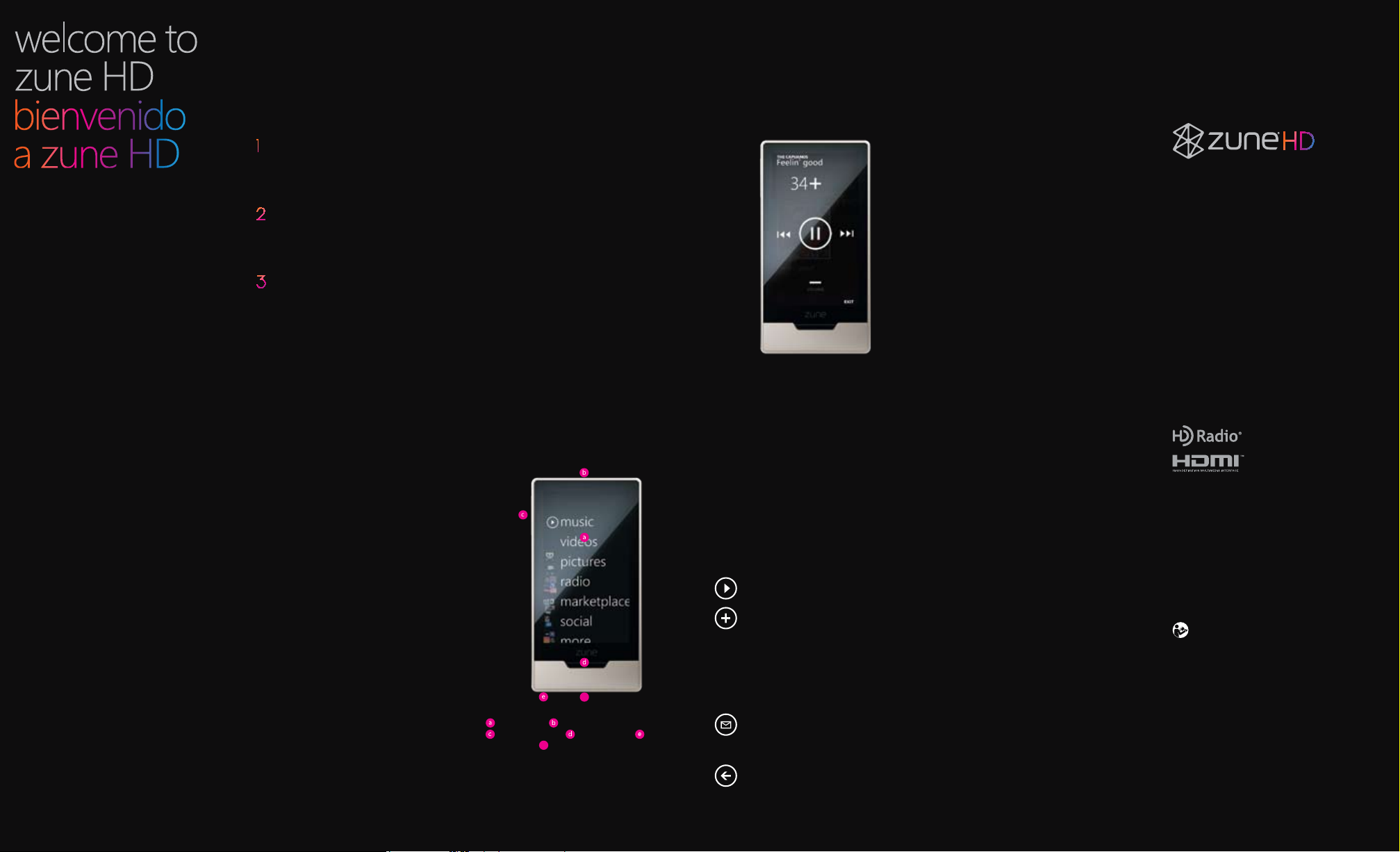
f
f
conguración
Antes de conectar tu Zune a la computadora, visita
www.zune.net/setup para instalar la versión más
reciente del software de Zune.
Conecta tu Zune a la computadora.
Zune se carga siempre que está conectado. Es
posible que la primera carga tarde una hora o más.
Sincroniza tu contenido:
En el software de Zune, congura las opciones de
sincronización en Conguración de Software y
arrastra y tira elementos al reproductor.
información básica
Activado/desactivado Oprime el botón de
activado/desactivado para encender. Después
de un periodo de inactividad, el reproductor se
apagará solo. Para apagarlo manualmente, mantén
oprimido el botón hasta que aparezca la opción
de apagado.
Volver a la pantalla de inicio Oprime el botón
de inicio.
Ir a Quickplay Toca el fondo de la pantalla de inicio
para mover la Quickplay a
primer plano.
Agregar elementos a Quickplay Mantén
oprimido un álbum, género, vídeo u otro elemento
para ver las opciones adicionales, y luego selecciona
Agregar a Quickplay.
Reproducir aleatoriamente toda la música Toca
el botón de reproducción que encontrarás a la
izquierda de la palabra Música en la pantalla
de inicio.
Pantalla anterior Oprime el texto resaltado en
la parte superior de la pantalla o el botón trasero
virtual (si está visible).
Opciones de reproducción Los botones para
reproducir aleatoriamente, repetir y calicar canciones aparecen en la parte inferior de la pantalla
de reproducción en curso.
Listas de reproducción Para guardar una lista de
reproducción de las canciones que estás escuchando: ve a Música, Listas de reproducción, Reproducción en curso y haz clic en el botón Guardar.
Saltar a una letra de la lista Las listas de música
tienen cabeceras alfabéticas. Oprime cualquier
letra del menú de letras y luego oprime otra letra
para saltar a dicha posición de la lista.
Zoom Dos toques breves ampliarán la vista de una
imagen o un sitio web.
Fijar/liberar la pantalla Para evitar órdenes táctiles
accidentales, apaga la pantalla oprimiendo el botón
de apagado/encendido. Para encender la pantalla,
oprime el botón de apagado/encendido y luego
mueve el dedo por la pantalla para liberarlo.
Fijar/liberar PIN Utiliza la jación de PIN para
solicitar un código de 4 dígitos para tener acceso
a la pantalla. Puedes activar/desactivar la jación
de PIN en Conguración.
TM
HD Radio Zune HD admite HD Radio
recepción digital y, en muchos casos, progra-
. Ofrece
mación adicional de tus estaciones FM favoritas.
La disponibilidad depende de las emisiones de
las estaciones y de la recepción de Zune. Para
obtener una lista de las estaciones de tu zona,
visita www.hdradio.com.
Pantalla táctil Botón de activado/desactivado
Botón multimedia Botón de inicio Conexión
de audífonos Puerto de sincronización
controles multimedia
Cuando reproduzcas contenido, toca la pantalla
una sola vez para tener acceso a los controles multimedia básicos.
Volumen Oprime el botón multimedia y luego
desplaza el dedo hacia la parte superior o inferior
de la pantalla para subir o bajar el volumen.
Siguiente/anterior Oprime el botón multimedia
y toque los botones anterior/siguiente que aparecerán en pantalla.
Avance/retroceso rápido Para un avance rápido,
oprime el botón multimedia y luego mantén
oprimida la parte derecha de la pantalla. Para retroceder, mantén oprimido el lado izquierdo.
Reproducir
Agregar a reproducción en curso
Agrega una canción, álbum o lista
de reproducción al término de tu
lista de reproducción en curso. Si estás
reproduciendo aleatoriamente toda la
música, la canción, el álbum o la lista de
reproducción sonará una vez nalizada
la reproducción de la canción en curso.
Enviar Envía una canción, álbum, lista de
reproducción o imagen a la bandeja
de entrada de otro miembro de Zune.
preguntas
¿Qué puedo hacer si mi Zune HD no se enciende cuando lo saco de la caja por primera
vez? Es posible que la batería de tu reproductor
necesite cargarse antes del primer uso.
¿Cuánto tarda Zune HD en cargarse? El reproductor se debe cargar por completo en unas 2
horas. Si no ves el símbolo de carga, cambia a otro
puerto USB de tu PC o usa el adaptador de CA
de Zune (se vende por separado).
¿Qué puedo hacer si el software de Zune no
encuentra mi reproductor? Prueba utilizando
otro puerto USB en tu computadora.
¿Qué puedo hacer si Zune HD no responde? Reinícialo: mantén oprimido el botón de encendido/
apagado durante 7 segundos.
¿Qué formatos de archivo multimedia admite
Zune? Zune admite .wma, .mp4, .m4a, .m4b y .mp3
para audio; .wmv y .m4v para vídeo; así como .jpg
para fotos.
¿Cómo puedo visualizar programación de alta
denición con mi Zune HD? Zune HD mostrará
fuentes de alta denición de 720p compatibles en
su pantalla integrada (480 × 272). Para visualizar
fuentes HD en resolución de alta denición real,
en cualquier caso, tu Zune HD debe estar reproduciendo archivos HD al estar conectado a un
televisor de alta denición que utilice la estación
de acoplamiento HD y AV Zune y un cable
TM
(ambos se venden por separado). Visita
HDMI
www.zune.net para obtener más información.
¿Puedo usar Zune cuando esté conectado a mi
computadora? Sí. Cierra el software de Zune para
usar tu Zune. Éste continuará cargándose mientras
esté conectado.
¿Cómo puedo sincronizar de forma inalám-
brica con mi computadora? Para congurar la
sincronización inalámbrica, conecta tu dispositivo
Zune con el cable de sincronización suministrado.
Luego, en el software de Zune, ve a Conguración,
Reproductor, Sincronización inalámbrica y sigue
las instrucciones que aparecerán en pantalla.
La tecnología HD Radio se fabrica bajo licencia de iBiquity
Digital Corp. U.S. y patentes extranjeras. HD Radio y el
logotipo de HD Radio son marcas comerciales propiedad
de iBiquity Digital Corp.
HDMI, el logotipo de HDMI Logo y High-Denition
Multimedia Interface son marcas comerciales o marcas
comerciales registradas de HDMI Licensing LLC.
No dejes de visitar www.zune.net/support para obtener consejos y trucos así como información detallada del producto.
Para obtener más información, consulta la Guía del usuario
de Zune en www.zune.net/support.
TM
Consulta la Guía de producto Zune
mación importante de seguridad.
© 2009 Microsoft Corporation. Todos los derechos
reservados.
para obtener infor-
Volver a la pantalla anterior
