Page 1
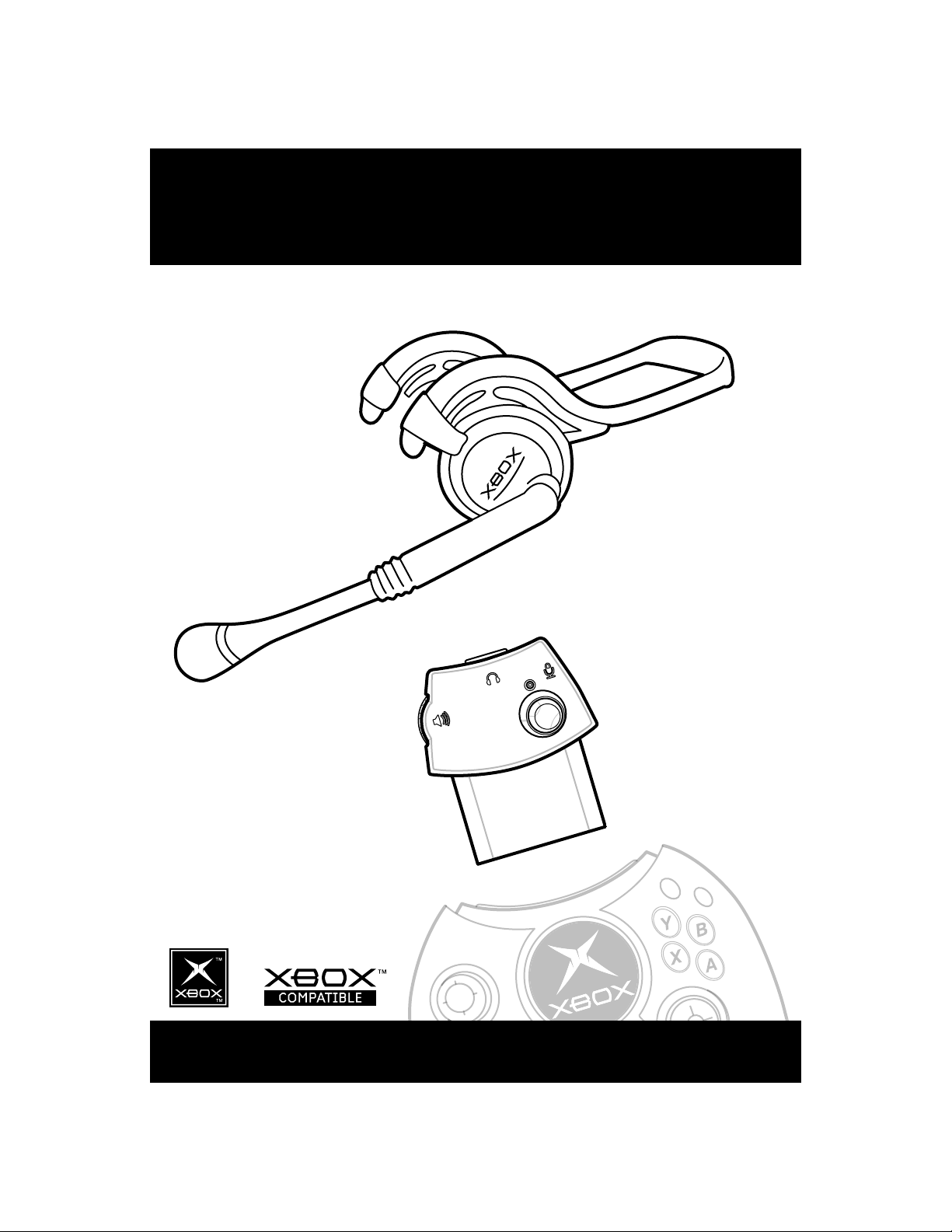
xbox Communicator
Communicateur Xbox
xbox Communicator
Page 2
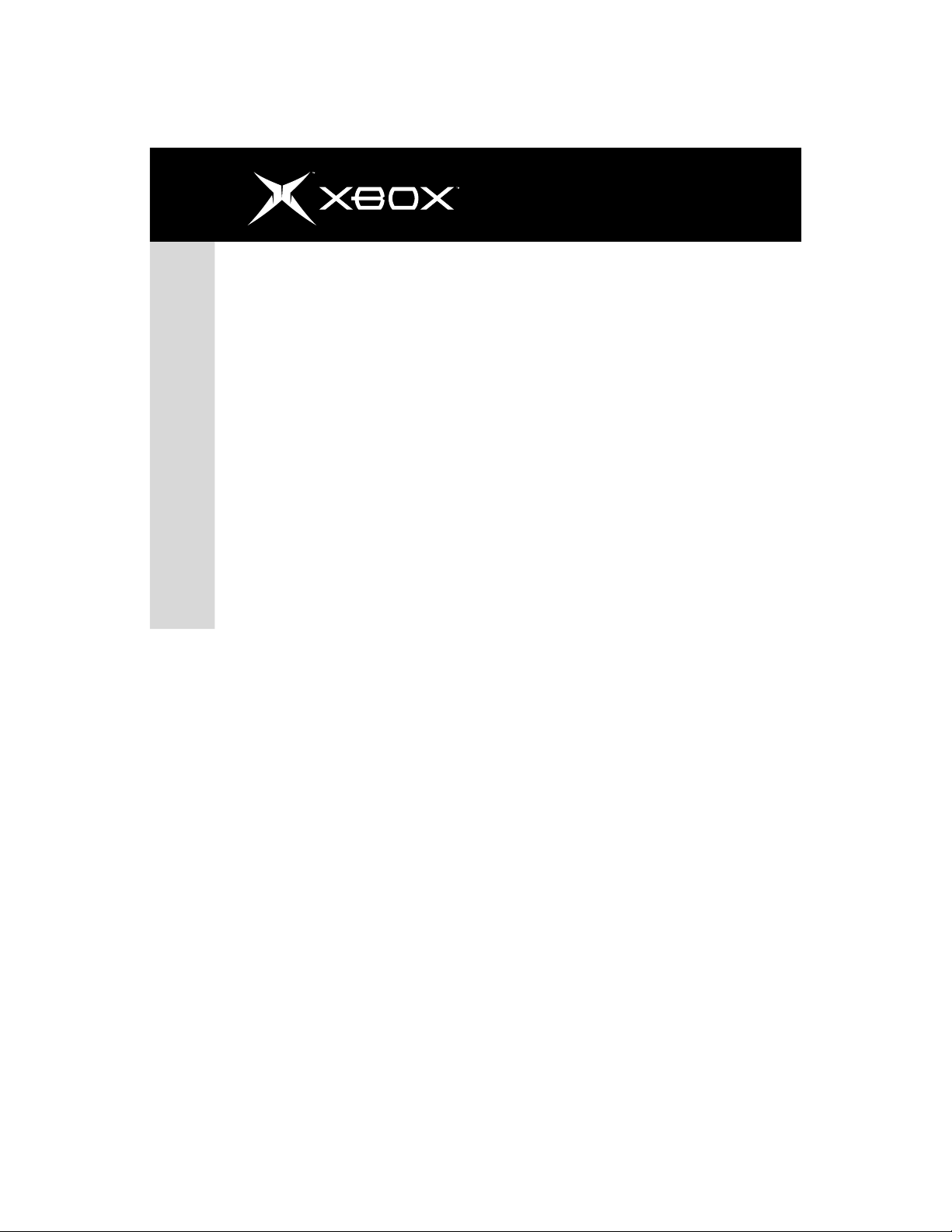
2
Important!
Before using this product, read the Xbox Instruction Manual for important safety information
and health warnings. Please retain both the Xbox Instruction Manual and this manual for
future reference. The limited warranty covering this Xbox Communicator is contained in the
Xbox Instruction Manual.
Safety During Normal Operations
Warning: Hearing Loss Potential Due to High Volume Default on Headphones.
Before plugging in or using either headset or speakers, direct away from ears to test volume. The
Xbox Communicator automatically sets the console’s default volume to the last setting. This
volume default setting will still exist even if the Xbox console is restarted, or if the Xbox
Communicator system is shut off or disconnected. Failure to heed this warning could result in
temporary or permanent hearing loss or impairment to you or other users.
Copyright
Xbox Communicator
Information in this document, including URL and other Internet Web site references, is subject
to change without notice. Unless otherwise noted, the example companies, organizations, products,
domain names, e-mail addresses, logos, people, places and events depicted herein are fictitious,
and no association with any real company, organization, product, domain name, e-mail address,
logo, person, place or event is intended or should be inferred. Complying with all applicable
copyright laws is the responsibility of the user. Without limiting the rights under copyright, no
part of this document may be reproduced, stored in or introduced into a retrieval system, or
transmitted in any form or by any means (electronic, mechanical, photocopying, recording, or
otherwise), or for any purpose, without the express written permission of Microsoft Corporation.
Microsoft may have patents, patent applications, trademarks, copyrights, or other intellectual
property rights covering subject matter in this document. Except as expressly provided in any
written license agreement from Microsoft, the furnishing of this document does not give you
any license to these patents, trademarks, copyrights, or other intellectual property.
© 2003 Microsoft Corporation. All rights reserved.
Microsoft, Xbox, and the Xbox logos are either registered trademarks or trademarks of Microsoft
Corporation in the United States and/or other countries.
The names of actual companies and products mentioned herein may be the trademarks of
their respective owners.
Instruction Manual
Page 3
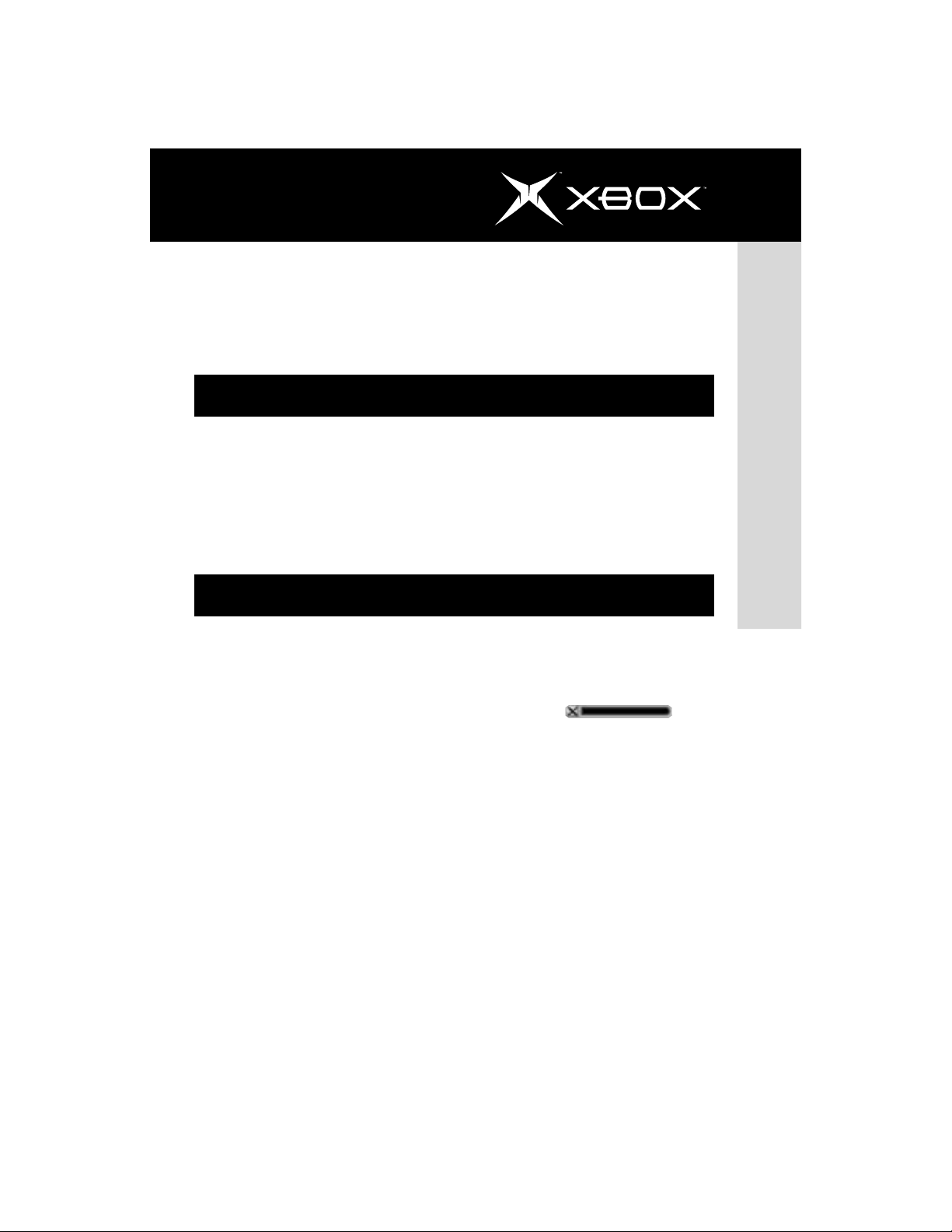
Instruction Manual
Voice
Congratulations on your purchase of the Xbox Communicator, a revolutionary console game
device created to bring the power and ease of voice to your games. This manual provides
setup instructions and troubleshooting tips to ensure a quick and easy installation. Use the
Xbox Communicator with your Xbox™ Video Game System from Microsoft, and experience
the power voice can bring to your voice-enabled games!
Features
Online talk:
The Xbox Communicator lets you talk with other players while in an online game. Use your
Xbox Communicator to chat with other gamers, plan strategies with your teammates, or taunt
your enemies!
Voice commands:
Use your voice to control actions within your game! Simply press a button on your Xbox
Controller, say the name of the action, and watch it occur within your game.
Compatibility
The Xbox Communicator works exclusively with the Xbox Video Game System, and requires
voice-enabled Xbox-compatible games to operate.
Not all Xbox-compatible games feature online talk capability. Talk is a feature of all games
that can be played online. Look for the following logo on the package of a game, which means
that the game supports online talk with the Xbox Communicator:
3
Xbox Communicator
Voice is a feature that may be present in either online or offline games, but not all Xboxcompatible games feature voice command capability.
Page 4
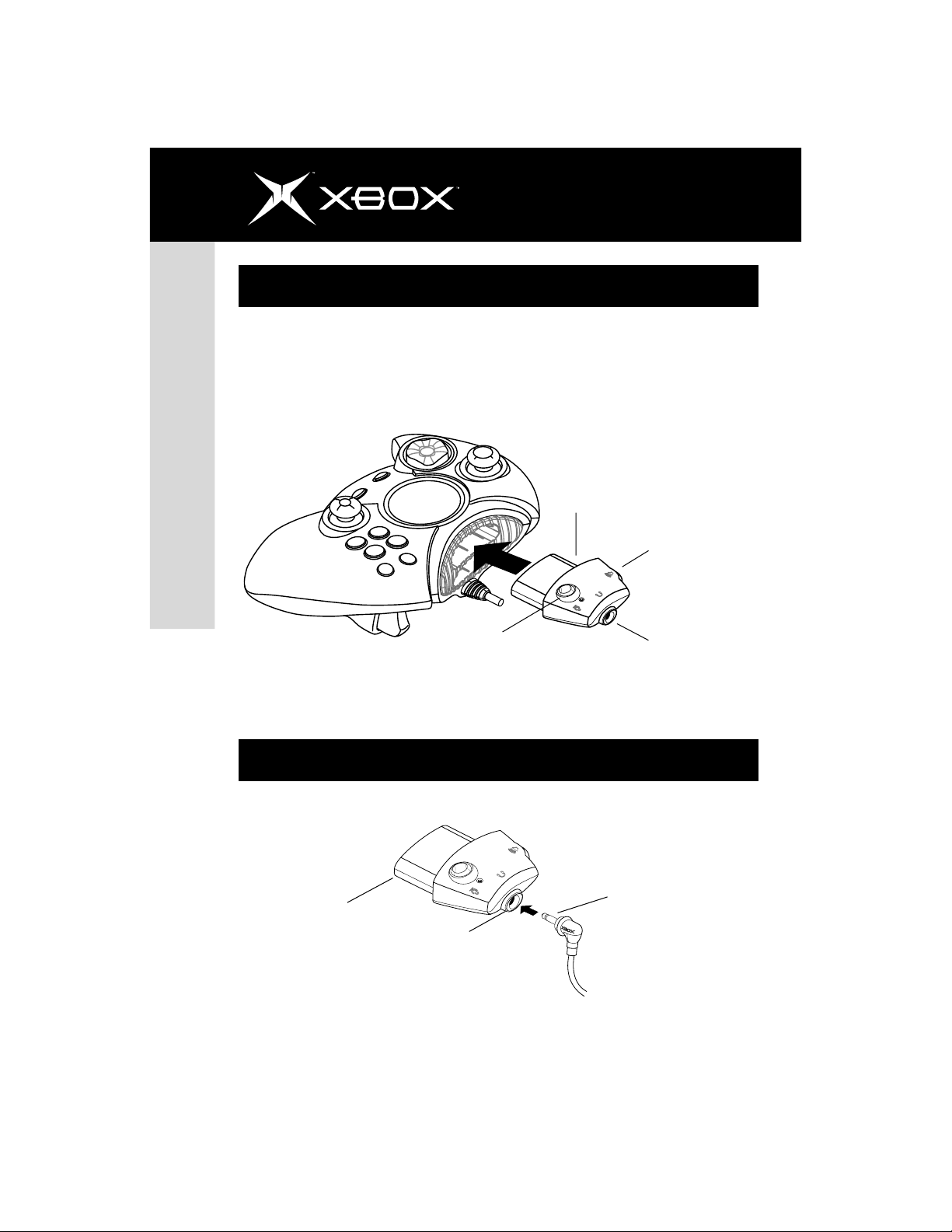
4
Step 1: Connect the Communicator Module
Connecting your Xbox Communicator is easy: simply insert the module into the Xbox Controller
expansion slot as shown below.
Note: Make sure you insert the module into the top expansion slot of the controller.
Xbox Communicator
Instruction Manual
Module
Volume control
Mute
Step 2: Connect your Headset
Next, insert the headset plug into the side of the Xbox Communicator module.
Module
Headset jack
Headset jack
Headset plug
Page 5
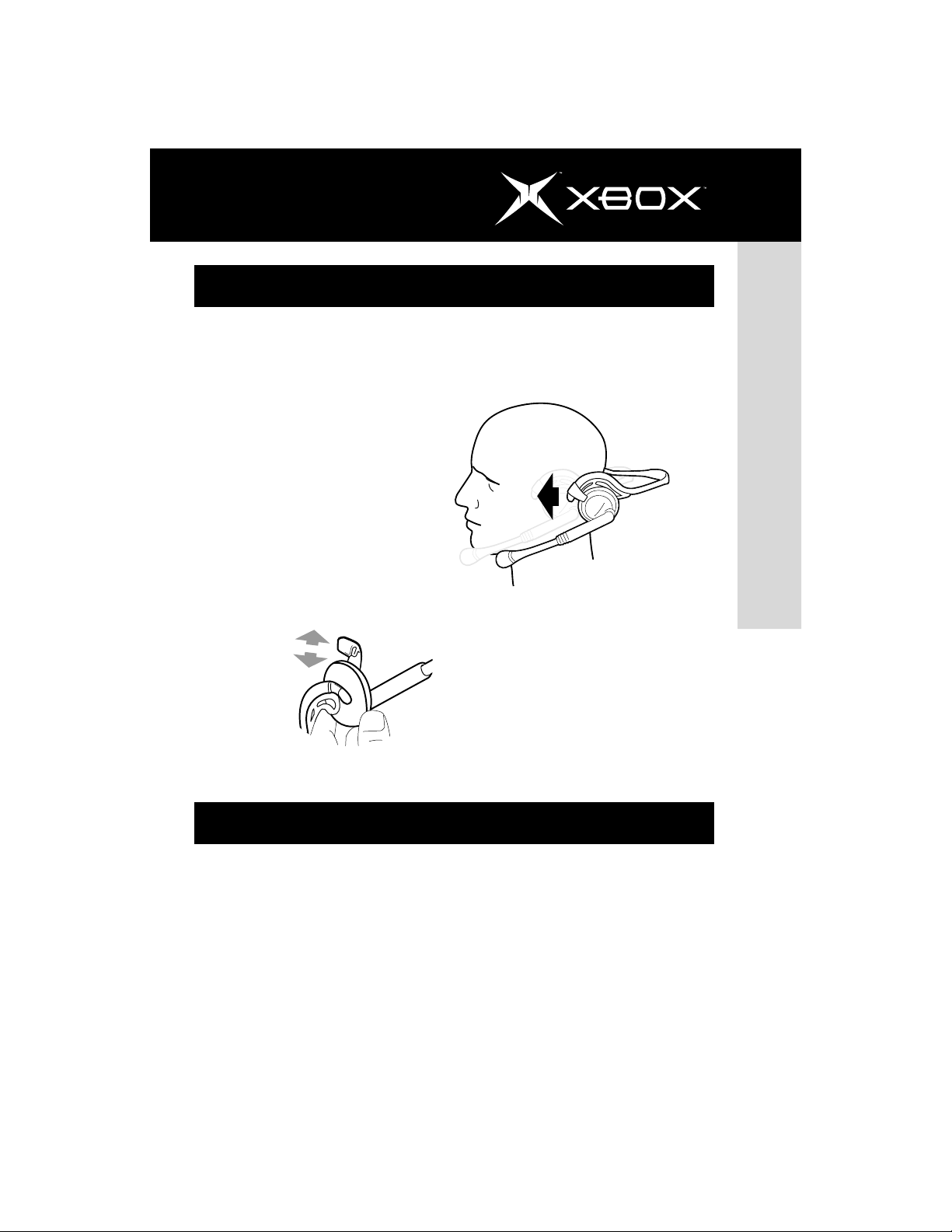
Instruction Manual
Step 3: Put on Your Headset
Correct placement for the headset and microphone is critical for the success of your Xbox
Communicator. Make sure the headset goes around the back of your head. Do not place
the headset over the top of your head.
Position the microphone
about one inch (2.54 cm)
from your mouth, and off to
one side. This will ensure
that your microphone doesn’t
transmit your breathing into
a chat session.
You may remove the
microphone/earpiece and
reattach it on either the left
or right side of the headset.
5
Xbox Communicator
Step 4: Start Your Game!
Press the mute button on the module to turn off the microphone. If the light next to the mute
button glows green, the microphone is on, and your voice may be transmitted. If the light next
to the mute button glows red, the microphone is off, allowing you to converse privately with
others in the room without transmitting your voice.
Adjust the listening volume of the headset by rotating the volume control knob. Look for more
information on how to configure and use the Xbox Communicator within the instructions for
each individual voice-enabled Xbox game.
Page 6
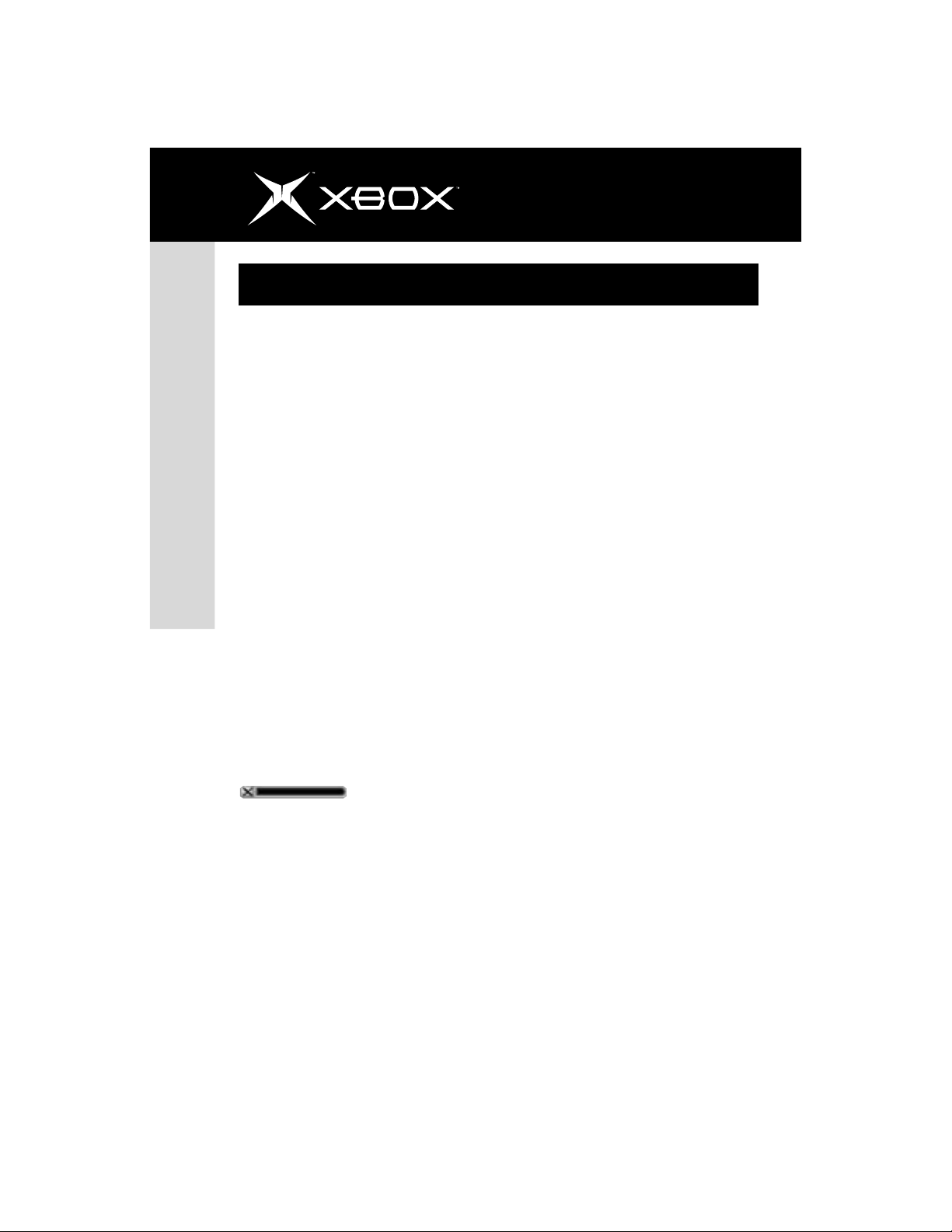
6
Instruction Manual
Troubleshooting
If you encounter difficulties installing or using
your Xbox Communicator, try the following
troubleshooting tips:
Problem: The green light on the Xbox
Communicator module is not illuminated.
Solution: Make sure that your Xbox
Communicator module is correctly inserted
into the top Xbox Controller expansion slot.
Also make sure the Xbox Controller is
connected to the Xbox console securely.
Problem: Voice commands aren’t working
within your game.
Xbox Communicator
Solution: Not all games include voice
command capability. Check the instruction
manual for the particular game title to make
sure that it is compatible with the Xbox
Communicator.
Problem: Online talk isn’t working within
your game.
Solution: Not all games can be played online.
Check the manual for the particular game to
make sure that it supports online play. Look for
the following logo on your game box, to denote
that online talk works with your game:
Voice
Should problems persist, do not attempt to
take apart, service, or modify the Xbox
Communicator or Xbox console in any way.
Doing so could present the risk of serious
injury or death from electric shock or fire,
and it will void your warranty. Please see
www.xbox.com or call the Microsoft Xbox
Customer Support number:
United States and Canada: 1-800-4MY-XBOX
(1-800-469-9269)
Mexico: 001 866 745 83 12
TTY users (requires special equipment for hard
of hearing):
United States and Canada: 1-866-740-9269 or
425-635-7102
Mexico: 001 866 251 26 21
Problem: The headset isn't working.
Solution: Make sure you have the headset
cord plugged into the Xbox Communicator
module securely. Also, make sure the green
light on the module is lit, and check to see
that the game you are playing supports talk
or voice commands. If you cannot hear any
sound from the headset, try adjusting the
volume using the volume control on the Xbox
Communicator module.
Page 7

Instruction Manual
Regulatory Information
Declaration of Conformity
Trade Name: Microsoft Corp.
Responsible Party: Microsoft Corporation
Address: Xbox Customer Care
One Microsoft Way
Redmond, WA, 98052 U.S.A.
Telephone No.: 1-800-4MY-XBOX
This is a Class B product based on the standard of the Voluntary Control Council for Interference from Information Technology
Equipment (VCCI). If this is used near a radio or television receiver in a domestic environment, it may cause radio interference.
Install and use the equipment according to the instruction manual.
United States radio and TV interference regulations
This device complies with Part 15 of the FCC Rules. Operation is subject to the following two conditions: (1) this device may not
cause harmful interference, and (2) this device must accept any interference received, including interference that may cause
undesired operation.
The Microsoft hardware device(s) that accompanies this software can radiate radio frequency (RF) energy. If not installed and
used in strict accordance with the instructions given in the printed documentation, the device may cause harmful interference
with radio and TV reception. Any cable that is connected to the device must be a shielded cable that is properly grounded.
This equipment has been tested and found to comply with the limits for a Class B digital device, pursuant to part 15 of the FCC
Rules. These limits are designed to provide reasonable protection against harmful interference in a residential installation.
This equipment generates,uses and can radiate radio frequency energy and, if not installed and used in accordance with the
instructions, may cause harmful interference to radio communications. However, there is no guarantee that interference will
not occur in a particular installation. If this equipment does cause harmful interference to radio or television reception, which
can be determined by turning the equipment off and on, the user is encouraged to try to correct the interference by one or
more of the following measures:
• Reorient or relocate the receiving antenna.
• Increase the separation between the equipment and receiver.
• Connect the equipment into an outlet on a circuit different from that to which the receiver is connected.
• Consult the dealer or an experienced radio/TV technician for help.
Note: Any changes or modifications not expressly approved by Microsoft could void the user's authority to operate this device.
Tested to comply with FCC standards. For home and office use. Model Number: Z06-00001.
This Class B digital apparatus complies with Canadian ICES-003. Cet appareil numérique de la classe B est conforme à la
norme NMB-003 du Canada.
7
Xbox Communicator
Page 8

8
Manuel d'instructions
Important !
Avant d'utiliser ce produit, consultez le manuel d'instructions Xbox pour connaître les
informations importantes relatives à la sécurité et aux avertissements sur la santé. Conservez
le manuel d'instructions Xbox et ce manuel pour référence ultérieure. La garantie limitée
du communicateur Xbox se trouve dans le manuel d'instructions Xbox.
Sécurité au cours de l'utilisation
Avertissement : un volume par défaut trop élevé du casque peut entraîner une
perte de l'acuité auditive.
Avant de brancher ou d'utiliser le casque ou les haut-parleurs, testez-en le volume de loin. Le
communicateur Xbox définit le volume par défaut de la console selon le dernier réglage effectué.
Le volume par défaut est conservé même si vous redémarrez la console Xbox ou si le système du
communicateur Xbox est éteint ou débranché. À défaut de tenir compte de cet avertissement,
vous ou d'autres utilisateurs pourriez souffrir d'une perte ou d'une déficience auditive temporaire
ou permanente.
Communicateur Xbox
Les informations contenues dans le présent document, y compris les URL et autres références à
des sites Web, peuvent faire l'objet de modifications sans préavis. Sauf indication contraire, les
entreprises, organismes, produits, noms de domaine, adresses électroniques, logos, personnes,
lieux et événements figurant dans ce manuel sont fictifs et sans quelconque rapport, intentionnel
ou implicite, avec une entreprise, un organisme, un produit, un nom de domaine, une adresse
électronique, un logo, une personne, un lieu ou un événement réels. L'utilisateur est tenu d'observer
la réglementation relative aux droits d'auteur, applicable dans son pays. Sans limitation des
droits d'auteur, aucune partie de ce document ne peut être reproduite, stockée ni introduite
dans un système de restitution, ou transmise à quelque fin, par quelque moyen que ce soit
(électronique, mécanique, photocopie, enregistrement ou autre) ou dans un but quelconque,
sans la permission expresse et écrite de Microsoft Corporation.
Microsoft peut détenir des brevets, avoir déposé des demandes d'enregistrement de brevets ou
être titulaire de marques, droits d'auteur ou autres droits de propriété intellectuelle portant sur
tout ou partie des éléments qui font l'objet du présent document. Sauf stipulation expresse
contraire d'un contrat de licence écrit de Microsoft, la fourniture de ce document n'a pas pour
effet de vous concéder une licence sur ces brevets, marques, droits d'auteur ou autres droits de
propriété intellectuelle.
© 2003 Microsoft Corporation. Tous droits réservés.
Microsoft, Xbox et les logos Xbox sont des marques de commerce ou des marques déposées de
Microsoft Corporation aux États-Unis et/ou dans d'autres pays.
Les noms de sociétés et de produits réels mentionnés dans ce manuel peuvent être des marques
de commerce de leurs propriétaires respectifs.
Droits d'auteur
Page 9
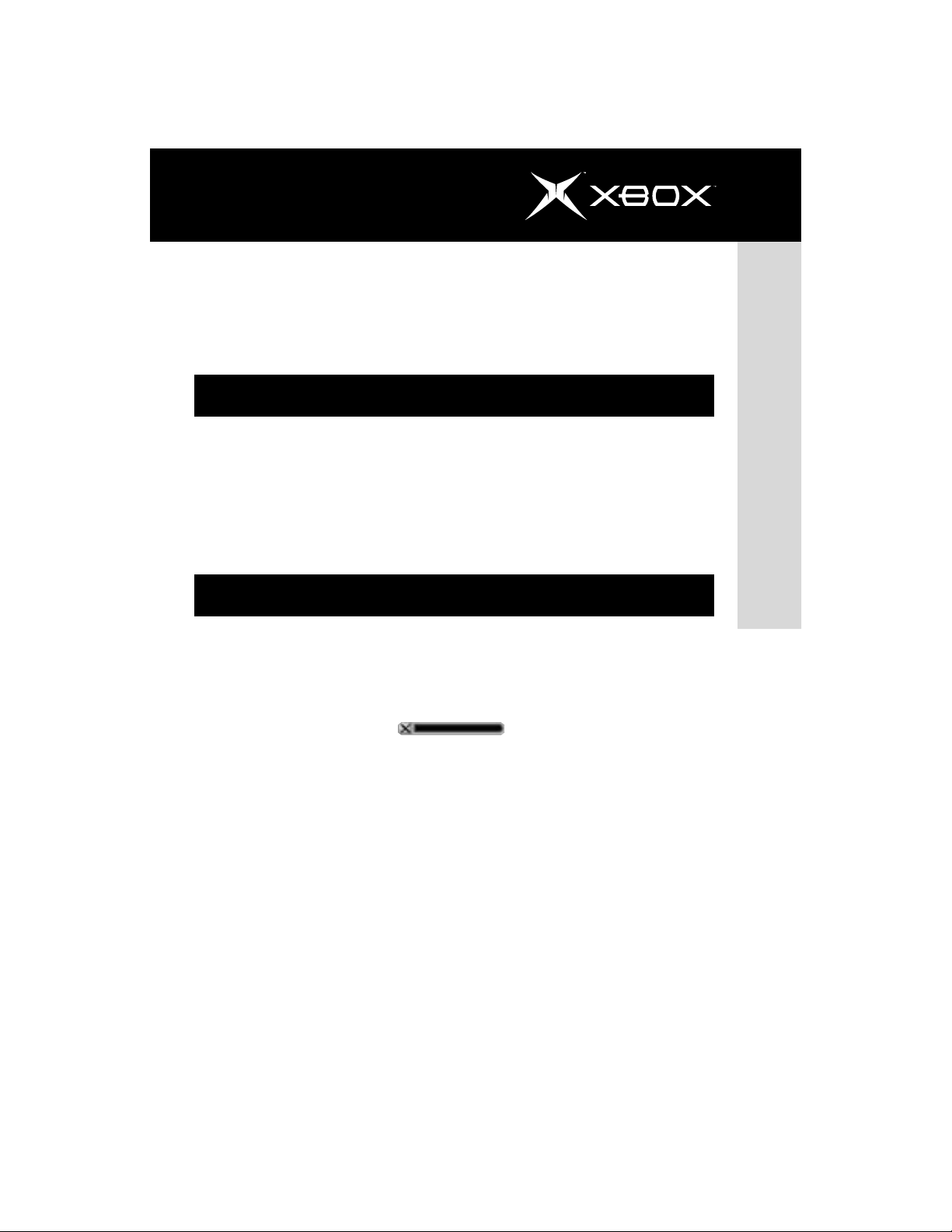
Manuel d'instructions
Félicitations ! Vous venez d'acheter le communicateur Xbox, le périphérique de console de jeu
révolutionnaire conçu pour intégrer la puissance de la voix à vos jeux. Ce manuel fournit les
instructions d'installation et les astuces de dépannage pour assurer une installation rapide et
facile de votre communicateur Xbox. Utilisez le communicateur Xbox avec la console de jeu
vidéo Xbox™ de Microsoft et découvrez la puissance que le son peut apporter à vos jeux.
Fonctionnalités
Bavardage en ligne :
Le communicateur Xbox vous permet de bavarder avec d'autres joueurs pendant une partie en
ligne. Utilisez votre communicateur Xbox pour discuter avec vos adversaires, mettre en place
vos stratégies avec vos équipiers ou défier vos ennemis !
Commandes vocales :
Contrôlez vos actions par la voix pendant une partie. Appuyez simplement sur une touche de
la manette de jeu Xbox, prononcez l'action à exécuter et observez le résultat !
9
Compatibilité
Le communicateur Xbox fonctionne exclusivement avec la console de jeu vidéo Xbox et exige
des jeux compatibles Xbox dotés de fonctions vocales.
Les jeux compatibles Xbox ne disposent pas tous de fonctions de bavardage en ligne. Le
bavardage est une fonction pouvant être utilisée lors de parties en ligne. Recherchez le logo
suivant sur la boîte d'un jeu, qui indique que vous pourrez utiliser la fonction de bavardage en
ligne avec le communicateur Xbox :
La fonction Son peut être disponible dans les jeux en ligne ou hors ligne. Néanmoins, les jeux
compatibles Xbox ne disposent pas tous de cette fonction.
Son
Communicateur Xbox
Page 10

10
Étape 1 : connexion du module communicateur
La connexion du communicateur Xbox est simple : insérez le module dans le port d'extension
de la manette de jeu comme il est illustré ci-dessous.
Remarque : assurez-vous d'insérer le module dans le port d'extension supérieur de
la manette.
Communicateur Xbox
Manuel d'instructions
Module
Contrôle du volume
Mode silence
Étape 2 : connexion du casque
Maintenant, insérez la prise du casque sur le côté du module communicateur Xbox.
Module
Prise du casque
Prise du casque
Fiche d'alimentation
du casque
Page 11

Manuel d'instructions
Étape 3 : mise en place du casque
Il est important de mettre bien en place le casque ainsi que le micro pour que le communicateur
Xbox fonctionne correctement. Assurez-vous que le casque enserre bien l'arrière de votre
tête. Ne placez pas le casque sur le dessus de votre tête.
Positionnez le micro à 2,5 cm
environ sur le côté de votre
bouche. Ainsi, vos interlocuteurs
n'entendront pas votre souffle
lors d'une session de bavardage.
11
Communicateur Xbox
Vous pouvez retirer le micro et
l'oreillette et les refixer sur le
côté gauche ou droit du casque.
Étape 4 : début de la partie
Pour fermer le micro, appuyez sur le bouton Mode silence du module. Si le témoin à côté du
bouton Mode silence est vert, le micro fonctionne et transmet ainsi votre voix. Si le témoin à
côté du bouton Mode silence est rouge, le micro est fermé. Votre voix n'étant plus transmise,
vous pouvez avoir une conversation privée avec d'autres personnes dans la pièce.
Pour régler le volume du casque, tournez tout simplement le bouton de contrôle du volume.
Pour plus d'informations sur la configuration et l'utilisation du communicateur Xbox, reportezvous aux instructions de chaque jeu Xbox disposant de fonctions vocales
Page 12

12
Manuel d'instructions
Dépannage
Si l'installation ou l'utilisation du
communicateur Xbox vous pose des
problèmes, voici quelques astuces de
dépannage :
Problème : le témoin vert du module
communicateur Xbox ne s'allume pas.
Solution : assurez-vous que le module
communicateur Xbox est correctement inséré
dans le port d'extension supérieur de la
manette de jeu. Vérifiez également que la
manette de jeu est correctement connectée
à la console Xbox.
Problème : les commandes vocales ne
Communicateur Xbox
fonctionnent pas au cours du jeu.
Solution : les jeux ne disposent pas tous de
fonctions de commande vocale. Vérifiez le
manuel d'instructions du jeu pour vous assurer
de sa compatibilité avec le communicateur
Xbox.
Problème : la fonction de bavardage en ligne
ne fonctionne pas avec votre jeu.
Solution : les jeux ne peuvent pas tous
fonctionner en ligne. Reportez-vous au manuel
du jeu pour vous assurer qu'il fonctionne en
ligne. Recherchez le logo suivant sur la boîte
du jeu, qui indique que la fonction de bavardage
en ligne fonctionne avec votre jeu:
Son
Problème : le casque ne fonctionne pas.
Solution : assurez-vous que la fiche du casque
est bien branchée dans le module du
communicateur Xbox. En outre, vérifiez que le
témoin vert du module est allumé et que votre
jeu prend en charge la fonction de bavardage
en ligne ou les commandes vocales. Si aucun
son ne sort du casque, essayez de régler le
son en utilisant la commande du volume située
sur le module communicateur Xbox.
Si les problèmes persistent, n'essayez en
aucun cas de démonter, réparer ou modifier
le communicateur Xbox ou la console Xbox.
Toute tentative de ce genre risquerait de
provoquer des blessures graves ou d'entraîner
la mort par électrocution. Votre garantie serait
par ailleurs annulée. Rendez-vous sur
www.xbox.com ou appelez le support
technique Microsoft Xbox :
États-Unis et Canada :1-800-4MY-XBOX
(1 800 469-9269)
Mexique :001 866 745 83 12
Utilisateurs de téléscripteur (équipement
spécial requis) :
États-Unis et Canada :1-866-740-9269 ou
425-635-7102
Mexique :001 866 251 26 21
Page 13

Manuel d'instructions
Information sur la réglementation
Déclaration de conformité
Nom commercial : Microsoft Corp.
Responsable : Microsoft Corporation
Adresse : Xbox Customer Care
One Microsoft Way
Redmond, WA, 98052 États-Unis
Téléphone : 1 800 4MY-XBOX
Ce produit de classe B a été déclaré conforme à la norme du VCCI (Voluntary Control Council for Interference from Information
Technology Equipment). Il peut brouiller les ondes radio s'il est utilisé à proximité d'un récepteur radio ou d'un téléviseur dans
un environnement résidentiel. Lire le manuel d'instructions avant d’installer ou d’utiliser l’équipement.
Réglementation américaine sur les interférences radio et en télévision
Cet équipement est conforme à l'article 15 des règlements de la FCC. Son fonctionnement est soumis aux deux conditions
suivantes : (1) cet équipement ne doit pas provoquer d'interférences nuisibles et (2) doit accepter toutes les interférences
reçues, y compris celles qui pourraient nuire à son bon fonctionnement.
Le périphérique accompagnant ce matériel Microsoft peut générer une énergie radiofréquence (RF). S'il n'est pas installé et
utilisé en respectant complètement les instructions spécifiées dans la documentation imprimée, le périphérique peut entraîner
des interférences nuisibles à la réception radio ou télévisuelle. Tout cordon relié au périphérique doit être blindé et correctement
mis à la terre.
Cet équipement a été testé et reconnu conforme aux normes relatives au matériel informatique de classe B, fixées par
l'article 15 des règlements de la FCC et destinées à assurer une protection suffisante contre les interférences dans une
installation résidentielle. Cet équipement génère, utilise et peut émettre des fréquences radio qui, en cas d'utilisation et
d'installation non conformes aux instructions fournies, peuvent être à l'origine d'interférences dans la réception des postes de
radio et de télévision. Toutefois, ces précautions ne garantissent pas qu'aucune interférence radioélectrique ne se produira
dans une installation particulière. Si cet équipement provoque des interférences dans la réception des postes de radio et de
télévision, ce qui peut être déterminé en l'allumant puis en l'éteignant, l'utilisateur est invité à tenter d'y remédier en prenant
une ou plusieurs des mesures suivantes :
• Modifier l'orientation ou l'emplacement de l'antenne de réception.
• Éloigner l'équipement du récepteur.
• Brancher l'équipement sur un circuit différent de celui du récepteur.
• Consulter le revendeur ou un technicien radio/télévision expérimenté.
Remarque : toute modification non approuvée expressément par Microsoft peut annuler le droit d'utiliser ce périphérique.
Testé et déclaré conforme aux normes FCC. Pour usage à domicile ou au bureau. Numéro de modèle : Z06-00001.
Cet appareil numérique de la classe B est conforme à la norme NMB-003 du Canada.
13
Communicateur Xbox
Page 14

14
Manual de instrucciones
Importante
Antes de utilizar este producto, lea el manual de instrucciones Xbox para obtener información
importante acerca de la seguridad y advertencias de salud. Guarde el manual de instrucciones
Xbox y este manual para consultas en el futuro. La garantía limitada que cubre este Xbox
Communicator se incluye en el manual de instrucciones Xbox.
Seguridad en condiciones normales de funcionamiento
Advertencia: Posible pérdida de audición debida al alto volumen predeterminado
en los auriculares.
Antes de conectar o usar los auriculares o altavoces, aléjelos de usted para probar el
volumen. Xbox Communicator ajusta de manera automática el volumen predeterminado de la
consola al valor más reciente. Esta configuración predeterminada de volumen se conserva aunque
la consola Xbox se reinicie o el sistema Xbox Communicator se apague o desconecte. El hacer
caso omiso de esta advertencia puede tener como resultado la pérdida temporal o permanente
de la audición o puede ocasionar lesiones a usted o a otros usuarios.
Xbox Communicator
Copyright
La información contenida en este documento, como direcciones URL y otras referencias a sitios
Web de Internet, está sujeta a cambios sin previo aviso. A no ser que se indique lo contrario, los
nombres de compañías, organizaciones, productos, dominios, direcciones de correo electrónico,
logotipos, personas, sitios y eventos de ejemplo mencionados son ficticios, y no debe deducirse
ninguna asociación entre los mismos y nombres de compañías, organizaciones, productos, dominios,
direcciones de correo electrónico, logotipos, personas, lugares o eventos reales. El cumplimiento
de todas las leyes de derechos de autor aplicables es responsabilidad del usuario. Sin limitar los
derechos especificados en los derechos de autor, queda prohibida la reproducción, almacenamiento
o ingreso en algún tipo de sistema de recuperación, o transmisión de cualquier parte de este
documento de ninguna forma ni por ningún medio (electrónico, mecánico, fotocopiado, grabado,
etc.), ni con ninguna finalidad, sin el consentimiento explícito por escrito de Microsoft Corporation.
Microsoft puede tener patentes, solicitudes de patentes, marcas comerciales, derechos de autor
u otros derechos de propiedad intelectual aplicables a los asuntos mencionados en este documento.
Exceptuando lo explícitamente provisto en cualquier acuerdo de licencia por escrito de Microsoft,
la entrega de este documento no le otorga ninguna licencia sobre dichas patentes, marcas
comerciales, derechos de autor u otros derechos de propiedad intelectual.
© 2003 Microsoft Corporation. Reservados todos los derechos.
Microsoft, Xbox y los logotipos de Xbox son marcas comerciales registradas o marcas comerciales
de Microsoft Corporation en Estados Unidos y en otros países.
Los nombres de los productos y compañías reales mencionados en el presente documento serán
marcas comerciales de sus respectivos propietarios.
Page 15

Manual de instrucciones
Felicidades por haber adquirido el Xbox Communicator, un revolucionario dispositivo para juegos
de consola que ha sido creado para que disfrute de todo el poder y facilidad que brinda el uso
de la voz en sus juegos. Este manual incluye instrucciones y sugerencias para resolver problemas
que le permitirán llevar a cabo una instalación sencilla y rápida. Utilice el Xbox Communicator
con su Sistema de videojuegos Xbox de Microsoft y disfrute al máximo de los juegos compatibles
con la función de voz.
Características
Voz en línea:
Xbox Communicator le permite hablar con otros jugadores mientras se encuentra en una
sesión de juego en línea. Con el Xbox Communicator puede conversar con otros usuarios,
planear estrategias con sus aliados o desconcertar a sus rivales.
Comandos de voz:
Use su voz para controlar las acciones dentro del juego. Todo lo que tiene que hacer es
presionar un botón en el controlador Xbox, decir el nombre de la acción y observar cómo se
ejecuta en el juego.
Compatibilidad
Xbox Communicator sólo funciona con el sistema de videojuegos Xbox y con juegos para Xbox
compatibles con la función de voz.
No todos los juegos para Xbox son compatibles con la función de voz en línea. El uso de voz es
una función incluida en todos los productos que pueden jugarse en línea. Si encuentra este
logotipo en el paquete de un juego, sabrá que puede usar la función de voz en línea con Xbox
Communicator:
Voz
15
Xbox Communicator
La opción de comandos de voz puede estar disponible tanto para juegos en línea como para los
que no lo son; sin embargo, no todos los juegos para Xbox son compatibles con la función de
comandos de voz
Page 16

16
Paso 1: Conexión del módulo Xbox Communicator
La conexión del Xbox Communicator es sencilla: Se debe insertar el módulo en la ranura de
expansión del controlador Xbox como se muestra a continuación.
Nota: Hay que asegurarse de insertar el módulo en la ranura de expansión superior
del controlador.
Xbox Communicator
Manual de instrucciones
Módulo
Control de
volumen
Silencio
Paso 2: Conexión de los auriculares
A continuación, se debe insertar el conector de los auriculares a un lado del módulo Xbox
Communicator.
Módulo
Entrada para los auriculares
Entrada para los
auriculares
Conector de los
auriculares
Page 17

Manual de instrucciones
Paso 3: Colocación de los auriculares
La posición correcta de los auriculares y el micrófono es muy importante para el funcionamiento
adecuado del Xbox Communicator. Asegúrese de que los auriculares queden hacia atrás,
como se muestra. No los coloque sobre su cabeza.
Coloque el micrófono a un lado
de su boca, a dos o tres
centímetros de distancia. Con
ello evitará que se transmita el
sonido de su respiración en una
sesión de chat.
Puede desprender el audífono /
micrófono y colocarlo del lado
izquierdo o derecho de los
auriculares.
17
Xbox Communicator
Paso 4: ¡EMPIECE a jugar!
Presione el botón de silencio en el módulo para apagar el micrófono. Si la luz que se encuentra
junto a este botón aparece verde, el micrófono está encendido y la voz puede transmitirse. Si
aparece en rojo, el micrófono está apagado, lo que quiere decir que puede conversar con las
personas que estén físicamente presentes sin que se transmita la voz.
Puede ajustar el volumen de los auriculares con la perilla de control de volumen. En las
instrucciones de los juegos para Xbox compatibles con la función de voz podrá encontrar más
detalles sobre la configuración y uso del Xbox Communicator.
Page 18

18
Manual de instrucciones
Solución de problemas
Si tiene algún problema al instalar o usar su
Xbox Communicator, siga primero estas
sugerencias:
Problema: La luz verde del módulo Xbox
Communicator no está encendida.
Solución: Asegúrese de que su módulo Xbox
Communicator esté insertado correctamente
en la ranura de expansión superior del
controlador Xbox. Revise también que el
controlador Xbox esté bien conectado a la
consola Xbox.
Problema: Los comandos de voz no funcionan
dentro del juego.
Xbox Communicator
Solución: No todos los juegos para Xbox son
compatibles con la función de voz. Consulte
el manual de instrucciones del juego en
cuestión para verificar que sea compatible con
Xbox Communicator.
Problema: La función de voz en línea no
funciona en su juego.
Solución: No todos los juegos pueden usarse
en Internet. Consulte el manual del juego en
cuestión para asegurarse de que es compatible
con la función de voz en línea. Busque este
logotipo en la caja del juego, que indica que
es compatible con esta función:
Voz
Problema: Los auriculares no funcionan.
Solución: Asegúrese de que el cable de los
auriculares esté conectado firmemente al
módulo Xbox Communicator. Verifique también
que esté encendida la luz verde en el módulo
y compruebe que el juego sea compatible con
comandos de voz o la función de voz en línea.
Si no se oye nada en los auriculares, ajuste el
volumen con el control que se encuentra en
el módulo Xbox Communicator.
Si los problemas persisten, no intente
desmontar, reparar ni modificar la consola
ni el Xbox Communicator de ningún modo.
Si lo hace, corre el riesgo de sufrir daños
graves o incluso la muerte provocada por
descarga eléctrica o incendio, y la garantía
quedaría anulada. Consulte el sitio Web
www.xbox.com o llame al número del Servicio
al cliente de Microsoft Xbox:
Estados Unidos y Canadá:1-800-4MY-XBOX
(1-800-469-9269)
México:001 866 745 83 12
Usuarios de dispositivos TTY (se requiere de
equipo especial para personas con problemas
de audición):
Estados Unidos y Canadá: 1-866-740-9269 ó
425-635-7102
México: 001 866 251 26 21
Page 19

Manual de instrucciones
Información sobre la normatividad
Declaración de conformidad
Nombre comercial: Microsoft Corp.
Parte responsable: Microsoft Corporation
Dirección: Xbox Customer Care
One Microsoft Way
Redmond, WA, 98052 EE.UU.
Nº de teléfono: 1-800-4MY-XBOX
Este producto cumple con los requisitos de Clase B de la normativa del Consejo de Control Voluntario de Interferencia de
Equipo Informático (VCCI). Si el equipo se usa en el hogar cerca de un radio o una televisión, puede causar interferencia de
radio. Consulte el instructivo correspondiente para su instalación y uso.
Normatividad sobre interferencia de radio y TV en Estados Unidos
Este dispositivo cumple con las especificaciones de la Parte 15 de las Reglas FCC. El funcionamiento del dispositivo está sujeto
a estas dos condiciones: (1) No puede provocar interferencias perjudiciales, y (2) debe admitir cualquier interferencia recibida,
incluidas las interferencias que puedan causar un funcionamiento no deseado.
El dispositivo o dispositivos de hardware de Microsoft que acompañan al software pueden emitir energía de radiofrecuencia
(RF). Si no se instala o usa con estricto apego a las instrucciones incluidas en la documentación impresa, el dispositivo puede
provocar interferencias perjudiciales en la recepción de señales de radio y televisión. Todo cable que se conecte al dispositivo
debe estar debidamente blindado y aterrizado.
Este equipo se sometió a las pruebas debidas y se comprobó que cumple con las limitaciones especificadas para un dispositivo
digital de Clase B, en conformidad con la parte 15 de las Reglas FCC. Estas limitaciones se diseñaron para ofrecer la
protección adecuada contra las interferencias perjudiciales que pueden producirse en una instalación doméstica. Este equipo
genera, utiliza y puede emitir energía de radiofrecuencia, por lo que debe instalarse y utilizarse en conformidad con las
instrucciones. De lo contrario, puede provocar interferencias perjudiciales a las radiocomunicaciones. No obstante, no se
garantiza que en una instalación doméstica no se produzca ninguna interferencia. En caso de producirse interferencias
perjudiciales en la recepción de radio o televisor, lo que puede averiguarse encendiendo y apagando el equipo, es recomendable
que el usuario corrija dichas interferencias mediante uno o varios de los siguientes procedimientos:
• Cambie la orientación o la ubicación de la antena receptora.
• Aumente la separación entre el equipo y el receptor.
• Conecte el equipo a una toma de corriente de un circuito distinto al que está conectado el receptor.
• Consulte con el distribuidor o técnico de radio o televisor calificado para obtener asistencia.
Nota: Cualquier cambio o modificación que realice sin el consentimiento explícito de Microsoft anulará la autoridad del
usuario para utilizar el dispositivo.
Se certifica que cumple con las normas FCC. Para uso doméstico y de oficina. Modelo: Z06-00001.
Este aparato digital de clase B cumple con las especificaciones canadienses ICES-003. Cet appareil numérique de la classe B
est conforme à la norme NMB-003 du Canada.
19
Xbox Communicator
Page 20

1202 Part Number: X08-66659-02
For home or office use
