Page 1
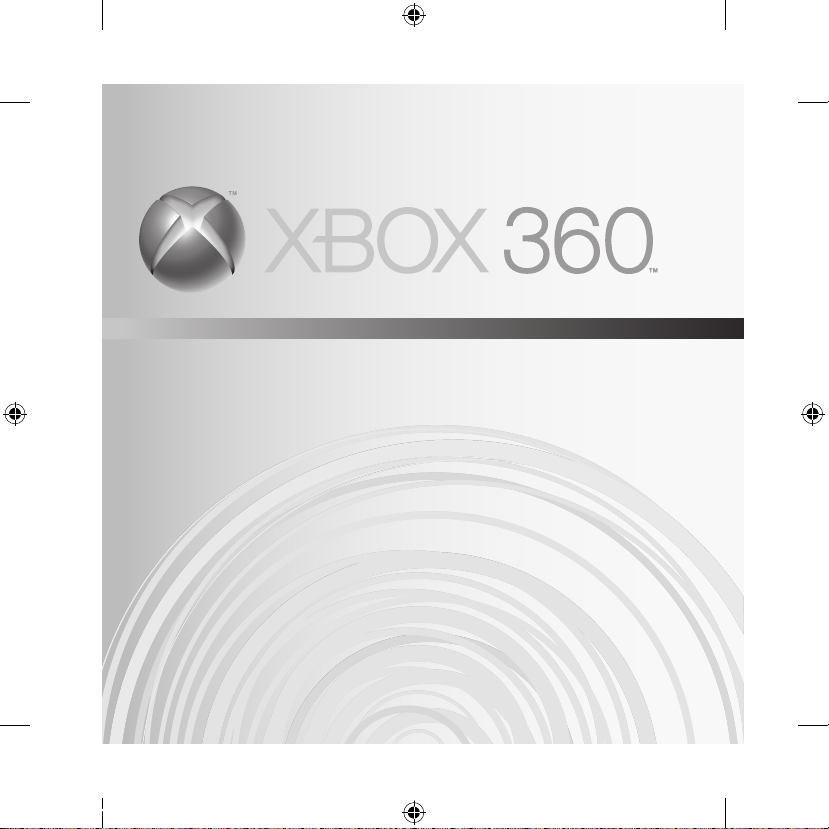
WIRELESS HEadSEt
CaSquE SanS fIL
audífonoS InaLámbRICoS
X123310601_man.indd 1 7/26/2006 9:25:59 AM
Page 2
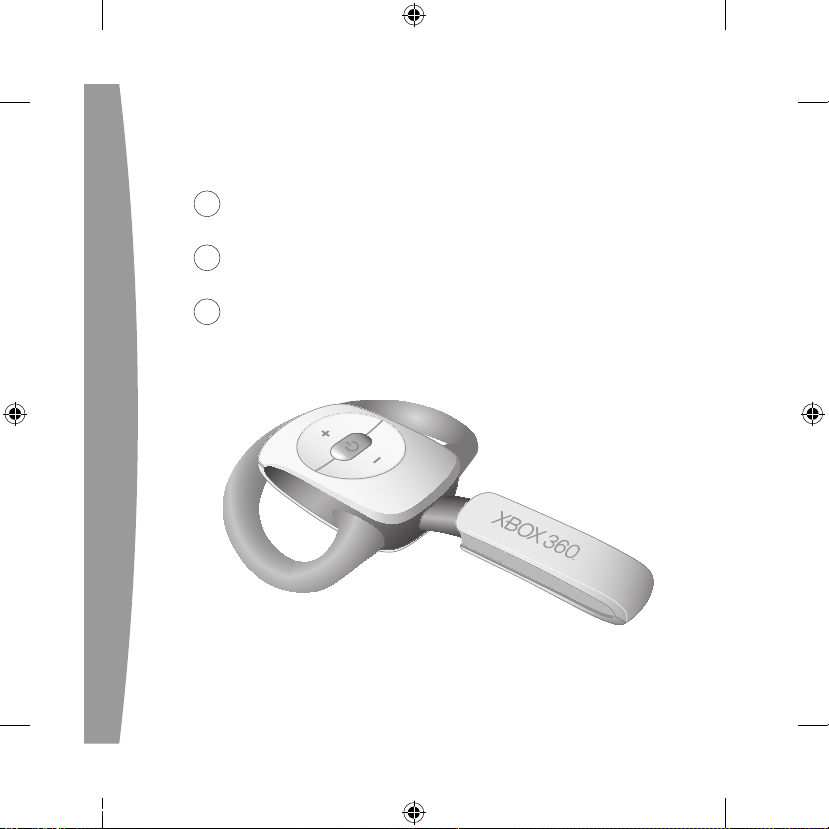
3
English
19
français
35
Español
X123310601_man.indd 2 7/26/2006 9:26:00 AM
Page 3
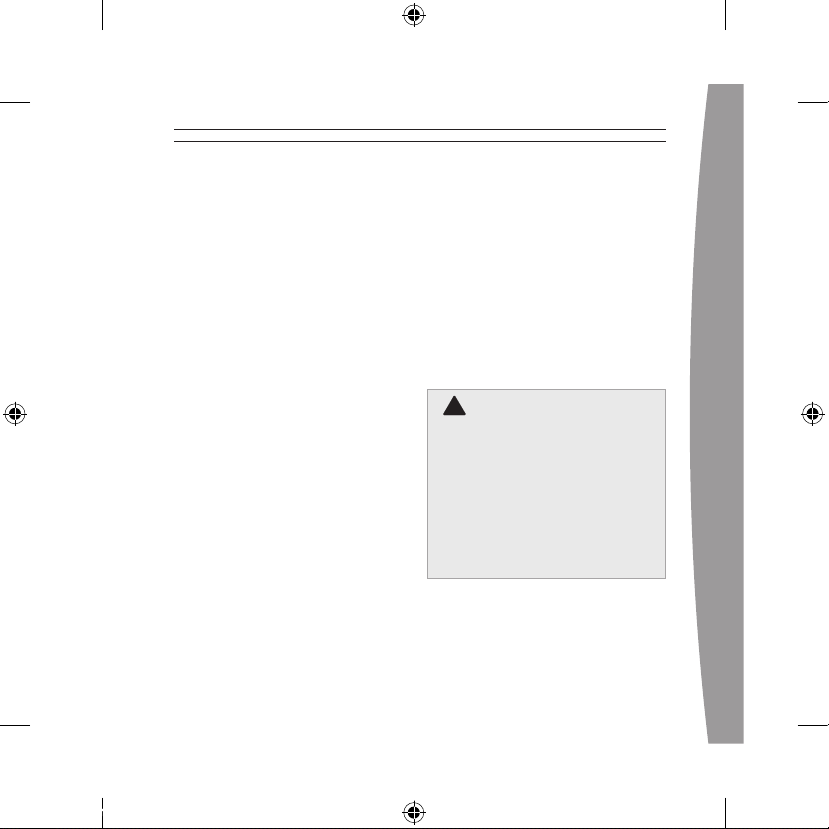
english
3
Thanks for choosing the Xbox 360
Wireless Headset. The headset’s small
size, wireless design, and noisecanceling microphone let you
conveniently chat with and send voice
messages to other gamers—both in
game and out of game—as well as
use voice commands in games that
support voice-command functionality.
To use this product, you need an
Xbox Live® membership. For more
information about Xbox Live, see
your Xbox 360 Setup manual
(Volume 1). The Xbox 360 Wireless
Headset is for use exclusively with
the Xbox 360™ video game and
entertainment system.
Your new headset gives you:
• 2.4-GHz wireless technology with
up to 9-meter (30-foot) range.
• Up to 8 hours of play per full
battery charge.
• Audible low-power warnings.
• Volume/mute controls.
• Battery gauge accessible from
the Xbox Guide.
To enhance your experience with the
wireless headset, try the Xbox 360
Wireless Controller. If you’re looking to
expand your wireless experience,
consider purchasing the Xbox 360
Universal Media Remote and the Xbox
360 Wireless Networking Adapter.
Before using this product, read
this manual and the Xbox 360
console manuals for important
safety and health information. Keep
all manuals for future reference.
For replacement manuals, go to
www.xbox.com/support or call
Xbox Customer Support (see “If
You Need More Help”).
The limited warranty covering this
product is contained in the Xbox 360
Warranty manual (Volume 2).
!
WARNING
english
Xbox 360 Wireless Headset
X123310601_man.indd 3 7/26/2006 9:26:00 AM
Page 4
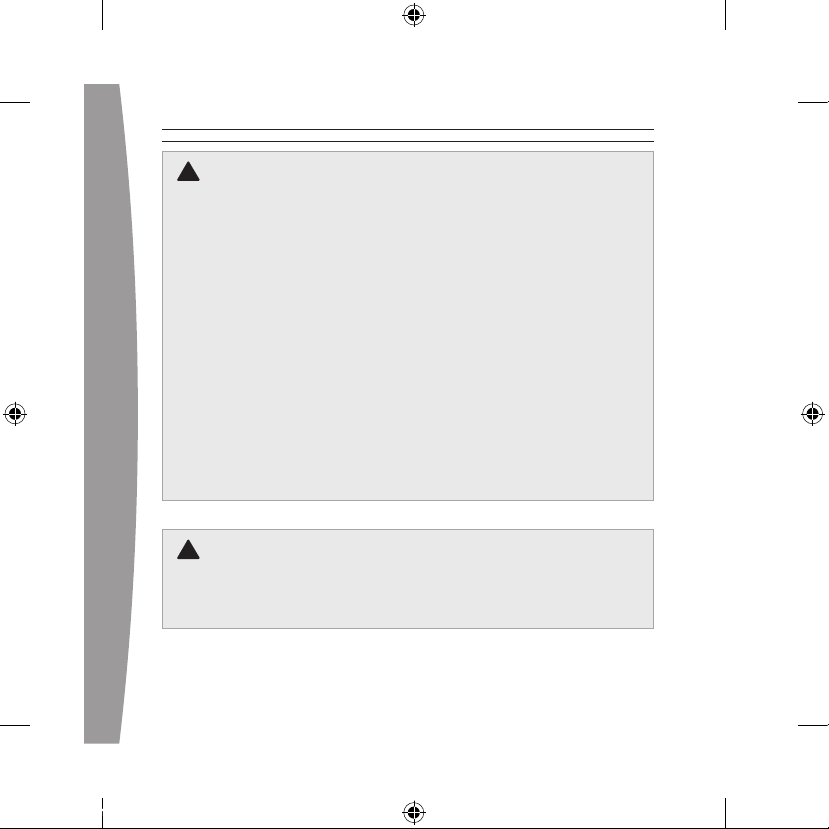
4
english
Electrical Safety
As with many other electrical devices, failure to take the following
precautions can result in serious injury or death from electric shock or
re or damage to the wireless headset.
Select an appropriate power source for your wireless headset:
• Use only the AC power adapter that came with your wireless headset
or that you received from an authorized repair center.
• Do not use non-standard power sources, such as generators or
inverters, even if the voltage and frequency appear acceptable. Only
use AC power provided by a standard wall outlet.
• Do not allow the headset or the AC power adapter to get wet.
To avoid damaging the adapter or the headset, unplug your headset’s
AC power adapter during lightning storms or when unused for long
periods of time.
When the headset is connected to the AC power adapter it should not
be worn.
Battery Safety
The wireless headset contains a built-in battery, improper use of which
may result in explosion. Do not heat, open, puncture, mutilate, or dispose
of the headset in re.
Power/mute button
Volume-up button
Volume-down button
DC input
Connect button
Lights
Earloop
Microphone
Earpiece
4
3
2
1
!
!
X123310601_man.indd 4 7/26/2006 9:26:00 AM
Page 5
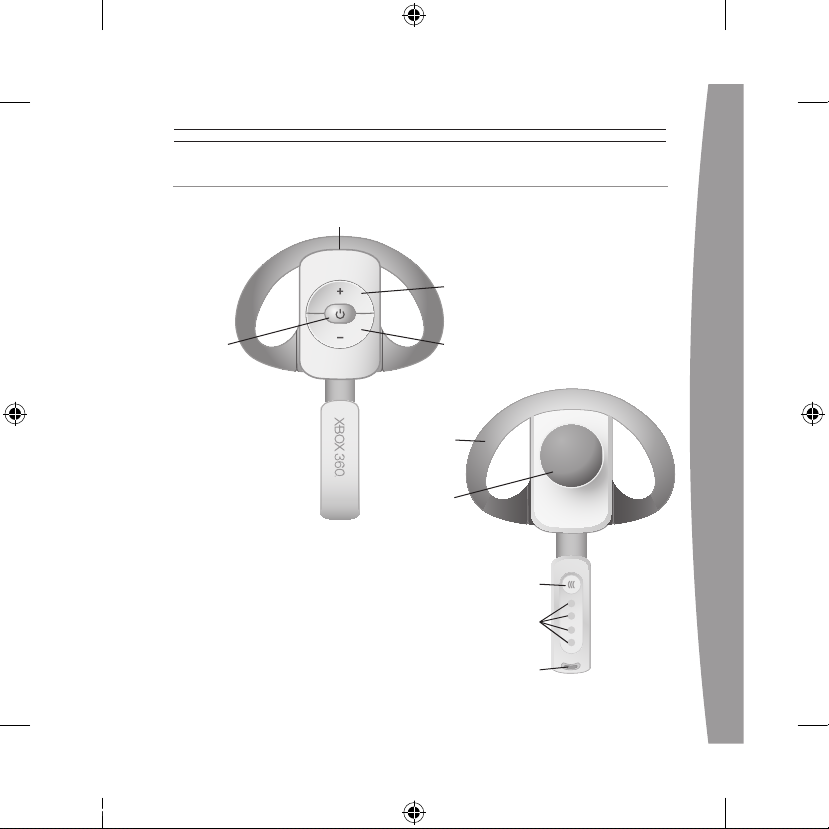
english
5
seT UP YOUR WiReless heADseT
Power/mute button
Volume-up button
Volume-down button
DC input
Connect button
Lights
Earloop
Microphone
Earpiece
4
3
2
1
Connect button
Lights
Earloop
Microphone
Earpiece
4
3
2
1
X123310601_man.indd 5 7/26/2006 9:26:00 AM
Page 6
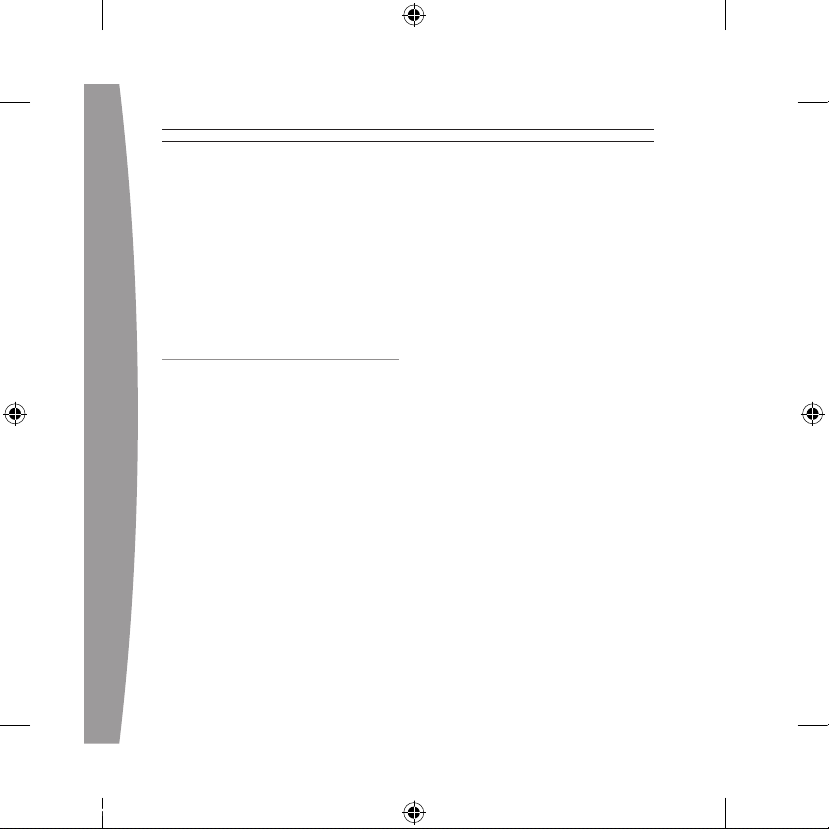
6
english
Before you can use your Xbox 360
Wireless Headset with your Xbox
360 console, you need to:
1 Charge its battery.
2 Introduce the headset to the
console by wirelessly connecting
the two.
3 Put it on.
ChARge YOUR heADseT
Charge your Xbox 360 Wireless
Headset before rst use and
whenever its built-in battery is
depleted. To charge or recharge the
headset, connect one end of the AC
power adapter to an AC power outlet
and the other end to the headset’s
power input.
While the headset is charging, the
four lights on the headset will ash
green in sequence (1, 2, 3, 4, off).
When charging is complete, all four
lights will blink in unison to signify
that the headset is ready for use.
NOTES
• Fully charging the battery can
take up to four hours using the
supplied AC power adapter.
• If your headset is wirelessly
connected to a console,
connecting it to the AC power
adapter will disconnect it from
the console.
• The headset is not functional
when it is connected to the AC
power adapter.
• If the headset is unused for a long
time, its battery may lose its
charge. If this occurs, simply
recharge the headset normally.
• The headset may become warm
while charging.
X123310601_man.indd 6 7/26/2006 9:26:00 AM
Page 7

english
7
Connect the headset to your console
by rst pressing the connect button
on the console and then pressing
and holding the connect button on
the headset for one or more
seconds. You have a 20-second
window in which to establish
the connection.
To connect your wireless headset to
your console:
1 If your console is not on, press the
power button to turn on
the console.
2 If your headset is not on, press the
headset’s power button to turn on
the headset.
3 Press and release the connect
button on the console.
4 Press and hold the connect button
on the headset for one or more
seconds. The headset will
automatically be assigned to the
COnneCT YOUR heADseT
X123310601_man.indd 7 7/26/2006 9:26:04 AM
Page 8
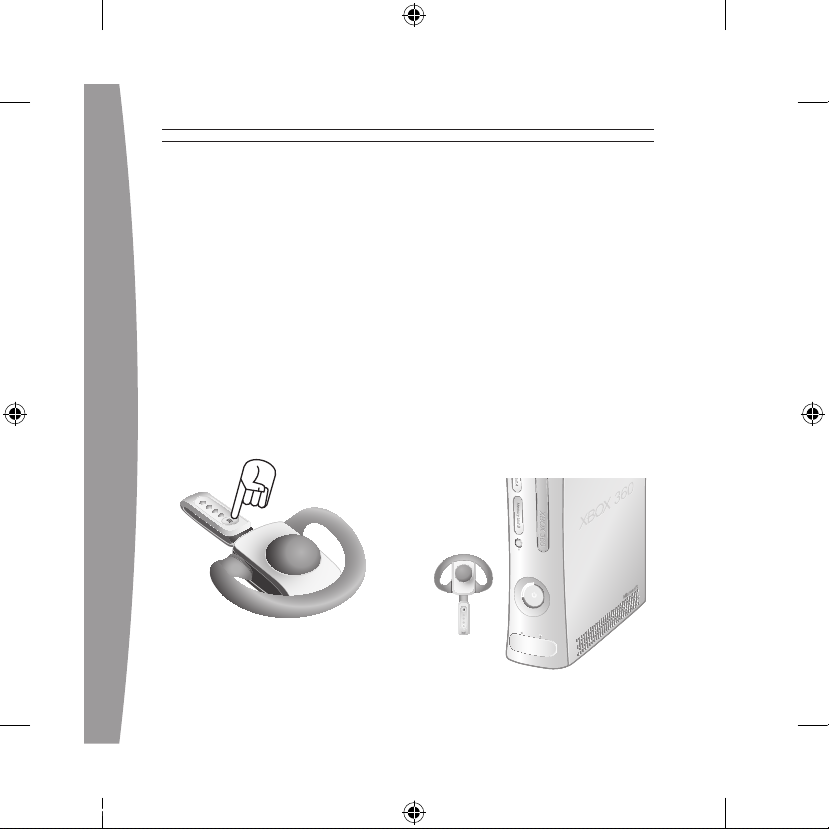
8
english
rst available quadrant in the
console’s Ring of Light.
If a controller is connected to
quadrant 1, the system will
associate the headset with
quadrant 1. If another wireless
headset is already associated with
quadrant 1, your headset will be
associated with quadrant 2.
5 If you want to associate the
headset with a controller on a
different quadrant, press the
headset’s connect button to
manually advance the quadrant to
match the quadrant of your
desired controller.
For example, to associate the
headset with a controller
connected to quadrant 3, press
the connect button three times
within 20 seconds of initiating the
connection process. The headset
will emit a single beep as you
select the rst quadrant, two
beeps as you select the second
quadrant, and three as you select
the third.
6 After the Ring of Light on the
console spins and ashes once,
the headset is connected. The
quadrant that remains lit indicates
the headset’s position. The
corresponding light on the
headset conrms the quadrant.
X123310601_man.indd 8 7/26/2006 9:26:05 AM
Page 9
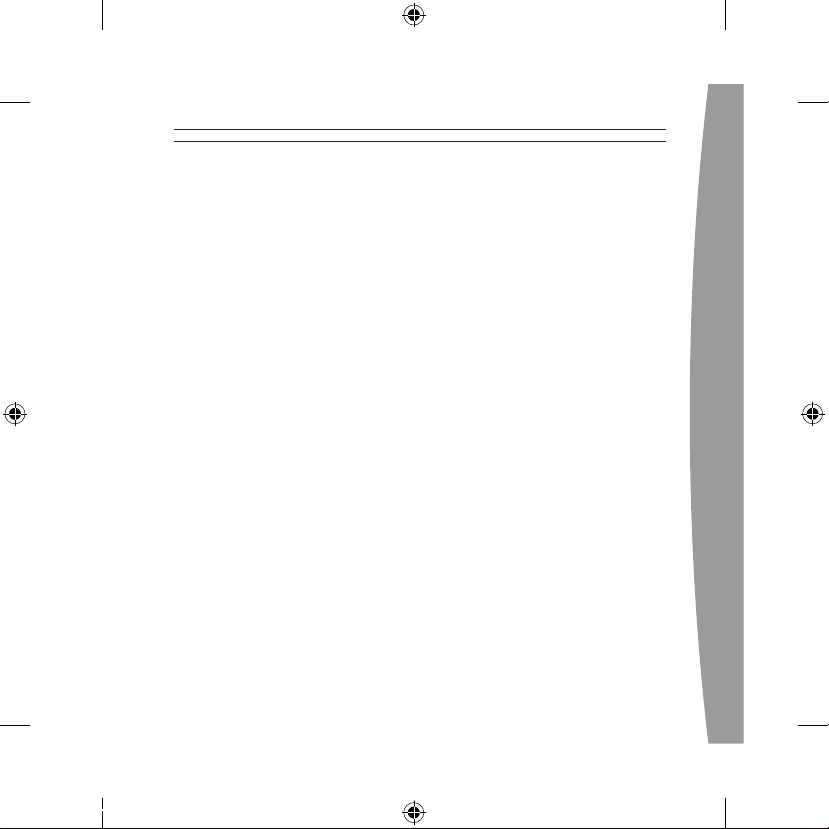
english
9
NOTES
• To use the headset, you must be
signed in with a gamer prole. The
rst time you use the headset, you
must connect to Xbox Live. For
information about Xbox Live, visit
www.xbox.com/live.
• You can connect up to four wireless
headsets to a console at one time.
Each connected headset is assigned
to a quadrant on the Ring of Light.
• Before you can connect a wireless
headset, at least one quadrant must
be free (unlit). To disconnect a
wireless controller, press and hold
the Xbox Guide button for three
seconds, and then turn the controller
off. To disconnect a wired controller,
unplug its cable from the console.
• If you plan to connect multiple
controllers and multiple wireless
headsets, connect a wireless
headset rst, alternating between
each headset and its intended
controller.
• A controller is not required for the
headset to work with the console. If
you’re not using a controller, the
headset will occupy its own
quadrant on the Ring of Light. If you
have a friends list, you can open a
chat window or send a voice
message using the wireless headset
and either the Xbox 360 Media
Remote or the Xbox 360 Universal
Media Remote.
• An Xbox 360 Headset (wired)
takes precedence over a wireless
headset. A wireless headset cannot
be associated with a controller
that is connected to a wired
headset. To use a wireless headset
instead, disconnect the wired
headset and then repeat the
wireless connection steps.
• When you turn off your console, the
headset also turns off. It will still be
connected the next time you turn on
the console.
• Your headset is connected to only
one console at a time. You can
connect to a new console at any
time, but your connection to the
previously connected console will
be lost.
• The Xbox 360 Wireless Headset
works only within 9 meters (30
feet) of the console. Objects
between the controller and the
console can reduce this range.
X123310601_man.indd 9 7/26/2006 9:26:05 AM
Page 10
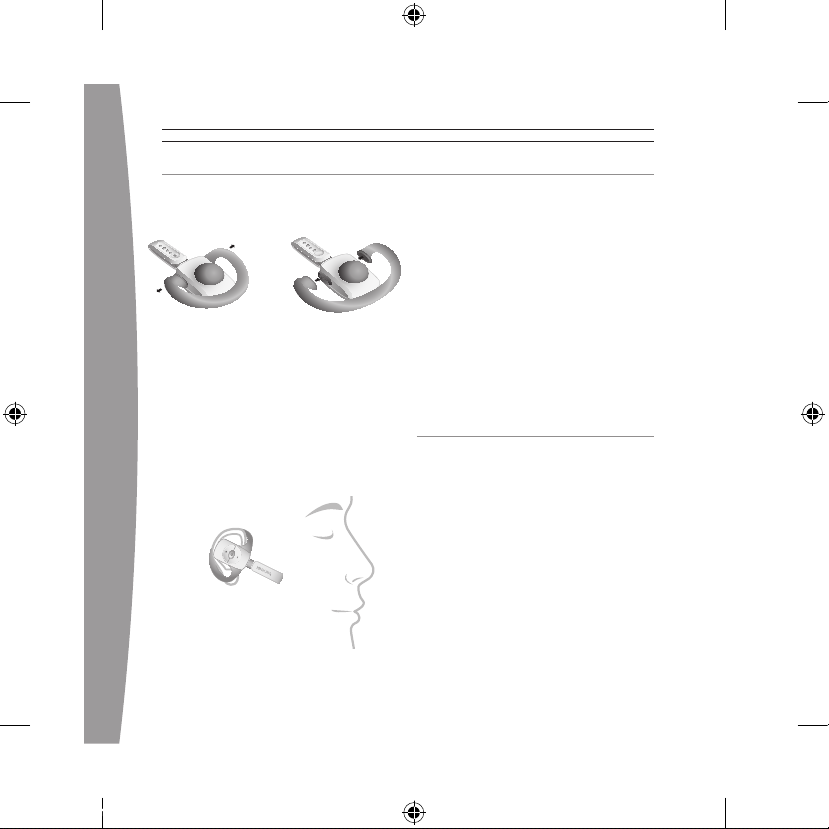
10
english
1 Choose a headset earloop. If the
earloop does not t comfortably,
try the other earloop.
Earloops snap off and on and will
only connect in the correct
orientation. Do not force an
earloop on. To ensure proper t,
use only the earloops supplied
with the headset.
2 Fit the headset snugly over either
ear such that its padded earpiece
rests comfortably over your ear.
3 Adjust the microphone.
4 Start your game or chat and use
the volume-up and volume-down
buttons to adjust the volume to a
comfortable level.
NOTE
The microphone can be adjusted
up and down and in and out.
Do not force its position, however,
as the microphone can break
under pressure.
USING YOUR HEADSET
Turn Your Headset On and Off
Press the power button to turn the
headset on; press and hold the
power button to turn it off. When
you turn off your console, the
wireless headset will turn
off automatically.
The next time you turn on your
console and your headset, they will
still be wirelessly connected and the
volume setting on the headset will
be exactly as you left it.
PUT ON YOUR HEADSET
X123310601_man.indd 10 7/26/2006 9:26:05 AM
Page 11
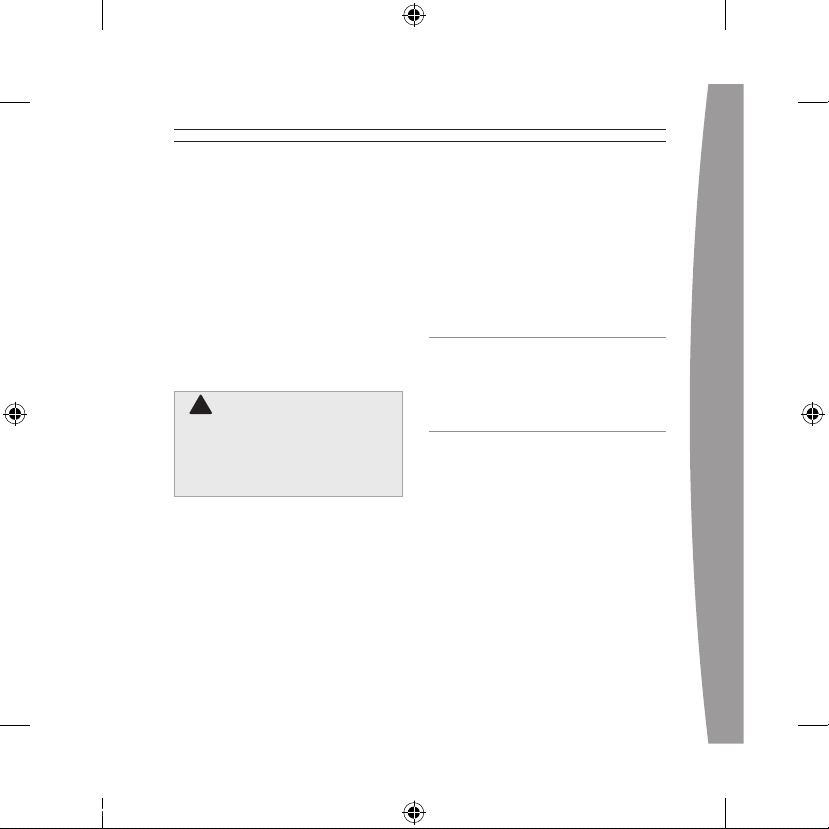
english
11
Adjust Your Listening Level
To adjust the listening level of the
headset, press either the volume-up
or the volume-down button.
Press and hold either button to
continuously raise or lower
the volume.
To temporarily mute voice
transmission, briey press the power
button. Press the power button again
to turn mute off. Two beeps will
conrm mute on/off.
!Hearing Loss
Extended exposure to high
volumes when using a headset
may result in temporary or
permanent hearing loss.
Low-Power Warning
The headset emits the following
low-power warnings:
• 2 audible tones:
about 30
minutes of battery life remaining.
• 3 audible tones:
about 5 minutes
of battery life remaining.
CLEANING YOUR HEADSET
Clean only with a dry or slightly
damp cloth. Using cleaning solutions
may damage your headset.
CARING FOR YOUR HEADSET
To prevent damage to your product,
store it in a dry location where it will
not be crushed by heavier items. Do
not leave the product or its
accessories in places where they
could cause people to slip or trip. Do
not sit or step on it.
X123310601_man.indd 11 7/26/2006 9:26:05 AM
Page 12
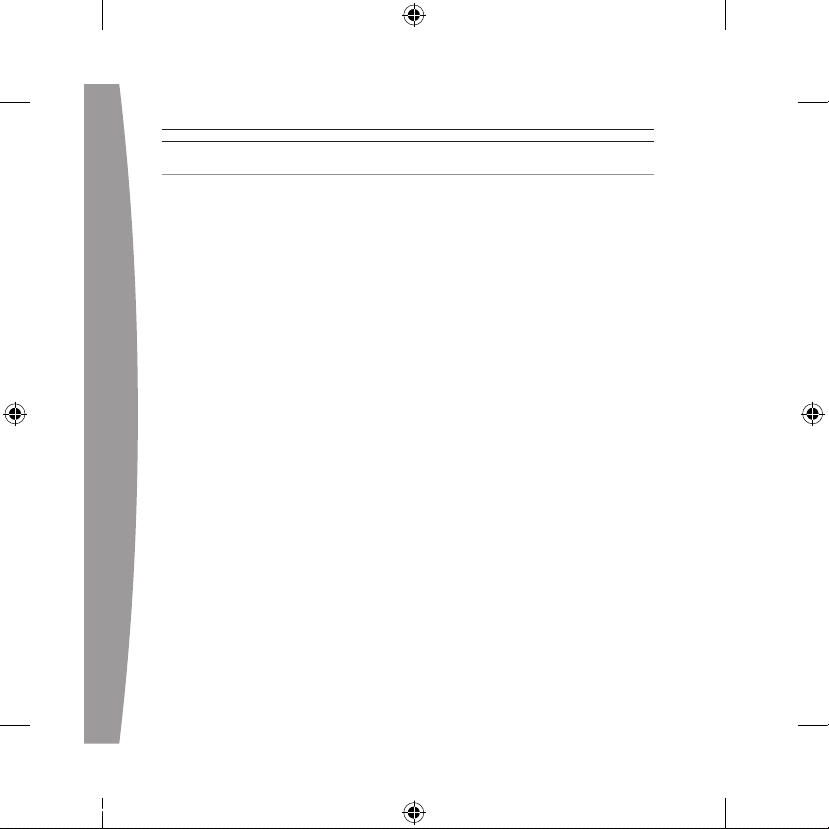
12
english
If you encounter problems, try the
possible solutions provided below.
Wireless Headset Does Not Work
To turn on the wireless headset,
press the headset’s power button. To
connect the wireless headset to your
console, press the connect button on
the console, and then press and hold
the connect button on the headset.
You must press the connect buttons
within 20 seconds of each other. If
you’ve done this and the headset
does not work:
• Make sure your console is
connected to Xbox Live. The rst
time you use the headset, you
must connect to Xbox Live. For
information about Xbox Live, visit
www.xbox.com/live.
• Move the headset closer to
the console.
• Make sure the battery is
freshly charged.
• Keep the console and headset at
least three feet away from large
metal objects such as le cabinets
and refrigerators.
• Metallic decorations or stickers on
the console or headset can
interfere with wireless headset
performance. Remove decorations
and try connecting again.
• Make sure the front of the console
is positioned in the direction of
the headset and away from
nearby walls.
• If you have four wireless
controllers connected to your
console, you will need to
disconnect one of them in order to
connect a wireless headset.
To disconnect a wireless
controller, press and hold the
Xbox Guide button for three
seconds, and then turn it off. To
disconnect a wired controller,
unplug its cable from the console.
• Cordless phones (2.4-GHz),
wireless LANs, wireless video
transmitters, microwave ovens,
some mobile/cell phones, and
Bluetooth headsets can interfere
with the operation of the headset.
Turn these off or unplug them and
try connecting again.
TROUBLESHOOTING
X123310601_man.indd 12 7/26/2006 9:26:05 AM
Page 13
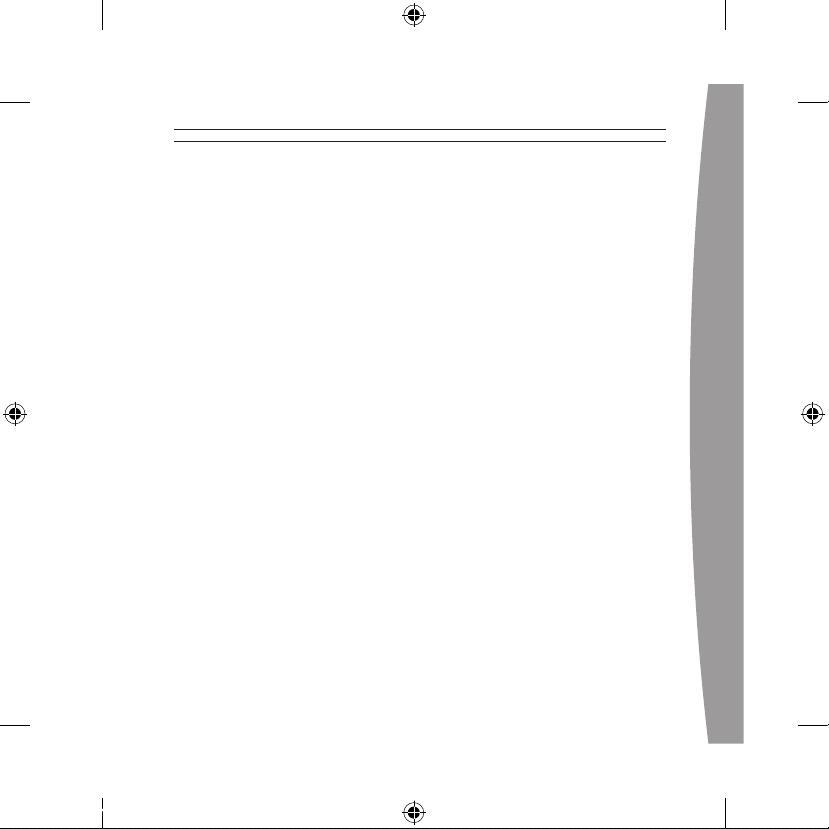
english
13
• If nothing else works, you can
reset the headset by pressing and
holding the power button for two
seconds or more. Turn off your
console and then repeat the
wireless connection steps.
Earpiece Emits No Sound
Make sure the headset is wirelessly
connected to your console. Try
adjusting the volume using the
volume controls on the headset.
Others Can’t Hear You
Make sure the headset is wirelessly
connected to your console and that
your headset isn’t muted (briey
press the power button to either
mute or unmute the headset).
Make sure that voice isn’t muted in
the Xbox Guide (go to Personal
Settings, Voice). Check your game
manual to determine whether you
need to push a button while speaking.
Chat Doesn’t Work
Make sure the headset is wirelessly
connected to your console and that
your headset isn’t muted (briey
press the power button to either
mute or unmute the headset).
Make sure your console’s Family
Settings for Xbox Live allow
communication with other gamers.
Battery Doesn’t Charge
If the AC power adapter is connected
to the headset and the battery fails
to charge, the headset ’s rst two
lights will ash in sequence (1, 1 and
2; 1, 1 and 2; etc.) to signal an
error condition.
If this occurs, the headset may be
too hot or too cold. Leave the
headset connected to the power
adapter long enough for its
temperature to settle, at which point
the battery should charge normally.
If the error condition persists and the
headset appears to be at room
temperature, call Xbox Customer
Support (see “If You Need
More Help”).
X123310601_man.indd 13 7/26/2006 9:26:05 AM
Page 14
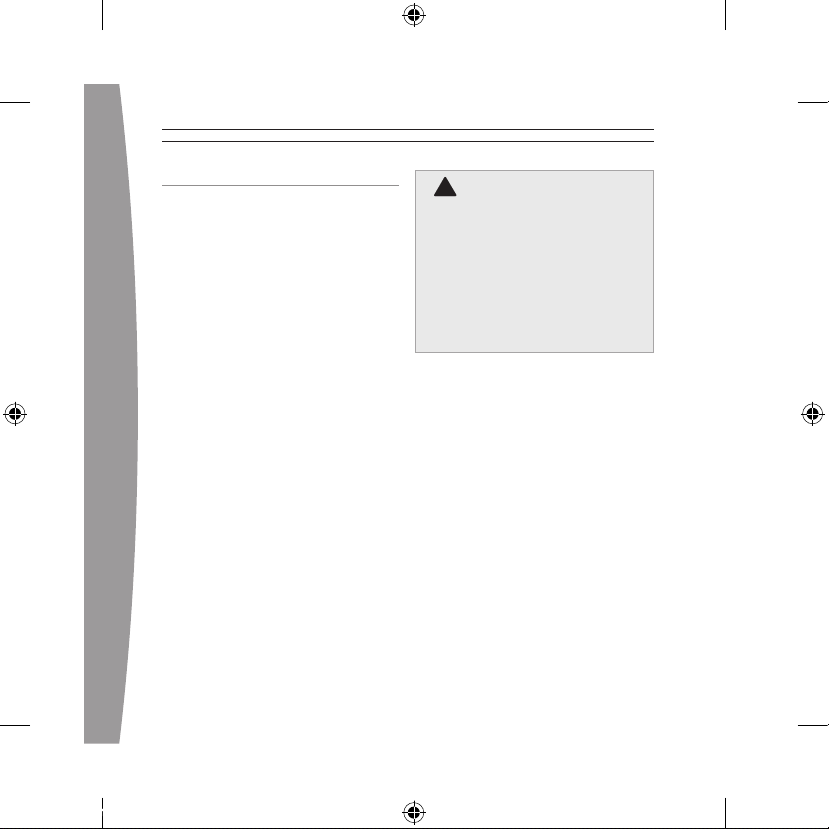
14
english
IF YOU NEED MORE HELP
Go to www.xbox.com/support or call
Xbox Customer Support:
• United States and Canada:
1-800-4MY-XBOX (1-800-469-9269)
TTY users: 1-866-740-XBOX
(1-866-740-9269)
• Mexico: 001-866-745-83-12
(TTY users: 001-866-251-26-21)
• Colombia: 01-800-912-1830
• Brazil: 0800-891-9835
• Chile: 1230-020-6001
Do not take your Xbox 360 console
or its accessories to your retailer for
repair or service unless instructed
to do so by an Xbox Customer
Support representative.
!
Do Not Attempt Repairs
Do not attempt to take apart,
service, or modify the Xbox 360
console, power supply, or its
accessories in any way. Doing so
could present the risk of serious
injury or death from electric shock
or re, and for safety reasons it
will void your warranty.
X123310601_man.indd 14 7/26/2006 9:26:06 AM
Page 15
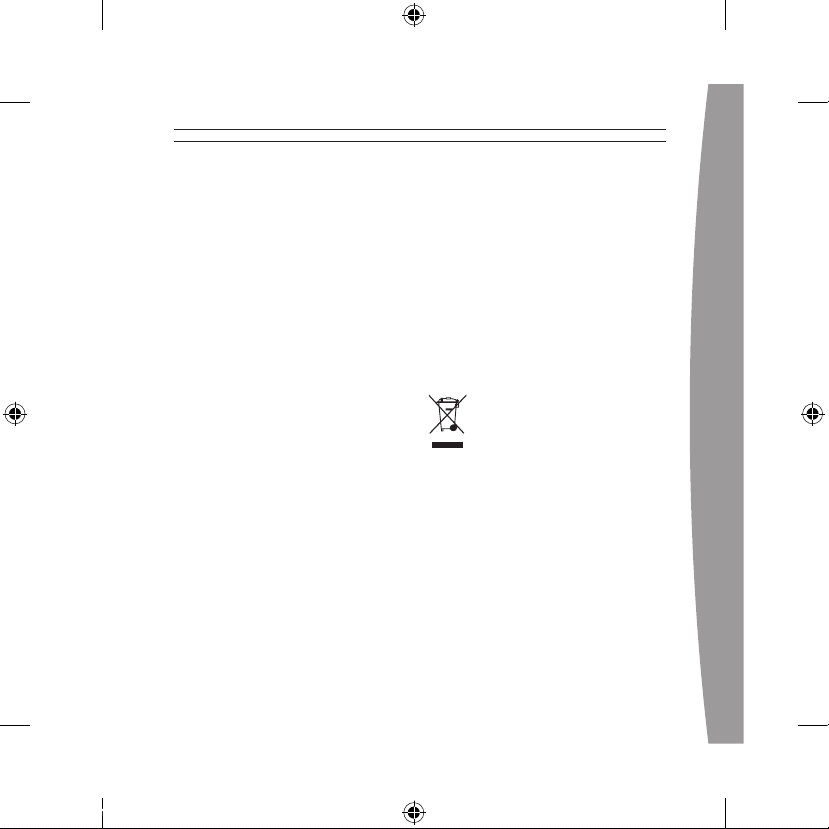
english
15
DisPOsAl OF WAsTe eleCTRiCAl
AnD eleCTROniC eQUiPMenT
(Weee) in The eUROPeAn UniOn
AnD OTheR COUnTRies WiTh
sePARATe COlleCTiOn sYsTeMs
This symbol on the product or its
packaging means that this product
must not be disposed of with your
household waste. Instead, it is your
responsibility to hand this over to an
applicable collection point for the
recycling of electrical and electronic
equipment. This separate collection
and recycling will help to conserve
natural resources and prevent
potential negative consequences for
human health and the environment,
which inappropriate disposal could
cause due to the possible presence
of hazardous substances in
electrical and electronic equipment.
For more information about where
to drop off your electrical and
electronic waste, please contact
your local city/municipality office,
your household waste disposal
service, or the shop where you
purchased this product. Contact
weee@microsoft.com for additional
information on WEEE.
X123310601_man.indd 15 7/26/2006 9:26:06 AM
Page 16

16
english
FOR CUSTOMERS IN THE
UNITED STATES
This device complies with Part 15 of
the FCC Rules. Operation is subject to
the following two conditions:
(1) This device may not cause harmful
interference, and
(2) This device must accept any
interference received, including
interference that may cause
undesired operation.
Trade Name: Microsoft Corp.
Address: One Microsoft Way
Redmond, WA 98052 U.S.A.
Responsible
Party:
Microsoft Corporation
Telephone
No.:
(800) 4MY-XBOX
This equipment has been tested and
found to comply with the limits for a
Class B digital device, pursuant to
Part 15 of the FCC rules. These limits
are designed to provide reasonable
protection against harmful
interference in a residential
installation. This equipment
generates, uses, and can radiate
radio frequency energy and, if not
installed and used in accordance
with the instructions, may cause
harmful interference to radio
communications. However, there is
no guarantee that interference will
not occur in a particular installation.
If this equipment does cause harmful
interference to radio or television
reception, which can be determined
by turning the equipment off and on,
the user is encouraged to try to
correct the interference by one or
more of the following measures:
• Reorient or relocate the
receiving antenna.
• Increase the separation between
the equipment and receiver.
• Connect the equipment into an
outlet on a circuit different from
that to which the receiver
is connected.
• Consult the dealer or an
experienced radio/TV technician
for help.
X123310601_man.indd 16 7/26/2006 9:26:06 AM
Page 17

english
17
Caution: Any changes or
modications made on the system
not expressly approved by the
manufacturer could void the user’s
authority to operate the equipment.
!Caution
Exposure to radio
frequency radiation
To comply with FCC RF exposure
compliance requirements, this
device must not be co-located or
operating in conjunction with any
other antenna or transmitter.
FOR CUSTOMERS IN CANADA
This Class B digital apparatus
complies with Canadian ICES-003.
This device complies with RSS 210 of
Industry Canada (IC).
Operation is subject to the following
two conditions: (1) this device may
not cause interference, and (2) this
device must accept any interference,
including interference that may
cause undesired operation of
this device.
!Caution
Exposure to radio
frequency radiation
The installer of this radio
equipment must ensure that the
antenna is located or pointed
such that it does not emit RF eld
in excess of Health Canada limits
for the general population; consult
Safety Code 6, obtainable from
Health Canada’s website at
www.hc-sc.gc.ca/rpb.
X123310601_man.indd 17 7/26/2006 9:26:07 AM
Page 18

18
english
COPYRighT
Informat ion in this docu ment, including URL and other I nternet Web site re ferences, is su bject to change
without notice. Unless otherwise noted , the example com panies, organiza tions, products , domain names,
e-mail a ddresses, logos , people, place s and events depi cted herein are ctitious, and no association w ith
any real company, organizati on, product, dom ain name, e-mai l address, logo, person, place or event is
intended or should be infe rred. Complying wi th all applicabl e copyright laws is the responsi bility of the
user. Witho ut limiting the rights under co pyright, no part of this docume nt may be reproduc ed, stored in
or introd uced into a retrie val system, or tran smitted in any f orm or by any mea ns (electronic, m echanical,
photocopy ing, recording, o r otherwise), or for any purpos e, without the express written permission of
Microsof t Corporation.
Microsof t may have patents , patent applica tions, trademarks , copyrights, or other intellectua l property
rights co vering subject ma tter in this do cument. Except as expressly provided in any written license
agreement from Microsoft , the furnishin g of this docume nt does not give you any license to these
patents, trademarks, copyr ights, or other intellectual proper ty.
© 2006 Mi crosoft Corporat ion. All rights reserved.
Microsof t, Xbox, Xbox 360 , Xbox Live, the Xbox logos, and th e Xbox Live logo a re either registe red
trademarks or trademarks of Microsoft Cor poration in the U nited States and /or other countries.
X123310601_man.indd 18 7/26/2006 9:26:07 AM
Page 19

français
19
FRAnÇAis
Casque sans l Xbox 360
Merci d’avoir choisi le casque sans l
Xbox 360. Le petit format du casque,
son fonctionnement sans l et son
microphone antiparasites vous
permettent de bavarder avec les
autres joueurs et de leur envoyer
des messages vocaux que vous
soyez ou non en cours de partie. Il
vous permet également d’utiliser des
commandes vocales avec les jeux
qui acceptent cette fonction.
Pour utiliser ce produit, vous devez
disposer d’un abonnement à Xbox
Live®. Pour de plus amples
renseignements sur Xbox Live,
consultez votre Guide d’installation
Xbox 360 (Volume 1). Le casque sans
l Xbox 360 fonctionne
exclusivement avec la console de jeu
et de loisirs Xbox 360™.
Votre nouveau casque vous offre :
• Une technologie sans l de 2,4
GHz d’une portée pouvant aller
jusqu’à 9 mètres (30 pieds).
• Jusqu’à 8 heures de jeu par
recharge complète de la batterie.
• Des avertissements sonores de
batterie faible.
• Réglage du volume et bouton
muet.
• Un indicateur de charge de la
batterie, accessible à partir du
Guide Xbox.
Pour pro ter pleinement du casque
sans l, essayez la manette sans l
Xbox 360. Pour une liber té sans l
encore plus grande, procurez-vous la
télécommande multimédia
universelle Xbox 360 et l’adaptateur
réseau sans l Xbox 360.
X123310601_man.indd 19 7/26/2006 9:26:07 AM
Page 20

20
français
!
AVERTISSEMENT
Avant d’utiliser ce produit, lisez le
présent guide et les guides de la
console Xbox 360 pour obtenir
toute information relative à la
sécurité et à la santé. Conservez
tous les guides pour consultation
ultérieure. Pour obtenir des guides
de rechange, rendez-vous sur
www.xbox.com/support ou
composez le numéro du Service à
la clientèle de Xbox (voir la section
« Si vous avez besoin d’une aide
supplémentaire »).
La garantie limitée couvrant ce
produit se trouve dans le Guide de
garantie Xbox 360 (Volume 2).
X123310601_man.indd 20 7/26/2006 9:26:07 AM
Page 21

français
21
!sécurité concernant
la batterie
Le casque sans l contient une
batterie intégrée. Une utilisation
inappropriée de la batterie
risquerait de provoquer une
explosion. Vous ne devez jamais
chauffer, ouvrir, perforer ou mutiler
le casque ni le jeter dans un feu.
!sécurité concernant l’éctricité
Comme dans le cas de nombreux autres appareils électriques, si vous ne
prenez pas les précautions suivantes, vous risquez de vous blesser
gravement ou de décéder des suites d’une décharge électrique, de
provoquer un incendie électrique ou d’endommager votre casque sans l.
Sélectionnez une source d’alimentation appropriée pour votre casque
sans l :
• N’utilisez que l’adaptateur CA fourni avec votre casque sans l ou obtenu
auprès d’un centre de réparation autorisé.
• N’utilisez pas des sources d’alimentation non standard, telles que des
génératrices ou des onduleurs, même si la tension et la fréquence
semblent acceptables. N’utilisez que du courant alternatif fourni par une
prise murale standard.
• Le casque et l’adaptateur CA ne doivent pas être mouillés.
Pour éviter d’endommager l’adaptateur ou le casque, débranchez
l’adaptateur CA du casque pendant les orages ou lorsque vous comptez
ne pas l’utiliser pendant une longue période.
Ne portez pas le casque lorsqu’il est connecté à l’adaptateur CA.
X123310601_man.indd 21 7/26/2006 9:26:07 AM
Page 22

22
français
insTAllATiOn De VOTRe CAsQUe sAns Fil
Bouton
Alimentation/Muet
Bouton Volume +
Bouton Volume -
Entrée CD
Bouton Connecter
Voyants
Écouteur
Microphone
Casque
4
3
2
1
Bouton Connecter
Voyants
Écouteur
Microphone
Casque
4
3
2
1
X123310601_man.indd 22 7/26/2006 9:26:07 AM
Page 23

français
23
Avant de pouvoir utiliser votre
casque sans l Xbox 360 avec votre
console Xbox 360, procédez
comme suit :
1 Chargez la batterie.
2 Branchez le casque à la console
par une connexion sans l.
3 Mettez le casque.
Chargez le casque
Chargez votre casque sans l Xbox
360 avant la première utilisation et
lorsque la batterie intégrée est
déchargée. Pour charger ou
recharger le casque, branchez une
extrémité de l’adaptateur CA à une
prise électrique CA, et l’autre
extrémité à la prise d’alimentation
du casque.
Pendant la charge du casque, les
quatre voyants sur le casque
clignotent en vert dans l’ordre (1, 2,
3, 4, éteint). Lorsque la charge est
terminée, les quatre voyants
clignotent ensemble pour indiquer
que le casque est prêt à être utilisé.
REMARQUES
• Une charge complète de la
batterie peut prendre jusqu’à
quatre heures en utilisant
l’adaptateur CA fourni.
• Si votre casque est connecté sans
l à une console, le branchement
à l’adaptateur CA causera une
déconnexion de la console.
• Le casque ne fonctionne pas
lorsqu’il est branché à
l’adaptateur CA.
• Si le casque n’est pas utilisé
pendant une longue période, sa
batterie risque de se décharger.
Le cas échéant, rechargez
simplement le casque.
• Le casque peut chauffer pendant
la charge.
X123310601_man.indd 23 7/26/2006 9:26:07 AM
Page 24

24
français
COnneCTez VOTRe CAsQUe
Connectez le casque à votre console
en appuyant d’abord sur le bouton
de connexion de la console, puis en
maintenant enfoncé le bouton de
connexion du casque pendant au
moins deux secondes. Vous disposez
de 20 secondes pour établir la
connexion.
Pour connecter votre casque sans l
à votre console :
1 Si votre console n’est pas allumée,
appuyez sur le bouton
d’alimentation pour l’allumer.
2 Si votre casque n’est pas allumé,
appuyez sur le bouton
d’alimentation du casque
pour l’allumer.
3 Appuyez sur le bouton de
connexion de la console et
relâchez-le.
X123310601_man.indd 24 7/26/2006 9:26:10 AM
Page 25

français
25
4 Maintenez enfoncé le bouton de
connexion du casque pendant au
moins une seconde. Le casque
sera automatiquement affecté
au premier quadrant libre de
l’Anneau de lumière de la console.
Si une manette est connectée au
quadrant 1, le système associera le
casque au quadrant 1. Si un autre
casque sans l est déjà associé au
quadrant 1, votre casque sera
associé au quadrant 2.
5 Si vous souhaitez associer le
casque à une manette associée
à un autre quadrant, appuyez
sur le bouton de connexion du
casque pour faire avancer le
quadrant manuellement jusqu’au
quadrant désiré.
Par exemple, pour associer le
casque à une manette connectée
au quadrant 3, appuyez sur le
bouton de connexion trois fois
dans les 20 secondes suivant le
lancement du processus de
connexion. Le casque émet un bip
lorsque vous sélectionnez le
premier quadrant, deux bips
lorsque vous sélectionnez le
deuxième quadrant, et trois bips
lorsque vous sélectionnez le
troisième quadrant.
6 Lorsque l’Anneau de lumière de la
console tournoie et clignote une
fois, le casque est connecté. Le
quadrant qui demeure allumé
indique la position du casque. Le
voyant correspondant sur le
casque conrme le quadrant.
X123310601_man.indd 25 7/26/2006 9:26:11 AM
Page 26

26
français
REMARQUES
• Pour utiliser le casque, vous devez
être inscrit avec un prol de
joueur. La première fois que vous
utilisez le casque, vous devez
vous connecter à Xbox Live. Pour
de plus amples renseignements
sur Xbox Live, visitez la page
www.xbox.com/live.
• Vous pouvez connecter jusqu’à
quatre casques sans l à une
console. Chaque casque connecté
est affecté à un quadrant sur
l’Anneau de lumière.
• Pour que vous puissiez connecter
un casque sans l, au moins un
des quadrants doit être libre
(éteint). Pour débrancher une
manette sans l, appuyez sur la
touche Guide Xbox et maintenezla enfoncée pendant trois
secondes, puis éteignez la
manette. Pour déconnecter une
manette câblée, débranchez son
câble de la console.
• Si vous prévoyez de connecter
plusieurs manettes et plusieurs
casques sans l, connectez
d’abord un casque sans l, puis la
manette correspondante et ainsi
de suite.
• Une manette n’est pas nécessaire
au fonctionnement du casque sur
la console. Si vous n’utilisez pas
de manette, le casque occupera
son propre quadrant sur l’Anneau
de lumière. Si vous avez une liste
d’amis, vous pouvez ouvrir une
fenêtre de chat ou envoyer un
message vocal en utilisant le
casque sans l et la
télécommande multimédia Xbox
360 ou la télécommande
multimédia universelle Xbox 360.
• Un casque Xbox 360 (câblé) a
priorité sur un casque sans l. Un
casque sans l ne peut pas être
associé à une manette qui est déjà
connectée à un casque câblé. Pour
utiliser un casque sans l plutôt
que le casque câblé, déconnectez
le casque câblé, puis répétez les
étapes de connexion sans l.
• Lorsque vous éteignez votre
console, le casque s’éteint
automatiquement. Il sera encore
connecté lorsque vous rallumerez
la console.
X123310601_man.indd 26 7/26/2006 9:26:11 AM
Page 27

français
27
• Votre casque ne peut être
connecté qu’à une seule console à
la fois. Vous pouvez vous
connecter à une nouvelle console
à tout moment, mais votre
connexion à la console connectée
précédemment sera perdue.
• Le casque sans l Xbox 360
fonctionne seulement à une
distance maximale de 9 mètres
(30 pieds) de la console. Les
objets se trouvant entre la
manette et la console risquent de
réduire cette portée.
MeTTez VOTRe CAsQUe
1 Une attache de casque. Si
l’attache n’est pas confortable,
essayez l’autre.
Les attaches sont xées par
pression, et peuvent seulement
être enclenchées dans la bonne
orientation. Ne forcez pas
l’enclenchement d’une attache.
An d’assurer un ajustement
adéquat, utilisez seulement les
attaches fournies avec le casque.
2 Ajustez le casque sur chaque
oreille an que l’écouteur
rembourré repose
confortablement sur votre oreille.
3 Ajustez le microphone.
4 Vous êtes maintenant prêt à
utiliser votre casque pour un jeu
ou une séance de bavardage.
Commencez votre partie ou votre
chat et utilisez les boutons de
réglage pour ajuster le volume à
un niveau agréable.
REMARQUE
Le microphone peut être ajusté vers le
haut, le bas, l’intérieur et l’extérieur. Ne
forcez pas la position du microphone,
car il risquerait de se briser.
X123310601_man.indd 27 7/26/2006 9:26:11 AM
Page 28

28
français
UTILISATION DE VOTRE
CASQUE
Pour allumer et éteindre
votre casque
Pour allumer le casque, appuyez sur
le bouton d’alimentation; pour
éteindre le casque, appuyez sur le
bouton d’alimentation et maintenezle enfoncé. Lorsque vous éteignez
votre console, le casque sans l
s’éteint automatiquement.
La prochaine fois que vous allumerez
votre console et votre casque, ils
seront connectés sans l et le
volume sera réglé à la même
intensité que la dernière fois.
Réglez votre volume d’écoute
Pour régler le volume d’écoute du
casque, appuyez sur le bouton
d’augmentation du volume ou sur le
bouton de baisse du volume. Pour
augmenter ou baisser
continuellement le volume, appuyez
sur le bouton correspondant et
maintenez-le enfoncé.
Pour interrompre temporairement la
transmission de la voix, appuyez
brièvement sur le bouton
d’alimentation. Pour la réactiver,
appuyez de nouveau sur le bouton
d’alimentation. Deux bips conrment
l’activation ou la désactivation de la
fonction de discrétion.
!
Perte auditive
Une exposition prolongée à des
volumes élevés lors du port d’un
casque risque de provoquer une
perte auditive temporaire
ou permanente.
X123310601_man.indd 28 7/26/2006 9:26:11 AM
Page 29

français
29
Avertissement de niveau
d’alimentation bas
Le casque émet les avertissements
de niveau d’alimentation bas
suivants :
• 2 tonalités sonores: reste
environ 30 minutes de durée de
vie à la batterie.
• 3 tonalités sonores: il reste
environ 5 minutes de durée de vie
à la batterie.
NETTOYAGE DE
VOTRE CASQUE
Ne nettoyez le casque qu’avec un
chiffon sec ou légèrement humide.
L’utilisation d’une solution
nettoyante risque d’endommager
votre casque.
ENTRETIEN DE
VOTRE CASQUE
Pour éviter d’endommager votre
produit, rangez-le dans un endroit
sec où il ne sera pas écrasé par des
articles lourds. Placez le produit ou
ses accessoires de manière à ce que
personne ne puisse glisser ou
trébucher dessus. Évitez de le
piétiner ou de vous asseoir dessus.
DÉPANNAGE
Si vous rencontrez des problèmes,
essayez les solutions possibles
suivantes :
Le casque sans l ne
fonctionne pas
Pour allumer votre casque sans l,
appuyez sur le bouton d’alimentation
du casque. Pour connecter le casque
sans l à votre console, appuyez sur
le bouton de connexion de la
console, puis appuyez sur le bouton
de connexion du casque et
maintenez-le enfoncé. Vous devez
appuyer sur les deux boutons de
connexion dans un intervalle de 20
secondes. Si vous effectuez ces
opérations et que le casque ne
fonctionne pas :
• Assurez-vous que votre console
est connectée à Xbox Live. La
première fois que vous utilisez le
casque, vous devez vous
X123310601_man.indd 29 7/26/2006 9:26:11 AM
Page 30

30
français
connecter à Xbox Live. Pour
de plus amples renseignements
sur Xbox Live, visitez la page
www.xbox.com/live.
• Rapprochez le casque de
la console.
• Assurez-vous que la batterie est
fraîchement chargée.
• Gardez la console et le casque à
une distance minimale d’un mètre
des gros objets de métal comme
les classeurs et les réfrigérateurs.
• Des autocollants ou décorations
métalliques placés sur la console
ou le casque peuvent nuire au
fonctionnement du casque sans
l. Enlevez les décorations et
tentez à nouveau de vous
connecter.
• Assurez-vous que le devant de la
console est orienté vers le casque
et éloigné des murs avoisinants.
• Si quatre manettes sans l sont
connectées à votre console, vous
devrez en déconnecter une pour
faire place à votre casque sans l.
Pour débrancher la manette
sans l, appuyez sur la touche
Guide Xbox et maintenez-la
enfoncée pendant trois secondes,
puis éteignez la manette. Pour
déconnecter une manette
câblée, débranchez son câble de
la console.
• Les téléphones sans l de 2,4 GHz,
les réseaux locaux sans l, les
émetteurs vidéo sans l, les fours
à micro-ondes, certains
téléphones mobiles/cellulaires et
les casques d’écoute Bluetooth
peuvent nuire au fonctionnement
du casque. Éteignez ou
déconnectez ces appareils et
réessayez la connexion.
• Si ces opérations ne donnent pas
de résultats, vous pouvez
réinitialiser le casque en appuyant
sur le bouton d’alimentation et en
le maintenant enfoncé pendant
deux secondes ou plus. Éteignez
votre console et répétez les
étapes de connexion sans l.
X123310601_man.indd 30 7/26/2006 9:26:11 AM
Page 31

français
31
le casque n’émet aucun son
Assurez-vous que le casque est
connecté sans l à votre console.
Essayez de régler le volume en
utilisant les contrôles du volume sur
le casque.
les autres ne vous
entendent pas
Assurez-vous que le casque est
connecté sans l à votre console et
que la fonction de discrétion du
casque n’est pas activée (appuyez
brièvement sur le bouton
d’alimentation pour activer ou
désactiver cette fonction).
Assurez-vous que la transmission de
la voix n’est pas interrompue dans le
Guide Xbox (sélectionnez Personal
Settings, Voice). Consultez le guide
du jeu pour savoir si vous devez
appuyer sur une touche en parlant.
Vous ne pouvez pas bavarder
Assurez-vous que le casque est
connecté sans l à votre console et
que la fonction de discrétion du
casque n’est pas activée (appuyez
brièvement sur le bouton
d’alimentation pour activer ou
désactiver cette fonction).
Assurez-vous que le contrôle
parental de votre console Xbox Live
permet la communication avec les
autres joueurs.
la batterie ne se recharge pas
Si l’adaptateur CA est connecté au
casque et que la batterie ne se
recharge pas, les deux voyants du
casque clignotent séquentiellement
(1, 1 et 2; 1, 1 et 2; etc.) pour signaler
un état d’erreur.
Si cela se produit, il se peut que le
casque soit trop chaud ou trop froid.
Laissez le casque connecté à
l’adaptateur sufsamment longtemps
pour lui permettre de revenir à la
température normale, auquel
moment la batterie devrait se
recharger normalement.
Si l’état d’erreur persiste et que le
casque semble être à la température
ambiante, composez le numéro du
Service à la clientèle de Xbox (voir la
section « Si vous avez besoin d’une
aide supplémentaire »).
X123310601_man.indd 31 7/26/2006 9:26:11 AM
Page 32

32
français
SI VOUS AVEZ BESOIN D’UNE
AIDE SUPPLÉMENTAIRE
Si vous avez besoin d’une aide
supplémentaire visitez la page
www.xbox.com/support ou appelez
le Service à la clientèle Xbox :
• États-Unis et Canada :
1-800-4MY-XBOX (1-800-469-9269)
Utilisateurs de TTY :
1-866-740-XBOX (1 866 740-9269)
• Mexique : 001-866-745-83-12
(utilisateurs de TTY : 001-866-25126-21)
• Colombie : 01-800-912-1830
• Brésil : 0800-891-9835
• Chili : 1230-020-6001
Ne conez pas votre console Xbox 360
ou ses accessoires à votre détaillant
pour les réparations, à moins qu’un
représentant du Service à la clientèle
de Xbox ne vous le demande.
!
Ne tentez pas d’effectuer
des réparations
Ne tentez pas de démonter, de
réparer ou de modier la console
Xbox 360, son bloc d’alimentation
ou l’un de ses accessoires de
quelque façon que ce soit. Vous
risqueriez de vous blesser
gravement ou de décéder des
suites d’une décharge électrique
ou d’un incendie, et votre
garantie serait annulée.
ÉLIMINATION DES REBUTS DE
MATÉRIEL ÉLECTRIQUE ET
ÉLECTRONIQUE EN UNION
EUROPÉENNE ET D’AUTRES PAYS
DOTÉS DE SYSTÈMES DE TRI
Le symbole sur le produit ou sur
l’emballage signie que le produit ne
doit pas être jeté avec vos autres
déchets ménagers. En effet, il vous
incombe de le remettre à un point de
collecte approprié pour le recyclage
du matériel électrique et
électronique. Ce système de tri et le
recyclage permettront de conserver
les ressources naturelles et de
prévenir d’éventuelles conséquences
X123310601_man.indd 32 7/26/2006 9:26:11 AM
Page 33

français
33
néfastes sur la santé humaine et
l’environnement découlant de la
présence possible de substances
dangereuses dans le matériel
électrique et électronique. Pour de
plus amples renseignements sur les
points de collecte des rebuts de
matériel électrique et électronique,
veuillez contacter le bureau de votre
ville ou municipalité locale, votre
service d’élimination des déchets
ménagers ou le magasin où vous
avez acheté ce produit. Pour de plus
amples renseignements sur ces
consignes, veuillez contacter le
service adéquat à l’adresse suivante :
weee@microsoft.com.
POUR LES CLIENTS
AU CANADA
Cet appareil numérique de la classe
B est conforme à la norme NMB-003
du Canada.
Cet équipement respecte la norme
RSS 210 d’Industrie Canada (IC).
L’utilisation de ce dispositif est
autorisée seulement aux conditions
suivantes : (1) il ne doit pas produire
de brouillage et (2) l’utilisateur du
dispositif doit être prêt à accepter
tout brouillage radioélectrique reçu,
même si ce brouillage est
susceptible de compromettre le
fonctionnement du dispositif.
! Attention
Exposition à l’émission de
rayonnements radioélectriques
L’installateur de cet équipement
radio doit s’assurer que l’antenne
est située ou orientée de façon à
ne pas émettre de champ RF qui
excède les limites établies par
Santé Canada pour la population
générale; consultez le Code de
sécurité 6, lequel peut être obtenu
sur le site de Santé Canada au
www.hc-sc.gc.ca/rpb.
X123310601_man.indd 33 7/26/2006 9:26:12 AM
Page 34

34
français
COPYRighT
Les infor mations contenue s dans le présen t document, y co mpris les URL et autres référenc es de sites
Web Intern et peuvent être mo diées sans pré avis. Sauf ment ion contraire, les sociétés, organ isations,
produits , noms de domain e, adresses éle ctroniques, logos , personnes, li eux et événements mentionnés
ici à ti tre d’exemple sont pur ement ctifs et a ucune associat ion à tout(e) soc iété, organisat ion, produit,
nom de do maine, adresse électronique, log o, personne, lie u ou événement ré el n’est intentionn elle ou
volontaire . Il appartient à l’utilisateur d e veiller au resp ect de toutes les dispositions lé gales applicable s
en matiè re de copyright. En vertu des dr oits d’auteur, aucune partie de ce d ocument ne peut ê tre
reproduite , stockée ou intro duite dans un sys tème de recherche automatique, ni transmise sous q uelque
forme ou par quelque moyen que ce soit (él ectronique, mécan ique, photocopie , enregistrement ou autre),
ou dans n ’importe quel b ut, sans l’autoris ation écrite de Microsoft Corpo ration.
Selon le s cas, Microsof t détient des b revets (ou a dépo sé des demandes de brevets), ain si que des
marques, des copyrights ou autres droits de propriété inte llectuelle sur les questions évoqu ées dans ce
document . Sauf disposit ion contraire expre ssément stipulée dans un accord de licence écrit concédé par
Microsof t, la communic ation de ce docu ment ne confère a u destinataire aucun droit sur les brevets,
marques, copyrights et au tres droits de p ropriété intellect uelle.
© 2006 Mi crosoft Corporat ion. Tous droits ré servés.
Microsof t, Xbox, Xbox 360 , Xbox Live, et le s logos Xbox et X box Live sont soit des marques de commerce
de Micros oft Corporation , soit des marqu es déposées de Microsoft Corpo ration, aux État s-Unis et/ou
dans d’autre s pays.
X123310601_man.indd 34 7/26/2006 9:26:12 AM
Page 35

español
35
esPAÑOl
Audífonos inalámbricos de Xbox 360
Gracias por elegir los Audífonos
inalámbricos Xbox 360. El pequeño
tamaño, el diseño inalámbrico y el
micrófono que anula el ruido hacen
que los audífonos sean ideales para
chatear y enviar mensajes de voz a
otros jugadores (dentro y fuera del
juego), así como utilizar los
comandos de voz en los juegos que
tienen esa función.
Para utilizar este producto, se
requiere de una membresía a
Xbox Live®. Para más información
acerca de Xbox Live, consulta el
Manual de con guración de
Xbox 360 (volumen 1). Los audífonos
inalámbricos Xbox 360 son de uso
exclusivo con el sistema de videojuegos
y entretenimiento Xbox 360™.
Los nuevos audífonos te ofrecen:
• Tecnología inalámbrica de 2,4 GHz
con un alcance de 9 m.
• Una duración máxima de 8 horas
de batería por cada carga
completa.
• Advertencias sonoras de energía
baja.
• Controles de volumen y silencio.
• Indicador del nivel de carga de
las baterías accesible desde la
Guía Xbox.
Para mejorar tu experiencia con los
audífonos inalámbricos, prueba el
Control Inalámbrico Xbox 360. Si
quieres tener la mejor experiencia de
control sin cables, puedes utilizar el
Control remoto multimedia universal
Xbox 360 y el Adaptador de red
inalámbrico Xbox 360.
X123310601_man.indd 35 7/26/2006 9:26:12 AM
Page 36

36
español
!
ADVERTENCIA
Antes de utilizar este producto, lee
este manual y los manuales de Xbox
360 para conocer información
importante en materia de seguridad
y salud. Conserva todos los manuales
para futuras consultas. La garantía
limitada que cubre este producto
está incluida en el Manual de
garantía de Xbox 360 (volumen 2).
La garantía limitada que cubre este
producto está incluida en el Manual
de garantía de Xbox 360 (volumen 2).
!seguridad eléctrica
Como sucede con otros muchos dispositivos eléctricos, si no se adoptan las
precauciones siguientes se pueden producir lesiones graves o muerte por
descarga eléctrica, incendio o daños a los audífonos inalámbricos.
Selecciona una fuente de alimentación adecuada para los audífonos
inalámbricos:
• Utiliza únicamente el cable de alimentación de CA que acompañaba a los
audífonos inalámbricos que recibiste de un centro de reparaciones autorizado.
• No utilices fuentes de alimentación no estándar, como generadores o
inversores, incluso aunque el voltaje y la frecuencia parezcan aceptables.
Utiliza solamente alimentación de CA proporcionada por un enchufe de pared
estándar.
• No permitas que los audífonos o el adaptador de alimentación de CA se mojen.
Para evitar daños en el adaptador o en los audífonos, desconecta el
adaptador de alimentación de CA durante las tormentas eléctricas o
cuando no lo utilices durante largos períodos de tiempo.
Cuando los audífonos estén conectados al adaptador de alimentación de
CA no deben llevarse puestos.
X123310601_man.indd 36 7/26/2006 9:26:12 AM
Page 37

español
37
Seguridad de las baterías
Los audífonos inalámbricos
contienen una batería integrada, y
su uso inadecuado puede producir
una explosión. No calientes, abras,
perfores, deformes ni arrojes los
audífonos al fuego.
!
X123310601_man.indd 37 7/26/2006 9:26:12 AM
Page 38

38
español
insTAlAR lOs AUDÍFOnOs inAlÁMBRiCOs
Botón de
encendido/silenciador
Botón de mayor
volumen
Botón de menor
volumen
Entrada de corriente directa
Botón de conexión
Luces
Bucle
Micrófono
Audífono
4
3
2
1
Botón de conexión
Luces
Bucle
Micrófono
Audífono
4
3
2
1
X123310601_man.indd 38 7/26/2006 9:26:12 AM
Page 39

español
39
Antes de poder usar los Audífonos
inalámbricos Xbox 360 con tu
consola Xbox 360, necesitas:
1 Cargar la batería.
2 Hacer que la consola detecte los
audífonos conectándolos de forma
inalámbrica al sistema.
3 Encenderlos.
Cargar los audífonos
Carga los Audífonos inalámbricos
Xbox 360 antes de usarlos por
primera vez y cada vez que se gaste
la batería integrada. Para cargar o
recargar los audífonos, conecta un
extremo del adaptador de
alimentación de CA al enchufe
eléctrico de CA y el otro extremo al
enchufe eléctrico de los audífonos.
Mientras se cargan los audífonos, las
cuatro luces de los audífonos
emitirán una secuencia de destellos
en verde (1, 2, 3, 4, desactivado).
Cuando la carga haya nalizado, las
cuatro luces parpadearán al unísono
para indicar que los audífonos están
listos para usarse.
NOTAS
• La carga completa de la batería
puede tardar hasta cuatro horas si
se utiliza el adaptador de
alimentación de CA suministrado.
• Si se conectan los audífonos de
forma inalámbrica a la consola, al
conectarlos al adaptador de
alimentación de CA se
desconectarán de la consola.
• Los audífonos no funcionan
cuando están conectados al
adaptador de alimentación de CA.
• Si los audífonos no se utilizan
durante mucho tiempo, la batería
puede perder su carga. Si ocurre
esto, recarga los audífonos
normalmente.
• Los audífonos pueden calentarse
durante la carga.
• Los audífonos pueden calentarse
durante la carga.
X123310601_man.indd 39 7/26/2006 9:26:12 AM
Page 40

40
español
COneCTAR lOs AUDÍFOnOs
Conecta los audífonos a la consola
oprimiendo primero el botón de
conexión de la consola y después
oprimiendo y manteniendo oprimido
el botón de conexión de los
audífonos durante dos segundos o
más. Tendrás una espera de
aproximadamente 20 segundos para
establecer la conexión.
Para conectar los audífonos
inalámbricos a la consola:
1 Si tu consola está apagada,
oprime el botón de encendido
para encenderla.
2 Si los audífonos está apagados,
oprime su botón de encendido
para encenderlos.
3 Oprime y suelta el botón de
conexión de la consola.
X123310601_man.indd 40 7/26/2006 9:26:15 AM
Page 41

español
41
4 Oprime y mantén oprimido el
botón de conexión de los
audífonos durante dos segundos o
más. Los audífonos se asignarán
automáticamente al primer
cuadrante disponible en el Anillo
de luz de la consola.
Si se conecta un control al
cuadrante 1, el sistema asociará
los audífonos con este cuadrante.
Si ya hay otros audífonos
inalámbricos asociados con el
cuadrante 1, tus audífonos se
asociarán con el cuadrante 2.
5 Si quieres asociar los audífonos
con un control de otro cuadrante,
oprime el botón de conexión de
los audífonos para hacer avanzar
manualmente el cuadrante y
hacerlo coincidir con el cuadrante
del control deseado.
Por ejemplo, para asociar los
audífonos con el control
conectado al cuadrante 3, oprime
el botón de conexión tres veces
antes de que pasen 20 segundos
desde que iniciaste el proceso de
conexión. Los audífonos emitirán
un solo tono cuando selecciones
el primer cuadrante, dos tonos
cuando selecciones el segundo y
tres cuando selecciones el
tercero.
6 El control estará conectado
cuando el Anillo de luz del control
y la consola gire y emita un
destello. El cuadrante que queda
encendido indica la posición de
los audífonos. La luz
correspondiente de los audífonos
sirve para conrmar el cuadrante.
.
X123310601_man.indd 41 7/26/2006 9:26:16 AM
Page 42

42
español
NOTAS
• Para utilizar los audífonos debes
haber iniciado sesión con un perl
de jugador. La primera vez que
utilices los audífonos, deberás
conectarte a Xbox Live. Para
obtener más información acerca
de Xbox Live, visita
www.xbox.com/live.
• Puedes conectar a una consola un
máximo de cuatro audífonos
inalámbricos a la vez. Cada par de
audífonos conectado se asigna a
un cuadrante del Anillo de luz.
• Para poder conectar unos
audífonos inalámbricos debe
haber un cuadrante libre como
mínimo (luz apagada). Para
desconectar un control
inalámbrico, oprime el botón Guía
Xbox, mantenlo oprimido durante
tres segundos y apágalo. Para
desconectar un control con cable,
desenchufa su cable de la
consola.
• Si piensas conectar varios
controles y audífonos
inalámbricos, conecta primero
unos audífonos inalámbricos, y
alterna entre cada par de
audífonos y su control.
• No es necesario ningún control
para que los audífonos funcionen
con la consola. Si no usas ningún
control, los audífonos ocuparán su
propio cuadrante del Anillo de luz.
Si tienes una lista de amigos,
puedes abrir una ventana de
charla para enviar un mensaje de
voz mediante los audífonos
inalámbricos y el Control remoto
multimedia Xbox 360 o el Control
remoto multimedia universal
Xbox 360.
• Unos Audífonos Xbox 360 (con
cable) tienen prioridad sobre unos
audífonos inalámbricos. Unos
audífonos inalámbricos no pueden
asociarse con un control que esté
conectado a unos audífonos con
cable. Para utilizar en su lugar
unos audífonos inalámbricos,
desconecta los audífonos con
cable y después repite los pasos
para la conexión inalámbrica.
• Cuando apagues la consola,
también se apagarán los
audífonos. Seguirán conectados la
X123310601_man.indd 42 7/26/2006 9:26:16 AM
Page 43

español
43
próxima vez que enciendas
la consola.
• Los audífonos solamente están
conectados a una consola a la
vez. Puedes conectarlos a una
consola nueva en cualquier
momento, pero la conexión con la
consola anterior se perderá.
• Los Audífonos inalámbricos Xbox
360 solamente funcionan a una
distancia igual o inferior a 9
metros desde la consola. Si hay
objetos entre el control y la
consola, el alcance puede
reducirse.
POneRse lOs AUDÍFOnOs
1 Elige un bucle de audífono. Si el
bucle no queda colocado
cómodamente, prueba con el otro.
Los bucles se ajustan y sólo se
conectan si están orientados
correctamente. No fuerces un bucle.
Para asegurarte un ajuste adecuado,
utiliza solamente bucles que vengan
con los audífonos.
2 Ajusta bien los audífonos sobre cada
oreja para que el auricular con
relleno descanse cómodamente
sobre el oído.
3 Ajusta el micrófono.
4 Ahora los audífonos están listos
para jugar o para una sesión de
charla. Inicia el juego o charla y
utiliza los botones para subir y
bajar el volumen para ajustarlo a
un nivel agradable.
X123310601_man.indd 43 7/26/2006 9:26:16 AM
Page 44

44
español
NOTA
• El micrófono puede ajustarse
hacia arriba y hacia abajo, y hacia
dentro y hacia fuera. Sin embargo,
no fuerces su posición ya que el
micrófono puede romperse si se
ejerce presión.
UTILIZAR LOS AUDÍFONOS
Encender y apagar los audífonos
Oprime el botón de encendido para
encender los audífonos; oprime y
mantén oprimido el botón de
encendido para apagarlos. Cuando
apagues la consola, los audífonos
inalámbricos se apagarán
automáticamente.
La próxima vez que enciendas la
consola y los audífonos, seguirán
conectados de manera inalámbrica y
el nivel de volumen de los audífonos
será el mismo que cuando
los apagaste.
Ajustar el nivel de escucha
Para ajustar el nivel de escucha de
los audífonos, oprime el botón de
mayor o menor volumen
correspondientes. Oprime y mantén
oprimido cualquiera de estos
botones para subir o bajar
el volumen.
Para silenciar temporalmente la
transmisión de voz, oprime
brevemente el botón de encendido.
Vuelve a oprimir el botón de
encendido para desactivar el
silenciador. Dos tonos servirán para
conrmar el silenciamiento o la
recuperación del sonido.
!
Pérdida de audición
La exposición prolongada a
volúmenes altos con audífonos
puede provocar pérdida de
audición temporal o permanente.
X123310601_man.indd 44 7/26/2006 9:26:16 AM
Page 45

español
45
Advertencia de energía baja
Los audífonos emiten las siguientes
advertencias de energía baja:
• dos tonos audibles:
quedan 30
minutos de vida de la batería.
• tres tonos audibles:
quedan 5
minutos de vida de la batería.
LIMPIEZA DE LOS
AUDÍFONOS
Límpialos sólo con un paño seco o
ligeramente húmedo. El uso de
soluciones de limpieza puede
dañar los audífonos.
CUIDADO DE LOS
AUDÍFONOS
Para evitar daños al producto,
guárdalo en un lugar seco donde no
puedan aplastarlo otros objetos más
pesados. No dejes el producto ni sus
accesorios en lugares en los que
otras personas podrían resbalar o
tropezar con él. No te sientes encima
de ellos ni los pises.
SOLUCIÓN DE PROBLEMAS
Si surgen problemas, prueba una de
las soluciones siguientes.
Los audífonos inalámbricos
no funcionan
Para encender los audífonos
inalámbricos, oprime su botón de
encendido. Para conectar los
audífonos inalámbricos de la
consola, oprime el botón de
encendido de la consola y después
oprime y mantén oprimido el botón
de encendido de los audífonos.
Después de oprimir un botón, tienes
20 segundos como máximo para
oprimir el otro. Si lo has hecho y los
audífonos no funcionan:
• Asegúrate de que la consola está
conectada a Xbox Live. La primera
vez que utilices los audífonos,
deberás conectarte a Xbox Live.
Para obtener más información
acerca de Xbox Live, visita
www.xbox.com/live.
• Acerca los audífonos a la consola.
• Asegúrate de que la batería está
recién cargada.
X123310601_man.indd 45 7/26/2006 9:26:16 AM
Page 46

46
español
• Mantén la consola y los audífonos
como mínimo a 7,62 cm de
distancia de cualquier objeto
metálico, como por ejemplo,
archiveros y refrigeradores.
• Las decoraciones metálicas o los
adhesivos de la consola o de los
audífonos pueden interferir con el
desempeño del control
inalámbrico. Quita las
decoraciones y vuelve a intentar
la conexión.
• Asegúrate de que la parte
delantera de la consola está
dirigida hacia los audífonos y
apartada de paredes cercanas.
• Si tienes cuatro controles
inalámbricos conectados a la
consola, tendrás que desconectar
uno de ellos para conectar unos
audífonos inalámbricos.
Para desconectar un control
inalámbrico, oprime el botón Guía
Xbox, mantenlo oprimido durante
tres segundos y apágalo. Para
desconectar un control con cable,
desenchufa su cable de la consola.
• Los teléfonos inalámbricos (2,4
GHz), las redes LAN inalámbricas,
los transmisores de video
inalámbricos, los hornos de
microondas, algunos teléfonos
móviles y los audífonos Bluetooth
pueden interferir en el
funcionamiento de los audífonos.
Apágalos o desconéctalos y
vuelve a intentar conectarlos.
• Si ninguna de estas soluciones
funciona, puedes reiniciar los
audífonos oprimiendo y
manteniendo oprimido el botón de
encendido durante dos segundos
o más. Apaga la consola y vuelve
a repetir los pasos de conexión
inalámbrica.
No se oye nada por el audífono
Asegúrate de que los audífonos
están conectados de manera
inalámbrica a la consola. Intenta
ajustar el volumen con los controles
de volumen de los audífonos.
X123310601_man.indd 46 7/26/2006 9:26:17 AM
Page 47

español
47
los demás no pueden oírte
Asegúrate de que los audífonos
están conectados de manera
inalámbrica a la consola y de que no
están silenciados (oprime
brevemente el botón de encendido
para silenciar o devolver el sonido a
los audífonos).
Asegúrate de que no se ha silenciado
la voz en la Guía Xbox (ve a
Conguración personal, Voz).
Consulta el manual del juego para
saber si tienes que oprimir algún
botón mientras hablas.
la función de chat no funciona
Asegúrate de que los audífonos
están conectados de manera
inalámbrica a la consola y de que no
están silenciados (oprime
brevemente el botón de encendido
para silenciar o devolver el sonido a
los audífonos).
Asegúrate de que el Control parental
de Xbox Live permite la
comunicación con otros jugadores.
la batería no se carga
Si el adaptador de alimentación de
CA está conectado a los audífonos y
la batería no se carga, las dos
primeras luces de los audífonos
emitirán una secuencia de destellos
(1, 1 y 2; 1, 1 y 2; etc.) para indicar
una condición de error.
Si ocurre esto, los audífonos pueden
estar demasiado calientes o
demasiado fríos. Deja los audífonos
conectados al adaptador de
alimentación el tiempo suciente
para que se regule la temperatura, y
en ese momento la batería se
cargará normalmente.
Si la condición de error se mantiene
y los audífonos parecen tener una
temperatura ambiental, llama al
Servicio de soporte al cliente
(consulta “Si necesitas más ayuda”).
X123310601_man.indd 47 7/26/2006 9:26:17 AM
Page 48

48
español
SI NECESITAS MÁS AYUDA
Visita www.xbox.com/support o
llama al número del Servicio de
soporte al cliente de Xbox 360:
• Estados Unidos y Canadá:
1-800-4MY-XBOX (1-800-469-9269)
Usuarios TTY: 1-866-740-XBOX
(1-866-740-9269)
• México: 001-866-745-83-12
(usuarios TTY: 001-866-251-26-21)
• Colombia: 01-800-912-1830
• Brasil: 0800-891-9835
• Chile: 1230-020-6001
No lleves la consola Xbox 360 ni los
accesorios a tu distribuidor para que
los repare o les dé mantenimiento a
no ser que te lo diga un empleado
del Servicio de soporte al cliente
de Xbox.
!No intentes
realizar reparaciones
No intentes desmontar, reparar
ni alterar la consola Xbox 360, la
fuente de alimentación ni sus
accesorios en modo alguno. Al
hacerlo existe riesgo de lesiones
graves o muerte por descarga
eléctrica o fuego; además, por
razones de seguridad la garantía
quedará cancelada.
RECICLAJE DE EQUIPOS ELÉCTRICOS
Y ELECTRÓNICOS DESECHADOS EN
LA UNIÓN EUROPEA Y OTROS
PAÍSES CON SISTEMAS DE
RECOLECCIÓN POR SEPARADO
Este símbolo en el producto o en su
empaque signica que este producto
no puede desecharse con el resto de
basura doméstica. En este caso, es
tu responsabilidad llevarlo a un
punto de recolección adecuado para
el reciclaje de equipos eléctricos y
electrónicos. La recolección por
separado y el reciclaje ayudarán a
conservar los recursos naturales y a
evitar posibles consecuencias
X123310601_man.indd 48 7/26/2006 9:26:17 AM
Page 49

español
49
negativas para la salud del hombre y
el medio ambiente que el desecho
inadecuado podría causar por la
posible presencia de sustancias
peligrosas en equipos eléctricos y
electrónicos. Para obtener más
información acerca de dónde tirar los
equipos eléctricos y electrónicos
desechados, ponte en contacto con la
correspondiente ocina de tu municipio
o ciudad, el servicio de recolección de
basura, o el establecimiento en el que
compraste este producto. Escribe a
weee@microsoft.com para obtener
información adicional acerca de EEED.
PARA LOS CLIENTES DE
ESTADOS UNIDOS
Este dispositivo cumple las
normas FCC, parte 15. La
operación está sujeta a las dos
condiciones siguientes:
(1) Este dispositivo no debe provocar
interferencias perjudiciales.
(2) Este dispositivo debe poder
soportar interferencias de cualquier
tipo, incluidas las que provoquen
anomalías de funcionamiento.
Nombre
comercial:
Microsoft Corp.
Parte
responsable:
Microsoft Corporation.
Dirección: One Microsoft Way
Redmond, WA 98052 (EE.
UU.)
Número de
teléfono:
(800) 4MY-XBOX
Este equipo ha sido probado y se ha
concluido que cumple los límites
establecidos para dispositivos
digitales de Clase B conforme a las
normas FCC, parte 15. Estos límites
pretenden proporcionar una
protección razonable contra
interferencias perjudiciales en una
instalación en zona residencial. Este
equipo genera, utiliza y puede
irradiar energía por radiofrecuencia.
Si no se instala y utiliza como se
describe en las instrucciones, puede
provocar interferencias perjudiciales
para las comunicaciones por radio.
X123310601_man.indd 49 7/26/2006 9:26:17 AM
Page 50

50
español
En cualquier caso, no se puede
garantizar que no provocará
interferencias en situaciones
concretas. Si el equipo provoca
interferencias perjudiciales en la
recepción de ondas de radio o
televisión, lo cual puede saberse
apagando y volviendo a encender el
equipo, el usuario debería intentar
subsanar las interferencias con una
o varias de estas medidas:
• Reorientar o reubicar la antena
receptora.
• Aumentar la separación entre el
equipo y el receptor.
• Conectar el equipo a una toma de
un circuito distinto al del receptor.
• Consultar al distribuidor o a un
técnico de radio y televisión.
Atención: Cualquier cambio o
modicación del sistema que no
tenga la aprobación expresa del
fabricante podría invalidar el
permiso que tiene el usuario para
utilizar el equipo.
!ATENCIóN
Exposición a radiación de
radiofrecuencia
Para cumplir los requisitos de
cumplimiento de la exposición a
FCC RF, este dispositivo no debe
estar situado cerca de ni
funcionar en combinación con
ninguna otra antena o transmisor.
X123310601_man.indd 50 7/26/2006 9:26:17 AM
Page 51

español
51
COPYRighT
La inform ación contenida en este documento , incluida la di rección URL y ot ras referencias a sitios Web,
está su jeta a cambios s in previo aviso. Siempre que no se indique lo contra rio, las compa ñías,
organizac iones, productos , nombres de dom inio, direccione s de correo elect rónico, logotipo s, personas,
lugares y acontecimientos citados en los e jemplos son cti cios y no se pret ende hacer refere ncia ni debe
deducirs e referencia algu na a compañías, organizaciones, productos, nombre s de dominio, d irecciones de
correo el ectrónico, logoti pos, personas, lugares o acontec imientos reales. El usuario es r esponsable de
cumplir t odas las leyes de derechos de a utor aplicables. Sin que ello lim ite los derechos protegidos por
los derec hos de autor, queda prohibida la re producción total o parcial de est e documento, así como su
almacenam iento o introducc ión en un sistema de recuperación de datos, o su t ransmisión en cua lquier
forma y p or cualquier med io (electrónico, mecánico, fotoco pia, grabación, e tc.), sea cual se a el n, sin la
autorizac ión expresa por escrito de Micro soft Corporatio n.
Microsof t podría tener p atentes, aplicaci ones patentadas , marcas comerci ales, derechos d e autor o
derechos de propiedad inte lectual sobre los temas incluidos en este document o. Salvo cuando s e indique
expresame nte en el contrato de licencia por escrito de Micr osoft, la pose sión de este do cumento no
implica l a licencia sobr e dichas patentes , marcas comerci ales, derechos d e autor o demás propiedad
intelectua l.
© 2006 Mi crosoft Corporat ion. Reservado s todos los derec hos.
Microsof t, Xbox, Xbox 360 , Xbox Live, los l ogotipos de Xbox y el logotipo de Xbox Live son marc as
registrada s o marcas come rciales de
Microsof t Corporation en los Estados Un idos y/o en otros pa íses.
X123310601_man.indd 51 7/26/2006 9:26:17 AM
Page 52

Part numb er: X12-33106-01
X123310601_man.indd 52 7/26/2006 9:26:17 AM
