Page 1
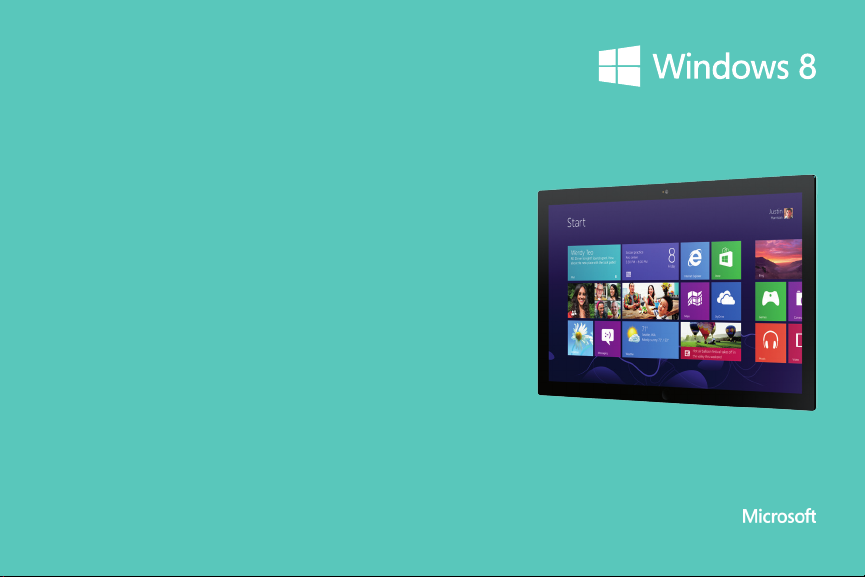
Meet the new Windows.
Page 2

© 2012 Microsoft Corporation. All rights reserved.
Page 3
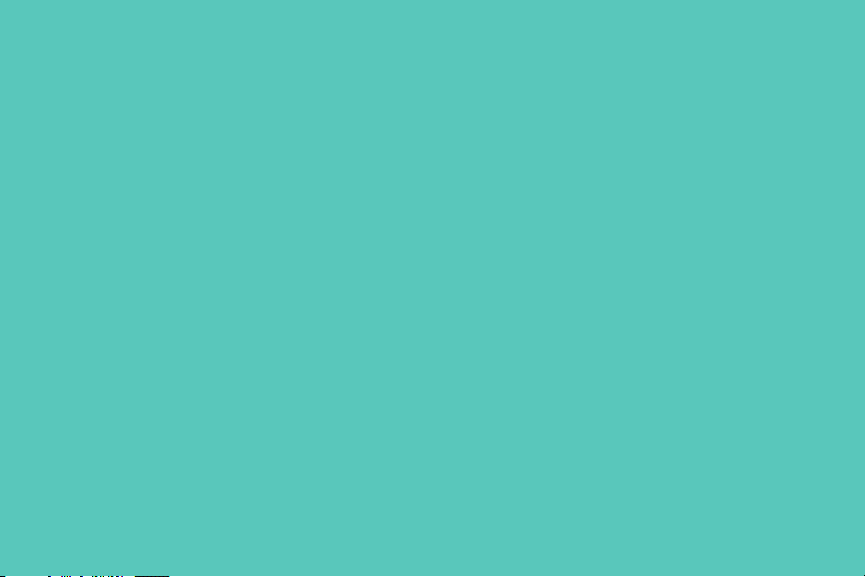
Meet the new Windows.
Windows has been reimagined to be all about you. Put what matters most right
on your Start screen, and get instant access to your people, apps, sites, and more,
so you can spend less time searching and more time doing.
Browse the Windows Store and download apps that help you work more
efciently. Apps work together so you can share photos, maps, contacts, links,
and more.
No matter what you want to do, you can get it done quickly in Windows 8.
Whether you’re completing a project, playing a game, or reading a book, with
Windows 8, you can use touch, mouse, and keyboard together—seamlessly—to
do what you want, the way you want. Windows 8 starts quickly and is cloudconnected so you can access your photos, documents, and settings on almost
any Windows 8 PC.
Page 4

Page 5
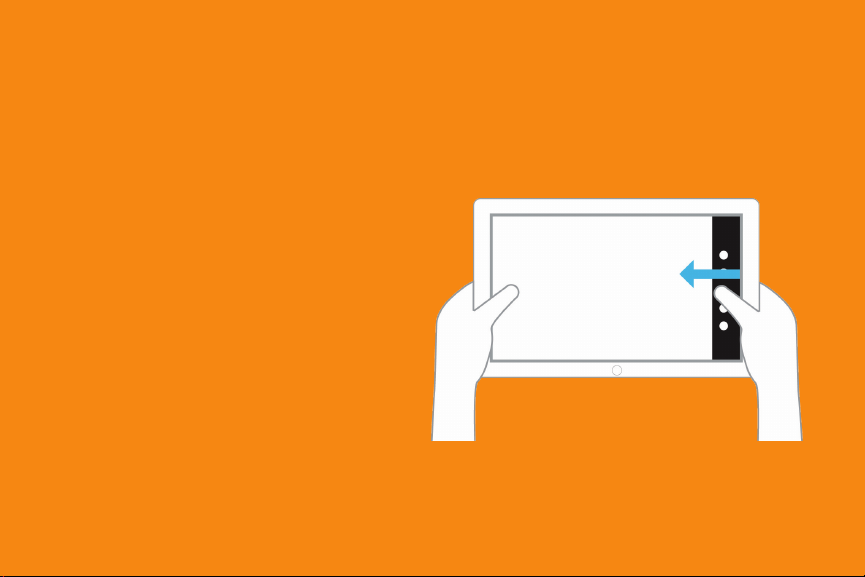
Go back to the Start.
In Windows 8, you can return to
the Start screen no matter where
you are. Just swipe from the right
edge to reveal the charms, and
then tap the Start charm.
Navigate
Page 6
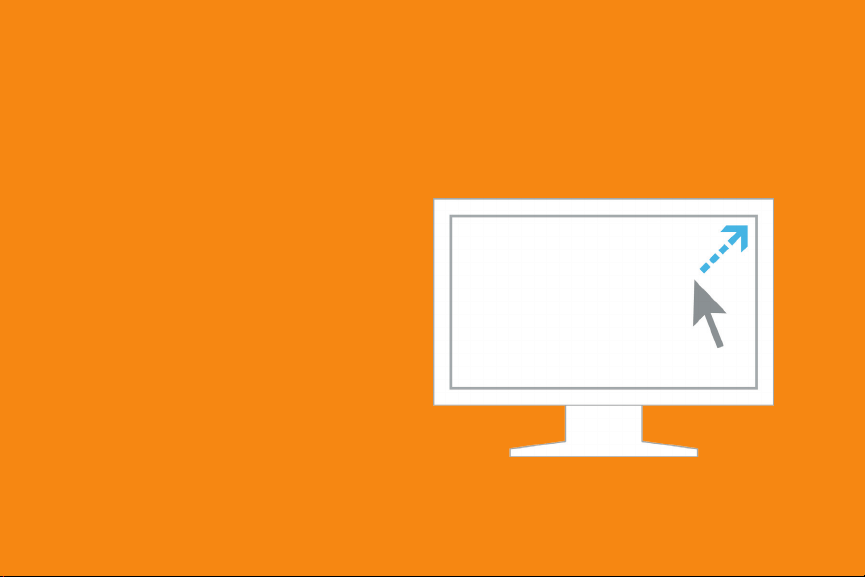
Know your corners.
Use the corners on the Start screen to navigate Windows 8 with your mouse.
Place the mouse pointer in the
upper or lower right corner of the
screen to reveal the charms.
Place the mouse pointer in the
upper left corner of the screen to
see open apps and switch between
them.
Navigate
Page 7
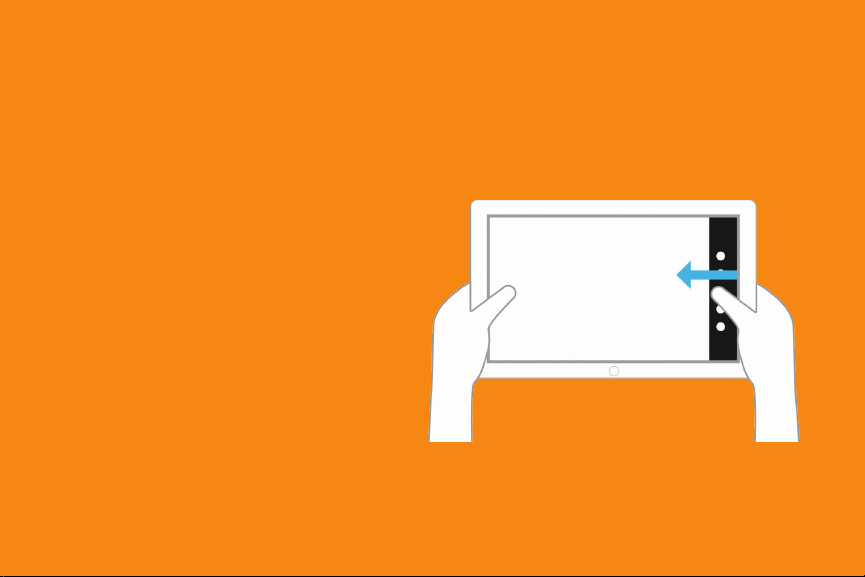
Discover the edges.
Use the edges on the Start screen to navigate Windows 8 with touch.
Swipe from the right edge to
reveal the charms and return
to the Start screen.
Swipe from the left edge to switch
between open apps.
Swipe from the bottom or top
edge to reveal app commands.
Swipe down from the top edge to
the bottom edge to close apps.
Navigate
Page 8
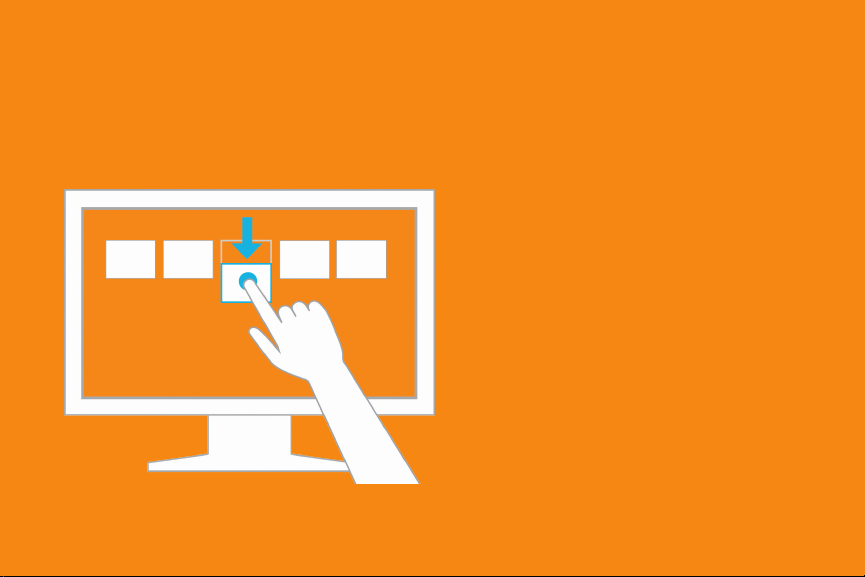
Swipe down to select.
Navigate
Swipe down or right-click on a live
tile, photo, or folder to select it and
reveal app commands.
Page 9
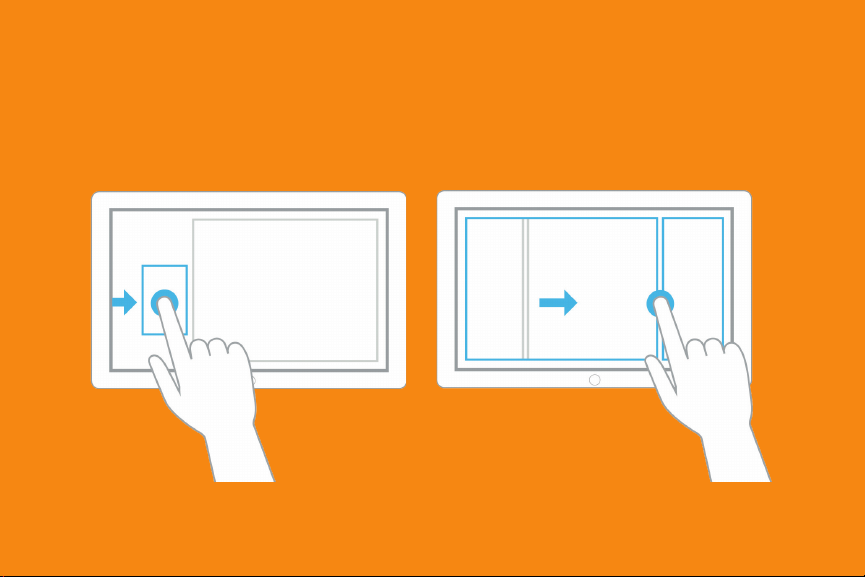
With Snap, do two things at once.
Swipe from the left edge and hold to Snap an app in place. Switch to other apps
by swiping in from the left. Drag the line to adjust the size of the snapped apps.*
*Monitor must support a resolution of at least 1366 x 768.
Navigate
Page 10
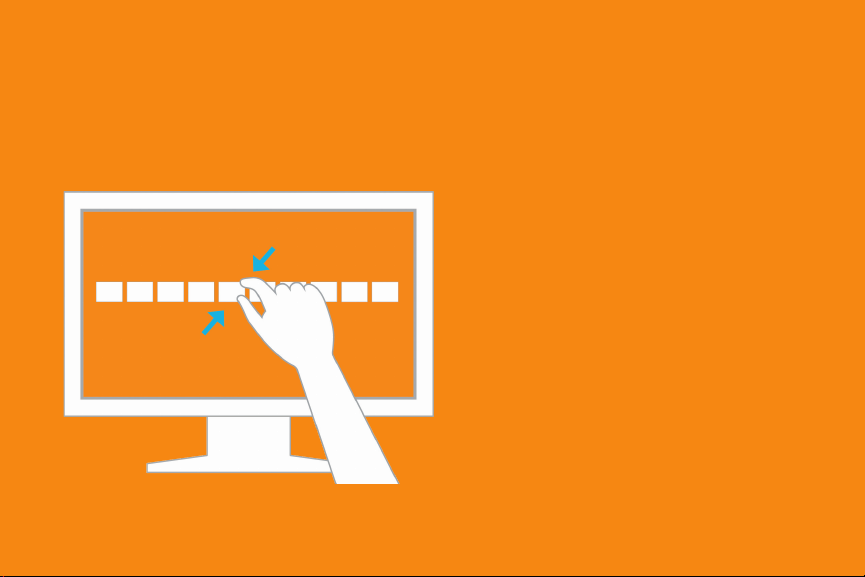
Zoom out.
Navigate
Zoom out by pinching two ngers
or by holding down the control
key while using the mouse wheel
to expand your view.
Page 11

Page 12

Discover the Start screen.
Your Start screen has all of the information that matters most. Your favorite
people, apps, sites, and more are front and center. Live tiles update right
before your eyes.
The live tiles on your Start screen
are brimming with information;
they change and update in real
time so you can see what’s going
on and stay connected.
Windows 8
Page 13
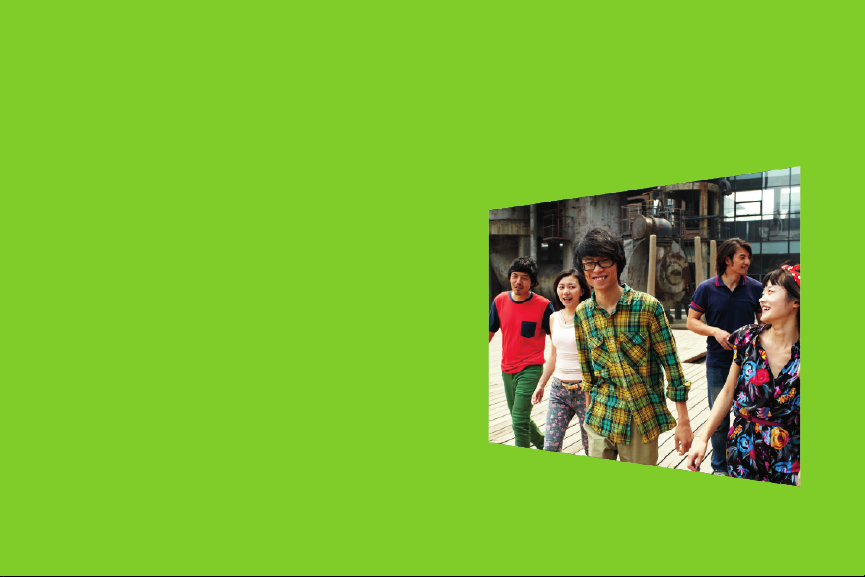
Rearrange apps. Create groups.
Make Windows 8 uniquely yours by personalizing the Start screen to match your life.
To move a tile, pull it down and drag
it to another location.
To create a new group, pull down
and drag tiles, one by one, to a
break in between groups.
To name a group, pinch two ngers
together to zoom out, swipe down
to select the group, and tap Name
group.
To move entire groups, pinch two
ngers together to zoom out, pull
a group down and drag it to where
you want it.
Windows 8
Page 14

Search across your PC.
Find what you need fast with the Search charm. It locates information on your
PC, on the Internet, or within an app.
On the Start screen, swipe from
the right edge and tap Search.
Search within apps, les, settings
or Internet Explorer 10.
Windows 8
Page 15
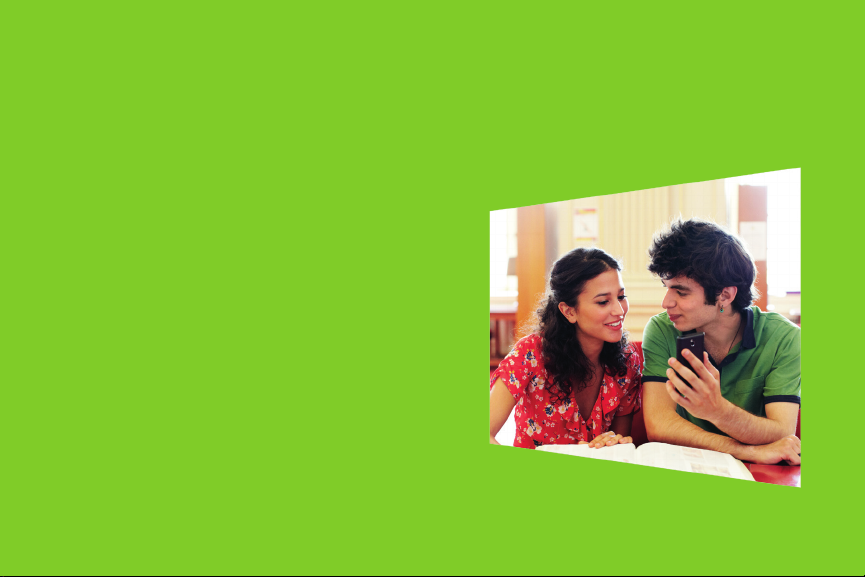
Share the good stuff with your friends.
Share something interesting—like a photo—with your friends using
the Share charm.
In the Photos app, in Pictures
library, swipe down on a photo to
select it.
Swipe from the right edge and tap
Share. Tap Mail, type an email
address and tap the Send icon.
Windows 8
Page 16

Passwords have never looked
this beautiful.
Combine a picture and a unique set of taps, lines, and circles for a password that’s
all yours. It’s a fun, personal, and secure sign-in experience in Windows 8.
On the Start screen, swipe from the right edge and tap Settings.
Tap Change PC Settings > Users > Create a picture password.
Type your current user password and tap Choose picture. Choose a picture
and then tap Open.
Position the picture and tap Use this picture.
Draw three gestures using a combination of circles, straight lines, and taps.
Repeat the three gestures and click Finish.
Windows 8
Page 17

Windows 8
Page 18

Make your screens all about you.
Personalize your Lock screen, Start screen, and Account picture.
On the Start screen, swipe from the
right edge, tap Settings > Change
PC settings > Personalize.
Choose a pre-loaded image to set
as your Lock Screen, or browse and
choose one of your own pictures.
Then tap Start screen and choose
a background design and color
scheme. Finally, tap Account picture
and browse to select a photo or tap
Camera to take a photo.
Windows 8
Page 19

Make connections. Make a statement.
The People app makes keeping in
touch with friends and family easier
than ever before; it’s your address
book in the cloud. Stay connected with
people and view their updates—all in
one place.
The Messaging app connects the
messaging services from your favorite
social media applications—Facebook,
Twitter, and Microsoft Messenger—in
one place. Chat with friends and family,
on different networks, without switching between services.
Windows 8
Page 20

Put your favorite people
on the Start screen.
Pin your family and friends to the Start screen—you’ll have quick access to their
posts without opening the People app.
In the People app, tap the friend you
want to pin. Swipe from the bottom
edge, and then tap Pin to Start.
Windows 8
Apps from Windows Store; vary by market.
Page 21

Be social from one hub.
Bring your People app to life with your Facebook and Twitter friends.
See all your friends’ information and reply to posts.
In the People app, swipe from the
right edge and tap Settings.
Tap Accounts, then tap Add
an account.
Tap Facebook or Twitter and type
your account information.
Windows 8
Page 22

Do two things at once.
Message your friends and play a game, shop online, or paint at the same time.
In the Messaging app, swipe in and
out on the left edge, choose the app
you want to view, and Snap it to the
left. Drag the line to resize the apps.
Windows 8
Page 23

Windows 8 comes ready to help you
imagine, plan, and share.
See all of your pictures from Facebook,
Flickr, and SkyDrive together in one
place in the Photos app.
See upcoming events right from your
Start screen with the Calendar app.
View all of your accounts in one place
with the Mail app. You can even pin
email accounts to the Start screen so
you can see your incoming email on
the live tile.
Windows 8
Page 24

Share something interesting.
The Mail app and Share charm make it easy to send your vacation destination or
tonight’s dinner location to friends.
From a web page, calendar, or
another app, swipe from the right
edge and tap Share.
Tap the Mail icon, type a friend’s
email address, and then tap the
Send icon.
Windows 8
Page 25

Search the Windows Store for
all the apps you want.
Browse thousands of apps in the
Windows Store or use the Search
charm to quickly nd the app you
want. And, in many cases you can
try before you buy, so you don’t
have to commit to an app you
aren’t sure about.
Windows 8
Page 26

Be as productive as ever.
With Windows 8 you get the best of both worlds — a beautiful, modern Start
screen and the classic Windows desktop. Just like previous versions of Windows,
your productivity can be at its peak with the familiar Ofce applications.*
To get to the desktop from the Start
screen, just tap Desktop. To return
to Start, swipe from the right edge
and tap Start.
Windows 8
*Microsoft Ofce is sold separately.
Page 27

Print, project, and send to other devices.
Windows 8 is designed to make using devices like printers and connected media
players easy. Windows 8 detects your device wirelessly or through a USB
connection and gets it ready to use.
On the Start screen, swipe from the
right edge and tap Settings. Then
tap Change PC settings.
On the left side of the screen, tap
Devices. Then tap Add a device.
Choose from the list of available
devices.
To print from Windows 8 apps,
swipe from the right edge, tap
Devices, and choose a printer.
Windows 8
Page 28

Welcome to modern email.
Outlook.com has a fresh and intuitive design, and a smarter and more powerful
inbox with the power of Ofce Web Apps and SkyDrive.
When you sign in to your Windows 8
PC with a Microsoft account using an
Outlook.com email address, your Mail,
Calendar, and People apps all light up
automatically with your Outlook.com
email, schedule, and address book. No
more having to go through multiple
steps and sign-ins to get started.
Outlook.com
Page 29

All the music you love.
Any way you want it.
Play your current music collection,
choose from millions of songs, or add
to your music library—all with the
Xbox Music app. And when you’re
not sure what you want to listen
to, the Xbox Music app can help you
create custom playlists based on
your favorites.
Entertainment
Page 30

Enjoy TV, movies, and personal videos
on your terms.
Enjoy your favorite personal videos or
the latest HD movies and TV shows on
your tablet or PC—all from the Xbox
Video app. Sign in to Xbox 360 and
you can stream those videos on your
big screen for everyone in the room to
enjoy.
In the Xbox Video app just swipe
from the right edge, tap Devices,
and then tap Xbox 360.
Entertainment
Page 31

Whatever your style, take your gaming
to a new level.
Find and install a variety of games from
the Windows Store, get more games
with the Xbox Games app, or install an
old favorite on your PC.
Swipe from the right edge and tap
Search to nd your favorites or
browse the Games category of the
Store to nd something new.
Entertainment
Page 32

The life of the living room.
The Xbox 360 is great for playing
games. But if you’re one of those
people who likes watching movies,
listening to music, watching live TV,
playing games with people all over the
world, and doing it all with the sound
of your voice, then the Xbox 360 with
Kinect was built for you.
Xbox Kinect
Page 33

Page 34

We’ve got you covered with Windows 8.
Windows 8 is built to help keep your
PC secure. Windows Defender,
Windows Firewall, Windows Update,
and Windows SmartScreen are
designed to be able to automatically
keep your PC up-to-date and help
protect you from viruses and other
kinds of malware.
If you need more details, you can check
the status of your PC security in the
Action Center.
Windows 8
Page 35

Keep your family safer with Windows 8.
Monitor your children’s online activity with Family Safety. With the weekly Family
Safety reports sent to your inbox, you can review how long your kids are online,
what they see, who they talk to, and what information they share. You can even set
up web ltering, time limits, and app restrictions.
On the Start screen, tap Settings,
then tap Change PC settings.
Tap Users and on the right navigation pane, under Other users, tap
Add a user.
Select Sign in without a Microsoft
account.
Select Local Account.*
*It is recommended that children under 13 have local accounts rather than have their own email address.
In the User name text box, type the
child’s name.
Depending upon the group policy
for the machine, you may need to
type a password as well.
Select the box next to Is this a child’s
account? Turn on Family Safety to
get reports of their PC use.
Windows 8
Page 36

Add a Microsoft account.
Your Microsoft account goes where you go. Switch from one Windows 8 device
to another and be ready to pick up where you left off in minutes. When your les
are in the cloud and you have an Internet connection, you can access photos and
other les on SkyDrive just like you access other things on your PC.
Here’s how to keep your settings and share a PC with another user.
On the Start screen, swipe from the
right edge and tap Settings.
Tap Change PC settings > Users >
Add a user.
In the Email address text box, type
a Microsoft account email address.
Tap Next > Finish.
Microsoft account
Swipe from the right edge and
tap Start.
On the Start screen, in the top right
corner of the screen, tap the User
Accounts icon.
Select the newly created user
account, and sign in.
Page 37

Get cloud-connected.
Windows 8 was designed with connectivity and personalization in mind—which is
why nearly everything in Windows 8 can be cloud-connected. It means when you
sign in to your Microsoft account on almost any Windows 8 PC, the settings, les,
and people you care about most are there, ready for you to use.
SkyDrive is personal cloud storage
for accessing and sharing the les that
matter most to you. When you store
your stuff on SkyDrive, you can easily
access it from almost any Windows 8
device.
SkyDrive
Page 38

Save les in SkyDrive for access anywhere.
Edit an image on your PC and save it to SkyDrive.
In Photo Gallery, choose the
nished set of photos. On the
Create tab, tap the SkyDrive icon
and then tap Publish.
SkyDrive
Page 39

Edit photos, tag people, and share
with SkyDrive.
On the Start screen, tap Photo Gallery.
Tap a photo to open it.
Tap the Edit tab to reveal a set of
editing tools including Crop, Straighten,
Red eye, Retouch and Effects.
Tap People tag to use facial
recognition and tag friends in pictures.
Tap Geotag to add the location where
photos were taken.
On the Home tab, tap the SkyDrive icon
to share your photos.
Photo Gallery
Page 40

Create a scene. Perfect your photos.
In Photo Gallery, Panorama creates a
scene from two or more pictures.
Select pictures of the same scene
taken in a series by tapping the
upper left corner of each picture. On
the Create tab, tap Panorama.
Photo Fuse allows you to merge the
best parts of two or more similar
photos into one where everyone looks
their best.
Select the photos you want to fuse.
On the Create tab, click Photo
Fuse. Photo Gallery will generate
options. Tap the one you like best.
Photo Gallery
Page 41

Create and share your own movies.
Easily create movies and slide shows
from your photos and videos with
Movie Maker and share them with
your friends and family. AutoMovie
makes it fast and easy to create a movie
complete with titles, transitions, effects,
and soundtracks. Share your movie by
publishing it to SkyDrive.
Movie Maker
Page 42

Touch a more beautiful web.
Internet Explorer 10 is the entirely new Windows 8 browser. It’s fast, uid, and
perfect for touch.
Internet Explorer has been reimagined
to create a new experience specically for your Windows 8 device. Other
browsers might be “made to work” on
Windows 8, but Internet Explorer 10
was built for Windows 8.
In Internet Explorer 10, you’ll
experience edge-to-edge browsing:
the browser disappears when you
don’t need it. You’re left with a totally
immersive, full-screen experience.
Internet Explorer 10
Page 43

Bing is for doing.
Bing is the search engine for people
who do; people like you who are always
doing more. And unlike other search
options, only Bing brings together
the best of search and people in your
social networks, so you spend less time
searching and more time doing.
Bing
Page 44

Microsoft Signature―you’ll love it!
Every PC from the Microsoft Store comes with the Microsoft Signature
Experience—the best way to get the most out of Windows 8.
It comes with Photo Gallery, Movie
Maker, Skype, and Windows Defender
antivirus protection with no fees—
ever. You’ll also get free phone support
for the rst 90 days. Get one today,
you’ll love it!
Microsoft Signature
*Microsoft Ofce is sold separately.
Page 45

Check out these additional resources.
Learn more about Windows 8.
windows.com
Sign up for a Microsoft account.
windows.com/microsoftaccount
Download Photo Gallery and Movie Maker.
windows.com/photogallery
windows.com/moviemaker
Find the right PC for you.
windows.com/newpc
Discover the Windows 8 Compatibility Center.
windows.com/compatibility
Learn more about security in Windows 8.
windows.com/security
Visit the Microsoft Store.
microsoftstore.com
Additional resources
Page 46

Get to know the language of touch.
Swipe from right edge, tap Start.
Swipe from left edge.
Swipe from top edge all the way to the bottom.
Swipe from bottom edge or top edge.
Swipe from left edge, drag app to the right.*
Swipe from left edge, drag app to the left.*
Swipe from right edge.
Swipe from right edge, tap Search, then Files.
In an app, swipe from right edge, tap Search.
Swipe from right edge, tap Search.
Swipe from right edge, tap Share.
Touch
*Monitor must support a resolution of at least 1366 x 768.
Open Start screen or previous app
(alternating).
Switch to the next open app.
Close active app.
Reveal app commands.
Snap app right.
Snap app left.
Open charms.
Open Search charm on les.
Open Search charm on active app.
Search apps.
Open Share charm.
Page 47

Trial Name
What to do with your mouse.
Click bottom left corner (repeat).
Click top left corner (repeat).
Click at the top edge and drag to the bottom.
Right-click app in open space or on Start,
right-click a tile.
Hover top left corner, move down the edge.
Click and drag app to right.*
Hover top left corner, move down the edge.
Click and drag app to left.*
Hover top right corner, move down the edge.
Hover top right corner, click Search, then Files.
In an app, hover top right corner, click Search.
Hover top right corner, click Search.
Hover top right corner, click Share.
*Monitor must support a resolution of at least 1366 x 768.
Open Start screen or previous app
(alternating).
Switch to the next open app.
Close active app.
Reveal app commands.
Snap app right.
Snap app left.
Open charms.
Open Search charm on les.
Open Search charm on active app.
Search apps.
Open Share charm.
Mouse
Course Name
Page 48

Use the keyboard to get places fast.
Open Start screen or previous app
+ Tab (release Tab, repeat)
Alt + F4
+ Z
+ .
+ Shift + .
(alternating).
Switch to the next open app.
Close active app.
Reveal app commands.
Snap app right.
Snap app left.
+ C
+ F
+ Q
Typing on Start screen
+ H
Keyboard shortcuts
*Monitor must support a resolution of at least 1366 x 768.
Open charms.
Open Search charm on les.
Open Search charm on active app.
Search apps.
Open Share charm.
