Page 1
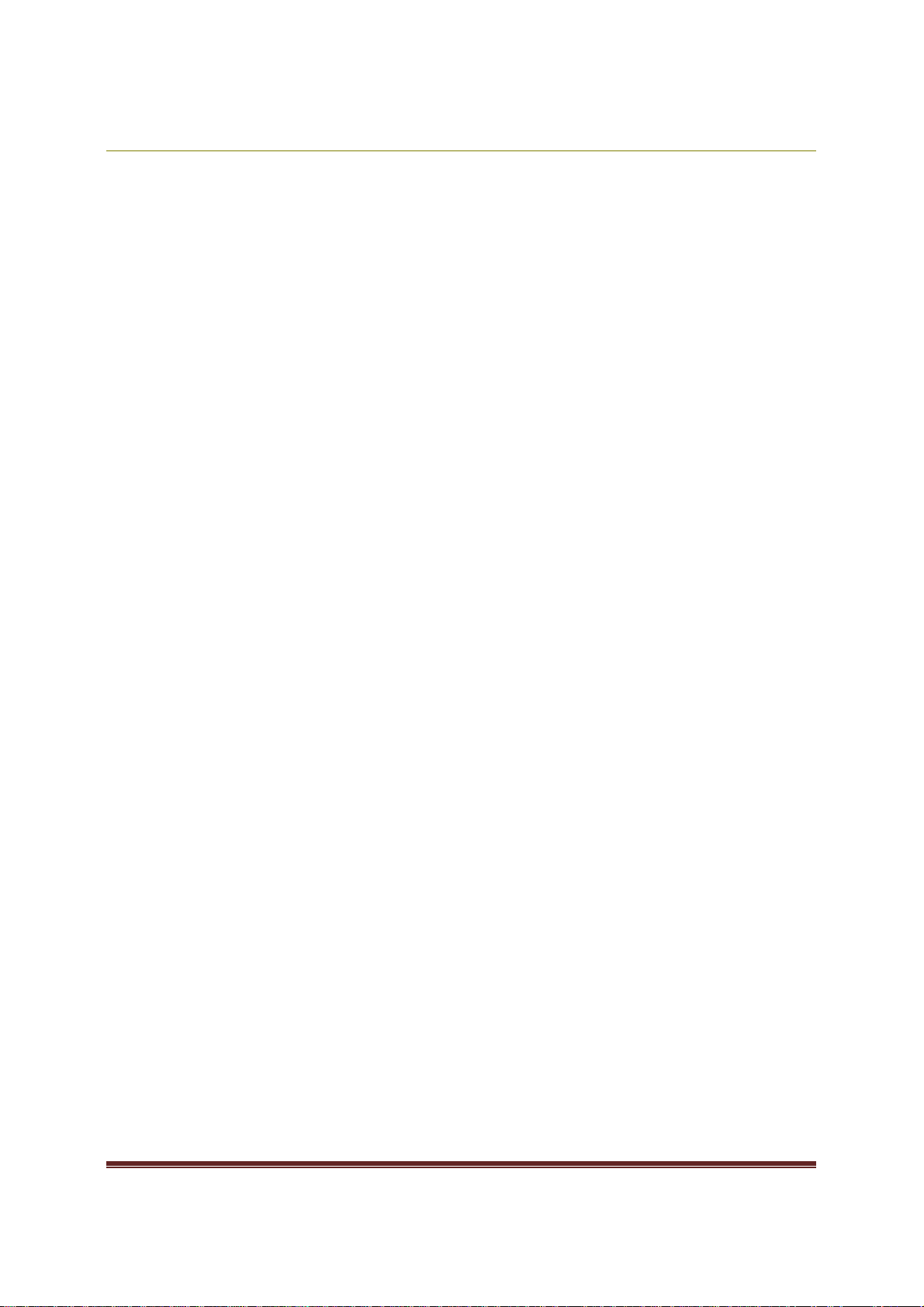
Volume Activation 2.0 Operations Guide
Volume Activation 2.0
Operations Guide
for
Windows Vista® and Windows Server® 2008
Microsoft Corporation
Published: March, 2008
Abstract
Volume Activation 2.0 is designed to automate and manage the activation process
for volume licensing customers. This document provides operational guidance for
Microsoft Volume Licensing customers who have deployed Volume Activation 2.0 in
their organization’s environment.
1
Page 2
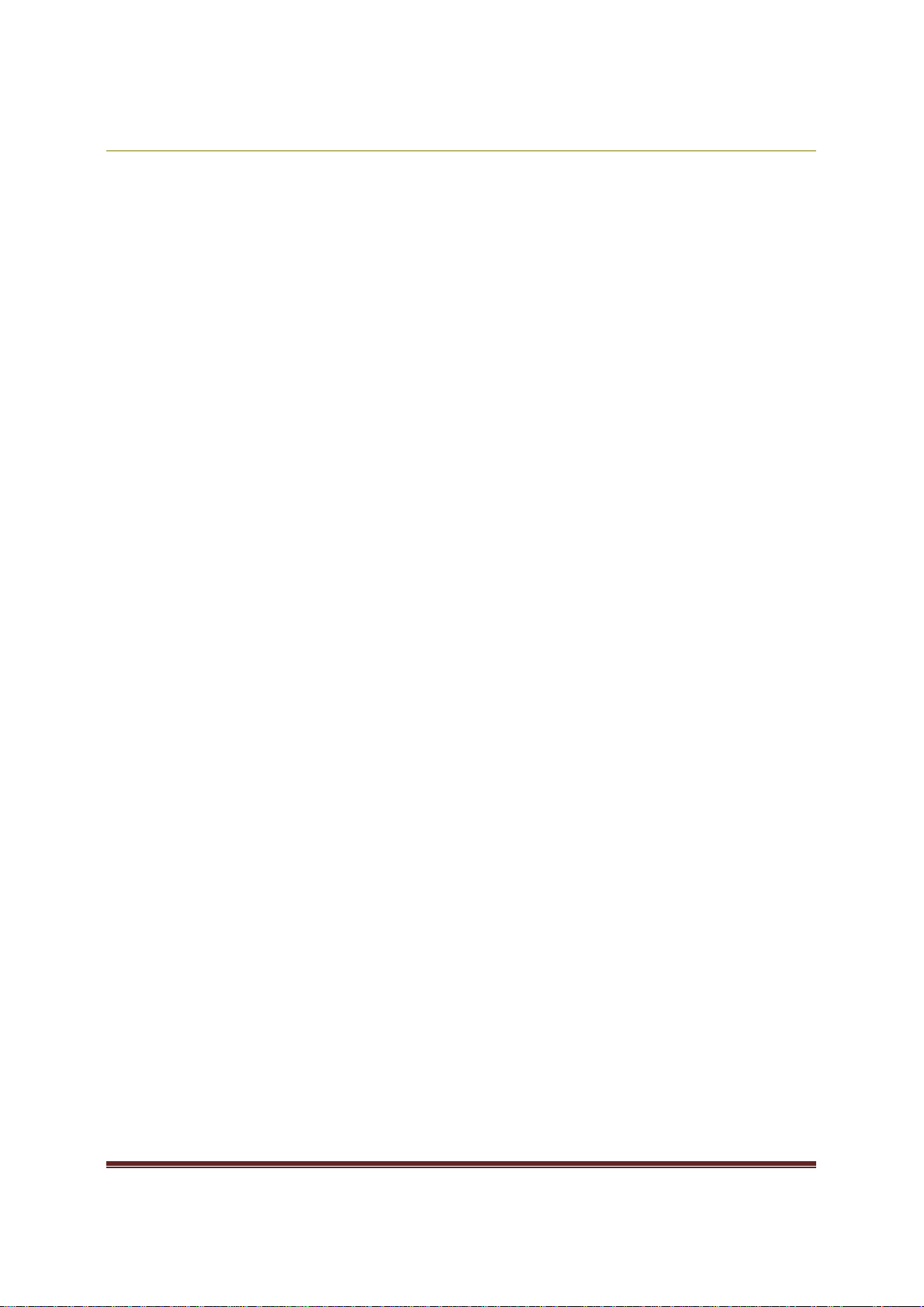
Volume Activation 2.0 Operations Guide
This document and any document referenced herein is provided for informational purposes only and Microsoft
makes no warranties, either express or implied, in this document. Information in this document, including URL and
other Internet Web site references, is subject to change without notice. The entire risk of the use or the results
from the use of this document remains with the user. Unless otherwise noted, the companies, organizations,
products, domain names, e-mail addresses, logos, people, places, and events depicted in examples herein are
fictitious. No association with any real company, organization, product, domain name, e-mail address, logo,
person, place, or event is intended or should be inferred. Complying with all applicable copyright laws is the
responsibility of the user. Without limiting the rights under copyright, no part of this document may be
reproduced, stored in or introduced into a retrieval system, or transmitted in any form or by any means (electronic,
mechanical, photocopying, recording, or otherwise), or for any purpose, without the express written permission of
Microsoft Corporation.
Microsoft may have patents, patent applications, trademarks, copyrights, or other intellectual property rights
covering subject matter in this document. Except as expressly provided in any written license agreement from
Microsoft, the furnishing of this document does not give you any license to these patents, trademarks, copyrights,
or other intellectual property.
© 2008 Microsoft Corporation. All rights reserved.
Microsoft, Active Directory, Windows, Windows Server, and Windows Vista, are either registered trademarks or
trademarks of Microsoft Corporation in the United States and/or other countries.
The names of actual companies and products mentioned herein may be the trademarks of their respective owners.
2
Page 3
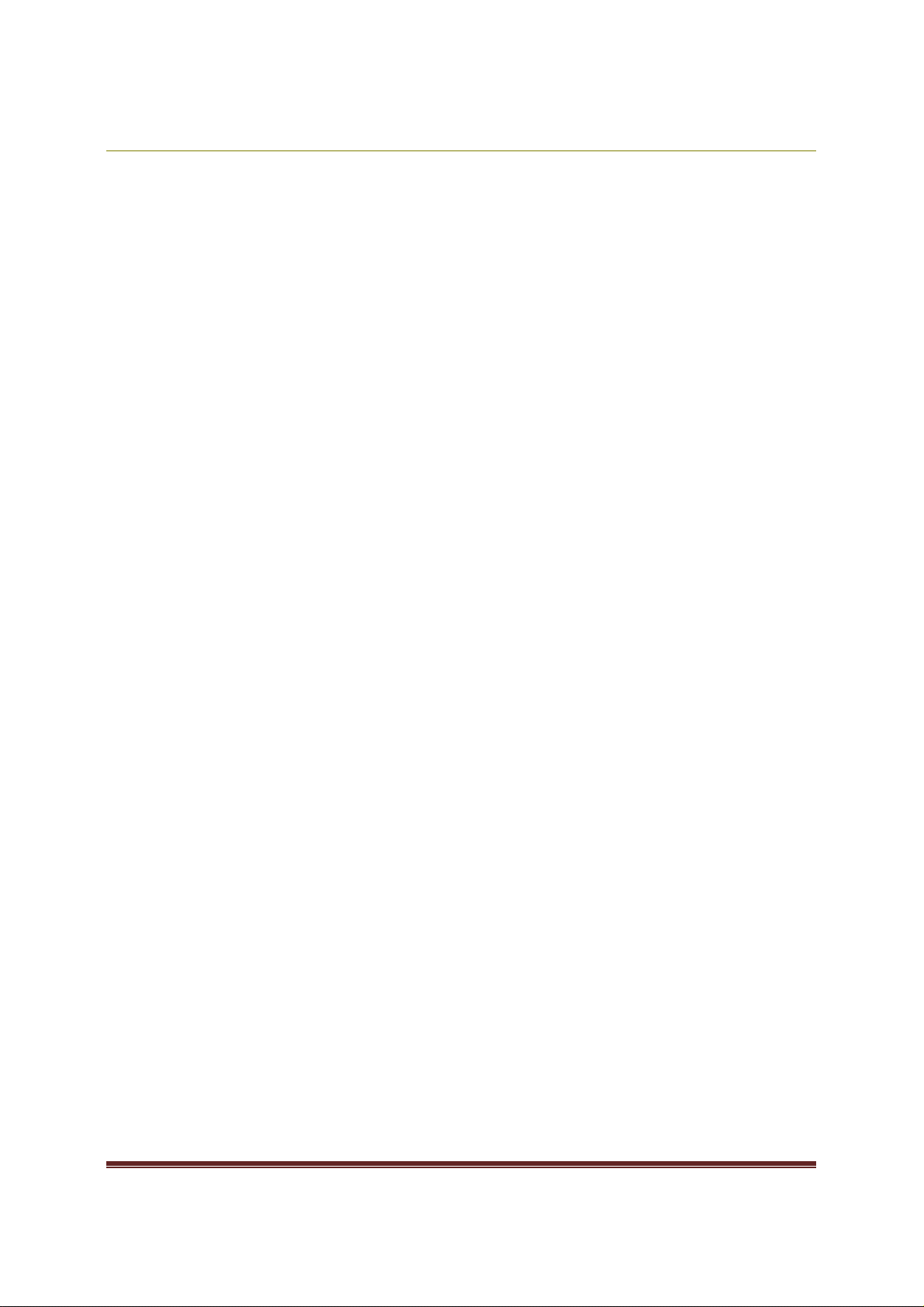
Volume Activation 2.0 Operations Guide
Volume Activation 2.0 Operations Guide
Introduction ........................................................................................................................ 4
Management Tools for Volume Activation ................................................................................ 4
Volume Activation Management Tool (VAMT) ........................................................ 4
Systems Management Server (SMS) 2003 SP3 ..................................................... 4
Group Policy Support ........................................................................................ 5
Volume Activation Troubleshooting ......................................................................................... 5
KMS Activation Troubleshooting Steps ................................................................. 5
MAK Activation Troubleshooting Steps ................................................................. 7
Volume Activation Operations ................................................................................................ 7
KMS Health Monitoring ..................................................................................... 7
KMS Activity Reporting ................................................................................. 8
Working with 64-Bit Windows Vista KMS Hosts ................................................. 9
KMS Host Failover ............................................................................................ 9
Disabling Windows Anytime Upgrade for Windows Vista ......................................... 9
Backup Requirements ..................................................................................... 11
Managing License States ..................................................................................................... 11
Recovery from an Unlicensed State ................................................................... 13
Recovering from RFM...................................................................................... 13
Recovering from a Non-Genuine State .......................................................... 15
Activation of Windows OEM Computers .............................................................. 16
Appendix 1: WMI Software Licensing Classes and Properties .................................................... 18
WMI Properties .............................................................................................. 18
New Properties only in Windows Vista SP1 and Windows Server 2008 ................ 21
WMI Methods ................................................................................................ 21
KMS Registry Keys / Values ............................................................................. 24
KMS Events Logged in Windows Event Log ......................................................... 26
KMS RPC Messages ........................................................................................ 29
Appendix 2: Troubleshooting by Error Code ........................................................................... 32
3
Page 4
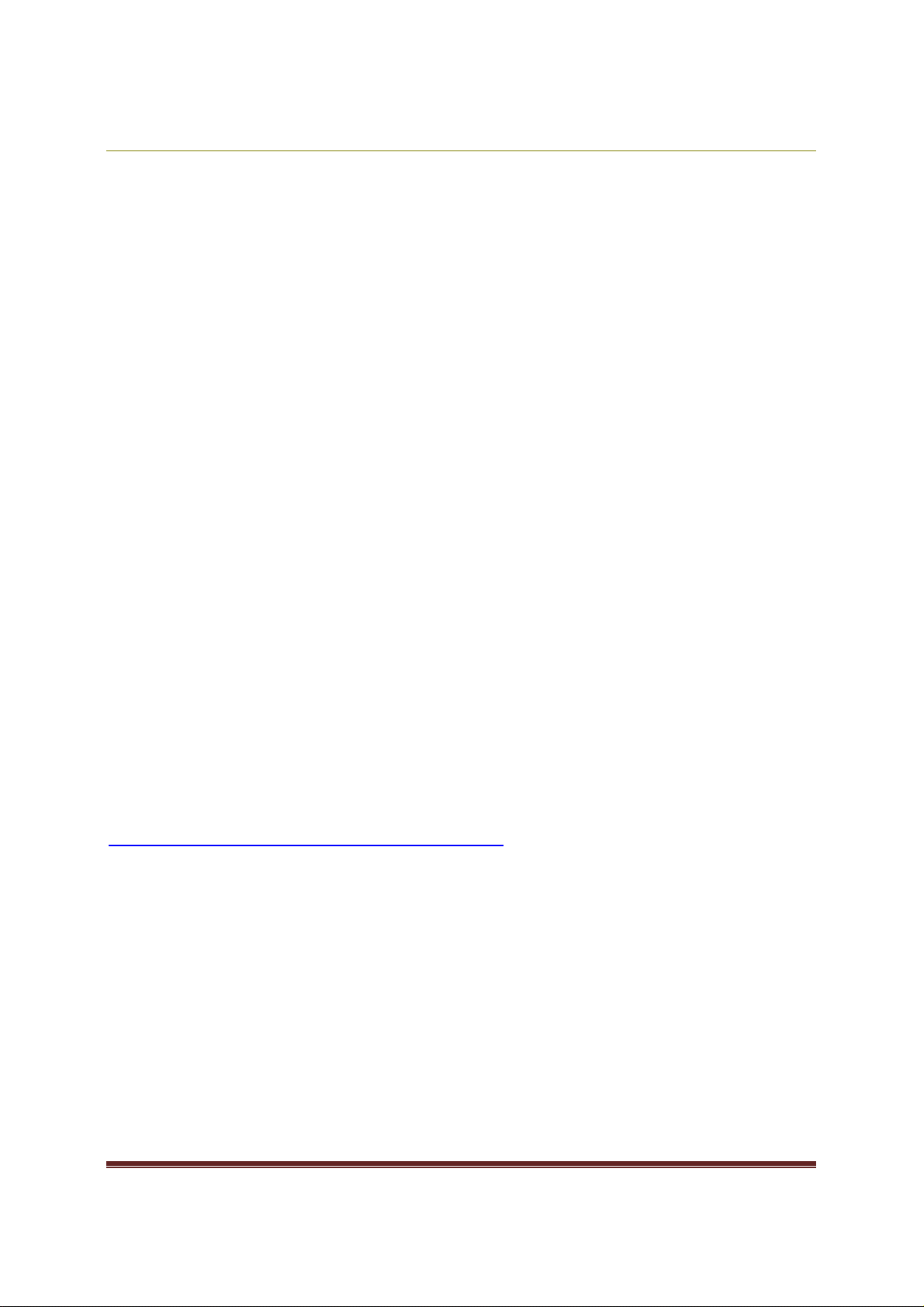
Volume Activation 2.0 Operations Guide
Introduction
This guide contains information to assist you in managing the activations of volume
editions of Windows Vista® and Windows Server® 2008 in your environment. Topics
covered include available management tools, troubleshooting, recovery from
unlicensed states, and resolving Non-Genuine issues, as well as specific information
on managing each method of volume activation.
Management Tools for Volume Activation
There are several tools available to monitor and manage the activation status of
volume license editions of Windows Vista and Windows Server 2008.
Volume Activation Management Tool (VAMT)
VAMT enables you to manage MAK-activated systems in your environment. VAMT
collects data on both MAK Proxy and MAK Independent activation clients, including
information about product keys and current license states. VAMT stores MAKs in a
computer information list (CIL) file. This allows administrators to query the online
Microsoft® Activation servers to determine the number of activations remaining on
an organization’s MAKs. The CIL is an XML file and is readable using any text editor,
such as Notepad.
For more information about VAMT, see the VAMT Step by Step Guide that is
included with the VAMT installation files. You can download VAMT at
http://go.microsoft.com/fwlink/?LinkID=77533.
Systems Management Server (SMS) 2003 SP3
Systems Management Server (SMS) 2003 Service Pack 3 (SP3) contains built-in
asset intelligence reporting, which utilizes Windows® Management Interface (WMI)
to generate detailed activation reports for MAK- and KMS-activated Windows Vista
and Windows Server 2008 computers.
4
Page 5
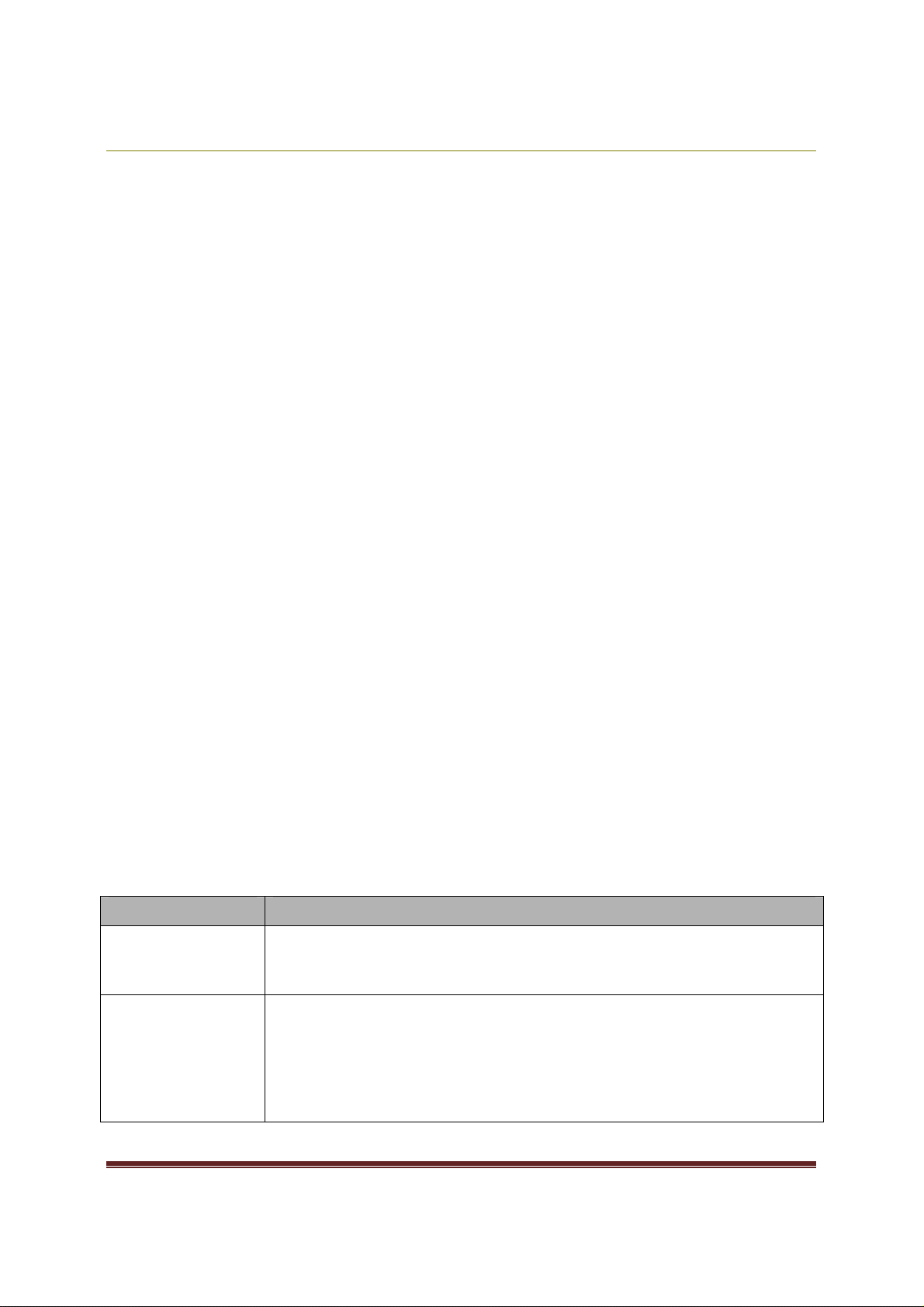
Volume Activation 2.0 Operations Guide
Group Policy Support
There are no specific settings for volume activation in Group Policy. However, all
configuration and property data for VA 2.0 is accessible though WMI and the
Windows registry, and can therefore be managed with Group Policy.
Volume Activation Troubleshooting
All activation events are logged. The event provider name for all activation events is
Microsoft-Windows-Security-Licensing-SLC. These events are saved to the Windows
Application event log, except the KMS activity events that have the event number
12290. These events are saved to the Key Management Service log that is located
in the Applications and Services folder.
You can use Slui.exe to display a description of most activation-related error codes.
The following is the general syntax for this command:
Slui.exe 0x2a ErrorCode
For example, if event 12293 contains error code 0x8007267C, you can display a
description of that error by running the following command:
Slui.exe 0x2a 0x8007267C
KMS Activation Troubleshooting Steps
The following table presents common issues that can occur during KMS activations
and steps you can take to resolve these issues.
Table 1: Troubleshooting Steps for Common KMS Activation Issues
Issue Resolution
Is the computer
activated?
The computer
will not activate.
Look for Windows is activated in the Welcome Center or in
the System application in Control Panel. You can also run
Slmgr.vbs with the /dli parameter.
Verify that the KMS activation threshold is met. Run Slmgr.vbs
with the /dli parameter on the KMS host to determine the
host’s current count. Until the KMS host has a count of 25,
Windows Vista clients do not activate. Windows Server 2008
KMS clients require a KMS count of 5 to activate.
On the KMS client, look in the Application event log for event
5
Page 6
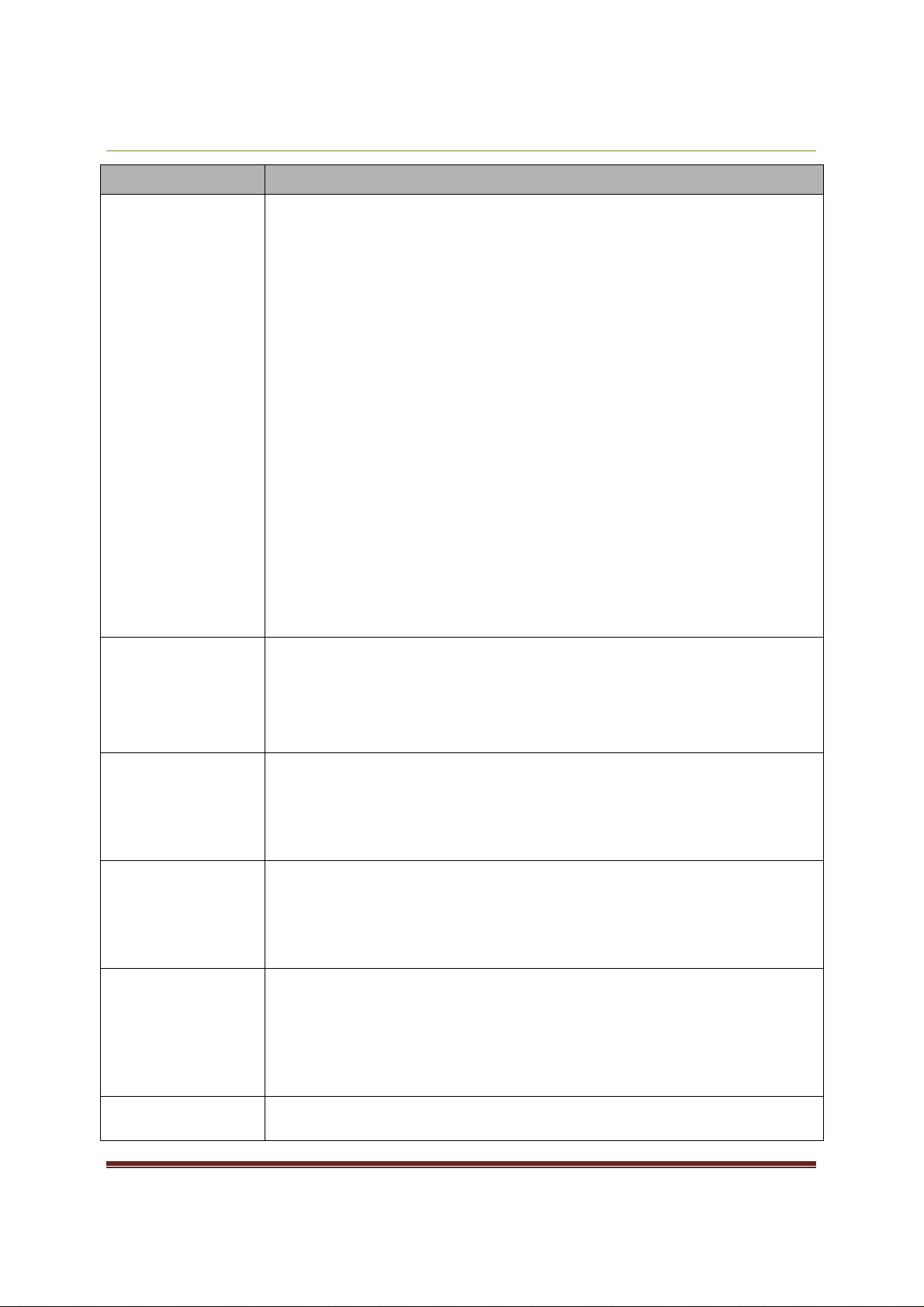
Volume Activation 2.0 Operations Guide
12289.
slmgr.vbs
-
ipk <
SetupKey
>.
Issue Resolution
Check this event for the following:
•
Is the result code 0? Anything else is an error.
•
Is the KMS host name in the event correct?
•
Is the KMS port correct?
•
Is the KMS host accessible?
•
If the client is running a third-party firewall, do you need
to configure the outbound port?
On the KMS host, look in the KMS event log for event 12290.
Check this event for the following:
•
Did the KMS host log a request from the client computer?
Verify that the name of the KMS client is listed. Verify
that the client and KMS host can communicate. Did the
client receive the response? Ensure that routers do not
block traffic using TCP port 1688, if you are using the
default port, and that stateful traffic to the KMS client is
allowed.
•
If no event is logged from the KMS client, the request did
not reach the KMS host or the KMS host was unable to
process it.
What does this
error code mean?
Clients are not
adding to the
KMS count.
KMS hosts are
unable to create
SRV records on a
non-Microsoft
DNS server.
Only the first
KMS host is able
to create SRV
records on a
Microsoft DNS
server.
If Slmgr.vbs returns a hexadecimal error code, or event 12288
contains a result code other than 0, determine the
corresponding error message by running the following
command:
Slui.exe 0x2a ErrorCode
You need to run
sysprep /generalize
or
slmgr /rearm
to
reset the client computer ID (CMID) and other product
activation information. Otherwise, each client computer looks
identical and the KMS host does not count them as separate
KMS clients.
Your DNS may restrict write access, or may not support
dynamic DNS (DDNS). In this case, you need to give the KMS
host write access to the DNS database or create the SRV record
manually. For more information about this, see the Volume
Activation 2.0 Deployment Guide.
If you have more than one KMS host, the other hosts are not
able to update the SRV record unless the SRV default
permissions are changed. See. For more information about this,
see the Volume Activation 2.0 Deployment Guide.
I installed a KMS
key on the KMS
KMS keys should only be installed on KMS hosts and should not
be installed on KMS clients. Run
6
Page 7
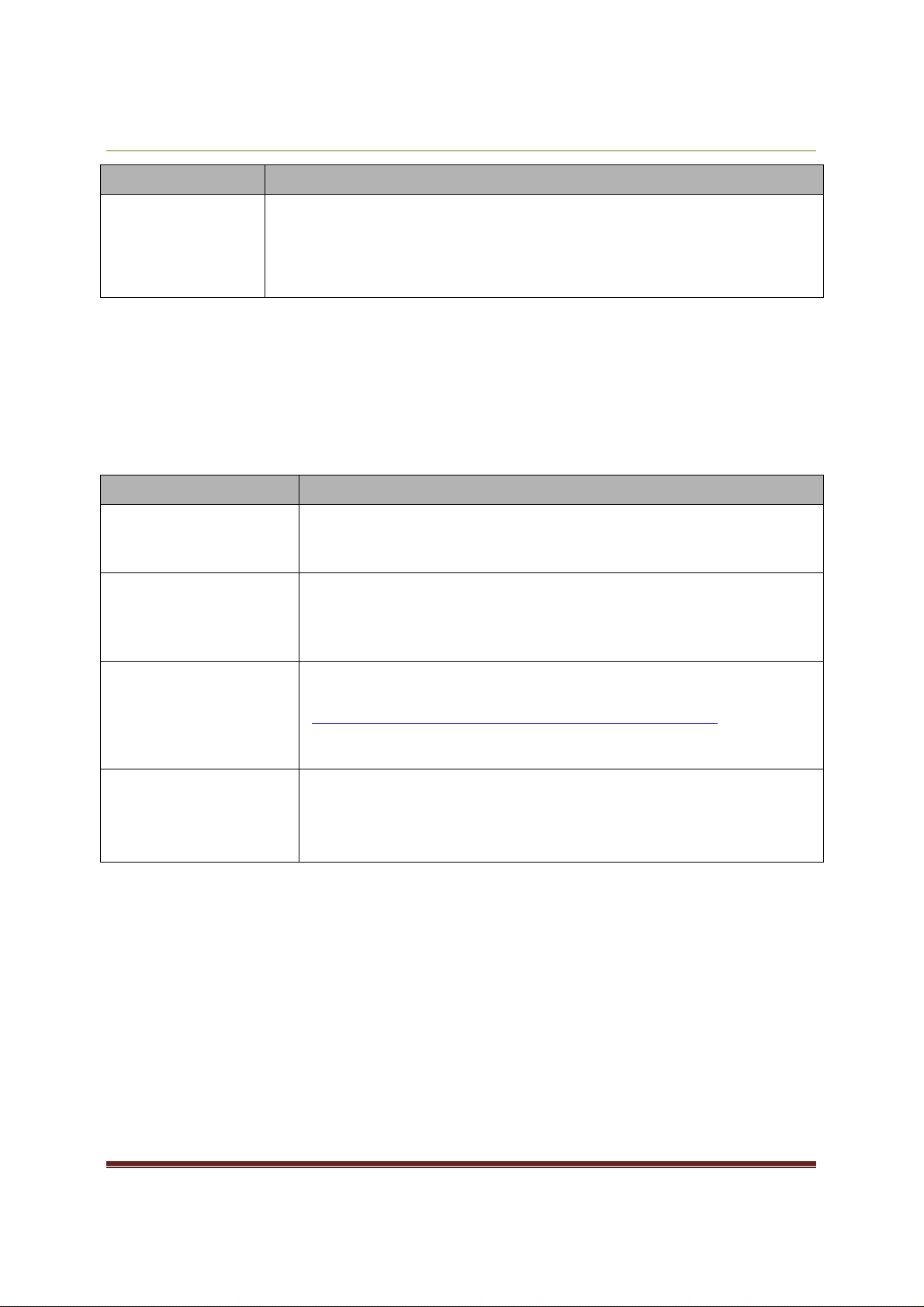
Volume Activation 2.0 Operations Guide
client.
The
Volume Activation 2.0 Deployment Guide
contains a table of
Issue Resolution
setup keys that you can use to revert the computer back to a
KMS client. These keys are publicly known and are editionspecific. Remember to delete any unnecessary SRV resource
records from DNS and restart the computers.
MAK Activation Troubleshooting Steps
The following table presents common issues that can occur during MAK activations
and steps you can take to resolve these issues.
Table 2: Troubleshooting Steps for Common MAK Activation Issues
Issue Resolution
How can I tell if my
computer is
activated?
The computer will not
activate over the
Internet.
Look for Windows is activated in the Welcome Center or
in the System application in Control Panel. You can also run
Slmgr.vbs with the /dli parameter.
Ensure that the computer can access the Internet. Confirm
and configure any necessary proxy settings, using either the
Internet browser or Control Panel. If the computer is not
able to connect to the Internet, use telephone activation.
Internet and
telephone activation
fail.
Contact your local activation center. For phone numbers of
activation centers worldwide, go to
http://go.microsoft.com/fwlink/?LinkID=107418. You need
to provide your Volume License agreement information and
proof of purchase when you call.
Slmgr.vbs /ato
returns an error
code.
If Slmgr.vbs returns a hexadecimal error code, determine
the corresponding error message by running the following
script:
Slui.exe 0x2a 0x ErrorCode
Volume Activation Operations
KMS Health Monitoring
You can monitor KMS activations using the Key Management Service (KMS)
Management Pack for System Center Operations Manager (Ops Mgr) 2005. The
KMS Management Pack monitors the health of KMS hosts by checking for error
conditions and availability. It alerts administrators about potential problems such as
7
Page 8
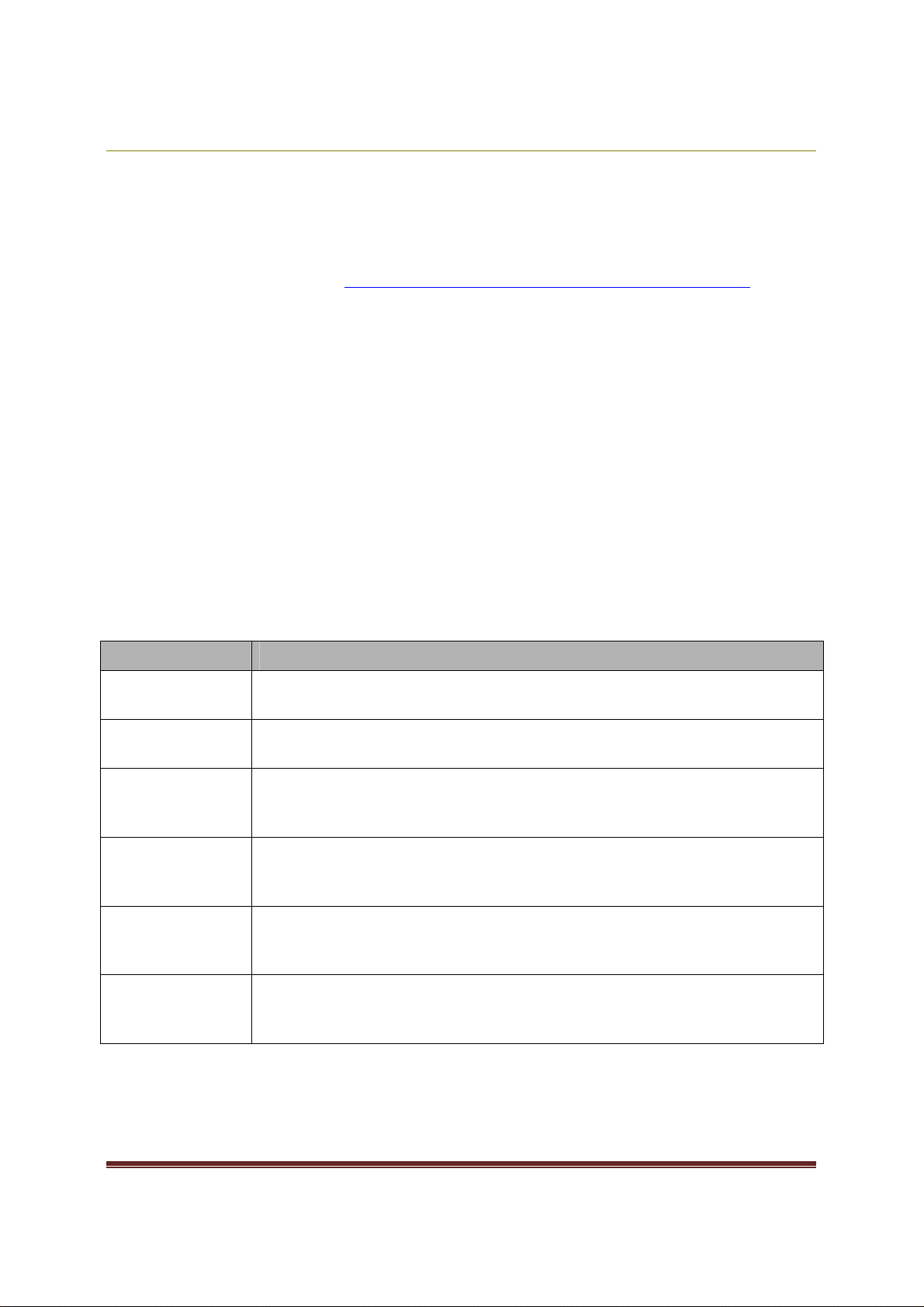
Volume Activation 2.0 Operations Guide
KMS initialization failures, DNS SRV publishing issues, when KMS counts drop below
activation thresholds, and when no KMS activity occurs for more than 8 hours.
To download the KMS Management Pack, go to the System Center Operations
Manager product catalog at http://go.microsoft.com/fwlink/?LinkID=110332. This
download includes a Management Pack guide that covers installation, configuration,
and included rules. Several sample reports are also included, as well as data
grooming and indexing processes.
KMS Activity Reporting
If an OpsMgr 2005 agent is installed on KMS hosts, the event log data generated on
the KMS host is collected and forwarded to the Operations data warehouse. The
data is then aggregated in the Operations data warehouse, so it is available for
reports. Table 3 describes the reports that are included in the KMS Management
Pack.
Table 3: Reports Included in the KMS Management Pack
Report Name Description
Activation Count
Summary
Virtual Machine
Summary
KMS Activity
Summary
Displays the number of KMS activations for each Windows edition across a
number of historical time ranges.
Displays, by Windows edition, the number of virtual and physical KMS
client computers that have activated in the past 14 days.
Displays new KMS activations for each Windows edition within the past
day. You can display data from all KMS hosts or you can add a filter to
display data from a subset of KMS hosts.
Licensing Status
Summary
Displays the number of days left until a KMS client needs to renew its
activation, as well as the license state for each KMS client that has
connected to a KMS host.
Machine
Expiration Chart
Displays the number of computers that are in an Initial/Out of Box (OOB),
Out of time (OOT)/Expired, or Non-Genuine grace periods, and which could
go to an unlicensed condition in the next 30 days.
Machine
Expiration Detail
Lists the computers that are in Initial/Out of Box (OOB), Out of time
(OOT)/Expired, or Non-Genuine grace periods and which could go to an
RFM condition in the next 7 days.
8
Page 9
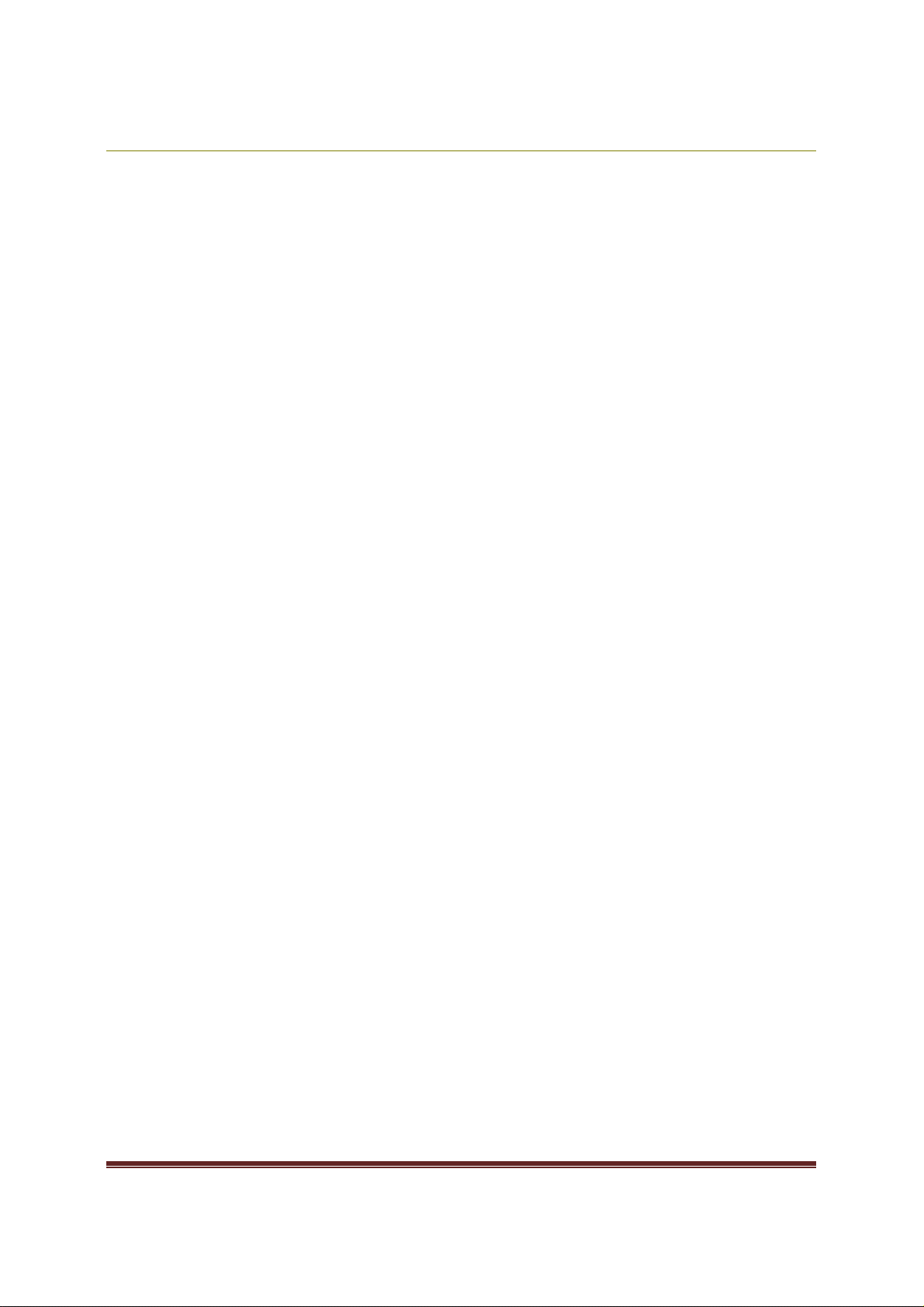
Volume Activation 2.0 Operations Guide
Working with 64-Bit Windows Vista KMS Hosts
The OpsMgr 2005 agent is available only as a 32-bit application. As a result, 64-bit
versions of Windows Vista RTM are not automatically added to the KMS computer
group defined by the KMS Management Pack. KMS hosts running Windows Vista
SP1 or Windows Server 2008 are not affected by this issue. Computers that are not
a member of this group do not send data to Operations data warehouse. Since
reports are generated from this data warehouse, computers with 64-bit versions of
Windows Vista are not automatically included in KMS management pack reports.
To resolve this issue, you can create a custom Computer Group on the OpsMgr
2005 console and add the 64-bit Windows Vista RTM KMS hosts to it.
KMS Host Failover
If a KMS host fails, you must install a KMS key on a new host and activate it. You
then need to ensure that the new KMS host has an SRV resource record in the DNS
database. If you install the new KMS host with the same computer name and IP
address as the failed KMS host, the new KMS host can use the DNS SRV record of
the failed host. If the new host has a different computer name, you need to
manually remove the DNS SRV record of the failed host. If your network is using
DDNS, the new KMS host automatically creates a new SRV record in the DNS
server. The new KMS host then starts collecting client renewal requests and begins
activating clients as soon as the KMS activation threshold is met.
If your KMS clients are using auto-discovery, they automatically choose another
KMS host if their original KMS host does not respond to renewal requests. If you are
not using auto-discovery, you need to update the KMS client computers that were
assigned to the failed KMS host.
Disabling Windows Anytime Upgrade for Windows Vista
The Windows Anytime Upgrade (WAU) program allows Windows Vista Business
users to purchase an upgrade directly from Microsoft by clicking the Windows
Anytime Upgrade link in the Extras and Upgrades subfolder of the All
9
Page 10
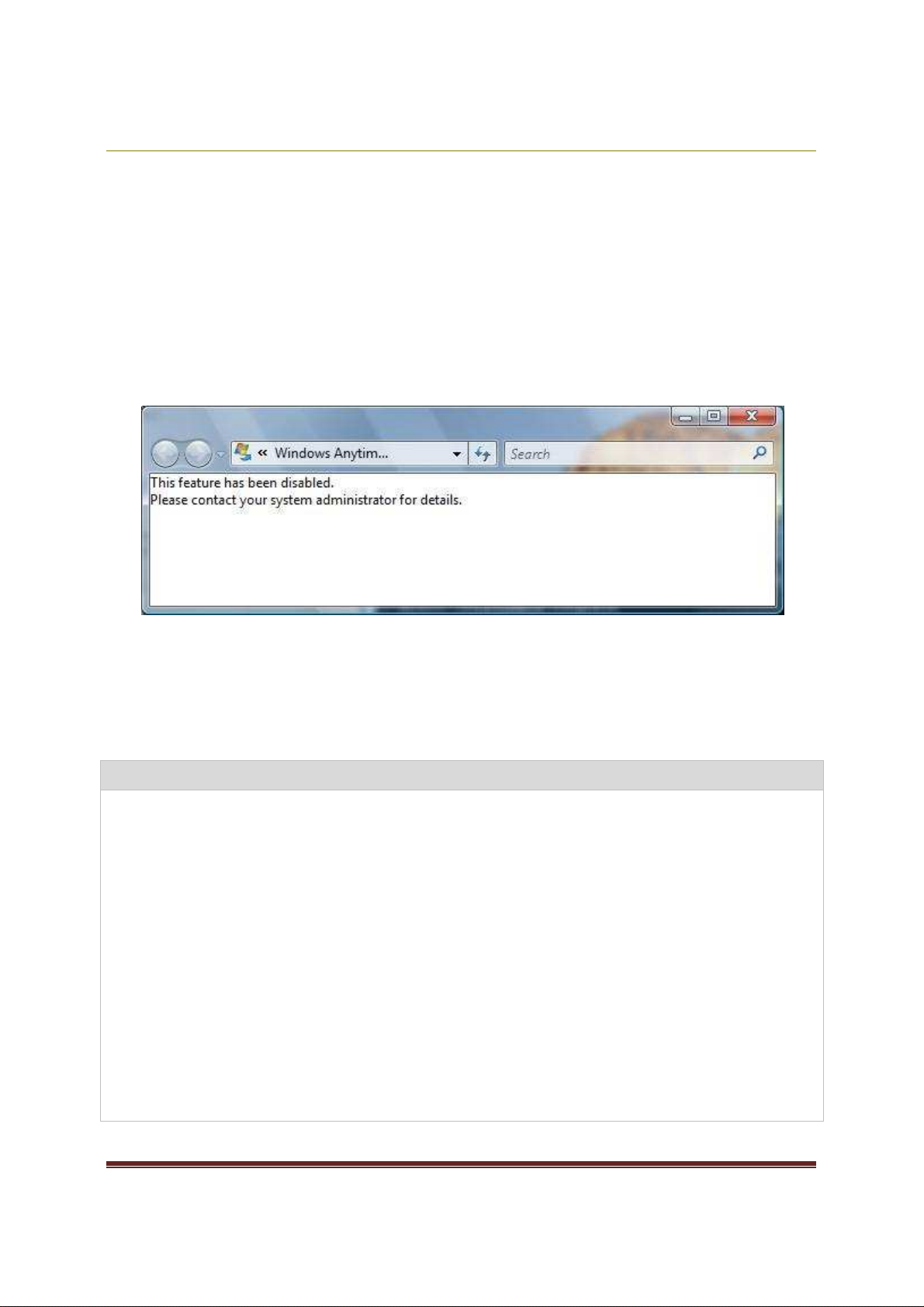
Volume Activation 2.0 Operations Guide
1. Log on to
the client computer
.
Programs menu. This link and the program are only in Windows Vista Business
editions available through volume-licensed and retail channels.
System administrators can choose to disable WAU for users by adding a registry
value to the reference image before deploying Windows. When WAU is disabled and
the user clicks the WAU link, the error message, shown in Figure 1, appears. This
prevents the user from obtaining an upgrade license using Control Panel.
Figure 1: Disabled WAU
Warning
might occur if you modify the registry incorrectly by using Registry Editor or by using
another method. These problems might require that you reinstall the operating system.
Microsoft cannot guarantee that these problems can be solved. Modify the registry at your
own risk.
Some procedures in this section contain registry changes. Serious problems
To disable the WAU link
2. Open an elevated command prompt. To do this, click Start, click All Programs,
click Accessories, right-click Command Prompt, and then click Run as
administrator.
3. At the command prompt, type regedit.exe and then press Enter.
4. Navigate to
HKLM\SOFTWARE\Microsoft\Windows\CurrentVersion\Policies\Explorer\
WAU. If needed, create the Explorer and WAU keys. To create the Explorer key,
right-click the Policies key, point to New, and then click Key. Type Explorer as the
name of the new key, and then press Enter. To create the Explorer key, right-click
the new Explorer key, point to New, and then click Key. Type WAU as the name of
the new key, and then press Enter.
10
Page 11
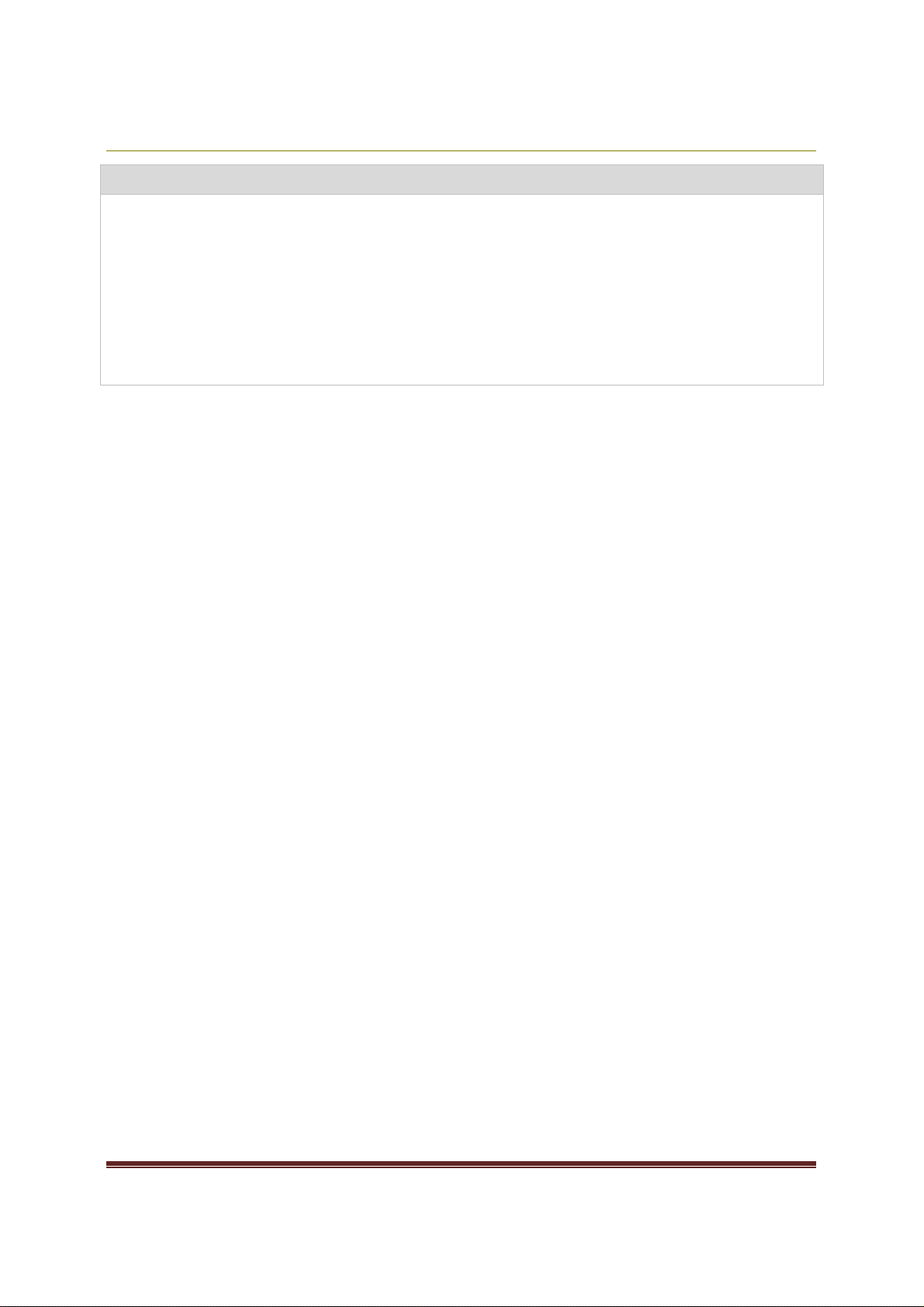
Volume Activation 2.0 Operations Guide
5. In the tree pane, click
the WAU
key
. Right
-
click
in the details pane, point to
New
,
To disable the WAU link
and then click DWORD (32 bit) Value.
6. Type Disabled as the name of the new value, and then press Enter.
7. Right-click the new Disabled value, and then click Modify.
8. In the Value data box, type 1 and then click OK.
9. Exit the registry editor.
10. Complete the reference image and deploy it using standard techniques.
Backup Requirements
Backup is not required for KMS hosts. However, if the event log is used to track or
document KMS activations, periodically export the Key Management Service
event log from the Applications and Services Logs folder. If you use a tool to
perform routine cleanup of event logs, you can lose the activation history stored in
the logs. If you use System Center Operations Manager 2005, the event log data is
collected and stored in the Operations data warehouse for reporting, so no backups
of the event log are necessary.
Managing License States
The display license information (/dli) parameter of Slmgr.vbs displays the current
license state of Windows Vista and Windows Server 2008 computers. The output of
this parameter also includes general information about the current license, time
remaining before expiration, and time remaining in the grace period.
The following is an example of the information displayed when Slmgr.vbs /dli runs
on a KMS client.
Name: Windows(TM) Vista, Enterprise edition
Description: Windows Operating System - Vista, ENVIRONMENT channel
Partial Product Key: RHXCM
License Status: Licensed
Volume activation expiration: 43162 minutes (29 days)
Evaluation End Date: 11/29/2007 4:59:59 PM
11
Page 12
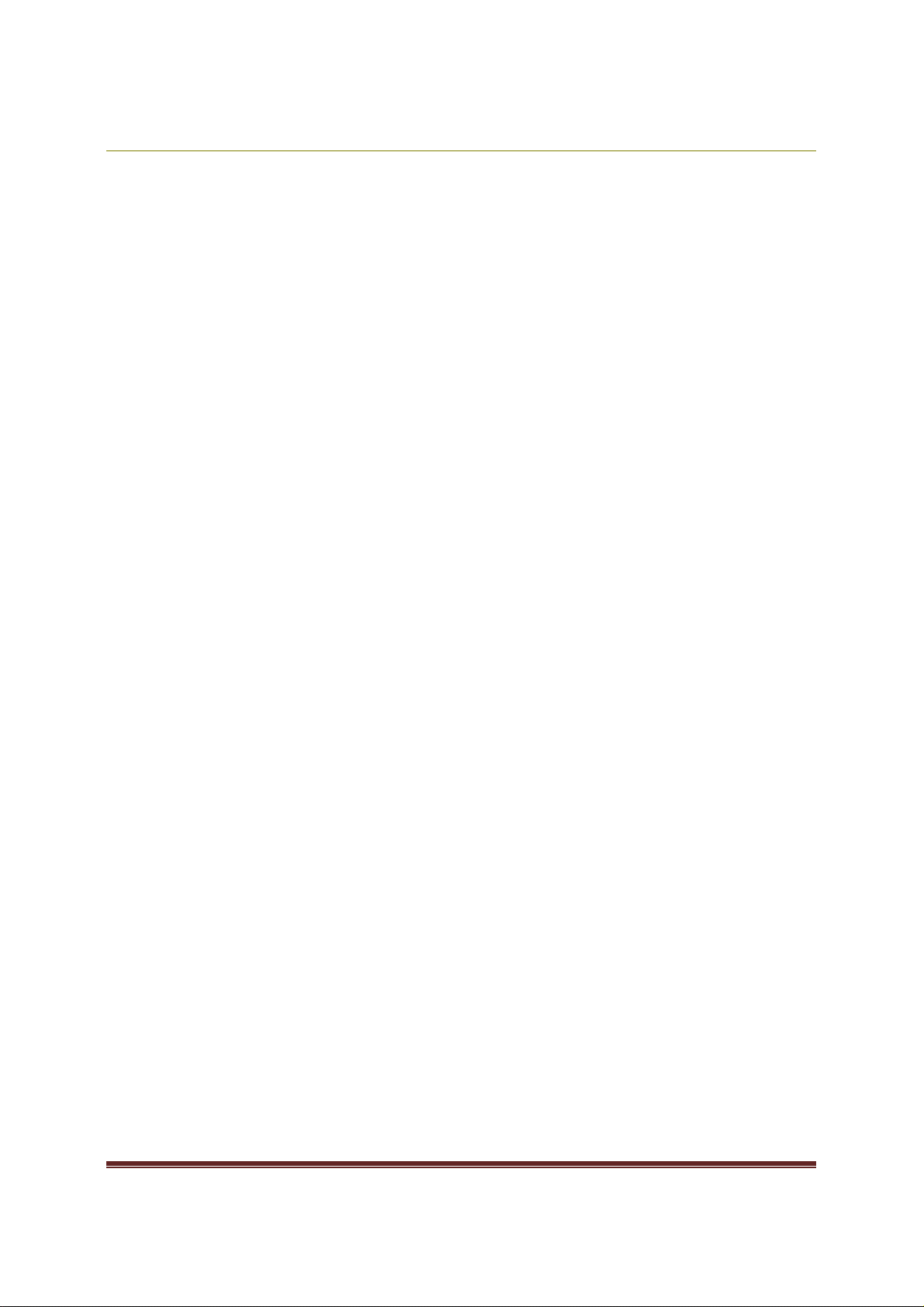
Volume Activation 2.0 Operations Guide
Key Management Service client information
Client Machine ID (CMID): 45d450a8-2bef-4f04-9271-6104516a1b60
DNS auto-discovery: KMS name not available from DNS
KMS machine extended PID: 11111-00140-008-805425-03-1033-5384.0000-
1752006
Activation interval: 120 minute(s)
Renewal interval: 10080 minute(s)
The following is an example of the information displayed when Slmgr.vbs /dli runs
on a KMS host.
Name: Windows(TM) Vista, Enterprise edition
Description: Windows Operating System - Vista, ENVIRONMENT channel
Partial Product Key: RHXCM
License Status: Licensed
Volume activation expiration: 43162 minutes (29 days)
Evaluation End Date: 11/29/2007 4:59:59 PM
Key Management Service is enabled on this machine
Current count: 7
Listening on Port: 1688
DNS Publishing: Enabled
KMS priority: Normal
More detailed licensing information is available using the /dlv parameter. The
following is an example of the information displayed when Slmgr.vbs /dlv runs on a
KMS host.
Software licensing service version: 6.0.5384.4
ActivationID: 14478aca-ea15-4958-ac34-359281101c99
ApplicationID: 55c92734-d682-4d71-983e-d6ec3f16059f
Extended PID: 11111-00140-009-000002-03-1033-5384.0000-1942006
Installation ID: 000963843315259493598506854253663081409973656140419231
12
Page 13

Volume Activation 2.0 Operations Guide
Note Both the /dli and /dlv commands work when run on retail and OEM activated computers as
well. For more information about available activation methods and possible license states, see the
Volume Activation 2.0 Deployment Guide.
Recovery from an Unlicensed State
This section provides a description of the user experience when a Windows Vista or
Windows Server 2008 computer falls into an unlicensed or notification state, and a
description of the options to return the computer to a licensed state.
Recovering from RFM
RFM applies only to systems running instances of Windows Vista RTM. When a
system is in RFM, upon logon the user is presented with a dialog box, shown in
Figure 2. It is recommended that the system is either activated or transitioned to a
grace period before applying Windows Vista Service Pack 1 (SP1).
13
Page 14

Volume Activation 2.0 Operations Guide
Figure 2: RFM Dialog box (applicable only to Windows Vista RTM)
The option the user selects depends on the activation method desired.
•
Clicking Activate Windows online now results in the system attempting to
connect to either a KMS host or Microsoft hosted activation services,
depending on whether the system is configured as a KMS client or has a MAK
installed.
•
Users who need to purchase a product key should click Buy a new product
key online.
•
Users who have another product key, such as a MAK, should click Retype
your product key.
•
Users who have no Internet connection should click Show me other ways
to activate to use telephone activation. This option is not available if an
Internet connection is detected on the system.
14
Page 15
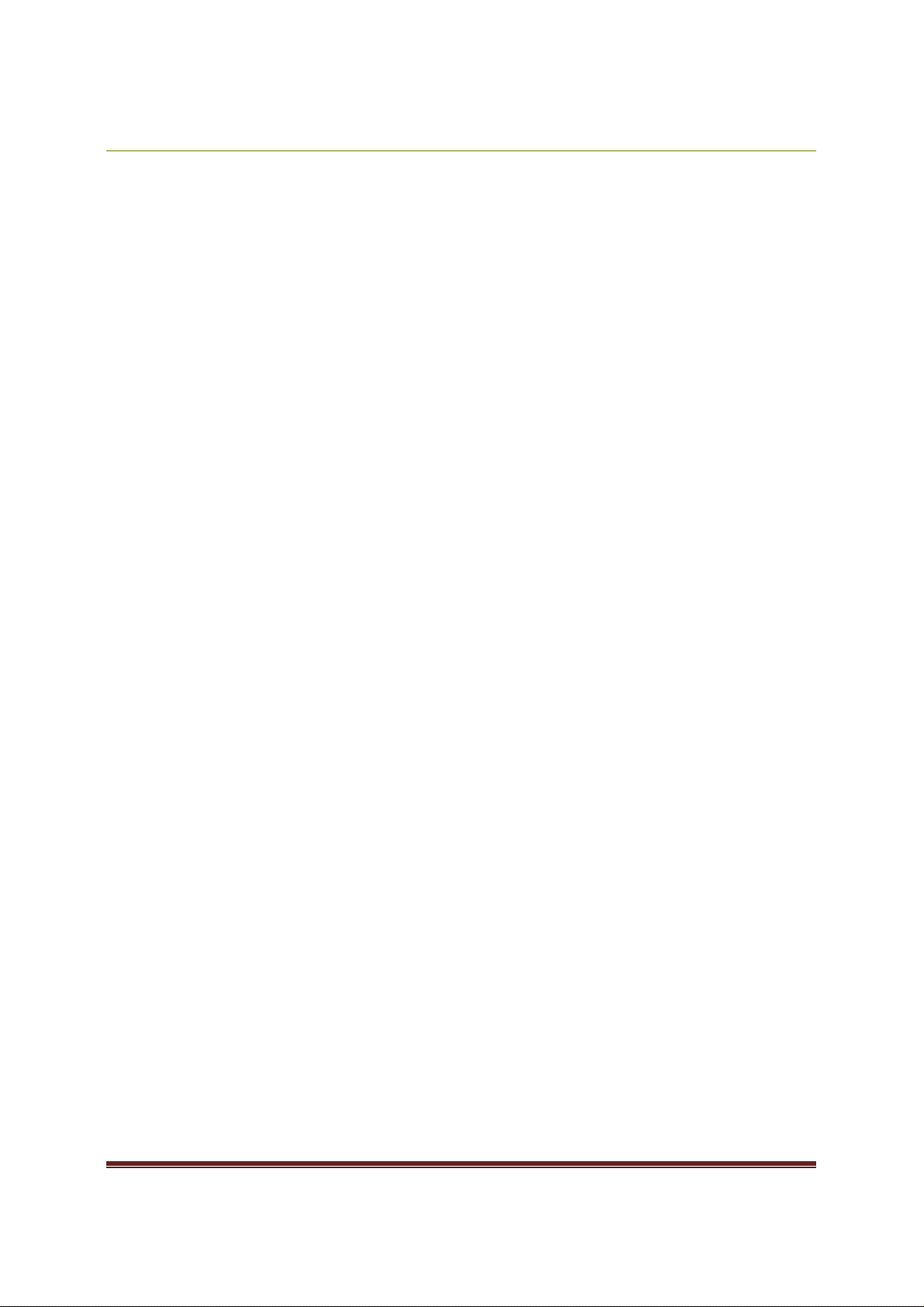
Volume Activation 2.0 Operations Guide
In Windows Vista SP1 and Windows Server 2008, RFM is removed from the product
and replaced with a notifications-based experience.
You can return a client to its initial activation state for the current license by using
the Slmgr.vbs script with the /rearm option. This option resets the computer’s
activation timer and reinitializes some activation parameters, including a KMS
client’s client computer ID (CMID).
The number of times you can reset the activation timers is limited and depends on
how many times sysprep /generalize is run to create the distribution media. The
maximum number of possible resets for Windows Vista Business and Windows
Server 2008 is three. You can reset Windows Vista SP1 Enterprise edition five
times.
Recovering from a Non-Genuine State
If a KMS or MAK key is lost or misused, the product key can be marked Non-
Genuine and invalid for activation. In this case, the product key checked during
validation is considered invalid and the system fails validation. A watermark is
added to the desktop and periodic notifications appear to remind the user to
validate the license status of the system. In addition, the computer can be placed in
a 30-day Non-Genuine state grace period. This allows for the time needed to obtain
a new product key.
When evidence of system tampering is detected, the system goes into a Non-
Genuine or tampered state depending on the tamper. If the computer has tampered
files, the best way to recover is to reinstall the operating system and then
reactivate. If a KMS host or KMS client is marked Non-Genuine due to a
compromised product key, you should replace the KMS key on all KMS hosts
configured with that key. You can then force an immediate reactivation of the KMS
clients, using Slmgr.vbs /ato, or allow the clients to reactivate according to the
activation renewal schedule. If the original key is compromised on a MAK-activated
computer, you need to install a new MAK.
Before you can recover from a validation failure, you need to first determine why
the computer failed validation, then you can take appropriate recovery steps. You
15
Page 16

Volume Activation 2.0 Operations Guide
should first begin by examining the Application event log for Event ID 8209. The
reason for the validation failure is listed in this event.
After a computer is reactivated, it must visit the Genuine Microsoft Software Web
site at http://go.microsoft.com/fwlink/?LinkId=64187 for a validation to change the
Non-Genuine state to Genuine.
Activation of Windows OEM Computers
Windows Vista and Windows Server 2008 have different usage rights based on the
channel you use to purchase them. Generally, the product usage rights for Original
Equipment Manufacturer (OEM) licensed products prohibit you from converting an
OEM installation of an operating system to a volume licensed installation. However,
there are exceptions. If one of the exceptions applies, you can change an OEM
version of Window Vista or Windows Server 2008 to a volume licensed version.
One exception that allows you to change an OEM installation to a volume licensed
installation is if you purchase Software Assurance within 90 days of purchasing the
OEM product. This exception applies only to Windows Vista or Windows Server
2008. Another exception is if the OEM product is the same product for which you
have a volume licensing agreement. Volume licensing customers have reimaging
rights and may be eligible to upgrade an OEM installation using volume licensing
media. For more information about imaging rights, see
http://go.microsoft.com/fwlink/?LinkId=110334.
Computers obtained through OEM channels that have an ACPI_SLIC table in the
system BIOS are required to have a valid Windows marker in the same ACPI_SLIC
table. The appearance of the Windows marker is important for Volume License
customers who are planning to use Windows Vista Volume License media to re-
image or upgrade an OEM system through the re-imaging rights they have in their
volume license agreement. Computers that have an ACPI_SLIC table without a valid
Windows marker generate an error when a volume edition of Windows Vista is
installed.
You cannot activate these systems with KMS, but you can activate them using a
MAK or a retail key. You can also contact the OEM for a replacement motherboard
16
Page 17

Volume Activation 2.0 Operations Guide
that contains a valid Windows marker in the ACPI_SLIC table or purchase new
computers that have an operating system and a valid BIOS installed.
17
Page 18

Volume Activation 2.0 Operations Guide
channel
activation is required.
for ad
d-ons.
Appendix 1: WMI Software Licensing Classes and Properties
VA 2.0 uses Slmgr.vbs to make configuration changes. Slmgr.vbs uses WMI to access WMI classes and properties.
WMI Properties
Required Privilege: Standard User
Class Name Type Description Scope Examples Slmgr
SoftwareLicensing
Product
SoftwareLicensing
Product
ApplicationID string The ID of current product's
Application.
Description string Product Description All Windows Operating System -
All 55c92734-d682-4d71-983e-
d6ec3f16059f
Vista, VOLUME_KMSCLIENT
did
SoftwareLicensing
Product
SoftwareLicensing
Product
SoftwareLicensing
Product
SoftwareLicensing
Product
SoftwareLicensing
Product
SoftwareLicensing
Product
Microsoft Corporation Page 18
EvaluationEndD
ate
GracePeriodRem
aining
ID string Product Identifier All 14478aca-ea15-4958-ac34-
LicenseDepends
On
LicenseFamily string The family identifier for the SKU
LicenseIsAddon boolean Indicates true if the product is
datetime The expiration date of this
product's application. After this
date, the LicenseStatus
changes to Unlicensed, and the
product cannot activate.
uint32 Remaining time in minutes
before the parent application
becomes unlicensed. For
Volume clients, this is the
remaining time before re-
string The dependency identifier for
the family of SKUs used to
determine license relationships
used to determine license
relationships for add-ons.
identified as an add-on license.
All 8/29/2007 4:59:59 PM
[formatted]
All 43193 dli
359281101c9
All 14478aca-ea15-4958-ac34-
359281101c8
All 14478aca-ea15-4958-ac34-
35928110112
All TRUE
dli
did, ato
Page 19

Volume Activation 2.0 Operations Guide
4=NonGenuineGrace.
KMS
KMS
CMID = NULL otherwise.
false.
Class Name Type Description Scope Examples Slmgr
SoftwareLicensing
Product
LicenseStatus uint32 License status of this product's
application. 0=Unlicensed,
All 1 dli
1=Licensed, 2=OOBGrace,
3=OOTGrace,
SoftwareLicensing
Product
SoftwareLicensing
Product
SoftwareLicensing
Product
SoftwareLicensing
Product
SoftwareLicensing
Product
SoftwareLicensing
Product
SoftwareLicensing
Product
SoftwareLicensing
Product
SoftwareLicensing
Service
MachineURL string Software licensing server URL
for the binding certificate.
Retail,
MAK,
http://go.microsoft.com/fwli
nk/?LinkId=51099
KMS
Name string Product Name All Windows(TM) Vista,
Enterprise edition
OfflineInstallatio
nId
string Offline Installation Identifier of
this product's application. Used
for offline activation. Returns
Retail,
MAK,
KMS
00096384331525949359850
68542536630814099736561
40419231
null if a product key is not
installed.
PartialProductKe
y
string Last five characters of this
product's key. Returns null if a
All RHXCM dli
product key is not installed.
ProcessorURL string Software licensing server URL
for the process certificate.
ProductKeyID string Product key ID. Returns null if a
product key is not installed.
Retail,
MAK,
http://go.microsoft.com/fwli
nk/?LinkId=51098
All 11111-00140-009-000002-
03-1033-5378.00001262006
ProductKeyURL string Software licensing server URL
for the product certificate.
UseLicenseURL string Software licensing server URL
for the user license.
Retail,
MAK,
Retail,
MAK,
http://go.microsoft.com/fwli
nk/?LinkId=51100
http://go.microsoft.com/fwli
nk/?LinkId=51101
KMS
ClientMachineID string The unique identifier for this
KMS client computer. The KMS
KMS
client
387c843f-9cb6-4176-bfcd-
82129c770b55
client generates CMID the first
time it attempts to connect to
the Key Management Service.
dli
ato, dli
atp, dli
dli
dli
dli
dli
dli
SoftwareLicensing
Service
Microsoft Corporation Page 19
IsKeyManageme
ntServiceMachin
e
uint32 Indicates whether the computer
has the Key Management
Service enabled: 1 if true, 0 if
KMS 1 dli
Page 20

Volume Activation 2.0 Operations Guide
quests
hine has not been called.
eRequests
3=OOTGrace.
uests
Class Name Type Description Scope Examples Slmgr
SoftwareLicensing
Service
KeyManagement
ServiceCurrentC
ount
uint32 The count of currently active
volume clients. -1 indicates the
computer is not enabled as a
KMS 50 dli
Key Management Service or has
not received any client licensing
requests.
SoftwareLicensing
Service
KeyManagement
ServiceFailedRe
uint32 The total count of failed KMS
requests.
KMS 50 dlv
SoftwareLicensing
Service
SoftwareLicensing
Service
SoftwareLicensing
Service
SoftwareLicensing
Service
SoftwareLicensing
Service
SoftwareLicensing
Service
SoftwareLicensing
Service
SoftwareLicensing
Service
SoftwareLicensing
Service
KeyManagement
ServiceLicensed
Requests
KeyManagement
ServiceMachine
KeyManagement
ServiceNonGenu
ineRequests
KeyManagement
ServiceOOBGrac
eRequests
KeyManagement
ServiceOOTGrac
KeyManagement
ServiceProductK
eyID
KeyManagement
ServiceTotalReq
KeyManagement
ServiceUnlicens
edRequests
PolicyCacheRefr
eshRequired
uint32 The count of KMS requests from
clients with License Status
1=Licensed.
string The registered Key
Management Service computer
name. Returns null if
SetKeyManagementServiceMac
uint32 The count of KMS requests from
clients with License Status is
4=NonGenuineGrace.
uint32 The count of KMS requests from
clients with License Status
2=OOBGrace.
uint32 The count of KMS requests from
clients with License Status
string Key Management Service
product key ID. Returns null if
not applicable.
uint32 The total count of valid KMS
requests.
uint32 The count of KMS requests from
clients with License Status
0=Unlicensed.
uint32 A flag indicating whether the
licensing policy-cache is stale.
1=Refresh required, 0=not
required.
KMS 50 dlv
KMS
kms01.contoso.com dli
client
KMS 50 dlv
KMS 50 dlv
KMS 50 dlv
KMS
client
11111-00140-008-800002-03-1033-
5358.0000-1102006
KMS 50 dlv
KMS 50 dlv
All 0 dli
Microsoft Corporation Page 20
Page 21

Volume Activation 2.0 Operations Guide
Service
ason
current license status.
Class Name Type Description Scope Examples Slmgr
SoftwareLicensing
Service
SoftwareLicensing
Service
SoftwareLicensing
Service
SoftwareLicensing
Service
RequiredClientC
ount
Version string Version of the Software
VLActivationInte
rval
VLRenewalInter
val
uint32 The minimum number of clients
required to connect to a Key
Management Service computer
to enable volume licensing.
Licensing service.
uint32 The activation frequency, in
minutes, of how often the
current computer should
contact the Key Management
Service computer before the
client is licensed.
uint32 The renewal frequency, in
minutes, of how often the
current computer should
contact the Key Management
Service computer after the
client is licensed.
KMS
client
All 6.0.5378.0 dlv
KMS,
KMS
client
KMS,
KMS
client
25
120 dli
10080 dli
New Properties only in Windows Vista SP1 and Windows Server 2008
SoftwareLicensing
LicenseStatusRe
uint32 The reason HRESULT for the
All 0xHC004F009
SoftwareLicensing
Product
SoftwareLicensing
Service
LicenseStatus uint32 License status of this
product's application.
0=Unlicensed, 1=Licensed,
2=OOBGrace, 3=OOTGrace,
4=NonGenuineGrace,
5=Notification
KeyManagement
ServiceNotificati
onRequests
uint32 The count of KMS requests
from clients with License
Status 5=Notification.
All 1 dli
KMS 50 dlv
WMI Methods
These apply to all licensing, not just volume licensing.
Microsoft Corporation Page 21
Page 22

Volume Activation 2.0 Operations Guide
SoftwareLicensing
SetKeyManagemen
uint32
[in] string
Sets the name of the Key
KMS
Required Privilege: Administrator
Note: This is enforced by the Software Licensing Service and registry ACLs. A registry override in Windows Vista allows a standard user to
call specific methods. These are designated with (*) after the method's name. To do this, an administrator must create and set the following
new registry value:
HKLM\SOFTWARE\Microsoft\Windows NT\CurrentVersion\SL
Value Name: UserOperations
Type: DWORD
Value Data: 1
Warning
method. These problems might require that you reinstall the operating system. Microsoft cannot guarantee that these problems
can be solved. Modify the registry at your own risk.
Class Name Type Parameters Description Scope
SoftwareLicensing
Service
SoftwareLicensing
Service
SoftwareLicensing
Service
Serious problems might occur if you modify the registry incorrectly by using Registry Editor or by using another
InstallProductKey* unit32 [in] string
Install a product key. All
ProductKey
InstallLicense* uint32 [in] string License Install a license for the current
All
product.
InstallLicensePack
age*
uint32 [in] string
LicensePackage
Install a license package for the
current product.
All
Service
SoftwareLicensing
Service
SoftwareLicensing
Service
Microsoft Corporation Page 22
tServiceMachine
ClearKeyManagem
entServiceMachine
SetVLActivationInt
erval
MachineName
uint32
uint32 [in] uint32
ActivationInterval
Management Service computer to use
for Volume Activation.
Clear Key Management Service
computer name.
The activation frequency, in minutes,
of how often the current computer
should contact the Key Management
Service computer before the client is
licensed. The frequency must be
greater than or equal to 15 and less
than or equal to 43200. An error is
returned if the method is called and
the computer is not a Key
Management Service.
client
KMS
client
KMS
Page 23

Volume Activation 2.0 Operations Guide
SoftwareLicensing
UninstallProductKe
unit32
Uninstall this product's key.
All
Class Name Type Parameters Description Scope
SoftwareLicensing
Service
SetVLRenewalInter
val
uint32 [in] uint32
RenewalInterval
The renewal frequency, in minutes, of
how often the current computer
KMS
should contact the Key Management
Service computer after the client is
licensed. The frequency must be
greater than or equal to 15 and less
than or equal to 43200. An error is
returned if the method is called and
the computer is not a Key
Management Service.
SoftwareLicensing
Service
SoftwareLicensing
Service
SoftwareLicensing
Service
SoftwareLicensing
Service
Product
SoftwareLicensing
Product
SoftwareLicensing
Product
ClearProductKeyFr
uint32
omRegistry
ReArmWindows* uint32
RefreshLicenseStat
uint32
us*
AcquireGenuineTic
uint32 [in] string
ket
y
Activate* uint32
DepositOfflineConfi
uint32 [in] string
rmationId*
TemplateId,
[in] string ServerUrl
InstallationId
Clear product key from the registry. All
Reset the licensing status of the
All
computer.
Update the licensing status of the
All
computer so that applications have
access to current licensing
information.
Acquire a Genuine ticket online. All
Activate this product. All
except
OEM_S
LP
Activates this product by depositing an
Offline Confirmation Identifier for this
product when performing a telephone
Retail,
MAK,
KMS
activation.
Microsoft Corporation Page 23
Page 24

Volume Activation 2.0 Operations Guide
Registry path: HKLM
\
SOFTWARE
\
Microsoft
\
Windows NT
\
CurrentVersion
\SL
KeyManagementServiceListeningPort
REG_SZ
Set this on the KMS
computer
to cause clients using DNS
KMS
KMS Registry Keys / Values
Registry path: HKLM\SOFTWARE\Microsoft\Windows NT\CurrentVersion\SL
Value Type Description Scope
DisableDnsPublishing REG_DWORD Set this to a non-zero value to block auto-publishing to
DNS.
EnableKmsLowPriority REG_DWORD Set this to a non-zero value to minimize contention from
KMS in a co-hosted environment. Note that this could
lead to KMS starvation, depending on what other
applications or server roles are active. Use with care.
KeyManagementServiceName REG_SZ Set this value to force the use of a specific KMS system
by the KMS client. No default. (Note: slmgr -skms
<KMS> sets this.)
KeyManagementServicePort REG_SZ Set this to force the use of a specific TCP port by the KMS
client when it communicates with a KMS. No default.
auto-discovery to communicate over this port. No default.
DnsDomainPublishList REG_MULTI
_SZ
Create a list of fully qualified domains that KMS will use
to auto-publish its SRV record. The KMS home domain is
always used, so it is not necessary to include it here. This
depends on the DisableDnsPublishing setting.
VLActivationInterval REG_DWORD This is set initially on both MSC server and client sides.
Default = 120 (in minutes, 2 hours). WMI supports set
method, but only works on KMS-enabled computer.
KMS client initially picks up this interval from registry, but
switches to KMS setting after it receives the first KMS
response.
VLRenewalInterval REG_DWORD This is set initially on both MSC server and client sides.
Default = 10080 (in minutes, 7 days.). WMI supports set
method, but only works on KMS-enabled computer.
KMS client initially picks up this interval from registry, but
switches to KMS setting after it receives the first KMS
response.
KMS
KMS
KMS
client
KMS
client
KMS
KMS
KMS
Microsoft Corporation Page 24
Page 25

Volume Activation 2.0 Operations Guide
This is physically under HKUsers
\S-1-5-20\
SOFTWARE
\
Microsoft
\
Windows NT
\
CurrentVersion
\SL
Registry path: HKLM\SOFTWARE\Microsoft\Windows NT\CurrentVersion\SL
Value Type Description Scope
KeyManagementServiceVersion REG_SZ Set this for MOM automatic discovery of the Key
KMS
Management Service (current default is to use the WMI
SoftwareLicensingService Version property). Delete this
value if the KMS is no longer functional on the computer.
UserOperations REG_DWORD Create and set to 1 to enable standard users to install
product keys, activate, and rearm computers. With this
registry setting enabled, all product key installation,
All (not
just
KMS)
activation, and rearm requests must be done using the
built-in Slmgr.vbs script.
Registry path: HKLM\SOFTWARE\Microsoft\Windows NT\CurrentVersion\SL\Activation
Value Type Description Scope
Manual REG_DWORD 0 = Allow Auto-activation (Default)
1 = Disable Auto-activation
All (not
just
KMS)
NotificationDisabled REG_DWORD 0 = Activation notices and balloons will be shown
(Default)
1 = All activation related notices will be hidden. Not
All (not
just
KMS)
recommended.
Registry path: HKCU\SOFTWARE\Microsoft\Windows NT\CurrentVersion\SL
(S-1-5-20 is well-known NetworkService SID)
Value Type Description Scope
KeyManagementServiceRegisteredDomai
nName
KeyManagementServiceRegisteredHostN
ame
Microsoft Corporation Page 25
REG_SZ Cached Domain name when KMS is enabled. This is
mainly used when KMS computer domain is changed so it
re-publishes DNS RR. No default. This is a KMS-side
registry setting.
REG_SZ Cached host name when KMS is enabled. This is mainly
used when KMS computer name is changed so it republishes DNS RR. No default. This is a KMS-side registry
setting.
KMS
KMS
Page 26
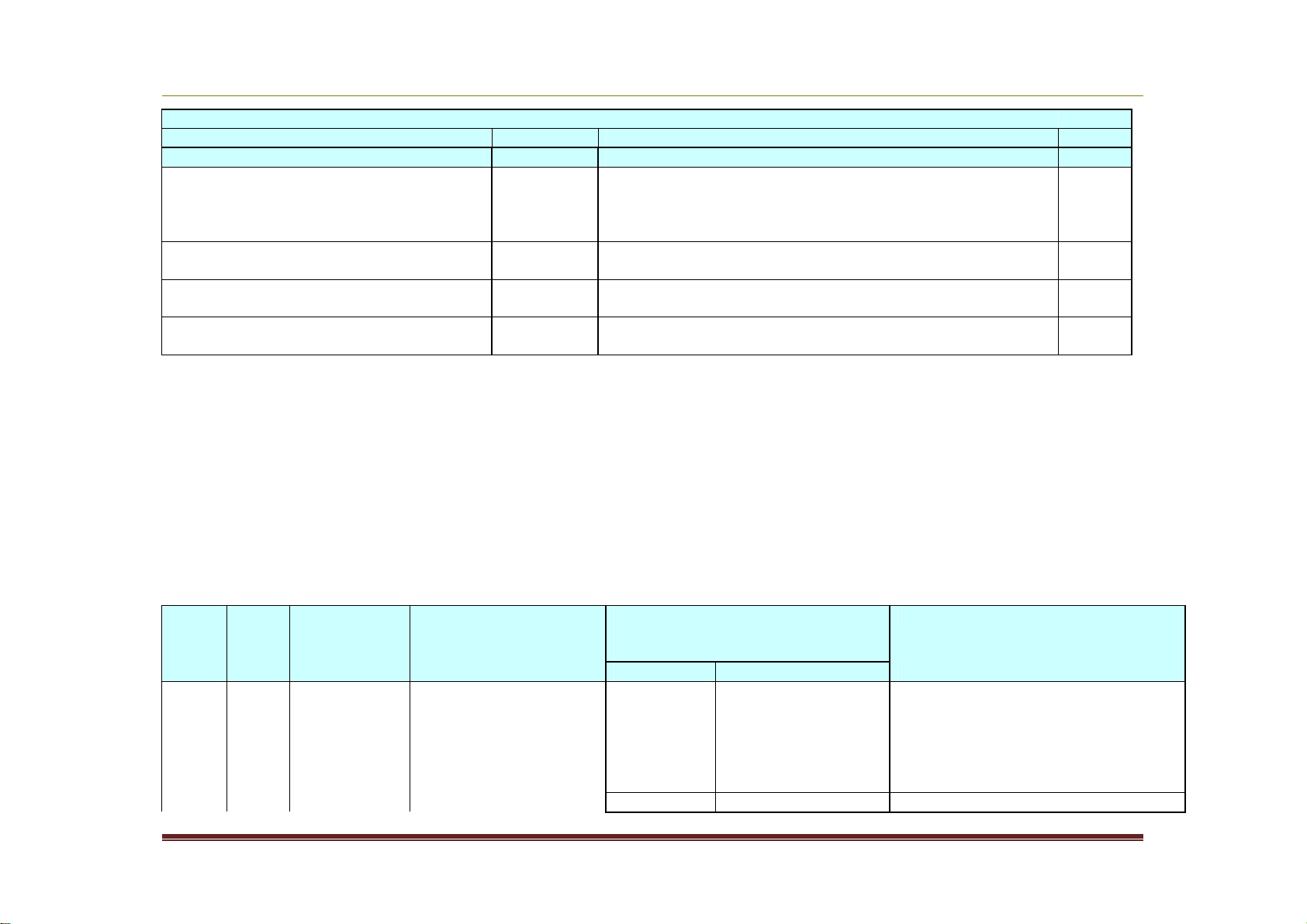
Volume Activation 2.0 Operations Guide
Name
Description
12288
Client
Request
The client has sent an
HRESULT
Return code
0x0,
Registry path: HKLM\SOFTWARE\Microsoft\Windows NT\CurrentVersion\SL
Value Type Description Scope
KeyManagementServiceRegisteredPortN
umber
REG_SZ Cached port number when KMS is enabled. This is mainly
used when KMS computer name is changed so it re-
KMS
publishes DNS RR. No default. This is KMS side registry
setting.
DiscoveredKeyManagementServiceName REG_SZ Cached KMS computer name through discovery on KMS
client. No default.
DiscoveredKeyManagementServicePort REG_SZ Cached KMS port number through discovery on KMS
client. No default.
CustomerPID REG_SZ This is CSVLK PIDX, cached after KMS client is activated.
This is for use by Customer Support Services. No default.
KMS
client
KMS
client
KMS
client
KMS Events Logged in Windows Event Log
Log file name (except 12290): Windows Applications Logs
Log file name 12290): Applications and Services Logs\Key Management Service
Event provider name: Microsoft-Windows-Security-Licensing-SLC
Source name: Software Licensing Service
Event
ID
Microsoft Corporation Page 26
Logg
ed
By
Description Message Parameters
Fields included in comma-
delimited string
generation
failure or
after RPC
submit
(client)
activation request to
the key management
service
computer.%nInfo:%n
%1
Status Flags (note 1) 0x8,
Examples
Page 27

Volume Activation 2.0 Operations Guide
Server:Port
Name:port
kms01.contoso.com:1688
CMID
Client Machine ID
08c3bda0
-
c556
-
4b61
-
9e4e
-
Time to
Time remaining
40123,
N-Policy
Minimum count
25
Event
ID
Logg
ed
By
Description Message Parameters
Fields included in comma-
delimited string
7bf6d4df80be,
Client Time Request timestamp 2006/1/14 2:30,
VM Info Unused 1,
Licensing
Status
License status
0 - Unlicensed
2,
1 - Licensed
(Activated)
2 - OOB grace
3 - OOT grace
4 NonGenuineGrace
Expiration
ActID Activation ID -
(minutes)
identifies the license
cf67834d-db4a-402c-ab1f-
2c134f02b700,
client needs to
activate
12289 Client After KMS
response
validation
(client)
The client has
processed an activation
response from the key
management service
HRESULT Return code 0x0,
computer.%nInfo:%n
%1
Status Flags (note 1) 0x4000008,
fBound Activated flag 0,
Unused Unused - ignore 0,
Count KMS current count 4,
Activation
Interval
Request interval
when not activated
120,
(minutes)
Renewal Request interval 10080,
Examples
Microsoft Corporation Page 27
Page 28
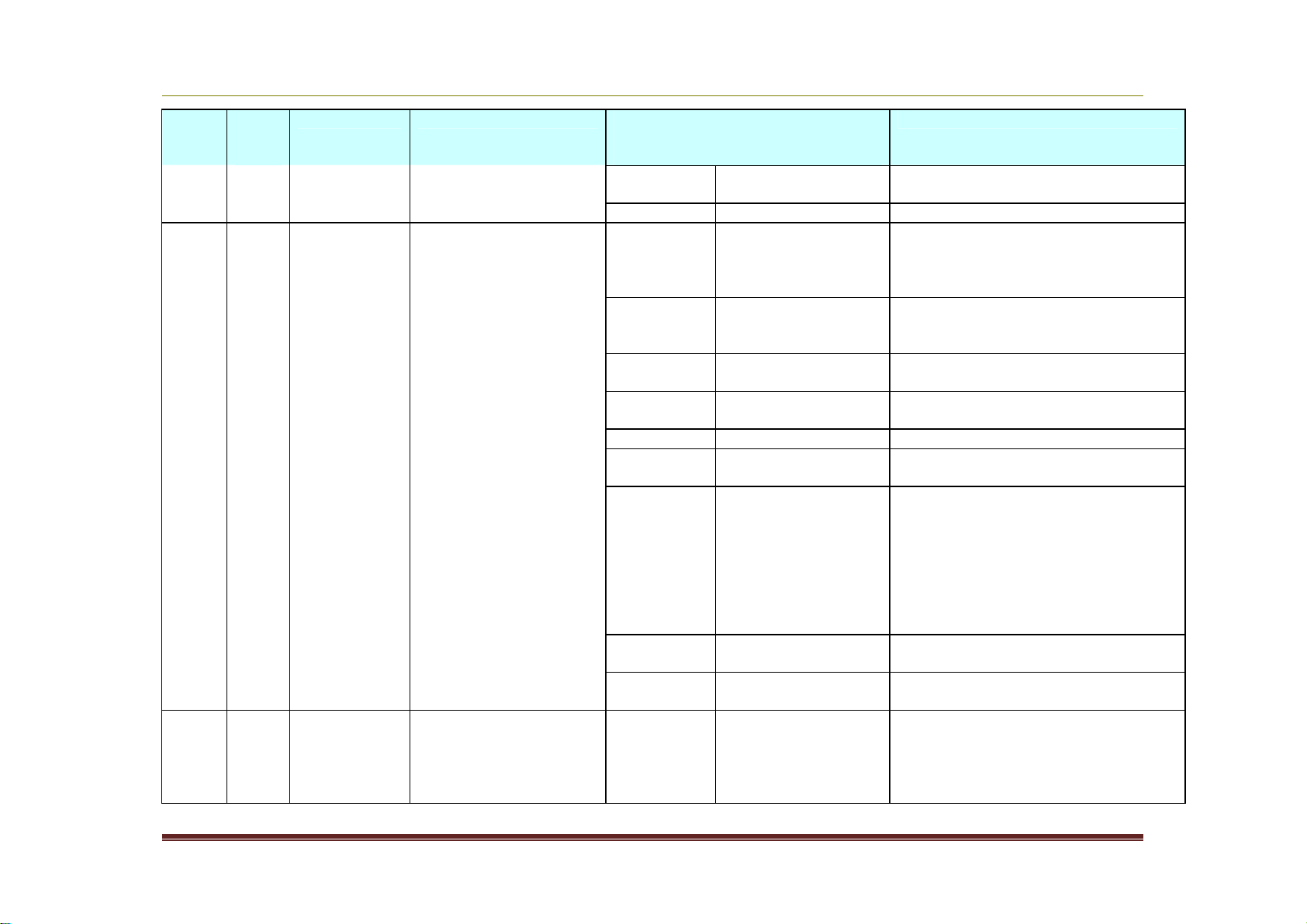
Volume Activation 2.0 Operations Guide
Interval
when activated
Time to
Time remaining
40123,
Event
ID
Logg
ed
By
Description Message Parameters
Fields included in comma-
delimited string
Examples
(minutes)
Client Time Request timestamp 1/14/2006 2:30
12290 KMS KMS server
side log for
each request
An activation request
has been
processed.%nInfo:%n
HRESULT Return code 0x0,
%1
N-Policy Client product
25,
minimum count
needed to activate
Machine Client computer
kms03.site5.contoso.com,
name
CMID Client Machine ID e5c98033-aab6-4d0b-9af9-
1d399597dd56,
Client Time Request timestamp 2006/1/14 22:36,
VM Info Client OS is running
1,
in a virtual machine
Licensing
Status
License status
0 - Unlicensed
2,
1 - Licensed
(Activated)
2 - OOB grace
3 - OOT grace,
4 NonGenuineGrace
Expiration
ActID Activation ID -
12291 KMS KMS
initialization
failure
Volume-licensed client
was unable to initialize
the Key Management
HRESULT Return code
(minutes)
identifies the license
cf67834d-db4a-402c-ab1f-
2c134f02b700
Service renewal
timer.%nInfo:%n%1
Microsoft Corporation Page 28
Page 29

Volume Activation 2.0 Operations Guide
12292
KMS
Renewal
Key Management
HRESULT
Return code
12293
KMS
DNS RR
Publishing the Key
P1:
P1: Return code
Version
DWORD
4
Version control of request
VMInfo
DWORD
4
Virtual machine instance if non
-
zero
Event
ID
12294 KMS DNS RR
Flags:
SL_VL_BINDING_STATUS_OTHER_PC 0x00000008
SL_VL_BINDING_ERROR_NO_BINDING_SERVER_REGISTRATION 0x01000000
SL_VL_BINDING_ERROR_INVALID_REGISTRATION_DATA_TYPE 0x02000000
SL_VL_BINDING_ERROR_NOT_ENOUGH_COUNT 0x04000000
SL_VL_BINDING_ERROR_NOT_WINDOWS_SLP 0x08000000
The first one is just a warning: It’s set for E_SLP_MISSING_ACPI_SLIC for OEM check. The others are error code status codes.
Logg
ed
By
Description Message Parameters
Fields included in comma-
delimited string
timer
initialization
failure
publishing
failure
publishing
success
Service (KMS) failed to
initialize renewal
timer.%nInfo:%n%1
Management Service
(KMS) to DNS in the
'%2' domain
failed.%nInfo:%n%1
Publishing the Key
Management Service
(KMS) to DNS in the
'%1' domain is
successful.%n
HRESULT
P2: DNS
domain
DNS
domain
P2: DNS domain name
DNS domain name
Examples
KMS RPC Messages
RPC Request
Name Type Size
Microsoft Corporation Page 29
Description
[bytes]
Page 30

Volume Activation 2.0 Operations Guide
BindingExpiratio
DWORD
4
Interval until expiration (minutes)
Name
Type
Size
Description
CMID
UUID
16
Cli
ent machine ID
ClientTime
FILETIM
8 Client request timestamp
Name Type Size
Description
[bytes]
LicenseStatus DWORD 4 Licensing status
0 - Unlicensed
1 - Licensed (Activated)
2 - OOB grace
3 - OOT grace
4 - NonGenuineGrace
n
AppID UUID 16 Application ID
ActID UUID 16 Activation configuration ID (Product)
KMSID UUID 16 Key Management Service ID
CMID UUID 16 Client machine ID
N-Policy DWORD 4 N count policy
ClientTime FILETIM
8 Client request timestamp
E
CMID_prev UUID 16 Previous client machine ID
MachineName STRING 128 Client computer's fully qualified domain name
MAC BLOB 16 MAC blob of all above data
Total
252 Request size
RPC Response
Version DWORD 4 Version control of request
PID Size DWORD 4 Size of PID
PID Data BYTE Variable KMS Product Key ID. Unicode string including null
Count DWORD 4 Current KMS count
VLActivationInter
val
Microsoft Corporation Page 30
[bytes]
terminator (example: “11111-00116-106-000474-001033-5231.0000-2782005” size: 98 (0x62))
E
DWORD 4 Activation interval policy
Page 31

Volume Activation 2.0 Operations Guide
MAC
BLOB
16
MAC blob of all above data
Total
60 +
PID (70+98=158 for example)
Name Type Size
[bytes]
VLRenewalInterv
DWORD 4 Renewal interval policy
al
Description
Microsoft Corporation Page 31
Page 32

Volume Activation 2.0 Operations Guide
server.
verify MAK is valid.
existing MAK.
Appendix 2: Troubleshooting by Error Code
The following table provides troubleshooting help when using volume editions of Windows Vista and Windows Server
2008 operating systems.
Error Code Error Message Activatio
n Type
0xC004C001 The activation server
determined the specified
product key is invalid
0xC004C003 The activation server
determined the specified
product key is blocked
MAK Invalid MAK
MAK The MAK is
Possible
Cause
entered.
blocked on the
activation
Troubleshooting Steps
Verify the key is the MAK provided by Microsoft.
Contact the Microsoft Activation Call Center to
verify the MAK is valid.
Contact the Microsoft Activation Call Center to
obtain a new MAK and install/activate the system.
0xC004B100 The activation server
determined that the computer
could not be activated.
0xC004C008 The activation server
determined that the specified
product key could not be
used.
0xC004C020 The activation server reported
that the Multiple Activation
Key has exceeded its limit.
0xC004C021 The activation server reported
that the Multiple Activation
Key extension limit has been
exceeded.
0xC004F009 The software Licensing
Service reported that the
grace period expired.
0xC004F00F The Software Licensing
Server reported that the
Microsoft Corporation Page 32
MAK The key is
unsupported.
KMS The KMS key
has exceeded
the activation
limit.
MAK The MAK has
exceeded the
activation limit.
MAK The MAK has
exceeded the
activation limit.
MAK Grace period
expired before
system was
activated, now
system is in
RFM mode.
MAK/KMS
client/KMS
The hardware
has changed or
Verify the key is the MAK provided by Microsoft.
Contact the Microsoft Activation Call Center to
KMS keys will activate up to 10 times, on 6
different computers. If more activations are
necessary, contact the Microsoft Activation Call
Center.
MAKs by design have a limited number of
activations. Contact the Microsoft Activation Call
Center to obtain a new MAK or increase the limit on
MAKs by design have a limited number of
activations. Contact the Microsoft Activation Call
Center to obtain a new MAK or increase the limit on
the existing MAK.
Follow the Reduced Functionality Mode (RFM)
recovery guidelines in the Volume Activation 2.0
Operations Guide.
MAK - Reactivate the system during the Out of
Tolerance grace period using either online or phone
Page 33

Volume Activation 2.0 Operations Guide
system.
val
id.
administrator.
Windows Vista.
Error Code Error Message Activatio
n Type
hardware ID binding is
beyond level of tolerance.
0xC004F014 The Software Licensing
Service reported that the
product key is not available
0xC004F02C The software Licensing
Service reported that the
format for the offline
activation data is incorrect.
0xC004F035 The software Licensing
Service reported that the
computer could not be
activated with a Volume
license product key. Windows
Vista Volume licensed
systems require upgrading
from a qualified operating
system. Please contact your
system administrator or use a
different type of key.
0xC004F038 The software Licensing
Service reported that the
computer could not be
activated. The count reported
by your Key Management
Service (KMS) is insufficient.
Please contact your system
host the drivers were
MAK/KMS
client
MAK/KMS
client
KMS
client/KMS
host
KMS client Count on KMS
Possible
Cause
updated on the
No product keys
are installed on
the system.
The system has
detected that
the data
entered during
phone
activation is not
Windows Vista
Volume editions
are licensed for
upgrade only.
Installing a
Volume OS on a
computer that
does not have a
qualifying OS
installed is not
supported.
host is not high
enough. KMS
count must be
≥5 for Windows
Server 2008 or
≥25 for
Troubleshooting Steps
activation.1
KMS – Reboot or run slmgr.vbs /ato2
Install MAK product key or install KMS Setup key
found in \sources\pid.txt on the installation media.
Verify Confirmation ID is correctly entered.
Install a qualifying version of a Microsoft OS, and
then reinstall the Volume OS.
More physical computers are needed in the KMS
pool (minimum of 5 for Windows Server 2008 or 25
for Windows Vista) for KMS clients to activate. Run
Slmgr.vbs /dli to get current count on the KMS
host.
0xC004F039 The software Licensing
Service reported that the
KMS client This error is
occurs when a
Troubleshoot the network connection between the
KMS and the client. Make sure that TCP-1688
1
SLUI 4 displays the list of telephone numbers for telephone activation.
2
Run Slmgr.vbs commands from an elevated command prompt using Run as administrator.
Microsoft Corporation Page 33
Page 34

Volume Activation 2.0 Operations Guide
OS.
Genuine.
Error Code Error Message Activatio
n Type
computer could not be
activated. The Key
Management Service (KMS) is
not enabled.
0xC004F041 The software Licensing
Service determined that the
Key Management Server
(KMS) is not activated. KMS
needs to be activated.
0xC004F042 The software Licensing
Service determined that the
specified Key Management
Service (KMS) cannot be
used.
0xC004F050 The Software Licensing
Service reported that the
product key is invalid.
0xC004F051 The software Licensing
Service reported that the
product key is blocked.
0xC004F064 The software Licensing
Service reported that the
non-Genuine grace period
expired.
KMS client KMS host is not
KMS client Mismatch
KMS, KMS
client, MAK
MAK/KMS The product key
MAK Windows
Possible
Cause
KMS request is
not answered.
activated.
between KMS
client and KMS
host.
This can be
caused by a
typo in the KMS
key, or by
typing in a Beta
Key on a
Released
version of the
on the
activation
server is
blocked by
Microsoft.
Genuine
Advantage has
determined the
system is not
Troubleshooting Steps
(default) is not blocked by a firewall or otherwise
filtered.
Activate the KMS host with either online or phone
activation.
Check that a Beta client is not activating against a
Released KMS host, or a Released client against a
Beta KMS host.
Install the appropriate KMS key on the
corresponding version of Windows. Check the
spelling. If the key is being copied and pasted,
make sure that em-dashes have not been
substituted for the dashes in the key.
Obtain a new MAK/KMS key, install it on the
system, and activate.
Follow the Non-Genuine RFM recovery guidelines in
the Volume Activation 2.0 Operations Guide.
0xC004F065 The software Licensing
Service reported that the
application is running within
Microsoft Corporation Page 34
MAK/KMS
client
Windows
Genuine
Advantage has
Obtain and install a Genuine product key and
activate the system during the grace period. If not,
the system will go into Non-Genuine RFM mode at
Page 35

Volume Activation 2.0 Operations Guide
Volume key.
4. Troubleshoot DNS.
Error Code Error Message Activatio
n Type
the valid non-genuine period. determined the
0xC004F066 The Software Licensing
Service reported that the
product SKU is not found.
0xC004F069 The Software Licensing
Service reported that the
computer could not be
activated. The Key
Management Service (KMS)
determined that the request
timestamp is invalid.
0x80070005 Access denied. The requested
action requires elevated
privileges.
0x8007232A DNS server failure. KMS host The system has
0x8007232B DNS name does not exist. KMS client The KMS client
MAK/KMS
client
KMS client The system
KMS
client/MAK
/KMS host
Possible
Cause
system is not
Genuine. The
system will
continue to run
during the NonGenuine grace
period.
Volume media
has been used
with a non-
time on the
client computer
is too different
from the time
on the KMS
host.
UAC (User
Access Control)
prohibits
activation
processes from
running in a
non-elevated
command
prompt.
network or DNS
issues.
cannot find KMS
SRV resource
records in DNS.
Troubleshooting Steps
the end of the grace period.
Match the product key to the OS edition.
Contact the Product Activation Call Center for
assistance.
Time sync is important to system and network
security for a variety of reasons. Fix this issue by
changing the system time on the client to sync with
the KMS. Use of an NTP time source or AD for time
synchronization is recommended. This issue uses
UTP time, and is independent of Time Zone
selection.
Run slmgr.vbs from an elevated command prompt.
Right-click cmd.exe and choose “Run as
Administrator”.
Troubleshoot network and DNS.
1. Point the KMS client to KMS host using
slmgr.vbs /skms <kmshostname>
2. Install KMS host.
3. Obtain a MAK and change the product key then
activate the system.
Microsoft Corporation Page 35
Page 36

Volume Activation 2.0 Operations Guide
records in DNS.
Error Code Error Message Activatio
n Type
Possible
Cause
0x800706BA The RPC server is unavailable. KMS client Firewall settings
are not
configured on
the KMS host or
DNS SRV
records are
stale.
0x8007251D No records found for DNS
query.
KMS client The KMS client
cannot find KMS
SRV resource
Troubleshooting Steps
Ensure the KMS port is allowed access through the
firewall on the KMS host or ensure SRV records
point to a valid KMS host.
Troubleshoot network connections.
Troubleshoot network connections and DNS.
Microsoft Corporation Page 36
