Page 1
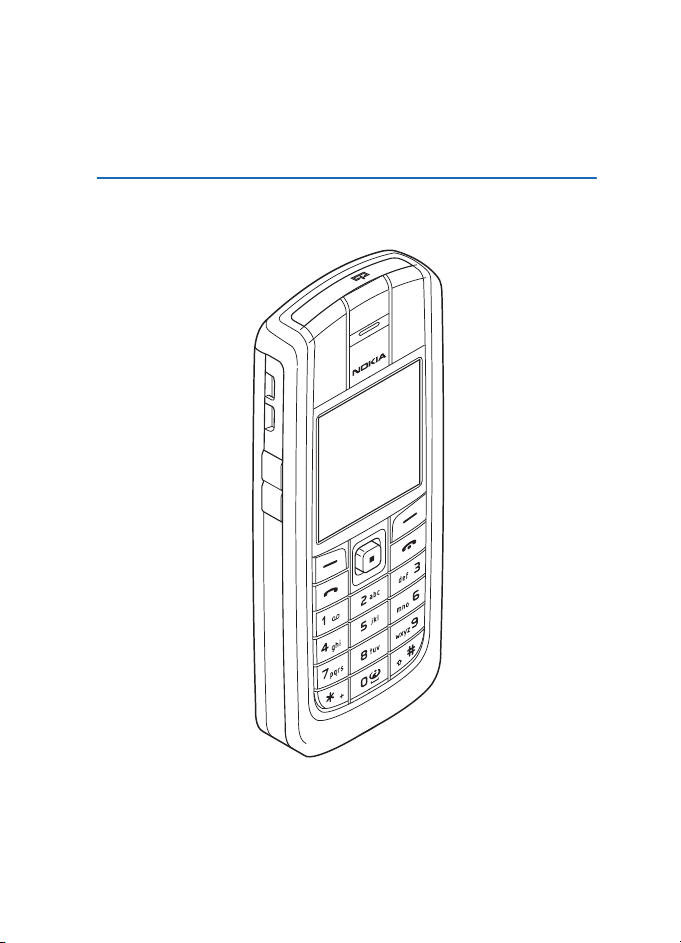
Nokia 6021 user guide
EN 9237275
Issue 1
Page 2
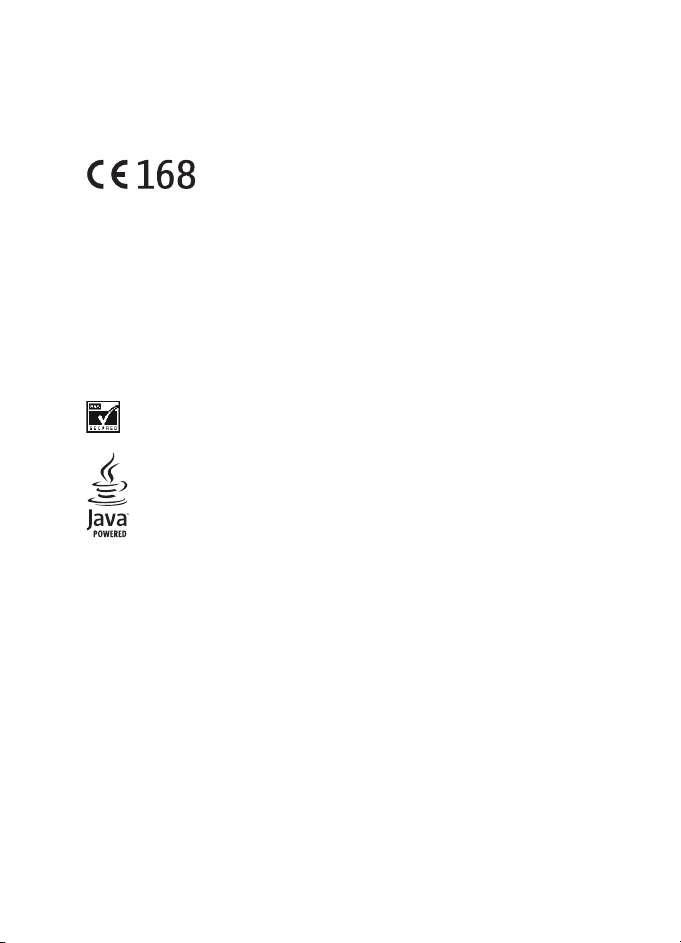
DECLARATION OF CONFORMITY
We, NOKIA CORPORATION declare under our sole responsibility that the product RM-94 is in
conformity with the provisions of the following Council Directive: 1999/5/EC.
A copy of the Declaration of Conformity can be found from
http://www.nokia.com/phones/declaration_of_conformity/.
Copyright © 2005 Nokia. All rights reserved.
Reproduction, transfer, distribution or storage of part or all of the contents in this document
in any form without the prior written permission of Nokia is p rohibited.
Nokia, Nokia Connecting People, Xpress-on and Pop-Port are trademarks or registered
trademarks of Nokia Corporation. Other product and company names mentioned herein may
be trademarks or tradenames of their respective owners.
Nokia tune is a sound mark of Nokia Corporation.
Bluetooth is a registered trademark of Bluetooth SIG, Inc.
US Patent No 5 818437 and other pending patents. T9 text input software Copyright (C)
1997-2004. Tegic Communications, Inc. All rights reserve d.
Includes RSA BSAFE cryptographic or security protocol software from RSA Security.
Java is a trademark of Sun Microsystems, Inc.
USE OF THIS PRODUCT IN ANY MANNER THAT COMPLIES WITH THE MPEG-4
VISUAL STANDARD IS PROHIBITED, EXCEPT FOR USE DIRECTLY RELATED TO (A)
DATA OR INFORMATION (i) GENERATED BY AND OBTAINED WITHOUT CHARGE
FROM A CONSUMER NOT THEREBY ENGAGED IN A BUSINESS ENTERPRISE, AND
(ii) FOR PERSONAL USE ONLY; AND (B) OTHER USES SPECIFICALLY AND
SEPARATELY LICENSED BY MPEG LA, L.L.C.
Nokia operates a policy of continuous development. Nokia reserves the right to make
changes and improvements to any of the products described in this document without prior
notice.
Under no circumstances shall Nokia be responsible for any loss of data or income or any
special, incidental, consequential or indirect damages howsoever caused.
The contents of this document are provided "as is". Except as required by applicable law, no
warranties of any kind, either express or implied, including, but not limited to, the implied
warranties o f merchantability an d fitness for a partic ular purpose, are mad e in relation to the
accuracy, reliability or contents of this document. Nokia reserves the right to revise this
document or withdraw it at any time without prior notice.
The availability of particular products may vary by region. Please check with the Nokia dealer
nearest to you.
EN 9237275/Issue 1
Page 3
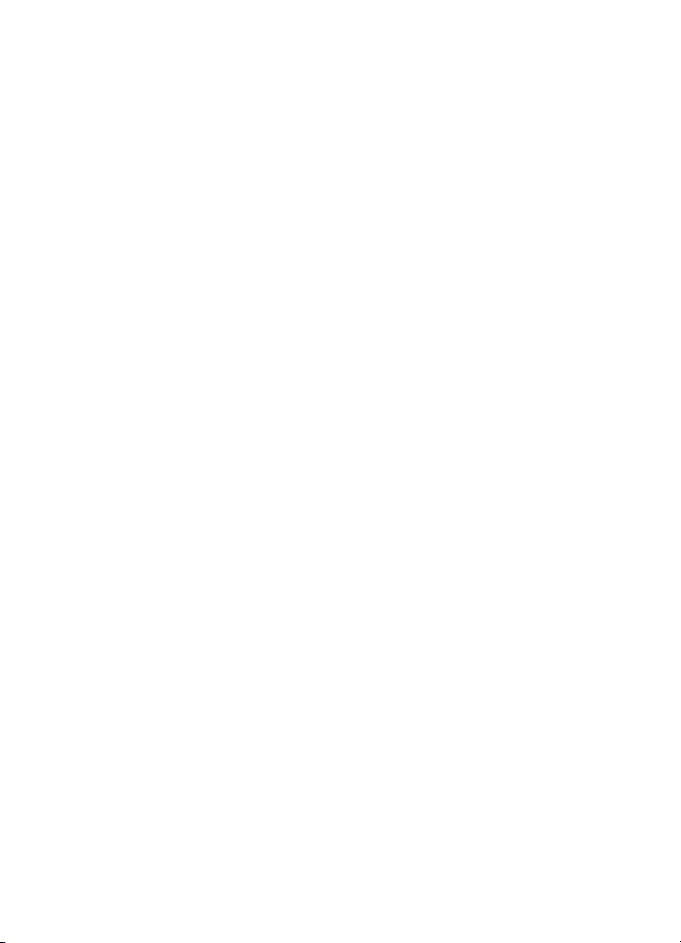
UNDER NO CIRCUMSTANCES SHALL NOKIA BE RESPONSIBLE FOR ANY LOSS OF DATA OR
INCOME OR ANY SPECIAL, INCIDENTAL, AND CONSEQUENTIAL OR INDIRECT DAMAGES
HOWSOEVER CAUSED. THE CONTENTS OF THIS DOCUMENT ARE PROVIDED "AS IS." EXCEPT
AS REQUIRED BY APPLICABLE LAW, NO WARRANTIES OF ANY KIND, EITHER EXPRESS OR
IMPLIED, INCLUDING, BUT NOT LIMITED TO, THE IMPLIED WARRANTIES OF
MERCHANTABILITY AND FITNESS FOR A PARTICULAR PURPOSE, ARE MADE IN RELATION TO
THE ACCURACY AND RELIABILITY OR CONTENTS OF THIS DOCUMENT. NOKIA RESERVES THE
RIGHT TOREVISE THIS DOCUMENT OR WITHDRAW IT AT AN Y TI ME WIT HOUT PRIOR NOTI CE.
EXPORT CONTROLS
This device may contain commodities, technology, or software that may only be exported in
accordance with the U. S. Export Adm inistration regulations. Diversion con trary to U.S. or
Canadian law is prohibited.
FCC/INDUSTRY CANADA NOTICE
Your phone may cause TV or radio interference (for example, when using a telephone in close
proximity to receiving equipment). The FCC or Industry Canada can require you to stop using
your telep hone if such interference cannot be eliminated. If you require assistance, contact
your local service facility.
This device complie s with part 15 of the FCC rules. Operatio n is subject to the following two
conditions: (1) Thi s device may not cause harmful interference, and (2) this device must
accept an y interference receiv ed, including interfe rence that may cause undesired operation.
Page 4
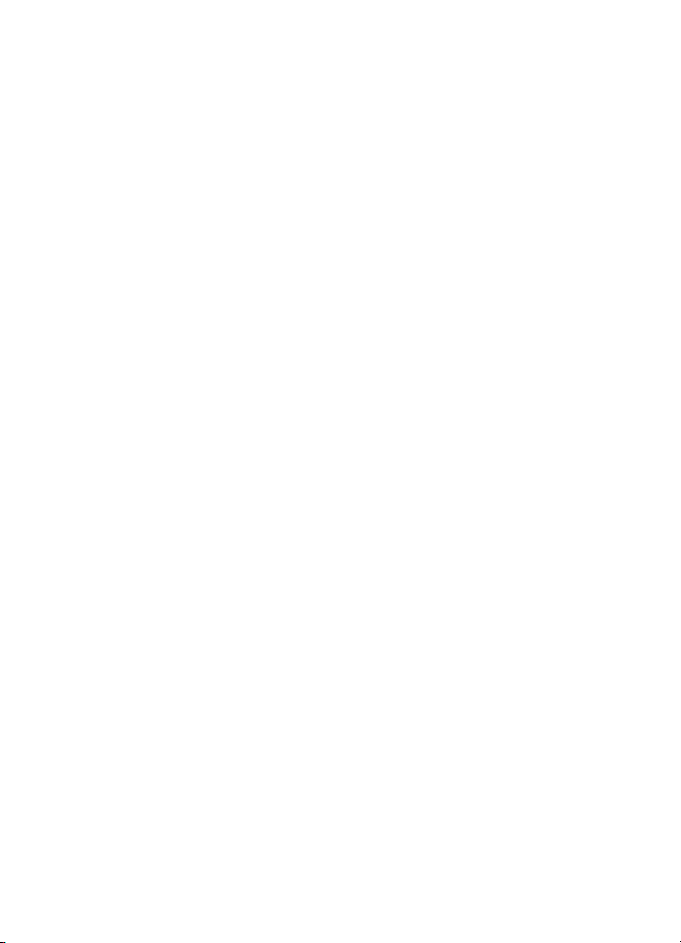
Manufactured or sold under one or more following US Patents.
Asterisk (*) indicates design patents pending.
RE32,580 4558302 4868846 4945633 4969192 5001372
5101175 5151946 5173927 5212834 5230091 5241583
5311151 5317283 5331638 5335362 5353328 5371481
5378935 5384782 5396657 5400949 5416435 5442521
5446364 5479476 5526366 5553125 5557639 5565821
5570369 5581244 5600708 5625274 5677620 5692032
5729541 5760568 5794142 5802465 5809413 5818437
5827082 5839101 5844884 5845219 5870683 5884103
5889770 5907823 5912570 5914690 5914796 5917868
5920826 5953541 5956332 5956625 5956633 5966378
5977887 5987137 5991857 6006114 6011554 6011853
6014551 6014573 6026161 6035189 6038238 6043760
6047196 6049796 6050415 6055439 6060193 6069923
6072787 6081732 6084920 6084962 6094587 6097964
6105784 6112099 6115617 6119180 6121846 6128509
6138091 6140966 6144243 6144676 6148209 6151485
6151507 6163609 6164547 6167248 6185295 6188909
6249584 6259312 6266330 6272361 6282436 6292668
6295286 6311054 6314166 6324389 6324412 6347218
6363259 6370362 6370389 6377820 6381468 6392660
6400958 6453179 6463278 6470470 6487397 6522670
6198928 4969192 5266782 5390223 5444816 5487084
5640395 5664053 5699482 5701392 5722074 5754976
5805301 5835889 5857151 5859843 5862178 5898925
5930233 5946651 5960354 5960389 5963901 6005857
6011971 6031827 6118775 6128322 6137789 6167248
6285888 6356759 6377803 6430163 6438370 6456237
6170073 6178535 6195338 6199035 6240076 6266321
Page 5
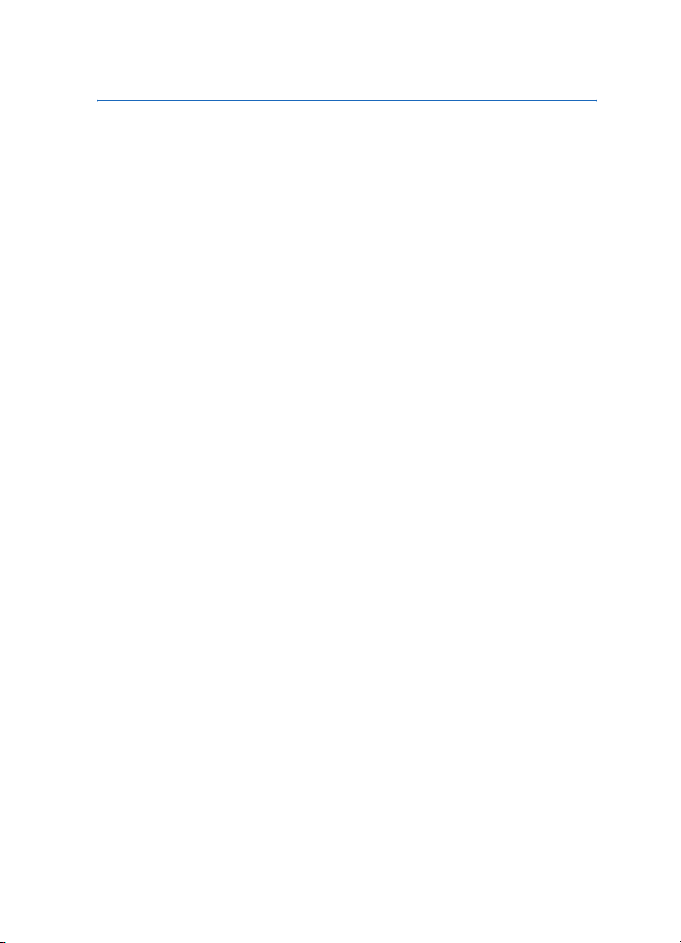
Content
FOR YOUR SAFETY................... 8
General information .............. 10
About your device ............................... 10
Overview of the functions
of the phone ......................................... 10
Shared memory................................. 11
Nokia PC Suite software.................... 11
Access codes ......................................... 11
Security code (5 to 10 digits) ....... 11
PIN and PIN2 codes (4 to 8 digits),
module PIN, and signing PIN........ 12
PUK and PUK2 codes (8 digits) .... 12
Barring password (4 digits) ........... 12
Wallet code (4 to 10 digits) .......... 12
Network services.................................. 13
Configuration settings service ..... 13
Downloading content
and applications .................................. 14
Nokia support on the Web................ 14
1. Getting started................... 15
Installing the SIM card
and the battery .................................... 15
Charging the battery .......................... 16
Switching the phone on and off ..... 17
Normal operating position................ 18
Putting on a wrist strap..................... 18
2. Your phone......................... 19
Keys and connectors........................... 19
Standby mode....................................... 20
Wallpaper ........................................... 21
Screen saver....................................... 21
Power saving ..................................... 21
Essential indicators.......................... 21
Keypad lock (Keyguard) ..................... 22
3. Call functions ..................... 24
Making a call ........................................ 24
Speed dialling a phone number ... 24
Answering or rejecting an
incoming call ........................................ 25
Call waiting ....................................... 25
Options during a call .......................... 25
Writing text........................................... 25
Setting predictive text input
on or off.............................................. 26
Using predictive text input ........... 26
Using traditional text input .......... 27
Tips for writing text ........................ 27
4. Using the menu.................. 29
Accessing a menu function .............. 29
List of menu functions ....................... 30
5. Menu functions.................. 34
Messages................................................ 34
Text messages (SMS) ...................... 34
Multimedia messages (MMS) ....... 37
Flash messages ................................. 40
Instant messages (Chat)................. 41
E-mail application ........................... 46
Voice messages................................. 48
Info messages ................................... 48
Service commands ........................... 48
Deleting all messages
from a folder ..................................... 48
Message settings.............................. 49
Message counter .............................. 51
Call register ........................................... 52
Recent calls lists............................... 52
Counters and timers for calls,
data and messages .......................... 53
Positioning information ................. 53
Contacts ................................................. 53
Selecting settings for contacts .... 54
5
Page 6
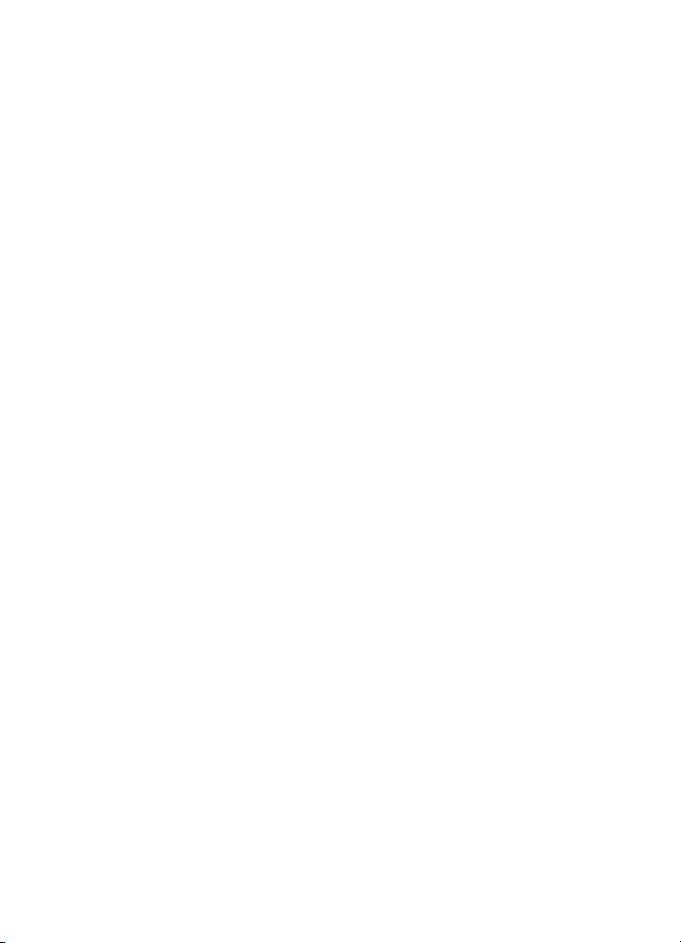
Saving names and phone numbers
(Add contact) .................................... 54
Saving multiple numbers or
items per name ................................ 54
Adding an image to a name or
number in contacts......................... 55
Searching for a contact ................. 55
Editing or deleting details............. 56
My presence...................................... 56
Subscribed names............................ 58
Copying contacts ............................. 60
Sending and receiving a
business card .................................... 60
Speed dials ........................................ 61
Voice dialling.................................... 61
Service numbers............................... 62
My numbers ...................................... 62
Caller groups..................................... 62
Settings................................................. 63
Profiles................................................ 63
Themes................................................ 64
Tone settings..................................... 64
Personal shortcuts........................... 64
Display settings ................................ 65
Time and date settings................... 66
Call settings ...................................... 66
Phone settings.................................. 67
Connectivity ...................................... 68
Enhancement settings.................... 72
Configuration settings ................... 72
Security settings .............................. 73
Restore factory settings................. 74
Operator menu..................................... 74
Gallery .................................................... 74
Media...................................................... 76
Voice recorder................................... 76
Push to talk........................................... 77
Push to talk menu ........................... 77
Connecting to and disconnecting
from the push to talk service....... 78
Callback requests............................. 78
Making and receiving a
push to talk call ............................... 80
Adding one-to-one contacts........ 81
Creating and setting up groups... 82
Settings for push to talk................ 83
Organiser ............................................... 84
Alarm clock ....................................... 84
Calendar ............................................. 85
To-do list............................................ 86
Notes................................................... 86
Wallet ................................................. 87
Synchronisation ............................... 89
Applications.......................................... 91
Games and applications ................ 91
Calculator .......................................... 92
Countdown timer ............................ 93
Stopwatch ......................................... 93
Web......................................................... 94
Basic steps for accessing
and using services ........................... 94
Setting up the phone for a service....
95
Making a connection to a service 95
Browsing the pages of a service . 95
Disconnect from a service............. 96
Appearance settings of the
browser............................................... 97
Cookies ............................................... 97
Bookmarks ......................................... 98
Downloading..................................... 98
Service inbox .................................... 99
Cache memory.................................. 99
Browser security ............................ 100
SIM services........................................ 102
6. PC Connectivity................ 103
PC Suite ............................................... 103
(E)GPRS, HSCSD and CSD ............ 104
Using data communication
applications ........................................ 105
6
Page 7
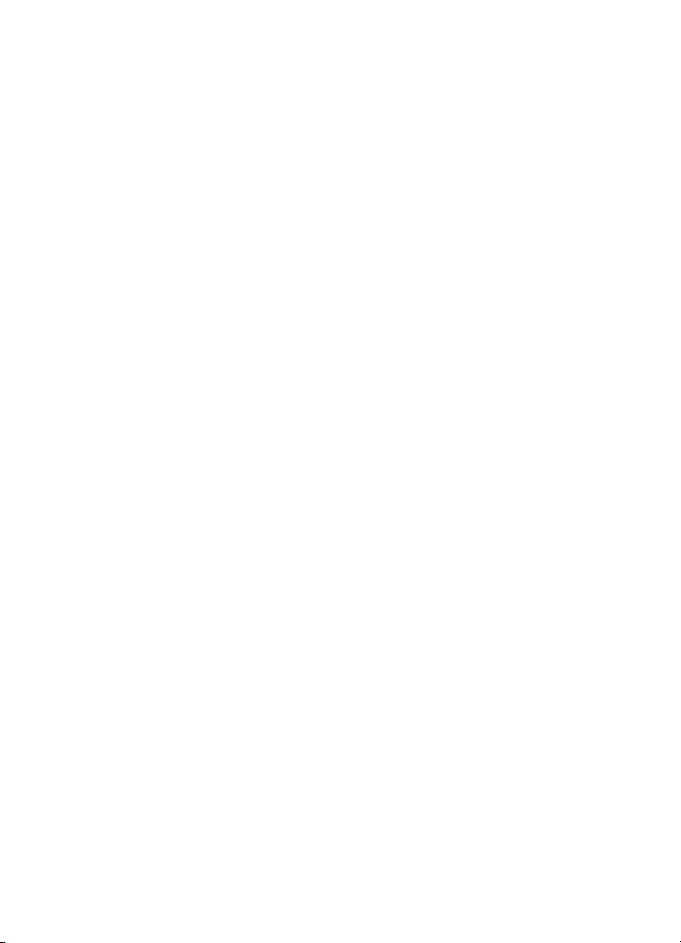
7. Battery information......... 106
Charging and Discharging.............. 106
Nokia battery authentication
guidelines............................................ 106
8. Technical Information...... 109
CARE AND
MAINTENANCE .................... 110
ADDITIONAL
SAFETY INFORMATION ....... 111
APPENDIX ............................ 115
A message from the CTIA............... 115
A message from the U.S. Food
and Drug Administration to
all users of mobile phones ............. 118
7
Page 8
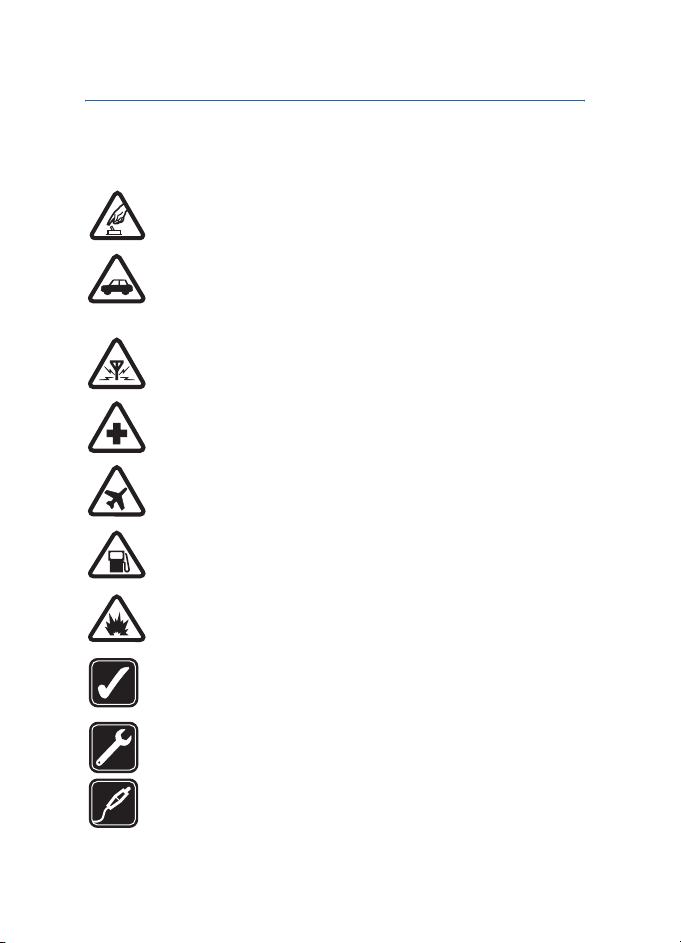
FOR YOUR SAFETY
FOR YOUR SAFETY
Read these simple guidelines. Not following them may be dangerous or illegal.
Read the complete user guide for further information.
SWITCH ON SAFELY
Do not switch the phone on when wireless phone use is prohibited or
when it may cause interference or danger.
ROAD SAFETY COMES FIRST
Obey all local laws. Always keep your hands free to operate the
vehicle while driving. Your first consideration while driving should be
road safety.
INTERFERENCE
All wireless phones may be susceptible to interference, which could
affect performance.
SWITCH OFF IN HOSPITALS
Follow any restrictions. Switch the phone off near medical
equipment.
SWITCH OFF IN AIRCRAFT
Follow any restrictions. Wireless devices can cause interference in
aircraft.
SWITCH OFF WHEN REFUELLING
Don't use the phone at a refuelling point. Don't use near fuel or
chemicals.
SWITCH OFF NEAR BLASTING
Follow any restrictions. Don't use the phone where blasting is in
progress.
USE SENS IBLY
Use only in the normal position as explained in the product
documentation. Don't touch the antenna unnecessarily.
QUALIFIED SERVICE
Only qualified personnel may install or repair this product.
ENHANCEMENTS AND BATTERIES
Use only approved enhancements and batteries. Do not connect
incompatible products.
8
Page 9
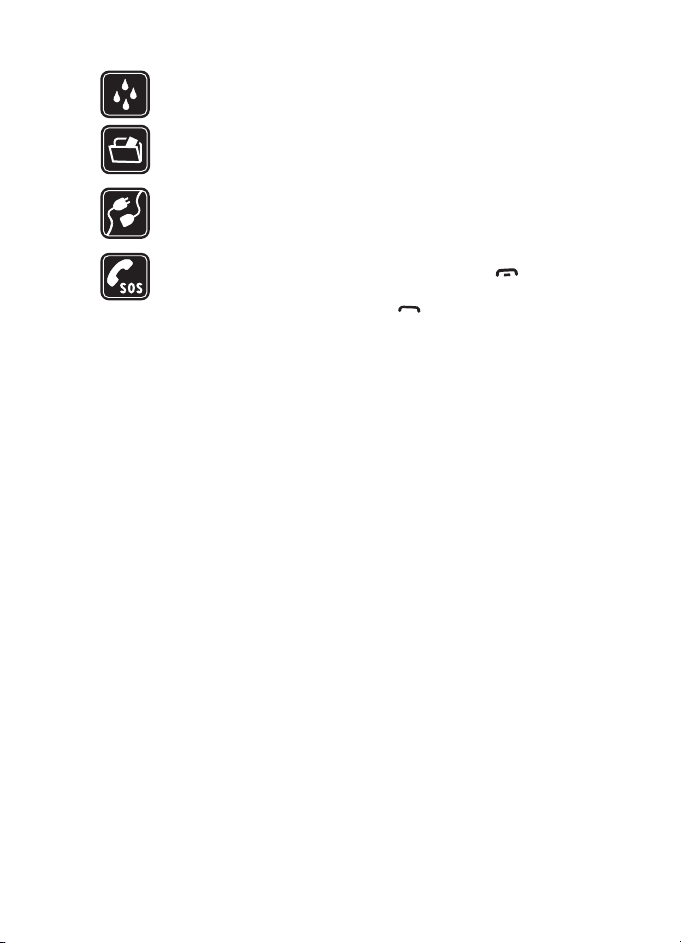
FOR YOUR SAFETY
WATER-RESISTANCE
Your phone is not water-resistant. Keep it dry.
BACK-UP COPIES
Remember to make back-up copies or keep a written record of all
important information stored in your phone.
CONNECTING TO OTHER DEVICES
When connecting to any other device, read its user guide for detailed
safety instructions. Do not connect incompatible products.
EMERGENCY CALLS
Ensure the phone is switched on and in service. Press as many
times as needed to clear the display and return to the start screen. Key
in the emergency number, then press . Give your location. Do not
end the call until given permission to do so.
9
Page 10
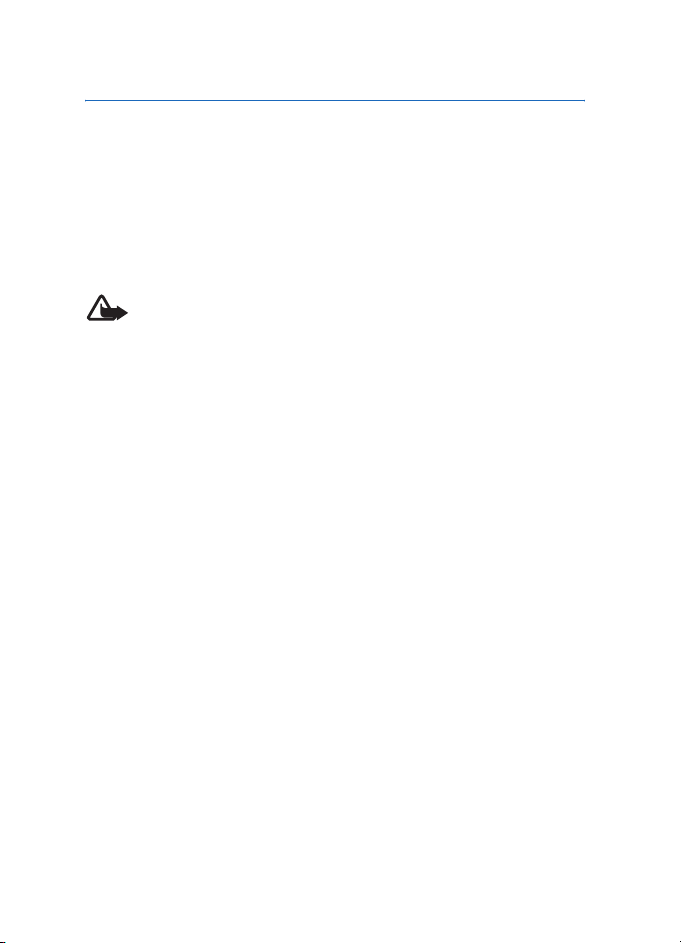
General information
General information
■ About your device
The wireless device described in this guide is approved for use on the
EGSM 900, GSM 1800 and GSM 1900 network. Contact your service
provider for more information about networks.
When using the features in this device, obey all laws and respect privacy
and legitimate rights of others.
Warning: To use any features in this device, other than the
alarm clock, the device must be switched on. Do not switch the
device on when wireless device use may cause interference or
danger.
Your device and its enhancements may contain small parts. Keep them
out of the reach of small children.
For availability of approved enhancements, please check with your
dealer. When you disconnect the power cord of any enhancement, grasp
and pull the plug, not the cord.
■ Overview of the functions of the phone
The Nokia 6021 phone provides many functions that are practical for
daily use, such as a calendar, a clock, and an alarm clock. Your phone
supports:
• Multimedia messaging, see Multimedia messages (MMS) on page 37.
• Instant messages, see Instant messages (Chat) on page 41.
• Bluetooth technology, see Bluetooth wireless technology, page 68.
• Polyphonic sound (MIDI) that consists of several sound components
played at the same time. The phone supports Scalable Polyphonic
MIDI (SP-MIDI) format.
• E-mail, see E-mail application on page 46.
• Audible alerts to check the battery status and the network status via
acoustic signals, see Voice commands on page 65.
10
Page 11
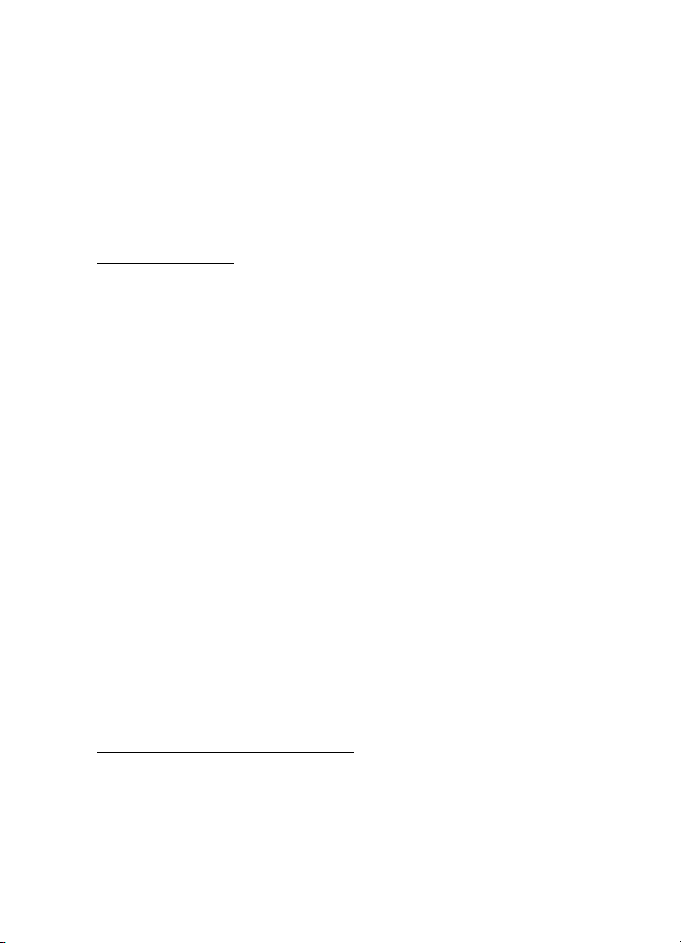
General information
• Presence-enhanced contacts, see My presence on page 56.
• EDGE (Enhanced Data rates for GSM Evolution), see (E)GPRS on
page 70.
• Push to talk, see Push to talk on page 77.
• Java 2 Micro Edition, J2METM, see Applications on page 91.
• XHTML browser, see Web on page 94.
Shared memory
The following features in this device may share memory: contacts, text
messages, instant messages and SMS e-mail, voice tags, calendar and
notes. Use of one or more of these features may reduce the memory
available for the remaining features sharing memory. For example,
saving many SMS e-mail may use all of the available memory. Your
device may display a message that the memory is full when you try to
use a shared memory feature. In this case, delete some of the
information or entries stored in the shared memory features before
continuing. Some of the features, such as contacts, text messages,
instant messages and SMS e-mail may have a certain amount of
memory specially allotted to them in addition to the memory shared
with other features.
■ Nokia PC Suite software
With the Nokia PC Suite software you can, for example, handle ringing
tones and wallpapers. Nokia PC Suite is available on Nokia’s Web site at
www.nokia.com.
■ Access codes
Security code (5 to 10 digits)
The security code helps to protect your phone against unauthorised use.
The pre-set code is 12345. Change the code, and keep the new code
secret and in a safe place separate from your phone. To change the code,
and to set the phone to request the code, see Security settings on
page 73.
11
Page 12
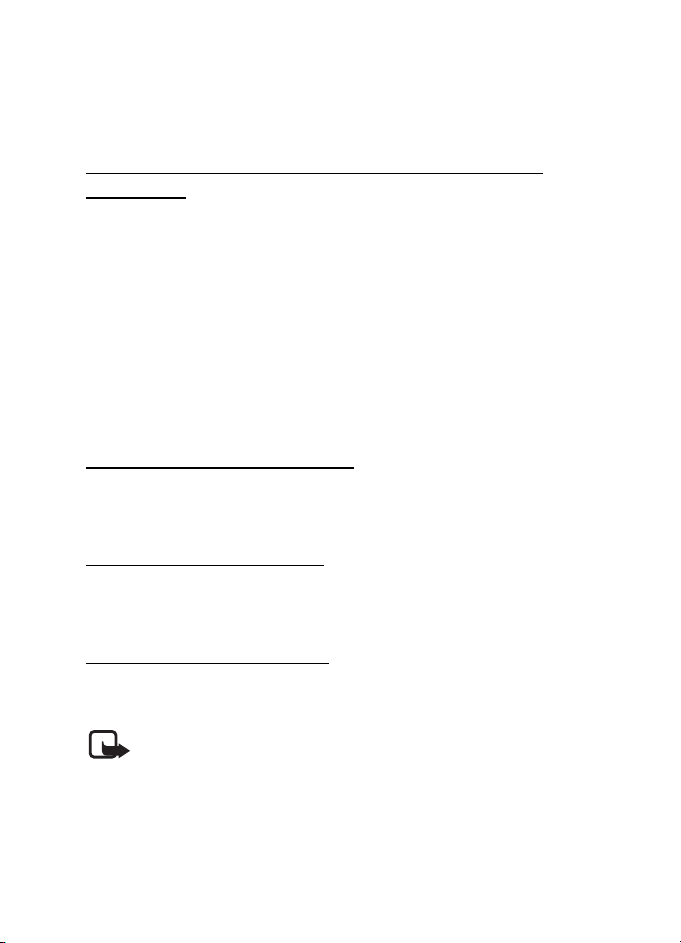
General information
If you key in an incorrect security code five times in succession, the
phone ignores further entries of the code. Wait for 5 minutes and key in
the code again.
PIN and PIN2 codes (4 to 8 digits), module PIN, and signing PIN
• The PIN (Personal Identification Number) code, supplied with your
SIM card, helps to protect your SIM card against unauthorised use.
See Security settings on page 73.
• The PIN2 code may be supplied with the SIM card and is required to
access some functions, such as call counters.
• The module PIN is required to access the information in the security
module of your SIM card. See Security module on page 100.
• The signing PIN is required for the digital signature. See Digital
signature on page 101.
PUK and PUK2 codes (8 digits)
The PUK (Personal Unblocking Key) code is required to change a blocked
PIN code. The PUK2 code is required to change a blocked PIN2 code.
Barring password (4 digits)
The barring password is required when using the Call barring service. See
Security settings on page 73.
Wallet code (4 to 10 digits)
The wallet code is required to access the wallet services. For further
information, see Wallet on page 87.
Note: If the codes or passwords are not supplied with the SIM
card, contact your local service provider.
12
Page 13
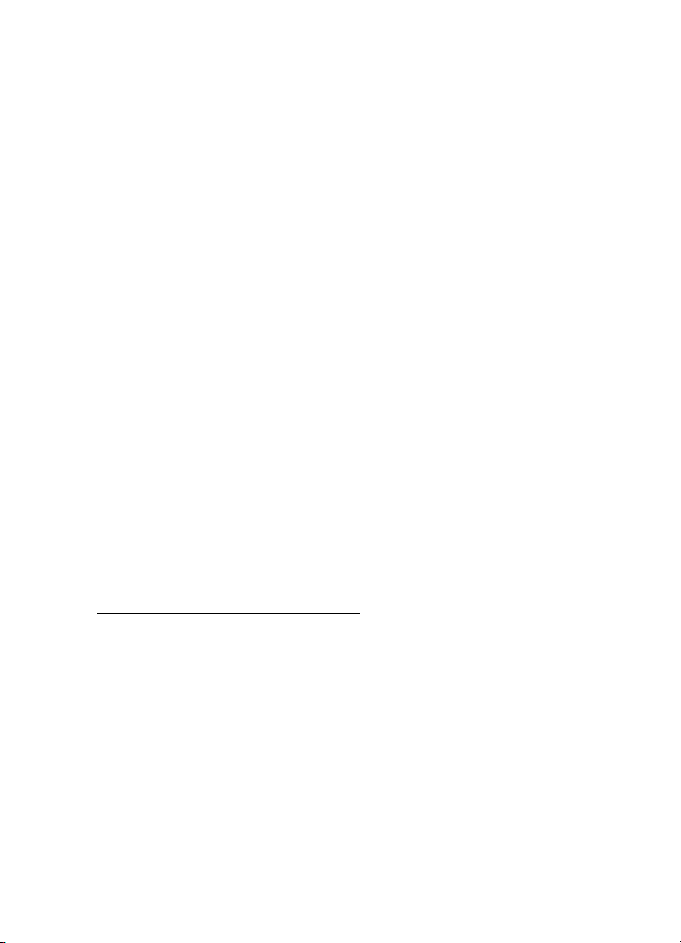
General information
■ Network services
To use the phone you must have service from a wireless service provider.
Many of the features in this device depend on features in the wireless
network to function. These Network Services may not be available on all
networks or you may have to make specific arrangements with your
service provider before you can utilize Network Services. Your service
provider may need to give you additional instructions for their use and
explain what charges will apply. Some networks may have limitations
that affect how you can use Network Services. For instance, some
networks may not support all language-dependent characters and
services.
Your service provider may have requested that certain features be
disabled or not activated in your device. If so, they will not appear on
your device menu. Your device may also have been specially configured
for your network provider. This configuration may include changes in
menu names, menu order and icons. Contact your service provider for
more information.
This device supports WAP 2.0 protocols (HTTP and SSL) that run on TCP/
IP protocols. Some features of this device, such as multimedia messages,
e-mail application, instant messages, presence service, Java games and
applications and Internet services require network support for these
technologies.
Configuration settings service
To use some of the network services, such as mobile Internet services,
MMS, Instant messages, E-Mail application, or Synchronisation, your
phone needs the correct configuration settings. You may receive the
settings directly as a configuration message and you need to save the
settings on your phone. The service provider may provide a PIN that is
needed to save the settings. For more information on the availability of
the settings, contact your network operator, service provider, nearest
authorised Nokia dealer or visit the support area on the Nokia Web site,
www.nokia.com.
When you have received a configuration message Configuration sett.
received is displayed. To view the received settings, press Show.
13
Page 14
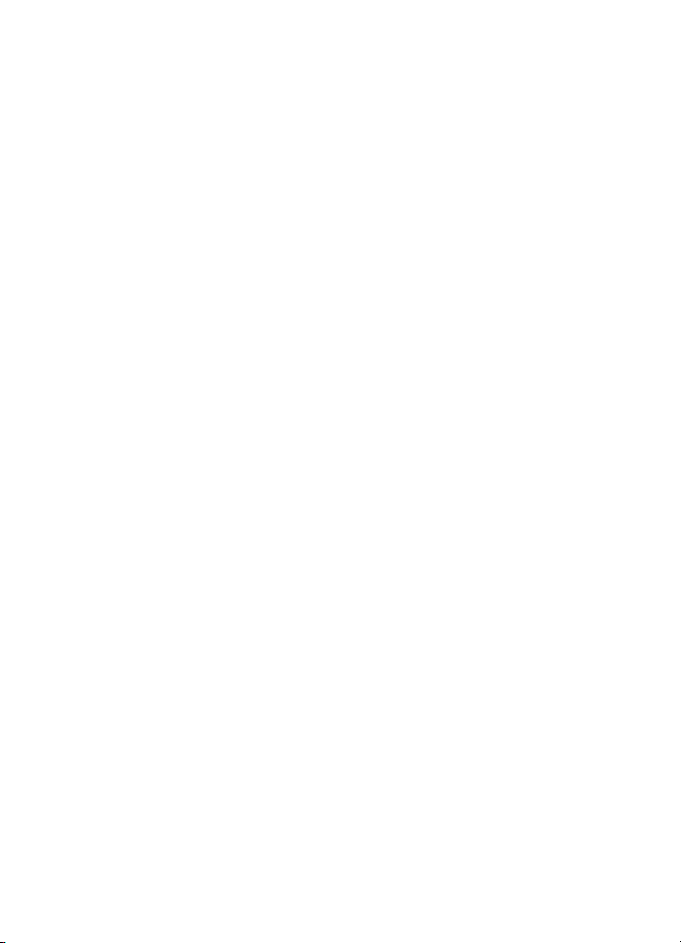
General information
• To save the received settings, press Save. If the phone asks Enter
settings' PIN:, key in the PIN code for the settings and press OK. Set
these settings as the default or not. For availability of the PIN code,
contact the service provider that supplies the settings.
• To discard the received settings, press Discard.
To view and edit the settings see Configuration settings on page 72.
■ Downloading content and applications
You may be able to download new content (for example images and
video clips) and applications into the phone (network service).
1. Select the download function for example in the Collection and
Gallery menus. To access the download function, see the respective
menu descriptions.
A list of bookmarks is shown. Select More bookmarks if you want to
view the bookmarks available in the Web menu.
2. Select the bookmark of the browser page that you want to access. If
the connection fails, change the active set of connection settings in
the Web menu and try the connection again. Follow the instructions
provided by the service.
For the availability of different services, pricing and tariffs, contact
your network operator and/or the service provider.
Your device may have some bookmarks loaded for sites not affiliated with Nokia.
Nokia does not warrant or endorse these sites. If you choose to access them, you
should take the same precautions, for security or content, as you would with any
Internet site.
■ Nokia support on the Web
Check www.nokia.com/support or your local Nokia Web site for the
latest version of this guide, additional information, downloads, and
services related to your Nokia product.
14
Page 15
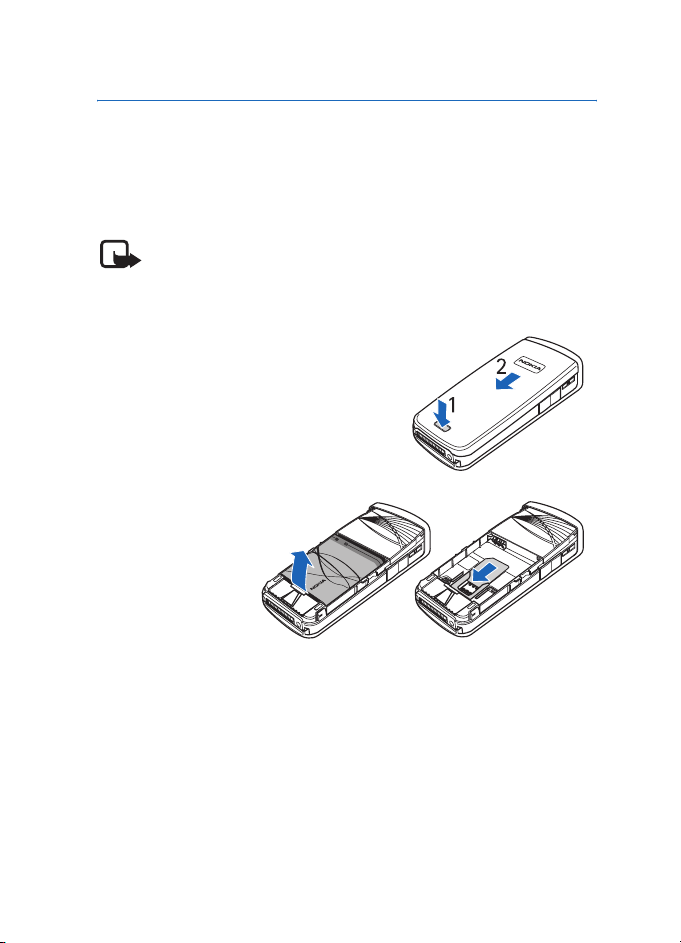
Getting started
1. Getting started
■ Installing the SIM card and the battery
Keep all SIM cards out of the reach of small children. For availability and
information on using SIM card services, contact your SIM card vendor. This may
be the service provider, network operator, or other vendor.
Note: Always switch off the power and disconnect the charger and any
other device before removing the cover. Avoid touching electronic
components while changing the cover. Always store and use the device
with the covers attached.
1. To remove the back cover of the
phone:
Push the back cover release button (1)
and slide the back cover towards the
bottom of the phone (2). When the
back cover is released, take it off the
phone.
2. Remove the
battery by lifting
it as shown.
Insert the SIM
card into the
SIM card holder
until it snaps
into position.
Make sure that the SIM card is properly inserted and that the golden
contact area on the card is facing downwards.
15
Page 16
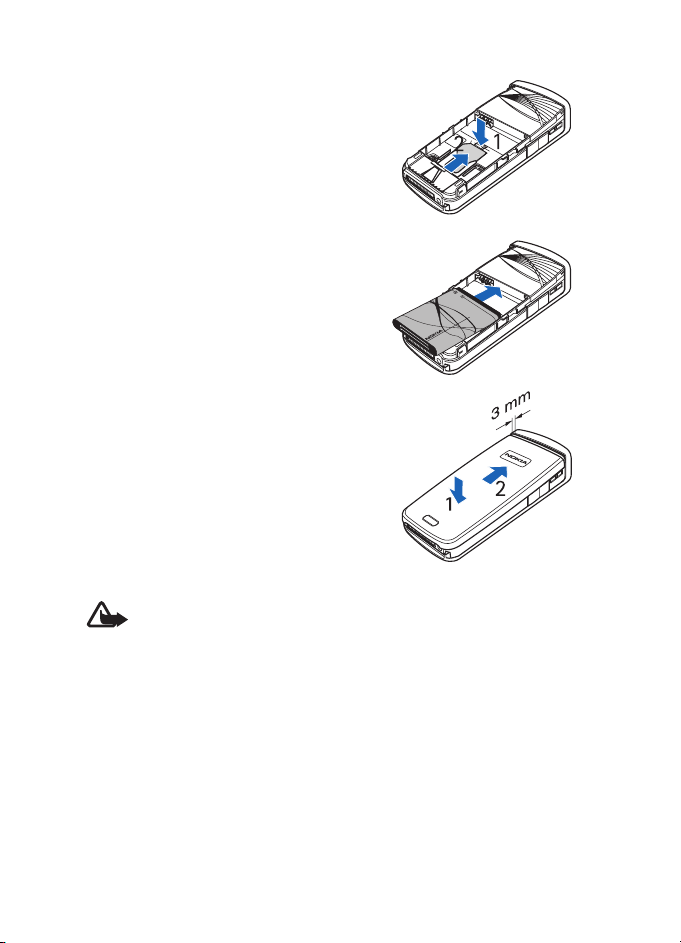
Getting started
3. To remove the SIM card press the SIM
card release (1) and slide the SIM card
towards the top of the phone (2).
4. Position the battery with the
contacts aligned to the golden
contacts of the phone. Insert the
battery into the battery slot.
5. Align the back cover on the back of
the phone (1) with a gap above the top
of the back cover of approximately
3 mm. Push the back cover up to the
top of the phone to lock it (2).
■ Charging the battery
Warning: Use only batteries, chargers, and enhancements approved by
Nokia for use with this particular model. The use of any other types may
invalidate any approval or warranty, and may be dangerous.
Check the model number of any charger before use with this device.
This device is intended for use when supplied with power from ACP7and ACP-12 chargers.
16
Page 17

Getting started
1. Connect the lead from the
charger to the socket on the
bottom of your phone.
2. Connect the charger to an AC
wall socket. If the battery is
completely empty, it may take a
few minutes before the charging
indicator appears on the display
or before any calls can be made.
The charging time depends on the charger and the battery used. For
example, charging a battery with the ACP-12 charger takes
approximately 1 hour and 20 minutes while the phone is in standby
mode.
■ Switching the phone on and off
Warning: Do not switch the phone on when wireless phone use is
prohibited or when it may cause interference or danger.
Press and hold the power key as shown.
Note that if the phone displays Insert SIM card even
though the SIM card is properly inserted, or SIM
card not supported, contact your network operator
or service provider. Your phone does not support 5Volt SIM cards and the card may need to be
changed.
If the phone asks for a PIN or security code, enter the code supplied with
your SIM card (displayed as ****), and press OK.
See also Access codes on page 11.
17
Page 18
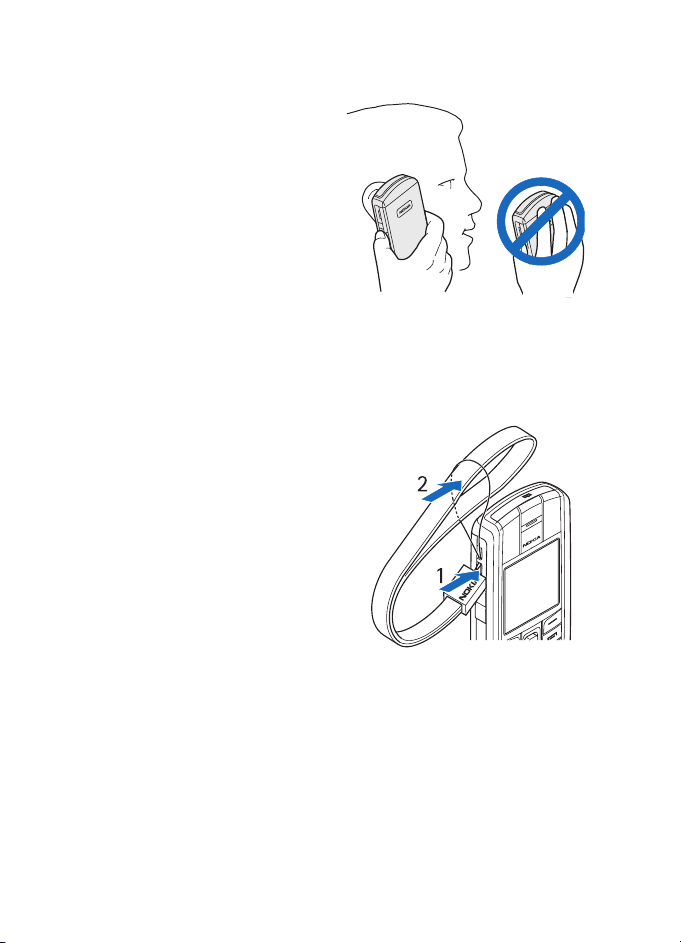
Getting started
■ Normal operating position
Your phone has an internal antenna.
Use the phone only in its normal
operating position as shown.
Note: As with any other radio
transmitting device, do not touch the
antenna unnecessarily when the
device is switched on. Contact with the
antenna affects call quality and may
cause the device to operate at a higher
power level than otherwise needed.
Avoiding contact with the antenna
area when operating the device optimises the antenna performance and the
battery life.
■ Putting on a wrist strap
The upper left edge of the phone
contains an eyelet for the wrist strap.
Thread the strap as shown in the
picture and tighten it.
18
Page 19
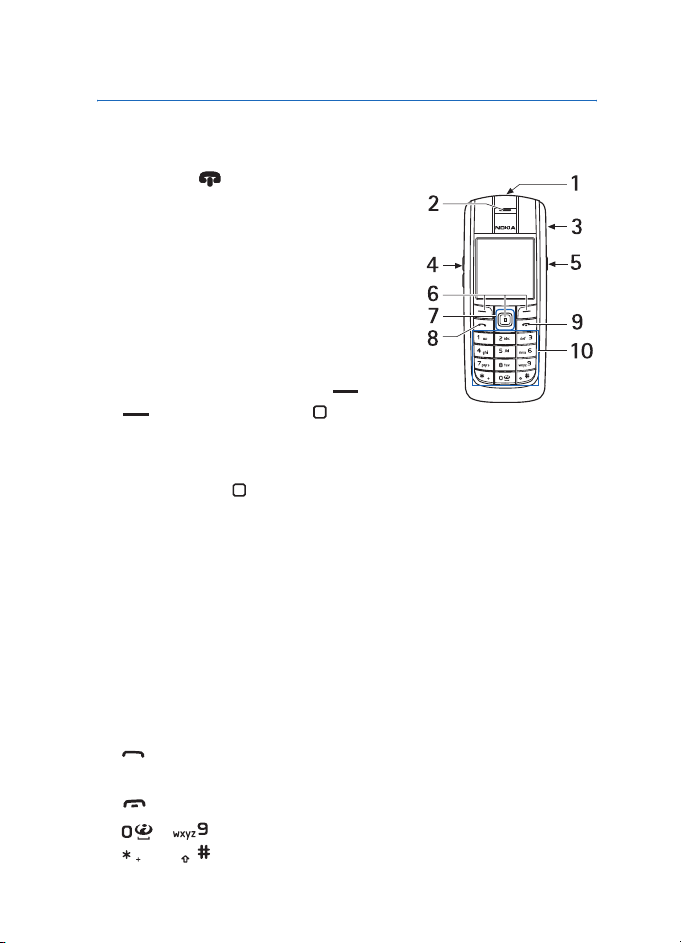
Your phone
2. Your phone
■ Keys and connectors
1. Power key
2. Earpiece
3. Loudspeaker
4. Volume keys
5. Push to talk (PTT) key
To activate push to talk (if available) or
voice recorder. See Push to talk on page
77 and Voice recorder on page 76.
6. Left and right Selection keys and
, middle selection key
The function of these keys depends on the guiding text shown on the
display above the keys. See Standby mode on page 20.
7. 5-way joystick
Enables scrolling through names, phone numbers, menus or settings.
The 5-way joystick is also used to move the cursor up and down, and
left and right when writing text, using the calendar, and in some
game applications. Pressing the joystick also functions as the middle
selection key, and pressing it briefly selects the function shown on
the display above the joystick.
In standby mode, the joystick functions as a shortcut. Move the
joystick right to access push to talk (if available) or the calendar, left
to start writing an SMS message, up and down to access the list of
contacts.
8. dials a phone number, and answers a call. In standby mode, it
shows the list of the most recently called numbers.
9. ends an active call. Exits from any function.
10. - enter numbers and characters.
and are used for various purposes in different functions.
19
Page 20
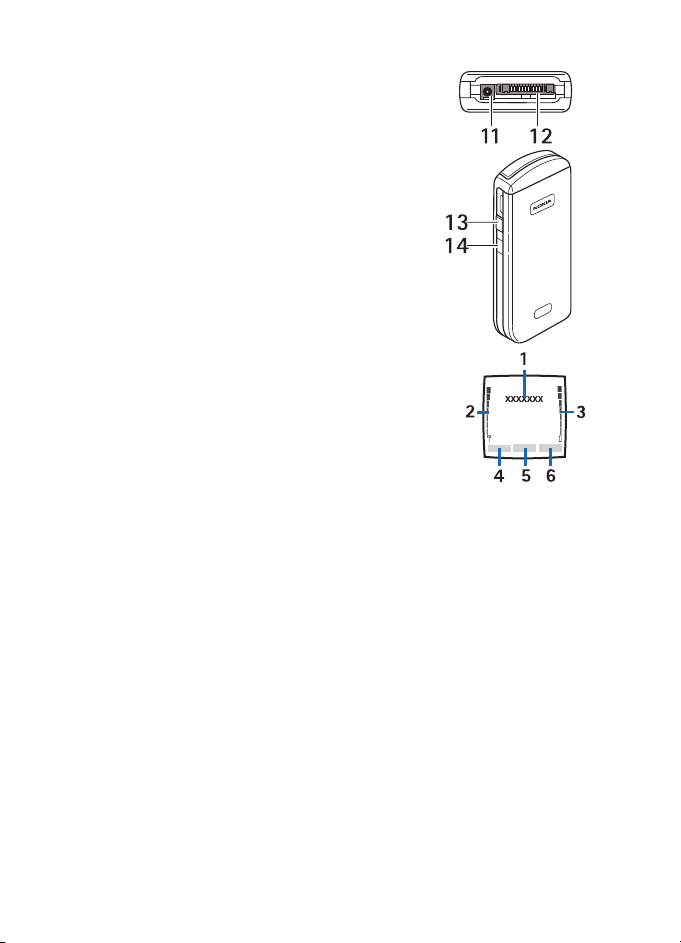
Your phone
11.Charger connector
12.Pop-PortTM connector used, for example, for
headsets and the data cable.
13.PTT key to make a push to talk call (only if
available) or to activate the voice recorder.
14.Infrared (IR) port
■ Standby mode
When the phone is ready for use, and you have
not keyed in any characters, the phone is in
standby mode.
1. Shows the name of the network or the
operator logo.
2. Shows the signal strength of the cellular network
at your current location.
3. Shows the battery charge level.
4. The left selection key in standby mode is Go to.
Press Go to to view the functions in your personal shortcut list.
Select a function to activate it. Press Options and select Select 'Go
to' options to view the list of available functions that you can add.
Scroll to the desired function and press Mark to add it to the
shortcut list. To remove a function from the list, press Unmark.
Select Organise 'Go to' options to rearrange the functions on your
personal shortcut list. Select the desired function and press Move,
then select where you want to move the function. See also Go to
options on page 65.
5. The middle selection key in standby mode is Menu.
6. The right selection key in standby mode is Names to access the
Contacts menu or another shortcut to a function you can select. See
Personal shortcuts on page 64. Or the key has an operator-specific
name to access an operator-specific web site.
20
Page 21
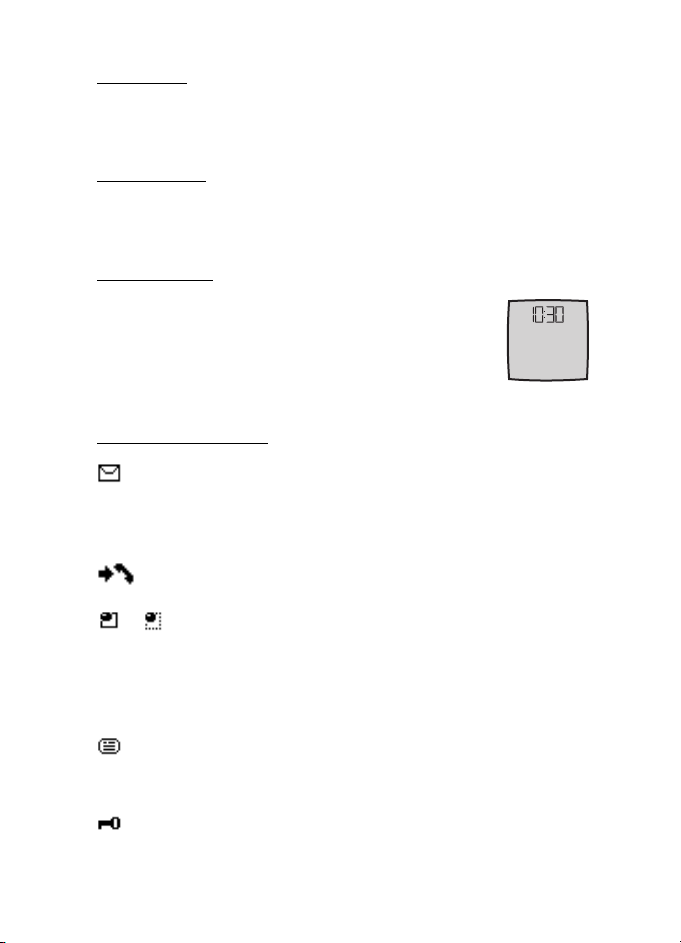
Your phone
Wallpaper
You can set your phone to display a background picture, wallpaper,
when the phone is in standby mode. See Display settings on page 65.
Screen saver
You can set your phone to display a screen saver, when the phone is in
standby mode. See Display settings on page 65.
Power saving
For power saving, a digital clock view overwrites the
display when no phone function has been used for a
certain period of time. Press any key to deactivate the
screen saver. If you have not set the time, 00:00 is
displayed.
Essential indicators
You have received one or several text, picture or multimedia
messages. See Reading and replying to an SMS message or an
SMS e-mail on page 35 or Reading and replying to a multimedia
message on page 39.
The phone has registered a missed call. See Call register on
page 52.
or
Your phone is connected to the instant messaging service and
the availability status is online or offline, respectively. See
Connecting to and disconnect from the instant messaging
service on page 42.
You have received one or several instant messages and you are
connected to the instant messaging service. See Connecting to
and disconnect from the instant messaging service on page 42.
The phone’s keypad is locked. See Keypad lock (Keyguard) on
page 22.
21
Page 22
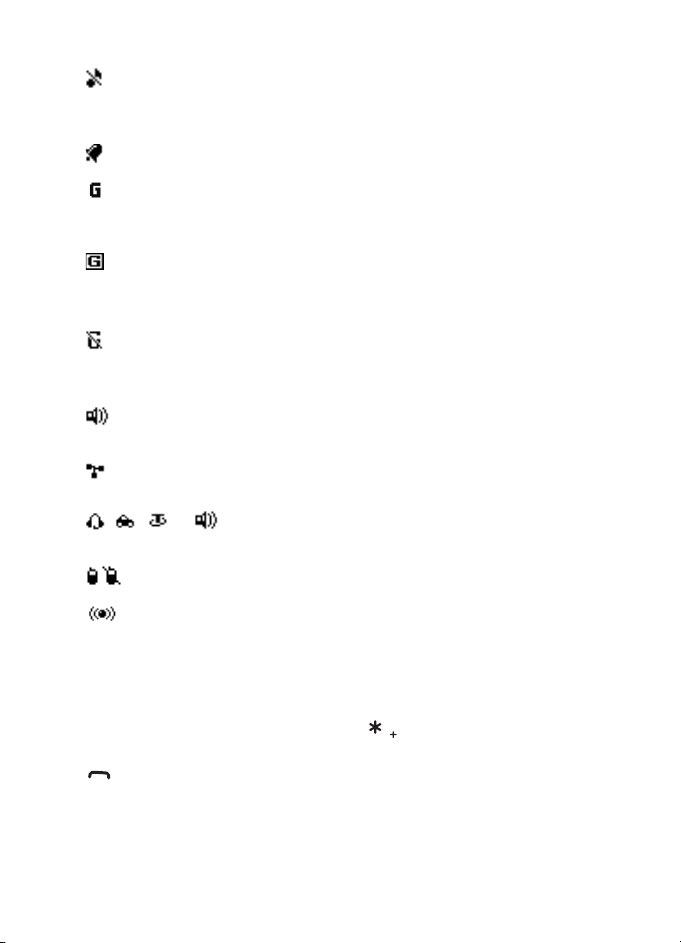
Your phone
The phone does not ring for an incoming call or text message
when Incoming call alert is set to Off and Message alert tone is
set to Off. See Tone settings on page 64.
The alarm clock is set to On. See Alarm clock on page 84.
When the (E)GPRS connection mode Always online is selected
and the (E)GPRS service is available, the indicator is shown on
the top left of the display. See (E)GPRS connection on page 71.
When the (E)GPRS connection is established, the indicator is
shown on the top left of the display. See (E)GPRS connection on
page 71 and Browsing the pages of a service on page 95.
The (E)GPRS connection is suspended (on hold), for example if
there is an incoming or outgoing call during the (E)GPRS dial-up
connection.
The loudspeaker has been activated, see Options during a call on
page 25.
Calls are limited to a closed user group. See Security settings on
page 73.
, , or
A headset, handsfree, loopset or music stand is connected.
Push to talk connection is active or suspended.
Bluetooth connection indicator. See Bluetooth wireless
technology, page 68.
■ Keypad lock (Keyguard)
You can lock the keypad to prevent the keys from being accidentally
pressed. Press Menu or Unlock and then within 1.5 seconds to lock
or unlock the keypad. To answer a call when the keyguard is on, press
. During a call, the phone can be operated normally. When you end
or reject the call, the keypad will automatically be locked. For Automatic
keyguard, see Phone settings on page 67.
22
Page 23
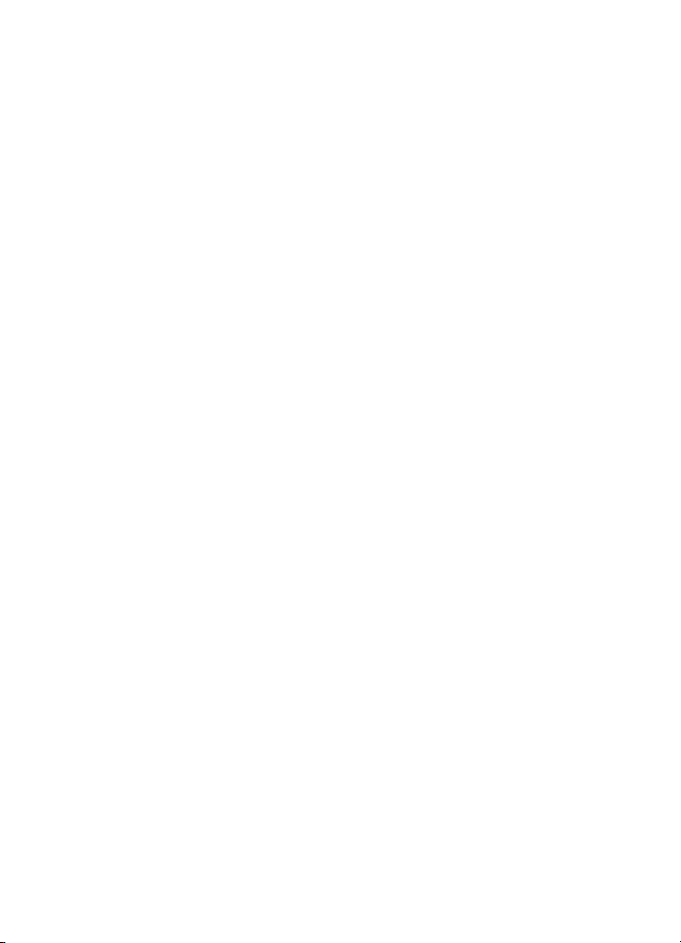
Your phone
When the keypad lock is on, calls still may be possible to the official emergency
number programmed into your device.
23
Page 24
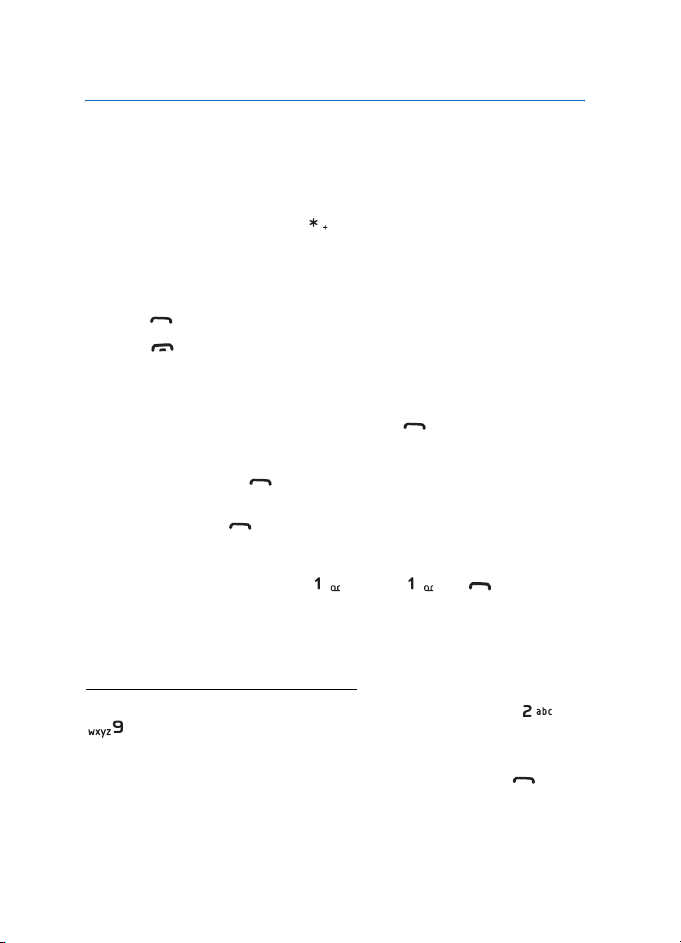
Call functions
3. Call functions
■ Making a call
1. Key in the phone number, including the area code. If you key in an
incorrect character, press Clear to delete it.
For international calls, press twice for the international prefix
(the + character replaces the international access code) and then key
in the country code, the area code without the leading 0, if
necessary, and the phone number.
2. Press to call the number.
3. Press to end the call or to cancel the call attempt.
Making a call using the contacts
To search for a name or phone number that you have saved in Contacts,
see Searching for a contact on page 55. Press to call the number.
Last number redialling
In standby mode, press once to access the list of up to 20 numbers
you last called or attempted to call. Scroll to the number or name that
you want, and press to call the number.
Calling your voice mailbox
In standby mode, press and hold , or press and .
If the phone asks for the voice mailbox number, key it in and press OK.
See also Voice messages on page 48.
Speed dialling a phone number
Assign a phone number to one of the speed-dialling keys, from to
, see Speed dials on page 61. Call the number in either of the
following ways:
• Press the speed-dialling key that you want and then press .
•If Speed dialling is set to on, press and hold a speed-dialling key until
the call is started. See Call settings on page 66.
24
Page 25
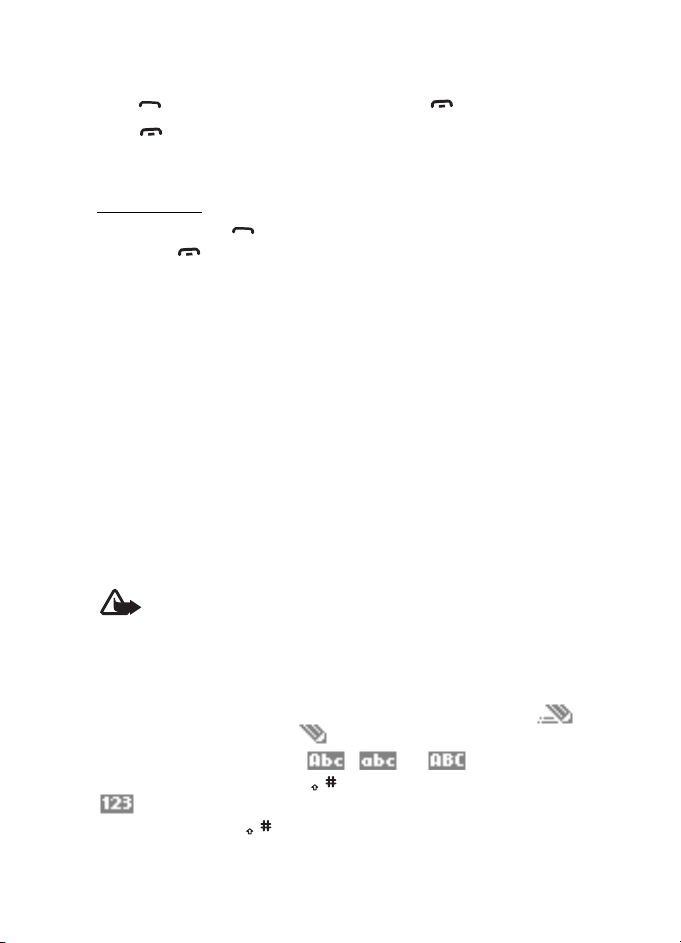
Call functions
■ Answering or rejecting an incoming call
Press to answer an incoming call and press to end the call.
Press to reject an incoming call. If you press Silence, only the
ringing tone is muted. Then either answer or reject the call.
Call waiting
During a call, press to answer the waiting call. The first call is put on
hold. Press to end the active call. To activate the Call waiting
function, see Call settings on page 66.
■ Options during a call
Many of the options that you can use during a call are network services.
For availability, contact your network operator or service provider.
Press Options during a call for some of the following options:
Mute or Unmute, Contacts, Menu, Record, Lock keypad, Auto volume on
or Auto volume off, Loudspeaker or Handset, and the network services
Answer and Reject, Hold or Unhold, New call, Send DTMF (to send tone
strings), Swap (to switch between the active call and the call on hold),
Transfer (to connect a call on hold to an active call and disconnect
yourself), Conference (to set up a conference call), Private call (to
discuss privately in a conference call), End call, and End all calls.
Warning: Do not hold the device near your ear when the loudspeaker is
in use, because the volume may be extremely loud.
■ Writing text
You can key in text using traditional or predictive text input.
When you are writing text, predictive text input is indicated by
and traditional text input by at the top left of the display. The
character case is indicated by , , or . You can change
the character case by pressing . The number mode is indicated by
, and you can change between the letter and number mode by
pressing and holding .
25
Page 26
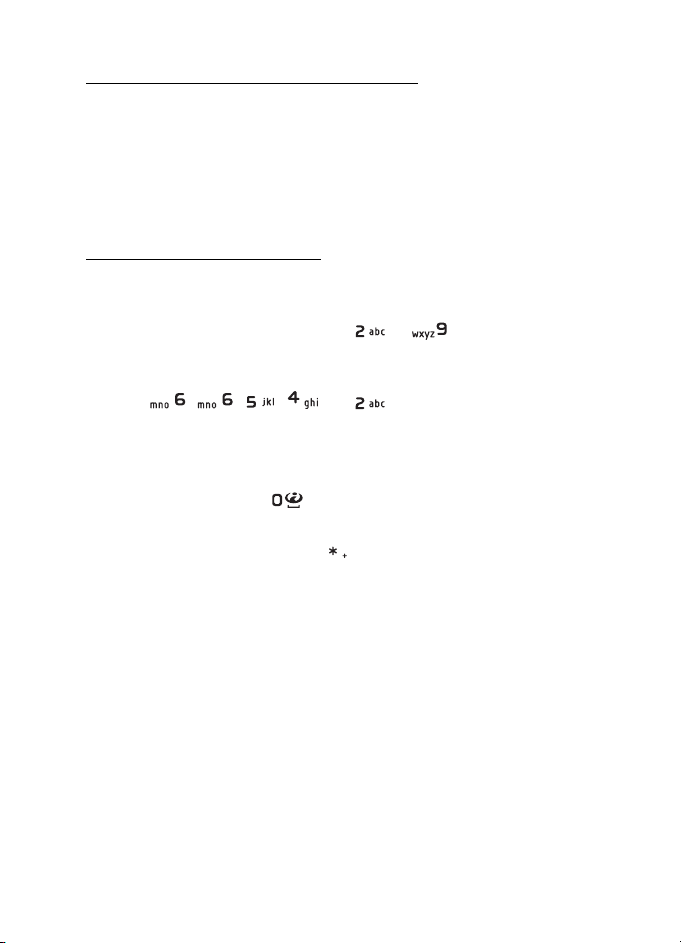
Call functions
Setting predictive text input on or off
When writing text, press Options and select Dictionary.
• To set predictive text input on, select a language in the dictionary
options list. Predictive text input is only available for the languages
on the list.
• To revert to traditional text input, select Dictionary off.
Using predictive text input
You can key in any letter with a single key press. Predictive text input is
based on a built-in dictionary to which you can also add new words.
1. Start writing a word using the keys to . Press each key
only once for a single letter. The word changes after each keystroke.
Example: To write Nokia when the English dictionary is selected,
press , , , and .
For more instructions on writing text, see Tips for writing text on
page 27.
2. When you have finished writing the word and it is correct, confirm it
by adding a space with or by moving the joystick up, down, left
or right. Moving the joystick also moves the cursor.
If the word is not correct, press repeatedly or press Options and
select Matches. When the word that you want appears, confirm it.
If the ? character is displayed after the word, the word you intended
to write is not in the dictionary. To add the word to the dictionary,
press Spell, key in the word (traditional text input is used) and press
Save. When the dictionary becomes full, the new word replaces the
oldest one that was added.
3. Start writing the next word.
Writing compound words
Key in the first part of the word and move the joystick to the right, then
write the last part of the word.
26
Page 27
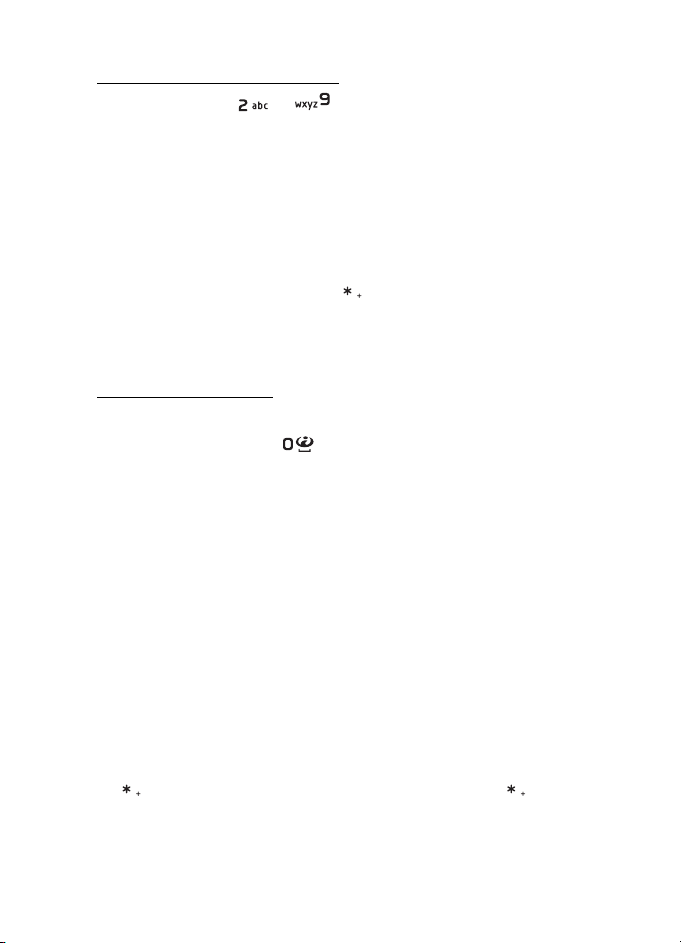
Call functions
Using traditional text input
Press a number key, to , repeatedly until the desired
character appears. Not all characters available under a number key are
printed on the key. The characters available depend on the language
selected in the Phone language menu, see Phone settings on page 67.
• If the next letter you want is located on the same key as the present
one, wait until the cursor appears, or move the joystick up, down, left
or right and then key in the letter.
• The most common punctuation marks and special characters are
available under the number key .
For more instructions on writing text, see Tips for writing text on
page 27.
Tips for writing text
The following functions may also be available for writing text:
• To insert a space, press .
• Move the cursor to the left, right, down or up with the joystick.
• To insert a number while in letter mode, press and hold the desired
number key.
• To delete a character to the left of the cursor, press Clear. Press and
hold Clear to delete the characters more quickly. To delete all the
characters at once when writing a message, press Options and select
Clear text.
• To quickly set predictive text input on or off when writing text, press
and hold Options.
• To insert a word when using predictive text input, press Options and
select Insert word. Write the word using traditional text input and
press Save. The word is also added to the dictionary.
• To insert a special character when using traditional text input, press
, or when using predictive text input, press and hold , or press
Options and select Insert symbol. Select the character and press Use.
27
Page 28
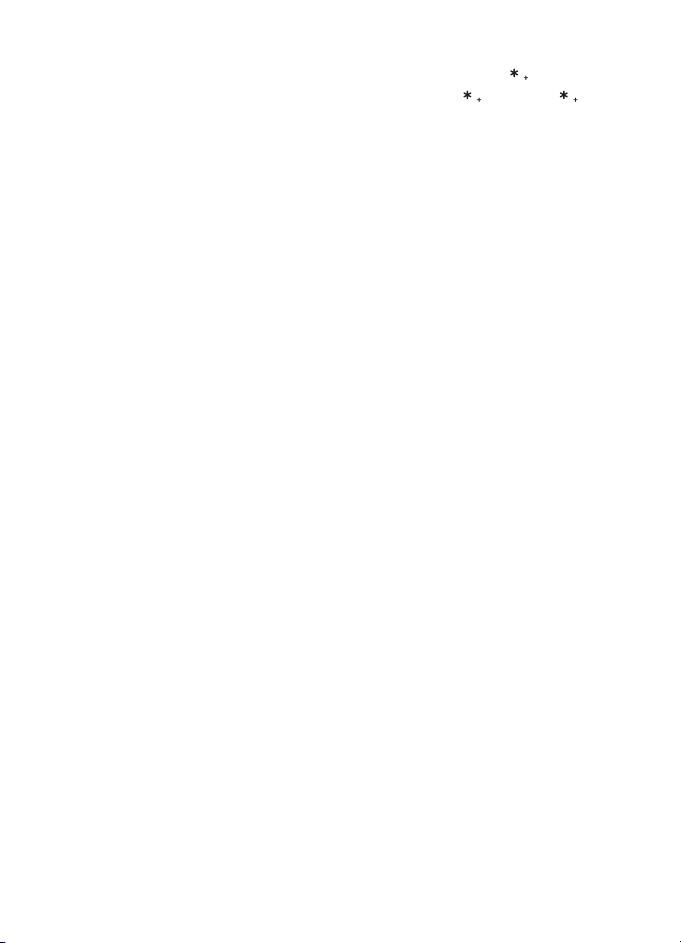
Call functions
• To insert a smiley when using traditional text input, press twice,
or when using predictive text input, press and hold and press
again, or press Options and select Insert smiley. Select a smiley and
press Use.
The following options are available when writing text messages:
• To insert a number while in letter mode, press Options and select
Insert number. Key in the phone number or search for it in Contacts
and press OK.
• To insert a name from Contacts, press Options and select Insert
contact. To insert a phone number or a text item attached to the
name, press Options and select View details.
28
Page 29
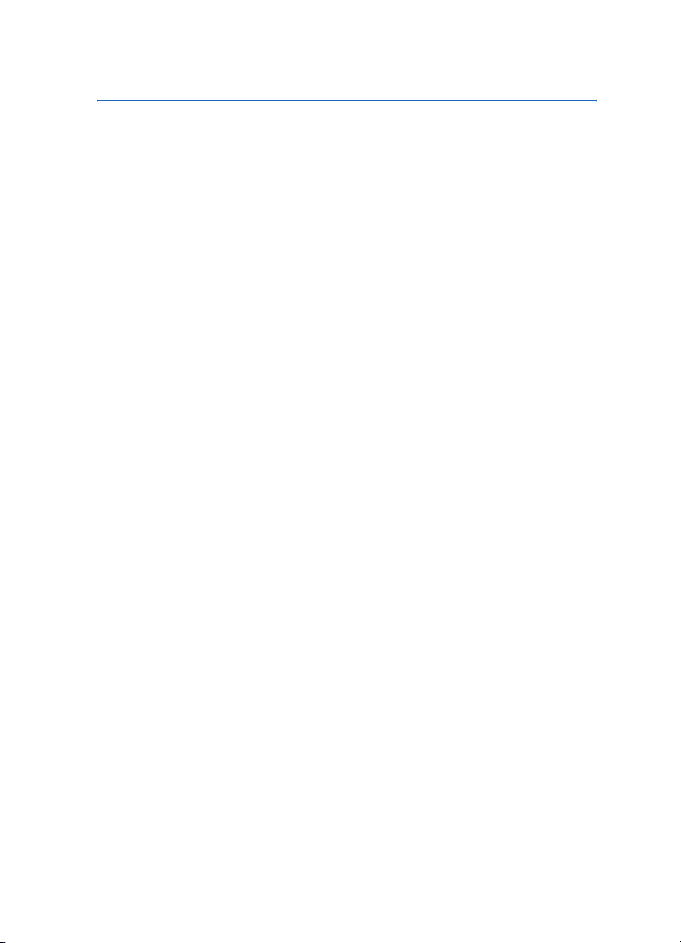
Using the menu
4. Using the menu
The phone offers you an extensive range of functions, which are
grouped into menus.
■ Accessing a menu function
1. To access the menu, press Menu.
2. Use the joystick to scroll through the menu and select, for example,
Settings by pressing Select. To change the menu view, see Menu view
in Display settings on page 65.
3. If the menu contains submenus, select the one that you want, for
example Call settings.
4. If the selected submenu contains further submenus, repeat step 3.
Select the next submenu, for example Anykey answer.
5. Select the setting of your choice.
6. Press Back to return to the previous menu level, and Exit to exit the
menu.
29
Page 30
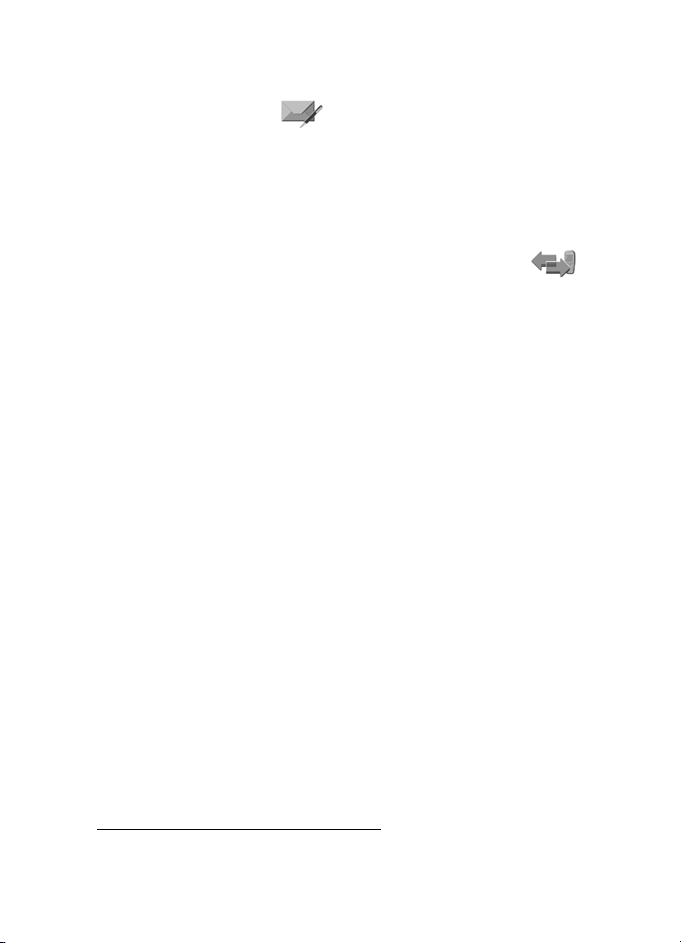
Using the menu
■ List of menu functions
• Messages
1. Create message
1. Text message
2. Multimedia msg.
3. Flash message
2. Inbox
3. Outbox
4. Sent items
5. Saved items
1. Text messages
2. Multimedia msgs.
6. Instant messages
1. Login
2. Saved convers.
3. Connect. settings
7. E-mail
8. Voice messages
9. Info messages
10.Service commands
11.Delete messages
1
1. Create e-mail
2. Retrieve
3. Disconnect
4. Inbox
5. Other folders
1. Listen to voice messages
2. Voice mailbox number
1. Info service
2. Topics
3. Language
4. Info topics saved
on SIM card
2
5. Read
12.Message settings
1. Text messages
2. Multimedia msgs.
3. E-mail messages
4. Other settings
13.Message counter
• Call register
1. Missed calls
2. Received calls
3. Dialled numbers
4. Delete recent call lists
1. All
2. Missed
3. Received
4. Dialled
5. Call duration
1. Last call duration
2. Received calls' duration
3. Dialled calls' duration
4. All calls' duration
5. Clear timers
6. GPRS data counter
1. Data sent in last session
2. Data received in last
session
3. All sent data
4. All received data
5. Clear counters
7. GPRS connection timer
1. Duration of last session
2. Duration of all sessions
3. Clear timers
8. Positioning
1. In some countries this function may not be available.
2. This menu is shown o nly if any info messag es are received.
30
Page 31

Using the menu
• Contacts
1. Search
2. Add new contact
3. Delete
4. My presence
5. Subscribed names
6. Copy
7. Settings
1. Memory in use
2. Contacts view
3. Memory status
8. Speed dials
9. Voice tags
10.Service numbers
11.My numbers
12.Caller groups
• Operator menu
• Settings
1. Profiles
1. General
2. Silent
3. Meeting
4. Outdoor
5. My style 1
6. My style 2
2. Themes
1. Select theme
2. Theme downloads
3. Tone settings
1. Incoming call alert
2. Ringing tone
3. Ringing volume
4. Vibrating alert
5. Message alert tone
6. Instant message alert tone
7. Keypad tones
8. Warning tones
9. Alert for
10.Push to talk settings
4. Personal shortcuts
1. Right selection key
2. Select 'Go to' options
1
2
2
3. Organise 'Go to' options
4. Voice commands
5. Display settings
1. Wallpaper
2. Colour schemes
3
3. Menu view
4. Operator logo
5. Screen saver
6. Time and date settings
1. Clock
2. Date
3. Auto-update of date &
time
1. Shown if supported by your SIM c ard. For availability, contact yo ur network
operator or service provider.
2. If Info numbers, Service numbers or both are not supported, the number of this
menu item changes accordingly.
3. If this me nu is not shown the sub sequent menu numbers change accordingly. The
name depends on the network operator.
31
Page 32

Using the menu
7. Call settings
1. Automatic volume control
2. Call divert
3. Anykey answer
4. Automatic redial
5. Speed dialling
6. Call waiting
7. Summary after call
8. Send my caller ID
9. Line for outgoing calls
8. Phone settings
1. Phone language
2. Memory status
3. Automatic keyguard
4. Cell info display
5. Welcome note
6. Operator selection
7. Confirm SIM service
actions
8. Help text activation
9. Start-up tone
9. Connectivity
1. Bluetooth
2. Infrared
3. GPRS
10.Enhancement settings
1. Headset
2. Handsfree
3. Loopset
11.Configuration settings
1. Default configuration
settings
2. Activate default in all
applications
3. Preferred access point
1
2
4. Personal configuration
settings
12.Security settings
1. PIN code request
2. Call barring service
3. Fixed dialling
4. Closed user group
5. Security level
6. Access codes
7. Code in use
13.Restore factory settings
• Gallery
1. Recordings
2. Tones
3. Themes
4. Graphics
5. Images
•Media
1. Voice recorder
• Push to talk
1
1. Switch PTT on
2. Callback inbox
3. Group list
4. Contacts list
5. Add group
6. PTT Settings
7. Config. Settings
8. Web
1. For availability, contact your network operator or service provider.
2. This menu is shown only if the phone is or has been connected to a compatible
enhancement available for the phone.
32
Page 33

Using the menu
•Organiser
1. Alarm clock
1. Alarm time
2. Repeat alarm
3. Alarm tone
2. Calendar
3. To-do list
4. Notes
5. Wallet
6. Synchronisation
• Applications
1. Games
1. Select game
2. Game downloads
3. Memory
4. App. settings
2. Collection
1. Select application
2. App. downloads
3. Memory
3. Extras
1. Calculator
2. Countdown timer
3. Stopwatch
•Web
1. Nokia.com
2. Home
3. Bookmarks
4. Download links
1. Tone downloads
2. Graphic downloads
3. Game downloads
4. Video downloads
5. Theme downloads
6. App. downloads
5. Last web addr.
6. Service inbox
7. Settings
1. Configuration settings
2. Appearance settings
3. Security settings
4. Service inbox settings
8. Go to address
9. Clear the cache
• SIM services
1
1. Only shown if supported by your SIM card. The name and contents vary
depending on the SIM card.
33
Page 34

Menu functions
5. Menu functions
■ Messages
The message services can only be used if they are
supported by your network or your service provider and
you have subscribed to them. Also appropriate settings need to be in
place.
To select the font size for reading and writing messages, press Menu,
and select Messages, Message settings, Other se ttings and Font size.
Note: When sending messages, your phone may display the words
Message sent. This is an indication that the message has been sent by
your device to the message centre number programmed into your
device. This is not an indication that the message has been received at
the intended destination. For more details about messaging services,
check with your service provider. Only devices that offer compatible
features can receive and display messages. The appearance of a
message may vary depending on the receiving device.
Important: Exercise caution opening messages. Messages may contain
malicious software or otherwise be harmful to your device or PC.
Text messages (SMS)
Using the short message service (SMS) your phone can send and receive
multi-part messages, which consist of several ordinary text messages
(network service). Invoicing may be based on the number of ordinary
messages that are required for a multi-part message.
Before you can send a message, you need to save some message
settings. See Settings for text and SMS e-mail messages on page 49.
You can also send and receive text messages that contain pictures. A
picture message can be a multi-part message.
The text messages function uses shared memory, see Shared memory on
page 11.
34
Page 35

Menu functions
Writing and sending messages
Your device supports the sending of text messages beyond the character limit for
a single message. Longer messages will be sent as a series of two or more
messages. Your service provider may charge accordingly. Characters that use
accents or other marks, and characters from some language options like Chinese,
take up more space limiting the number of characters that can be sent in a single
message.
1. Press Menu, and select Messages, Create message and Text message.
2. Key in a message. See Writing text on page 25. To insert text
templates or a picture into the message, see Templates on page 36.
3. To send the message, press Send or .
The messages that you have sent will be saved in the Sent items
folder if the setting Save sent messages is set to Yes. See Settings for
text and SMS e-mail messages on page 49. Text messages are
indicated with .
4. Enter the recipient’s phone number or search for the phone number
in Contacts. Press OK to send the message.
Options for sending a message
After you have written a message, press Options and select Sending
options. With Send to many you can send the message to several
recipients and to send a message as an SMS e-mail (network service),
select Send as e-mail. With Sending profile you can use a predefined
message profile to send the message. To define a message profile, see
Settings for text and SMS e-mail messages on page 49.
Reading and replying to an SMS message or an SMS e-mail
When you have received a message or an SMS e-mail, the indicator
and the number of new messages followed by messages received are
shown.
The blinking indicates that the message memory is full. Before you
can receive new messages, delete some of your old messages in the
Inbox folder.
1. Press Show to view the new message, or press Exit to vie w it late r.
35
Page 36

Menu functions
If more than one message has been received, select the one that you
want to read. An unread text message or SMS e-mail is indicated by
.
2. While reading a message, press Options and select an option, for
example, to delete, forward or edit the message as a text message or
an SMS e-mail, rename the message you are reading or to move it to
another folder. Select Copy to calendar to copy text at the beginning
of the message to your phone’s calendar as a reminder note for the
current day. Select Message details to view, if available, the sender’s
name and phone number, the message centre used, and the date and
time of receipt. Select Use detail to extract numbers, e-mail
addresses and Web site addresses from the current message.
When reading a picture message, select Save picture to sav e th e
picture in the Templates folder.
3. Select Reply and the message type to reply to a message.
When replying to an SMS e-mail, confirm or edit the e-mail address
and subject first. Then write your reply message.
4. To send the message, press Send, and press OK to send the message
to the displayed number.
Inbox and sent items folders
The phone saves incoming text and multimedia messages in the Inbox
folder. Sent text messages are saved in the Sent items folder, if saving is
activated, see Settings for text and SMS e-mail messages on page 49.
Templates
Your phone includes text templates, indicated by , and picture
templates, indicated by .
To access the template list, press Menu, and select Messages, Saved
items, Text messages and Templates.
• To insert a text template into the message or the SMS e-mail that
you are writing or replying to, press Options. Select Use template
and select the template that you want to insert.
• To insert a picture into the text message that you are writing or
replying to, press Options. Select Insert picture and select a picture
36
Page 37

Menu functions
to view it. Press Insert to insert the picture into your message. The
indicator in the header of the message indicates that a picture
has been attached. The number of characters that you can enter in a
message depends on the size of the picture.
To view the text and the picture together before sending the
message, press Options and select Preview.
Saved items folder and My folders
To organise your messages, you can move some of them to the Saved
items folder, or add new folders for your messages. While reading a
message, press Options. Select Move, scroll to the folder that you want
to move the message to and press Select.
To add or delete a folder, press Menu, and select Messages, Saved items,
Text messages and My fol ders. To add a folder if you have not saved any
folder, press Add. Otherwise, press Options and select Add folder. To
delete a folder, scroll to the folder that you want to delete, press
Options and select Delete folder.
Multimedia messages (MMS)
A multimedia message can contain text, sound and a picture or a video
clip. The phone supports multimedia messages that are up to 100 KB in
size. If the message contains a picture, the phone scales it down to fit
the display area. The wireless network may limit the size of MMS
messages. If the inserted picture exceeds this limit, the device may make
it smaller so that it can be sent by MMS.
The multimedia message function uses shared memory, see Shared
memory on page 11.
If Allow multimedia reception is set to Ye s or In home network, your
operator or service provider may charge you for every message you
receive. The default setting to receive multimedia messages is generally
on. See Settings for multimedia messages on page 49.
Multimedia messaging supports the following formats:
• Picture: JPEG, GIF, WBMP, BMP and PNG.
37
Page 38

Menu functions
• Sound: Scalable Polyphonic MIDI (SP-MIDI), AMR audio and
monophonic ringing tones.
• Video clips in 3gp format with SubQCIF and QCIF resolution and AMR
audio.
The phone does not necessarily support all variations of the
aforementioned file formats. If a received message contains any
unsupported elements, they may be replaced with the file name and the
text Object format not supported.
Note that you are not able to receive any multimedia messages if you
have a call in progress, or a game or another Java application running.
Because delivery of multimedia messages can fail for a variety of
reasons, do not rely solely upon them for essential communications.
Writing and sending a multimedia message
To set the settings for multimedia messaging, see Settings for
multimedia messages on page 49. To check availability and to subscribe
to the multimedia messaging service, contact your network operator or
service provider.
Copyright protections may prevent some images, ringing tones and
other content from being copied, modified, transferred or forwarded.
1. Press Menu, and select Messages, Create message and Multimedia
msg..
2. Key in a message. See Writing text on page 25.
• To insert a file in the message, press Options, select Insert and
select the desired option from the Gallery or select Calendar note
or Business card.
To move the text component to the top or bottom of the message,
press Options and select Place text first or Place text last.
• Your phone supports the sending and receiving of multimedia
messages that contain several pages (slides). To insert a slide in
the message, press Options, and select Insert and Slide. Each slide
can contain text, one image and one sound clip.
If the message contains several slides, you can open the desired
one by pressing Options and selecting Previous slide, Next slide or
38
Page 39

Menu functions
Slide list. To set the interval between the slides, select Slide
timing.
• The following options may also be available: Delete to delete an
image, slide or sound clip from the message, Preview or Save
message. In More options the following options may be available:
Insert contact, Insert number, Message details and Edit subject.
3. To send the message, press Send and select Phone number, E-mail
address or Many.
4. Enter the recipient’s phone number or e-mail address or search for it
in Contacts.
While the multimedia message is being sent, is displayed and
you can use other functions on the phone. If there is an interruption
while the message is being sent, the phone tries to resend it a few
times. If this fails, the message will remain in the Outbox folder and
you can try to resend it later.
The messages that you have sent will be saved in the Sent items
folder if the setting Save sent messages is set to Yes. See Settings for
multimedia messages on page 49. Multimedia messages are
indicated with .
Reading and replying to a multimedia message
When your phone is receiving a multimedia message, is displayed.
When the message has been received, and Multimedia message
received are shown.
1. Press Show to view the message, or press Exit to view it l ater.
If more than one message has been received, select the one that you
want to read. An unread multimedia message is indicated by .
2. Scroll to view the message. Press Options and some of the following
options may be available: Play presentation, View text, Open image,
Open sound clip, Open video clip, Save image, Save sound clip, Save
video clip, Details, Delete message, Reply, Reply to all, Forward, Edit,
Message details.
See also options in Gallery, see Gallery on page 74.
39
Page 40

Menu functions
Inbox, Outbox, Saved and Sent items folders
The phone saves the received multimedia messages in the Inbox folder.
Multimedia messages that have not yet been sent are moved to the
Outbox folder. The multimedia messages that you wish to send later can
be saved in the Saved items folder. The multimedia messages that have
been sent are saved in the Sent items folder of the Multimedia msgs.
submenu if the setting Save sent messages is set to Yes. See Settings for
multimedia messages on page 49.
Multimedia messages memory full
When you have a new multimedia message waiting and the memory for
the messages is full, blinks and Multimedia memory full, view
waiting msg. is shown. To view the waiting message, press Show. To
save the message, press Options, select Save message and delete old
messages by first selecting the folder and then the oId message to be
deleted. To discard the waiting message, press Exit and Yes. If you press
No, you can view the message.
Flash messages
Flash messages are text messages that are instantly displayed upon
reception.
Writing a flash message
Press Menu, and select Messages, Create message and Flash message.
Write your message. The maximum length of a flash message is 70
characters. To insert a blinking text into the message, select Insert blink
char. from the options list to set a marker. The text behind the marker
blinks until a second marker is inserted.
Receiving a flash message
Note: Only devices that offer compatible flash message features can
receive and display blinking flash messages.
A received flash message is not automatically saved. To read the
message, press Read. Press Options and select Use detail to extract
phone numbers, e-mail addresses and website addresses from the
current message. To save the message, press Save and select the folder
in which you want to save the message.
40
Page 41

Menu functions
Instant messages (Chat)
Instant messaging (Chat) is a way of sending short, simple text
messages that are delivered over TCP/IP protocols to online users
(network service). Your contact list shows you when the contacts on the
list are online and available to participate in an instant messaging
conversation.
Before you can use instant messaging, you need to subscribe to the
service. For availability, charging and subscription to the service,
contact your service provider, from whom you also receive your unique
ID and password and the settings for instant messaging. For required
settings, see Instant messaging settings on page 46. The icons and texts
on the display may vary depending on the instant messaging service.
You can use the other functions of the phone while you have an active
instant messaging session in the background.
Instant messaging uses shared memory, see Shared memory on page 11.
Basic steps for instant messaging
• To enter the instant messaging menu (offline), see Entering the
instant messaging menu on page 42.
• To connect to the service (online), see Connecting to and disconnect
from the instant messaging service on page 42.
• To start a conversation with a contact, see IM contacts in Starting an
instant messaging conversation on page 42.
To create your own contact lists, see Contacts for instant messaging
on page 44.
• To join a public group, see Groups in Starting an instant messaging
conversation on page 42.
To join an instant messaging group via an invitation message, see
Accepting or rejecting an invitation on page 43.
To create your own group, or to join or delete a public group, see
Groups on page 45.
• To edit your own information, see Editing your own settings on
page 44.
41
Page 42

Menu functions
• To search users and groups, see Search in Starting an instant
messaging conversation on page 42.
• To read a message, see Reading an instant message on page 44.
• To write and send messages during an active session, see
Participating in a conversation on page 44.
• To view, rename or delete saved conversations, select Saved convers.
when you have entered the Instant messages menu.
• To block or unblock contacts, see Blocking and unblocking messages
on page 45.
• To disconnect from the service, see Connecting to and disconnect
from the instant messaging service on page 42.
Entering the instant messaging menu
To enter the Instant messages menu while still offline, press Menu, and
select Messages and Instant messages. Activate a service and select
Login to connect to the service; Saved convers. to view, erase or rename
the conversations that you have saved during a session, or Connect.
settings to access the settings needed for a connection.
Connecting to and disconnect from the instant messaging service
To connect to the service, enter the Instant messages menu, activate a
service and select Login. Select one of the available sets. If necessary key
in the User ID: and the Passw ord:. When the phone has successfully
connected, Logged in is displayed.
Tip: To set the phone to automatically connect to the instant
messaging service when you enter the Instant messages menu,
connect to the service, select My settings, Automatic login and
On IM start-up.
To disconnect from the service, select Logout.
Starting an instant messaging conversation
Enter the Instant messages menu and connect to a service. You can
select:
42
Page 43

Menu functions
• Conversations to view the list of new and read messages or
invitations to instant messaging during the active session. Scroll to
the message or invitation that you want and press Open to read the
message.
indicates new and read instant messages.
indicates new and read group messages.
indicates invitations.
• IM contacts includes the contacts that you have added. Scroll to the
contact to whom you would like to send instant messages and press
Chat or press Open if a new message is shown in the list.
If you have received a new message from a contact, it is indicated
with .
indicates the online and the offline contacts in the phone’s
contacts memory. indicates a blocked contact, see Blocking and
unblocking messages on page 45.
• Groups and Public groups. The list of bookmarks to public groups
provided by the service provider is displayed. To start a conversation,
scroll to a group and press Join. Enter the screen name that you want
to use in the conversation. When you have successfully joined in the
group conversation, the phone shows Joined group: and the group
name. To create a private group, see Groups on page 45.
• Search and select Users or Groups to search for other users or public
groups on the network. To start the session when you have found the
user or the group that you want, press Options and select Chat or
Join group.
To start a session from Contacts, see Viewing the subscribed names on
page 59.
Accepting or rejecting an invitation
When you have connected to the service and you receive a new
invitation, New invitation received is displayed. Press Read to read it. If
more than one invitation is received, the number of messages followed
by new invitations received is displayed. Press Read, scroll to an
invitation that you want and press Open. Press Accept, to join the
43
Page 44

Menu functions
private group conversation, or press Options and select Reject or Delete
to reject or delete the invitation.
Reading an instant message
When you have connected to the service and you receive a message
from a person who is not taking part in the conversation, New instant
message is displayed. Press Read to read it. If more than one message is
received, the number of messages followed by new instant messages is
displayed. Press Read, scroll to a message and press Open.
New messages received during an active session are held in the
Conversations of the Instant messages menu. If the message is from a
person whose contact information is missing from the contact list in IM
contacts, the sender’s ID is shown. If the contact information can be
found in the phone’s memory for contacts and the phone recognises it,
the sender’s name is shown. To save a new contact in the phone’s
memory, press Options and select Save to contacts and enter the name
of the person, or Add to contact.
Participating in a conversation
Join or start a session by pressing Write. Write your message and press
Send or to send it. If you press Options, some of the following
options are available: View conversation, Save to contacts, Add to
contact, Group members, End conversation, Dictionary.
Editing your own settings
Enter the Instant messages menu and connect to the service. Select My
settings to view and edit your own availability information or screen
name. Select Availability and Available for all or Avail. for contacts (or
Appear offline) to allow all the other users or only the contacts on your
contact list to see that you are online when you have connected to the
service. When you are connected to the service, indicates that you
are online and that you are not visible to others.
Contacts for instant messaging
To add contacts to the instant messaging contacts list, connect to the
service and select IM contacts. If the contacts list is empty the phone
displays Contact list empty. Copy contacts from server? to retrieve
44
Page 45

Menu functions
available contacts from the server. Otherwise press Options and select
Add contact, or if you have no contacts added, press Add. Select Enter ID
manually, Search from serv., From contacts, or Copy from server to add a
new contact. When the contact is added, the phone displays Added to
IM contacts: and the contact name.
Scroll to a contact, and press Chat to start a session or press Options
and select Contact info, Edit name, Block contact (or Unblock contact),
Add contact, Remove contact, Copy to server, or Availability alerts.
Blocking and unblocking messages
Connect to the service and select Conversations or IM contacts.
Highlight the contact in the contacts list from whom you want to block
incoming messages. Press Options, select Block contact and press OK.
To unblock the messages, connect to the service and select Blocked list.
Scroll to the contact from whom you want to unblock the messages and
press Unblock.
Groups
You can create your own private groups for a session, or use the public
groups provided by the service provider. The private groups exist only
during an active session. You can add to a private group only the
contacts that are in your contact list and thus in the phone’s contacts
memory. If the server you are logged onto does not support group
services all group-related menus are dimmed.
Public groups
You can bookmark public groups that your service provider may
maintain. Connect to the service, select Groups and Public groups. Scroll
to a group that you want to chat with and press Join. If you are not in
the group, key in your screen name as your nickname for the group. If
you press Options, you can select Delete group to delete a group from
your group list.
Creating a private group
Connect to the service, select Groups and Create group. Key in the name
for the group and the screen name that you want to use for the group.
You can use another screen name in another group. Mark your private
45
Page 46

Menu functions
group members from the contacts list and key in an invitation to newly
added members.
Instant messaging settings
You may receive the settings as a configuration message from the
service provider. See Configuration settings service on page 13. To key in
the settings manually, see Configuration settings on page 72. For
instant messaging and presence settings, contact your service provider.
To enter the Instant messages menu while still offline, press Menu, and
select Messages and Instant messages. Activate a service and select
Connect. settings. Select Configuration and select the set you would like
to activate. Select Account and choose the account you want to use.
Select User ID to view or to edit the user ID. Select Passwo rd to enter the
password.
E-mail application
The e-mail application allows you to access the compatible e-mail
account that you use in the office or at home, via the phone (network
service). You can write, send, and read e-mail with your phone. Your
phone supports POP3 and IMAP4 e-mail servers.
The e-mail application uses shared memory, see Shared memory on
page 11.
Before you can send and retrieve any e-mail, you may need to do the
following:
• Obtain a new e-mail account or use the current one. For availability
of your e-mail account contact your e-mail service provider.
• For the settings required for the e-mail application, contact your email service provider. To receive the e-mail settings as a
configuration message, see Configuration settings service on
page 13.
• To set the e-mail settings on your phone, press Menu and select
Messages, Message settings and E-mail messages. See Settings for
e-mail application on page 50.
46
Page 47

Menu functions
Writing and sending an e-mail
1. Press Menu and select Messages, E-mail, and Create e-mail.
2. Key in the recipient’s e-mail address, a subject and the e-mail
message.
3. Press Send and select Send now.
Downloading e-mail from your e-mail account
1. Press Menu and select Messages, E-mail and Retrieve to download
e-mail that have been sent to your e-mail account. Or:
Press Menu and select Messages and E-mail, press Options and
select Retrieve and send to download new e-mail and to send e-mail
that have been saved in the Outbox folder.
2. Your phone attempts to make a connection to the e-mail service. A
status bar is shown while your phone is downloading e-mail to your
phone.
3. Press Select to view the new message in the Inbox, or press Back to
view it later. An unread text message is indicated by .
Reading and replying to an e-mail
Press Menu, select Messages, E-mail and Inbox. While reading the
message, press Options to see the options available for this message.
To reply to an e-mail, press Reply and select Original text or Empty
screen. Confirm or edit the e-mail address and subject, then write your
reply. To send the message, press Send and select Send now.
Inbox and Other folders (Drafts, Archive, Outbox and Sent items)
Your phone saves e-mail that you have downloaded from your e-mail
account in the Inbox folder. Other folders contains the folders: Drafts for
saving unfinished e-mail, Archive for organising and saving your e-mail,
Outbox for saving e-mail that have not been sent, and Sent items for
saving e-mail that have been sent.
Deleting e-mail
To delete e-mail, press Menu and select Messages and E-mail, press
Options and select Delete messages. To delete all messages from a
47
Page 48

Menu functions
folder, select the folder from which you want to delete the messages
and press Yes. To delete all messages from all folders, select All
messages and press Yes. Note that deleting an e-mail from your phone
does not delete it from the e-mail server.
Voice messages
The voice mailbox is a network service and you may need to subscribe to
it. For more information and for the voice mailbox number, contact your
service provider.
Press Menu, and select Messages and Voice messages. To call your voice
mailbox, select Listen to voice messages. To key in, search for or edit
your voice mailbox number, select Voice mailbox number.
If supported by the network, the indicator will show new voice
messages. Press Listen to call your voice mailbox number.
Tip: Pressing and holding calls your voice mailbox if you
have the number set.
Info messages
With the info message network service you may be able to receive
messages on various topics. For details, contact your service provider.
Service commands
Press Menu, and select Messages and Service commands. Key in and
send service requests (also known as USSD commands), such as
activation commands for network services, to your service provider.
Deleting all messages from a folder
To delete all messages from a folder, press Menu, and select Messages
and Delete messages. Select the folder from which you want to delete
the messages and press OK to confirm the query.
If the folder contains unread messages, the phone will ask whether you
want to delete them also.
48
Page 49

Menu functions
Message settings
The message settings affect the sending, receiving and viewing of
messages.
Settings for text and SMS e-mail messages
Press Menu, and select Messages, Message settings, Text messages.
Select Sending profile. If more than one message profile set is supported
by your SIM card, select the set that you want to change. Each setting
has the following settings: Message centre number (delivered by your
service provider), Messages sent via, Message validity, Default recipient
number (text messages) or E-mail server (e-mail), Delivery reports, Use
GPRS, Reply via same centre (network service) and Rename sending
profile.
Select Save sent messages. Select Yes to set the phone to save sent
multimedia messages in the Sent items folder. If you select No, the sent
messages are not saved.
Settings for multimedia messages
If Allow multimedia reception is set to Ye s or In home network, your
operator or service provider may charge you for every message you
receive. The default setting to receive multimedia messages is generally
on.
Press Menu, and select Messages, Message settings and Multimedia
msgs.. Select
• Save sent messages. Select Yes to set the phone to save sent
multimedia messages in the Sent items folder. If you select No, the
sent messages are not saved.
• Delivery reports to ask the network to send delivery reports about
your messages (network service).
• Scale image down to define the image size when you insert the
image into the multimedia message.
• Default slide timing to define the default time for slides in
multimedia messages.
• Allow multimedia reception. Choose No, Yes or In home network to
use the multimedia service. If Allow multimedia reception is set to
49
Page 50

Menu functions
Yes or In home network, your operator or service provider may charge
you for every message you receive. The default setting to receive
multimedia messages is generally on.
• Incoming multimedia messages. Select Retrieve to automatically
allow the reception of multimedia messages, Retrieve manually to
allow the reception of multimedia message only after being
prompted or Reject to prevent the reception of multimedia
messages.
• Configuration settings. Select Configuration and select the default
service provider for retrieving multimedia messages. Select Account
to see the accounts provided by the service provider. If more than
one account is displayed choose the one that you want to use. You
may receive the settings as a configuration message from the service
provider. See Configuration settings service on page 13. To key in the
settings manually see Configuration settings on page 72.
• Allow adverts to choose if you allow the reception of messages
defined as advertisements. This setting is not shown if Allow
multimedia reception is set to No.
Settings for e-mail application
You may receive the e-mail application settings as a configuration
message from the service provider. See Configuration settings service on
page 13. To key in the settings manually see Configuration settings on
page 72.
Select each of the settings individually and key in all the required
settings. Contact your e-mail service provider for the settings.
Press Menu and select Messages, Message settings, and E-mail
messages. Select
• Configuration and select the set that you would like to activate.
• Account to see the accounts provided by the service provider. If more
than one account is displayed choose the one that you want to use.
• My name. Key in your name or nickname.
• E-mail address. Key in e-mail address.
50
Page 51

Menu functions
• Include signature. You can define a signature that is automatically
added to the end of your e-mail, when you write your message.
• Reply-to address. Key in the e-mail address to which you want the
replies to be sent.
• SMTP user name. Key in the name that you want to use for outgoing
mails.
• SMTP password. Key in the password that you want to use for
outgoing mails.
• Display terminal window. Select Yes to perform manual user
authentication for Intranet connections.
• Incoming server type. Select either POP3 or IMAP4 depending on the
type of e-mail system that you are using. If both types are supported,
select IMAP4.
• Incoming mail settings
If you have selected POP3 as the incoming server type, the following
options are shown: Retrieve e-mails, POP3 user name, POP3
password and Display terminal window.
If you have selected IMAP4 as the incoming server type, the
following options are shown: Retrieve e-mails, Retrieval method,
IMAP4 user name, IMAP4 password and Display terminal window.
Common settings
Press Menu and select Messages, Message settings, Other settings and
Font size to select the font size for reading and writing messages.
Message counter
To view how many messages you have sent and received, press Menu
and select Messages, Message counter. Select Sent messages or
Received messages or select Clear counters to clear the counters.
51
Page 52

Menu functions
■ Call register
The phone registers the phone numbers of missed,
received and dialled calls, push to talk addresses of
one-to-one push to talk calls and the approximate
length of your calls.
The phone registers these items only if the network supports these
functions, and the phone is switched on and within the network service
area.
When you press Options in the Missed calls, Received calls and Dialled
numbers menus, you can view the date and the time of the call, edit or
delete the phone number from the list, save the number in Contacts, or
send a message to the number. Select Delete recent call lists to delete
the recent calls lists.
Recent calls lists
Press Menu, and select Call register and then select
• Missed calls to view the list of up to 20 phone numbers from which
somebody has tried to call you (network service). The number in front
of the (name or) phone number indicates the amount of call
attempts from that caller.
Tip: When a note about missed calls is displayed, press List to
access the list of phone numbers. Scroll to the number that
you would like to call back and press .
• Received calls to view the list of up to 20 phone numbers from which
you have most recently accepted or rejected calls (network service).
• Dialled numbers to view the list of up to 20 phone numbers that you
have most recently called or attempted to call.
Tip: In standby mode, press once to access the list of
dialled numbers. Scroll to the number or name that you want,
and press to call the number.
• Delete recent call lists to delete the recent calls lists. Select whether
you want to delete all the phone numbers in the recent calls lists, or
52
Page 53

Menu functions
only those numbers in the missed calls, received calls or dialled
numbers lists. You cannot undo this operation.
Counters and timers for calls, data and messages
Note: The actual invoice for calls and services from your service
provider may vary, depending upon network features, rounding off for
billing, taxes and so forth. Some timers may be reset during service or
software upgrades.
Press Menu, and select Call register and then select Call duration, GPRS
data counter or GPRS connection timer for approximate information on
your recent communications.
Positioning information
Some networks allow position requests (network service). Positioning
allows you to view the received position requests from the network
operator. Contact your network operator or service provider to subscribe
to and agree upon the delivery of location information.
Press Menu, and select Call register, Positioning and then Position log to
see a list of received position requests.
■ Contacts
You can save names and phone numbers (Contacts)
in the phone’s memory and in the SIM card’s
memory.
• The phone’s memory may save names with numbers and text notes
about each name. You can also save an image for a certain number
of names. Contacts use shared memory, see Shared memory on
page 11.
• Names and numbers saved in the SIM card’s memory, are indicated
by .
In dynamic contacts you can publish your current availability status to
communicate to anyone who has access to this service and who is
requesting this information. See My presence on page 56.
53
Page 54

Menu functions
Selecting settings for contacts
Press Menu and select Contacts and Settings. Select
• Memory in use to select the SIM card or phone memory to use for
your contacts. To recall names and numbers from both memories for
contacts, select Phone and SIM. In that case, the names and numbers
will be saved in the phone memory.
• Contacts view to select how the names, numbers and images in
contacts are displayed.
• Memory status to view how much memory is available in the
selected memory for contacts.
Saving names and phone numbers (Add contact)
Press Menu and select Contacts and Add new contact. Key in the name
and the phone number. When the name and number are saved, press
Done.
Tip: Quick save In standby mode, key in the phone number and
press Save. Key in the name, press OK and Done.
Saving multiple numbers or items per name
You can save different types of phone numbers and short text items per
name in the phone’s internal memory for contacts.
The first number saved is automatically set as the default number and it
is indicated with a frame around the number type indicator, for example
. When you select a name from contacts, for example to make a call,
the default number is used unless you select another number.
1. Make sure that the memory in use is either Phone or Phone and SIM.
2. Scroll to the name saved in the phone’s internal memory for the
contact to which you want to add a new number or text item, and
press Details.
3. Press Options and select Add number, Add detail or Add image.
4. To add a number or detail, select one of the number types or text
types, respectively, or select an image from Gallery.
54
Page 55

Menu functions
If you select the text type User ID: select Search to search for an ID by
a mobile phone number or an e-mail address in the server of the
operator or service provider if you have connected to the presence
service. See My presence on page 56. If only one ID is found, it is
automatically saved. Otherwise, to save the ID, press Options, and
select Save. To key in the ID, select Enter ID manually. Key in the ID
and press OK to save it.
To change the number or text type, select Change type in the options
list. Note that you cannot change the type of an ID when it is on the
IM contacts or in the Subscribed names list.
To set the selected number as the default number, select Set as
default.
5. Key in the number or text item and press OK to save it.
6. Press Back and then Exit to return to standby mode.
Adding an image to a name or number in contacts
You can add an image in supported format to a name or number saved in
the phone’s internal memory.
Move the joystick down in standby mode, scroll to the contact that you
want to add an image to and press Details. Press Options and select Add
image. The phone opens the list of folders in the Gallery. Scroll to the
desired image, press Options and select Save to contacts. A copy of the
image is added to the contact.
Searching for a contact
Press Menu and select Contacts and Search, or to quickly find a contact
name, move the joystick down in standby mode. You can key in the first
characters of the name you are searching for in the pop-up window.
In addition the following options in the Contacts menu may also be
available:
• Add new contact and Delete.
• Copy to copy names and phone numbers from the phone´s contact
directory to the SIM card´s memory, or vice versa.
55
Page 56

Menu functions
• Settings to select how the names and numbers in contacts are
displayed. Select Memory status to view the free and used memory
capacity.
• Speed dials to assign a number to a speed dialling key. To activate
speed dialling see Call settings on page 66.
• Service numbers to call the service numbers of your service provider
if the numbers are included on your SIM card (network service).
• My numbers to view the phone numbers assigned to your SIM card.
Only shown, if the numbers are included on your SIM card.
• Caller groups to arrange the names and phone numbers saved in the
memory into caller groups with different ringing tone.
Editing or deleting details
Search for the contact that you want to edit or delete and press Details.
Scroll to the name, number, text item or image that you want to edit or
delete and press Options.
• To edit a name, number or text item or to change image, select Edit
name, Edit number, Edit detail or Change image.
Note that you cannot edit or delete an ID when it is in IM contacts or
in the Subscribed names list.
• To delete a number or text item, select Delete number or Delete
detail.
• To delete an image attached to the contact, select Delete image.
Deleting an image from contacts does not delete it from Gallery.
My presence
With the presence service (network service) you can share your presence
status with other users, for example your family, friends and colleagues
with compatible devices and access to the service. Presence status
includes your availability, status message and personal logo. Other users
who have access to the service and who are requesting your information
are able to see your status. The requested information is shown in
Subscribed names in the viewer’s Contacts menu. You can personalise
56
Page 57

Menu functions
the information that you want to share with others and control who can
see your status.
Before you can use presence, you need to subscribe to the service. To
check the availability, for charging details and to subscribe to the
service, contact your service provider, from whom you also receive your
unique ID and password and the settings for the service. To set the
required settings for the presence service, see Instant messaging
settings on page 46. While you have connected to the presence service,
you can use the other functions of the phone, and the presence service
is active in the background.
Press Menu and select Contacts and My presence. Select
• Connect to 'My presence' service (or Disconnect).
• My current presence to change your presence status. Select
• View current presence and select Private pres. or Public presence.
• My availability to set your availability status to Available
indicated by , or to Busy indicated by , or to Not available
indicated by .
• My presence message and key in the text to be shown to other
persons or press Options and select Previous msgs. and select an
old message as the status message.
• My presence logo to select your personal logo from the Graphics
folder in the gallery. If you select the Default, the logo is not
published.
• Show to to select the groups to whom you want to show your
presence status or if not to show it at all.
Select Private and public and contacts in your private list are able
to see all your presence information: availability, status message
and logo. Other contacts can see only your availability.
Select Private viewers and the contacts in your private list can see
all your presence information (availability, status message and
logo). Other users will not see any information.
If you select No one, no one can see your presence information.
57
Page 58

Menu functions
• Viewers and select
• Current viewers to view all the persons who have subscribed to
your presence information.
• Private list is a list of the persons who are allowed to view all your
presence information, including availability, status message and
logo. You can manage your own private list. Other persons who
are not in the private list, can see only your availability.
• Blocked list to view all the persons you have blocked from
viewing your presence information.
• Settings and select
• Show current presence in idle to show the current status indicator
in standby mode.
• Synchronise with profiles to select whether you want to update
your My presence message and My availability manually or
automatically by linking them to the currently active profile. See
also Profiles on page 63. Note that you cannot link a personalised
status logo to a Profile.
• Connection type to select if the phone connects automatically to
the service when the phone is switched on.
• IM and my presence settings, see Instant messaging settings on
page 46.
Subscribed names
You can create a list of contacts whose presence status information you
want to be aware of. You can view the information if the contacts allow
you to view it and if it is not prevented by the contact or network. You
can view these subscribed names either by scrolling through the
contacts or via the Subscribed names menu.
Ensure that the memory in use is either Phone or Phone and SIM.
To connect to the Presence service, press Menu and select Contacts, My
presence and Connect to 'My presence' service.
58
Page 59

Menu functions
Adding contacts to the subscribed names
1. Press Menu and select Contacts and Subscribed names. If you have
not connected to the Presence service, the phone asks if you want to
connect now.
2. If you have no contacts on your list, press Add. Otherwise, press
Options and select Subscribe new. The list of your contacts is shown.
3. Select a contact from the list and if the contact has an user ID saved,
the contact is added to the subscribed names list. If there is more
than one ID, select one of them. After subscription of the contact,
Subscription activated is shown.
Viewing the subscribed names
See also Searching for a contact on page 55 to view the presence
information.
1. Press Menu and select Contacts and Subscribed names.
The status information of the first contact on the subscribed names
list is displayed. The information that the person wants to give to
others may include text and some of the following icons:
, or indicate that the person is either available, discreet or
not available.
indicates that the person’s presence information is not available.
2. Press Details to view the details of the selected contact, or press
Options and select
• Subscribe new to add a new contact to the list of subscribed
names.
• Chat to start a conversation.
• Send message to send a text message to the selected contact.
• Send SMS e-mail to send an e-mail to the selected contact.
• Send bus. card to send a business card to the selected contact.
• Unsubscribe to remove the selected contact from the list of
subscribed names.
59
Page 60

Menu functions
Unsubscribing a contact
• To unsubscribe a contact from the Contacts list, move the joystick
down in standby mode and scroll to the contact that you want to
unsubscribe. Press Details and Details again, select the ID and press
Options. To unsubscribe, select Unsubscribe and press Yes to
confirm.
• To unsubscribe via the Subscribed names menu, see Viewing the
subscribed names on page 59.
Copying contacts
You can copy names and phone numbers from the phone’s memory to
your SIM card’s memory and vice versa. Note that any text items saved
in the phone’s internal memory, such as e-mail addresses, will not be
copied to the SIM card.
Press Menu and select Contacts and Copy. Select the copying direction,
From phone to SIM card or From SIM card to phone.
If you select One by one, scroll to the name that you want to copy and
press Copy.
Default numbers is shown if you copy from the phone to the SIM card.
Only the default numbers will be copied.
To choose whether you want to keep or delete the original names and
numbers, select Keep original or Move original.
If you select All or Default numbers, press Yes when Copy contacts? or
Move contacts? is displayed.
Sending and receiving a business card
You can send and receive a person’s contact information from a
compatible device as a business card. When you have received a (MMS)
business card, press Show (Play) and Save to save the business card in
the phone’s memory. To discard the business card, press Exit and then
Yes.
To send a business card, search for the name and phone number you
want to send from contacts, press Details and Options and select Send
60
Page 61

Menu functions
bus. card. Select Via infrared, Via Bluetooth, Via text message (network
service) or Via multimedia (network service).
Speed dials
To assign a number to a speed-dialling key, press Menu and select
Contacts and Speed dials and scroll to the speed-dialling key number
that you want.
Press Assign, or if a number has already been assigned to the key, press
Options and select Change. Press Search, and select first the name and
then the number that you want to assign. If the Speed dialling function
is off, the phone asks whether you want to activate it. See also Speed
dialling in Call settings on page 66.
To make a call using the speed-dialling keys, see Speed dialling a phone
number on page 24.
Voice dialling
You can make a phone call by saying a voice tag that has been added to
a phone number. Any spoken word(s), such as a person’s name(s), can be
a voice tag. You can add up to ten voice tags.
Before using voice tags, note that:
• Voice tags are not language-dependent. They are dependent on the speaker's
voice.
• You must say the name exactly as you said it when you recorded it.
• Voice tags are sensitive to background noise. Record voice tags and use them
in a quiet environment.
• Very short names are not accepted. Use long names and avoid similar names
for different numbers.
Note: Using voice tags may be difficult in a noisy environment or
during an emergency, so you should not rely solely upon voice dialling
in all circumstances.
Adding and managing voice tags
Save or copy in the phone’s memory the contacts to which you want to
add a voice tag. You can also add voice tags to the names in the SIM
61
Page 62

Menu functions
card, but if you replace your SIM card with a new one, you first need to
delete the old voice tags before you can add new ones.
Voice tags use shared memory, see Shared memory on page 11.
1. In standby mode, move the joystick down.
2. Scroll to the contact to which you want to add a voice tag and press
Details. Scroll to the phone number you want and press Options.
3. Select Add voice tag.
4. Press Start, and say clearly the word(s) you want to record as a voice
tag. After recording, the phone plays the recorded tag. A symbol
appears after the phone number with a voice tag.
To check the voice tags, press Menu and select Contacts and Voice tags.
Scroll to the contact with the voice tag that you want, and press Select
to see the options to listen to, delete or change the recorded voice tag.
Making a call by using a voice tag
In standby mode, press and hold the right selection key. A short tone is
heard and Speak now is displayed. Say the voice tag clearly. The phone
plays the recognised voice tag and then dials the phone number of the
voice tag after 1.5 seconds.
Service numbers
Your service provider may have included service numbers in your SIM
card. These menus are only shown if supported by your SIM card.
My numbers
The phone numbers assigned to your SIM card are saved in My numbers
if this is allowed by the card. To view the numbers, press Menu and
select Contacts and My numbers. Scroll to the desired name or number,
and press View.
Caller groups
You can arrange the names and phone numbers saved in Contacts into
caller groups. For each caller group, you can set the phone to sound a
specific ringing tone and show a selected graphic on the display when
62
Page 63

Menu functions
the phone recognises a call from a phone number in the group. To set
the phone to ring only upon calls from phone numbers belonging to a
selected caller group, see Alert for in Tone settings on page 64.
Press Menu and select Contacts and Caller groups and select the desired
caller group. Select:
• Group name, key in a new name for the caller group and press OK.
• Group ringing tone and select the ringing tone for the group.
• Group logo and select On to set the phone to display the group logo,
Off not to display it, or View to view the logo.
• Group members to add a name to the caller group, press Add. Scroll
to the name you want to add to the group and press Add. To remove
a name from a caller group, scroll to the name that you want to
remove, and press Options and select Remove contact.
■ Settings
Profiles
Your phone has various setting groups, profiles, for which you can
customise the phone tones for different events and environments.
Personalise the profiles to your own liking and activate a profile to use
it. Available profiles are General, Silent, Meeting, Outdoor, My style 1,
and My style 2.
Press Menu, and select Settings and Profiles. Scroll to a profile and press
Select.
• To activate the selected profile, select Activate.
• To personalise the profile, select Personalise. Select the setting you
want to change and make the changes.
• To set the profile to be active until a certain time up to 24 hours,
select Timed and set the time for the profile setting to end. When the
time set for the profile expires, the previous profile that was not
timed becomes active.
63
Page 64

Menu functions
Tip: To change the profile quickly in standby mode, press the
power key , scroll to the profile that you want to activate and
press Select.
Themes
A theme is a package that may include a screen saver, a wallpaper
image, a ringing tone and a colour scheme to customise your phone for
different events and environments. Themes are stored in Gallery.
Press Menu, and select Settings and Themes. To activate a theme, select
Select theme to view the Themes folder in Gallery. Open the folder and
scroll to a theme. Press Options and select Apply theme. See also Gallery
on page 74. To download new themes, select Theme downloads. See
Downloading on page 98.
Tone settings
You can change the settings of the selected active profile.
Press Menu, and select Settings and Tone settings. Select and change
Incoming call alert, Ringing tone, Ringing volume, Vibrating alert,
Message alert tone, Instant message alert tone, Keypad tones and
Warning tones. You can find the same settings in the Profiles menu, see
Profiles on page 63.
Select Alert for to set the phone to ring only upon calls from phone
numbers that belong to a selected caller group. Scroll to the caller group
you want to select or choose All calls and press Mark.
Personal shortcuts
With personal shortcuts you get quick access to frequently used phone
functions.
Right selection key
Press Menu, and select Settings, Personal shortcuts and Right selection
key to allocate one phone function from a predefined list to the right
selection key. See also Standby mode on page 20. This menu is not
shown in some operator variants.
64
Page 65

Menu functions
Go to options
You can allocate phone functions from a predefined list to the left
selection key.
Press Menu, and select Settings and Personal shortcuts. Select Select
'Go to' options to choose the functions that you want to appear in the
shortcut list. Select Organise 'Go to' options to rearrange the functions
on your personal shortcut list. See also Standby mode on page 20.
Voice commands
You can have phone functions which can be activated by saying a voice
tag. Up to five functions can be selected for voice tag.
Press Menu, and select Settings, Personal shortcuts and Voice
commands. Select the function folder that you want, scroll to the
function to which you want to add a voice tag and press Add. A voice
tag is indicated with .
To add a voice command, refer to the instructions in section Adding and
managing voice tags on page 61.
To activate a voice command, refer to the instructions in section Making
a call by using a voice tag on page 62.
Among the functions you can activate by Voice commands are Audible
alerts to check the battery status or the network status via acoustic
signals (beeps):
one beep → low
two beeps → rather low
three beeps → rather strong
four beeps → strong
different tone → no network coverage
Display settings
Press Menu, and select Settings and Display settings.
•Select Wallpaper to set your phone to display a background image,
known as wallpaper, when the phone is in standby mode.
65
Page 66

Menu functions
• Select Colour schemes to change the colour in some display
components and the background image that appears when using a
menu function.
• Select Menu view to set the way the phone displays the main menu.
• Select Operator logo to set your phone to display or hide the operator
logo.
• Select Screen saver and Select s. saver to choose an animation or a
still image as screen saver from Gallery. Select in Time-out the time
after which the screen saver will be activated. Select On to activate
the screen saver.
Independent of the screen saver settings, for power saving purposes,
a digital clock view will be activated when no function of the phone
has been used for a certain time. See Power saving on page 21.
Time and date settings
Press Menu, and select Settings and Time and date settings.
Select Clock to set the phone to show the clock in standby mode, adjust
the clock and select the time zone and the time format.
Select Date to set the phone to show the date in standby mode, set the
date, and select the date format and date separator.
Select Auto-update of date & time (network service) to set the phone to
automatically update the time and date according to the current time
zone.
Call settings
Press Menu, and select Settings and Call settings. Select
• Automatic volume control and the phone will automatically adjust
the speaker volume according to the background noise.
• Call divert (network service) to divert your incoming calls. For details,
contact your service provider.
• Anykey answer and On and you can answer an incoming call by
briefly pressing any key, except , selection keys and ,
the PTT key and .
66
Page 67

Menu functions
• Automatic redial and On and your phone will make a maximum of
ten attempts to connect the call after an unsuccessful call attempt.
• Speed dialling and On and the names and phone numbers assigned to
the speed-dialling keys, from to , can be dialled by
pressing and holding the corresponding number key.
• Call waiting and Activate and the network will notify you of an
incoming call while you have a call in progress (network service). See
Call waiting on page 25.
• Summary after call and On and the phone will briefly display the
approximate duration and cost (network service) of the call after
each call.
• Send my caller ID (network service) and select Yes or Set by network.
• Line for outgoing calls (network service) to select phone line 1 or 2
for making calls. This option is only shown if supported by your SIM
card.
Phone settings
Press Menu, and select Settings, Phone settings. Select
• Phone language to set the display language of your phone. If you
select Automatic the phone selects the language according to the
information on the SIM card.
• Memory status to view how much memory is available in the phone’s
memory.
• Automatic keyguard to set the keypad of your phone to lock
automatically after a pre-set time delay when the phone is in
standby mode and no function of the phone has been used. Select On
and you can set the time from 5 seconds to 60 minutes.
When the keyguard is on, calls still may be possible to the official
emergency number.
• Cell info display and On to receive information from the network
depending on the network cell used (network service).
• Welcome note and key in the note you would like to be shown briefly
when the phone is switched on. To save the note, press Save.
67
Page 68

Menu functions
• Operator selection and Automatic and the phone automatically
selects one of the cellular networks available in your area. With
Manual, you can select a network that has a roaming agreement
with your home network operator.
• Confirm SIM service actions. See SIM services on page 102.
• Help text activation to set the phone to show or hide the help texts.
• Start-up tone to set the phone to play or not to play a start-up tone
when the phone is switched on.
Connectivity
You can connect the phone to a compatible device via infrared or
Bluetooth wireless technology connection. You can also define the
settings for (E)GPRS dial-up connections.
Bluetooth wireless technology
This device is compliant with Bluetooth Specification 1.2 supporting the
following profiles: Hands-free, headset profile, object push profile, file transfer
profile, dial-up networking profile, SIM access profile, service discovery profile,
Generic Access Profile, serial port profile, and Generic Object Exchange Profile. To
ensure interoperability between other devices supporting Bluetooth technology,
use Nokia approved enhancements for this model. Check with the manufacturers
of other devices to determine their compatibility with this device.
There may be restrictions on using Bluetooth technology in some locations.
Check with your local authorities or service provider.
Features using Bluetooth technology, or allowing such features to run in the
background while using other features, increase the demand on battery power
and reduces the battery life.
Bluetooth technology allows you to connect the phone to a compatible
Bluetooth device up to 10 meters. Since devices using Bluetooth
technology communicate using radio waves, your phone and the other
devices do not need to be in direct line-of sight, although the
connection can be subject to interference from obstructions such as
walls or from other electronic devices.
68
Page 69

Menu functions
Set up a Bluetooth connection
Press Menu and select Settings, Connectivity, Bluetooth. Select from
the following options:
• Bluetooth > On or Off — to activate or deactivate the Bluetooth
function. indicates an active Bluetooth connection.
• Search for audio enhancements — to search for compatible
Bluetooth audio devices. Select the device that you want to connect
to the phone.
• Paired devices — to search for any Bluetooth device in range. Select
New to list any Bluetooth device in range. Scroll to a device, and
select Pair. Enter the Bluetooth passcode of the device to associate
(pair) the device to your phone. You only must give this passcode
when you connect to the device for the first time. Your phone
connects to the device, and you can start data transfer.
Bluetooth wireless connection
Press Menu and select Settings, Connectivity, Bluetooth. To check
which Bluetooth connection is currently active, select Active device. To
view a list of Bluetooth devices that are currently paired with the phone,
select Paired devices.
Select Options to access some of the following functions depending on
the status of the device and the Bluetooth connection. Select Assign
short name, or Auto-conn. without confirmation > Yes — to set the
phone automatically to connect to a paired Bluetooth device.
Bluetooth settings
To define how your phone is shown to other Bluetooth devices, press
Menu and select Settings, Connectivity, Bluetooth, Bluetooth
settings and My phone's visibility or My phone's name.
We recommend to use the setting Hidden in My phone's visibility. Always
accept only Bluetooth communication from others that you agree with.
Infrared
You can set up the phone to receive data through its infrared (IR) port.
To use an IR connection, the device with which you want to establish a
connection must be IrDA compliant. You can send or receive data such
69
Page 70

Menu functions
as business cards, graphics, images, sound clips, videos and calendar
notes to or from a compatible phone or data device (for example, a
computer) via the IR port of your phone.
Do not point the IR (infrared) beam at anyone's eye or allow it to interfere with
other IR devices. This device is a Class 1 Laser product.
Sending and receiving data via IR
1. Ensure that the IR ports of the sending and receiving devices are
pointing at each other and that there are no obstructions between
the devices.
2. To activate the IR port of your phone to receive data via IR, press
Menu, and select Settings, Connectivity and Infrared.
3. The user of the sending phone selects the desired IR function to start
data transfer.
If data transfer is not started within two minutes after the activation of
the IR port, the connection is cancelled and has to be started again.
IR connection indicator
• When is shown continuously, the IR connection is activated and
your phone is ready to send or receive data via its IR port.
• When blinks, your phone is trying to connect to the other device
or a connection has been lost.
(E)GPRS
General Packet Radio Service (GPRS) is a network service that allows
mobile phones to be used for sending and receiving data over an
Internet Protocol (IP)-based network. GPRS is a data bearer that enables
wireless access to data networks such as the Internet.
EGPRS (Enhanced GPRS), also known as EDGE (Enhanced Data Rates for
Global Evolution), is similar to GPRS. EDGE is a radio interface
modulation technique which increases GRPS data rates. For more
information on the availability of EGPRS and data transfer speed,
contact your network operator or service provider.
The applications that may use (E)GPRS are MMS, Instant messaging,
browsing sessions, e-mail, remote SyncML, Java application
70
Page 71

Menu functions
downloading, push to talk and the PC dial-up (for example, Internet and
e-mail).
Before you can use (E)GPRS technology, contact your network operator
or service provider for availability of and subscription to the (E)GPRS
service and save the (E)GPRS settings for each of the applications used
over (E)GPRS. For information on pricing, contact your network operator
or service provider.
Note that when you have selected GPRS as a data bearer, the phone uses
EGPRS instead of GPRS if this is available in the network. You cannot
select between EGPRS and GPRS but for some applications you may be
able to select either GPRS or GSM data (CSD, circuit switched data).
(E)GPRS connection
Press Menu, and select Settings, Connectivity, GPRS and GPRS
connection.
•Select Always online to set the phone to automatically register to an
(E)GPRS network when you switch the phone on.
•Select When needed and the (E)GPRS registration and connection
are established when an application using (E)GPRS needs it and
closed when you end the application.
(E)GPRS modem settings
You can connect the phone via Bluetooth wireless technology, via
infrared or a data cable connection to a compatible PC and use the
phone as a modem to enable (E)GPRS connectivity from the PC.
To define the settings for (E)GPRS connections from your PC, press
Menu, and select Settings, Connectivity, GPRS and GPRS modem
settings.
•Select Active access point and activate the access point that you
want to use.
•Select Edit active access point to change the access point settings.
•Select Alias for access point. Enter the name that you would like
for the activated access point and press OK.
71
Page 72

Menu functions
• Select GPRS access point. Key in the access point name (APN) to
establish a connection to an (E)GPRS network and press OK.
Contact your network operator or service provider for the APN.
You can also set the (E)GPRS dial-up service settings (access point
name) on your PC using the Nokia Modem Options software, see PC
Suite on page 103. If you have set the settings both on your PC and on
your phone, note that the PC’s settings will be used.
Enhancement settings
The enhancement settings menu is shown only if the phone is or has
been connected to a compatible mobile enhancement, such as chargers
and handsfree units.
Press Menu, and select Settings and Enhancement settings. You can
select an enhancement menu if the corresponding enhancement is or
has been connected to the phone. Depending on the enhancement, you
can select some of the following options:
• Default profile to select the profile that you want to be automatically
activated when you connect to the selected enhancement. You can
select another profile while the enhancement is connected.
• Automatic answer to set the phone to answer an incoming call
automatically after 5 seconds. If the Incoming call alert is set to Beep
once or Off, automatic answer will not be in use.
• Lights to set the lights permanently On. Select Automatic to set the
lights on for 15 seconds after a keypress.
• When the phone is connected to the full car kit, select Ignition
detector and On to automatically switch off the phone
approximately 20 seconds after you have switched off the car’s
ignition.
Configuration settings
Some of the network services need to have the correct configuration
settings on your phone. Get the settings from your SIM-card, a service
provider as a configuration message or key in your personal settings
manually. Configuration settings from up to ten different service
72
Page 73

Menu functions
providers can be stored in the phone and can be managed within this
menu.
To save the configuration settings received by a configuration message
sent by a service provider, see Configuration settings service on page 13.
Press Menu, and select Settings, Configuration settings. Select
• Default configuration settings to view the list of service providers
stored on the phone (the default service provider is highlighted) and
to select another service provider as default. Scroll to a provider and
press Details to view the list with supported applications. To delete a
service provider from the list, press Options and select Delete.
• Activate default in all applications to set the applications to use the
settings from the default service provider.
• Preferred access point to select another access point. Normally the
access point from your preferred network operator is to be used.
Keying in the settings manually
To enter, view and edit the settings manually, press Menu, and select
Settings, Configuration settings and Personal configuration settings.
To add a new configuration, press Add new or press Options and select
Add new. Choose one of the application types from the list and key in all
the necessary settings. To activate the settings, press Back and Options
and select Activate.
To view or to edit the user-defined settings select the application that
you want to view and select the setting to edit.
Security settings
When calls are restricted, calls still may be possible to the official emergency
number programmed into your device.
Press Menu, and select Settings and Security settings. Select
• PIN code request to set the phone to request your PIN code every
time the phone is switched on. Some SIM cards do not allow the PIN
code request to be turned off.
73
Page 74

Menu functions
• Call barring service (network service) to restrict incoming calls to and
outgoing calls from your phone. A barring password is required.
• Fixed dialling to restrict your outgoing calls to selected phone
numbers if this function is supported by your SIM card.
• Closed user group (network service) to specify the group of people
whom you can call and who can call you.
• Security level. Select Phone and the phone will request the security
code whenever a new SIM card is inserted into the phone.
Select Memory and the phone will request the security code when
the SIM card’s memory is selected and you want to change the
memory in use.
• Access codes to change the security code, PIN code, PIN2 code or
barring password.
• Code in use to specify whether the UPIN or PIN code should be active.
Restore factory settings
To reset some of the menu settings to their original values, press Menu,
and select Settings and Restore factory settings.
■ Operator menu
This menu lets you access a portal to services provided by your network
operator. This menu is operator specific. The name and the icon depend
on the operator. For more information, contact your network operator.
The operator can update this menu with a service message. For more
information, see Service inbox on page 99.
■ Gallery
In this menu, you can manage graphics, images,
video clips, recordings and tones. These files are
arranged in folders.
Your phone supports a digital rights management (DRM) system to
protect acquired content. A piece of content, for example a ringing tone,
can be protected and associated with certain usage rules, for example
74
Page 75

Menu functions
number of usage times and a certain usage period. The rules are defined
in the content’s activation key which can be delivered either together
with the content or independently depending on the service provider.
You may be able to update these activation keys. Always check the
delivery terms of any content and activation key before acquiring them,
as they may be subject to a fee.
Copyright protections may prevent some images, ringing tones, and other
content from being copied, modified, transferred or forwarded.
1. Press Menu and select Gallery. A list of folders is shown. Images,
Video clips, Themes, Graphics, Tones and Recordings are the original
folders on the phone.
2. Scroll to the desired folder and press Open to view a list of files in the
folder or press Options and one of the options may be available:
Delete folder, Move, Rename folder, Downloads, Details, Type of view,
Sort, Add folder, Memory status and Activation key list.
3. If you have opened a folder, select the file that you want to view and
press Open. If Themes was selected before, scroll to a theme and
press View to open the theme package.
Select and open a file, or press Options and use one of the following
functions that may be available for the selected file:
Delete, Send, Edit image, Move, Rename, Set as wallpaper, Set as ring
tone, Apply theme, Details, Type of view, Sort, Delete all, Open in
sequence, Mute audio (Unmute audio), Set contrast, Add folder,
Memory status, Activate content and Activation key list.
Send — to send the selected file using MMS, infrared or Bluetooth
wireless technology.
Delete all — to delete all the files and folders in the selected folder.
Edit image — to insert text, a frame or clip-art into the selected
picture, or to crop the image.
Open in sequence — to view the files in the folder one by one.
Play — to listen to, or to view a sound, or image file that is contained
in the message.
75
Page 76

Menu functions
Zoom — to increase the size of the image that is contained in the
message.
Mute audio (Unmute audio) — to mute (unmute) the sound file.
Set contrast — to adjust the contrast level of the image.
Activate content — to update the activation key of the selected file.
The option is only shown if the activation key updating is supported
by the file.
Activation key list — to view the list of all available activation keys.
You can delete the activation keys, for example, delete the expired
ones.
■ Media
Voice recorder
You can record pieces of speech, sound or an active call for up to
5 minutes. For example, this is useful when recording a name and phone
number for writing down later.
The recorder cannot be used when a data call or GPRS connection is active.
Recording
1. Press Menu, select Media and Voice recorder.
Note: If push to talk is not available on your phone, you can
also press the PTT key to activate the Voice recorder.
2. To start the recording, select Record. To start the recording during a
call, press Options, and select Record. While recording a call, all
parties to the call will hear a faint beeping sound every 5 seconds.
3. To end the recording, press Stop. The recording will be saved in the
Recordings folder of the Gallery menu.
4. To listen to the latest recording, select Play last recorded.
5. To send the latest recording, select Send last recorded. The recording
can be sent via IR or MMS or Bluetooth wireless technology.
76
Page 77

Menu functions
List of recordings
Press Menu, and select Media, Voice record er and Recordings list. The
list of folders in the Gallery is shown. Open Recordings to see the list
with recordings.
■ Push to talk
Push to talk over cellular is a two-way radio service
available over a GSM/GPRS cellular network (network
service). Push to talk provides direct voice communication connected
with the push of the PTT key.
You can use push to talk to have a conversation with one person or with
a group of people having compatible devices. When your call is
connected, the person or group you are calling does not have to answer
the phone. Besides the GPRS counters, the phone registers only one-toone calls in the recent call lists in Call register. The participants should
confirm the reception of any communications where appropriate as
there is no other confirmation whether the recipient(s) have heard the
call.
To check availability and costs, and to subscribe to the service, contact
your network operator or service provider. Roaming services may be
more limited than for normal calls.
If the push to talk service is not available from your provider, the PTT key
of your phone will activate the Voice recorder.
Before you can use the push to talk service, you must define the required
push to talk service settings.
While you are connected to the push to talk service, you can use the
other functions of the phone. The push to talk over cellular service is not
connected to traditional voice communication, and therefore many of
the services available for traditional voice calls (for example, voice
mailbox) are not available for push to talk over cellular communications.
Push to talk menu
Press Menu, and select Push to talk. The push to talk menu selection list
is shown.
77
Page 78

Menu functions
• To connect to or disconnect from the push to talk service, select
Switch PTT on or Switch PTT off.
• To view the received callback requests, select Callback inbox.
• To view the list of push to talk groups, select Group list.
• To view the list of contacts to which you have added the push to talk
address, select Contacts list.
• To add a new push to talk group to the phone, select Add group.
• To set the push to talk settings for use, select PTT settings.
• To set the required settings for the push to talk connection, select
Configuration settings.
• To open the browser and to connect to the push to talk network
portal provided by the service provider, select Web.
Connecting to and disconnecting from the push to talk service
• To connect to the push to talk service, press Menu, and select Push to
talk, and Switch PTT on. indicates the push to talk connection.
indicates that the service is temporarily unavailable. The phone
automatically tries to reconnect to the service until you disconnect
from the push to talk service. If you have added group(s) to the
phone, you are automatically joined to the active (Default or
Listened) groups, and the name of the default group is displayed in
standby mode.
• To disconnect from the push to talk service, select Switch PTT off.
Callback requests
If you make a one-to-one call and do not get a response, you can send a
request for the person to call you back.
When someone sends you a callback request, Callback request received
is displayed in standby mode. When you receive a callback request from
someone who is not in your contacts list, you can save the name to your
contacts.
78
Page 79

Menu functions
Sending a callback request
• To send a callback request from the contacts list in the Push to talk
menu, select Contacts list. Scroll to a contact, press Options, and
select Send callback.
• To send a callback request from the Contacts, move the joystick
down in standby mode, and scroll to the desired contact. Press
Details, scroll to the push to talk address, press Options, and select
Send callback.
• To send a callback request from the group list in the Push to talk
menu, select Group list, and scroll to the desired group. Press
Options, select Active members, scroll to the desired contact, press
Options, and select Send callback.
• To send a callback request from the callback request list in the Push
to talk menu, select Callback inbox. Scroll to a contact, press
Options, and select Send callback.
Responding to a callback request
1. To open the Callback inbox, press View. The list of nicknames of the
persons who have sent you callback requests is shown.
2. To make a one-to-one call, press the PTT key.
3. To send a call request back to the sender, press Options, and select
Send callback.
To delete the request, press Delete.
Saving the callback request sender
1. To open the Callback inbox, press View. The list of nicknames of the
persons who have sent you callback requests is shown.
2. To view the sender's push to talk address, press Options, and select
View PTT address.
To save a new contact or to add the push to talk address to a contact,
press Options, and select Save as or Add to contact.
79
Page 80

Menu functions
Making and receiving a push to talk call
Set the phone to use either loudspeaker or earpiece for push to talk
communication. When the earpiece is selected, you can use the phone
normally by holding it to your ear.
Warning: Do not hold the device near your ear when the loudspeaker is
in use, because the volume may be extremely loud.
When connected to the push to talk service, you can make or receive
group calls or one-to-one calls. One-to-one calls are calls you make to
only one person.
Making a group call
• To make a call to the default group, press the PTT key. A tone sounds
indicating that the access is granted, and the phone displays your
nickname and group name.
To make a call to a non-default group, select Group list in the push to
talk menu, scroll to the desired group, and press the PTT key.
• Press and hold the PTT key the entire time you are talking, and hold
the phone in front of you so that you can see the display. When you
have finished, release the PTT key. Talking is allowed on a first-come,
first-served basis. When someone stops talking, the first person to
press the PTT key can talk next.
Making a one-to-one call
• To start a one-to-one call from the list of contacts to which you have
added the push to talk address received from the service provider,
select Contacts list. Scroll to a contact, and press the PTT key.
You can also select the contact from the Contacts list.
• To start a one-to-one call from the list of push to talk groups, select
Group list, and scroll to the desired group. Press Options, select
Active members, scroll to the desired contact, and press the PTT key.
• To start a one-to-one call from the list of callback requests you have
received, select Callback inbox. Scroll to the desired nickname, and
press the PTT key.
80
Page 81

Menu functions
Receiving a group or a one-to-one call
• A short tone notifies you of an incoming group and one-to-one call.
When receiving a group call, the group name and the nickname of
the caller are displayed. When receiving a one-to-one call from a
person whose information you have saved in Contacts, the saved
name is displayed if identified; otherwise, only the nickname of the
caller is displayed.
• You can either accept or reject an incoming one-to-one call if you
have set the phone to first notify you of the one-to-one calls.
• If you press the PTT key to try to respond to a group while another
member is talking, you hear a queuing tone and Queuing is displayed
as long as you press the PTT key. Press and hold the PTT key, and wait
for the other person to finish, then you can talk.
Adding one-to-one contacts
You can save the names of persons to whom you often make one-to-one
calls.
• To add a push to talk address to a name in the Contacts:
Move the joystick down in standby mode, scroll to the desired
contact, and press Details. Press Options and select Add detail and
PTT address.
• To add a contact to the push to talk contacts list:
To add the push to talk contact, open the push to talk menu, and
select Contacts list. Press Options, and select Add contact.
• To add a contact from the group list:
When connected to the push to talk service, select Group list, scroll
to the desired group, and press Options. Select Active members,
scroll to the member whose contact information you want to save,
and press Options. Select Save as to add a new contact, or Add to
contact to add a push to talk address to a name in the Contacts.
81
Page 82

Menu functions
Creating and setting up groups
When you call a group, all members joined to the group hear the call
simultaneously.
Each member in the groups is identified by a nickname, which is shown
as a caller identification. Group members can choose a nickname for
themselves in each group.
Groups are registered with a URL address. One user registers the group
URL in the network by joining the group session the first time.
There are three types of push to talk groups:
• Provisioned groups are closed groups that allow only selected
participants provisioned by the service provider to join in the groups.
• Ad hoc groups are groups that the users can create. You can create
your own group, and invite members to the group.
• Ad hoc pro groups; you can create your own group from members in
a provisioned group. For example, a business can have a closed
group, plus separate groups created for certain business functions.
Adding a group
1. Press Menu, and select push to talk, Add group, and Guided.
2. To set the security level for the group, select Open group or Secured
group.
If you select Secured group, the phone automatically creates a
scrambled part to the group address that the members cannot view
when they receive the invitation to the group. Only the person who
creates the secured group, can invite more members to the group.
3. Key in the name for the group, and press OK.
4. Select the status for the group: Default, Listened, or Inactive. The
phone indicates that the group is saved and its status. Default and
Listened are active groups. When you press the PTT key to make a
group call, the default group is called if you have not scrolled to any
other group or contact.
82
Page 83

Menu functions
5. To send an invitation to the group, press Yes when the phone
requests for sending an invitation. You can send the invitation using
a text message, infrared or Bluetooth wireless technology.
The members you invite to the open groups can also invite more
members to the group.
Receiving an invitation
1. When you receive a text message invitation to a group, Group
invitation received: is displayed.
2. To view the nickname of the person who sent the invitation and the
group address if the group is not a secured group, press View.
3. To add the group to your phone, press Save, and to set the status for
the group, select Default, Listened, or Inactive.
To reject the invitation, press Exit and Yes, or press View, Discard, and
Yes.
Settings for push to talk
There are two kinds of push to talk settings: settings for use and for
connecting to the service.
You may receive the settings for connecting to the service as a
configuration message from your network operator or service provider,
see Configuration settings service on page 13. To key in the settings
manually, see Configuration settings on page 72.
To access the settings for connecting to the service, press Menu, and
select Push to talk, Config. settings. Select from following:
• Configuration. Only the configurations that support the push to talk
service are shown. Select a service provider, or Default, or Personal
config. for push to talk service. You may receive the push to talk
settings as a configuration message, see Configuration settings
service on page 13. To key in the configuration settings manually, see
Configuration settings on page 72.
• Account and select a push to talk service account contained in the
active configuration settings.
83
Page 84

Menu functions
• Select one by one to set the following: PTT user name, Default
nickname, PTT password, Domain and Server address .
To access the push to talk settings for use, press Menu, select Push to
talk and PTT settings. Select from following:
• 1 to 1 calls and On to select the phone to allow the reception of
incoming one-to-one calls. If you select Off, you can make but not
receive one-to-one calls. The service provider may offer some
services that override these settings.
1 to 1 calls and Notify to set the phone to first notify you of incoming
one-to-one calls with a ringing tone.
• Listened groups and On to activate the listened groups.
• PTT status in startup and Yes to set the phone to automatically
connect to the push to talk service when you switch the phone on.
• Send my PTT address and No to hide your push to talk address from
group and one-to-one calls.
■ Organiser
Alarm clock
You can set the phone to alarm at a desired time. Press Menu, and select
Organiser and Alarm clock.
To set the alarm, select Alarm time, and enter the alarm time. To change
the alarm time when the alarm time is set, select On. Select Repeat
alarm to set the phone to alert you on selected days of the week.
Select Alarm tone and select the default alarm tone, personalise the
alarm tone by selecting one from the ringing tone list or from Gallery.
When the alarm time expires
The phone will sound an alert tone, and flash Alarm! and the current
time on the display, even if the phone was switched off. Press Stop to
stop the alarm. If you let the phone continue to sound the alarm for a
minute or press Snooze, the alarm stops for about 10 minutes and then
resumes.
84
Page 85

Menu functions
If the alarm time is reached while the device is switched off, the device switches
itself on and starts sounding the alarm tone. If you press Stop, the device asks
whether you want to activate the device for calls. Press No to switch off the
device or Yes to make and receive calls. Do not press Yes when wireless phone use
may cause interference or danger.
Calendar
The calendar uses shared memory, see Shared memory on page 11.
Press Menu, and select Organiser and Calendar.
The current day is indicated by a frame. If there are any notes set for the
day, the day is in bold type. To view the day notes, press View. To view a
week, press Options and select Week view. To view a single note, press
View.
Other options for the calendar day view can be make a note; delete, edit,
move, or repeat a note; copy a note to another day; send a note with
Bluetooth technology; or send a note to the calendar of another
compatible phone as a text message or multimedia message. In Settings
you can set the date, time, time zone, date or time format, or the first
day of the week. In the Auto-delete notes option you can set the phone
to delete old notes automatically after a specified time.
To delete all notes in the calendar, select the month or week view, press
Options and select Delete all notes.
Making a calendar note
Press Menu, and select Organiser and Calendar. Scroll to the date you
want, press Options and select Make a note. Select one of the following
note types: Meeting, Call, Birthday, Memo or
Reminder.
When the phone sounds an alarm for a note
The phone beeps, and displays the note. With a call note on the
display, you can call the displayed number by pressing . To stop the
alarm and to view the note, press View. Press Snooze and the phone
sounds an alarm again after 10 minutes. To stop the alarm without
viewing the note, press Exit.
85
Page 86

Menu functions
To-do list
You can save a note for a task that you have to do, select a priority level
for the note and mark it as done when you have completed it. You can
sort the notes by priority or by date. The to-do list uses shared memory,
see Shared memory on page 11.
Press Menu, and select Organiser and To-do list.
Press Add note to make a note. Key in the note and press Save. Select
the priority for the note. The phone automatically sets the deadline
without an alarm for the note. To change the deadline, view the note
and select the deadline option.
Or scroll to a note and press View or press Options. To add a new note,
select Add. For example, you can also view and delete the selected note
and delete all the notes that you have marked as done. You can sort the
notes by priority or by deadline, send a note to another phone, save a
note as a calendar note, or access the calendar. While viewing a note,
you can also, for example, select an option to edit the selected note, edit
the deadline or priority for the note, or mark the note as done.
Notes
You can use this application for writing and sending notes to
compatible devices via MMS. The Notes application uses shared
memory, see Shared memory on page 11.
Press Menu and select Organiser and Notes. The phone will ask you to
set the date and time, if they have not already been set when you start
to write a note. To add a note, press Add note or press Options and
select Make a note. Key in the note and select Save. Or scroll to a note
press View or press Options to see the options for notes.
Options for Notes include deleting, and editing a note. While editing a
note, you can also exit the text editor without saving the changes. You
can send the note to compatible devices using a text message, a
multimedia message, Infrared or Bluetooth wireless technology. If the
note is too long to be sent as a text message, the phone asks you to
delete the appropriate number of characters from your note.
86
Page 87

Menu functions
Wallet
In Wallet you can save personal information, for example, credit card
numbers and addresses. The data that are saved in the wallet can easily
be retrieved while browsing to automatically fill in data fields, for
example, when making purchases and the service supports wallet
functionality. You can also save access codes to mobile services that
request a user name and password.
The data in the wallet are protected with a wallet code that you can
define when you access wallet for the first time. At Create wallet code:
key in the code and press OK to confirm it and at Verify wallet code: key
in the code again and press OK. See also Wallet code (4 to 10 digits) on
page 12.
If you want to delete all the content of the wallet and the wallet code,
key in *#7370925538# (*#res wallet# in letters) in standby mode. You
also need the phone’s security code, see Access codes on page 11.
To add the content into the wallet menu, and to edit it, access the wallet
menu. To use the content of the wallet in a mobile service, access the
wallet via the browser, see Web on page 94.
Accessing the wallet menu
To access the wallet menu, press Menu, select Organiser and Wallet. Key
in your wallet code and press OK, see Wallet settings on page 88.
Select Wallet profiles to create card combinations, Cards to save
personal card information, Tickets to save the notifications of e-tickets
that you have bought via a mobile service, Receipts to save receipts of
mobile purchases, Personal notes to save all kinds of personal
information that you want to keep protected by the wallet PIN code, or
Settings, see Wallet settings on page 88.
Saving card details
Access the wallet and select Cards. Select the card type to save details:
Payment cards, Loyalty cards, Acce ss ca rds, User info cards, or Address
cards. If no card is added, press Add new, otherwise, press Options and
select Add new. Fill in the fields for the details and press Done.
87
Page 88

Menu functions
If supported by your service provider, you can also receive card
information to your phone as a configuration message. You will be
notified as to which category the card belongs to. For availability of
receiving card information as configuration settings, contact the card
issuer or service provider.
Personal notes
You can save personal notes, for example, account numbers, passwords,
codes or notations.
Access the wallet and select Personal notes. Press Options and you can
view, add, edit a selected note and sort notes either by name or date or
delete notes. When viewing a note, you can edit or delete the selected
note. The option Send via text msg. is for copying the note as a text
message and Copy to calendar is for copying the note to the calendar as
a memo. Use detail is for extracting numbers, e-mail addresses and web
addresses from a note.
Creating a wallet profile
When you have saved your personal card details, you can combine them
together into a wallet profile. You can use the profile to retrieve wallet
data from different cards while browsing.
1. Access the wallet and select Wallet profiles.
2. To create a new wallet profile if no profile is added, press Add new.
Otherwise, press Options and select Add new.
3. Fill in the following fields and press Done. Select Select payment
card next, Select loyalty card next, Select access card next, Select
user info card next, Select billing address next, Select shipping
address next, Select receipt delivery address next, Select receipt
delivery method next and Wallet profile name:.
Wallet settings
Access the wallet and select Settings. Select Change code to change the
wallet code. Select RFID to set the RFID ID with the RFID code and RFID
type. (RFID = Radio Frequency Identification, technology to conduct
commercial transactions using your phone).
88
Page 89

Menu functions
Guidelines for paying for your purchases with the wallet
• To do your shopping, access the desired service site that supports the
wallet. The service needs to support the Electronic Commerce
Modelling Language specification. See Making a connection to a
service on page 95.
Choose the product that you want to buy and carefully read all
information provided before your purchase.
The text may not fit within a single screen. Therefore, make sure to
scroll through and read all of the text before your purchase.
• To pay for the items that you wish to buy, the phone asks whether
you want to use wallet or not. The phone also asks for your wallet
PIN code.
• Select the card that you want to pay with from the Payment cards
list. Provided that the data form you receive from the service
provider supports the Electronic Commerce Modelling Language
specification, the phone automatically fills in the credit card
information or the wallet profile from the wallet.
• Approve the purchase, and the information is forwarded.
• You may receive an acknowledgement or a digital receipt of the
purchase.
• To close the wallet, select Close wallet. If you do not use the wallet
for 5 minutes, it will be automatically closed.
A cache is a memory location that is used to store data temporarily. If you have
tried to access or have accessed confidential information requiring passwords,
empty the cache after each use. The information or services you have accessed is
stored in the cache.
To empty the cache, see Cache memory on page 99.
Synchronisation
Synchronisation allows you to save your calendar and contacts data on
a remote Internet server (network service) or on a compatible PC. If you
have saved data on the remote Internet server, you can synchronise your
phone by starting the synchronisation from your phone. You can also
synchronise the data in your phone’s contacts, calendar and notes to
89
Page 90

Menu functions
correspond to the data of your compatible PC by starting the
synchronisation from your PC.
The contact data in your SIM card will not be synchronised.
Synchronising from your phone
Before synchronising from your phone via internet, you need to
subscribe to a synchronisation service and get the configuration
settings from your provider. For more information on availability and the
synchronisation service settings, contact your service provider.
To start the synchronisation from your phone:
1. Activate the connection settings you need for the synchronisation.
See Settings for the synchronisation from your phone on page 90.
2. Press Menu, select Organiser, Synchronisation, Server sync. Select
Data to be synchronised and mark the data to be synchronised and
press Done. Then select Synchronise. The marked data of the active
set will be synchronised after confirmation.
Settings for the synchronisation from your phone
You may receive the synchronisation settings as a configuration
message from the service provider. For more information on availability
and the synchronisation service settings, contact your service provider.
For receiving the settings as a configuration message, see Configuration
settings service on page 13. To key in the settings manually, see
Configuration settings on page 72.
Press Menu, select Organiser, Synchronisation and Server sync and Sync
settings. Select Configuration and scroll to the service provider whose
settings you would like to activate and press Select. Select Account to
see the accounts provided by the service provider. If more than one
account is displayed choose the one you want to use.
Synchronising from your compatible PC
To synchronise contacts, the calendar and the notes from your PC, use
Bluetooth wireless technology or a data cable. You also need the PC
Suite software of your phone installed on the PC. Start the
synchronisation from the PC using PC suite. Ensure that the phone is in
standby mode and that the time and date are set.
90
Page 91

Menu functions
■ Applications
Games and applications
Your phone software may include some games and Java applications
specially designed for this Nokia phone.
Launching a game or an application
Press Menu, and select Applications, then Games and Select game, or
Collection and Select application. Scroll to a game or an application and
press Open or press .
The following options may be available for games and applications:
• Delete to delete the game or application from the phone.
• Details to give additional information about the game or application.
• Update version to check if a new version is available for download
from the services (network service).
• Web page to provide further information or additional data from an
Internet page. This feature needs to be supported by the network.
• App. access to restrict the game or application from accessing the
network to prevent you from accruing unexpected costs. Select
Communication and Network access, Messaging, or select Autostart. Select in each category, if available, one of the following
permissions: Ask every time, Ask first time only, Always allowed, Not
allowed.
Game and application downloads
Your phone supports J2METM Java applications. Make sure that the
application is compatible with your phone before downloading it.
Press Menu, and select Applications, Games and Game downloads or
Collection and App. downloads. The list of available bookmarks is shown.
Select More bookmarks to access the list of bookmarks in the Web
menu, see Bookmarks on page 98.
Select a bookmark to connect to the desired service. For the availability
of different services, pricing and tariffs, contact your service provider.
91
Page 92

Menu functions
Important: Only install and use applications and other software from
sources that offer adequate security and protection against harmful
software.
Note that when downloading an application, it may be saved in the
Games menu instead of the Applications menu.
Game settings
Press Menu, and select Applications, Games and App. settings to set
sounds, lights and shakes for games.
Memory status for games and applications
To view the amount of memory available for game and application
installations (third shared memory), press Menu, and select
Applications, Games or Collection and then Memory.
The games and applications use shared memory, see Shared memory on
page 11.
Calculator
The calculator in your phone adds, subtracts, multiplies, divides,
calculates the square and the square root and converts currency values.
Note: This calculator has limited accuracy and is designed for simple
calculations.
Press Menu, and select Applications, Extras and Calculator. When ’0’ is
displayed on the screen, key in the first number in the calculation, press
for a decimal point. Press Options and select Add, Subtract,
Multiply, Divide, Square, Square root or Change sign. Key in the second
number. To get the answer, press Equals. To start a new calculation, first
press and hold Clear.
Performing a currency conversion
Press Menu, and select Applications, Extras and Calculator. To save the
exchange rate, press Options and select Exchange rate. Select either of
the displayed options. Key in the exchange rate, press for a decimal
point, and press OK. The exchange rate remains in the memory until you
replace it with another one. To perform the currency conversion, key in
92
Page 93

Menu functions
the amount to be converted, press Options and select In domestic or In
foreign.
Countdown timer
Press Menu, and select Applications, Extras and Countdown timer. Key
in the alarm time in hours, minutes and seconds and press OK. If you
wish, write your own note text which is displayed when the time expires,
and press Start to start the countdown timer.
To change the countdown time, select Change time. To stop the timer,
select Stop timer.
If the alarm time is reached when the phone is in standby mode, the
phone sounds a tone and flashes the note text if it is set or else
Countdown time up. Stop the alarm by pressing any key. If no key is
pressed, the alarm automatically stops within 30 seconds. To stop the
alarm and to delete the note text, press Exit.
Stopwatch
You can measure time, take intermediate times or lap times using the
stopwatch. During timing, the other functions of the phone can be used.
To set the stopwatch timing in the background, press .
Using the stopwatch or allowing it to run in the background when using other
features increases the demand on battery power and reduces the battery life.
Time observation and time splitting
1. Press Menu, and select Applications, Extras, Stopwatch and Split
timing. You can select Continue if you have set the timing in the
background.
2. Press Start to start the time observation. Press Split every time you
want to take an intermediate time. The intermediate times are listed
below the running time on the display. Scroll to view the times.
3. Press Stop to stop the time observation.
4. To save the times, press Save. Or press Options and you can start the
time observation again or reset the times without saving it.
Lap times
93
Page 94

Menu functions
Press Menu, and select Applications, Extras, Stopwatch and Lap timing.
Press Start to start the time observation and Lap to take a lap time.
Press Stop to stop the lap timing. To save the times, press Save and enter
a name. Or press Options and you can save or reset the lap times.
Viewing and deleting times
Press Menu, and select Applications, Extras and Stopwatch.
If the stopwatch is not reset, you can select Show last to view the most
recent measured time. Select View times and select the time set that
you want to view.
To delete the saved times, select Delete times. Select Delete all and press
OK, or select One by one, scroll to the times you want to delete, press
Delete and press OK.
■ Web
You can access various mobile Internet services with
your phone’s browser.
Check the availability of these services, pricing and
tariffs with your network operator and/or the service provider.
With your phone’s browser you can view the services that use Wireless
Mark-Up Language (WML) or extensible HyperText Mark-up Language
(XHTML) on their pages. Appearance may vary due to screen size. Note
that you may not be able to view all the details of the Internet pages.
Important: Use only services that you trust and that offer adequate
security and protection against harmful software.
Basic steps for accessing and using services
1. Save the service settings that are required to access the service that
you want to use. See Setting up the phone for a service on page 95.
2. Make a connection to the given service. See Making a connection to
a service on page 95.
3. Start browsing the pages of the service. See Browsing the pages of a
service on page 95.
94
Page 95

Menu functions
4. Once you are finished browsing, end the connection to the service.
See Disconnect from a service on page 96.
Setting up the phone for a service
Your phone may have stored some service settings. Additional settings
may be received as a configuration message from the service provider
that offers the service that you want to use. To receive the service
settings as a configuration message, see Configuration settings service
on page 13 and Configuration settings on page 72.
For more information and for the appropriate settings, contact your
service provider.
Making a connection to a service
Make sure that the service settings of the service you want to use are
activated. To activate the settings, press Menu, and select Web , Settings
and Configuration settings. Select Configuration and select the
configuration set you want to activate.
Make a connection to the service. There are several ways to connect:
• Open the start page, for example, the home page of the service
provider: press Menu, and select Web and Home, or in standby mode
press and hold .
• Select a bookmark of the service: press Menu, and select Web,
Bookmarks, and select a bookmark. If the bookmark does not work
with the current active service settings, activate another set of
service settings and try again.
• Select the last URL: press Menu, and select Web , Last web addr..
• Key in the address of the service: press Menu, and select Web and
then Go to address. Key in the address of the service and press OK.
Browsing the pages of a service
After you have made a connection to the service, you can start browsing
its pages. The function of the phone keys may vary in different services.
95
Page 96

Menu functions
Follow the text guides on the phone display. For more information,
contact your service provider.
Note that if GPRS is selected as the data bearer, the indicator is
shown on the top left of the display during browsing. If you receive a call
or a text message, or make a call during an (E)GPRS connection, the
indicator will be shown on the top left of the display to indicate that
the (E)GPRS connection is suspended (on hold). After a call, for example,
the phone tries to reconnect the (E)GPRS connection.
Using the phone keys while browsing
• Use the joystick to browse through the page.
• To select a highlighted item, press , or press Options to select the
option for opening the link.
• To enter letters and numbers, press the keys - and to
enter special characters, press the key .
Options while browsing
Press Options and the following options may be available. The service
provider may also offer other options. Select Shortcuts, Home, Add
bookmark, Bookmarks, History, Page options, Download links, Save to
folder, Other options, Reload, Quit.
A cache is a memory location that is used to store data temporarily. If
you have tried to access or have accessed confidential information
requiring passwords, empty the cache after each use. The information or
services you have accessed is stored in the cache. To empty the cache,
see Cache memory on page 99.
Direct calling
The browser supports functions that you can access while browsing. You
can make a voice call, send DTMF tones while a voice call is in progress,
and save a name and a phone number from a page.
Disconnect from a service
To quit browsing and to end the connection, press Options and select
Quit. When Quit browsing? is shown, press Ye s.
Alternatively, press twice, or press and hold
96
Page 97

Menu functions
Appearance settings of the browser
While browsing, press Options and select Other options and Appear.
settings, or in standby mode, press Menu, and select Web, Settings and
Appearance settings. Select
• Text wrapping. Select On and the text continues on the next line. If
you select Off, the text will be abbreviated.
•Select Font size and choose a size.
• Show images. Select No and any pictures appearing on the page are
not shown.
• Alerts and select Alert for unsecure connection and Yes to set the
phone to alert when a secure connection changes to an insecure one
during browsing. Select Alert for unsecure items and Yes to set the
phone to alert when a secure page contains an insecure item. Note
that these alerts do not guarantee a secure connection. For more
information, see Browser security on page 100.
• Character encoding to select the character set that the phone uses
for showing browser pages that do not include that information or to
select whether to always use UTF-8 encoding when sending a Web
address to a compatible phone.
Cookies
A cookie is data that a site saves in your phone’s browser cache memory.
The data can be, for example, your user information or your browsing
preferences. Cookies will be saved until you clear the cache memory, see
Cache memory on page 99.
While browsing, press Options and select Other options, Security and
Cookie settings, or in standby mode, press Menu, and select Web ,
Settings, Security settings and Cookies. Select Allow or Reject to allow
the phone to or prevent the phone from receiving cookies.
97
Page 98

Menu functions
Bookmarks
You can save page addresses as bookmarks in the phone’s memory.
1. While browsing, press Options and select Bookmarks,
or in standby mode, press Menu, and select Web and Bookmarks.
2. Scroll to the bookmark that you want to use and press Select to
make a connection to the page associated with the bookmark.
Or select Options to view the title and the address of the selected
bookmark, edit or delete the selected bookmark, or send it directly to
another phone as a bookmark, or as a text message, or create a new
bookmark.
Your device may have some bookmarks loaded for sites not affiliated to Nokia.
Nokia does not warrant or endorse these sites. If you choose to access them, you
should take the same precautions, for security or content, as you would with any
Internet site.
Receiving a bookmark
When you have received a bookmark (sent as a bookmark) 1 bookmark
received is displayed. Press Show to view the bookmark. To save the
bookmark, press Save, or press Options and select View to see the
details or Delete to discard it.
Downloading
To download more tones, graphics, games, videos, themes or
applications to your phone (network service), press Menu, and select
Web and Download links. Select Tone downloads, Graphic downloads,
Game downloads, Video downloads, Theme downloads or App.
downloads.
Important: Only install and use applications and other software from
sources that offer adequate security and protection against harmful
software.
For the availability of different services, pricing and tariffs, contact your
network operator and/or service provider.
98
Page 99

Menu functions
Service inbox
The phone is able to receive service messages (pushed messages) sent by
your service provider (network service). Service messages are
notifications of, for example, news headlines, and they may contain a
text message or an address of a service.
To access the Service inbox in standby mode, when you have received a
service message, press Show. If you press Exit the message is moved to
the Service inbox. To access the Service inbox later, press Menu, and
select Web and Service inbox.
To access the Service inbox while browsing, press Options and select
Other options and Service inbox. Scroll to the message that you want,
press Retrieve to activate the browser and download the marked
content or press Options and select Details to display detailed
information on the service notification, or select Delete to delete it.
Service inbox settings
Press Menu, and select Web, Settings and Service inbox settings. Select
Service messages and On (or Off) to set the phone to receive (or not to
receive) service messages.
Select Message filter and On to set the phone to receive service
messages only from content authors approved by the service provider.
To view the list of the approved content authors, select Trusted
channels.
Select Automatic connection. If you have set the phone to receive
service messages and select On, the phone will automatically activate
the browser from standby mode when the phone has received a service
message. If you select Off, the phone will activate the browser only after
you have selected Retrieve when the phone has received a service
message.
Cache memory
The information or services that you have accessed are stored in the
cache of your phone. A cache is a buffer memory, which is used to store
data temporarily. To empty the cache while browsing, press Options and
99
Page 100

Menu functions
select Other options and Clear the cache, or in standby mode, press
Menu, and select Web, and Clear the cache.
Browser security
Security features may be required for some services, such as banking
services or online shopping. For such connections you need security
certificates and possibly a security module which may be available on
your SIM card. For more information, contact your service provider.
Security module
The security module can contain certificates as well as private and
public keys. The purpose of the security module is to improve security
services for applications requiring browser connection, and it allows you
to use a digital signature. The certificates are saved in the security
module by the service provider.
Press Menu and select Web, Settings, Security settings and Security
module settings. Select from following options:
• Security module details to show the security module title, its status,
manufacturer and serial number.
• Module PIN request to set the phone to request the module PIN when
using services provided by the security module. Key in the code and
select On. To disable the module PIN request, select Off.
• Change module PIN to change the module PIN, if allowed by the
security module. Enter the current module PIN code, then enter the
new code twice.
• Change signing PIN. Select the signing PIN that you want to change.
Enter the current PIN code, then enter the new code twice.
See also Access codes on page 11.
Certificates
There are three kinds of certificates: server certificates, authority
certificates and user certificates.
• The phone uses a server certificate to create a connection with
improved security to the content server. The phone receives the
server certificate from the service provider before the connection is
100
