Page 1
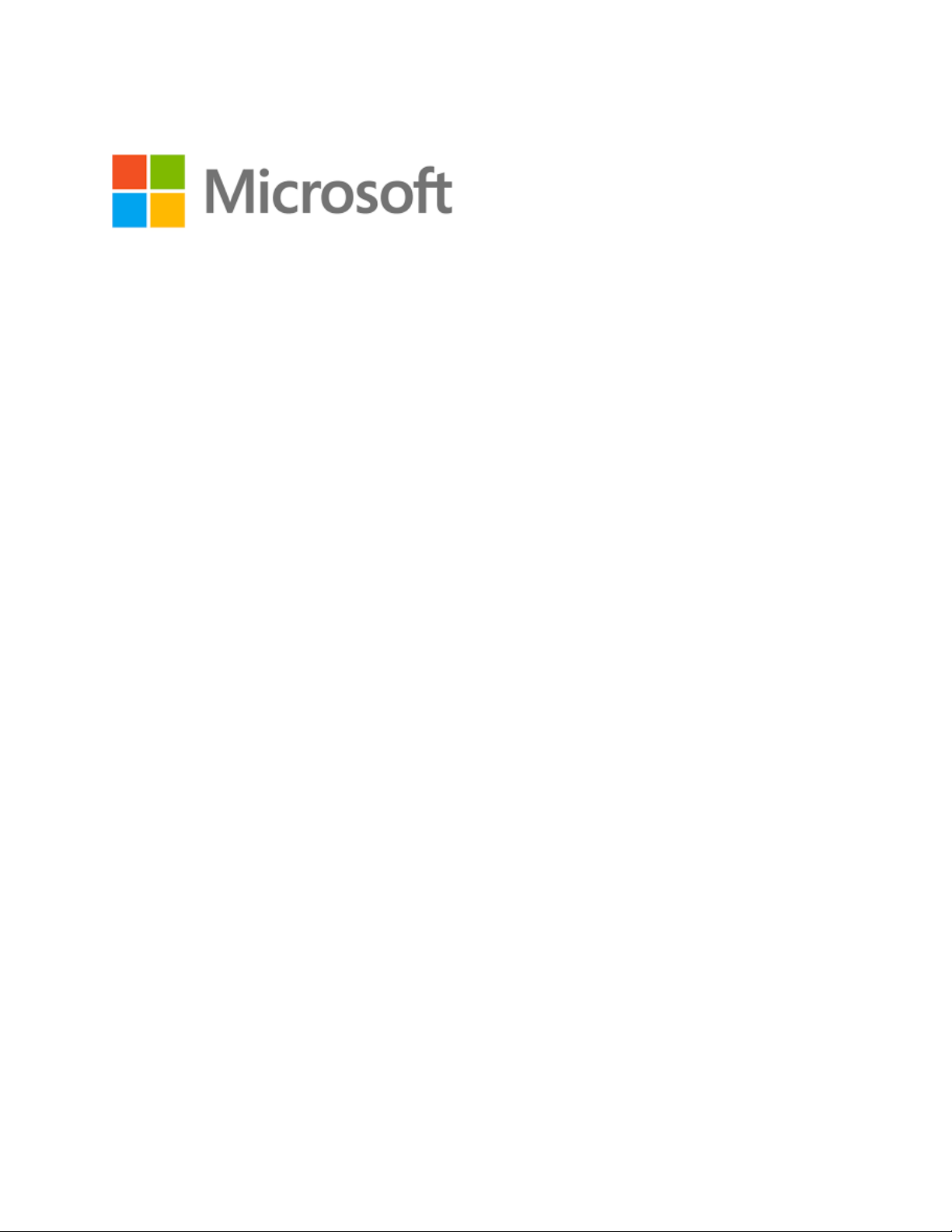
Dynamics 365 Nonprofit Accelerator
Deployment Guide
Published: December 2020
Accelerator Release Version: v3.0
Page 2
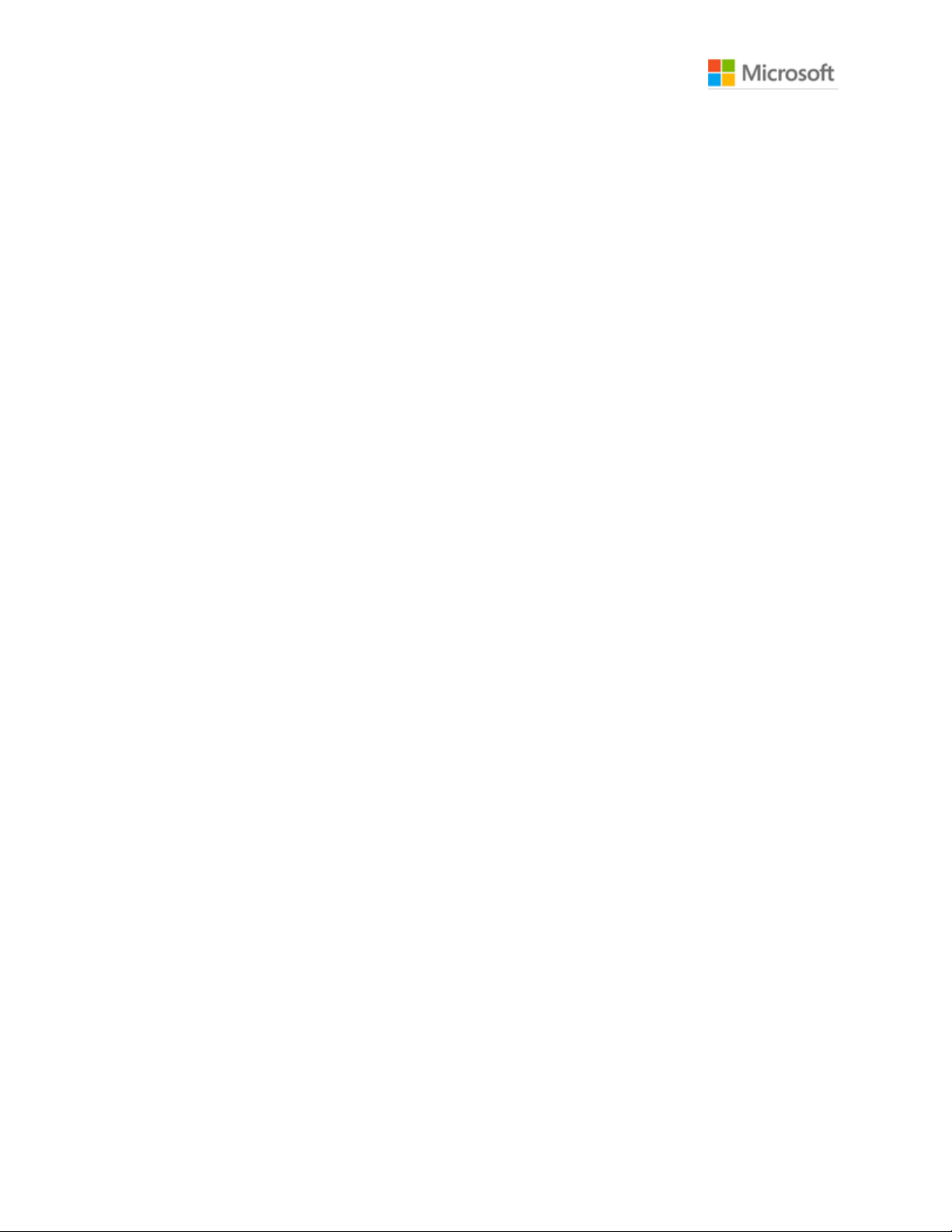
Dynamics 365 Nonprofit Accelerator
Deployment Guide
2
Contents
Nomenclature Update .................................................................................................................................................... 3
Important Upgrade Considerations (for versions prior to 2.3) ....................................................................... 3
Import solutions to CDS ................................................................................................................................................ 5
Manual Install ................................................................................................................................................................ 5
Importing Sample Data .................................................................................................................................................. 9
Sample Data Packages to Import .......................................................................................................................... 9
Step by step to import packages ....................................................................................................................... 10
Create Trial Environment ............................................................................................................................................ 13
Create Dynamics 365 Company .......................................................................................................................... 13
Import solution to Dynamics 365 ....................................................................................................................... 17
Create new user in Dynamics 365 ...................................................................................................................... 21
Common Data Model Folder Setup Instructions .............................................................................................. 23
Prerequisites ............................................................................................................................................................... 23
Create Azure Data Lake Storage Gen2 Storage Account .......................................................................... 23
Grant the Power BI Service a Reader Role ...................................................................................................... 28
Identify Power BI Service Ids ................................................................................................................................ 30
Create a file system for the CDM data ............................................................................................................. 31
Initial Setup ............................................................................................................................................................ 31
Blob Security Setup ............................................................................................................................................. 34
Folder Setup ........................................................................................................................................................... 37
Additional Instructions ........................................................................................................................................... 39
Identify your Power BI tenant .......................................................................................................................... 39
FAQ ..................................................................................................................................................................................... 41
Page 3
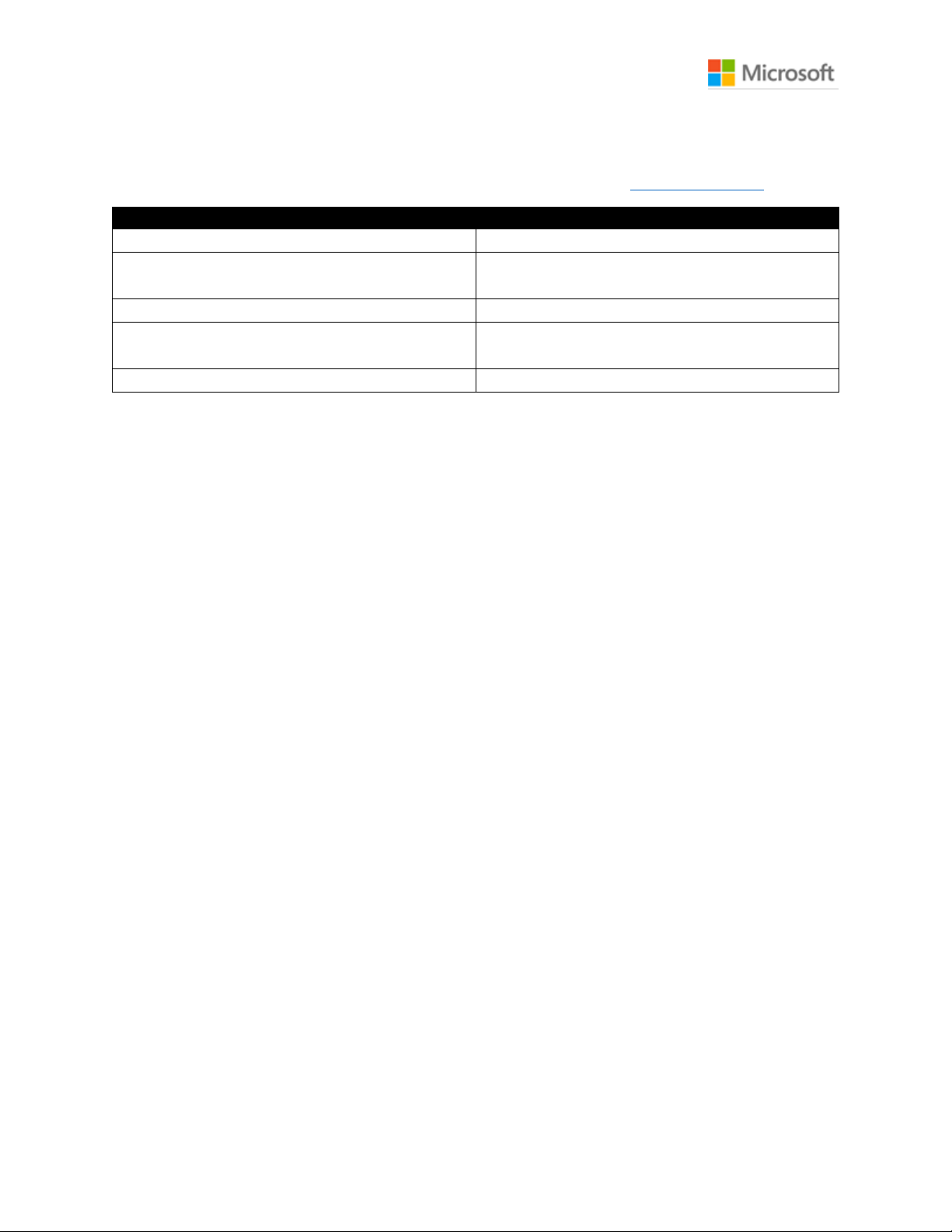
Dynamics 365 Nonprofit Accelerator
Deployment Guide
3
Nomenclature Update
Please note that the follow names have been updated and changed (More Information):
Legacy term
Current term
Entity, entities
Table, tables
Field, fields,
Attribute, attributes
Column, columns
Record, records
Row, rows
Option set, multi select option sets
Picklist, picklists
Choice, choices
Two Options
Yes/No
Important Upgrade Considerations
Please review the following upgrade considerations to see if any apply to your upgrade scenario.
Upgrading from Dynamics 365 IATI
Version 3.0 of the Nonprofit Accelerator introduced a new solution that is a re-packaging of the
Dynamics 365 IATI solution. This new Nonprofit IATI solution no longer depends on the
Dynamics 365 Sales. It is important to note that this new version of Nonprofit IATI does not add
any additional functionality and it is not compatible with the older version of Dynamics 365 IATI
solution due to the removal of the dependencies.
Upgrading from versions prior to 2.3
The Nonprofit Accelerator was enhanced in version 2.3 to separate out the sample model-driven
apps into a separate solution package from the Core to allow Partners to develop without
dependency on Sample Apps. For those that use one or more Sample Apps prior to 2.3,
removing Sample Apps from the Core will introduce complexities when Partners and Orgs
upgrade the NFP Accelerator solutions from versions prior to 2.3. Prior to 2.3.3.0, the architecture
was structured where all Sample Apps were dependent on the Core which contains the tables
used in the Sample Apps. In other words, all tables and apps were in the same Solution (Core).
The new architecture is shown below:
Page 4
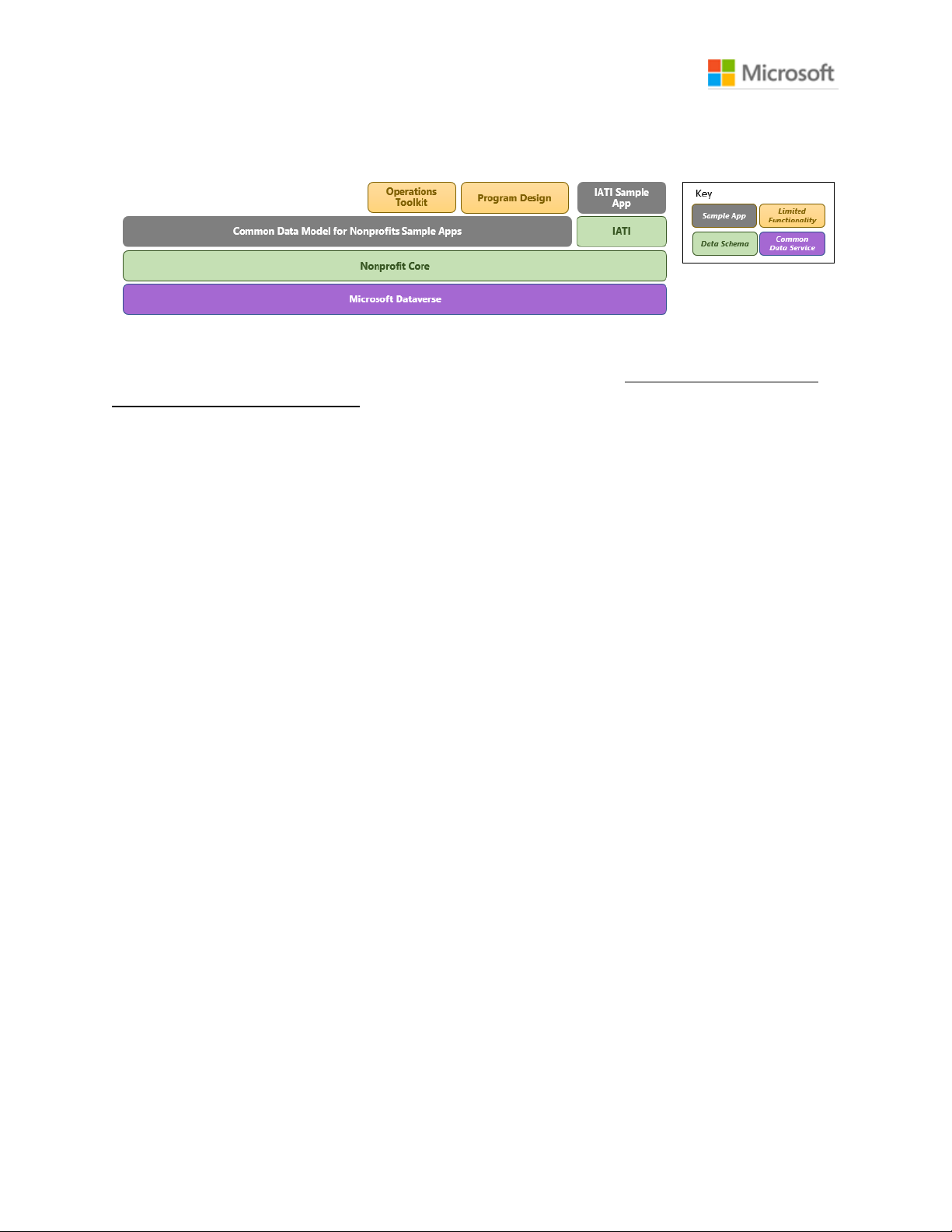
Dynamics 365 Nonprofit Accelerator
Deployment Guide
4
Dynamics 365 Nonprofit Accelerator v3.0 Solution Dependencies
Upgrade Process
The upgrade to v2.3.3.0 decoupled the Sample Apps from the Core. Failing to follow the steps
below will delete all sample apps. The new Sample Apps solution solely contains the Sample
Apps. This solution must be created and installed first because when the new Core is upgraded it
will delete the Sample Apps. The upgrade process is:
1) Install Sample App Base solution
2) Upgrade Core to current version
3) Upgrade Sample App solution to current version
New Installs of NFP Core
New installations of the Nonprofit Core no longer require the installation of the Sample Apps. In
scenarios when they are not needed. If, however an organization plans to install any additional
solutions beyond the Core (shown above) they must install the Core Sample Apps to provide the
base dependencies required by Sample Apps in other solutions.
Removal of Sample Apps
To remove the sample apps in an upgrade scenario, install the core without install the sample
app base solution and the sample apps will be removed.
Page 5
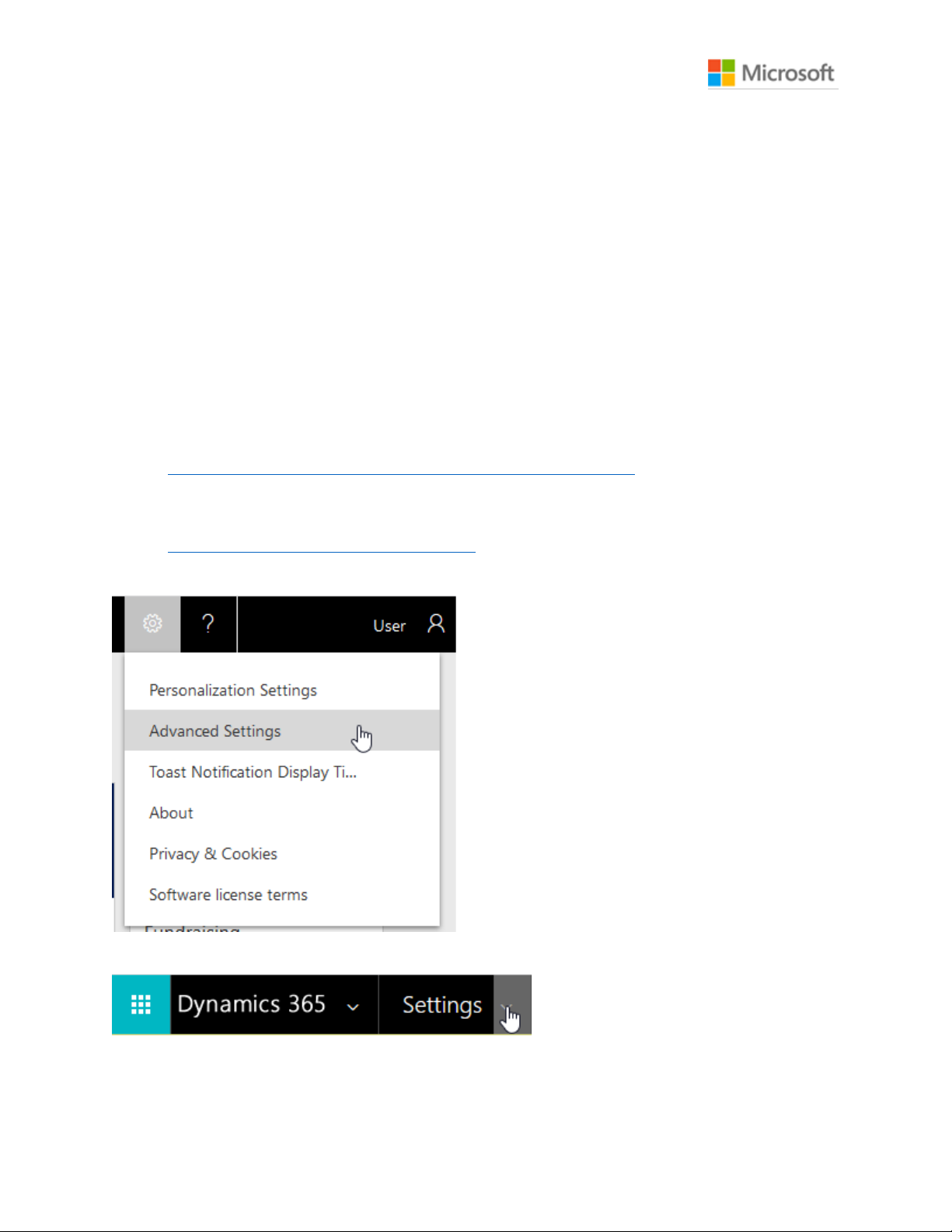
Dynamics 365 Nonprofit Accelerator
Deployment Guide
5
Import solutions to CDS
There are three different ways to install the Nonprofit Accelerator. Installs can be done using
AppSource, manually, or using the admin tool package deployer.
• AppSource will provide you with the simplest install experience and will provide you with
notifications of updates, and an integrated upgrade path.
• Manual installs are more involved and allow a level of control that may not be found in
AppSource installs.
• Package deployer installs should only be executed by admins who have specific purpose
in mind for using the package deployer. This install method is outlined in the Nonprofit
Accelerator Admin Guide.
Manual Install
1. https://github.com/microsoft/Industry-Accelerator-Nonprofit/. Navigate to releases.
Download Common Data Model for Nonprofits Core solutions.
2. Go to your organization’s Dynamics 365 Customer Engagement portal (e.g.
https://organizationid.crm.dynamics.com).
3. Click the Settings (Gear) button and then Advanced Settings
4. Click the arrow to the right of Settings
Page 6
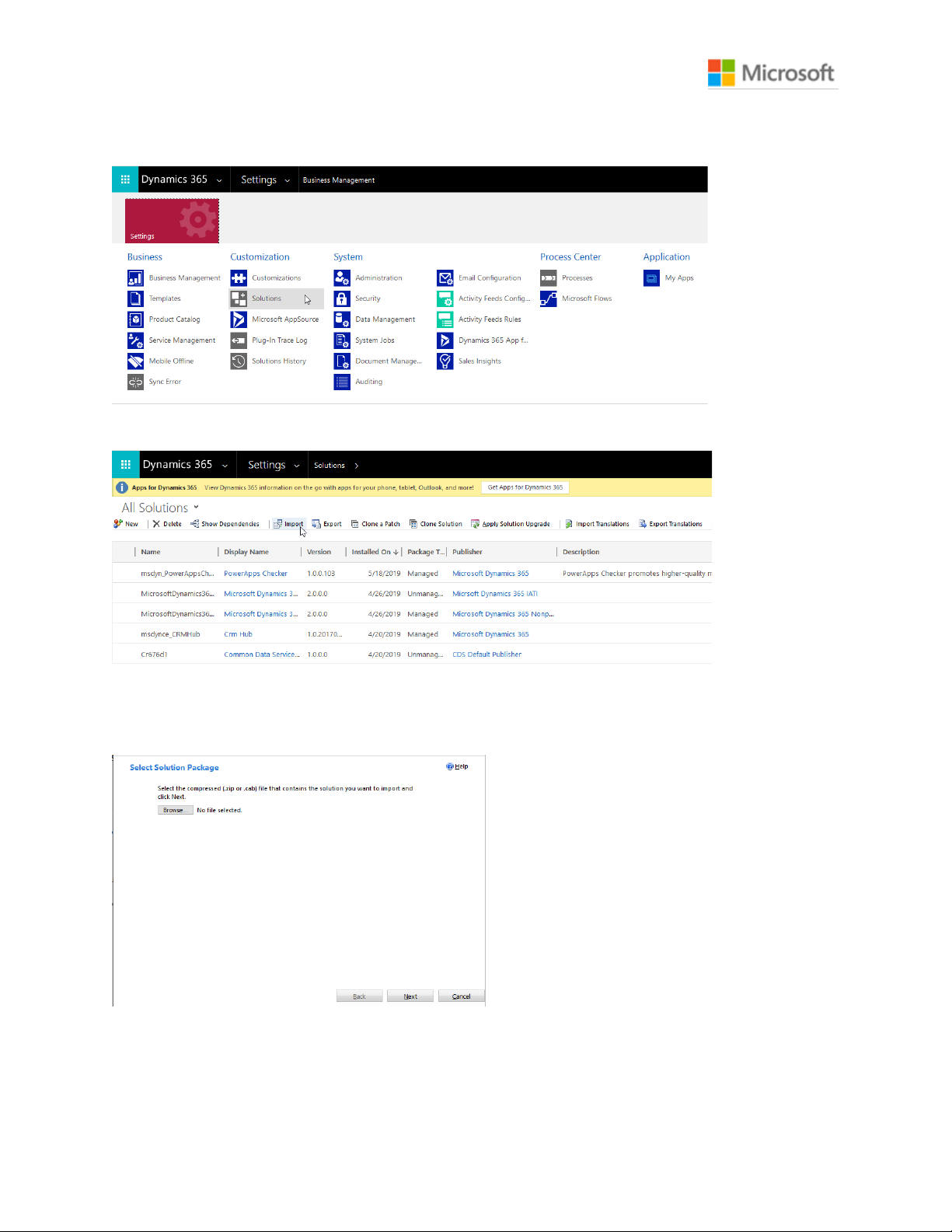
Dynamics 365 Nonprofit Accelerator
Deployment Guide
6
5. Click Solutions.
6. Click Import.
7. If this is a new install, browse to the Common Data Model for Nonprofits Core and
then click Next. If this is an upgrade, you will want to follow the steps to upgrade the
core.
Page 7
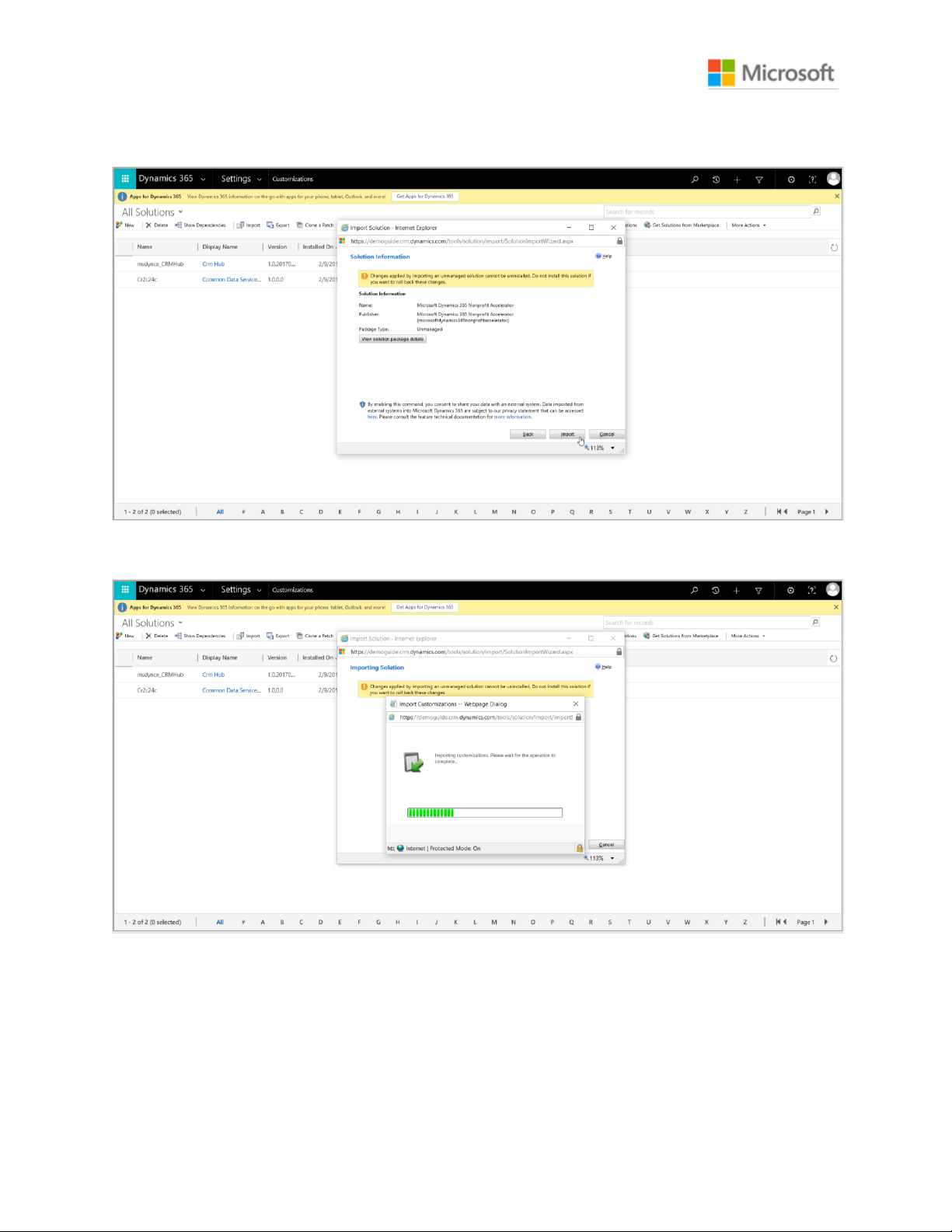
Dynamics 365 Nonprofit Accelerator
Deployment Guide
7
8. Click Import.
9. Wait until the process completes.
Page 8
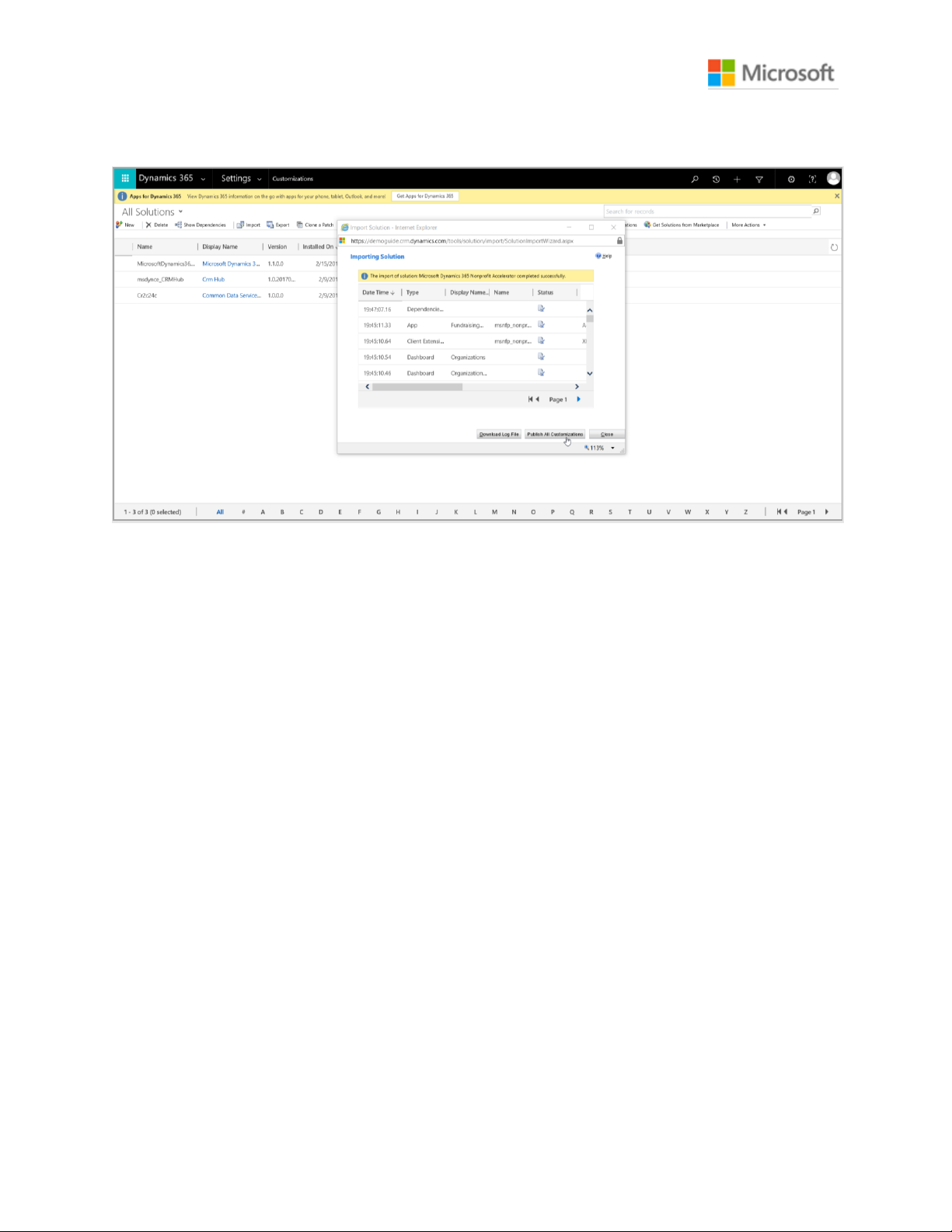
Dynamics 365 Nonprofit Accelerator
Deployment Guide
8
10. Click Publish All Customizations.
11. Optionally, repeat steps 6 to 10 for the Common Data Model Nonprofit Sample Apps
if you want sample apps and any other solutions you want to install.
Page 9
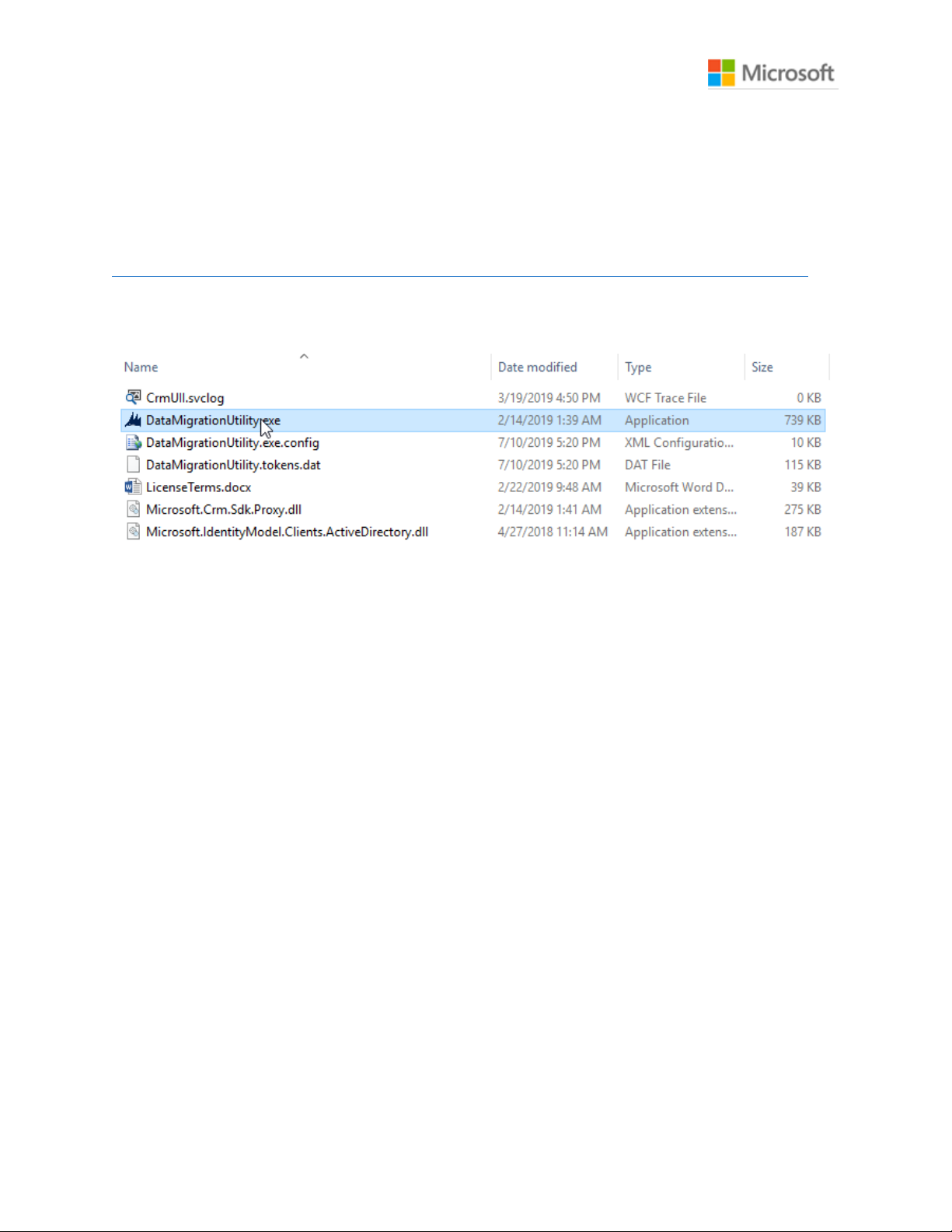
Dynamics 365 Nonprofit Accelerator
Deployment Guide
9
Importing Sample Data
This explains how to import data to Dynamics 365 using the “Data Migration Utility”, which
should be downloaded before starting the import process.
To download the tool, please refer to the following link:
https://www.nuget.org/packages/Microsoft.CrmSdk.XrmTooling.ConfigurationMigration.Wpf
To run the tool, once downloaded, extract the files and double click on the application named
“DataMigrationUtility.exe”.
Sample Data Packages to Import
The Microsoft Dynamics 365 Nonprofit Accelerator contains multiples solutions that could be
use based on the customer needs. Each solution can be installed to provide more functionalities
to the system. Next, we are providing a list of the solutions and the data package needed to test
or review each solution functionalities.
Nonprofit Core Solution
The following packages should be imported in order for the Nonprofit Core Solution:
1. NonprofitAccelerator_NonprofitCore_DataPackage_3_0_3_0
IATI Solution
The following packages should be imported in order for the IATI Solution:
1. NonprofitAccelerator_MicrosoftDynamics365_IATI_DataPackage_3_0_3_0
Page 10
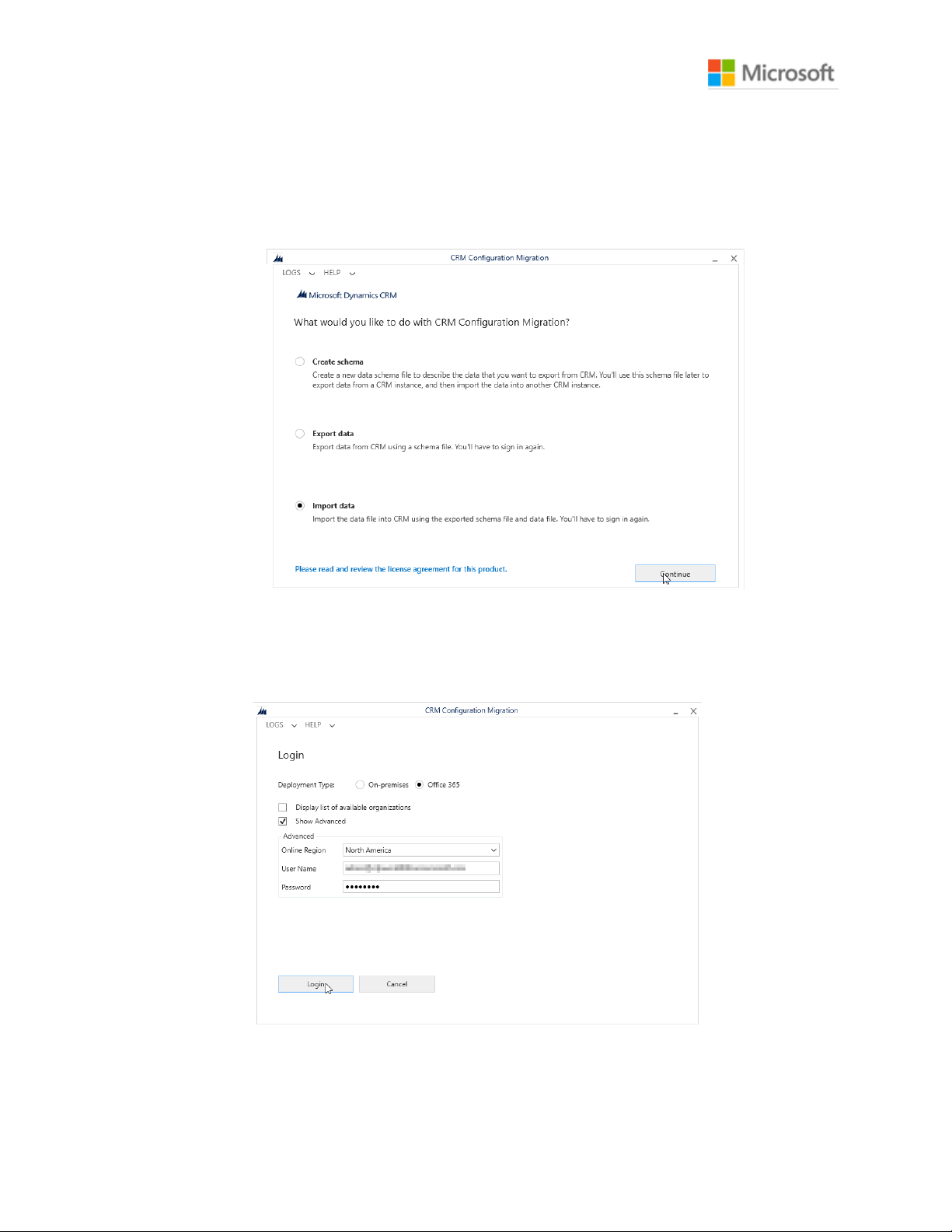
Dynamics 365 Nonprofit Accelerator
Deployment Guide
10
Step by step to import packages
The following steps explains how to install the sample data package for any solution:
1. Download and save the data package.
2. Open the “Data Migration Utility”, select “Import data” and press “Continue”.
3. Provide the user and password for the environment that you want to import the data and
press “Login”. Note that you may need to change the “Deployment Type” and “Online
Region” based on the environment that you are using.
Page 11
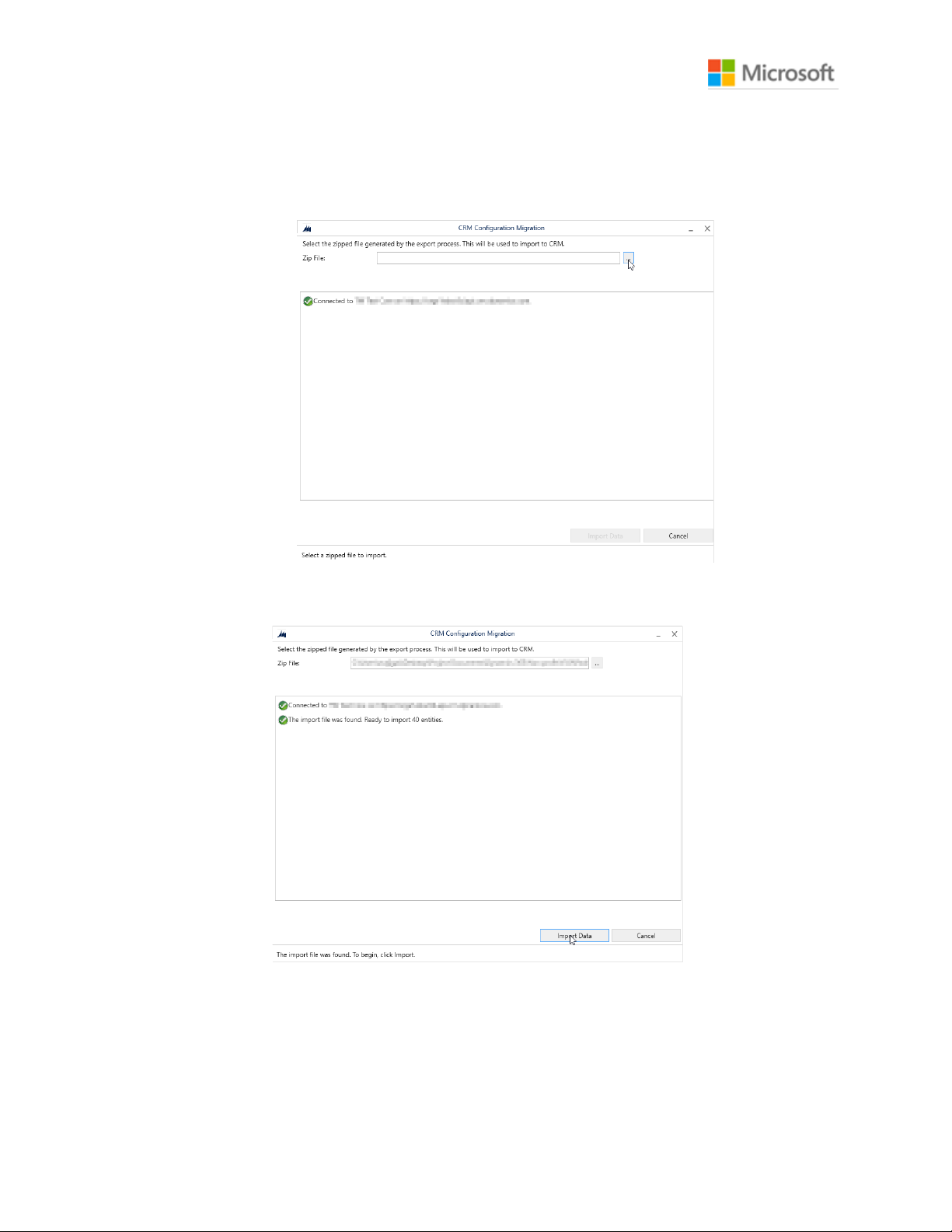
Dynamics 365 Nonprofit Accelerator
Deployment Guide
11
4. Once authenticated, click on the search button to search for the sample data package.
5. A search window will appear. Locate and select the previously downloaded data package
and press “Import Data” to begin the import process.
Page 12
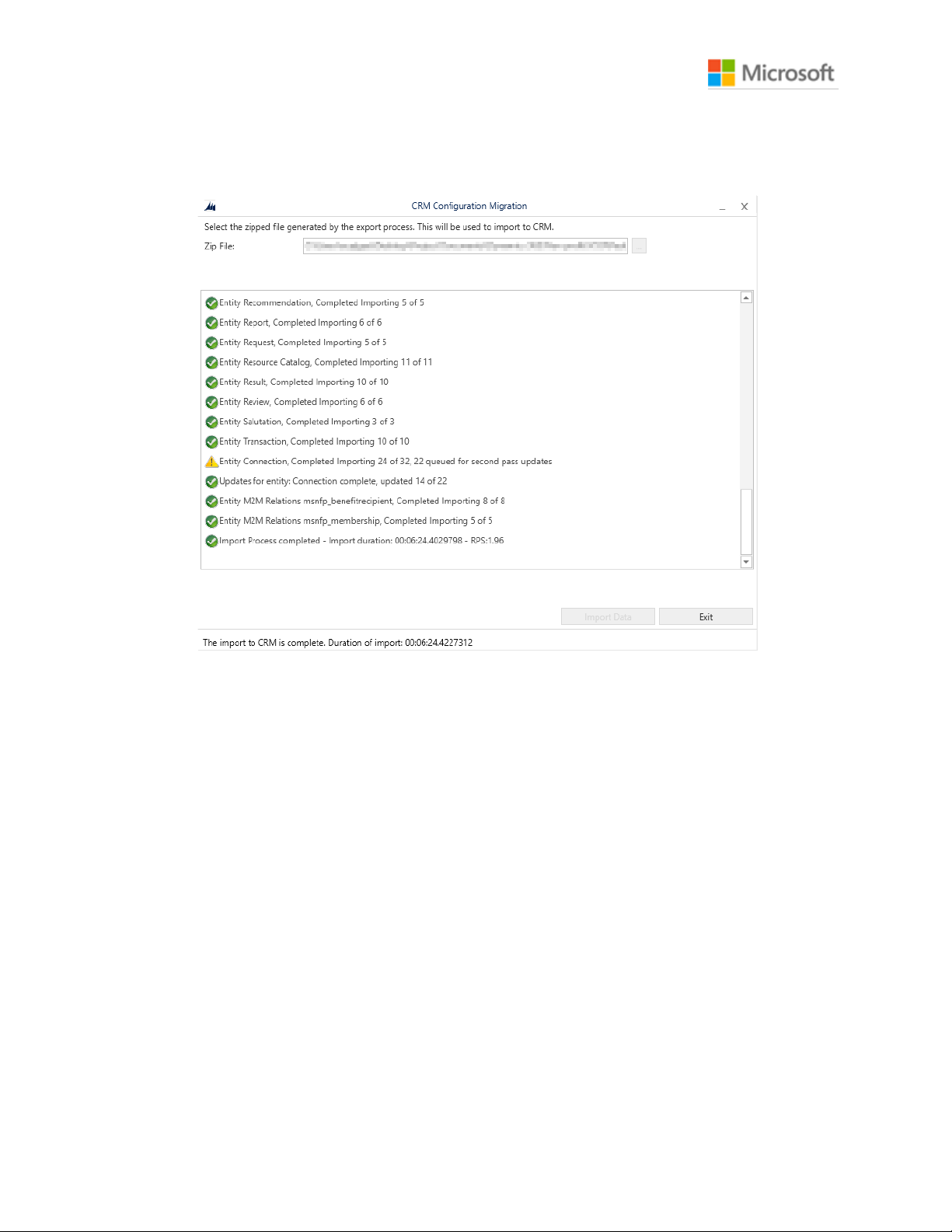
Dynamics 365 Nonprofit Accelerator
Deployment Guide
12
6. After the process is complete, a message will be display in the system notifying “The
import to CRM is complete”.
Page 13

Dynamics 365 Nonprofit Accelerator
Deployment Guide
13
Create Trial Environment
This section provides guidance on how to create a Dynamics 365 Environment with the Microsoft
Nonprofit Accelerator.
Create Dynamics 365 Company
1. Access this website from https://trials.dynamics.com/
2. Scroll down to the end of the page and click Sign up here.
Page 14
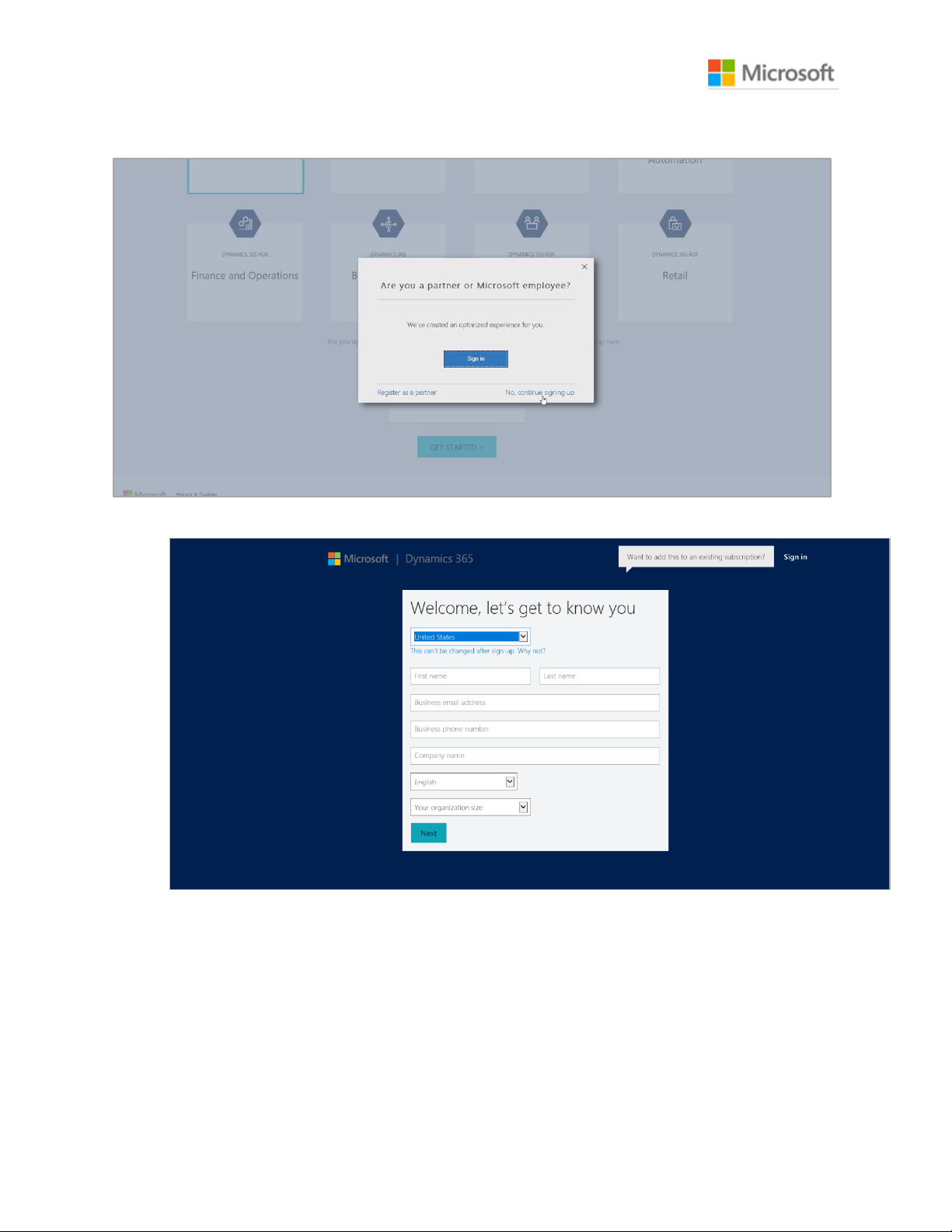
Dynamics 365 Nonprofit Accelerator
Deployment Guide
14
3. Click No, continue signing up.
4. Complete all fields and click Next
Page 15
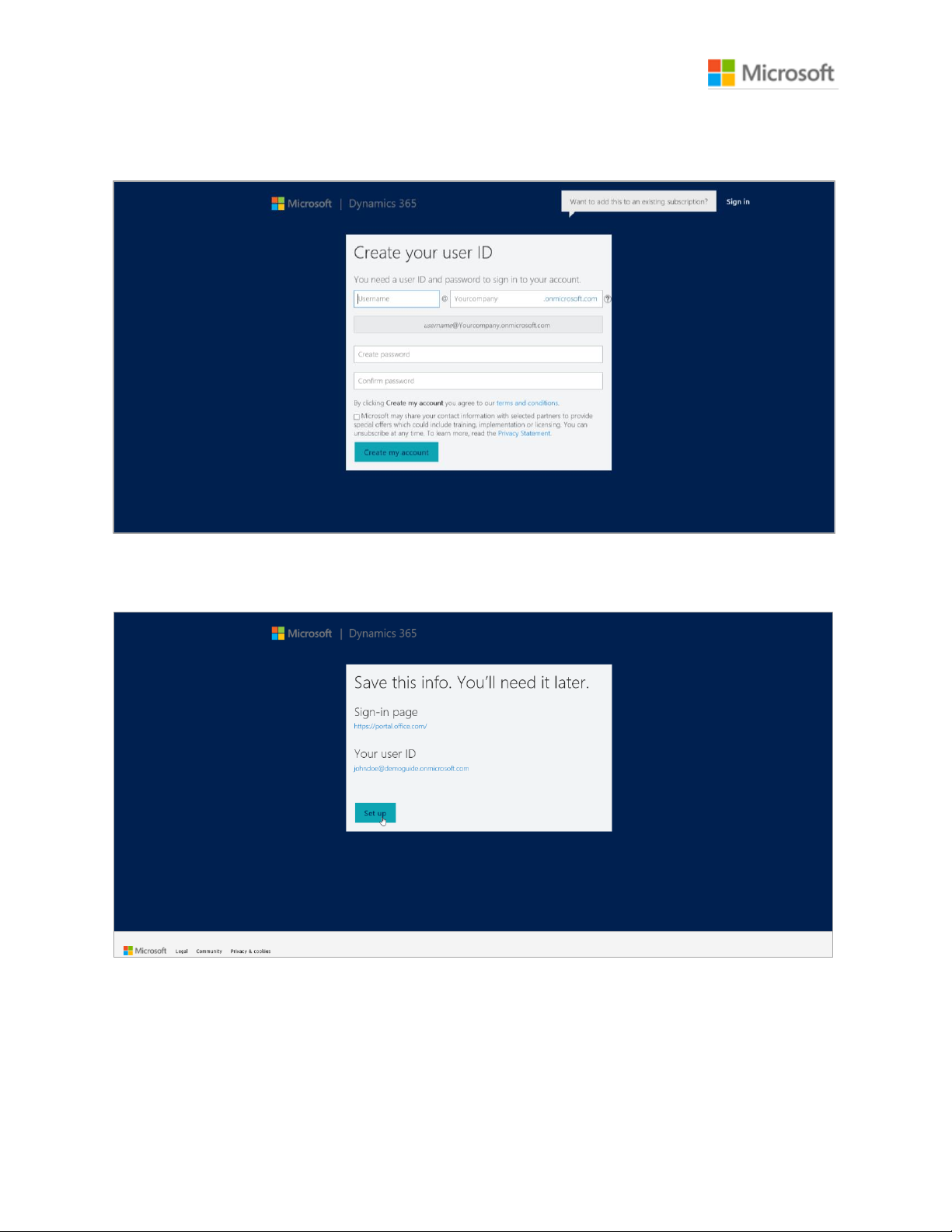
Dynamics 365 Nonprofit Accelerator
Deployment Guide
15
5. Complete the fields to create a new ID and password to sign in and then click Create my
account.
6. When finished, click Set up.
Page 16

Dynamics 365 Nonprofit Accelerator
Deployment Guide
16
7. Select the “None of these. Don’t customize my organization” check box and click
Complete Setup.
8. Wait until the page loads to Dynamics 365. If the page fails to load or you receive an
error message navigate to youcompanyname.crm.dynamics.com. (where
“yourcompanyname” is replaced with the company name you entered previously)
Page 17

Dynamics 365 Nonprofit Accelerator
Deployment Guide
17
Import solution to Dynamics 365
Access the Dynamics 365 Packages from https://github.com/microsoft/Industry-Accelerator-
Nonprofit/releases.
1. Download the latest release version solution.
2. In the top right, click the Gear
3. Click Advanced Settings
Page 18

Dynamics 365 Nonprofit Accelerator
Deployment Guide
18
4. Click Settings > Solutions
5. Click Import.
6. Click Browse and navigate to and select the solution that you downloaded and Click
Next.
Page 19

Dynamics 365 Nonprofit Accelerator
Deployment Guide
19
7. Click Import.
8. Wait until the process completes.
Page 20

Dynamics 365 Nonprofit Accelerator
Deployment Guide
20
9. Click Publish All Customizations when it completes click Close
10. Click Publish All Customizations.
Page 21

Dynamics 365 Nonprofit Accelerator
Deployment Guide
21
11. Refresh the page and click the > by Dynamics 365.The imported solution should appear
in Dynamics 365.
Create new user in Dynamics 365
1. Click Admin located under the Menu
Page 22

Dynamics 365 Nonprofit Accelerator
Deployment Guide
22
2. Click Add a user.
3. Complete the user information and click Next.
4. Under Licenses add a Dynamics license and click Next
5. Click Next, then click Finish adding, then click Close
Page 23

Dynamics 365 Nonprofit Accelerator
Deployment Guide
23
Common Data Model Folder Setup Instructions
Prerequisites
1. An Active Azure Subscription.
2. A preconfigured and valid CDM model.json file.
3. A Power BI Subscription.
Create Azure Data Lake Storage Gen2 Storage Account
There are multiple ways to setup an Azure Data Lake Storage Gen2. The instructions below focus
on performing these steps manually through the Azure Portal.
1. Login to your Azure Portal at https://portal.azure.com.
2. Before continuing, ensure that you are logged into the same tenant as the Power BI
Subscription that will consume this data.
3. Navigate to Resource Groups.
Page 24

Dynamics 365 Nonprofit Accelerator
Deployment Guide
24
4. Open the Resource Group that the Azure Data Lake Storage Gen2 will be provisioned
within. A new Resource Group can also be created for this step if needed or preferred.
5. Inside the Resource Group, press the Add button to create a new Resource.
Page 25

Dynamics 365 Nonprofit Accelerator
Deployment Guide
25
6. In the Get Started window, search for and select Storage Account.
7. Press Create on the Storage account page.
8. Ensure the following information is selected on the first Basics tab in the Create
storage account screen.
Page 26
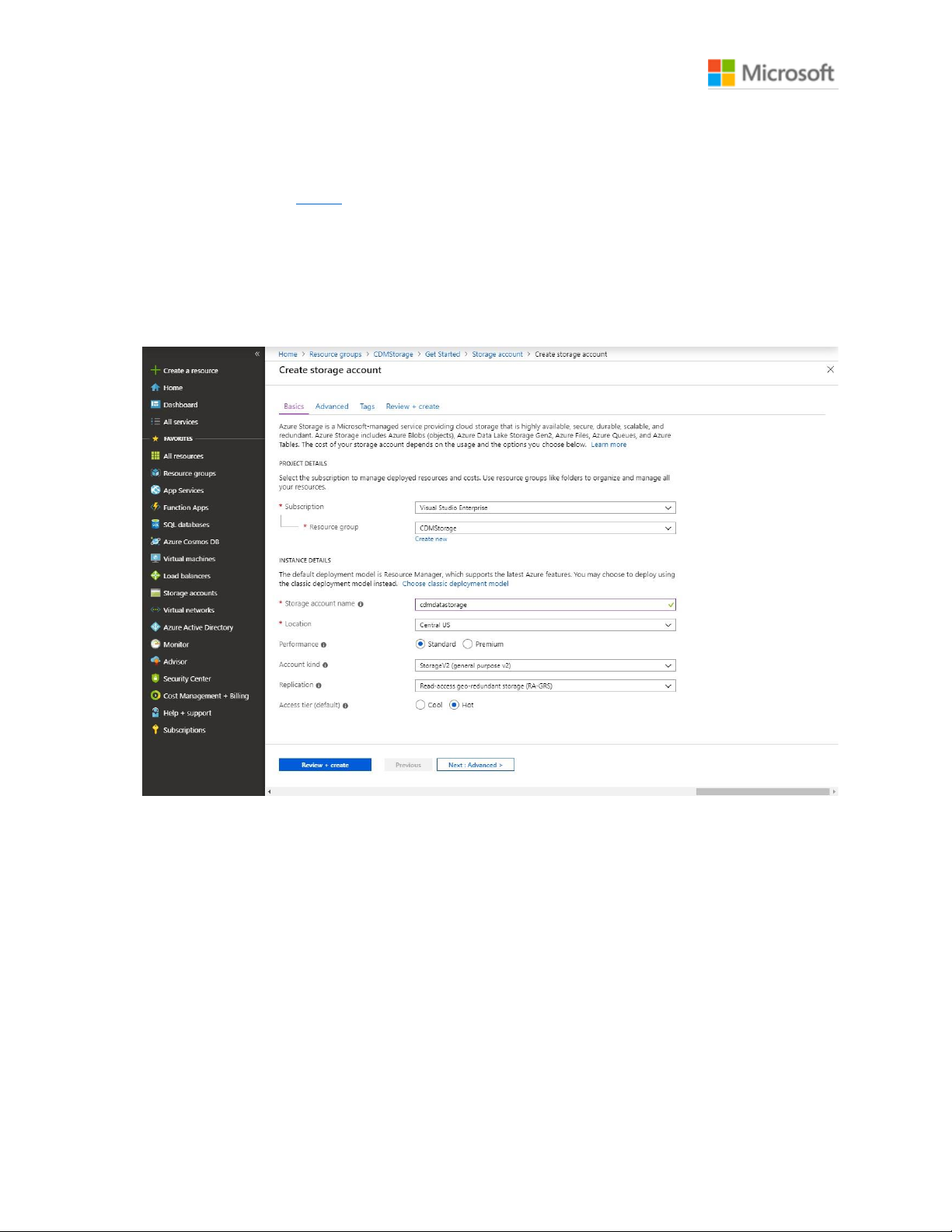
Dynamics 365 Nonprofit Accelerator
Deployment Guide
26
a. Name: You’re preferred name of the Storage Account.
b. Location: This should match the location of your Power BI tenant. Instructions are
provided below for finding this information.
c. Account Kind: Storage V2 (general purpose v2)
d. The default values for Performance and Access tier (default) can be used or
changed.
e. It is recommended that Replication be set to Read-access geo-redundant storage
(RAGRS).
9. Press Next: Advanced > to navigate to the next screen.
10. On the Advanced tab, ensure that Hierarchical namespace is enabled.
Page 27
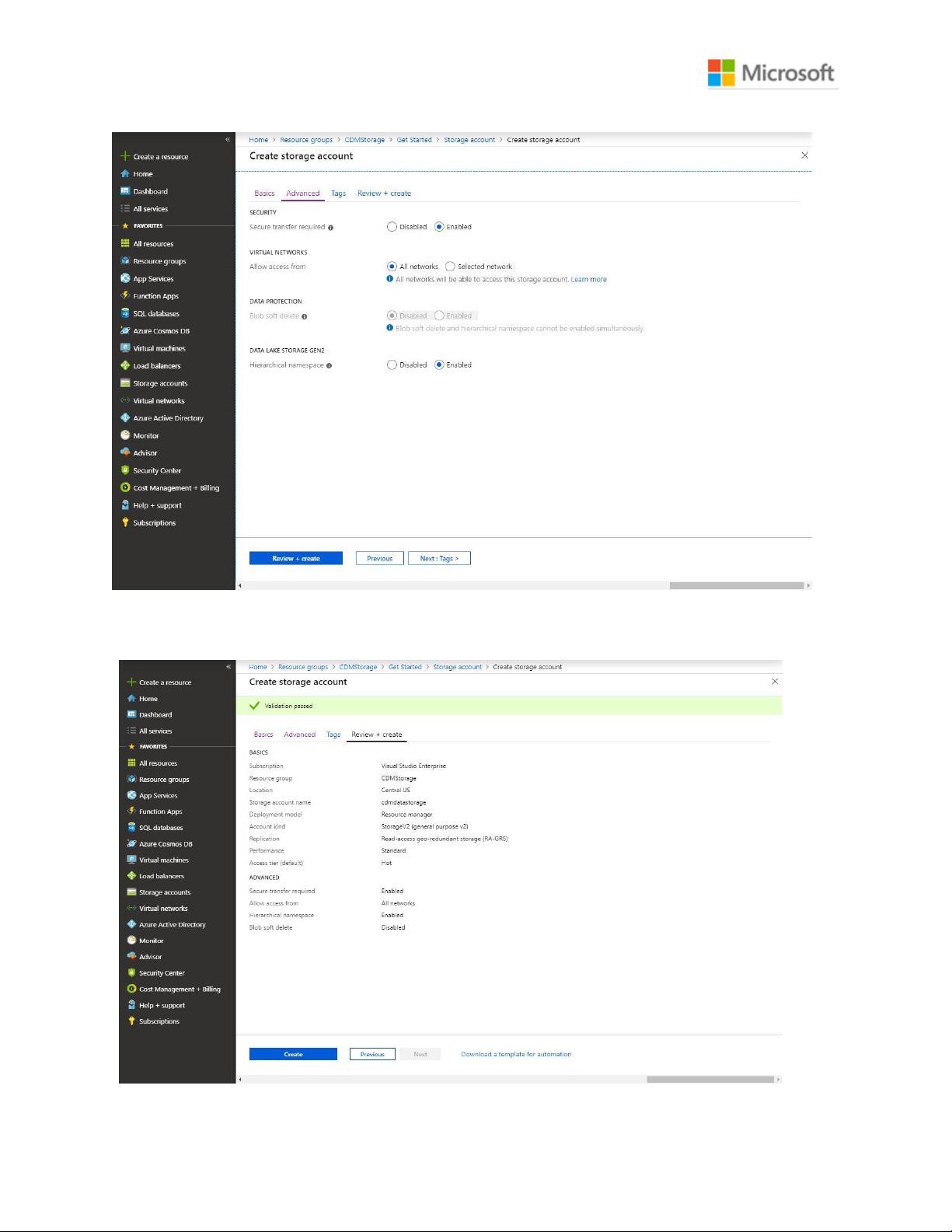
Dynamics 365 Nonprofit Accelerator
Deployment Guide
27
11. Press Review + Create.
12. Press Create to create your Storage account after validation finishes.
Page 28

Dynamics 365 Nonprofit Accelerator
Deployment Guide
28
13. After some time, your Azure Storage Account will be created.
Grant the Power BI Service a Reader Role
1. Open the Storage account created in the previous step. The simplest location to find it is
within its Resource Group.
2. Inside the Storage account, click Access control (IAM).
3. Inside the Access control (IAM) pane, click the Role assignments tab.
Page 29

Dynamics 365 Nonprofit Accelerator
Deployment Guide
29
4. Click Add and then click Add role assignment.
5. In the Add Role assignment pane:
a. Select Reader within the Role dropdown.
b. Search for Power BI Service in the Select textbox.
c. Click on Power BI Service.
d. Press Save.
Page 30
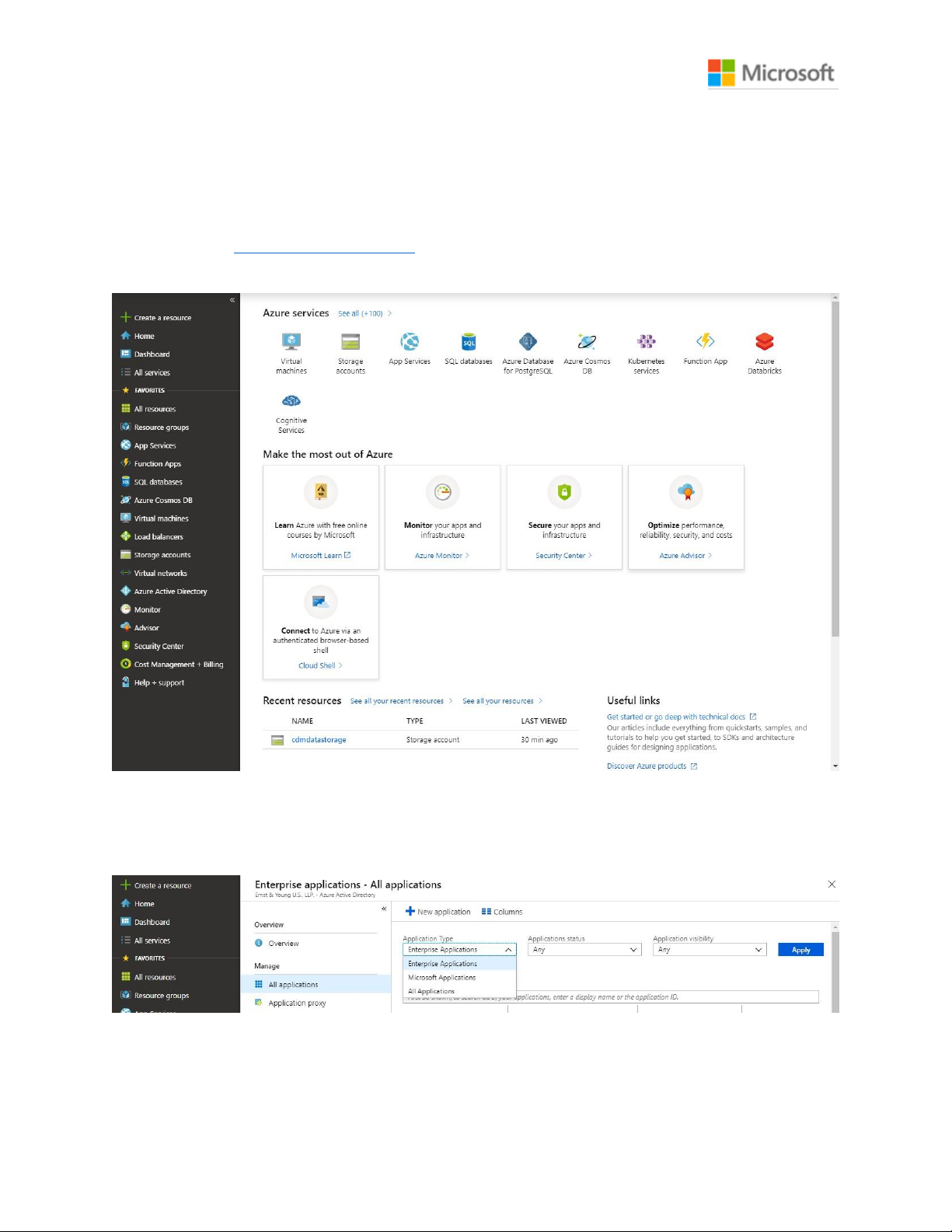
Dynamics 365 Nonprofit Accelerator
Deployment Guide
30
6. The Power BI Service will now have access to this Storage account, but Power BI may take
30 minutes to reflect these changes. This will not affect subsequent sections.
Identify Power BI Service Ids
1. Login to https://portal.azure.com.
2. Navigate to Azure Active Directory.
3. Within Azure Active Directory, select Enterprise applications.
4. In the All Applications window, change Application Type to All Applications and
press Apply.
5. In the textbox in the All Applications page, type in Power.
6. Save the Names and Object ids for the following Applications for use in the next
section: a. Power BI Service
Page 31

Dynamics 365 Nonprofit Accelerator
Deployment Guide
31
b. Power BI Premium
c. Power Query Online
Create a file system for the CDM data
Initial Setup
1. Install Azure Storage Explorer from this link:
https://azure.microsoft.com/enus/features/storage-explorer/
2. Open Azure Storage Explorer after it installs.
3. Click Add an account… and login using the same account you use to access your Azure
tenant.
Page 32

Dynamics 365 Nonprofit Accelerator
Deployment Guide
32
4. Expand your Storage Account within Azure Storage Explorer so that Blob Containers is
visible.
Page 33

Dynamics 365 Nonprofit Accelerator
Deployment Guide
33
5. Right click on Blob Containers and select Create Blob Container.
6. In the textbox that appears, enter your preferred name for the blob.
a. The blob must be named powerbi if it will be written to by a Power BI Dataflow.
b. If the blob is just being consumed by Power BI Dataflow its name can be any valid
name.
Page 34

Dynamics 365 Nonprofit Accelerator
Deployment Guide
34
Blob Security Setup
1. Right click on the newly created blob and select Manage access…
2. Using the GUIDs collected earlier, provide the following access to the following services:
a. Power BI Premium and Power BI Service (Both require the same access)
Page 35

Dynamics 365 Nonprofit Accelerator
Deployment Guide
35
Page 36

Dynamics 365 Nonprofit Accelerator
Deployment Guide
36
b. Power Query Online
Page 37

Dynamics 365 Nonprofit Accelerator
Deployment Guide
37
3. Grant the following access to the Other Group:
Folder Setup
1. Inside the blob within Azure Storage Explorer press the New Folder button.
2. In the New Folder dialog, enter your preferred name for the folder. Then press OK.
Page 38

Dynamics 365 Nonprofit Accelerator
Deployment Guide
38
3. Refresh the current view to see the newly created folder.
4. Open the newly created folder.
5. Upload the model.json file. Refresh the view if asked or the file does not appear and no
errors have occurred.
6. Press the New Folder button and create folders for all tables in the model.json file.
Refresh as needed to verify that the folders created successfully.
7. The basic structure for the CDM folder is complete and the model.json file can be
referenced in a Power BI Dataflow. CSV files can be uploaded within each folder to add
Page 39

Dynamics 365 Nonprofit Accelerator
Deployment Guide
39
data to the Dataflow and the partition property within the model.json file can assist the
Dataflow with identifying the latest data file.
Additional Instructions
Identify your Power BI tenant
1. Login to powerbi.com.
2. Click the ‘?’ icon in the upper right-hand corner of the screen.
Page 40

Dynamics 365 Nonprofit Accelerator
Deployment Guide
40
3. Click About Power BI in the dropdown menu that appears.
4. The dialog that appears will display the location in which your Power BI data is stored.
Page 41

Dynamics 365 Nonprofit Accelerator
Deployment Guide
41
FAQ
Q: What is Common Data Model for Nonprofits?
A: The Common Data Model for Nonprofits is an open source nonprofit data schema published to GitHub.
It was launched in November 2018 at the NetHope Summit in Dublin, Ireland and represents a best-insector data schema developed by nonprofit thought leaders and practitioners to support nonprofits and
vendors serving them in achieving affordable data interoperability.
The CDM for Nonprofits currently includes 94 tables and ~1600 columns that span Program Delivery,
Constituent Management, Award Management, Fundraising, Volunteer Management, Nonprofit
Operations, and Insights and Impact. Our goal is to provide nonprofits and partners alike with a data
schema that can be leveraged by any technology or vendor serving the nonprofit sector. Broad adoption
of the schema will ensure that nonprofit data is relatable, standardized, and actionable, a core challenge
facing most nonprofits across the globe today.
With the Common Data Model for Nonprofits, nonprofits can:
• Extend their platforms and create more dynamic, integrated solutions.
• Leverage and share data from robust sources of public data, such as the CDC disease burden or
municipal financial data.
• Focus on the work that matters most: driving impact through world-class program design and
results measurement solutions.
What is the Microsoft Dynamics 365 Nonprofit Accelerator?
A: The Microsoft Dynamics 365 Nonprofit Accelerator is a suite of functional sample applications
developed in Dynamics 365 to serve the nonprofit back office and front lines. The Accelerator serves as
building blocks that accelerate partner and nonprofit development of purpose-built nonprofit software.
Customers and partners can extend and customize these solutions to their specific requirements. Our
goal at Tech for Social Impact is to continue to broaden the Nonprofit Accelerator to cover the most
common nonprofit use cases. This Accelerator provides partner software engineers with a head start in
developing innovative and purpose-built applications that meet the needs of modern nonprofits.
An integral component to the Nonprofit Accelerator is the Common Data Model (CDM) for Nonprofits,
the first common data standard built specifically for and with the nonprofit sector. Openly available on
GitHub, the CDM helps organizations standardize, share, and relate data across disparate software
applications.
Q: What are the core capabilities of the Nonprofit Common Data Model and Dynamics 365
Nonprofit Accelerator?
A: The following represent the core areas of Common Data Model for Nonprofits schema:
• Constituent management: 360-degree view and tracking of constituent's profile information,
including salutations, relationships, preferences, education, and employment.
• Donation management: Tracking donations and donor commitments from individuals and
institutions, including one-time and recurring donations, gifts-in-kind, grant payments, and
bequests.
Page 42

Dynamics 365 Nonprofit Accelerator
Deployment Guide
42
• Fundraising: Solicitation-to-transaction model that tracks end-to-end fundraising across gift
types.
• Grants/awards management: Request-to-Awards and Disbursements model to help nonprofits
efficiently manage investments, grants, and awards.
• Program delivery: Outcome and results-based model helps nonprofits efficiently deliver on their
missions, measure results, and communicate their impact. Our Nonprofit Program Design Power
Application helps program officers design projects and initiatives, tie them to standard, internal,
and external indicator sets like the UN Sustainable Development Goals, and collaborate with
project partners.
• Aligning funds to the results framework: Organizations can draw a thread across their
operations and tie funds from donations and awards directly to programmatic activities and
outcomes.
• Connecting beneficiaries and program delivery: Nonprofits can track the outcomes and impact
of program delivery.
• Customer engagement and Finance & Operations mapping: Customers can map key
Customer Engagement entities to Finance & Operations entities and tables.
• Volunteer coordination and membership management: Functionality optimizes volunteer and
membership program management.
• Best practices and resources: To support nonprofit’s implementations, the platform includes
how-to guides and released new purpose-built nonprofit data schemas, templates, and sample
applications that are optimized for interoperability.
• Data transparency and efficiency: Interoperability across constituent engagement, program
delivery, and finance and operations allows nonprofits to see greater insights, streamline solution
implementation and reduce costs.
• International aid transparency add-on: Nonprofits can record fundraising activities according
to the IATI (International Aid Transparency Initiative) Organizational and Activity Standard, via an
optional add-on to the Common Data Model for Nonprofits (available via GitHub).
• Case Management: Aids nonprofit program staff in tracking clients and beneficiaries and tying
cases to specific beneficiary and program goals.
• Project Management & Program Design: Provides a complete delivery framework that tracks
activities and progress to a theory of change. This assures delivery of programs that are aligned to
indicators and program objectives, budgets, and results.
Page 43

Dynamics 365 Nonprofit Accelerator
Deployment Guide
43
Q: What additional functionality was included in v3.0 of the Dynamics 365 Nonprofit
Accelerator?
A: The Nonprofit Accelerator v3.0 release includes:
1. Additional Program Delivery Investments
o Provide nonprofits across the globe with Volunteer Management, Assessment
Management, and Frontline Humanitarian Logistics building blocks to modernize and
automate program delivery and operations workstreams during a time when nonprofits
are under increased pressure to deliver programs with greater efficiency
▪ Assessment Management sample app and supporting sample data
2. Nonprofit efficiency gains
o Help nonprofits evolve from homegrown legacy systems and spreadsheets used to
manage critical areas of finance, operations, and program delivery
o Automate workloads and tasks that were highly manual and duplicative in the past
3. Resource savings and data interoperability
o Save nonprofits money on overall data management costs by helping them to the
leverage the Common Data Model for Nonprofits, thus ensuring that data in disparate
systems is relatable and share in common a standard definition set.
o Drive more trustworthy and accurate reporting, business intelligence, and data discovery
by leveraging the CDM for Nonprofits to enforce standard data definitions across
systems.
4. Platform acceleration to benefit partners
o Accelerate development and sustainability of partner solutions aligned to the Common
Data Model for Nonprofits and Nonprofit Accelerator in the areas of nonprofit case
management, project management, program design, and operations.
o Increase access of Common Data Model for Nonprofits and Nonprofit Accelerator to
global nonprofits of all sizes.
o Streamline, simplify, and scale the existing Nonprofit Accelerator building blocks,
ensuring that partners have all the tools needed to publish finished product to
AppSource.
Q: What is the Nonprofit Operations Toolkit application (released with v2.3)?
A: The Nonprofit Operations Toolkit helps small nonprofits implement effective project and awards
management processes that reduce costs and build trust with funders. The toolkit consists of Power Apps
that use familiar tools such Excel and SharePoint to keep critical information accurate and accessible.
This toolkit is built on Microsoft’s Power Platform and integrates seamlessly with Office 365
capabilities. Though the solution does not depend directly on Microsoft Dynamics and does not require a
Dynamics license, certain Power Apps functionality is made possible by the underlying technology
of Dynamics 365 Customer Engagement. The toolkit makes use of key tables included in the Dynamics
365 Nonprofit Accelerator including: Award, Budget, Designation and Delivery Framework.
Page 44

Dynamics 365 Nonprofit Accelerator
Deployment Guide
44
Q: Which nonprofit users will benefit from the Nonprofit Operations Toolkit application?
A: The Nonprofit Operations Toolkit assists several users including the Finance Administrator, Human
Resource Administrator, Project Manager, Project team member and the Operations Director or Executive
Director. It provides the following functionality:
1. Financial Planning: Basic features covering grants, agreements, cost centers, budgeting, and
planning.
2. Funding: Basic features covering funder management, donor reporting, and award management.
3. Project Management: Basic features covering work breakdown, project budgeting, approvals, and
T&E management.
4. Cost Management: Basic features covering cost schedules, effort planning, and vendor
management.
5. Additional Capabilities: Basic features covering security, document management, multi-currency
support, and localized language support.
Q: What is the Program Design template application (released with v2.2.3.1)?
A: A Program Design template application that nonprofit program officers will use to populate logframes
(logical frameworks), design programs, select indicator sets like the United Nations Sustainable
Development Goals (SDGs), and monitor and evaluate program outcomes
• This application provides basic Program Design functionality, including creating and browsing
logframes, and browsing indicators.
• A low code/no code Power App to allow partners to accelerate development to help the program
side of nonprofit and non-governmental organizations navigate through complex theories of
change and logical framework design.
• A workflow that allows program managers to design individual programs from best-in-class
internal or external standards, such as the UN SDGs
• A workflow that fosters collaboration with colleagues and external partner organizations
via Teams, Office 365, and Power Automate.
• Custom theming and simple reviewer and approver workflows
Q: Which nonprofit users will benefit from the Program Design application?
A: There are three primary nonprofit personas served in this application version:
1. Logframe Creator: The Logframe Creator (e.g., Technical Coordinator) will use the
application to create a logframe which will be used to support a grant application and,
subsequently, carry out project activities.
2. Reviewer: The Reviewer (e.g., Technical Advisor) will use the application to review and
approve a logframe before it is sent to a prospective donor.
3. Program Manager: The Program Manager will use the app to check on logframe status
to ensure timely delivery to prospective/actual donors.
Page 45

Dynamics 365 Nonprofit Accelerator
Deployment Guide
45
Q: What additional functionality was included in v2.2 of the Dynamics 365 Nonprofit
Accelerator?
A: The Nonprofit Accelerator v2.2 release includes:
•
Improved program delivery efficacy and beneficiary outcomes. Through the CDM extensions
and indicator import process, organizations will be able to incorporate measurement with the
delivery framework allowing for increased ability to gain insights on progress.
•
Increased ability to track and report on outputs, outcomes and impact by aligning the
Nonprofit Common Data Model and Nonprofit Accelerator to the United Nations Sustainable
Development Goals (SDGs) including a connector to the SDG Goal, Target and Indicator library.
•
Increased transparency and shared learning from program design by extending the Nonprofit
Common Data Model with new common Indicator Library tables including measurement item,
measurement item relationship and measurement item usage.
•
Indicator Library tables incorporated directly into the Program Design template application.
•
New documentation including how-to guides, user guide, walk through guide and sample data
•
Improved interoperability of ecosystem solutions by supporting partners aligning their solutions
with the Nonprofit Common Data Model and Dynamics 365 Nonprofit Accelerator.
Q: What functionality was included in the v2.1 version of Dynamics 365 Nonprofit Accelerator
and the Common Data Model for Nonprofits?
A: v2.1 and v2.2 of the Dynamics 365 Nonprofit Accelerator aim to cut costs and boost efficiencies for
nonprofits through increased data transparency, streamlined implementation of solutions and increased
operability across systems. These releases include:
• Increased the size of the CDM and added Customer Engagement and Finance & Operations
mapping. With this version, we’ve expanded the toolset of connectors, sample applications and
templates that partners can leverage to simplify development of custom solutions for nonprofits
and create efficiencies for customers. We’re delivering an additional 54 new custom nonprofit and
IATI tables and columns in the latest version to total 1400+ tables and columns, along with
mapping of key Customer Engagement entities to Finance & Operations entities and tables. This
mapping will be a useful starting point for organizations that intend to integrate Dynamic
Customer Engagement and Dynamics 365 Finance & Operations platforms using the Dynamics
365 Nonprofit Accelerator.
• Increased nonprofit data transparency and efficiency. Interoperability across constituent
engagement, program delivery, and finance and operations will allow nonprofits to see greater
insights, streamline solution implementation and reduce costs because mapping is built into the
accelerator.
•
Deeper understanding of impact against funding and program delivery. Enhanced sample
application gives organizations a simplified view of Program Delivery and its connections to
funding sources and beneficiaries. This will offer deeper, real-time insights and allow nonprofits
to identify best practices and maximize return on investment that will drive greater impact against
their mission.
•
Deeper integration with ISVs to develop solutions that incorporate the Nonprofit Common
Data Model. Without a dependency on Microsoft Dynamics 365 for Sales and Marketing by
Page 46

Dynamics 365 Nonprofit Accelerator
Deployment Guide
46
adding a new solution layer dependent only on Microsoft's Common Data Service that is not
dependent on Dynamics 365.
•
Increased efficiency and cost reduction to support IATI reporting. IATI is a reporting
framework that has a published data standard used across the nonprofit sector to share data and
insights. Supporting the IATI standards can be costly and time consuming for organizations. The
latest version of the Nonprofit Accelerator includes enhancements around exporting the data,
incorporating unique donor requirements, and automatic updates of code lists creating
organizational efficiencies and reducing barriers for organizational adoption.
Q: What are the primary partner benefits of Microsoft Dynamics 365 Nonprofit Accelerator?
Microsoft provides resources to help Business Application partners support digital transformation for
nonprofit customers. With these resources, partners can improve time to value for their solutions, simplify
integration with applications in the Microsoft ecosystem, and improve connections to third-party
nonprofit applications.
• Nonprofit-specific extensions to the Common Data Model. Using the Business Application
Power Platform, partners can access the model to rapidly develop and implement new
applications and solutions, mapping to a common set of business and nonprofit entities such as
donor commitment and planned giving.
• Partners get access to installable solutions that include pre-built dashboards, workflows,
sample data, and other tools to help customers build and deploy nonprofit solutions.
• Reduced development costs and time to market for nonprofit solutions.
o New nonprofit entities streamline development and deployment
o Pre-built dashboards and workflows make it easier to build and solutions
o Sample nonprofit data speeds ability to demonstrate Dynamics 365 value in presales
motions
o Support for industry standards like IATI
For more partner information and sign-up for the Dynamics Insider Program, go to Partners for Social
Impact partner community. For nonprofits interesting in accessing nonprofit offers, click here.
Q: What is Microsoft’s partner ecosystem?
A: Microsoft is activating its partner ecosystem to deliver these solutions. These nonprofit-serving partners
are committing to aligning behind data standards, interoperability, and transparency in their solutions
through the Microsoft Dynamics 365 Nonprofit Accelerator. For more information, see the Partners for
Social Impact partner community.
Q: Can the Common Data Model for Nonprofits be used without Dynamics 365 licenses?
A: Yes, the nonprofit accelerator’s Core and Measurement solution layers are not dependent on Microsoft
Dynamics 365 Sales. and can be leveraged to build Model driven and Canvas based Power Apps
applications, Azure, and Modern Workplace solutions. For more information, go to GitHub.
Page 47

Dynamics 365 Nonprofit Accelerator
Deployment Guide
47
Q: Why would a nonprofit need/benefit from Microsoft Dynamics 365 Nonprofit Accelerator?
A: CRM is the central nervous system of every nonprofit and critical to most mission critical processes֫—
fundraising, volunteer optimization, beneficiary management, impact/outcomes analysis. However,
seventy-five percent of the largest nonprofits lack a digital transformation strategy (Source: NetHope).
When it comes to technology, solutions designed for nonprofits are often repurposed from products
originally intended for for-profit use. Paired with costly configuration fees and systems that are not
designed to fully integrate, many nonprofits struggle to see a complete view of their programs and
impact because information is trapped in internal silos, inside systems that were not intended for
managing a nonprofit.
At Microsoft, we believe technology is a powerful force for empowering people and organizations. To
address the above problem, Microsoft’s Tech for Social Impact group created the Dynamics 365 Nonprofit
Accelerator, a suite of solutions tailored for the world’s nonprofits to drive insights that will in turn help
nonprofits achieve their missions and drive greater impact.
Q: What are Microsoft Dynamics 365 solutions in the Dynamics 365 Nonprofit Accelerator?
A: Microsoft Dynamics 365 Nonprofit Accelerator includes powerful Microsoft Dynamics solutions
specifically designed for nonprofit program delivery.
Based on the input of nonprofits, the Nonprofit Accelerator puts program delivery and impact
measurement in the center of its model. This allows Microsoft’s partners and nonprofits to rapidly create
and implement new applications and solutions that help to drive program efficacy and measure the
impact against funding goals. Pre-mapped on the Common Data Model for Nonprofits to allow for better
data transparency, interoperability across platforms, access to external data sources, and rich insights.
Dynamics features include pre-built dashboards, workflows, sample apps, templates, layouts, and data
connectors to help partners and nonprofits:
• Build and deploy nonprofit solutions.
• Improve time to value for their solutions.
• Simplify integration with applications in the Microsoft ecosystem.
• Advance interoperability to third-party nonprofit applications.
Q: How do you get access to the Microsoft Dynamics 365 Nonprofit Accelerator?
A: To get access to Dynamics 365 Nonprofit Accelerator, customers and partners can test and learn about
the accelerator the following two ways:
1.) AppSource via Test Drive (limited access time and no Dynamics 365 subscription required)
2.) AppSource Get it Now (Dynamics 365 subscription and/or trial is required)
Full capabilities include:
• Constituent management
Page 48

Dynamics 365 Nonprofit Accelerator
Deployment Guide
48
• Donation management
• Fundraising
• Grants/awards management
• Program delivery
• Aligning beneficiaries to program delivery
• Aligning funds to results framework
• Volunteer coordination
• Membership management
• IATI processes
• Case Management
• Project Management & Program Design
To utilize the Customer engagement and Finance & Operations One-way Data Integration Templates and
mapping, Dynamics 365 Sales and Dynamics 365 Finance & Operations are required. Data Integrator
templates are available on GitHub.
Click here for more Dynamics 365 information.
To register to access Microsoft nonprofit offers, click here.
Click here for access to the solutions and technical documentation via GitHub.
Q: Where is there more technical information about the Dynamics 365 Nonprofit Accelerator
and Common Data Model for Nonprofits?
A: Recommended resources:
• Latest CDM for Nonprofits and Nonprofit Accelerator releases
• CDM and Accelerator Walkthrough Guide
• How-to Guides for how to map and align to the Common Data Model for Nonprofits
• Nonprofit Accelerator Deep Dive Videos (via VIMEO)
o Constituent Management
o Fundraising Management
o Award Management
o Delivery Frameworks
o Nonprofit Accelerator v2.2.3.0 update
• Technical details on the Nonprofit Accelerator
• Additional support topics across all Microsoft Industry Accelerators
Q: How do I report issues with AppSource and/or GitHub materials?
A: Please contact us with issues.
Q: How do I engage with Microsoft if I am interested in building on the Dynamics 365 Nonprofit
Accelerator and/or Common Data Model for Nonprofits?
A: To engage with Microsoft, contact us.
