Page 1
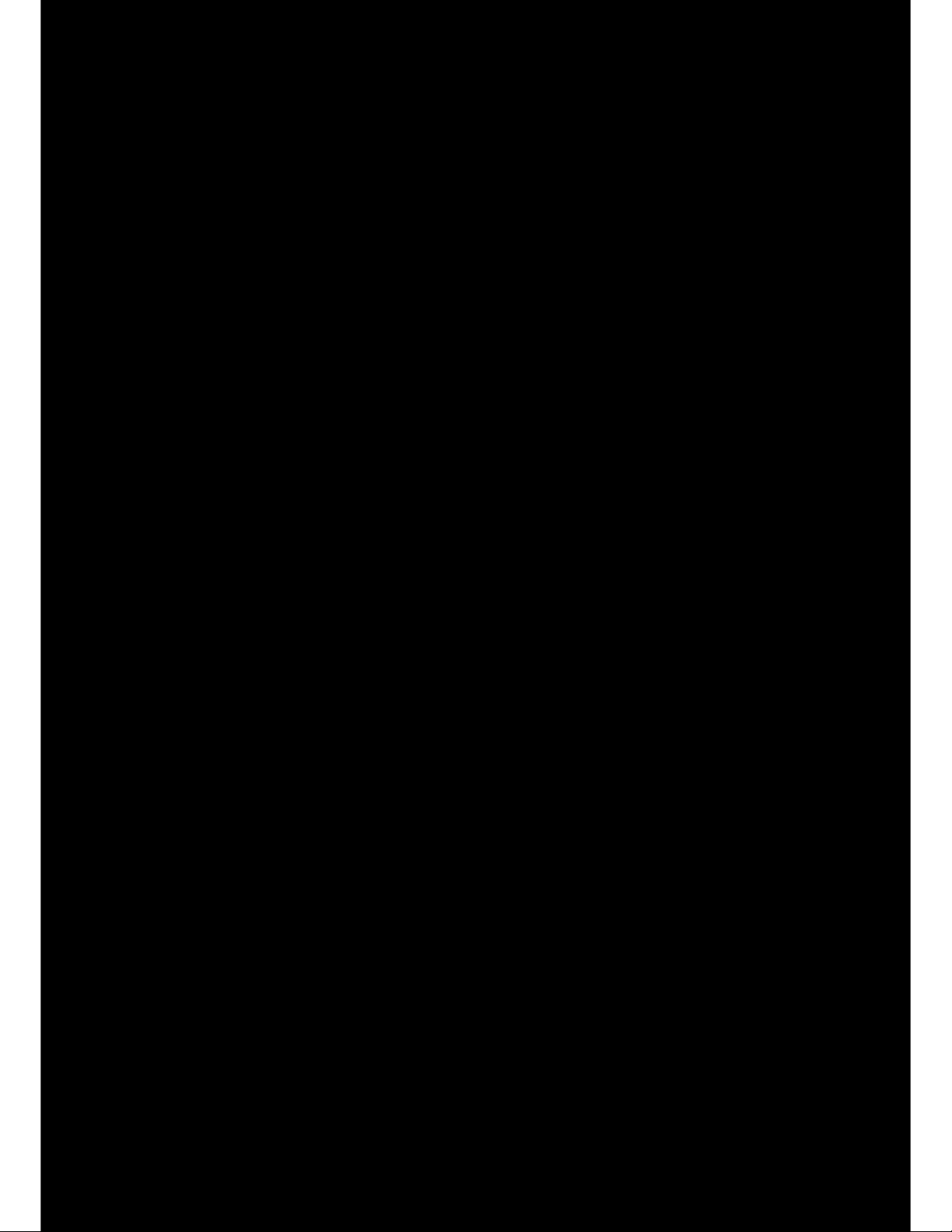
Page 2
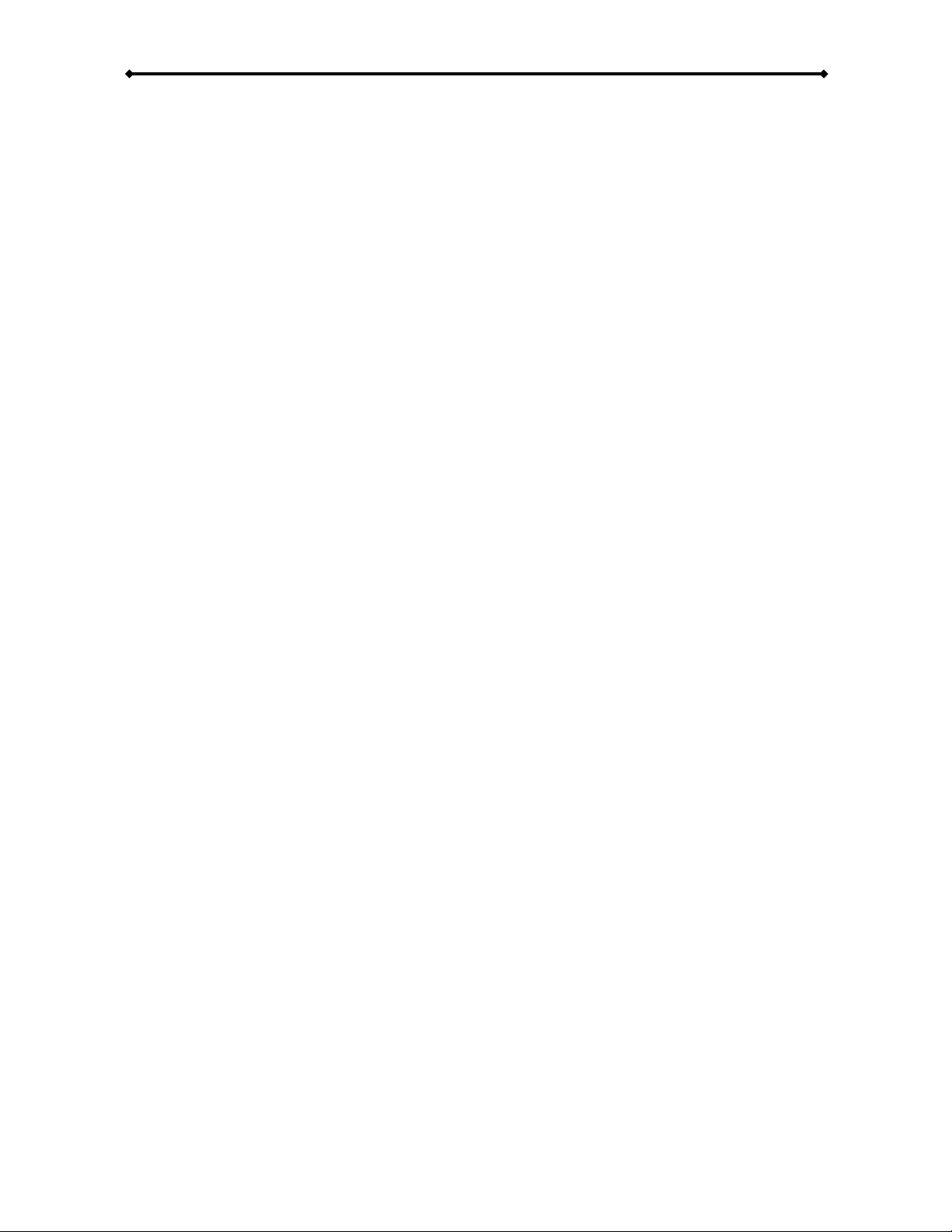
DS5 User Guide
Table of Contents
CHAPTER 1 - INTRODUCTION ---------------------- 1
SYSTEM REQUIREMENTS .............................. 2
PC Requirements .................................. 2
Display Panel Requirements ................. 2
Other equipment.................................... 2
OPTIONAL ACCESSORIES .............................. 2
PACKAGE CONTENTS.................................... 2
DETAILED VIEW - DS5 .................................. 3
Front View.............................................. 3
Rear View .............................................. 3
DETAILED VIEW - DS5M............................... 4
Front View.............................................. 4
Rear View .............................................. 4
REMOTE CONTROL ....................................... 5
CHAPTER 2 - HARDWARE INSTALLATION----- 7
3.5” HDD MODIFICATION - DS5-OE............. 8
DRIVE ASSEMBLY - DS5............................... 9
2.5” HDD or CF card.............................. 9
DRIVE ASSEMBLY - DS5M........................... 10
2.5” HDD.............................................. 10
3.5” HDD.............................................. 12
WIRELESS KIT ASSEMBLY - DS5 ................. 14
WIRELESS KIT ASSEMBLY - DS5M............... 15
CHAPTER 3 - SOFTWARE CONFIGURATION-18
NETWORK CATEGORY ................................ 19
[Network Type]..................................... 19
[Automatic IP Address] ........................ 19
[IP Address] ......................................... 19
[MAC Address]..................................... 19
[SSID] .................................................. 19
[Link PC1] ............................................ 19
[Link PC2] ............................................ 19
MISC1 CATEGORY...................................... 20
[Date Time] .......................................... 20
[Time Zone].......................................... 20
[NTP Server] ........................................ 20
[Play List] ............................................. 20
[Download List] .................................... 20
MISC2 CATEGORY...................................... 21
[File Copy]............................................ 21
[File Erase]........................................... 21
[Setup Value] ....................................... 21
[Play Mode].......................................... 21
[Remote Command Path] .................... 21
[Auto ON/OFF]..................................... 21
MISC3 CATEGORY...................................... 22
[OSD] ................................................... 22
[Scrolling Text] ..................................... 22
[Scrolling Text Speed] ......................... 22
[Color] .................................................. 22
AUDIO & VIDEO CATEGORY......................... 23
[SPDIF] ................................................ 23
[Speakers]............................................ 23
[TV Standard]....................................... 23
[TV Type]..............................................23
[Video Connector] ................................23
[YPbPr Standard] .................................23
[VGA Standard] ....................................23
CONFIGURATION FILE..................................24
Configuration Tool................................25
Configuration Structure ........................26
Configuration Values............................27
FIRMWARE UPDATE ....................................29
CHAPTER 4 - PLAYBACK----------------------------30
MODE 1...................................................... 30
Shared Folder on WinXP .....................31
Shared Folder on Windows Vista.........33
LAN Disk ..............................................36
MODE 2...................................................... 38
Disk Management ................................39
Scheduled Download ...........................40
Creating a Download List.....................41
Downloading New Content...................41
FTP Server........................................... 42
MODE 3...................................................... 44
USB Drive.............................................44
AUTOMATED PLAY MODES ..........................45
[Standard].............................................45
[Repeat]................................................45
[Manual & Standby]..............................46
[Auto ON/OFF] .....................................46
PLAYLIST....................................................47
Creating a Playlist ................................48
Display Time for Images ......................48
Daily Playlist......................................... 49
SCROLLING TEXT ........................................50
REMOTE COMMANDS ..................................51
[reboot] ................................................. 51
[downnow] ............................................ 51
[erasehdd] ............................................51
[eraseusb1] ..........................................51
[eraseusb2] ..........................................51
[delfiles] ................................................ 51
[getfiles]................................................ 51
[restoreconfig] ......................................51
[saveconfig] .......................................... 51
[reloadplaylist] ......................................51
Creating a Command file .....................52
Creating the File Index.........................53
Creating a Delete list............................53
CHAPTER 5 - APPENDIX-----------------------------54
FAQ ..........................................................54
REMOTE CONTROL KEY FUNCTIONS ............55
CONFIGURATION TOOL ................................56
Configuration........................................ 56
Remote Command ...............................57
TFTP......................................................... 59
ABOUT THIS MANUAL ..................................60
Page 3
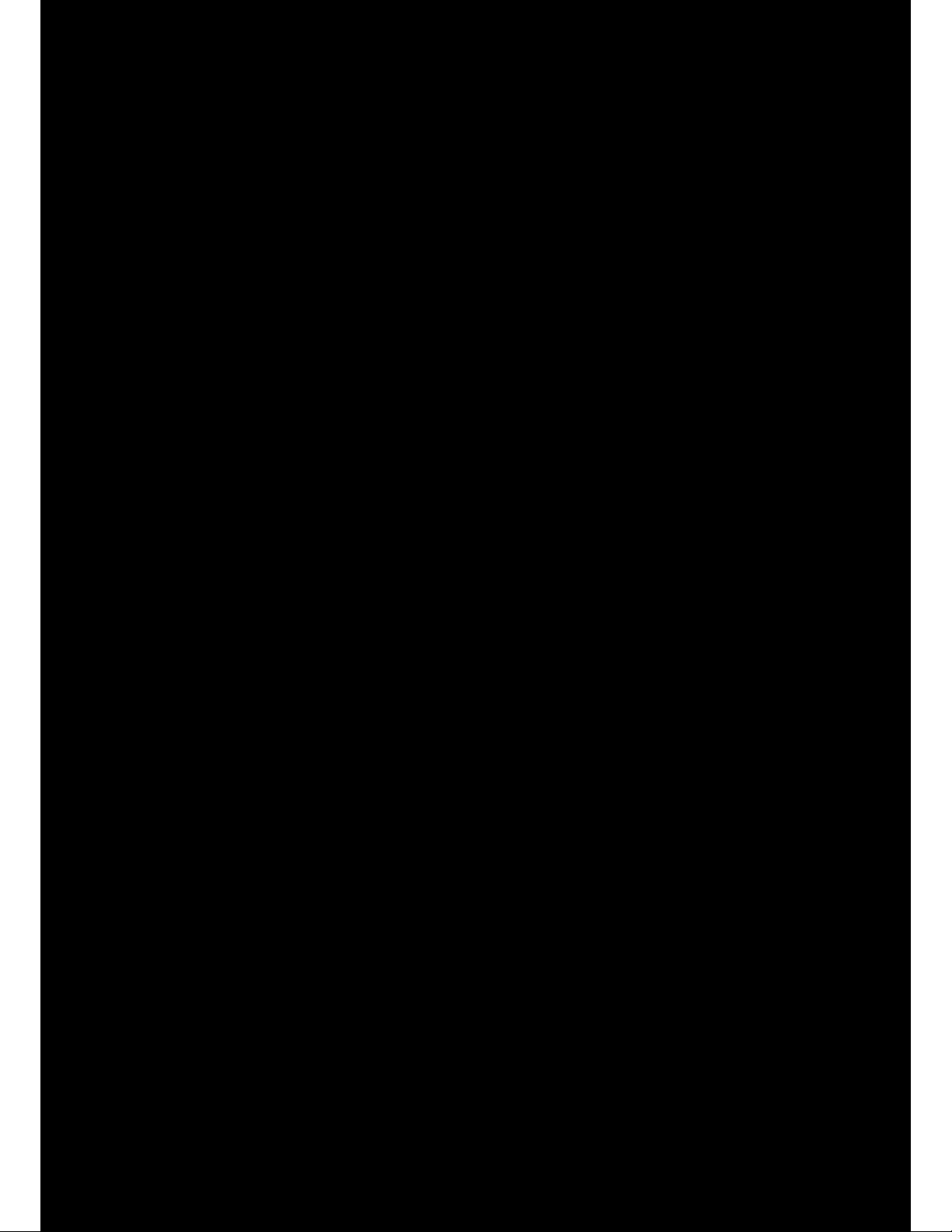
Page 4
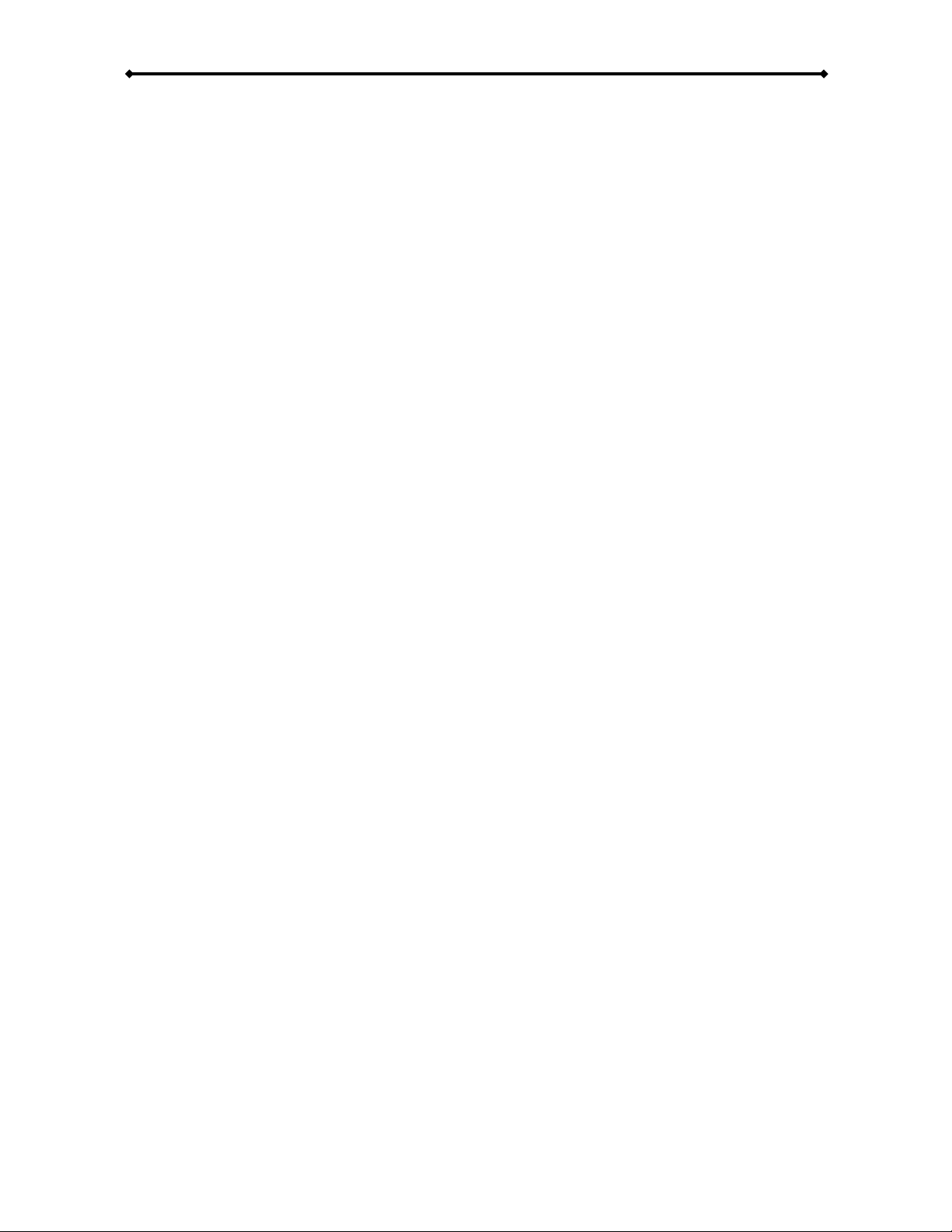
DS5 User Guide
System Requirements
PC Requirements
x Minimum Intel Processor III 500MHz, 128MB RAM. The faster the processor the better,
as more devices can be connected and you will experience better playback.
x Operating System; WinXP Home, WinXP Professional or Windows Vista.
x 10Mbps, 100Mbps or 10/100Mbps Fast Ethernet card, or a USB-to-Ethernet converter
equipped PC.
Display Panel Requirements
x Video/Audio input, standard Composite RCA input. For better quality, S-Video or
Component input is recommended.
x Optional amplifier with surround speaker system.
Other equipment
x Network switch or router.
x Optional hard drive up to 750GB, CF card or USB drive
Optional Accessories
The DS5 comes without internal drive. For the DS5, you can install either a CF card or a 2.5”
IDE hard drive by using the optional CF/2.5” HDD module. With the DS5M you can install a
2.5” or 3.5” SATA HDD. In addition to your DS5 kit, the following cables and modules are
available on request:
x VGA AV cable (15-pin female VGA, left audio RCA, right audio RCA)
x SCART AV cable (SCART cable for Europe with RGB support)
x 802.11b/g Wireless Kit
x 3G USB Kit
x CF card module (for DS5 only)
x CF card & 2.5” HDD module (for DS5 only)
Package Contents
x DS5 or DS5M
x External Power Adapter
Input 110/240V auto switching, Output +12V/2A
x Composite, Component and VGA AV cables
x Remote Control
x Manual
Note: Package content may vary, depending on model and vendor.
Page 2 / Chapter 1 - Introduction
Page 5
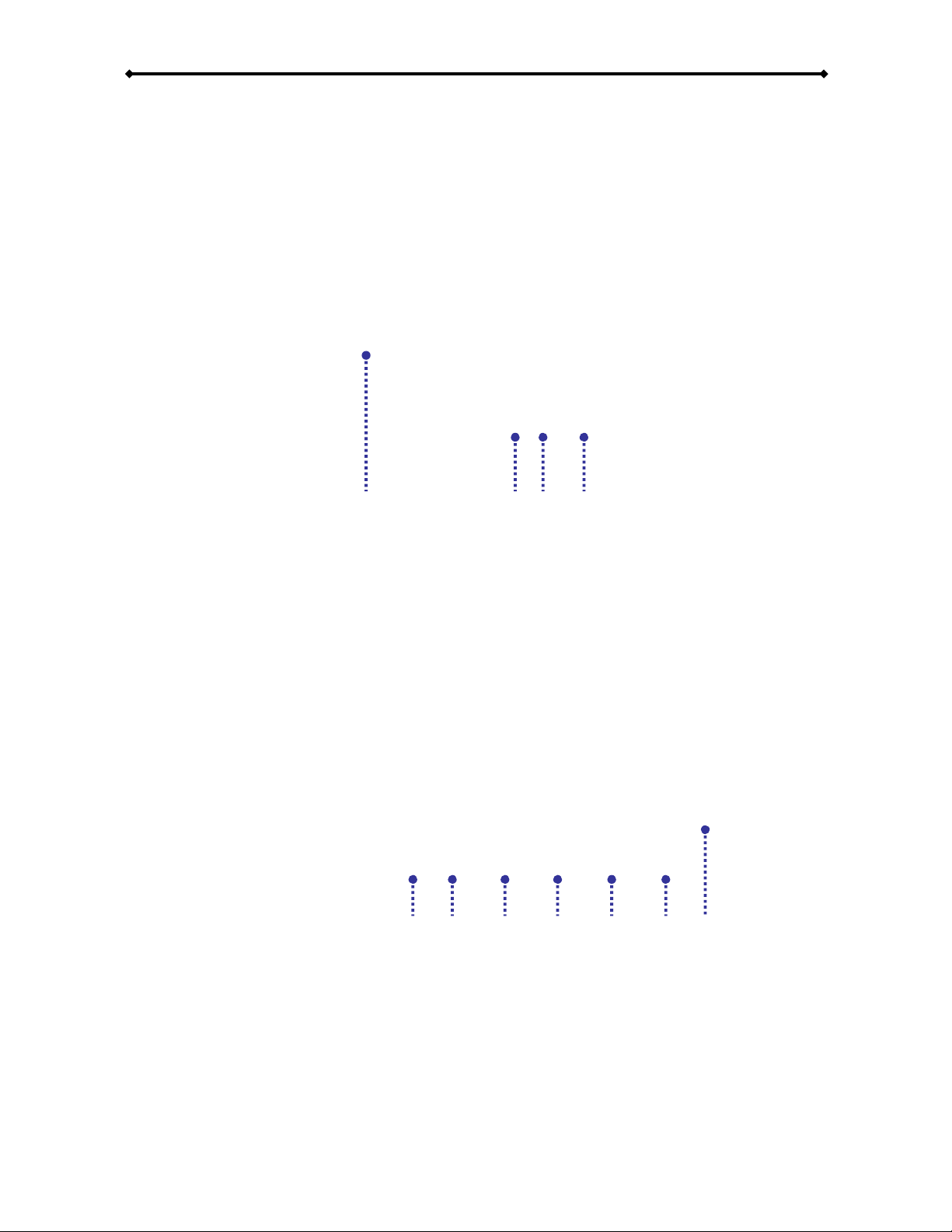
DS5 User Guide
Front View
1. 802.11b/g Antenna
2. LAN Access LED
3. Infrared Receiver
4. Power LED
XYZ [
Rear View
1. ON/OFF Switch
2. Power Receptacle
3. A/V multi connector
4. SPDIF audio connector
5. USB 2.0 upstream ports
6. Ethernet RJ-45 port
7. Micro security slot
XYZ[\]^
Note: These images are for reference only. Your model may come in a different colour and
without the 802.11b/g antenna.
Page 3 / Chapter 1 - Introduction
Detailed View - DS5
The images below depict the standard DS5 enclosure showing the front view with its LED
lights and the rear view with the interface and connections.
Page 6
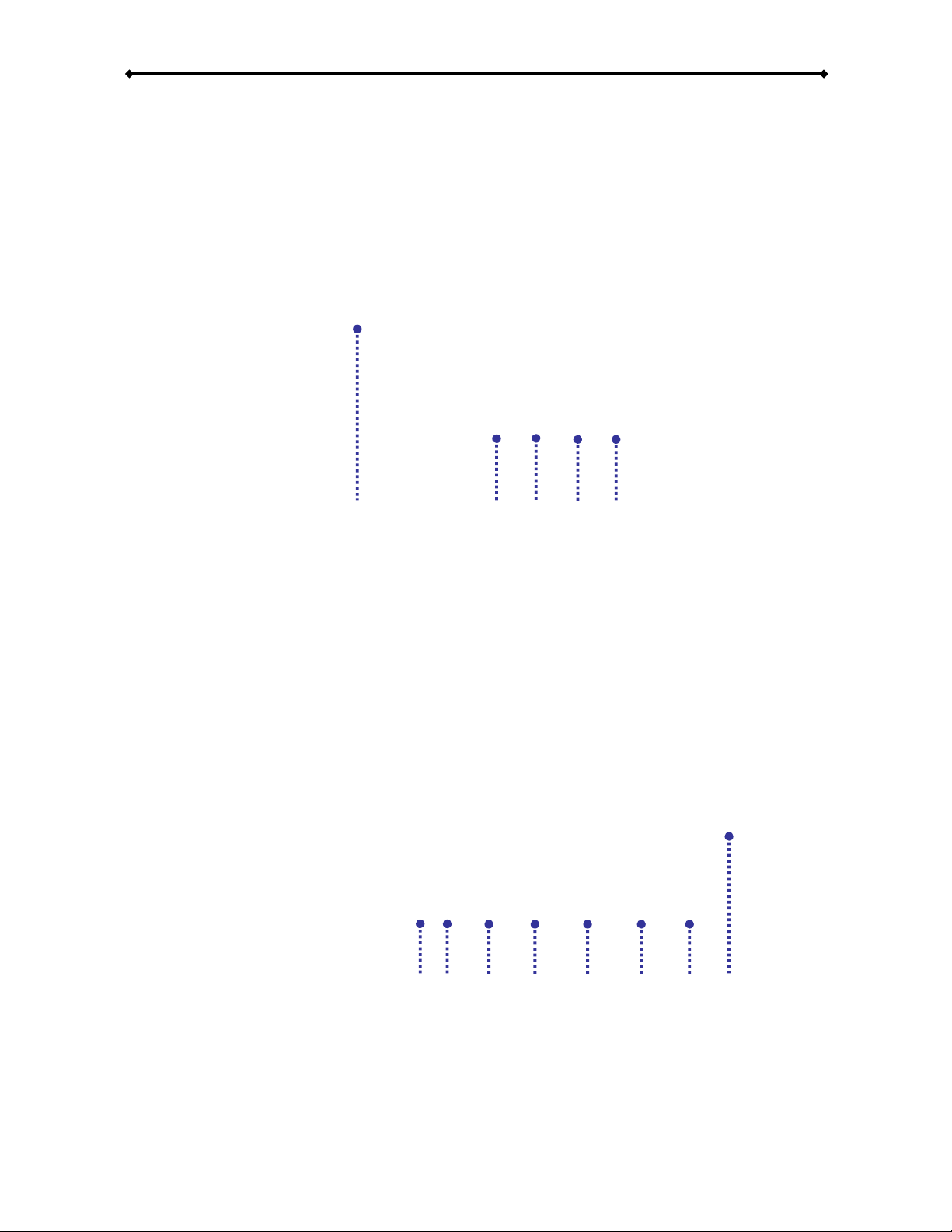
DS5 User Guide
Front View
1. 802.11b/g Antenna
2. Infrared Receiver
3. LAN Access LED
XYZ[\
4. USB LED
5. Power LED
Rear View
1. ON/OFF Switch
2. Power Receptacle
3. USB 2.0 downstream port
4. A/V multi connector
5. SPDIF audio connector
6. USB 2.0 upstream ports
7. Ethernet RJ-45 port
8. Micro security slot
XY Z[\]^ _
Note: These images are for reference only. Your model may come in a different colour and
without the 802.11b/g antenna.
Page 4 / Chapter 1 - Introduction
Detailed View - DS5M
The images below depict the standard DS5M enclosure showing the front view with its LED
lights and the rear view with the interface and connections.
Page 7
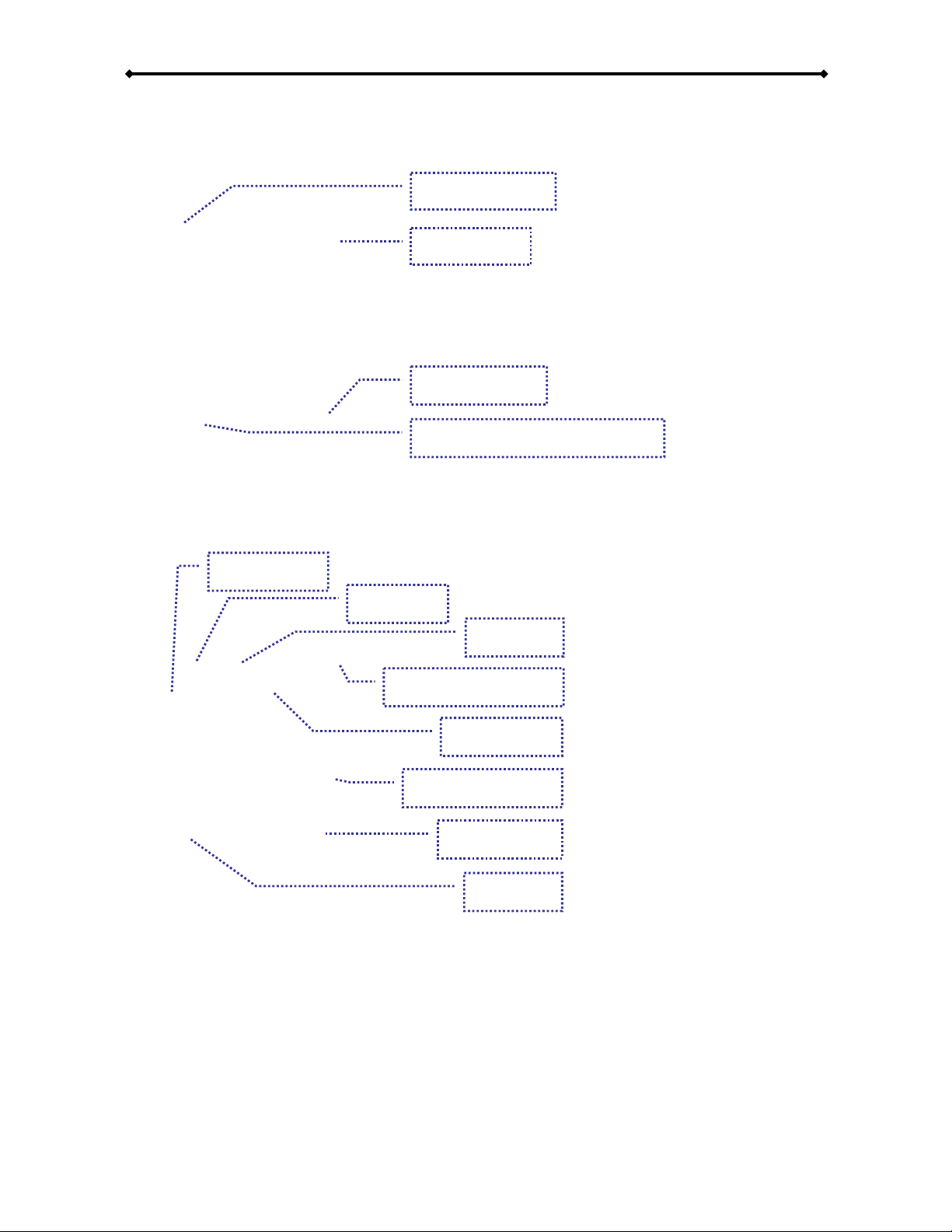
DS5 User Guide
Power ON/OFF
No Function
Input for time, search, login, URL and other text.
Copy
Clear (Delete or Backspace)
[COPY] Copy the selected file from an external storage media to the local drive.
[CLEAR] Delete a letter/number when entering text or delete the selected file.
TV Mode
Setup
No Function
Volume Adjustment
Mute Sound
Navigation Keys
No Function
Return
[TV MODE] Each time this button is pressed, the video output will change - use this when
you only see a blank screen. Once you have a signal on your display, be sure to go to the
setup menu and save your settings.
[SETUP] Press this key to enter the setup menu and change the settings and other
configuration options for your DS5. During playback, this button can be used to adjust
contrast, saturation and brightness.
[VOLUME] Adjust the volume for music and video files.
[RETURN] Go one step back and return to the previous menu.
Page 5 / Chapter 1 - Introduction
Remote Control
Page 8
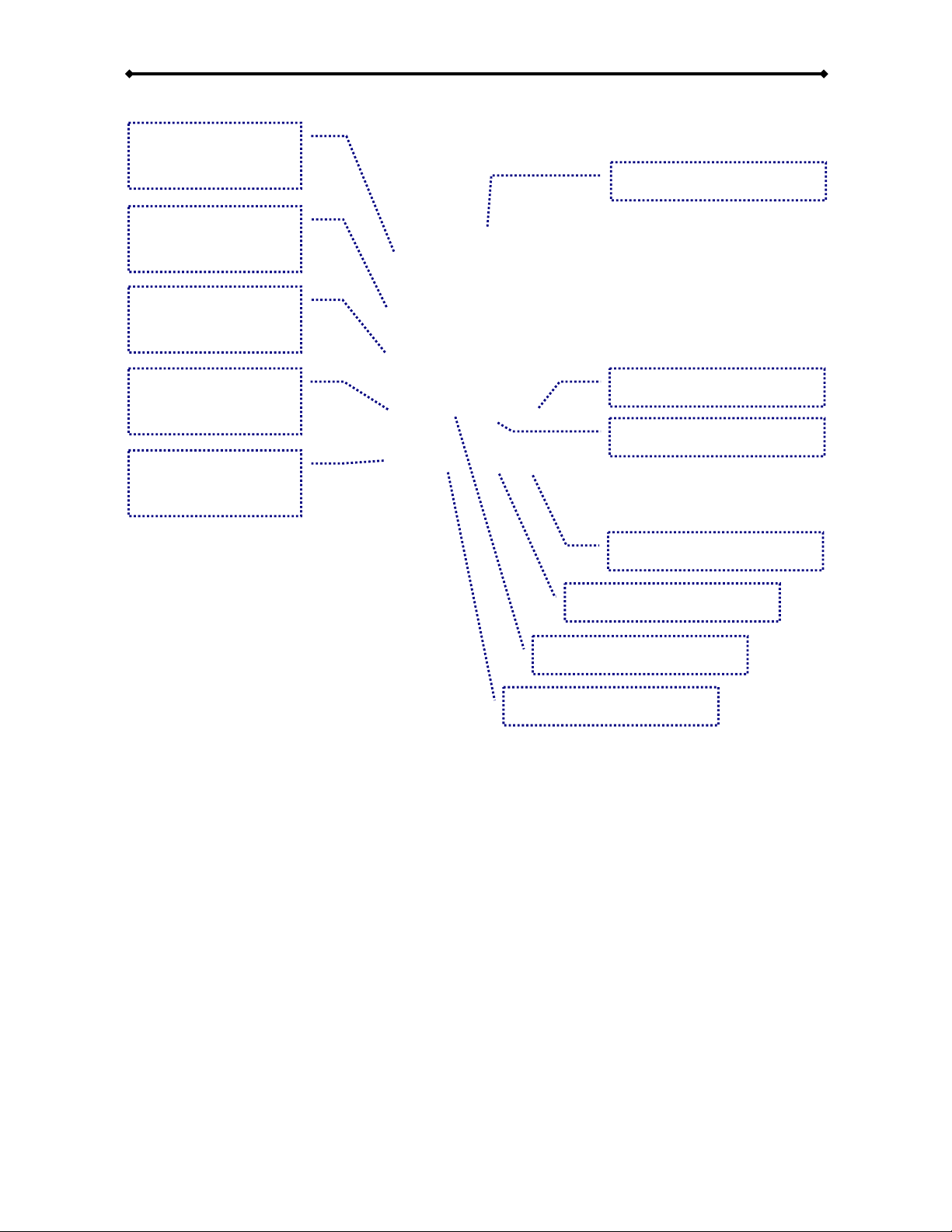
DS5 User Guide
A: N/A
B: N/A
Playback Functions
No Function
A: N/A
B: Repeat
A: N/A
B: File Info
A: N/A
B: N/A
A: N/A
B: Shuffle
No Function
No Function
No function
No Function
Fast forward by time
[REPEAT] Press this button to toggle through the different repeat functions.
[INFO] Press this button to show the file info during playback.
[SHUFFLE] Press this button to turn the shuffle mode ON or OFF.
Note: See Appendix for detailed functions of each key.
Page 6 / Chapter 1 - Introduction
Page 9
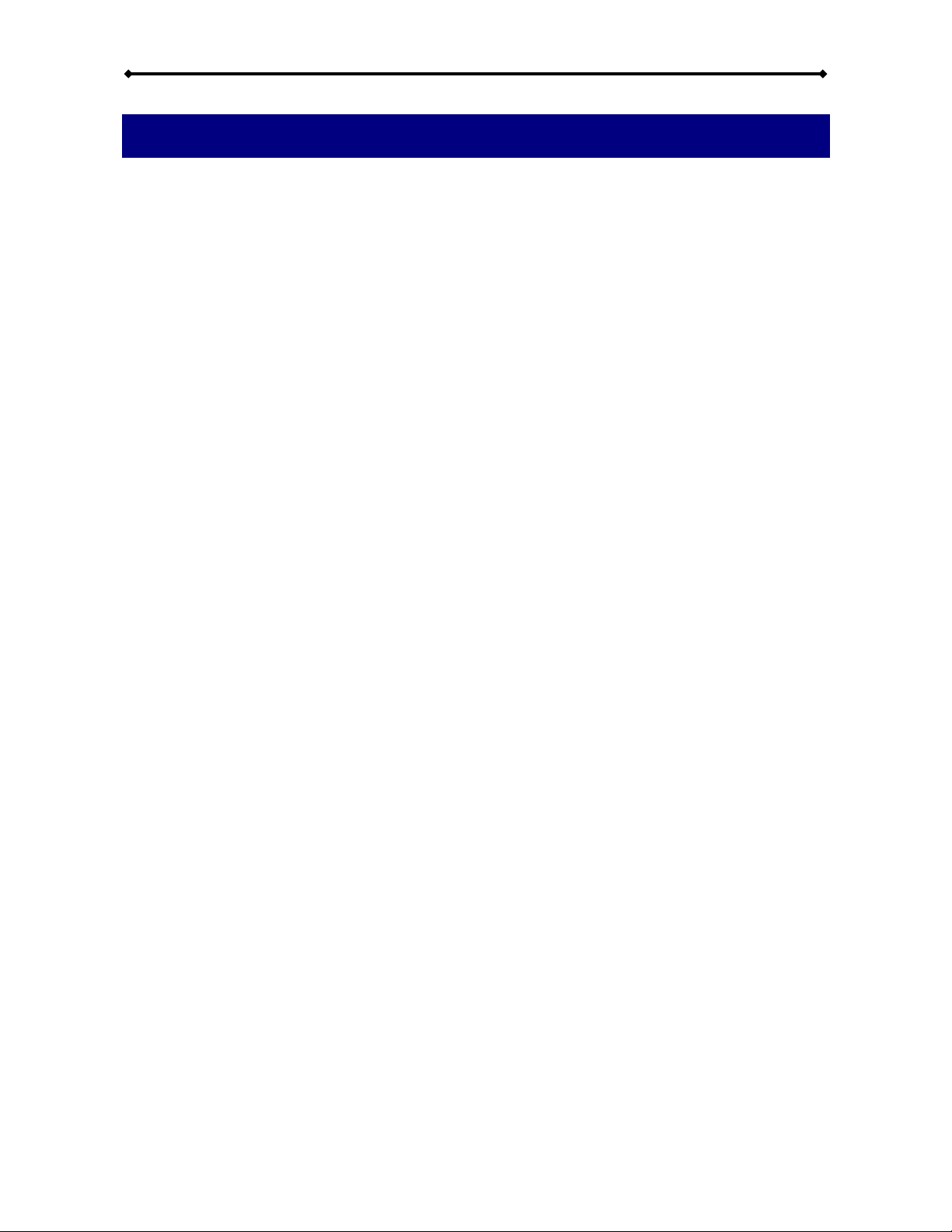
DS5 User Guide
Page 7 / Chapter 2 - Hardware Installation
Chapter 2 - Hardware Installation
For the download function to work, an internal drive has to be installed. Depending on the
model, this can be following:
DS5-OE
x 3.5” IDE drive up to 750GB
x 2.5” IDE drive (requires HDD module)
x CF card (requires CF module)
DS5
x 2.5” IDE drive (requires HDD module)
x CF card (requires CF module)
DS5M
x 3.5” SATA drive up to 750GB
x 2.5” SATA drive
Note: The DS5 only supports the FAT32 file system or for CF cards also FAT16. Make sure
your hard drive is formatted using FAT32 before you install it. If formatted using NTFS, the
DS5 will be able to read from the drive but will not be able to write to it!
1. Prepare your hard drive and format it using FAT32.
2. Install the drive or CF card and make sure all cables are connected.
3. Switch the power on your DS5 to ON, and wait for the system to boot.
4. If you already have some media files on the drive, you will now be able to access
them from the file library.
5. If the drive is still empty, use the File Copy command in the Setup menu to copy
new files from an external USB drive to the internal HDD or CF card.
Page 10
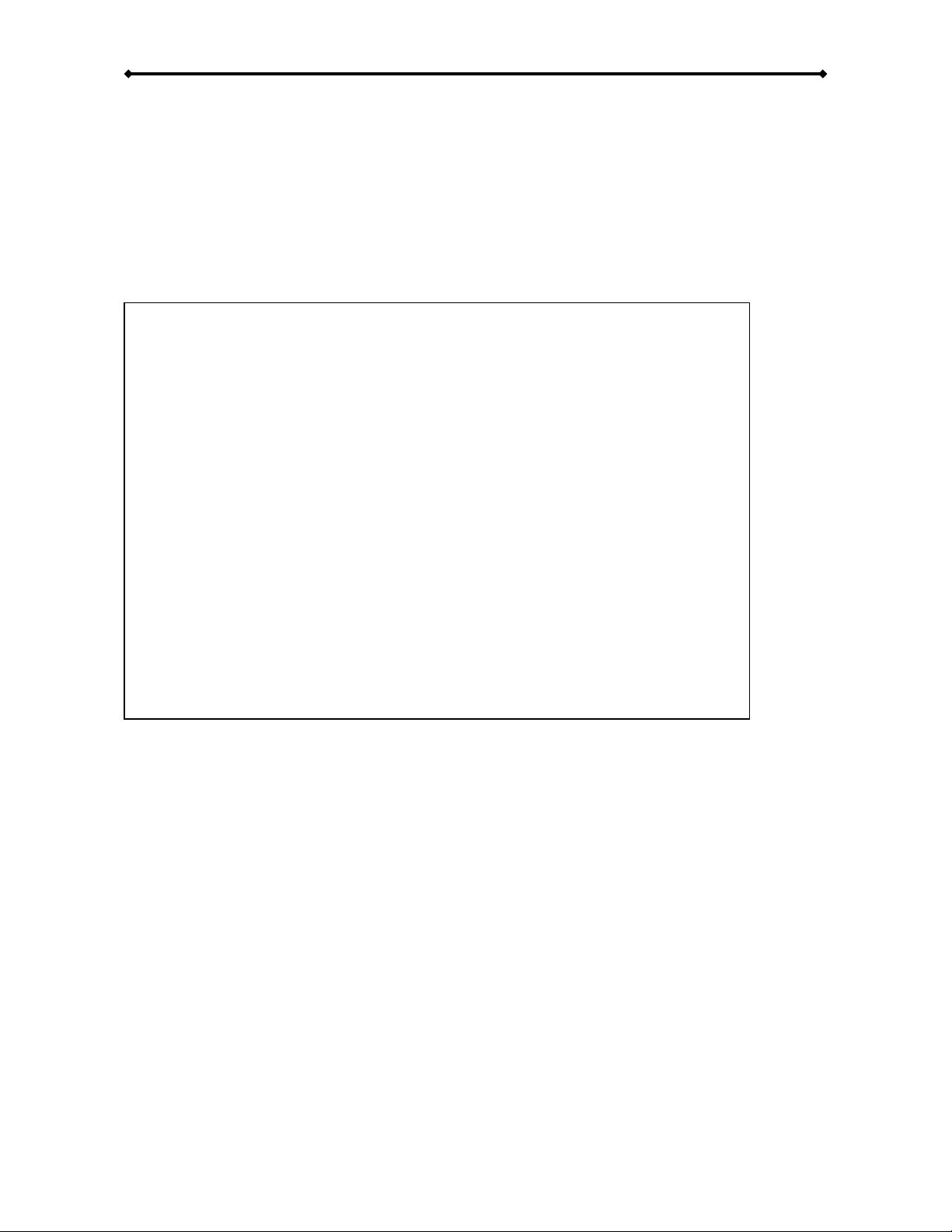
DS5 User Guide
Note: Leave the jumper at its default position for 2.5” drives and CF cards. This
modification is only necessary for 3.5” drives with a long spin up time. The DS5-OE
supports 3.5” IDE hard drives up to 750GB.
Page 8 / Chapter 2 - Hardware Installation
3.5” HDD Modification - DS5-OE
For the DS5 to recognise the internal drive, the HDD has to spin up and be ready before the
system boots. For some hard drives, the spin up time can be quite long and some drives
may not be recognised at all.
If this is the case with your drive, adjust the jumper on the DS5-OE bridge board to delay
the boot time and leave more time for the drive to spin up. Refer to the following image for
the modified jumper setting.
Page 11
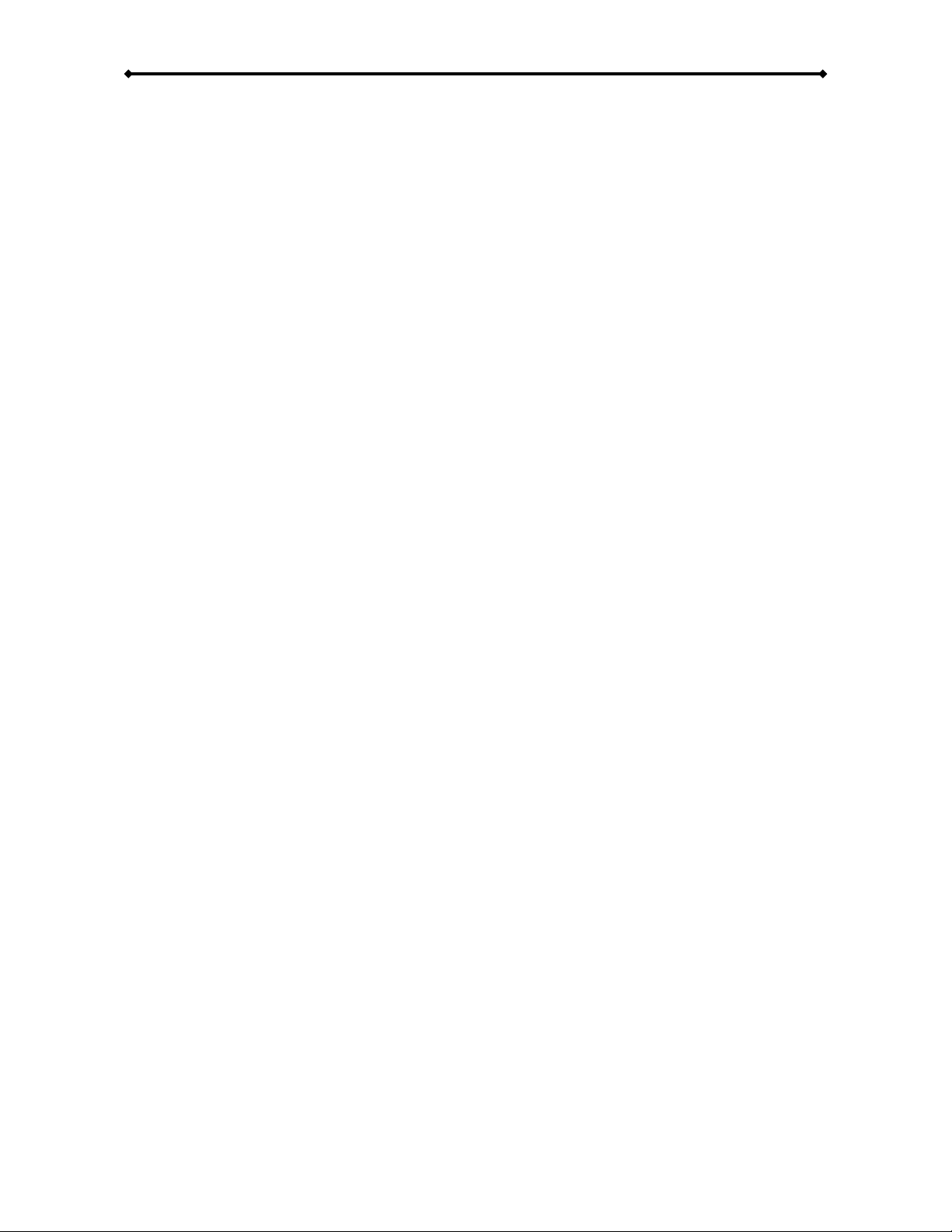
DS5 User Guide
3. If your are installing the 2.5” HDD,
mount it with two screws from beneath.
4. Align the drive module with your DS5
and push it lightly into place, so that
the connector from your module fits
into the IDE connector on the DS5
bridge board. Mount it with the 4
screws as seen in the illustration below.
5. Align the top cover with the body and
push lightly into place.
Note: Be careful not to damage any cables or components during the installation!
Page 9 / Chapter 2 - Hardware Installation
Drive Assembly - DS5
If your setup requires an internal drive, open the case and install a hard drive before
turning the unit on.
Note: Format the drive using FAT32 before installing it.
2.5” HDD or CF card
1. Lift the top cover off the body.
2. Take the drive module and insert your
CF card or the 2.5” HDD. Note: The
DS5 can not work with a CF card AND
hard drive installed together!
Page 12
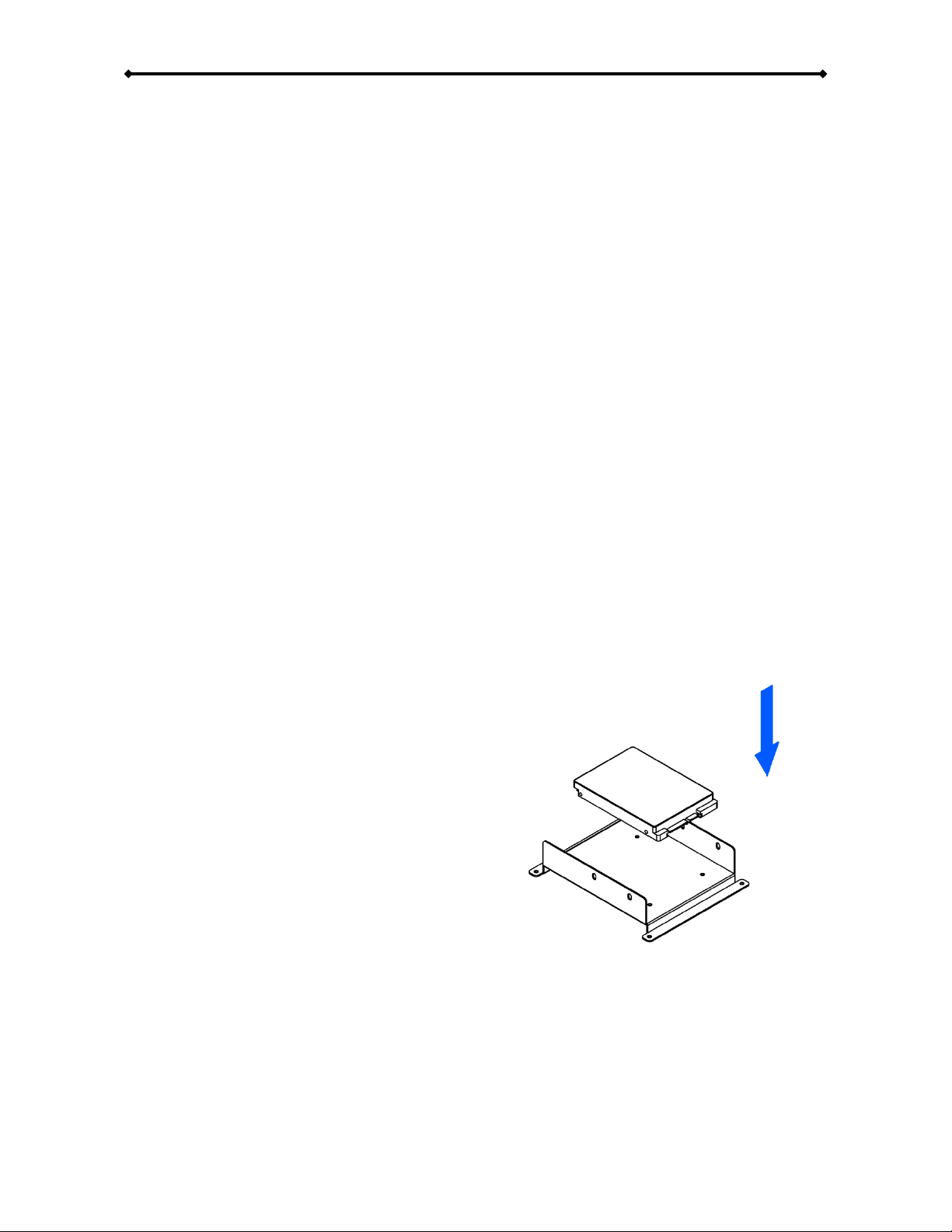
DS5 User Guide
2. Remove the screws which are holding
the aluminium frame in place.
3. Lift the frame out of the plastic casing.
4. Align the screw threads of the hard
drive with the holes in the framing and
place it in the frame.
Page 10 / Chapter 2 - Hardware Installation
Drive Assembly - DS5M
If your setup requires an internal drive, open the case and install a hard drive before
turning the unit on.
2.5” HDD
1. Lift the top cover off the body. If it’s
already locked in place, push it
upwards with a thin and small item
through the opening at the bottom.
Page 13
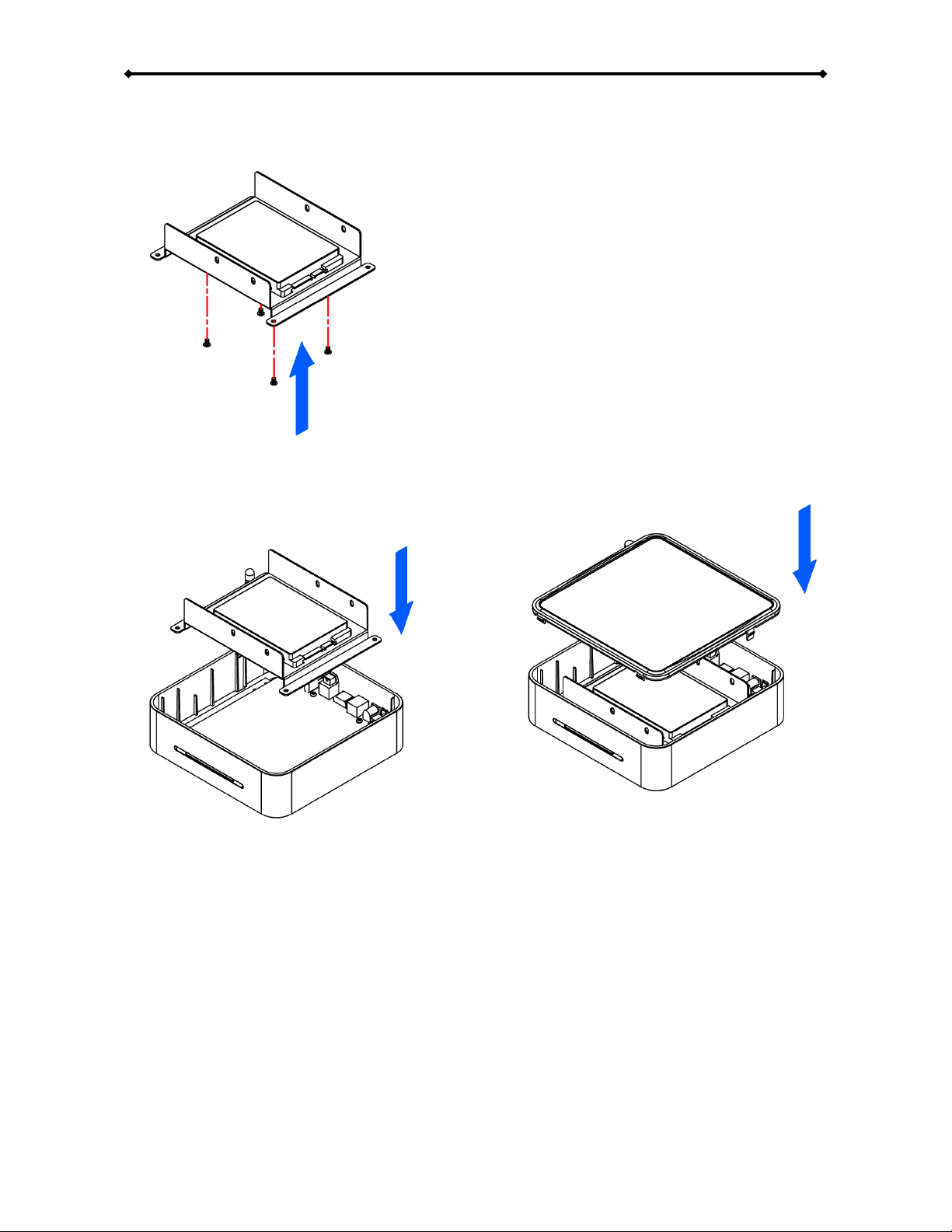
DS5 User Guide
6. Place the assembled drive back in the
plastic framing and connect the cables.
7. Mount it on the heat sink by fastening
the screws.
8. Align the top cover with the body and
push lightly into place.
Note: Be careful not to damage any cables or components during the installation! The
additional metal sheet is not required for the 2.5” HDD. Store it in a dry place until you
install a 3.5” HDD.
Page 11 / Chapter 2 - Hardware Installation
5. Fasten the screws from the bottom to
mount the drive to the framing.
Page 14
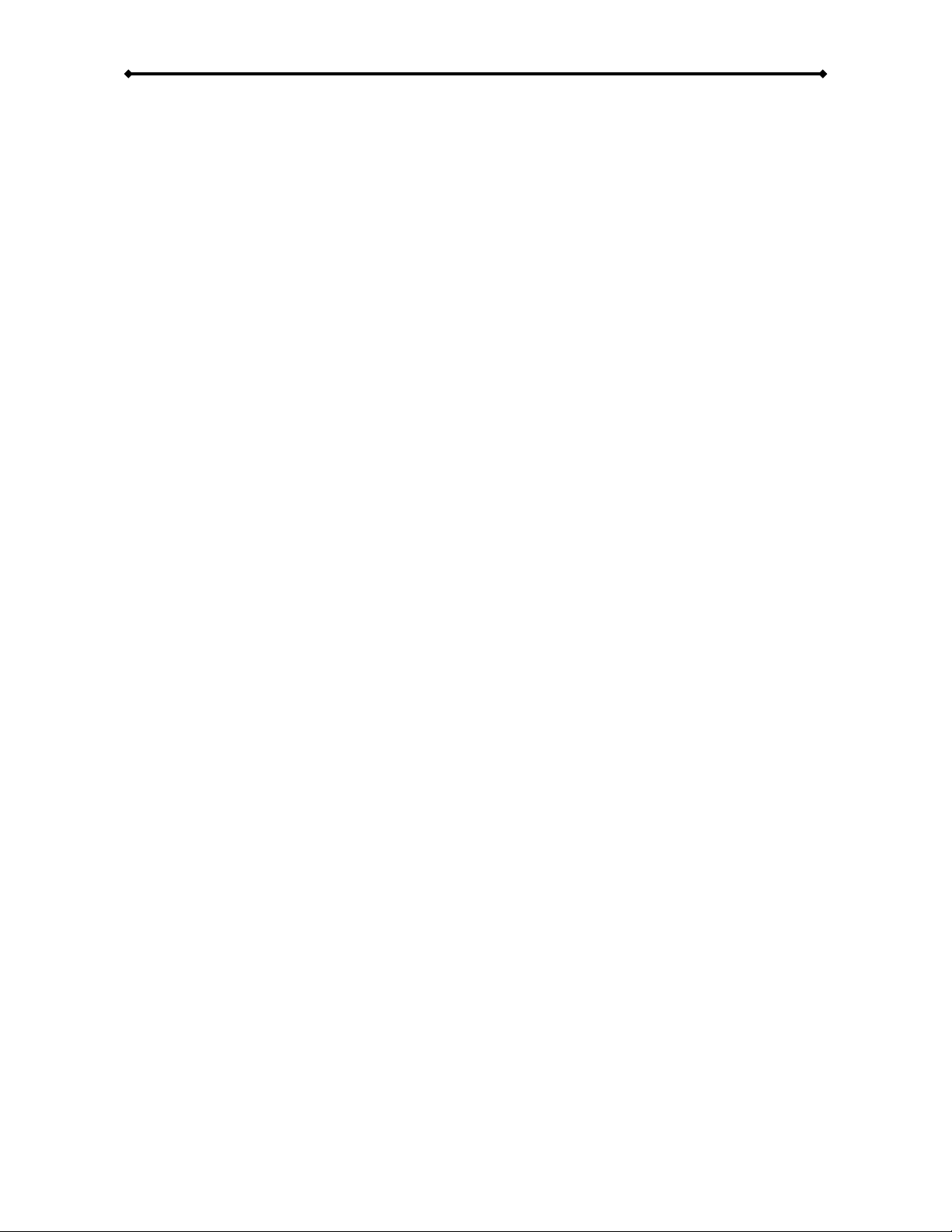
DS5 User Guide
2. Remove the screws which are holding
the aluminium frame in place.
3. Lift the frame out of the plastic casing.
4. Align the screw threads of the hard
drive with the holes in the framing and
place it upside down in the frame.
Page 12 / Chapter 2 - System Setup
3.5” HDD
1. Lift the top cover off the body. If it’s
already locked in place, push it
upwards with a thin and small item
through the opening at the bottom.
Page 15
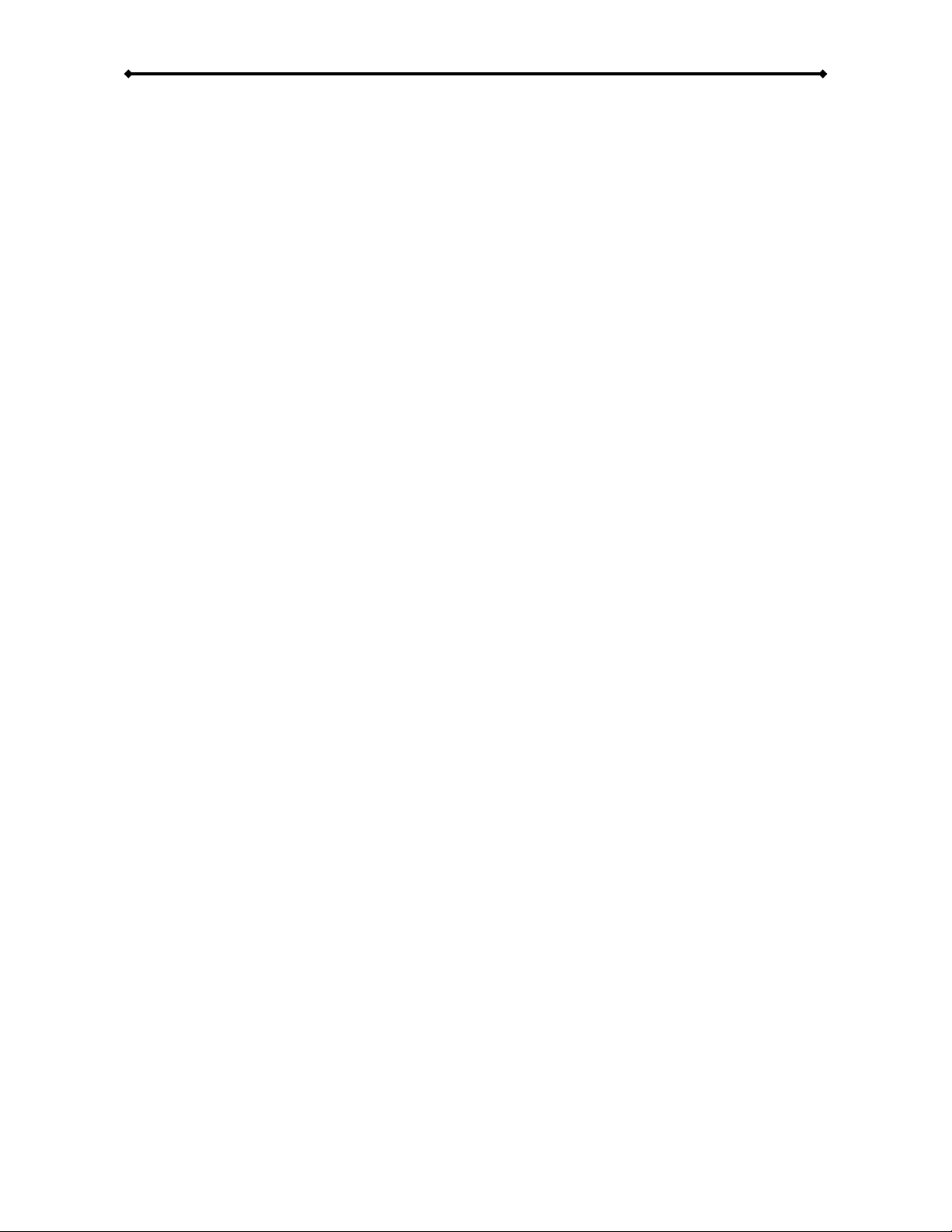
DS5 User Guide
6. Fasten the screws from the side.
7. Place the assembled drive back in the
plastic framing, connect the cables and
mount it on the heat sink by fastening
the screws.
8. Align the top cover with the body and
push lightly into place.
Note: Be careful not to damage any cables or components during the installation!
Page 13 / Chapter 2 - Hardware Installation
5. Place the metal sheet cover over the
drive and align it with the holes of the
framing.
Page 16
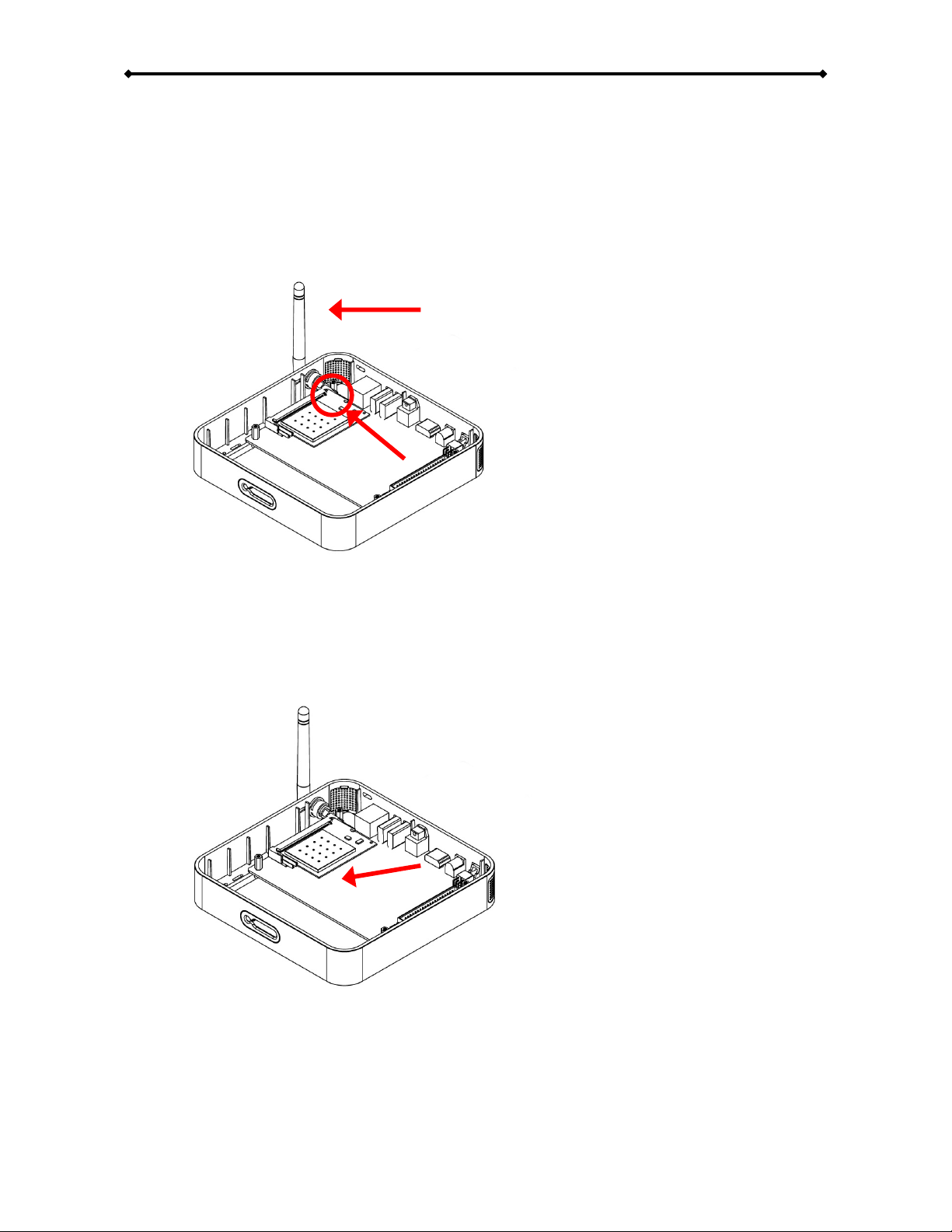
DS5 User Guide
3. Fasten the antenna cable to the “MAIN” connector on the PCI module.
4. Insert the PCI module in the PCI slot at a slight angle.
5. Gently press down on the PCI module until the side clasps lock it into place.
Remark: Only use the wireless kit designed for the DS5. We do not support 3rd party PCI
cards and installation of any other components will void the warranty.
Page 14 / Chapter 2 - Hardware Installation
Wireless Kit Assembly - DS5
If your DS5 did not come with the wireless kit and you would like to install this module
yourself, simply follow these instructions:
1. Insert the antenna into the slot opening ensuring it is pointing upright.
2. Place the lock on the internal end of the antenna to secure it to the unit.
Page 17
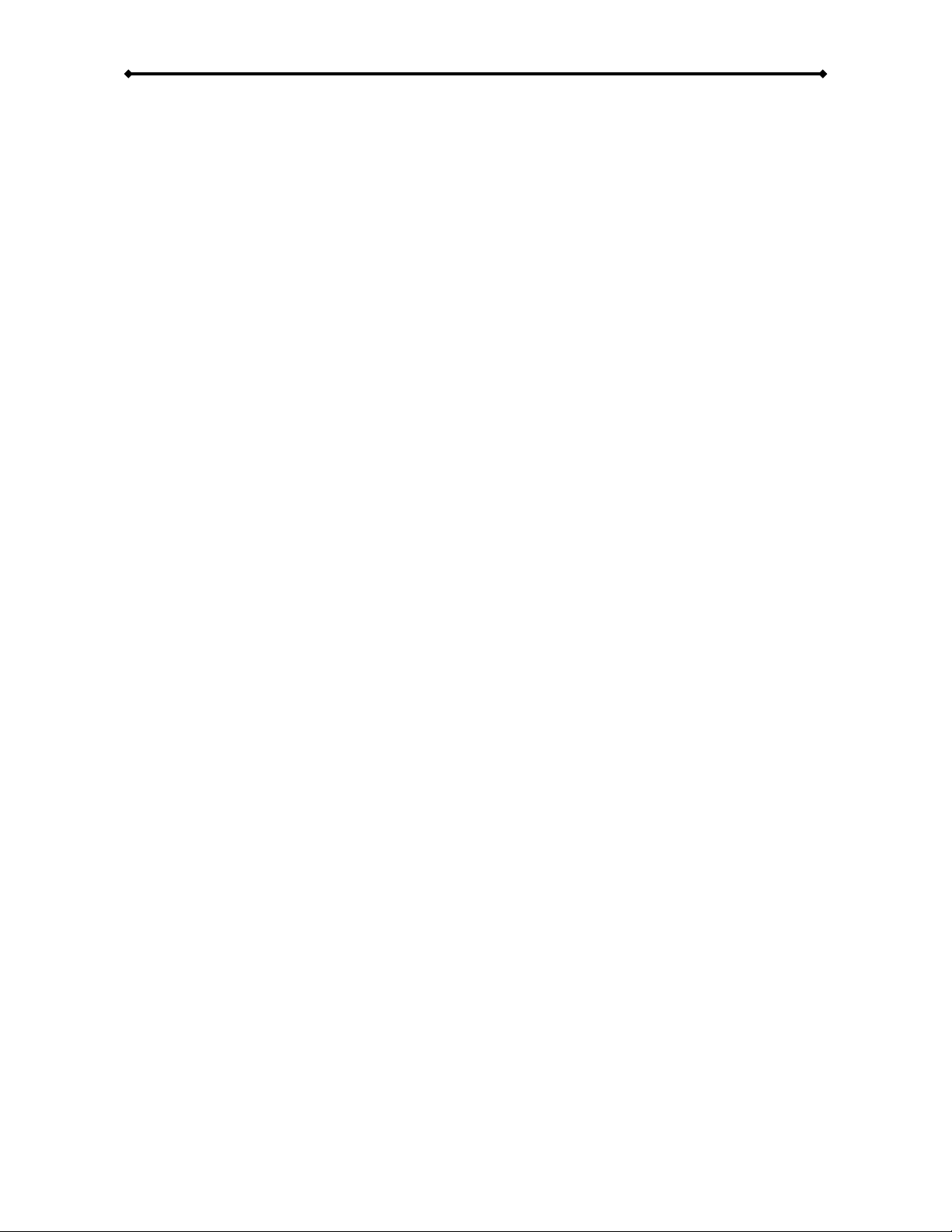
DS5 User Guide
2. Remove the screws which are holding
the aluminium frame in place.
3. Disconnect the cables, then lift the
frame and the hard drive out of the
plastic casing.
4. Remove the screws which are used to
mount the bridge board to the heat
sink and lift the board out of the casing.
Page 15 / Chapter 2 - Hardware Installation
Wireless Kit Assembly - DS5M
If your DS5M did not come with the wireless kit and you would like to install this module
yourself, simply follow these instructions:
1. Lift the top cover off the body. Push it
upwards with a thin and small item
through the opening at the bottom.
Page 18
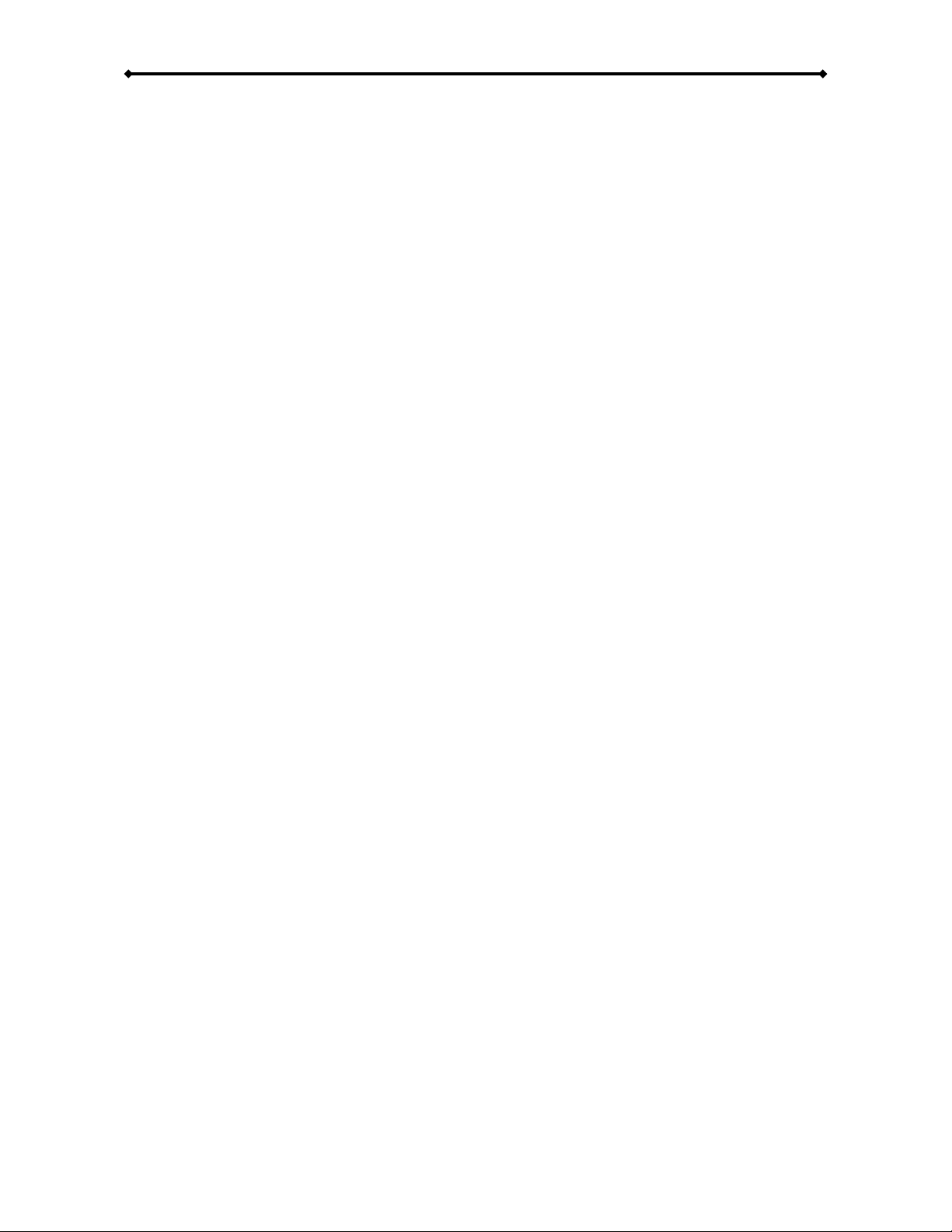
DS5 User Guide
6. Remove the plastic cap for the
antenna opening.
7. Insert the antenna into the slot opening
ensuring it is pointing upright and then
place the lock on the internal end of
the antenna to secure it to the unit.
8. Align the bridge board with the body
and connect the antenna cable end to
the “main” connector on the PCI
module.
Page 16 / Chapter 2 - Hardware Installation
5. Turn around the bridge board, insert
the PCI module in the PCI slot on a
slight angle and gently press down on
the PCI module till the side clasps lock
it into place.
Page 19
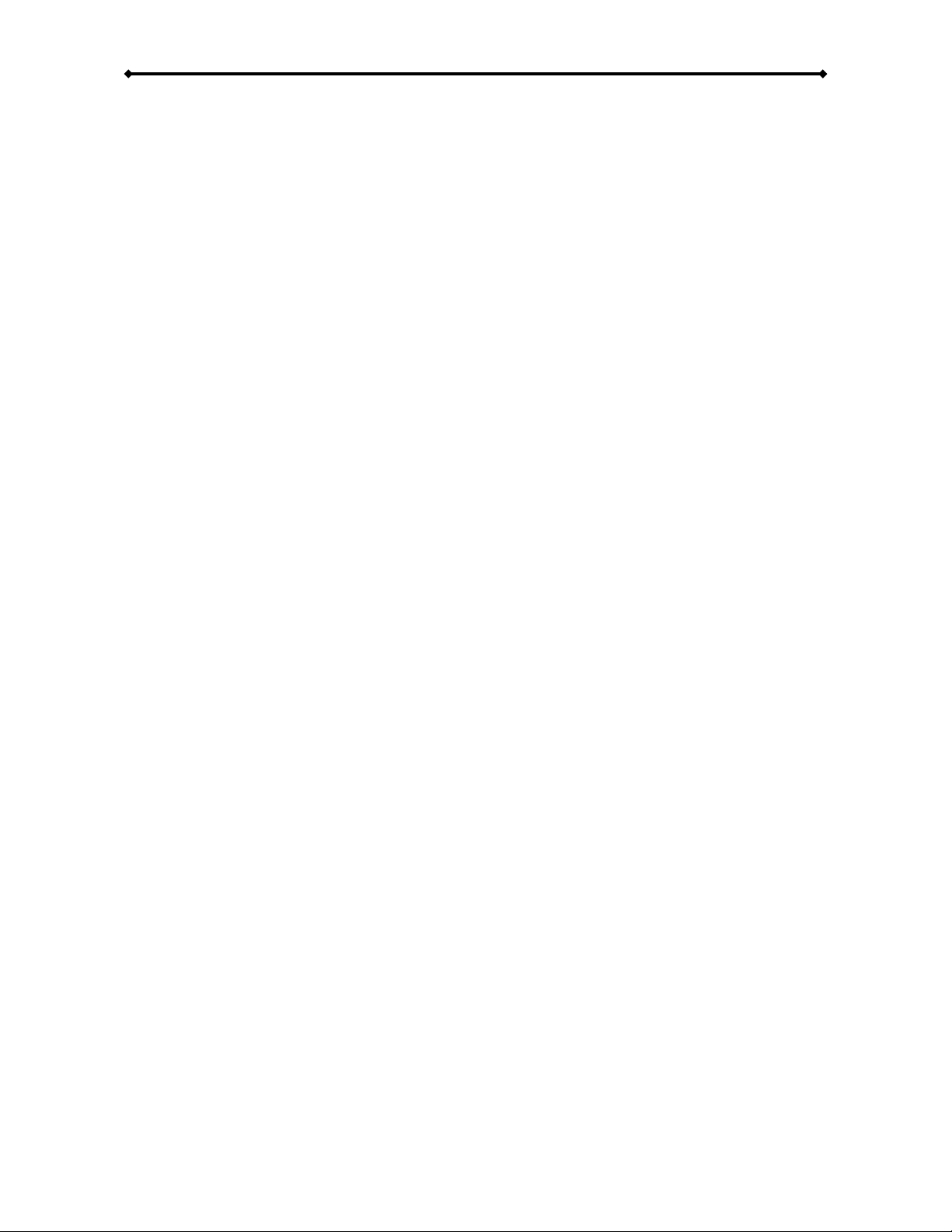
DS5 User Guide
11. Fasten the screws.
12. Align the top cover with the body and
push lightly into place.
10. Place the assembled drive back in the
plastic framing and connect the cables.
Note: Be careful not to damage any cables or components during the installation!
Remark: Only use the wireless kit designed for the DS5. We do not support 3rd party PCI
cards and installation of any other components will void the warranty.
Page 17 / Chapter 2 - Hardware Installation
9. Fasten the screws to mount the bridge
board to the heat sink.
Page 20

DS5 User Guide
2. Select the directory where you files are stored and press Enter to browse for your
files. HDD is the local drive or CF card, PC1/2 are links to a local network disk or
computer and USB1/2 are the drives attached to the USB ports.
3. To enter the setup menu, press the SETUP button on your remote control.
Page 18 / Chapter 3 - Software Configuration
Chapter 3 - Software Configuration
In following chapters, by DS5 we are referring to all of the models, as the software is
identical. To configure your DS5, connect it to your TV or any other display. Turn on the
device and wait for it to boot. Depending on the drive installed and the network, this could
take between 10 and 30 seconds.
Note: The DS5 will only look for new network devices during boot up. If you change any of
the network related settings, restart the device to ensure the new setup takes effect.
1. After the system has booted, you will see the main screen on your screen. To
access your files, select the file type or use All Media and press Enter.
Page 21
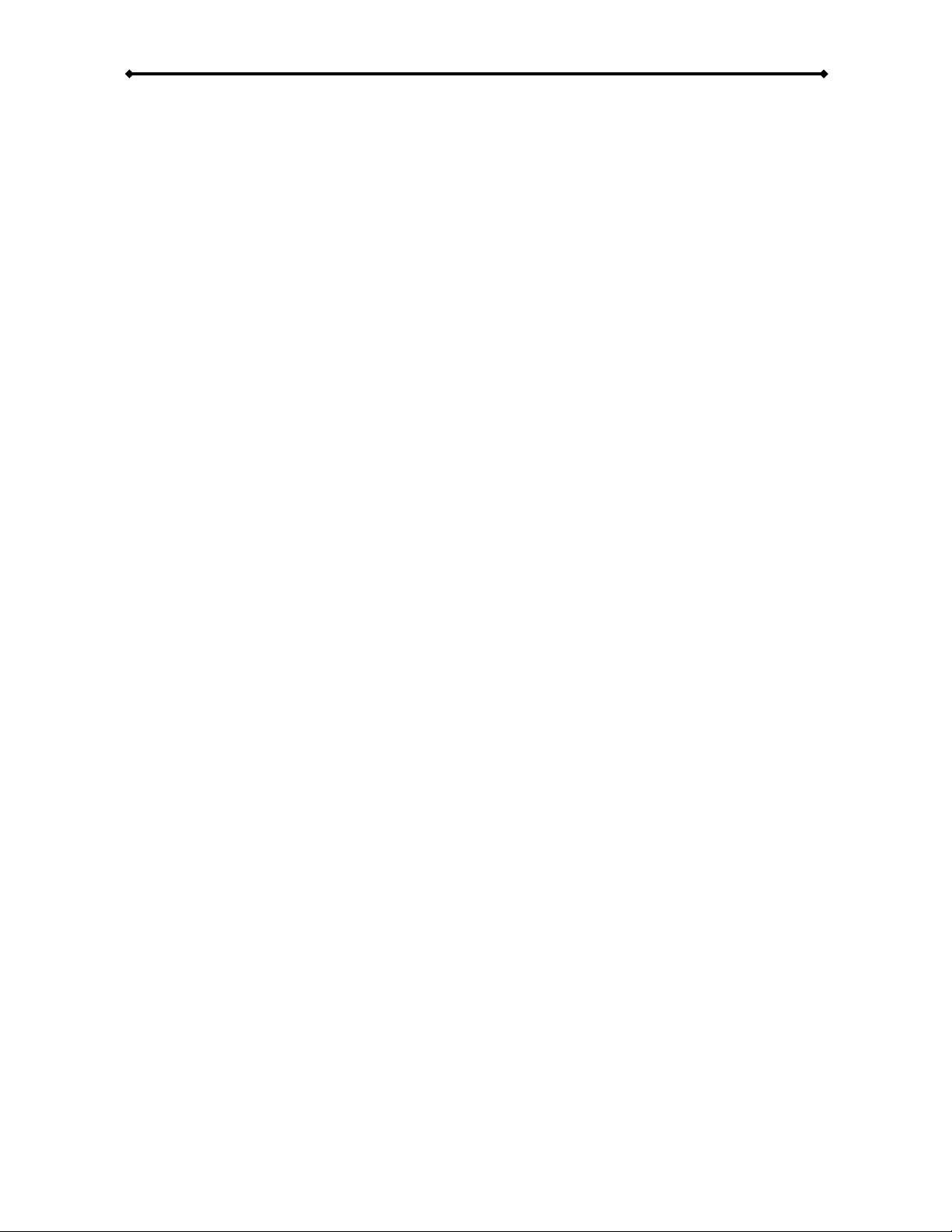
DS5 User Guide
[Network Type] Select between Wired and Wireless network connection. For the wireless
function, you will need to have the optional 802.11b/g wireless kit installed.
[Automatic IP Address] Choose ON and the DS5 will acquire the IP address automatically
at boot up or choose OFF and configure the settings manually. You will be able to enter
the IP address, mask, gateway and DNS server.
[IP Address] Displays the current IP address of your DS5. If 0.0.0.0 is shown, your device
will not be able to connect to the network. Restart the device or set the IP manually.
[MAC Address] Displays the MAC address of your DS5. This can not be changed.
[SSID] If you are using the wireless connection, this will display your current SSID.
[Link PC1] Path to your remote network storage. Enter the IP address of your computer or
network disk and the shared directory. Once this link is set, you can access the files from
the file library under PC1.
[Link PC2] Path to your remote network storage. Enter the IP address of your computer or
network disk and the shared directory. Once this link is set, you can access the files from
the file library under PC2.
Note: You will need to reboot your device after changing any of the above settings.
Page 19 / Chapter 3 - Software Configuration
Network Category
In this category, you can configure how the DS5 is connected to the local network and set
up the links to a local computer or network disk for PC1/2.
Use the arrow keys on your remote control for navigation and the ENTER button to
configure the settings.
Page 22

DS5 User Guide
[Date Time] Displays current date and time. If the time or date is not correct, make sure
you have selected the correct time zone, choose another NTP server from list and ensure
that your internet connection is working. After changing the NTP server, reboot your device.
[Time Zone] Select the time zone of your country. If you do not know the time offset, refer
to your PC clock. Double click on the time in the taskbar and go to Time Zone. Select your
country from the list and you will see the corresponding time offset.
[NTP Server] Select one of the NTP servers from the list or enter the IP address manually
to synchronise the time via the internet. Turn it OFF if you don’t need this function.
[Play List] To enable this function, turn it ON. Once it is enabled, you can set the path to
your playlist and enter a time for the playback to start. If you set the time to 99:99, the
playback will start immediately after the unit is turned on.
[Download List] To enable this function, select either Foreground or Background.
Foreground will display the download progress, whereas Background will hide it. Once it is
enabled, you can set the path to your download list on a remote server and enter a time
for the download to start. To use this function, you need an internal drive or CF card, as
well as a connection to the internet.
Note: If the NTP server is enabled, the time will be synchronised via the internet at boot up.
Make sure the internet connection works, or otherwise the DS5 will reset its time and start
from 09:00.
Page 20 / Chapter 3 - Software Configuration
Misc1 Category
In this category, you can set the time using an NTP server via the internet. Once the time
is set, you can configure the playlist, download function and schedule for these functions.
Use the arrow keys on your remote control for navigation and the ENTER button to
configure the settings.
Page 23

DS5 User Guide
[File Copy] Use this to easily and quickly copy new files to or from your local drive. This
will copy all files found in the root directory of either your local drive or the remote location
but does not include any sub-folders. Existing files with the same name will be overwritten.
[File Erase] This function can be used to erase all data on the local drive or one of the
attached USB drives.
[Setup Value] Use this function to reset all settings to their factory default value.
[Play Mode] Select your preferred play mode from 4 different types:
Standard
- Default setting for standard media player with user input via remote control.
Repeat
- Automatically plays and repeats all files stored in the root directory at boot up.
Manual
- Plays title file at boot up as well as after user input via numeric buttons 000-999.
Standby
- Plays title file at boot up and then waits for further user input (buttons 000-999).
[Remote Command Path] Define the location that the DS5 should monitor for remote
commands. Set it to HDD if you intend to use the Configuration Tool or TFTP.
[Auto ON/OFF] Turning this function ON allows you to set a time for the unit to
automatically turn ON and also a time for it to turn OFF again.
Page 21 / Chapter 3 - Software Configuration
Misc2 Category
In this category, you can manage your files using the copy and erase functions and set the
playback mode for automated playback.
Use the arrow keys on your remote control for navigation and press the ENTER button to
configure the settings.
Page 24

DS5 User Guide
[OSD] Option to enable or disable the on-screen messages (OSD). By default, this is
enabled but if you prefer not seeing the OSD messages during playback, turn it OFF here.
[Scrolling Text] Turn the scrolling text message ON or OFF. When turned on, a text file
“message.txt” has to be placed on the local hard drive for it to display the message.
[Scrolling Text Speed] Set the scrolling speed from 1-10, where 1 is the slowest and 10
the fastest.
[Color] Choose between several different colour schemes for the font and background.
Page 22 / Chapter 3 - Software Configuration
Misc3 Category
In this category, you can disable the onscreen messages (OSD) and configure the options
for the scrolling text message.
Use the arrow keys on your remote control for navigation and the ENTER button to
configure the settings.
Page 25
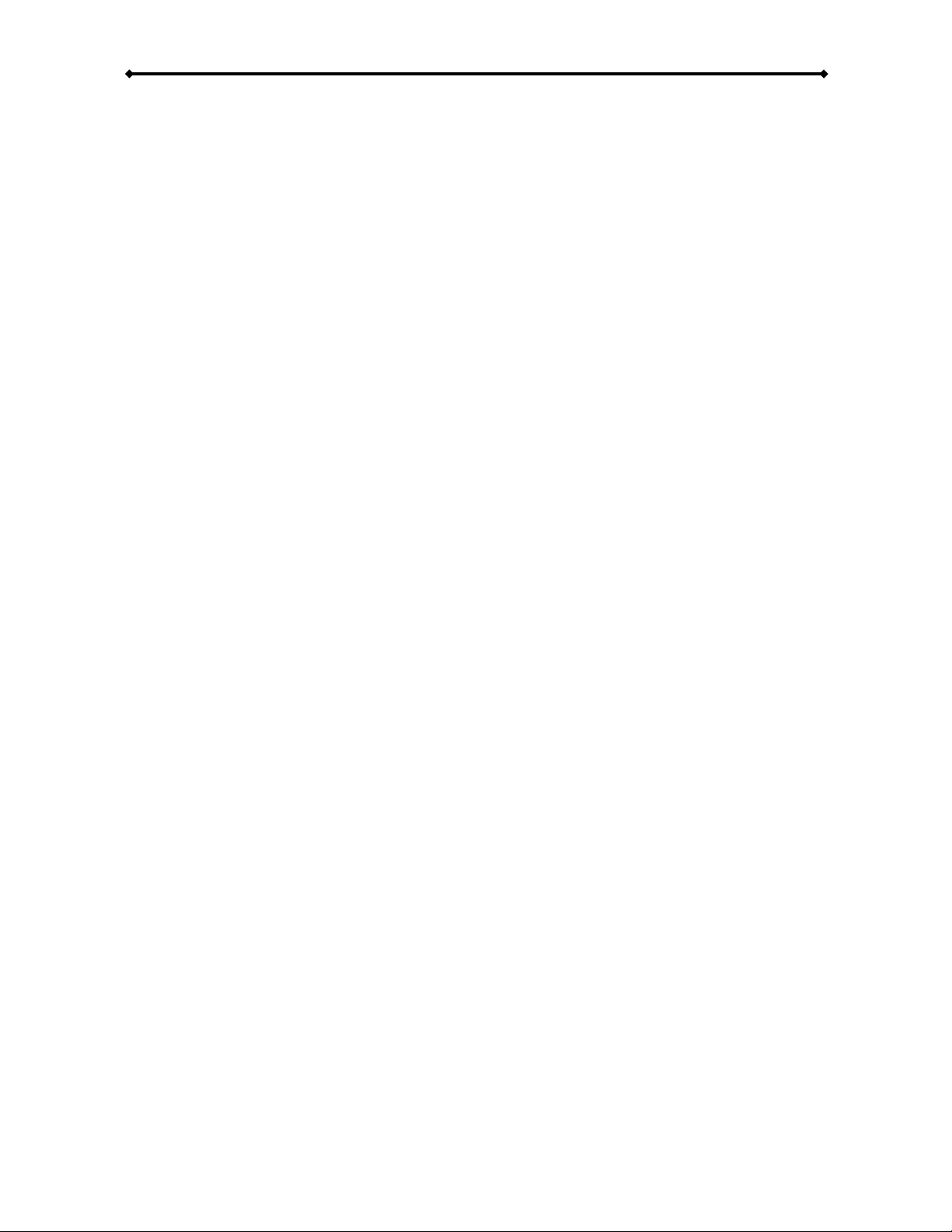
DS5 User Guide
[SPDIF] Depending on the audio cable you are using, set this to Analog if you are using
the simple RCA left/right audio cables or to Digital if you are using the optical SPDIF cable.
[Speakers] Depending on your speaker set up, set this to 2 Channels if you are only using
2 speakers or to 5.1 Channels if you are using digital audio with 5 speakers and surround
sound.
[TV Standard] Select your TV system from the list. You can choose either NTSC or PAL.
[TV Type] Select the aspect ratio for your TV. You can choose from 4:3 Letter Box, 4:3
Pan-Scan and 16:9.
[Video Connector] Depending on which A/V cable you are using, select the
corresponding connection from the list. For the standard Composite cable, choose C/SVideo, for the Component cable, choose YPbPr and for the VGA cable, choose VGA.
[YPbPr Standard] Select the resolution and frequency of your TV display. The range
includes resolutions from 480p to 1080i with a frequency of either 50Hz or 60Hz.
[VGA Standard] Select the resolution and frequency of your display or monitor. The VGA
output is using 60Hz and offers multiple resolutions from 640x480 to 1920x1200.
Note: If your display is blank and you can not see the DS5 menu, press the TV Mode button
on your remote control to toggle between the different video outputs. Once you can see
the main screen, go to the setup menu and save your video output.
Page 23 / Chapter 3 - Software Configuration
Audio & Video Category
In this category, you can configure the audio and video output of your DS5.
Use the arrow keys on your remote control for navigation and the ENTER button to
configure the settings.
Page 26
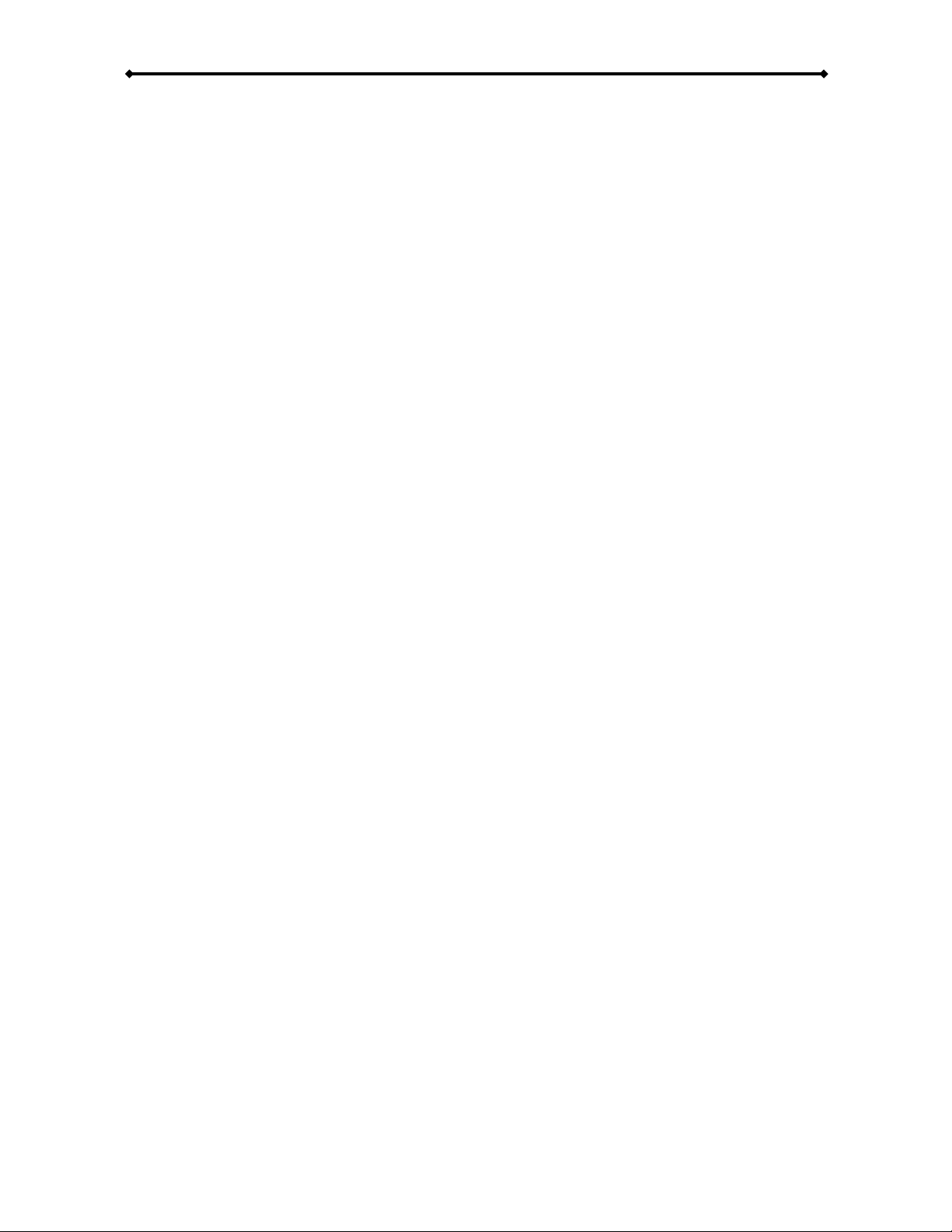
DS5 User Guide
5. Use TFTP to download the config.conf file to your computer:
tftp -i [IP address of your DS5] GET /config.conf C:\config.conf
To load the new settings, do following:
1. Turn on your DS5 and wait for it to boot.
2. Use TFTP to upload the config.conf file to your DS5:
tftp -i [IP address of your DS5] PUT C:\config.conf /config.conf
3. Turn off the DS5 using the power button on the remote control.
4. Press following buttons in order to enter the configuration menu: 1111
5. Select RESTORE and press the ENTER key on your remote control to load the
settings.
6. The unit will automatically reboot after the new settings have been uploaded.
Note: If you do not have a local drive installed on the DS5, the config.conf file will be stored
in the memory. If you turn off the power using the hardware switch on the DS5, this file will
be lost, so transfer or upload it BEFORE you turn off the unit.
Page 24 / Chapter 3 - Software Configuration
Configuration File
Instead of entering all the settings manually via remote control, you can load the
configurations from a text file. To create it, either do so manually, using the Configuration
Tool on the PC or save the current settings and then modify the text file.
To save the current settings, do following:
1. Turn on your DS5 and wait for it to boot.
2. Turn it off using the power button on the remote control.
3. Press following buttons in order to enter the configuration menu: 1111
4. Select SAVE and press the ENTER key on your remote control. The settings will be
stored in a text file (config.conf) on the local drive.
Page 27

Page 28

DS5 User Guide
Configuration Structure
The config.conf file can also be edited manually with a text editor. Leave the settings
empty if you do not want to set it. For the structure, please refer to following example:
[NETWORK SETTING]
[NetWork Type]=
Wired
[Automatic IP]=Off
[IP Address]=11.128.229.257
[IP Mask]=255.255.255.0
[IP Gateway]=11.128.229.240
[IP Primary DNS]=11.128.229.1
[IP Secondary DNS]=
[Wireless SSID]=
[Wireless KEY]=
[PC1 Address]=
11.128.229.133
[PC1 Dir]=public
[PC2 Address]=
[PC2 Dir]=
[MISC1]
[Time Zone]=
UTC+8
[NTP Server]=Off
[Play List]=Off
[Play List Path]=HDD
[Play List Time]=00:00
[Download List]=Off
[Download Path]=http://62.26.333.66/test/ds5/
[Download Time]=18:00
[MISC2]
[Play Mode]=
Standard
[Remote Command Path]=PC1
[Auto On/Off]=Off
[Power Off Time]=18:20
[Power On Time]=09:00
[MISC3]
[OSD]=
Off
[Scrolling Text]=Off
[Scrolling Text Speed]=8
[Scrolling Text Color=White on Orange
[AUDIO & VIDEO]
[SPDIF Out]=
Analog/DPCM
[Speakers Out]=5.1 Channels
[TV Standard]=NTSC
[TV Type]=4:3 Letter Box
[Video Connector]=C/S-Video
[YPbPr Standard]=480p 60Hz
[VGA Standard]=640x480 60Hz
Page 26 / Chapter 3 - Software Configuration
Page 29
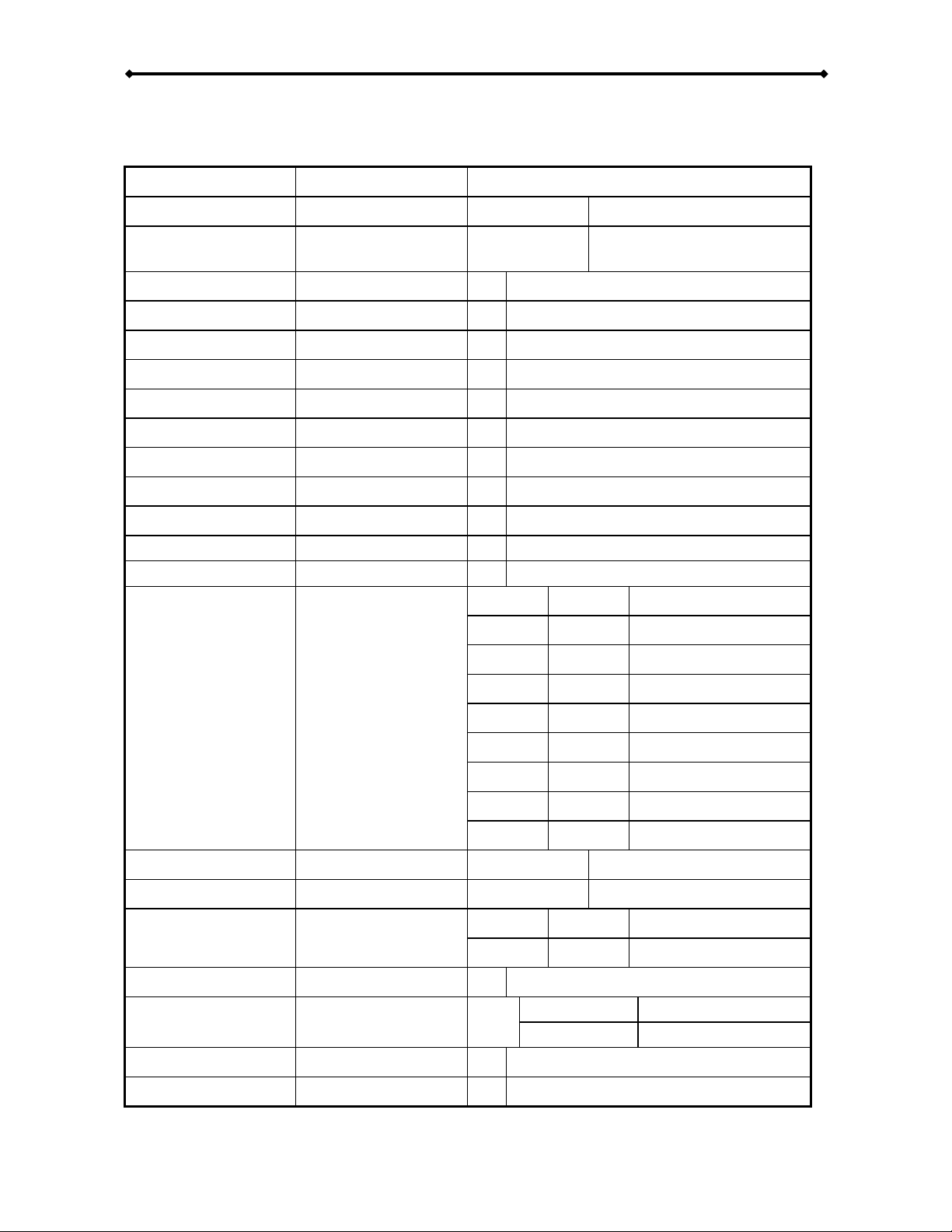
DS5 User Guide
Configuration Values
Following are the available settings for the config.conf file:
Setup Menu config.conf Value
Network Type: [NetWork Type]
Automatic IP
Address:
[Automatic IP]
IP Address: [IP Address]
Mask: [IP Mask]
Gateway: [IP Gateway]
Primary DNS : [IP Primary DNS]
Secondary DNS: [IP Secondary DNS]
SSID: [Wireless SSID]
KEY: [Wireless KEY]
PC1 IP Address: [PC1 Address]
PC1 Directory: [PC1 Dir]
PC2 IP Address: [PC2 Address]
PC2 Directory: [PC2 Dir]
Wired Wireless
On Off
11.128.229.257
e.g.
255.255.255.0
e.g.
11.128.229.240
e.g.
11.128.229.1
e.g.
11.128.229.1
e.g.
W_HD
e.g.
e.g.
11.128.229.133
e.g.
public
e.g.
11.128.229.134
e.g.
test
e.g.
UTC-12 UTC-11 UTC-10
UTC-9 UTC-8 UTC-7
UTC-6 UTC-5 UTC-4
Time Zone: [Time Zone]
NTP Server: [NTP Server]
Play List: [Play List]
Play List Path : [Play List Path]
Play List Schedule: [Play List Time]
Download List: [Download List]
Download Path: [Download Path]
Download Schedule: [Download Time]
UTC-3 UTC-2 UTC-1
UTC UTC+1 UTC+2
UTC+3 UTC+4 UTC+5
UTC+6 UTC+7 UTC+8
UTC+9 UTC+10 URC+11
UTC+12
On Off
On Off
HDD PC1 PC2
USB1 USB2
00:00
e.g.
Off
Foreground Foreground/Skip
Background Background/Skip
http://62.26.333.66/test/dS5/
e.g.
18:00
e.g.
Page 27 / Chapter 3 - Software Configuration
Page 30

DS5 User Guide
Play Mode: [Play Mode]
Remote Command
Path:
[Remote Command
Path]
Auto On/Off: [Auto On/Off]
Power Off Time: [Power Off Time]
Power On Time: [Power On Time]
OSD: [OSD]
Scrolling Text: [Scrolling Text]
Scrolling Text
Speed:
[Scrolling Text
Speed]
Color: [Scrolling Text Color]
SPDIF Out: [SPDIF Out]
Speakers Out: [Speakers Out]
TV Standard: [TV Standard]
TV Type: [TV Type]
Standard Repeat Manual Standby
HDD PC1 PC2
On Off
18:20
e.g.
09:00
e.g.
On Off
On Off
e.g. from 1-10
5
White on Orange White on Red
White on Blue White on Black
Black on White
Analog/DPCM Encoded Digital
2 Channels 5.1 Channels
NTSC PAL
3:4 Letter Box 3:4 Pan-Scan 16:9
Video Connector: [Video Connector]
C/S-Video YPbPr VGA
480p 60Hz 576p 50Hz 720p 60Hz
YPbPr Standard: [YPbPr Standard]
720p 50Hz 1080i 60Hz 1080i 60Hz
VGA Standard: [VGA Standard]
640x480
60Hz
1280x768
60Hz
800x600
60Hz
1280x1024
60Hz
1024x768
60Hz
1360x769
60Hz
1920x1200
60Hz
Tip: To upload settings when the internet connection is not yet set up, use the copy
function. Store the config.conf file on a USB drive, connect it to the DS5, go to the SETUP
menu and select Copy from USB to HDD. Once the file(s) have been copied, turn off the
unit via remote control and press 1111 to enter the Configuration Management wizard.
Load the config.conf file, then wait for it to reboot and you are done.
Page 28 / Chapter 3 - Software Configuration
Page 31

DS5 User Guide
9. Once the update process shows 100%, wait a few more seconds, then reboot the
device by turning off the power switch and turn it back on a few seconds later.
10. Remove the USB disk and erase the firmware. Done!
WARNING: NEVER TURN OFF YOUR UNIT DURING THE FIRMWARE UPDATE
PROCEDURE AS THIS MAY DAMAGE YOUR DEVICE. IF FOR ANY REASONS (E.G.
POWER SUPPLY FAILURE DURING FIRMWARE UPDATE) THE PROCEDURE FAILS,
YOU MAY NOT BE ABLE TO OPERATE YOUR DEVICE ANY MORE.
Page 29 / Chapter 3 - Software Configuration
Firmware Update
Your current firmware date can be seen once you enter the setup menu. The date will be
displayed in the top left corner. Periodically, the DS5 firmware will be upgraded to offer new
functions and improvements. You will find it on your vendor’s website. Download the latest
version, store it on a USB drive and start the upgrade procedure as follows.
1. Download the latest firmware, save it on your local disk and unzip it.
2. Store the BIN file on a USB disk in the root directory (formatted using FAT32).
3. Connect the USB disk to your DS5 and turn both devices ON.
4. Once ready, make sure the USB disk has been recognised (you won't see the BIN
file in the library but you can see the drive or other files).
5. Press the power button on your remote control to turn the DS5 OFF.
6. Press the following number keys in order to enter the firmware update page: 1234
7. Select "Check" and press Enter to search for the new firmware file. It will display a
message when the file has been found.
8. Select "Update" and press Enter to start the update procedure. This might take
several minutes and the screen may flicker a few times. DO NOT turn off the unit or
disrupt the upgrade process in any other way.
Page 32

Page 33

DS5 User Guide
2. Your folder should now have a new icon with a picture resembling a hand.
3. Make sure your Firewall is set up to allow access to the shared folder.
4. On DS5, press SETUP on your remote control to enter DS5’s setup menu.
Page 31 / Chapter 4 - Playback
Shared Folder on WinXP
To access a shared folder on a local PC, you will need a computer which is connected to
the same local network as your DS5. The guest account has to be enabled for the DS5 to
access the computer.
1. Set up a shared folder on your PC. To do so, right click on a folder, go to
Properties and select the Sharing tab. Enable sharing for this folder and apply the
settings.
Page 34

Page 35
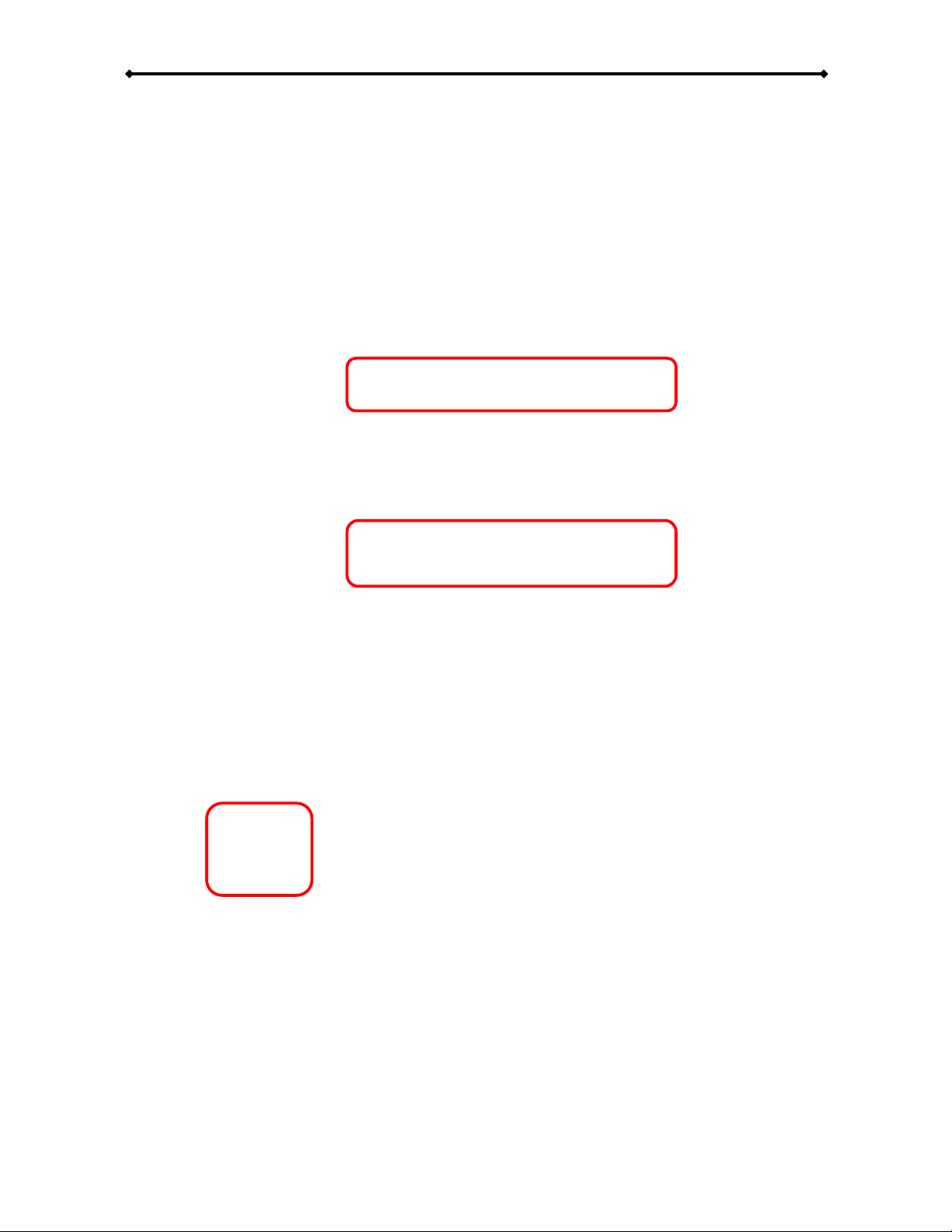
DS5 User Guide
Shared Folder on Windows Vista
To access a shared folder on a local PC, you will need a computer which is connected to
the same local network as your DS5. To use this function on Windows Vista, file sharing has
to be turned on, password protected sharing turned off and a guest account with at least
contributor level has to be added.
1. Go to the Control Panel, then to the Network and Sharing Center. Make sure file
sharing is turned on and password protected sharing is turned off.
2. Set up a shared folder on your PC. To do so, right click on a folder, go to
Properties and select the Sharing tab. Click on the Share button.
Page 33 / Chapter 4 - Playback
Page 36

DS5 User Guide
4. Your folder is now shared. Write down the share name and then click on Done
to close the dialog.
5. Make sure your Firewall is set up to allow access to the shared folder.
6. On DS5, press SETUP on your remote control to enter DS5’s setup menu.
Page 34 / Chapter 4 - Playback
3. Select the guest account from the drop down list and add it. Change the
permission level to Contributor or Co-owner and then click on Share.
Page 37

Page 38

Page 39

Page 40

Page 41

DS5 User Guide
Note: Only files in the root directory will be copied. Any existing files with the same
file name will be overwritten.
File Erase
1. Press the SETUP button and go to File Erase in the MISC2 category.
2. Select the drive and press ENTER to start the process.
3. It will erase all files on the selected drive and once finished, it will return to the main
screen.
Note: To copy only single files to the local HDD or erase them, use the SELECT button to
copy the file or the CLEAR button on your remote control to erase it.
Page 39 / Chapter 4 - Playback
Disk Management
To manage the data on the local hard drive and to update the files with new content,
access the file copy and erase command in the MISC2 category.
File Copy
1. Press the SETUP button and go to File Copy in the MISC2 category.
2. Choose one of the functions and press ENTER to start the copy process.
3. The copy status will be displayed on screen and once finished, it will return to the
main screen.
Page 42
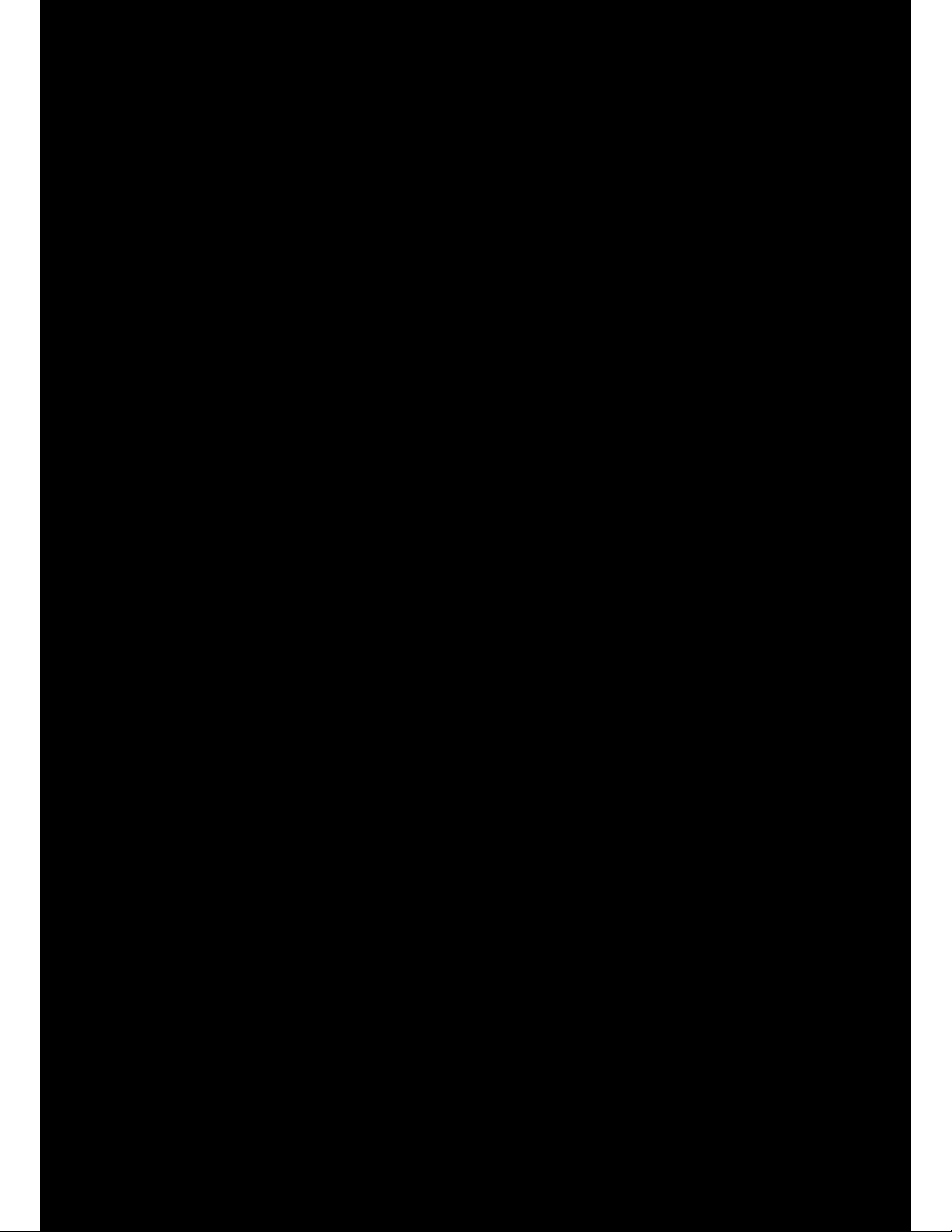
Page 43

Page 44

DS5 User Guide
FTP Server
For demonstrations and a convenient way to update the content, following is an example
of how to set up the Cerberus FTP server on a PC. You can of course also use a different
application or a device like the LAN disk.
1. Install the Cerberus FTP server on your computer.
2. Follow the setup wizard and set up an anonymous user. In this example, the files
for the download are stored in the ftp directory on the F: drive. The root folder is
therefore set to F:\ftp, with permissions to download and upload.
3. In the next step, the FTP server will attempt to detect the external IP address of
your WAN. If port forwarding on your router is set up to allow such traffic, the FTP
server can also be accessed from outside the local network. If not required, you can
skip this step.
4. The last step with the security settings can be skipped. Leave this turned off.
5. If necessary, modify your firewall to allow the Cerberus FTP server access to the
local network and also allow the DS5 access to the files on your computer.
6. Create the download list and store it in the root folder you set up in step 2. In this
example, a video stored in the same directory will be downloaded and stored in a
new sub-folder called vid.
Page 42 / Chapter 4 - Playback
Page 45
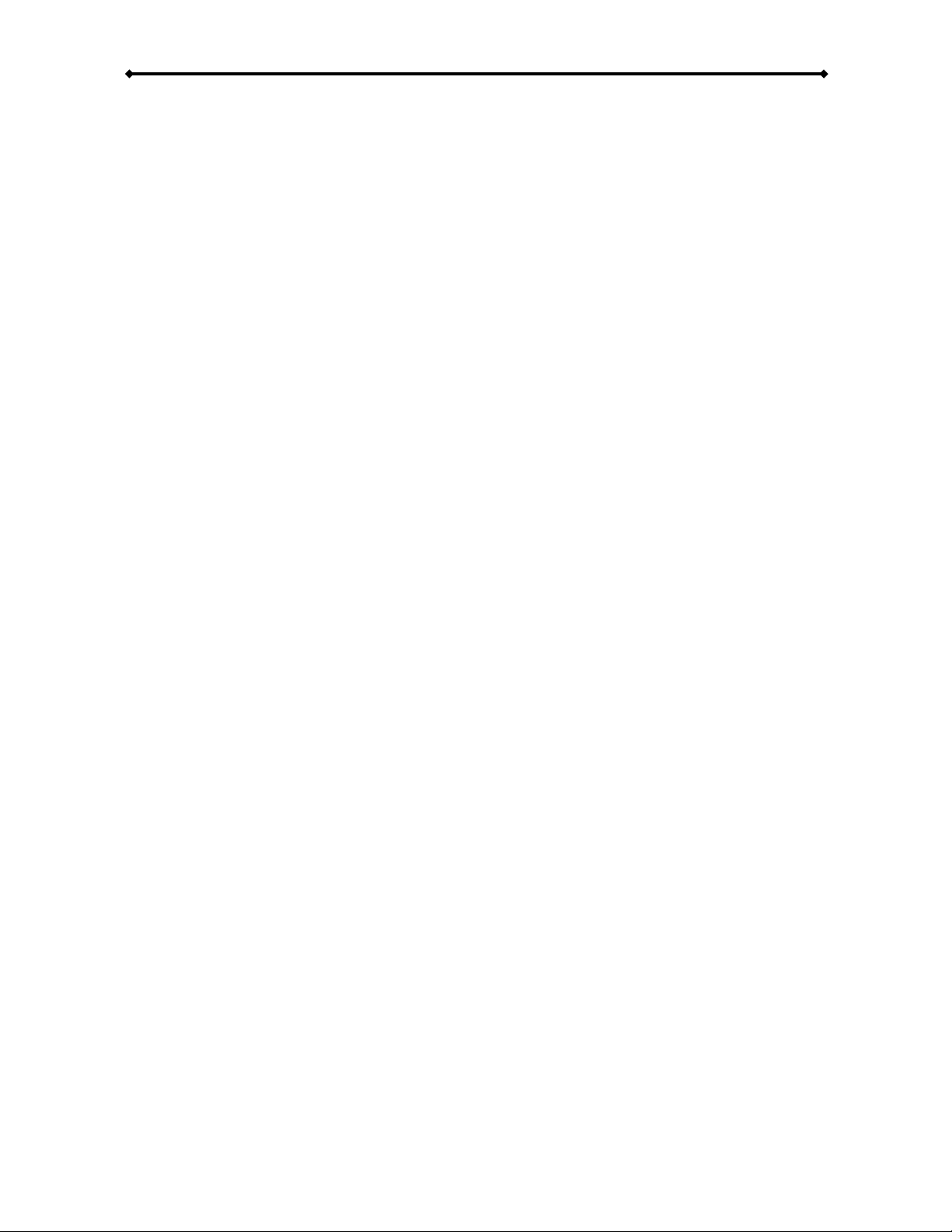
DS5 User Guide
8. On the DS5, go to the Misc1 category in the setup menu and enter the path to your
FTP server. In this example, both DS5 and computer are on the same local network.
The path is ftp://, followed by the IP address of the computer and the location of the
root folder /ftp.
9. Set a time for the scheduled download or use the configuration tool to send the
downnow command, initialising the download immediately.
10. In the log of the FTP server, you can now see the download process in real-time.
Page 43 / Chapter 4 - Playback
7. Store the files you like to download in the root folder or in a sub-folder in the same
directory you set up in step 2. In this example, it’s a WMV video.
Page 46
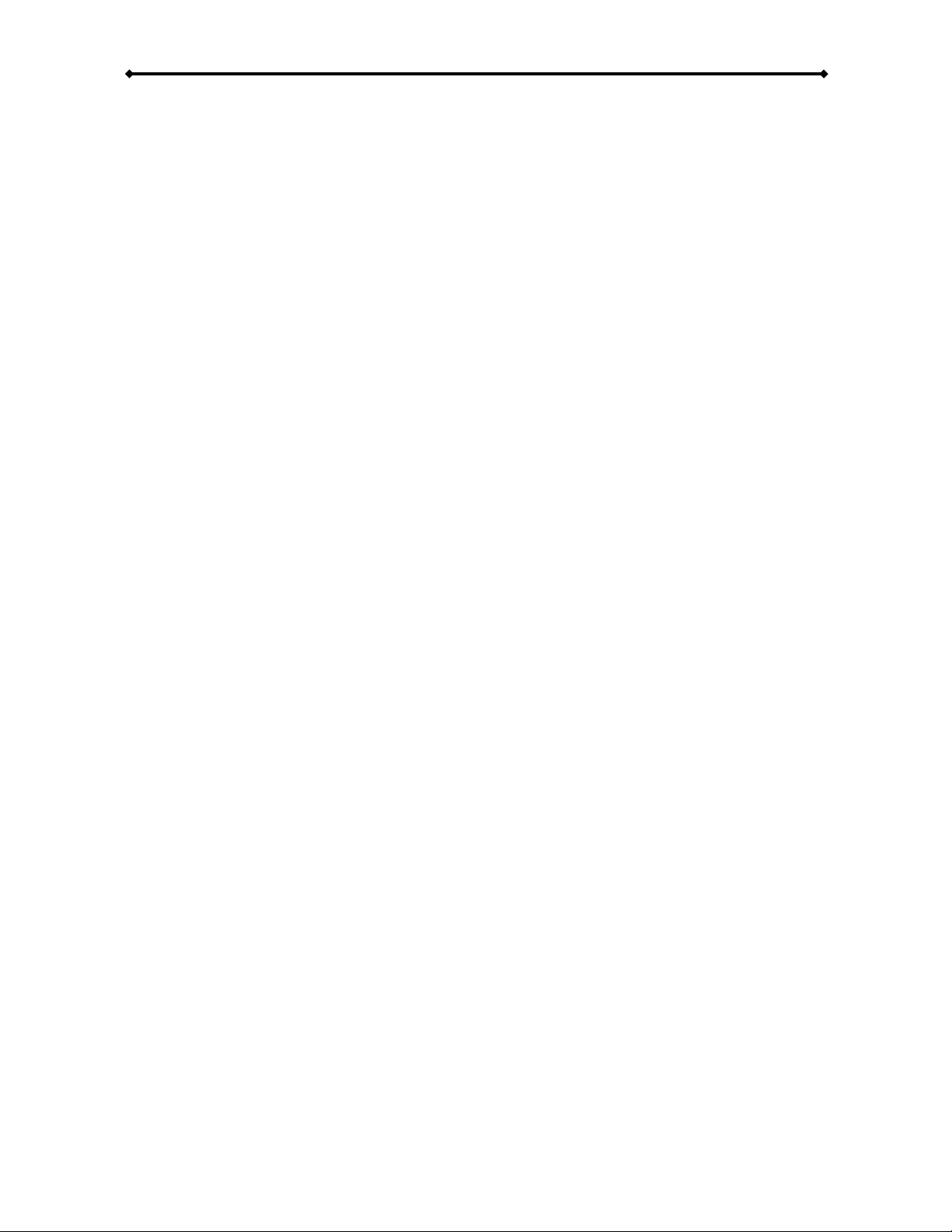
DS5 User Guide
Advantage: No network connection or local hard drive is required. Set up is simple and
quick. Data can easily be exchanged by unplugging the USB drive and using a computer
to change the files.
Disadvantage: No remote update possible, and the USB drive has to be physically
removed if content needs to be updated.
USB Drive
To access the USB drive, simply connect it to one of the USB ports on DS5.
1. Turn on the device, then boot up DS5.
2. In the file library, you can now access the drive under USB1 or USB2, depending
on which port is used.
3. File systems supported at this time are FAT16 and FAT32.
Note: Self powered USB drives are recommended. If more than one bus powered USB
drive is connected, there might not be sufficient power to run the second drive.
Page 44 / Chapter 4 - Playback
Mode 3
There is no network connection or local drive whatsoever. The data is accessed from a
USB drive via one of the DS5’s USB ports.
Page 47
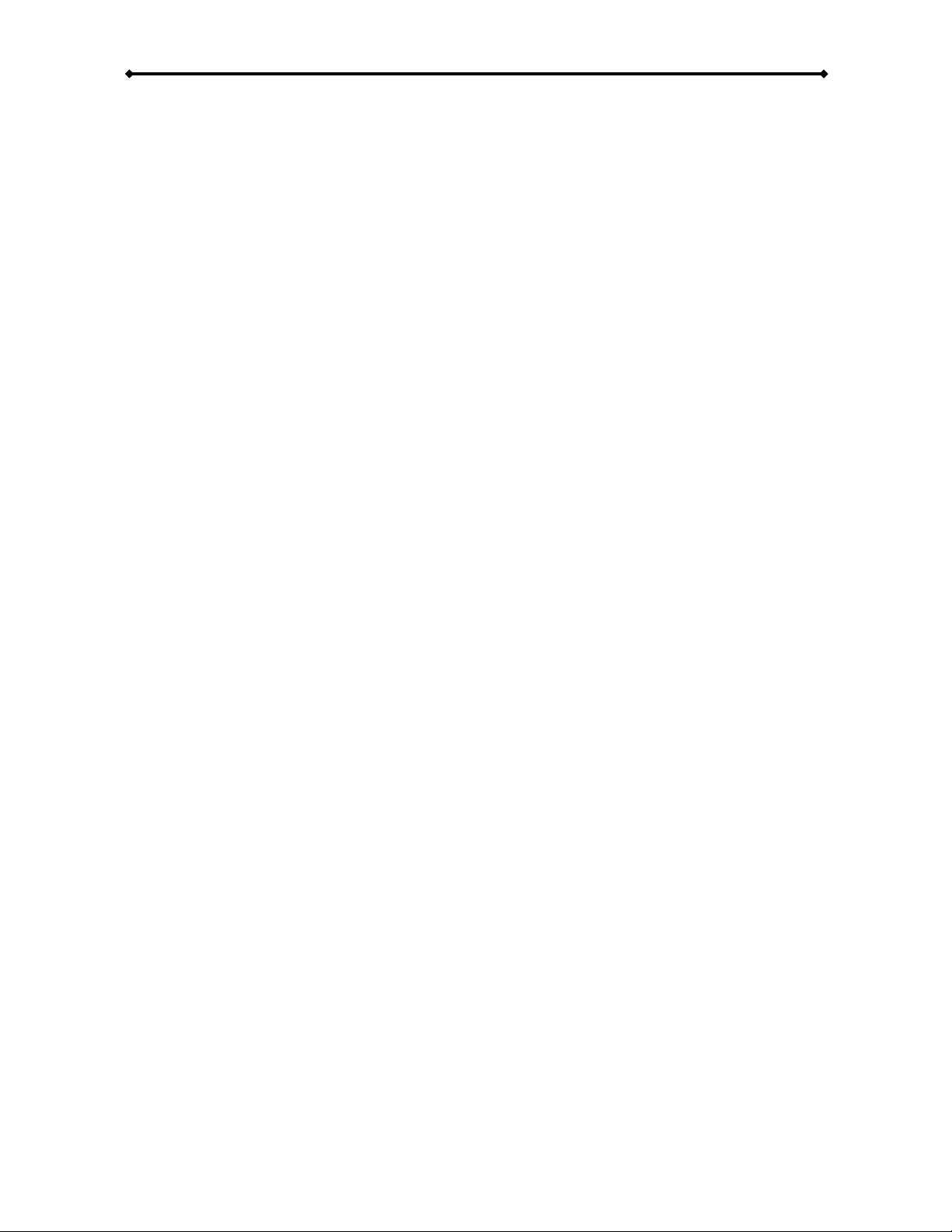
DS5 User Guide
[Standard] Default setting for the standard media player with user input via remote control.
The DS5 will show the main page after boot up and present the user a choice to access the
files using the file library.
[Repeat] In this mode, the playlist function will be turned OFF, the DS5 automatically plays
all files stored in the root directory as soon as the unit is turned on and play them
continuously. This will include the root directory of the local drive as well as PC1, PC2 and
any of the attached USB drives. The playback sequence will be according to the file name
and in following order from HDD to PC1, PC2, USB1 and USB2.
To turn it OFF, press STOP on your remote control to pause the playback, then press
SETUP to enter the setup menu, go back to Misc2 and change it to STANDARD.
Note: Enabling the playlist function (Misc1) will automatically reset the play mode to
STANDARD.
Page 45 / Chapter 4 - Playback
Automated Play Modes
Page 48

DS5 User Guide
Button File
000 (title file) 000.avi or 000.jpg & 000.mp3
001-999 001.avi ~ 999.avi
Note: If you use the Manual or Standby mode and there is no 000 file, it will display a
message saying “No Title Files Found”. The same message will appear if the 000 file is
not an AVI or JPG&MP3 file.
Note: Make sure that there is no more than one file with the same file name!
[Auto ON/OFF] Turning this function ON will allow you to set a time for the unit to
automatically turn ON and also a time for it to turn OFF again.
1. Press SETUP on your remote control to enter the DS5’s setup menu.
2. In the MISC2 category, turn on the Auto ON/OFF function.
3. Select the ON/OFF Time and enter a time for each option.
Note: Make sure the NTP server is enabled and the DS5 has a connection to the internet to
synchronise the time. If it can not connect to the internet at boot up, the system time will
be off and the Auto ON/OFF function therefore inaccurate.
Page 46 / Chapter 4 - Playback
[Manual & Standby] Playback mode with quick access to certain files via numeric buttons
on the remote control from 000-999. This mode can be used for kiosks and other digital
signage applications, where users may request certain information with the push of a
button. Reboot the device after you have enabled this function.
When this mode is used, the player will require a title file (000.avi or 000.jpg & 000.mp3)
and up to 999 AVI files, which are played when the numeric buttons are pressed. In
Manual mode, once the AVI file has finished playback, it will return to the title file until
another button is pressed. In Standby mode, it will wait for further user input. Those files
can either be stored on the local hard drive or the CF card.
Page 49

Page 50

Page 51

DS5 User Guide
Daily Playlist
In order to have different playlists throughout the week without having to manually update
them every day, you can create daily playlists based on the date.
1. Create a playlist as seen in the previous steps.
2. Rename the file from play.lst to the date when that list should be used. As an
example: 20070408.lst
3. Create as many lists as you like and store them on the local drive or the remote
folder in the root directory.
4. Every day at midnight, the DS5 will automatically refresh the content and if there
is a specific playlist found for that day, it will rename the file to play.lst and use it for
playback throughout the day. If the unit is not running at midnight, it will refresh the
content as soon as it’s started.
Note: Always use 8 numbers for the date (example: 20070408). To use the daily playlist
function, make sure the DS5 has access to a NTP server to synchronise the time.
If there is no particular playlist for that day, the DS5 will use the list from the previous day
that has already been renamed to play.lst.
Page 49 / Chapter 4 - Playback
Page 52

Page 53

DS5 User Guide
Remote Commands
To remotely control the DS5, certain basic commands are available. As an example, they
can be used to restart the unit, change the scrolling text or get the HDD content.
Additionally, for maintenance, setup and immediate updates, the following commands are
available:
[reboot] This command will reboot the device.
[downnow] This command will initialise the download function if a path has been set.
[erasehdd] This command will erase all files stored on the local drive or CF card.
[eraseusb1] This command will erase all files stored on the attached USB drive on port 1.
[eraseusb2] This command will erase all files stored on the attached USB drive on port 2.
[delfiles] This command will erase all files listed in the delete.lst file.
[getfiles] This command will create a file index of the current files on the local HDD.
[restoreconfig] This command will upload the new settings from the config.conf file.
[saveconfig] This command will save the current settings to a config.conf file.
[osd_on] This command will turn the on-screen messages ON.
[osd_off] This command will turn the on-screen messages OFF.
[scrolling_on] This command will turn the scrolling text message ON.
[scrolling_off] This command will turn the scrolling text message OFF.
[reloadplaylist] This command will refresh the playlist and file content.
Note: The DS5 will check for these command files in the remote command path every 5
seconds. To set this path, go to the setup menu and select the Misc2 category. If you are
planning to use TFTP or the Configuration Tool, set it to HDD, if you are planning to store
them on a remote server or LAN disk, set it to PC1 or PC2.
To use the command files, store them on PC1, PC2 or transfer them to the local drive via
TFTP or the Configuration Tool. For more details to TFTP and the Configuration Tool,
please refer to the Appendix.
Page 51 / Chapter 4 - Playback
Page 54

DS5 User Guide
Instead of storing the command file on PC1 or PC2, you can use TFTP and transfer it to
the local HDD.
1. Create the command file as seen above and store it on your C: drive.
2. On a PC, go to START and RUN, then type cmd and hit Enter to bring up the DOS
command tool.
3. Make sure the tftp.exe process has access to the network and then type following
command but replace the IP address with that of your DS5:
tftp -i 192.XXX.XX.XX PUT C:\reboot /reboot
4. Your DS5 should now reboot.
Note: If you are not in the same network, make sure your router is set up to forward the
traffic on port 69 to your DS5 and the firewall will allow the traffic to pass through. Not all
routers support port forwarding, so you might not be able to access the DS5 unless you are
on the same local network!
Page 52 / Chapter 4 - Playback
Creating a Command file
1. Create a new text file.
2. Rename it and call it reboot as an example or any other command seen above.
This file can have the .txt extension but can also be saved with no extension at all.
3. Place the command file in the root directory of your remote folder at PC1 or PC2.
4. The DS5 will check the remote folder every 5 seconds for the any new commands.
5. If a new command file is found, it will delete it, show an onscreen message and
initialise the command.
Note: Make sure to allow network users to change your files on the shared folder. If
access is denied, the DS5 will not be able to delete the command files and therefore will
keep restarting or executing the command until the file has been manually removed.
Page 55
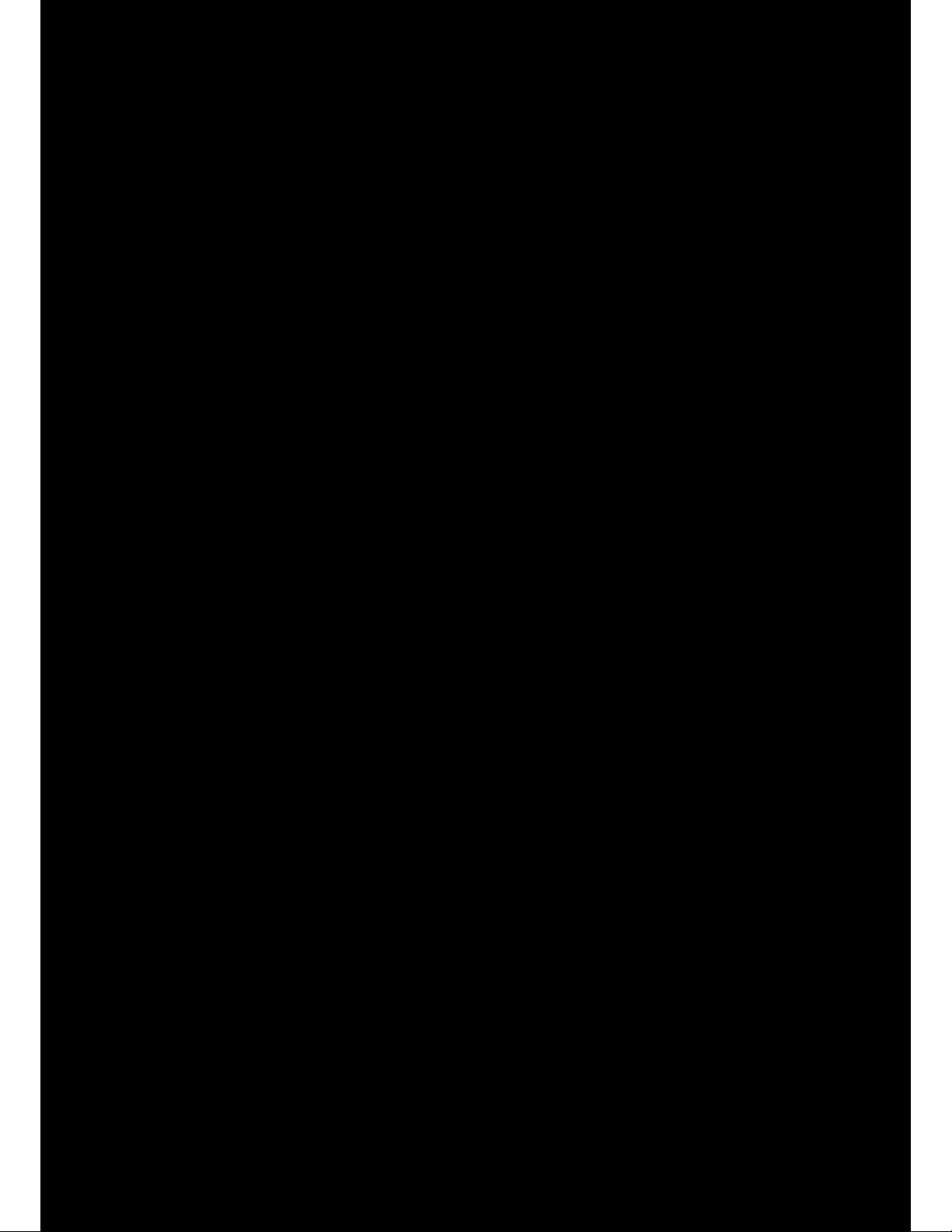
Page 56
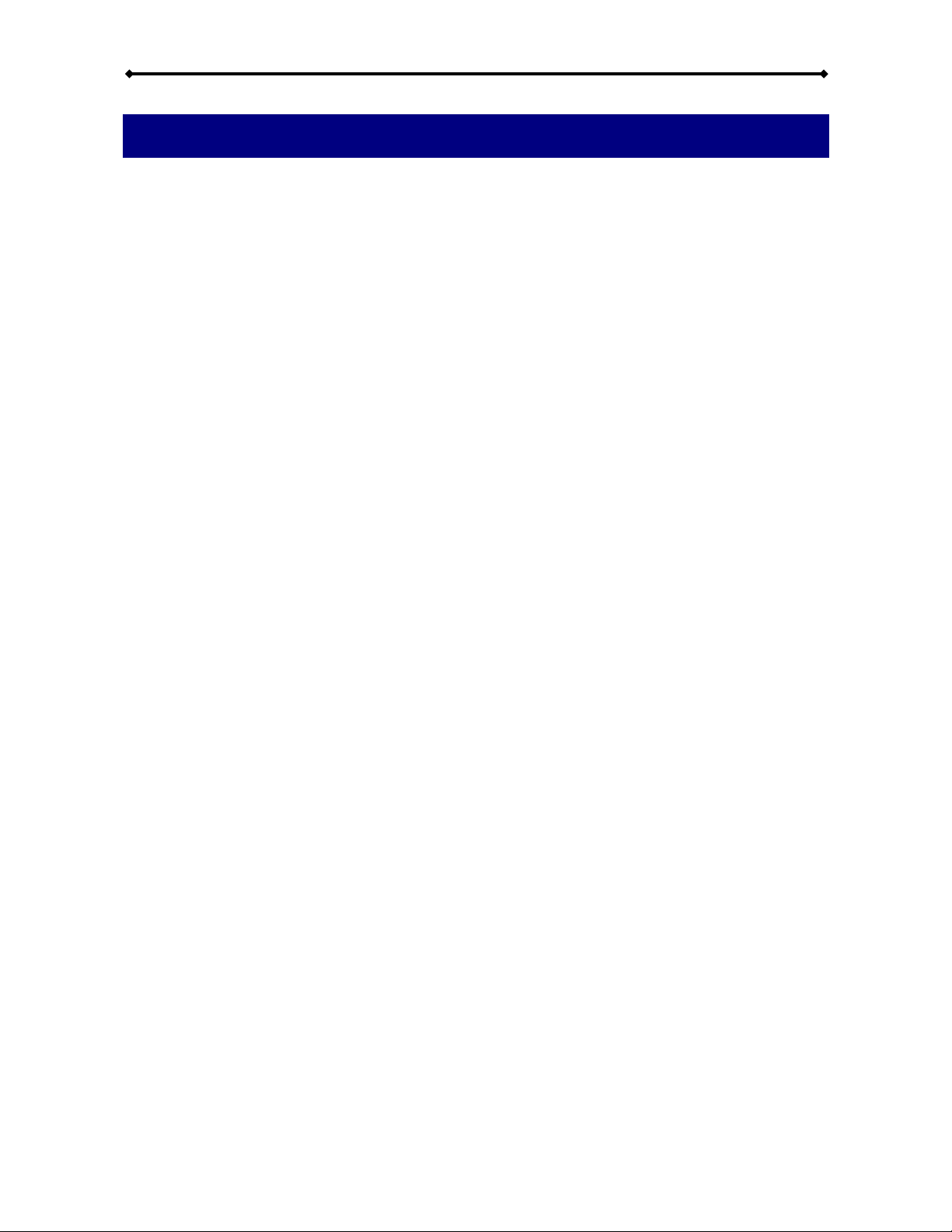
DS5 User Guide
Chapter 5 - Appendix
FAQ
Q: I’ve modified some of the settings but there seems to be no change!
A: Make sure you have saved the new settings, then exit the Setup menu and restart the
unit by turning off the power switch, then turning it back on a few seconds later.
Q: I’ve set up the scheduled download but the files are nowhere to be found!
A: The download function only works with an internal drive. Make sure either a hard drive
or CF card is installed and it is recognised by the DS5 before you enable the download
function. The files will then be stored in the directory you have defined in the downl.lst file.
Q: I’ve installed a local drive but it is not recognised by the DS5!
A: Make sure the jumper is set to Master (for 3.5” drives) and format the HDD using the
FAT32 file system before installing it. If it is not recognised, change the jumper as seen in
Chapter 2.
Q: Why are some of the functions in this manual not the same as on my DS5?
A: The functions may change with every firmware update. Please download the latest
manual and firmware from our website. If some of the functions are still missing, contact
your sales representative.
Q: How do I upgrade the firmware?
A: See page 22 or refer to the instructions on the website.
Q: What is the current version of my firmware?
A: You can see the date of your current firmware in the setup menu. Turn on your DS5 and
once ready, press the SETUP button on your remote control to enter the setup menu. The
date will be displayed on that screen.
Q: Can I turn off the messages like “Loading File” as an example?
A: Yes, you can turn off the on-screen messages in the setup menu. Go to the MISC2
category and turn off the OSD messages.
Q: I’ve added three files to my playlist but only two of them are displayed!
A: When you create the playlist, add one more empty line at the end of the playlist before
you save the file.
Q: I’ve enabled the Manual/Standby Play Mode and now it shows “NO TITLE FILES”!
A: This message will appear if there is no 000.avi or 000.jpg & 000.mp3 file on the local
drive. It will also appear if a numeric button is pressed but there is no such a file. Make
sure to rename your files properly and store them on the local drive, then try again.
Q: The remote commands of the Configuration Tool don’t work on Windows Vista.
A: The TFTP Client on Windows Vista is disabled by default but the Configuration Tool
needs this application to send the remote commands. Go to the Control Panel and turn on
the TFTP client, then try again.
Page 54 / Chapter 5 - Appendix
Page 57

DS5 User Guide
Item Button Browser Mode Playback Mode
1 Power Power OFF Power OFF
2 1 1 - .:/@ N/A
3 2 2 - ABC N/A
4 3 3 - DEF N/A
5 4 4 - GHI N/A
6 5 5 - JKL N/A
7 6 6 - MNO N/A
8 7 7 - PQRS N/A
9 8 8 - TUV N/A
10 9 9 - WXYZ N/A
11 0 0 - Space N/A
12 CLEAR Delete file or Backspace N/A
13 SELECT Copy file to local HDD N/A
14 TV MODE Toggle video output Toggle video output
15 SETUP Enter or exit setup page Adjust contrast & saturation
16 MUTE N/A Mute sound
17 VOLUME N/A Volume +/18 UP Up Up
19 DOWN Down Down
20 LEFT Left Left
21 RIGHT Right Right
22 ENTER Enter/Select Enter/Play
23 RETURN Return to main screen Return to previous screen
24 MENU N/A N/A
25 A-B N/A N/A
26 PREV Previous page Previous clip
27 PLAY N/A Play
28 NEXT Next page Next clip
29 REPEAT N/A Repeat all files
30 REV N/A Rewind
31 STOP N/A Stop playback
32 FWD N/A Forward
33 INFO N/A Display file info
34 SLOW REV N/A Slow rewind
35 PAUSE/STEP N/A Play/Pause
36 SLOW FWD N/A Slow motion (MPEG)
37 EDIT/PROGRAM N/A N/A
38 TITLE N/A N/A
39 SUBTITLE N/A N/A
40 AUDIO N/A N/A
41 SHUFFLE N/A Shuffle list
42 ANGLE/ROTATE N/A N/A
43 SEARCH N/A Time search (FWD by time)
44 ZOOM N/A N/A
Page 55 / Chapter 5 - Appendix
Remote Control Key Functions
Page 58

Page 59

Page 60
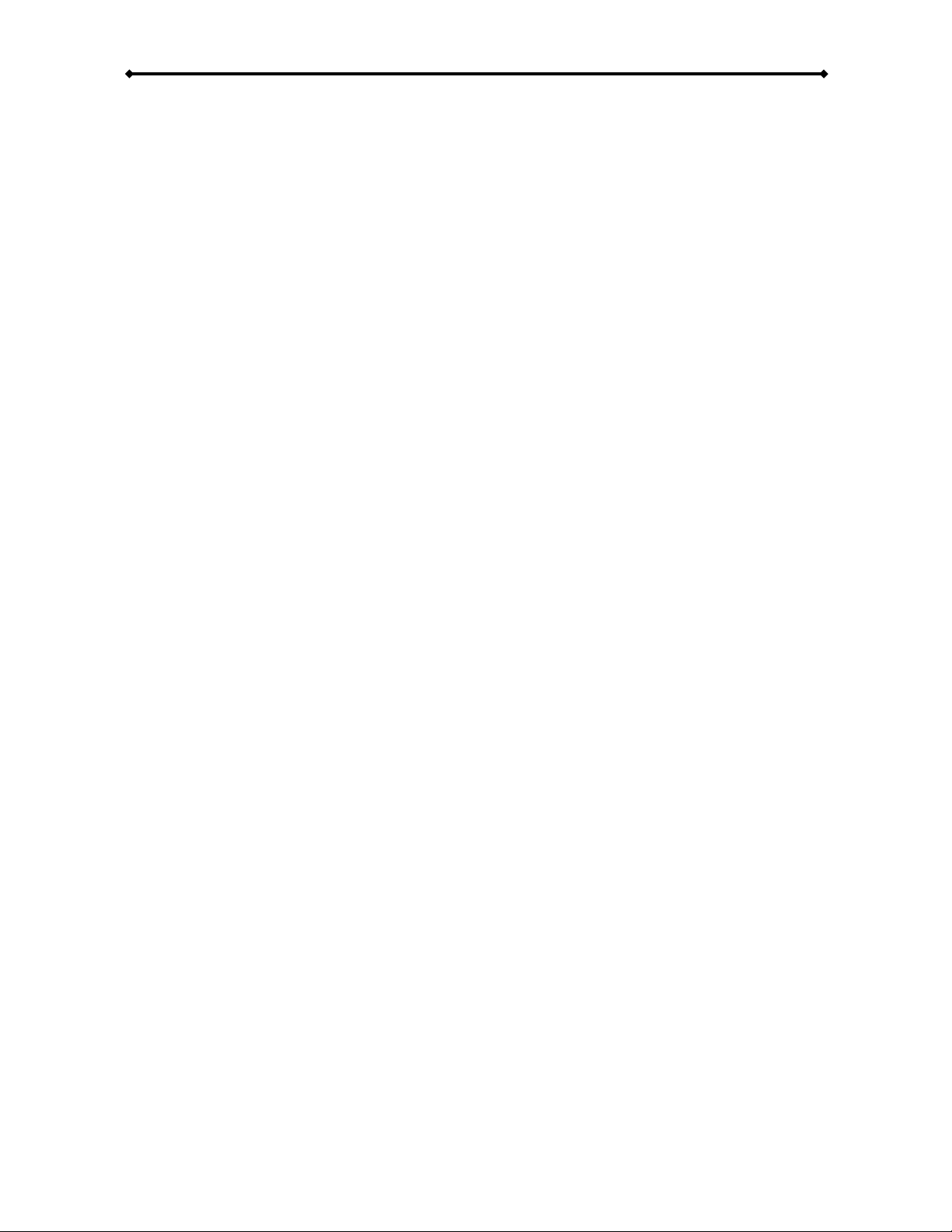
DS5 User Guide
Download Command
[Put Down.lst] Prompts for and uploads the download list.
[Put Play.lst] Prompts for and uploads the play list.
[Download Now] If the path has previously been set, this initialises the download function.
[Refresh Content] Refreshes and updates current playlist and repeat list if new files exist.
File List Command
[Get HDD List] Creates file index of the current media files on the DS5 and downloads the
list to your computer. Depending on the quantity, this might take a couple of seconds.
Message Command
[Put Message] Prompts for and uploads the scrolling text message.
[Get Message] Downloads the current text message to your computer.
[Send Message] Live update the scrolling text by typing a new message in the Message
text field and pressing this button.
Erase Command
[Erase HDD] Erases all files stored on the local drive or CF card.
[Delete Files] Uploads the delete.lst and initialises the delfiles process.
Configuration Command
[Restore Config] Uploads the config.conf file and initialises the restoreconfig process.
[Backup Config] Saves current settings and downloads them to your computer.
OSD Command
[OSD On] Turns the on-screen messages ON.
[OSD Off] Turns the on-screen messages OFF.
[Scrolling On] Turns the scrolling text message ON.
[Scrolling Off] Turns the scrolling text message OFF.
[Reboot] Reboots the device.
Page 58 / Chapter 5 - Appendix
Page 61
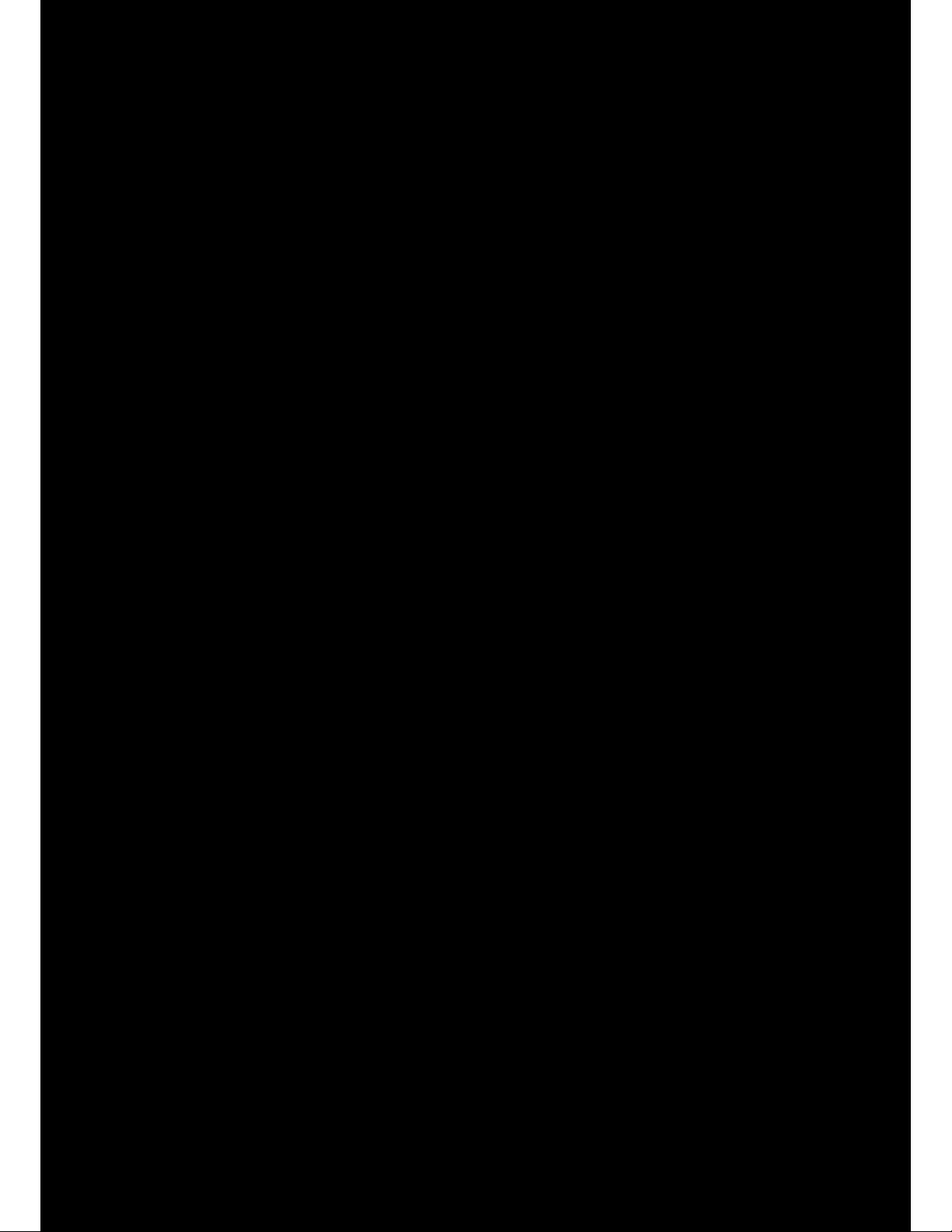
Page 62

DS5 User Guide
About this Manual
This manual covers all versions for the DS5 and some of its optional accessories. Firmware,
images and descriptions may therefore slightly vary between this manual and the actual
product you have.
Throughout this manual, the products are referred to as DS5, unless a certain function or
feature is specific to one particular model only, in which case DS5M or DS5-OE will be used.
Whenever you update the firmware, we recommend also downloading the latest PDF
version of this manual as well as the latest configuration tool.
The information contained in this manual is believed to be accurate and reliable. We assume no responsibility
for any errors contained in this manual and reserves the right to make changes in the specifications and/or
design of this product without prior notice. The diagrams contained in
this manual may also not fully represent the product that you are using and are there for illustration purposes
only. We assume no responsibility for any differences between the product mentioned in this manual and the
product you may have.
Page 60 / Chapter 5 - Appendix
