Page 1
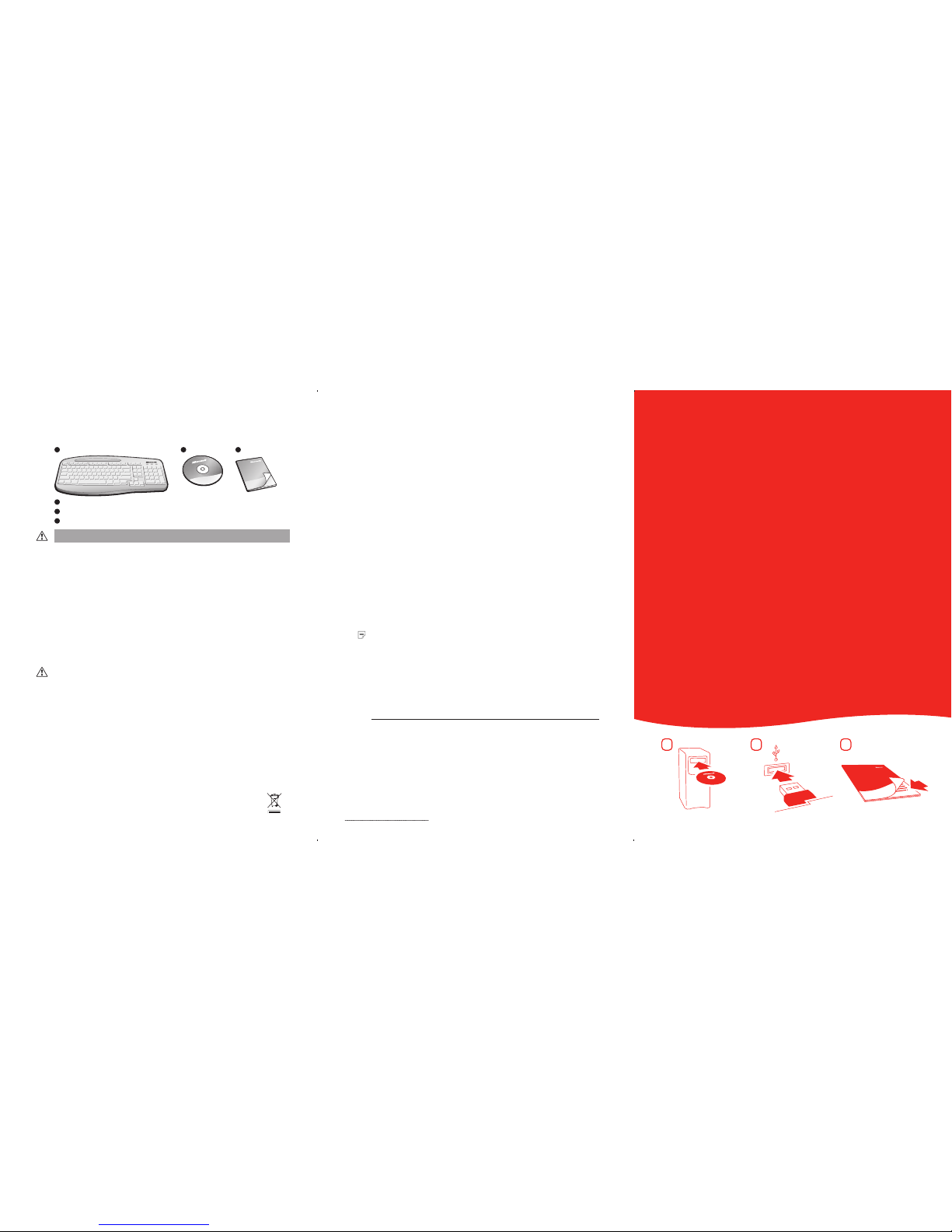
M
1
2
3
Getting Started
Microsoft® Keyboards
0505 Part No. X11-11970
Welcome
Congratulations on your purchase of a Microsoft® keyboard, which includes:
1 2 3
1
Keyboard
2
CD with Microsoft IntelliType Pro keyboa rd software
3
This Getting Started manua l
HEALTH WARNING
Use of a keyboard or mouse may be linke d to serious injuries or disorde rs.
When using a computer, as with many ac tivities, you may experie nce occasional discomfor t in your hands,
arms, shoulders , neck, or other parts of your bo dy. However, if you experience symptom s such as persistent
or recurring discomfo rt, pain, throbbing, achin g, tingling, numbness, bur ning sensation, or stiff ness, DO
NOT IGNORE THESE WARNING SIG NS. PROMPTLY SEE A QUALIFIED HEALTH PROFESSI ONAL, even
if symptoms occur when you ar e not working at your computer. Symptoms like the se can be associated
with painful and sometim es permanently disabling in juries or disorders of the ner ves, muscles, tendons , or
other parts of the body. The se musculoskeletal disor ders (MSDs) include carpa l tunnel syndrome, tendoni tis,
tenosynovitis, a nd other conditions.
While researchers ar e not yet able to answer many questions abou t MSDs, there is general agreeme nt that many
factors may be linked to thei r occurrence, including: ove rall health, stress and how one co pes with it, medical
and physical condition s, and how a person positions an d uses his or her body during work and oth er activities
(including use of a keyboard o r mouse). The amount of time a pers on performs an activit y may also be a factor.
Some guidelines that may hel p you work more comfortably wi th your computer and possibly redu ce your risk of
experiencing an MSD can be foun d in the “Healthy Computing Guide” inst alled with this device’s softwa re. If this
device did not come with sof tware, see the “Healthy Comp uting Guide” section of the “Get ting Started” manual.
You can also access the “Healthy Co mputing Guide” at www.micro soft.com/hardw are or (in the United States
only) by calling 1 (800 ) 360-7561 to request a CD at no charge.
If you have questions about ho w your own lifestyle, acti vities, or medical or physic al condition may be related
to MSDs, see a qualified heal th professional.
Warning
To protect against risk of fire, bo dily injury, electric shock or da mage to the equipment:
● Do not immerse any pa rt of this product in water or other liqui d.
● Do not spray liquid on this pr oduct or allow excess liquid to drip insid e.
● Do not use this produ ct if it has sustained any type of dama ge.
● Disconnec t this product or remove its batte ries before cleaning.
About Your Rights and Obligations
The software inclu ded with this product is license d, not sold. You must either agree to the lic ense contract in
the software Setu p screen or promptly return the en tire product for a refund, exclu ding the return costs. Afte r
you install the soft ware, you may consult the license and th e Limited Warranty for the produ ct at any time by
looking in the “Legal Info rmation” section of the soft ware Help files. You may also print a copy for yo ur records.
Product Disposal Information
Dispose of this product in a ccordance with local and nation al disposal regulations (if an y), including
those governing the reco very and recycling of waste el ectrical and electro nic equipment (WEEE).
Troubleshooting
If you have a question about your keyboard, try the following options:
● Check the system requirements (l ocated on the packaging) to make sure that your
system is compatible with the product that you purchased.
● View the on-screen Help, which contains produc t information and troubleshooting
tips.
● Look in the Readme file for late-breaking produc t information.
● Go to the Microsoft Hardware Web site at
www.microsoft.com/ hardware
for additional product information and softwa re updates.
● See the Product Support Se rvices topics in Help, or go to
http://support.microsoft .com
for information about how to contact Microsoft Product Suppor t Services.
Patent Information
For patent information , see on-screen Help.
Regulatory Information
Tested to comply with FCC (U.S. Fe deral Communications Commi ssion) Standards. For home or of fice use. Not
intended for use in machine ry, medical or industrial appl ications. Any changes or modi fications not expressly
approved by Microsof t could void the user’s authorit y to operate this device.
This product is for use with NR TL Listed (UL, CSA, ETL , etc.), and/or IEC/EN 60 950 compliant (CE marked)
Information Technology eq uipment. No serviceab le parts included.
This device is rated as a commer cial product for operation at +41ºF (+5ºC) to +95ºF (+35ºC).
Note For detailed inform ation on U.S. and Canadian radio in terference regulatio ns, search for “regulations” in
the on-screen Help files in stalled with the accompanyin g software.
This Class B digital apparat us complies with Part 15 of the U.S. Fed eral Communications Commiss ion (FCC) rules,
Canadian ICES-00 3 and RSS-210. Operation is subject to the fo llowing two conditions: (1) this de vice may not
cause interferen ce, and (2) this device must accept any in terference receive d, including interferenc e that may
cause undesired ope ration.
Cet appareil numériqu e de la classe B est conforme aux norme s NMB-003 et CNR-210 du Canada. Son
fonctionnement es t assujetti aux deux condit ions suivantes : (1) Cet appareil ne peu t pas provoquer
d’interférence s nuisibles et (2) cet appareil doit a ccepter toute interféren ce reçue, y compris les interf érences
pouvant entraîner un fon ctionnement non désiré
Microsoft Corpora tion; One Microsoft Way; Red mond, WA 98052-6399; U.S. A.
United States: (80 0) 426-9400 Canada: ( 800) 933-4750
Information in this docum ent, including URL and other Inte rnet Web site references , is subject to change without
notice. Unless other wise noted, the example com panies, organizatio ns, products, domain na mes, e-mail addresse s,
logos, people, pla ces, and events depicte d herein are fictitious, an d no association with any real comp any,
organization, pro duct, domain name, e-mai l address, logo, perso n, place, or event is intended or sh ould be
inferred. Complyi ng with all applicable copyri ght laws is the responsibilit y of the user. Without limiting the rig hts
under copyright, no par t of this document may be reprod uced, stored in or introduce d into a retrieval system, or
transmitted in any form o r by any means (electronic, me chanical, photocopyin g, recording, or other wise), or for any
purpose, without the e xpress written perm ission of Microsoft Corp oration.
Microsoft may have pate nts, patent application s, trademarks, copyr ights, or other intellec tual property right s
covering subject mat ter in this document. Excep t as expressly provided in any w ritten license agreem ent from
Microsoft, the fur nishing of this document does not gi ve you any license to these patent s, trademarks, copy rights, or
other intellectual p roperty.
Microsoft Corpor ation grants the purchaser of thi s product the right to reprod uce one (1) copy of this user manual
for each Hardware Devic e you purchased in the package.
© 2005 Microsoft Corp oration. All rights rese rved.
Microsoft and Windo ws are either registere d trademarks or trademar ks of Microsoft Corpor ation in the United
States and/or other count ries.
The names of actual compa nies and products mentio ned herein may be the tradema rks of their respective ow ners.
Page 2
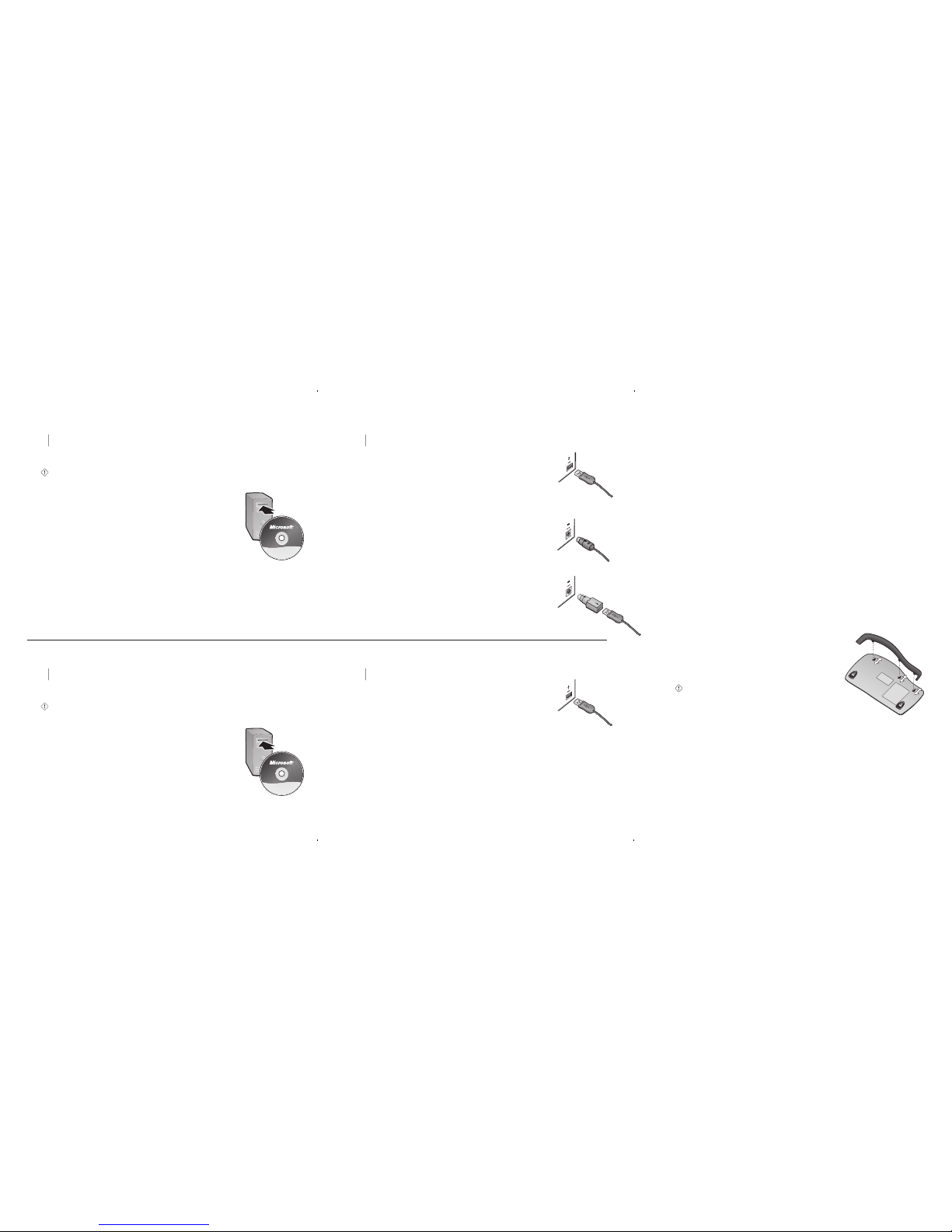
Windows
1
Install IntelliType Pro Keyboard Software
IntelliType Pro software enables the unique features of your keyboard and lets you
customize the keyboard to fit your working style.
Important Check the system requirements (locate d on the packaging) to make sure
that your system is compatible with the product that you purchased.
To install IntelliType Pro software
1 Inser t the software CD into the computer’s CD drive.
If the Setup screen doesn’t appear automatically, do the
following:
● Click Start, and then click Run
.
● Type [drive]:setu p. For example, if your CD drive is drive E,
type e:setu p
2 On the Setup scree n, click Install, and then follow the Setup
Wizard instructions on the screen. Rest art the computer, if
prompted to do so.
To start IntelliType Pro software
● Click Start, point to All Program s, point to Microsoft
Keyboard, and then click Microsoft Keybo ard
.
2 Connect Your Keyboard
USB connection (recommended)
The connection procedure depends on your keyboard mode l
and the connectivity supporte d for your keyboard as specified
on the package. Whenever possible, a universal serial bus ( USB)
connection is recommended.
● Turn on your computer, and then plug the rectangular USB
connector into your computer’s rectangular USB por t.
PS/2 connection
1 Shut down and turn off your compute r.
2 If your keyboard cable has a round PS/ 2 connector,
plug it into your computer’s round PS/2 keyboard port.
If your keyboard has a USB-to-PS/2 adapter, plug the
USB connector into the adapter, and then plug the adapter
into your computer’s round PS/2 keyboard port.
Read the On-Screen Help
Help contains the following important product informati on:
● Hardware and softwar e feature descriptions and instructions
● Troubleshooting topics and Product Support Ser vices information
● Healthy Computing Guide
● End-User License Agreement ( EULA), Limited Warranty
To open Help for your keyboard
● Windows® operating system: Click Star t, point to All Programs, point to
Microsoft Keyboard, and the n click Keyboard Help
.
● Macintosh
:
1 Choose Apple > System Preference s > Microsoft Keyboard
.
2 Choose Help > Microsoft Keyboar d Help
.
Adjusting the Keyboard Legs
The keyboard legs are designed to accommodate various body sizes, chairs, and desks.
● Pull out or push in the keyboard legs to a position that minimizes bending of
your wrists while typing.
Attaching and Detaching the Palm Lift
(some keyboard models only)
The optional palm lift is designed to help provide more
natural wrist alignment and comfort while typing.
● Turn the keyboard over and slide the tabs on the palm
lift into or out of the slots in the keyboard. If you’re
attaching the palm lift, make sure you slide the tabs
all the way in until they snap securely into place.
Important To maximize the benefit of the palm lift,
make sure that the keyboard legs are pushed in all the way.
About the Keyboard Lights
The keyboard lights indicate the status of the toggle keys, such as NUM LOCK or
CAPS LOCK. For example, if NUM LOCK is on, the NUM LOCK light is on; if CAPS
LOCK is off, the CAPS LOCK light is off. Some keyboard models may use an on-screen
display (rather than a light) to indicate the status of certain toggle keys.
Using the F LOCK Key
The F LOCK toggle key gives your keyboard more functionality by providing
two command modes for the top row of keys. When F LOCK is off, the alternate
commands printed on the top of the keys are enabled. When F LOCK is on, the
standard commands printed on the front of the keys are enabled. You may need to
turn F LOCK on to access certain system key commands labeled on the front of the
keys, such as INSERT or SCROLL LOCK.
Macintosh
1
Install IntelliType Pro Keyboard Software
IntelliType Pro software enables the unique features of your keyboard and lets you
customize the keyboard to fit your working style.
Important Check the system requirements (locate d on the packaging) to make sure
that your system is compatible with the product that you purchased.
To install IntelliType Pro software
1 Inser t the software CD into your computer’s CD drive.
2 Double -click the Microsoft-Desktop.dmg file.
3 Double -click the Microsoft Desktop.mpkg icon, and then
follow the on-screen instructions. Rest art the computer, if
prompted to do so.
To start IntelliType Pro software
● Choose Apple > System Pref erences > Microsoft Keyboard.
2 Connect Your Keyboard
● With the computer turned on, plug the rect angular USB
connector into your computer’s rectangular USB por t.
USB connector
PS/2 connector
USB-to-PS/2 adapter
USB connector
