Page 1
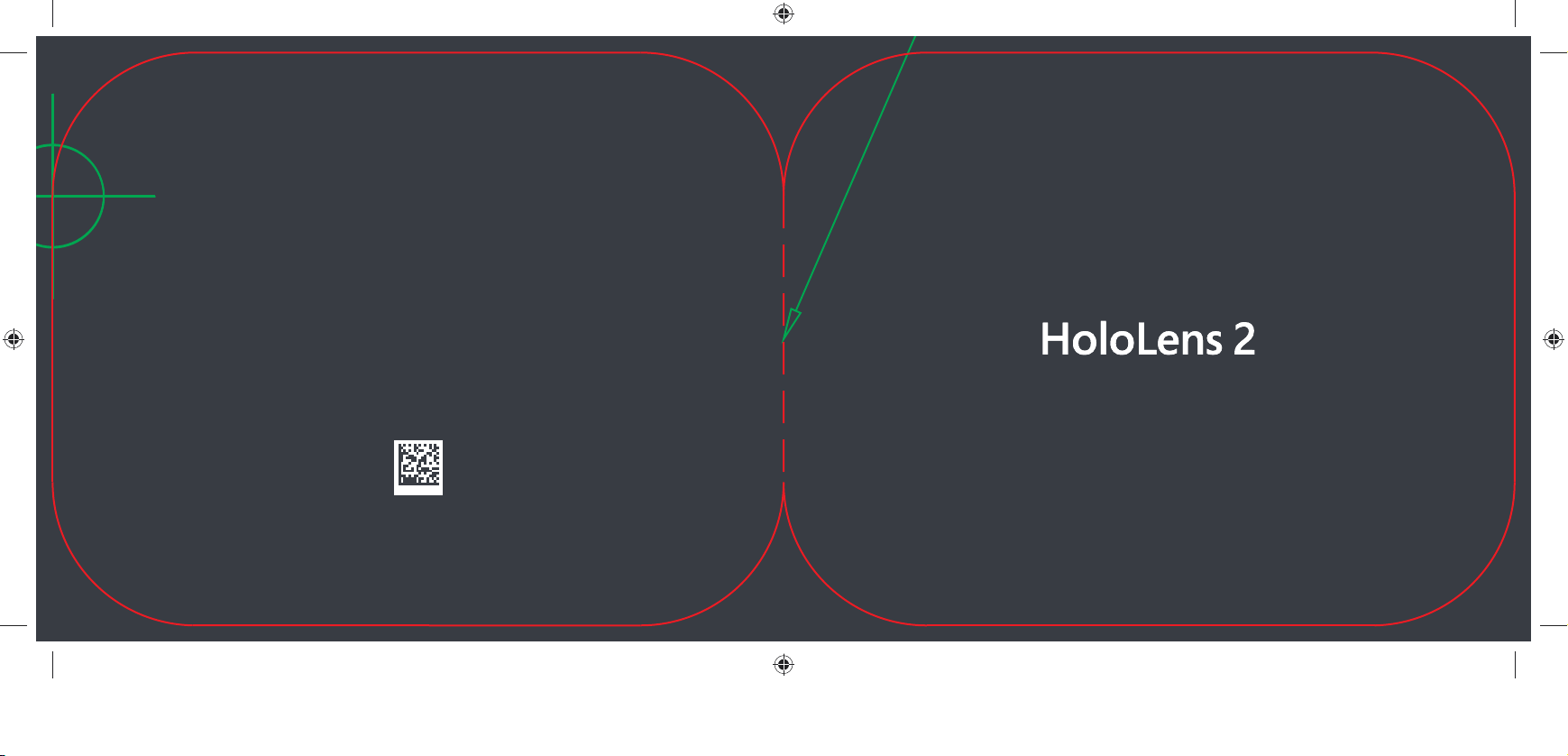
X21-XXXXX-XX
Hololens QSG Template.indd 1 13.06.19 00:27
Page 2
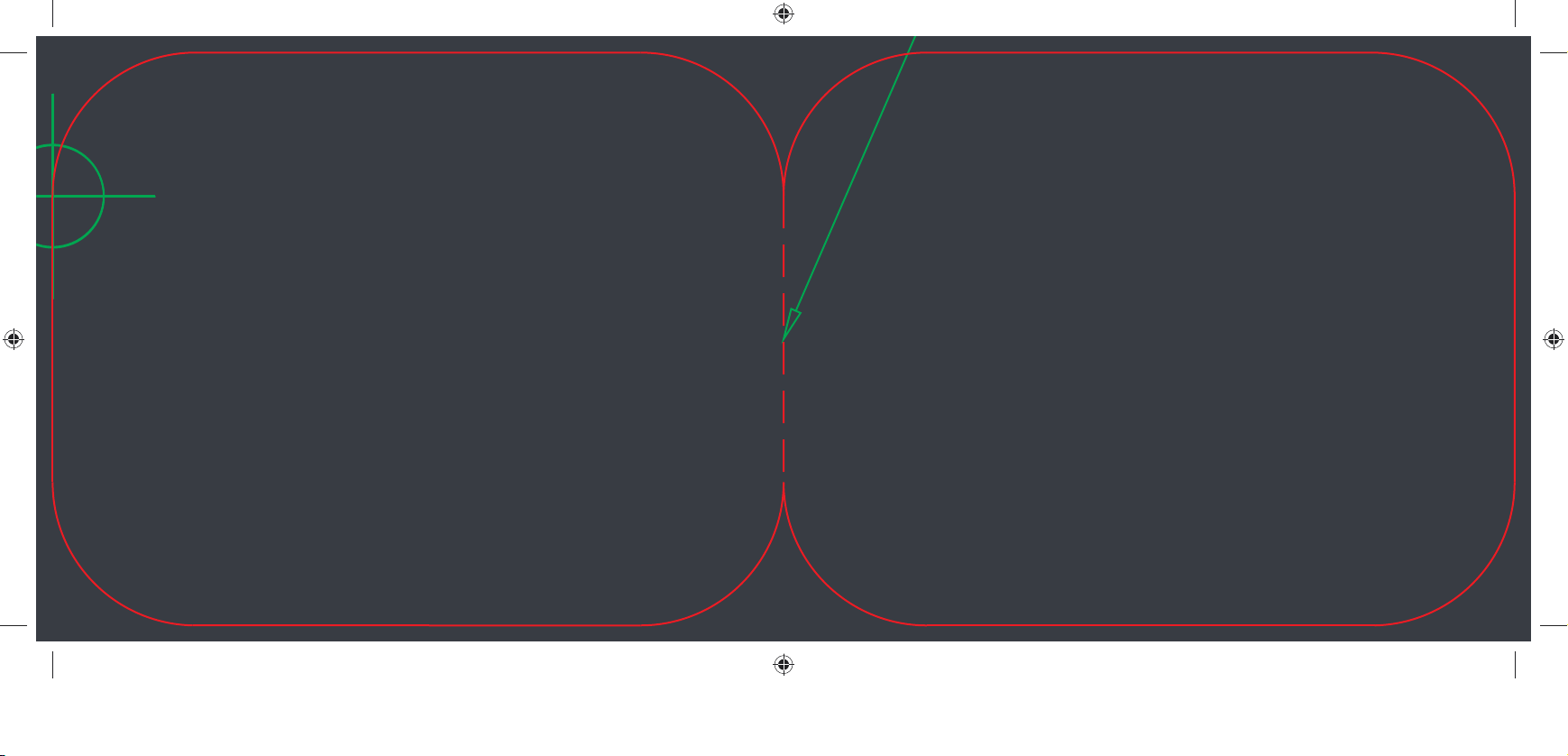
Hololens QSG Template.indd 2 13.06.19 00:27
Page 3
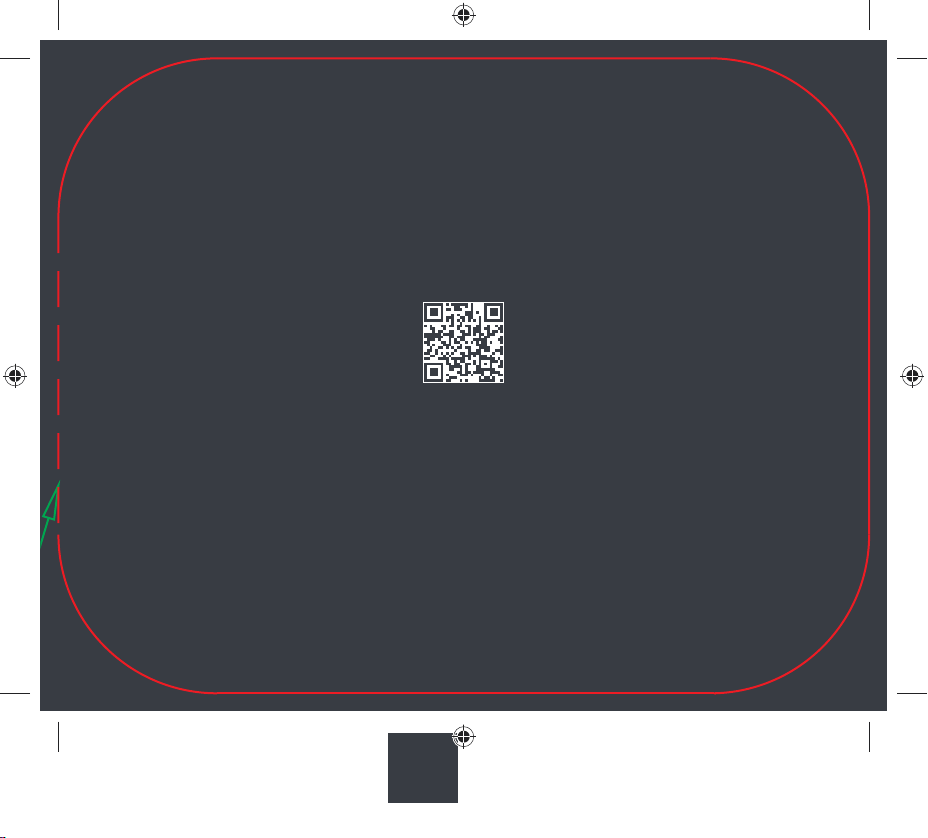
aka.ms/HoloLens2Start
Get started.
Get started.
Get started.
1
Hololens QSG Template.indd 1 13.06.19 00:27
Microsoft
HoloLens2
Gray GMS -152
Page 4
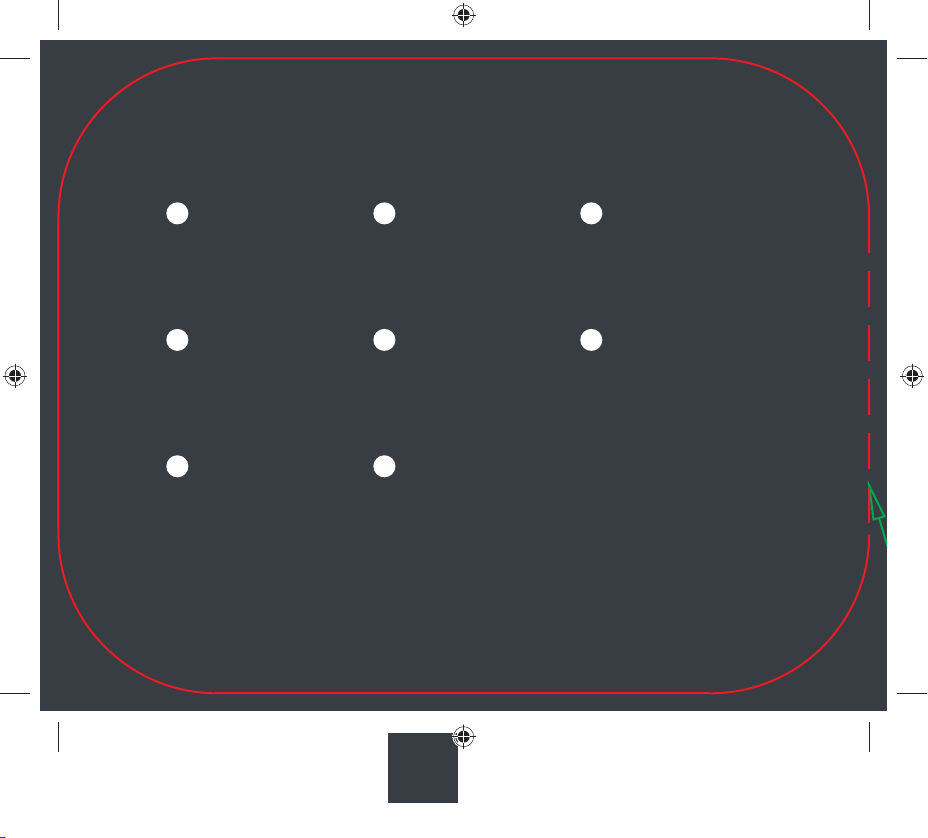
Adjustment wheel
1 32
Adjustment wheel
Adjustment wheel
Power button
Power button
Power button
Battery indicator
Battery indicator
Battery indicator
USB-C charging port
4 65
USB-C charging port
USB-C charging port
Brightness
7 8
Brightness
Brightness
Hololens QSG Template.indd 2 13.06.19 00:27
Overhead strap
Overhead strap
Overhead strap
Volume
Volume
Volume
2
Microsoft
HoloLens2
Gray GMS -152
Browpad
Browpad
Browpad
Page 5
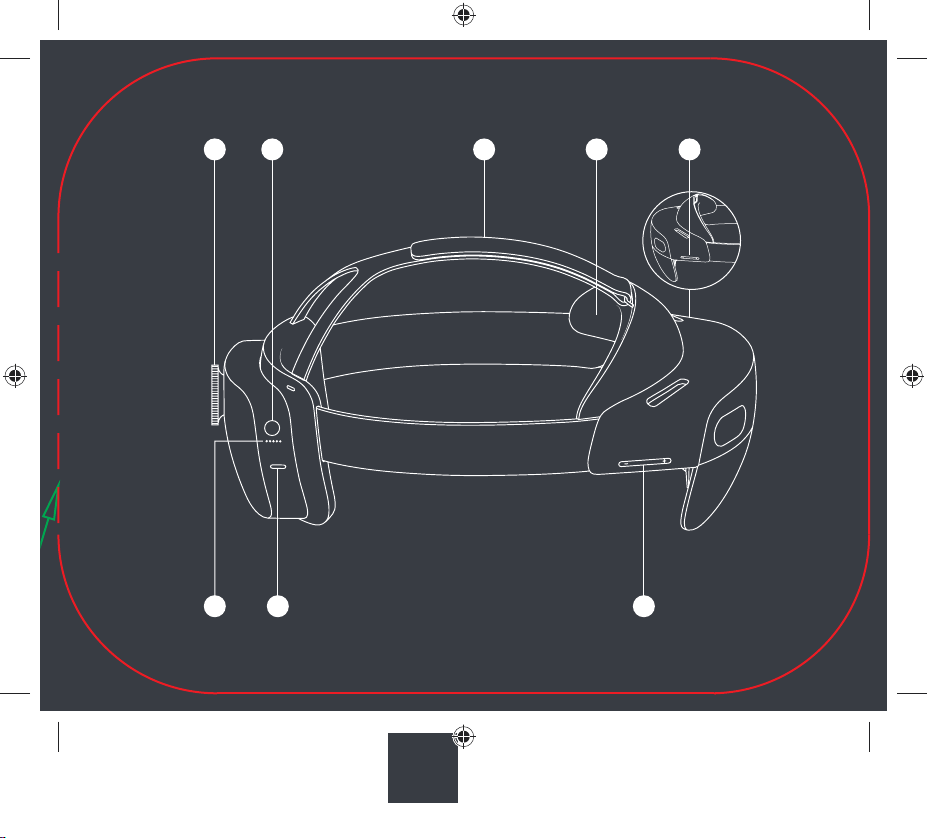
2
1
5
6
8
3
4 7
3
Hololens QSG Template.indd 3 13.06.19 00:27
Microsoft
HoloLens2
Gray GMS -152
Page 6
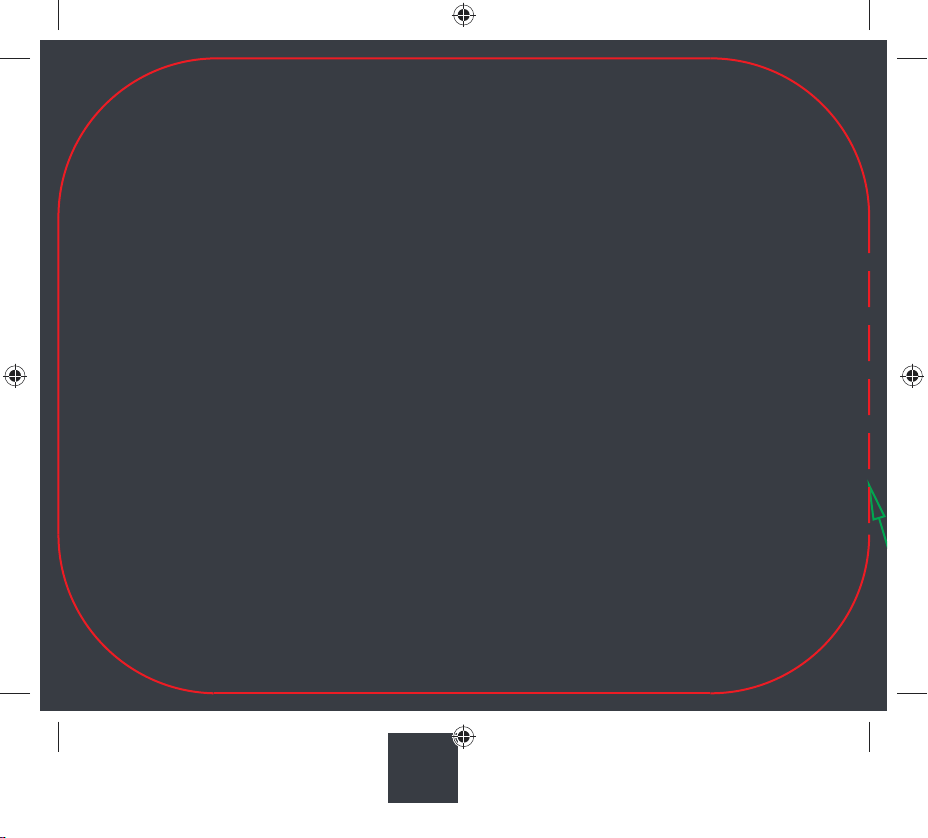
Safety and comfort
ENGLISH
Use in safe surroundings
Use your HoloLens 2 in a safe space that’s
free of obstructions and tripping hazards.
Don’t use it when you need a clear Àeld
of view and your full attention, such as
while you’re operating a vehicle or doing
other potentially hazardous activities.
Stay comfortable
Keep your Àrst few sessions with
HoloLens 2 brief, and be sure to take
breaks. If you experience discomfort, stop
and rest until you feel better. This might
include temporary feelings of nausea,
motion sickness, dizziness, disorientation,
headache, fatigue, eye strain, or dry eyes.
Before you use HoloLens 2, read the
full health and safety information at
See aka.ms/HoloLens2Comfort for
more information.
aka.ms/HoloLens2Safety.
4
Hololens QSG Template.indd 4 13.06.19 00:27
Microsoft
HoloLens2
Gray GMS -152
Page 7
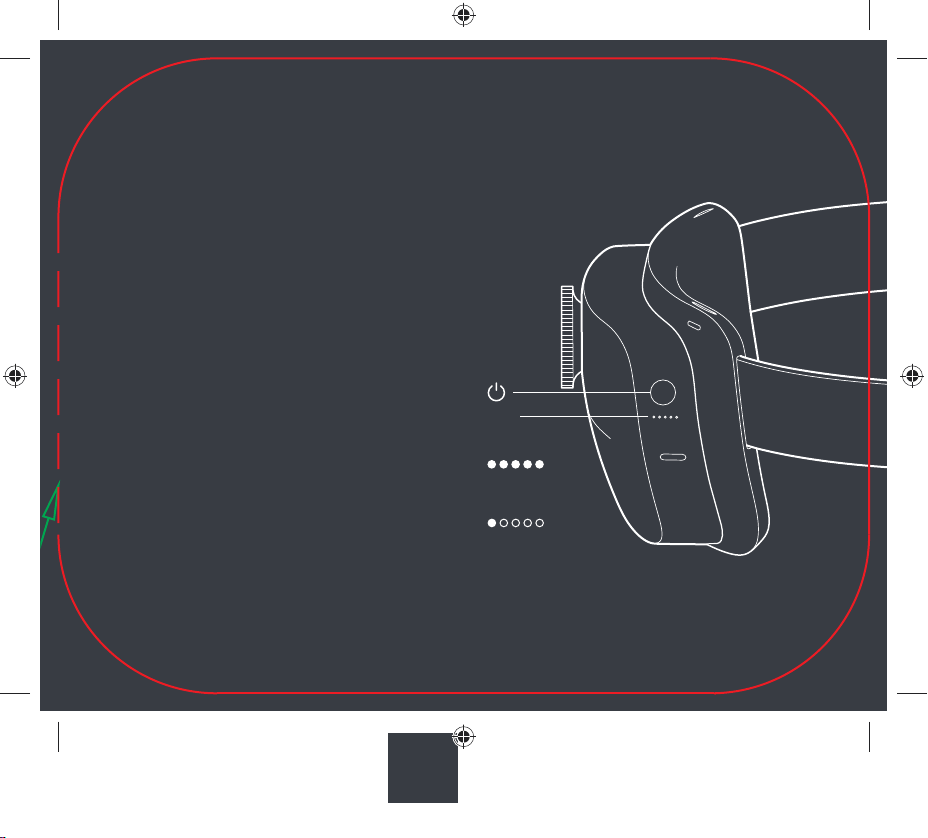
1. Turn on
Press the power button to turn on
HoloLens 2. The LED lights below the
power button show the batter y level.
ENGLISHENGLISH
Putting to sleep
LED
BrieÁy press the power button.
Tur ning o ff
Full power
Press and hold the power button until the
display and all of the LED lights turn off.
Hololens QSG Template.indd 5 13.06.19 00:27
Charge soon
5
Microsoft
HoloLens2
Gray GMS -152
Page 8
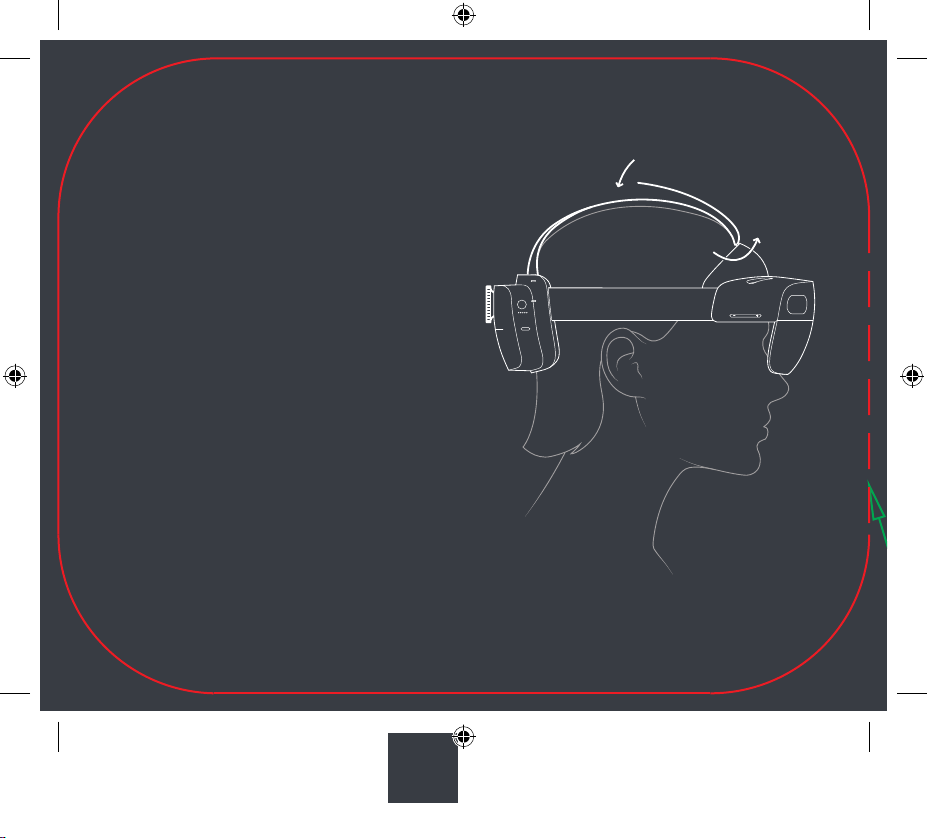
2. Put it on
If necessary, extend the headband by
turning the adjustment wheel, and
then loosen the overhead strap.
Place the device on your head. If you
wear glasses, leave them on.
Turn the adjustment wheel to tighten
the headband until it Àts comfortably.
Then, tighten the overhead strap.
ENGLISH
6
Hololens QSG Template.indd 6 13.06.19 00:27
Microsoft
HoloLens2
Gray GMS -152
Page 9

3. Adjust your view
Tilt the visor up or down until it’s
aligned with your eyes and your Àeld
of view is as large and clear as possible.
Each user should adjust the Àt,
brightness, and volume individually.
Now explore the world of mixed reality.
For tutorials, open the
the Start menu.
Tips app from
ENGLISHENGLISH
7
Hololens QSG Template.indd 7 13.06.19 00:27
Microsoft
HoloLens2
Gray GMS -152
Page 10

Overhead strap
The overhead strap isn’t required,
but it can make wearing
HoloLens 2 more comfortable over
longer periods of time.
ENGLISH
To detach the back of the overhead strap,
press the button below each connection
tab and pull gently. To replace the strap,
push the connection tabs back into the
slots until they click.
Hololens QSG Template.indd 8 13.06.19 00:27
To detach the front of the overhead strap,
unhook the strap and slide it through
the retractable loop on the brow pad. To
replace it, pull out the loop and slide the
strap back through.
8
Microsoft
HoloLens2
Gray GMS -152
Page 11

Brow pad
The brow pad is magnetically attached to
the device. To detach it, pull gently away.
To replace it, snap it back into place.
Care and cleaning
ENGLISHENGLISH
Remove any dust by gently wiping with
a dry lint-free microÀber cloth. Lightly
moisten the cloth with a mix of isopropyl
To clean the brow pad, wipe it with a
cloth moistened with water and a mild
soap. Let it dry completely.
alcohol and water, and then gently wipe
the surface of the device.
9
Hololens QSG Template.indd 9 13.06.19 00:27
Microsoft
HoloLens2
Gray GMS -152
Page 12

Safety and comfort
ENGLISH
Use in safe surroundings
Use your HoloLens 2 in a safe space that’s
free of obstructions and tripping hazards.
Don’t use it when you need a clear Àeld
of view and your full attention, such as
while you’re operating a vehicle or doing
other potentially hazardous activities.
Stay comfortable
Keep your Àrst few sessions with
HoloLens 2 brief, and be sure to take
breaks. If you experience discomfort, stop
and rest until you feel better. This might
include temporary feelings of nausea,
motion sickness, dizziness, disorientation,
headache, fatigue, eye strain, or dry eyes.
Before you use HoloLens 2, read the
full health and safety information at
See aka.ms/HoloLens2Comfort for
more information.
aka.ms/HoloLens2Safety.
10
Hololens QSG Template.indd 10 13.06.19 00:27
Microsoft
HoloLens2
Gray GMS -152
Page 13

1. Turn on
Press the power button to turn on
HoloLens 2. The LED lights below the
power button show the batter y level.
ENGLISHENGLISH
Putting to sleep
LED
BrieÁy press the power button.
Tur ning o ff
Full power
Press and hold the power button until the
display and all of the LED lights turn off.
Hololens QSG Template.indd 11 13.06.19 00:27
Charge soon
11
Microsoft
HoloLens2
Gray GMS -152
Page 14

2. Put it on
If necessary, extend the headband by
turning the adjustment wheel, and
then loosen the overhead strap.
Place the device on your head. If you
wear glasses, leave them on.
Turn the adjustment wheel to tighten
the headband until it Àts comfortably.
Then, tighten the overhead strap.
ENGLISH
12
Hololens QSG Template.indd 12 13.06.19 00:27
Microsoft
HoloLens2
Gray GMS -152
Page 15

3. Adjust your view
Tilt the visor up or down until it’s
aligned with your eyes and your Àeld
of view is as large and clear as possible.
Each user should adjust the Àt,
brightness, and volume individually.
Now explore the world of mixed reality.
For tutorials, open the
the Start menu.
Tips app from
ENGLISHENGLISH
13
Hololens QSG Template.indd 13 13.06.19 00:27
Microsoft
HoloLens2
Gray GMS -152
Page 16

Overhead strap
The overhead strap isn’t required,
but it can make wearing
HoloLens 2 more comfortable over
longer periods of time.
ENGLISH
To detach the back of the overhead strap,
press the button below each connection
tab and pull gently. To replace the strap,
push the connection tabs back into the
slots until they click.
Hololens QSG Template.indd 14 13.06.19 00:27
To detach the front of the overhead strap,
unhook the strap and slide it through
the retractable loop on the brow pad. To
replace it, pull out the loop and slide the
strap back through.
14
Microsoft
HoloLens2
Gray GMS -152
Page 17

Brow pad
The brow pad is magnetically attached to
the device. To detach it, pull gently away.
To replace it, snap it back into place.
Care and cleaning
ENGLISHENGLISH
Remove any dust by gently wiping with
a dry lint-free microÀber cloth. Lightly
moisten the cloth with a mix of isopropyl
To clean the brow pad, wipe it with a
cloth moistened with water and a mild
soap. Let it dry completely.
alcohol and water, and then gently wipe
the surface of the device.
15
Hololens QSG Template.indd 15 13.06.19 00:27
Microsoft
HoloLens2
Gray GMS -152
Page 18

Safety and comfort
ENGLISH
Use in safe surroundings
Use your HoloLens 2 in a safe space that’s
free of obstructions and tripping hazards.
Don’t use it when you need a clear Àeld
of view and your full attention, such as
while you’re operating a vehicle or doing
other potentially hazardous activities.
Stay comfortable
Keep your Àrst few sessions with
HoloLens 2 brief, and be sure to take
breaks. If you experience discomfort, stop
and rest until you feel better. This might
include temporary feelings of nausea,
motion sickness, dizziness, disorientation,
headache, fatigue, eye strain, or dry eyes.
Before you use HoloLens 2, read the
full health and safety information at
See aka.ms/HoloLens2Comfort for
more information.
aka.ms/HoloLens2Safety.
16
Hololens QSG Template.indd 16 13.06.19 00:27
Microsoft
HoloLens2
Gray GMS -152
Page 19

1. Turn on
Press the power button to turn on
HoloLens 2. The LED lights below the
power button show the batter y level.
ENGLISHENGLISH
Putting to sleep
LED
BrieÁy press the power button.
Tur ning o ff
Full power
Press and hold the power button until the
display and all of the LED lights turn off.
Hololens QSG Template.indd 17 13.06.19 00:27
Charge soon
17
Microsoft
HoloLens2
Gray GMS -152
Page 20

2. Put it on
If necessary, extend the headband by
turning the adjustment wheel, and
then loosen the overhead strap.
Place the device on your head. If you
wear glasses, leave them on.
Turn the adjustment wheel to tighten
the headband until it Àts comfortably.
Then, tighten the overhead strap.
ENGLISH
18
Hololens QSG Template.indd 18 13.06.19 00:27
Microsoft
HoloLens2
Gray GMS -152
Page 21

3. Adjust your view
Tilt the visor up or down until it’s
aligned with your eyes and your Àeld
of view is as large and clear as possible.
Each user should adjust the Àt,
brightness, and volume individually.
Now explore the world of mixed reality.
For tutorials, open the
the Start menu.
Tips app from
ENGLISHENGLISH
19
Hololens QSG Template.indd 19 13.06.19 00:27
Microsoft
HoloLens2
Gray GMS -152
Page 22

Overhead strap
The overhead strap isn’t required,
but it can make wearing
HoloLens 2 more comfortable over
longer periods of time.
ENGLISH
To detach the back of the overhead strap,
press the button below each connection
tab and pull gently. To replace the strap,
push the connection tabs back into the
slots until they click.
Hololens QSG Template.indd 20 13.06.19 00:27
To detach the front of the overhead strap,
unhook the strap and slide it through
the retractable loop on the brow pad. To
replace it, pull out the loop and slide the
strap back through.
20
Microsoft
HoloLens2
Gray GMS -152
Page 23

Brow pad
The brow pad is magnetically attached to
the device. To detach it, pull gently away.
To replace it, snap it back into place.
Care and cleaning
ENGLISHENGLISH
Remove any dust by gently wiping with
a dry lint-free microÀber cloth. Lightly
moisten the cloth with a mix of isopropyl
To clean the brow pad, wipe it with a
cloth moistened with water and a mild
soap. Let it dry completely.
alcohol and water, and then gently wipe
the surface of the device.
21
Hololens QSG Template.indd 21 13.06.19 00:27
Microsoft
HoloLens2
Gray GMS -152
Page 24

Hololens QSG Template.indd 22 13.06.19 00:27
Microsoft
HoloLens2
Gray GMS -152
Page 25

Hololens QSG Template.indd 23 13.06.19 00:27
Microsoft
HoloLens2
Gray GMS -152
Page 26

Hololens QSG Template.indd 24 13.06.19 00:27
Microsoft
HoloLens2
Gray GMS -152
