Page 1
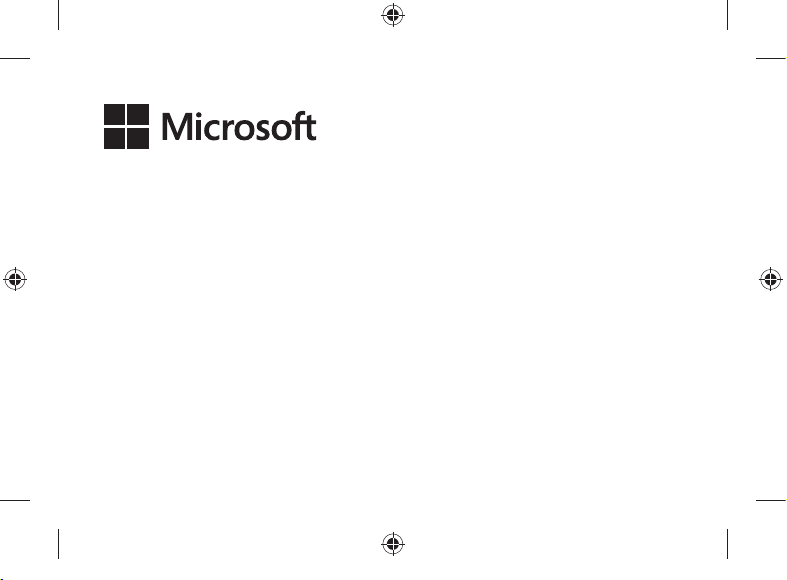
2. English US
14. Français CA
28. Español US
06.09.18 09:56
Page 2
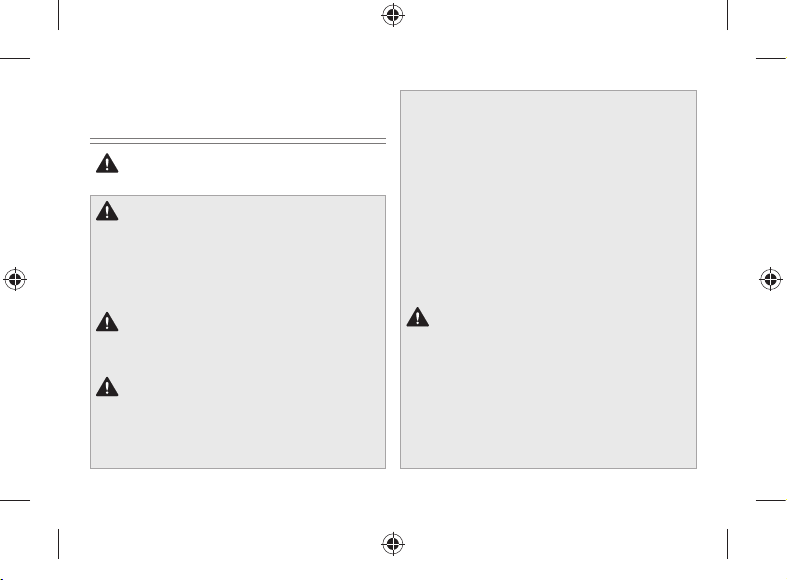
CLEANING & USAGE INSTRUCTIONS
Always handle your device with care to maintain its appearance. To
clean, wipe the outer surface with a soft, lint-free cloth.
This symbol identiÀes safety and health
messages in this Device Guide
WARNING: Read Safety & Health Info
Read this guide for important safety and health information and
the terms of the Limited Warranty that apply to the Microsoft
device that you have purchased. Keep all printed guides for future
reference. Failure to follow instructions and properly set up, use,
and care for this product can increase the risk of serious injury or
death, or damage to the device or devices. For an online version of
this guide go to: support.microsoft.com
Warning: Do Not Attempt Repairs
Do not attempt to take apart, open, service, or modify the product,
accessories, or power supply. Doing so could present the risk of
electric shock or other hazard.
Warning: AC Adapter Safety
Failure to take the following precautions can result in serious injury
or death from electric shock or Àre or in damage to the device. To
select an appropriate power source for your device:
• Use only the power supply unit and AC power cord that came
with your device or that you received from an authorized
2
Microsoft retailer.
• Do not use non-standard power sources, such as generators or
inverters, even if the voltage and frequency appear acceptable.
Only use AC power provided by a standard wall outlet.
• Do not overload your wall outlet, extension cord, power strip, or
other electrical receptacle. ConÀrm that they are rated to handle
the total current (in amps [A]) drawn by the device (indicated
on the power supply unit) and any other devices that are on
the same circuit.
• On devices where the AC prongs may be folded for storage,
before plugging the AC adapter into a power outlet, make sure
®
its prongs are fully extended.
• On devices where the AC prongs are removable and where the
power supply uses a universal adapter, before plugging the AC
adapter into a power outlet, make sure the prong assembly is of
the proper conÀguration for the power outlet and fully seated
into the adapter.
Caution: Cable and cord safety
Arrange all cables and cords so that people and pets are not likely
to trip over or accidentally pull on them as they move around or
walk through the area. Do not allow children to play with cables
and cords.
To avoid damaging the power cords and power
supply:
• Protect the power cords from being walked on.
• Protect cords from being pinched or sharply bent, particularly
where they connect to the power outlet, the power supply unit,
and the device.
06.09.18 09:56
Page 3

• Do not jerk, knot, sharply bend, or otherwise abuse the power
cords.
• Do not expose the power cords to sources of heat.
• Keep children and pets away from the power cords. Do not allow
them to bite or chew on them.
• When disconnecting the power cords, pull on the plug—do not
pull on the cord.
• If a power cord or power supply becomes damaged in any
way, stop using it immediately.
• Unplug your device during lightning storms or when unused for
long periods of time.
• For devices with an AC power cord that connects to the power
supply, always connect the power cord according to the
following instructions:
1 Plug the AC power cord into the power supply until it seats
fully.
2 Plug the other end of the AC power cord into the wall outlet.
Warning: Battery Safety Information
This device may contain a built-in battery, improper use of which
may result in explosion. Do not heat, open, puncture, mutilate,
or dispose of the product in Àre. Do not leave the device in direct
sunlight for an extended period of time, which could cause
melting or battery damage. The battery in this device is not
user replaceable and should only be replaced by Microsoft or a
Microsoft Authorized Service Provider. See support.microsoft.com
for additional details.
• Do not disassemble or open, crush, bend or deform, puncture
or shred
• Do not modify or remanufacture, attempt to insert foreign
objects into the battery, immerse or expose to water or other
liquids, expose to Àre, explosion or other hazard.
• Promptly dispose of used batteries in accordance with local
regulations
• Avoid dropping the device or battery. If the device or battery
is dropped, especially on a hard surface, and the user suspects
damage, take it to a service center for inspection.
• Improper battery use may result in a Àre, explosion or other
hazard.
Warning: Use Near Water
To reduce the risk of Àre or shock, do not use this device near
water and do not expose it to rain or moisture. Do not attempt to
dry device with a hair dryer or a microwave oven.
Warning: Hearing Safety
Set the volume loud enough to hear clearly in quiet surroundings,
and no louder.
Do not increase the volume after you start listening. Your ears can
adapt over time so that high volume sounds normal, but the high
volume may still damage your hearing.
• Do not increase the volume to block out outside noise.
The combination of outside noise and sound from your
headphones can damage your hearing. Sealed or noisecanceling headphones can reduce outside noise so that you
don’t have to turn up the volume.
If you can’t understand someone nearby speaking normally,
turn down the volume. Sound that drowns out normal speech
can damage your hearing. Even with sealed or noise-canceling
3
06.09.18 09:56
Page 4
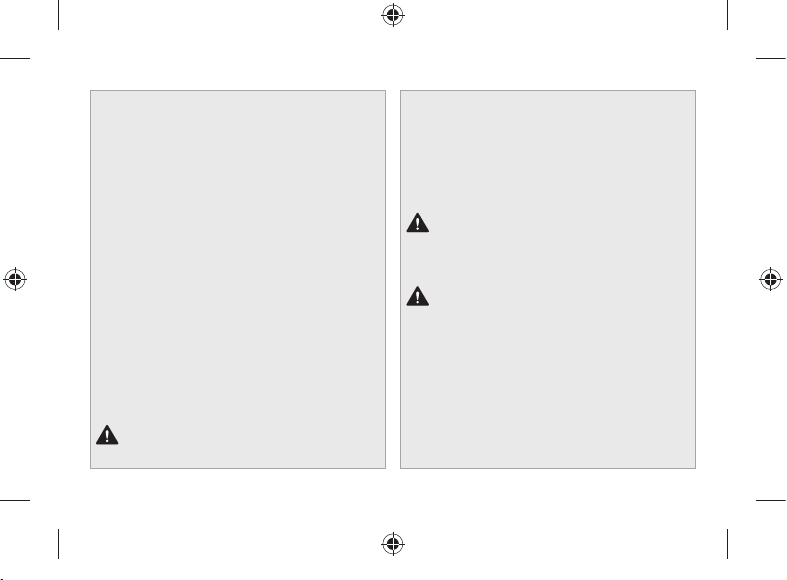
headphones, you should be able to hear nearby people speak.
Minimize Your Time Listening to Loud Sound
The more time you spend exposed to loud sound, the more likely
you are to damage your hearing. The louder the sound, the less
time it takes to damage hearing.
• Minimize your time listening to loud sound. At maximum
volume, listening to music on the device with headphones can
permanently damage your hearing in 15 minutes.
• Even lower volumes can damage hearing if you are exposed
for many hours.
• All of the sound that you are exposed to during a day adds
up. If you are exposed to other loud sound, it takes less
time listening at high volumes to cause hearing damage.
• To safely use the device with no time limit, keep the volume
low enough that you can carry on a conversation with people
nearby.
Be Aware of Hearing Loss Symptoms
Stop using this device and have your hearing checked if you
experience:
• Any hearing loss.
• You hear ringing in your ears.
• Your speech sounds mufÁed.
• Sound seems dull or Áat.
It is a good idea to have your hearing checked regularly by an
audiologist. For more information, see support.microsoft.com
Warning: Be Aware of Your Surroundings
In order to reduce the potential risk of injury due to distractions
4
while using this device, be careful and attentive while driving,
riding a bicycle, or walking. Use of the device alone or with
headphones (even if used only in one ear) while driving a vehicle
or riding a bicycle is not recommended and is illegal in some
areas. Check and obey the laws and regulations on the use of
mobile devices in the areas where you drive or ride. Using a
mobile device while driving or riding may be distracting. Give
full attention to driving or riding and to the road. Always keep
the volume low enough to hear people talking and sounds that
might indicate danger, like Àre alarms.
Warning: Airbag Avoidance
For vehicles equipped with airbags, do not place the device or
other objects on or near the airbags. If an airbag deploys, objects
placed on or near the airbag could cause serious personal injury
or even death.
Warning: Photosensitive Seizures
A very small percentage of people may experience a seizure
when exposed to certain visual images, including Áashing lights
or patterns that may appear in video games. Even people who
have no history of seizures or epilepsy may have an undiagnosed
condition that can cause these “photosensitive epileptic seizures”
while watching video games. These seizures may have a variety
of symptoms, including lightheadedness, altered vision, eye or
face twitching, jerking or shaking of arms or legs, disorientation,
confusion, or momentary loss of awareness. Seizures may also
cause loss of consciousness or convulsions that can lead to injury
from falling down or striking nearby objects. Immediately stop
playing and consult a doctor if you experience any of these
symptoms. Parents should watch for or ask their children about
06.09.18 09:56
Page 5

the above symptoms — children and teenagers are more likely
than adults to experience these seizures. The risk of photosensitive
epileptic seizures may be reduced by taking the following
precautions:
• Sit farther from the video screen.
• Use a smaller video screen.
• Play in a well-lit room.
• Do not play when you are drowsy or fatigued.
If you or any of your relatives have a history of seizures or epilepsy,
consult a doctor before playing.
Warning: Touch-Screen Glass
Touch screens are made of glass. This glass could break if the
device is dropped on a hard surface or receives a signiÀcant
impact. To reduce the risk of cuts if the glass chips or cracks, do not
touch or attempt to remove the broken glass. Cracked or chipped
glass due to misuse or abuse is not covered under the product’s
limited warranty.
Warning: Choking Hazard
This device may contain small parts which may be a choking
hazard to children under 3. Keep small parts away from children.
Warning: Follow Instructions to Avoid
Interference Problems
Turn off your mobile device in any location where posted notices
instruct you to do so. In an aircraft, turn off your device whenever
instructed to do so by airline staff, or prior to packing a wireless
device in luggage. This device offers an “airplane mode”. Please
consult airline staff about using it in Áight.
Warning: Potentially Explosive Atmospheres
Areas with potentially explosive atmospheres are often, but not
always, posted and can include fueling areas, such as below decks
on boats, fuel or chemical transfer or storage facilities, or areas
where the air contains chemicals or particles, such as grain dust, or
metal powders. When you are in such an area, turn off your mobile
device, and do not remove or install battery chargers, AC adapters,
or any other accessory. In such areas, sparks can occur and cause
an explosion or Àre.
Caution: Parts of this device are magnetic
It may attract metallic materials. To reduce the potential risk of
sparks, verify the electrical connection area is free of metallic
objects before interconnecting devices. In order to reduce the
likelihood of magnetic Àelds interfering with compass readings,
disrupting the proper operation of pacemakers, or corrupting
magnetically stored data, do not place credit cards or other
magnetic storage media or magnetically sensitive devices near
this device.
Caution: Personal Medical Devices
Radio-frequency emissions from electronic equipment can
negatively affect the operation of other electronic equipment,
causing them to malfunction. Although the device is designed,
tested, and manufactured to comply with regulations governing
radio frequency emission in countries such as the United States,
Canada, the European Union, and Japan, the wireless transmitters
and electrical circuits in the device may cause interference in
other electronic equipment. Therefore, please take the following
precautions:
5
06.09.18 09:56
Page 6
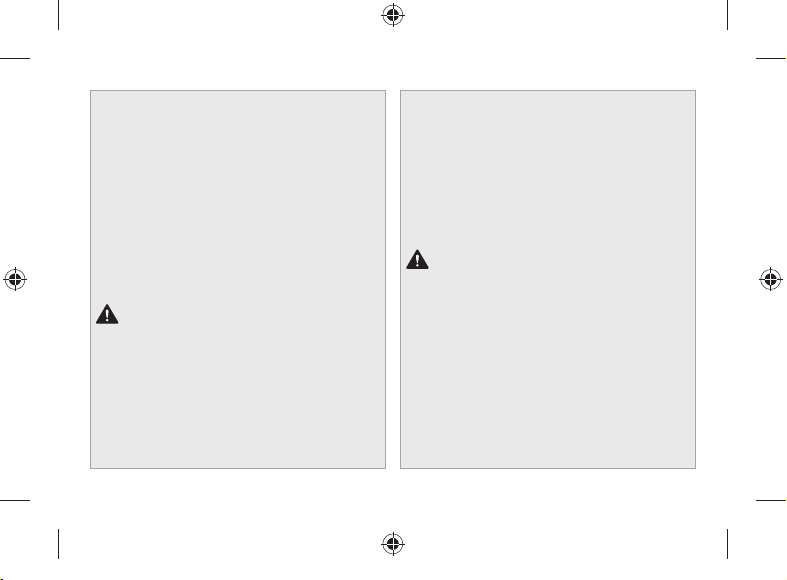
Pacemakers
The Health Industry Manufacturers Association recommends that
a minimum separation of 15 cm (6 inches) be maintained between
a wireless device and a pacemaker to avoid potential interference
with the pacemaker.
Persons with pacemakers:
• Should always keep the device more than 15 cm (6 inches) from
the pacemaker when the wireless device is turned on.
• Should not carry in the breast pocket.
• If you have any reason to suspect that interference is taking
place, turn the device off immediately.
Other Medical Devices
If you use any other personal medical device, consult the medical
device manufacturer or your physician to determine if it is
appropriate for you to use other electronic devices near your
medical device.
Caution: Health Warning
Use of electronic input devices may be linked to serious injuries
or disorders. When using a computer, as with many activities,
you may experience occasional discomfort in your hands, arms,
shoulders, neck, or other parts of your body. However, if you
experience symptoms such as persistent or recurring discomfort,
pain, throbbing, aching, tingling, numbness, burning sensation, or
stiffness, DO NOT IGNORE THESE WARNING SIGNS. PROMPTLY
SEE A QUALIFIED HEALTH PROFESSIONAL, even if symptoms
occur when you are not working at your computer. Symptoms like
these can be associated with painful and sometimes permanently
disabling injuries or disorders of the nerves, muscles, tendons, or
other parts of the body.
6
These musculoskeletal disorders (MSDs) include carpal tunnel
syndrome, tendonitis,
researchers are not yet able to answer many questions
MSDs, there is general agreement that many factors may be
linked to their occurrence, including: overall health, stress and
how one copes with it, medical and physical conditions, and how
a person positions and uses his or her body during work and other
activities (including use
time a person performs an activity may also be a factor.
Some guidelines that may help you work more comfortably with
your computer and possibly reduce your risk of experiencing an
MSD can be found in the “Healthy Computing Guide” available at
support.microsoft.com
Caution: Heat Related Concerns
The device may become very warm during normal use. The device
complies with the user-accessible surface temperature limits
deÀned by the International Standard for Safety of Information
Technology Equipment (IEC 60950-1). To reduce heat related
concerns, follow these guidelines:
• Set up your device on a stable work surface that allows for
adequate air circulation under and around the device.
• Use caution when operating your device on a pillow, blanket, or
other soft material, because the material can block the airÁow
which may result in the device overheating.
• If your device is on your lap and gets uncomfortably warm,
remove it from your lap and place it on a stable work surface.
tenosynovitis, and other conditions. While
of a keyboard or mouse). The amount of
about
06.09.18 09:56
Page 7
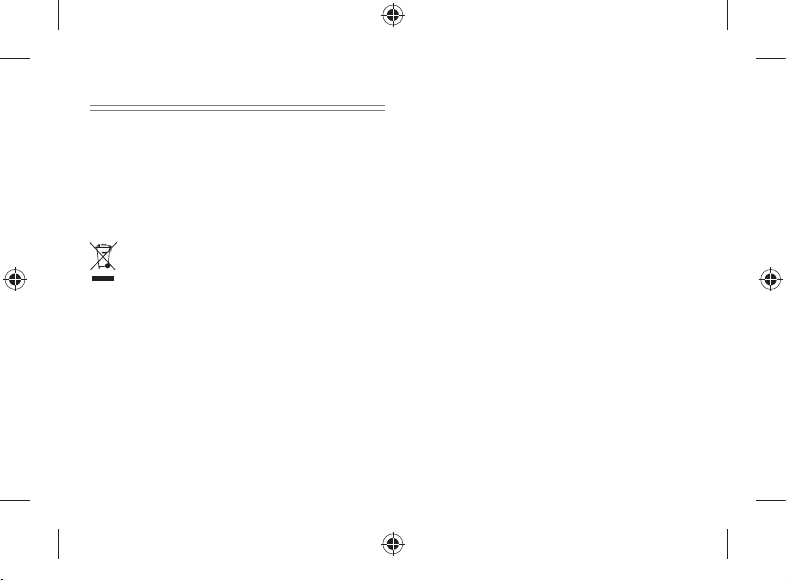
REGULATORY INFORMATION
This device is not intended for use in machinery, medical or
industrial applications. Any changes or modiÀcations not expressly
approved by Microsoft could void the user’s authority to operate
this device. This product is for use with NRTL Listed (UL, CSA,
ETL,etc.), and/or IEC/EN 60950-1 or IEC/EN 62368-1 compliant (CE
marked) Information Technology equipment. No serviceable parts
included. This device is rated as a commercial product for operation
at +32ºF (+0ºC) to +95ºF (+35ºC).
Disposal of Waste Batteries and Electrical & Electronic
Equipment
This symbol on the product or its batteries or its packaging
means that this product and any batteries it contains must
not be disposed of with your household waste. Instead, it is
your responsibility to hand this over to an applicable
collection point for the recycling of batteries and electrical and
electronic equipment. This separate collection and recycling will
help to conserve natural resources and prevent potential negative
consequences for human health and the environment due to the
possible presence of hazardous substances in batteries and electrical
and electronic equipment, which could be caused by inappropriate
disposal. For more information about where to drop off your
batteries and electrical and electronic waste, please contact your
local city/municipality ofÀce, your household waste disposal service,
or the shop where you purchased this product. Contact
eRecycle@microsoft.com for additional information on WEEE and
waste batteries. Rechargeable products contain a Lithium- ion
Battery.
For Customers in the United States and Canada
Models: 1769, 1782, 1796, 1807, 1832, 1793, 1824, 1825
Contact information: Microsoft Corporation, One Microsoft Way,
Redmond, WA 98052, USA.
Email: regcomp@microsoft.com
This Class B digital apparatus complies with Part 15 of the U.S. Federal
Communications Commission (FCC) rules, Innovation, Science
and Economic Development (ISED) Canada licence-exempt RSS
standards. Operation is subject to the following two conditions:
(1) this device may not cause interference, and (2) this device must
accept any interference received, including interference that may
cause undesired operation.
Any changes or modiÀcations to this device not expressly approved
by Microsoft could void the user’s authority to operate the device.
Radio and TV Interference Regulations
Microsoft hardware device(s) can radiate radio frequency (RF)
energy. If not installed and used in strict accordance with the
instructions given in the printed documentation and/or onscreen
help Àles, the device may cause harmful interference with other
radio-communications devices (for example AM/FM radios,
televisions, baby monitors, cordless phones, etc.). There is, however,
no guarantee that RF interference will not occur in a particular
installation. To determine if your hardware device is causing
interference to other radio-communications devices, turn off
and unplug the device from any external power source. If the
interference stops, it was probably caused by the device. If this
hardware device does cause interference, try the following measures
to correct it:
• Relocate the antenna of the other radio-communications device
(for example AM/FM Radios, televisions, baby monitors, cordless
phones, etc.) until the interference stops.
• Move the hardware device farther away from the radio or TV, or
7
06.09.18 09:56
Page 8
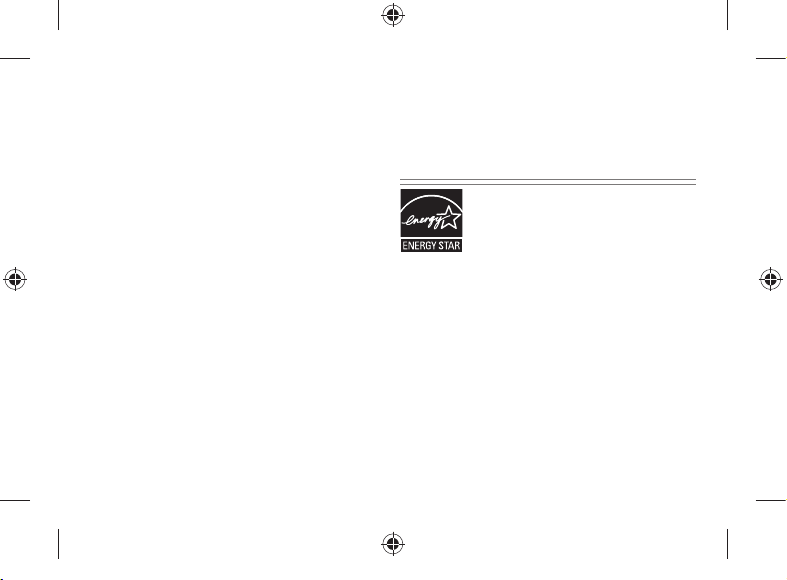
move it to one side or the other of the radio or TV.
• Plug the device into a different power outlet so that the hardware
device and radio or TV are on different circuits controlled by
different circuit breakers or fuses.
• If necessary, ask your device dealer or an experienced radio-TV
technician for more suggestions. For more information about
interference issues, go to the FCC Web site at: http://www.fcc.
gov/cgb/consumerfacts/interference.html. You can also call the
FCC at 1-888-CALL FCC to request Interference and Telephone
Interference fact sheets.
CAN ICES-3 (B)/NMB-3(B)
Exposure to Radio Frequency (RF) Energy
This device contains radio transmitters and has been designed,
manufactured and tested to meet the Federal Communications
Commission (FCC), Innovation, Science and Economic
Development Canada (ISED) requirements and European
guidelines for RF exposure and SpeciÀc Absorption Rate.
Model 1793, 1796, 1807, 1824, 1825, 1832: To ensure that your
exposure to RF energy generated by the radio transmitters does
not exceed the exposure limits set forth by these guidelines,
orient the device such that the display side is not directly in
contact with your body, such as lying display side down on your
lap or upper body.
Product SAR information is available at sar.microsoft.com
Additional information about RF safety can be found on the
links below:
FCC website at https://www.fcc.gov/general/radio-frequencysafety-0
ISED website at
http://www.ic.gc.ca/eic/site/smt-gst.nsf/eng/sf01904.html
This device operation in the band 5150–5250 MHz is only for
8
indoor use to reduce the potential for harmful interference
to co-channel mobile satellite systems. Users are advised that
high-power radars are allocated as primary users (i.e. priority
users) of the bands 5250-5350 MHz and 5650-5850 MHz and
that these radars could cause interference and/or damage to
LE-LAN devices.
ENERGY STAR CERTIFIED PRODUCTS
ENERGY STAR® is a joint program of the U.S. Environmental
Protection Agency and the U.S. Department of Energy aimed at
saving money and protecting the environment through energy
efÀcient products and practices.
By using ENERGY STAR qualiÀed products and taking advantage
of the power-management features of the computer, you can
help reduce the consumption of electricity. Reduced electrical
consumption can contribute to potential Ànancial savings, a cleaner
environment, and the reduction of greenhouse gas emissions.
For more information about ENERGY STAR, go to:
http://www.energystar.gov
• See the user manual for the default power and timing settings.
• To wake the Surface from Sleep Mode, press and release the power
button on your Surface.
06.09.18 09:56
Page 9
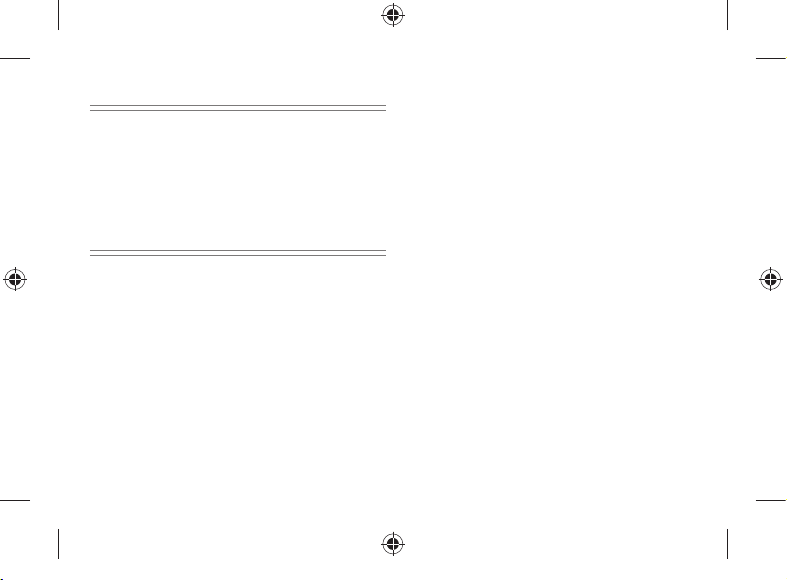
COPYRIGHT
Information and views expressed in this document, including URL
and other Internet Web site references, may change without notice.
This document does not provide you with any legal rights to any
intellectual property in any Microsoft product. You may copy
and use this document for your internal, reference purposes.
© 2018 Microsoft Corporation. Surface and Windows 10 Pro are
trademarks of the Microsoft group of companies. Bluetooth is a
registered trademark of Bluetooth SIG, Inc. All other trademarks
are property of their respective owners.
LIMITED WARRANTY V3.0/US
BY USING YOUR MICROSOFT PRODUCT PURCHASED FROM
MICROSOFT OR AN AUTHORIZED RETAILER OR RESELLER
(“MICROSOFT HARDWARE”), OR MICROSOFT BRANDED
ACCESSORY PURCHASED FROM MICROSOFT OR AN
AUTHORIZED RETAILER OR RESELLER (“ACCESSORY”), YOU
AGREE TO THIS WARRANTY. BEFORE USING IT, PLEASE READ
THIS WARRANTY CAREFULLY. IF YOU DO NOT ACCEPT THIS
WARRANTY, DO NOT USE YOUR MICROSOFT HARDWARE
OR ACCESSORY. RETURN IT UNUSED TO YOUR RETAILER,
RESELLER, OR MICROSOFT FOR A REFUND.
See: support.microsoft.com for more information.
If You live in the United States, Section 8 contains a binding
arbitration clause and class action waiver. It affects Your rights
about how to resolve a dispute with Microsoft. Please read it.
This warranty gives You speciÀc legal rights. You may also have other
rights which vary from State to State or Province to Province.
1. Warranty
(a) For 1 year from the date You purchased Your Microsoft
Hardware or Accessory from Microsoft or an authorized
retailer or reseller (“Warranty Period”), Microsoft warrants,
only to You, that the Microsoft Hardware or Accessory will
not malfunction due to a defect in materials or workmanship
under Normal Use Conditions.
(b) This is the only warranty Microsoft gives for Your Microsoft
Hardware or Accessory. Microsoft gives no other guarantee,
warranty, or condition. No one else may give any guarantee,
warranty, or condition on Microsoft’s behalf.
(c) IF YOUR STATE’S OR PROVINCE’S LAW GIVES YOU ANY
IMPLIED WARRANTY, INCLUDING AN IMPLIED WARRANTY
OF MERCHANTABILITY OR FITNESS FOR A PARTICULAR
PURPOSE, ITS DURATION IS LIMITED TO THE WARRANTY
PERIOD. Some States or Provinces do not allow limitations on
how long an implied warranty lasts, so this limitation may not
apply to You.
(d) Other DeÀnitions. “You” means the original end-user.
“Normal Use Conditions” means ordinary consumer use under
normal conditions according to the instruction manual. “State”
means a State, the District of Columbia, and any other United
States territory or possession. “The United States of America”
includes all of them.
2. How to Get Warranty Service
(a) Before starting the warranty process, please use the
troubleshooting tips at support.microsoft.com .
(b) If the troubleshooting tips do not resolve Your problem, then
follow the online process at support.microsoft.com.
(c) Back up Your Hard Drive and Delete ConÀdential
Information. Before sending Your Microsoft Hardware or
9
06.09.18 09:56
Page 10
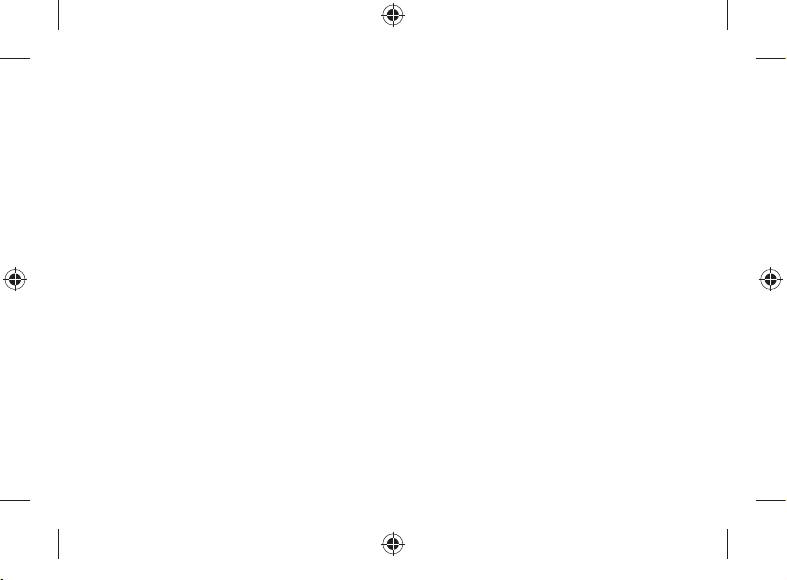
Accessory to Microsoft or taking it to an authorized retailer or
reseller for service, be sure to:
(I) BACK UP YOUR HARD DISK DRIVE AND KEEP A COPY OF
ANY DATA (INCLUDING PHOTOGRAPHS, DOCUMENTS,
VIDEO, MUSIC, ETC.) OR PROGRAMS YOU WANT TO
SAVE. MICROSOFT, RETAILERS, OR RESELLERS ARE NOT
RESPONSIBLE FOR YOUR DATA OR PROGRAMS AND MAY
ERASE THEM.
(II) DELETE ANYTHING YOU CONSIDER CONFIDENTIAL.
MICROSOFT, RETAILERS, OR RESELLERS ARE NOT
RESPONSIBLE FOR YOUR PRIVACY IF YOU LEAVE
CONFIDENTIAL INFORMATION ON YOUR DEVICE.
For more information, please see: support.microsoft.com.
3. Microsoft’s Responsibility
(a) After You return Your Microsoft Hardware or Accessory to
Microsoft or an authorized retailer or reseller, Microsoft or the
retailer or reseller will inspect it.
(b) If Microsoft or the retailer or reseller determines that the
Microsoft Hardware or Accessory malfunctioned due to a
defect in materials or workmanship during the Warranty
Period under Normal Use Conditions, Microsoft or the retailer
or reseller will (at its option) repair or replace it, or refund the
purchase price to You. Repair may use new or refurbished
parts. Replacement may be with a new or refurbished unit.
(c) After repair or replacement, Your Microsoft Hardware or
Accessory will be covered by this warranty for the longer of
the remainder of Your original Warranty Period, or 90 days
after Microsoft or the retailer or reseller ships it to You.
(d) MICROSOFT’S RESPONSIBILITY TO REPAIR OR REPLACE YOUR
MICROSOFT HARDWARE OR ACCESSORY, OR TO REFUND
THE PURCHASE PRICE, IS YOUR EXCLUSIVE REMEDY.
10
(e) If Your Microsoft Hardware or Accessory malfunctions after
the Warranty Period expires, there is no warranty of any kind.
After the Warranty Period expires, Microsoft may charge You a
fee for its efforts to diagnose and service any problems.
4. Warranty Exclusions
(a) Microsoft is not responsible and this warranty does not apply if
Your Microsoft Hardware or Accessory is:
(i) damaged by use with products not sold or licensed by
Microsoft;
(ii) opened, modiÀed, or tampered with (including, for
example, any attempt to defeat or circumvent any
Microsoft technical limitation or security mechanism, etc.),
or its serial number is altered or removed;
(iii) damaged by any external cause (including, for example, by
being dropped, exposed to liquid, used with inadequate
ventilation, etc., or failure to follow instructions in the
instruction manual);
(iv) scratched, dented, etc. or shows other cosmetic damage;
or
(v) repaired by anyone other than Microsoft or an authorized
retailer or reseller.
(b) Microsoft is not responsible and this warranty does not apply
if Your Microsoft Hardware is used with an operating system
other than the Windows operating system preinstalled in Your
Microsoft Hardware, or any contemporaneous or later version
of that operating system.
(c) This warranty also does not apply to consumable parts that are
designed to diminish over time unless the failure has occurred
due to a defect in materials or workmanship.
06.09.18 09:56
Page 11

(d) Microsoft does not guarantee that Your use of the Microsoft
Hardware or Accessory will be uninterrupted, timely, secure, or
error-free, or that data loss will not occur.
5. EXCLUSION OF CERTAIN DAMAGES
MICROSOFT IS NOT RESPONSIBLE FOR ANY INDIRECT,
INCIDENTAL, SPECIAL, OR CONSEQUENTIAL DAMAGES; ANY
LOSS OF DATA, PRIVACY, CONFIDENTIALITY, OR PROFITS; OR ANY
INABILITY TO USE YOUR MICROSOFT HARDWARE OR ACCESSORY.
THESE EXCLUSIONS APPLY EVEN IF MICROSOFT HAS BEEN
ADVISED OF THE POSSIBILITY OF THESE DAMAGES, AND EVEN
IF ANY REMEDY FAILS OF ITS ESSENTIAL PURPOSE. Some States
or Provinces do not allow the exclusion or limitation of incidental
or consequential damages, so this limitation or exclusion may not
apply to You.
6. Additional Terms
If You attempt to defeat or circumvent any Microsoft Hardware or
Accessory technical limitation or security system, You may cause
Your Microsoft Hardware or Accessory to stop working permanently.
You will also void Your warranty, and make Your Microsoft Hardware
or Accessory ineligible for authorized repair, even for a fee.
7. Choice of Law
The laws of the State or Province where You live govern the
interpretation of this warranty, any claim that Microsoft has
breached it, and all other claims (including consumer protection,
unfair competition, implied warranty, and tort claims), regardless of
conÁict of law principles.
8. Binding Arbitration and Class Action Waiver for U.S.
Residents
(a) Application. This section applies to any dispute EXCEPT
IT DOES NOT INCLUDE A DISPUTE RELATING TO THE
ENFORCEMENT OR VALIDITY OF YOUR, MICROSOFT’S,
OR EITHER OF OUR LICENSORS’ INTELLECTUAL
PROPERTY RIGHTS. Dispute means any dispute, action, or
other controversy between You and Microsoft concerning the
Microsoft Hardware or Accessory (including its price) or this
warranty, whether in contract, warranty, tort, statute,
regulation, ordinance, or any other legal or equitable basis.
“Dispute” will be given the broadest possible meaning
allowable under law.
(b) Notice of Dispute. In the event of a dispute, You or Microsoft
must give the other a Notice of Dispute, which is a written
statement that sets forth the name, address and contact
information of the party giving it, the facts giving rise to the
dispute, and the relief requested. You must send any Notice
of Dispute by U.S. Mail to Microsoft Corporation, ATTN:
LCA ARBITRATION, One Microsoft Way, Redmond, WA
98052-6399. A form is available at
http://go.microsoft.com/fwlink/?linkid=245499. Microsoft
will send any Notice of Dispute to You by U.S. Mail to Your
address if we have it, or otherwise to Your e-mail address. You
and Microsoft will attempt to resolve any dispute through
informal negotiation within 60 days from the date the
Notice of Dispute is sent. After 60 days, You or Microsoft may
commence arbitration.
(c) Small Claims Cour t. You may also litigate any dispute in small
claims court in Your county of residence or King County,
Washington, if the dispute meets all requirements to be heard
11
06.09.18 09:56
Page 12

in the small claims court. You may litigate in small claims court
whether or not You negotiated informally Àrst.
(d) Binding Arbitration. If You and Microsoft do not resolve
any dispute by informal negotiation or in small claims
court, any other effort to resolve the dispute will be
conducted exclusively by binding arbitration. You are
giving up the right to litigate (or participate in as a party
or class member) all disputes in court before a judge or
jury. Instead, all disputes will be resolved before a neutral
arbitrator, whose decision will be Ànal except for a limited
right of appeal under the Federal Arbitration Act. Any court
with jurisdiction over the parties may enforce the arbitrator’s
award.
(e) Class Action Waiver. Any proceedings to resolve or litigate
any dispute in any forum will be conducted solely on an
individual basis. Neither You nor Microsoft will seek to
have any dispute heard as a class action, private attorney
general action, or in any other proceeding in which either
party acts or proposes to act in a representative capacity.
No arbitration or proceeding will be combined with
another without the prior written consent of all parties to
all affected arbitrations or proceedings.
(f) Arbitration Procedure. Any arbitration will be conducted by
the American Arbitration Association (the “AAA”) under its
Commercial Arbitration Rules. If You are an individual and
use the Microsoft Hardware or Accessories for personal or
household use, or if the value of the dispute is $75,000 or
less whether or not You are an individual or how You use
the Microsoft Hardware or Accessories, its Supplementary
Procedures for Consumer-Related Disputes will also apply. For
more information, see www.adr.org or call 1-800-778-7879.
To commence arbitration, submit the form available at
12
http://go.microsoft.com/fwlink/?linkid=245497 to the AAA.
You agree to commence arbitration only in Your county of
residence or in King County, Washington. Microsoft agrees to
commence arbitration only in Your county of residence. You
may request a telephonic or in-person hearing by following
the AAA rules. In a dispute involving $10,000 or less, any
hearing will be telephonic unless the arbitrator Ànds good
cause to hold an in-person hearing instead. The arbitrator may
award the same damages to You individually as a court could.
The arbitrator may award declaratory or injunctive relief only
to You individually, and only to the extent required to satisfy
Your individual claim.
(g) Arbitration Fees and Incentives.
1. Disputes Involving $75,000 or Less. Microsoft will
promptly reimburse Your Àling fees and pay the AAA’s and
arbitrator’s fees and expenses. If You reject Microsoft’s
last written settlement offer made before the arbitrator
was appointed (“Microsoft’s last written offer”), Your
dispute goes all the way to an arbitrator’s decision (called
an “award”), and the arbitrator awards You more than
Microsoft’s last written offer, Microsoft will give You three
incentives: (i) pay the greater of the award or $5,000;
(ii) pay twice Your reasonable attorney’s fees, if any; and
(iii) reimburse any expenses (including expert witness
fees and costs) that Your attorney reasonably accrues
for investigating, preparing, and pursuing Your claim in
arbitration. The arbitrator will determine the amount of
fees, costs, and expenses unless You and Microsoft agree
on them.
2. Disputes Involving More Than $75,000. The AAA rules
will govern payment of Àling fees and the AAA’s and
arbitrator’s fees and expenses.
06.09.18 09:56
Page 13
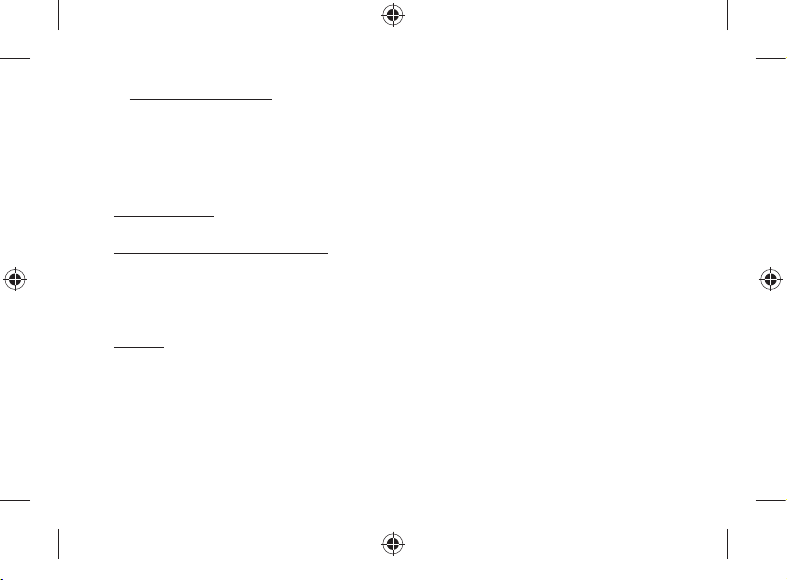
3. Disputes Involving Any Amount. In any arbitration You
commence, Microsoft will seek its AAA or arbitrator’s
fees and expenses, or Your Àling fees it reimbursed, only
if the arbitrator Ànds the arbitration frivolous or brought
for an improper purpose. In any arbitration Microsoft
commences, Microsoft will pay all Àling, AAA, and
arbitrator’s fees and expenses. Microsoft will not seek its
attorney’s fees or expenses from You in any arbitration.
Fees and expenses are not counted in determining how
much a dispute involves.
(h) ConÁict with AAA Rules. This warranty governs to the extent
it conÁicts with AAA’s Commercial Arbitration Rules and
Supplementary Procedures for Consumer-Related Disputes.
(i) Claims or Disputes Must Be Filed Within One Year. To the
extent permitted by law, any claim or dispute under this
warranty must be Àled within one year in small claims court
(Section 8(c)), an arbitration proceeding (Section 8(d)), or
in court, if Section 8 permits the dispute to be Àled in court
instead of arbitration. The one-year period begins when the
claim or Notice of Dispute Àrst could be Àled. If a claim or
dispute is not Àled within one year, it is permanently barred.
(j) Severability. If the class action waiver in Section 8(e) is found to
be illegal or unenforceable as to all or some parts of a dispute,
then it will not apply to those parts. Instead, those parts will
be severed and proceed in a court of law, with the remaining
parts proceeding in arbitration.
If any other provision of Section 8 is found to be illegal
or unenforceable, that provision will be severed with the
remainder of this Section 8 remaining in full force and effect.
9. This warranty is valid only in the United States of America,
Canada.
Microsoft’s address in the United States: Microsoft Corporation, One
Microsoft Way, Redmond, WA 98052
Microsoft’s address in Canada: Microsoft Canada Inc., 1950
Meadowvale Blvd., Mississauga, Ontario, L5N 8L9
13
06.09.18 09:56
Page 14

INSTRUCTIONS DE NETTOYAGE ET
D’UTILISATION
Manipulez toujours votre accessoire avec soin pour conserver son
apparence. Pour le nettoyer, essuyez la surface extérieure avec un
chiffon doux et non pelucheux.
Ce symbole signale les messages relatifs à la
sécurité et à la santé qui Àgurent dans ce guide de
l’appareil.
AVERTISSEMENT : Lire les messages relatifs à la
sécurité et à la santé
Lisez ce guide qui contient des informations importantes relatives
à la sécurité, à la santé et aux modalités de la garantie limitée
applicables au dispositif Microsoft
Conservez tous les guides imprimés aux Àns de consultation
ultérieure. Le fait de ne pas suivre les instructions et de ne pas
installer, utiliser et entretenir correctement ce produit peut
entraîner la détérioration du dispositif ou des appareils, voire
présenter un risque de blessures graves ou mortelles. Une version
en ligne de ce guide est disponible à l’adresse suivante :
support.microsoft.com
Avertissement : Ne pas essayer d’effectuer des
réparations
N'essayez pas de démonter, d’ouvrir, d’entretenir ni de modiÀer le
produit, les accessoires ou le bloc d’alimentation. Ce faisant, vous
14
MD
que vous avez acheté.
pourriez subir une décharge électrique et vous exposer à d’autres
dangers.
Avertissement : Sécurité relative à l’adaptateur
c.a.
Le non-respect des précautions suivantes peut endommager
l’appareil ou entraîner des blessures graves, voire mortelles, par
électrocution ou à la suite d’un incendie. Pour choisir une source
d’alimentation adaptée à votre appareil :
• Utilisez uniquement le bloc et le cordon d’alimentation secteur
fournis avec l’appareil ou que vous avez obtenus auprès d’un
détaillant Microsoft agréé.
• N’utilisez pas de sources d’alimentation non standard, comme
des générateurs ou des inverseurs, même si leur tension et
leur fréquence semblent acceptables. N’utilisez que le courant
alternatif issu d’une prise murale standard.
• Ne surchargez pas la prise murale, la rallonge électrique, la
multiprise ou toute autre prise de courant. VériÀez qu’elles
peuvent fournir le courant total (en ampères [A]) utilisé par
l’appareil (indiqué sur le bloc d’alimentation) et par tous les
autres appareils du même circuit.
• Sur les appareils dont les broches à courant alternatif peuvent
être repliées pour le rangement, assurez-vous que les broches
sont complètement déployées avant de brancher l’adaptateur
c.a. dans une prise de courant.
• Sur les appareils dont les broches à courant alternatif sont
amovibles et où le bloc d’alimentation utilise un adaptateur
universel, assurez-vous que la conÀguration des broches est
appropriée pour la prise de courant et que les broches sont
entièrement insérées dans l’adaptateur.
06.09.18 09:56
Page 15

Mise en garde : Sécurité relative aux câbles et
aux cordons
Disposez tous les câbles et les cordons de sorte que les gens et les
animaux domestiques qui se déplacent autour ne trébuchent pas
sur ceux-ci et ne les débranchent pas accidentellement. Ne laissez
pas les enfants jouer avec les câbles et les cordons.
Suivez les conseils suivants pour éviter
d’endommager les cordons et le bloc
d’alimentation :
• Protégez les cordons d’alimentation aÀn d’éviter qu’ils soient
piétinés.
• Évitez que les cordons soient pincés ou pliés à l’excès,
notamment aux points de raccordement à la prise de courant,
au bloc d’alimentation et à l’appareil.
• Évitez de tirer brusquement sur les cordons d’alimentation;
évitez tout nœud, pli ou détérioration.
• Maintenez les cordons d’alimentation à distance des sources
de chaleur.
• Maintenez les cordons d’alimentation hors de portée des
enfants et des animaux domestiques. Veillez à ce qu’ils ne les
mâchent pas ni ne les mordent.
• Lorsque vous débranchez un cordon d’alimentation, tirez sur la
Àche et non sur le cordon.
• En cas de détérioration d’un cordon d’alimentation ou d’un
bloc d’alimentation, cessez immédiatement de l’utiliser.
• Débranchez votre appareil en cas d’orage ou lorsque vous ne
l’utilisez pas pendant une période prolongée.
• Pour les appareils équipés d’un cordon d’alimentation
secteur relié au bloc d’alimentation, respectez toujours les
instructions suivantes lors du branchement :
1 Branchez le cordon d’alimentation secteur sur le bloc
d’alimentation en l’insérant complètement.
2 Branchez l’autre extrémité du cordon d’alimentation sur la
prise murale.
Avertissement : Sécurité relative à la pile
Cet appareil peut contenir une batterie intégrée; une utilisation
inapropriée peut entraîner une explosion. Ne faites pas chauffer
l'appareil, ne l'ouvrez pas, ne le perforez pas, ne le détruisez pas
et ne le jetez pas dans le feu. Ne laissez pas l’appareil à la lumière
directe du soleil pendant une période prolongée, sinon sa pile
pourrait fondre ou être endommagée. L’utilisateur ne doit pas
remplacer la pile de cet appareil; seul Microsoft ou un fournisseur
de services agréé par Microsoft peut le faire. Consultez le support.
microsoft.com pour en savoir davantage à ce sujet.
a) Ne pas désassembler ou ouvrir, écraser, plier ou déformer,
perforer ou déchiqueter.
b) Ne pas modiÀer ou refabriquer, tenter d’insérer des objets
étrangers dans la batterie, immerger ou exposer à de l’eau ou
d’autres liquides, exposer à des incendies, une explosion ou
tout autre danger.
c) Jeter immédiatement les batteries usées selon les règlements
locaux.
d) Éviter d’échapper l’appareil ou la batterie. Si l’appareil ou la
batterie est échappé, plus particulièrement sur une surface
dure, et que l’utilisateur soupçonne des dommages, celui-ci
doit l’apporter à un centre de service pour le faire inspecter.
15
06.09.18 09:56
Page 16

e) Une utilisation inadéquate de la batterie peut entraîner un
incendie, une explosion ou d’autres dangers.
Avertissement : Utilisation près de l’eau
Pour réduire les risques d’incendie ou de décharge électrique,
n’utilisez pas cet appareil près de l’eau et ne l’exposez pas à la pluie
ni à l’humidité. Ne tentez pas de sécher l’appareil au moyen d’un
séchoir à cheveux ou d’un four à micro-ondes.
Avertissement : Sécurité relative à l’audition
Dans un environnement silencieux réglez le volume juste assez
fort pour entendre clairement, pas plus.
Une fois l’écoute commencée, n’augmentez pas le volume.
Avec le temps, vos oreilles peuvent s’adapter au volume élevé,
de sorte qu’il semble normal, mais cela peut quand même
endommager votre audition.
• N’augmentez pas le volume pour couvrir un environnement
extérieur bruyant. La combinaison des bruits extérieurs et du
son de votre casque peut endommager votre audition. Les
casques d'écoute antibruit peuvent réduire le niveau des bruits
extérieurs de sorte que vous n'avez pas à augmenter le volume.
Si vous n’arrivez pas à entendre les paroles d’une personne parlant
d’un ton normal à proximité, baissez le volume de l’appareil. Un
son qui couvre une conversation normale peut endommager votre
audition. Même avec un casque d’écoute antibruit, vous devriez
être en mesure d’entendre les conversations à proximité.
Minimisez les périodes où vous écoutez des sons
bruyants
Plus longtemps vous êtes exposé à des sons bruyants, plus vous
16
risquez d’endommager votre audition. Plus bruyants sont les sons,
plus rapidement votre audition sera endommagée.
• Minimisez les périodes où vous écoutez des sons bruyants. Au
volume maximal, l’écoute de musique sur l’appareil avec un
casque d’écoute peut endommager votre audition de façon
permanente en 15 minutes.
• Même à des niveaux de volume moins élevés, votre audition
peut être endommagée si vous y êtes exposé pendant
plusieurs heures.
• Tous les sons auxquels vous êtes exposé au cours d’une journée
ont un effet cumulatif. Si vous êtes exposé à d’autres sons
bruyants, l’écoute de musique à volume élevé endommagera
votre audition plus rapidement.
• Pour utiliser l’appareil de manière sécuritaire sans limite de
temps, gardez le volume à un niveau sufÀsamment bas pour
tenir une conversation avec des personnes à proximité.
Soyez conscient des symptômes de perte d’audition
Cessez d’utiliser l'appareil et faites vériÀer votre audition dans les
cas suivants :
• Vous subissez une perte d’audition.
• Vous entendez des sonneries dans vos oreilles.
• Vos paroles vous semblent étouffées.
• Les sons semblent étouffés ou atones.
Une bonne pratique consiste à faire vériÀer votre audition
régulièrement par un audiologiste. Pour en savoir davantage à
ce sujet, consultez le support.microsoft.com
Avertissement : Soyez conscient de votre
environnement
06.09.18 09:56
Page 17

Pour réduire les risques éventuels de blessures en raison d’une
distraction pendant l’utilisation de cet appareil, soyez prudent et
attentif lorsque vous conduisez, roulez en vélo ou marchez. Il n’est
pas recommandé, et il est même illégal dans certaines régions,
d’utiliser cet appareil avec ou sans casque (même avec une seule
oreillette) et de conduire un véhicule ou de rouler en vélo. VériÀez
les lois et la réglementation relatives à l’utilisation des appareils
mobiles dans les régions où vous conduisez ou roulez en vélo, et
conformez-vous à celles-ci. Utiliser un appareil mobile pendant
que vous conduisez ou roulez en vélo peut vous distraire. Portez
pleinement attention à la conduite et à la route. Gardez toujours
le volume sufÀsamment bas pour entendre les paroles de gens
ou les sons pouvant indiquer un danger, par exemple une alarme
d’incendie.
Avertissement : Sécurité relative aux coussins
gonÁables
Dans les véhicules dotés de coussins gonÁables, ne placez pas
l’appareil ou d’autres objets à proximité des coussins gonÁables
ou sur ceux-ci. Si un coussin gonÁable se déploie, la projection
d’objets placés à proximité du coussin ou sur celui-ci pourrait
provoquer des blessures graves, voire mortelles.
Avertissement : Crises d'épilepsie
photosensibles
Un pourcentage très faible de la population peut être victime
d'une crise d'épilepsie lorsqu'elle est exposée à certaines images,
dont des lumières clignotantes ou des motifs susceptibles
d’apparaître dans les jeux vidéo. Même les gens n’ayant aucun
historique d’attaques cérébrales ou de crises d’épilepsie peuvent
avoir des prédispositions non diagnostiquées pouvant provoquer
ces « crises d’épilepsie photosensibles » pendant qu’ils regardent
des jeux vidéo.
Différents symptômes peuvent annoncer ce type de crise,
notamment un étourdissement, un trouble de la vision, une
contraction de l’œil ou du visage, un tremblement des bras ou
des jambes, une désorientation, de la confusion ou une perte de
connaissance momentanée.
Ces crises peuvent également provoquer une perte de conscience
ou des convulsions pouvant occasionner des blessures en raison
d'une chute ou d'un choc avec des objets à proximité.
Si vous ressentez l’un de ces symptômes, cessez immédiatement
de jouer et consultez un médecin. Les parents devraient surveiller
la présence de ces symptômes chez leurs enfants et demander à
ces derniers s’ils les connaissent; les enfants et les adolescents sont
plus susceptibles de vivre ce genre d'expérience que les adultes.
On peut réduire le risque de crises d’épilepsie photosensibles en
prenant les précautions suivantes :
• Éloignez-vous de l’écran vidéo.
• Utilisez un écran vidéo plus petit.
• Jouez dans une pièce bien éclairée.
• Ne jouez pas si vous êtes somnolent ou fatigué.
Si quelqu’un de votre famille ou vous-même avez un historique
d'attaques cérébrales ou de crises d’épilepsie, consultez un
médecin avant de jouer.
Avertissement : Verre de l’écran tactile
Les écrans tactiles sont fabriqués de verre. Ce verre pourrait se
briser si on laisse tomber l’appareil sur une surface dure ou si celui-
ci subit un choc signiÀcatif. Pour réduire le risque de coupures sur
17
06.09.18 09:56
Page 18

les éclats ou les arêtes de verre, ne touchez pas aux morceaux de
verre brisé et ne tentez pas de les retirer de l’écran. Le verre craqué
ou ébréché en raison d'une utilisation inadéquate ou abusive n’est
pas couvert en vertu de la garantie limité du produit.
Avertissement : Risque d’étouffement
Cet appareil peut contenir des petites pièces qui peuvent
présenter un risque d'étouffement pour les enfants de moins de
trois ans. Gardez les petites pièces hors de la portée des enfants.
Avertissement : Suivre les directives pour
éviter les problèmes d’interférence
Éteignez votre appareil mobile à tous les endroits où des avis
afÀchés stipulent de le faire. Dans un avion, éteignez votre appareil
chaque fois qu’on vous demande de le faire ou avant de ranger
un appareil sans Àl dans une valise. Cet appareil propose un
« mode avion ». Veuillez vous informer auprès du personnel de la
compagnie aérienne à propos de son utilisation pendant le vol.
Avertissement : Atmosphères potentiellement
explosives
Les zones à l’atmosphère potentiellement explosive sont
souvent clairement signalées, mais ce n’est pas toujours le cas.
Elles peuvent comprendre les stations-service, les aires sous le
pont d’un bateau, les installations de stockage et de transfert de
carburants et de produits chimiques ou encore les zones dans
lesquelles l’air contient des produits chimiques ou des particules
comme de la poussière Àne ou des poudres métalliques. Lorsque
vous vous trouvez dans une telle zone, éteignez votre appareil
mobile et évitez de retirer ou d’installer des chargeurs de pile,
18
des adaptateurs c.a. ou tout autre accessoire. Dans de tels lieux,
une étincelle pourrait se produire et provoquer une explosion ou
un incendie.
Mise en garde : Certaines pièces de cet appareil
sont magnétiques
Elles peuvent attirer des matières métalliques. Pour réduire
les risques potentiels d’étincelles, assurez-vous que la zone de
connexion électrique est dégagée de tout objet métallique
avant de relier les différents appareils entre eux. Pour réduire la
possibilité d’interférence de champs magnétiques avec des relevés
de boussole, pour éviter de compromettre le bon fonctionnement
de stimulateurs cardiaques ou de corrompre des données sur
support magnétique, ne placez pas de cartes de crédit, d’autres
supports de stockage magnétique ou des dispositifs magnétosensibles près de cet appareil.
Mise en garde : Dispositifs médicaux
personnels
Les émissions de radiofréquences provenant de l’équipement
électronique peuvent nuire au fonctionnement d’autres appareils
électroniques et provoquer leur défaillance. Bien que cet
appareil soit conçu, testé et fabriqué de sorte à être conforme
à la réglementation régissant les émissions de radiofréquences
dans des pays comme les États-Unis, le Canada, les pays de
l’Union européenne et le Japon, les émetteurs sans Àl et les
circuits électriques de l’appareil peuvent causer de l’interférence
dans d’autres appareils électroniques. C’est pourquoi nous vous
demandons de prendre les précautions suivantes :
06.09.18 09:56
Page 19

Stimulateurs cardiaques
La Health Industry Manufacturers Association recommande
qu’une distance d’au moins 15 cm (6 pouces) soit maintenue entre
un appareil sans Àl et un stimulateur cardiaque aÀn d’éviter une
interférence éventuelle avec le stimulateur.
Les personnes avec un stimulateur cardiaque :
• Devraient toujours garder l’appareil (s’il est allumé) à plus de
15 cm (6 pouces) du stimulateur.
• Ne devraient pas transporter l’appareil dans leur poche poitrine.
• Si vous avez des raisons de soupçonner la présence
d’interférences, éteignez l’appareil immédiatement.
Autres dispositifs médicaux
Si vous utilisez tout autre dispositif médical personnel, consultez
son fabricant ou votre médecin pour établir s’il est pertinent pour
vous d’utiliser d’autres appareils électroniques à proximité de votre
dispositif médical.
Mise en garde : Avertissement relatif à la santé
L'utilisation de dispositifs électroniques de saisie peut être associée
à des blessures ou à des troubles graves. Lorsque vous utilisez un
ordinateur dans plusieurs activités, vous pouvez ressentir
à l’occasion de l’inconfort dans vos mains, vos bras, vos épaules,
votre cou ou d’autres parties de votre corps. Cependant, si vous
ressentez des symptômes comme un inconfort récurrent, de la
douleur, des pulsations, des courbatures, des picotements, de
l'engourdissement, une sensation de brûlure ou des raideurs,
N’IGNOREZ PAS CES SIGNES AVANT-COUREURS. CONSULTEZ
RAPIDEMENT UN PROFESSIONNEL DE LA SANTÉ QUALIFIÉ,
même si ces symptômes surviennent alors que vous ne travaillez
pas à votre ordinateur. Ceux-ci peuvent être associés à des
blessures douloureuses et parfois incapacitantes de manière
permanente ou à des troubles liés aux nerfs, aux muscles, aux
tendons, ou à d’autres parties du corps.
Ces troubles musculosquelettiques (TMS) comprennent le
syndrome du canal carpien, la tendinite,
troubles médicaux. Bien que les chercheurs ne soient pas encore
en mesure de répondre à plusieurs questions
conviennent généralement que de nombreux facteurs peuvent
contribuer à leur apparition, y compris : l’état de santé général,
le stress et la manière d’y faire face, les troubles médicaux et
physiques ainsi que la manière dont une personne se place et se
sert de son corps pendant qu’elle travaille ou accomplit d’autres
activités sur l’ordinateur (y compris sa manière d’utiliser
et la souris). La période de temps qu’une personne consacre à une
activité peut aussi être un facteur.
Le document « Healthy Computing Guide » contient certaines
lignes directrices pouvant vous aider à mieux travailler sur votre
ordinateur et ainsi réduire les risques de contracter un TMS; vous
le trouverez à l’adresse support.microsoft.com
Mise en garde : Sécurité relative à la chaleur
L’appareil peut devenir très chaud pendant une utilisation
normale. Il est conforme aux limites de température surface
pour l’utilisateur déÀnies dans les normes internationales sur
la Sécurité des matériels de traitement de l'information (CEI
60950-1). Pour réduire les risques liés à la chaleur, suivez les
lignes directrices suivantes :
• Installez votre appareil sur une surface de travail stable,
permettant une bonne circulation d’air sous l’appareil et autour
de celui-ci.
la paraténonite et d’autres
relatives aux TMS, ils
le clavier
19
06.09.18 09:56
Page 20

• Soyez prudent lorsque vous utilisez votre appareil sur un
coussin, une couverture ou un autre tissu doux, car ce genre de
tissu peut bloquer la circulation d’air, ce qui est susceptible de
provoquer la surchauffe de l’appareil.
• Si votre appareil est sur vos genoux et devient assez chaud
pour que ce soit inconfortable, enlevez-le de vos genoux et
placez-le sur une surface de travail stable.
RENSEIGNEMENTS RÉGLEMENTAIRES
Cet appareil n’est pas destiné à être utilisé dans des applications
industrielles, médicales ou d’utilisation de machines. Toute
modiÀcation n’étant pas expressément approuvée par Microsoft
pourrait annuler le droit de l’utilisateur à se servir de cet appareil.
Ce produit ne devrait être utilisé qu’avec de l’équipement des
technologies de l’information Àgurant sur la liste des NRTL (UL,
CSA, ETL, etc.) et/ou conforme à la norme CEI/FR 60950-1 ou CEI/FR
62368-1 (marqué CE). Ne contient aucune pièce susceptible d’être
réparée. Cet appareil est classé comme un produit commercial
prévu pour un fonctionnement à une température comprise entre
+0 °C (+32 °F) et +35 °C (+95 °F).
Recyclage des piles usagées et des déchets
d’équipements électriques et électroniques
La présence de ce symbole sur le produit, ses piles ou son
emballage signiÀe que vous ne devez jeter ni le produit, ni ses
piles, avec vos ordures ménagères. Au lieu de cela, il vous
incombe de les déposer dans un point de collecte adapté
pour le recyclage des piles et des appareils électriques et
électroniques. Cette collecte séparée et le recyclage aident à préserver
les ressources naturelles et à limiter le risque de conséquences
20
négatives pour la santé humaine et l’environnement en raison de la
présence éventuelle de substances dangereuses dans les piles et les
équipements électriques et électroniques, qui peut être causée par
une élimination inadéquate. Pour plus de renseignements sur l’endroit
où déposer vos piles et déchets électriques et électroniques, veuillez
communiquer avec le bureau local de votre ville/municipalité, votre
service de collecte des ordures ménagères ou le magasin où vous avez
acheté ce produit. Pour plus d’information sur le recyclage des piles
usagées et la mise au rebut des déchets électriques et électroniques,
écrivez à eRecycle@microsoft.com. Ce produit rechargeable contient
une pile au lithium-ion.
Pour les clients situés aux États-Unis et au Canada
Modèles : 1769, 1782, 1796, 1807, 1832, 1793, 1824, 1825
Coordonnées : Microsoft Corporation One, Microsoft Way, Redmond,
WA 98052 États-Unis
Courriel : regcomp@microsoft.com
Cet appareil électronique de Classe B est conforme à la Section 15 des
règles de la FCC (Federal Communications Commission) aux
États-Unis et aux normes radioélectriques pour les appareils exempts
de licences d’Innovation, Sciences et Développement économique
Canada (ISDE). Le fonctionnement est soumis aux deux conditions
suivantes : (1) cet appareil ne doit causer aucune interférence et (2) cet
appareil doit accepter toute interférence reçue, y compris des
interférences pouvant entraîner un fonctionnement indésirable.
Toute modiÀcation sur cet appareil n’étant pas expressément
approuvée par Microsoft pourrait annuler le droit de l’utilisateur à se
servir de cet appareil.
Règlements sur les interférences de radio et de
télévision
Les appareils Microsoft peuvent émettre de l’énergie de fréquence
06.09.18 09:56
Page 21

radio (RF). Si le dispositif n’est pas installé conformément aux
instructions données dans la documentation imprimée et/ou dans les
Àchiers d’aide à l’écran, le dispositif peut provoquer des interférences
nuisibles à d’autres appareils de radiocommunication (par exemple,
les radios AM/FM, les téléviseurs, les interphones de surveillance de
bébé, les téléphones sans Àl, etc.). Il est toutefois impossible de
garantir qu’aucune interférence ne se produira lors d’une installation
particulière. Pour déterminer si votre appareil provoque des
interférences sur d’autres appareils de radiocommunications, éteignez
votre appareil, puis débranchez-le de toute source d’alimentation
externe. Si les interférences s’arrêtent, il est probable qu’elles aient été
provoquées par l’appareil. Si ce périphérique est effectivement la
source de l’interférence, essayez les mesures correctrices suivantes :
• Changez la position de l’antenne de l’autre appareil de
radiocommunication (par exemple, radios AM/FM, téléviseurs,
interphones de surveillance de bébé, téléphones sans Àl, etc.)
jusqu’à ce que l’interférence cesse.
• Déplacez le périphérique plus à l’écart de la radio ou du
téléviseur, ou déplacez-le d’un côté ou de l’autre de la radio ou
du téléviseur.
• Branchez l’appareil dans une autre prise de courant de manière
à ce que le périphérique et la radio ou le téléviseur soient reliés à
des circuits différents assujettis à des disjoncteurs ou fusibles
différents.
• Si nécessaire, demandez des conseils supplémentaires à votre
revendeur ou à un technicien de radio ou de télévision
expérimenté. Pour plus de renseignements sur les problèmes
d’interférences, visitez le site Web de la FCC à l’adresse : http://
www.fcc.gov/cgb/consumerfacts/interference.html. Vous
pouvez également communiquer avec la FCC en composant le
1 888 CALL FCC pour demander des Àches sur les interférences
et le téléphone.
CAN ICES-3 (B)/NMB-3(B)
Exposition à l’énergie des fréquences radio (RF)
Cet appareil contient des émetteurs radio et a été conçu,
fabriqué et testé pour respecter les lignes directrices de la
Federal Communications Commission (FCC), des exigences
d’Innovation, Sciences et Développement économique Canada
(ISDE) et de l’Union européenne en matière d’exposition RF et de
débit d’absorption spéciÀque.
Modèle 1793, 1796, 1807, 1824, 1825, 1832 : Pour vous assurer que
votre exposition à l’énergie RF générée par les émetteurs radio ne
dépasse pas les limites d’exposition établies par ces lignes directrices,
orientez l’appareil de telle manière que le côté de l’écran ne soit
pas directement en contact avec votre corps, en posant l’appareil
avec l’écran tourné vers vos genoux ou la partie supérieure de
votre corps.
Les informations SAR du produit sont disponibles à l’adresse sar.
microsoft.com
D’autres renseignements sur les mesures de sécurité liées à
l’exposition aux RF sont disponibles en suivant les liens indiqués
ci-dessous :
Site Web FCC à l’adresse https://www.fcc.gov/general/radiofrequency-safety-0
Site Web ISED :
http://www.ic.gc.ca/eic/site/smt-gst.nsf/fra/sf01904.html
L’emploi de cet appareil dans la bande 5150–5250 MHz est réservée
à un usage intérieur pour réduire les interférences nuisibles
potentielles sur les systèmes satellites mobiles à canaux partagés.
Les utilisateurs doivent savoir que des radars haute puissance sont
désignés comme utilisateurs principaux (c’est-à-dire utilisateurs
prioritaires) des bandes 5250-5350 MHz et 5650-5850 MHz, et que
ces radars peuvent causer des interférences et/ou des dommages
aux appareils LE-LAN.
21
06.09.18 09:56
Page 22

PRODUITS HOMOLOGUÉS ENERGY STAR
ENERGY STAR® est un programme conjoint de la U.S. Environmental
Protection Agency et du U.S. Department of Energy visant à
économiser de l’argent tout en protégeant l’environnement par
l’entremise de produits et de pratiques écoénergétiques.
En utilisant des produits ENERGY STAR et en tirant proÀt des
fonctionnalités d’économie d’énergie de votre ordinateur,
vous pouvez réduire la consommation d’électricité. Réduire la
consommation d’électricité permet d’effectuer des économies
Ànancières potentielles, d’avoir un environnement plus propre et de
réduire les émissions de gaz à effet de serre.
Pour de plus amples informations à propos d’ENERGY STAR, visitez :
http://www.energystar.gov
• Consultez le manuel de l’utilisateur pour connaître les paramètres
d’alimentation et de réglage par défaut.
• Pour sortir la Surface du mode de veille, appuyez et maintenant le
bouton d’alimentation de votre Surface.
COPYRIGHT
Les informations et les opinions exprimées dans ce document, y
compris les références aux URL et à d’autres sites Web, sont sous
réserve de modiÀcations sans préavis.
Ce document ne vous confère aucun droit légal à l’égard de toute
22
propriété intellectuelle de tout produit Microsoft. Vous pouvez
copier et utiliser ce document à des Àns de référence interne.
© 2018 Microsoft Corporation. Surface et Windows 10 Pro sont des
marques de commerce du groupe de sociétés Microsoft. Bluetooth
est une marque déposée de Bluetooth SIG, Inc. Toutes les autres
marques de commerce appartiennent à leurs propriétaires respectifs.
GARANTIE RESTREINTE V3.0/CA
EN UTILISANT VOTRE PARAMÈTRE SUBSTITUABLE
MICROSOFT PRODUCT ACHETÉ AUPRÈS DE MICROSOFT
OU D’UN DÉTAILLANT AGRÉÉ OU D’UN REVENDEUR («
PRODUIT INFORMATIQUE MICROSOFT »), ou ACCESSOIRE
DE MARQUE MICROSOFT ACHETÉ AUPRÈS DE MICROSOFT
OU D’UN DÉTAILLANT OFFICIEL OU D’UN REVENDEUR («
l’ACCESSOIRE »), VOUS ACCEPTEZ LA PRÉSENTE GARANTIE.
AVANT DE L’UTILISER, VEUILLEZ LIRE CETTE GARANTIE
ATTENTIVEMENT. SI VOUS N’ACCEPTEZ PAS CETTE GARANTIE,
N’UTILISEZ PAS VOTRE PRODUIT INFORMATIQUE MICROSOFT
OU ACCESSOIRE. RESTITUEZ-LE SANS L’AVOIR UTILISÉ À
VOTRE DÉTAILLANT OU REVENDEUR OU À MICROSOFT POUR
OBTENIR UN REMBOURSEMENT.
Pour obtenir de plus amples renseignements, consultez le
support.microsoft.com.
Si vous vivez aux États-Unis, la section 8 contient une clause
d’arbitrage exécutoire et de renonciation aux recours collectifs.
Cette section concerne vos droits en matière de résolution de
litige avec Microsoft. Veuillez en lire le contenu.
Cette garantie vous donne des droits légaux particuliers. Vous
pouvez également bénéÀcier d’autres droits qui varient d’un État à
un autre ou d’une province à une autre.
06.09.18 09:56
Page 23

1. Garantie
(a) Pendant un an à compter de la date à laquelle vous avez
acheté votre produit informatique ou accessoire Microsoft
auprès de Microsoft ou d’un détaillant agréé ou d’un
revendeur (« période de garantie »), Microsoft garantit, à vous
seul, que le produit informatique ou l’accessoire Microsoft ne
subira pas de dysfonction en raison d’un défaut de pièces ou
de main d’œuvre dans des conditions normales d’utilisation.
(b) Ceci est la seule garantie que Microsoft offre pour votre produit
informatique ou accessoire Microsoft. Microsoft n’accorde
aucune autre garantie. Nul autre que Microsoft ne peut
accorder de garantie au nom de Microsoft.
(c) SI L A LÉGISLATION DE VOTRE ÉTAT OU PROVINCE VOUS
ACCORDE UNE GARANTIE IMPLICITE, Y COMPRIS UNE
GARANTIE IMPLICITE DE QUALITÉ MARCHANDE OU
D’ADAPTATION À UN USAGE PARTICULIER, LA DURÉE DE
CETTE GARANTIE EST LIMITÉE À LA PÉRIODE DE GARANTIE.
Certains États ou provinces n’autorisent pas les limitations
relatives à la durée d’une garantie implicite, et les limitations
susmentionnées peuvent donc ne pas s’appliquer à vous.
(d) Autres déÀnitions. L’expression « vous » désigne l’utilisateur
Ànal primaire. L’expression « Conditions normales d’utilisation
» désigne l’utilisation normale faite par un consommateur
dans des conditions normales selon le manuel d’instructions. «
État » désigne un État, le district fédéral de Columbia, ainsi que
tout autre territoire ou toute autre possession des États-Unis.
L’expression « États-Unis d’Amérique » inclut toutes les entités
territoriales susmentionnées.
2. Procédure de recours au service de garantie
(a) Avant d’entamer la procédure de garantie, veuillez consulter
les conseils de dépannage disponibles à l’adresse suivante :
support.microsoft.com.
(b) Si ces conseils ne vous permettent pas de résoudre votre
problème, franchissez alors les étapes suivantes en ligne, à
support.microsoft.com.
(c) Sauvegardez votre disque dur et supprimez les
informations conÀdentielles. Avant d’envoyer votre produit
informatique ou accessoire Microsoft à Microsoft ou de le
remettre à un détaillant agréé ou à un revendeur, veillez à :
(I) SAUVEGARDER VOTRE DISQUE DUR ET GARDER UNE
COPIE DE TOUTES LES DONNÉES (Y COMPRIS LES
PHOTOGRAPHIES, DOCUMENTS, VIDÉOS, MUSIQUE,
ETC.) OU DES PROGRAMMES QUE VOUS SOUHAITEZ
CONSERVER. MICROSOFT, LES DÉTAILLANTS OU LES
REVENDEURS NE SONT PAS RESPONSABLES DE VOS
DONNÉES OU DES PROGRAMMES ET PEUVENT LES
SUPPRIMER.
(II) SUPPRIMEZ TOUTES LES INFORMATIONS QUE VOUS
JUGEZ CONFIDENTIELLES. MICROSOFT, LES DÉTAILLANTS
OU LES REVENDEURS NE SONT PAS RESPONSABLES DE LA
CONFIDENTIALITÉ DE VOS DONNÉES SI VOUS LAISSEZ DES
INFORMATIONS CONFIDENTIELLES SUR VOTRE APPAREIL.
Pour obtenir de plus amples renseignements, veuillez consulter
le : support.microsoft.com.
3. Responsabilité de Microsoft
(a) Lorsque vous remettez votre produit informatique ou
accessoire Microsoft à Microsoft, à un détaillant agréé ou à un
revendeur, Microsoft ou le détaillant ou le revendeur examinera
cet accessoire.
23
06.09.18 09:56
Page 24

(b) Si Microsoft ou le détaillant ou le revendeur détermine
que le produit informatique ou l’accessoire Microsoft a
subi une panne en raison d’un défaut des pièces ou de la
main d’œuvre au cours de la période de garantie dans des
conditions normales d’utilisation, Microsoft ou le détaillant ou
le revendeur le remplacera ou le réparera (à son appréciation),
ou vous remboursera le prix d’achat. La réparation pourra se
faire en utilisant des pièces neuves ou reconditionnées. Le
remplacement pourra se faire au moyen d’un appareil neuf ou
reconditionné.
(c) Après la réparation ou le remplacement, votre produit
informatique ou accessoire Microsoft sera couvert par cette
garantie pendant la période la plus longue, soit d’une part, la
durée restante de votre période de garantie initiale et d’autre
part, 90 jours à compter du jour où Microsoft ou le détaillant
ou le revendeur vous l’expédie.
(d) L’ENGAGEMENT DE MICROSOFT À RÉPARER OU REMPLACER
VOTRE PRODUIT INFORMATIQUE OU ACCESSOIRE
MICROSOFT, OU DE REMBOURSER LE PRIX D’ACHAT,
CONSTITUE VOTRE UNIQUE RECOURS.
(e) Si votre produit informatique ou accessoire Microsoft subit
une panne après l’expiration de la période de garantie,
il n’existe aucune garantie de quelque nature que ce soit. Après
l’expiration de la période de garantie, Microsoft peut vous
facturer des frais pour le diagnostic et la réparation de toute
panne.
4. Exclusions de garantie
(a) Microsoft ne pourra être tenu responsable et la présente
garantie ne s’appliquera pas dans le cas où votre produit
informatique ou accessoire Microsoft :
24
(i) a été endommagé par l’utilisation avec des produits non
vendus ou autorisés par Microsoft;
(ii) a été ouver t, modiÀé, ou altéré (y compris, par exemple,
toute tentative de contourner une limite technique ou
un mécanisme de sécurité du produit informatique ou
de l’accessoire Microsoft, etc.), ou son numéro de série est
altéré ou retiré;
(iii) a été endommagé du fait d’une cause externe (y compris,
par exemple, à la suite d’une chute, d’une exposition
à un liquide ou d’une utilisation avec une ventilation
inadéquate, etc., ou du fait de ne pas avoir suivi les
instructions du manuel d’utilisation);
(iv) est égratigné, enfoncé, etc. ou montre d’autres signes
visibles de dommages;
(v) a été réparé par une personne ou un service autre que
Microsoft ou un détaillant agréé ou un revendeur.
(b) Microsoft ne peut être tenue responsable et cette garantie
ne s’applique pas si votre produit informatique Microsoft
est utilisé avec un système d’exploitation autre que le
système d’exploitation Windows préinstallé sur votre produit
informatique Microsoft, ou toute version en cours ou
ultérieure de ce système d’exploitation.
(c) Cette garantie ne couvre pas les pièces consommables qui
sont conçues pour s’user avec le temps, à moins que ne s’y
trouve une défectuosité matérielle ou une erreur de maind’œuvre.
(d) Microsoft ne garantit pas que votre utilisation du matériel
ou de l’accessoire Microsoft sera ininterrompue, opportune,
sécuritaire, sans erreurs, ou qu’il ne subira aucune perte de
données.
06.09.18 09:56
Page 25

5. EXCLUSION DE CERTAINS DOMMAGES
MICROSOFT N’EST PAS RESPONSABLE DE QUELCONQUE
DOMMAGE INDIRECT, ACCESSOIRE, PARTICULIER OU
CONSÉCUTIF, DE QUELCONQUE PERTE DE DONNÉES, DE LA
VIE PRIVÉE, DE CONFIDENTIALITÉ, DE PROFITS OU DE TOUTE
IMPOSSIBILITÉ D’UTILISER VOTRE PRODUIT INFORMATIQUE
OU ACCESSOIRE MICROSOFT CES EXCLUSIONS S’APPLIQUENT
MÊME SI MICROSOFT A ÉTÉ INFORMÉE DE LA POSSIBILITÉ QUE
CES DOMMAGES SURVIENNENT, ET MÊME SI VOS RECOURS
N’ATTEIGNENT PAS LEURS OBJECTIFS ESSENTIELS. Certains États ou
provinces n’autorisent pas l’exclusion ou la limitation des dommages
accessoires ou consécutifs; ainsi, ces limitations ou exclusions
pourraient ne pas s’appliquer à vous.
6. Modalités additionnelles
Si vous tentez de contourner ou de faire échec à tout système
de sécurité ou de restriction technique du produit informatique
ou de l’accessoire Microsoft, vous risquez de mettre Àn au bon
fonctionnement permanent de votre produit informatique ou
accessoire Microsoft. Vous annulerez également votre garantie, et
votre produit informatique ou accessoire Microsoft ne pourra plus
être réparé par un réparateur agréé, même contre paiement.
7. Choix de la loi applicable
La législation de l’État ou de la province où vous résidez régit
l’interprétation de la présente garantie, toute allégation d’infraction
à celle-ci de la part de Microsoft, ainsi que toute autre réclamation
(y compris en matière de protection du consommateur, de
concurrence déloyale, de garantie implicite, et de toute réclamation
en responsabilité civile délictuelle), quels que soient les principes de
conÁit de droit.
8. Arbitrage exécutoire et renonciation aux recours collectifs
pour les résidents des États-Unis
(a) Application. Cette section s’applique à tout litige À
L’EXCEPTION DES LITIGES RELATIFS À L’EXERCICE
OU À LA VALIDITÉ DE VOS DROITS DE PROPRIÉTÉ
INTELLECTUELLE OU DE CEUX DE MICROSOFT OU DE
SES TITULAIRES DE LICENCE. L’expression Litige désigne un
conÁit, une procédure en justice ou autre controverse entre
vous et Microsoft au sujet du produit informatique ou de
l’accessoire Microsoft (y compris son prix) ou cette garantie,
que ce soit sur une base contractuelle, de garantie, délictuelle,
légale, réglementaire, ou sur toute autre base en droit ou en
équité. L’expression « Litige » se verra attribuer le sens le plus
large possible dans la mesure autorisée par la loi.
(b) Avis de litige. En cas de litige, vous ou Microsoft devez remettre
à l’autre partie un avis de litige, qui est une déclaration écrite
comportant le nom, l’adresse et les coordonnées de la partie
qui en est à l’origine, les faits donnant lieu au litige, et les
mesures réparatrices demandées. Vous devez envoyer tout
avis de litige par la poste à Microsoft Corporation, ATTN:
LCA ARBITRATION, One Microsoft Way, Redmond, WA
98052-6399. Un formulaire se trouve à l’adresse :http://
go.microsoft.com/fwlink/?linkid=245499. Microsoft enverra
tout avis de litige qui vous est destiné par la poste à votre
adresse si nous la connaissons ou autrement à votre adresse de
courrier électronique. Vous et Microsoft tenterez de résoudre
tout litige à l’aide de négociations informelles dans un délai de
soixante (60) jours à compter de la date d’expédition de l’avis
de litige. Après soixante (60) jours, vous ou Microsoft pouvez
entamer une procédure d’arbitrage.
25
06.09.18 09:56
Page 26

(c) Cour des petites créances. Vous pouvez également porter
votre litige devant la cour des petites créances de votre comté
de résidence ou au King County à Washington si le litige
correspond aux conditions permettant d’être reçu par la
cour des petites créances. Vous pouvez également porter un
litige à la cour des petites créances même si vous n’avez pas
auparavant mené de négociations informelles.
(d) Arbitrage exécutoire. Si vous et Microsoft ne parvenez
pas à résoudre un Litige par négociation informelle ou
en recourant à la cour des petites créances, tout autre
effort de résolution du litige sera mené exclusivement par
arbitrage exécutoire. Vous renoncez au droit de porter
tout litige (ou de prendre part à un recours collectif)
devant un tribunal ou un jury. Tous les litiges seront résolus
par un arbitre impartial dont la décision sera déÀnitive, à
l’exception du droit restreint d’appel en vertu de la Loi fédérale
d’arbitrage (Federal Arbitration Act). Tout tribunal compétent
peut contraindre l’exécution de la décision arbitrale.
(e) Renonciation au recours collectif. Toute procédure de
résolution ou toute action en justice sera menée
exclusivement à titre individuel. Ni vous ni Microsoft ne
chercherez à résoudre un litige de manière collective ou
par toute autre procédure dans laquelle une partie agit
ou propose d’agir à titre de représentant. Aucun arbitrage
ou aucune procédure ne pourra être associé à un autre
arbitrage ou une autre procédure sans l’accord préalable
écrit de toutes les parties concernées par ces arbitrages
ou procédures.
(f) Procédure d’arbitrage. Tout arbitrage sera mené par
l’Association américaine d’arbitrage (« AAA ») dans le cadre de
ses règles d’arbitrage commercial. Si vous êtes un particulier et
utilisez les produits informatiques ou les accessoires Microsoft
26
pour un usage personnel ou domestique, ou si le montant
du litige est inférieur ou égal à 75 000 $ US, les procédures
supplémentaires de l’AAA afférentes aux litiges impliquant des
consommateurs seront également applicables. Pour obtenir
de plus amples renseignements, consultez le
www.adr.org ou composez le 1 800 778-7879. Pour engager
un arbitrage, présentez à l’AAA le formulaire qui se trouve
au http://go.microsoft.com/fwlink/?linkid=245497. Vous
acceptez de n’engager l’arbitrage que dans votre pays de
résidence ou dans le comté King, Washington. Microsoft
accepte de n’engager de procédure d’arbitrage que dans
votre pays de résidence. Vous pouvez demander une
audience téléphonique ou en personne en suivant les règles
et procédures de l’AAA. Lorsque le montant d’un litige est
inférieur ou égal à 10 000 $ US, l’audience aura lieu par
téléphone, à moins que l’arbitre ne détermine une cause
justiÀant une audience en personne. L’arbitre peut vous
accorder les mêmes dommages en tant que particulier
qu’un tribunal. L’arbitre ne peut accorder qu’à vous seul une
injonction ou un jugement de constatation, et seulement
dans la mesure nécessaire pour satisfaire à votre réclamation
individuelle.
(g) Honoraires et dédommagement de l’arbitrage.
1. Litiges de 75 000 $ ou moins. Microsoft remboursera
rapidement vos frais administratifs ainsi que les frais et
dépenses de l’AAA et de l’arbitre. Si vous rejetez le dernier
règlement écrit de Microsoft présenté avant la nomination
de l’arbitre (« l’offre écrite Ànale de Microsoft »), votre litige
relèvera complètement de la décision de l’arbitre (désignée
par « sentence arbitrale »), et si l’arbitre vous accorde plus
que ce que prévoyait l’offre écrite Ànale de Microsoft,
Microsoft vous offrira trois incitatifs : (i) payer ce qui est
supérieur entre ce que prévoit la décision arbitrale ou 5 000
06.09.18 09:56
Page 27

$; (ii) payer le double des honoraires jugés raisonnables de
votre avocat, le cas échéant; (iii) rembourser toute dépense
jugée raisonnable (notamment les honoraires et dépenses
d’un expert servant de témoin) accumulée par votre
avocat aÀn d’enquêter, de préparer et de poursuivre votre
réclamation aux Àns de l’arbitrage. L’arbitre déterminera le
montant des honoraires, les coûts et dépenses, à moins que
vous et Microsoft ne soyez parvenus à une entente à ce
sujet.
2. Litiges de plus de 75 000 $. Les règles de l’AAA régiront
le paiement des frais administratifs ainsi que les frais et
dépenses de l’AAA et de l’arbitre.
3. Litiges portant sur n’impor te quel montant. Dans le
cadre de toute procédure d’arbitrage que vous engagez,
Microsoft cherchera à obtenir le remboursement des frais
administratifs de l’AAA et des frais et dépenses de l’arbitre,
ou de vos frais de procédure, seulement si l’arbitre juge que
la procédure est futile ou que ses motifs sont illégitimes.
Lors de toute procédure d’arbitrage qu’elle entreprend
contre vous, Microsoft paiera l’ensemble de la procédure
et des frais administratifs de l’AAA, ainsi que les frais et
dépenses de l’arbitre engagés. Microsoft ne cherchera pas à
obtenir de votre part le remboursement de ses honoraires
d’avocat. Les frais et dépenses ne sont pas pris en compte
dans la détermination du montant d’un litige.
(h) ConÁit avec les règles de l’AAA. La présente garantie est
valide jusqu’à ce qu’elle entre en conÁit avec les règles en
matière d’arbitrage commercial de l’AAA et les procédures
supplémentaires pour les litiges liés à des consommateurs.
(i) Les réclamations ou litiges doivent faire l’objet d’une procédure
dans un délai d’un an. Dans la mesure autorisée par la loi, toute
réclamation ou tout litige dans le cadre de la présente garantie
doit être déposé dans un délai d’un an à la cour des petites
créances (section 8(c)), pour les procédures d’arbitrage (section
8(d)) ou devant un tribunal si la section 8 autorise le recours à
un tribunal plutôt qu’à une procédure d’arbitrage. Ce délai d’un
an débute à compter du premier moment où l’avis de litige
aurait pu être émis. Si une réclamation ou un litige n’est pas
déposé dans un délai d’un an, tout recours est déÀnitivement
exclu.
(j) Divisibilité. Si la renonciation à toute procédure collective
contenue dans la section 8(e) est réputée illégale ou
inapplicable à la totalité ou à une partie d’un litige, elle ne
s’appliquera pas à ces parties. Ces parties seront alors séparées
et portées devant un tribunal tandis que les autres parties
seront soumises à la procédure d’arbitrage. Si une autre
disposition de la section 8 (arbitrage) est réputée illégale ou
inexécutable, cette disposition sera séparée du reste de la
section 8 qui demeurera en vigueur.
9. La présente garantie est valide aux États-Unis, au Canada et
seulement.
Adresse de Microsoft aux États-Unis : Microsoft Corporation, One
Microsoft Way, Redmond, WA 98052
Adresse de Microsoft au Canada : Microsoft Canada Inc., 1950, boul.
Meadowvale, Mississauga (Ontario) L5N 8L9
27
06.09.18 09:56
Page 28

INSTRUCCIONES DE LIMPIEZA Y USO
Manipule siempre el dispositivo con cuidado para mantener su
apariencia. Para limpiarlo, limpie la superÀcie exterior con un paño
suave sin pelusas.
Este símbolo identiÀca los mensajes de
seguridad y salud de esta Guía del dispositivo
ADVERTENCIA: lea la información sobre salud
y seguridad
Lea esta guía para conocer información importante en materia
de seguridad y de salud, además de los términos de la Garantía
limitada que se aplican al dispositivo de Microsoft
Guarde todas las guías impresas para futuras consultas. Si no se
siguen las instrucciones ni se conÀgura, usa ni cuida correctamente
este producto, puede aumentar el riesgo de lesiones graves o la
muerte o de daños al dispositivo o los dispositivos. Para obtener
una versión en línea de esta guía, visite: support.microsoft.com
Advertencia: no intente realizar reparaciones
No intente desmontar, abrir, reparar ni alterar el producto, sus
accesorios ni la fuente de alimentación. Si lo hace, existe el riesgo
de descarga eléctrica o de otros peligros.
Advertencia: seguridad del adaptador de CA
Si no se adoptan las precauciones siguientes se pueden producir
no solo daños en el dispositivo o incendios, sino también lesiones
graves o muerte por descarga eléctrica. Para seleccionar una
28
®
que adquirió.
fuente de alimentación adecuada para su dispositivo:
• Use únicamente la unidad de fuente de alimentación y el
cable de CA suministrados con el dispositivo o recibidos de un
distribuidor autorizado de Microsoft.
• No use fuentes de alimentación que no sean estándar, como
generadores o inversores, aunque el voltaje y la frecuencia
parezcan aceptables. Use solamente la alimentación de CA
proporcionada por un enchufe de pared estándar.
• No sobrecargue el enchufe de la pared, el cable de extensión,
la regleta de enchufes u otro receptáculo eléctrico. Compruebe
que pueden aceptar la corriente total (en amperios [A]) del
dispositivo (se indica en la unidad de fuente de alimentación) y
de otros dispositivos que se encuentren en el mismo circuito.
• En los dispositivos en que las clavijas de CA se pueden doblar
para su almacenamiento, antes de conectar el adaptador de
CA a un enchufe eléctrico, asegúrese de que las clavijas estén
completamente extendidas.
• En los dispositivos en que las clavijas de CA se pueden
extraer y en que la fuente de alimentación usa un adaptador
universal, antes de conectar el adaptador de CA a un enchufe
eléctrico, asegúrese de que el montaje de las clavijas tenga la
conÀguración correcta para el enchufe eléctrico y que esté
completamente asentado en el adaptador.
Precaución: seguridad del cable
Ordene todos los cables de manera que las personas y las mascotas
no se tropiecen ni los jalen de manera accidental mientras transitan
o caminan por el área. No permita que los niños jueguen con los
cables.
06.09.18 09:56
Page 29

Para evitar daños a los cables y a la fuente de
alimentación:
• Proteja los cables de ser pisados.
• Evite que los cables sean aplastados o doblados de manera
excesiva, sobre todo por la parte en que se conectan al enchufe
eléctrico, a la unidad de fuente de alimentación y al dispositivo.
• No sacuda, anude ni doble excesivamente los cables, ni los
use de ninguna otra forma inadecuada.
• No exponga los cables a fuentes de calor.
• Mantenga a los niños y las mascotas alejados de los cables. No
permita que los muerdan o mastiquen.
• Al desconectar los cables, tire del enchufe, no del cable.
• Si un cable o una fuente de alimentación se daña de alguna
forma, deje de usarlo inmediatamente.
• Desconecte el dispositivo durante las tormentas eléctricas o
cuando no vaya a ser usado durante largos períodos de tiempo.
• En el caso de dispositivos con un cable de alimentación de CA
que se conecta a la fuente de alimentación, conecte siempre el
cable de acuerdo con las siguientes instrucciones:
1 Conecte el cable de CA a la fuente de alimentación hasta que
se asiente por completo.
2 Conecte el otro extremo del cable de CA al enchufe de
pared.
Advertencia: seguridad de la batería
Este dispositivo puede contener una batería integrada, cuyo
uso inadecuad o puede resultar en una explosión. No caliente,
abra, perfore, mutile el producto ni lo arroje al fuego. No deje el
dispositivo bajo la luz solar directa por un período prolongado de
tiempo, ya que se podría derretir o la batería se podría dañar. El
usuario no puede reemplazar la batería de este dispositivo; solo lo
puede hacer Microsoft o un proveedor de servicio autorizado de
Microsoft. Consulte support.microsoft.com para obtener detalles
adicionales.
a) No intente desensamblar, abrir, machucar, doblar, deformar,
perforar o triturar.
b) No intente modiÀcar, refabricar, insertar objetos extraños en la
batería, sumergir o exponer al agua u otros líquidos, o exponer
a fuego, explosiones u otros peligros.
c) Deseche las baterías usadas según las reglamentaciones locales.
d) Evite la caída del dispositivo o la batería. Si se cayera el
dispositivo o la batería, especialmente en una superÀcie
dura, y sospecha de que se produjeron daños, lleve ambos
componentes a un centro de servicio para su inspección.
e) El uso inadecuado de la batería puede resultar en incendio,
explosión u otro peligro.
Advertencia: no usar cerca del agua
Para reducir el riesgo de fuego o descarga eléctrica, no use este
dispositivo cerca del agua y no lo exponga a la lluvia o la humedad.
No intente secar el dispositivo con un secador de pelo o un horno
de microondas.
Advertencia: seguridad auditiva
Fije el volumen lo suÀcientemente alto para escuchar con
claridad en entornos tranquilos, y no más fuerte.
No aumente el volumen después de comenzar a escuchar. Sus
oídos se pueden adaptar con el tiempo a que el volumen alto
suene normal, pero éste todavía podría dañar su audición.
29
06.09.18 09:56
Page 30

• No aumente el volumen para bloquear el ruido exterior. La
combinación de ruido exterior y sonido de los audífonos
puede dañar su audición. Los audífonos sellados o con
cancelación de ruido pueden reducir el ruido exterior para que
no tenga que aumentar el volumen.
Si no puede comprender lo que dice alguien cerca de usted, baje
el volumen. El sonido que cubre el habla normal puede dañar su
audición. Incluso con los audífonos sellados o con cancelación de
ruido, debe poder oír a las personas que hablan cerca de usted.
Minimice el tiempo de escucha con sonido alto
Mientras más tiempo pase expuesto a un sonido alto, más
probabilidades hay de que dañe su audición. Mientras mayor sea
el sonido, menos tiempo demora la audición en dañarse.
• Minimice el tiempo de escucha con sonido alto. Escuchar
música en el dispositivo con audífonos a máximo volumen,
puede dañar su audición en 15 minutos.
• Incluso los volúmenes más bajos pueden dañar la audición si se
expone por muchas horas.
• Todo el sonido al que se expone durante el día es acumulativo.
Si se expone a otro sonido alto, se requiere menos tiempo de
escucha a volúmenes altos para provocar daños a la audición.
• Para usar el dispositivo de manera segura sin límite de
tiempo, mantenga el volumen lo suÀcientemente bajo para
que pueda tener una conversación con las personas que
estén cerca.
Esté atento a los síntomas de la pérdida de audición
Deje de usar este dispositivo y solicite evaluación médica de su
audición si experimenta:
30
• Cualquier pérdida de la audición.
• Siente un zumbido en los oídos.
• Su voz suena amortiguada.
• El sonido parece ser sordo o apagado.
Es buena idea visitar a un médico especializado con frecuencia
para que evalúe su audición. Para obtener más información,
consulte support.microsoft.com
Advertencia: esté atento a su entorno
Para reducir el riesgo potencial de lesiones debido a distracciones
mientras usa este dispositivo, tenga cuidado y esté atento
mientras conduce, anda en bicicleta o camina. No se recomienda
el uso de este dispositivo solo o con audífonos (aunque se use en
un solo oído) mientras conduce un vehículo o anda en bicicleta;
además, es ilegal en algunas áreas. Revise y respete las leyes y
regulaciones sobre el uso de dispositivos móviles en las áreas
donde conduce o anda en bicicleta. El uso de un dispositivo
móvil durante estas actividades puede ser un factor de
distracción. Preste total atención al hacerlo y al camino. Siempre
mantenga el volumen lo suÀcientemente bajo para escuchar a
las personas que conversan y los sonidos que podrían indicar
peligro, como las alarmas de incendio.
Advertencia: evite la bolsa de aire
En los vehículos equipados con bolsas de aire, no coloque el
dispositivo u otros objetos cerca de las bolsas de aire. Si se abre
una bolsa de aire, los objetos puestos sobre la bolsa de aire o cerca
de esta podrían provocar lesiones personales graves o incluso
la muerte.
06.09.18 09:56
Page 31

Advertencia: crisis de fotosensibilidad
Un porcentaje muy pequeño de personas pueden experimentar
una crisis si se exponen a determinadas imágenes visuales,
incluidas luces o patrones parpadeantes que pueden aparecer en
los videojuegos. Incluso las personas sin antecedentes de crisis o
epilepsia pueden tener una afección no diagnosticada que puede
provocar estas "crisis epilépticas de fotosensibilidad" mientras
miran videojuegos.
Estas crisis pueden tener una variedad de síntomas, entre ellos
dolores de cabeza leves, visión alterada, tic en el ojo o el rostro,
movimiento o temblor de los brazos o las piernas, desorientación,
confusión o pérdida momentánea de la conciencia.
Las crisis también provocan la pérdida de conciencia o
convulsiones que pueden causar lesiones al caerse o golpearse con
objetos cercanos.
Deje inmediatamente de jugar y consulte a un médico si
experimenta alguno de estos síntomas. Los padres deben vigilar a
sus hijos o preguntarles por estos síntomas; es más probable que
los niños o los adolescentes sufran estas crisis en comparación con
los adultos. El riesgo de crisis epilépticas de fotosensibilidad se
puede reducir al tomar las siguientes precauciones:
• Sentarse alejado de la pantalla de video.
• Usar una pantalla de video más pequeña.
• Jugar en una habitación bien iluminada.
• No jugar si se está somnoliento o fatigado.
Si usted o alguno de sus parientes tiene antecedentes de crisis o
epilepsia, consulte a un médico antes de jugar.
Advertencia: vidrio de la pantalla táctil
Las pantallas táctiles están hechas de cristal. El vidrio se puede
romper si el dispositivo se cae sobre una superÀcie dura o recibe un
impacto signiÀcativo. Para reducir el riesgo de cortes si el vidrio se
astilla o agrieta, no lo toque ni intente retirar el vidrio roto. El vidrio
agrietado o astillado debido al mal uso o uso inadecuado no está
cubierto por la garantía limitada del producto.
Advertencia: peligro de asÀxia
Es posible que este dispositivo contenga piezas pequeñas
que podrían ser un peligro de asÀxia para menores de 3 años.
Mantenga las piezas pequeñas alejadas de los niños.
Advertencia: siga las instrucciones para evitar
problemas de interferencia
Apague el dispositivo móvil en cualquier lugar donde las
instrucciones publicadas así lo indiquen. En un avión, apague el
dispositivo siempre que se lo solicite el personal de la aerolínea o
antes de guardar un dispositivo inalámbrico en el equipaje. Este
dispositivo ofrece un "modo de avión". Consulte al personal de la
aerolínea sobre su uso en el vuelo.
Advertencia: atmósferas potencialmente
explosivas
Las áreas con atmósferas potencialmente explosivas suelen estar
indicadas, aunque no siempre. Entre ellas se incluyen las áreas de
abastecimiento de combustible, las que se encuentran debajo
de las cubiertas de los barcos y las instalaciones de transferencia
o almacenamiento de combustible o productos químicos, o las
áreas en que el aire contiene sustancias químicas o partículas,
como el polvo de granos o metal pulverizado. Cuando se
31
06.09.18 09:56
Page 32

encuentre en dichas áreas, apague su dispositivo móvil y no retire
ni instale cargadores de batería, adaptadores de CA ni ningún otro
accesorio. En estas áreas se pueden producir chispas y con ello
provocar una explosión o incendio.
Precaución: algunas partes de este dispositivo
son magnéticas,
ya que pueden atraer materiales metálicos. Para reducir el
riesgo potencial de chispas, veriÀque que el área de conexión
eléctrica esté libre de objetos metálicos antes de interconectar
los dispositivos. Para reducir la probabilidad de que los campos
magnéticos interÀeran con las lecturas de brújulas, perturben
el funcionamiento correcto de los marcapasos o corrompan
magnéticamente los datos almacenados, no coloque tarjetas
de crédito ni otros medios magnéticos de almacenamiento ni
dispositivos sensibles al magnetismo cerca de este dispositivo.
Precaución: dispositivos médicos personales
Las emisiones de radiofrecuencia de equipos electrónicos pueden
afectar negativamente la operación de otros equipos electrónicos,
provocando fallas en su funcionamiento. Aunque este dispositivo
se diseñó, se probó y se fabricó para cumplir con las regulaciones
que rigen la emisión de radiofrecuencia en países como los Estados
Unidos, Canadá, la Unión Europea y Japón, los transmisores
inalámbricos y los circuitos eléctricos del dispositivo pueden
provocar interferencia en otros equipos electrónicos. Por lo tanto,
tenga en cuenta las siguientes precauciones:
Marcapasos
La Asociación de Fabricantes de la Industria de la Salud recomienda
mantener una separación mínima de 15 cm (6 pulgadas) entre el
dispositivo inalámbrico y un marcapasos para evitar la interferencia
32
potencial con el marcapasos.
Personas con marcapasos:
• Mantenga siempre el dispositivo a más de 15 cm (6 pulgadas)
del marcapasos cuando el dispositivo inalámbrico esté
encendido.
• No lo transporte en el bolsillo del pecho.
• Si tiene algún motivo para sospechar que se produce
interferencia, apague el dispositivo de inmediato.
Otros dispositivos médicos
Si usa cualquier otro dispositivo médico, consulte al fabricante del
dispositivo médico o al médico para determinar si es apropiado
que usted use otros dispositivos electrónicos cerca de su dispositivo
médico.
Precaución: advertencia sanitaria
El uso de dispositivos de entrada electrónicos puede estar
vinculado a lesiones o trastornos graves. Al utilizar un equipo,
como ocurre con muchas actividades, es posible que sienta
alguna molestia ocasional en las manos, los brazos, los hombros,
el cuello u otras partes del cuerpo. Sin embargo, si experimenta
síntomas como molestias, dolor, dolor punzante, hormigueo,
adormecimiento, sensación de quemazón o rigidez persistente
o recurrente, NO IGNORE ESTAS SEÑALES DE ADVERTENCIA.
CONSULTE INMEDIATAMENTE A UN PROFESIONAL CALIFICADO
DE LA SALUD, aunque los síntomas se presenten cuando no
esté trabajando en su equipo. Los síntomas como estos pueden
estar asociados a lesiones o trastornos dolorosos y a veces con
incapacidad permanente de los nervios, los músculos, los tendones
u otras partes del cuerpo.
Estos trastornos musculoesqueléticos (MSD, por sus siglas en
06.09.18 09:56
Page 33

inglés) incluyen el síndrome del túnel carpiano, la tendinitis,
tenosinovitis y otras condiciones. Aunque los investigadores aún no
logran responder muchas interrogantes
existe un acuerdo general de que muchos factores se pueden
vincular a su incidencia, entre ellos: el estado general de salud,
el estrés y cómo se sobrelleva, las condiciones médicas y físicas,
y cómo se ubica y usa su cuerpo una persona durante el trabajo
y otras actividades (incluido el uso
cantidad de tiempo que una persona invierte para realizar alguna
actividad también puede ser un factor.
Algunas pautas que pueden ayudarlo a trabajar de manera
más cómoda con su equipo y en lo posible reducir el riesgo
de experimentar un MSD se pueden encontrar en la “Guía de
informática saludable”, disponible en support.microsoft.com
Precaución: preocupaciones relacionadas con
la salud
El dispositivo se puede calentar bastante durante el uso normal. El
dispositivo cumple con los límites de temperatura de superÀcie de
accesibilidad para usuarios deÀnidos por la Norma internacional
para la seguridad de los equipos tecnológicos de información (IEC
60950-1). Para reducir las inquietudes relacionadas con la salud,
siga estas pautas:
• ConÀgure el dispositivo sobre una superÀcie de trabajo
estable que permita una circulación suÀciente del aire debajo y
alrededor del dispositivo.
• Tenga precaución al operar el dispositivo sobre una almohada,
una manta u otro material suave porque éste puede bloquear
el Áujo de aire, lo que puede generar el sobrecalentamiento del
dispositivo.
• Si tiene el dispositivo sobre sus piernas y se calienta hasta ser
sobre dichos trastornos,
de un teclado o mouse). La
la
incómodo, retírelo y colóquelo sobre una superÀcie de trabajo
estable.
INFORMACIÓN REGLAMENTARIA
Este dispositivo no está diseñado para usarse en aplicaciones
mecánicas, médicas o industriales. Cualquier cambio o modiÀcación
no aprobado expresamente por Microsoft podría anular la autoridad
del usuario para utilizar este dispositivo. Este producto debe usarse
con equipos informáticos incluidos en la lista de NRTL (UL, CSA,
ETL, etc.) y/o que se ajusten a la normativa IEC/EN 60950-1 o IEC/
EN 62368-1 (con la marca CE). No se incluyen piezas reparables.
Este dispositivo se clasiÀca como producto comercial para un
funcionamiento entre +0 ºC y +35 ºC.
Desecho de baterías usadas y equipos eléctricos y
electrónicos
Este símbolo en el producto, sus baterías o su embalaje
signiÀca que el producto y las baterías que contiene no se
deben desechar con los residuos domésticos. En cambio, es su
responsabilidad entregar estos artículos a un punto de
recolección adecuado para el reciclaje de las baterías y los equipos
eléctricos y electrónicos. Esta recolección separada y reciclaje
ayudarán a conservar los recursos naturales y a evitar posibles
consecuencias negativas para la salud humana y el medio ambiente
debido a la posible presencia de las sustancias peligrosas de las
baterías y los equipos eléctricos y electrónicos, que podría producirse
debido a un desecho inadecuado. Para obtener más información
sobre dónde dejar sus baterías y los equipos eléctricos y electrónicos,
póngase en contacto con su oÀcina municipal local, el servicio de
desecho de residuos domésticos o la tienda en la que compró el
producto. Para obtener más información sobre WEEE y el desecho de
33
06.09.18 09:56
Page 34

baterías, póngase en contacto con eRecycle@microsoft.com. Los
productos recargables contienen una batería de iono de litio.
Clientes en Estados Unidos y Canadá
Modelos: 1769, 1782, 1796, 1807, 1832, 1793, 1824, 1825
Información de contacto: Microsoft Corporation, One Microsoft Way,
Redmond, WA 98052, EE. UU..
Correo electrónico: regcomp@microsoft.com
Este aparato digital de Clase B cumple con la Parte 15 de las normas
RSS exentas de licencias de la Comisión federal de comunicaciones
(FCC) e Innovation, Science and Economic Development (ISED)
Canada. El funcionamiento se encuentra sujeto a las siguientes dos
condiciones: (1) este dispositivo no debe causar interferencia, y (2) este
dispositivo debe aceptar cualquier interferencia recibida, incluso la
interferencia que pueda causar un funcionamiento no deseado.
Cualquier cambio o modiÀcación a este dispositivo no aprobado
expresamente por Microsoft podría anular la autoridad del usuario
para utilizar el dispositivo.
Reglamentos sobre interferencias de radio y televisión
Los dispositivos de hardware de Microsoft pueden emitir energía de
radiofrecuencia (RF). Si no se instala y usa estrictamente según las
instrucciones que se indican en la documentación impresa o los
archivos de ayuda en pantalla, el dispositivo puede provocar
interferencias perjudiciales con otros dispositivos de
radiocomunicaciones (por ejemplo, radios AM/FM, televisores,
monitores de bebé, teléfonos inalámbricos, etc.). Sin embargo, no se
garantiza que no se producirán interferencias de radiofrecuencias en
una instalación concreta. Para determinar si el dispositivo de hardware
está provocando interferencias en otros dispositivos de
radiocomunicaciones, apague y desenchufe el dispositivo de la fuente
34
de alimentación externa. Si la interferencia desaparece, es probable
que el dispositivo sea la causa. Si este dispositivo de hardware provoca
interferencias, pruebe las siguientes medidas para remediar la
situación:
• Cambie la ubicación de la antena del otro dispositivo de
radiocomunicaciones (por ejemplo, radios AM/FM, televisores,
monitores de bebé, teléfonos inalámbricos, etc.) hasta que
desaparezca la interferencia.
• Aleje el dispositivo de hardware de la radio o el televisor, o
muévalo al otro lado de estos aparatos.
• Conecte el dispositivo a una toma de corriente diferente, de
modo que el dispositivo de hardware y la radio o televisor se
encuentren en circuitos diferentes, controlados por disyuntores
o fusibles diferentes.
• Si fuera necesario, consulte con el distribuidor del dispositivo o
un técnico experimentado en radiotelevisión para obtener
sugerencias adicionales. Para obtener más información sobre los
problemas de interferencias, visite el sitio web de la FCC en:
http://www.fcc.gov/cgb/consumerfacts/interference.html.
También puede llamar a la FCC al 1-888-CALL FCC para solicitar
Àchas técnicas sobre la interferencia y la interferencia telefónica.
CAN ICES-3 (B)/NMB-3(B)
Exposición a la energía de radiofrecuencia (RF)
Este dispositivo contiene transmisores de radio Wi-Fi y Bluetooth
y se ha diseñado, fabricado y probado para cumplir las directrices
de la Comisión federal de Comunicaciones (FCC), los requisitos de
Innovation, Science and Economic Development Canada (ISED) y las
normativas europeas para la exposición RF y el índice de absorción
especíÀca.
Modelo 1793, 1796, 1807, 1824, 1825, 1832: Para garantizar que la
exposición a la energía RF generada por los radiotransmisores no
06.09.18 09:56
Page 35

supera los límites de exposición que establecen estas directrices,
oriente el dispositivo que modo que el lado de la pantalla no esté
en contacto directo con su cuerpo, por ejemplo, con el lado de la
pantalla boca abajo en el regazo o en la parte superior de tu cuerpo.
La información de SAR del producto está disponible en sar.
microsoft.com.
Encontrará información adicional sobre la seguridad de RF en los
siguientes vínculos:
Sitio web de la FCC: https://www.fcc.gov/general/radio-frequencysafety-0
Sitio web ISED en:
http://www.ic.gc.ca/eic/site/smt-gst.nsf/eng/sf01904.html
El funcionamiento de este dispositivo en la banda 5150 a
5250 MHz es solo para uso en interiores para reducir el potencial
de interferencias perjudiciales a sistemas de satélites móviles de
canal compartido. Se recomienda a los usuarios que los radares de
alta potencia se asignan como usuarios principales (por ejemplo,
usuarios de prioridad) de las bandas 5250 a 5350 MHz y 5650 a
5850 MHz, y que estos radares pueden causar interferencias o
daños a los dispositivos LE-LAN.
PRODUCTOS CERTIFICADOS POR ENERGY
STAR
Protección del Medio Ambiente de EE. UU. y el Departamento de
Energía de EE. UU. destinado a ahorrar dinero y a proteger el medio
ambiente a través de productos y prácticas de eÀciencia energética.
Al usar productos conformes con ENERGY STAR y sacar provecho
de las características de ahorro de energía del equipo, puede ayudar
a reducir el consumo de electricidad. El consumo de electricidad
reducido puede contribuir a posibles ahorros Ànancieros, un medio
ambiente más limpio y la reducción de emisiones de gases de efecto
invernadero.
Para obtener más información sobre ENERGY STAR, visite: http://
www.energystar.gov
• Consulte el manual del usuario para conocer las opciones
predeterminadas de ahorro de energía y tiempos.
• Para reactivar Surface del modo de suspensión, presione y suelte el
botón de inicio/apagado de Surface.
COPYRIGHT
La información y las opiniones expresadas en este documento,
incluida la dirección URL y otras referencias a sitios web, pueden
cambiar sin previo aviso.
Este documento no le proporciona ningún derecho legal sobre
ninguna propiedad intelectual de algún producto de Microsoft.
Puede copiar este documento y usarlo para Ànes internos o de
referencia. © 2018 Microsoft Corporation. Surface y Windows 10
Pro son marcas comerciales del grupo de empresas de Microsoft.
Bluetooth es una marca comercial registrada de Bluetooth SIG,
Inc. Todas las demás marcas comerciales son propiedad de sus
respectivos propietarios.
ENERGY STAR® es un programa conjunto de la Agencia de
35
06.09.18 09:56
Page 36

GARANTIA LIMITADA V3.0/MX
AL USAR SU MICROSOFT PRODUCT ADQUIRIDO CON
MICROSOFT O CON UN VENDEDOR AL MENUDEO
O DISTRIBUIDOR AUTORIZADO (“HARDWARE DE
MICROSOFT”), O EL ACCESORIO CON LA MARCA MICROSOFT
ADQUIRIDO CON MICROSOFT O CON UN VENDEDOR AL
MENUDEO O DISTRIBUIDOR AUTORIZADO (EN LO SUCESIVO
EL “ACCESORIO”), USTED ACEPTA ESTA GARANTÍA.
LEA ESTA GARANTÍA DETENIDAMENTE ANTES DE USARLO. SI
USTED NO ACEPTA ESTA GARANTÍA, NO USE EL HARDWARE
DE MICROSOFT O EL ACCESORIO. DEVUÉLVALO SIN USAR A SU
VENDEDOR AL MENUDEO O DISTRIBUIDOR O A MICROSOFT
PARA OBTENER EL REEMBOLS. Visite support.microsoft.com para
obtener más información.
Si vive en los Estados Unidos, la Sección 8 contiene una cláusula
de arbitraje vinculante y la renuncia a instaurar una acción
de grupo. Esto afecta sus derechos sobre cómo resolver una
controversia con Microsoft. Por favor, léala.
Esta garantía le da a Usted derechos legales especíÀcos. También es
posible que tenga otros derechos que varían de un país a otro o de
una provincia a otra.
1. Garantía
(a) Por 1 año a partir de la fecha en que Usted compre Su
Hardware o Accesorio de Microsoft con Microsoft o con un
vendedor al menudeo o distribuidor autorizado (“Periodo
de Garantía”), Microsoft garantiza, únicamente a Usted, que
el Hardware o Accesorio de Microsoft no tendrá una falla
debido a algún defecto en los materiales o la mano de obra
en Condiciones Normales de Uso.
36
(b) Esta es la única garantía que Microsoft le brinda para Su
Hardware o Accesorio de Microsoft. Microsoft no ofrece
ninguna otra garantía o condición. Nadie más puede darle
ninguna garantía ni condición en representación de Microsoft.
(c) SI L A LEY DE SU ESTADO O PROVINCIA LE OTORGA
CUALQUIER GARANTÍA IMPLÍCITA, INCLUYENDO
UNA GARANTÍA IMPLÍCITA DE COMERCIABILIDAD O
ADECUACIÓN PARA UN USO EN PARTICULAR, SU DURACIÓN
ESTÁ LIMITADA AL PERÍODO DE GARANTÍA. Algunos estados
o provincias no permiten limitaciones respecto a la duración
de una garantía implícita, por lo que esta limitación puede no
aplicarle.
(d) Otras deÀniciones. “Usted” signiÀca el usuario Ànal original.
“Condiciones Normales de Uso” signiÀca el uso ordinario de
un consumidor bajo condiciones normales de acuerdo con
el manual de instrucciones. “Estado” signiÀca un Estado, el
Distrito de Columbia y cualquier otro territorio o posesión
de los Estados Unidos, Canadá o la República Mexicana. “Los
Estados Unidos de América” incluye todos ellos.
2. Cómo obtener el servicio de garantía
(a) Antes de empezar el proceso de garantía, use las sugerencias
de solución de fallas en support.microsoft.com.
(b) Si las sugerencias para la solución de fallas no resuelven Su
problema, entonces siga el proceso en línea en support.
microsoft.com.
(c) Respalde Su Disco Duro y Elimine la Información
ConÀdencial. Antes de enviar Su Hardware o Accesorio de
Microsoft a Microsoft o lo lleve a un vendedor al menudeo o
distribuidor autorizado para servicio, asegúrese de:
(I) RESPALDAR SU UNIDAD DE DISCO DURO Y MANTENER
UNA COPIA DE CUALESQUIERA DATOS (INCLUYENDO
06.09.18 09:56
Page 37

FOTOGRAFÍAS, DOCUMENTOS, VIDEO, MÚSICA, ETC.) O
PROGRAMAS QUE DESEE GUARDAR. MICROSOFT, LOS
VENDEDORES AL MENUDEO Y LOS DISTRIBUIDORES NO
SERÁN RESPONSABLES DE SUS DATOS O PROGRAMAS Y
PODRÁN BORRARLOS.
(II) ELIMINE CUALQUIER COSA QUE USTED CONSIDERE
CONFIDENCIAL. MICROSOFT, LOS VENDEDORES
AL MENUDEO Y LOS DISTRIBUIDORES NO SERÁN
RESPONSABLES DE SU PRIVACIDAD SI DEJA
INFORMACIÓN CONFIDENCIAL EN SU DISPOSITIVO.
Para obtener más información, consulte: support.microsoft.
com.
3. Responsabilidad de Microsoft
(a) Una vez que Usted devuelva Su Hardware o Accesorio
de Microsoft a Microsoft o a un vendedor al menudeo
o distribuidor autorizado, Microsoft o el vendedor al
menudeo o distribuidor lo inspeccionarán.
(b) Si Microsoft o el vendedor al menudeo o distribuidor
determina que el Hardware o el Accesorio de Microsoft dejó
de funcionar debido a un defecto en materiales o mano
de obra durante el Periodo de Garantía bajo Condiciones
Normales de Uso, Microsoft o el vendedor al menudeo o
distribuidor (a su opción) lo reparará o lo reemplazará o le
reembolsará el precio de compra. La reparación podrá utilizar
piezas nuevas o reacondicionadas. La sustitución podrá ser por
una unidad nueva o reacondicionada.
(c) Tras la reparación o sustitución, su Hardware o Accesorio
de Microsoft seguirá cubierto por esta garantía durante el
más extenso de los siguientes plazos: el resto del Periodo
de Garantía original o 90 días a partir de que Microsoft o el
vendedor al menudeo o distribuidor le envíe el producto.
(d) LA RESPONSABILIDAD DE MICROSOFT DE REPARAR O
REEMPLAZAR SU HARDWARE O ACCESORIO DE MICROSOFT,
O REMBOLSAR EL PRECIO DE COMPRA, ES SU RECURSO
EXCLUSIVO.
(e) Si Su Hardware o Accesorio de Microsoft deja de funcionar
después de que venza el Período de Garantía, no existirá
garantía de ninguna clase. Después de que venza el Período
de Garantía, Microsoft podrá cobrarle una cuota por sus
esfuerzos de diagnosticar y dar servicio a cualquier problema.
4. Exclusiones de Garantía
(a) Microsoft no será responsable y esta garantía no aplicará si Su
Hardware o Accesorio de Microsoft:
(i) se daña por su uso con productos que no hayan sido
vendidos u otorgados en licencia por Microsoft;
(ii) haya sido abier to, modiÀcado o forzado (incluyendo,
por ejemplo, cualquier intento de derrotar o burlar
cualquier limitaciones técnicas de Microsoft ni mecanismo
de seguridad) o su número de serie ha sido alterado o
eliminado;
(iii) haya sido dañado por una causa externa (incluyendo,
por ejemplo, si se cae, se expone a líquidos, se usa con
una ventilación inadecuada, etc., o si no se siguen las
instrucciones en el manual de instrucciones); o
(iv) se ralla, abolla, etcétera, o muestra algún otro daño
cosmético; o
(v) es reparado por otra persona que no sea Microsoft o un
vendedor al menudeo o distribuidor autorizado.
(b) Microsoft no asume la responsabilidad y esta garantía no
se aplica si utiliza Su Hardware Microsoft con un sistema
operativo distinto de Windows previamente instalado en Su
37
06.09.18 09:56
Page 38

Hardware Microsoft o con cualquier versión contemporánea o
posterior de dicho sistema operativo.
(c) Esta garantía tampoco se aplica a piezas de consumo que
estén diseñadas para reducirse con el tiempo a menos que la
falla haya ocurrido debido a algún defecto en los materiales o
la mano de obra.
(d) Microsoft no garantiza que el uso del Hardware o Accesorio
de Microsoft sea ininterrumpido, oportuno, seguro o sin
errores, o que no ocurrirá pérdida de datos.
5. EXCLUSIÓN DE CIERTOS DAÑOS
MICROSOFT NO ES RESPONSABLE DE NINGÚN DAÑO INDIRECTO,
INCIDENTAL, ESPECIAL O CONSECUENTE; NINGUNA PÉRDIDA
DE DATOS, PRIVACIDAD, CONFIDENCIALIDAD O UTILIDADES; NI
LA INCAPACIDAD PARA USAR SU HARDWARE O ACCESORIODE
MICROSOFT. ESTAS EXCLUSIONES SE APLICAN AUN SI MICROSOFT
HA SIDO ADVERTIDO DE LA POSIBILIDAD DE ESTOS DAÑOS Y AUN
SI CUALQUIER RECURSO FALLA SU PROPÓSITO ESENCIAL. Algunos
estados o provincias no permiten la exclusión o limitación de daños
incidentales o consecuentes, por lo que esta limitación o exclusión
puede no aplicarle a Usted.
6. Términos adicionales
Si Usted intenta frustrar o burlar cualquier limitación técnica o
sistema de seguridad del Hardware o Accesorio de Microsoft, puede
causar que Su Hardware o Accesorio de Microsoft deje de funcionar
permanentemente. También invalidará Su garantía y hará que Su
Hardware o Accesorio de Microsoft no sea elegible para reparación
autorizada, aún pagando una cuota.
7. Derecho aplicable
Las leyes del Estado o Provincia donde Usted vive rigen la
interpretación de esta garantía, cualquier reclamación de que
Microsoft la haya violado, y cualesquiera otras reclamaciones
38
(incluyendo reclamaciones relativas a protección al consumidor,
competencia desleal, garantía implícita y daño civil),
independientemente de los principios de conÁicto de leyes.
8.
Arbitraje obligatorio y Renuncia a una acción de grupo para los
Residentes en los EE. UU.
(a) Aplicación. Esta sección aplica a cualquier controversia
EXCEPTO QUE NO INCLUYE UNA CONTROVERSIA
RELATIVA A HACER VALER LA VALIDEZ DE SUS
DERECHOS DE PROPIEDAD INTELECTUAL, LOS DE
MICROSOFT O DE CUALQUIERA DE NUESTROS
LICENCIANTES. Controversia signiÀca cualquier disputa,
acción u otra controversia entre Usted y Microsoft respecto
al Hardware o Accesorio de Microsoft (incluyendo su precio)
o su garantía, ya sea por contrato, garantía, daño, estatuto,
reglamento, orden o cualquier otra base legal o por equidad.
“Controversia” tendrá el signiÀcado más amplio posible
conforme a la ley.
(b) Aviso de controversia. En caso de una Controversia, Usted o
Microsoft deberán dar NotiÀcación de Controversia, que es una
declaración por escrito que indica el nombre, la dirección y la
información de contacto de la parte que lo da, los hechos que
dan lugar a la Controversia y el recurso que se busca. Deberá
enviar el Aviso de Controversia por correo postal de los EE. UU.
a Microsoft Corporation, ATN: LCA ARBITRATION, One
Microsoft Way, Redmond, WA 98052-6399. Un formato
está disponible en go.microsoft.com/fwlink/?linkid=245499.
Microsoft le enviará cualquier NotiÀcación de Controversia
por correo postal de los EE. UU a su domicilio si lo tenemos o a
su dirección electrónica. Usted y Microsoft intentarán resolver
cualquier Controversia a través de una negociación informal
dentro de los sesenta (60) días siguientes a la fecha en que se
06.09.18 09:56
Page 39

envíe la NotiÀcación de Controversia. Después de sesenta (60)
días, Usted o Microsoft podrán iniciar el proceso de arbitraje.
(c) Tribunal con competencia en demandas de menor cuantía.
También puede litigar cualquier Controversia en un tribunal
con competencia en demandas de menor cuantía en su país
de residencia o en el Condado de King, Washington, si la
Controversia cumple con todos los requisitos para que sea
escuchada por el tribunal con competencia en demandas de
menor cuantía. Puede litigar en un tribunal con competencia
en demandas de menor cuantía ya sea que haya negociado
informalmente primero o no.
(d) Arbitraje obligatorio. Si Usted y Microsoft no resuelven
alguna Controversia a través de la negociación informal
o en un tribunal con competencia en demandas de
menor cuantía, cualquier otro esfuerzo para resolver la
Controversia se llevará a cabo exclusivamente mediante
arbitraje obligatorio. Usted renuncia al derecho a litigar
(o participar en un litigio como parte o miembro de un
grupo) cualquier Controversia en un tribunal ante un juez
o jurado. Más bien, todas las Controversias se resolverán ante
un árbitro neutro, cuya decisión será deÀnitiva excepto por el
derecho limitado de apelación conforme a la Ley Federal de
Arbitraje. Cualquier tribunal con jurisdicción sobre las partes
podrá hacer valer el laudo arbitral.
(e) Renuncia a la acción colectiva: Cualquier procedimiento
para resolver o litigar cualquier Controversia en cualquier
foro se realizará exclusivamente en forma individual.
Ni Usted ni Microsoft buscarán hacer que se escuche
una Controversia como una acción colectiva, una acción
privada de procurador de justicia, o en cualquier otro
procedimiento en el que alguna de las partes actúe o se
proponga actuar en su capacidad de representante.
No se podrá combinar ningún arbitraje u otro
procedimiento con otro sin el previo consentimiento
por escrito de todas las partes de todos los arbitrajes o
procedimientos afectados.
(f) Procedimiento de arbitraje; Costos, Honorarios e Incentivos.
Cualquier arbitraje se llevará a cabo en la Asociación de
Arbitraje de Estados Unidos (American Arbitration Association,
la “AAA”), conforme a sus Reglas de Arbitraje Comercial
y en muchos casos de acuerdo con sus Procedimientos
Complementarios para Controversias relacionadas con el
Consumidor. Para obtener más información, consulte www.
adr.org o llame al 1-800-778-7879. Las Reglas de Arbitraje
Comercial de la AAA regirán el arbitraje. Si usted es un
consumidor individual y usa el Hardware o Accesorios de
Microsoft para uso personal o en el hogar, o si el valor de la
Controversia es de US$75,000 o menos, también aplicarán
los Procedimientos Complementarios para Controversias
relacionadas con el Consumidor. Si las reglas o procedimientos
de la AAA entraran en conÁicto con las disposiciones de esta
garantía, las disposiciones de esta garantía serán las que rijan.
Usted puede solicitar una audiencia telefónica o en persona
dando seguimiento a las siguientes reglas y procedimientos
de la AAA. En los casos en los que el valor de una Controversia
sea de US$10,000 o menos, cualquier audiencia será telefónica
a menos que el árbitro encuentre una buena causa para
realizar una en persona. El árbitro tiene la facultad de dar
cualquier laudo por daños a la parte individual que impone
la reclamación que estaría disponible en cualquier tribunal
de ley. El árbitro puede establecer una sentencia declaratoria
o medidas cautelares únicamente a favor de la parte
individual que imponga la reclamación, y sólo en la medida
de lo requerido para proporcionar la reparación sobre esa
reclamación individual de la parte. En cualquier Controversia
39
06.09.18 09:56
Page 40

que involucre US$75,000 o menos, Microsoft rembolsará a
la brevedad sus honorarios por presentación y pagará los
honorarios administrativos de la AAA así como los honorarios
y gastos del árbitro en los que se incurran durante cualquier
arbitraje que usted inicie en contra de Microsoft a menos
que el árbitro lo considere infundado o se haya interpuesto
por un objeto inadecuado. Microsoft pagará todos los
honorarios de presentación y administrativos de la AAA, así
como los honorarios y gastos del árbitro en que se incurran
durante un arbitraje interpuesto por Microsoft en contra
de Usted. Si una Controversia que involucre US$75,000
o menos procede a un laudo en un arbitraje después de
que usted rechace la última oferta de Àniquito por escrito
de Microsoft hecha antes del nombramiento del árbitro
(“Última Oferta por Escrito de Microsoft”), y el árbitro dicta
un laudo a su favor mayor a la Última Oferta por Escrito de
Microsoft, entonces Microsoft le pagará lo que sea mayor
de: el aludo o US$5,000, más el doble de sus honorarios
razonables de abogados, de existir, y rembolsará cualquier
otro gasto (incluyendo honorarios y costas de peritos) que su
abogado acumule razonablemente por investigar, preparar
y entablar su reclamación en arbitraje, según lo determine
el árbitro o lo acuerden Usted y Microsoft. En cualquier
arbitraje que Usted inicie, Microsoft buscará obtener sus
honorarios administrativos de la AAA o los honorarios y
gastos del árbitro, o los honorarios por presentación que le
rembolsó, únicamente si el árbitro encuentra que el arbitraje
es infundado o que se interpuso para un Àn inadecuado.
Microsoft no buscará que usted le pague los honorarios o
gastos de abogados. En una Controversia que involucre más
de US$75,000, las reglas de la AAA regirán el pago de los
honorarios por presentación y los honorarios administrativos
de la AAA, así como los honorarios y gastos del árbitro.
40
Los honorarios y gastos no cuentan cuando se determina
qué tanto involucra la Controversia. Para iniciar un arbitraje,
presente el formulario que está disponible en go.microsoft.
com/fwlink/?linkid=245497 a la AAA. Usted se obliga a
iniciar un arbitraje únicamente en su país de residencia o
en el Condado de King, Washington. Microsoft se obliga a
iniciar un arbitraje únicamente en el país de residencia de
usted.
(g) Las reclamaciones o Controversias se deberán presentar
en el periodo de un año. En la medida de lo permitido por
la ley, cualquier reclamación o Controversia conforme a
esta garantía se deberá presentar dentro del año ante el
tribunal con competencia en demandas de menor cuantía
(Sección 8(c)), un procedimiento de arbitraje (Sección 8(d))
o en un tribunal, si la Sección 8 permite que la Controversia
se interponga ante un tribunal en lugar de en arbitraje.
El periodo de un año inicia cuando la reclamación o la
NotiÀcación de Controversia se presente por primera ocasión.
Si la reclamación o Controversia no se presenta en el periodo
de un año, prescribirá.
(h) Divisibilidad. Si la renuncia a la acción de grupo en la Sección
8(e) fuera ilegal o no aplicable respecto a la totalidad o parte
de una Controversia, entonces no aplicará a dichas partes. Por
el contrario, esas partes serán eliminadas y se procederá en un
tribunal de ley, y el resto de las partes se considerarán dentro
de un proceso de arbitraje. En caso de que otra disposición de
esta Sección 8 (arbitraje) se encuentre ilegal o no aplicable, esa
disposición se eliminará y el resto de esta Sección 8 quedará
en plena vigencia y efecto.
06.09.18 09:56
Page 41

9. Esta garantía es válida únicamente en los Estados Unidos de
América, Canadá.
La dirección de Microsoft en los Estados Unidos es: Microsoft
Corporation, One Microsoft Way, Redmond, WA 98052
La dirección de Microsoft en Canadá es: Microsoft Canada Inc., 1950
Meadowvale Blvd., Mississauga, Ontario, L5N 8L9
41
06.09.18 09:56
Page 42

06.09.18 09:56
Page 43

06.09.18 09:56
Page 44

X21-23699-06
06.09.18 09:56
