Page 1
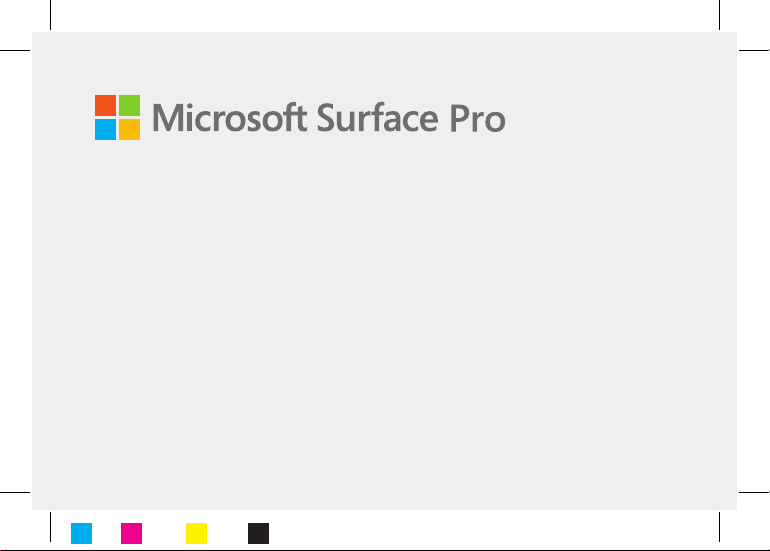
MAGENTA YELLOW BLACK
CYAN
Page 2
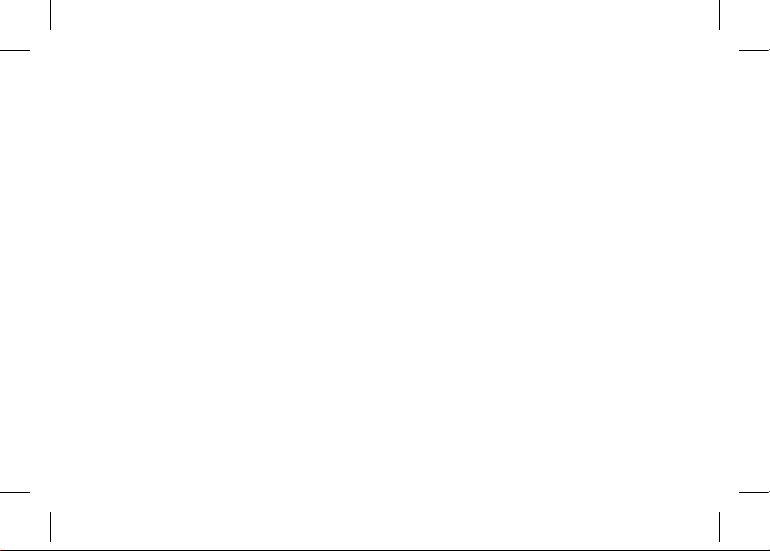
Page 3
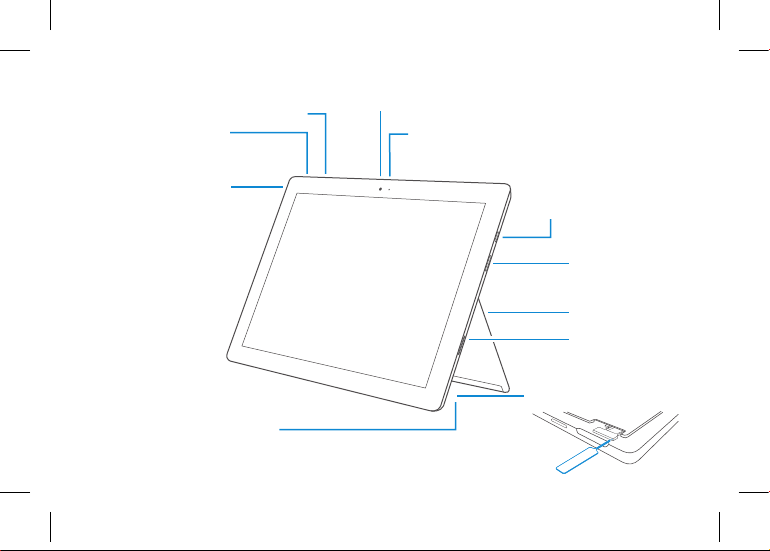
Power button
Bouton d’alimentation
Botón de encendido
Headset jack
Sortie casque
Conexión de auriculares
microSDXC™ card reader
Lecteur de cartes microSDXC™
Lector de tarjetas microSDXC™
Volume
Volumen
Windows Hello with face sign-in
Windows Hello avec reconnaissance faciale
Windows Hello con inicio de sesión por rostro
Front-facing camera
Caméra à l’avant
Cámara frontal
Mini DisplayPort
Minipuerto de pantalla
USB 3.0
Kickstand
Support intégré
Soporte
Surface Connect
Nano SIM card tray
Plateau de carte Nano SIM
Bandeja de tarjetas nano SIM
Page 4
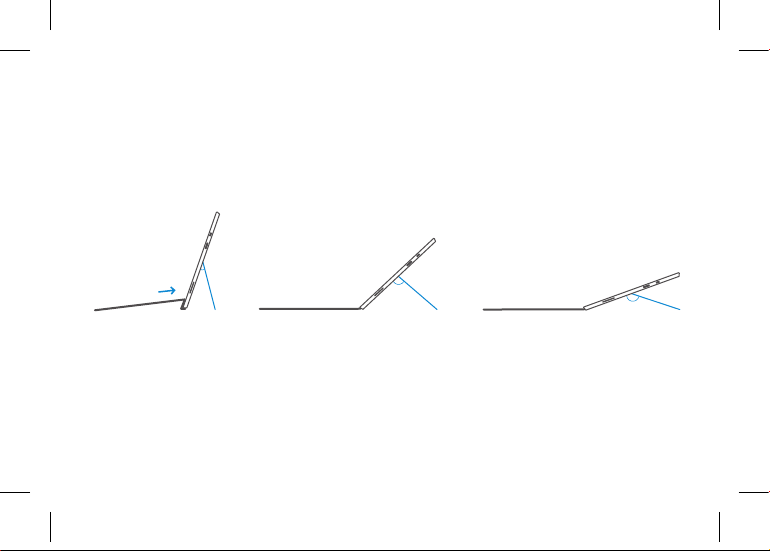
Page 5
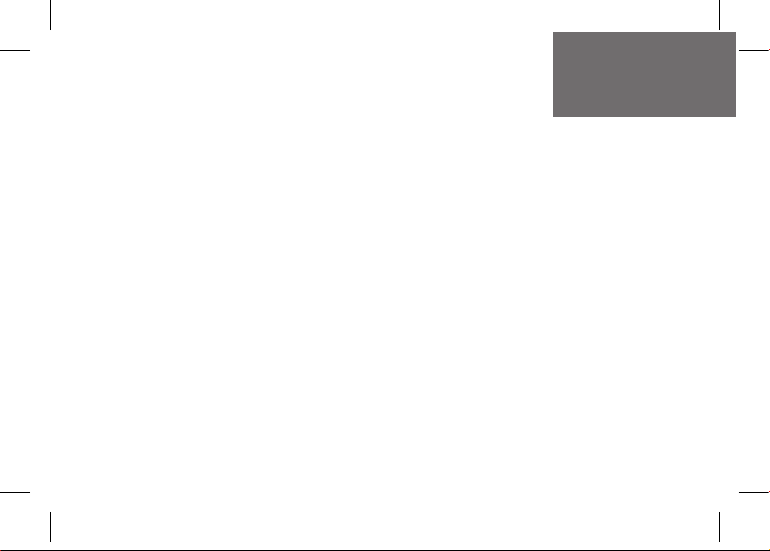
English
Getting started with Surface Pro
1. Plug in your Surface Pro.
2. Press the power button.
3. Windows will help you set up your Surface Pro and sign in to Wi-Fi.
4. If you already have a Microsoft account, use it to sign in and you’ll be able to sync your
settings and content across multiple devices.
5. If you need to set up a Microsoft account, remember that you can use any email address.
For more information on the benets of using a Microsoft account with Surface,
visit windows.microsoft.com/account.
For help with setup or troubleshooting, visit support.microsoft.com.
Page 6
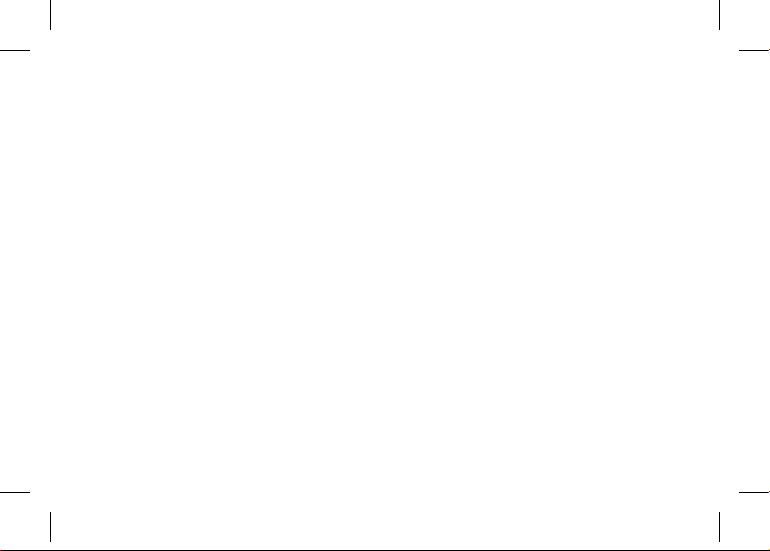
Windows Hello
1. Go to the Start menu and select Settings.
2. Go to Accounts > Sign-in options.
3. Under Windows Hello, select Set up.
LTE connectivity
There are two ways you can use your Surface Pro to connect to a mobile operator network.
Option 1: Use a Nano SIM card from your mobile operator.
Option 2: Use Surface Pro’s embedded SIM (eSIM) card to connect to the Windows Store,
where you can buy a data plan.
Page 7

Option 1: Use a Nano SIM card
1. Put the enclosed SIM ejector tool in the SIM card tray and push to eject.
2. Put your mobile operator’s Nano SIM card in the tray and close it.
3. Go to the Start menu and select Settings > Network & Internet > Cellular.
4. Select SIM 1 in the menu.
Note: For help with your Nano SIM card or cellular service, contact your mobile operator.
Page 8

Option 2: Use the embedded SIM (eSIM) card
1. Go to the Start menu and select Settings > Network & Internet > Cellular.
2. Select SIM 2 in the menu.
3. To buy data from the Windows Store, select the Network icon on the taskbar. Then
select the cellular network from the list of available networks, and then select Connect
with a data plan.
Note: For more help with the embedded SIM (eSIM) card and purchasing data from
the Windows Store, go to support.microsoft.com.
Page 9

To troubleshoot or learn more
Open the Surface app on your Surface Pro
• On the taskbar, enter Surface app in the search box, then select Surface app to learn more
about your Surface Pro.
For info about Windows, visit windows.microsoft.com/how-to.
To learn more about the accessibility features for your Surface Pro, go to the online user guide
at microsoft.com/surface/support/userguides.
Battery Health
All rechargeable batteries wear out with time and usage. You can get the longest life from
your battery by doing the following:
• Once a month, let your battery drain below half way before charging it.
• Avoid having your device plugged in 24/7 to help keep your battery at the
right temperature.
• Store your device in a cool dry place when you are not using it.
• If you plan to store your device for an extended period of time, charge it to 50% every six
months to avoid complete battery drain.
Page 10
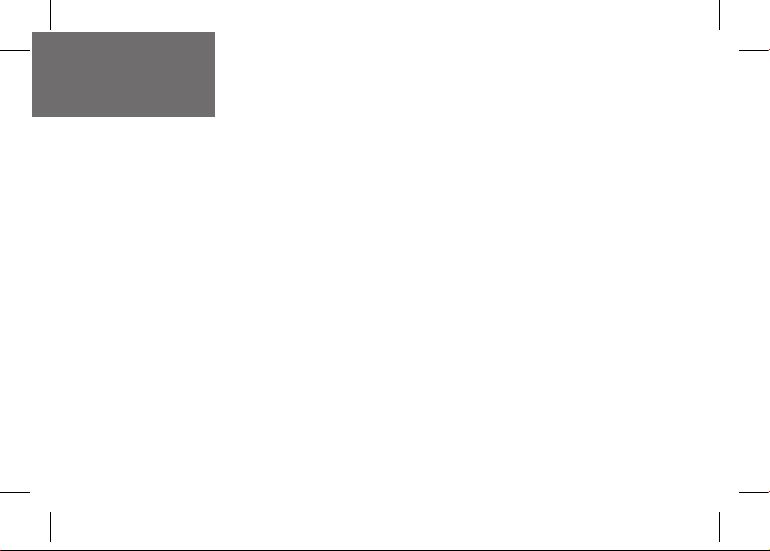
Français
Mise en route de Surface Pro
1. Branchez votre Surface Pro.
2. Appuyez sur le bouton d’alimentation.
3. Windows vous aidera à congurer Surface Pro et à vous connecter au Wi-Fi.
4. Si vous avez déjà un compte Microsoft, utilisez-le pour vous connecter et vous pourrez
synchroniser vos paramètres et votre contenu entre plusieurs appareils.
5. Si vous devez établir un compte Microsoft, rappelons que vous pouvez utiliser n’importe
quelle adresse électronique.
Pour en savoir plus sur les avantages liés à l’utilisation d’un compte Microsoft avec Surface,
consultez la page windows.microsoft.com/fr-ca/account.
Pour obtenir de l’aide sur la conguration ou le dépannage, visitez support.microsoft.com.
Page 11

Windows Hello
1. Allez au menu Démarrer et sélectionnez Paramètres.
2. Allez à Comptes > Options de connexion.
3. Sous Windows Hello, sélectionnez Congurer.
Connectivité LTE
Il y a deux manières d’utiliser Surface Pro pour vous connecter à un réseau d’opérateur mobile.
Option 1 : Utiliser une carte Nano SIM de votre opérateur mobile.
Option 2 : Utiliser la carte Surface Pro SIM intégrée (eSIM) pour vous connecter à Windows
Store, ou acheter un forfait de données.
Page 12

Option 1 : Utiliser une carte Nano SIM
1. Placez l’outil d’éjection de carte Sim dans le plateau de carte SIM et poussez pour éjecter.
2. Placez la carte Nano SIM de votre opérateur dans le plateau et fermez-le.
3. Allez au menu Démarrer et sélectionnez Paramètres > Réseau et Internet > Cellulaire.
4. Sélectionnez SIM 1 dans le menu.
Remarque : Pour obtenir de l’aide sur votre carte Nano SIM ou votre service cellulaire,
contactez votre opérateur mobile.
Page 13

Option 2 : Utiliser la carte SIM (eSIM)
1. Allez au menu Démarrer et sélectionnez Paramètres > Réseau et Internet > Cellulaire.
2. Sélectionnez SIM 2 dans le menu.
3. Pour acheter des données du Windows Store, sélectionnez l’icône Réseau sur la barre
des tâches. Puis sélectionnez le réseau cellulaire dans la liste des réseaux disponibles, puis
sélectionnez Se connecter avec un forfait de données.
Remarque : Pour obtenir de l’aide sur la carte SIM (eSIM) et acheter des données dans
Windows Store, allez à support.microsoft.com.
Page 14
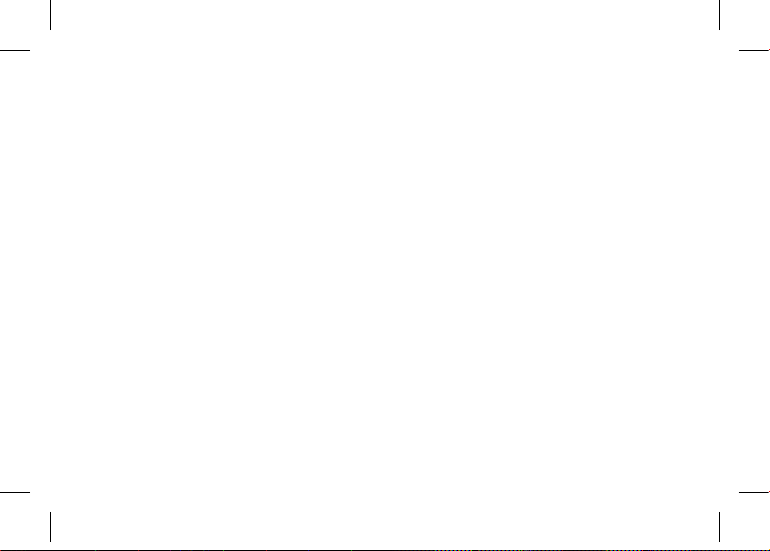
Dépannage et renseignements supplémentaires
Ouvrez Surface App sur votre Surface Pro
• Sur la barre des tâches, entrez Surface App dans la boîte de recherche, puis sélectionnez
Surface App pour en savoir plus sur votre Surface Pro.
Pour plus d’informations sur Windows, visitez windows.microsoft.com/how-to.
Pour en savoir plus sur les fonctionnalités d’accessibilité pour votre Surface Pro, accédez au
guide de l’utilisateur en ligne à l’adresse microsoft.com/surface/support/userguides.
Intégrité de la batterie
Toutes les batteries rechargeables s’usent avec le temps et selon l’utilisation. Vous pouvez
allonger la durée de vie de votre batterie en prenant les mesures suivantes :
• Une fois par mois, laissez votre batterie se vider à 50 % de sa capacité avant de la recharger.
• Évitez de laisser votre appareil branché 24 heures sur 24, 7 jours sur 7 an de maintenir la
batterie à température optimale.
• Rangez votre appareil dans une pièce sèche lorsque vous ne l’utilisez pas.
• Si vous prévoyez de ranger votre appareil pour une période prolongée, chargez-le à 50 %
de sa capacité tous les six mois pour éviter une décharge complète.
Page 15

Español
Introducción a Surface Pro
1. Enchufa tu Surface Pro.
2. Presiona el botón de inicio/apagado.
3. Windows te ayudará a congurar Surface Pro e iniciar sesión en una conexión Wi-Fi.
4. Si ya dispones de una cuenta de Microsoft, úsala para iniciar sesión y poder sincronizar las
opciones de conguración y el contenido entre varios dispositivos.
5. Si necesitas congurar una cuenta de Microsoft, recuerda que puedes usar cualquier
dirección de correo electrónico.
Para más información sobre los benecios de usar una cuenta de Microsoft con Surface, visita
windows.microsoft.com/account.
Para obtener ayuda con la conguración o solución de problemas, visita
support.microsoft.com.
Page 16

Windows Hello
1. Abre el menú Inicio y selecciona Conguración.
2. Ve a Cuentas > Opciones de inicio de sesión.
3. En Windows Hello, selecciona Congurar.
Conectividad LTE
Hay dos maneras de usar Surface Pro para conectarte a una red de operador celular.
Opción 1 : Usa una tarjeta nano SIM de tu operador celular.
Opción 2: Usa la tarjeta SIM integrada (eSIM) de Surface Pro para conectarte a la Tienda
Windows, donde podrás comprar un plan de datos.
Page 17

Opción 1: Usar una tarjeta nano SIM
1. Coloca la herramienta de extracción de SIM adjunta en la bandeja de tarjeta SIM y
presiona para expulsar.
2. Coloca la tarjeta nano SIM de tu operador celular en la bandeja y cierra esta.
3. Abre el menú Inicio y selecciona Conguración > Red e Internet > Celular.
4. Selecciona SIM 1 en el menú.
Nota: Para obtener ayuda con tu tarjeta nano SIM o servicio celular, ponte en contacto con tu
operador celular.
Page 18

Opción 2: Usar la tarjeta SIM integrada (eSIM)
1. Abre el menú Inicio y selecciona Conguración > Red e Internet > Celular.
2. Selecciona SIM 2 en el menú.
3. Para comprar un plan de datos de la Tienda Windows, selecciona el icono Red en la barra
de tareas. Selecciona la red celular de la lista de redes disponibles y luego selecciona
Conectarse con un plan de datos.
Nota: Para más ayuda sobre la tarjeta SIM integrada (eSIM) y la compra de un plan de datos
de la Tienda Windows, visita support.microsoft.com.
Page 19

Solucionar problemas u obtener más información
Abrir la aplicación Surface en Surface Pro
• En la barra de tareas, escribe aplicación Surface en el cuadro de búsqueda y selecciona
aplicación Surface para saber más sobre tu Surface Pro.
Para información sobre Windows, visita windows.microsoft.com/how-to.
Para saber más sobre las características de accesibilidad de tu Surface Pro, consulta la guía del
usuario en línea en microsoft.com/surface/support/userguides.
Mantenimiento de las baterías
Todas las baterías recargables se desgastan con el tiempo y el uso. Puedes maximizar la
duración de la batería siguiendo los siguientes consejos:
• Una vez al mes, deja que la batería se descargue más de la mitad antes de cargarla.
• Evita tener tu dispositivo enchufado las 24 horas del día para ayudar a mantener la batería
a la temperatura adecuada.
• Guarda tu dispositivo en un lugar fresco y seco cuando no lo estés usando.
• Si tienes pensado guardar tu dispositivo durante un largo período de tiempo, cárgalo al 50
% cada seis meses para evitar que la batería se agote por completo.
Page 20

support.microsoft.com
© 2017 Microsoft.
X21-45760-02
