Page 1
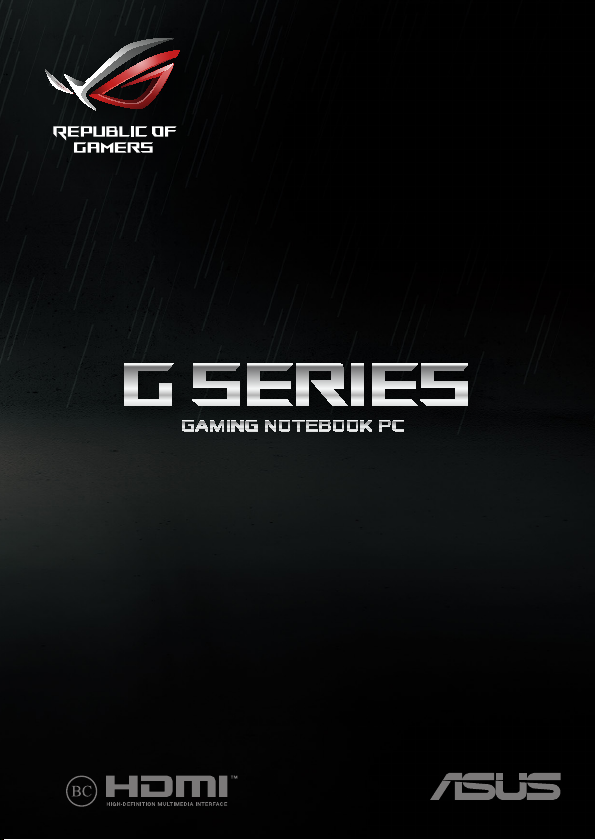
First Edition / February 2018
G Series
GAMING NOTEBOOK PC
E13799
Page 2
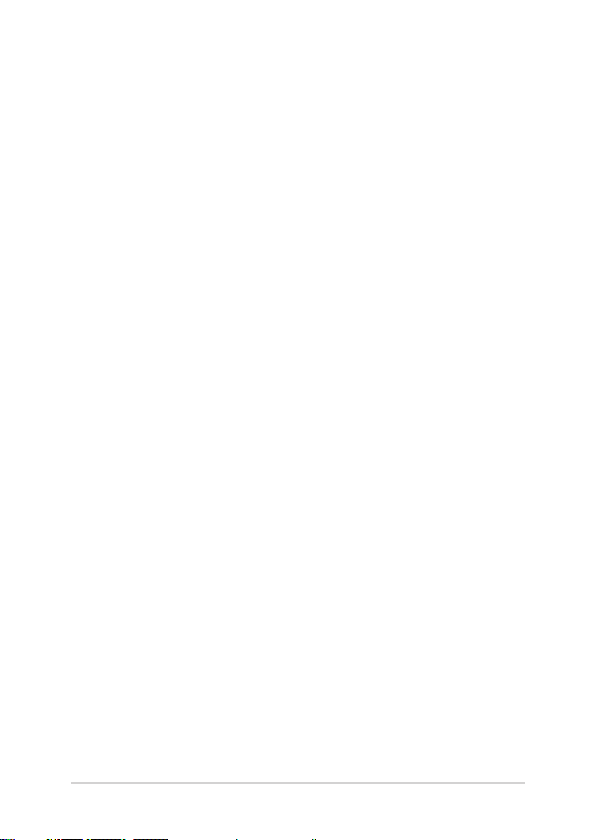
COPYRIGHT INFORMATION
No part of this manual, including the products and software described in it, may be reproduced,
transmitted, transcribed, stored in a retrieval system, or translated into any language in any form or by
any means, except documentation kept by the purchaser for backup purposes, without the express
written permission of ASUSTeK COMPUTER INC. (“ASUS”).
ASUS PROVIDES THIS MANUAL “AS IS” WITHOUT WARRANTY OF ANY KIND, EITHER EXPRESS OR IMPLIED,
INCLUDING BUT NOT LIMITED TO THE IMPLIED WARRANTIES OR CONDITIONS OF MERCHANTABILITY OR
FITNESS FOR A PARTICULAR PURPOSE. IN NO EVENT SHALL ASUS, ITS DIRECTORS, OFFICERS, EMPLOYEES
OR AGENTS BE LIABLE FOR ANY INDIRECT, SPECIAL, INCIDENTAL, OR CONSEQUENTIAL DAMAGES
(INCLUDING DAMAGES FOR LOSS OF PROFITS, LOSS OF BUSINESS, LOSS OF USE OR DATA, INTERRUPTION
OF BUSINESS AND THE LIKE), EVEN IF ASUS HAS BEEN ADVISED OF THE POSSIBILITY OF SUCH DAMAGES
ARISING FROM ANY DEFECT OR ERROR IN THIS MANUAL OR PRODUCT.
Products and corporate names appearing in this manual may or may not be registered trademarks or
copyrights of their respective companies, and are used only for identication or explanation and to the
owners’ benet, without intent to infringe.
SPECIFICATIONS AND INFORMATION CONTAINED IN THIS MANUAL ARE FURNISHED FOR INFORMATIONAL
USE ONLY, AND ARE SUBJECT TO CHANGE AT ANY TIME WITHOUT NOTICE, AND SHOULD NOT BE
CONSTRUED AS A COMMITMENT BY ASUS. ASUS ASSUMES NO RESPONSIBILITY OR LIABILITY FOR ANY
ERRORS OR INACCURACIES THAT MAY APPEAR IN THIS MANUAL, INCLUDING THE PRODUCTS AND
SOFTWARE DESCRIBED IN IT.
Copyright © 2018 ASUSTeK COMPUTER INC. All Rights Reserved.
LIMITATION OF LIABILITY
Circumstances may arise where because of a default on ASUS’ part or other liability, you are entitled to
recover damages from ASUS. In each such instance, regardless of the basis on which you are entitled to
claim damages from ASUS, ASUS is liable for no more than damages for bodily injury (including death)
and damage to real property and tangible personal property; or any other actual and direct damages
resulted from omission or failure of performing legal duties under this Warranty Statement, up to the
listed contract price of each product.
ASUS will only be responsible for or indemnify you for loss, damages or claims based in contract, tort or
infringement under this Warranty Statement.
This limit also applies to ASUS’ suppliers and its reseller. It is the maximum for which ASUS, its suppliers,
and your reseller are collectively responsible.
UNDER NO CIRCUMSTANCES IS ASUS LIABLE FOR ANY OF THE FOLLOWING: (1) THIRD-PARTY CLAIMS
AGAINST YOU FOR DAMAGES; (2) LOSS OF, OR DAMAGE TO, YOUR RECORDS OR DATA; OR (3) SPECIAL,
INCIDENTAL, OR INDIRECT DAMAGES OR FOR ANY ECONOMIC CONSEQUENTIAL DAMAGES (INCLUDING
LOST PROFITS OR SAVINGS), EVEN IF ASUS, ITS SUPPLIERS OR YOUR RESELLER IS INFORMED OF THEIR
POSSIBILITY.
SERVICE AND SUPPORT
Visit our multi-language website at https://www.asus.com/support/
2
Notebook PC E-Manual
Page 3
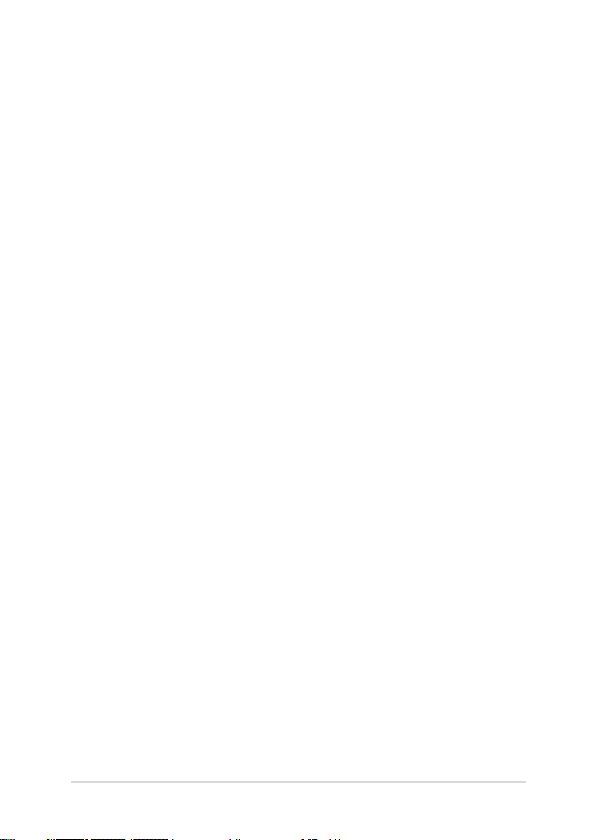
Table of Contents
About this manual .....................................................................................................7
Conventions used in this manual .............................................................................9
Icons .................................................................................................................................... 9
Typography .......................................................................................................................9
Safety precautions .....................................................................................................10
Using your Notebook PC ..............................................................................................10
Caring for your Notebook PC ..................................................................................... 11
Proper disposal ................................................................................................................ 12
Chapter 1: Hardware Setup
Getting to know your Notebook PC ...................................................................14
Top View .............................................................................................................................14
Bottom ................................................................................................................................ 17
Right Side .......................................................................................................................... 19
Left Side ............................................................................................................................. 20
Front Side ..........................................................................................................................22
Rear View ........................................................................................................................... 25
Chapter 2: Using your Notebook PC
Getting started ...........................................................................................................28
Charge your Notebook PC ........................................................................................... 28
Lift to open the display panel .................................................................................... 31
Press the power button ................................................................................................31
Using the touchpad ....................................................................................................... 32
Using the keyboard ...................................................................................................39
Function keys ................................................................................................................... 39
Using the numeric keypad .......................................................................................... 42
Notebook PC E-Manual
3
Page 4
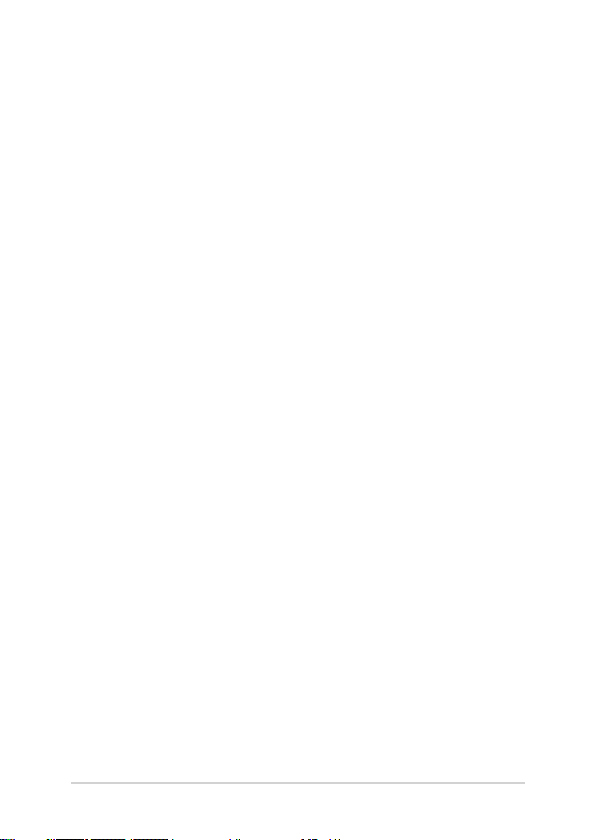
Chapter 3: Working with Windows® 10
Starting for the rst time .........................................................................................44
Start menu ...................................................................................................................45
Launching the Start menu .......................................................................................... 46
Opening programs from the Start menu ............................................................... 46
Windows® apps ..........................................................................................................47
Working with Windows® apps....................................................................................48
Customizing Windows® apps ..................................................................................... 48
Task view .......................................................................................................................51
Snap feature ................................................................................................................52
Snap hotspots .................................................................................................................. 52
Action Center ..............................................................................................................54
Other keyboard shortcuts ......................................................................................55
Connecting to wireless networks ........................................................................57
Wi-Fi .....................................................................................................................................57
Bluetooth .......................................................................................................................... 58
Airplane mode ................................................................................................................. 59
Connecting to wired networks .............................................................................60
Conguring a dynamic IP/PPPoE network connection .................................... 60
Conguring a static IP network connection ......................................................... 61
Turning your Notebook PC o ..............................................................................62
Putting your Notebook PC to sleep ....................................................................63
Using Xbox One Wireless Controller ...................................................................64
Chapter 4: Power-On Self-Test (POST)
The Power-On Self-Test (POST) .............................................................................66
Using POST to access BIOS and Troubleshoot...................................................... 66
BIOS ................................................................................................................................66
Accessing BIOS ................................................................................................................ 66
BIOS Settings .................................................................................................................... 67
Recovering your system ..........................................................................................74
Performing a recovery option .................................................................................... 75
4
Notebook PC E-Manual
Page 5
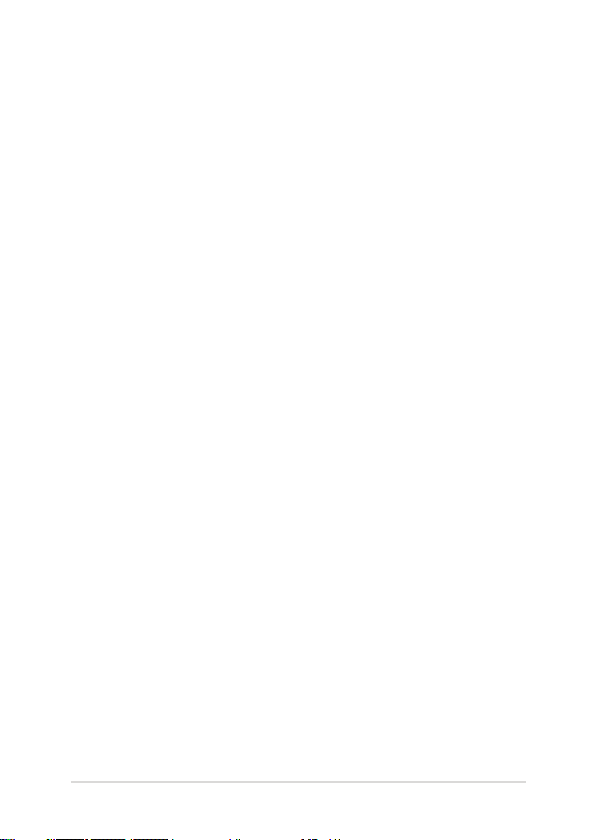
Chapter 5: Upgrading your Notebook PC
Removing the compartment cover .....................................................................78
Installing a RAM module .........................................................................................80
Installing the Hard Disk Drive ................................................................................82
Installing an M.2 card ...............................................................................................87
Tips and FAQs
Useful tips for your Notebook PC ........................................................................90
Hardware FAQs ...........................................................................................................91
Software FAQs .............................................................................................................94
Appendices
Overview ............................................................................................................................ 98
Network Compatibility Declaration ......................................................................... 98
Non-Voice Equipment ..................................................................................................98
Federal Communications Commission Interference Statement ...................100
FCC Radio Frequency (RF) Exposure Caution Statement .................................101
Radiation Exposure Statement .................................................................................. 102
Compliance Statement of Innovation, Science and Economic
Development Canada (ISED) ...................................................................................... 103
Déclaration de conformité de Innovation, Sciences et Développement
économique Canada (ISED) ........................................................................................ 103
Radiation Exposure Statement .................................................................................. 104
Déclaration d’exposition aux radiations .................................................................104
Caution ............................................................................................................................... 105
Avertissement .................................................................................................................. 105
Wireless Operation Channel for Dierent Domains ...........................................106
Notebook PC E-Manual
5
Page 6
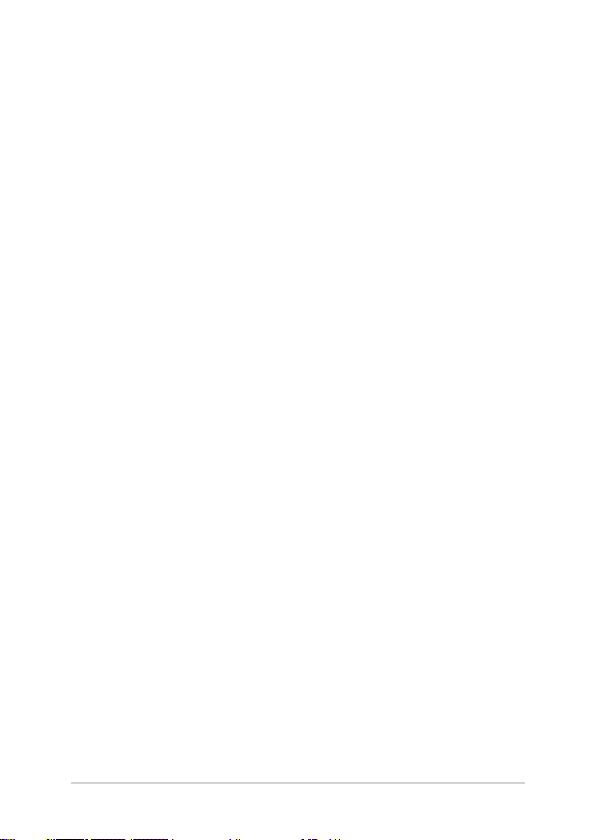
Power Safety Requirement ..........................................................................................106
TV Notices ......................................................................................................................... 106
REACH ................................................................................................................................. 106
UL Safety Notices ............................................................................................................ 107
Macrovision Corporation Product Notice ..............................................................108
Prevention of Hearing Loss .........................................................................................108
Coating Notice ................................................................................................................. 108
Nordic Lithium Cautions (for lithium-ion batteries) ........................................... 109
CTR 21 Approval (for Notebook PC with built-in Modem) .............................. 110
ENERGY STAR complied product ..............................................................................112
Global Environmental Regulation Compliance and Declaration ..................112
ASUS Recycling/Takeback Services .......................................................................... 113
Rechargeable Battery Recycling Service in North America............................. 113
Regional notice for California .....................................................................................113
Regional notice for Singapore ................................................................................... 113
Regional notice for India .............................................................................................. 114
Notices for removable batteries ................................................................................114
Avis concernant les batteries remplaçables..........................................................114
Simplied EU Declaration of Conformity ............................................................... 114
6
Notebook PC E-Manual
Page 7
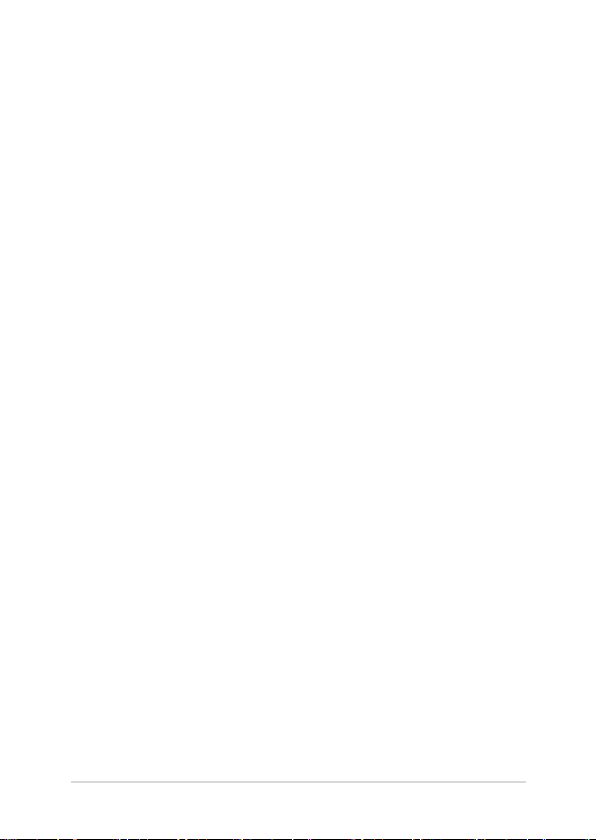
About this manual
This manual provides information about the hardware and software
features of your Notebook PC, organized through the following
chapters:
Chapter 1: Hardware Setup
This chapter details the hardware components of your Notebook
PC.
Chapter 2: Using your Notebook PC
This chapter shows you how to use the dierent parts of your
Notebook PC.
Chapter 3: Working with Windows® 10
This chapter provides an overview of using Windows® 10 in your
Notebook PC.
Chapter 4: Power-On Self-Test (POST)
This chapter shows you how to use POST to change the settings
of your Notebook PC.
Notebook PC E-Manual
7
Page 8
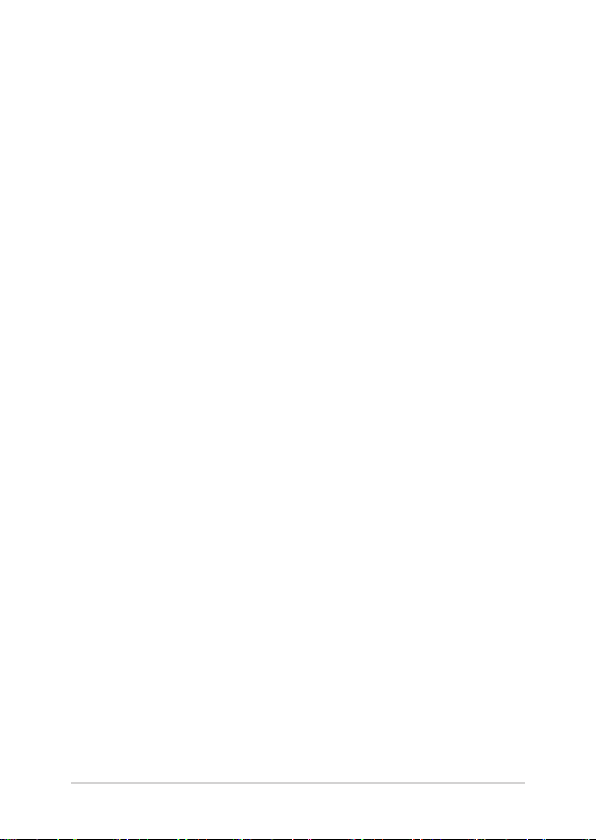
Chapter 5: Upgrading your Notebook PC
This chapter guides you through the process of replacing and
upgrading parts of your Notebook PC.
Tips and FAQs
This section presents some recommended tips, hardware FAQs,
and software FAQs you can refer to for maintaining and xing
common issues with your Notebook PC.
Appendices
This section includes notices and safety statements for your
Notebook PC.
8
Notebook PC E-Manual
Page 9
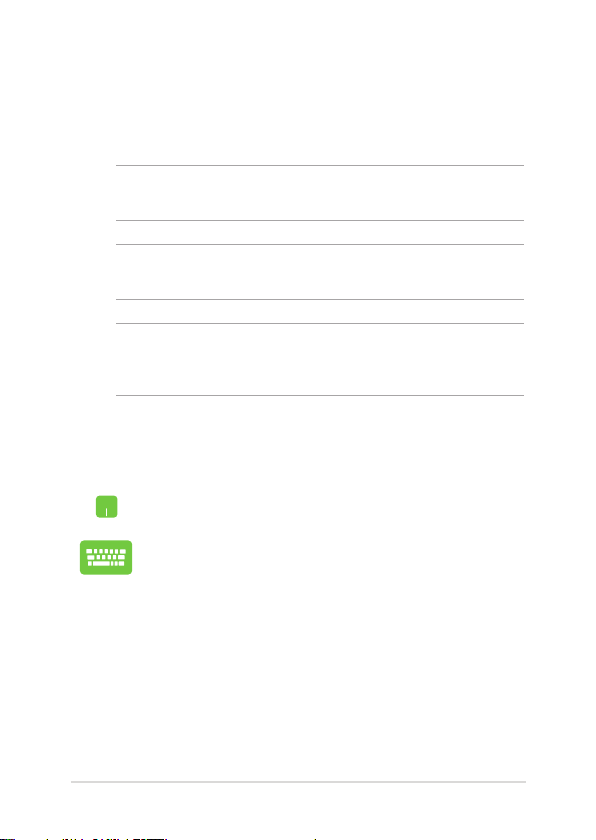
Conventions used in this manual
To highlight key information in this manual, some text are presented as
follows:
IMPORTANT! This message contains vital information that must be
followed to complete a task.
NOTE: This message contains additional information and tips that can
help complete tasks.
WARNING! This message contains important information that must be
followed to keep you safe while performing tasks and prevent damage to
your Notebook PC's data and components.
Icons
The icons below indicate the devices you can use for completing a
series of tasks or procedures on your Notebook PC.
= Use the touchpad.
= Use the keyboard.
Typography
Bold = This indicates a menu or an item that must be selected.
Italic = This indicates sections that you can refer to in this manual.
Notebook PC E-Manual
9
Page 10
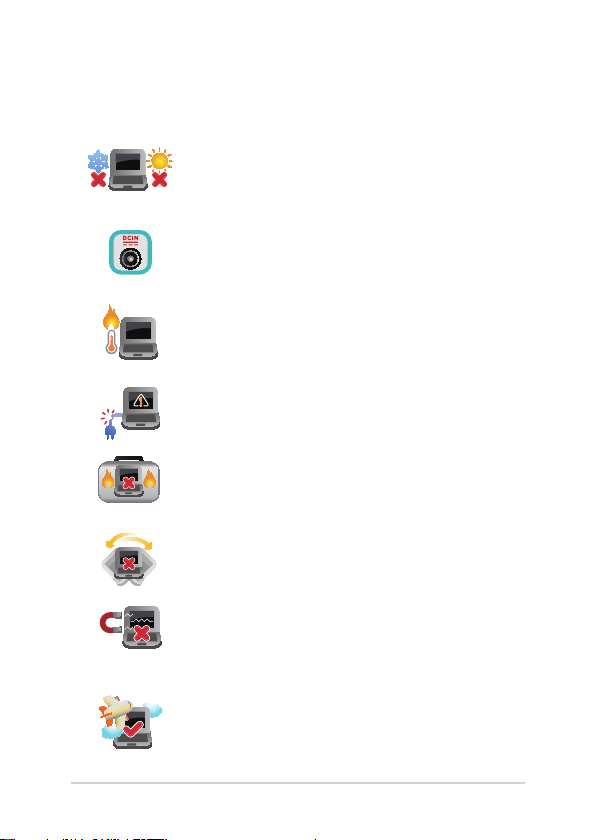
Safety precautions
Using your Notebook PC
This Notebook PC should only be used in
environments with ambient temperatures between
5°C (41°F) and 35°C (95°F).
Refer to the rating label on the bottom of your
Notebook PC and ensure that your power adapter
complies with this rating.
Do not leave your Notebook PC on your lap or near
any part of your body to prevent discomfort or
injury from heat exposure.
Do not use damaged power cords, accessories, and
other peripherals with your Notebook PC.
While powered on, ensure that you do not carry or
cover your Notebook PC with any materials that can
reduce air circulation.
Do not place your Notebook PC on uneven or
unstable work surfaces.
You can send your Notebook PC through x-ray
machines (used on items placed on conveyor belts),
but do not expose them to magnetic detectors and
wands.
Contact your airline provider to learn about related
in-ight services that can be used and restrictions
that must be followed when using your Notebook
PC in-ight.
10
Notebook PC E-Manual
Page 11
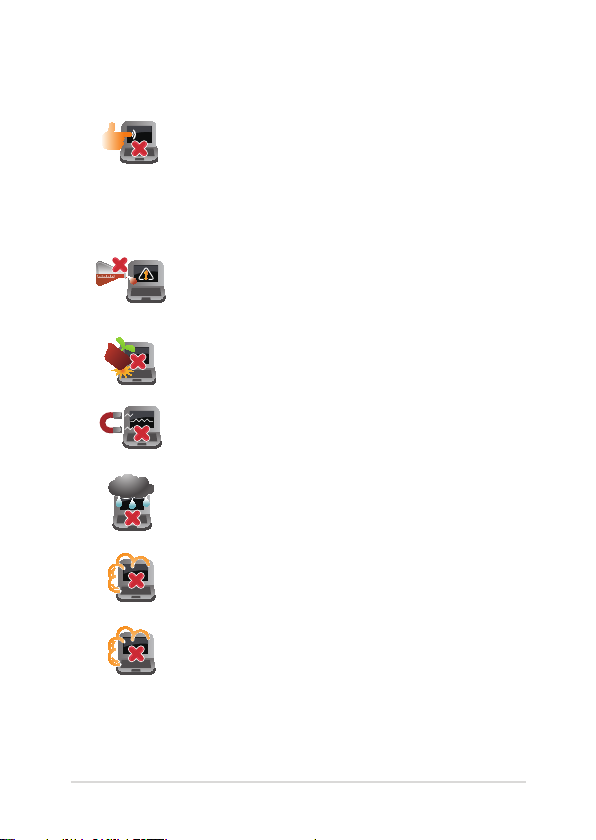
Caring for your Notebook PC
Disconnect the AC power and remove the battery
pack (if applicable) before cleaning your Notebook
PC. Use a clean cellulose sponge or chamois cloth
dampened with a solution of nonabrasive detergent
and a few drops of warm water. Remove any extra
moisture from your Notebook PC using a dry cloth.
Do not use strong solvents such as thinners,
benzene, or other chemicals on or near your
Notebook PC.
Do not place objects on top of your Notebook PC.
Do not expose your Notebook PC to strong
magnetic or electrical elds.
Do not use or expose your Notebook PC near
liquids, rain, or moisture.
Do not expose your Notebook PC to dusty
environments.
Do not use your Notebook PC near gas leaks.
Notebook PC E-Manual
11
Page 12
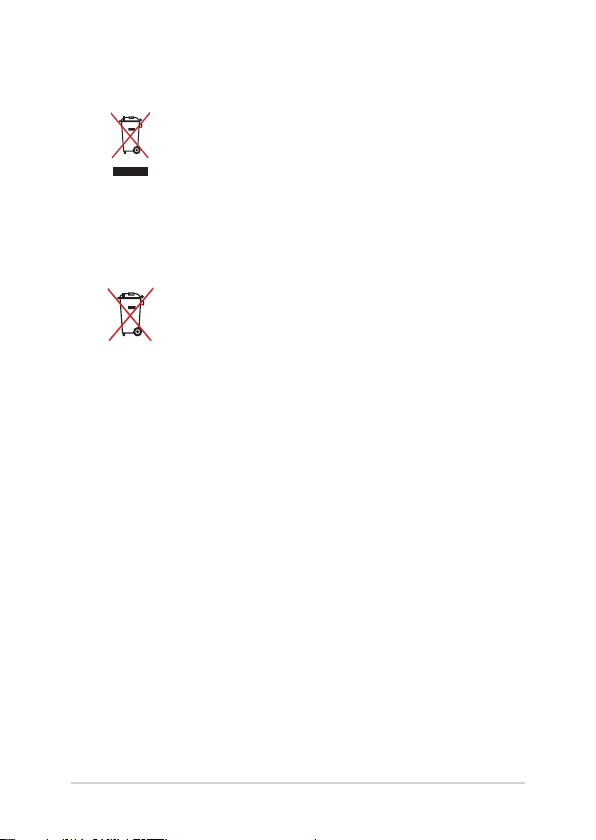
Proper disposal
Do not throw your Notebook PC in municipal waste.
This product has been designed to enable proper
reuse of parts and recycling. The symbol of the
crossed out wheeled bin indicates that the product
(electrical, electronic equipment and mercurycontaining button cell battery) should not be
placed in municipal waste. Check local regulations
for disposal of electronic products.
Do not throw the battery in municipal waste. The
symbol of the crossed out wheeled bin indicates
that the battery should not be placed in municipal
waste.
12
Notebook PC E-Manual
Page 13
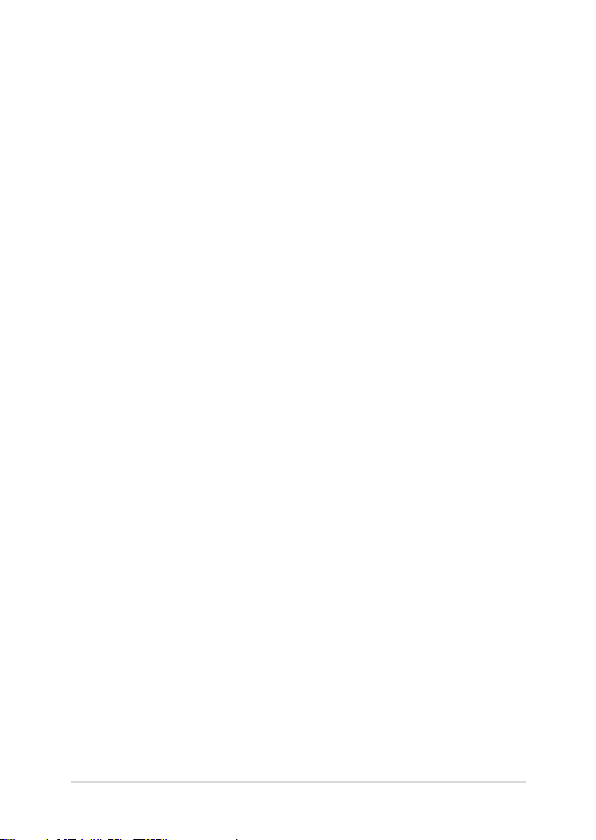
Chapter 1:
Hardware Setup
Notebook PC E-Manual
13
Page 14
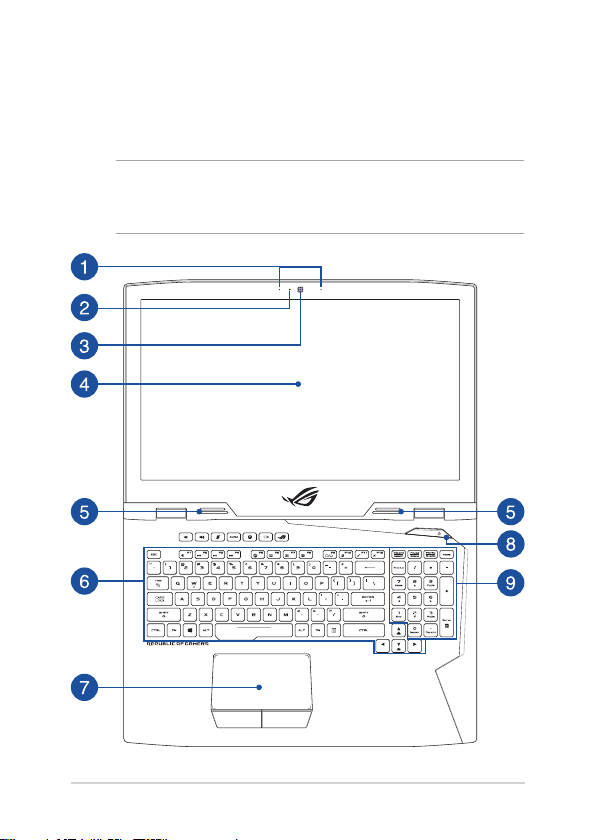
Getting to know your Notebook PC
Top View
NOTE: The keyboard's layout may vary per region or country. The
Notebook view may also vary in appearance depending on the Notebook
PC model.
14
Notebook PC E-Manual
Page 15
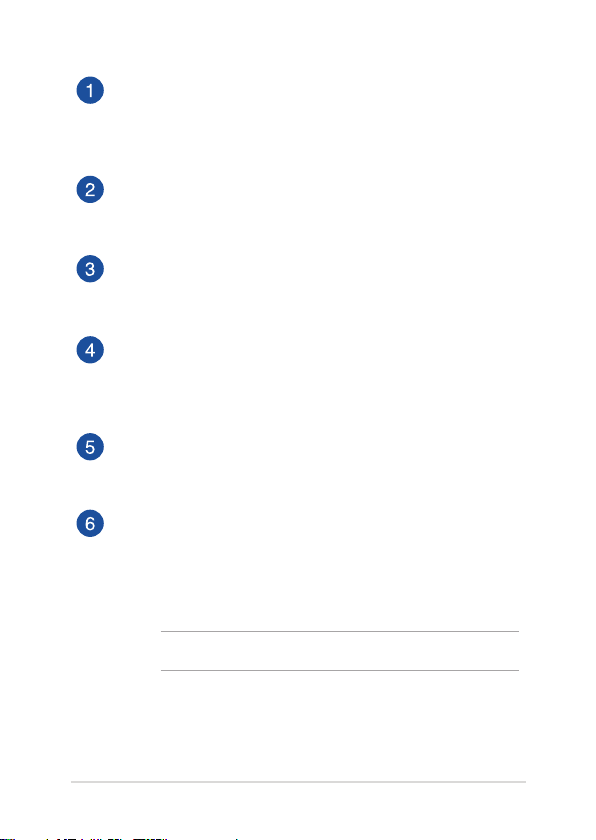
Array microphones
The array microphones feature echo canceling, noise
suppression, and beam forming functions for better voice
recognition and audio recording.
Camera indicator
The camera indicator lights up when the built-in camera is in
use.
Camera
The built-in camera allows you to take pictures or record videos
using your Notebook PC.
Display panel
The high-denition display panel provides excellent viewing
features for photos, videos, and other multimedia les on your
Notebook PC.
Audio speakers
The built-in audio speakers allow you to hear audio straight
from the Notebook PC. Audio features are software-controlled.
Keyboard
The keyboard provides full-sized QWERTY keys with a
comfortable travel depth for typing. It also enables you to use
the function keys, allows quick access to Windows®, and controls
other multimedia functions.
NOTE: The keyboard layout diers by model or territory.
Notebook PC E-Manual
15
Page 16

Touchpad
The touchpad allows the use of multi-gestures to navigate
onscreen, providing an intuitive user experience. It also
simulates the functions of a regular mouse.
NOTE: For more details, refer to the Using the touchpad section
in this manual.
Power button
Press the power button to turn your Notebook PC on or o.
You can also use the power button to put your Notebook PC to
sleep or hibernate mode and wake it up from sleep or hibernate
mode.
In the event that your Notebook PC becomes unresponsive,
press and hold the power button for at least four (4) seconds
until your Notebook PC shuts down.
Numeric keypad
The numeric keypad toggles between these two functions: for
numeric input and as pointer direction keys.
NOTE: For more details, refer to the Using the numeric keypad
section in this manual.
16
Notebook PC E-Manual
Page 17

Bottom
NOTE: The bottom side may vary in appearance depending on model.
WARNING! The bottom of the Notebook PC can get warm to hot while in
use or while charging the battery pack. When working on your Notebook
PC, do not place it on surfaces that can block the vents.
IMPORTANT! Battery time varies by usage and by the specications for
this Notebook PC. The battery pack cannot be disassembled.
Notebook PC E-Manual
17
Page 18
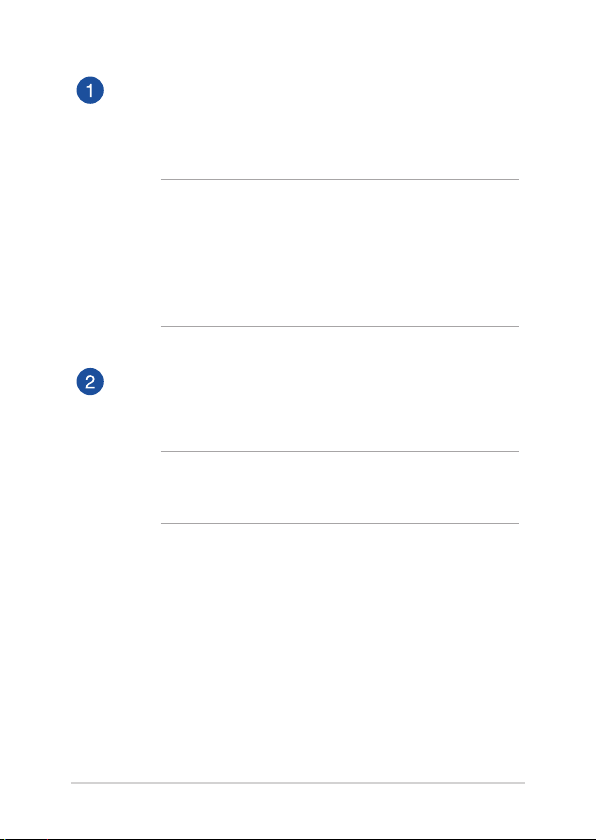
Compartment cover
This cover protects the reserved spaces in your Notebook PC for
the removable SSD (M.2 2280 slot), HDD (Hard Disk Drive) and
RAM (Random Access Memory) modules.
NOTE:
• For more details, refer to the Chapter 5: Upgrading your
Notebook PC section in this manual.
• The M.2 2280 slots do not support M.2 SATA SSD. For more
details, refer to the Installing an M.2 card section in this
manual.
Air vents
The air vents allow cool air to enter and warm air to exit the
Notebook PC.
WARNING! Ensure that paper, books, clothing, cables, or other
objects do not block any of the air vents or else overheating may
occur.
18
Notebook PC E-Manual
Page 19

Right Side
Memory card reader
This built-in memory card reader supports SD card formats.
USB 3.1 Gen 2 port
The USB 3.1 (Universal Serial Bus 3.1) Gen 2 port provides a
transfer rate of up to 10 Gbit/s and is backward compatible to
USB 2.0.
Kensington® security slot
The Kensington® security slot allows you to secure your
Notebook PC using Kensington® compatible Notebook PC
security products.
Notebook PC E-Manual
19
Page 20

Left Side
LAN port
Insert the network cable into this port to connect to a local area
network.
USB 3.1 Gen 2 Type-CTM/Thunderbolt 3 combo port
The USB 3.1 (Universal Serial Bus 3.1) Gen 2 Type-C™ port
provides a transfer rate of up to 10 Gbit/s and is backward
compatible to USB 2.0. Use a Thunderbolt 3 adapter to connect
your Notebook PC to a DisplayPort, VGA, DVI, or HDMI external
display and experience high-resolution display features via
Intel® Thunderbolt™ technology.
NOTE: Transfer rate of this port may vary per model.
USB 3.1 Gen 2 port with USB Charger+
The USB 3.1 (Universal Serial Bus 3.1) Gen 2 port provides a
transfer rate of up to 10 Gbit/s and is backward compatible to
USB 2.0. The icon indicates this port’s USB Charger+ feature
which allows you to quick-charge mobile devices.
20
Notebook PC E-Manual
Page 21

Microphone input jack port
The microphone input jack port is used to connect your
Notebook PC to an external microphone.
Headphone/Headset/Microphone jack
This port allows you to connect amplied speakers or
headphones. You can also use this port to connect your headset
or an external microphone.
Notebook PC E-Manual
21
Page 22

Front Side
Status indicators
The status indicators help identify the current hardware status
of your Notebook PC.
Power indicator
The power indicator lights up when the Notebook
PC is turned on and blinks slowly when the
Notebook PC is in sleep mode.
Two-color battery charge indicator
The two-color LED provides a visual indication of
the battery’s charge status. Refer to the following
table for details:
22
Notebook PC E-Manual
Page 23

Color Status
Solid White The Notebook PC is plugged to
a power source and the battery
power is between 95% and
100%.
Solid Orange The Notebook PC is plugged
to a power source, charging its
battery, and the battery power
is less than 95%.
Blinking Orange The Notebook PC is running on
battery mode and the battery
power is less than 10%.
Lights o The Notebook PC is running on
Drive activity indicator
This indicator lights up when your Notebook PC is
Notebook PC E-Manual
battery mode and the battery
power is between 10% to 100%.
accessing the internal storage drives.
23
Page 24

Airplane mode indicator
This indicator lights up when the Airplane mode in
your Notebook PC is enabled.
NOTE: When enabled, the Airplane mode
disables all wireless connectivity.
Number lock indicator
This indicator lights up when the number lock
function is activated. This allows you to use some of
the keys on your keyboard for numeric input.
Audio speakers
The built-in audio speakers allow you to hear audio straight from
your Notebook PC. Audio features are software-controlled.
24
Notebook PC E-Manual
Page 25

Rear View
Dual power input model
Standard model
Air vents
The air vents allow cool air to enter and warm air to exit the
Notebook PC.
WARNING! Ensure that paper, books, clothing, cables, or other
objects do not block any of the air vents or else overheating may
occur.
Notebook PC E-Manual
25
Page 26
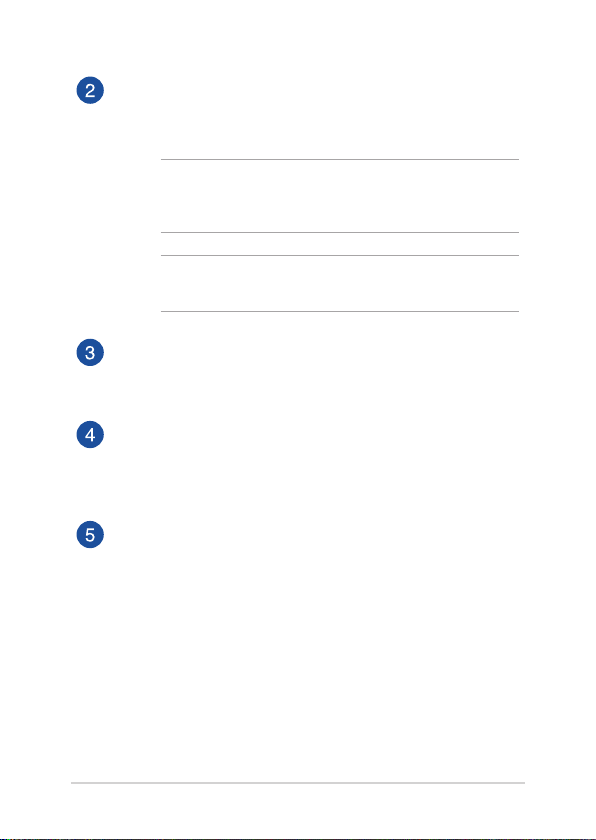
Power (DC) input port
Insert the bundled power adapter into this port to charge the
battery pack and supply power to your Notebook PC.
WARNING! The adapter may become warm to hot while in use.
Ensure not to cover the adapter and keep it away from your body
while it is connected to a power source.
IMPORTANT! Use only the bundled power adapter to charge the
battery pack and supply power to your Notebook PC.
Dual-Mode Mini DisplayPort
This port allows you to connect your Notebook PC to an
external display.
HDMI port
This port is for the HDMI (High-Denition Multimedia Interface)
connector and is HDCP compliant for HD DVD, Blu-ray, and
other protected content playback.
USB 3.1 Gen 2 port
The USB 3.1 (Universal Serial Bus 3.1) Gen 2 port provides a
transfer rate of up to 10 Gbit/s and is backward compatible to
USB 2.0.
26
Notebook PC E-Manual
Page 27
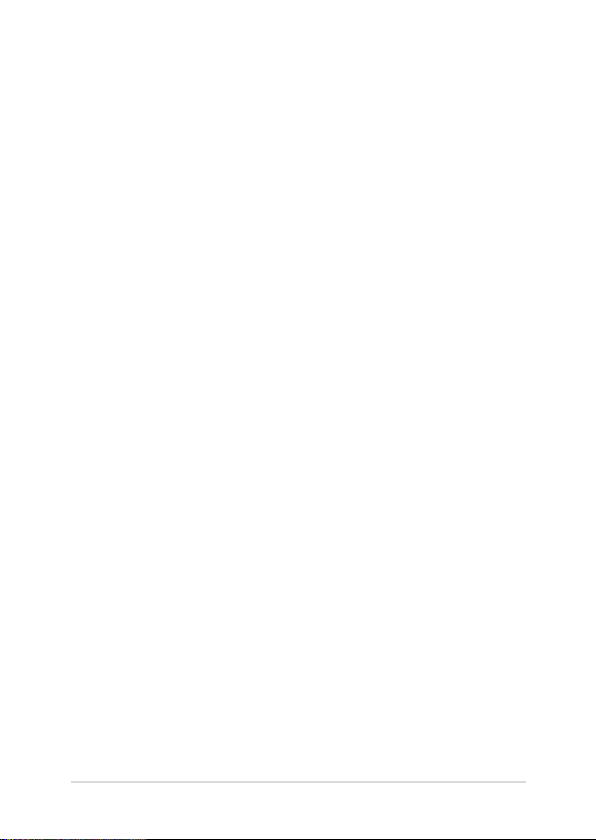
Chapter 2:
Using your Notebook PC
Notebook PC E-Manual
27
Page 28

Getting started
Charge your Notebook PC
A. Connect the AC power cord to the AC/DC adapter.
B. Connect the DC power connector into your Notebook PC’s power
(DC) input port.
C. Plug the AC power adapter into a 100V~240V power source.
Charge the Notebook PC for 3 hours before using it in
battery mode for the rst time.
NOTE: The power adapter may vary in appearance, depending on models
and your region.
Dual power input model
NOTE: If you plan on using the system under high load, repeat the steps
above to connect the second power adapter.
28
Notebook PC E-Manual
Page 29
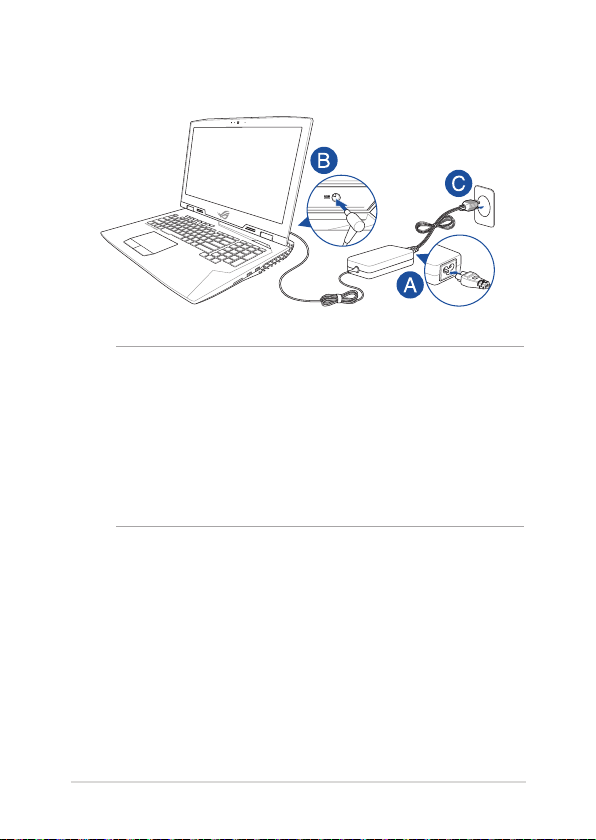
Standard model
IMPORTANT!
Power adapter information:
• Inputvoltage:100-240Vac
• Inputfrequency:50-60Hz
• Ratingoutputcurrent:14A(280W)
• Ratingoutputvoltage:20V
Notebook PC E-Manual
29
Page 30
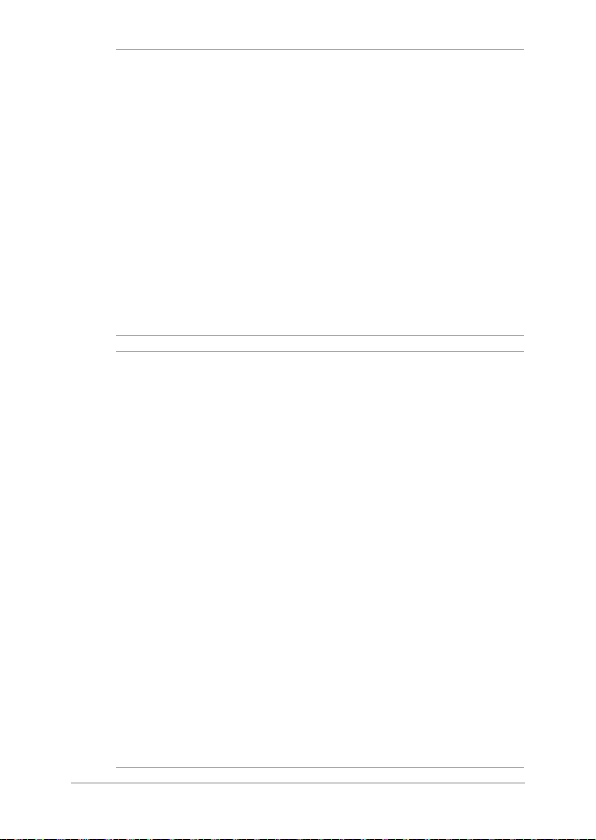
IMPORTANT!
• Locatetheinput/outputratinglabelonyourNotebookPCand
ensure that it matches the input/output rating information on your
power adapter. Some Notebook PC models may have multiple rating
output currents based on the available SKU.
• EnsurethatyourNotebookPCisconnectedtothepoweradapter
before turning it on for the rst time. We strongly recommend that
you use a grounded wall socket while using your Notebook PC on
power adapter mode.
• ThesocketoutletmustbeeasilyaccessibleandnearyourNotebook
PC.
• TodisconnectyourNotebookPCfromitsmainpowersupply,unplug
your Notebook PC from the power socket.
WARNING!
Read the following precautions for your Notebook PC’s battery:
• OnlyASUS-authorizedtechniciansshouldremovethebatteryinside
the device (for non-removable battery only).
• Thebatteryusedinthisdevicemaypresentariskofreorchemical
burn if removed or disassembled.
• Followthewarninglabelsforyourpersonalsafety.
• Riskofexplosionifbatteryisreplacedbyanincorrecttype.
• Donotdisposeofinre.
• Neverattempttoshort-circuityourNotebookPC’sbattery.
• Neverattempttodisassembleandreassemblethebattery
(for non-removable battery only).
• Discontinueusageifleakageisfound.
• Thebatteryanditscomponentsmustberecycledordisposedof
properly.
• Keepthebatteryandothersmallcomponentsawayfromchildren.
30
Notebook PC E-Manual
Page 31
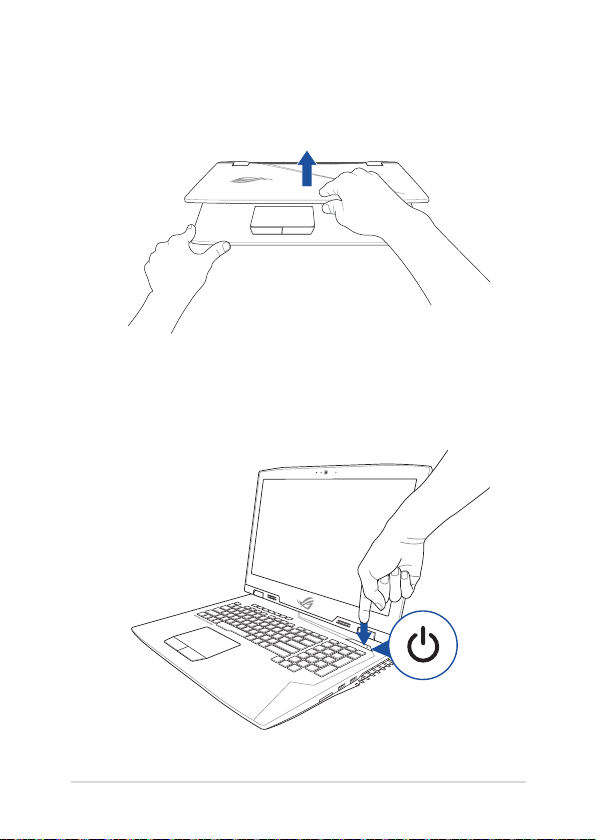
Lift to open the display panel
Press the power button
Notebook PC E-Manual
31
Page 32

Using the touchpad
Moving the pointer
You can tap anywhere on the touchpad to activate its pointer, then slide
your nger on the touchpad to move the pointer onscreen.
Slide horizontally
Slide vertically
Slide diagonally
32
Notebook PC E-Manual
Page 33

One-nger gestures
Tap/Double-tap
• Tapanapptoselectit.
• Double-tapanapptolaunchit.
Drag and drop
Double-tap an item, then slide the same nger without lifting it o the
touchpad. To drop the item to its new location, lift your nger from the
touchpad.
Notebook PC E-Manual
33
Page 34

Left-click Right-click
• Clickanapptoselectit.
• Double-clickanappto
Click this button to open the rightclick menu.
launch it.
NOTE: The areas inside the dotted line represent the locations of the left
mouse button and the right mouse button on the touchpad.
Two-nger gestures
Tap
Tap two ngers on the touchpad to simulate the right-click function.
34
Notebook PC E-Manual
Page 35

Two-nger scroll (up/down) Two-nger scroll (left/right)
Slide two ngers to scroll up or
down.
Slide two ngers to scroll left or
right.
Zoom out Zoom in
Bring together your two ngers
on the touchpad.
Notebook PC E-Manual
Spread apart your two ngers on
the touchpad.
35
Page 36

Drag and drop
Select an item then press and hold the left button. Using your other
nger, slide on the touchpad to drag the item, lift your nger o the
button to drop the item.
Three-nger gestures
Tap
Tap three ngers on the touchpad to invoke Cortana.
36
Notebook PC E-Manual
Page 37

Swipe left/Swipe right
If you opened multiple apps, swipe three ngers left or right to switch
between these apps.
Swipe up Swipe down
Swipe up to see an overview of all
the apps currently opened.
Notebook PC E-Manual
Swipe down to show the desktop.
37
Page 38

Four-nger gestures
Tap
Tap four ngers on the touchpad to invoke Action Center.
Customizing your touchpad
1. Launch All settings from the Action Center.
2. Select Devices, then select Mouse & touchpad.
3. Adjust the settings to your preference.
38
Notebook PC E-Manual
Page 39

Using the keyboard
Function keys
The function keys on your Notebook PC’s keyboard can trigger the
following commands:
Turns the speaker on or o
Skips to previous track or rewind
Plays or pauses
Skips to next track or fast forward
Turns the Turbo Fan on or o
Turns the display panel on or o
Decreases display brightness
Increases display brightness
Notebook PC E-Manual
39
Page 40

Toggles the display mode
NOTE: Ensure that the second display is connected
to your Notebook PC.
Enables or disables the touchpad
Puts the Notebook PC into Sleep mode
Turns Airplane mode on or o
NOTE: When enabled, the Airplane mode disables
all wireless connectivity.
Increases brightness for the backlit keyboard
Decreases brightness for the backlit keyboard
40
Notebook PC E-Manual
Page 41
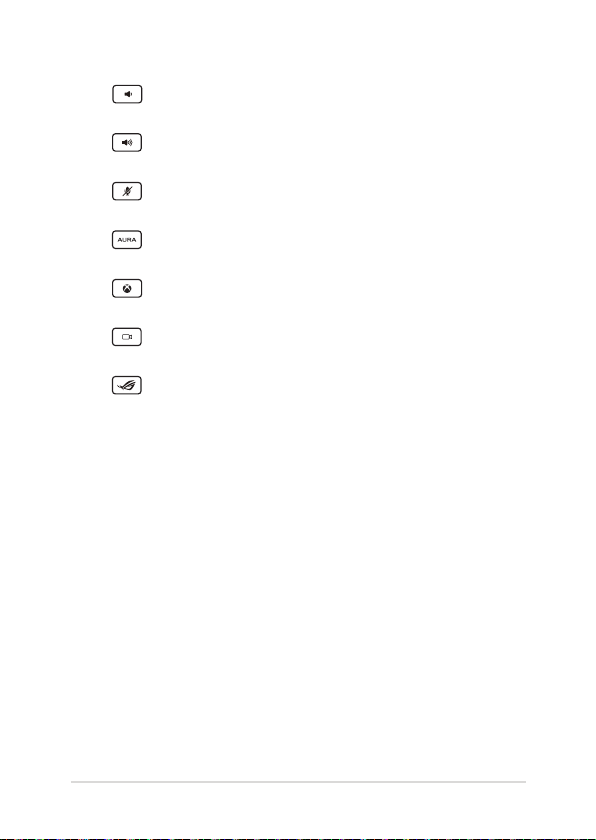
Turns the speaker volume down
Turns the speaker volume up
Turns the microphone on or o
Launches the AURA application
Launches the Xbox LIVE application
Starts XSplit recording/streaming
Opens the Gaming Center application
Notebook PC E-Manual
41
Page 42

Using the numeric keypad
NOTE: The numeric keypad layout may dier by model or territory but the
usage procedures remain the same.
The numeric keypad on your Notebook PC can be used for numeric
input or as pointer direction keys.
Press to toggle between using the keypad as
number keys or as pointer direction keys.
42
Notebook PC E-Manual
Page 43

Chapter 3:
Working with Windows® 10
Notebook PC E-Manual
43
Page 44

Starting for the rst time
When you start your Notebook PC for the rst time, a series of screens
appear to guide you in conguring your Windows® 10 operating system.
To start your Notebook PC for the rst time:
1. Press the power button on your Notebook PC. Wait for a few
minutes until the setup screen appears.
2. From the setup screen, pick your region and a language to use on
your Notebook PC.
3. Carefully read the License Terms. Select I accept.
4. Follow the onscreen instructions to congure the following basic
items:
• Personalize
• Getonline
• Settings
• Youraccount
5. After conguring the basic items, Windows® 10 proceeds to install
your apps and preferred settings. Ensure that your Notebook PC
is kept powered on during the setup process.
6. Once the setup process is complete, the Desktop appears.
NOTE: The screenshots in this chapter are for reference only.
44
Notebook PC E-Manual
Page 45

Start menu
The Start menu is the main gateway to your Notebook PC’s programs,
Windows® apps, folders, and settings.
Change account settings, lock, or sign out from your account
Launch an app from the Start screen
Launch Taskview
Launch Search
Launch the Start menu
Launch All apps
Shut down, restart, or put your Notebook PC to sleep
Launch Settings
Launch File Explorer
Launch an app from the taskbar
You can use the Start menu to do these common activities:
• StartprogramsorWindows®apps
• OpencommonlyusedprogramsorWindows®apps
• AdjustNotebookPCsettings
• GethelpwiththeWindowsoperatingsystem
• TurnoyourNotebookPC
• LogofromWindowsorswitchtoadierentuseraccount
Notebook PC E-Manual
45
Page 46

Launching the Start menu
Position your mouse pointer over the Start button
in the lower-left corner of your desktop then click it.
Press the Windows logo key on your keyboard.
Opening programs from the Start menu
One of the most common uses of the Start menu is opening programs
installed on your Notebook PC.
Position your mouse pointer over the program then
click to launch it.
Use the arrow keys to browse through the programs.
Press to launch it.
NOTE: Select All apps at the bottom of the left pane to display a full list of
programs and folders on your Notebook PC in alphabetical order.
46
Notebook PC E-Manual
Page 47

Windows® apps
These are apps pinned on the right pane of the Start menu and
displayed in tiled-format for easy access.
NOTE: Some Windows® apps require signing in to your Microsoft account
before they are fully launched.
Notebook PC E-Manual
47
Page 48
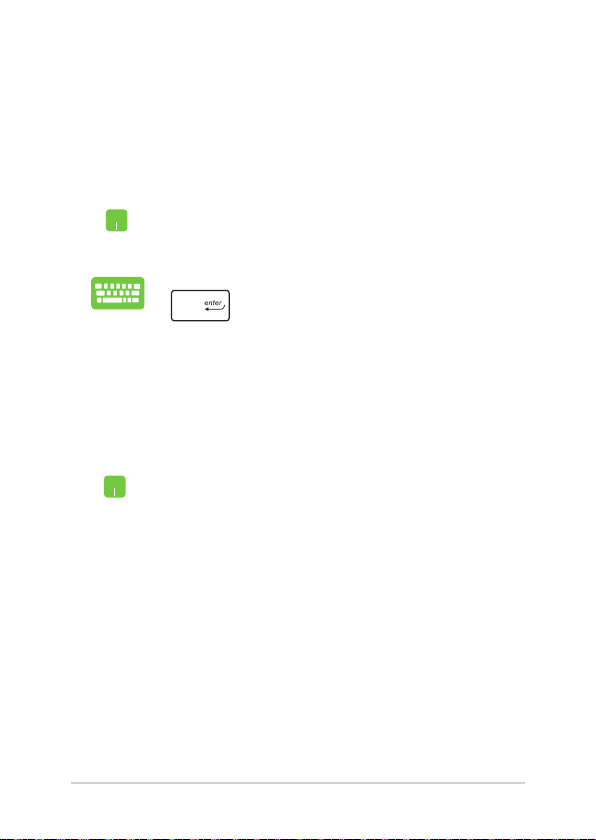
Working with Windows® apps
Use your Notebook PC’s touchpad or keyboard to launch, customize,
and close apps.
Launching Windows® apps from the Start menu
Position your mouse pointer over the app then click to
launch it.
Use the arrow keys to browse through the apps. Press
to launch an app.
Customizing Windows® apps
You can move, resize, unpin, or pin apps to the taskbar from the Start
menu using the following steps:
Moving apps
Position your mouse pointer over the app, then drag
and drop the app to a new location.
48
Notebook PC E-Manual
Page 49

Resizing apps
Position your mouse pointer over the app and right-click
it, then click Resize and select an app tile size.
Use the arrow keys to navigate to the app.
Press or (on selected models), then
select Resize and select an app tile size.
Unpinning apps
Position your mouse pointer over the app and right-click
it, then click Unpin from Start.
Use the arrow keys to navigate to the app.
Press or (on selected models), then
select Unpin from Start.
Notebook PC E-Manual
49
Page 50

Pinning apps to the taskbar
Position your mouse pointer over the app and right-click
it, then click Pin to taskbar.
Use the arrow keys to navigate to the app.
Press or (on selected models), then
select Pin to taskbar.
Pinning more apps to the Start menu
From All apps, position your mouse pointer over the
app you want to add to the Start menu and right-click it,
then click Pin to Start.
From All apps, press or (on selected
models) on the app that you want to add to the Start
menu, then select Pin to Start.
50
Notebook PC E-Manual
