Page 1
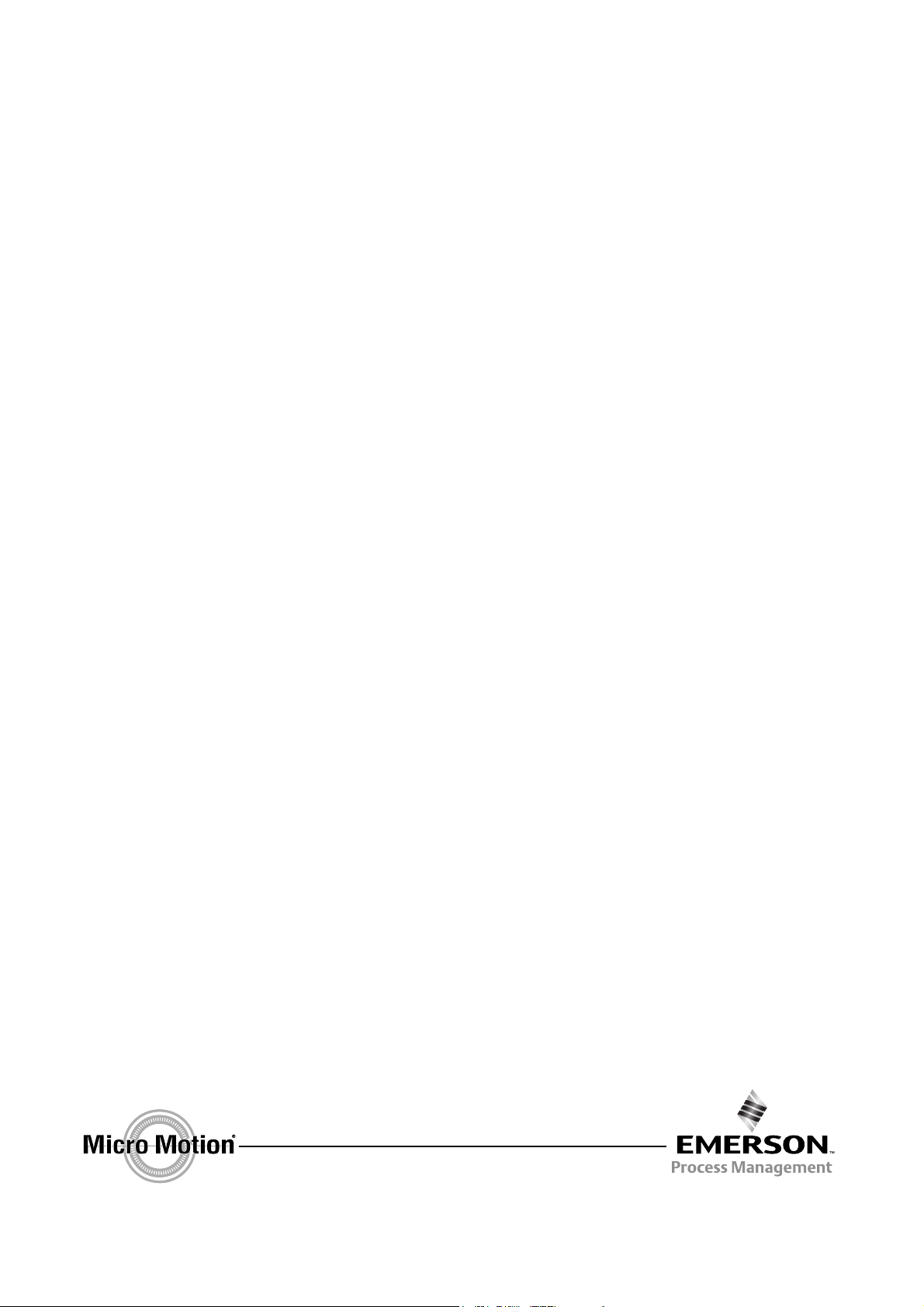
Installation Manual
P/N 20003402, Rev. D
April 2008
Micro Motion
®
Model 2400S Transmitters
Installation Manual
Page 2
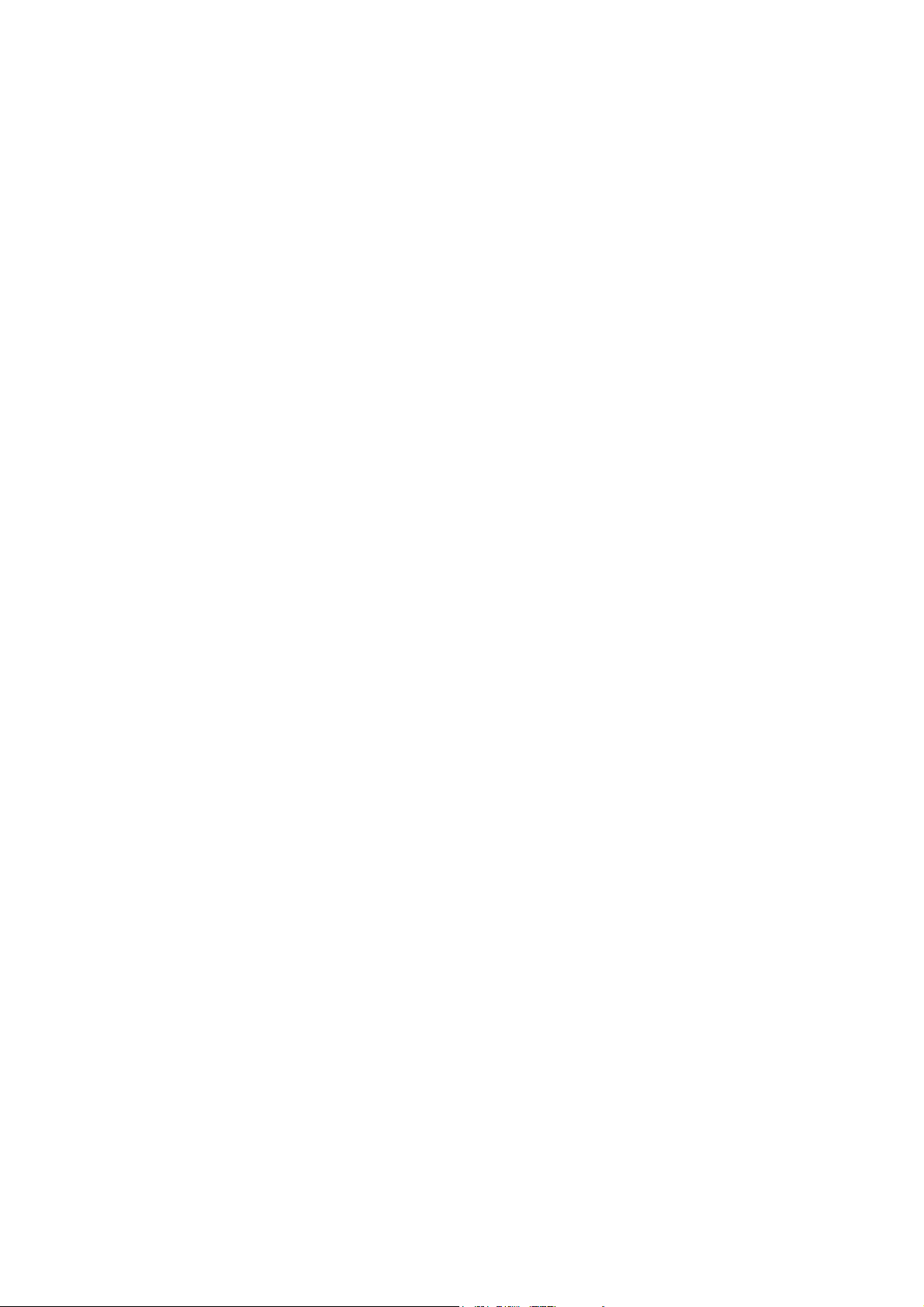
©2008, Micro Motion, Inc. All rights reserved. ELITE and ProLink are registered trademarks, and MVD and MVD Direct Connect
are trademarks of Micro Motion, Inc., Boulder, Colorado. Micro Motion is a registered trade name of Micro Motion, Inc., Boulder,
Colorado. The Micro Motion and Emerson logos are trademarks and service marks of Emerson Electric Co. All other trademarks
are property of their respective owners.
Page 3
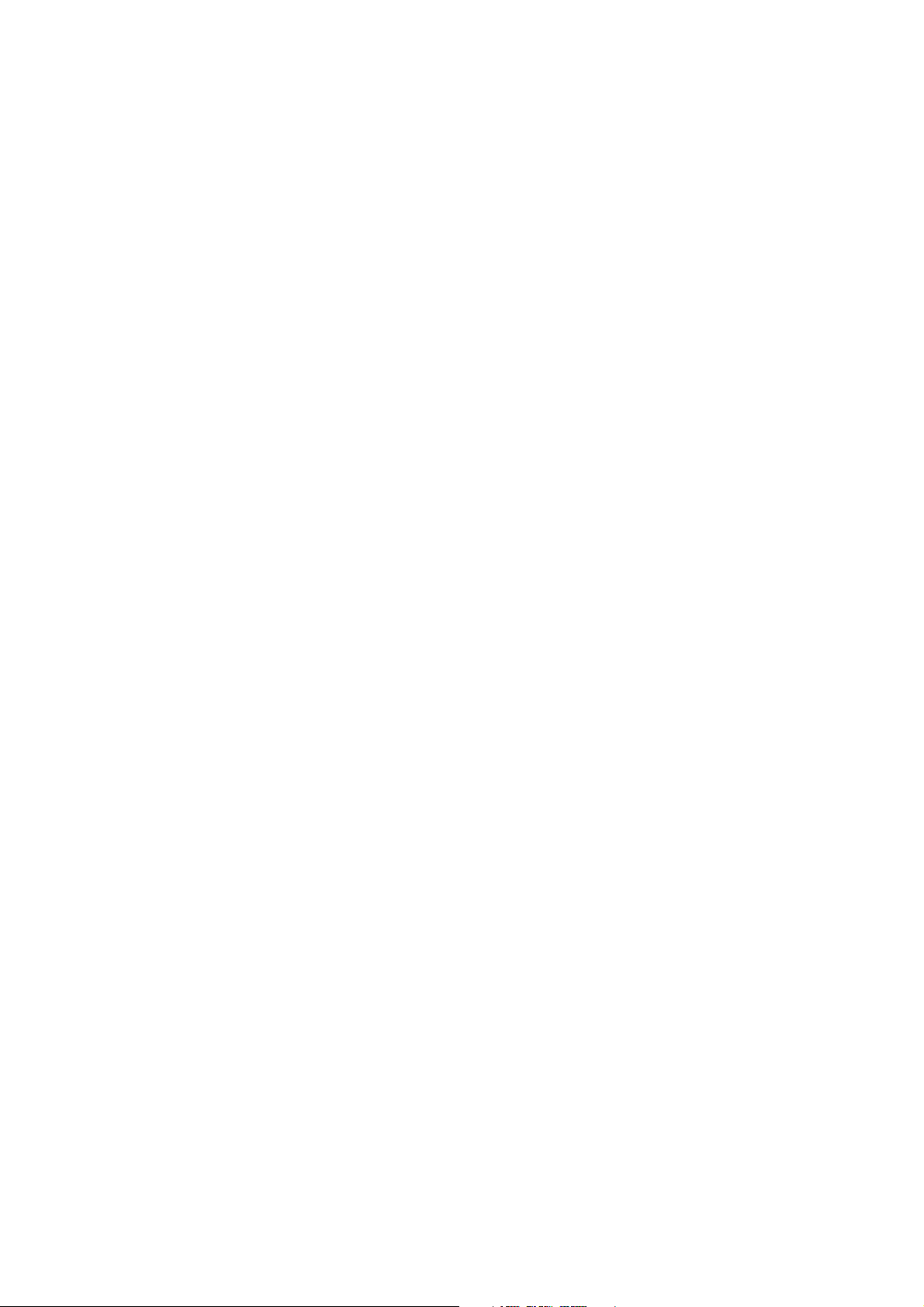
Contents
Chapter 1 Before You Begin . . . . . . . . . . . . . . . . . . . . . . . . . . . . . . . . . . . . . 1
1.1 Overview . . . . . . . . . . . . . . . . . . . . . . . . . . . . . . . . . . . . . . . . . . . . . . . . . . . . . . . . . . . 1
1.2 Safety . . . . . . . . . . . . . . . . . . . . . . . . . . . . . . . . . . . . . . . . . . . . . . . . . . . . . . . . . . . . . 1
1.3 Flowmeter components . . . . . . . . . . . . . . . . . . . . . . . . . . . . . . . . . . . . . . . . . . . . . . . . 1
1.4 Transmitter installation overview . . . . . . . . . . . . . . . . . . . . . . . . . . . . . . . . . . . . . . . . . 2
1.5 Flowmeter documentation . . . . . . . . . . . . . . . . . . . . . . . . . . . . . . . . . . . . . . . . . . . . . . 2
1.6 Customer service . . . . . . . . . . . . . . . . . . . . . . . . . . . . . . . . . . . . . . . . . . . . . . . . . . . . 3
Chapter 2 Transmitter Orientation and Power Supply . . . . . . . . . . . . . . . . . . . . 5
2.1 Overview . . . . . . . . . . . . . . . . . . . . . . . . . . . . . . . . . . . . . . . . . . . . . . . . . . . . . . . . . . . 5
2.2 Moisture protection . . . . . . . . . . . . . . . . . . . . . . . . . . . . . . . . . . . . . . . . . . . . . . . . . . . 5
2.3 Rotating the transmitter on the sensor (optional) . . . . . . . . . . . . . . . . . . . . . . . . . . . . 5
2.4 Rotating the user interface module on the transmitter (optional) . . . . . . . . . . . . . . . . 6
2.5 Power supply requirements. . . . . . . . . . . . . . . . . . . . . . . . . . . . . . . . . . . . . . . . . . . . . 7
2.5.1 DC power requirements for Model 2400S Analog and
PROFIBUS-DP transmitters. . . . . . . . . . . . . . . . . . . . . . . . . . . . . . . . . . . . 8
2.6 Wiring the power supply . . . . . . . . . . . . . . . . . . . . . . . . . . . . . . . . . . . . . . . . . . . . . . . 8
Chapter 3 I/O Wiring – Model 2400S Analog Transmitters. . . . . . . . . . . . . . . . 11
3.1 Overview . . . . . . . . . . . . . . . . . . . . . . . . . . . . . . . . . . . . . . . . . . . . . . . . . . . . . . . . . . 11
3.2 Moisture protection . . . . . . . . . . . . . . . . . . . . . . . . . . . . . . . . . . . . . . . . . . . . . . . . . . 11
3.3 I/O options. . . . . . . . . . . . . . . . . . . . . . . . . . . . . . . . . . . . . . . . . . . . . . . . . . . . . . . . . 11
3.4 Wiring the outputs . . . . . . . . . . . . . . . . . . . . . . . . . . . . . . . . . . . . . . . . . . . . . . . . . . . 12
3.4.1 mA output wiring . . . . . . . . . . . . . . . . . . . . . . . . . . . . . . . . . . . . . . . . . . . 12
3.4.2 Frequency output wiring. . . . . . . . . . . . . . . . . . . . . . . . . . . . . . . . . . . . . . 16
3.4.3 Discrete output wiring . . . . . . . . . . . . . . . . . . . . . . . . . . . . . . . . . . . . . . . 17
3.4.4 Discrete input wiring . . . . . . . . . . . . . . . . . . . . . . . . . . . . . . . . . . . . . . . . 19
Chapter 4 I/O Wiring – Model 2400S PROFIBUS-DP and DeviceNet Transmitters 21
4.1 Overview . . . . . . . . . . . . . . . . . . . . . . . . . . . . . . . . . . . . . . . . . . . . . . . . . . . . . . . . . . 21
4.2 Moisture protection . . . . . . . . . . . . . . . . . . . . . . . . . . . . . . . . . . . . . . . . . . . . . . . . . . 21
4.3 I/O wiring for Model 2400S PROFIBUS-DP transmitters . . . . . . . . . . . . . . . . . . . . . 21
4.3.1 Enabling internal termination . . . . . . . . . . . . . . . . . . . . . . . . . . . . . . . . . . 22
4.4 I/O wiring for Model 2400S DeviceNet transmitters . . . . . . . . . . . . . . . . . . . . . . . . . 23
Installation Manual iii
Page 4
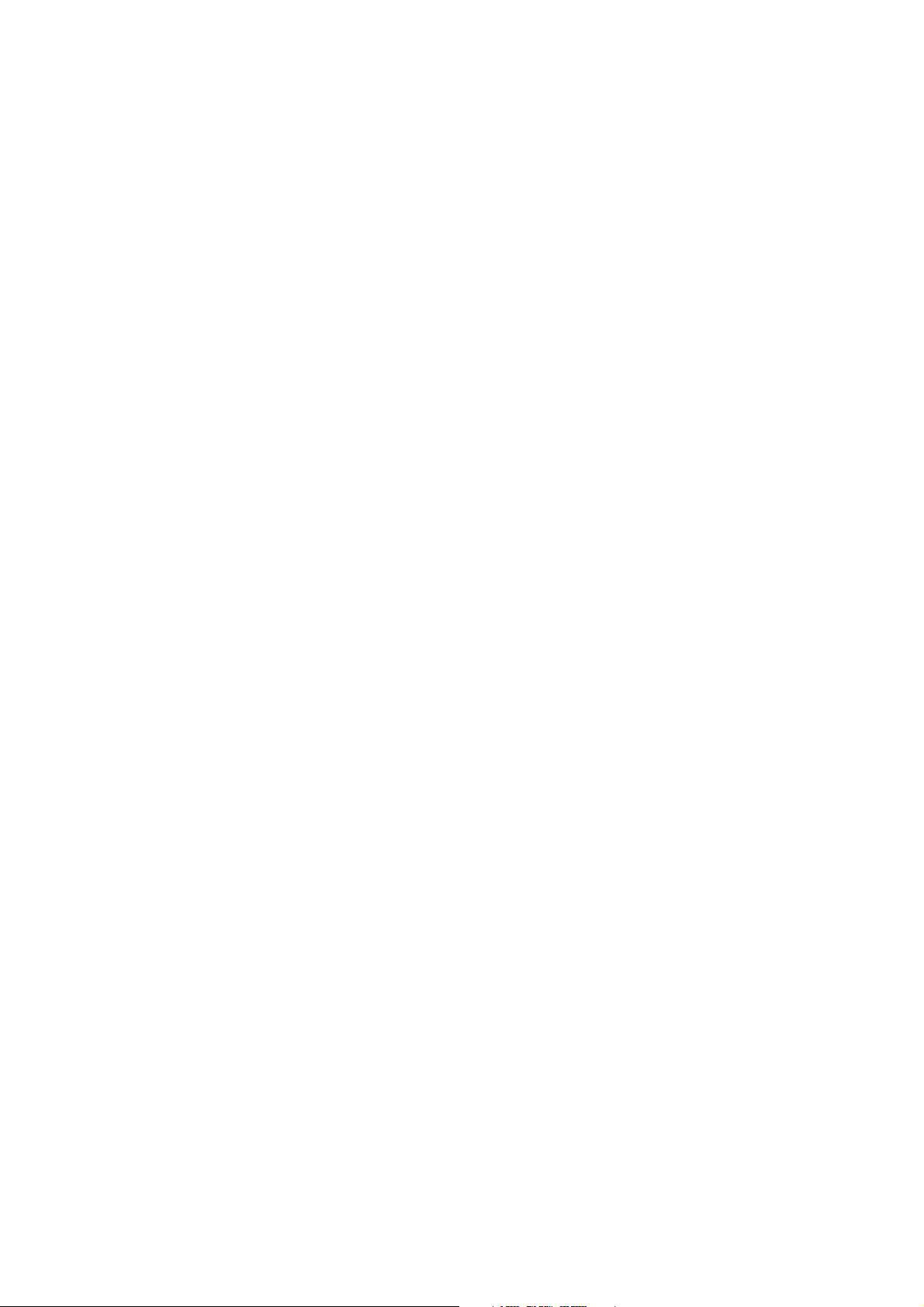
Contents
Appendix A Dimensions and Specifications . . . . . . . . . . . . . . . . . . . . . . . . . . 25
A.1 Dimensions . . . . . . . . . . . . . . . . . . . . . . . . . . . . . . . . . . . . . . . . . . . . . . . . . . . . . . . . 25
A.2 Physical specifications . . . . . . . . . . . . . . . . . . . . . . . . . . . . . . . . . . . . . . . . . . . . . . . 27
A.3 Power supply – Models 2400S Analog and PROFIBUS-DP. . . . . . . . . . . . . . . . . . . 27
A.4 Electrical connections . . . . . . . . . . . . . . . . . . . . . . . . . . . . . . . . . . . . . . . . . . . . . . . . 28
A.5 User interface . . . . . . . . . . . . . . . . . . . . . . . . . . . . . . . . . . . . . . . . . . . . . . . . . . . . . . 29
A.6 Input/output signals. . . . . . . . . . . . . . . . . . . . . . . . . . . . . . . . . . . . . . . . . . . . . . . . . . 31
A.7 Digital communications . . . . . . . . . . . . . . . . . . . . . . . . . . . . . . . . . . . . . . . . . . . . . . . 32
A.8 Host interface . . . . . . . . . . . . . . . . . . . . . . . . . . . . . . . . . . . . . . . . . . . . . . . . . . . . . . 32
A.9 Environmental limits . . . . . . . . . . . . . . . . . . . . . . . . . . . . . . . . . . . . . . . . . . . . . . . . . 33
A.10 Environmental effects . . . . . . . . . . . . . . . . . . . . . . . . . . . . . . . . . . . . . . . . . . . . . . . . 33
A.11 Hazardous area classifications . . . . . . . . . . . . . . . . . . . . . . . . . . . . . . . . . . . . . . . . . 33
Appendix B Return Policy. . . . . . . . . . . . . . . . . . . . . . . . . . . . . . . . . . . . . . . 35
B.1 New and unused equipment . . . . . . . . . . . . . . . . . . . . . . . . . . . . . . . . . . . . . . . . . . . 35
B.2 Used equipment . . . . . . . . . . . . . . . . . . . . . . . . . . . . . . . . . . . . . . . . . . . . . . . . . . . . 35
Index . . . . . . . . . . . . . . . . . . . . . . . . . . . . . . . . . . . . . . . . . . . . . . . . . . . . . 37
iv Micro Motion® Model 2400S Transmitters
Page 5
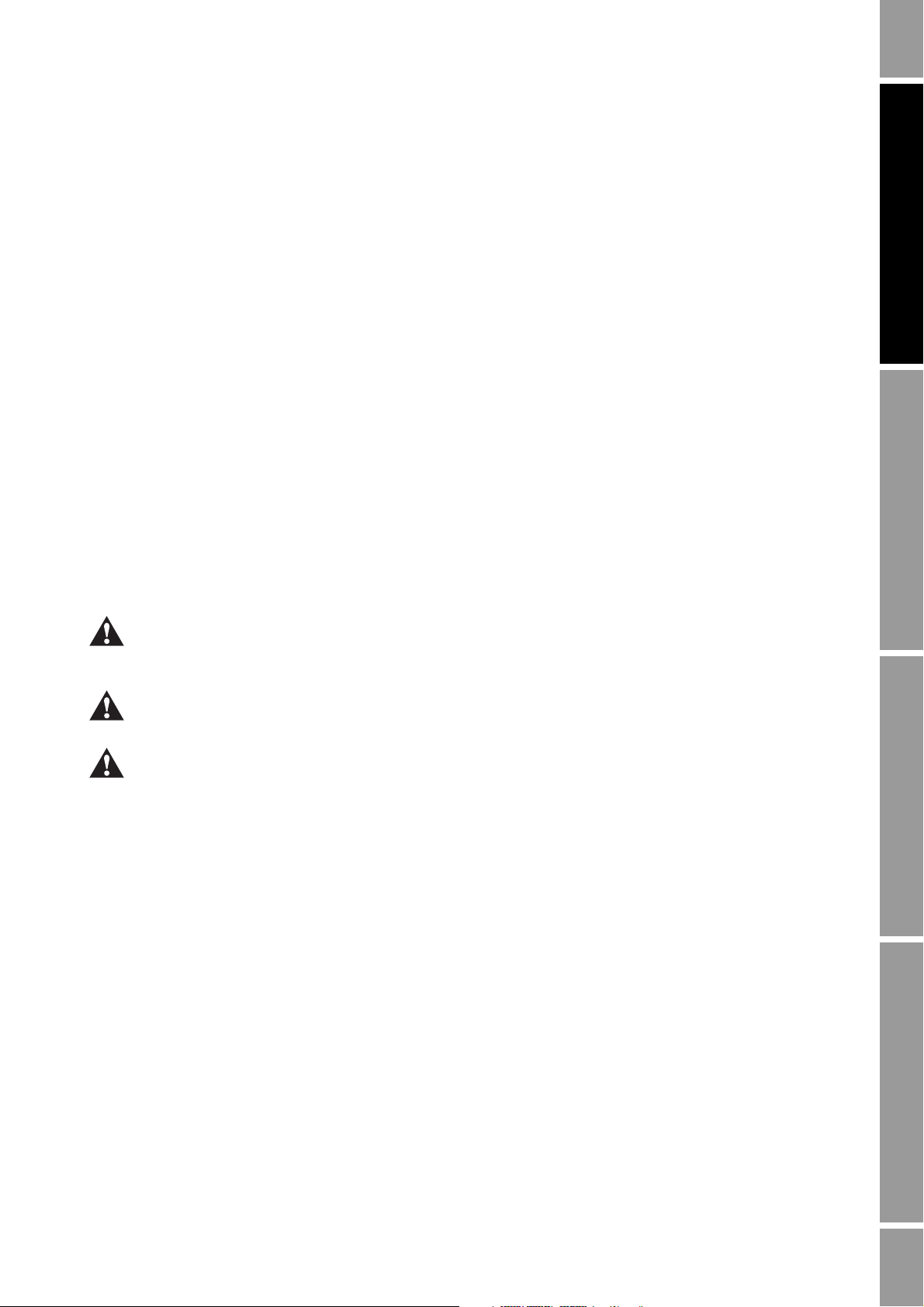
Chapter 1
Before You Begin
1.1 Overview
This chapter provides an orientation to the use of this manual. This manual describes the procedures
required to install the following transmitters:
• Model 2400S transmitter with analog outputs
• Model 2400S transmitter with PROFIBUS-DP
• Model 2400S transmitter with DeviceNet
1.2 Safety
Safety messages are provided throughout this manual to protect personnel and equipment. Read each
safety message carefully before proceeding to the next step.
™
Power Supply I/O Wiring – DP and DNI/O Wiring – ANBefore You Begin
Improper installation in a hazardous area can cause an explosion. When installing in a hazardous area,
refer to Micro Motion approvals instructions, shipped with the product or available from the Micro
Motion web site.
Hazardous voltage can cause severe injury or death. Make sure power is shut off before installing the
transmitter.
Follow all instructions. Improper installation could cause measurement error or flowmeter failure.
1.3 Flowmeter components
The Model 2400S transmitter is mounted on a Micro Motion sensor. The transmitter and sensor
together comprise the Micro Motion flowmeter.
Figure 1-1 provides a view of the Model 2400S transmitter mounted on a sensor.
Installation Manual 1
Page 6
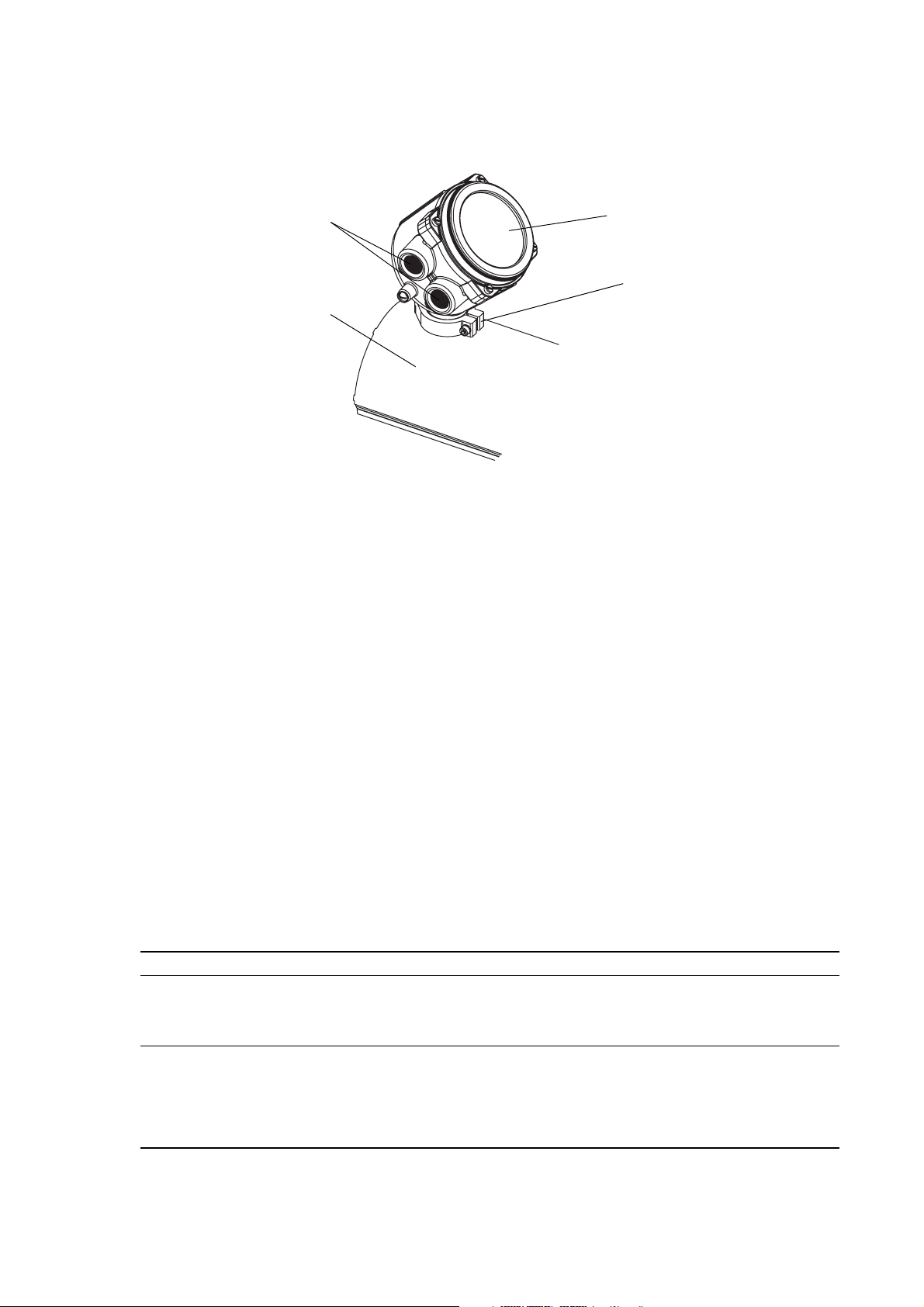
Before You Begin
Transmitter housing cover
Conduit openings
Clamping ring
Sensor case
Figure 1-1 Model 2400S transmitter
1.4 Transmitter installation overview
The Model 2400S transmitter component is mounted integrally with the sensor and grounded via the
sensor. To install and ground the sensor, see the sensor documentation.
Additional transmitter installation steps are documented in this manual:
• Rotate the transmitter on the sensor (optional) – see Chapter 2
• Rotate the user interface module on the transmitter (optional) – see Chapter 2
• Wire and ground the transmitter’s power supply – see Chapter 2
• Wire the transmitter I/O:
- For the Model 2400S Analog transmitter, see Chapter 3
- For the Model 2400S PROFIBUS-DP and DeviceNet transmitters, see Chapter 4
1.5 Flowmeter documentation
Table 1-1 lists documentation sources for other required information.
Table 1-1 Flowmeter documentation resources
Topic Document
Sensor installation Sensor documentation shipped with sensor
Hazardous area installation See the approval documentation shipped with the
Transmitter configuration,
flowmeter startup and use, and
flowmeter troubleshooting
transmitter, or download the appropriate
documentation from the Micro Motion web site
(www.micromotion.com)
• Micro Motion® Model 2400S Transmitters with
Analog Outputs: Configuration and Use Manual
• Micro Motion® Model 2400S Transmitters with
PROFIBUS-DP: Configuration and Use Manual
• Micro Motion
DeviceNet
®
Model 2400S Transmitters with
™
: Configuration and Use Manual
2 Micro Motion® Model 2400S Transmitters
Page 7
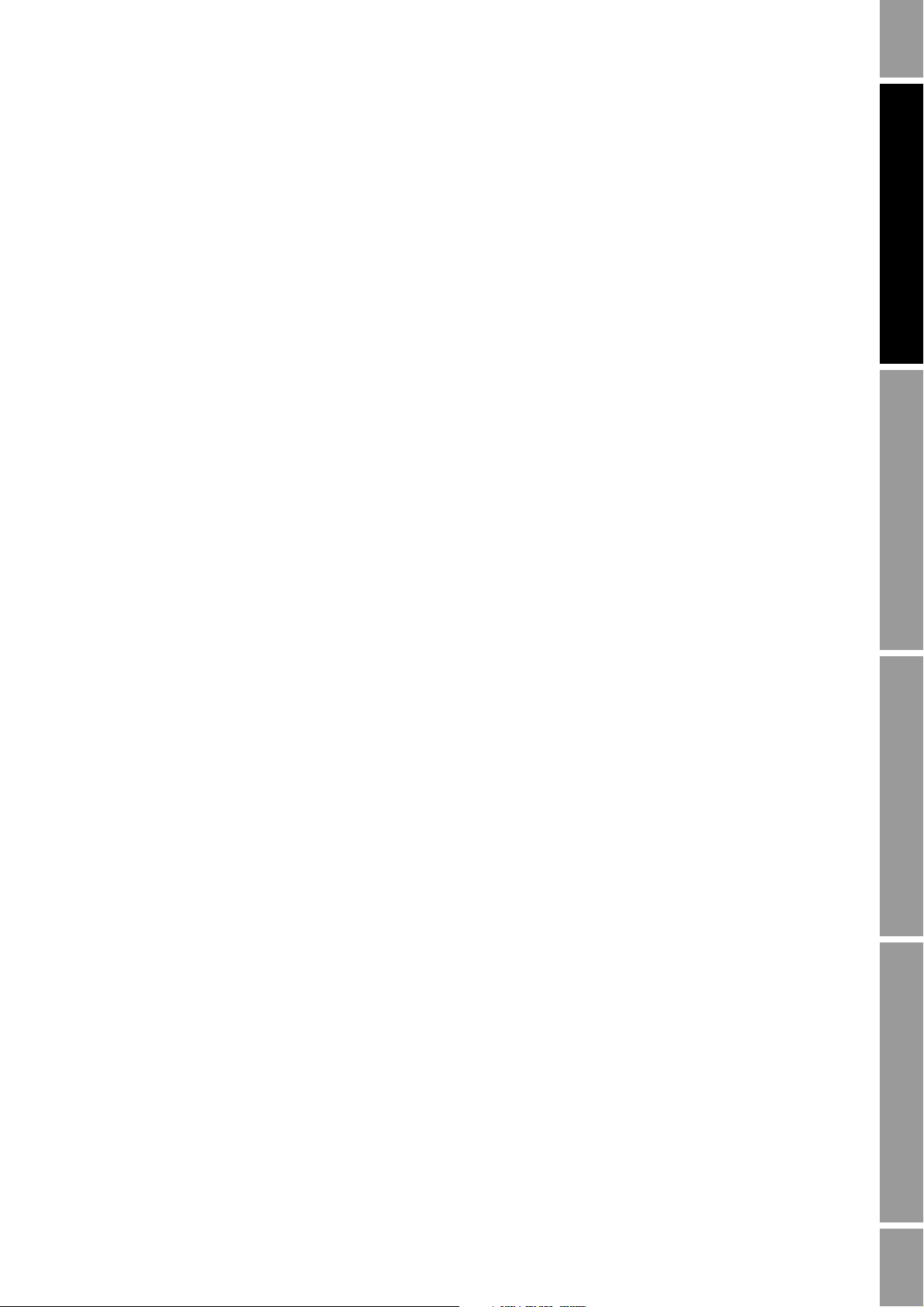
Before You Begin
1.6 Customer service
For technical assistance, phone the Micro Motion Customer Service department:
• In the U.S.A., phone 800-522-MASS (800-522-6277) (toll free)
• In Canada and Latin America, phone +1 303-527-5200 (U.S.A.)
•In Asia:
- In Japan, phone 3 5769-6803
- In other locations, phone +65 6777-8211 (Singapore)
•In Europe:
- In the U.K., phone 0870 240 1978 (toll-free)
- In other locations, phone +31 (0) 318 495 555 (The Netherlands)
Customers outside the U.S.A. can also email Micro Motion customer service at
International.MMISupport@Emerson.com.
Power Supply I/O Wiring – DP and DNI/O Wiring – ANBefore You Begin
Installation Manual 3
Page 8
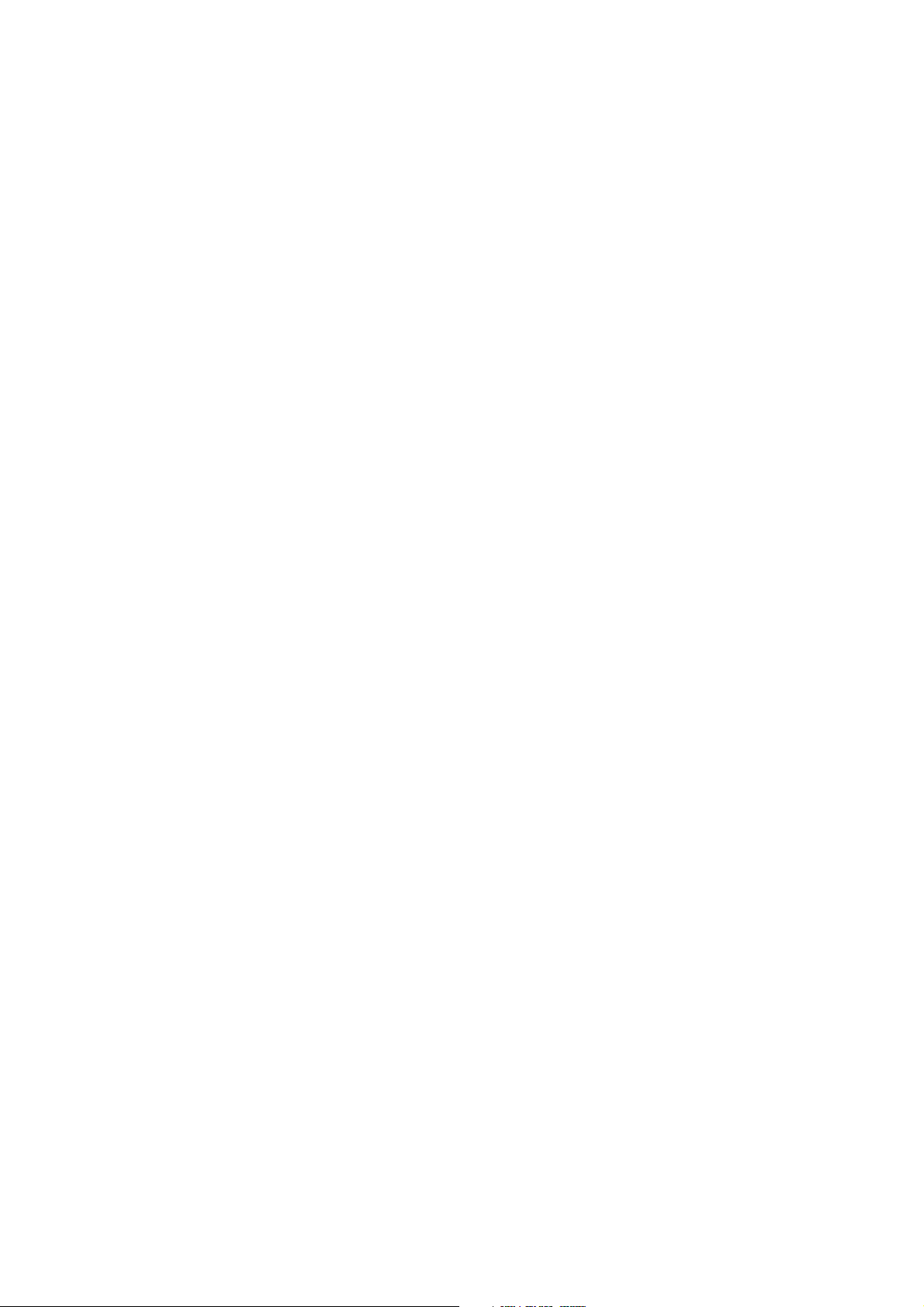
4 Micro Motion® Model 2400S Transmitters
Page 9
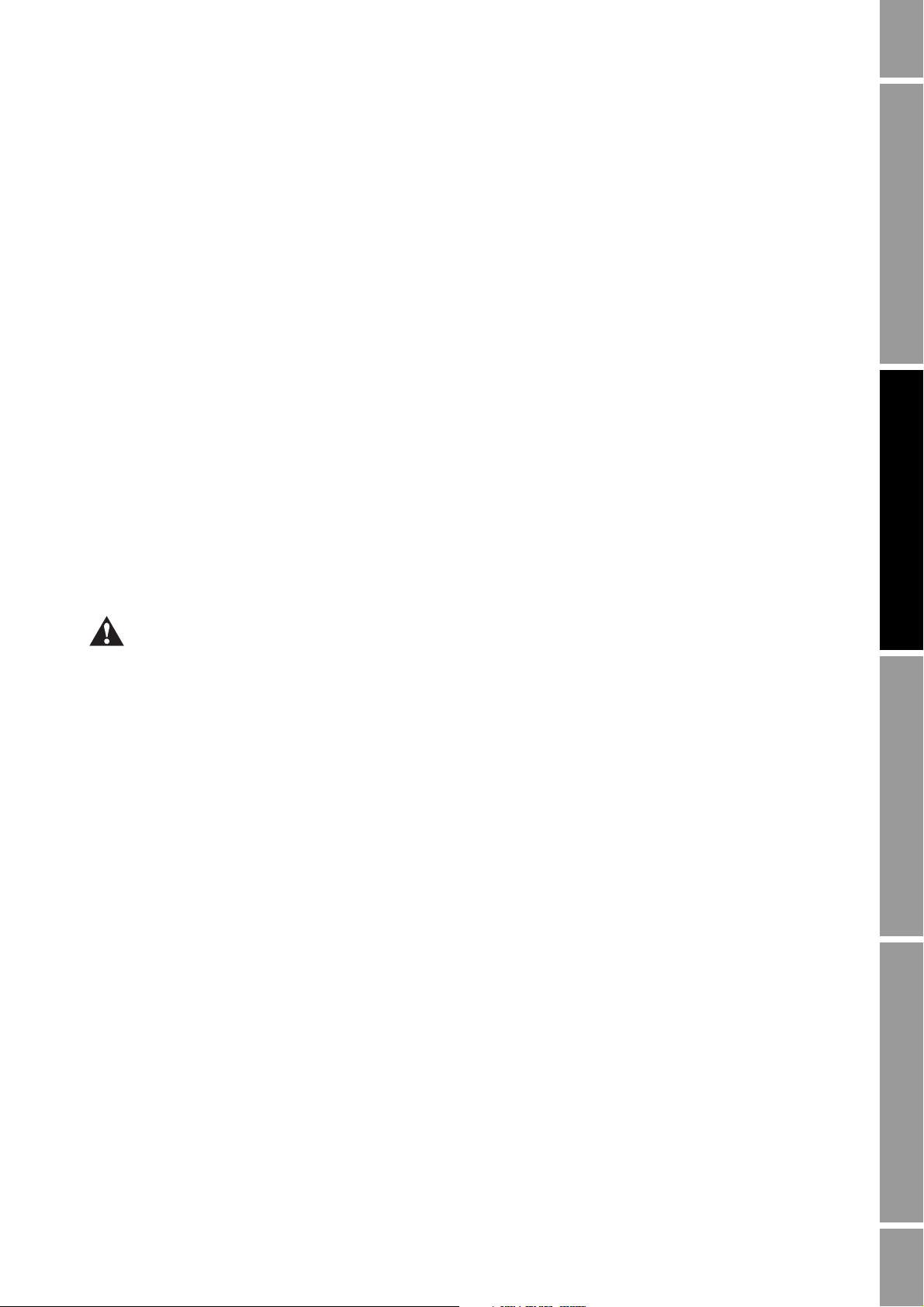
Chapter 2
Transmitter Orientation and Power Supply
2.1 Overview
This chapter describes:
• Rotating the transmitter on the sensor (optional)
• Rotating the user interface module on the transmitter (optional)
• Power supply requirements and wiring
2.2 Moisture protection
When rotating or wiring the transmitter, guard against condensation or excessive moisture inside the
transmitter housing. Be sure that the conduit openings are completely sealed after all installation and
wiring procedures have been performed.
Power Supply I/O Wiring – DP and DNI/O Wiring – ANBefore You Begin
Improperly sealed housings can expose electronics to moisture, which can cause measurement error
or flowmeter failure. Install the meter so that the conduit openings do not point upward, and install drip
legs in conduit or cable. Inspect and grease all gaskets and O-rings. Fully close and tighten all housing
covers and conduit openings.
2.3 Rotating the transmitter on the sensor (optional)
For easier access to the user interface or the wiring terminals, the transmitter can be rotated on the
sensor in 45° increments, for eight different orientations.
To rotate the transmitter on the sensor:
1. Referring to Figure 2-1, unscrew the clamp that holds the transmitter to the feedthrough.
2. Gently lift the transmitter on the feedthrough until it disengages from the notches on the
feedthrough. You will not be able to remove the transmitter completely.
3. Rotate the transmitter to the desired position.
4. Lower the transmitter, sliding it onto the notches on the feedthrough.
5. Replace the clamp and tighten the screw.
Installation Manual 5
Page 10
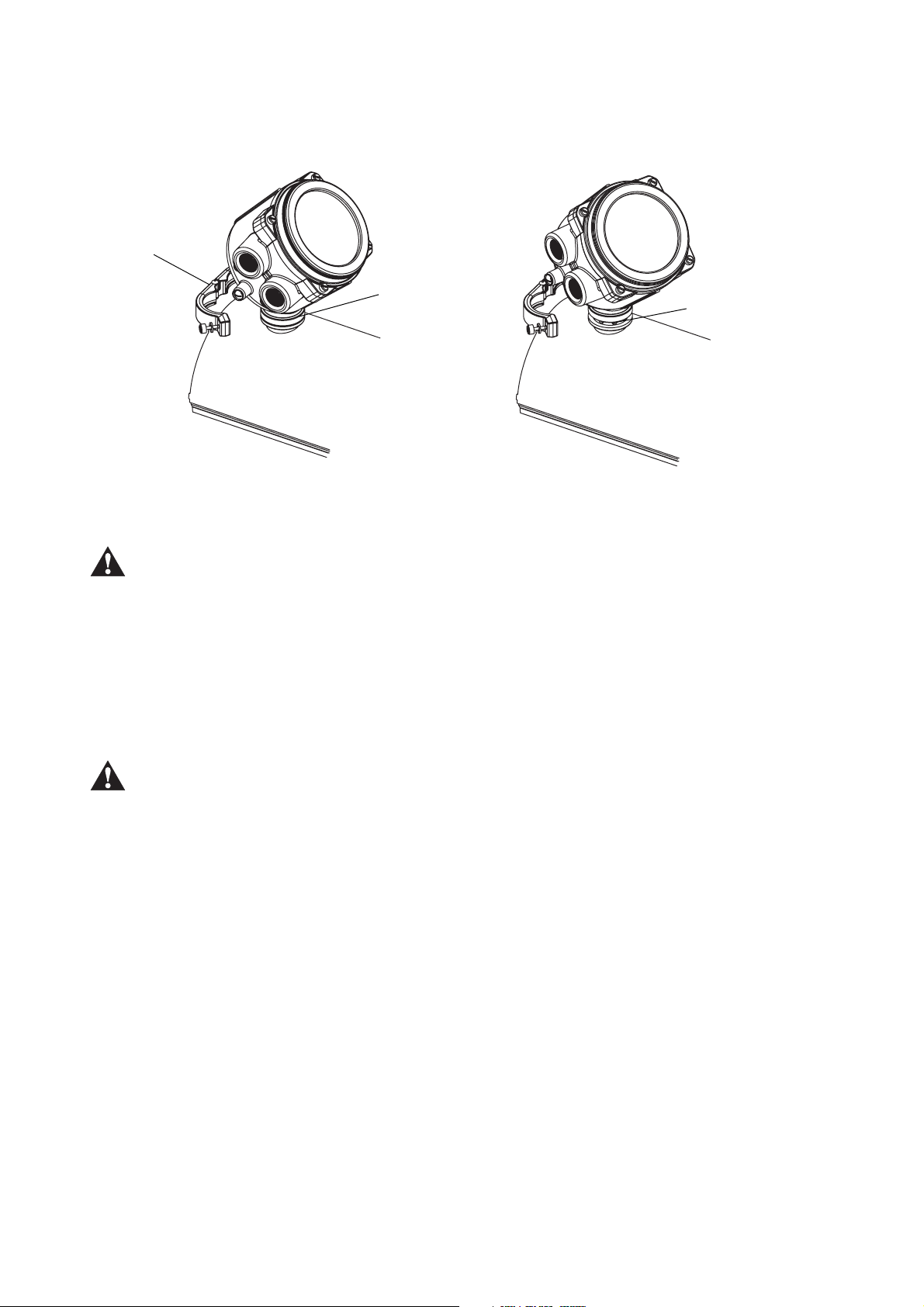
Transmitter Orientation and Power Supply
Feedthrough
Clamping ring
Feedthrough
notches
Figure 2-1 Rotating the transmitter on the sensor
2.4 Rotating the user interface module on the transmitter (optional)
Do not rotate the housing more than 360°. Excessive rotation can damage the wiring and cause
measurement error or flowmeter failure.
For easier access, the user interface module (whether or not the transmitter has an LCD display) can
be rotated on the transmitter up to 360° in 90° increments.
To rotate the user interface module on the transmitter:
1. Remove power from the unit.
Removing the transmitter housing cover in a hazardous area while the transmitter is powered up can
cause an explosion. Shut off power to the transmitter before removing the housing cover in a
hazardous area.
2. Referring to Figure 2-2, remove the transmitter housing cover and user interface module:
a. Loosen the four transmitter housing cover screws.
b. Remove the transmitter housing cover.
c. Loosen the two user interface screws.
d. Gently lift the user interface module, disengaging it from the user interface connector on
the transmitter.
3. On the back of the user interface module, four user interface connectors are provided. Rotate
the user interface module to the desired position and plug it into the user interface connector
on the transmitter. (See Figure 2-3 for another view of the user interface connector on the
transmitter.)
4. Tighten the user interface screws.
5. Replace the transmitter housing cover and tighten the transmitter housing cover screws.
6. Restore power to the transmitter if required.
6 Micro Motion® Model 2400S Transmitters
Page 11
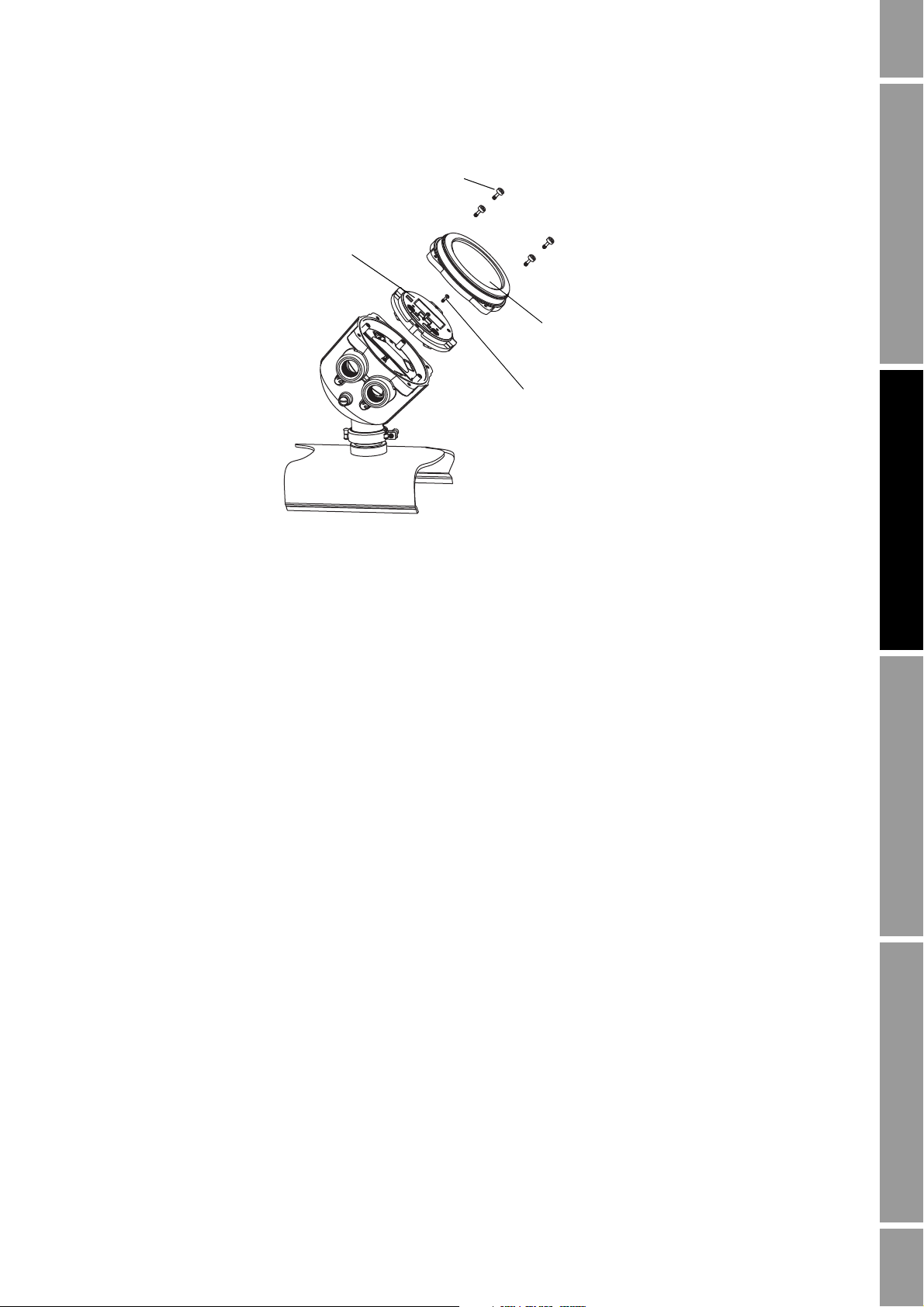
Transmitter Orientation and Power Supply
4 × Transmitter
housing cover screws
(captive)
2 × User interface
screws (captive)
Transmitter housing
cover
User interface module
* Transmitter with aluminum housing shown.
Procedure for stainless steel housing is similar.
Figure 2-2 Rotating the user interface module on the transmitter
Power Supply I/O Wiring – DP and DNI/O Wiring – ANBefore You Begin
2.5 Power supply requirements
Model 2400S Analog and Model 2400S PROFIBUS-DP transmitters can accept either AC or DC
power. The transmitter automatically recognizes the source voltage. Power supply requirements are:
•AC power:
- 85–265 VAC
-50/60 Hz
- 4 watts typical, 7 watts maximum
•DC power:
- 18–100 VDC
- 4 watts typical, 7 watts maximum
The Model 2400S DeviceNet transmitter is powered from the DeviceNet network per the DeviceNet
specification. There is no need to connect separate power-supply wiring for the Model 2400S
DeviceNet transmitter. Skip to Chapter 4.
Installation Manual 7
Page 12

Transmitter Orientation and Power Supply
MinimumSupplyVoltage 18V CableResistance CableLength× 0.5A×()+=
MinimumSupplyVoltage 18V 0.0080 Ohms/ft 350 ft× 0.5A×()+=
MinimumSupplyVoltage 19.4V=
MinimumSupplyVoltage 18V CableResistance CableLength× 0.5A×()+=
2.5.1 DC power requirements for Model 2400S Analog and PROFIBUS-DP transmitters
If you are using DC power with a Model 2400S Analog or PROFIBUS-DP transmitter, the following
requirements apply:
• At startup, the transmitter power source must provide a minimum of 1 A of short-term current
per transmitter.
• Length and conductor diameter of the power cable must be sized to provide 18 VDC minimum
at the power terminals, at a load current of 0.5 A. (This assumes a single transmitter per cable.
Connecting multiple transmitters to a single cable should generally be avoided.) To size the
cable, refer to Table 2-1 and use the following formula as a guideline:
Table 2-1 Typical power cable resistances at 68 °F (20 °C)
Gauge Resistance
14 AWG 0.0050 Ω/foot
16 AWG 0.0080 Ω/foot
18 AWG 0.0128 Ω/foot
20 AWG 0.0204 Ω/foot
2
2,5 mm
2
1,5 mm
2
1 mm
0,75 mm
0,5 mm
(1) These values include the resistance of both high and low conductors in a cable.
Example
2
2
The transmitter is mounted 350 feet from a DC power supply. If you want to use
0,0136 Ω/meter
0,0228 Ω/meter
0,0340 Ω/meter
0,0460 Ω/meter
0,0680 Ω/meter
(1)
16 AWG cable, calculate the required voltage at the DC power supply as follows:
2.6 Wiring the power supply
Note: This procedure is required only for Model 2400S Analog and PROFIBUS-DP transmitters.
To wire the power supply:
8 Micro Motion® Model 2400S Transmitters
1. Remove the transmitter housing cover and user interface module as described in Section 2.4.
2. Unscrew the warning flap screw and raise the warning flap. Figure 2-3 shows the warning flap
in the open position.
3. Connect the power supply wires to terminals 9 and 10, as shown in Figure 2-3.
4. Ground the power supply to the transmitter’s internal grounding screw, shown in Figure 2-3.
5. Lower the warning flap and tighten the warning flap screw.
Page 13

Transmitter Orientation and Power Supply
+ (L)
– (N)
Transmitter internal
grounding screw
User interface connector
Warning flap screw
Warning flap
Model 2400S Analog transmitter
+ (L)
– (N)
Transmitter internal
grounding screw
User interface connector
Warning flap screw
Warning flap
Model 2400S PROFIBUS-DP transmitter
A user-supplied switch may be installed in the power supply line. For compliance with low-voltage
directive 2006/95/EC (European installations), a switch in close proximity to the transmitter is
required.
Figure 2-3 Wiring the transmitter power supply
Power Supply I/O Wiring – DP and DNI/O Wiring – ANBefore You Begin
Installation Manual 9
Page 14
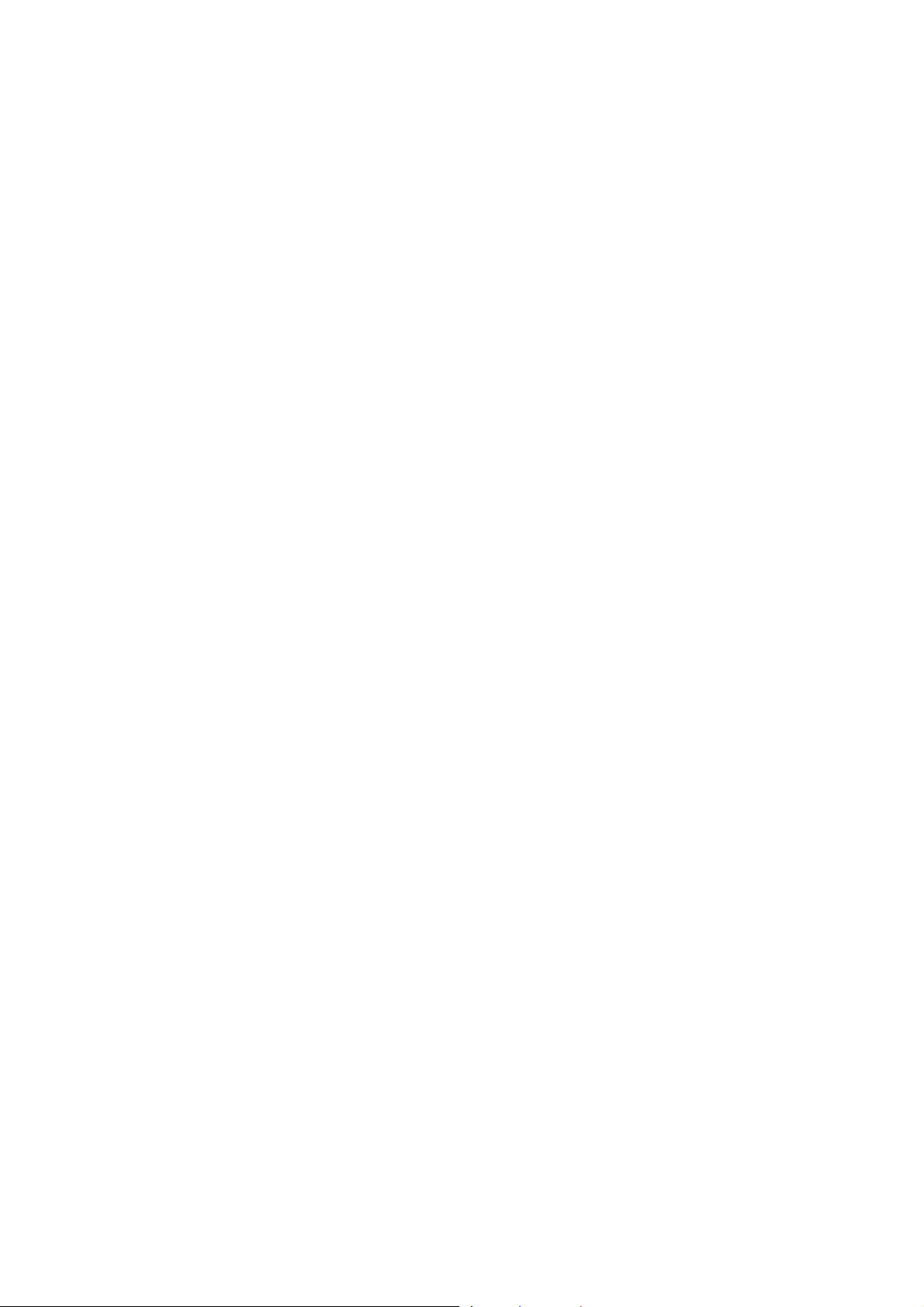
10 Micro Motion® Model 2400S Transmitters
Page 15

Chapter 3
I/O Wiring – Model 2400S Analog Transmitters
3.1 Overview
This chapter describes how to wire I/O for Model 2400S Analog transmitters.
Note: To wire I/O for Model 2400S PROFIBUS-DP and DeviceNet transmitters, see Chapter 4.
It is the user’s responsibility to verify that the specific installation meets the local and national safety
requirements and electrical codes.
3.2 Moisture protection
When rotating or wiring the transmitter, guard against condensation or excessive moisture inside the
transmitter housing. Be sure that the conduit openings are completely sealed after all installation and
wiring procedures have been performed.
Power Supply I/O Wiring – DP and DNI/O Wiring – ANBefore You Begin
Improperly sealed housings can expose electronics to moisture, which can cause measurement error
or flowmeter failure. Install the meter so that the conduit openings do not point upward, and install drip
legs in conduit or cable. Inspect and grease all gaskets and O-rings. Fully close and tighten all housing
covers and conduit openings.
3.3 I/O options
Table 3-1 lists the options for the transmitter’s two I/O channels. Before wiring Channel B, ensure
that you know how it will be configured. For information on configuring Channel B for function and
power, see the manual entitled Micro Motion
®
Model 2400S Transmitters with Analog Outputs:
Configuration and Use Manual.
Table 3-1 Terminal configuration options
Channel Terminals Function Power Comm
Internal
(1)
or external
(1)
or external None
HART/Bell 202
A 1 & 2 mA Internal
B 3 & 4 Frequency
Discrete output Internal or external None
Discrete input Internal or external None
(1) Factory default.
(1)
Installation Manual 11
Page 16

I/O Wiring – Model 2400S Analog Transmitters
3.4 Wiring the outputs
Hazardous voltage can cause severe injury or death. Shut off power to the transmitter before wiring the
transmitter outputs.
A transmitter that has been improperly wired or installed in a hazardous area could cause an explosion.
Make sure the transmitter is wired to meet or exceed local code requirements. Install the transmitter in
an environment that complies with the classification tag on the transmitter.
To wi re t he outpu ts:
1. Remove the transmitter housing cover and user interface module. See Section 2.4 for
instructions.
2. Wire the outputs according to the appropriate wiring diagram:
• For mA output wiring diagrams, see Section 3.4.1.
• For frequency output wiring diagrams, see Section 3.4.2.
• For discrete output wiring diagrams, see Section 3.4.3.
• For a discrete input wiring diagram, see Section 3.4.4.
3. Replace the user interface module and transmitter housing cover.
Note: It is not necessary to open the power compartment to wire the outputs. Do not open the power
compartment unless you are also wiring the power supply.
3.4.1 mA output wiring
The wiring diagrams in this section are examples of proper wiring for the Model 2400S mA output.
The following options are shown:
• Internal power:
- Basic mA output wiring – Figure 3-1
- HART/analog single-loop wiring – Figure 3-2
• External power:
- Basic mA output wiring – Figure 3-3
- HART/analog single-loop wiring – Figure 3-4
• HART multidrop wiring, internal or external power – Figure 3-6
Note: If you plan to configure the transmitter to poll an external temperature or pressure device, you
must wire the mA output to support HART communications. You may use either HART/analog
single-loop wiring or HART multidrop wiring.
12 Micro Motion® Model 2400S Transmitters
Page 17

I/O Wiring – Model 2400S Analog Transmitters
820 Ohm maximum
loop resistance
+
–
HART-compatible
host or controller
For analog communications:
• 820 Ohm maximum loop
resistance
For HART communications:
• 600 Ohm maximum loop
resistance
• 250 Ohm minimum loop
resistance
–
+
Figure 3-1 Basic mA output wiring – Internal power
Figure 3-2 HART/analog single-loop wiring – Internal power
Power Supply I/O Wiring – DP and DNI/O Wiring – ANBefore You Begin
Installation Manual 13
Page 18

I/O Wiring – Model 2400S Analog Transmitters
Note: See Figure 3-5 for voltage and
resistance values.
VDC
R
load
–
+
+
–
Note: See Figure 3-5 for voltage and resistance values.
VDC
R
load
(250–600 Ohm
resistance)
–
+
+
HART-
compatible host
or controller
–
Figure 3-3 Basic mA output wiring – External power
Excessive current will damage the transmitter. Do not exceed 30 VDC input. Terminal current must be
less than 500 mA.
Figure 3-4 HART/analog single-loop wiring – External power
14 Micro Motion® Model 2400S Transmitters
Page 19

I/O Wiring – Model 2400S Analog Transmitters
0
4
8
12
16
20
24
28
30
0 200 400 600 800 1000 1200
If communicating with HART, a minimum of 250 Ohms is required.
Total mA load resistance (Ohms)
Minimum required external voltage (Volts)
OPERATING REGION
HART-compatible
host or controller
HART-compatible
transmitter
SMART FAMILY™
transmitter
Note: For optimum HART communication, make sure the output loop
is single-point-grounded to an instrument-grade ground.
24 VDC loop power
supply required for
HART 4–20 mA
passive transmitters
600 Ohm maximum resistance
250 Ohm minimum resistance
Model 2400S
External power
Model 2400S
Internal power
Figure 3-5 Required external voltage versus mA load resistance
Power Supply I/O Wiring – DP and DNI/O Wiring – ANBefore You Begin
Figure 3-6 HART multidrop wiring – Internal or external power
Installation Manual 15
Page 20

I/O Wiring – Model 2400S Analog Transmitters
Counter
000042
Note: See Figure 3-11 for output
voltage versus load resistance.
+
–
Output voltage level is +24 VDC ±3%
with high resistance load.
–
+
Note: See Figure 3-12 for recommended
resistor versus supply voltage.
000042
Counter
Pull-up resistor
3–30 VDC
+
–
3.4.2 Frequency output wiring
Frequency output wiring depends on whether you will use internal or external power. The following
diagrams are examples of proper wiring for these configurations:
• Internal power – Figure 3-7
• External power – Figure 3-8
Figure 3-7 Frequency output wiring – Internal power
Figure 3-8 Frequency output wiring – External power
Excessive current will damage the transmitter. Do not exceed 30 VDC input. Terminal current must be
less than 500 mA.
16 Micro Motion® Model 2400S Transmitters
Page 21

I/O Wiring – Model 2400S Analog Transmitters
Total load
Note: See Figure 3-11 for output
voltage versus load information.
+
–
–
+
Pull-up resistor or
DC Relay
3–30 VDC
Maximum sink current: 500 mA
+
–
Note: Refer to Figure 3-12 for recommended
resistor versus supply voltage.
3.4.3 Discrete output wiring
Discrete output wiring depends on whether you will use internal or external power. The following
diagrams are examples of proper wiring for these configurations:
• Internal power – Figure 3-9
• External power – Figure 3-10
Figure 3-9 Discrete output wiring – Internal power
Power Supply I/O Wiring – DP and DNI/O Wiring – ANBefore You Begin
Figure 3-10 Discrete output wiring – External power
Excessive current will damage the transmitter. Do not exceed 30 VDC input. Terminal current must be
less than 500 mA.
Installation Manual 17
Page 22

I/O Wiring – Model 2400S Analog Transmitters
24
22
20
18
16
14
12
10
8
6
4
2
0
0 20000 40000 60000 80000 100000
High level output voltage (Volts)
Load resistance (Ohms)
Open circuit output
voltage = 24 VDC ±3%
OPERATING REGION
3
400
4400
4000
3600
3200
2800
2400
2000
1600
1200
800
6 9 12 15 18 21 24 27 30
Supply voltage (Volts)
External pull-up resistor range (Ohms)
Recommended
resistor value range
Note: When using a discrete output to drive a relay, choose external pull-up to limit current to
less than 500 mA.
Figure 3-11 Output voltage vs. load resistance – Internal power
Figure 3-12 Recommended pull-up resistor versus supply voltage – External power
18 Micro Motion® Model 2400S Transmitters
Page 23

I/O Wiring – Model 2400S Analog Transmitters
–
+
PLC or
other device
ORVDC
(see Table 3-2
)
Direct DC input
(see Table 3-2
)
–
+
+
–
3.4.4 Discrete input wiring
Discrete input wiring depends on whether you will use internal or external power. The following
diagrams are examples of proper wiring for these configurations:
• Internal power – Figure 3-13
• External power – Figure 3-14
If external power is configured, power may be supplied by a PLC or other device, or by direct DC
input. See Table 3-2 for input voltage ranges.
Table 3-2 Input voltage ranges for external power
VDC Range
3–30 High level
0–0.8 Low level
0.8–3 Undefined
Figure 3-13 Discrete input wiring – Internal power
Power Supply I/O Wiring – DP and DNI/O Wiring – ANBefore You Begin
Figure 3-14 Discrete input wiring – External power
Installation Manual 19
Page 24

20 Micro Motion® Model 2400S Transmitters
Page 25

Chapter 4
I/O Wiring – Model 2400S PROFIBUS-DP and
DeviceNet Transmitters
4.1 Overview
This chapter describes how to wire I/O for Model 2400S PROFIBUS-DP and DeviceNet transmitters.
Note: To wire I/O for Model 2400S Analog transmitters, see Chapter 3.
It is the user’s responsibility to verify that the specific installation meets the local and national safety
requirements and electrical codes.
4.2 Moisture protection
When rotating or wiring the transmitter, guard against condensation or excessive moisture inside the
transmitter housing. Be sure that the conduit openings are completely sealed after all installation and
wiring procedures have been performed.
Improperly sealed housings can expose electronics to moisture, which can cause measurement error
or flowmeter failure. Install the meter so that the conduit openings do not point upward, and install drip
legs in conduit or cable. Inspect and grease all gaskets and O-rings. Fully close and tighten all housing
covers and conduit openings.
4.3 I/O wiring for Model 2400S PROFIBUS-DP transmitters
To connect the I/O wiring for a 2400S PROFIBUS-DP transmitter:
1. Remove the user interface cover and user interface module. See Section 2.4 for instructions.
2. Wire the transmitter to the PROFIBUS-DP segment according to the diagram in Figure 4-1.
Follow all local safety regulations.
3. Replace the user interface module and user interface cover.
Power Supply I/O Wiring – DP and DNI/O Wiring – ANBefore You Begin
Note: It is not necessary to open the power compartment to wire the outputs. Do not open the power
compartment unless you are also wiring the power supply.
Note: The PROFIBUS cable shield is required to be grounded at both ends. At the 2400S, ground the
cable shield in an appropriate cable gland. If an optional PROFIBUS-DP Eurofast M12 connector is
used, the cable shield is grounded via the threads of the connector.
Hazardous voltage can cause severe injury or death. Keep the power supply compartment closed while
wiring the transmitter outputs, or shut off power to the transmitter.
A transmitter that has been improperly wired or installed in a hazardous area could cause an explosion.
Make sure the transmitter is wired to meet or exceed local code requirements. Install the transmitter in
an environment that complies with the classification tag on the transmitter.
Installation Manual 21
Page 26

I/O Wiring – Model 2400S PROFIBUS-DP and DeviceNet Transmitters
Spur to PROFIBUS-DP segment according to the
Installation Guideline for PROFIBUS-DP/FMS
available at www.profibus.org
➯
COM A (green) COM B (red)
Note: The Model 2400S
PROFIBUS-DP transmitter does
not have terminals for termination
wiring. An external terminator is
not required. The transmitter has
an internal terminator. There is a
switch on the user interface for
enabling internal termination. See
Section 4.3.1.
Switch to enable
internal termination
impedance
Figure 4-1 Model 2400S PROFIBUS-DP I/O wiring
4.3.1 Enabling internal termination
Model 2400S PROFIBUS-DP transmitters have a switch on the user interface module to enable
internal termination impedance. Refer to Figure 4-2.
Figure 4-2 Model 2400S PROFIBUS-DP internal termination impedance switch
22 Micro Motion® Model 2400S Transmitters
Page 27

I/O Wiring – Model 2400S PROFIBUS-DP and DeviceNet Transmitters
➯
Attach a 5-pin female
Eurofast connector here
4.4 I/O wiring for Model 2400S DeviceNet transmitters
Connect the transmitter to the DeviceNet segment according to the diagram in Figure 4-3. The
transmitter is shipped with a DeviceNet male sealed Micro Connector (Eurofast) that has been
preinstalled and wired according to the DeviceNet specification.
Follow all local safety regulations.
A transmitter that has been improperly wired or installed in a hazardous area could cause an explosion.
Make sure the transmitter is wired to meet or exceed local code requirements. Install the transmitter in
an environment that complies with the classification tag on the transmitter.
Figure 4-3 Model 2400S DeviceNet I/O wiring
Power Supply I/O Wiring – DP and DNI/O Wiring – ANBefore You Begin Power Supply I/O Wiring – DP and DNI/O Wiring – ANBefore You Begin Power Supply I/O Wiring – DP and DNI/O Wiring – ANBefore You Begin Power Supply I/O Wiring – DP and DNI/O Wiring – ANBefore You Begin
Installation Manual 23
Page 28

24 Micro Motion® Model 2400S Transmitters
Page 29

Appendix A
Dimensions in
inches
(mm)
4.545
(115,4)
3.140
(79,7)
3.140
(79,7)
4.689
(119,1)
.800
(20,3)
1.600
(40,6)
4.344
(110,3)
Dimensions and Specifications
A.1 Dimensions
Figure A-1 shows the dimensions of the Model 2400S transmitter. For sensor dimensions, see the
sensor data sheet.
Figure A-1 Transmitter housing dimensions – Painted aluminum housing
Return Policy IndexSpecifications
Installation Manual 25
Page 30

Dimensions and Specifications
Dimensions in
inches
(mm)
5.70
(114,8)
5.20
(132,1)
5.70
(114,8)
5.20
(132,1)
0.793
(20,1)
1.586
(40,3)
4.515
(114,7)
Note: Cover screws
must be torqued to a
minimum of 16 in-lbs
(1,8 N-m)
Figure A-2 Transmitter housing dimensions – Stainless steel housing
26 Micro Motion® Model 2400S Transmitters
Page 31

Dimensions and Specifications
1/2–NPT threads
Chamfer No chamfer
M20 threads
A.2 Physical specifications
Housing Polyurethane-painted aluminum
Optional: 304L stainless steel with surface finish of 32 RA
Weight Transmitter is mounted integrally with sensor. For weight of flowmeter, see product
data sheet for sensor.
Mounting and cabling Model 2400S transmitters are mounted integrally with sensor. The transmitter can
be rotated on the sensor up to 360° in 45° increments.
Cable entry holes are available with 1/2–NPT and M20 options (refer to the 2400S
Product Data Sheet for ordering codes).
Return Policy IndexSpecifications
A.3 Power supply – Models 2400S Analog and PROFIBUS-DP
Self-switching AC/DC input, automatically recognizes supply voltage.
Complies with low voltage directive 2006/95/EC per EN 61010-1 (IEC 61010-1) with amendment 2.
Installation (Overvoltage) Category II, Pollution Degree 2.
AC • 85–265 VAC
•50/60 Hz
• 4 watts typical, 7 watts maximum
DC • 18–100 VDC
• 4 watts typical, 7 watts maximum
Fuse IEC 127-1.25 fuse, slow blow
Installation Manual 27
Page 32

Dimensions and Specifications
A.4 Electrical connections
Model 2400S Analog
Input and output connections Two pairs of wiring terminals for transmitter inputs/outputs. Screw terminals accept
solid or stranded conductors, 26 to 14 AWG (0,14 to 2,5 mm
Power connections One pair of wiring terminals accepts AC or DC power. One internal ground lug for
power supply ground wiring.
Digital comm maintenance
connections
Screw terminals accept solid or stranded conductors, 26 to 14 AWG
(0,14to2,5mm
Two clips for temporary connection to the service port.
Two clips for temporary connection to HART/Bell 202 terminals.
2
).
Model 2400S PROFIBUS-DP
PROFIBUS-DP segment One pair of wiring terminals for connection to PROFIBUS-DP segment. Connection
type:
• Screw terminals accept solid or stranded conductors, 26 to 14 AWG
(0,14to2,5mm
2
).
• Five-pin PROFIBUS-DP M12 (Eurofast) female connector (optional).
Power connections One pair of wiring terminals accepts AC or DC power. One internal ground lug for
power supply ground wiring.
Digital comm maintenance
Screw terminals accept solid or stranded conductors, 26 to 14 AWG
(0,14to2,5mm
Two clips for temporary connection to the service port.
2
).
connections
Model 2400S DeviceNet
DeviceNet segment One pre-installed male 5-pin Eurofast connector for I/O and power supply wiring
Digital comm maintenance
Two clips for temporary connection to the service port.
connections
2
).
28 Micro Motion® Model 2400S Transmitters
Page 33

Dimensions and Specifications
With display Without display
With display Without display
With display Without display
A.5 User interface
Model 2400S Analog
Model 2400S PROFIBUS-DP
Return Policy IndexSpecifications
Model 2400S DeviceNet
Installation Manual 29
Page 34

Dimensions and Specifications
Interface functions
All models with or without display • Suitable for hazardous area installation.
• User interface module can rotate 360° on the transmitter in 90° increments.
• Three-color status LED on user interface module indicates flowmeter condition at
a glance, using a solid green, yellow, or red light. Zero in progress is indicated by
a flashing yellow light.
• Two clips for service port connections (requires removing transmitter housing
cover).
Model 2400S Analog with or
without display
Model 2400S DeviceNet, with or
without display
Model 2400S PROFIBUS-DP, with
or without display
All models with display • Depending on purchase option, transmitter housing cover has glass or
All models without display • Transmitter housing cover is all metal (no lens).
• Two clips for HART/Bell 202 connections (requires removing transmitter
housing cover).
• HART security switch (requires removing transmitter housing cover).
• Three rotary switches for selecting network address and baud rate (network
address and baud rate are also software selectable).
• Module and network LEDs to indicate DeviceNet status.
• Three rotary switches for selecting network address (network address is also
software selectable).
• DIP switch for enabling internal termination resistor.
• Address and network LEDs that indicate PROFIBUS-DP status.
plastic lens.
• User interface module includes LCD panel. LCD line 1 displays process variable;
line 2 displays engineering unit of measure.
• Display update rate is user-configurable: 1 to 10 seconds at 1-second increments.
• Display backlighting may be adjusted or turned off.
• Operator access to transmitter menus is provided via optical switches that are
operated through the lens. LED indicators show when a “button” has been
pressed.
• Infrared port allows access to service port from IrDA device (e.g., PDA running
Pocket ProLink) without removing transmitter housing cover.
• Access to user interface requires removing transmitter housing cover.
• Zero button allows flowmeter zero from field (requires removing transmitter
housing cover).
•No IrDA.
30 Micro Motion® Model 2400S Transmitters
Page 35

Dimensions and Specifications
A.6 Input/output signals
Model 2400S Analog
Channel A One active or passive 4–20 mA output
• Not intrinsically safe
• Isolated to ±50 VDC from all other outputs and earth ground
• Maximum load limit: 820 ohms
• Can report mass flow, volume flow, density, temperature, or drive gain
• Output is linear with process from 3.8 to 20.5 mA, per NAMUR NE43 (June 1994)
Channel B (configurable) One active or passive frequency/pulse output
• Not intrinsically safe
• Can report mass flow or volume flow, which can be used to indicate flow rate or
total
• Scalable to 10,000 Hz
•Power:
- Internal (active): +24 VDC ±3% with a 2.2 kohm internal pull-up resistor
- External (passive): +30 VDC maximum, +24 VDC typical
• Output is linear with flow rate to 12,500 Hz
One active or passive discrete output
• Not intrinsically safe
• Can report five discrete events, flow switch, forward/reverse flow, calibration in
progress, or fault
•Power:
- Internal (active): +24 VDC ±3% with a 2.2 kohm internal pull-up resistor
- External (passive): +30 VDC maximum, +24 VDC typical
• Maximum sink capability: 500 mA
One active or passive discrete input
• Not intrinsically safe
•Power:
- Internal (active): +24 VDC, 10 mA maximum source current
- External (passive): +3 to 30 VDC maximum
• Can reset all totals, reset mass total, reset volume total, start/stop totalizers, or
start sensor zero
Model 2400S PROFIBUS-DP Digital 2-way PROFIBUS-DP signal.
Certified by PNO.
Model 2400S DeviceNet Digital 2-way DeviceNet signal.
Certified by ODVA.
Return Policy IndexSpecifications
Installation Manual 31
Page 36

Dimensions and Specifications
A.7 Digital communications
All versions
Service port One service port for temporary connections (requires removing transmitter
Wireless If transmitter has display, service port can be accessed with IrDA device (for
Model 2400S Analog
HART/Bell 202 HART signal is superimposed on the primary milliamp output, and is available for
Model 2400S PROFIBUS-DP
PROFIBUS-DP Digital 2-way communication protocol
Model 2400S DeviceNet
DeviceNet Digital 2-way communication protocol
housing cover)
Uses RS-485 Modbus signal, 38.4 kBaud, one stop bit, no parity
Address: 111 (not configurable)
example, a PDA running Pocket ProLink) without removing transmitter housing
cover.
host system interface:
• Frequency: 1.2 and 2.2 kHz
• Amplitude: to 1.0 mA
• 1200 baud, one stop bit, odd parity
• Address: 0 (default), configurable
• Requires 250 to 600 Ω resistance
• Automatically recognizes network baud rate
• Address selectable by 3 rotary switches, or software selectable
• Address and baud rate selectable by 3 rotary switches (2 to select address, 1 to
select baud rate), or software selectable
A.8 Host interface
®
Model 2400S Analog ProLink
HART DD file supports all functionality.
Model 2400S PROFIBUS-DP ProLink II v2.5 or later from Micro Motion supports full device configuration.
• GSD file conforming to the PROFIBUS-DP specification:
• DD file conforming to Profibus EDDL specification
Model 2400S DeviceNet ProLink II v2.5 or later from Micro Motion supports full device configuration.
• EDS file conforming to the DeviceNet specification:
II v2.5 or later from Micro Motion supports full device configuration.
- Provides Profibus Class 1 Master functions
- Enables reading and controlling all process data
- Provides Profibus Class 2 Master functions
- Enables device configuration
- Supports Siemens Simatic PDM
- Enables device configuration
32 Micro Motion® Model 2400S Transmitters
Page 37

Dimensions and Specifications
A.9 Environmental limits
Ambient temperature limits Operating and storage: –40 to +140 °F (–40 to +60 °C)
Below –4 °F (–20 °C), LCD responsiveness decreases and LCD may become
difficult to read. Above 131 °F (55 °C), some darkening of the LCD panel might
occur.
ATEX requires limiting ambient temperature to below 131 °F (55 °C).
Humidity limits 5 to 95% relative humidity, non-condensing at 140 °F (60 °C)
Vibration limits Meets IEC68.2.6, endurance sweep, 5 to 2000 Hz, 50 sweep cycles at 1.0 g
A.10 Environmental effects
All models
EMI effects Complies with electromagnetic compatibility directive 2004/108/EC per
EN 61326 industrial
Conforms to NAMUR NE21 Version: 10.02.2004
Model 2400S Analog only
Ambient temperature effect On mA output: ±0.005% of span per °C
Return Policy IndexSpecifications
A.11 Hazardous area classifications
All models
(1)
C-US
CSA
AT E X
(2)
Analog or PROFIBUS-DP II 3G EEx n A C II T5
DeviceNet II 3G Ex nA II T5
(1) CSA is a Canadian approvals agency that provides approvals accepted both in the U.S.A. and in Canada.
(2) ATEX is a European directive.
Class I Division 2 Groups A, B, C, D
Class II Division 2 Groups F and G
II 3D IP66/IP67 T70°C
II 3D IP66/IP67 T70°C
Installation Manual 33
Page 38

34 Micro Motion® Model 2400S Transmitters
Page 39

Appendix B
Return Policy
Micro Motion procedures must be followed when returning equipment. These procedures ensure legal
compliance with government transportation agencies and help provide a safe working environment for
Micro Motion employees. Failure to follow Micro Motion procedures will result in your equipment
being refused delivery.
Information on return procedures and forms is available on our web support system at
www.micromotion.com, or by phoning the Micro Motion Customer Service department.
B.1 New and unused equipment
Only equipment that has not been removed from the original shipping package will be considered new
and unused. New and unused equipment requires a completed Return Materials Authorization form.
Return Policy IndexSpecifications
B.2 Used equipment
All equipment that is not classified as new and unused is considered used. This equipment must be
completely decontaminated and cleaned before being returned.
Used equipment must be accompanied by a completed Return Materials Authorization form and a
Decontamination Statement for all process fluids that have been in contact with the equipment. If a
Decontamination Statement cannot be completed (e.g., for food-grade process fluids), you must
include a statement certifying decontamination and documenting all foreign substances that have
come in contact with the equipment.
Installation Manual 35
Page 40

36 Micro Motion® Model 2400S Transmitters
Page 41

Index
C
Channels
configuration options
D
DeviceNet
Dimensions
Discrete input wiring
Discrete output wiring
Documentation
F
Flowmeter
Frequency output wiring
I
I/O
Impedance switch
Installation
M
mA output wiring
Moisture protection
21, 23
25
external power
internal power
17
2
components
documentation
external power
internal power
analog wiring
configuration options
DeviceNet wiring
PROFIBUS-DP wiring
1
16
11
22
I/O wiring
moisture protection
overview
power supply requirements
rotating transmitter on sensor
rotating user interface module on transmitter
transmitter dimensions
11, 21, 23
2
12
external power
HART multidrop
HART single-loop
external power
internal power
internal power
13
11, 21, 23
19
17
17
2
16
16
11, 21, 23
21, 23
21
5
7
5
25
14
15
14
13
5, 11, 21
6
P
Power supply
requirements
wiring
PROFIBUS-DP
impedance switch
R
Return policy
S
Safety messages
1
Sensor
Specifications
T
Transmitter
dimensions
documentation
I/O options
I/O wiring
installation overview
orientation
rotating on sensor
rotating user interface module
specifications
U
User interface module
rotating
W
Wiring
11, 21
analog
DeviceNet
discrete input
discrete output
external power
internal power
frequency output
external power
internal power
I/O options
mA output
external power
HART multidrop
7
8
21
22
35
1
25
1
25
2
1, 11, 21, 23
11, 21
5
5
25
6
11
23
19
17
17
17
16
16
16
1, 11, 23
12
14
Return Policy IndexSpecifications
2
6
15
Installation Manual 37
Page 42

Index
HART single-loop, external power 14
HART single-loop, internal power
internal power
moisture protection
power supply wiring
PROFIBUS-DP
13
13
11, 21
8
21
38 Micro Motion® Model 2400S Transmitters
Page 43

Page 44

©2008, Micro Motion, Inc. All rights reserved. P/N 20003402, Rev. D
*20003402*
For the latest Micro Motion product specifications, view the
PRODUCTS section of our web site at www.micromotion.com
Micro Motion Inc. USA
Worldwide Headquarters
7070 Winchester Circle
Boulder, Colorado 80301
T +1 303-527-5200
+1 800-522-6277
F +1 303-530-8459
Micro Motion Europe
Emerson Process Management
Neonstraat 1
6718 WX Ede
The Netherlands
T +31 (0) 318 495 555
F +31 (0) 318 495 556
Micro Motion United Kingdom
Emerson Process Management Limited
Horsfield Way
Bredbury Industrial Estate
Stockport SK6 2SU U.K.
T +44 0870 240 1978
F +44 0800 966 181
Micro Motion Asia
Emerson Process Management
1 Pandan Crescent
Singapore 128461
Republic of Singapore
T +65 6777-8211
F +65 6770-8003
Micro Motion Japan
Emerson Process Management
1-2-5, Higashi Shinagawa
Shinagawa-ku
Tokyo 140-0002 Japan
T +81 3 5769-6803
F +81 3 5769-6844
