Micromax X505- Psych User Manual

User manual
Page 1 of 27
X505- Psych
User Manual
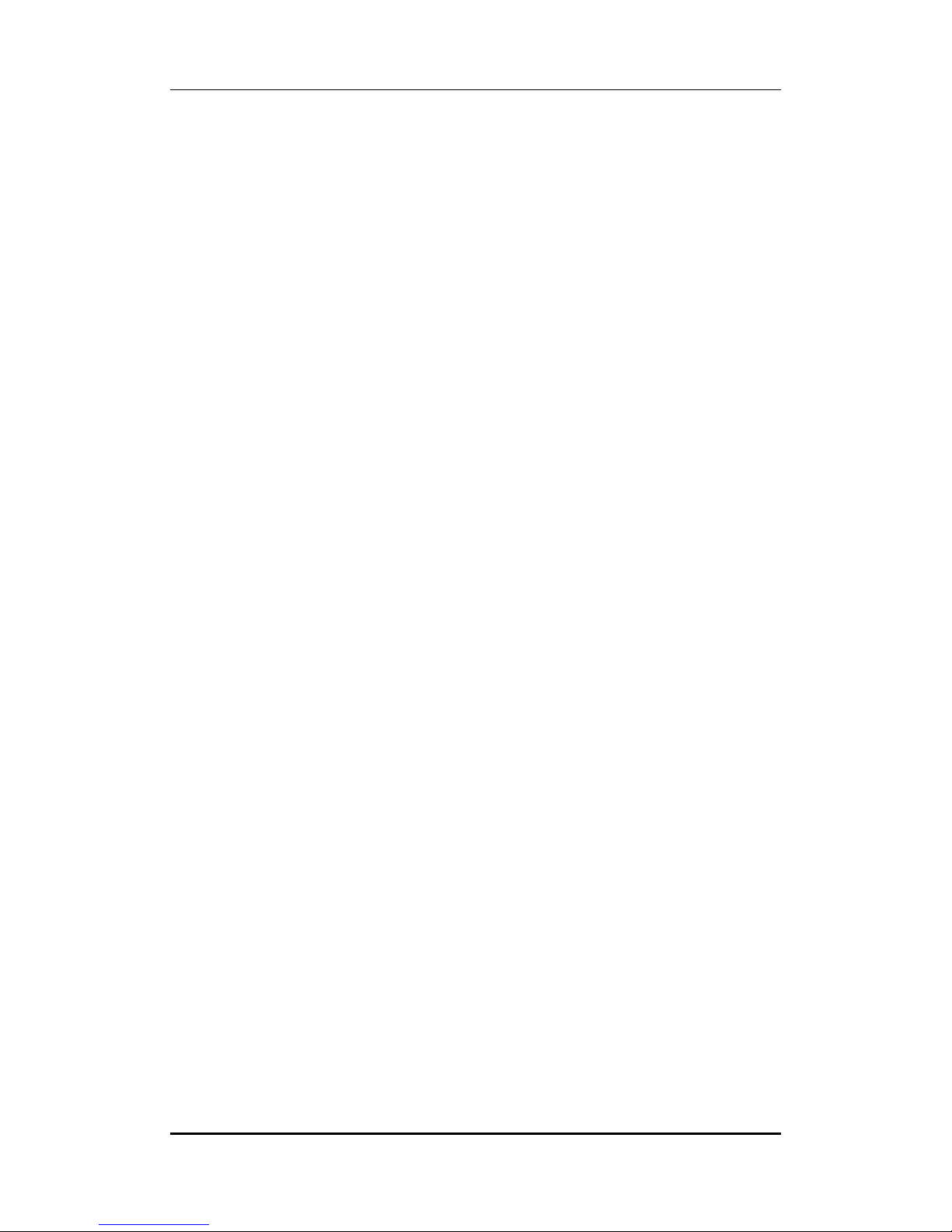
User manual
Page 2 of 27
INTRODUCTION
Thank you for purchasing Micromax mobile phone. To obtain the best performance
of your phone, please read this user manual carefully.
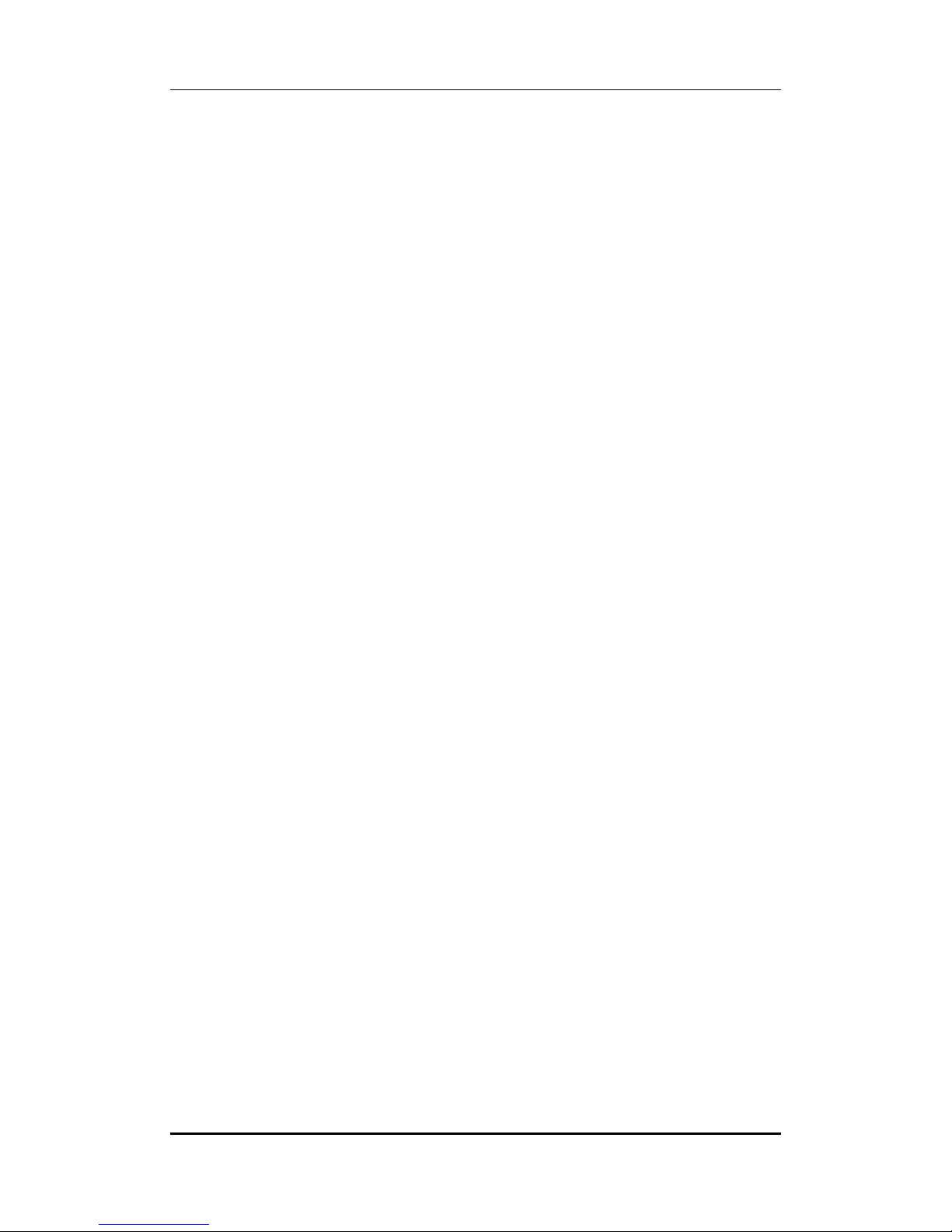
User manual
Page 3 of 27
Table of Contents
1 Safety ................................................................................................................. 5
1.1 Safety Precautions ........................................................................................ 5
2 Introduction ....................................................................................................... 6
2.1 Phone and Accessories .......................................................................... 6
2.2 Your Phone ............................................................................................ 6
2.3 About your Phone ................................................................................. 7
2.4 About SIM Card and the Battery ............................................................ 7
2.5 To switch ON and OFF ........................................................................... 8
2.6 USB Cable Functions .............................................................................. 9
3 Phonebook ......................................................................................................... 9
3.1 To Add a Contact ................................................................................... 9
3.2 To Search by Name ................................................................................ 9
3.3 To Search by Number ............................................................................ 9
3.4 To Dial a number from the Phonebook .................................................. 9
3.5 Send a Message to a contact ................................................................. 9
3.6 To Delete a Contact ............................................................................... 9
3.7 To Copy a contact ................................................................................ 10
3.8 To Move a contact ............................................................................... 10
3.9 To Send a contact ................................................................................ 10
3.10 Add to Blacklist .................................................................................... 10
3.11 Caller groups ....................................................................................... 10
3.12 Phonebook Settings ............................................................................ 10
4 Calling ............................................................................................................... 11
4.1 To Dial from the Phonebook ................................................................. 11
4.2 To activate ‘Mute’ during a call ............................................................. 11
4.3 DTMF (Dual Tone MultiFrequency) tone ............................................... 11
4.4 Call divert ............................................................................................. 11
4.5 Call waiting ........................................................................................... 11
4.6 Call Barring ........................................................................................... 11
4.7 Conference Call .................................................................................... 11
5 Call Logs ........................................................................................................... 12
5.1 Missed calls/dialed calls/received calls ................................................ 12
5.2 Delete call logs .................................................................................... 12
5.3 SIM1-2 call timers ................................................................................ 12
5.4 SIM1-2 call cost ................................................................................... 12
6 Messages .......................................................................................................... 12
6.1 Write SMS ........................................................................................... 12
6.2 Inbox ................................................................................................... 13
6.3 Drafts .................................................................................................. 13
6.4 Outbox ................................................................................................ 13
6.5 Sent Messages ..................................................................................... 14
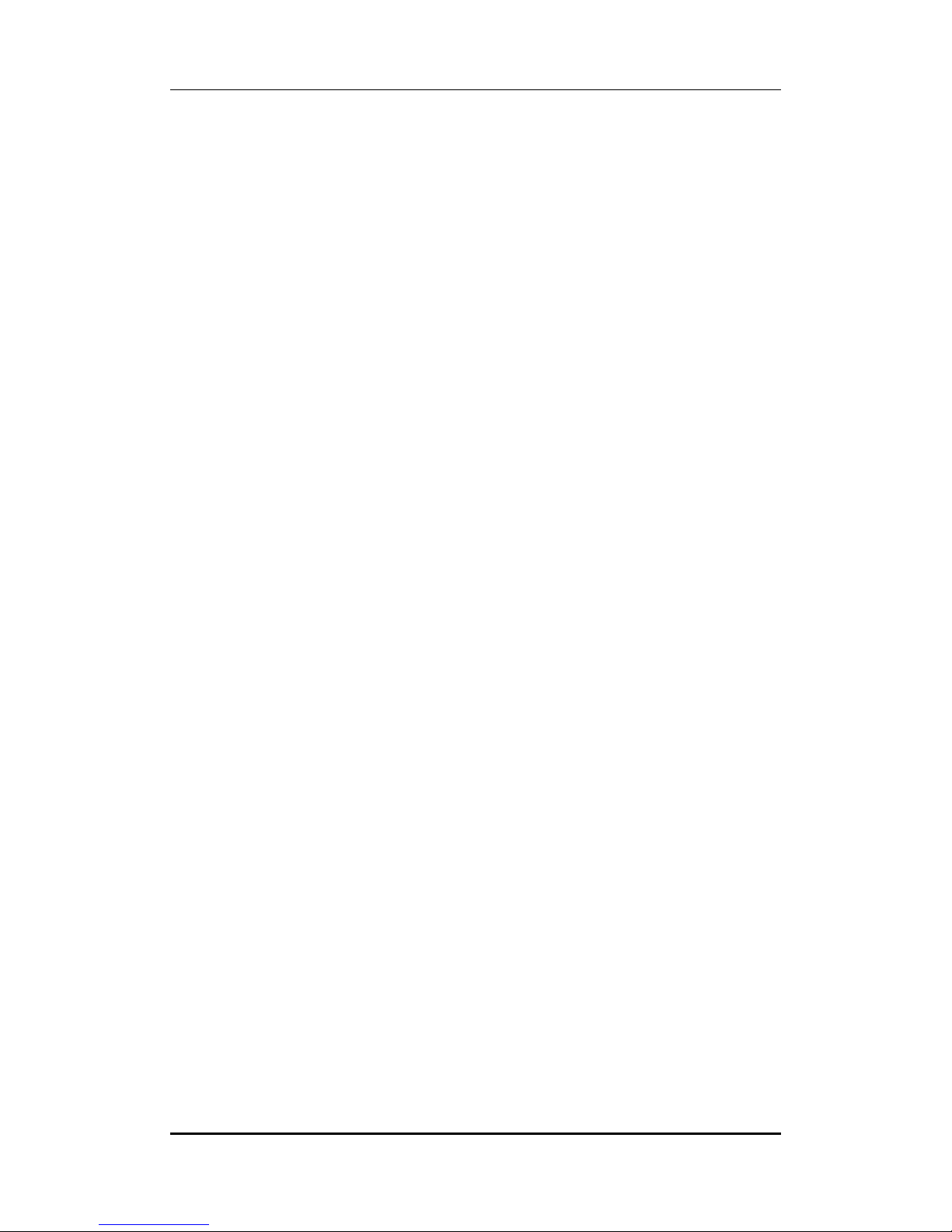
User manual
Page 4 of 27
6.6 Archive ................................................................................................ 14
6.7 Delete Messages ................................................................................. 14
6.8 Templates ............................................................................................ 14
6.9 Message settings ................................................................................. 14
6.10 EMAIL .................................................................................................. 14
6.11 Broadcast Message .............................................................................. 15
7 Settings ............................................................................................................ 16
7.1 Customized Phone & Call Settings ....................................................... 16
7.2 Profile Setup ....................................................................................... 17
7.3 Security Settings .................................................................................. 17
8 Multimedia and Entertainment ....................................................................... 18
8.1 Camera ............................................................................................... 18
8.2 Image Viewer ...................................................................................... 18
8.3 Video Recorder ................................................................................... 18
8.4 Video Player ........................................................................................ 19
8.5 Audio Player ........................................................................................ 19
8.6 Sound Recorder ................................................................................... 20
8.7 FM Radio ............................................................................................. 20
9 Fun & Games .................................................................................................... 20
9.1 Games ................................................................................................. 20
10 Bluetooth ......................................................................................................... 20
10.1 To Activate/deactivate Bluetooth Connectivity .................................... 21
10.2 To Search/Inquire Audio Device ........................................................... 21
10.3 To Search My (new) device .................................................................. 21
10.4 Active Device ....................................................................................... 21
10.5 Settings ............................................................................................... 21
11 Organizer & Applications ................................................................................. 21
12 File Manager .................................................................................................... 22
13 Internet (WAP) & JAVA Services ....................................................................... 23
13.1 WAP Browser ...................................................................................... 23
13.2 WAP Setup .......................................................................................... 23
13.3 Java ..................................................................................................... 23
14 Phone Sync ....................................................................................................... 24
15 STK ................................................................................................................... 24
15.1 STK Services ........................................................................................ 24
16 Inputting Text ................................................................................................... 24
17 Maintenance .................................................................................................... 25
18 Taking Care of your Device ............................................................................... 26
19 After Services ................................................................................................... 27
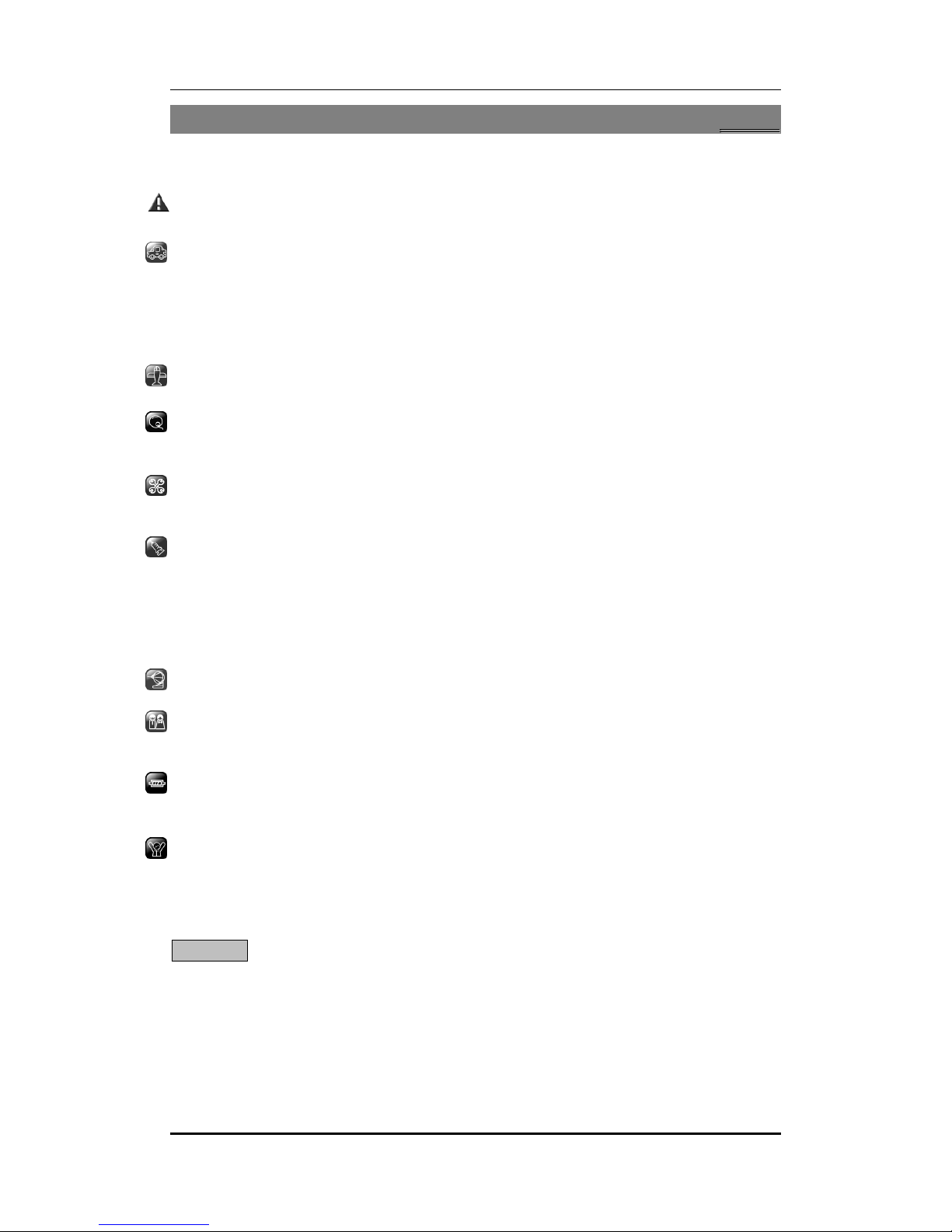
User manual
Page 5 of 27
1
1
SSaaffeettyy
11..11 SSaaffeettyy PPrreeccaauuttiioonnss
Please read through the following briefings carefully, and act in accordance with
these rules, so as to prevent causing any danger or violating any law.
Safe driving
1) Do not use the phone while driving. When you have to use the phone, please use
the personal hands-free kit.
2) Please put the phone safely in the phone stand. Do not put it onto any passenger
seat or any place from which it may fall down in case of vehicular collision or
emergency braking.
Turn off during a flight: Flight is influenced by interference caused by the phone. It is
illegal to use a phone on the airplane. Please turn off your phone during a flight.
Turn off the phone when within an area where blasting takes place: Be sure to
strictly observe the related laws and statutes by turning off the phone when you are
within, or in the vicinity of, an area where blasting takes place.
Turn off the phone when any dangerous goods are in vicinity: Please turn off your
phone when you are close to a gas station or in the vicinity of any place where fuel
and chemical preparations, or any other dangerous goods are stored.
In hospital: Please obey the related rules or bylaws of the hospital when using your
phone in a hospital. Be sure to turn off your phone when near any medical
equipment. Your use of any wireless transmission equipment, inclusive of the phone,
will interfere with any medical equipment that is not protected fully, and other
electronic equipment items, too. Should you have any question in this regard, please
consult a related physician or medical equipment supplier.
Interference: Each and every phone’s performance may be affected due to radio
interference.
Professional service: The phone must be installed or repaired by no other personnel
than professionals. You are likely to suffer a huge risk when you install or repair this
phone by yourself, which also goes against the warranty rules.
Fittings and battery: You shall use the fittings and battery acknowledged by the
phone manufacturer only. Using unauthorized accessories may tamper the warranty
of the device.
Emergency call: You may enter a telephone number (112, etc.) to ask for emergency
help after making sure that the phone has been turned on and is in the service status.
Press the Send Key to call out.
Disclaimer: Micromax will not bear any responsibility for any incompliance with the above
mentioned guidelines or improper usage of the mobile phone. Micromax keeps the right to
make modifications to any of the content here in this user guide without public
announcement in advance. The content of this manual may vary from the actual content
displayed in the mobile phone. In such case, the latter shall govern.

User manual
Page 6 of 27
2
2
IInnttrroodduuccttiioonn
22..11
PPhhoonnee aanndd AAcccceessssoorriieess
Open the packing box of the phone and check that you have the Phone, Standard Charger,
Standard Battery, USB Cable, Earphone, Service Guide, Software CD, 2 additional back panels,
Silicon cover and Warranty Card.
22..22
YYoouurr PPhhoonnee
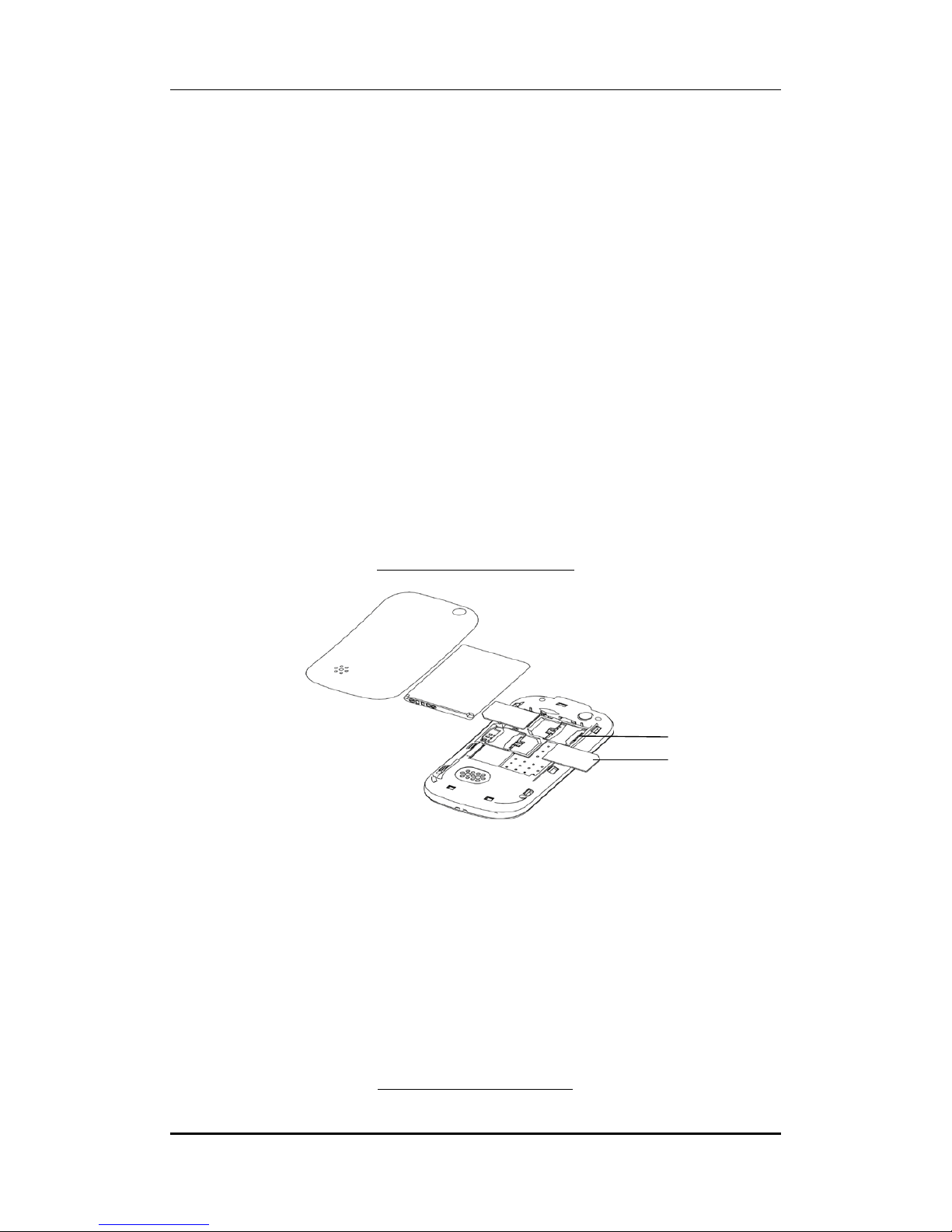
User manual
Page 7 of 27
22..33
AAbboouutt yyoouurr PPhhoonnee
To view the features in your phone press the ‘center key’; for your convenience the
pages has been divided into 2 pages. Slide on top of the screen to view the 2 pages.
Your phone allows you to customize the screen according to your preference. On the
idle screen tap on the arrow on the left side of the phone and choose to display from
a list of multiple features on your screen.
22..44
AAbboouutt SSIIMM CCaarrdd aanndd tthhee BBaatttteerryy
Please store the cards out of childrens reach.
The card and the contacts are vulnerable to damage due to scratching or bending. Therefore,
be careful when using, inserting or removing the cards.
Be sure to switch off the phone before you insert or remove the battery or the card,
otherwise, the phone may be damaged.
Inserting SIM card and battery
Inserting Charging the battery
SIM 2
SIM 1

User manual
Page 8 of 27
Insert the plug of the charger into the interface of the phone, and insert the charger into the
power socket carefully. The battery icon will blink.
Tips:
Please charge the battery before you use the newly purchased phone. We suggest you
charge the battery for 4 hours continuously for the first time.
Charging when the phone is in the ON mode will not influence the normal dialing and
answering, but this needs to consume power, thus the time of charging will increase.
We suggest you recharge the battery when the power is used up so as to prolong the life of
the battery.
Inserting the Memory Card
22..55
TToo sswwiittcchh OONN aanndd OOFFFF
To switch ON: Long press End key when the phone is in the OFF mode.
If the phone lock has been activated, you need to enter the 4-digit password to unlock. (The
preset unlock code is 0000.)
If the SIM card has been inserted in the phone, and the related PIN code protection is
activated, you need to enter the 4-8 digit password to unlock.
Battery
Memory Card
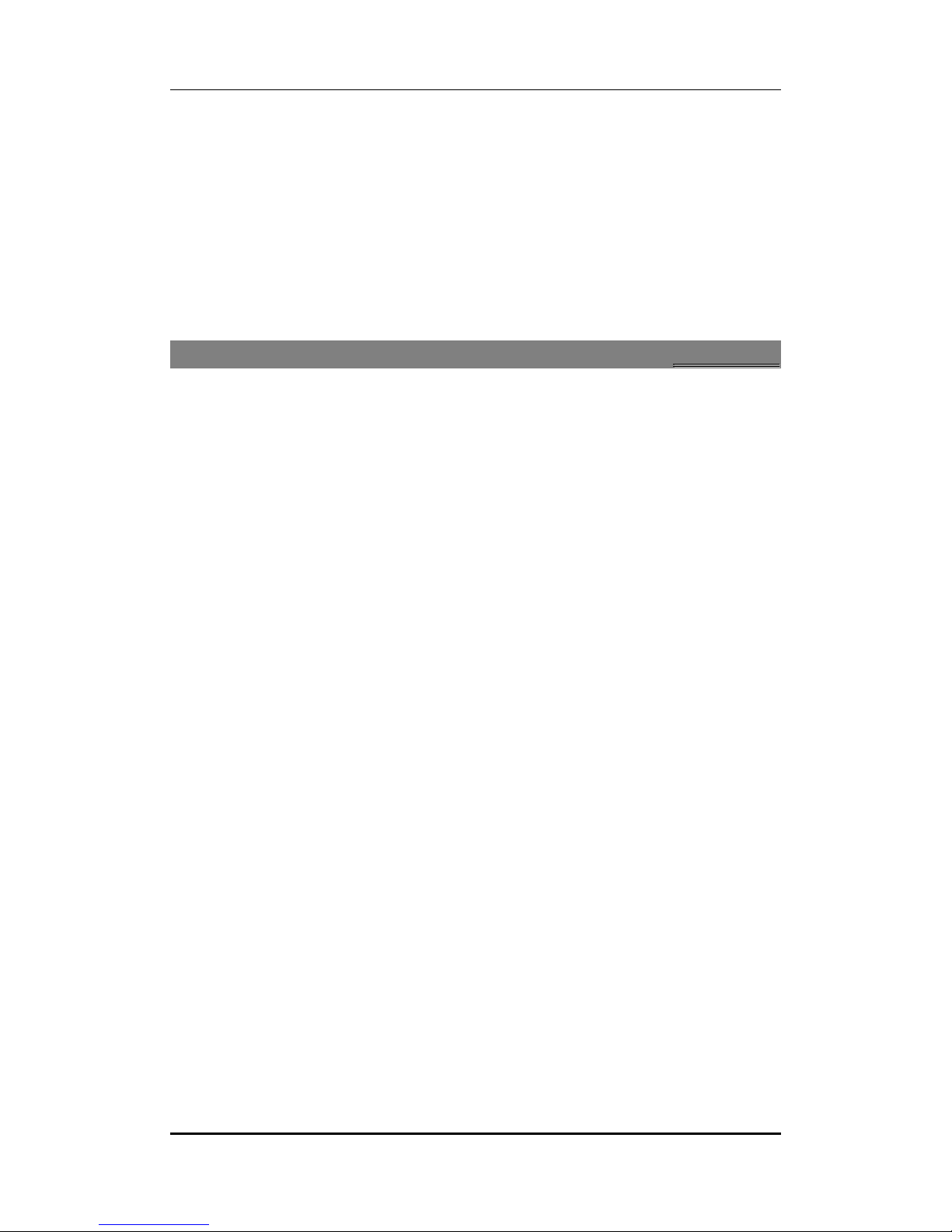
User manual
Page 9 of 27
Warning: If you enter three wrong PIN codes in a row, the SIM card will be locked and you
need to enter the PUK code to unlock. Both the PIN code and PUK code are provided by the
network operator.
To switch OFF: In the standby mode, long press End key.
22..66
UUSSBB CCaabbllee FFuunnccttiioonnss
On connecting the USB cable you can view the:
Webcam: Allows you to use your phone as a webcam
Mass storage
COM port
3
3
PPhhoonneebbooookk
You can store names and phone numbers in the memory of the phone or SIM card.
Menu > Phonebook
33..11
TToo AAdddd aa CCoonnttaacctt
In idle, enter phone numbers.
Options > Save > Select the location for saving
Or: Menu > Phonebook > Add new contact > Select the location for saving
You can edit the name, mobile phone number, home phone number, company name, e-mail
address, office phone number, fax number, birthday, photo caller ID, ringtone and group of
each contact.
33..22
TToo SSeeaarrcchh bbyy NNaammee
Menu > Phonebook > Search name > Enter characters
33..33
TToo SSeeaarrcchh bbyy NNuummbbeerr
Menu > Phonebook > Search number> Enter characters
33..44
TToo DDiiaall aa nnuummbbeerr ffrroomm tthhee PPhhoonneebbooookk
Or Menu > Phonebook > Search contact > Input characters
Options > Search
The desired contact will be highlighted. Press Send key to make a call.
Tip: If the entry contains more than one numbers, the number selection screen will be
displayed. You can select one and press Send key to dial.
33..55
SSeenndd aa MMeessssaaggee ttoo aa ccoonnttaacctt
Menu>Phonebook> Tap on the desired contact>Send message
Allows you to send a message to the contact
33..66
TToo DDeelleettee aa CCoonnttaacctt
Menu > Phonebook > Tap on the desired contact >Delete contact
