Page 1
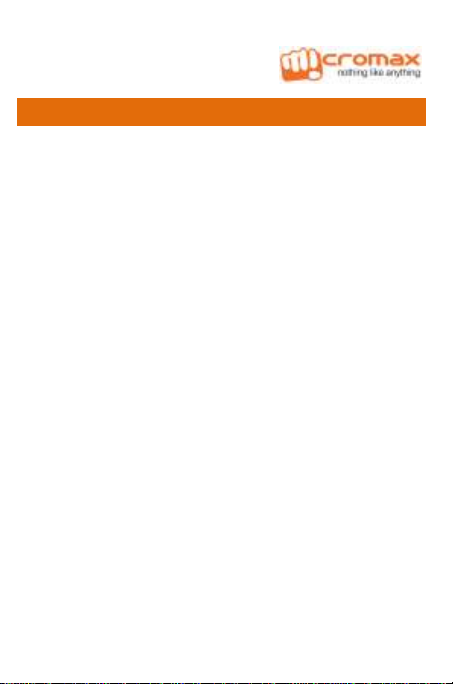
WELCOME
Congratulations on buying Micromax X501 handset. Welcome to the
world of Micromax phones! Experience a range of high quality
functions and features in your X501 handset that comes with:
VGA Camera
3.95 Inch Touch screen
Dual SIM
Bluetooth
Music Player
FM Radio
Sound and Call Recording
Expandable Memory
X501 1
Page 2
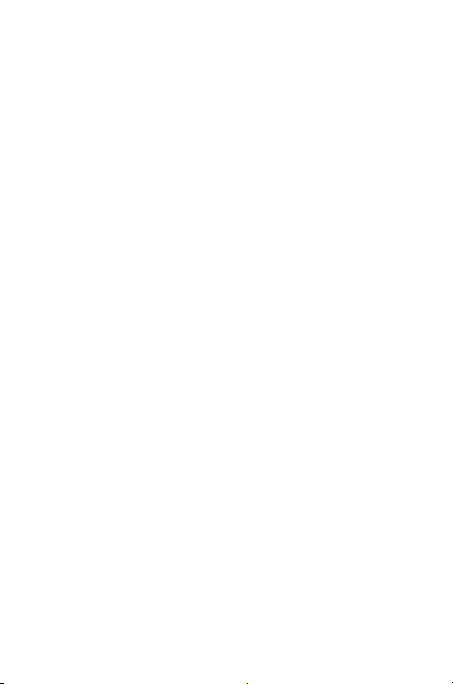
CONTENTS
WELCOME ......................................................1
READ ME FIRST ...............................................4
INSTRUCTIONAL ICONS ............................................... 4
GETTING STARTED ...........................................5
PHONE LAYOUT ........................................................ 5
INSERTING SIM CARD ................................................ 5
INSERTING MEMORY CARD ......................................... 6
TURNING YOUR PHONE ON/ OFF .................................. 7
CHARGING THE BATTERY ............................................ 7
SIM CARD MANAGEMENT ........................................... 8
HOME SCREEN ......................................................... 9
CUSTOMIZE HOME SCREEN ...................................... 10
HANDSET KEYS ...................................................... 11
CONTEXT MENU ..................................................... 11
OPTIONS MENUS .................................................... 12
LOCKING/UNLOCKING THE PHONE .............................. 12
PLACING AND RECEIVING CALLS ...................... 14
MAKE A CALL ......................................................... 14
IN CALL OPTIONS.................................................... 14
MAKE AN INTERNATIONAL CALL .................................. 15
END A CALL .......................................................... 15
DISABLE PHONE CALLS ............................................ 15
HEADSET .............................................................. 15
CHANGING THE PHONE’S VOLUME .............................. 16
PHONEBOOK .......................................................... 16
X501 2
Page 3
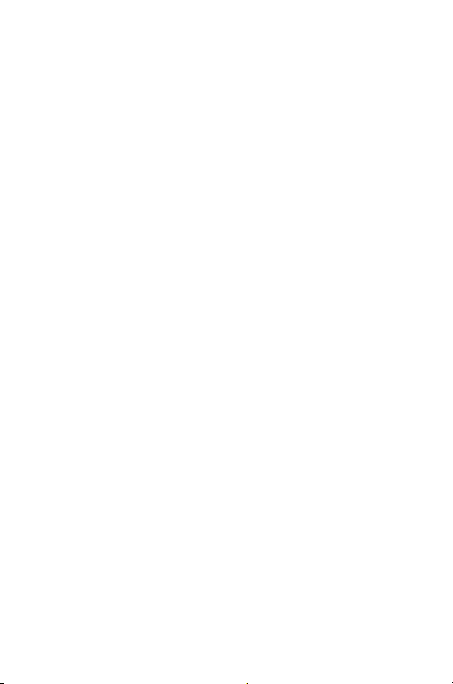
MANAGING NOTIFICATIONS ............................. 18
OPEN THE NOTIFICATIONS PANEL ............................... 18
RESPOND TO NOTIFICATIONS .................................... 18
CLOSE NOTIFICATIONS PANEL ................................... 18
NOTIFICATION S SHORTCUT ICONS ............................. 19
MESSAGING ................................................. 20
CREATE AND SEND MULTIMEDIA MESSAGE .................. 20
MESSAGE OPTIONS ................................................. 20
USING THE ONSCREEN KEYBOARD ............................. 20
MULTIMEDIA ................................................ 22
CAMERA ............................................................... 22
MUSIC .................................................................. 22
VIDEO PLAYER ....................................................... 23
FM RADIO ............................................................. 24
RECORD SOUND ..................................................... 24
CONNECTING TO NETWORKS AND DEVICES ........ 25
CONNECT TO THE INTERNET ...................................... 25
PAIR WITH BLUETOOTH DEVICES ............................... 25
SAFETY PRECAUTIONS .................................. 27
TAKING CARE OF YOUR DEVICE ........................ 28
BATTERY RECOMMENDATIONS ................................... 29
RECYCLE YOUR PHONE ............................................ 29
DISCLAIMERS ............................................... 29
COPYRIGHT ................................................. 30
INDEX ......................................................... 31
X501 3
Page 4
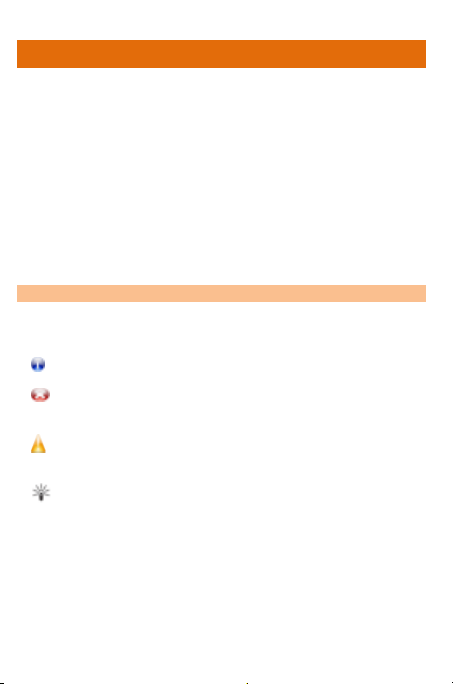
Information: Provides useful information
Warning: Situations that could cause injury to yourself or
others
Caution: Situations that could cause damage to your
device or other equipment
Tips to help you with the features.
Read Me First
Please read all safety precautions and this manual carefully
before using your device to ensure safe and proper use.
The descriptions in this manual are based on the default
settings of your device.
Available features and additional services may vary by device,
software, or service provider.
Applications and their functions may vary based on the
country, region, software or hardware specifications.
Micromax is not liable for performance issues caused by thirdparty applications.
I
NSTRUCTIONAL ICONS
Before you start, please familiarize yourself with the icons you will see
in this manual:
X501 4
Page 5
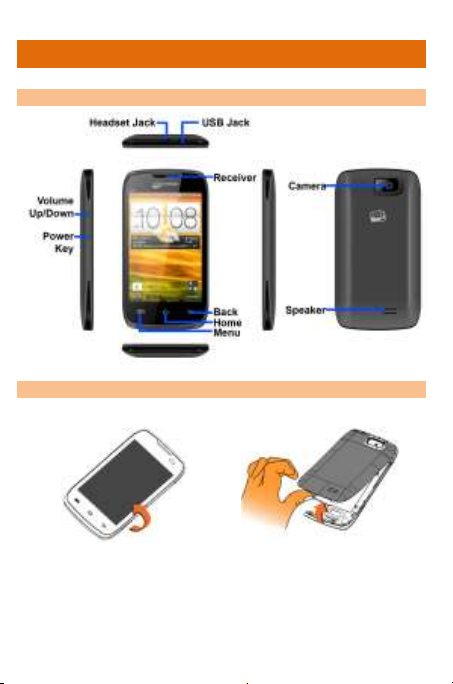
1. Turn back your phone.
2. Remove the back cover.
GETTING STARTED
P
HONE LAYOUT
I
NSERTING
SIM C
ARD
X501 5
Page 6
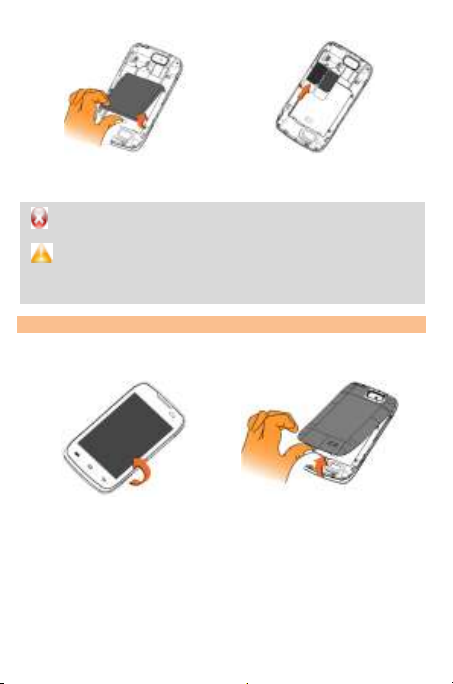
3. Remove the battery.
4. Insert SIM card(s) in
respective slots.
Please keep the SIM Card out of the reach of children.
The card and the contacts are vulnerable to damage due
to scratching or bending. Therefore, be careful when
using, inserting or removing the cards
1. Turn back your phone.
2. Remove the back cover.
I
NSERTING MEMORY CARD
To store additional multimedia files and enhance your phone storage
capacity, you must insert a memory card.
X501 6
Page 7
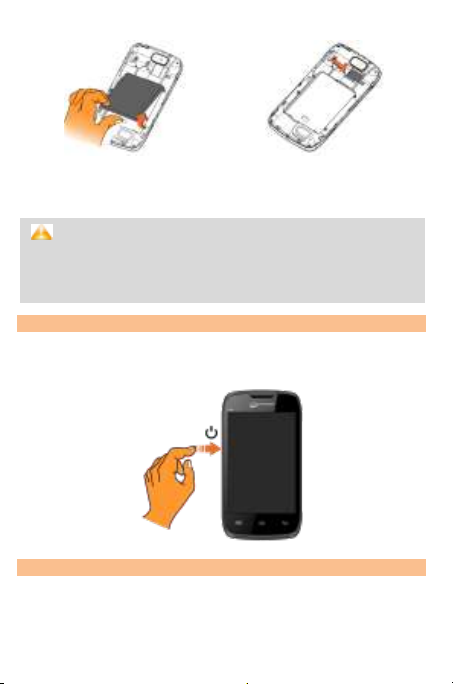
3. Remove the battery.
4. Insert memory card in the
card slot.
Use only compatible memory cards approved by Micromax
with this device. Incompatible memory cards may damage
the card or the device and corrupt the data stored in the
card.
T
URNING YOUR PHONE ON/ OFF
Switch On: Press and hold the Power key for a few seconds.
Switch Off: Press and hold the power key and select Power Off.
C
HARGING THE BATTERY
Before using the device for the first time, you must charge the
battery. You can charge the device with a travel adapter or
connecting the device to a PC with a USB cable.
X501 7
Page 8
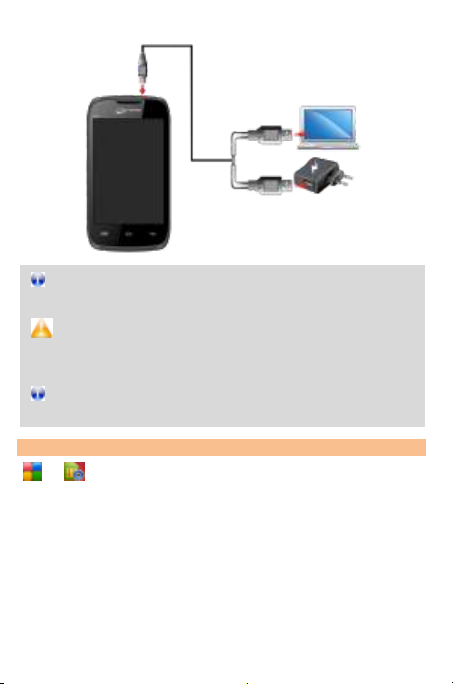
Tip: You can also use a compatible USB charger to charge
your battery.
Use only Micromax approved chargers and cables.
Unapproved chargers or cables can cause battery to
explode or damage your device.
We suggest you charge the battery for 4 hours continuously
for the first time.
SIM C
ARD MANAGEMENT
→
You can activate or deactivate any of your SIM card from here. All
your messages and calls will be made from the selected active SIM
card only.
Note: You cannot deactivate both SIM cards at the same time. One
of the two SIM cards should remain active.
X501 8
Page 9
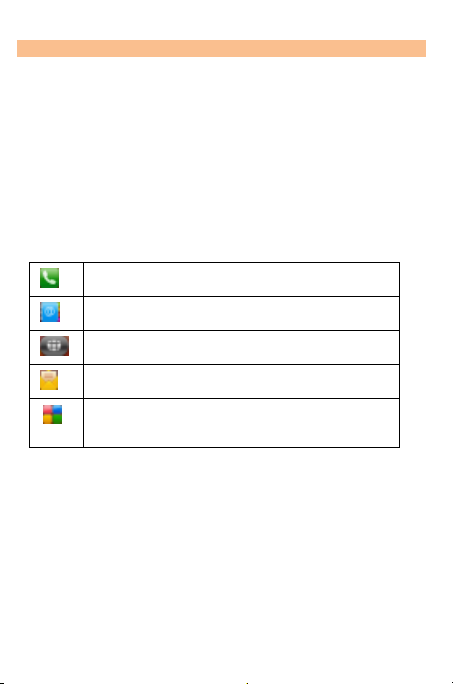
Opens the dial pad for you to make calls instantly.
Opens the phonebook.
Displays the 3D view of all seven home screens.
Opens the Messages section.
Opens the Application Menu for you to view all
inbuilt and installed applications.
H
OME SCREEN
When you start up, the home screen opens. You can view the left or
right extended home screen by swiping the home screen to the left or
right. You can personalize your home screen with shortcuts, widgets,
themes, wallpapers and other items.
Swipe left or right on the home screen to view the next
extended home screen. Your X501 has seven home screens
including one center home screen and 6 extended home
screens.
Also, there will be the following five launcher icons in the
bottom pane of the home screen.
You can view the left or right extended home screen by swiping the
home screen to the left or right, as shown in the following image:
X501 9
Page 10
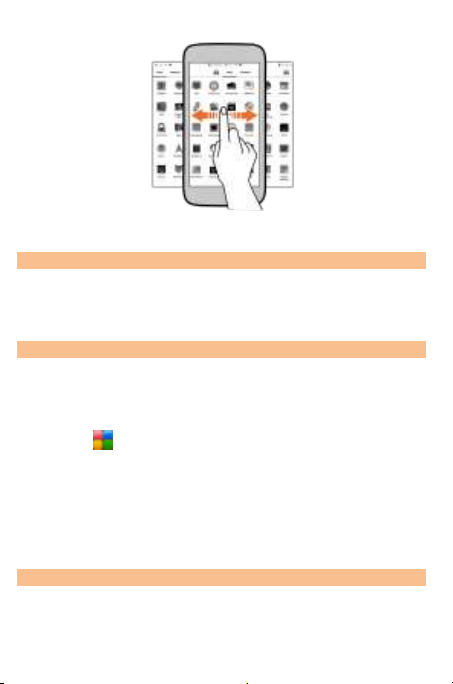
C
USTOMIZE HOME SCREEN
When the device is in default mode, you will see limited predefined
icons. You can place desired indicator icons, widgets, shortcuts to
applications, and other items on the home screen.
Add Widgets and Icons to Home Screen
You can personalize the default home screen by adding shortcuts to
applications or items in applications, widgets, or folders.
To add items to the home screen:
1. Tap to view the list of apps and widgets. Long press and
drag the item to the home icon; drop the icon to the desired
location on the home screen.
Or
Long press on the home screen to add a shortcut or widget to
the home screen.
Rearrange or Remove Widgets and Icons on your Home Screen
Long press and hold the widget or icon you want to move.
Drag the widget or icon to a new location on the screen.
X501 10
Page 11

Button
Press
Back: Opens the previous screen you were working
on.
If the onscreen keyboard is open, closes the keyboard.
Menu: Opens a menu with items that affect the
current screen or application.
Home: Opens the Home screen. If you are viewing the
left or right extended Home screen, opens the central
Home screen.
Press and hold on an icon in the home screen and then drag
the widgets or application to the icon at the top-center
of the screen.
H
ANDSET KEYS
The three buttons of your X501 offer the following functions and
shortcuts.
C
ONTEXT MENU
You can open context menu related to some sections (some screens
do not have context menu) by tapping the button on any
screen.
X501 11
Page 12

Context
Note: Not all screens have context menus. If you tap on a
screen that has no context menu, nothing happens.
O
PTIONS MENUS
Options menus contain list of options that apply to specific items on
the screen. You need to tap and hold an item on the screen to view
the option list. For example, message options appear on tapping and
holding any received message, as shown in the following image.
Note: Not all items have options menu.
L
OCKING/UNLOCKING THE PHONE
You can set screen unlocking method as desired.
To set the unlock method:
X501 12
Page 13

1. Go to → .
2. Choose the type of locking as desired.
X501 13
Page 14

PLACING AND RECEIVING CALLS
M
AKE A CALL
To make a call:
1. Tap on the main menu or the home screen to dial the
2. Dial the number to be called directly from the dial pad.
3. Tap to make call from SIM1 and tap to make
IN C
ALL OPTIONS
Press the Volume up/ down keys on the left side to adjust
Tap to add a new contact to the phonebook.
Tap to mute your voice so that the phone’s MIC will not
X501 14
desired number.
Or
Minimize the dial pad by tapping and select the desired
number from the phonebook.
Or
Open the call log by tapping the Call logs tab and tap the
number that is to be dialed.
Or
Open the Phonebook or favorite contacts by tapping the
Phonebook or Favorites tab and then tapping the number
to be dialed.
call from SIM2.
the call volume.
transmit voice to the other end. You can resume transmitting
your voice by tapping the icon again.
Page 15

Tap to start and stop call recording.
Tap to hold the call. Tap the icon again to resume the
call.
Tap to listen via the speaker.
Tap to view the dial pad.
Tap to end the call.
M
AKE AN INTERNATIONAL CALL
To dial an international number, double-tap the ‘0’ key from the dial
pad to enter the Plus (+) symbol, and then enter the international
country prefix, followed by the phone number.
Tap the icon on the home screen or the Application Menu
to view the dial pad.
Press the Volume Up/ down keys on the left side to adjust the
call volume.
E
ND A CALL
To end a call, tap the icon.
D
ISABLE PHONE CALLS
Some locations may require you to disable all the wireless features of
your mobile. The Airplane Mode enables you to disable all incoming
and outgoing calls, Wi-Fi, and Bluetooth connections.
To activate the airplane mode, press and hold the Power button and
then select Open flight mode.
H
EADSET
Insert Headset to divert all types of phone sounds to your headset.
You will be required to plug in your headset before starting the FM
X501 15
Page 16

Radio. The headset works as antenna for the FM radio.
C
HANGING THE PHONE’S VOLUME
You can adjust the volume of your handset by using the volume keys
on the left side of the handset as shown:
P
HONEBOOK
→
Your phonebook stores all your saved contacts for anytime use. Your
phonebook data can be stored in your SIM card or your phone
memory. You can manage your contacts from here. Mark your
frequently used numbers as Favorites to access them with greater
X501 16
Page 17

ease. Tap Favorites tab to navigate to the favorite numbers and tap
Call logs to view recent call logs.
X501 17
Page 18

MANAGING NOTIFICATIONS
The phone provides you with various notifications to alert you of
various events.
Notification icons inform you of new messages and events.
When you receive a notification, its icon appears in the status
bar, along with a brief summary.
O
PEN THE NOTIFICATIONS PANEL
Drag the status bar down from the top of the screen as shown below.
The Notifications panel displays your network provider’s name and a
list of your current notifications.
R
ESPOND TO NOTIFICATIONS
Open the notification panel and tap a notification to respond to it.
What happens next depends on the notification.
C
LOSE NOTIFICATIONS PANEL
Drag the Notifications panel from bottom to the top of the screen or
just tap the back button. The panel also closes when you tap a
notification to respond to it.
X501 18
Page 19

Icons
Description
Turn Bluetooth on and off.
Turn power saving mode on and off.
Tap to manage the sound profile of the phone.
Tap to adjust the display brightness.
N
OTIFICATION S SHORTCUT ICONS
Open the Notifications panel and a list of the following shortcut icons
will be displayed.
X501 19
Page 20

MESSAGING
→
You can use Messaging to exchange text and multimedia messages.
A message becomes an MMS if you send it to an email address or add
multimedia file(s) to it.
C
REATE AND SEND MULTIMEDIA MESSAGE
To create a multimedia message:
1. Go to → → Write message to compose a message.
2. Tap the icon to view the types to files that can be
attached and tap the desired type of multimedia file.
3. Tap to select the composition text box and enter your
message body in it.
4. Enter the contact name (if it exists) or enter the phone
number.
5. You can also tap the icon to view and select contact(s)
from the contact list.
6. Tap Send to send the multimedia message.
M
ESSAGE OPTIONS
Tap and hold a message in the inbox to view the list of message
options available for the message. You can copy, forward, reply, add
the contact to phonebook, and perform many other similar actions on
a message from the message option list.
U
SING THE ONSCREEN KEYBOARD
Some applications display the keyboard by default. In others, you will
be required to tap a text field, where you want to enter text, to open
X501 20
Page 21

Press space or a
punctuation mark to enter
the highlighted suggestion.
Tap this icon to select
desired contact from
Tap once to capitalize the
next letter you type. Tap
and hold for caps lock.
Use the icon to erase
characters
the keyboard.
After typing, press button to close the keyboard.
Press the symbols icons to switch to the numbers and
symbols keyboard.
Tap and hold the text field to open a menu and to
cut/copy/paste text.
X501 21
Page 22

Zoom
In/Out
Capture
Gallery
MULTIMEDIA
C
AMERA
→
You can view the recently captured pictures directly from the camera
view by tapping the icon.
To view the list of options available for the selected image or
video in the gallery, tap the icon.
Tap to delete the selected picture(s) and video(s).
M
USIC
→
You can easily transfer your favorite music from a PC to your phone
and experience a world of interesting and melodious music. Use the
intuitive buttons and icons on the phone in music interface to enjoy
the features of your music player.
X501 22
Page 23

Press the phone’s volume up/down keys on the left side of the mobile
phone to adjust the volume.
Note: You can use an SD card to enhance the storage capacity for
your multimedia files such as music, photos, emails, and so on.
V
IDEO PLAYER
→
Play videos in the inbuilt video player with great ease. Use the
intuitive buttons and icons in the player interface to enjoy various
features of your video player.
X501 23
Page 24

Press the phone’s volume up/down keys on the left side of the mobile
phone to adjust the volume.
Note: You can use an SD card to enhance the storage capacity for
your multimedia files such as music, photos, emails, and so on.
FM R
ADIO
→
You can listen to your favorite FM channels using the inbuilt FM
receiver of your phone. Before starting the FM, you need to plug-in
the headset as it works as antenna for the FM radio. You can listen to
FM radio stations using your device - just plug in a headset and select
a station.
Use the intuitive buttons and icons on the phone in the radio
interface to enjoy the features of your inbuilt FM radio.
Press the phone’s volume up/down keys on the left side of
the mobile phone to adjust the volume.
R
ECORD SOUND
→
Tap the icon to start the recording.
Tap the icon to view the play the list of stored
recordings.
X501 24
Page 25

CONNECTING TO NETWORKS AND
DEVICES
Your phone can connect to a variety of networks and devices,
including Internet, GPRS, Bluetooth, devices, such as headsets. You
can also transfer files to/from your PC through the data cable.
C
ONNECT TO THE INTERNET
To configure Internet:
Go to → → Connections.
Select Connect when needed as the Data connection
settings.
By default, the device will detect the data service provider for
your inserted SIM card. If required, you can do the same
manually by selecting Manual select from Network
selection option.
Enable GPRS by selecting the GPRS Service option.
P
AIR WITH BLUETOOTH DEVICES
→
If Bluetooth is off, select the Bluetooth option to turn
Bluetooth On.
To pair with another device, tap Paired device and then tap
Add new device. If the device you want to pair with is not
in the list, make it discoverable and then search again. Tap
the ID of the other device in the list to pair with them. You
will be prompted to confirm passkey on both devices. Tap
Pair to confirm the passkey and pair the devices. On
successful pairing, your phone connects to the device.
X501 25
Page 26

You can also manage the visibility and Bluetooth name of
your device from this Bluetooth section.
X501 26
Page 27

Remember to comply wi th legal requirements and local restrictions when
using the phone.
Your Phone’s radio waves may interfere with inadequately shielded
medical devices. Consult a physician or manufacturer of the medical
device to know whether they are adequately shielded from external Radio
Frequency. Switch off your device when regulations require you to do so.
Always keep the phone and accessories out of reach of small children.
Small parts such as the SIM card, dust cap, lens ri ng and lens cap as well
as the microSD card can be dismantled and swallowed by small children.
Do not place the phone near electromagnetic data carriers such as
credit/Debit cards. Information stored on them could be lost.
Permanent hearing loss may occur if you use earphones at high volume
for prolonged periods. Set your volume to a safe level. If you experience
discomfort in your ears, reduce the volume or discontinue the use of your
earphones.
Ring tones, info tones and hands-free talking are reproduced through the
loudspeaker. Do not hold the phone to the ear when it rings or when you
have switched on the hands-free function.
The mains voltage (V) specified on the power supply unit must not be
exceeded to prevent damage to the charging device. The power supply
must be plugged into an easily accessible AC power socket when charging
the battery.
You may only open the phone to replace the battery, SIM and micro SD
card. You must not open the battery under any circumstances. All other
changes to this device are strictly prohibited and will i nvalidate the
warranty.
The phone may cause interference in the vicinity of TV sets, radios and
PCs.
Only use Micromax specified batteries and charging devices.
All batteries can cause property damage, injury or burns if a conductive
material Tap the exposed terminals. Exercise care in handling any charged
SAFETY PRECAUTIONS
X501 27
Page 28

battery, particularly when placing it inside your pocket, purse or other
container with metal objects. Do not dispose of batteries in fire as they
may explode.
Do not use the phone while driving. When you have to use the phone,
please use the personal hands-free kit$.
Please put the phone safely in the phone stand. Do not put it onto any
passenger seat or any place from which it may fall down in case of
vehicular collision or emergency braking.
Flight is influenced by interference caused by the phone. It is illegal to use
a phone on the airplane. Please turn off your phone during a flight.
Professional service: The phone must be installed or repaired by Micromax
authorized personnel. You are likely to suffer a huge risk when you install
or repair this phone by yourself, which also goes against the warranty
rules.
TAKING CARE OF YOUR DEVICE
Your device is a product of superior design and craftsmanship and should be handled with
care. The following suggestions will help you protect your phone.
Keep the device dry. Precipitation, humidity, and all types of liquids or moisture
can rust the electronic circuits. If your device gets wet, remove the battery,
wipe it with a dry cloth and take it to an authorized service center.
Do not store the device in high or cold temperature. High temperatures can
shorten the life of electronic devices and damage batteries.
Do not use or store the device in dusty, dirty areas. Its moving parts and
electronic components can get damaged.
Do not attempt to open the device other than as instructed in this guide.
Repairing this phone by yourself other than our authorized service
agents/centers goes against the warranty rul es.
Do not drop, knock, or shake the device. Rough handling can break internal
circuit boards and fine mechanics.
Do not use harsh chemicals, cleaning solvents, or strong detergents to clean the
device. Only use a soft, clean, dry cloth to clean the surface of the device.
Do not store your device near magnetic fields or allow your device to come in
contact with magnetic fields for extended period of time.
X501 28
Page 29

B
ATTERY RECOMMENDATIONS
Please put the battery in a cool and well-ventilated place out of direct sunlight.
We recommend you to charge the battery at room temperature range.
Batteries have life cycles. If the time that the battery powers equipment
becomes much shorter than usual, the battery li fe is at an end. Replace the
battery with a new battery of the same make and specification.
Use manufacturer approved batteries, chargers, accessories and supplies.
Micromax will not be held responsible for user’s safety when using unapproved
accessories or supplies.
Do not discard the battery with household trash. Please dispose of used battery
according to your local environmental laws and guidelines.
R
ECYCLE YOUR PHONE
waste.
Collection and proper recovery of your electronic waste equipments at the time of disposal
will allow us to help preserve the environment. Recycling of the electronic waste
equipment will ensure safety of human health and environment. For more information on
best practices for disposal o f electronic and electrical waste, please vi sit to o ur web site:
www.micromaxinfo.com/weee.php.
Note: Micromax will not bear any responsibility for any incompliance with the above
mentioned guidelines or improper usage of the mobile phone.
The WEEE lo go (shown at the left) appears on the product (battery,
handset, and charger) to indicate that this product must not be disposed
off or dumped with your other household wastes. You are liable to
dispose of all your electronic or el ectrical waste equipment by relocating
over to the specified collection point for recycling of such hazardous
DISCLAIMERS
The colors, specifications, functions and graphics shown/mentioned in the user
manual may differ from the actual product. In such a case, the latter shall
govern. Images shown are for representatio n purpose only. Specifications are
subject to change without prior notice. Mi cromax keeps the right to modify the
content in this user guide without prior notice.
Upon first use of your device, your device will send information related to your
mobile, IMEI numbers, location details and other software details through SMS*
automatically. This information may be used as further specified in Micromax
privacy policy**.
Talk and standby times are affected by network preferences, type of SIM cards,
X501 29
Page 30

connected accessories and individual usage patterns. Services and some
features may be dependent on the network, service/content providers, SIM
cards, compatibility of the devices used and the content formats supported.
Other product logos and company names mentioned herein may be trademarks
or trade names of their respective owners.
*Operator tariff shall be applicable for SMS.
**Micromax privacy policy is available at www.micromaxinfo.com.
COPYRIGHT
All rights reserved. Reproduction, transfer, distribution or storage of part or all of the
contents in this document in any form without the prior written permission of Micromax is
strictly prohibited.
X501 30
Page 31
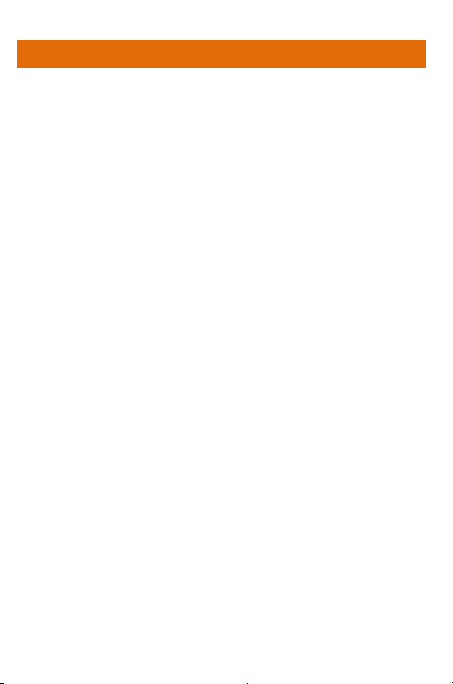
INDEX
Accessories, 27
Battery, 26
Bluetooth, 23
Call, 13
Camera, 20
Disclaimers, 27
Home Screen, 8
Internet, 23
Keyboard, 18
Keys, 10
Message, 18
Multimedia, 20
Notifications, 16
SIM Card, 5
X501 31
