Page 1
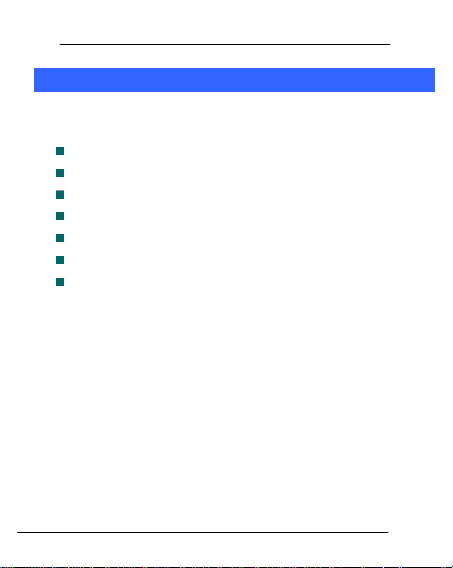
User Guide
1
1
WWeellccoommee
Thank you for purchasing the Micromax X396. Your X396 is packaged with
the following state of the art features:
Dual SIM
VGA Camera
3.2” touch screen
Music Player/FM Radio
WAP/Bluetooth
Sound Recording
Expandable Memory (up to 16 GB)
Important:
Please read the contents of this manual to fully utilize the features of this
phone.
Model X396 Page 1
Page 2
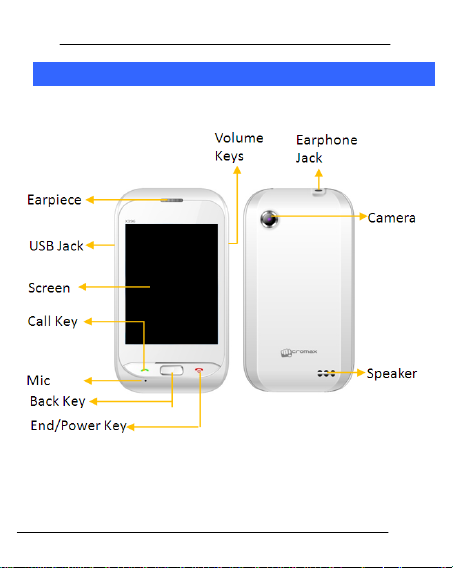
User Guide
2
2
PPhhoonnee LLaayyoouutt
Model X396 Page 2
Page 3
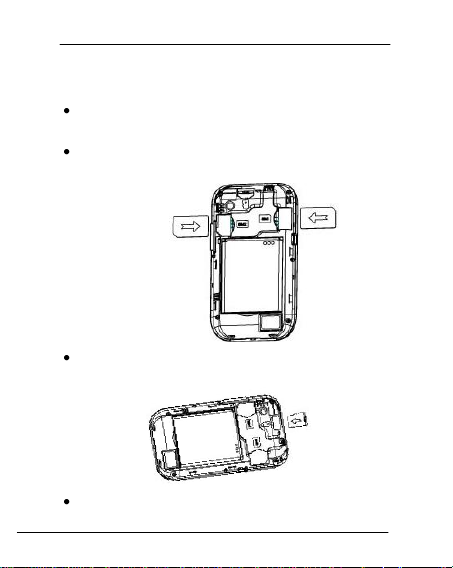
User Guide
2.1 Insert SIM Card/Memory card
The X396 is a Dual SIM mobile phone allowing you to use two SIM Cards.
Switch off the mobile phone and remove the rear cover and
battery.
Insert the SIM card(s) correctly in the SIM slot(s) as shown
below.
Insert the memory card into the memory card slot as shown
below.
……
Finally, insert the battery and the rear cover of the mobile
Model X396 Page 3
Page 4
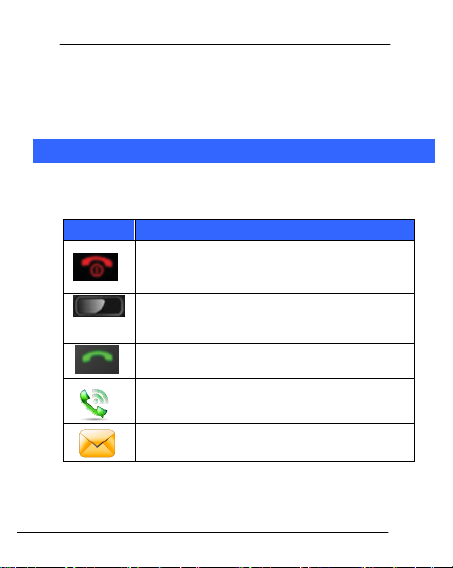
User Guide
Button
Press
Locks the screen/ Long press to switch on/off
the phone/
Goes back to previous screen.
Call a number from dialpad, call log or
contacts/ Answer a call.
Opens the dialpad.
Opens the messaging inbox.
phone.
Note: - Use only compatible memory cards approved by Micromax.
Incompatible cards may damage the slot or corrupt the data stored in the
card.
3
3
GGeettttiinngg SSttaarrtteedd
3.1 Using the Phone’s Buttons
The phone’s buttons offer a lot of functions and shortcuts.
Model X396 Page 4
Page 5
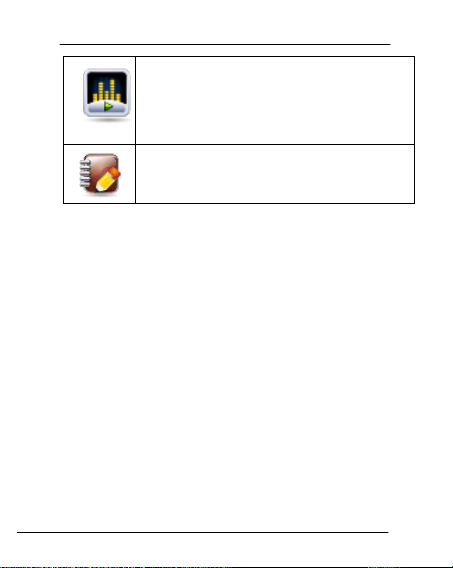
User Guide
Opens the music player.
Opens Contact List
3.2 Using the Touch screen
You can use the touch screen in the following ways:
Touch: Acts on items on the screen, such as application and settings icons,
to type letters and symbols using the onscreen keyboard, or to press
onscreen buttons.
Touch and hold: Touch and hold an item on the screen until an action
occurs.
Swipe or slide: Quickly slide your finger across the surface of the screen,
(without dragging an item). For example, slide the screen up or down to
scroll a list.
3.3 Smart UI
Settings>Theme Settings> Theme
Lets you switch between two customized themes and further lets you
choose various effects to enhance the look and feel of your home screen.
To choose various effects;
Go to Switch effects/Home effect in the launcher or home screen
Model X396 Page 5
Page 6
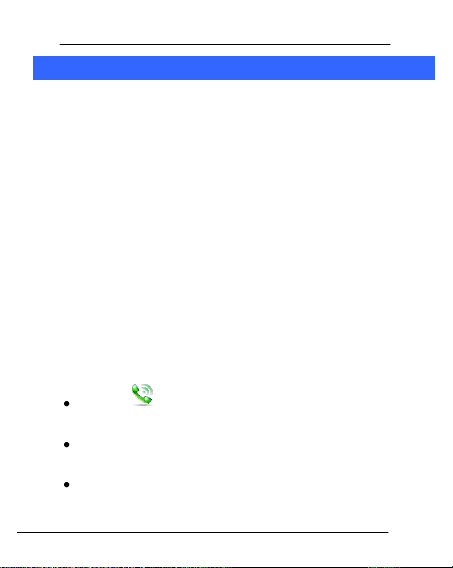
User Guide
4
4
BBaassiicc OOppeerraattiioonnss
4.1 Switch Phone ON/OFF
To switch ON your phone, press and hold the End key for a few
seconds.
To turn OFF your phone, press and hold down the End key for a few
seconds.
4.2 Lock/Unlock the phone
For phone lock:
1. On the main menu, touch Settings > Security Settings> Phone
and SIM> Phone Lock
2. You can set the password to lock your phone.
For Screen Lock:
Go to Settings> Theme settings>Screen lock and choose the
unlocking method from either Cosmos or Pattern.
4.3 Make a call
Tap the icon on main menu or the home screen to open
the dialpad to dial the desired number...
You can also tap on Dialpad, Call log or Contacts tab to
choose a number to call.
To dial an international number, touch and hold the 0 key to
enter the Plus (+) symbol, and then enter the international
Model X396 Page 6
Page 7

User Guide
country prefix, followed by the phone number
Touch the icon to dial the number.
Press the Volume Up/ Down key on the right side to adjust
the call volume.
4.4 Conference Call
If you dial or accept a new call when you are already on a call, you
can or merge the calls into a conference call.
1. Place a call to the first participant.
2. When you are connected, touch the Add New call icon, the
first participant is put on hold and you are prompted to dial
the second contact.
3. Place the next call, using the phone tab, the Call log, or
your contacts.
4. When you are connected, touch Merge calls. The
participant is added to the conference call.
4.5 End a call
While during a call, touch the End key or Reject icon.
4.6 Disable Phone Calls (Airplane mode)
Settings>Network & Connectivity>Flight Mode
Some locations may require you to turn off your mobile, Wi-Fi, and
Bluetooth wireless connections.
Model X396 Page 7
Page 8

User Guide
Touch to compose a
new text or
multimedia message.
Touch to open a
messaging
conversation
Drag notification panel down, open ‘Ongoing’, then touch the
Airplane mode icon to activate flight mode.
5
5
MMeessssaaggiinngg
You can use Messaging to exchange text messages and multimedia
messages with your friends.
A Message becomes an MMS if you send it to an email address, or add
multimedia media file(s).
6
6
CCaallll LLooggss
6.1 View Call Logs
Call Logs
The Call log lists the calls you have recently dialed, received, missed for
SIM1 and SIM 2 card. Tap on any call log entry to make a call to that
Model X396 Page 8
Page 9

User Guide
Touch to toggle between
video/camera modes
Touch to take picture/ video.
Image view
contact. Press and hold a call log entry to call, send message, and so on.
7
7
MMuullttiimmeeddiiaa
7.1 Camera
Your camera’s pictures and videos are stored in the SD card, so you
must insert one to use the Camera. You can copy pictures and videos
from the SD card to a PC and vice versa.
Model X396 Page 9
Page 10

User Guide
7.2 Music
Tap music player to open your music player. You can easily transfer
your favorite music from your PC to the SD card and experience a
whole world of interesting and melodious music. Press the phone’s
volume up/down keys on the right side of the mobile phone to adjust
the volume.
7.3 Video Player
Tap to open and play videos stored in your SD card. Press the phone’s
volume up/down keys on the right side of the mobile phone to adjust
the volume.
7.4 FM Radio
You can listen to your favorite FM channels using the inbuilt FM
receiver of your phone.
Press the phone’s volume up/down keys on the right side of the
mobile phone to adjust the volume.
8
8
CCoonnnneecctt ttoo tthhee IInntteerrnneett
To configure your Internet:
Go to Browser>More>Settings>Data connection settings.
Select the data settings from the list of data account names
given.
By default, your network provider sends the access point name
settings via SMS, or it comes with your SIM card. You may need to
Model X396 Page 10
Page 11

User Guide
install these settings. After this, you can choose from the listed data
account names. If the data account names are not listed by default,
please contact your network provider for the same.
9
9
CCoonnnneecctt ttoo NNeettwwoorrkkss aanndd DDeevviicceess
Your phone can connect to a variety of networks and devices,
including GPRS, Bluetooth, devices, such as headsets. You can also
transfer files to/from your PC through the data cable.
9.1 Pair With Bluetooth Devices
Settings>Network & connectivity> Bluetooth
Turn on Bluetooth and go to Bluetooth settings.
Search for paired devices and touch the ID of the other device
in the list in Settings. If the pairing is successful, your phone
connects to the device.
If the device you want to pair with is not in the list, make it
visible.
0
110
SSoommee NNoottaabbllee FFeeaattuurreess
10.1 Lock your SIM Card
Settings> Security Settings> Phone and SIM>PIN Lock
Lets you lock your SIM card via a security password which you can
change anytime.
Model X396 Page 11
Page 12

User Guide
The default security code to unlock the SIM is 0000.
Note: After you activate the PIN lock, you would be asked for a password
whenever your phone or any other phone accesses the SIM card.
10.2 Manage Your Files
Menu > File Manager
You can view and manage your files available in the Phone or memory
card from the file Manager. You can rename, view details share, move
delete files and so on via the file Manager.
10.3 M! Zone+
Menu > M! Zone+
You can enjoy a host of entertaining services from here. Internet
connectivity is not required for this feature.
10.4 M! Live
Menu>M! Live
You can access M! Live and download wallpaper, music ringtones and so
on for your phone.
1
111
PPCC SSuuiittee
The Micromax PC Suite allows you to transfer your phone data such as
contacts, messages, and other files to the PC, or to another mobile
phone.
Model X396 Page 12
Page 13

User Guide
Note: Windows 2000, Windows XP system, and Window 7 support this
tool.
1.1 Requirements
To use the phone suite program you need to download and run the
PcSuite.exe program.
This program can be downloaded from www.micromaxinfo.com. You can
download it from the ‘Downloads’ section for a particular product.
1.2 Run the PC Suite
1. Power on the cell phone.
2. Connect the USB cable with the phone and the PC/laptop.
3. Select the PC suite/COM port from the Left Key that appears.
4. Next, double-click the PhoneSuite application. The following screen
appears.
1. Click Settings. The following screen appears:
Model X396 Page 13
Page 14

User Guide
2. Set your preferences as per the mobile phone.
Mobile phone:Selected by default
COM port: Select the correct USB interface.
Language:English
Memory:Select the storage location you prefer, such as phone or SIM (if
applicable).
3. After choosing your settings, it may take several seconds to
connect. Once connected, it will show “Connected” on the right bottom.
Model X396 Page 14
Page 15

User Guide
SSaaffee DDrriivviinngg
DDuurriinngg FFlliigghhtt
4. After connecting, you can read the function of each feature from
the Help option.
2
112
HHeeaalltthh aanndd SSaaffeettyy PPrreeccaauuttiioonnss
Please read these simple guidelines. Not following them may be dangerous
or illegal.
Do not use the phone while driving. When you have to use the phone, please use
the personal hands-free kit.
Please do not put the phone onto any passenger seat or any place from which it
may fall down in case of vehicular collision or emergency braking.
Flight is influenced by interference caused by the phone. It is illegal to use a phone
on the airplane. Please turn off your phone during a flight.
Model X396 Page 15
Page 16

User Guide
IInn HHoossppiittaallss
UUnnssaaffee AArreeaass
Your Phone’s radio waves may interfere with the functioning of inadequately shielded
medical devices. Consult a physician or the manufacturer of the medical device to
determine whether they are adequately shielded from external Radio Frequency.
Switch off your device when regulations posted instruct you to do so.
To avoid potential interference with implanted medical devices such as a pacemaker
or cardioverter defibrillator:
Always keep your phone at least 15.3 centimeters (6 inches) from the medical device.
Do not carry the wireless device in a breast pocket.
Turn off the phone if there is any reason to suspect that interference is taking place.
Follow the manufacturer directions for the implanted medical device.
If you have any questions about using your wireless device with an implanted medical
device, consult your health care provider.
Please turn off your phone when you are close to a gas station or in the vicini ty of
any place where fuel and chemical preparations, or any other dangerous goods are
stored.
3
113
TTaakkiinngg CCaarree ooff YYoouurr DDeevviiccee
Your device is a product of superior design and craftsmanship and should
be handled with care: The following suggestions will help you protect your
phone:
Keep the device dry. Precipitation, humidity, and all types of liquids or moisture can
contain minerals that will rust electronic circuits. If your device does get wet, remove
Model X396 Page 16
Page 17

User Guide
BBaatttteerryy RReeccoommmmeennddaattiioonnss::
the battery without turning on the device, wipe it with a dry cloth and take it the
service center.
Do not store the device in high or cold temperature. High temperatures can shorten
the life of electronic devices and damage batteries.
Do not use or store the device in dusty, dirty areas. Its moving parts and electronic
components can be damaged.
Do not attempt to open the device other than as instructed in this guide. Repairing
this phone by yourself other than our authorized service agents/centers goes against
the warranty rules.
Do not drop, knock, or shake the device. Rough handling can break internal circuit
boards and fine mechanics.
Do not use harsh chemicals, cleaning solvents, or strong detergents to clean the
device. Only use a soft, clean, dry cloth to clean the surface of the device.
Do not store your device near magnetic fields or allow your device to come in
contact with magnetic fields for extended period of time.
Location: The socket-outlet shall be i nstalled near the equipment and shall be easily
accessible.
Please put the battery in a cool and well-ventilated place out of direct sunlight. We
recommend you to charge the battery at room temperature range.
Batteries have life cycles. If the time that the battery powers equipment becomes
much shorter than usual, the battery life is at an end. Replace the battery with a new
battery of the same make and specification.
Do not discard the battery with household trash. Please dispose of used battery
according to your local environmental laws and guidelines.
Use manufacturer approved batteries, chargers, accessories and supplies. Micromax
will not be held responsible for user’s safety when using unapproved accessories or
supplies.
Model X396 Page 17
Page 18

User Guide
RReeccyyccllee YYoouurr PPhhoonnee
Warnings on Battery:
(a) Please use appointed battery in case of explosion risk.
(b) Pl ease dispose of lifeless battery under guidance.
The WEEE logo (shown at the left) appears on the product
(battery, handset, and charger) to indicate that this product
must not be disposed off or dumped with your other household
wastes. You are liable to dispose of all your electronic or
electrical waste equipment by relocating over to the specified
collection point for recycling of such hazardous waste.
equipments at the time of disposal will allow us to help preserve the environment.
Recycling of the electronic waste equipment will ensure safety of human health and
environment. For more information on best practices for disposal of electronic and
electrical waste, please visit to our web site: www.micromaxinfo.com/weee.php
DDiissccllaaiimmeerrss
The colors and specifications shown/mentioned in the user Guide m ay differ
from the ac tual product. Images shown are for representation purpose only.
Other product logos and company names mentioned herein may be trademarks
or trade names of their respective owners.
Micromax keeps the right to make modifications to the content in this user
guide without any prior notice.
The functions explained or listed in this manual may di ffer from the actual
functions appearing in the mobi le phone. In such a case, the latter shall govern.
Collection and proper recovery of your electronic waste
Model X396 Page 18
Page 19

User Guide
We do not guarantee the absolute accuracy of the User Guide Vis-a vis the
actual handset.
CCooppyyrriigghhttss
All rights reserved. Reproduction, transfer, distribution or storage of part
or all of the contents in this document in any form without the prior
written permission of Micromax is strictly prohibited.
Model X396 Page 19
