Page 1
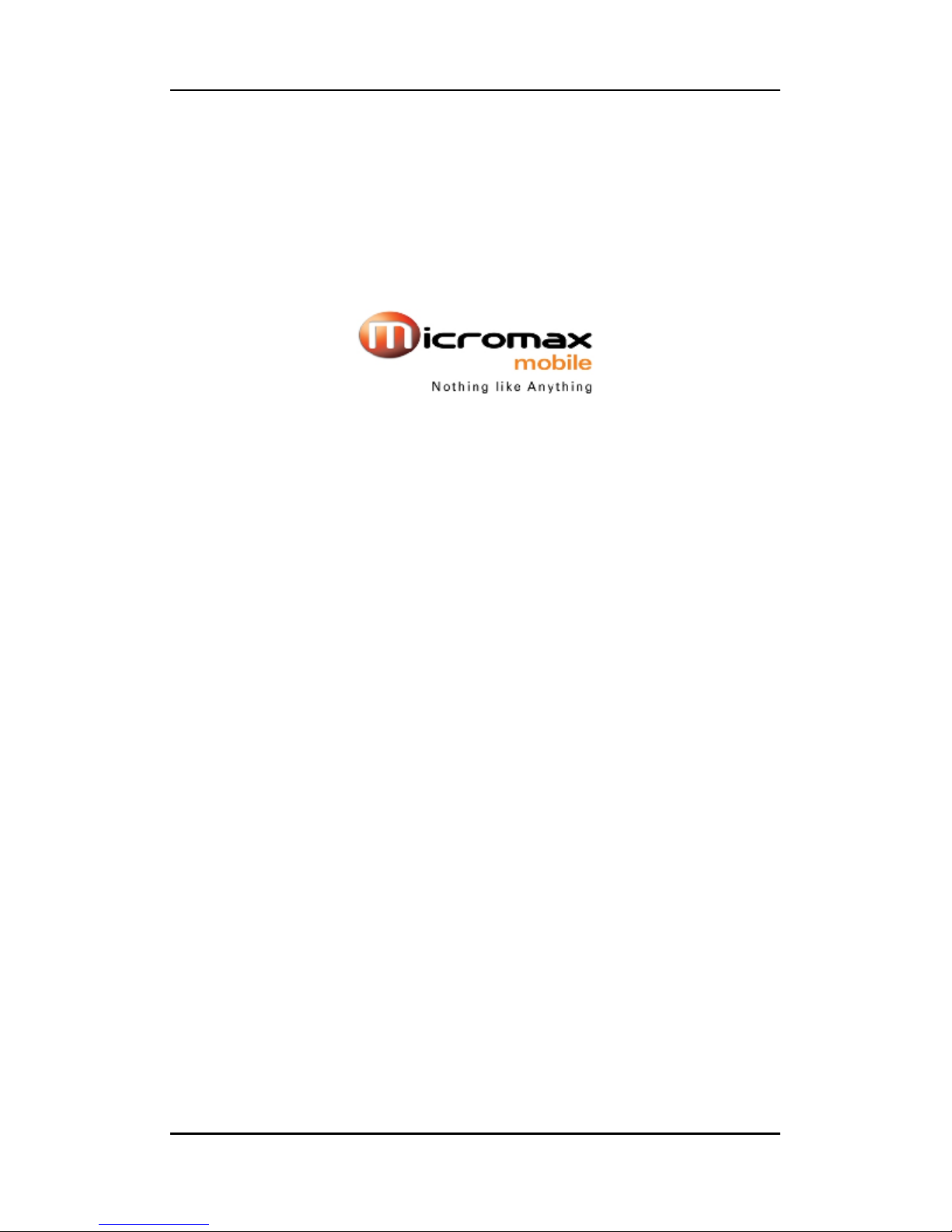
User manual
Page 1 of 25
X395- Convertible
User Guide
Page 2
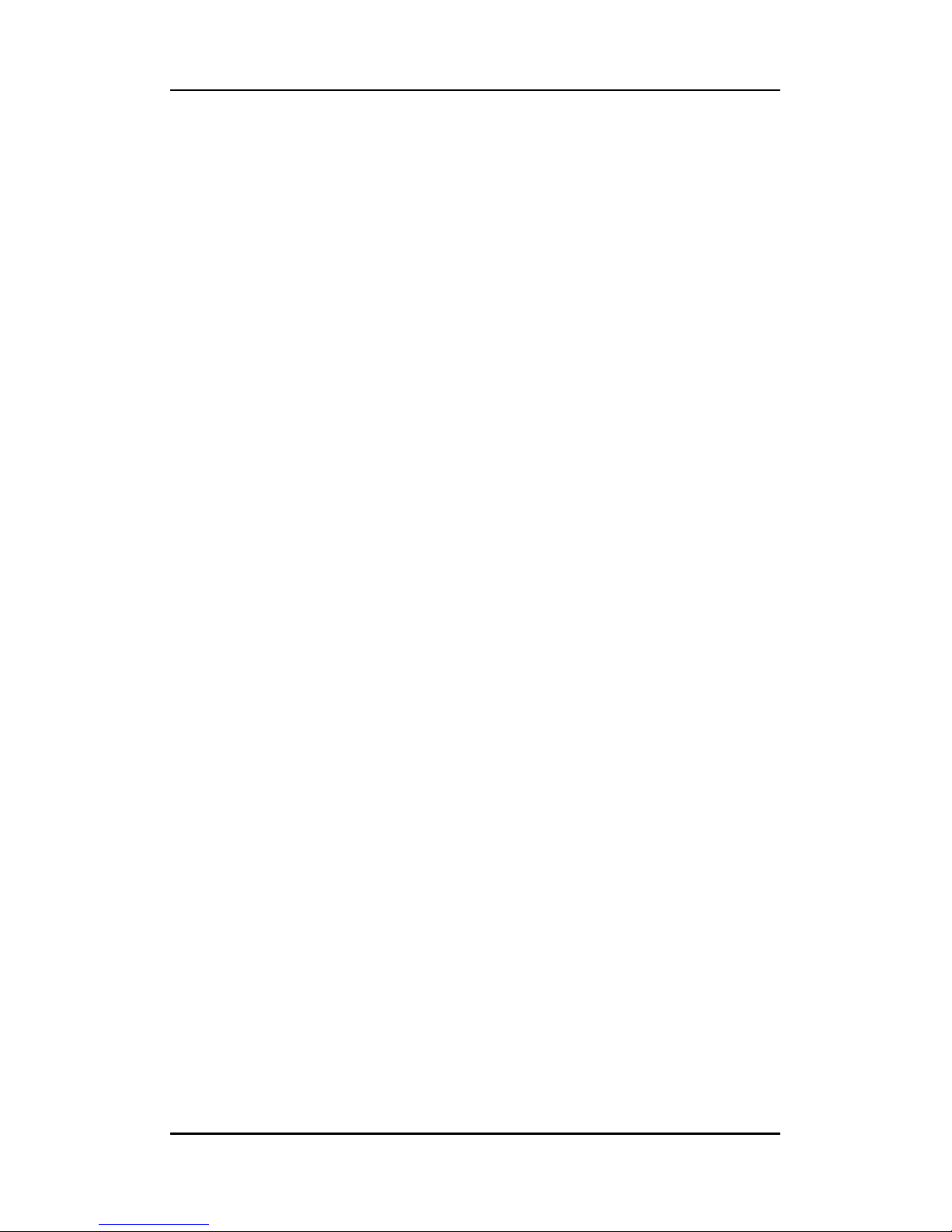
User manual
Page 2 of 25
INTRODUCTION
Thank you for purchasing this Micromax mobile phone. To obtain the best
performance of your phone, please read this user manual carefully.
Page 3
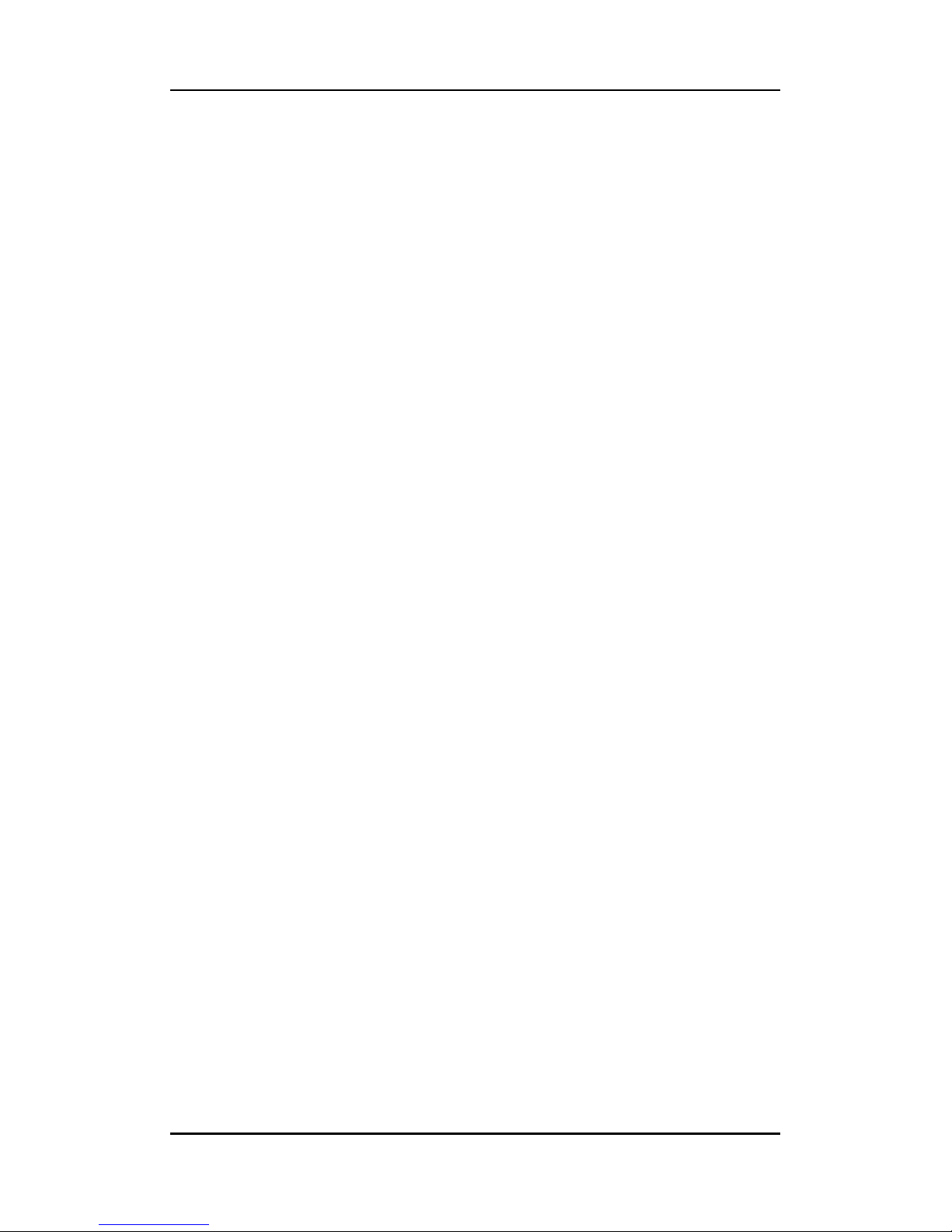
User manual
Page 3 of 25
Table of Contents
1 Safety..................................................................................................................5
1.1 Safety Precautions.........................................................................................5
2 Introduction........................................................................................................6
2.1 Phone and Accessories...........................................................................6
2.2 Your Phone.............................................................................................6
2.3 About your phone..................................................................................7
2.4 About SIM Card and the Battery.............................................................7
2.5 To switch ON and OFF ............................................................................7
3 Phonebook..........................................................................................................8
3.1 To Add a Contact ....................................................................................8
3.2 Send text message .................................................................................8
3.3 Send a multimedia message...................................................................8
3.4 View ......................................................................................................8
3.5 Call.........................................................................................................8
3.6 To Edit a Contact ....................................................................................8
3.7 To Delete a Contact ................................................................................8
3.8 To Copy a contact...................................................................................8
3.9 To Move a contact..................................................................................8
3.10 To Send a contact ...................................................................................9
3.11 Add to Blacklist ......................................................................................9
3.12 Caller groups..........................................................................................9
3.13 Phonebook Settings ...............................................................................9
4 Calling .................................................................................................................9
4.1 Call Divert ..............................................................................................9
4.2 Call Waiting............................................................................................9
4.3 Conference Call ....................................................................................10
4.4 Call Barring ..........................................................................................10
5 Call Logs ............................................................................................................ 11
5.1 Received calls/ Dialed calls/ Missed calls .............................................. 11
6 Messages ..........................................................................................................11
6.1 Write SMS ............................................................................................ 11
6.2 Inbox.................................................................................................... 11
6.3 Drafts...................................................................................................12
6.4 Outbox.................................................................................................12
6.5 Sent Messages .....................................................................................13
6.6 Delete Messages ..................................................................................13
6.7 MMS....................................................................................................13
6.8 MMS Settings.......................................................................................13
6.9 Templates ............................................................................................13
6.10 SMS settings ........................................................................................13
6.11 Broadcast Message ..............................................................................13
Page 4
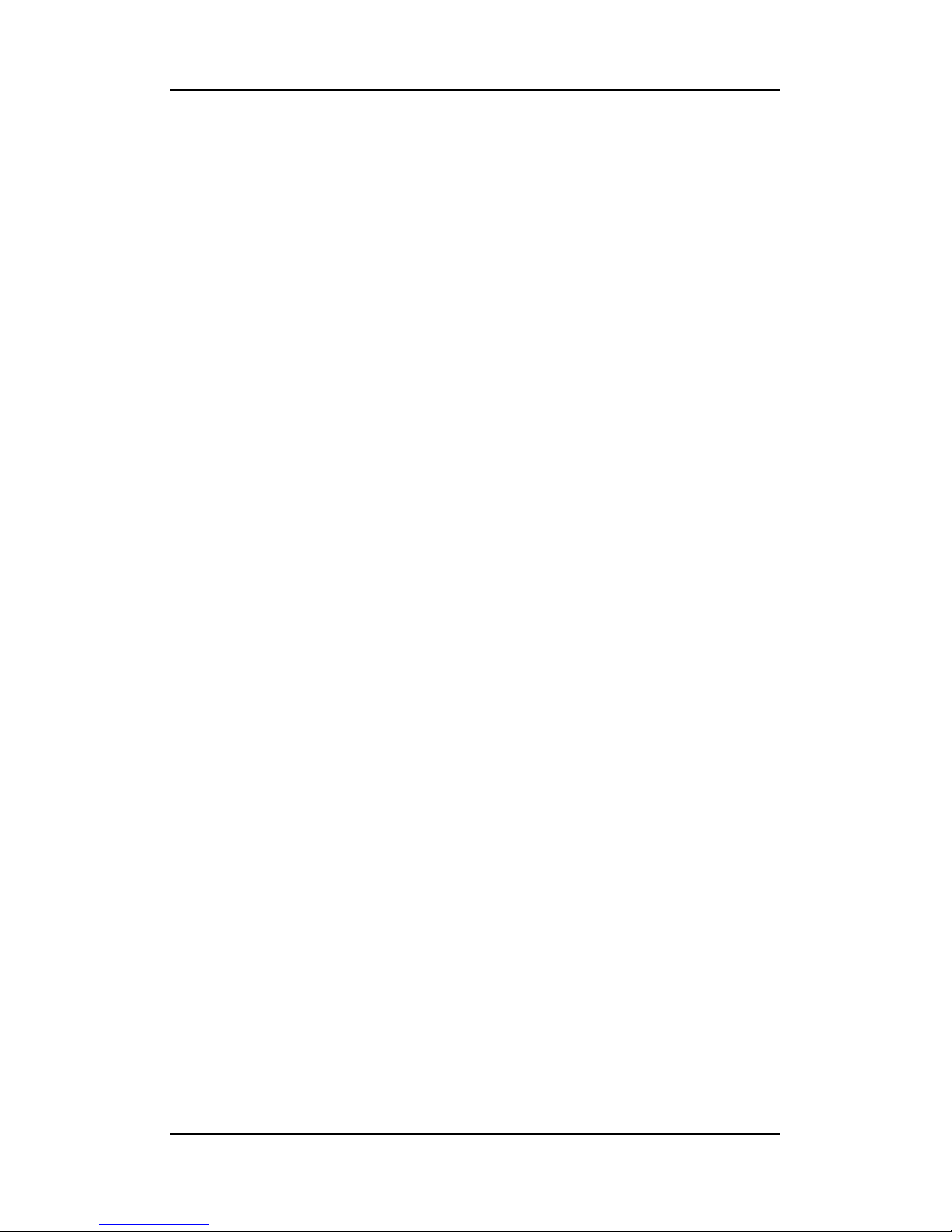
User manual
Page 4 of 25
6.12 OTA Settings.........................................................................................13
7 Settings.............................................................................................................15
7.1 Customized Phone & Call Settings........................................................15
7.2 Profile Setup ........................................................................................15
7.3 Security Settings ..................................................................................16
8 Display Setup....................................................................................................16
9 Multimedia .......................................................................................................17
9.1 Camera ................................................................................................17
9.2 Image Viewer.......................................................................................17
9.3 Video Recorder ....................................................................................17
9.4 Media Player........................................................................................18
9.5 Sound Recorder ...................................................................................18
9.6 FM Radio..............................................................................................18
9.7 Slide show............................................................................................18
10 Bluetooth..........................................................................................................18
10.1 To Activate/Deactivate Bluetooth Connectivity.....................................19
10.2 Visibility...............................................................................................19
10.3 To Search My (new) device...................................................................19
10.4 To Search/Inquire Audio Device............................................................19
10.5 My Name .............................................................................................19
10.6 Advance...............................................................................................19
11 Organizer & Applications ..................................................................................19
12 File Manager.....................................................................................................20
13 WAP Services ....................................................................................................20
13.1 WAP Browser .......................................................................................20
13.2 WAP Setup ...........................................................................................20
14 Applications-JAVA.............................................................................................21
14.1 Java......................................................................................................21
14.2 Installing Opera Mini............................................................................21
3. Start using Opera Mini 4.2.............................................................................21
5. Basic browsing .....................................................................................22
5. Navigating a Web page..................................................................................22
6. Searching the Web ........................................................................................22
7. Getting more from Opera Mini 4.2.......................................................22
8. Using Speed Dial ..................................................................................22
9. Bookmarking a Web address................................................................23
10. Using Opera Link..................................................................................23
11. Context menu functions.......................................................................23
12. View pages in landscape mode ............................................................23
13. Scroll faster with shortcuts...................................................................23
14. Exiting the Opera browser....................................................................23
15 SIM Manager ....................................................................................................24
Page 5
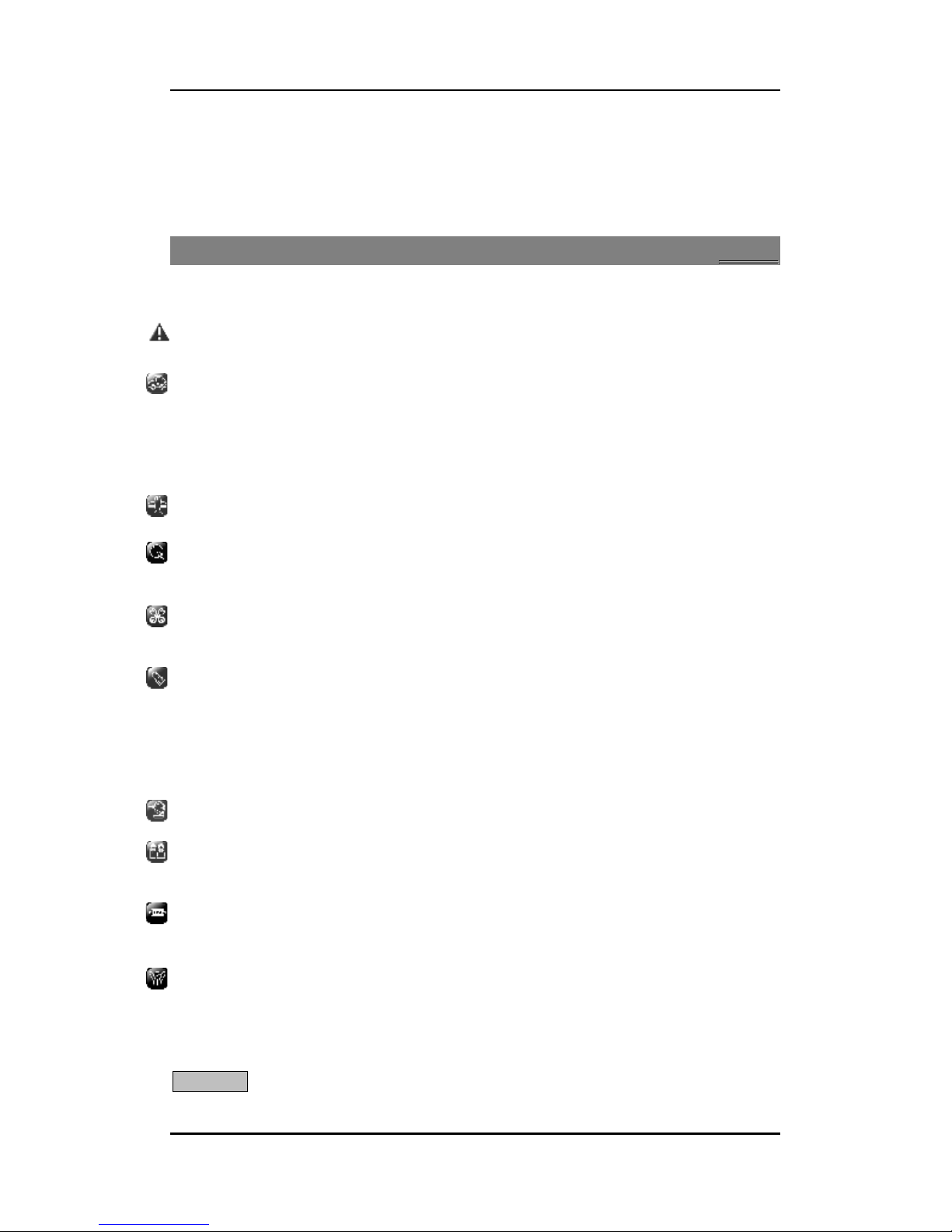
User manual
Page 5 of 25
16 Maintenance.....................................................................................................25
17 Taking Care of your Device................................................................................25
18 After Services....................................................................................................25
11SSaaffeetty
y
11..11SSaaffeettyyPPrreeccaauuttiioonns
s
Please read through the following briefings carefully, and act in accordance with
these rules, so as to prevent causing any danger or violating any law.
Safe driving
1) Do not use the phone while driving. When you have to use the phone, please use
the personal hands-free kit.
2) Please put the phone safely in the phone stand. Do not put it onto any passenger
seat or any place from which it may fall down in case of vehicular collision or
emergency braking.
Turn off during a flight: Flight is influenced by interference caused by the phone. It is
illegal to use a phone on the airplane. Please turn off your phone during a flight.
Turn off the phone when within an area where blasting takes place: Be sure to
strictly observe the related laws and statutes by turning off the phone when you are
within, or in the vicinity of, an area where blasting takes place.
Turn off the phone when any dangerous goods are in vicinity: Please turn off your
phone when you are close to a gas station or in the vicinity of any place where fuel
and chemical preparations, or any other dangerous goods are stored.
In hospital: Please obey the related rules or bylaws of the hospital when using your
phone in a hospital. Be sure to turn off your phone when near any medical
equipment. Your use of any wireless transmission equipment, inclusive of the phone,
will interfere with any medical equipment that is not protected fully, and other
electronic equipment items, too. Should you have any question in this regard, please
consult a related physician or medical equipment supplier.
Interference: Each and every phone’s performance may be affected due to radio
interference.
Professional service: The phone must be installed or repaired by no other personnel
than professionals. You are likely to suffer a huge risk when you install or repair this
phone by yourself, which also goes against the warranty rules.
Fittings and battery: You shall use the fittings and battery acknowledged by the
phone manufacturer only. Using unauthorized accessories may tamper the warranty
of the device.
Emergency call: You may enter a telephone number (112, etc.) to ask for emergency
help after making sure that the phone has been turned on and is in the service status.
Press the Send Key to call out.
Disclaimer: Micromax will not bear any responsibility for any incompliance with the above
mentioned guidelines or improper usage of the mobile phone. Micromax keeps the right to
Page 6
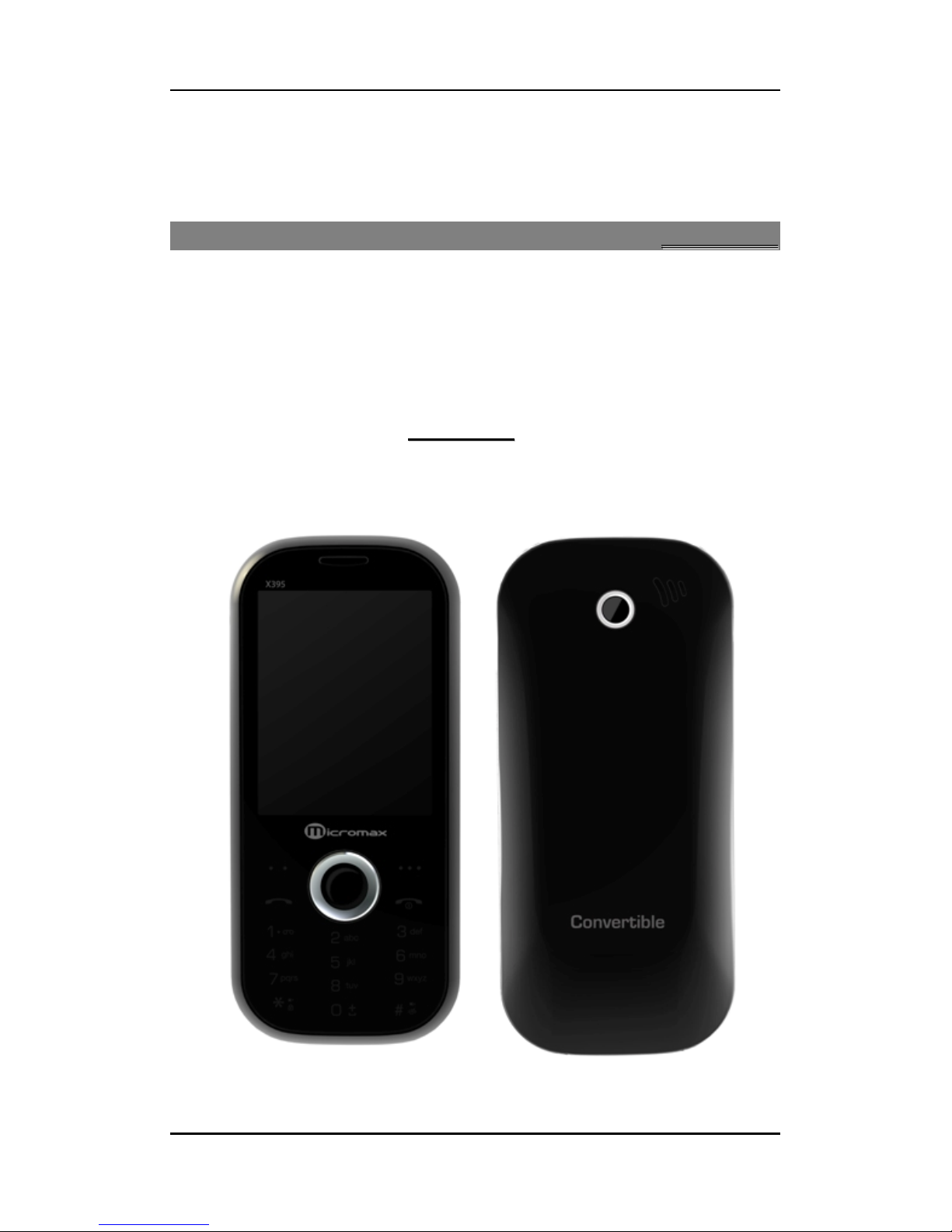
User manual
Page 6 of 25
make modifications to any of the content here in this user guide without public
announcement in advance. The content of this manual may vary from the actual content
displayed in the mobile phone. In such case, the latter shall govern.
22IInnttrroodduuccttiioon
n
22..11PPhhoonneeaannddAAcccceessssoorriiees
s
Open the packing box of the phone and check that you have the Transceiver, Standard
Charger, Standard Battery, Handsfree Kit, Data Cable, 3 additional coloured back panels,
Service Guide and Warranty Card.
22..2
2
YYoouurrPPhhoonne
e
Page 7

User manual
Page 7 of 25
22..33AAbboouuttyyoouurrpphhoonne
e
Your Micromax convertible phone comes with 3 interchangeable back panels. What’s
more? Change from SIM 1 to SIM 2, music tracks or put the alarm on snooze with
only a slight shake of your phone. You can also put your incoming calls on silent
mode by simply keeping it upside down. For more information on using the motion
sensor feature aptly, refer to the additional leaflet in the packaging box
22..44AAbboouuttSSIIMMCCaarrddaannddtthheeBBaatttteerry
y
Please store the SIM cards out of childrens reach.
The card and the contacts are vulnerable to damage due to scratching or bending. Therefore,
be careful when using, inserting or removing the cards.
Be sure to switch off the phone before you insert or remove the battery or the card,
otherwise, the phone may be damaged.
Tips:
Please charge the battery before you use the newly purchased phone. We suggest you
charge the battery for 4 hours continuously for the first time.
Charging when the phone is in the ON mode will not influence the normal dialing and
answering, but this needs to consume power, thus the time of charging will increase.
We suggest you recharge the battery when the power is used up so as to prolong the life of
the battery.
22..55TToosswwiittcchhOONNaannddOOFFF
F
To switch ON: Long press End key when the phone is in the OFF mode.
If the phone lock has been activated, you need to enter the 4-digit password to unlock. (The
preset unlock code is 0000.)
If the SIM card has been inserted in the phone, and the related PIN code protection is
activated, you need to enter the 4-8 digit password to unlock.
Warning: If you enter three wrong PIN codes in a row, the SIM card will be locked and you
need to enter the PUK code to unlock. Both the PIN code and PUK code are provided by the
network operator.
To switch OFF: In the standby mode, long press End key.
Page 8
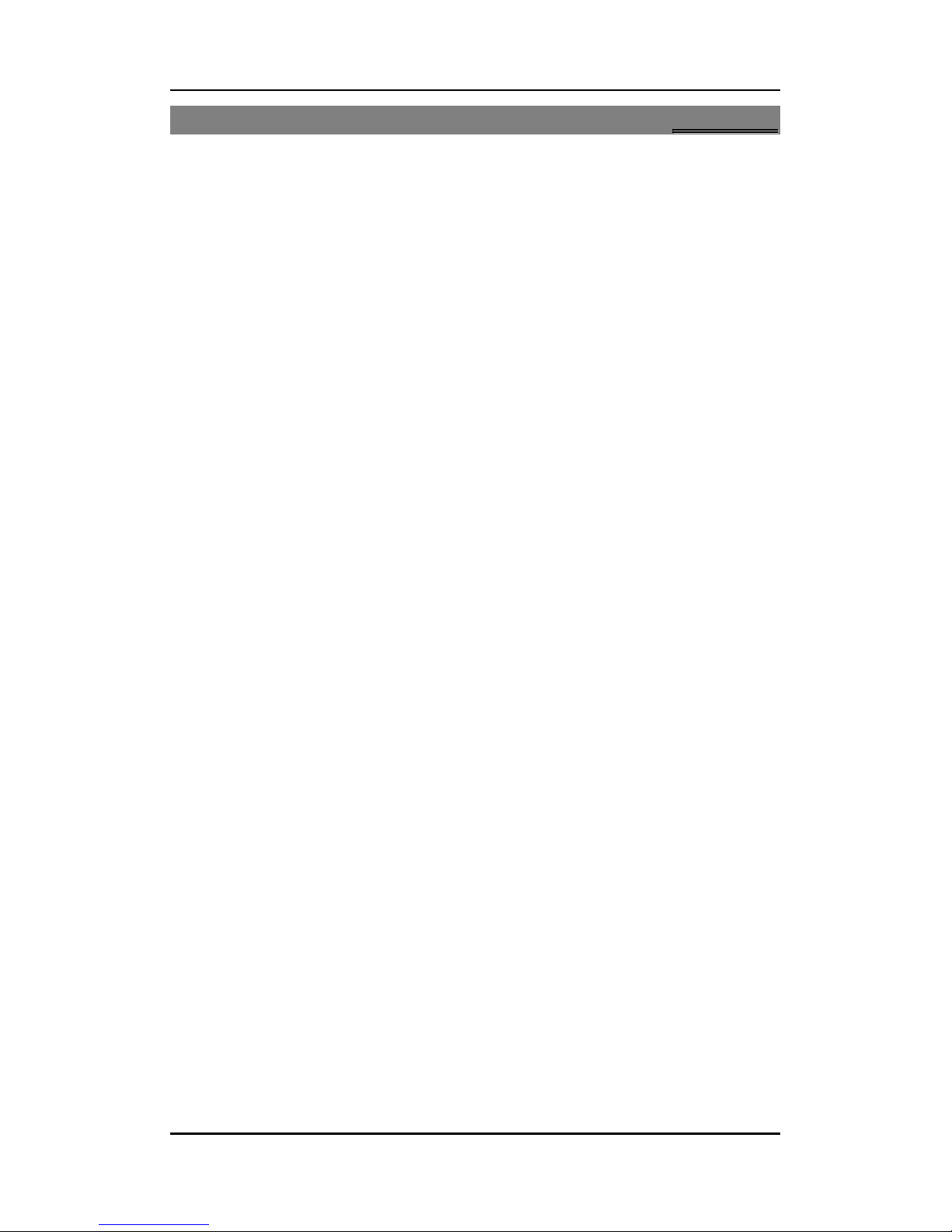
User manual
Page 8 of 25
33PPhhoonneebbooook
k
You can store names and phone numbers in the memory of the phone or SIM card.
Menu > Phonebook
33..11TTooAAddddaaCCoonnttaacct
t
Menu > Phonebook > Option>Add new contact
Options > Save > Select the location for saving
33..22SSeennddtteexxttmmeessssaagge
e
Menu > Phonebook > Options>Send text message
Allows you to send a text message
33..33SSeennddaammuullttiimmeeddiiaammeessssaagge
e
Menu > Phonebook > Options>Multimedia message
Allows you to send an MMS
33..44VViieew
w
Menu > Phonebook > Options>View
Allows you to view the desired contact’s details.
33..55CCaalll
l
Menu > Phonebook > Options>Call
Allows you to call the contact number you are viewing then.
33..66TTooEEddiittaaCCoonnttaacct
t
Menu>Phonebook>Options>Edit
Allows you to edit the contact details as per your requirement.
33..77TTooDDeelleetteeaaCCoonnttaacct
t
Menu > Phonebook >Options> Delete contact
Allows you to delete the contact.
33..88TTooCCooppyyaaccoonnttaacct
t
Menu>Phonebook> Options> Copy
You can copy all entries stored in the SIM card to the phone memory and vice-versa
33..99TTooMMoovveeaaccoonnttaacct
t
Menu>Phonebook> Options> Move
Allows you to move a contact from the SIM to the phone memory and vice-versa.
Page 9

User manual
Page 9 of 25
33..1100TTooSSeennddaaccoonnttaacct
t
Menu>Phonebook> Options> Send a contact
Allows you to send the contact via text message, mms and Bluetooth.
33..1111AAddddttooBBllaacckklliisst
t
Menu>Phonebook> Options> Add to blacklist
Allows you the contact number in Blacklist.
33..1122CCaalllleerrggrroouupps
s
Menu > Phonebook > Options>Caller groups
Allows you to add a contact in caller groups under- friends, family, VIP, business,
others.
33..1133PPhhoonneebbooookkSSeettttiinnggs
s
Menu >Phonebook> Options>Phonebook Settings
Speed dial: Specify speed dial numbers to frequently used phone numbers.
Blacklist: Enable or disable the blacklist
My number: Edit or send your number
Extra numbers: View SIM 1-2 owner number/service dialing number/SOS number
Memory status: View used SIM/Phone memory
Preferred storage:(It should be Choose phonebook view) Choose the storage location for
your contacts.
Copy contacts: Copy contacts from SIM to phone and vice-versa
Move contacts: Contacts from SIM to phone and vice-versa
Delete all contacts: Delete all the contacts from the phonebook.
44CCaalllliinng
g
44..11CCaallllDDiivveerrt
t
Menu > Settings > Call settings > SIM1-2 call settings>Call divert
With the Call Divert function (needs network support), you may divert incoming calls to
another mobile phone or a direct line telephone, but not to any extensions of a fixed
telephone.
44..22CCaallllWWaaiittiinng
g
Menu > Settings > Call settings > SIM1-2 call settings>Call Waiting
This function allows you to put the current call on hold and then answer a second one.
If, during a call, a new call comes in, you will hear a special alert sound and the screen will
display the number of the new incoming call, which indicates that a third-party call is coming
in and waiting for to answer.
Page 10

User manual
Page 10 of 25
44..33CCoonnffeerreenncceeCCaallll--DDEELLEETTEEFFEEAATTUURRE
E
The phone supports Three-party Calling. A Three-party Calling, also called a multiparty call or
a conference call, is a service based on call waiting. It is applicable to dual standby with GSM
network.
44..44CCaallllBBaarrrriinng
g
Menu > Settings > Call settings > SIM1-2 call settings>Call Barring
The function is a GSM network service and can restrict outgoing and incoming calls
selectively. If you need to change the settings of Restrict Calls, please contact your network
operator to obtain the password for opening this service.
Page 11

User manual
Page 11 of 25
55CCaallllLLooggs
s
55..11RReecceeiivveeddccaallllss//DDiiaalleeddccaallllss//MMiisssseeddccaalllls
s
On the top of the screen use the navigation keys to navigate from one folder to another to
view all, dialed, received & missed calls folders respectively.
Menu>Call Logs>SIM1-2 call history
View: View the desired entry
Call: Call the desired entry
Send SMS: To write SMS to send to the number.
Send MMS: To write MMS to send to the number.
Save to Phonebook: Save the number in the phonebook
Add to Blacklist: Add a number you wish to avoid/ignore under blacklist
Edit before Call: Allows you to edit the number before making a call to it.
Delete: To delete the entry.
Delete All: Delete all the registered entry in one go.
Advanced: Allows you to view SIM 1-2 Call T imers/ SIM 1-2 Call Cost & SIM 1-2 GPRS
counter.
66MMeessssaaggees
s
66..11WWrriitteeSSMMS
S
Menu > Messages > Write SMS
Write the content of the SMS
Send to: Add contact number
Insert Symbol: Insert symbols like (, ?) etc in your message.
Input Method: Select Multitap abc/Numeric/Insert Symbol
Insert Template: Insert preset templates into your message
Advanced: Insert phonebook & Insert bookmark.
Save to Drafts: Save the message in the drafts folder
66..22IInnbboox
x
Menu > Messages > Inbox
To read a message, move to the entry and press OK
When reading a SMS, you can select Options >
Reply: Allows you to reply to the SMS received.
Call Sender: Allows you to call the number from which the SMS was received.
Forward: Forward the entry to others.
Delete: Delete the message.
Delete all: Delete all the messages from the Inbox.
Mark as unread: Mark the received message as ‘unread’
Advanced
Use Number: Use the number mentioned in the sms or the number from which the sms
was received to make calls.
Use URL: Use the URL if any mentioned in the sms
Page 12

User manual
Page 12 of 25
Use Email: Use the email id mentioned in the message.
Use USSD: (Unstructured Supplementary Service Data): USSD can be used for WAP
browsing, prepaid callback service, location-based content services, menu-based information
services, and as part of configuring the phone on the network.
Copy to SIM/Phone: Copy the message to SIM memory and vice -Versa
Move to SIM/Phone: Move the message to SIM memory and vice -Versa
Copy all: Copy all messages from SIM to phone and vice-versa
Move all: Move all messages from SIM to phone and vice-versa.
66..33DDrraafftts
s
Menu > Messages > Drafts
Send: Send the message saved in drafts
Edit: Edit the message saved in drafts
Delete: Delete the message.
Delete all: Delete all the messages from the Inbox.
Advanced
Use Number: Use the number mentioned in the sms or the number from which the sms
was received to make calls.
Use URL: Use the URL if any mentioned in the sms
Use Email: Use the email id mentioned in the message.
Use USSD: (Unstructured Supplementary Service Data): USSD can be used for WAP
browsing, prepaid callback service, location-based content services, menu-based information
services, and as part of configuring the phone on the network.
Copy to SIM/Phone: Copy the message to SIM memory and vice -Versa
Move to SIM/Phone: Move the message to SIM memory and vice -Versa
Copy all: Copy all messages from SIM to phone and vice-versa
Move all: Move all messages from SIM to phone and vice-versa.
66..44OOuuttbboox
x
Menu > Messages > Outbox
SMS that have been sent by you are stored in Outbox.
When reading an SMS, you can select Options >
Resend: Select how to send.
Edit: Edit the message.
Delete: Delete the message.
Delete all: Delete all the messages from the Inbox.
Advanced
Use Number: Use the number mentioned in the sms or the number from which the sms
was received to make calls.
Use URL: Use the URL if any mentioned in the sms
Use Email: Use the email id mentioned in the message.
Use USSD: (Unstructured Supplementary Service Data): USSD can be used for WAP
browsing, prepaid callback service, location-based content services, menu-based information
services, and as part of configuring the phone on the network.
Copy to SIM/Phone: Copy the message to SIM memory and vice -Versa
Move to SIM/Phone: Move the message to SIM memory and vice -Versa
Copy all: Copy all messages from SIM to phone and vice-versa
Move all: Move all messages from SIM to phone and vice-versa.
Page 13

User manual
Page 13 of 25
66..55SSeennttMMeessssaaggees
s
Menu > Messages > Sent messages
All messages sent from your number to other contacts are saved in this folder.
66..66DDeelleetteeMMeessssaaggees
s
Menu > Messages >Delete messages
Allows you to delete all messages from all the folders
66..77MMMMS
S
Menu>Messages>MMS
Allows you to compose multimedia messages & send them out to other contacts. It
also allows you to receive such multimedia messages on your phone.
66..88MMMMSSSSeettttiinnggs
s
MMS Settings
Menu>Messages>MMS>MMS settings
Profiles- Select a profile from the available network profiles.
Common setting
66..99TTeemmppllaattees
s
Menu>Messages>Templates>SMS Templates
The phone has preset frequently used phrases which may be selected and added to the text
when you are editing SMS. Preset phrases may be modified.
66..1100SSMMSSsseettttiinnggs
s
Menu>Messages>SMS settings
Profile settings-
Voicemail server
Common settings- Set to receive Delivery reports, Reply path, Save Sent message.
Memory status
Preferred storage
66..1111BBrrooaaddccaassttMMeessssaagge
e
Menu > Messages > Broadcast Message
The phone supports Broadcast Message. It is supported by GSM network. Broadcast
messages are single-way messages sent to the users of the network operators by the
message service center. For the contents and channel setup of broadcast messages, consult
your network operator.
66..1122OOTTAASSeettttiinnggs
s
OTA (Over the Air settings) received from the carriers on your handset is of two different
Page 14

User manual
Page 14 of 25
types.
1. Browser settings
2. MMS settings
The browser settings are used to provide handsets with basic settings needed to establish a
connection to be used for browsing. These settings may include the Homepage (depends
on the carrier used), Access point names, Proxy address, port number, Connection type
and authentication credentials.
The MMS settings describe the settings used to send and receive any MMS (Multimedia
messaging) by using short message service. These settings may include the MMSC address
(depends on the carrier used), Access point names, Proxy address, port number,
Connection type and authentication credentials.
These settings are saved under the options ‘OTA Settings’ which can be configured
/installed on your device. Follow onscreen instructions to install the same.
Note: All the Browser settings & MMS settings are already preinstalled on your handset.
Page 15

User manual
Page 15 of 25
77SSeettttiinnggs
s
77..11CCuussttoommiizzeeddPPhhoonnee&&CCaallllSSeettttiinnggs
s
Functions
Description
Set Time and Date
Menu > Settings > Time and date
Schedule power on/off
Menu > Settings > Schedule power on/off
To disable and enable status; to activate/deactivate, switch
on/off, and time in turn.
Select language
Menu > Settings > Phone settings > Language
Preferred Input
Menu > Settings > Phone settings >Preferred input
Auto update of time &
date
Menu>Settings>Auto update of time & date
Motion Sensor Settings
Menu > Settings > Motion Sensor Settings
By enabling this feature you can-
Put the alarm on snooze
An incoming call can be put on silent mode by simply turning it
upside down.
Caller ID- Set by Network
Menu > Settings > Call settings > SIM1/2 call settings>Caller ID
Set Call Waiting
Menu > Settings > Call settings > SIM1-2 call settings>
Call waiting
Set Call Divert
Menu > Settings > Call settings > SIM1-2 call settings> Call
Divert Tip: You can select Cancel all divert to cancel all the
divert settings.
Set Call Barring
Menu > Settings > Call settings > SIM1-2 call settings> Call
Barring. Restrict Calls is a GSM network service. Please contact
your network operator to obtain the password for opening this
service.
Select Network
Menu > Settings > Network settings >SIM 1-2 network settings
Select Network: The phone will search and display the list of
known networks for you to select the desired one, after which,
the phone will try to log in the selected network. If the selected
network is registered successfully, it will prompt so.
Select preferred network: To switch search methods.
Restore factory default
Menu > Settings > Restore factory settings
Tip: You need to enter the phone password when you want to
restore factory default. The preset phone password is 0000.
Please bear your password in mind. Incase you forget it, contact
the local dealer or an authorized service center.
77..22PPrrooffiilleeSSeettuup
p
Functions
Description
Activate the profile mode
Menu > Settings> User profiles > Desired profile>Options >
Activate
Page 16

User manual
Page 16 of 25
Activate ‘Silent mode’ in
idle condition
Long press the # key on your keypad to activate the vibration
mode
Set the ringtone for
incoming calls
Menu > Settings > User profiles > Customize> Tone setup>
SIM1-2 Incoming call
Set the ringtone for
messages
Menu > Settings > User profiles > Customize> Tone setup>
SIM1-2 message tone
Set the ringtone for key
pad tone
Menu > Settings > User profiles > Customize> Tone setup>
Keypad tone
Adjust the Volume of Ring
Tone / Key Tone
Menu > User profiles >Customize> Volume
Set Alert Type of ringing
Menu>User profiles> Customize >Alert type
Set the Ring type
Menu > User profiles > Customize> Ring type
Set the Extra Tone
Menu > User profiles > Customize> Extra tone
Set the Answer mode
Menu > User profiles > Customize> Answer mode
77..33SSeeccuurriittyySSeettttiinnggs
s
Functions
Description
SIM Security Settings
Menu > Settings > Security settings> SIM1-2 security
settings>SIM 1-2 lock
Warning: If you enter three wrong PIN codes in a row, you need
to enter the PUK code to unlock. PIN code and PUK code are
provided by the network operator.
Phone lock
Menu > Settings > Security settings > Phone lock
The preset password is 0000
Auto keypad lock
Menu > Settings > Security settings> Auto keypad lock > Select
the time for the auto keylock.
Note: Press the center key & * key to lock the phone. Press the
Left Soft Key & * key to unlock the phone.
Change password
Menu > Settings > Security Center> SIM1Security setup >
Change password
88DDiissppllaayySSeettuup
p
Functions
Description
Wallpaper
Menu > Wallpaper
Screen saver
Menu > Screen saver
Idle widget
Menu > Idle widget
Greeting Text
Menu > Greeting text
Show owner number
Menu > Show owner number
LCD backlight
Menu > LCD backlight
Page 17

User manual
Page 17 of 25
99MMuullttiimmeeddiia
a
99..11CCaammeerra
a
Menu > Multimedia > Camera:
When the camera is activated, the phone enters the view finding status.
Before shooting, you can set the following as needed. Select Options >
Switch to video recording mode: Allows you to switch from the camera to the video
recording mode.
Photos: View the images clicked.
Camera settings: Set EV, Banding, delay timer, shutter sound, contrast and cont. shot,
Image settings: Set the size and quality of photos.
White balance: Set White Balance.
Scene mode: Set scene mode.
Effect settings: Set the special effects of photos, such as Grayscale, Sepia, Sepia Green, Sepia
Blue and Colour Invert.
Restore default: Restore default settings.
99..22IImmaaggeeVViieewweer
r
Menu > Multimedia > Image viewer
View the pictures stored in your phone
On the Image viewer list screen, select Options>
View: View the highlighted photo.
Browse style: Select the style of viewing.
Use: Set the highlighted photo as wallpaper, screen saver, or the photo caller ID of a
Phonebook entry.
Send: Send the photo by MMS or Bluetooth
Rename: Rename the highlighted file.
Delete: Delete the highlighted file.
Delete all files: Delete all the files from the list.
Sort by: Sort the files in the list.
99..33VViiddeeooRReeccoorrddeer
r
Menu > Multimedia > Video recorder
Before recording, you can set the following as needed. Select Options >
Switch to camera: Switch from the video recording to the camera mode
Video Recorder settings: Allows you to make changes as per your requirement before you
begin to shoot a video.
Video settings: Set the Video Quality, File size limit, Rec time limit, and record audio.
White balance: Set white balance
Effect settings: Set the special effects, such as Grayscale, Sepia, and Sepia Green, Sepia Blue
& Color Invert.
Storage: Select phone or memory card.
Restore default: Restore default settings.
Page 18

User manual
Page 18 of 25
99..44MMeeddiiaaPPllaayyeer
r
Menu > Multimedia > Media player
Allows you to play all audio files and watch all videos stored in your memory card.
You can change from one music track to the other or going to the previous track with just a
simple shake of your phone- Menu>Multimedia>Media Player>Options>Settings>Player
Settings>Motion Sensor (ON/OFF)
99..55SSoouunnddRReeccoorrddeer
r
Menu > Multimedia > Sound recorder
On the Sound Recorder list screen, you can select:
New Record: Begin recording. The recordings will be saved under ‘list’
List: Choose a recording saved under list to play
Settings: Set the format of the recording.
99..66FFMMRRaaddiio
o
Menu > Multimedia>FM radio
Channel List
Options>Channel list
View the number of channels stored under this list
Manual Input
Options>Manual input
Allows you to manually search for valid frequencies.
Auto Search
Options>Auto search
Allows you to choose to automatically search for all valid frequencies.
*To increase & decrease the volume press the keys on the left side panel of your
phone. DELETE THIS
99..77SSlliiddeesshhoow
w
Menu>Multimedia>Slide show
Allows you to view images as a slide show.
1100BBlluueettooootth
h
Tip:
You can connect wirelessly to other compatible device with Bluetooth technology.
Compatible devices may include computers, mobile phones. You can use Bluetooth
connectivity to send images, music and sound clips, video clips, and notes.
Since devices with Bluetooth wireless technology communicate using radio waves, your
Page 19

User manual
Page 19 of 25
device and the other devices need to be within a range of 10 meters from each other, but the
connection may be subject to interference or could face obstruction from stuff such as wall
or from other electronic devices. Use the wireless technology of Bluetooth to be able to
consume battery quantity of electric charge. If you are restricted by something when using
Bluetooth technology, consult your local Micromax support/service station.
1100..11TTooAAccttiivvaattee//DDeeaaccttiivvaatteeBBlluueettooootthhCCoonnnneeccttiivviitty
y
Menu > Settings >Bluetooth > Power(On/Off)
1100..22VViissiibbiilliitty
y
Menu > Settings >Bluetooth > Visibility
Switch ON or OFF the visibility of your Bluetooth to other Bluetooth users are per your
convenience.
1100..33TTooSSeeaarrcchhMMyy((nneeww))ddeevviicce
e
Menu > Settings >Bluetooth > My device > Inquiry new device
Tip: Please activate the Bluetooth first.
1100..44TTooSSeeaarrcchh//IInnqquuiirreeAAuuddiiooDDeevviicce
e
Menu > Settings >Bluetooth > Inquiry audio device
Tip: Please activate the Bluetooth first.
1100..55MMyyNNaamme
e
Menu > Settings >Bluetooth > My Name
Edit & choose a name for your Bluetooth device for other users to identify.
1100..66AAddvvaanncce
e
Menu > Settings >Bluetooth > Advance
Activate the Bluetooth first & then view other features under the Bluetooth.
1111OOrrggaanniizzeerr&&AApppplliiccaattiioonns
s
Functions
Description
View the Calendar
Menu > Organizer > Calendar
Tasks
Menu>Organizer>Task
Set the Alarm
Menu > Organizer > Alarm
World clock
Menu > Organizer > World clock
Notes
Menu > Organizer > Notes
Stopwatch
Menu > Applications > Stopwatch
Calculator
Menu > Applications > Calculator
Currency Converter
Menu > Applications > Currency Converter
Text Reader
Menu > Applications > Text reader
Page 20

User manual
Page 20 of 25
1122FFiilleeMMaannaaggeer
r
View all the data stored in your memory card under the ‘file manager’ folder.
1133WWAAPPSSeerrvviiccees
s
1133..11WWAAPPBBrroowwsseer
r
Menu > Connectivity > WAP
You need to make the relevant settings in WAP Setup before you use the WAP browser to
surf the web.
When the WAP browser is activated, if a homepage is set in WAP Setup, the phone will link
the website indicated by the homepage; otherwise, you may enter a website and the phone
will connect to it.
When surfing the web, select Options >
Refresh: To refresh the web page.
Homepage: To link the homepage.
Input URL: input a website address.
Add Bookmark: Add to bookmark.
Set Homepage: set the URL as homepage.
Forward/Backward: To turn to the next /previous page.
Advance: Show URL info, Bookmark, Save item.
Exit: To exit the browser.
1133..22WWAAPPSSeettuup
p
WAP settings are required for surfing the web with WAP. Follow the steps below to set up a
WAP account:
Connectivity > Data Account > GPRS > Add account > Add account name/ APN/ Username &
password > Save.
Then go to:
Menu >Connectivity > WAP >Settings > Profiles > Add new > Account Name/ Homepage/
Data Account (select the previously created data account) > Select connection type
(HTTP/WAP- Inside HTTP & WAP enter the correct proxy address & port > Done > Save the
account >Go to the created account & activate.
Menu > Connectivity> WAP> Settings>Profile
You can set the following:
Account: To select from the GPRS connection list.
Connection type: To set WAP or HTTP connection mode.
Home page: To set the address of the homepage. The phone has a default and you can
modify it.
Page 21

User manual
Page 21 of 25
1144AApppplliiccaattiioonnss--JJAAVVA
A
1144..11JJaavva
a
Menu > Applications> Java
Successfully run the JAVA application to use the Opera Mini Browser.
1144..22IInnssttaalllliinnggOOppeerraaMMiinni
i
It is fast and easy to get the Opera Mini browser on your phone. You are just a few clicks
away from browsing the full Web on your mobile phone. See the instructions below to
choose the easiest way for you to install it:
1.Download directly on your mobile phone
2.Using your phone’s default Web browser, go to mini.opera.com
3.Follow the simple on-screen download instructions.
4.After the download, locate Opera Mini on your phone among other Java applications and
start enjoying the blazing-fast mobile Web.
2. Download on your computer
1.Go to http://www.opera.com/mini/download/.
2.Either: Enter your phone number to receive an SMS with the download link, or Download
Opera Mini to your desktop PC or Mac, and then transfer it to your phone via Bluetooth or
USB.
33..SSttaarrttuussiinnggOOppeerraaMMiinnii44..2
2
Using Opera Mini to browse the Web with your phone is easy. Here is a quick guide to help
you get started.
When you first start using Opera Mini 4.2, after some introductory pages highlighting useful
features, you will see a start page that looks something like this:
Guide to the start-page features
1.Title bar
2.Address field ― This is used to browse the Web.
3.Search field ― This is used to search the Web.
4.Bookmarks ― This provides access to your
bookmarks, Speed Dial, notes and saved pages.
5.Main browser window ― On the start page, some
common Web sites are listed in a “Speed Dial”. For
details, see “Using Speed Dial” below.
6.Synchronize Opera ― Opera Link synchronizes your
Page 22

User manual
Page 22 of 25
bookmarks, Speed Dial and more across your devices. For details, see “Using Opera Link”
below.
7.Softkeys ― These perform common functions. Menu toggles the main menu. To close the
menu, tap or click Back.
55..BBaassiiccbbrroowwssiinng
g
To go to a Web page from the start page, follow these steps:
1.Tap or click the address field.
2.Type a Web address.
3.Tap or click the Go to softkey.
55..NNaavviiggaattiinnggaaWWeebbppaagge
e
Pages display in an overview mode when first loaded. This mode displays the pages zoomed
out a little to show more of the page. To view a section of the page, follow these steps:
1. Drag or use the arrow keys to pan around the page and find an area you want to view
closely.
2. To zoom in on content, tap or click the area.
3. To zoom out, tap or click the Zoom out/Back button .
Tip: Press 5 to zoom in and out.
66..SSeeaarrcchhiinnggtthheeWWeeb
b
To search the Web directly from the start page, follow these steps:
1. Tap or click the search field.
2. Tap or click the search engine you want to use from the list.
3.Type your search term and tap or click the OK softkey. With use, Opera Mini will
automatically complete the Web address you type, based on your history and bookmarks,
making address input easy and intuitive.
You can also search within a Web page by going to Menu >Tools > Find in Page.
77..GGeettttiinnggmmoorreeffrroommOOppeerraaMMiinnii44..2
2
Opera Mini 4.2 offers you even more advanced conveniences for mobile Web browsing, such
as Speed Dial for rapid access to your favorite sites, Web-page bookmarking, Opera Link and
an array of options to change your settings.
88..UUssiinnggSSppeeeeddDDiiaal
l
Some commonly used Web sites are listed for you in Speed Dial, shown on the start page. To
add a Web page to your Speed Dial, follow the steps below:
1. Display the Web page and tap or click Menu > Tools > Add Bookmarks.
Page 23

User manual
Page 23 of 25
2. In the Bookmarks dialog, in the Speed Dial field, click the arrow at the far right to display
your Speed Dial list.
3. Select the dial in the list where you want the Web page to appear.
4. Tap or click Save. You can now easily go to the Web page from the start page.
To manage your Speed Dial, go to Menu > Bookmarks > Speed Dial > Manage.
99..BBooookkmmaarrkkiinnggaaWWeebbaaddddrreesss
s
To save a Web address as a bookmark, follow these steps:
1.Display the Web site you want to save.
2.Tap or click Menu > Tools > Add Bookmark.
3.The Bookmarks dialog displays, where you can edit the page information, if needed. You
can add it to your Speed Dial here too.
4.Tap or click Save.
5.When you want to access the site, tap or click Bookmarks and select it from the list.
1100..UUssiinnggOOppeerraaLLiinnk
k
Opera Link synchronizes bookmarks, Speed Dial and notes between your phone and other
mobile phones or computers running Opera. To use it, choose “Synchronize Opera...” on the
Opera start page. To see the bookmarks, Speed Dial, and notes in any other browser, go to
the Opera Link Web page.
1111..CCoonntteexxttmmeennuuffuunnccttiioonns
s
Press 1, or long-click on the screen, to display the context menu for access to other useful
functions, including Mobile view, page information and control over loading images. There
are additional options if the focus is on a link or image.
1122..VViieewwppaaggeessiinnllaannddssccaappeemmoodde
e
Do you want to view the Web on a wider screen? Press *# and flip your phone on its side to
enjoy browsing in landscape mode. Change the default view to landscape view by going to
Menu > Tools > Settings and checking Landscape mode.
1133..SSccrroollllffaasstteerrwwiitthhsshhoorrttccuutts
s
You can scroll at warp speed using your phone keypad. Find your way around Web pages
quickly using simple keypad commands. Simply press 2 to go up, 4 to go left, 6 to go right and
8 to go down. Opera Mini snaps the view to the content. Press 5 to zoom in and out.
1144..EExxiittiinnggtthheeOOppeerraabbrroowwsseer
r
When you have finished browsing the Internet, you can close Opera Mini by going toMenu >
Exit.
Page 24

User manual
Page 24 of 25
1155SSIIMMMMaannaaggeer
r
Menu>SIM Manager
Dual SIM Settings- Set the dual settings as per your requirement
Default SIM Selection- Choose the default SIM slot to be used.
Page 25

User manual
Page 25 of 25
1166MMaaiinntteennaanncce
e
Use a dry soft cloth to wipe general dirt.
Do not use a hard cloth, benzene or thinner to wipe the phone, otherwise, the surface of the
phone will be scratched or could even result in the fading of colour.
1177TTaakkiinnggCCaarreeooffyyoouurrDDeevviicce
e
Your device is a product of superior design and craftsmanship and should be
handled with care: The following suggestions will help you protect your phone:
Always keep the small parts of the phone away from children.
Keep the device dry. Precipitation, humidity, and all types of liquids or moisture can
contain minerals that will rust electronic circuits. If your device does get wet, remove
the battery, and allow the device to dry completely before replacing it.
Do not use or store the device in dusty, dirty areas. Its moving parts and electronic
components can be damaged.
Do not store the device in high or cold temperature. High temperatures can shorten
the life of electronic devices and damage batteries.
Do not attempt to open the device other than as instructed in this guide.
Do not drop, knock, or shake the device. Rough handling can break internal circuit
boards and fine mechanics.
Do not use harsh chemicals, cleaning solvents, or strong detergents to clean the
device. Only use a soft, clean, dry cloth to clean the surface of the device.
Do not paint the device. Paint can clog the moving parts and prevent proper
operation.
Use chargers indoors
1188AAfftteerrSSeerrvviiccees
s
For details, see the After Service Guide supplied with the phone.
