Page 1
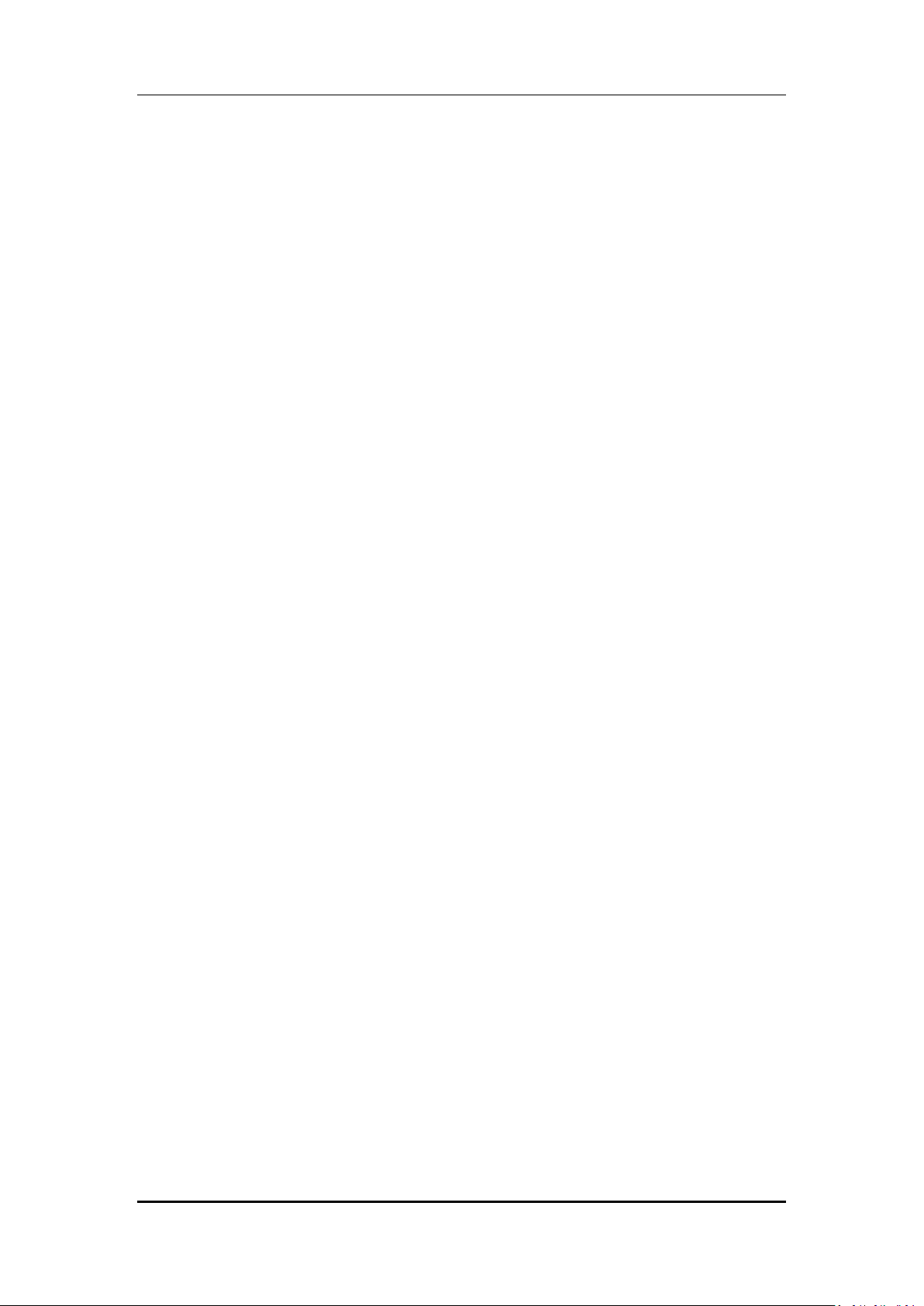
User manual
X330 User Manual
Page 1 of 30
Page 2
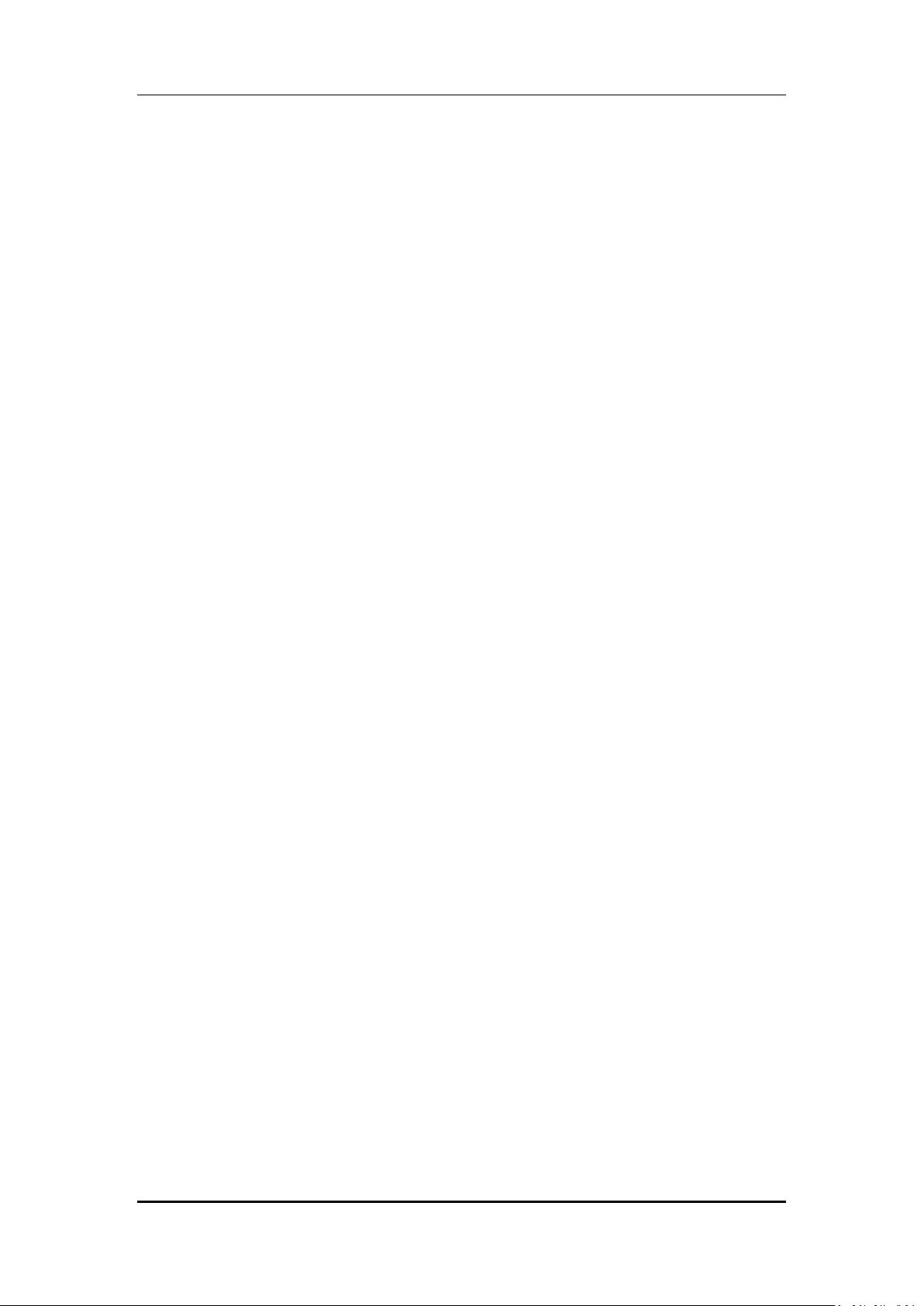
User manual
INTRODUCTION
Thank you for purchasing this mobile phone. To obtain the best performance of your
phone, please read this user manual carefully.
Page 2 of 30
Page 3
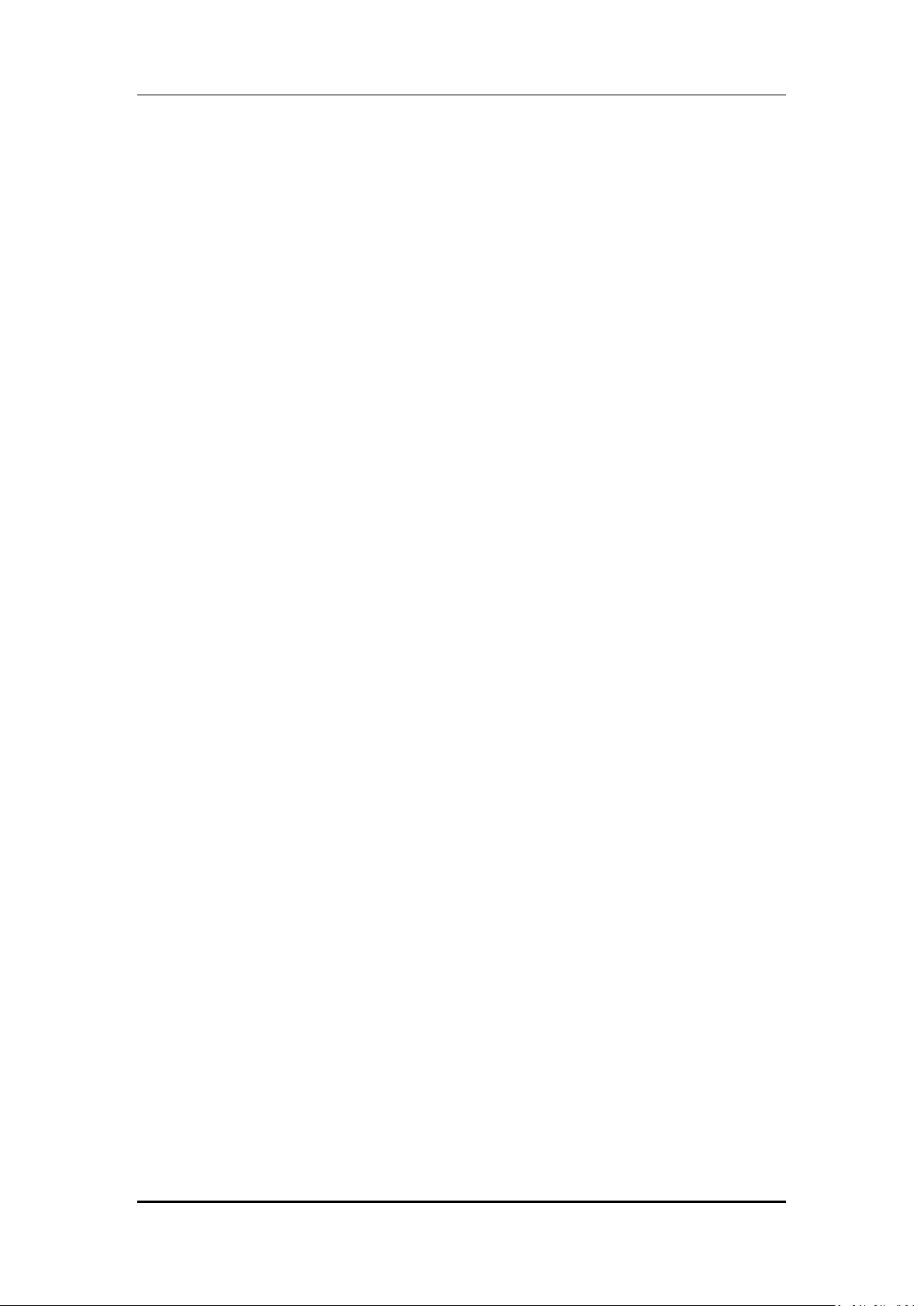
User manual
Table of Contents
1 Safety ................................................................................................................. 5
1.1 Safety Precautions ........................................................................................ 5
2 Introduction ....................................................................................................... 6
2.1 Phone and Accessories .......................................................................... 6
2.2 Phone .................................................................................................... 6
2.3 About SIM Card and the Battery ............................................................ 7
2.4 To switch ON and OFF ........................................................................... 7
3 Phonebook ......................................................................................................... 7
3.1 To add a Contact .................................................................................... 8
3.2 Multi Operation .................................................................................... 8
3.3 Copy All ................................................................................................. 8
3.4 Move All ................................................................................................ 8
3.5 To delete a Contact ................................................................................ 8
3.6 Caller groups ......................................................................................... 8
3.7 Extra Numbers ...................................................................................... 9
3.8 Phonebook Settings .............................................................................. 9
3.9 Caller Picture ......................................................................................... 9
3.10 Caller Ringtone ...................................................................................... 9
3.11 Caller Video .......................................................................................... 9
3.12 Add to Blacklist ...................................................................................... 9
3.13 Speed dial ............................................................................................. 9
4 Calling .............................................................................................................. 10
4.1 To activate ‘mute’ during a call ............................................................ 10
4.2 To view contacts during a call .............................................................. 10
4.3 DTMF (Dual Tone MultiFrequency) tone .............................................. 10
4.4 Caller ID .............................................................................................. 10
4.5 Call waiting .......................................................................................... 10
4.6 Call divert ............................................................................................ 10
4.7 Call Barring ........................................................................................... 11
4.8 Conference Call .................................................................................... 11
5 Call history ....................................................................................................... 12
5.1 Missed calls/dialed calls/received calls ................................................ 12
5.2 Delete call logs .................................................................................... 12
5.3 Call Timer ............................................................................................ 12
5.4 Call Cost .............................................................................................. 12
6 Messages .......................................................................................................... 12
6.1 Write SMS ........................................................................................... 12
6.2 SMS Inbox ........................................................................................... 13
6.3 SMS Draftbox ...................................................................................... 13
6.4 Sent Items ........................................................................................... 13
6.5 Templates ............................................................................................ 13
Page 3 of 30
Page 4
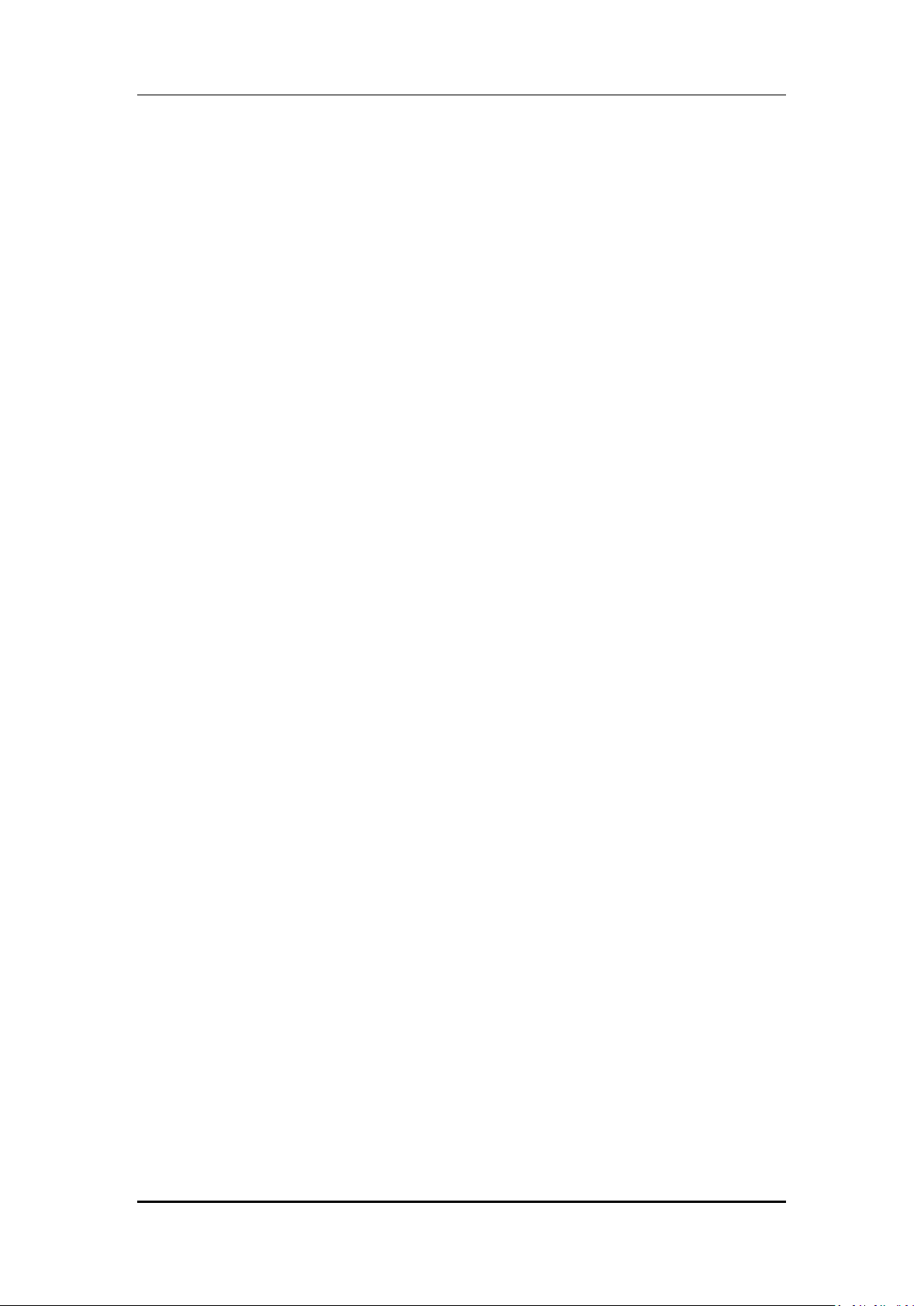
User manual
6.6 SMS Settings ....................................................................................... 14
6.7 SMS Black List ..................................................................................... 14
6.8 Send MMS ........................................................................................... 14
6.9 MMS Inbox .......................................................................................... 14
6.10 MMS Outbox ....................................................................................... 15
6.11 MMS Draftbox ..................................................................................... 15
6.12 Templates ............................................................................................ 15
6.13 MMS Settings ...................................................................................... 15
6.14 Voicemail Server ................................................................................. 15
6.15 Broadcast Message .............................................................................. 16
7 Settings ............................................................................................................ 17
7.1 Customized Phone Settings ................................................................. 17
7.2 Profile Setup ....................................................................................... 18
7.3 Safety .................................................................................................. 18
8 Multimedia and Entertainment ....................................................................... 19
8.1 Camera ............................................................................................... 19
8.2 Image Viewer ...................................................................................... 19
8.3 Video Recorder ................................................................................... 19
8.4 Video Player ........................................................................................ 20
8.5 Audio Player ........................................................................................ 20
8.6 Sound Recorder ................................................................................... 20
8.7 FM Radio ............................................................................................. 21
9 Fun & Games .................................................................................................... 21
9.1 Games ................................................................................................. 21
10 Bluetooth ......................................................................................................... 21
10.1 To Activate/deactivate Bluetooth Connectivity .................................... 22
10.2 To Search/Inquire Audio Device ........................................................... 22
10.3 To Search My (new) device .................................................................. 22
11 Organizer .......................................................................................................... 23
12 File Manager .................................................................................................... 24
13 WAP Services ................................................................................................... 25
13.1 WAP Browser ...................................................................................... 25
13.2 WAP Setup .......................................................................................... 25
14 STK ................................................................................................................... 26
14.1 STK Services ........................................................................................ 26
15 Maintenance .................................................................................................... 27
16 Taking Care of your Device ............................................................................... 28
17 After Services ................................................................................................... 29
18 Inputting Text ................................................................................................... 30
Page 4 of 30
Page 5
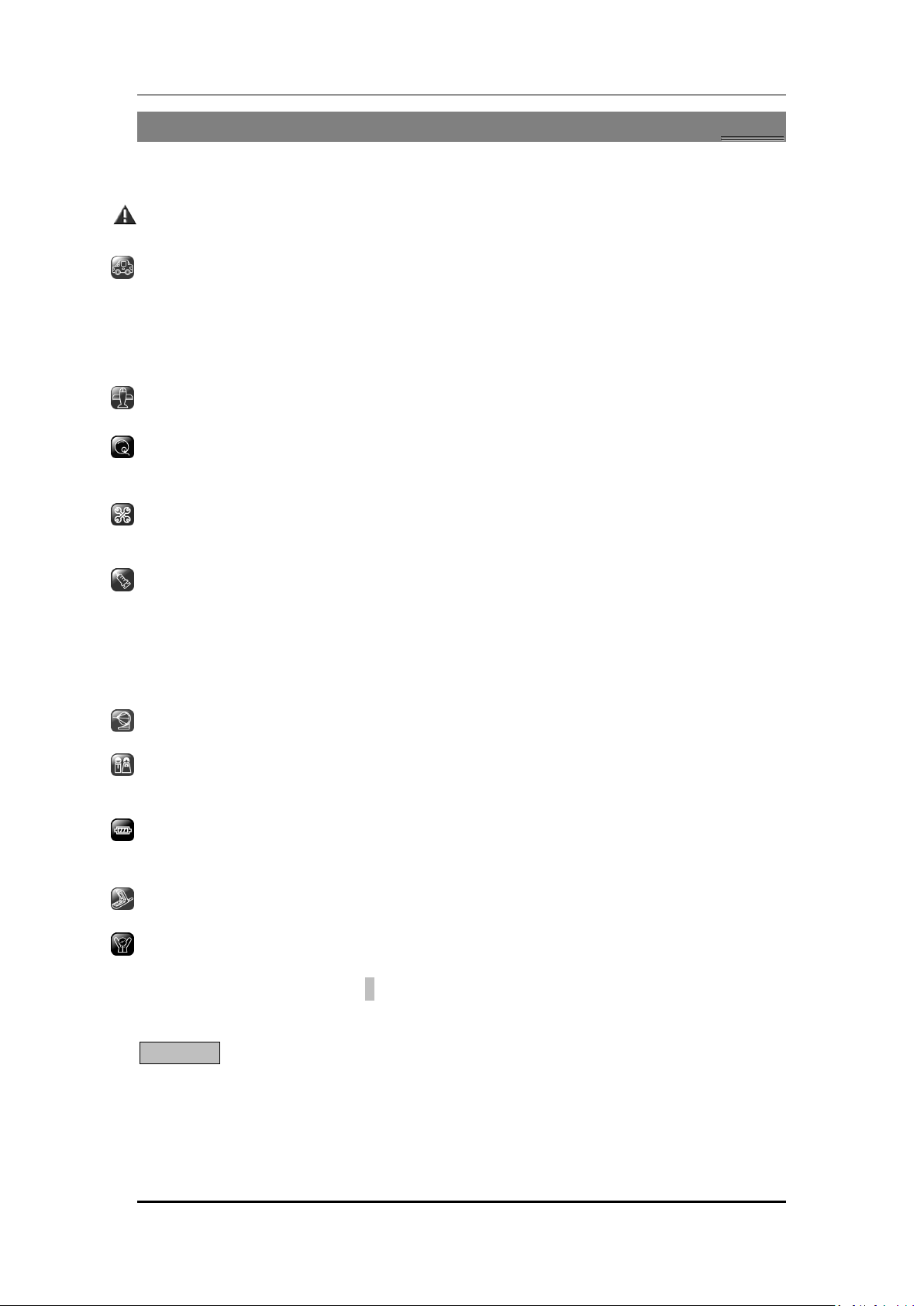
User manual
1
1
SSaaffeettyy
11..11 SSaaffeettyy PPrreeccaauuttiioonnss
Please read through the following briefings carefully, and act in accordance with
these rules, so as to prevent causing any danger or violating any law.
Safe driving
1) Do not use the phone while driving. When you have to use the phone, please use
the personal hands-free kit.
2) Please put the phone safely in the phone stand. Do not put it onto any passenger
seat or any place from which it may fall down in case of vehicular collision or
emergency braking.
Turn off during a flight: Flight is influenced by interference caused by the phone. It is
illegal to use a phone on the airplane. Please turn off your phone during a flight.
Turn off the phone when within an area where blasting takes place: Be sure to
strictly observe the related laws and statutes by turning off the phone when you are
within, or in the vicinity of, an area where blasting takes place.
Turn off the phone when any dangerous goods are in vicinity: Please turn off your
phone when you are close to a gas station or in the vicinity of any place where fuel
and chemical preparations, or any other dangerous goods are stored.
In hospital: Please obey the related rules or bylaws of the hospital when using your
phone in a hospital. Be sure to turn off your phone when near any medical
equipment. Your use of any wireless transmission equipment, inclusive of the phone,
will interfere with any medical equipment that is not protected fully, and other
electronic equipment items, too. Should you have any question in this regard, please
consult a related physician or medical equipment supplier.
Interference: Each and every phone’s performance may be affected due to radio
interference.
Professional service: The phone must be installed or repaired by no other personnel
than professionals. You are likely to suffer a huge risk when you install or repair this
phone by yourself, which also goes against the warranty rules.
Fittings and battery: You shall use the fittings and battery acknowledged by the
phone manufacturer only. Using unauthorized accessories may tamper the warranty
of the device.
Proper use: Please use the phone in the normal way. Do not touch the antenna
unnecessarily after the phone is turned on.
Emergency call: You may enter a telephone number (112, etc.) to ask for emergency
help after making sure that the phone has been turned on and is in the service status.
Press the Send Key to call out.
Disclaimer: Micromax will not bear any responsibility for any incompliance with the above
mentioned guidelines or improper usage of the mobile phone. Our company keeps the right
to make modifications to any of the content here in this user guide without public
announcement in advance. The content of this manual may vary from the actual content
displayed in the mobile phone. In such case, the latter shall govern.
Page 5 of 30
Page 6

User manual
2
2
IInnttrroodduuccttiioonn
22..11
PPhhoonnee aanndd AAcccceessssoorriieess
Open the packing box of the phone and check that you have the phone, charger,battery, USB
cable, earphone and user manual.
22..22
PPhhoonnee
Page 6 of 30
Page 7
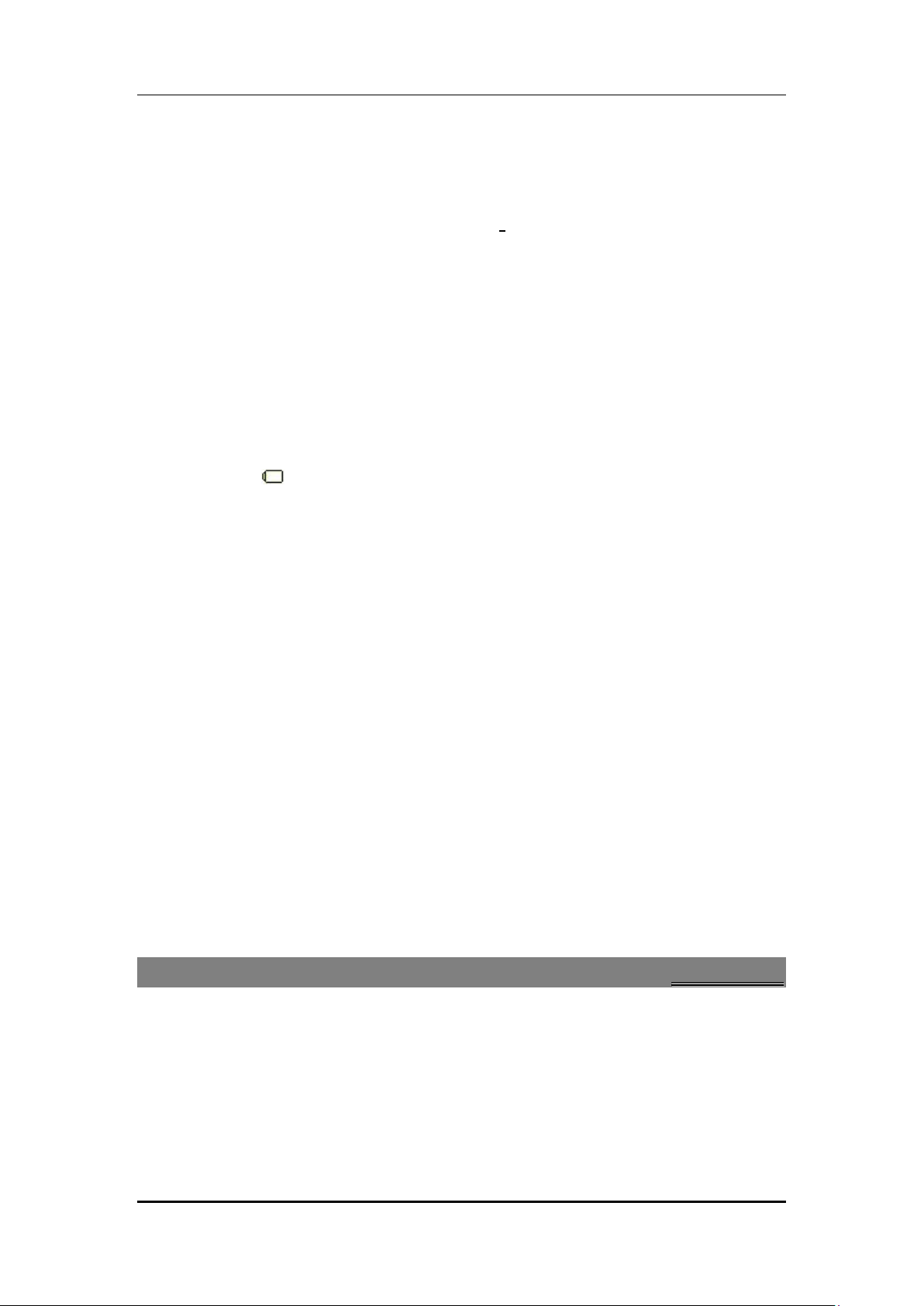
User manual
22..33
AAbboouutt SSIIMM CCaarrdd aanndd tthhee BBaatttteerryy
Please store the cards out of childrens reach.
The card and the contacts are vulnerable to damage
be careful when using, inserting or removing the cards.
Be sure to switch off the phone before you insert or remove the battery or the card,
otherwise, the phone may be damaged.
1. Insert the plug of the charger into the interface of the phone, and insert the charger into
the power socket carefully. The battery icon will blink.
2. The red light is lit during charging. When the battery icon stops blinking or the green
light is lit, it indicates that charging is finished.
3. After the charging, unplug the charger from the socket, and press and hold the left and
right buttons on the plug of the charger to pull out the plug from the phone.
Tips:
The battery icon displayed on the screen indicates that the battery power is low. Please
charge the battery following the steps above.
Please charge the battery before you use the newly purchased phone. We suggest you
charge the battery for 4 hours continuously for the first time.
Charging when the phone is in the ON mode will not influence the normal dialing and
answering, but this needs to consume power, thus the time of charging will increase.
We suggest you recharge the battery when the power is used up so as to prolong the life of
the battery.
s due to scratching or bending. Therefore,
22..44
TToo sswwiittcchh OONN aanndd OOFFFF
To switch on: Long press End key when the phone is in the OFF mode.
If the phone lock has been activated, you need to enter the 4-digit password to unlock. (The
preset unlock code is 0000.)
If the SIM card has been inserted in the phone, and the related PIN code protection is
activated, you need to enter the 4-8 digit password to unlock.
Warning: If you enter three wrong PIN codes in a row, the SIM card will be locked and you
need to enter the PUK code to unlock. Both the PIN code and PUK code are provided by the
network operator.
To switch off: In the standby mode, long press End key.
You can store names and phone numbers in the memory of the phone or SIM card. The
phone memory stores up to 500 entries, each of which contains name, 4 phone numbers
(mobile, home, office and fax), company name, e-mail address and birthday. You can set
photo caller ID, ringtone and groups for each.
Menu > Phonebook
3
3
PPhhoonneebbooookk
Page 7 of 30
Page 8
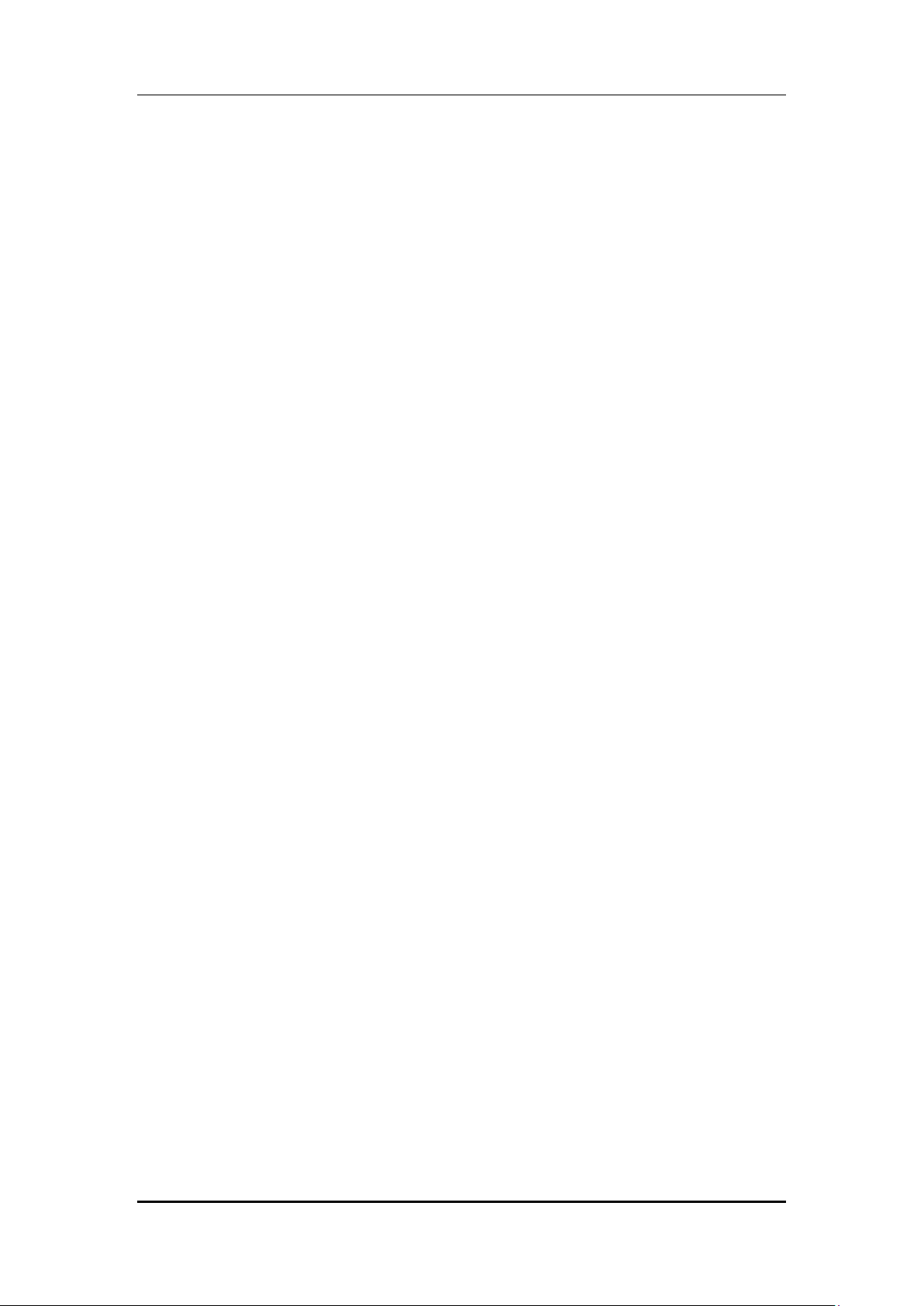
User manual
33..11
TToo aadddd aa CCoonnttaacctt
In idle, enter phone numbers.
Options > Save > Select the location for saving
Or: Menu > Phonebook > Add new contact > Select the location for saving
You can edit the name, mobile phone number, home phone number, company name, e-mail
address, office phone number, fax number. (The number of columns may be set by you in the
[Fields] in the [Settings].
33..22
MMuullttii OOppeerraattiioonn
Menu > Phonebook > Multi Operation
Allows you to mark a single or mark all enteries from the phonebook and perform functions like:
send text message, delete selected and add to blacklist/whitelist
33..33
CCooppyy AAllll
Menu > Phonebook > Copy All
Copy all the messages stored in SIM to the phone memory, or copy all the messages stored in
the phone memory to SIM.
33..44
MMoovvee AAllll
Menu > Phonebook > Move All
Move all the messages stored in SIM to the phone memory, or move all the messages stored
in the phone memory to SIM.
33..55
TToo ddeelleettee aa CCoonnttaacctt
In Contacts list, select the entry you want to delete: Options > Delete
You can delete all entries from SIM card or Phone by:
Menu > Phonebook > Delete > From SIM/from phone.
And, you can also delete the name one by one:
Menu > Phonebook > Delete > One by one.
33..66
CCaalllleerr ggrroouuppss
Menu > Phonebook > Caller groups
Select the group to be set:
To edit the name: Highlight the name and select Edit.
To select a ringtone: Press Navigation key (Left/Right) to select a ringtone for this group. If
you select none, when a call from the number of a group comes in, the default ringtone
designated by system will be played.
To select a picture: Press Navigation key (Left/Right) to select a picture for this group. If you
select none, when a call from the number of a group comes in, the default picture
designated by system will be displayed.
To select a group member: Enter the list of group members, and select Options > Ok.
Tip: You can select group members from the entries stored in the phone only.
Page 8 of 30
Page 9
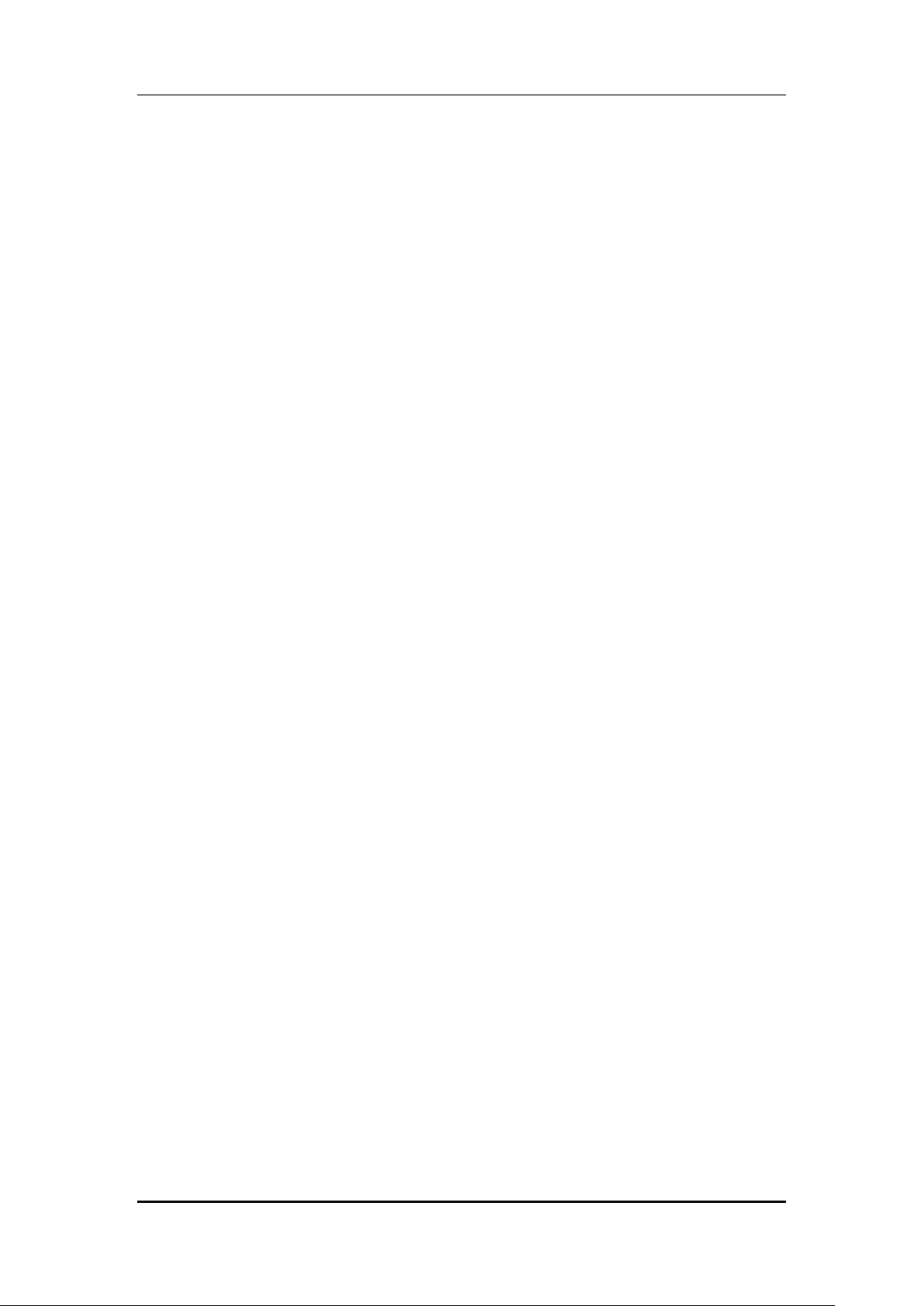
User manual
33..77
EExxttrraa NNuummbbeerrss
Menu >Phonebook> Extra Numbers
Under this option you can view the following:
•S I M 1/2 owner number
•S I M 1/2 service dialing number
•S I M 1/2 Emergency number
33..88
PPhhoonneebbooookk SSeettttiinnggss
Menu >Phonebook> Phonebook Settings
Under this feature you can view the following options:
•Memory Status
•Preferred Storage
•Fields
•Myvcard
33..99
CCaalllleerr PPiiccttuurree
Menu >Phonebook> Caller Picture
Allows you to add a picture (stored in your phone) to a specified number stored in your
phonebook. Each time the caller (who you have set a picture to) calls you would be able to
see the picture flash on your screen.
33..1100 CCaalllleerr RRiinnggttoonnee
Menu >Phonebook> Caller Ringtone
Allows you to set a specific ringtone to a chosen contact from your phonebook.
33..1111 CCaalllleerr VViiddeeoo
Menu >Phonebook> Caller Video
Allows you to set a specific video to a chosen contact from your phonebook.
33..1122 AAdddd ttoo BBllaacckklliisstt
Menu >Settings > Advace Settings> Blacklist
Allows you to ignore calls by adding a desired number to the blacklist.
33..1133 SSppeeeedd ddiiaall
Menu> Settings> Call Settings > Advance Settings> Speed Dial
You can specify speed dial numbers to frequently used phone numbers.
Long press the number keys 2-9 on the dial plate to display a corresponding phone number
on the screen, and press Send key to dial the phone number. (The 1 key correspond with
Voice Mailbox.)
Tip: You must have set a speed dial number for that
function has been activated.
Page 9 of 30
number key, and the Speed Dial
Page 10

User manual
4
4
CCaalllliinngg
44..11
TToo aaccttiivvaattee ‘‘mmuuttee’’ dduurriinngg aa ccaallll
During a call, you can prevent the other party from hearing you:
While on call> Press the Righ Soft Key (RSK)
44..22
TToo vviieeww ccoonnttaaccttss dduurriinngg aa ccaallll
You can search a phone number from the Phonebook during a call:
Options > Phonebook
44..33
DDTTMMFF ((DDuuaall TToonnee MMuullttiiFFrreeqquueennccyy)) ttoonnee
During a call, you can select to turn ON or turn OFF the DTMF tone. When the DTMF tone is
turned off, the digits entered will not be regarded as a DTMF signal response.
During a call:
44..44
CCaalllleerr IIDD
Menu > Settings > Call settings > S I M 1/2 call settings>Calller ID
Choose from the below options to use the caller ID feature in your phone
•Set by network
•Hide ID
•Send ID
44..55
CCaallll wwaaiittiinngg
Menu > Settings > Call settings > S I M 1/2 call settings>Call Waiting
This function allows you to put the current call on hold and then answer a second one.
If, during a call, a new call comes in, you will hear a special alert sound and the screen will
display the number of the new incoming call, which indicates that a third-party call is coming
in and waiting for to answer.
•To answer the new call: Press Send key or select Options > Answer
•To reject the new call: Press Reject or press End key
•To end the current call: Select Options > End active
•If you answer the new call, the first call will be held and you will hear the hold alert sound.
To switch between calls: Press Send key or select Options > Swap
•
•To end the select call:Select Options > End Single call
•To end the current call: Press End key
44..66
CCaallll ddiivveerrtt
Menu > Settings > Call settings > S I M 1/2 call settings>Call divert
With the Call Divert function (needs network support), you may divert incoming calls to
another mobile phone or a direct line telephone, but not to any extension
telephone.
The function needs the support from the local network. In some districts, you can use the
of a fixed
s
Page 10 of 30
Page 11

User manual
function only after you apply to the local network operator.
44..77
CCaallll BBaarrrriinngg
Menu > Settings > Call settings > S I M 1/2 call settings>Call Barring
The function is a GSM network service and can restrict outgoing and incoming calls
selectively. If you need to change the settings of Restrict Calls, please contact your network
operator to obtain the password for opening this service.
44..88
CCoonnffeerreennccee CCaallll
The phone supports Three-party Calling. A Three-party Calling, also called a multiparty call or
a conference call
network.
The function needs the support from the local network. In some districts, you can use the
function only after you apply with the local network operator.
During a call, you may dial other numbers without hanging up the current call, and use the
functions provided during the call to connect to new parties and make a three-way calling.
You may conduct a three-way calling containing up to five parties.
Ask the other party of the current call not to disconnect, and select Options > Pause to hold
the current call.
Select
Options > New call to enter and dial a new number, then talk with him/her after
he/she answers your call.
Select
Options > Conference to connect all the parties and form a conference.
1. Continue to dial new numbers, and repeat the steps above to add more parties to the
conference.
Tip: After a conference is formed, if you press
, is a service based on call waiting. It is applicable to dual standby with GSM
End key, you will end all the calls.
Page 11 of 30
Page 12

User manual
5
5
CCaallll hhiissttoorryy
55..11
MMiisssseedd ccaallllss//ddiiaalleedd ccaallllss//rreecceeiivveedd ccaallllss
Menu>Call History
You may select the number from missed/dialed or received calls and choose options to view
the following:
View: View the desired entry
Call: Call the desired entry
Save to Phonebook: to save the number to the Phonebook
Edit: to edit the number to dial or save to the phonebook.
Send SMS: to write SMS to send to the number.
Send MMS: to write MMS to send to the number.
Send to blacklist: send a desired number to the blacklist
Delete: to delete the entry.
Delete All: delete all the registered entry in one go.
55..22
DDeelleettee ccaallll llooggss
Menu>Call Logs
You may select to delete Missed, Dialed, Received or All calls.
55..33
CCaallll TTiimmeerr
Allows you to view the call timers.
55..44
CCaallll CCoosstt
Allows you to view the call timers.
66..11
WWrriittee SSMMSS
Menu > Messages > Text Message
Write the content of the SMS, Options >
Input Method: select Multitap abc/Numeric/Insert Symbol/Smart HINDI/Multitap HINDI
Insert Object: Allows you to insert an object (picture/ animation/ melody/predefined
sound etc)
Text style: Choose a text style/Alignment/New paragraph
Insert template: select a phrase from the list and insert it into the SMS.
Insert name: Insert the name of a desired contact stored in the phonebook
Insert bookmark: Insert a desired bookmark
Insert Number: Insert a desired number
6
6
MMeessssaaggeess
Page 12 of 30
Page 13

User manual
66..22
SSMMSS IInnbbooxx
Menu > Messages > SMS > Inbox
To read a message, move to the entry and press OK
When reading a SMS, you can select Options >
View: Allows you to view the SMS received.
Reply: Allows you to reply to the SMS received.
Forward: forward the entry to others.
Copy to phone/SIM: copy the SMS stored in SIM/phone to the phone/SIM.
Move to phone/SIM: move the SMS stored in SIM/phone to the phone/SIM.
Delete all: delete all the messages from the Inbox.
Copy all: copy all the messages stored in SIM to the phone memory, or copy all the messages
stored in the phone memory to SIM.
Move all: move all the messages stored in SIM to the phone memory, or move all the
messages stored in the phone memory to SIM.
Use number: Use the number from which SMS was received and: Call/Save to
phonebook/Send text message
Use URL
Use USSD
66..33
SSMMSS DDrraaffttbbooxx
Menu > Messages > SMS > Drafts
This allows you to read the Messages that failed to send and those saved during editing.
66..44
SSeenntt IItteemmss
SMS that have been sent and saved are stored in Outbox.
Menu > Messages > SMS > Outbox
To read a message, move to the entry and press OK
When reading an SMS, you can select Options >
Send: select how to send.
Edit: edit the message.
Delete: delete the message.
Copy to phone/SIM: copy the SMS stored in SIM/phone to the phone/SIM.
Move to phone/SIM: move the SMS stored in SIM/phone to the phone/SIM.
Delete all: delete all the messages from the Outbox.
Copy all: copy all the messages stored in SIM to the phone memory, or copy all the messages
stored in the phone memory to SIM.
Move all: move all the messages stored in SIM to the phone memory, or move all the
messages stored in the phone memory to SIM.
Use number: extract the number of the receiver and the number(s) contained in the SMS
into a list (up to 6 numbers), and select to dial or save it/them in the Phonebook.
66..55
TTeemmppllaatteess
The phone has preset frequently used phrases which may be selected and added to the text
when you are editing SMS. Preset phrases may be modified.
Menu > Messages > SMS > Templates
Page 13 of 30
Page 14

User manual
66..66
SSMMSS SSeettttiinnggss
Menu > Messages > SMS > SMS settings
SIm 1/ 2 Settings:
•Profile settings:
•Common settings
•Preferred storage
Save sent messages: Click Yes/No to save the sent messages.
Memory Status: Check the available and uses memory.
Text message counter
66..77
SSMMSS BBllaacckk LLiisstt
Menu > SMS >SMS Settings> SMS Black List
Select the ON/OFF status to activate or deactivate the Black List.
Black List numbers: chech the numbers stored under this list
66..88
SSeenndd MMMMSS
MMS, which contains text, picture, video and ringtone, is sent through the MMS center to
another mobile phone or an e-mail account.
The phone supports sending and receiving MMS by EDGE, and multiple-sending.
Menu > Messages > MMS > Write MMS
Select Option:
Add Text: write text.
Add Audio: select an Audio from File Manager and add to the MMS.
Add Image: select an image from File Manager and add to the MMS.
Add Video: select a V ideo from File Manager and add to the MMS.
Edit Number: enter the number edit screen.
Send: send the MMS.
66..99
MMMMSS IInnbbooxx
Menu > Messages > MMS > Inbox > Option
View: read the highlighted MMS.
Reply: reply to the MMS
Reply by SMS: Choose to reply to the MMS via SMS
Reply all: Reply to all MMS
Forward: Forward the MMS to another number
Delete: select MMS to delete.
Delete All: delete all the MMS from the Inbox.
Save as template: Save the MMS as a template
Properties: Allows you to check the details of the MMS
Use details: Use the number from which you received the MMS
Page 14 of 30
Page 15

User manual
66..1100 MMMMSS OOuuttbbooxx
MMS which have been sent or can’t be sent are stored in the Outbox.
View: read the highlighted MMS.
Forward: Forward the MMS to another number
Edit: edit the MMS
Delete: select MMS to delete.
Delete All: delete all the MMS from the Inbox.
Save as template: Save the MMS as a template
Properties: Allows you to check the details of the MMS
Use details: Use the number from which you received the MMS
66..1111 MMMMSS DDrraaffttbbooxx
MMS saved during editing are stored in the Draft.
Menu > Messages > MMS > MMS Draftbox > Option
View: read the highlighted MMS.
Send: send the MMS
Edit: edit the MMS
Delete: select MMS to delete.
Delete All: delete all the MMS from the Inbox.
Save as template: Save the MMS as a template
Properties: Allows you to check the details of the MMS
Use details: Use the number from which you received the MMS
66..1122 TTeemmppllaatteess
Menu > Messages > MMS > Templates
The phone has preset set of MMS which may be selected and added to the text when you
are editing SMS. Preset phrases may be modified.
66..1133 MMMMSS SSeettttiinnggss
Menu > Messages > MMS > MMS Setting
1. Compose
2. Send
3. Retrieve
4. Filter
5. Sever Profile
6. Memory status
66..1144 VVooiicceemmaaiill SSeerrvveerr
The phone supports Voice Mail.
Menu > Messages > Voice mail server
Set the voice mail numbers. When connecting, you can call and listen to the voice mail.
Tip: If you have set the voice mail number, press and hold 1 key on idle screen to dial the
Page 15 of 30
Page 16

corresponding number.
User manual
66..1155 BBrrooaaddccaasstt MMeessssaaggee
Menu > Messages > Broadcast Message
The phone supports Broadcast Message. It is supported by GSM network. Broadcast
messages are single-way messages sent to the users of the network operators by the
message service center. For the contents and channel setup of broadcast messages, consult
your network operator.
You need to set Receive Broadcast Message to On before you can use Broadcast Message.
Tip: If you have opened and turned on Broadcast Message, you can select Read Message to
browse the broadcast messages received. The phone will display 5 broadcast messages at
most, since old messages will be replaced by the messages newly received.
Page 16 of 30
Page 17

User manual
d input
Set Display Settings
Menu > Settings > Phone settings > Display Setup >
Specify the dedicated
Set LCD Backlight
Caller ID- Set by Network
Menu > Settings > Call settings > SIM 1 / 2 call settings>Caller
Advance settings> Call time
known networks for you to select the desired one, after which,
the phone will try to log in the selected network. If the selected
Select preferred network
Menu > Settings > Network setup > Preferred networks
7
7
SSeettttiinnggss
77..11
CCuussttoommiizzeedd PPhhoonnee SSeettttiinnggss
Functions Description
Set time and date Menu > Settings > Phone settings > Time and date
Schedule power on/off Menu > Settings > Phone settings > Schedule power on/off
To disable and enable status; to activate/deactivate, switch
on/off, and time in turn.
Select language Menu > Settings > Phone settings> Language
Select preferre
methods
Set greeting text Menu > Settings > Phone settings > Greeting Text
Shortcuts Menu > Settings > Phone settings> Shortcuts
key
Auto update of date and
time On/Off
Menu > Settings > Phone settings> Preferred Input methods
(Smart abc/Hindi , Multitap abc/Hindi/ Numeric
Wallpaper/Screen saver/Show date and time/ Show owner
number
Menu > Settings > Phone setup > Dedicated key
By default:
Up > Audio player
Down > Write SMS
Left & Right: Change wallpaper
Menu > Settings > Phone settings > Auto update of date and
time
Menu > Settings > Phone settings > LCD backlight
ID
Activate / deactivate the
Call times display
Activate / deactivate the
Call time reminder
Auto calls disconnect Menu > Settings > Call settings > Advance settings> Auto call
Select network Menu > Settings > Network Setup > S I M 1/2 network setup>
Menu > Settings > Call settings > Advance settings > On / Off
Menu > Settings > Call settings >
reminder > ON/OFF
You can select Single or Periodic.
dsconnect > ON/OFF
Network selection
Select Network: The phone will search and display the list of
network is registered successfully, it will prompt so.
Preferred networks:
Page 17 of 30
Page 18

User manual
Activate the profile mode
Menu > Settings> User profiles > Options > Activate
Activate ‘vibration mode’
Long press the # key on your keypad to activate the vibration
Set the ringtone for
Set the ringtone for
Set the ringtone for key
Menu > User profiles > Options> Customize tone setup >
Functions
Description
PIN code request
Menu > Settings > Security settings >S I M 1/2 security settings>
folders (Phonebook, Messages, Call history, MMS, File
Set information of GPRS
Connection
Restore factory default Menu > Settings > Restore factory settings
77..22
PPrrooffiillee SSeettuupp
Functions Description
in idle condition
incoming calls
messages
pad tone
Adjust the volume of Ring
Tone / Key Tone
Set Alert Type of ringing Menu>User profiles> Options> Customize >Alert type
Set the ringtone type Menu > User profiles > Options > Customize > Ton e s e t up
Set the Extra Tone Menu > User profiles > Options > Customize > Extra tone
Set the answer mode Menu > User profiles > Options > Customize > Answer mode
Menu > Connectivity> Data account>GPRS/GSM Data
Tip: You need to enter the phone password when you want to
restore factory default. The preset phone password is 0000.
Please bear your password in mind. Incase you forget it, contact
the local dealer or an authorized service center.
mode
Menu > Settings > User profiles > Options> Customize> SIMI 1
/ 2 incoming call
Menu > User profiles > Options> Customize>Tone setup >SIM
1 / 2 message tone
Keypad tone
Menu > User profiles > Options > Customize > Volume > Key
tone
77..33
SSaaffeettyy
Data security Menu > Settings > Security settings > Data Security
Phone lock Menu > Settings> Security settings > Phone lock
Auto keypad lock Menu > Settings > Security settings>Auto keypad lock > Select
Change password Menu > Settings > Security settings> Change password
SIM lock
Warning: If you enter three wrong PIN codes in a row, you need
to enter the PUK code to unlock. PIN code and PUK code are
provided by the network operator.
Protect
manager) with a password. The default password is 0000.
The preset password is 0000
the time for the auto keylock.
Note: Press the LSK and * to lock/unlock the keypad.
Page 18 of 30
Page 19

User manual
8
8
MMuullttiimmeeddiiaa aanndd EEnntteerrttaaiinnmmeenntt
88..11
CCaammeerraa
Menu > Multimedia > Camera:
When the camera is activated, the phone enters the view finding status.
On the view finding screen, press Ok Key to capture.
Tip: If in weak light, such as night or indoor scene, the ISO Sensitivity may increase, which
will cause noise or mottle.
Switch to Videorecorder
Before shooting, you can set the following as needed. Select Options >
Photos: enter the photos.
Camera settings: set EV, Banding, delay timer, shutter sound, contrast and cont. shot,
Image settings: set the size and quality of photos.
White balance: set White Balance.
Scene mode: set scene mode.
Effect settings: set the special effects of photos, such as Grayscale, Sepia, Sepia Green, Sepia
blue and Colour Invert.
Storage: select phone or memory card.
Restore default: restore default settings.
:
88..22
IImmaaggee VViieewweerr
Menu > Multimedia > Image viewer
Or on the view finding screen, select Options > Photos
The phone will automatically read the entries with the format supported by the phone under
the folder Photos of File manager and display a list of entries. If there is no entry, the list is
blank.
On the Image viewer list screen, select Options>
View: view the highlighted photo.
Browse style: select the style of viewing.
Use: set the highlighted photo as wallpaper, screen saver, or the photo caller ID of a
Phonebook entry.
Send: send the photo by MMS or Bluetooth.
Rename: rename the highlighted file.
Delete: delete the highlighted file.
Delete all files: delete all the files from the list.
Sort by: sort the files in the list.
Storage: select phone or memory card.
88..33
VViiddeeoo RReeccoorrddeerr
Menu > Multimedia > Video recorder
•Press Ok Key to record. When recording, press Ok Key to pause the recording, and press
Ok Key again to resume recording.
Tip: If in weak light, such as night or indoor scene, the ISO Sensitivity may increase, which
will cause noise or mottle.
Page 19 of 30
Page 20

User manual
Before recording, you can set the following as needed. Select Options >
To player: enter video player.
Camcorder settings: set White Balance, EV, Night Mode and Banding.
Video settings: set the Video Quality, File size limit, Rec time limit, and record audio.
Effect settings: set the special effects, such as Grayscale, Sepia, and Sepia Green etc.
Restore default: restore default settings.
88..44
VViiddeeoo PPllaayyeerr
Menu > Multimedia > Video player
Or, on the view finding screen, select Options > To player
The phone will automatically read the entries with the format supported by the phone under
the folder Videos of the File manager and display a list of entries. If there is no entry, the list
is blank.
On the video player list screen, select Options >
Play: enter the play screen of the highlighted file. Select Ok Key to begin/pause playing;
press Navigation key (Up/Down) to adjust the speed, press Navigation key (Left/Right) to
adjust the progress.
Send: send the video by MMS or Bluetooth.
Rename: rename the highlighted file.
Delete: delete the highlighted file.
Delete all files: delete all the files from the list.
Sort by: sort the files in the list.
Storage: select phone or memory card.
88..55
AAuuddiioo PPllaayyeerr
The music player supports these formats: MP3, Midi, WAV, AWB, AMR and IMY.
Menu > Multimedia > Audio player
Create Play list
Before you start to enjoy the music for the first time, you need to create a play list.
You can create a play list automatically.
1.In Settings, activate List Auto Gen.
2.On the play list screen, select Options > Refresh List.
3.The phone will add the tracks with the format supported by the phone under the folder
My music of the File Manager to the play list automatically.
Add to Rings
Rings are the list of ringtones selectable in the profile mode setup. You can select a single
track and add it to the Rings.
On the ‘play list’ screen, select a track and select Options > Add to ringtones
88..66
SSoouunndd RReeccoorrddeerr
Menu > Multimedia > Sound recorder
On the Sound Recorder list screen, you can select:
New Record: begin recording. The recordings will be saved in the folder Audio under the F ile
Manager automatically.
Play: play the highlighted recording.
Page 20 of 30
Page 21

User manual
Append: continue to record the highlighted recording. (The format must be AMR or AWB).
Rename: rename the highlighted recording.
Delete: delete the highlighted recording.
Delete all files: delete all the recordings from the list.
Settings: set the format of the recording.
Use as: send the highlighted record to the ringtone list for profiles.
Send: send the highlighted record by MMS, Bluetooth.
88..77
FFMM RRaaddiioo
Menu > Multimedia > FM radio
Edit the channel list manually:
Options > Channel list
Options > Edit
Edit the channel list automatically:
Options > Auto search
Play on the background play
Options > Settings
Set the function On or Off.
Listen in by Loud Speaker:
Options > Settings
Set the speaker to On or Off.
To Increase/Decrease the volume:
To increase the volume press the # key and to decrease the volume press the * key.
9
9
FFuunn && GGaammeess
99..11
GGaammeess
Menu >Applications> Games
Tip:
1. You can connect wirelessly to other compatible device with Bluetooth technology.
Compatible devices may include computers, mobile phones. You can use Bluetooth
connectivity to send images, music and sound clips, video clips, and notes.
2. Since devices with Bluetooth wireless technology communicate using radio waves, your
devices and the other devices only need to be within 10 meters of each other, but the
connection may be subject to interference or could face obstruction from stuff such as
wall or from other electronic devices. Use the wireless technology of blue-tooth to be
able to consume battery quantity of electric charge. If you are restricted by something
0
110
BBlluueettooootthh
Page 21 of 30
Page 22

User manual
when using blue-tooth technology, Consult local authorities please.
1100..11 TToo AAccttiivvaattee//ddeeaaccttiivvaattee BBlluueettooootthh CCoonnnneeccttiivviittyy
Menu > Connectivity >Bluetooth > Power(On/Off)
1100..22 TToo SSeeaarrcchh//IInnqquuiirree AAuuddiioo DDeevviiccee
Menu > Connectivity> Bluetooth > Inquiry audio device
Tip: Please activate the Bluetooth first.
1100..33 TToo SSeeaarrcchh MMyy ((nneeww)) ddeevviiccee
Menu > Connectivity> Bluetooth > My device > Inquiry new device
Tip: Please activate the Bluetooth first.
Page 22 of 30
Page 23

User manual
World clock
Menu > Organizer > World clock
Stopwatch
Menu > Apllications > Stopwatch > Typical stopwatch > Split
Select ON/OFF to activate or deactivate ‘auto answer’ on your
Functions Description
View the calendar Menu > Organizer > Calendar
Add to do Menu > Organizer > To do
Options > Add
Or: Menu > Organizer > Calendar
Options > Add task
View the events in the
to do
Set the alarm Menu > Organizer > Alarm > Edit
Calculator Menu > Applications > Calculator
Answer machine Menu > Applications > Answer machine
Menu > Organizer > To do
Options > View
Or: Menu > Organizer > Calendar
Options > View tasks
timing/Lap timing / View record
Press Start to start timing, and press Split / Lap continuously to
record more than one time. Press Done to save the time.
Menu > Extra > Stopwatch > nWay stopwatch
Press Start to start timing, and press the corresponding
Navigation key to activate the sub-timing. The main timing will
continue to add. Select Stop to stop the main timing and the
sub-timing. Press Reset to clear all the time.
1
111
OOrrggaanniizzeerr
phone.
Page 23 of 30
Page 24

User manual
delete the data you have created
and saved. Please back up important data and keep them
2
112
FFiillee MMaannaaggeerr
When an USB cable is connected, you can use the phone as a USB mass storage.
Functions Description
View folders Menu > File manager> Options > Open
Create folders Menu > File manager > Options > New folder
View detailed
infomation
Format Menu > File manager > Options > Format
Menu > File manager > Options > Open
Options > Detail
Tip: The Format function will
properly.
Page 24 of 30
Page 25

User manual
3
113
WWAAPP SSeerrvviicceess
1133..11 WWAAPP BBrroowwsseerr
Menu > Connectivity > WAP
You need to make the relevant settings in WAP Setup before you use the WAP browser to
surf the web.
When the WAP browser is activated, if a homepage is set in WAP Setup, the phone will link
the website indicated by the homepage; otherwise, you may enter a website and the phone
will connect to it.
When surfing the web, select Options >
Refresh: To refresh the web page.
Homepage: To link the homepage.
Input URL: input a website address.
Add Bookmark: Add to bookmark.
Set Homepage: set the URL as homepage.
Forward/Backward: To turn to the next /previous page.
Advance: Show URL info, Bookmark, Save item.
Exit: To exit the browser.
1133..22 WWAAPP SSeettuupp
WAP settings are required for surfing the web with WAP. Follow the steps below to set up a
WAP account:
•Connectivity > Data Account > GPRS > Add account > Add account name/ APN/
Username & password > Save.
Then go to
•Menu >Connectivity > WAP >Settings > Profiles > Add new > Account Name/
Homepage/ Data Account (select the previously created data account) > Select
connection type (HTTP/WAP- Indise HTTP & WAP ener the correct proxy address & port >
Done > Save the account >Go to the created account & activate.
Menu > Connectivity> WAP> Settings>Profile
You can set the following:
Account: To select from the GPRS connection list.
Connection type: To set WAP or HTTP connection mode.
Home page: To set the address of the homepage. The phone has a default and you can
modify it.
:
Page 25 of 30
Page 26

User manual
4
SSTTKK
114
1144..11 SSTTKK SSeerrvviicceess
If your SIM card supports STK, you may use the corresponding value-added services.
Menu > Connectivity
Page 26 of 30
Page 27

User manual
5
115
MMaaiinntteennaannccee
Use a dry soft cloth to wipe general dirt.
Do not use a hard cloth, benzene or thinner to wipe the phone, otherwise, the surface of the
phone will be scratched or could even result in the fading of colour.
Page 27 of 30
Page 28

User manual
6
116
TTaakkiinngg CCaarree ooff yyoouurr DDeevviiccee
•Your device is a product of superior design and craftsmanship and should be
handled with care: The following suggestions will help you protect your phone:
•Always keep the small parts of the phone away from children.
•Keep the device dry. Precipitation, humidity, and all types of liquids or moisture
can contain minerals that will rust electronic circuits. If your device does get wet,
remove the battery, and allow the device to dry completely before replacing it.
•Do not use or store the device in dusty, dirty areas. Its moving parts and
electronic components can be damaged.
•Do not store the device in high or cold temperature. High temperatures can
shorten the life of electronic devices and damage batteries.
•Do not attempt to open the device other than as instructed in this guide.
•Do not drop, knock, or shake the device. Rough handling can break internal
circuit boards and fine mechanics.
•Do not use harsh chemicals, cleaning solvents, or strong detergents to clean the
device. Only use a soft, clean, dry cloth to clean the surface of the device.
•Do not paint the device. Paint can clog the moving parts and prevent proper
operation.
•Use chargers indoors
Page 28 of 30
Page 29

User manual
For details, see the After Service Guide supplied with the phone.
7
117
AAfftteerr SSeerrvviicceess
Page 29 of 30
Page 30

User manual
You can enter text in English and digit.
8
118
IInnppuuttttiinngg TTeexxtt
Page 30 of 30
