Page 1
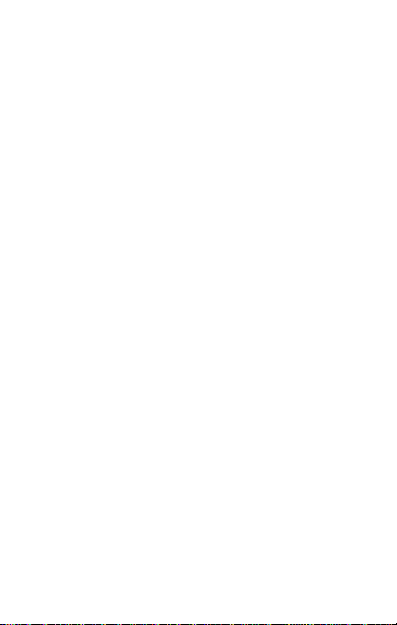
Contents
Read Me First................................................................ 3
Disclaimer ...................................................................... 3
Understand Your Phone............................................. 5
Getting Started ............................................................. 5
SIM CARD INSERTION ..................................................................5
MEMORY CARD INSERTION ..........................................................8
HANDSET KEYS .............................................................................9
CHARGING THE BATTERY ..............................................................11
Basic Phone Features ................................................ 11
HOME SCREEN ..............................................................................11
MAIN MENU .................................................................................12
NOTIFICATIONS .............................................................................12
PHONE LOCKING TECHNIQUES ......................................................13
Using the Touch Screen............................................. 14
DRAG AN ITEM ..............................................................................14
SCROLL..........................................................................................14
SWIPE ...........................................................................................14
USING THE ONSCREEN KEYBOARD ...............................................15
Calling and Messaging .............................................. 16
MAKE A CALL ................................................................................16
CONTACTS.....................................................................................16
SEND MESSAGE ............................................................................16
CAMERA ........................................................................................17
MUSIC PLAYER .............................................................................18
FM RADIO ....................................................................................19
VIDEO PLAYER ...............................................................................20
1
Page 2
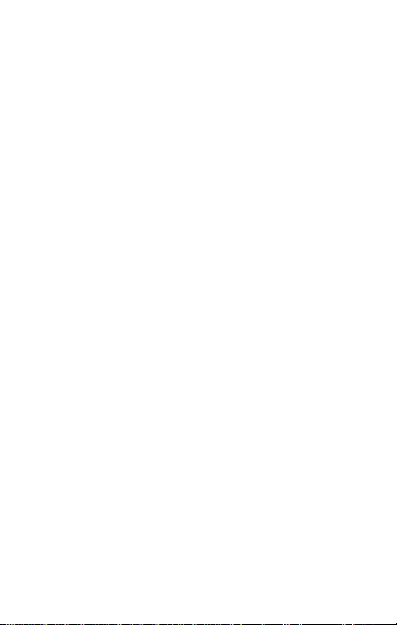
......................................................................................................20
Settings, Networks, and Applications ................... 21
CONNECT TO THE INTERNET .........................................................21
PAIR WITH BLUETOOTH DEVICES .................................................21
Safety Precautions ...................................................... 22
Taking Care of your device ....................................... 23
BATTERY RECOMMENDATIONS .....................................................24
RECYCLE YOUR PHONE ..................................................................24
Copyright ........................................................................ 25
2
Page 3

Read Me First
Please read all safety precautions and this manual carefully
before using your device to ensure safe and proper use.
The descriptions in this manual are based on the default
settings of your device.
Available features and additional services may vary by
device, software, or service provider.
Applications and their functions may vary based on the
country, region, software or hardware specifications.
Micromax is not liable for performance issues caused by
third-party applications.
Disclaimer
The colors, specifications, functions and graphics
shown/mentioned in the user manual may differ from the
actual product. In such a case, the latter shall govern. Images
shown are for representation purpose only. Specifications are
subject to change without prior notice. Micromax keeps the
right to modify the content in this user guide without prior
notice.
Upon first use of your device, your device will send
information related to your mobile, IMEI numbers, location
details and other software details through SMS*
automatically. This information may be used as further
specified in Micromax privacy policy**.
Talk and standby times are affected by network preferences,
type of SIM cards, connected accessories and individual
usage patterns. Services and some features may be
3
Page 4
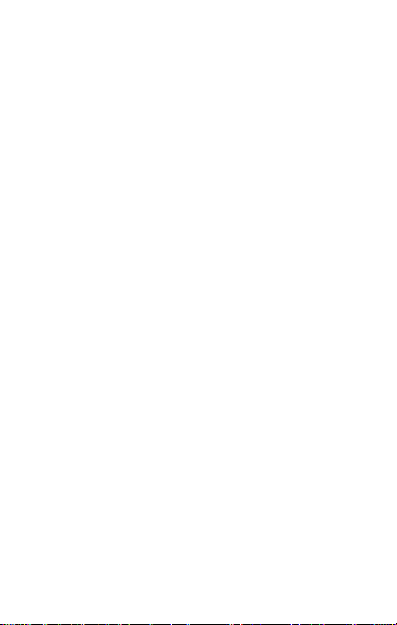
dependent on the network, service/content providers, SIM
cards, compatibility of the devices used and the content
formats supported.
Other product logos and company names mentioned herein
may be trademarks or trade names of their respective
owners.
*Operator tariff shall be applicable for SMS.
**Micromax privacy policy is available at www.micromaxinfo.com.
4
Page 5
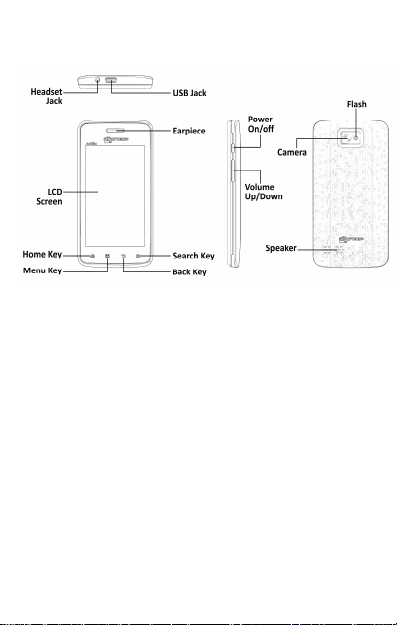
Understand Your Phone
Getting Started
SIM Card Insertion
Your X3203 is a dual-SIM phone. Switch off your phone before SIM
insertion/removal and insert the SIM card(s) in the SIM slot(s)
correctly. To insert your SIM card(s):
1. Switch off the mobile phone and remove the rear cover and
battery, as shown in the following image:
5
Page 6
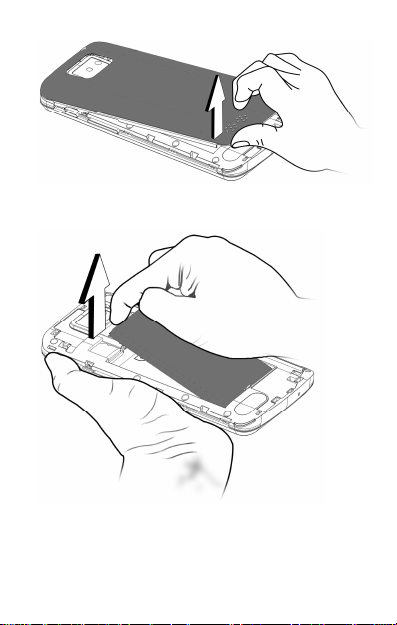
2. Insert the SIM card(s) correctly in the card slot(s), as shown in the
following image:
6
Page 7
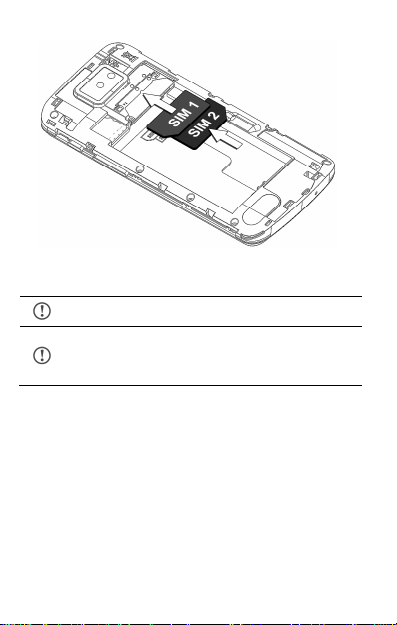
3. Finally, insert the battery and place the rear cover of the mobile
phone.
Please keep the SIM card out of the reach of children.
The card and the contacts are vulnerable to damage
due to scratching or bending. Therefore, be careful
when using, inserting, or removing the card.
7
Page 8

Memory Card Insertion
To store additional multimedia files, you must insert a memory card.
To insert the memory card:
1. Switch off the phone and remove the rear cover and the
battery.
2. Insert the memory card in the card slot, as shown in the
following image:
3. Place back the battery and the rear cover of the mobile phone.
8
Page 9

Handset Keys
Keys Functions
Long press to switch on or
switch off the phone.
Press once to turn off the
screen or to wake up the
screen.
Press for 2 seconds to
view quick options to
power off the phone, open
flight mode, silent mode
or view phone options.
Adjust the phone volume
from the volume keys
available on the right side
of the device.
Opens the Home screen. If
you are viewing the Main
menu, opens the central
Home screen.
Opens a menu with items
that affect the current
screen or application.
If tapped when on the
9
Page 10

home screen, opens
options to personalize the
home screen.
Opens the previous screen
you were working on.
If the onscreen keyboard
is open, closes the
keyboard.
Opens the Search tab to
help you search for data
within the phone.
10
Page 11
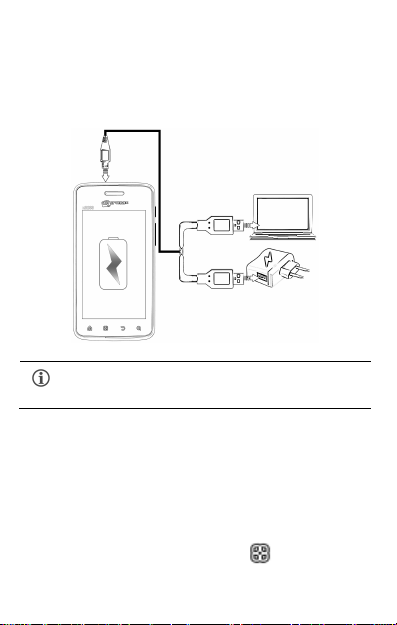
Charging the Battery
Before using the device for the first time, you must charge the battery.
You can charge the device with a travel adapter or connecting the
device to a PC with a USB cable.
We suggest you charge the battery for 4 hours
continuously for the first time.
Basic Phone Features
Home Screen
You can personalize your home screen with shortcuts, widgets,
wallpapers and other items. To view quick options to change
wallpaper or open settings section, tap the key. Swipe left or
11
Page 12

right on the home screen to view the next extended home screen.
Main Menu
Main menu is available at the home screen bottom pane.
Tap to view all inbuilt and installed applications.
Notifications
Notification icons inform you of new messages and events as and
when it appears in the device.
Open Notification Panel
Close Notification Panel
12
Page 13

Phone Locking Techniques
You may need to enter a PIN, password or simply slide to unlock your
phone.
Slide unlock will be the default unlocking method in the phone. You
may also choose between the many styles available in the Screen lock
application. To unlock the screen:
1. Press the power key to wake up the phone.
2. Hold and drag the lock icon towards the unlock icon.
13
Page 14

Using the Touch Screen
Drag an Item
Tap and hold an item and move your finger on
the screen until you reach the target position.
The item follows your finger.
Scroll
To scroll a list, slide your finger across the
surface of the screen upwards or downwards
(without dragging an item).
Swipe
Place a finger on the screen and steadily
slide your finger in the desired direction.
For example, when you are viewing a picture,
to view the next picture, swipe left.
14
Page 15
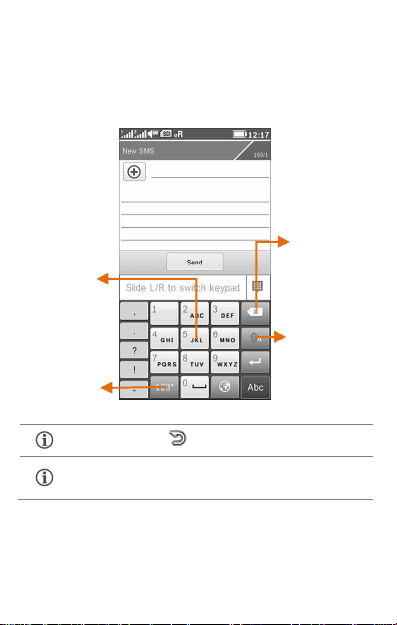
Using the Onscreen Keyboard
erase the entered
Some applications display the keyboard by default. In others, you will
be required to tap a text field, where you want to enter text, to open
the keyboard.
Backspace to
Touch keypad
Tap to switch
to numerical
keyboard
After typing, press button to close the keyboard.
Tap and hold the text field to open a menu and to
cut/copy/paste text.
text.
Tap to change the
sentence casing.
15
Page 16

Calling and Messaging
Make a Call
To make a call:
Tap on the menu screen or the home screen to open the dial pad
for making calls.
By default, the dialer will display a list of contacts on which calls have
been made very often.
Open the call log by tapping the Call logs tab and tap the number to
be dialed.
Contacts
Go to →
Store and use contact details in your contact list. You can now create
contact groups or mark contacts as favorites in your phonebook. Use
tabs to view the call logs, contacts, and favorite contacts list.
Send Message
To send a message:
1. Tap to go to the messaging section.
2. Tap the Write message icon to compose a message.
3. Tap to select the composition text box and enter your
message body in it.
4. Enter the contact name (if it exists) or enter the phone
16
Page 17

number. You can also view and select contact(s) from the
Opens
Capture Opens
the
Manage
contact list.
5. You can send the message after all the required fields have
been filled.
Multimedia
Camera
Go to →
camera
settings
camera
zoom
picture
gallery
17
Page 18
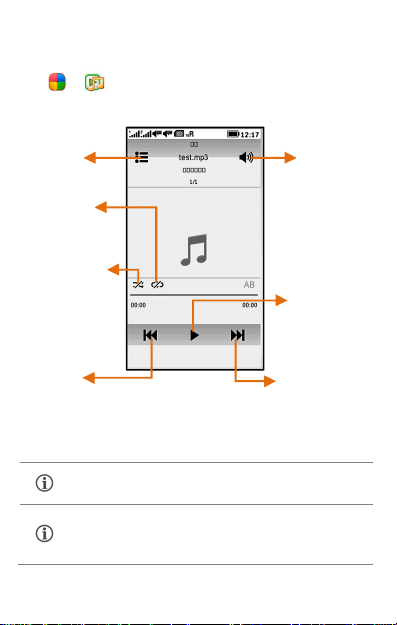
Music Player
Play previously
Play/Pause song
Turn on/off songs
Opens the
Play next song in the
Turn on/off repeat
Manage volume
Go to →
playlist
songs functionality
shuffle
played song
Press the phone’s volume up/down keys on the right side
of the mobile phone to adjust the volume.
You can use an SD card to enhance the storage capacity
for your multimedia files such as music, photos, and so
on.
playlist
18
Page 19
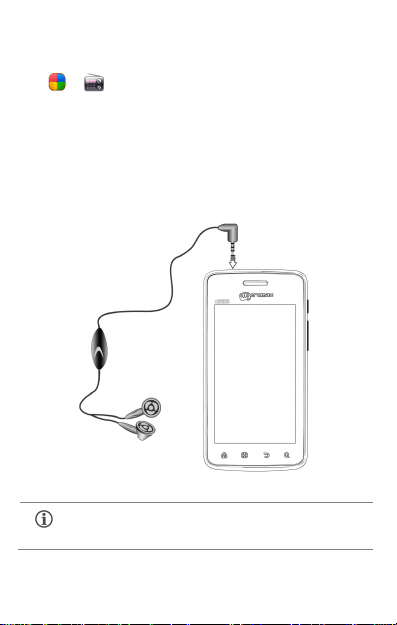
FM Radio
Go to →
You can listen to your favorite FM channels using the inbuilt FM
receiver of your phone. Before starting the FM, you need to plug-in the
headset as it works as antenna for the FM radio. Use the intuitive
buttons and icons on the phone in the radio interface to enjoy the
features of your inbuilt FM radio.
Press the phone’s volume up/down keys on the right side
of the mobile phone to adjust the volume.
19
Page 20

Video Player
Play/Pause video
Change th
e video
Opens the
Fast forward the
Rewind the
Turn on/off
repeat
Turn on/off the
Go to →
video shuffle
video functionality
video
Manage volume
20
playlist
video
screen size
Page 21

Settings, Networks, and Applications
Your phone can connect to a variety of networks and devices,
including GPRS, Bluetooth and devices such as headsets. You can also
transfer files to/from your PC through the data cable.
Connect to the Internet
To configure Internet:
1. Go to → → Connections and select the various
modes of connection, such as GPRS and Mobile network
settings.
Pair With Bluetooth Devices
Go to →
If Bluetooth is off, select the Bluetooth option to turn Bluetooth On.
1. If Bluetooth is off, turn it on.
2. To pair your X3203 with another Bluetooth device, tap
Paired device and then tap Add new device. Your phone
scans and displays the Bluetooth devices in range.
3. You will be prompted to confirm passkeys on both devices.
Tap OK to confirm the passcode and pair the devices. On
successful pairing, your phone connects to the device.
21
Page 22

Safety Precautions
Remember to comply with legal requirements and local
restrictions when using the phone.
Your Phone’s radio waves may interfere with inadequately
shielded medical devices. Consult a physician or manufacturer of
the medical device to know whether they are adequately shielded
from external Radio Frequency. Switch off your device when
regulations require you to do so.
Always keep the phone and accessories out of reach of small
children. Small parts such as the SIM card, dust cap, lens ring and
lens cap as well as the micro SD card can be dismantled and
swallowed by small children.
Do not place the phone near electromagnetic data carriers such
as credit/Debit cards. Information stored on them could be lost.
Permanent hearing loss may occur if you use earphones at high
volume for prolonged periods. Set your volume to a safe level. If
you experience discomfort in your ears, reduce the volume or
discontinue the use of your earphones.
Ring tones, info tones and hands-free talking are reproduced
through the loudspeaker. Do not hold the phone to the ear when it
rings or when you have switched on the hands-free function.
The mains voltage (V) specified on the power supply unit must not
be exceeded to prevent damage to the charging device. The
power supply must be plugged into an easily accessible AC power
socket when charging the battery.
You may only open the phone to replace the battery, SIM and
micro SD card. You must not open the battery under any
circumstances. All other changes to this device are strictly
prohibited and will invalidate the warranty.
22
Page 23

The phone may cause interference in the vicinity of TV sets, radios
and PCs.
Only use Micromax specified batteries and charging devices.
All batteries can cause property damage, injury or burns if a
conductive material taps the exposed terminals. Exercise care in
handling any charged battery, particularly when placing it inside
your pocket, purse or other container with metal objects. Do not
dispose of batteries in fire as they may explode.
Do not use the phone while driving. When you have to use the
phone, please use the personal hands-free kit.
Please put the phone safely in the phone stand. Do not put it onto
any passenger seat or any place from which it may fall down in
case of vehicular collision or emergency braking.
Flight is influenced by interference caused by the phone. It is
illegal to use a phone on the airplane. Please turn off your phone
during a flight.
Professional service: The phone must be installed or repaired by
Micromax authorized personnel. You are likely to suffer a huge
risk when you install or repair this phone by yourself, which also
goes against the warranty rules.
Taking Care of your device
Your device is a product of superior design and craftsmanship and should be handled
with care. The following suggestions will help you protect your phone.
Keep the device dry. Precipitation, humidity, and all types of liquids or
moisture can rust the electronic circuits. If your device gets wet, remove
the battery, wipe it with a dry cloth and take it to an authorized service
center.
Do not store the device in high or cold temperature. High temperatures
can shorten the life of electronic devices and damage batteries.
23
Page 24

Do not use or store the device in dusty, dirty areas. Its moving parts and
electronic components can get damaged.
Do not attempt to open the device other than as instructed in this guide.
Repairing this phone by yourself other than our authorized service
agents/centers goes against the warranty rules.
Do not drop, knock, or shake the device. Rough handling can break
internal circuit boards and fine mechanics.
Do not use harsh chemicals, cleaning solvents, or strong detergents to
clean the device. Only use a soft, clean, dry cloth to clean the surface of
the device.
Do not store your device near magnetic fields or allow your device to
come in contact with magnetic fields for extended period of time.
Battery Recommendations
Please put the battery in a cool and well-ventilated place out of direct
sunlight. We recommend you to charge the battery at room temperature
range.
Batteries have life cycles. If the time that the battery powers equipment
becomes much shorter than usual, the battery life is at an end. Replace
the battery with a new battery of the same make and specification.
Use manufacturer approved batteries, chargers, accessories and supplies.
Micromax will not be held responsible for user’s safety when using
unapproved accessories or supplies.
Do not discard the battery with household trash. Please dispose of used
battery according to your local environmental laws and guidelines.
Recycle your Phone
The WEEE logo (shown at the left) appears on the product (battery,
handset, and charger) to indicate that this product must not be
disposed off or dumped with your other household wastes. You are
liable to dispose of all your electronic or electrical waste
24
Page 25

equipment by relocating over to the specified collection point for recycling of such
hazardous waste.
Collection and proper recovery of your electronic waste equipments at the time of
disposal will allow us to help preserve the environment. Recycling of the electronic
waste equipment will ensure safety of human health and environment. For more
information on best practices for disposal of electronic and electrical waste, please
visit to our web site: www.micromaxinfo.com/weee.php.
Note: Micromax will not bear any responsibility for any incompliance with the above
mentioned guidelines or improper usage of the mobile phone.
Copyright
All rights reserved. Reproduction, transfer, distribution or storage of part or all of the
contents in this document in any form without the prior written permission of
Micromax is strictly prohibited.
25
