Page 1
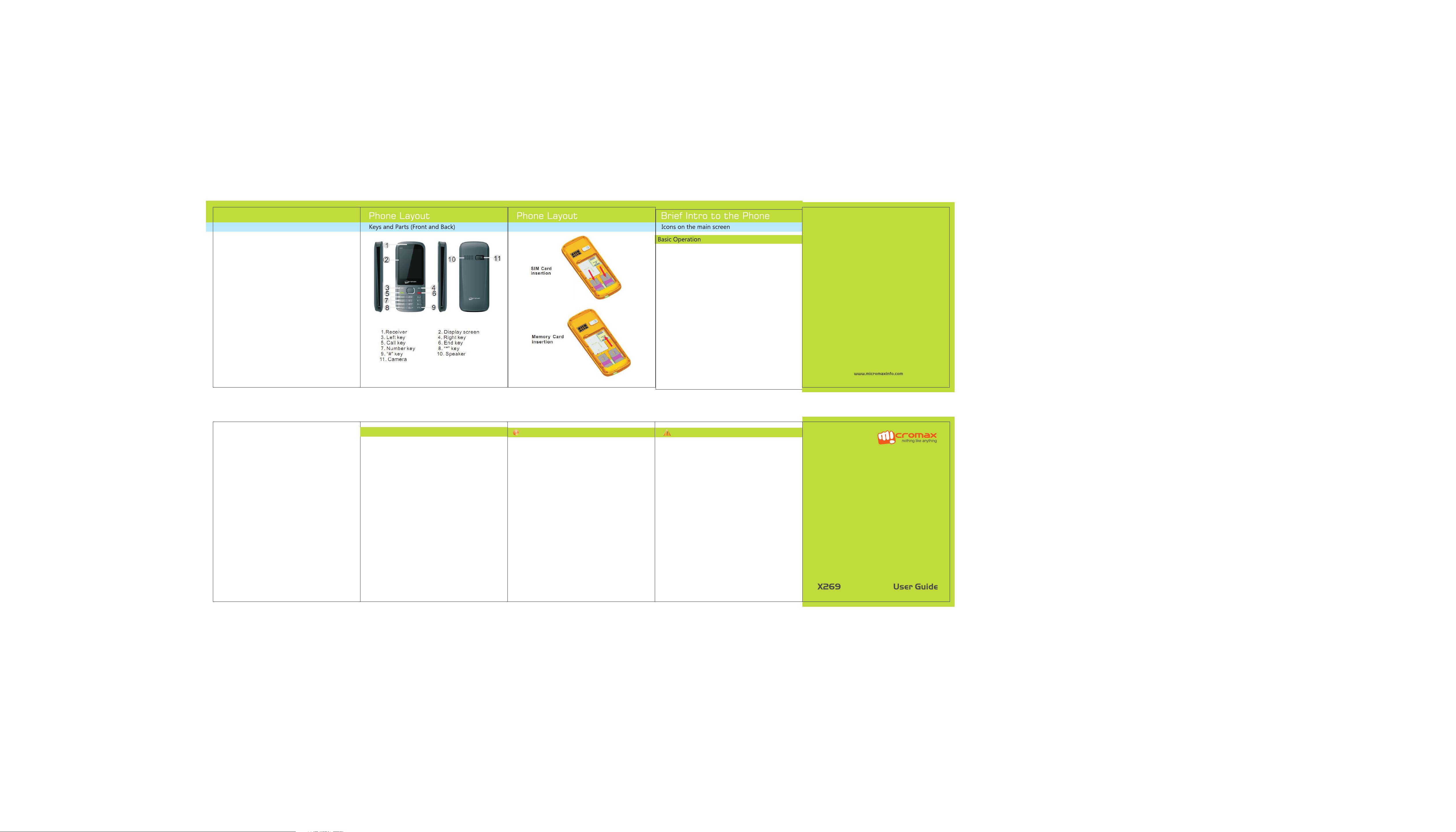
Welcome
About your phone
Thank you for purch as in g th is M ic ro ma x mo bi le d ev ic e. You a re now
the pro ud o wn er o f Mi cr om ax X 26 9 wh ic h offers you the following
rich array of exciting features a nd m uc h mo re :
□ Dual SIM
□ FM Radio
□ Digital Camera
□ Vid eo P la ye r
□ Music Player
□ Image Vie we r
□ LED Torch
□ SIM Security
□ Bluetooth
Copyright
This manual may not be re pr od uc ed , di st ri bu te d or t ra ns la te d in p ar t
or in whole in any form or any means without the prior written
permission of Micro ma x In fo rm at ic s Lt d.
Disclaimer
The colors and specifications shown/mentioned in the user manual may differ
from the actual product. Images shown are for representation purpose only.
Other product logos and company names mentioned herein may be
trademarks or trade names of their respective owners.
SIM C a rd/Memory C a rd Insertio n
2 3
21
1.Switch on/Off
Insert SIM card, battery, re st or e th e ba tt er y co ve r an d pr es s th e
End/Power key for a few seconds to turn on your phone.
Press the End/power key for a few seconds to turn off y ou r
device.
3.Dial a call
Enter a complete phone number, or access the desired contact
number from the Phonebook, press call key to dial.
To make an international call, tap“*” key twice till “+”
displays on the screen. Next add the country prefix “+” , e.g. + 62
represents Indonesia. Enter the desired phone number. and
press the call key.
4.Adjust Call volume
When engaged in a call, you can press Right or Left key to adjust
the volume.
5.Answer a call
Press call key to answer an incoming call; press End/Power key
to reject the call.
6.Dual SIM Setting
Menu> Settings> Dual SIM Setting
Choose ether SIM 1 or SIM 2 or both for incoming and outgoing
calls.
4
7. Lock Your p ho ne f ro m Un au th or iz ed U se
The mobile phone allows you to lock your phone from
unauthorized use
A. Go to Settings > Security settings > Phone security >
SIM1/SIM2 Security> Phone lock.
B. Set the Phone lock status to ON.
C. Change the Phone lock password by providing the correct old
password and the desired new password.
Each time you switch on the mobile, you need to provide the
password you had set. The d ef au lt p as sw or d to u se t hi s fe at ur e is
0000 (You ca n ch an ge t hi s as r eq ui re d) .
8.Lock your SIM Card
Menu> Settings> Security Settings>SIM 1/SIM 2 Security
Let you lock your SIM card via a security password which you can
change anytime.
You ne ed t o ac ti va te P IN l oc k to u se t hi s fe at ur e by g oi ng t o Me nu >
Settings> Security > PIN Lock.
The default security code to unlock the SIM is 0000.
Note: After you activate the PIN lock, you need to enter a
password whenever your phone or any other phone accesses the
SIM card.
9. Connect to Internet
You ca n co nn ec t to t he I nt er ne t vi a GP RS c on ne ct io n. F or t hi s yo u
need to set up a data connection.
A. Go to Settings> Connectivity> Data account.
B. Select from the list of data accounts listed by the network
provider's SIM.
By Default, your network provider sends the data account and
WAP settings via SMS which you need to install, or it comes with
your SIM card. You can thus choose from the listed data accounts.
If the data accounts are not listed by default, please contact your
network porovider for the same.
.
5
Frequently Asked Questions
1.How do I unlock the phone's keypad?
a. Press the Left key and then “*” key to unlock the phone.
b. To set a ut o lo ck t im in g, g o to S et ti ng s > Se cu ri ty s et ti ng s > Auto
Keypad lock and choose the timings or On/Off as desired.
2.How do I activate the Silent mode?
In standby mode, press and hold “#“ key until silent mode is activated;
press and hold “#” key again to activate the previous mode.
3. Is there a security code to lock/unlock your Phone?
Yes. The default security code to unlock the phone is 0000.
4.How can I use single key press to quickly dial specific numbers?
a) Select Phonebook> Options> Phonebook Settings> Speed Dial.
b)Set the status to On and then Set the numbers.
5.Change the phone preferred storage for data:
a) Select Phonebook> Options> Phonebook Settings>Preferred
Storage.
b)Choose the desired location such as SIM, Phone or Both.
6. How can I Manage my files in the phone?
You ca n vi ew a nd m an ag e yo ur f il es a va il ab le i n th e ph on e or m em or y
card using the File Manager You can format, rename, view details,
share, move, or delete files and so on.
7. How can I put on/off t he L ED t or ch ?
a. Press and hold the 0 key to switch on the LED torch.
b. Press and hold the 0 key again to switch off t he L ED t or ch .
6
Safety Guidelines
Safe Driving
□ D o not use t he phone wh il e driving. Wh en you ha ve t o use the
phone, please use the personal hands-fre e ki t.
During Flight
□ Flight i s in fl ue nc ed by i nt er fe re nc e caused by t he phone. It is
i ll eg al to use a p ho ne on the airplane. Plea se tur n off your phone
during flight.
In Hospitals
□Your Phone's radio waves may interfere wi th t he f un ct io n of
inadequately shielded medical devices. Consult a physician or
th e ma nu fa ct urer of the medical device to determine whether they
are a de qu at el y sh ie ld ed f ro m ex te rn al R F en er gy. Switch off y ou r
device when reg ul at io ns p os te d in st ru ct y ou t o do s o.
□ To av oi d po te nt ia l in te rf er en ce w it h im pl an te d me di ca l de vi ce s
such as a pacemaker or card io ve rt er d ef ib ri ll at or :
□ A lw ay s keep your pho ne at least 15. 3 centimetre s (6 i nc he s) fro m
the medical device
□ Do not carry the wire le ss d ev ic e in a b re as t po ck et .
□ Turn off th e ph on e if there is a ny r ea so n to sus pect th at
interfere nc e is t ak in g pl ac e.
□ Foll ow th e manufacturer directions for the impl an te d med ic al
device.
Unsafe Ar ea s
□ Please tur n off your phone when you are c lo se t o a ga s st at io n or
in th e v ic in it y o f a ny pl ac e where fu el and chemical pre pa ra ti on s, or
any other dangero us g oo ds a re s to red.
7
Taki ng C ar e of Your Device
□ Ke ep the de vi ce d ry. P re ci pi ta ti on , hu mi di ty, a nd all ty pe s of liquids or
moisture ca n ru st e le ct ro ni c ci rcuits.
□ D o no t us e or store th e device in d us ty, d ir ty area s. Its mo vi ng parts
and electro ni c co mp on en ts m ay g et d am ag ed .
□ Do not store th e de vi ce i n hi gh o r co ld t em pe ra tu re a s it c an s ho rt en
the life of electro ni c de vi ce s an d da ma ge b at te ri es .
□ Do not attempt to rep ai r th e ph on e by y ou rs el f ot he r th an o ur
authorized service agents/center as this goes against the warranty
rules.
□ Do not drop , kn oc k, o r sh ak e th e de vi ce . Ro ug h ha nd li ng c an b re ak
intern al c ircuit boards a nd f in e me ch an ic s.
□ Do not use harsh chemicals, cleaning solvents, or stron g
deterge nt s to c le an t he d ev ic e. O nl y us e a so ft , cl ea n, d ry c lo th s
to clean the surface of the device.
□ Do n ot store your de vi ce near m ag ne ti c fields fo r extended pe ri od of
time.
□ Use manufacture r approved ba tt er ie s, c ha rgers, a cc es so ri es and
supplies. Mi cromax w il l not b e he ld responsible fo r us er 's safety
when using unapprov ed a cc es so ri es o r su pp li es .
Disclaimer
Micro ma x keeps the right to make m od if ic at io ns to an y of the cont en t
here in th is Us er Guide wi th ou t p ri or notice. Th e c on te nt of t hi s m an ua l
may va ry fro m the a ct ua l content d is pl ay ed in t he mobile p ho ne . In su ch
a case, the latter shall gover n.
8
