Page 1
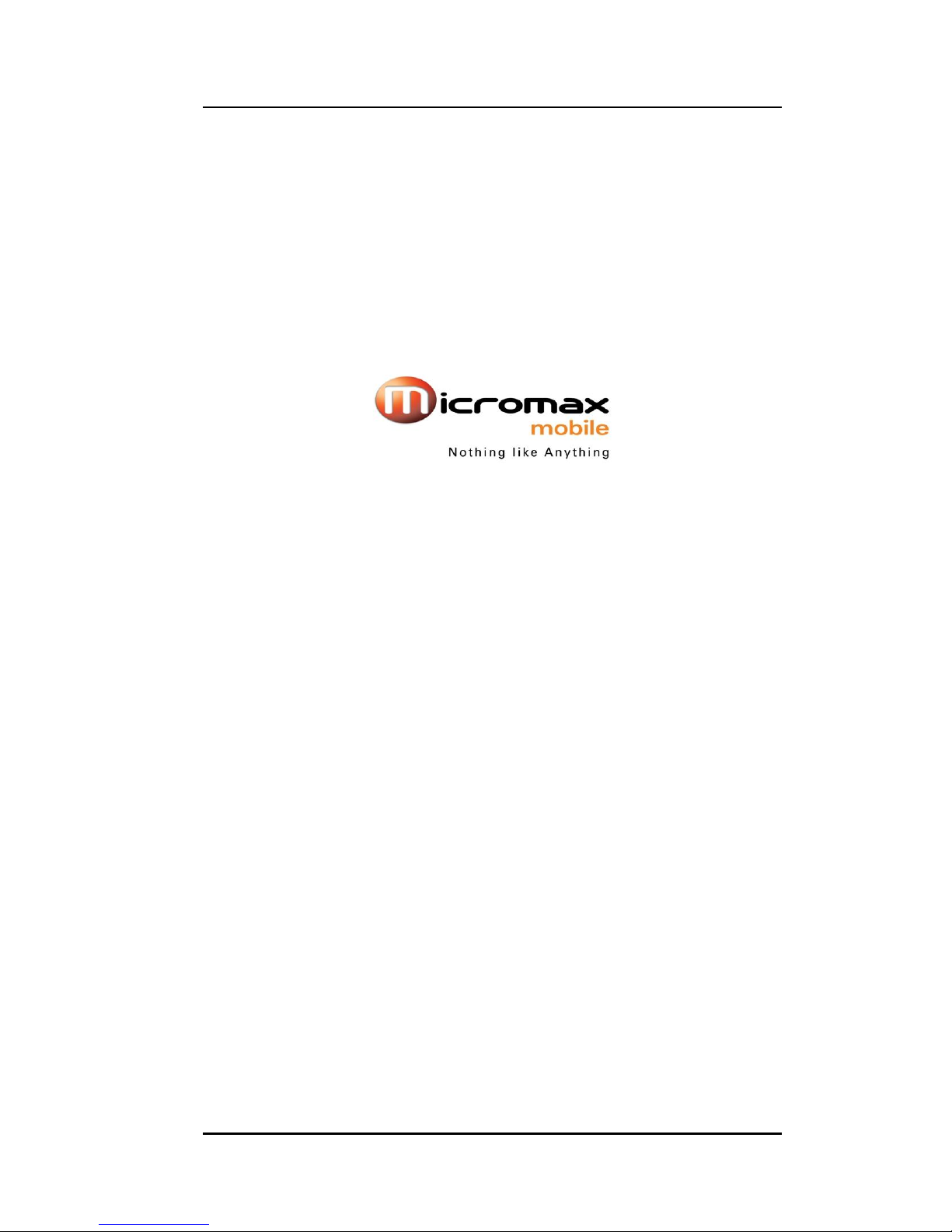
User manual
Page 1 of 28
X266
User Manual
Page 2
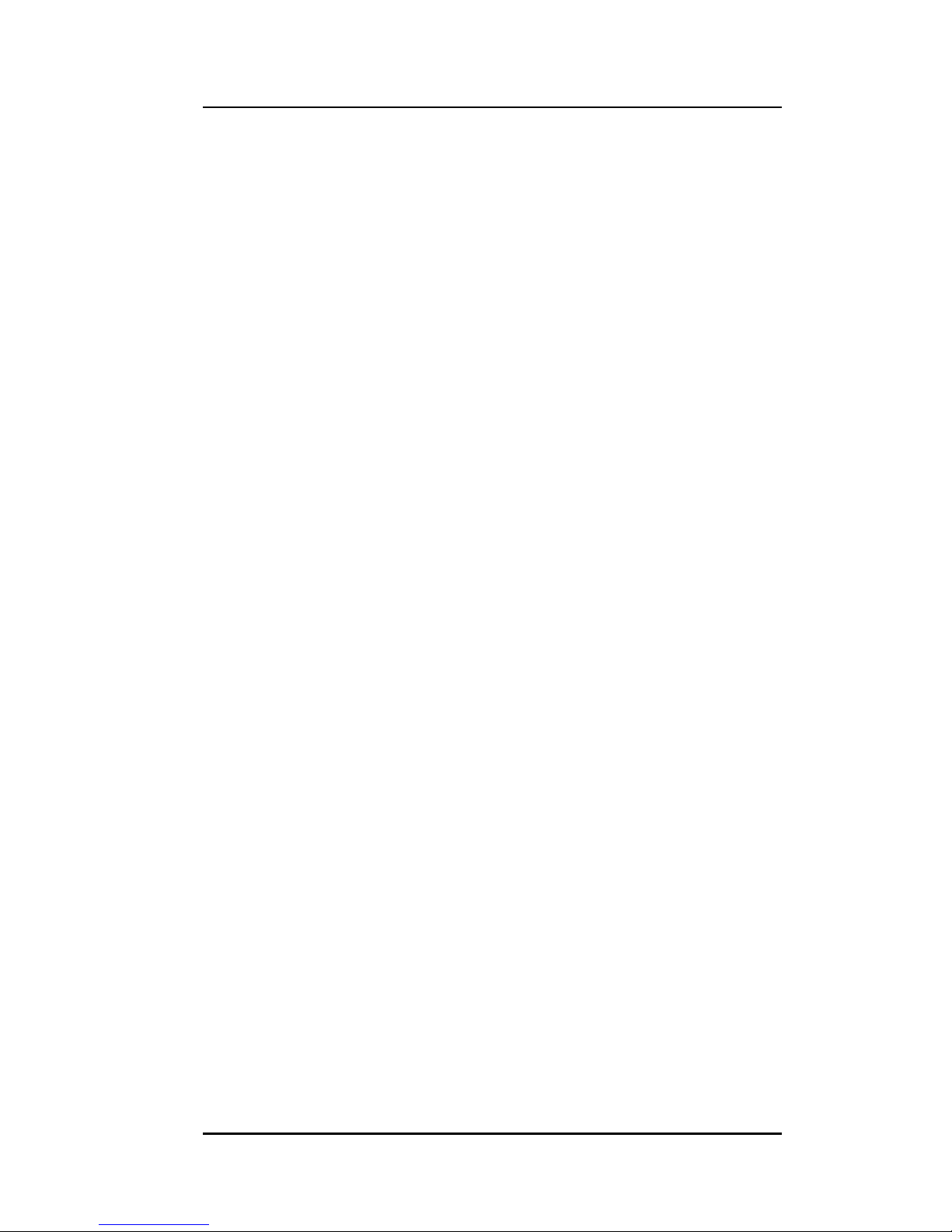
User manual
Page 2 of 28
INTRODUCTION
Thank you for purchasing this Micromax mobile phone. To obtain the best performance
of your phone, please read this user manual carefully.
Page 3
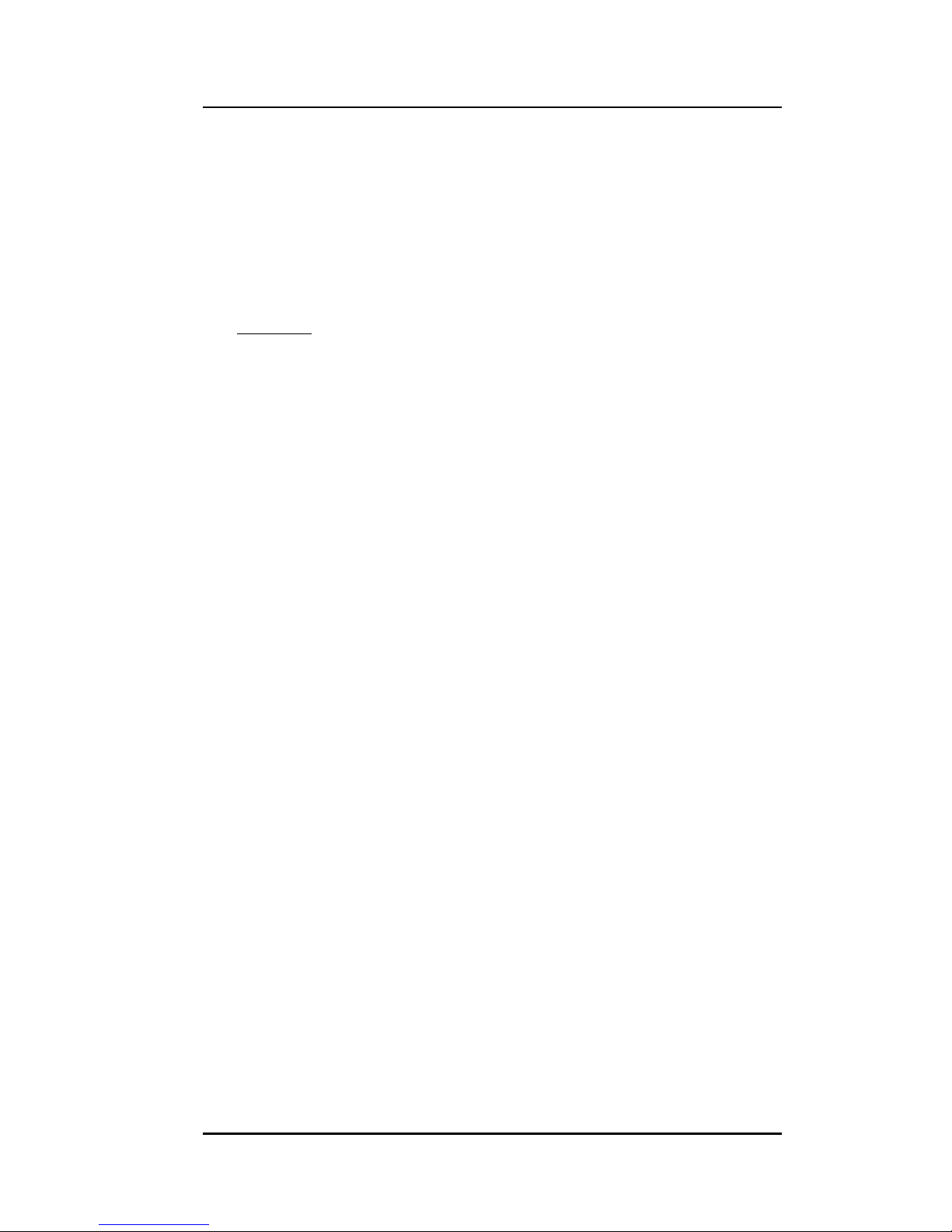
User manual
Page 3 of 28
Table of Contents
1 Safety .......................................................................................................... 6
1.1 Safety Precautions ....................................................................................................... 6
2 Introduction ................................................................................................. 8
2.1 Phone and Accessories .............................................................................................. 8
2.2 Your Phone ................................................................................................................ 9
2.3 About your phone ..................................................................................................... 9
2.4 About SIM Card ......................................................................................................... 9
2.5 To switch ON and OFF .............................................................................................. 11
3 Phonebook ................................................................................................. 12
3.1 To Add a contact ...................................................................................................... 12
3.2 Send a Text message ................................................................................................ 12
3.3 Send a Multimedia message .................................................................................... 12
3.4 To View a contact .................................................................................................... 12
3.5 To Call a contact ....................................................................................................... 12
3.6 To Edit a contact ...................................................................................................... 12
3.7 To Delete a contact .................................................................................................. 12
3.8 To Copy a contact .................................................................................................... 13
3.9 To Move a contact ................................................................................................... 13
3.10 To Send a vCard to a contact ................................................................................... 13
3.11 Add to Blacklist ........................................................................................................ 13
3.12 vCard Export ............................................................................................................ 13
3.13 Multi operation ....................................................................................................... 13
3.14 Export & Import ....................................................................................................... 13
3.15 Phonebook Settings ................................................................................................. 13
4 Calling ........................................................................................................ 14
Page 4
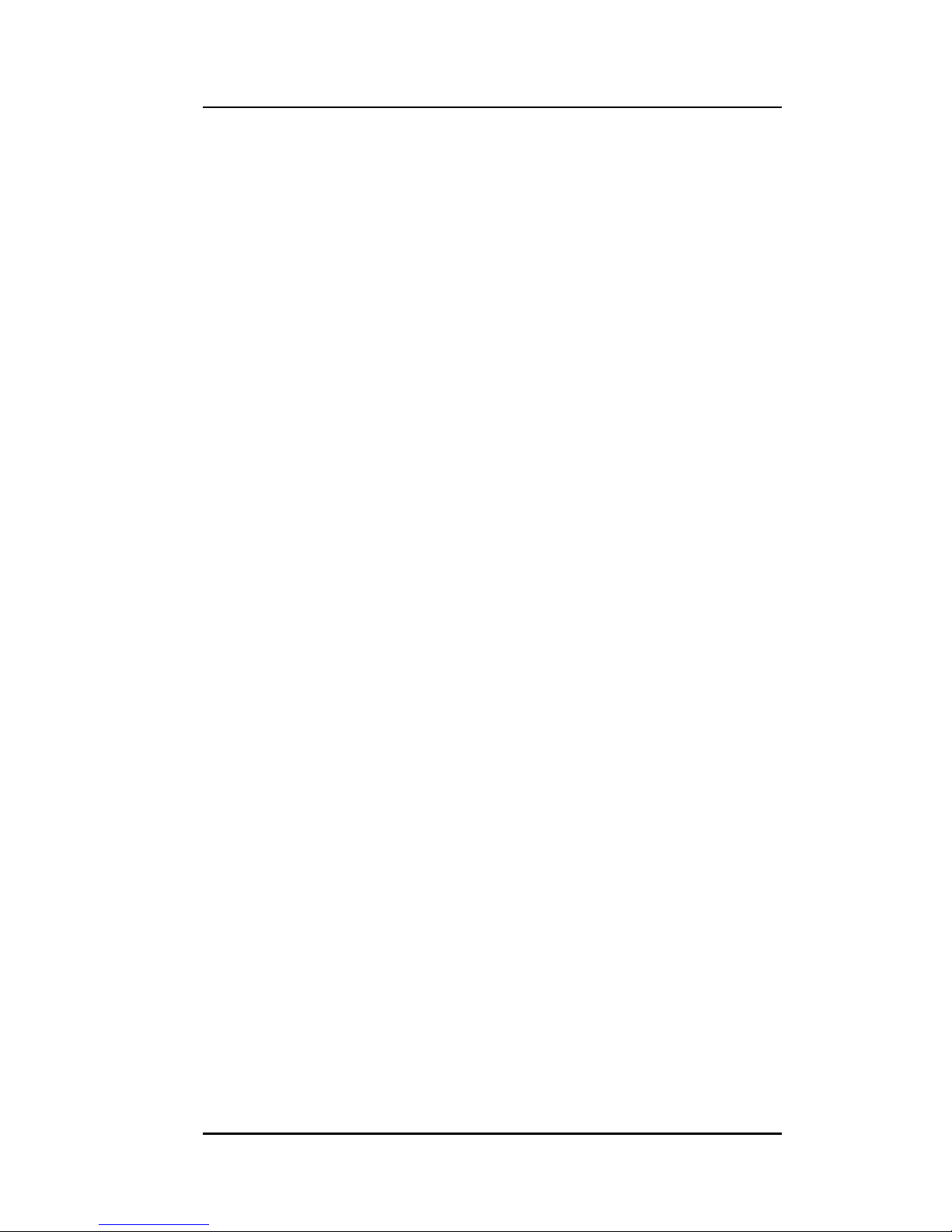
User manual
Page 4 of 28
4.1 To activate ‘Mute’ during a call ............................................................................... 14
4.2 Call waiting .............................................................................................................. 14
4.3 Call divert ................................................................................................................. 14
4.4 Call Barring .............................................................................................................. 14
4.5 Conference Call ........................................................................................................ 14
5 Call Logs ..................................................................................................... 15
5.1 Missed calls/dialed calls/received calls ................................................................... 15
5.2 SIMA/B Call Timer ................................................................................................... 15
5.3 SIMA/B Call Cost ...................................................................................................... 15
5.4 SIM A/B Text Message Counters .............................................................................. 15
6 Messages ................................................................................................... 16
6.1 Write SMS ................................................................................................................ 16
6.2 SMS Inbox ................................................................................................................ 16
6.3 SMS Drafts ............................................................................................................... 16
6.4 Outbox ..................................................................................................................... 17
6.5 Sent messages ......................................................................................................... 17
6.6 Favorite box ............................................................................................................. 17
6.7 Delete folder ............................................................................................................ 17
6.8 Templates ................................................................................................................ 17
6.9 SMS Settings ............................................................................................................ 17
6.10 MMS ........................................................................................................................ 18
6.11 Write MMS .............................................................................................................. 18
6.12 MMS Inbox .............................................................................................................. 18
6.13 MMS Outbox ........................................................................................................... 19
6.14 MMS Drafts .............................................................................................................. 19
6.15 MMS Settings .......................................................................................................... 19
6.16 Broadcast Message.................................................................................................. 19
Page 5
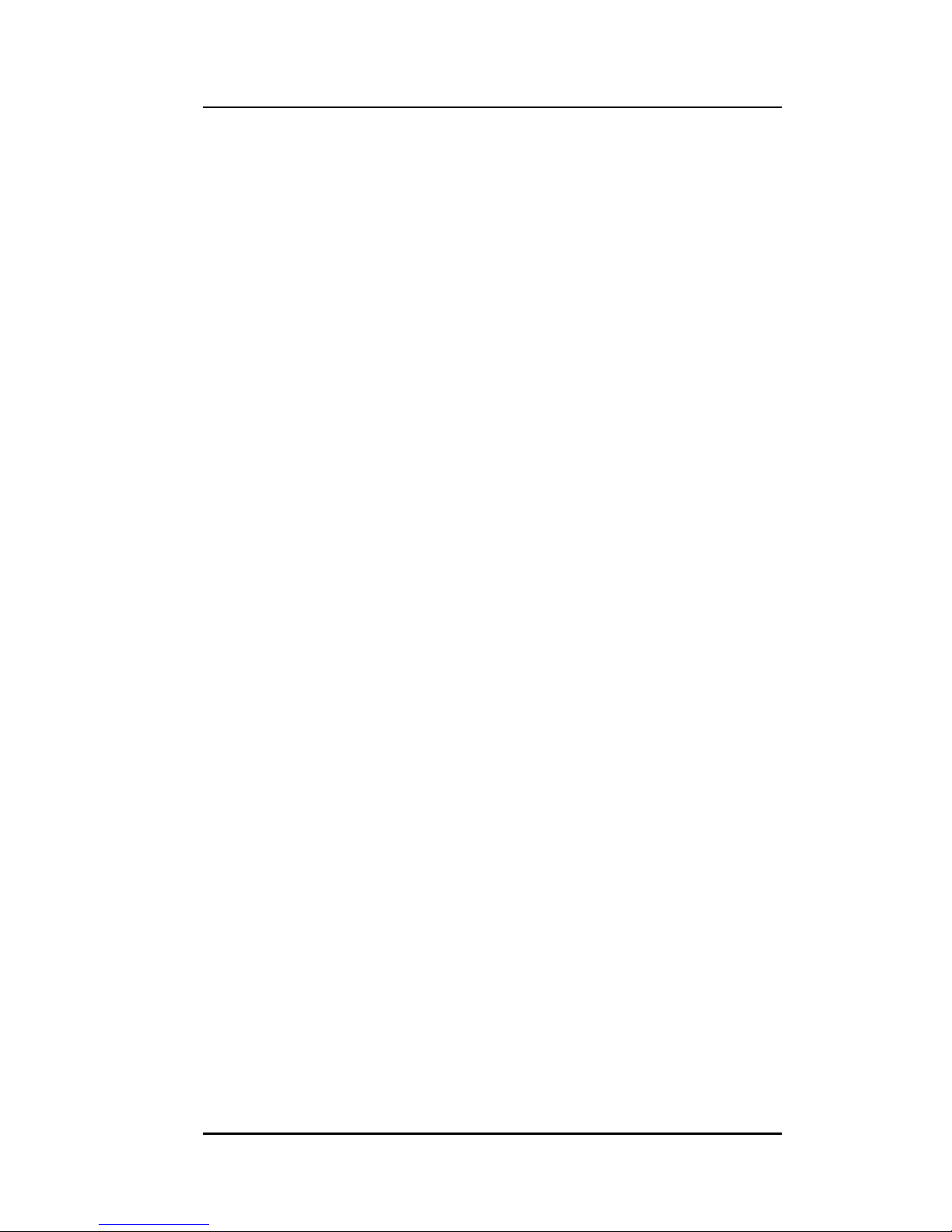
User manual
Page 5 of 28
7 Profile Setup .............................................................................................. 20
8 Multimedia ................................................................................................ 20
8.1 Camera .................................................................................................................... 20
8.2 Image Viewer .......................................................................................................... 21
8.3 Video Recorder ........................................................................................................ 21
8.4 Video Player ............................................................................................................ 21
8.5 Audio Player ............................................................................................................... 21
8.5 Sound Recorder ....................................................................................................... 22
8.6 FM Radio .................................................................................................................. 22
9 Fun & Games .............................................................................................. 23
9.1 Fun & Games ........................................................................................................... 23
10 Settings ...................................................................................................... 23
10.1 Customized Phone & Call Settings ........................................................................... 23
10.2 Security Settings ...................................................................................................... 24
11 Organizer & Applications ............................................................................. 24
12 File Manager .............................................................................................. 25
13 WAP & JAVA Services .................................................................................. 25
13.2 WAP Setup ............................................................................................................... 26
13.3 Data Account ........................................................................................................... 26
13.4 Java26
14 Bluetooth ................................................................................................... 26
14.1 To Power ON/OFF .................................................................................................... 27
14.2 Visibility ................................................................................................................... 27
14.3 To Search My (new) device ...................................................................................... 27
14.4 To Search/Inquire Audio Device .............................................................................. 27
14.5 Change device name ............................................................................................... 27
14.6 About ....................................................................................................................... 27
Page 6
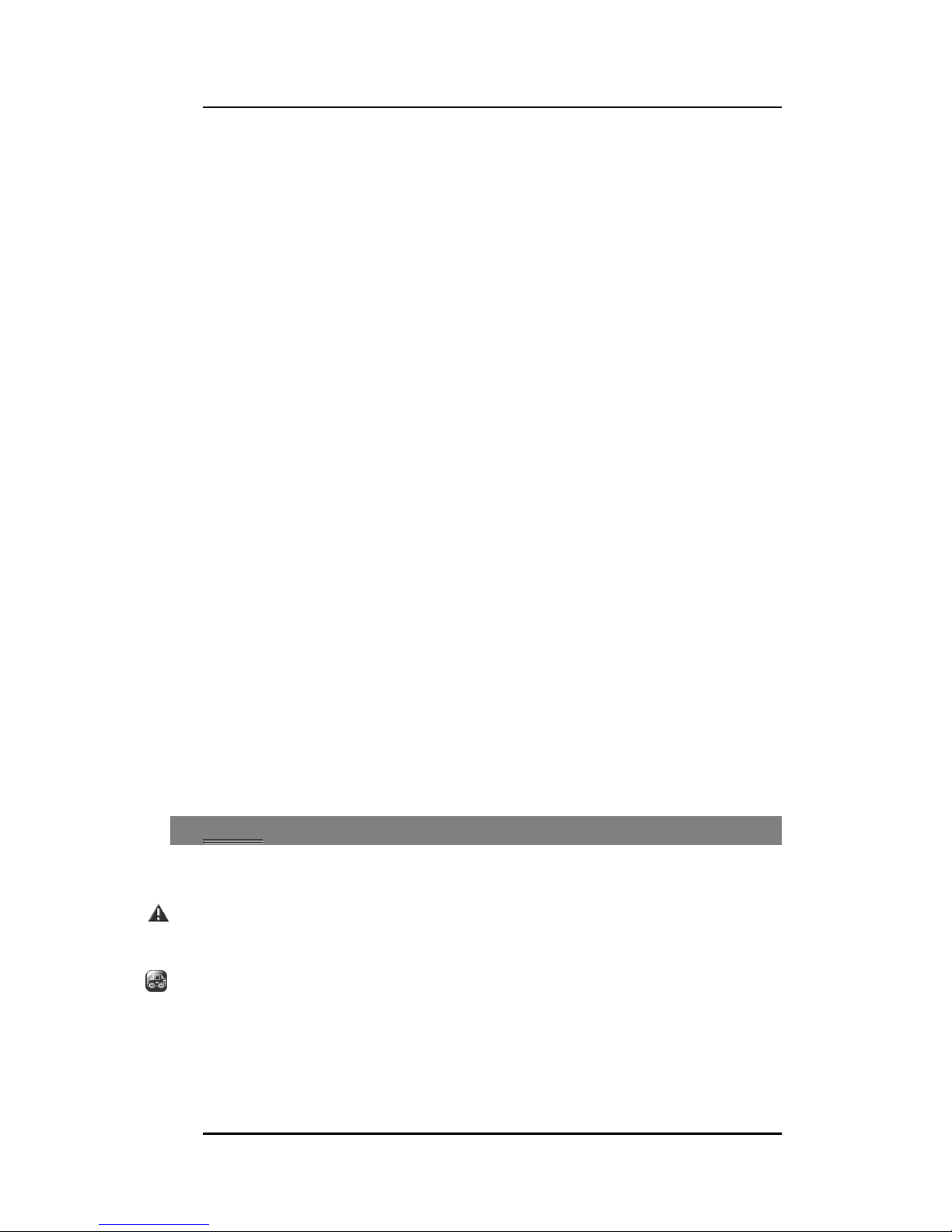
User manual
Page 6 of 28
15 Maintenance .............................................................................................. 28
16 Taking Care of your Device ........................................................................... 28
17 After Services ............................................................................................. 28
1
1
SSaaffeettyy
11..11 SSaaffeettyy PPrreeccaauuttiioonnss
Please read through the following briefings carefully, and act in accordance with
these rules, so as to prevent causing any danger or violating any law.
Safe driving
1) Do not use the phone while driving. When you have to use the phone, please use
the personal hands-free kit.
2) Please put the phone safely in the phone stand. Do not put it onto any passenger
seat or any place from which it may fall down in case of vehicular collision or
emergency braking.
Page 7
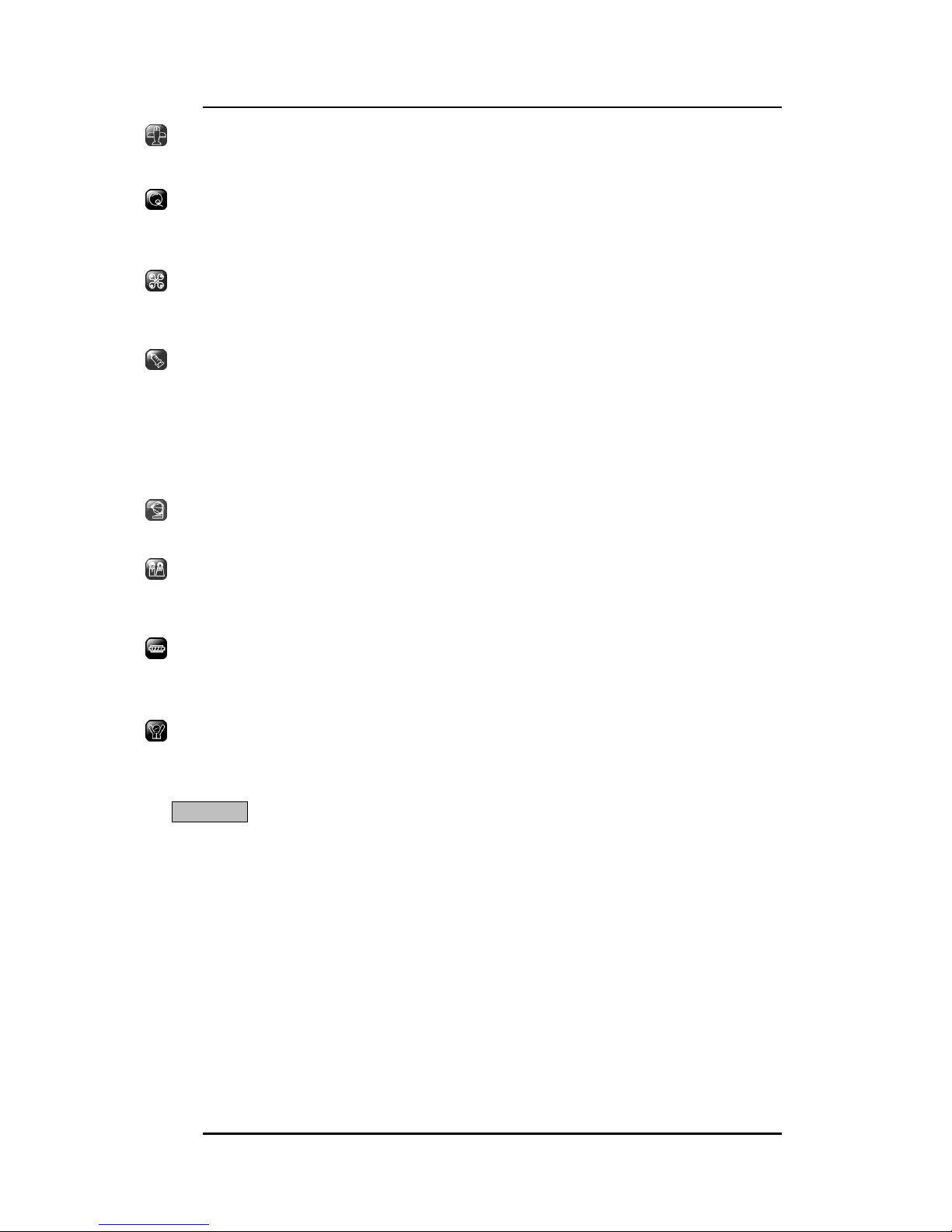
User manual
Page 7 of 28
Turn OFF during a flight: Flight is influenced by interference caused by the phone. It
is illegal to use a phone on the airplane. Please turn off your phone during a flight.
Turn OFF the phone when within an area where blasting takes place: Be sure to
strictly observe the related laws and statutes by turning off the phone when you are
within, or in the vicinity of, an area where blasting takes place.
Turn OFF the phone when any dangerous goods are in vicinity: Please turn off your
phone when you are close to a gas station or in the vicinity of any place where fuel
and chemical preparations, or any other dangerous goods are stored.
In hospital: Please obey the related rules or bylaws of the hospital when using your
phone in a hospital. Be sure to turn off your phone when near any medical
equipment. Your use of any wireless transmission equipment, inclusive of the phone,
will interfere with any medical equipment that is not protected fully, and other
electronic equipment items, too. Should you have any question in this regard, please
consult a related physician or medical equipment supplier.
Interference: Each and every phone’s performance may be affected due to radio
interference.
Professional service: The phone must be installed or repaired by no other personnel
than professionals. You are likely to suffer a huge risk when you install or repair this
phone by yourself, which also goes against the warranty rules.
Fittings and battery: You shall use the fittings and battery acknowledged by the
phone manufacturer only. Using unauthorized accessories may tamper the warranty
of the device.
Emergency call: You may enter a telephone number (112, etc.) to ask for emergency
help after making sure that the phone has been turned on and is in the service status.
Press the Send Key to call out.
Disclaimer: Micromax will not bear any responsibility for any incompliance with the above
mentioned guidelines or improper usage of the mobile phone. Micromax keeps the right to
make modifications to any of the content here in this user guide without public
announcement in advance. The content of this manual may vary from the actual content
displayed in the mobile phone. In such a case, the latter shall govern.
Page 8
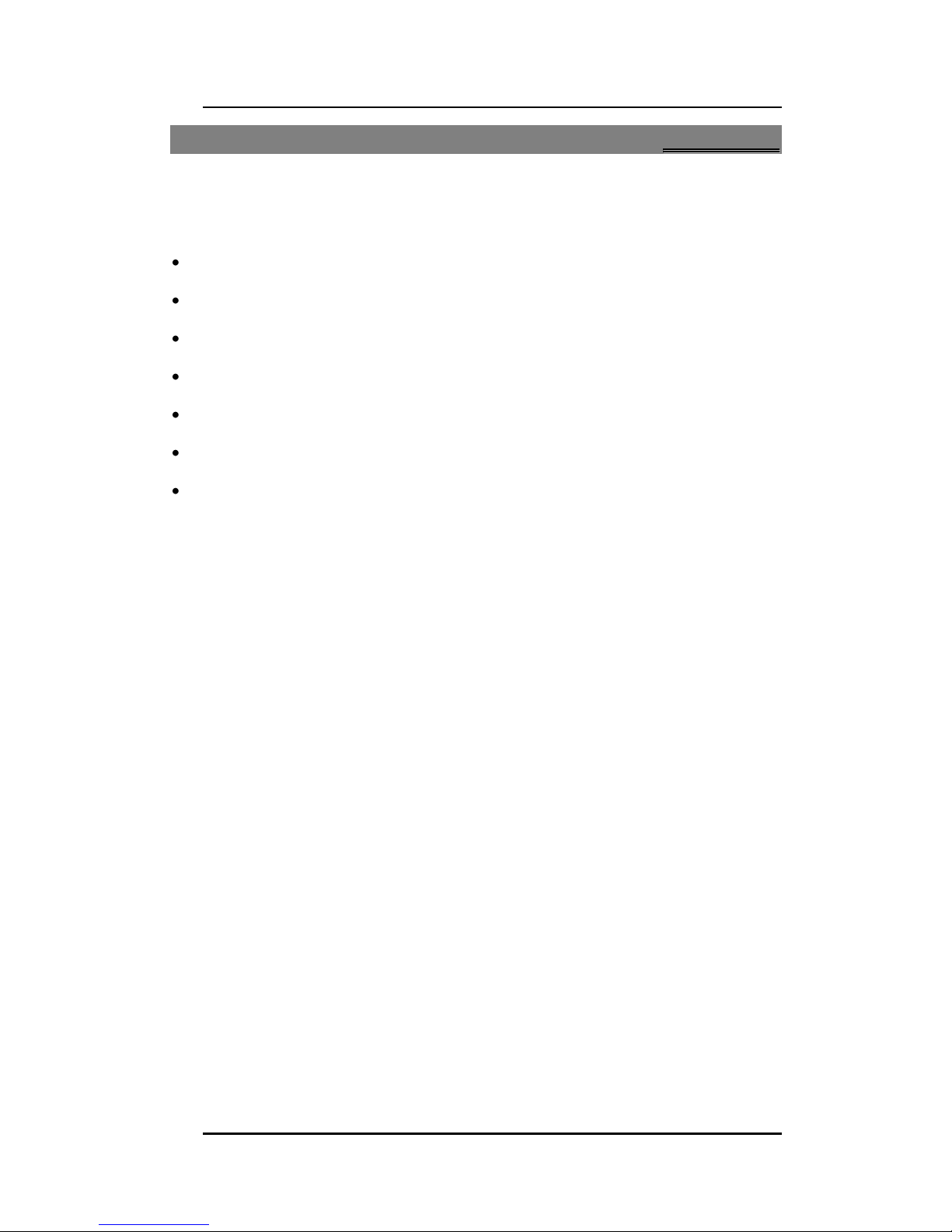
User manual
Page 8 of 28
2
2
IInnttrroodduuccttiioonn
22..11 PPhhoonnee aanndd AAcccceessssoorriieess
Open the packing box of the phone and check that you have the-
Transreceiver
Standard Charger
Standard Battery
Handsfree Kit
User Guide
Service Guide
Warranty Card
Page 9
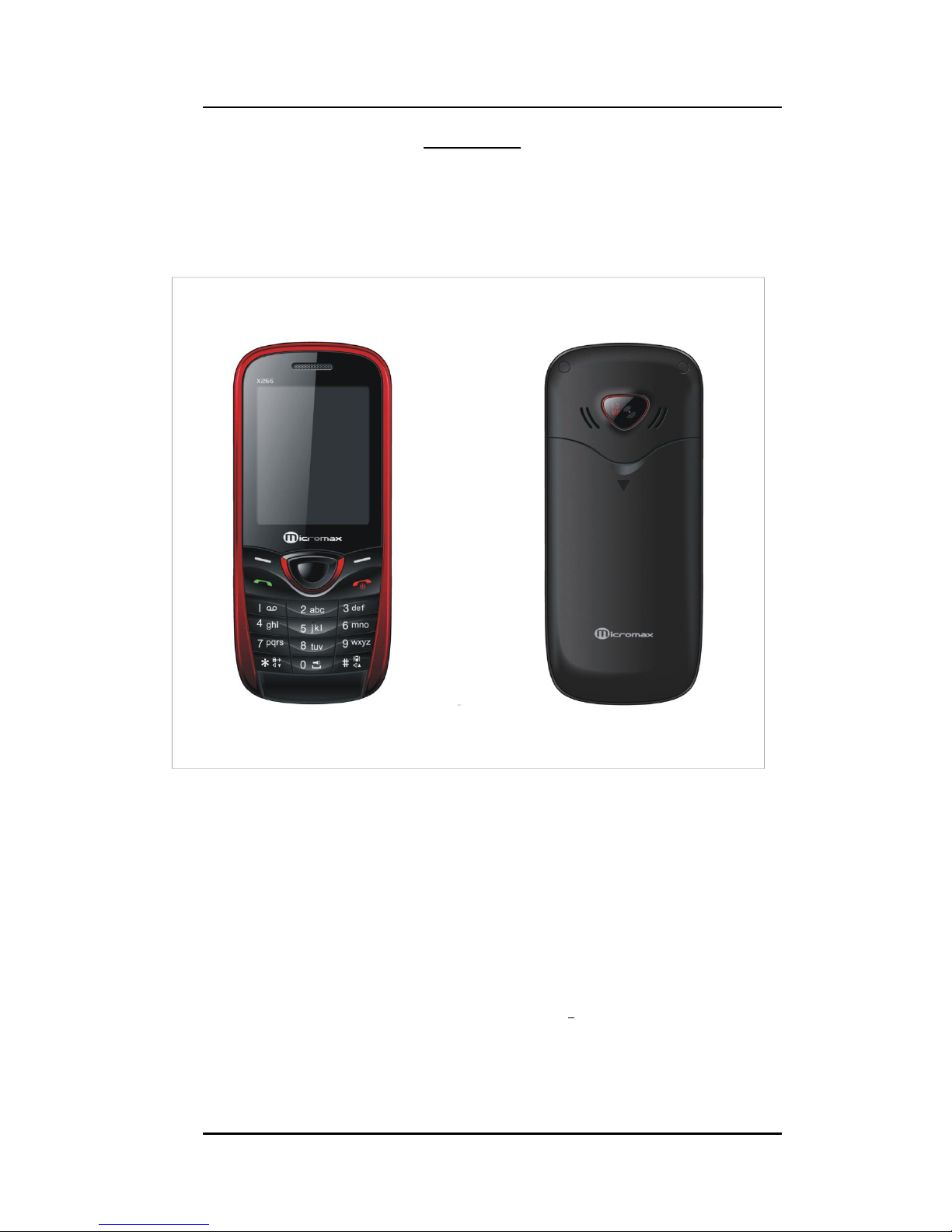
User manual
Page 9 of 28
22..22 YYoouurr PPhhoonnee
22..33 AAbboouutt yyoouurr pphhoonnee
Your X266 supports dual GSM cards. The phone comes with a wireless FM Radio and a 2
bulb flash light displayed at the top of the phone. The phone has a very interesting
animated user interface that instantly adds glamour to your phone!
22..44
AAbboouutt SSIIMM CCaarrdd
Please store the cards out of childrens reach.
The card and the contacts are vulnerable to damages due to scratching or bending.
Therefore, be careful when using, inserting or removing the cards.
Be sure to switch off the phone before you insert or remove the battery or the card,
otherwise, the phone may be damaged.
Page 10

User manual
Page 10 of 28
Inserting SIM Card
Page 11

User manual
Page 11 of 28
Inserting the Handsfree Kit
Tips:
Please charge the battery before you use the newly purchased phone. We suggest you
charge the battery for 4 hours continuously for the first time.
Charging when the phone is in the ON mode will not influence the normal dialing and
answering, but this needs to consume power, thus the time of charging will increase.
We suggest you recharge the battery when the power is used up so as to prolong the
life of the battery.
22..55 TToo sswwiittcchh OONN aanndd OOFFFF
To switch ON: Long press End key when the phone is in the OFF mode.
If the phone lock has been activated, you need to enter the 4-digit password to unlock.
(The preset unlock code is 0000.)
If the SIM card has been inserted in the phone, and the related PIN code protection is
activated, you need to enter the 4-8 digit password to unlock.
Warning: If you enter three wrong PIN codes in a row, the SIM card will be locked and
you need to enter the PUK code to unlock. Both the PIN code and PUK code are
provided by the network operator.
To switch OFF: In the standby mode, long press End key.
Page 12

User manual
Page 12 of 28
3
3
PPhhoonneebbooookk
Note: The phonebook displays 4 tabs on the top of the screen which are-
All list: That allows you to view contacts stored both in the phone and memory card
Phone list: That allows you to view contacts stored only in the phone memory
SIMA/B list: That allows you to view contacts in either the SIM A or SIM B memory
Caller groups: Allows you to add contacts under specified categories.
You can store names and phone numbers in the memory of the phone or SIM card.
Menu > Phonebook
33..11 TToo AAdddd aa ccoonnttaacctt
Menu > Phonebook > Add new contact
To add a new contact to the phonebook.
33..22 SSeenndd aa TTeexxtt mmeessssaaggee
Menu > Phonebook > Options> Send text message
Allows you to send a message to the contact
33..33 SSeenndd aa MMuullttiimmeeddiiaa mmeessssaaggee
Menu > Phonebook > Options> Send multimedia message
Allows you to send a multimedia message to the contact
33..44 TToo VViieeww aa ccoonnttaacctt
Menu > Phonebook > Options> View
View the details of the contact.
33..55 TToo CCaallll aa ccoonnttaacctt
Menu > Phonebook > Options> Call
Allows you to make a call on the contact you are viewing
33..66 TToo EEddiitt aa ccoonnttaacctt
Menu>Phonebook> Options> Edit
In the contact list of the phonebook, select the name card to be modified.
33..77 TToo DDeelleettee aa ccoonnttaacctt
Menu>Phonebook> Options> Delete
In the Contacts list, select the entry you want to delete
Page 13

User manual
Page 13 of 28
33..88 TToo CCooppyy aa ccoonnttaacctt
Menu>Phonebook> Options> Copy
You can copy all entries stored in the SIM card to the phone memory and vice-versa
33..99 TToo MMoovvee aa ccoonnttaacctt
Menu>Phonebook> Options> Move
Allows you to move a contact from the SIM to the phone memory and vice-versa.
33..1100 TToo SSeenndd aa vvCCaarrdd ttoo aa ccoonnttaacctt
Menu>Phonebook>Send vCard
Allows you to send a contact detail as a business card on other numbers.
33..1111 AAdddd ttoo BBllaacckklliisstt
Menu>Phonebook> Options> Add to blacklist
Allows you to add the contact number in the Blacklist folder. By doing so the number
listed under the blacklist folder will be barred from making calls on your number.
33..1122 vvCCaarrdd EExxppoorrtt
Menu > Phonebook > Options> vCard export
Allows you to take a backup of the vCard.
33..1133 MMuullttii ooppeerraattiioonn
Menu > Phonebook > Options> Multi operation
Allows you to mark single or multiple contacts together to perform functions such assend text message, delete, copy, move & add to blacklist.
33..1144 EExxppoorrtt && IImmppoorrtt
Menu > Phonebook> Options> Export & Import
Allows you to take a backup & restore all of your contacts in the phonebook incase of
loss of data.
33..1155 PPhhoonneebbooookk SSeettttiinnggss
Menu >Phonebook> Options> Phonebook Settings
Speed dial: Set a desired number on your speed dial list to make instant calls.
My vCard: View the version of the vCard being used.
Extra numbers: View SIM 1-2 owner number/service dialing number/fixed dial
number
Memory status: View used SIM/Phone memory
Copy all contacts: Copy all contacts from SIM to phone and vice-versa
Page 14

User manual
Page 14 of 28
Move all contacts: Move all from SIM to phone and vice-versa
Delete all contacts: Delete all the contacts from the phonebook.
4
4
CCaalllliinngg
44..11 TToo aaccttiivvaattee ‘‘MMuuttee’’ dduurriinngg aa ccaallll
During a call, you can prevent the other party from hearing you:
While on call > Press “Mute”.
44..22 CCaallll wwaaiittiinngg
Menu > Settings > General call settings > SIM A/B call settings>Call Waiting
This function allows you to put the current call on hold and then answer a second one.
If, during a call, a new call comes in, you will hear a special alert sound and the screen
will display the number of the new incoming call, which indicates that a third-party call
is coming in and waiting for to answer.
44..33 CCaallll ddiivveerrtt
Menu > Settings > General call settings > SIM A/B call settings>Call divert
With the Call Divert function (needs network support), you may divert incoming calls
to another mobile phone or a direct line telephone, but not to any extensions of a
fixed telephone.
The function needs the support from the local network. In some districts, you can use
the function only after you apply to the local network operator.
44..44 CCaallll BBaarrrriinngg
Menu > Settings > General call settings > SIM A/B call settings>Call Barring
The function is a GSM network service and can restrict outgoing and incoming calls
selectively. If you need to change the settings of Restrict Calls, please contact your
network operator to obtain the password for opening this service.
44..55 CCoonnffeerreennccee CCaallll
The phone supports Three-party Calling. A Three-party Calling, also called a multiparty call
or a conference call, is a service based on call waiting. It is applicable to dual standby with
GSM network.
The function needs the support from the local network. In some districts, you can use
the function only after you apply with the local network operator.
Page 15

User manual
Page 15 of 28
5
5
CCaallll LLooggss
55..11 MMiisssseedd ccaallllss//ddiiaalleedd ccaallllss//rreecceeiivveedd ccaallllss
On the top of the screen you can view All calls/Missed calls/Dialed calls/ Received calls.
Use the navigation keys to switch from one folder to the other.
Menu>Call logs
You may select to view entries stored under missed/received or dialed calls.
View: View the desired entry
Call: Call the desired entry
Send text message: To write SMS to send to the number.
Send Multimedia message : To write MMS to send to the number.
Save to Phonebook: To save the number to the Phonebook
Add to blacklist: Add a number you wish to avoid/ignore under blacklist
Edit before call: To edit the number to dial or save to the phonebook.
Delete: To delete the entry.
Delete all: Delete all the call log entries.
55..22 SSIIMMAA//BB CCaallll TTiimmeerr
Menu>Call logs>Advance> SIM A/B Call timers
Allows you to view the call timers.
55..33 SSIIMMAA//BB CCaallll CCoosstt
Menu>Call logs>Advance> SIM A/B Call cost
Allows you to view the call cost.
55..44 SSIIMM AA//BB TTeexxtt MMeessssaaggee CCoouunntteerrss
Menu>Call logs>Advance>SIM A/B Text message counters
Allows you to view the number of sent & received messages.
Page 16

User manual
Page 16 of 28
6
6
MMeessssaaggeess
66..11 WWrriittee SSMMSS
Menu > Messaging> Text message>Write Message
Write the content of the SMS, Options >
Send to: Choose a contact from the phonebook to send the message to.
Input Method: To select a input method you preferred.
Insert Options: Allows you to insert template/contact/call log/bookmark to the
message.
Save to drafts: Allows you to save the message to drafts.
66..22 SSMMSS IInnbbooxx
Menu > Messaging > Text message> Inbox
To read a message, move to the entry and press OK
When reading a SMS, you can select Options >
View: View the message received.
Reply: Allows you to reply to the SMS received.
Call sender: Make a call to the sender.
Forward: Forward the entry to others.
Delete: Delete the selected SMS.
Delete same number SMS- Allows you to delete all messages received from this
number from the inbox.
Delete all: Delete all the messages from the Inbox.
Save to Phonebook: Save the sender number to phonebook.
Move to favorite: Allows you to move the selected message to the favorite’s folder.
Sort by: Allows you to sort/organize messages by Sender, Subject, Unread/read or by
Message size
Mark several: Allows you to mark several messages to carry our various functions like
Delete, Move, Copy & Unmark.
66..33 SSMMSS DDrraaffttss
Menu > Messages> Text message>Drafts
This allows you to read the Messages that failed to send and those saved during editing.
View: Allows you to view the SMS received.
Send: Send the message to a desired contact from the phonebook.
Edit: Edit the message.
Delete: Delete the selected SMS.
Delete all: Delete all the messages from the Inbox.
Sort by: Allows you to sort/organize messages by Recipient, Subject, or by Message size
Mark several: Allows you to mark several messages to carry our various functions like
Delete, Move, Copy & Unmark.
Page 17

User manual
Page 17 of 28
66..44 OOuuttbbooxx
Menu > Messaging > Text message>Outbox
Read messages sent by you to other people
When reading an SMS, you can select Options >
View: View the message stored in outbox
Resend: Resend the messages to the recipient again.
Edit: Edit the message.
Delete: Delete the selected SMS.
Delete all: Delete all the messages from the Inbox.
Sort by: Allows you to sort/organize messages by Recipient, Subject, or by Message size
Mark several: Allows you to mark several messages to carry our various functions like
Delete, Move, Copy & Unmark.
66..55 SSeenntt mmeessssaaggeess
Menu > Messaging > Text messages>Sent messages
View all the messages sent to various recipients under this folder.
66..66 FFaavvoorriittee bbooxx
Menu > Messaging > Text messages>Favorite box
Move your favorite messages from your inbox folder to this folder
View: View the message
Reply: Allows you to reply to the SMS received.
Call sender: Make a call to the sender.
Forward: Forward the entry to others.
Delete: Delete the selected SMS.
Delete all: Delete all the messages from the Inbox.
Save to Phonebook: Save the sender number to phonebook.
Sort by: Allows you to sort/organize messages by Sender/Recipient, Subject,
Unread/read or by Message size
Mark several: Allows you to mark several messages to carry our various functions like
Delete, Move, Copy & Unmark.
66..77 DDeelleettee ffoollddeerr
Menu > Messaging > Text messages>Delete folder
Allows you to delete the various folders available under the messages section.
66..88 TTeemmppllaatteess
Menu > Messaging > Text messages>Templates
The phone has preset frequently used phrases which may be selected and added to the
text when you are editing SMS. Preset phrases may be modified.
66..99 SSMMSS SSeettttiinnggss
Menu > Messaging > SMS A/B settings
Page 18

User manual
Page 18 of 28
Profile settings
Voicemail Server
Common settings
Delivery Report: Get the delivery report when the message is successfully delivered to
the recipient.
Reply Path: Whether to use the service center which send the message to reply.
Preferred storage
Select preferred storage.
SMS sign
SMS answer
Save sent message
SMS blacklist
SMS backup
Memory status
66..1100 MMMMSS
MMS are messages that contain text, picture, video and ringtone & are sent through
the MMS center to another mobile phone or an e-mail account. The phone supports
sending and receiving MMS by EDGE, and multiple-sending.
66..1111 WWrriittee MMMMSS
Menu > Messages > MMS > Write message
Add the recipients to- To, Cc or Bcc.
Add the subject.
Edit the content of the MMS
66..1122 MMMMSS IInnbbooxx
Menu > Messages > MMS > Inbox > Option
View: Read the highlighted MMS.
Reply: Reply the highlighted MMS
Reply by SMS :Reply the MMS by SMS
Reply all : Reply all the recipients.
Forward: Forward the MMS to others
Delete: Deleted the highlighted MMS
Delete all : Delete all the MMS from the inbox
Properties: To view the detail information of the MMS
Use details: To use the details of the MMS ,such as the number of the sender.
Page 19

User manual
Page 19 of 28
66..1133 MMMMSS OOuuttbbooxx
Menu > Messages > MMS > Outbox > Option
View: Read the highlighted MMS.
Send :To resend the MMS
Delete: Delete the highlighted MMS
Delete all :Delete all the MMS from the Outbox
Properties: To view the detail information of the MMS
Use detail :To use the details of the MMS.
66..1144 MMMMSS DDrraaffttss
Menu > Messages > MMS > MMS Drafts > Option
MMS saved during editing are stored in the Draft.
66..1155 MMMMSS SSeettttiinnggss
Menu > Messaging > MMS > MMS Settings
1. Server Profile
2.Common Settings.
66..1166 BBrrooaaddccaasstt MMeessssaaggee
Menu > Messaging > Broadcast Message
The phone supports Broadcast Message. It is supported by GSM network. Broadcast
messages are single-way messages sent to the users of the network operators by the
message service center. For the contents and channel setup of broadcast messages,
consult your network operator.
Page 20

User manual
Page 20 of 28
7
7
PPrrooffiillee SSeettuupp
Functions
Description
Activate the profile
mode
Menu > Settings>User profiles > Desired profile>Options >
Activate
Activate ‘silent mode’ in
idle condition
Long press the # key on your keypad to activate the silent
mode
Set the ringtone for
incoming calls
Menu > Settings>User profiles >Options> Customize > Tone
setup > SIMI A/B incoming call
Set the tone for
messages
Menu > Settings>User profiles >Options> Customize >Tone
setup > SIM A/B message
Set the tone for keypad
tone
Menu > Settings>User profiles >Options> Customize > tone
setup> Keypad
Adjust the volume of
Ring Tone / Key Tone
Menu > Settings>User profiles>Options > Customize >
Volume > Ringtone/Key tone
Set Alert Type of ringing
Menu > Settings>User profiles > Options> Customize >Alert
type
Set the ringtone type
Menu > Settings> User profiles > Options > Customize >
Ring type
Set the Extra Tone
Menu > Settings>User profiles > Options > Customize >
Extra tone
Set the answer mode
Menu > Settings> User profiles > Options > Customize >
Answer mode
8
8
MMuullttiimmeeddiiaa
88..11 CCaammeerraa
Menu > Multimedia > Camera:
The built-in camera allows you to take photos and adjust the camera settings. The
options menu contains the following choices:
Photos: Enter the photos.
Camera settings: Set EV, Banding, delay timer, shutter sound and cont. shot,
Image settings: Set the size and quality of photos.
White balance: Set White Balance.
Scene mode: Set scene mode.
Effect settings: Set camera effects for camera.
Storage: Select phone or memory card.
Restore default: Restore default settings.
Page 21

User manual
Page 21 of 28
88..22 IImmaaggee VViieewweerr
Menu > Multimedia > Image viewer
On the Image viewer list screen, select Options>
View: View the highlighted photo.
Browse style: Select the style of viewing.
Send : Send present image As multimedia message or via Bluetooth.
Use as: Set the highlighted photo as wallpaper, screen saver, or the photo caller ID of a
Phonebook entry.
Rename: Rename the highlighted file.
Delete: Delete the highlighted file.
Sort by: Sort the files in the list.
Delete all files: Delete all the files from the list.
Storage: Select phone or memory card.
88..33 VViiddeeoo RReeccoorrddeerr
Menu > Multimedia > Video recorder
Press the Center Key to record.
Video Recorder settings: Setting the related parameters of the recorder.
Video settings: Set the video quality, File size limit, Recording time limit,
Record audio.
White balance: It can set white balance for video recorder.
Effect settings: Add effects to the video.
Storage: Allows you to set the location to save the files (cell phone or memory
card)
Restore default: Restore default settings.
88..44 VViiddeeoo PPllaayyeerr
Menu > Multimedia > Video player
The Video Player plays all your video files stored in the phone (Phone Memory or on
the Memory Card). The video player gives you the following options:
Play – To start playing the video file.
Add–To add a file to the list.
Remove– To remove the file from the list.
Remove all – To remove all files from the list at once.
Settings – To set parameters for Video playing.
88..55 AAuuddiioo PPllaayyeerr
Menu > Multimedia> Audio player
The Micromax X266 comes with an inbuilt audio player that plays all your favorite songs
stored in the T-Flash memory card. It gives you a host of setting options to make your
listening experience interesting.
Play – To start playing the audio file.
Details– To show the details of the selected file.
Page 22

User manual
Page 22 of 28
Add to ringtones– To add the file to ringtones.
Refresh list – To refresh the audio file list.
Settings– To set parameters for audio playing.
88..55 SSoouunndd RReeccoorrddeerr
Menu > Multimedia > Sound recorder
On the Sound Recorder list screen, you can select:
New Record: begin recording. The recordings will be saved in the folder Audio under
the File
List: view the recorded file list.
Settings: set the format of the recording.
88..66 FFMM RRaaddiioo
Menu > Multimedia>FM radio
Note: Play your favorite radio stations without having to connect to the handsfree.
Enjoy wireless radio through the antenna.
Options>Channel list
List out all the current channels. You can enter channel list , edit it and display the
searched channel list.
Options > Manual tuning
Allows you to manually enter channel frequencies.
Options > Auto search
Edit the channel list automatically:
Options>settings
To set parameters for FM Radio
Options>Record
You can record you favorite music or program.
Options>Append
The Append option enables you to continue recording further to a prerecorded sound
file.
Options >File list
Select File list to check you previously stored files.
To Increase/Decrease the volume:
To increase the volume press the # key and to decrease the volume press the * key.
To switch between channels:
To switch between channels press the number keys on your keypad in accordance to the
channel list.
Page 23

User manual
Page 23 of 28
9
9
FFuunn && GGaammeess
99..11 FFuunn && GGaammeess
Menu >Applications>Fun & Games
Enjoy playing the preloaded games in your phone & cross various levels in it to achieve
a high score, thereafter have your friends to try and break your record!
110
0
SSeettttiinnggss
1100..11 CCuussttoommiizzeedd PPhhoonnee && CCaallll SSeettttiinnggss
Functions
Description
Set time and date
Menu > Settings > Phone settings > Time and date
Schedule power on/off
Menu > Settings > Phone settings > Schedule power on/off
To disable and enable status; to activate/deactivate, switch
on/off, and time in turn.
Select language
Menu > Settings > Phone settings> Language
Select preferred input
methods
Menu > Settings > Phone settings> Preferred Input methods
Shortcuts
Menu > Settings > Phone settings> Shortcuts
Set Display Settings
Menu > Settings > Phone settings > Display Setup >
Wallpaper/Screen saver/Show date and time/ Show owner
number/Show network name/LCD backlight
Set Greeting text
Menu > Settings > Phone settings > Greeting Text
Specify the Dedicated key
Menu > Settings > Phone setup > Dedicated key
By default:
Up > Audio player
Down > Write message
Left > Alarm
Right > Calendar
Auto update of date and
time On/Off
Menu > Settings > Phone settings > Auto update of date and
time
Set Call waiting
Menu > Settings > General call settings > SIM A/B call
settings>Call Waiting
Page 24

User manual
Page 24 of 28
Set Call divert
Menu > Settings > General call settings > SIMA/B call settings>
Call Divert
Tip: You can select Cancel all divert to cancel all the divert
settings.
Set Call barring
Menu > Settings > General call settings > SIMA/B call settings>
Call barring
Add to Blacklist
Menu > Settings > Call settings > Advance settings>Blacklist
Select network
Menu > Settings > Network Settings > SIM A/B network
settings > Select network
Select preferred Network: The phone will search and display the
list of known networks for you to select the desired one, after
which, the phone will try to log in the selected network.
Restore factory default
Menu > Settings > Restore factory settings
Tip: You need to enter the phone password when you want to
restore factory default. The preset phone password is 0000.
Please bear your password in mind. Incase you forget it, contact
the local dealer or an authorized service center.
1100..22 SSeeccuurriittyy SSeettttiinnggss
Functions
Description
PIN code request
Menu > Settings > Security settings >SIM A/B security settings>
SIM A/Block
Warning: If you enter three wrong PIN codes in a row, you need
to enter the PUK code to unlock. PIN code and PUK code are
provided by the network operator.
Phone lock
Menu > Settings> Security settings > Phone lock
The preset password is 0000
Auto keypad lock
Menu > Settings > Security settings>Auto keypad lock > Select
the time for the auto keylock.
Note: Press the Left Soft Key and * key to lock/unlock the phone
Change password
Menu > Settings > Security settings> Change phone password
The default password is 0000
Theft Tracker
Menu > Settings > Security settings> Theft Tracker
To view this folder you will be required to enter the default
password that is’ 0000’.
Privacy Protection
Menu > Settings > Security settings> Privacy protection
To view this folder you will be required to enter the default
password that is’ 0000’. This feature allows you to password
protect all the major data stored in your phone.
111
1
OOrrggaanniizzeerr && AApppplliiccaattiioonnss
Functions
Description
View the calendar
Menu > Organizer > Calendar
Page 25

User manual
Page 25 of 28
Tasks
Menu > Organizer > Task
Set the Alarm
Menu > Organizer > Alarm > Edit
World Clock
Menu > Organizer > World clock
Calculator
Menu> Applications>Calculator
Currency Convertor
Menu> Applications>Currency Convertor
Unit Convertor
Menu> Applications>Unit Convertor
Notepad
Menu> Applications>Notepad
Text Reader
Menu> Applications>Text Reader
Flashlight
Menu> Applications>Flashlight
Fun & Games
Menu> Applications>Fun & Games
JAVA Applications
Menu> Applications>JAVA Applications
Stopwatch
Menu>Application>Stopwatch
112
2
FFiillee MMaannaaggeerr
When a USB cable is connected, you can use the phone as a USB mass storage.
Functions
Description
View folders
Menu > File manager> Options > Open (Phonebook Memory or
Memory Card)
Create new folders
Menu > File manager > Options > New folder
Format
Menu > File manager > Options > Format
Tip: The Format function will delete the data you have created
and saved. Please back up important data and keep them
properly.
113
3
WWAAPP && JJAAVVAA SSeerrvviicceess
13.1 WAP Browser
Menu > Connectivity> WAP
You need to make the relevant settings in WAP Setup before you use the WAP browser to
surf the web.
When the WAP browser is activated, if a homepage is set in WAP Setup, the phone will link
the website indicated by the homepage; otherwise, you may enter a website and the phone
will connect to it.
When surfing the web, select Options >
Homepage: To link the homepage.
Bookmarks: View or create bookmark
Recent pages: The browser history
Input address: input a website address.
Service inbox : Enable a trusted server to send messages to the phone ,which is saved in the
service box
Page 26

User manual
Page 26 of 28
Settings :Set parameters of WAP browser
1133..22 WWAAPP SSeettuupp
WAP settings are required for surfing the web with WAP. Follow the steps below to set up a
WAP account:
Connectivity > Data Account > GPRS > Add account > Add account name/ APN/ Username &
password > Save.
Then go to:
Menu > Connectivity> WAP> Settings > Edit account > Select account>Edit>Account Name/
Homepage/ Data Account (select the previously created data account) > Select connection
type (HTTP/WAP- Inside HTTP & WAP enter the correct proxy address & port > Done > Save
the account >Go to the created account & activate.
Menu > Connectivity >WAP> Settings>Edit account
You can set the following:
Account: To select from the GPRS connection list.
Connection type: To set WAP or HTTP connection mode.
Home page: To set the address of the homepage. The phone has a default and you can
modify it.
1133..33 DDaattaa AAccccoouunntt
Menu>Connectivity>Data account
Choose an appropriate GPRS connection as per your chosen network operator.
1133..44 JJaavvaa
Menu > Applications> Java application
You can install Java applications to enhance the multimedia functions.
114
4
BBlluueettooootthh
Tip:
You can connect wirelessly to other compatible device with Bluetooth technology.
Compatible devices may include computers, mobile phones. You can use Bluetooth
connectivity to send images, music and sound clips, video clips, and notes.
Since devices with Bluetooth wireless technology communicate using radio waves, your
device and the other devices need to be within a range of 10 meters from each other, but the
connection may be subject to interference or could face obstruction from stuff such as wall
or from other electronic devices. Use the wireless technology of Bluetooth to be able to
consume battery quantity of electric charge. If you are restricted by something when using
Bluetooth technology, consult your local Micromax support/service station.
Page 27

User manual
Page 27 of 28
1144..11 TToo PPoowweerr OONN//OOFFFF
Menu > Connectivity >Bluetooth > Power(On/Off)
1144..22 VViissiibbiilliittyy
Menu > Connectivity >Bluetooth > Visibility
Tip: Please activate the Bluetooth first.
1144..33 TToo SSeeaarrcchh MMyy ((nneeww)) ddeevviiccee
Menu > Connectivity> Bluetooth > My device > Inquiry new device
Tip: Please activate the Bluetooth first.
1144..44 TToo SSeeaarrcchh//IInnqquuiirree AAuuddiioo DDeevviiccee
Menu > Connectivity> Bluetooth > Inquiry audio device
Tip: Please activate the Bluetooth first.
1144..55 CChhaannggee ddeevviiccee nnaammee
Menu > Connectivity> Bluetooth > change device name
1144..66 AAbboouutt
Menu > Connectivity> Bluetooth >Advanced
View details of your Bluetooth application
Page 28

User manual
Page 28 of 28
115
5
MMaaiinntteennaannccee
Use a dry soft cloth to wipe general dirt.
Do not use a hard cloth, benzene or thinner to wipe the phone, otherwise, the surface of the
phone will be scratched or could even result in the fading of colour.
116
6
TTaakkiinngg CCaarree ooff yyoouurr DDeevviiccee
Your device is a product of superior design and craftsmanship and should be
handled with care: The following suggestions will help you protect your phone:
Always keep the small parts of the phone away from children.
Keep the device dry. Precipitation, humidity, and all types of liquids or moisture
can contain minerals that will rust electronic circuits. If your device does get wet,
remove the battery, and allow the device to dry completely before replacing it.
Do not use or store the device in dusty, dirty areas. Its moving parts and
electronic components can be damaged.
Do not store the device in high or cold temperature. High temperatures can
shorten the life of electronic devices and damage batteries.
Do not attempt to open the device other than as instructed in this guide.
Do not drop, knock, or shake the device. Rough handling can break internal
circuit boards and fine mechanics.
Do not use harsh chemicals, cleaning solvents, or strong detergents to clean the
device. Only use a soft, clean, dry cloth to clean the surface of the device.
Do not paint the device. Paint can clog the moving parts and prevent proper
operation.
Use chargers indoors
117
7
AAfftteerr SSeerrvviicceess
For details, see the After Service Guide supplied with the phone.
