Page 1
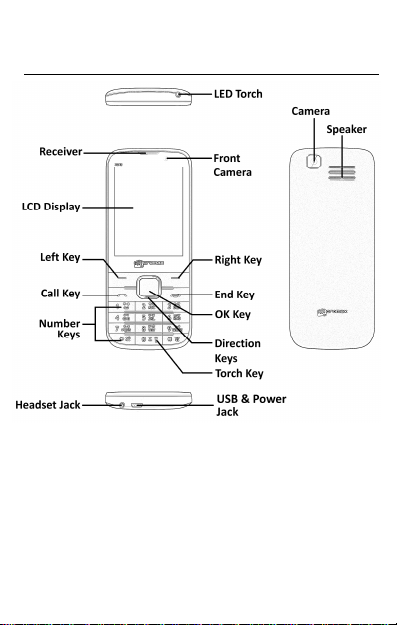
Getting Started
Insert SIM Card
1. Switch off the mobile phone and remove the rear cover
and battery, as shown:
1
Page 2
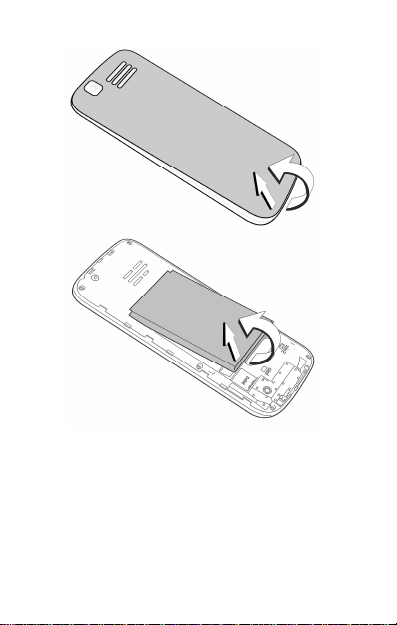
2. Insert the SIM card(s) correctly in the card slot(s), as
shown:
2
Page 3
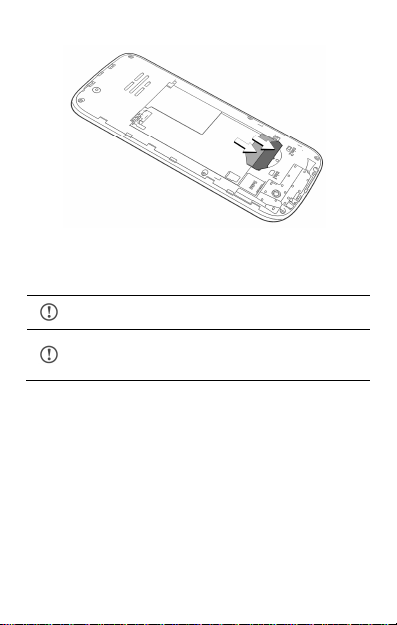
Please keep the SIM card out of the reach of
Be careful when
inserting
or removing the SIM card,
3. Finally, insert the battery and place the rear cover of the
mobile phone.
children.
as it is vulnerable to damage due to scratching or
bending.
Insert Memory Card
1. Switch off the phone, remove the rear cover and battery.
2. Insert the memory card in the slot, as shown:
3
Page 4
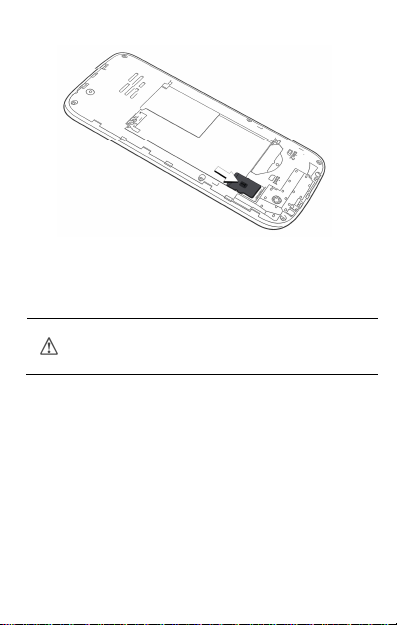
U
se only compatible memory cards
. Incompati
ble
3. Place back the battery and the rear cover of the mobile
phone.
memory cards may damage the device and corrupt the
data stored in the card.
4
Page 5
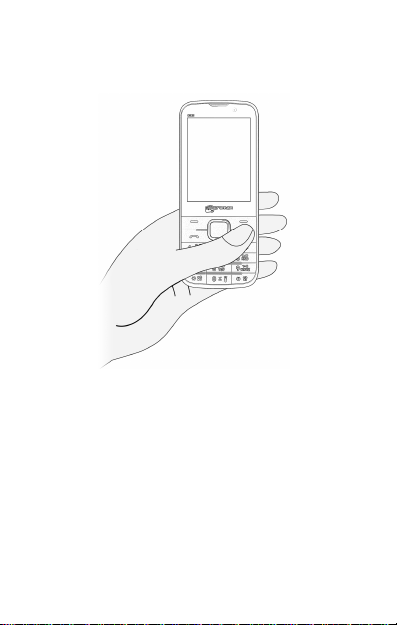
Turn Your Phone On/Off
Long press the End/Power key to switch on and off your phone.
Charge the Battery
Before using the device for the first time, we recommend you to
charge the battery for a minimum of 4 hours.
5
Page 6
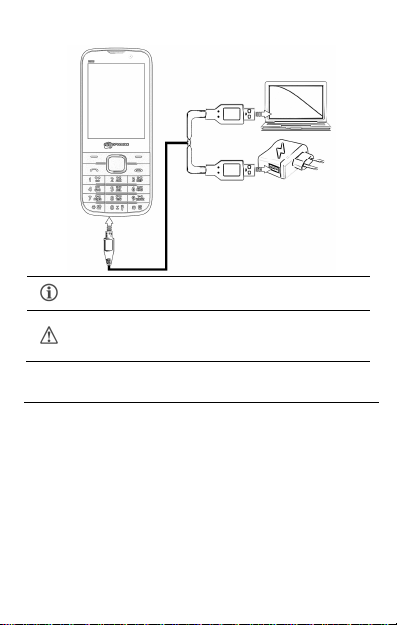
You can charge the device with a travel adapter or
Use only Micromax approved chargers and cables.
connecting the device to a PC via a USB cable.
Unapproved chargers or cables can cause the battery
to explode or damage your device.
Using Your Phone
Lock/Unlock the phone
From the home screen, press Left key and then press * to
lock/unlock the phone, as shown:
6
Page 7

Make a Call
Dial a number and press the call key to make a call.
You can also call a number from the phonebook or call log
in the same way.
To change the in-call volume, press the up and down
navigation key, as shown:
7
Page 8

Answer/Reject a call
To answer a call, press the
To reject a call, press
8
Page 9

call key.
End/Power
key
Make a Conference Call
1. While on a call, make another call by pressing the left key
to view options and then select the Phonebook or Call
History option. The first call is put on hold.
2. When on the other call, press Options → Conference.
Please contact your service provider in case Call Conference
feature is not activated in your SIM.
Make an International call
From the home screen, long press the * key till + displays on
screen. Enter the desired international code and the phone
number and then press the call key to make the call.
9
Page 10

Send Messages
Menu > Messaging
You can compose a new message or reply to existing messages
in the list.
Phonebook
Menu > Phonebook
You can use and manage your contacts from here. To add a new
contact, dial a number from the home screen, press the left key
and select Save to Phonebook to save it. You can also open
the Phonebook and select Add new contact to add the
contact.
Camera
Menu > Camera
Press the left key in camera mode to choose from the various
camera options. Press the OK key to take photos.
File Manager
Menu > File manager
Allows you to view and manage files available in your phone or
memory card.
FM Radio
Menu > FM radio
You can listen to your favorite FM channels using the inbuilt FM
receiver of your phone.
10
Page 11

All existing files in the memory card will be deleted
after you format the memory card.
Use Multimedia Features
Menu > Multimedia
You can use Image viewer, Video recorder, Video player, Music
Player and Sound recorder from this menu item.
Sound Recorder
Menu > Multimedia > Sound recorder
Record any sound from the sound recorder with ease.
Open sound recorder, press the left / OK key and select
New record to start a new recording.
Pause or resume the recording by pressing the left key
and stop the recording by pressing the right key during
the recording.
View the list of other options available for the sound
recorder by pressing the left key.
Music Player
Menu > Multimedia > Music Player
The phone comes with an inbuilt Music player that plays all your
favorite songs stored in the memory card.
Press the Left key to view your playlist.
Play/Stop: Press OK Key.
Shift Music: Press left and right navigation keys.
Adjust Volume: Press * and # keys.
11
Page 12

Notable Features
Torch Light
Long press the Torch key to turn the torch on/off or you can go
to Menu > Organizer > Torch to turn the torch on/off.
Phone Language
Menu > Settings > Phone settings > Language
You can change the phone language according to your
preference. Your phone supports Hindi and English language.
Phone Lock
Menu > Settings > Security settings > Phone security
12
Page 13

You can set the password to unlock the phone. Default password
is 0000.
Bluetooth
Menu > BT
Turn on Bluetooth to exchange data with other Bluetooth
enabled devices. You can activate/deactivate your device visibility
on other Bluetooth devices from Visibility, search for Bluetooth
active devices from My device, search for audio devices from
Search audio device, change your device name from My
name and change Bluetooth settings or view the Bluetooth
address of your device from Advanced.
Auto Redial
Menu > Settings > Call settings > Advanced settings >
Auto redial
Switching this feature on will automatically redial a number if a
dialed call goes unanswered in the first attempt.
Auto Call Record
Menu > Settings > Call settings > Advanced settings >
Auto Call Record
You can use this feature to automatically record all your calls.
Call Time Reminder
Menu > Settings > Call settings > Advanced settings > Call
time reminder
13
Page 14

You may configure other settings from the respective
You can find the IMEI Number of your
You can find the SAR values by
You can activate or deactivate call time reminder. This can be on
a single or periodic basis. If activated, the phone beeps at the
time interval you have set, during a call.
Answer mode
Menu > Settings > Call settings > Advanced settings >
Answer mode
This feature lets you automatically answer call when any key is
pressed or when headset is inserted.
setting sections.
Useful Tips
Tips Description
IMEI Number
SAR Value
phone by pressing *#06#.
pressing *#07# (applicable to India
users only).
Safety Precautions
Switch off your device in any area with potential explosive
atmosphere. Sparks arising out of radio frequency may cause
fire or explosion. Therefore switch off your device at refueling
stations, fuel depots, chemical plants or places where
blasting operation is in progress. Remember to comply with
14
Page 15

legal requirements and local restrictions when using the
phone.
Your Phone’s radio waves may interfere with inadequately
shielded medical devices. Consult a physician or
manufacturer of the medical device to know whether they are
adequately shielded from external Radio Frequency. Switch
off your device when regulations require you to do so.
Always keep the phone and accessories out of reach of small
children. Small parts such as the SIM card or micro SD card
can be dismantled and swallowed by small children.
Do not place the phone near electromagnetic data carriers
such as credit/Debit cards. Information stored on them could
be lost.
Permanent damage to hearing may occur if you use
earphones at high volume for prolonged periods. Set your
volume to a safe level. If you experience discomfort in your
ears, reduce the volume or discontinue the use of your
earphones.
Manufacturers of medical devices recommend a minimum
distance of 15.3 cm (6 inches) between a wireless device and
an implanted medical device such as pacemaker or
cardiverter defibrillator to avoid issues arising out of radio
frequency interference.
The mains voltage (V) specified on the power supply unit
must not be exceeded to prevent damage to the charging
device. The power supply must be plugged into an easily
accessible AC power socket when charging the battery.
You may only open the phone to replace the battery (if not
inbuilt), SIM card and micro SD card. You must not open the
battery under any circumstances. All other changes to this
device are strictly prohibited and will invalidate the warranty.
15
Page 16

The phone may cause interference in the vicinity of TV sets,
radios and PCs.
Only use Micromax specified batteries and charging devices.
The battery may cause damage, injury or burns if a
conductive material closes the circuit of the terminals.
Exercise care in handling any charged battery, particularly
when placing it inside your pocket, purse or other container
with metal objects. Do not dispose of batteries in fire as they
may explode.
Do not use the phone while driving. When you have to use
the phone, please use the earpiece.
Please put the phone safely in the phone stand. Do not put it
onto any passenger seat or any place from which it may fall
down during collision or emergency braking.
Flight is influenced by interference caused by the phone. It is
illegal to use a phone on the airplane. Please turn off your
phone during a flight.
The phone must be repaired by Micromax authorized
personnel only. Repairing this phone by yourself other than
our authorized service agents/centers goes against the
warranty rules.
Taking Care of Your Device
Your device is a product of superior design and craftsmanship and should
be handled with care. The following suggestions will help you protect your
phone:
Keep the device dry. Precipitation, humidity, and all types of liquids or
moisture can rust the electronic circuits. If your device gets wet,
remove the battery, wipe it with a dry cloth and take it to an
authorized service center.
Do not store the device in high or cold temperature. Extreme
temperatures can shorten the life of electronic devices and damage
16
Page 17

batteries.
Do not use or store the device in dusty, dirty areas. Its moving parts
and electronic components can get damaged.
Do not attempt to open the device other than as instructed in this
guide.
Do not drop, knock, or shake the device. Rough handling can break
internal circuit boards and fine mechanics.
Do not use harsh chemicals, cleaning solvents, or strong detergents
to clean the device. Only use a soft, clean, dry cloth to clean the
surface of the device.
Do not store your device near magnetic fields or allow your device to
come in contact with magnetic fields for extended period of time.
Battery Recommendations
Please put the battery in a cool and well-ventilated place out of direct
sunlight. We recommend you to charge the battery at room
temperature range.
Batteries have life cycles. After a full charge, if the power reserve of
the battery tend to deplete inordinately faster than usual, the battery
life is at an end. Replace the battery with a new battery of the same
make and specification.
Use manufacturer approved batteries, chargers, accessories and
supplies. Micromax will not be held responsible for user’s safety when
using unapproved accessories or supplies.
Do not discard the battery with household trash. Please dispose of
used battery according to your local environmental laws and
guidelines.
Recycle Your Phone
The WEEE logo (shown at the left) appears on the product
(battery, handset, and charger) to indicate that this
product must not be disposed off or dumped with your
your electronic or electrical waste equipment by relocating over to the
specified collection point for recycling of such hazardous waste.
Collection and proper recovery of your electronic waste equipment at the
time of disposal will allow us to help preserve the environment. Recycling
other household wastes. You are liable to dispose of all
17
Page 18

of the electronic waste equipment will ensure safety of human health and
environment. For more information on best practices for disposal of
electronic and electrical waste, please visit to our web site:
www.micromaxinfo.com/weee.php.
Note: Micromax will not bear any responsibility for any incompliance with
the above mentioned guidelines or improper usage of the mobile phone.
Disclaimer
The colors, specifications, functions and graphics shown/mentioned in
the user manual may differ from the actual product. In such a case,
the latter shall govern. Images shown are for representation purpose
only. Specifications are subject to change without prior notice.
Micromax keeps the right to modify the content in this user guide
without prior notice.
Upon first use of your device, your device will send information
related to your mobile, IMEI numbers, location details and other
software details through SMS* automatically. This information may be
used as further specified in Micromax privacy policy**.
Talk and standby times are affected by network preferences, type of
SIM cards, connected accessories and individual usage patterns.
Services and some features may be dependent on the network,
service/content providers, SIM cards, compatibility of the devices
used and the content formats supported.
Other product logos and company names mentioned herein may be
trademarks or trade names of their respective owners.
*Operator tariff shall be applicable for SMS.
**Micromax privacy policy is available at www.micromaxinfo.com.
Copyright
All rights reserved. Reproduction, transfer, distribution or storage of part
or all of the contents in this document in any form without the prior
written permission of Micromax is strictly prohibited.
18
