Page 1
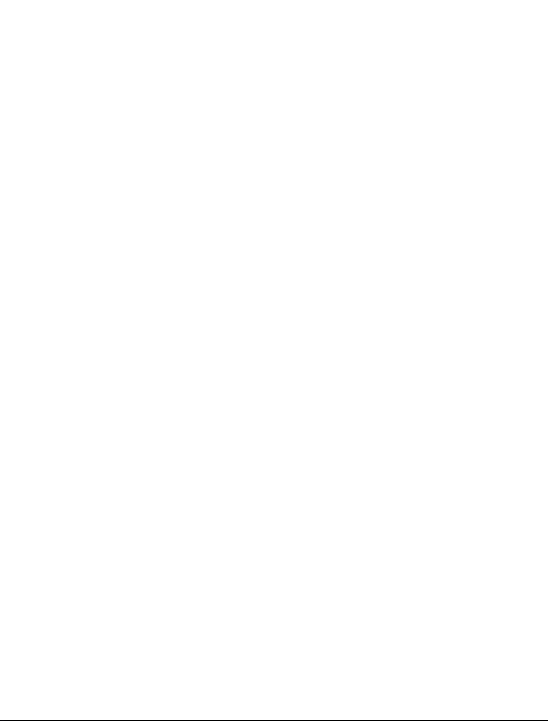
1. For your Safety ........................................... 3
Contents
2. Mobile Phone Profile .................................. 5
3. Preparation before Use ............................... 6
Installing SIM Card ...................................................... 6
Installing the Memory card
Installing the T-FLASH card
Installing the Battery
Charging the Battery
Notice on using the battery
PIN code
4. General Instructions ................................. 11
Dial key ..................................................................... 11
Switch-ON/OFF key /End key
Standard keypad
Keypad lock
Services
Caller group
5. Terms Description ..................................... 13
Dial domestic calls .................................................... 13
Emergency calls
6. Basic operation ......................................... 14
7. Use of Menu Functions ............................. 16
Phonebook ............................................................... 16
Messages
1
........................................ 8
......................................... 8
.................................................. 8
.................................................. 9
........................................ 9
................................................................... 10
................................... 11
....................................................... 12
.............................................................. 12
..................................................................... 13
.............................................................. 13
........................................................ 14
.................................................................. 17
Page 2
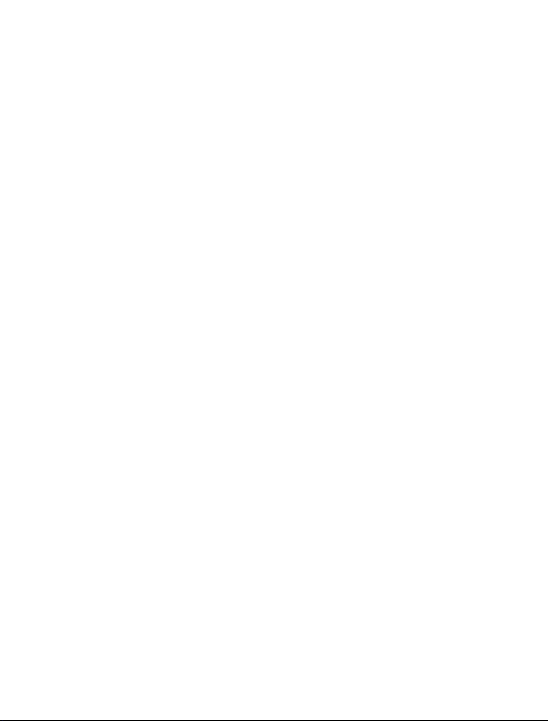
MMS ......................................................................... 20
Call Logs
SIM Card settings
Dual SIM settings
Multimedia
1. Camera .............................................................................. 33
2.
Video player ....................................................................... 36
3.
Audio player ....................................................................... 36
4.
Sound Recorder .................................................................. 37
5.
FM Radio ............................................................................ 38
File Manager ............................................................. 39
6. Audio—Audio folder ........................................................... 39
7.
Images—Images Folder ..................................................... 39
8.
My Music—MP3 Folder ...................................................... 40
9.
Video—Video Folder .......................................................... 41
10.
Memory Card ..................................................................... 42
Remote* ................................................................... 42
Organizer
Applications
Services
11. Internet service .................................................................. 49
12.
Bluetooth ........................................................................... 50
8. Editor Operation ....................................... 52
9. Use of USB
10. Maintenance .......................................... 53
Troubleshooting ....................................................... 55
11. Abbreviations ......................................... 57
2
.................................................................... 25
...................................................... 27
...................................................... 29
............................................................... 33
.................................................................. 45
.............................................................. 48
..................................................................... 49
................................................ 53
Page 3
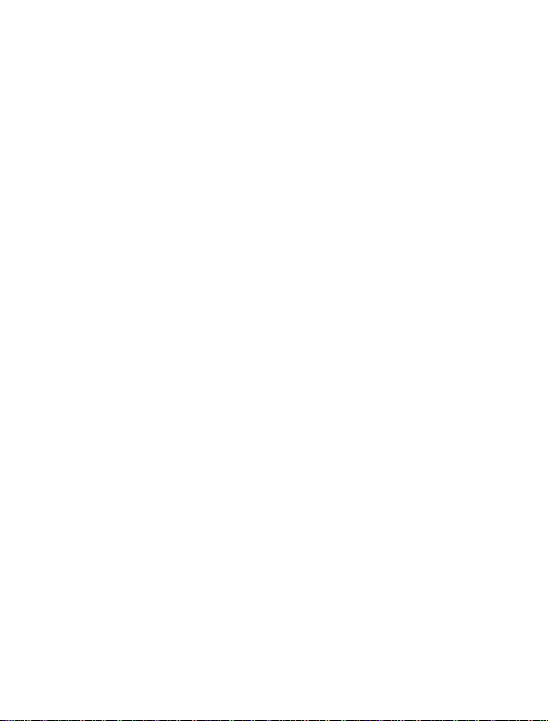
1. For your Safety
For your safety and proper use of the mobile phone, please
read the following guidelines carefully: Do not switch the
mobile phone on when close to a chemical factory, gas station
or other explosive objects.
While driving, please use a headset for safety purpose; unless
otherwise in emergency, always stop the car by the roadside to
have a call conversation.
Because the use of the mobile phone can cause interference in
the aircraft, never use the mobile phone in aircraft. Do switch
off the mobile phone before boarding.
Pay special attention to the use of the mobile phone near a
heart pacemaker, deaf-aid and some other medical equipment,
because the mobile phone can cause interference with them.
Non-original factory’s accessories and parts are not liable for
guarantee.
Do not dismantle the mobile phone without permission. In case
of failure, please contact the supplier as soon as possible.
Do not plug the charger into the mobile phone and charge
without battery. Always power off the mobile phone when
taking out the battery; otherwise the memory of the phone
may be damaged.
When charging the mobile phone, always keep it in the place
with good ventilation, heat sink and away from flammable and
explosive objects.
In order to avoid demagnetization, always keep the mobile
phone away from magnetic objects such as CD, credit card etc.
Ensure the mobile phone does not come in contact with any
3
Page 4
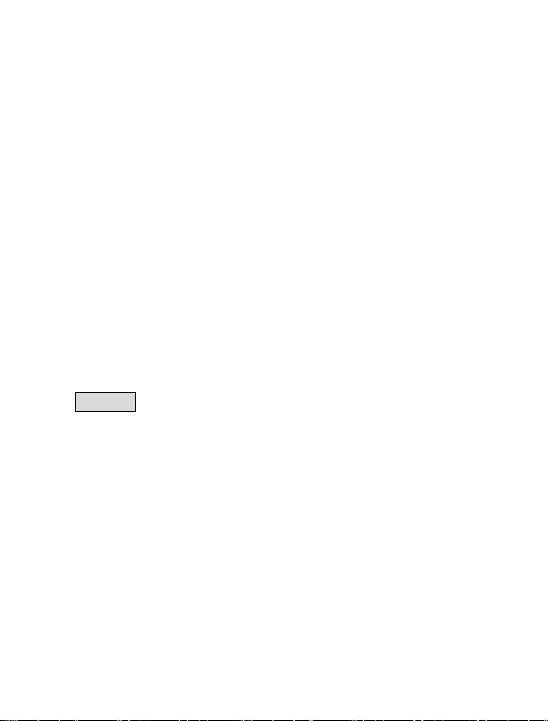
liquid; once such case occurs, remove the battery and contact
the supplier immediately.
Do not use the mobile phone in an environment at too high or
too low a temperature, never expose the mobile phone under
strong sunshine or too wet an environment. The suitable
temperature for the phone and accessories is 0℃-40℃. The
height to use the phone shall be less than 2,000m.
This mobile phone has shooting, videoing and audio recording
functions, which shall be used as per the related laws and
regulations.
Always keep the mobile phone out of children’s reach. Do not
throw or vibrate the mobile phone because violent treatment
to the mobile phone may damage the inner circuits and precise
structures.
Please do not discard the waste battery into general household
garbage. Please deal with the waste battery according to
provisions where they are made.
Warning: Micromax will not bear any responsi bility for any incompliance with the
above guidelines or improper use of the mobi le phone. Our company keeps the right
to make modifications to any of the content here in this user guide w ithout public
announcement in advance. The content of this manual may vary from the actual
content displayed in the mobile pho ne. In such case, the latter shall govern.
4
Page 5
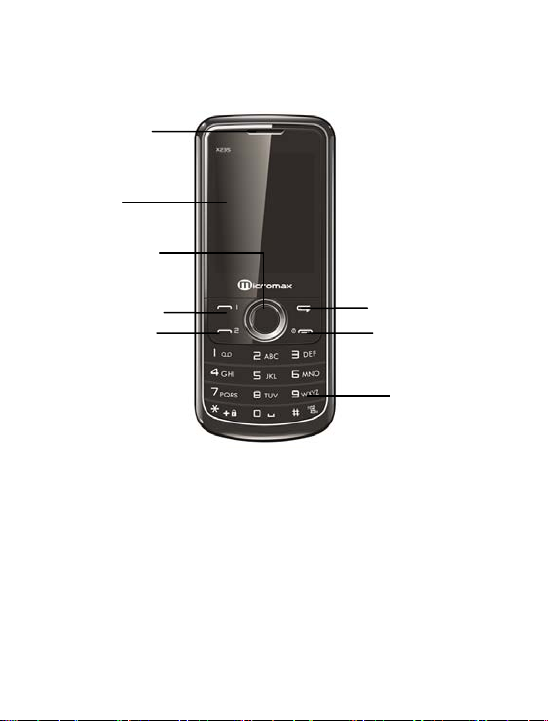
2. Mobile Phone Profile
1
2
3
4
5
6
7
8
5
Page 6
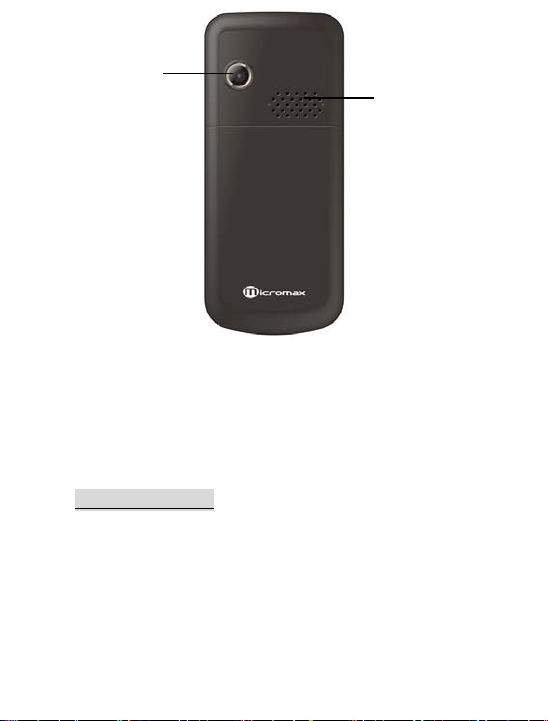
3.
Main menu/ OK
8.
Keypads
4.
Left soft key
9.
Camera
3. Preparation before Use
Installing SIM Card
When registering the mobile phone number, you can apply for
two different phone numbers, two different mobile phone
network service providers and thus obtain two SIM (Subscriber
Identification Module) cards.
With these two SIM cards, you can use all functions of your
9
10
1. Receiver 6. Right soft key
2. LCD 7. End key
5. SIM 1/2 Call key 10. Speaker
6
Page 7
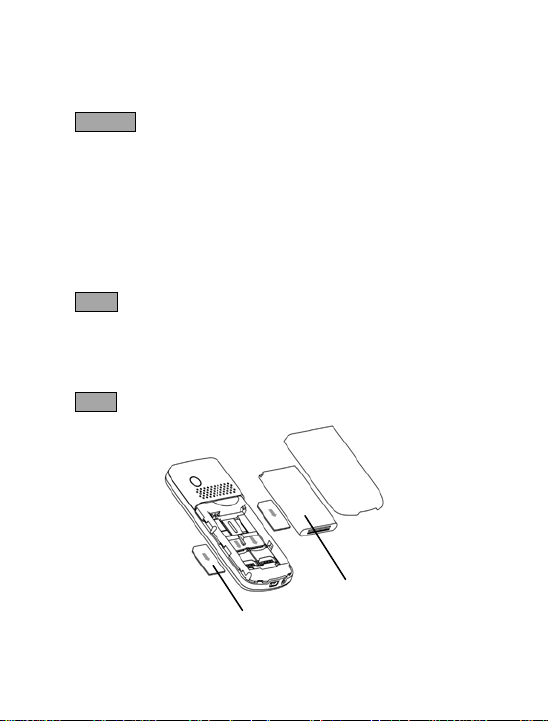
mobile phone. The SIM cards save the parameters needed for
communications and personal data, including PIN (Personal
Identification Number) code, phonebook, short message and
other extra system services.
Warning: Do not distort or scratch the SIM card nor let it come
in contact with dust or moisture.
If it is lost, please immediately contact your network operator
for help.
Before SIM card installation, please switch off the mobile phone.
The SIM card is installed on the back of the mobile phone.
Follow the following diagram to install the SIM card. Please
insert the host SIM card into the SIM1 slot and the slave SIM
card into the SIM2 slot.
Note: If SIM card is inserted only into the SIM1 slot, then only
the host works; similarly, If SIM card is inserted only into the
SIM2 slot, then only the slave works. When two SIM cards are
inserted into the SIM1 slot and SIM2 slot respectively, you can
choose to work freely.
Note: As the SIM card is a small object, keep it out of children’s
reach.
SIM card 1
SIM card 2
7
Page 8
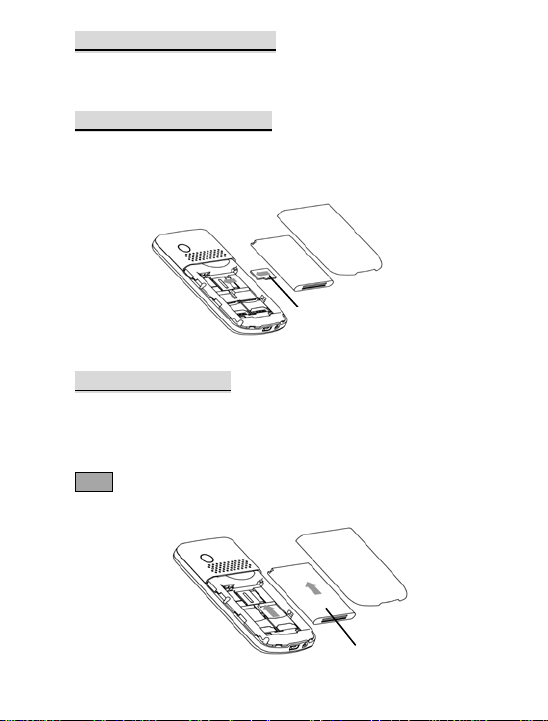
Installing the Memory card
As the mobile phone does not have enough storage space, to
use some functions, you need to install a memory card (This
mobile phone uses T-FLASH card.)
Installing the T-FLASH card
Open the back cover to take out the battery, release the T-Flash
card lock, then insert the T-Flash card into its slot and restore
the lock and the battery before restarting the mobile phone.
T-Flash card
Installing the Battery
The mobile phone is suitable for original battery and
accessories. When the battery is idle, it is recommended to put
it into the protection box.
Follow the following diagram to install the battery.
Note: Do install the battery as per the diagram so as to prevent
the battery contact patch from being damaged.
8
Battery
Page 9

Charging the Battery
The new battery cannot reach the optimal efficiency level
unless it has undergone several continuous complete charging
and discharging.
When the battery is used up, charge it in time.
Over-discharge can damage the battery.
After the battery is charged fully, cut off the connection of the
charger with the AC power supply and the connection with the
mobile phone.
Follow the following diagram to connect to the charger.
Earphone
Charger port / USB
During charging, the battery capacity icon on the screen flickers
from the right to the left. After the battery is charged fully, the
icon is full of bars. Slight heat during charging is normal.
Warning: When a travel charger and its accessories are used to
charge the battery, please firstly check if they are original or
recognized by the original manufacturer. The use of other
accessories may damage your mobile phone and cause risks!
Always use them indoor and near dry places.
Notice on using the battery
The performance of the battery is affected by many factors,
including radio barrier network settings, signal strength, work
temperature, chosen and used functions or settings as well as
phone accessories, tone, data or other applications.
For optimal performances, please follow the rules below:
9
Page 10
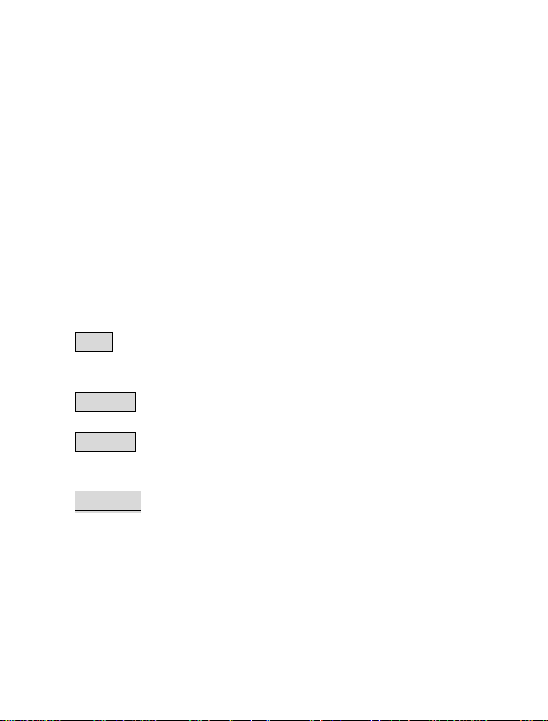
New battery or the battery having been idle for long needs
charging for long. The standard voltage scope for the battery is
3.6V-4.2V.
During charging, keep the battery at room temperature or
similar temperature.
With time, the battery will gradually be worn out and thus will
need a longer time to charge. This is normal. However, after
normal charging, if call duration decreases but charging time
increases, you need to buy another battery from the original
manufacturer or authorized by the original manufacturer. The
battery of inferior quality can damage your mobile phone and
cause danger!
If the phone is overused at low battery when charging, it may
take the charging indicator a longer time to show up on the
screen.
Note: Please dispose the battery according to the local
regulations. Try to recycle the battery as much as possible. Do
not treat the waste battery as common waste.
Warning: Do not throw the battery into fire so as to prevent an
explosion.
Warning: Charging the mobile phone by improper means can
cause an explosion. Always refer to the related regulations for
the disposal of the battery.
PIN code
PIN1 Code: It is the personal identification number used to
enter SIM and able to prevent others using SIM1 without
permission. If the mobile phone has been activated the PIN1
code protection, when the mobile phone is switched on, the
screen will display “Input PIN”. In the process of entering PIN1
10
Page 11
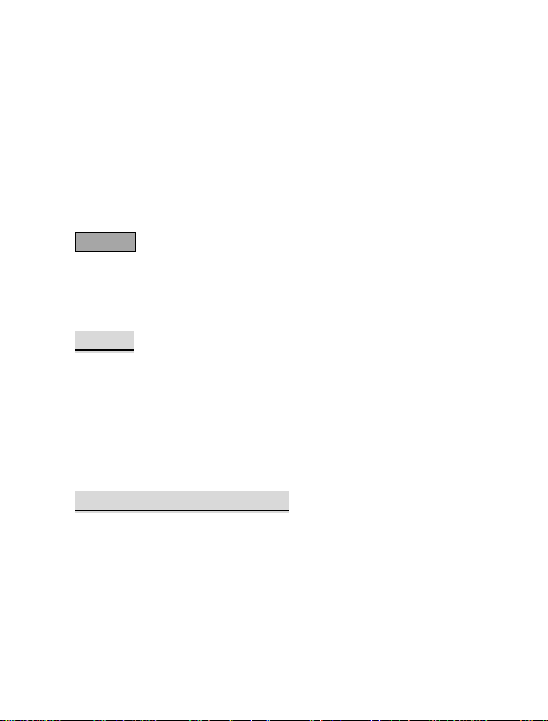
code, the screen will use ‘*’ to represent the input content.
While obtaining the SIM, you can obtain its PIN1 code.
PIN2 Code: It is the personal identification number used for
some special functions such as paid call etc.
PUK Code and PUK2 Code(8-digit)
To change the locked PIN code, you need to use PUK (Personal
Unblocking Key) code. To change the locked PIN2 code, you
need to use PUK2 code. If these two codes are not provided
together with the SIM cards, ask the local service provider for
them.
Warning: If the PIN code is entered incorrectly for successively
three times, the SIM card will be locked. Please contact the
network operator immediately for help. Attempt to unlocking
the code may make the SIM card ineffective forever!
4. General Instructions
Dial key
It is used to dial a call (with phone number entered or in
phonebook state) or receive an incoming call. In standby state,
press this key to display the latest call register (SIM1 and SIM2
support respectively 20 call entries, including received calls,
missed calls and dialed calls). In Dual-SIM standby mode, press
this key to have an option menu on which you can choose to
operate via SIM1 or via SIM2.
Switch-ON/OFF key /End key
In call state, it is used to interrupt a call; in call conversation
state, it is used to end a call or exit from the current menu and
back to the standby state. Hold this key for 4~5s to switch
ON/OFF the mobile phone.
11
Page 12
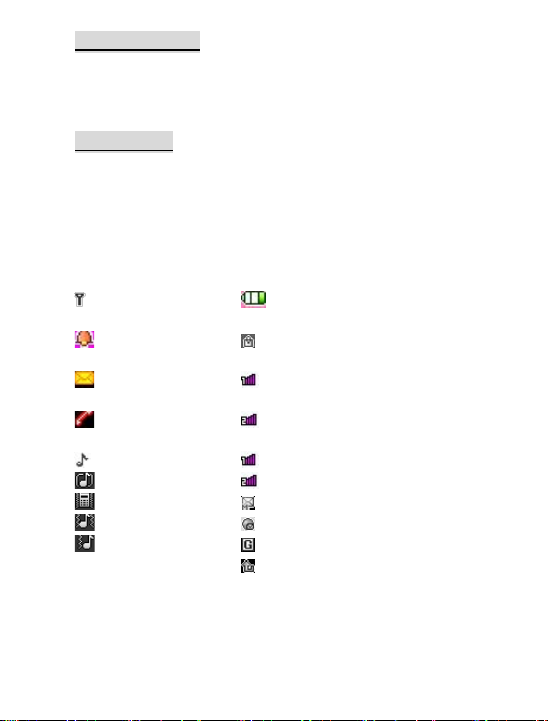
Standard keypad
Indicates signal
Indicates the
On the keypad, you can see A-Z (0-9 number keys )number
keys, * key and # key, in total 16 keys. Press these keys to input
phone number, password, English letters, symbols or choose
menu.
Keypad lock
When in standby interface, if the mobile phone is idle for a
certain time, it will be locked automatically. Press the Unlock
key and “*” to release. After the mobile phone is locked, the
keypad cannot be activated easily; in case of an incoming call,
likewise, press the answer key to receive it; after that, the
keypad will be locked automatically.
Icons in Standby State
strength
Alarm clock is
active
There is a new
message(s)
There i s a missed
call(s)
In normal mode Slave line 1
Ring only Slave line 2
Vi brate only MMS
Vibrate and ring Inbox PUSH
Vi brate then ring GPRS
Call divert
battery level
Keypad is locked
Host line 1
Host line 2
12
Page 13
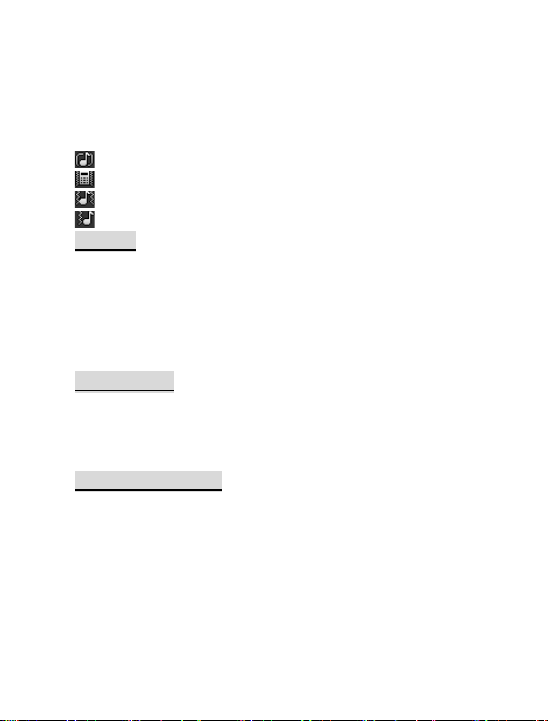
Language and Input Mode
The mobile phone has ‘abc’ as the default input mode.
Call hint
The mobile phone is inbuilt with vibration motor and buzzer
and provides several incoming call modes:
Ring only
Vibrate only
Vibrate and ring
Vibrate then r ing
Services
Services are provided with SIM kit. The mobile phone supports
service function. The detailed menu items depend on the SIM
card and the network. When the network provides such
function and your SIM card supports such function, the service
menu will automatically be posted in the services of the mobile
phone.
Caller group
The caller group in the mobile phone includes friends, family,
VIP, colleagues and others etc. You can set different call tone
and photo for different callers’ group.
5. Terms Description
Dial domestic calls
The simplest method to dial a domestic call is to input a phone
number via the number keypad, then press dial key to dial a
call. To change phone number, press “del key”. During dialing,
the screen will display a cartoon. If there’s a call on SIM card 1,
"SIM1-" occurs; if there’s a call on SIM card 2 call, "SIM2-"
occurs. When the other party is connected, the screen will
13
Page 14
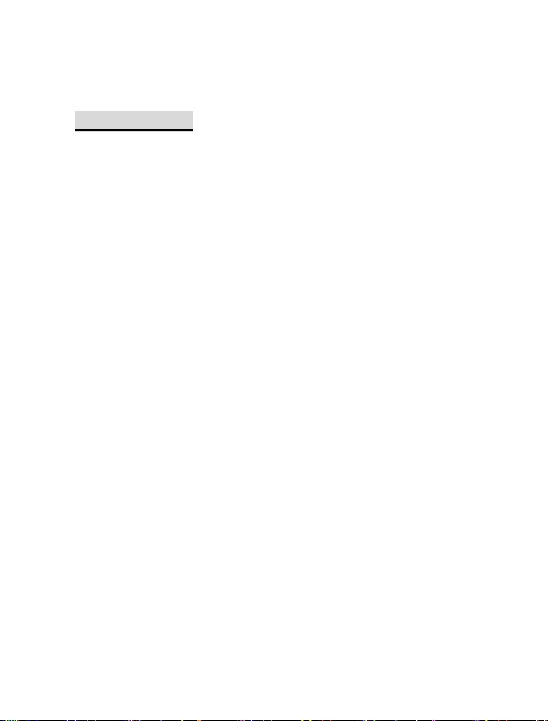
display the corresponding information.
Press end key to end the call.
To dial a domestic call, input area code + phone number and
then press the dial key.
Emergency calls
If your phone is under the network coverage (you can know this
by checking the signal bar at the top left corner on the screen),
you can make emergency calls. If your network supplier does
not provide roaming service in this area, Emergency will be
shown on the screen. That means you can only make these kind
of calls. If your phone is under the network coverage, you can
even make emergency calls without the SIM card.
* In some areas, 112 (emergency call) service is provided by the
network operator. In case of failure, consult the network
operator.
6. Basic operation
Switch on
Press the switch-ON/OFF key to start the mobile phone, then
the screen will display switch-on image. Then you can enter
Settings menu to set phone modes, including SIM1 & SIM2 On,
Only SIM1 On, Only SIM2 On and Flight. The default one is ‘Only
SIM1 On’.
After inserting the SIM card, the mobile phone will
automatically check the SIM card availability, and then it will
show information as following on the display:
Input phone password——If you have set the password.
Input PIN —— If you set SIM card password.
14
Page 15
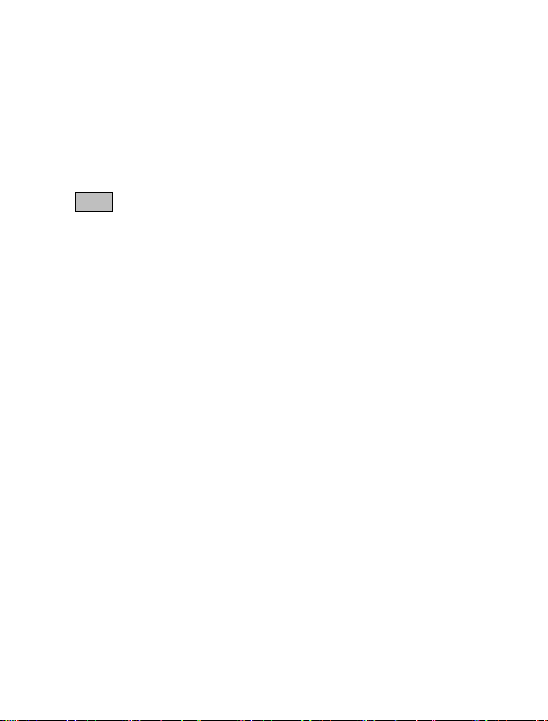
No service—Indicates registration failure and bars your from
making any calls.
Emergency calls only—indicates registration to other network
and only can make call to 112.
Searching—the mobile phone is searching network until an
appropriate network is found;
Operator name—Indicates your phone has successfully
registered with a network.
Note: If you do not know the PIN code, please contact the
network service provider. The default phone password is
“0000”.
Switch off
To switch off the mobile phone, press the end key. When the
screen displays switch-off cartoon, the host and the slave will
be switched off at the same time. Do not take out the battery to
switch off the mobile phone. If so, the SIM card can be
damaged easily and some data can be lost.
Adjust Receiver Volume
In call conversation, press the “+”and “-” to adjust the volume
of the receiver.
Dial Hold
If you have applied for dial hold, in the call conversation process,
press “Options” to have the following function menus:
Pause: Pause the current call but with the line keeping
connected.
End: End the current call conversation.
New Call: Enter the dial interface, dial another call.
Phonebook: Enter the directory of the phonebook.
SMS: Enter the directory of the SMS.
15
Page 16

Record: While having call conversation, you can record the call.
Activate/Inactivate Hands-free: You can activate/inactivate the
speaker.
DTMF: You can set whether to send DTMF signals.
Fast Read SMS
When the user receives unread SMS, the screen will display an
icon of unread SMS. Press Read to enter and read the SMS. The
SIM card 1 unread SMS icon is marked with “1” and SIM card 2
unread SMS icon is marked with “2”.
Missed Calls
When there is a missed call incoming, the screen will display a
missed call icon. Press Read to enter and read missed calls.
Connect to Voice mail
The mobile phone allows connecting the incoming call into the
voice mail and then you can receive a notice about voice
message. (The voice mail number must be preset).
7. Use of Menu Functions
Phonebook
Quick search
Enter the first several letters to be searched and all the related
records will be displayed on the screen.
Add new contact
You can save phone numbers to the SIM card or the phone. On
SIM card, one entry has only name and phone number. On the
phone, one contact can include Name, Number, Home Number,
Company Name, E-mail Address, Office Number, Fax Number,
Associate Photo, Associate Sound and Caller Groups.
Tip: If one contact is set with photo link, tone link and callers
group at the same time, then the caller group function will be
16
Page 17

inactive.
Copy all
You can copy all the details to the card or the SIM card as you
choose.
Delete all
You can delete the details from the place you choose.
Caller groups
You can set call tone, photo and members for five caller groups.
Caller groups’ member can only come from the number saved
on the phone.
Phonebook settings
Memory Status: You can view the current use status of the
phonebook, including SIM1, SIM2 and phone memory. The
display format is “Used/Total”.
Preferred Storage: You can choose the storage path for the
current number.
Fields: You can choose the display items in the phonebook and
the display items in the Add Contact interface.
My vCard: You can edit and send my business card.
vCard version: You can choose the vCard version: vCard 2.1 or
vCard 3.0.
Messages
Text message
SMS is a kind of network service that can be used to send and
receive short messages if you’re registered with the network
operator
Both SIM cards of the mobile phone can send and receive SMS.
The SMS is sent to the SMS center of the network and then sent
by the network to the target user (GSM user). If the user does
17
Page 18

not switch on the mobile phone or the mobile phone cannot
receive the SMS (the memory is full), the network will save the
SMS temporarily. The duration of storage depends on the
sender’s settings and the network service provider.
With this function, the mobile phone can send and receive
chain text messages, which may affect the message fees. For
more information, please consult the service provider.
When the SMS capacity is full, there will be an SMS icon
flickering on the standby interface. The full capacity can affect
SMS reception. Delete some SMS messages to solve the
problem.
Note: When sending SMS via the SMS network, the mobile
phone may display “Message sent”. It indicates that the SMS
has been sent to the SMS center inbox set in the mobile phone
but does not mean the receiver has received the SMS. For more
information, please consult the service provider.
Write Message
You can write message in this menu.
Every SMS can contain 160 word length English characters. To
write SMS, press “#” key to switch input modes, “*” key to
select Symbol; press “Clear” key to clear one character before
the cursor, long press “Clear” key to delete all characters; press
the end key to go back to the standby interface, press the up
and down direction keys to choose characters.
The mobile phone can send the chain SMS of more than 160
characters (limit for common text messages). If the SMS
contains more than 160 characters, then the SMS will be split
into 2pcs or more. You can insert a Picture, My picture,
Predefined animation, My animation, Predefined sound etc into
18
Page 19

your SMS.
You can enter the phone number or choose a number from the
phonebook to send the SMS. In Dual-SIM standby mode, you
can choose to send the SMS via SIM1or SIM2.
Inbox
You can see the SMS in the SIM1/SIM2 inbox.
Reply: You can reply to the received SMS.
Delete: Delete the current SMS.
Forward: You can directly forward this SMS to others.
Copy to phone: You can copy the entries in SIM card onto the
phone.
Move to phone: You can move the entries in SIM card onto the
phone.
Ch at: You can chat with the sender after setting a chat room.
Delete all: You can delete all SMS in inbox.
Copy all: You can have two options, i.e. copy all entries on the
SIM card in the inbox onto the phone or vice versa.
Move all: You can have two options, i.e. move all entries on the
SIM card in the inbox onto the phone or vice versa.
Use number: You can extract the number from the SMS and
save it or dial a call.
Use URL: You can link to the website contained in the received
SMS.
Outbox
While sending SMS, if you’re choosing “Save and send”, you can
save the SMS into the Outbox. You can directly save the edited
SMS into the Outbox, in such a case; the Outbox will display “No
number”, i.e. no target number. If you fail to send the SMS, it
will be saved in the Outbox. Also, you can have such operations
19
Page 20

as Send from SIM1/SIM2, Edit, Delete, Copy to phone ,Move to
phone, Delete all, Copy all, Move all, Use number, Use URL.
Templates
With it, you can pre-edit some common phrases, which is
convenient for quick SMS editing.
SMS settings
You can set some parameters of the SIM1 SMS or SIM2 SMS in
the menu.
Profile settings: To send SMS, you must input the SMS center
number.
Note: The SMS center number is provided by the network
operator.
Common settings
o Delivery report: The network will inform you whether the other
party has received the SMS and at what time.
o Reply path: You can send the reply path to the network
terminal. This function needs the support from the SMS center.
Memory status: You can view the capacity of the SIM card or
the phone for SMS by number.
Preferred storage: You can set the storage position (SIM or
phone) for SMS.
MMS
MMS can contain words, sound and photos. If the MMS is out
of the limit, the mobile phone will be unable to receive the
MMS. If the SMS contains photos, the mobile phone will adjust
photos so as to display them on the screen completely.
The display effect of an MMS depends on reception devices.
Note: You cannot use photo messages unless the network
operator or service provider supports to do so. You cannot
20
Page 21

receive and display MMS unless the mobile phone has the
compatible MMS or e-mail function.
MMS-Write message
To
Add Number-- Input the number of the receiver.
Add E-mail-- Input the e-mail of the receiver.
Cc
Add Number-- Input the number of the receiver.
Add E-mail-- Input the e-mail of the receiver.
Bcc
Add Number-- Input the number of the receiver.
Add E-mail-- Input the e-mail of the receiver.
Subject: You can edit the subject of the MMS.
Edit content
Press Edit key to have the following options:
Add text: Write your text.
Add picture: You can insert a desired picture.
Add audio: You can insert your desired audio.
Add attachment: You can insert your desired attachment.
Add slide before: You can add a slide before the current page.
Add slide after: You can add a slide after the current page.
Preview: You can preview the editing effect of the current MMS.
Slide timing: You can set the play time of every slide.
After editing, you can press “Done” key to finish the MMS, in
this option you can send the MMS as following methods: send
only, save and send, save to drafts or save as template, you can
also set functions including: Validity period, Delivery report,
Read report, Priority.
21
Page 22

Inbox
You can see the MMS in the inbox and have the following
operations:
View: You can view the MMS and save photos, audio and
annex.
Reply: Reply to the sender with an MMS Reply by SMS: Reply to
the sender with SMS.
Reply all: If the MMS you received has been sent to many
receivers by the sender, with such function, you can send a
reply MMS to the same receivers.
Forward: You can directly forward this MMS to others.
Delete: Delete the current MMS.
Delete all: You can delete all MMS in inbox.
Save as template: You can save the MMS as template.
Properties: View the detailed information of the current
message.
Use details: You can extract the number in the MMS and save it
or dial a call. You can also use the URL in the MMS.
Outbox View
All MMS that fail to be ‘sent’ are saved under Outbox. For
further functioning you can choose from the following
operations; View, Send, Delete and Delete all, Save as template,
Properties and Use details.
Drafts
You can save the edited MMS into the drafts, and also you can
have such operations as View, Send, Edit, Delete and Delete all,
Save as template, Properties and Use details on the MMS in the
drafts.
22
Page 23

Temp l ate
There are 5pcs preset MMS in the mobile phone and you can
have such operations as View, Write message and Properties
from Template. There will be the templates which are user
defined.
Message settings
You can set some parameters of the MMS in the menu.
Compose:
Creation mode-- "Free" and “Restricted ".
Picture resizing-- You can reduce the size of the inserted photo
including: 160*120,320*240 and Of f.
Best slide duration-- You can set On or Off to activate such
function.
Auto Signature-- You can set On or Off to activate such function.
Signature-- You can edit the content of the automatic signature.
Send:
Validity period-- You can set the time to save in the MMS
service center and send, including Maximum,1hour, 6hours,
12hours, 1day, 1week.
Delivery report--You can On or Off to activate such function.
Read report-- You can On or Off to activate such function.
Priority-- Including Medium, High, Low.
Slide timing-- You can set the interval of the receiver to see the
MMS, defaulted as 5s
Delivery time --Immediate, 1hour later, 12 hours later and 24
hours later.
Retrieve:
Home network—Immediate and Rejected, Delayed.
Roaming -- The same as to the main network, including and As
23
Page 24

home, Delayed and Rejected.
Read report—On request, Send, Never send
Delivery report—You can set On or Off to activate such
function.
Filter:
Anonymous -- Allow and Reject.
Advertisement-- Allow and Reject.
Server profile:
In Dual-SIM mode, you can separately set SIM1 and SIM2. After
choosing Settings, you can have the following settings:
• Activate account.
• V iew account: You will view the Account name, MMSC
address, Data account, Connection type, User name and
Password of the account.
Memory Status:
You can see the utilization rate of the mobile phone, including
the used space and the usable space. The sub menu should
show SMS capacity in Numbers.
Chat
You can have a chat in the chat room which you had selected or
preset its information such as my nickname, destination
number.
Voice mail server
This is a kind of network service, which cannot be used until you
apply to the network operator or open it. Please consult the
local service provider for more details and voice mail number.
Call voice mail: You can dial the voice mail number saved in the
voice mail number function list. If you have two phone
numbers, they will have their own voice mail number.
24
Page 25

Edit: You can edit the voice mail name and the voice mail
number. Press the OK key to save the number.
Tip: In standby state, after the voice mail number is set, press 1
key to call the voice mail. In Dual-SIM stand by state, you can
choose to call the voice inbox via SIM1 or SIM2.
Broadcast Message
Cell broadcast is a kind of information service that provides
information like- weather report, traffic etc- that the network
operator sends to the GSM users within a certain area. In
Dual-SIM mode, you can separately set SIM1 and SIM2.
Receive mode: You can ON/OFF to activate such function.
Read message: You cannot read the received information until
you open such function.
Languages: You can set the language for the received
information. The defined is All languages.
Channel settings: You can Select, Add and Edit and Delete
channel number.
Call Logs
Call history
It includes missed calls, dialed calls and received calls, delete
call log, call time, call cost, SMS counter, GPRS counter etc.
In missed calls, received calls and dialed calls function list, you
can see the date and time of the call, edit or delete the phone
number in the list, save the number to phonebook or send SMS
and MMS to the number, etc.
Note: SIM1 and SIM2 contain respectively 20 entries. Choose
any entry from missed calls, received calls and dialed calls, press
the Send key to dial the number directly.
25
Page 26

Call timers
Last Call: With this function, you can view the last call time.
Dialed calls: With this function, you can view the duration of all
dialed calls.
Received calls: With this function, you can view the duration of
all received calls.
Reset all: With this function, you can clear all duration records
of calls.
Note: The actual call duration and service time in the bill of the
service provider may be different from them, which depends on
the network functions, accounting rounding and tax etc.
Call Cost
This needs the support of the network service provider.
Last Call Cost: With this function, you can view the fees of
the last call.
Total Cost: With this function, you can view the fees of all calls.
Reset Cost: With this function, you can clear all fee records.
Max Cost: With this function, you can limit call fees in the
specified pricing unit or currency unit. PIN2 code must be input
to set call cost.
Price Per Unit: This function needs network support. For more
details, please consult the network operator.
SIM text message Counter
With this function, you can see and preset the number of sent
messages and received messages.
GPRS Counter
Last Sent: You can view the sending traffic of last link.
Last Received: You can view the reception traffic of last link.
All Sent: You can view the sending traffic of all links.
26
Page 27

All Received: You can view the reception traffic of all links.
Divert all Voice
Divert if
Reset Counter: You can clear all link traffic.
Call settings
SIM Card settings
Caller ID: Including set by Network, hides ID and send ID.
Set by Network: While having a call conversation, you can send
my caller ID in the form preset by the system.
Hide ID: While having a call conversation, you will not send my
caller ID. If the system does not support such function, call may
fail.
Send ID: While having a call conversation, you can send my
caller ID to the system.
Note: This function needs network support.
Call Waiting
You can set this function to On or Off. The call hold and
multi-party call cannot be active unless this function is activated.
This needs network support.
Call Divert
This is a kind of network function, which cannot be used unless
you apply to the network operator for it. With this function, you
can divert call to another number.
Name Description
Calls
Unreachable
The network will divert all voice
calls without conditions.
When the network cannot find
your mobile phone (switched-off
or out of the service area), it will
divert the calls.
27
Page 28

Divert if no
When the mobile phone does not
When you are on line, the
Divert All Data
Answer
Divert if Busy
Calls
answer the call, the network will
automatically divert it.
network will divert the call.
Network support needed.
Cancel all Diverts Cancel all divert functions.
Call Barring
Outgoing Calls:
All Calls: You can bar all outgoing calls.
International Calls: You can bar international calls.
International Calls Except To Home PLMN: When abroad, you
can dial the calls of the current country and the original country
(the service providers allows to do so).
Incoming Calls:
All Calls: You can bar all incoming calls.
When Roaming: You can bar all calls except the calls of the local
service area.
Cancel All: You can cancel call barring settings and dial/receive
calls normally.
Change Barring Password: You can apply to the network to
change the password for call barring.
Line Switching: You can choose Line 1 or Line 2.
Closed User Group: This function needs network support.
28
Page 29

Please consult the local operator for details.
[Advanced settings]
Blacklist: You can set the blacklist as the phone guides.
Auto Redial: You can set it as On or Off. After the first automatic
redial fails, you can have at most ten times to connect a phone
num b e r.
Background sound: Background sound in call
Call time Display: You can set whether to display call duration
during call conversation.
Call Time Reminder: You can set one alert tone or periodic alert
tone for several round minutes during call conversation so that
you can understand call time. You can turn off the alert tone.
Auto quick end: You can set call duration. After the set time
expires, the mobile phone will automatically end the call.
Reject by SMS: You can have this function as choose it On/Off.
Note: Some settings need network support. For example, call
barring cannot be used unless the local network and SIM card
open it.
Settings
Dual SIM settings
You can in any place and at any time set the Dual-mode mobile
phone as the following modes according to you:
Dual SIM open
Only SIM1 open
Only SIM2 open
Flight mode
User Profiles
Your mobile phone is provided with multiple profiles so that you
can customize some settings in different cases for different
29
Page 30

events. Firstly, as per your personal hobby, you can have
individualized settings on your profile and then activate it. You
can have such profiles as General, Meeting, Outdoor, Indoor,
Headset, Headset and Bluetooth.
The content can be edited at every profiles mode as following:
Tone Setup: Includes Incoming Call, power-on, power-off,
Message Tone and Key Tone.
Volume: Set the volume of Ring and Key Tone.
Alert type: You can choose any one from Ring, Vibration,
Vibration and Ring ,V ibration then Ring as the current ring
mode.
Ring Type: You can choose any one from single, repeat and
ascending as the current ring type.
Extra Tone: You can have on/off settings on Warning Tone, Error
Tone, camp on Tone and Call Connect Tone so as to have
corresponding tone tips.
Answer Mode: You can choose whether to use any key to
answer.
After individualized settings, choose ‘Activate’ in ‘Select’ to start
profiles.
Note: After the headset is inserted into the mobile phone, the
mobile phone will automatically change into headset profile.
Unplug the headset to return to the previous profile.
In standby state, press # key to switch to ‘silent’ profile and
again to the previous profile.
Phone Setup
In such menu, you can set phone language, standby wallpaper,
time etc.
Time and Date: W ith this function, you can set city, time and
30
Page 31

date format and the time of specific place.
Set Home City: You can set different cities.
Note: This option must be used together with auto update of
time and date. Auto update of time and data cannot be
conducted unless there is network support.
Set Time and Date: You can set the current time and date.
Set Format: You can set the display format for time and date.
Note: If the battery is taken from the mobile phone or the
battery is used up for a long time, when switching on the
mobile phone after reinstalling the battery or charging the
battery, you need to reset the time and date.
Schedule Power on/off: You can set the time for schedule Power
on /off.
Language: You can choose the desired language for phone
display.
Preferred Input Methods: You can set the input methods of the
mobile phone according to your operation habit.
Display characteristic: You can set standby menu display as
wallpaper, screen saver, power on display, power off display,
whether to display time and date and owner number (if set in
the phonebook)
Greeting text: You can set the greeting text displayed on the
main screen.
Auto update of date and time: To set the mobile phone to
automatically update time and date according to the current
time zone, choose ‘Activate’. Auto update of time and date will
not affect the alarm clock, calendar or alarm clock memo
setting time, which will be subject to the time and date when
created. However, auto update of time and date may make
31
Page 32

some set alarm clocks out of date.
Misc. Settings: You can adjust the brightness and time of LCD
backlight.
Network Settings
Network Selection: You can search the network again. Select
your favorite network and choose to register the network
automatically or manually.
Preferences: You can set the preferred registered network for
SIM card.
Security Settings
SIM Lock: You can set SIM lock (PIN code) as on/off. When this
option is chosen, it is necessary to input PIN code for every
insert of the SIM card.
Phone Lock: You can set it as On or Off. It is a password of 4-8
digits and the default one is 0000. You can change it.
Auto Keypad Lock: You can set it as On or Off. When the phone
is left idle for some time (preset by you), the keypad will be
locked automatically- you can choose to set it on options such
as Off, 5s, 30s, 60s and 5min.
Fixed Dial: This function needs the support of the SIM card and
the network operator. When it is activated, you can only dial the
phone numbers saved in host fixed dial list. To activate it, you
need to input host PIN2 code.
Barred Dial: You can set barring all or some dials. (SIM card
support needed)
Change Password: You can change the default phone password
‘0000’ into 4-8-digit number that is easy to remember. If the
phone lock is activated, when switched on, the mobile phone
will hint ‘
32
Page 33

Phone locked’. To unlock it, you can input the phone lock
password and click OK.
Certificate manager: You can browse the certificate as the
phone guides.
[Connectivity]
Conn. Management
It shows the status of the connectivity
Data account:
GSM Data
GPRS-- The use of GPRS data will be provided with the following
ID information, such as mobigprs
Account Name: mobigprs
• APN: internet: m-WAP
• User Name: mms
• Password: mms
• Auth.type: Normal
• Primary DNS:
• secondary DNS:
Note: For related charging standard and detailed settings,
please consult the local network service operator. Different
network service providers provide different services. Consult
the local network operator.
Restore Factory Settings
You can restore the factory settings of the mobile phone. The
factory setting password is 0000
Multimedia
1. Camera
With this function, you can use the inbuilt camera to take
33
Page 34

photos. The lens of the camera is located on the back of the
slide and the screen is used as the viewing window. All photos
taken are in JPG form. After downloading the photos onto the
PC, you need some software to view them.
If the storage space of the mobile phone is insufficient to store
the taken photos, it is necessary to delete some old photos or
other files in “File Management” function list to release more
space.
Description of Mobile Phone Options:
Options Description
Photos To view the saved photos.
Shutter Sound: sound 1, sound 2, sound 3 and Off.
EV: EV-4 ——EV+4.
Camera
Settings
Image
Settings
White
Balance
Contrast: High, Medium, Low.
Banding: 50Hz(default), 60Hz.
Delay Time : 5s, 10s, 15s or Off.
Cont.Shot: 1 Shot, 3 Sh ot, 5 Shot and Off.
Size: 320*240,640*480, 1280*960,1600*1200.
Quality: High, Normal, Low.
Auto, Daylight, Tungsten, Fluorescent , Cloudy
Incandescence.
34
Page 35

Delete All
Scene
Effe ct
Settings
Storage Phone , Memory Card.
Restore
Defaul t
Auto, Night.
Normal, Grayscale , Sepia, Sepia green, Sepia blue,
and Color invert.
You can restore the recorder to factory settings.
Image viewer
All photos taken are saved in the album.
Options Description
View You can view the selected photos.
Slide show You can browser pictu res as Slide show.
Edit You can edit the pictures as the phone guides.
Brows e
Style
Use as
Send As multimedia message; as email; via Bluetooth.
Rename You can rename the selected photo.
Delete You can delete the selected photo.
files
Sort by
There are two browse st yles, i.e. list and matrix.
You can send photo to wallpaper, Screen saver, power on display,
power off display, call picture.
You can delete all photos in the album.
For convenience of search, you can rank them as per name, type,
time and size or choose “None”.
35
Page 36

Storage You can choose photos storage pat h (to phone or memory card).
2. Video player
It supports the videos in AVI. In such mode, you can have the
following operations to the specified file in AVI.
Options of the player
Options Description
Play
Use as
Send As multimedia message; as email; via Bluetooth.
Rename You can rename the specified video.
Delete You can delete the specified videos.
Delete All files You can delete a ll files.
Sort by
Storage
It supports the videos in AV I and wi ll not be limited by file
size. Click the play interface to play.
You can use as screen saver, power on display, power off
display.
For convenience of search, you can rank them as per na me,
type, time and s ize or choos e “None”.
You can choose video storage pat h (to phone or memory
card).
3. Audio player
If the operating system is of Windows 2000 and above no driver
installation is needed. To download music, you must insert the
T-Flash card into the mobile phone, switch off the mobile phone,
connect the mobile phone and PC with USB cable, then the PC
will detect the new hardware and create a new mobile HD.
Download the chosen MP3 file to under "My Music" of the
mobile disk rather than in such folders as Audio, Images and
36
Page 37

Photos; otherwise, the file cannot be played. (Only the music in
Add to
Play Settings: Tracklist path, automatic tracklist, repeat,
MP3, AMR and MIDI are supportable).
Description of audio player options:
Options Description
Play Play the current chosen music.
Details V iew file na me, track, SQ , file size, mus ic duration, mus ic
Ringtones
Refresh list Enter the tracklist and update it (e. g. the deleted music in the
Settings
name, singer, music specia l a music type etc.
Add the chosen music into the ring base.
file management will not disappear until update is
conducted.
shuffle, background play.
4. Sound Recorder
After choosing ‘Sound Recorder’ and press ‘OK’ to enter, you
can the previous record files. Press ‘Options’ to have the
following operations:
Record: You can record new files.
Play: You can play the selected file.
Append: You can have annex record for the files of the superior
level (only for the record files in AMR).
Rename: You can rename the chosen file.
Delete: You can delete the chosen file.
Delete All files: You can delete all files.
37
Page 38

Settings: You can set the storage position for record files,
including phone and memory card. Also you can set the format
of the record file, including AMR and WAV.
Use as: You can use as user profiles.
Send: You send the record file to Bluetooth, email and
multimedia message.
5. FM Radio
Your mobile phone supports FM radio. To use the mobile phone
to listen to radio, insert the headset connection cable into the
headset port on the mobile phone. The headset connection
cable functions as the antenna of the FM radio, so it should
hang freely. While listening to radio, you can dial or receive a
call normally. During call conversation, the radio will turn mute
automatically. If some applications are using GPRS or CSD to
send or receive data, they may interfere with the radio.
When the FM radio is activated, the mobile phone will display
the number and name (if having been saved) and frequency of
the radio channel. If you have saved some radio channels (at
most 9 channels) in the mobile phone, you can roll to choose
the desired channel or press any of the number keys 1-20 to
choose the corresponding channel.
Option menu
Channel list: You can edit and save 9 channels.
Manual input: You can edit the specified radio frequency band.
The frequency of the radio is between 87.5mHz and 108.0mHz.
Preset Auto Search: You can have automatic search and save the
searched channels into the list.
Settings: You can set background play, loud speaker, record
format, audio quality and record storage.
38
Page 39

Record: You can record new files.
Append: You can have annex record for the files of the superior
level (only for the record files in AMR).
File list: the record files
File Manager
You can manage photos, MP3 and folders.
[Phone]-- The storage body is phone.
[Open]: You can open Audio, Images, Photos, My Music and
Video folders.
Received
6. Audio—Audio folder
Play: You can play the selected content.
Forward: You can send audio to Profiles, MMS, e-mail and SMS.
Details: You can see the date and size of the file.
Rename: You can rename the folder.
Copy: You can copy the file into Audio, Images, My Music,
Photos, Video or specified folders.
Move: You can move the file into Images, My Music, Photos,
Video or specified folders.
Delete: You can delete the current record.
Delete All files: You can delete all records in all current folders.
Sort by: You can rank files as per name, type, time and size or
choose ‘None’.
7. Images—Images Folder
View: You can see the current image.
Forward: You can send images to screen saver, Switch-on
Cartoon, Switch-off Cartoon, Phonebook, MMS and SMS etc.
Details: You can see the date and size of the file.
Rename: You can rename the folder.
39
Page 40

Copy: You can copy the file into Audio, Images, My Music,
Photos, Video or specified folders.
Move: You can move the file into Audio, My Music, Images,
Photos, Video or specified folders.
Delete: You can delete the current record.
Delete All files: You can delete all records in all current folders.
Sort by: You can rank files as per name, type, time and size or
choose “None”.
8. My Music—MP3 Folder
Play: You can play the current MP3.
Forward: You can send music to Profiles, MMS and SMS.
Details: You can see the date and size of the file.
Rename: You can rename the folder.
Copy: You can copy the file into Audio, Images, Photos, Video
are specified folders.
Move: You can move the file into Audio, Images, Photos, Video
or specified folders.
Delete: You can delete the current record.
Delete All files: You can delete all records in all current folders.
Sort by: You can rank files as per name, type, time and size or
choose ‘None’.
Photos—Photo Folder
View: You can see the current photo.
Edit: You can enter photo artist and edit the desired photo.
Forward: You can send photos to screen saver, Switch-on
Cartoon, Switch-off Cartoon, Phonebook, MMS, e-mail and SMS
etc.
Details: You can see the date and size of the file.
Rename: You can rename the folder.
40
Page 41

Copy: You can copy the file into Audio, Images, My Music,
Photos, Video or specified folders.
Move: You can move the file into Audio, My Music, Images,
Video or specified folders.
Delete: You can delete the current record.
Delete All files: You can delete all records in all current folders.
Sort by: You can rank files as per name, type, time and size or
choose ‘None’.
9. Video—V ideo Folder
Play: You can play the current video.
Forward: You can send videos to Phonebook, MMS, e-mail,
Switch-on Cartoon and Switch-off Cartoon.
Details: You can see the date and size of the file.
Rename: You can rename the folder.
Copy: You can copy the file into Audio, Images, My Music,
Photos, Video or specified folders.
Move: You can move the file into Audio, Images, My Music,
Photos or specified folders.
Delete: You can delete the current record.
Delete All files: You can delete all records in all current folders.
Sort by: You can rank files as per name, type, time and size or
choose ‘None’.
Create Folder: Under the root directory, you can create a new
folder to save more detailed files.
Format: Formatting can clear all files in the mobile phone and
newly created folders. After formatting, you need to restart the
mobile phone and the Audio folder and Images folder will
restore automatically and Photos folder will automatically occur
after the first photo is taken.
41
Page 42

10. Memory Card
Open: You can open the files in the memory card.
New Folder: Under the root directory, you can create a new
folder to save more detailed files.
Format: You can format all files in the memory card.
Remove: You can remove the desired memory card from the
mobile phone safely.
Remote*
Micromax X235 phone can act as a remote control for your TV,
DVD and the Air-conditioner.
1. Selection (Contains the default selections made for TV, DVD
or the Air-conditioner)
Select Brand of your TV/ DVD/Air-conditioner model.
Press Finish for the Collection mode. It will prompt to save the
selection or not. On selecting ‘Yes’ it will ask fo r default
selection. On selecting ‘Yes ’, the settings will be saved in the
selection menu for future reference and there will be no need
to select the same brand again.
Now go to the Selection option and check the settings. Multiple
settings can be saved for different brands. Different settings can
be renamed, marked as default, and can also be deleted as per
the user preference.
Now select TV/DVD or A/C and use it as a remote with the
default selection in the selection mode.
2. Select Brand (Select the TV/DVD or A/C model).
Select the TV/DVD or A/C interface to use as a remote and
perform the following steps for successful operation.
Select Options to choose the corresponding brand of the TV,
DVD or the Air-conditioner in ‘Select Brand’ option.
42
Page 43

Point the remote in front of the TV, DVD, or the Air-conditioner,
then press the Center Shift Key to auto-search to configure or
press the left key to Finish.
On selecting Finish the functionality will move to the “Test
Mode”.
Test whether the keys are working as expected or not. If not,
then calibrate the keys as mentioned in the ‘Calibrate New’
option.
If the keys are working as expected then press Finish again. A
‘Move to Selection’ pop up will appear on the screen. Press
‘Yes ’ to save the settings in the Selection menu. After the ‘Move
to Selection’ pop up, another pop up is raised to make these
settings as the default selection. On selecting ‘Yes’ there will be
no need to do the same process again for that particular model.
3. Calibrate New (If the remote is not working with the TV/DVD
then it needs to be calibrated with the existing remote control
of the TV/DVD. Calibration is done so that the data from your
remote is transferred to your Mobile)
Choose the TV or the DVD function in the remote.
Select Calibrate new option, now place TV/DVD remote point to
point with the Mobile Handset. The distance between the two
remotes should not be more than 2 cms.
Now press the keys on your remote and the corresponding key
on your mobile remote to calibrate the data.
Observe that on the right corner of the handset’s LCD, the
signal transferring is indicated. On successful transfer of data
“OK” sign will appear. Calibrate the other keys using the same
procedure.
After successful calibration of all the keys the mobile remote
43
Page 44

functionality is ready to use.
Press OK key, it will be show the connection status.
After configuring the options above, enter the OK mode. Face
the remote in front of the TV, DVD and start using the phone as
a remote.
Please follow the help menu below, to understand the working
functions of the remote:
For TV
1) Press CSK/5 to Power On/ Off T V.
2) Press Up/2 arrow key to Next channel.
3) Press Down/8 arrow key to previous channel.
4) Press Left/4 arrow key to Decrease volume.
5) Press Right/6 arrow key to Increase volume.
6) Press '*' to switch between AV/TV mode.
7) Press 0 to select menu option.
8) Press # to mute.
For DVD
1) Press CSK/5 to Power On/Off DVD.
2) Press Up/2 arrow key to Previous File.
3) Press Down/8 arrow key to Next File.
4) Press Left/4 arrow key to seek backward.
5) Press Right/6 arrow key to seek forward.
6) Press "*" to pause.
7) Press "0" to play.
8) Press "#" to stop.
For AC
1) Press CSK/5 to Power On/Off A/C.
2) Press Up/4 arrow key to Increase temperature.
3) Press Down/7 arrow key to Decrease temperature.
44
Page 45

4) Press Left/9 arrow key to select Manual.
5) Press Right/6 arrow key to select Auto.
6) Key 2 to select Mode.
6) Press "*" to switch between AV/TV mode.
7) Press "0" to select fan speed.
*NOTE: Remote feature/application provided/mentioned in the
phone hereto, may or may not function as expected. The
functionalities depend upon the hardware
compliance/compatibility between various third party
brands/products.
Micromax does not bear any responsibility whatsoever for any
non-operation of individual/third party brands as
mentioned/expected by the handset. Some products/brands
may require prior calibration to perform the required expected
operation.
Organizer
Calendar
With this function, you can set the alarm clock to remind you of
your schedule and record your schedule. Roll the highlight block
to the desired date and then the current date will be
highlighted in green. If the date is set with memo function, then
this date will be highlighted in red. To view all memos of one
day, press OK to see the schedule. You can have the following
operations:
View: You can view the schedule of the date where the cursor is
on and set the time, date, content and whether to activate
alarm on this schedule of today’s. When editing the schedule,
45
Page 46

you can choose alarm type with the left and right direction
keys. In addition, you can have such operations as Delete,
Delete and Add on the schedule.
View all: You can view the entire schedule of the date where
the cursor is on and set the time, date, content and whether to
activate alarm on this schedule.
Add event: You can select task type as reminder, meeting, and
course.
Delete event: You can delete the task as the phone guides.
Jump to Date: You can move to the calendar of the specified
date.
Go to weekly view: You can go to weekly and monthly view.
Tas ks
You can have such operations as Create Memo, Browse, Add,
Edit, Delete, Delete All and Send on memos.
If you have set alarm for the memo, when the set time is
reached, the mobile phone will ring and display the memo
content.
Alarm
The time format for the alarm clock is identical to that of the
clock. When the mobile phone is off, the alarm clock can still
work provided the battery is sufficient. The system has set 5
alarm clock options and the default is off. When the time is
reached, the mobile phone will give out alert tone and flicker
the current time and date on the screen. Press Stop to stop
alarm clock; press Sleep, then the mobile phone will pause
ringing and continue after 4min.
If alarm time is reached but the mobile phone is switched off,
then the mobile phone will switch on automatically and start to
46
Page 47

ring. If Stop is pressed, then the mobile phone will ask you
whether to switch on the mobile phone. Press ‘No’ to switch off
the mobile phone and ‘Yes’ to register at the network and
switch on the mobile phone.
World clock
Press the left and right direction keys to view the current time
of every country corresponding to every time zone.
Calculator
The upper direction key for ‘+’ and the lower direction key for ‘
-’, the left direction key for ‘×’ and the right direction key for
‘÷’;
Press the clear key to clear the latest inputs or results digit by
digit; press the clear key long to clear all content or result;
Press ‘OK’ key to obtain the result.
Note: The precision of this calculator is limited and can be used
for simple calculation.
Currency converter
To save exchange rate, press ‘OK’, then choose to set exchange
rate. Choose one exchange rate from the displayed options.
After that, press “OK” to confirm. Then the exchange rate will
be saved in the memory until you enter a new one to replace it.
To convert currency, enter the sum to be converted, press “OK”
and then choose to local currency or foreign currency.
Stopwatch
Ebook reader
In standby, choose [Menu/Tools/E-book Reader]. After e-book is
activated, the e-book list will be displayed. If there are no
e-books, click Options to have such submenus as Clean Up
47
Page 48

Bookshelf and Global Settings.
If there are e-books, you can choose one e-book and press
Options to have such submenus as Open E-book, Update,
System Preset, Details, Delete, Delete All, Ranking, Execute
System Preset and Help.
Open E-book: Activate the current e-book and enter the reading
menu.
Clean up bookshelf:
Global settings: You can set Font Style, Font Size, Scroll By, Auto
Scroll, Scroll Speed, Full Screen, Encoding, alignment and
Storage Priority.
Book info: Display the detailed information about the current
e-book.
Delete: Delete the current e-book.
Delete All files: Delete all e-books.
Sort by: You can have such options as: As per Name, As per
Type, As per Time, As per Size or None to rank e-books.
Apply global settings: You can execute the options for the preset
system.
Help: You can have some operation instructions. Use key 0 to go
to book settings screen; use key 1 for help; use key 2 to add a
bookmark; use key 3 to go to find screen; use key 4 to go to
jump to screen; use key 5 to go to bookmark; use key 6 to find
next; use key 7 to toggle the auto scroll; use key 8 to remove
bookmark; use key 9 to toggle full screen mode.
Applications
Under application you have two options: ‘Games’ and ‘Tools’.
This mobile phone provides inbuilt games. Please refer to the
operation instructions attached to the games option.
48
Page 49

Game settings:
BGM: On or off background audio.
Sound effect: On or off audio.
Vibration: On or off V ibration
Volume: Up and Low Volume
Services
11. Internet service
Homepage-- Start the website chosen in the connection settings
file.
Bookmarks— Enter the options menu and have the following
operations on the bookmark:
Go to: Log into the chosen website.
Edit: Edit the chosen bookmark name and website.
Send: Send the bookmark as text message or multimedia
message.
Delete: Delete the chosen bookmark.
Delete all: Delete all bookmarks.
Add bookmark: Add new bookmarks.
Recent pages: Record the latest 10 web pages browsed.
Offline pages: You can view these pages when you offline.
Input address: Input the website to be logged into.
Service Inbox: The mobile phone can receive the service
information (‘Recommended’ information) sent by the service
provider. For example, the service information can be the notice
of related news headlines, which can include one piece of news
or a service website.
Settings:
Select SIM: Always ask/SIM1/SIM2
49
Page 50

Edit account: By this function you can edit the account.
Browser options-- You set whether to display images during
waiting time and while browsing WebPages.
Service message settings-- You can choose ON or OFF to
enable/disable this option. Set SL settings functions as follow:
Never, confirm, without confirm. Add new trust list including:
number, IP address, Domain name.
Clear cache-- You can clear cache. When the data of the cache is
excessive, network surfing speed can be affected.
Clear cookies-- You can clear personal data.
Trusted certificates--Entrust.net WAP CA ©1999 Limited
liability. See
www.entrust.net/wapcps; US VeriSign, Inc. Class 3
Public, primary certification authority.
12. Bluetooth
The mobile phone supports the Bluetooth function. You can use
Bluetooth wireless technology to set wireless connection with
other compatible devices, including mobile phone, computer,
headset, in-car accessories etc. With Bluetooth function, you
can send photo, video segment, audio segment, personal
business card and memo. You can also establish wireless
connection with the compatible PC to transmit files and
connect to web by dialing number via SIM.
As the device supporting Bluetooth wireless technology
performs communications via wireless wave, you need not keep
the device opposite to other devices but keep the distance
between them not more than 10m (about 33”). However,
Bluetooth connection can be affected by wall or other
electronic equipments etc. To ensure mutual operation
between this device and other devices supporting Bluetooth
50
