Page 1

X220
User Manual
Page 2

Page 3

Contents
1. Legal Information ................................... 1
2. Important Notice.................................... 3
3. Getting Started ...................................... 5
3.1. Packing Contents .............................. 5
3.2. Installing SIM, Battery and Attaching
other Accessories
SIM Card & B attery Insta llation (Figu re 2)
Connecting Hands-free Kit (Figure 3)
Connecting the charger/Charging the
Battery (Ref Figure 4) .......................... 7
Powering ON and OFF the Phone............ 8
3.3. Phone Keypad Layout (Figure 5)......... 9
Left Soft Key ....................................... 9
Right Soft Key
Dial Key
End Key
Up and Down Direction Keys
Left and Right Direction Keys
.................................... 5
......................................................... 5
..... 6
..................................... 9
............................................. 9
.............................................. 9
................. 9
................ 9
0-9 Keys
* & # Key
............................................ 10
.......................................... 10
Page 4

3.4. Important Phone Icons
..................... 10
Signal Strength Icon
Battery Meter Icon
Keypad Lock Icon
3.5. Basic Functions
Make a Call
Making a Call Using Call history
Answering a Call
Call Options
4. Menu Layout
4.1. Messages
SMS
MMS
Chat
Voicemail server
Broadcast message
4.2. Phonebook
Quick search
........................... 10
.............................. 11
............................... 11
............................... 11
........................................ 11
............ 12
................................. 12
....................................... 12
......................................... 14
....................................... 16
.................................................. 16
................................................. 17
.................................................. 18
................................. 18
............................. 18
...................................... 18
...................................... 18
Search contact
Add new contact
Copy all
................................... 20
................................. 20
... Error! Bookmark not defined.
Page 5

Delete
..... Error! Bookmark not defined.
Caller groups
Extra numbers
Phonebook settings
4.3. Call logs
Call history
Call settings
4.4. Multimedia
Camera
Image viewer
Video player
Audio player
Sound recorder
FM radio
Schedule FM record
4.5. Applications
Games
Calculator
..................................... 20
................................... 21
............................. 21
......................................... 22
........................................ 22
....................................... 22
...................................... 23
............................................. 24
..................................... 24
....................................... 25
....................................... 26
.................................. 27
............................................ 27
............................. 28
.................................... 28
.............................................. 28
.......................................... 29
Stopwatch
4.6. File manager
4.7. Organizer
......................................... 29
................................... 29
....................................... 30
Page 6

Calendar
............................................ 30
Tasks
Alarm
World clock
4.8. Settings
User profiles
Dual SIM settings
Phone setup
Network setup
Security setup
Restore factory settings
4.9. Connectivity
STK
WAP
Data account
Bluetooth
................................................ 31
................................................ 31
........................................ 31
......................................... 31
...................................... 31
............................... 33
....................................... 33
.................................... 35
.................................... 35
....................... 36
.................................... 36
.................................................. 36
.................................................. 37
...................................... 38
........................................... 38
Page 7

1. Legal Information
All rights reserved. Reproduction, transfer,
distribution or storage of part or all of the contents
in this document in any form without the prior
written permission of Micromax is prohibited.
Micromax operates on a policy of continuous
development. Micromax reserves the right to make
changes and improvements to any of the products
described in this d oc ument without prior notice.
Under no circumstances shall Micromax be
responsible for any loss of data or income or any
special, incidental, consequential or indirect
damages howsoever caused.
The contents of this document are provided "as is".
Except as required by applicable law, no warranties
of any kind, either express or implied, including, but
not limited to, the implied warranties of
merchantability and fitness for a particular purpose ,
are made in relation to the accuracy, reliability or
contents of this document. Micromax reserves the
right to revise this document or withdraw it at any
time without prior notice.
Disclaimer: Micromax will not bear any responsibility
for any incompliance with the above guidelines or
improper use of the mobile phone. Our company
keeps the right to make modifications to any of the
content here in this user guide without public
announcement in advance. The content of this
manual may vary from the actual content displayed
1
Page 8

in the mobile phone. In such a case, the latter shall
govern.
2
Page 9

2. Important Notice
Important Safety Precautions
• Do not use the device while driving. Please
see that in some countries, it is illegal to use
such devices while driving.
• Switch off when refueling. Do not use the
device at a refueling point (service station)
or near fuels or chemicals.
• Switch off in aircraft. Mobile phones and
GSM devices can cause interference. Using
them on aircraft is both illegal and
dangerous.
Follow Special Regulations
• Special Regulation. Follow any special
regulations in force in any area and al ways
switch off your device whenever its use is
forbidden, or when it ma y cause i nte rfere nce
to the surrounding.
• Radio Interference. All mobile phones
cause radio interference within the specified
Limits of GSM standards.
• Qualified service. Only qualified service
personnel must repair the equipment. Use
only approved accessories and batteries.
• Emergency calls. Ensure that the phone i s
switched on and in service. Enter the
emergency number (112 or another official
emergency number) and press the "Dial"
key.
3
Page 10

• Use only approved accessories. The use
of any other power accessory will violate
warranty con d itions that apply to the phone.
Safe Operation In structions
• Before Installing or operating this product,
read this manual carefully.
• Do not expose un it to r ain or moisture.
• Do not place unit on or close to any heat
source.
4
Page 11

3. Getting Started
3.1. Packing Contents
Before using Micromax X220 mobile phone, carefully
remove the contents from the shipping carton and
check for any damages or missing contents. If you
find any parts missing, contact your Authorized
Distributor or shipping agent immediately. The
standard packing contents are as follows:
• Base Trans-receiver
• Battery
• Charger
• Hands free Kit
• User Manual
• Service Guide
3.2. Installing SIM, Battery and
Attaching other Accessories
SIM Card & Battery Installation (Figure
2)
Always turn off the phone and detach the charger
when you insert or remove a SIM card or battery
from the phone.
1. Remove the battery cover by pulling it as
shown in Figure 2.
2. Slide the SIM Car d into its holder. Make sure
that the gold contacts of the SIM Card are
facing down, and the cut off corner is
correctly aligne d as shown in figure.
5
Page 12

3. Place the battery in the back of the phone
with the label side up and the connectors
facing each other.
4. Place the battery cover as shown in the
picture and push it in to pla ce.
Figure 2
Connecting Hands-free Kit (Figure 3)
You are provided with a hands-free earpiece set with
your phone. The same can be used to listen to your
mp3 songs and listen and speak while on a call. To
connect the hand s-free earpiece, simply connect the
connector into the connecting socket as shown in
figure. When properly connected, the phone will
display a message ‘Earphone plugged in’ with an
icon displayed on the screen.
NOTE: Only use Micromax specified accessories.
6
Page 13

Figure-3
Connecting the charger/Charging the Battery (Ref Figure 4)
1. Plug the charger’s transformer into a
standard AC ou tlet.
2. Insert the charger’s output plug into the
phone’s connecting socket as shown in
figure-4.
NOTE: It may take up-to 30 minutes before the
battery icon/charging icon appears on the screen
while charging.
7
Page 14
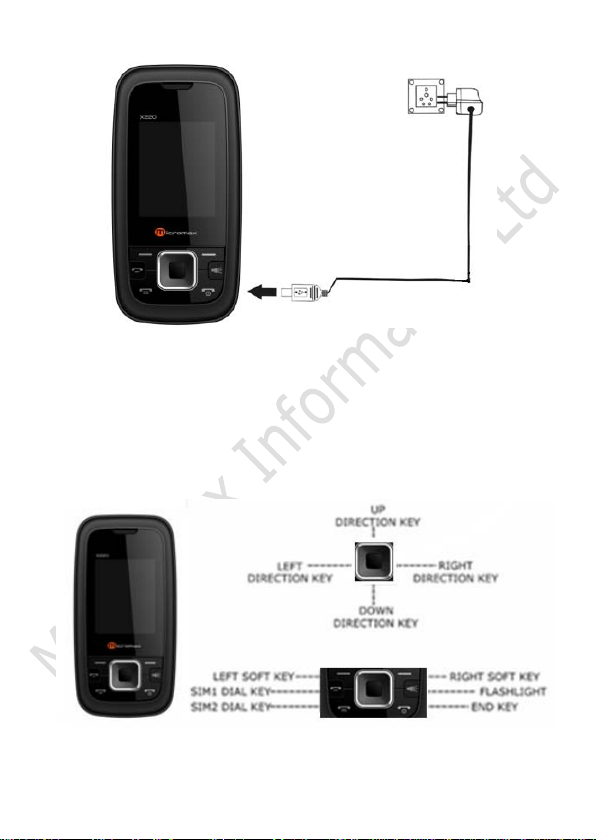
Figure-4
Powering ON and OFF the Phone
To Power your phone ON or OFF, press and hold the
End key for at least 3 seconds or until the display
lights comes up or goes off. Enter the lock code if
necessary and select OK to Power ON.
Figure-5
8
Page 15

3.3. Phone Keypad Layout (Figure 5)
Left Soft Key
Performs functions in lower left display. In standby
mode, press OK key to enter main menu.
Right Soft Key
Performs func tions in lower right display.
Dial Key
• Make calls
• Answer calls
• Press when idle to s e e the list of calls.
End Key
End or reject calls; Press and hold this key to turn
phone on/off.
Up and Down Direction Keys
• Scroll to select op tion s
• In standby mode press to open shortcut
applications.
• In edit message status, press to select the
required word.
• In function menu, scroll to open desired
function.
Left and Right Direction Keys
• Scroll to select options
• In standby mode press to open shortcut
applications
• In edit message status, press to select the
required word.
9
Page 16

0-9 Keys
In standby mode, press number keys to input dialing
number. In standby mode, press and hold 2-9 key
to directly call the number set before, in the speed
dial list, press and hold 1 key to the voicemail
server. In edit status, press to input numbers,
characters and phonetic notation. In edit mode,
except input number, press 0 key to input space. In
functional menu, press numbers to speed select
submenu items.
* & # Key
Functions vary in different situations or function
menus: On Inp ut Screen, press "*" for symbols. On
Input Screen, press "#" to switch among different
inputting methods. In standby and dial mode, press
and hold "*" to input +. In standby mode, input "+"
for an interna tional call.
3.4. Important Phone Icons
Signal Strength Icon
The Signal Strength Icon is seen on the top
leftmost corner of the screen. The icon helps you to
identify the strength of the network; the phone has
latched on to, at that particular instance. It has a
maximum of 4 bars with a minimum as no bar. 4
bars signify strongest network strength and
subsequently minimizes with each diminishing bar.
No bar signifies leas t or no network strength.
10
Page 17
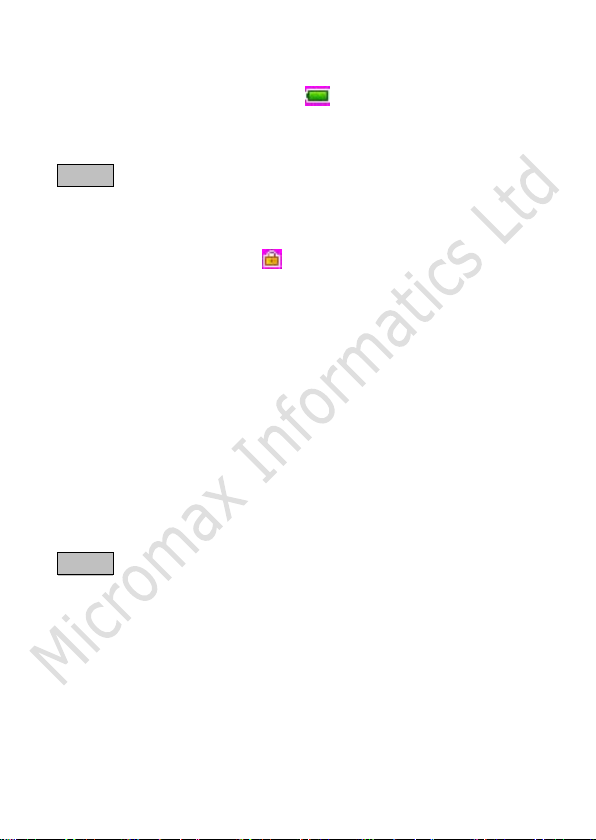
Battery Meter Icon
The Battery Meter Icon is seen on the top
rightmost corner of the screen. The icon signifies the
battery strength available at that instance.
NOTE: At very low battery levels, the phone will
prompt ‘Low Battery’ mess a ge on the screen.
Keypad Lock Icon
The Keypad Lock Icon is seen on top of the screen
at various positions depending on the number of
icons displayed. A closed lock signifies that the
keypad is locked. When the slide cover is closed,
you can unlock the keypad by pressing Unlock (by
left soft key) on the phone, followed by the OK key.
Similarly for locking the keypad, press the left soft
key, to be followed by the OK key.
3.5. Basic Functions
Make a Call
To make a call, unlock the keypad, if locked, enter
the desired phone number a nd press the Dial key.
NOTE: Your service provider p rograms one or more
emergency phone numbers, such as 112, 100, that
you can call under any circumstances, even when
your phone is locked or the SIM card is not inserted.
Check with your service provider, as emergency
numbers vary by c ount ry. Y our phone may not work
in all locations, and sometimes an emergency call
cannot be placed due to network, environmental or
interference issues.
11
Page 18

Making a Call Using Call history
All dialed and incoming numbers are saved in call
history and categorized into Missed calls, Received
calls and Dialed calls. To check the history, please
follow these steps :
In standby mode, press the Dial key to view Call
history. Use the direction keys to select among
Missed calls, Received calls and Dialed calls.
Answering a Call
• To receive an incoming call, press the
Options key and select ‘Answer’ or receive it
directly by pressing the Dial key.
• If headset is available, user can choose
headset keys to answer the call.
Call Options
The Micromax X220 phone offers multiple functions
during a call. During a call, following functions can
be actualized if you operate according to the
instructions on the screen. Press up and down
direction keys to choose the wanted function and
press select key to enter.
• Hold single call: To hold an Active call.
• End single call: End the present active call
only.
• New call: To make a new call.
• Phonebook: To explore the Phonebook for
phone numbers.
• Messages: To explore Messages menu.
12
Page 19

• Sound recorder: To record a conversation
between the active members of the
conversation
• Silence: Turn on/off the Microphone during
an active call.
• DTMF (Dual-tone Multi-frequency): You can
choose on/off; which is to send dual-tone
multi-frequency sound. This can offer dialing
the telephone numbers with extensions or
IVR systems installed for menu driven
options.
NOTE: This feature is network dependent.
13
Page 20

4. Menu Layout
Messages
SMS
MMS
Chat
Voicemail server
Broadcast message
Phonebook
Quick search
Search contact
Add new contact
Mark several
Caller groups
Extra numbers
Phonebook settings
Call logs
Call history
Call settings
Multimedia
Camera
Image viewer
Video player
Audio player
Sound recorder
FM radio
Schedule FM record
Applications
Games
Calculator
Stopwatch
File manager
14
Page 21

Phone
Memory card
Organizer
Calendar
Tasks
Alarm
World clock
Settings
User profiles
Dual SIM settings
Phone setup
Network setup
o General
o Meeting
o Outdoor
o Indoor
o Headset
o Bluetooth
o Dual SIM open
o Only SIM1 open
o Only SIM2 open
o Flight mode
o Time and date
o Schedule power on/off
o Language
o Pref. input methods
o Display characteristics
o Greeting text
o Shortcuts
o Dedicated key
o Auto update of date and time
o Misc. settings
15
Page 22

o SIM1 network setup
o SIM2 network setup
Security setup
o SIM1 security setup
o SIM2 security setup
o Phone lock
o Auto keypad lock
o Change password
Restore factory settings
Connectivity
STK
WAP
Data account
Bluetooth
4.1. Messages
Your phone supports various messaging services.
You can create, send, receive, edit and organize text
messages.
SMS
Under SMS, the phone has the following folders
listed.
• Write message: Input content by selecting
preferred input method.
• Inbox: This folder stores all the received
messages.
• Outbox: This folder contains all the
messages sent from your phon e.
• Templates: Templates stores 10
preloaded/pre-written text messages for
ready usage. You can edit the templates
16
Page 23

according to your wish and also store the
messages that you send more often.
• SMS settings: SMS settings stores all the
different settings responsible for sending
and receiving messages.
• Profile settings: It contains profile s
which include Profile name, Service
Centre address, Validity period and
Message type.
• Common settings: These settings
include the following - Delivery
report, Reply path.
• Memory status: Memory status
gives you the information about the
storage status of the phone memory
as well as the SIM memory.
• Preferred storage: Lets you select
the default storage location of the
messages between Phon e an d S IM .
MMS
The phone has the capability to support Multi Media
Services. You can send and receive multimedia files
by using this feature, provided, you have this
service activated on your SIM card. It has the
following folders listed:
• Write message
• Inbox
• Outbox
• Drafts
• Templates
17
Page 24

• MMS settings
Chat
Chat enables you to enter 2 different user’s default
settings (Chat room 1 and Chat room 2) to enable
sending and receiving the messages. Chat option
enables you to see the complete conversation on a
single window.
Voicemail server
The Voicemail server is an interactive system for
storing, processing and reproducing verbal
messages through a voicemail server. The service is
operator dependant and the settings are provided by
the operator upon activating the service on the SIM
card.
Broadcast message
Your phone is capable to receive and store br oadc a s t
messages. You can set the receive mode to ON/OFF.
Read Message folder stores the received messages.
Note: Broadcast messages are received through a
predefined channel-050.
4.2. Phonebook
Quick search
Quick search allows you to quickly search an entry
in the Phonebook list by entering the key letters or
words of the name. After finding the desired number
the user gets the following options:
• Call: Selecting the option will dial the
number found by quick search.
18
Page 25

• Send text message: Selecting this option
will enable the user to send a text message
on the number selected.
• Send multi media message: Send Number
allows the user to send the selected
contact’s details to another recipient as a
multimedia message.
• View: View option gives you the details of
the number selected.
• Edit: Edit option gives you the option to edit
the details of the selected number. The
details include- Name, Number, Home
number etc.
• Delete: The option allows you to delete the
selected contact.
• Copy: The option allows you to copy the
entry selected to the phone or to the SIM
card depending on where the contact was
stored before.
• Move: The option allows you to move the
contact from SIM2 to SIM1 or from SIM to
phone depending on where the contact was
selected from. The moving contact will be
automatically deleted from the last storage
device.
• Send vCard: This option is same as ‘Send
Business Card’. It will enable you to send a
business card of the selected entry as an
SMS/SMS, send via Bluetooth or save as a
file.
19
Page 26

• Send to blacklist: This option is used to
blacklist the selected contact. Once
blacklisted, your phone will reject all calls
from that number before they land on the
phone.
Search contact
Unlike Quick search, Search contact option enables
the user to search a contact by entering the key
letters or words of the name.
Add new contact
Select this option in order to add a new contact into
the SIM memory or to the phone memory.
Mark Several
Allows you to mark s everal contacts and delete them
in one go.
Caller groups
Caller groups contains five default groups:
• Friends
• Family
• VIP
• Business
• Others
Selecting any group allows you to edit the options
available with it. F or e xample:
o Setting the ringtone associated with
the group.
o Picture associated with the group.
20
Page 27

Extra numbers
It has the followin g options to edit:
• SIM1/SIM2 service dialing number
Service dialing numbers are special numbers
mapped with particular services given by the
network operator. These numbers are prefed inside the SIM card by the network
provider.
NOTE: Not all SIM cards support these services.
• SIM1/SIM2 SOS number
The phone gives you an option to store 5
numbers for contacting in case of any
emergency.
Phonebook settings
The following fields are listed under settings:
• Memory status: This option enables you to
check the memory status of the phone and
the SIM card.
• Preferred storage: This option enables you
to choose the stora ge of the vCard.
• Fields: Gives you an option to select the
fields to be edited at the time of adding a
new entry in the Phonebook. The fields
include:
• Home number
• Company name
• Email address
• Office number
• Fax number
• Caller picture
21
Page 28

• Caller ringtone
• Caller group
• My vCard: Edit or send the vCard.
4.3. Call logs
Call history
You can check all calls related information under Call
history menu. Call history menu has details for:
• Missed calls
• Dialed calls
• Received calls
• Delete call logs
• Call timers
• Call cost
• Text message counter
• GPRS counter
You can also delete call history by selecting “Delete
call logs” option.
Call settings
• SIM1/2 call settings
o Caller ID - you can select to set by
network, hide ID or send ID.
o Call waiting - you can choose to
activate this function or deactivate,
it and can also view the current
settings via query.
o Call divert - You can set to forward
the incoming calls on other numbers.
o Call barring - In order to activate
this service, it requires the services
provided by the network service
22
Page 29

provider. When you change Barring
password, you need to input the old
password.
o Line switching - you can switch
line 1 or line 2.
• Advance settings
o Black list - Set whether to activate
the incoming call filter, and edit the
black list numbers.
o Auto redial - You can select to
redial the number automatically
when a call is not connected.
o Speed dial - Set speed dial on/off,
and edit the speed dial list number.
o Call time display - After setting
this function on, you can view the
call time displaye d on the screen.
o Call time reminder - After setting
this function on, it will offer warning
tone towards the single or periodic
setting as your own during the call
process, so you will be reminded of
the call time at any time when
calling.
o Auto quick end - Can be set to
open or close the function, duration
of time 1-9999 seconds.
4.4. Multimedia
23
Page 30

The Micromax X220 comes with a host of multimedia
applications to provide you with unlimited
entertainment.
Camera
By pressing the left soft key to select Options, you
can go to the Photos, Camera settings, Image
settings, White balance, Effect settings,
Storage and Restor e default.
• Photos – Open the Image viewer to view
the photos. You can set the photo default
storage path to phone or the m em ory card.
• Camera settings – Carry out such related
settings as the Shutter sound, EV, Antiflicker, Delay timer and Continuous shot.
• Image settings – Set size and quality of
photos.
• White balance – You can select Auto,
Daylight, Tungsten and Fluorescent.
• Effect settings – You can select Normal,
Sepia, Sepia blue and Colo r invert.
• Storage – You can set the photos default
storage path to phone or the m em ory card.
• Restore default – Restore default settings.
Image viewer
Image viewer stores all your pictures which are
preloaded as well as those taken by the phone
camera. It gives you the options.
• View – To view the selected file.
24
Page 31

• Browse style – View the images in list style
or matrix style.
• Use as – The images selected can be
forwarded to set it as Wallpaper or Screen
Saver and so on.
• Send – The images selected can be sent via
multimedia message and Bluetooth.
• Rename – You can rename the image
according to your own choice.
• Delete – To delete the selected file.
• Delete all files– To delete all selected files.
• Sort by – The images stored can be sorted
by Name, Type, Time and Size.
• Storage – You can set the photos default
storage path to phone or the m em ory card.
Video player
The Micromax X220 comes with an inbuilt video
player that plays all your favorite videos stored in
the micro SD card.
NOTE: It supports all AVI format video files, and
does not support 3GP/MPEG4 with AAC sound or
above, it may appea r to be silent.
·AVI:176*144, 8-10fps; 100KbpsXVID; audio format:
24-64Kbps MP3.
3GP: video format: 176*144, 10-15fps;
100KbpsXVID; audio forma t: 24-64Kbps AMR NB.
MP4: video format: 176*144,10-15fps; 100Kbps
MPEG4; audio form a t: 24-64Kbps AMR NB.
25
Page 32

Audio player
The Micromax X220 comes with an inbuilt audio
player that plays all your favorite songs stored in the
phone or micro SD memory card. It gives you a host
of setting options to make your listening experience
interesting.
The player gives you an option to select from a list
of songs already stored in the phone/ memory card,
to be played, added to your rin g ton es .
The player has th e following setting options:
o Pre. play list: Player settings give
you an option to select your play list
source (Phone or Memory card).
o List auto gen.: It also offers to
generate the play list automatically.
o Repeat: You can also select to
repeat the song or complete play list
(Off/One/All).
o Shuffle: You can shuffle the order of
your songs to be played. If you put
this mode to ‘ON’, then the songs
will be played in a random fashion
otherwise, a sequential pattern will
be followed.
o Background play: Background play
option allows you to enjoy your
music even if the player is minimized
to use other fun c tions of the phone.
26
Page 33

Sound recorder
You can record sound/voice on your Micromax X220
phone. Just select sound recorder, go to options and
press record. Select Stop to rename the file and
save it. Select pause to ‘pause’ the recording and
‘continue’ to res ume the recording.
FM radio
The Micromax X220 comes with an in-built FM radio
receiver/Recorder player. Press Op tions to find:
• Channel list: Store all the channels that the
FM radio can receive. You get options to play,
delete or edit them.
• Manual input: You can store and register
your channel frequency and play it by
pressing OK.
• Preset auto search: On selecting this, the
FM tries to scan all the available channels
provided by the network. To start the
search, make sure that the radio is powered
ON.
• Settings: Under settings, you have options
for Background play (ON/OFF), Loud speaker
(ON/OFF), Record format (AMR/WAV), Audi o
quality (Low/High) and Record storage
(Phone/Memory card).
• Record: You can record your favorite music
or program. To record, make sure that the
radio is powered ON.
• Append: Append the file with new recording.
• File list: Select File list to check your
previously store d files.
27
Page 34

The FM radio also gives you an option to change the
settings through short-cut keys available on the
main window. Such as ‘To Power ON’, to ‘Skip to
next channel’ and to ‘skip to previous channel ’ using
the direction keys on the keypad, and the number
keys are corresponding to the preset channels.
Schedule FM record
Micromax X220 comes with a unique feature o f FM
scheduling. This feature enables you to schedule the
radio to power ON itself and record your favorite
program. You can set the time, date, and channel
and record functions to record t he desired program.
It can record 4 programs for you to enjoy them
anytime later at your own wish. On pressing Edit,
you will have follow ing functions to set:
• Power ON/OFF
• Date and Time
• Repeat
• Channel settings
• Record settings
4.5. Applications
Games
• Copter: You can start game.
• Games Settings: These settings enable you
to vary the settings in background music
and sound effect to ON/OFF, allow you to
put the vibration mode to ON/OFF and to
increase/decrease the volume levels.
28
Page 35

Calculator
Use the direction key and number key via the cues
on the display screen to make the calculator
available.
Stopwatch
The phone comes with 2 types of S topw a tch.
• Typical Stopwatch
• nWay st opwatch
Now, burn the track while you keep every move
traced and counted.
4.6. File manager
As the name suggests, File manager allows you to
manage all the files stored in phone and the
memory card (up to 4GB).
1. You can view the remaining memory and
available memory in phone/micro-SD card.
2. You can open and navigate the directories
and files in the storage.
3. You can View, Play and Setup files in the
storage disks.
The options availa ble are:
• Open
o Images
o Audio
o Photos
o Videos
o My music
• New folder
You can create a n ew folder to store fil es.
29
Page 36

• Format
Note: Formatting the phone or Memory card will
erase all existin g d a ta from them.
4.7. Organizer
Calendar
You can use the calendar to keep track of important
meetings. After entering the calendar function menu
you can select year, month and date using direction
keys. On a selected date you can select to view:
• View: If there i s a special background color
on a date which means there is some event
on that day. You can also view any
Note/Remark mentioned by you for an event
stored by you previously.
• View all: View all the s tored events.
• Add event: When you add a new event, you
can do the followin g:
o Input event duration time.
o Add a Description for that event.
o Set alarms on/off.
• Delete event
• Jump to da te: Input a date, and then press
OK to go to a specific date for
entry/edit/vie wing of task for that date.
• Go to weekly/monthly view: Select this
option to view tasks in weekly/monthly
format.
30
Page 37

Tasks
Edit the task according to the screen prompts.
Select task type such as: Date, Call, Anniversary,
and set whether to remind via alarm clock. Also, you
can set different reminding manners (once,
everyday, custom, weekly, monthly).
Alarm
The Alarm can be set to ring at a specific time on
several days. There are five different default alarms.
You can set these alarms to alarm you at different
time in specific day(s) of a week. The alarm can use
radio as an alarm tone also.
World clock
World clock can be used to know the time in various
cities across the world. You can see a world map and
instantaneous time in those cities using world clock.
Enter world clock to view a particular city’s time
using the direction left/right keys.
4.8. Settings
Under settings, the phone gives you the option to
change the settings for various features of the
phone.
The following list is available in Settings:
User profiles
All the different pr ofiles are listed under this option :
• General: The Profile gives you an option to
activate and customize the settings. You can
customize the following features:
31
Page 38

• Meeting
• Outdoor
• Indoor
• Headset
o Tone setup - Tone setup enables
you to set up different music tones
to different functionalities of the
phone like Incoming call, Power
on/off, Cover open/close, Message
tone and Keypad tone.
o Volume - You can vary the volume
levels for Ringtone and Keypad tone.
o Alert type - Alert type lets you
choose the way you want to be
alerted. You can choose from, Ring
only, Vibration only, Vibration and
ring, Vibration then ring.
o Ring type - Ring type lets you
select the type of ring to alert you.
You can choose from Single, Repeat
and Ascending.
o Extra tone - Extra tone is added to
a number of incidences such as
Warning, Error, Camp on and
Connect.
o Answer mode - Answer mode gives
you the choice to select Cover
answer and Any key answer mode.
Any key enables you to receive a call
using any key of the phone except
the End key.
32
Page 39

• Bluetooth
Dual SIM settings
You have the following options listed under Dual SIM
settings:
• Dual SIM open: This option activates both
the SIM cards.
• Only SIM1 open: T his option activates only
SIM1.
• Only SIM2 open: This option activates only
SIM2.
• Flight mode: This option disables all RF
communication for both SIM1 and SIM2,
however, enables you to use other features
of the phone.
Phone setup
You have following options listed under phone setup:
• Time and date: Lets you set the Time and
date on the phone.
• Schedule power on/off: Lets you set a
particular time on the phone when the
phone should Power on/off itself.
• Language: The Micromax X220 currently
supports English and Hindi language.
• Preferred input methods: This enables
you to select the text input methods: They
are – Smart ABC/abc, Multitap ABC/abc,
Smart Hindi, Multitap Hindi, Numeric.
33
Page 40

• Display characteristics: Under Display
characteristics, you can set a host of
different char acteristics of the phone. Like
o Wallpaper – Set your favorite
wallpaper on the phone.
o Screen saver – Lets you set an
image as a screen saver.
o Power on display – L ets you sel ect
a pre-defined animation.
o Power off display - Lets you select
a pre-defined animation.
o Show date and time – Enables you
to see the date and time on the idle
screen.
• Greeting text: Lets you set your own
greeting text when you power O N the pho ne.
• Shortcuts: Assign shortcuts as per your
requirements to specific keys.
• Dedicated key: This option helps you
dedicate/map certain key features of the
phone with the Directional keys
(UP/DOWN/LEFT/RIGHT) of the phone. At
anytime you can change the mapping and
select a new feature from the list of features
available.
• Auto update of date and time: This
feature automatically updates the date and
time on the phone, receiving it from the
network.
NOTE: This feature is network dependant.
34
Page 41

• Misc. settings: You can set LCD backlight.
Network setup
Network setup gives the user the ability to select a
desired network and addition of a new network to
the network list. The network setup gives you the
following options:
• Network selection (Automatic/Manual)
• Preferences – Will list down all the network
IDs (depending on the SIM card used).
Security setup
Under Security setup, we have the following options
available:
• SIM1/2 Security setup
• SIM1/2 Lock: press OK key to enable PIN
lock, which will require you to input a
password when the mobile phone is switched
on. Otherwise, the SIM card is unavailable.
During setup, it is required to input the correct
PIN code. If wrong codes are entered for three
times, the PUK (Personal Unlock code) will be
required, PUK is used to unlock and change the
locked PIN code. If PUK code is not provided or
missed, please contact your local network service
provider.
• Fixed dialing: Outgoing calls from your
phone can be restricted by making a fixed
dialing list that allows only numbers on
that list to be dialed from the phone.
• Barred dialing: Barred dialing is a SIM
card/Network dependant feature If your
35
Page 42

operator supports it, then you can use the
facility in the ph one.
• Change password: Change password
option gives you the options to change PIN,
PIN2 password.
• Phone lock: Phone lock protects your
phone from any unauthorized usage or
unauthorized access to information stored in
the phone. When phone lock is activated,
the phone would ask for the phone lock code
every time you power-on the phone. Enter
the lock code (default as 0000) to use the
phone. You can simply unlock the phone by
going into security setup, Phone lock, enter
the lock code and pu t it off.
• Auto keypad lock: Auto keypad lock
automatically locks the keypad after a preset
interval of time. You can set the time of 5
/30 seconds, 1 minute and 5 minutes.
• Change password: Change password
option gives you to c hange phone password.
Restore factory settings
• Selecting this option will ask you to enter
the password to restore the phone to factory
settings. The passw ord is default as 0000.
4.9. Connectivity
STK
STK stands for SIM Tool Kit. This service is provided
by the network provider and is used to initiate
36
Page 43

various Value Added Services, provided the SIM and
the operator suppor t’s this feature.
WAP
WAP or Wireless Application Protocol browser
provides all the basic services of a computer b ased
web browser but simplified to operate within the
restrictions of a mobile phone. The WAP browser has
the following opti ons:
• Homepage: Homepage allows you to
enter the de fault URL on the phone. This
will enable you to go to the same page
every time you access the homepa ge.
• Bookmarks: Bookmarks enables you to
mark a place in an electronic document or
a pointer (primarily to an internet URL) in
an Internet web browser.
• Recent pages: Recent pages stores the
list of URLs which have been recently
visited by you on the WAP browser.
• Offline pages: Offline pages stores the
list of URLs which you have saved.
• Input address: Input the desired addre s s
(URL) of the website or webpage in this
column.
• Service inbox: Service inbox receives
and stores URLs through text messages
from the operator. You can read them and
accept to go to the web page and brow s e.
• Settings: You can vary the following
settings:
o Select SIM
37
Page 44

o Edit account
o Browser options
o Service message settings
o Clear cache
o Clear cookies
o Trusted certificates
Data account
Data account contains two types of account used to
establish GSM/GPRS connections for WAP, MMS and
WWW browsing.
• GSM data
• GPRS
NOTE: Select the appropriate setting from the list
for using a particular feature depending on the
availability of the operator services.
Bluetooth
By Bluetooth, you can communicate with other
compatible devices through wireless Bluetooth
connection. Compatible devices ma y include: mobile
phones, personal computers, Bluetooth headsets.
Via Bluetooth, you can send or receive pictures,
videos or music files;
Your phone can also be used to set up a wireless
connection with c om p a tible personal computer.
• Power: Select power on to activate
Bluetooth and power off to deactivate it.
Please note Bluetooth needs to be activated
to perform all aforementio ned functions.
• Inquiry audio device: Locates other
Bluetooth activated audio devices in the
vicinity.
38
Page 45

• Search new device: You can inquire new
device.
• Active devices: Locates active Bluetooth
devices in the vic inity.
• Settings: Set mobile phone Bluetooth.
o Visibility - Set the Visibility of the
Bluetooth.
o Change device name - Change the
Bluetooth device name.
o Authentication - Authentication
while Bluetooth c onnection.
o Audio path - To set whether the
audio to be transfer to headset or
stay at phone while the Bluetooth
audio is connected.
o Block list
o Storage - You can select phone,
memory card or always ask.
o FTP settings - Set the shared fo lder
of the FTP (File T r a nsfer Protocol).
• About: Provides information about device
name, address and Blueto oth pr of iles.
39
