Page 1
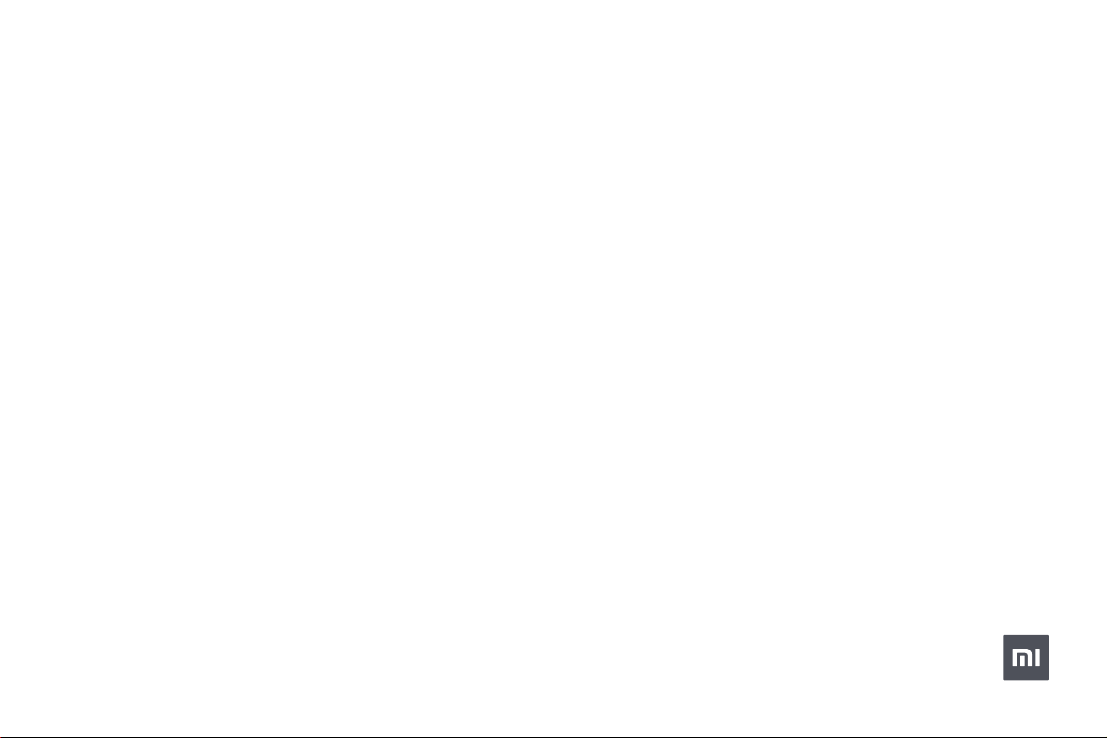
Mi Robot Vacuum-Mop 2 Pro+
User Manual
Page 2
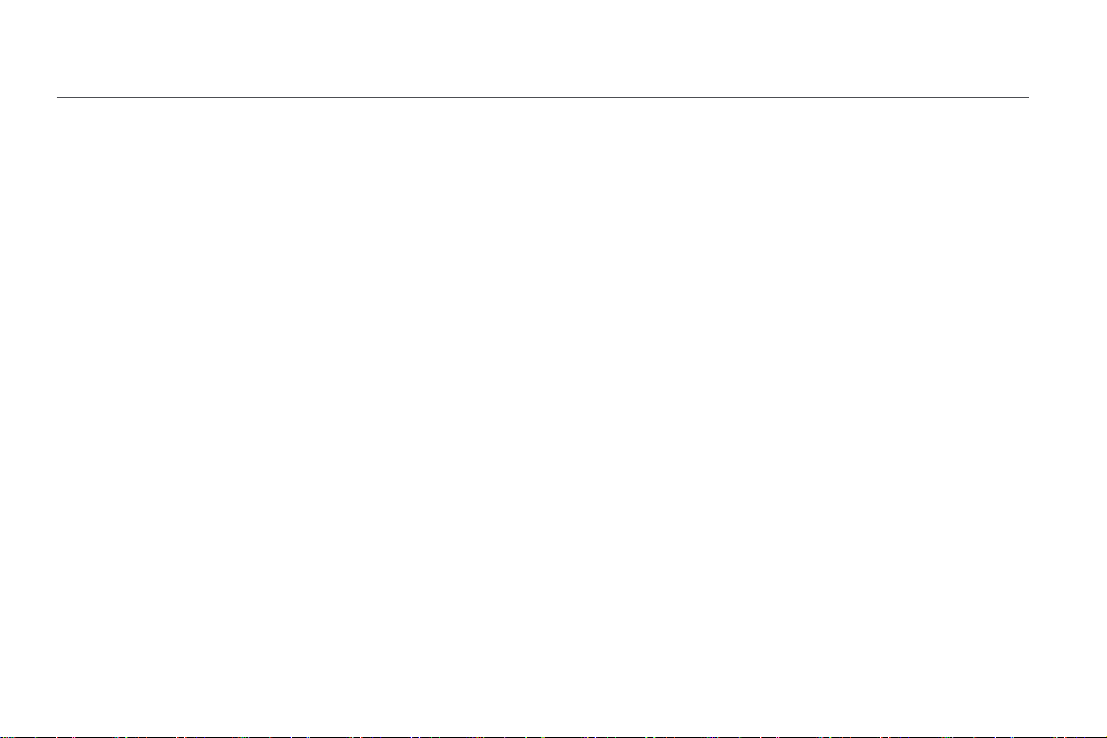
Welcome
Thank you for choosing the Mi Robot Vacuum-Mop 2 Pro+!
The Mi Robot Vacuum-Mop 2 Pro+ is an intelligent all-in-one cleaner designed for ultimate convenience and cleaning efficiency. Equipped with highprecision motion sensors, obstacle avoidance technology, and an innovative visual navigation system, the Mi Robot Vacuum-Mop 2 Pro+ quickly maps out
its surroundings and generates cleaning routes as it goes. Thanks to its intuitive obstacle detection and high wheel clearance design, the Mi Robot VacuumMop 2 Pro+ can easily navigate complex home layouts. Once a cleaning task is completed, the Mi Robot Vacuum-Mop 2 Pro+ automatically returns to the
charging dock, delivering a hassle-free experience from start to finish. Using its high-powered suction and electronically-controlled water mopping system,
the Mi Robot Vacuum-Mop 2 Pro+ cleans by sweeping in front and mopping in back for amazing results every time. The Mi Home/Xiaomi Home app also
makes it easy to view your cleaning map, schedule a cleaning, and switch between cleaning modes, allowing you to clean your entire home at the touch of a
button. Thank you for choosing the Mi Robot Vacuum-Mop 2 Pro+, and welcome to the future of smart living!
Read this manual carefully before use, and retain it for future reference.
Hereby, Dreame (Tianjin) Information Technology Co., Ltd. declares that the radio equipment type STYTJ02ZHM is in compliance with Directive 2014/53/EU. The
full text of the EU declaration of conformity is available at the following internet address:
http://www.mi.com/global/service/support/declaration.html
1
Page 3
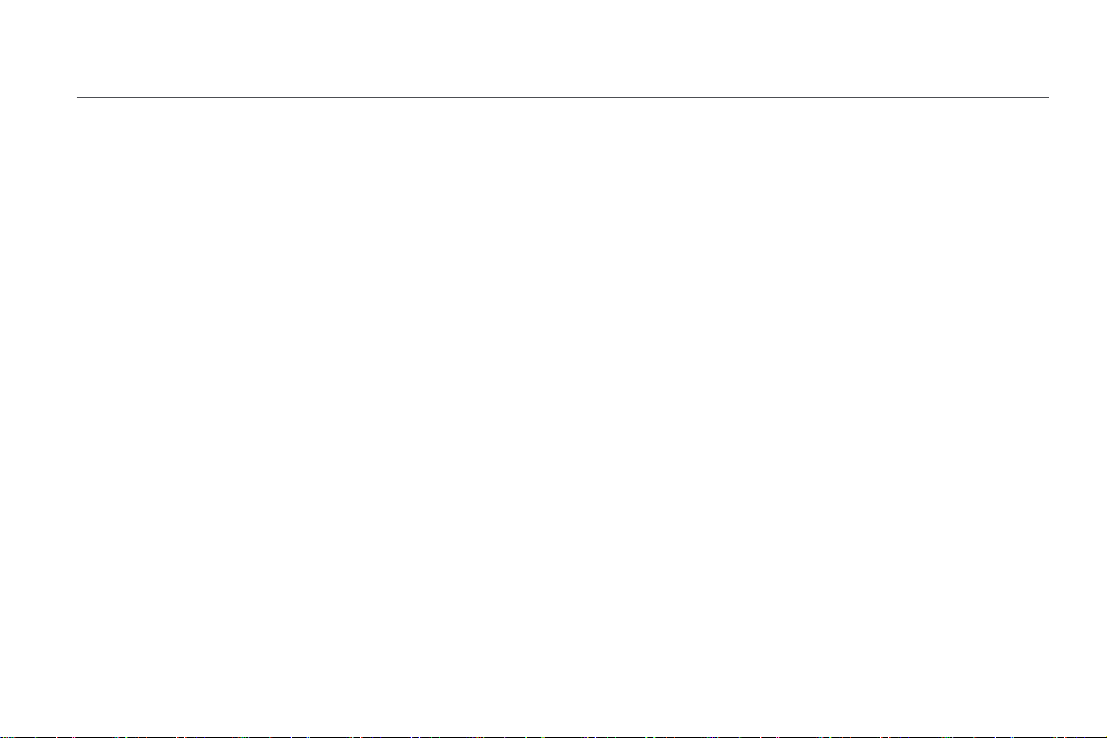
Safety Information
Only for navigation and positioning purposes, the camera of the vacuum-mop will collect individuals in the surroundings within the range
of the viewing angles when it is cleaning. Please be assured that all your personal information will be protected by the data encryption
technology.
Usage Restrictions
This product is for floor cleaning in a home environment only. Do not use it outdoors, on non-floor
surfaces, or in a commercial or industrial setting.
This appliance can be used by children aged from 8 years and above and persons with reduced
physical, sensory or mental capabilities or lack of experience and knowledge if they have been
given supervision or instruction concerning use of the appliance in a safe way and understand the
hazards involved. Children shall not play with the appliance. Cleaning and user maintenance shall
not be made by children without supervision.
Ensure children and pets are kept at a safe distance from the vacuum-mop while it is operating.
If the power cord is damaged, it must be replaced by a special cord or assembly available from the
manufacturer or its service agent.
Do not use the vacuum-mop in an area suspended above ground level without a protective barrier.
Do not use the vacuum-mop at an ambient temperature above 40°C or below 0°C or on a floor with
liquids or sticky substances.
Pick up any cables from the floor before using the vacuum-mop to prevent it from dragging them
while cleaning.
Remove fragile or small items from the floor to prevent the vacuum-mop from bumping into and
damaging them.
2
Page 4
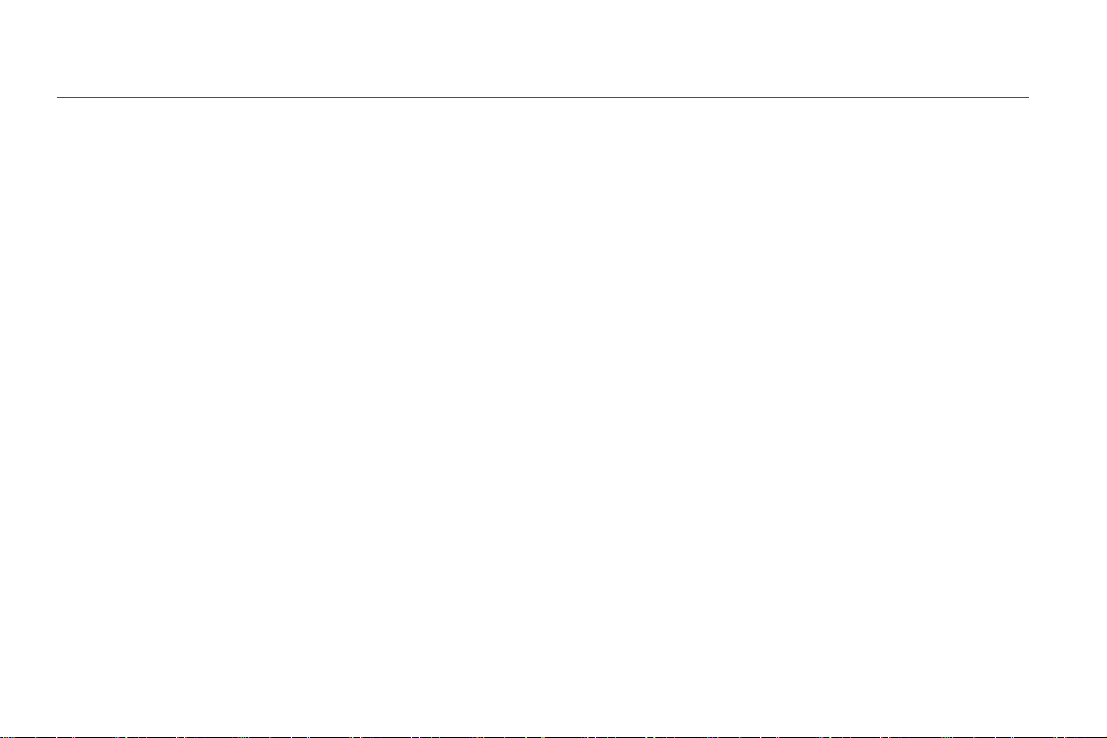
Safety Information
Keep the brush cleaning tool out of reach of children.
Do not place children, pets, or any item on top of the vacuum-mop regardless of whether it is
stationary or moving.
Keep hair, fingers, and other body parts away from the suction opening of the vacuum-mops.
Do not use the vacuum-mop to clean any burning substances.
Do not vacuum up hard or sharp objects.
Make sure the vacuum-mop is turned off and the charging dock is unplugged before cleaning or
performing maintenance.
Do not wipe any part of this product using a wet cloth or any liquids.
Make sure the vacuum-mop is turned off when being transported and kept in its original packaging
if possible.
Please use this product in accordance with the instructions in the User Manual. Users are
responsible for any loss or damage arising from improper use of this product.
Batteries and Charging
WARNING: Do not use any third-party battery. Use only with CDZ1902 charging dock.
Do not attempt to disassemble, repair, or modify the battery or charging dock on your own.
Do not place the charging dock near a heat source.
Do not use a wet cloth or wet hands to wipe or clean the dock's charging contacts.
3
Page 5
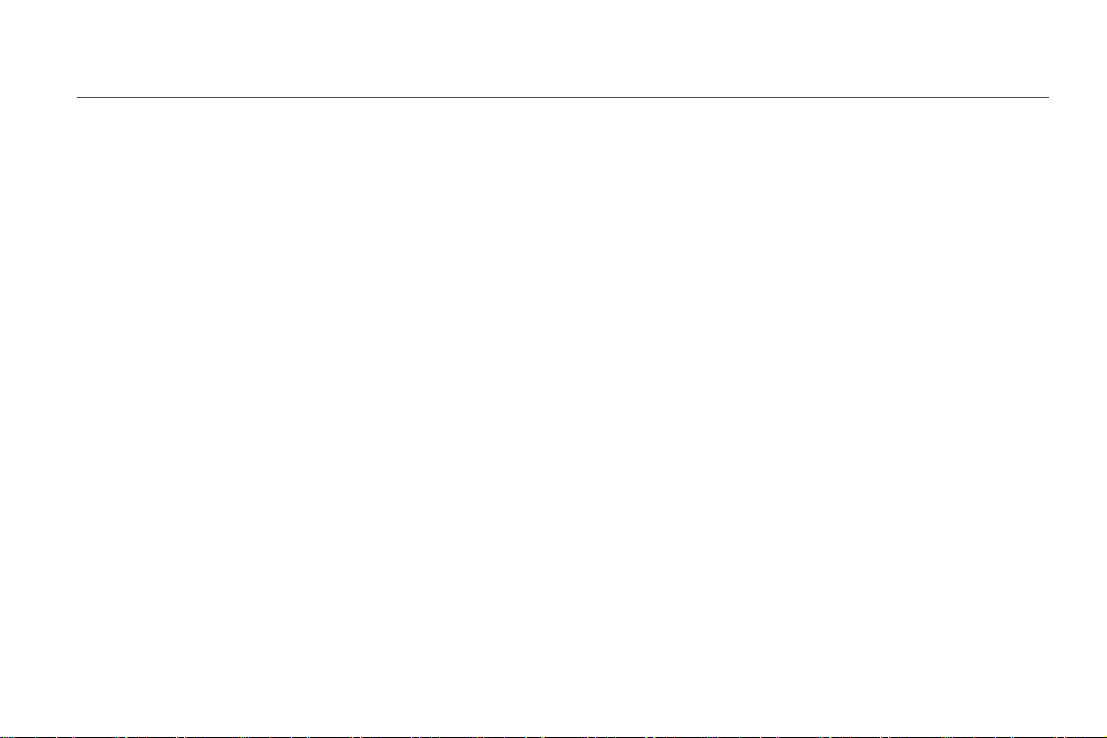
Safety Information
If the vacuum-mop won't be used for an extended period, fully charge it, then turn it off and store in
a cool, dry place. Recharge the
vacuum-mop at least once every 3 months to avoid over-discharging the battery.
This appliance contains batteries that are only replaceable by skilled persons.
The lithium-on battery pack contains substances that are hazardous to the environment. Before
disposing of the Vacuum-Mop, please first remove the battery pack, then discard, or recycle it in
accordance with local laws and regulations of the country or region it is used in.
When removing the batteries from the product, it is better to use up the batteries and make sure
your product is disconnected from power. Uninstall the screw on the bottom, then remove the
cover.
Unplug the battery connector, then remove the batteries. Do not damage the battery case to avoid
any risk of injuries.
Return the batteries to a professional recycling organization.
4
Page 6
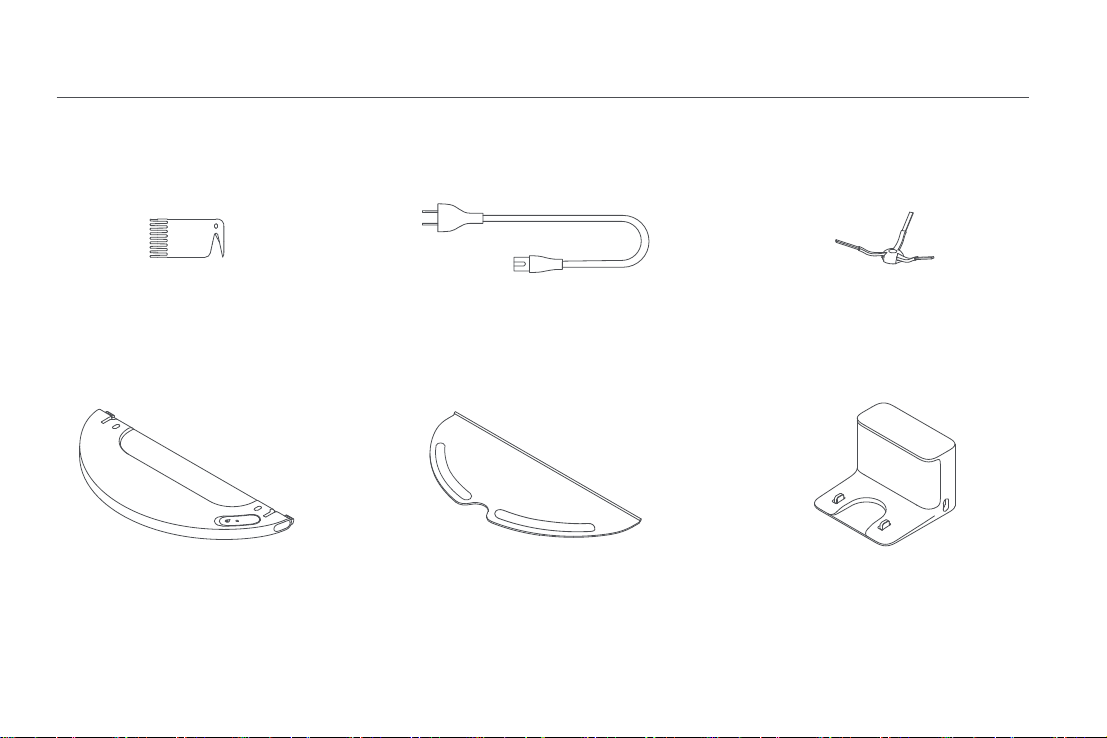
Product Overview
Accessories
Cleaning Tool
Water Tank
Note: Illustrations of product, accessories, and user interface in the user manual are for reference purposes only. Actual product and functions may vary due to product
enhancements.
5
Power Cord Side Brush
Mop Pad
Charging Dock
Page 7
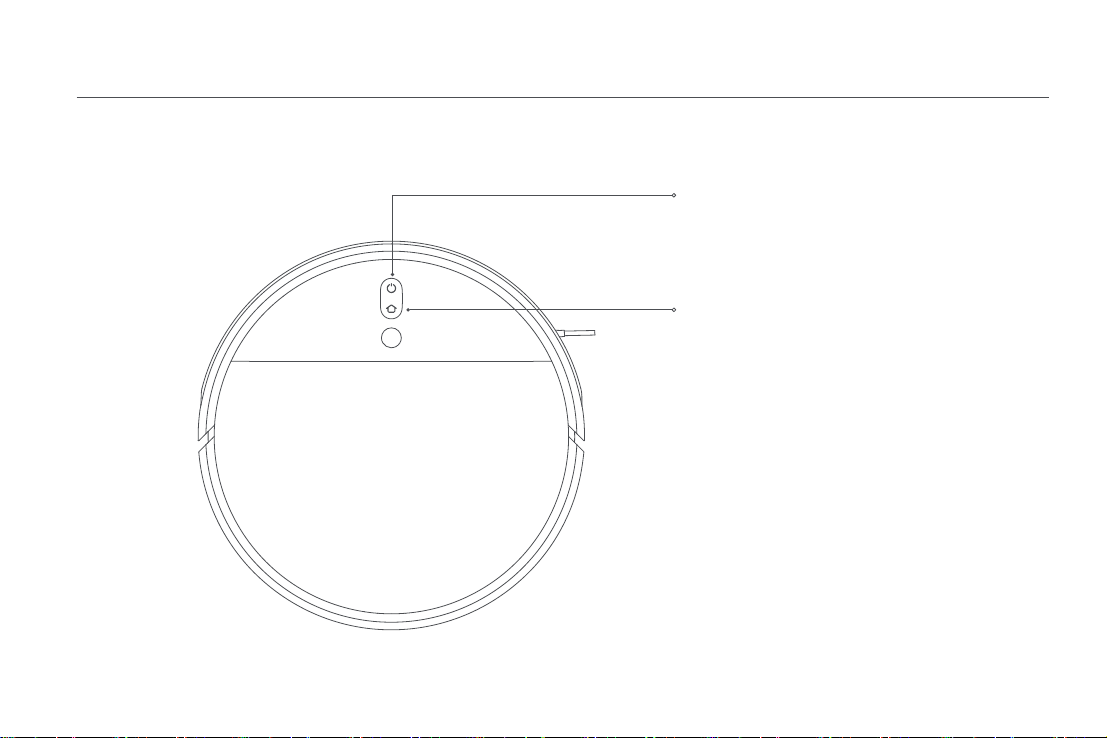
Product Overview
Vacuum-Mop
Power/Clean Button
Power on/off: Press and hold for 3 seconds
Clean: Press to start cleaning after the vacuum-mop
is powered on
Spot/Dock Button
Press to send vacuum-mop back to charging dock
Press and hold for 3 seconds to start Spot Clean mode
Status Indicator
White: Cleaning/Cleanup completed/Fully charged
Blinking white: Returning to dock to charge
(normal battery)
Slowly blinking white: Charging (normal battery)
Blinking orange: Returning to dock to charge
(low battery)/Error
Slowly blinking orange: Charging (low battery)
Note: Press any button to pause while the vacuum-mop is cleaning, returning to
dock, or in Spot Clean mode.
6
Page 8
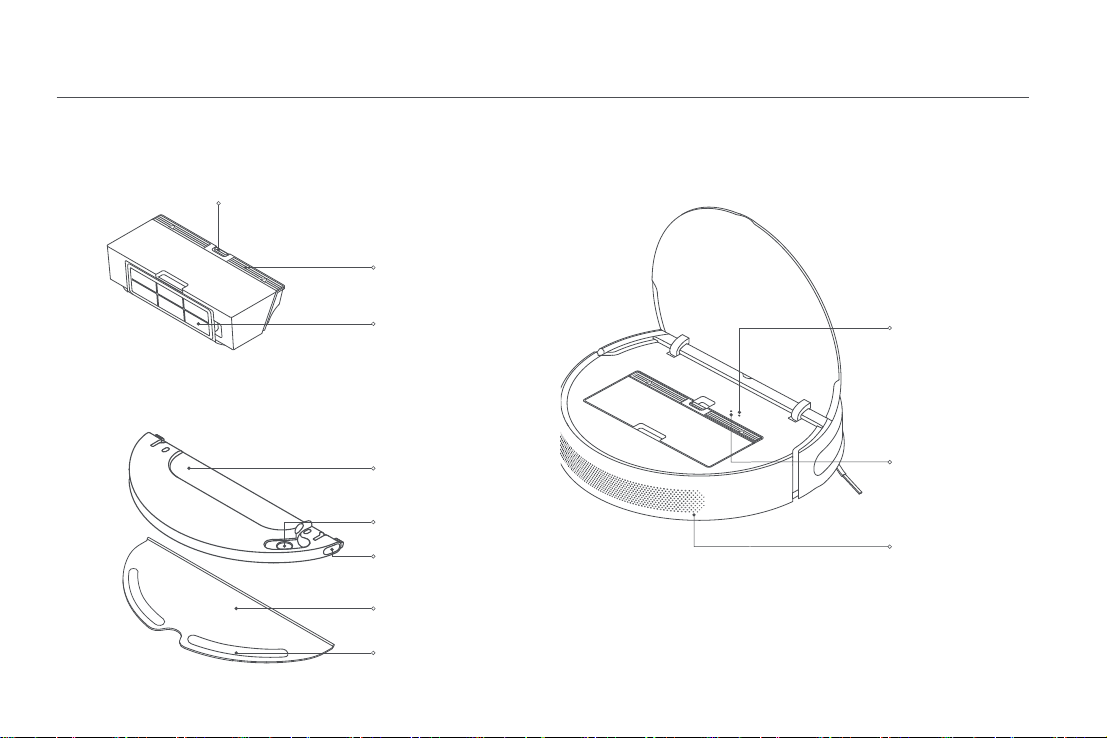
Product Overview
Dust Compartment
Mopping Assembly
7
Dust Compartment Clip
Dust Compartment
Cover
Filter
Water Tank
Water Filling Opening
Water Tank Release
Button
Mop Pad
Mop Pad Attachment
Area
Vacuum-Mop
Wi-Fi Indicator
On: Wi-Fi connected
Blinking slowly:
To be connected
Blinking quickly:
Connecting
Reset Button:
Press and hold for 3
seconds to restore
factory settings
Air Outlet/Speaker
Page 9

Product Overview
Vacuum-mop and Sensors Vacuum-mop and Sensors
Cliff Sensor
Omnidirectional Wheel
Charging Contacts
Optical Sensor
Side Brush
Main Wheels
Brush
Brush Cover Clips
Visual Navigation
Sensor
Infrared Deceleration
Sensor
Obstacle Sensor
Collision Buffer
Charging Dock
Signaling Area
Charging Contacts
Power Port
8
Page 10

Before Use
Remove Protective Coverings Position and Connect the Charging Dock
Remove the protective strips from both sides of the vacuum-mop's
bumper as well as the protective film on the visual navigation sensor and
charging dock.
Install the Side Brush
Insert the side brush into the attachment slot on the bottom of the
vacuum-mop.
Place the charging dock near an electrical outlet in an area with a good
Wi-Fi signal. To ensure the vacuum-mop can return to the charging dock,
leave at least 0.5 meters of clearance on either side of the charging dock
and at least 1.5 meters of open space in front, and make sure no objects
are directly overhead. Do not place the charging dock under furniture,
such as a cabinet, or chair. Connect the power cord to the charging dock
and tidy up any loose cord to prevent the vacuum-mop from getting
tangled, which could accidentally move or unplug the charging dock.
> 0.5 m
> 1.5 m
Note: Make sure the charging dock is in a well-lit area out of direct sunlight and away
from reflective objects, such as mirrors, which can prevent the vacuum-mop from
9
returning to the charging dock.
> 0.5 m
Tidy up Any Loose Cord
Page 11

Before Use
Charge the Vacuum-mop Connect with Mi Home/Xiaomi Home App
Place the vacuum-mop onto the charging dock. The vacuum-mop will
automatically turn on and begin charging. The indicators of buttons
and on the vacuum-mop will slowly blink white while charging, and
remain lit once fully charged.
Battery Level Indicator
White:
Battery level > 15%
Orange:
Battery level ≤ 15%
Notes:
· Fully charge the vacuum-mop before using it for the first time. This will take about 6
hours.
· To ensure safety while charging and to prevent the mop pad from damaging floor
surfaces, please remove the mopping assembly prior to charging.
This product works with the Mi Home/Xiaomi Home app*. Use the Mi
Home/Xiaomi Home app to control your device, and to interact with other
smart home devices.
Scan the QR code to download and install the
app. You will be directed to the connection
setup page if the app is installed already. Or
search "Mi Home/Xiaomi Home" in the app
store to download and install it.
Open Mi Home/Xiaomi Home app, tap "+" on
the upper right, and then follow prompts to add
your device.
* The app is referred to as Xiaomi Home app in Europe (except for Russia). The name
of the app displayed on your device should be taken as the default.
Notes:
· Only 2.4 GHz Wi-Fi networks are supported.
· The version of the app might have been updated, please follow the instructions
based on the current app version.
Reset Wi-Fi
When there is a connection loss between your phone and the vacuummop due to the router reconfiguration, wrong password or so, please
open the cover of the vacuum-mop so that you can see the Wi-Fi
indicator. Simultaneously press and hold the buttons and until you
hear a voice saying "Waiting for the network configuration". Once the WiFi indicator is slowly blinking, the Wi-Fi has been successfully reset.
10
Page 12

How to Use
Start Cleaning
Press and hold the button for 3 seconds to turn on the vacuum-mop.
The power indicator will turn white to indicate that the vacuum-mop is
in standby mode. Press the button , and the vacuum-mop will start
cleaning in an S-shape pattern. Once all areas are cleaned, the vacuummop will finish by cleaning along edges and walls, then return to the
charging dock to recharge.
If the vacuum-mop starts running low on battery during a cleaning task,
it will automatically return to the charging dock to recharge, then resume
cleanup where it left off after being charged sufficiently.
During a cleaning task, the vacuum-mop may enter and exit rooms and
detect boundaries by gently bumping into walls and furniture. This is
normal and does not affect cleaning efficiency.
Notes:
· Before a cleaning task, make sure the vacuum-mop is fully charged and starts from
the charging dock. Do not move the charging dock while the vacuum-mop is cleaning.
· The above diagram is provided for illustrative purposes only.
11
Pausing
To resume cleaning, press the button . Press the button to end the
current cleaning task and the vacuum-mop will go back to the charging dock.
Notes:
· To help avoid navigation errors, don't pick up or move the vacuum-mop while it is paused.
· Placing the vacuum-mop onto the charging dock while it is paused will end the current
cleaning task.
Sleep Mode
The vacuum-mop will automatically enter sleep mode after 10 minutes of
inactivity, then the power and charging indicators will go off. To wake up
the vacuum-mop, press any button.
Scheduled Cleaning
You can schedule cleaning time in the Mi Home/Xiaomi Home app. The
vacuum-mop will automatically start cleaning at the designated time and
then return to the charging dock to recharge when the cleaning is done.
Page 13

How to Use
Spot Clean mode
When the vacuum-mop is in standby mode or paused, press and hold the
button for 3 seconds to start Spot Clean mode. In this mode, it will clean
a square-shaped area of 1.5 ×1.5 meters directly around the vacuum-mop.
When the spot cleaning is done, the vacuum-mop will automatically return
to its original location and shut off.
Note: Activating Spot Clean mode will end the current cleaning task of the vacuum-mop.
1.5 m
1.5 m
Do Not Disturb Mode
The indicator will go off when the vacuum-mop is in do not disturb (DND)
mode. Previously scheduled cleanup tasks will be performed as usual
when in DND mode. Unfinished cleaning tasks will not be resumed until
the current DND period ends.
Note: After the vacuum-mop is connected with the Mi Home/Xiaomi Home app, the
DND mode is enabled by default. You can disable DND or modify DND periods in the
app.
More App Features
The Mi Home/Xiaomi Home app offers a variety of special features
and different cleaning modes, including Select a Zone to Clean, Zoned
Cleanup, App-Configured Restricted Areas/Virtual Walls, Restricted
Areas, Clean There, Carpet Boost, and more.
Notes:
· For more information on how to use the features of vacuum-mop in the Mi Home/
Xiaomi Home app, please refer to the instructions in the app.
· Please note that certain features may vary due to continuous app updates and
enhancements.
12
Page 14

How to Use
Using the Mopping Function
1. Install the mop pad 3. Install the mopping assembly
Dampen the mop pad and wring out excess water. Slide the pad all the
way into the slot of the water tank until it is securely in place.
Open the water tank lid, fill the tank with water, then securely close the lid.
Notes:
· Do not add hot water to the water tank, as this may cause the tank to become deformed.
· To avoid clogging, do not add any cleaning agents or disinfectants to the water tank.
To install the mopping assembly, slide it into the back of the vacuummop until it clicks into place.
4. Start mopping2. Fill the water tank
Press the button or use the Mi Home/Xiaomi Home app to start the
cleanup. The vacuum-mop will automatically recognize the mopping
assembly and begin mopping and dispensing water as needed.
Notes:
· Do not use the mopping function on carpet.
· The mop pad should be cleaned after every 30 minutes of use to ensure adequate
water flow and cleaning effectiveness.
13
Page 15

How to Use
5. Adding water or cleaning mop pad during cleaning 7. Remove the mopping assembly
If you need to add more water to the vacuum-mop or clean the mop
pad during a cleaning task, press any button to pause the vacuum-mop,
then remove the mopping assembly. After adding water or cleaning the
mop pad, reattach the mopping assembly, then press the button to
resume the cleaning task.
Note: To help avoid navigation errors, do not pick up or move the vacuum-mop while it
is paused.
6. Adjust water flow rate
The vacuum-mop's water flow rate can be adjusted in the Mi Home/
Xiaomi Home app.
Water Level Setting
Low Medium High
After the vacuum-mop finishes cleaning and returns to the charging
dock, press the side clips of the mopping assembly inward and pull to
remove the assembly.
Note: When the vacuum-mop is charging or not in use, remove the mopping assembly,
pour out all remaining water in the tank, and clean the mop pad to prevent mildew or
lingering odors.
14
Page 16

Care & Maintenance
Brush Using the Brush Cleaning Tool
1. Flip the vacuum-mop over and pinch the clips to remove the brush
cover.
2. Lift the brush out of the vacuum-mop, then clean the brush bearings.
3. Use the included brush cleaning tool to remove any hairs tangled on
the brush.
4. Reinsert the brush, then put the cover back on and press on it until the
clips lock into place.
Note: It is recommended to clean the brush weekly and replaced every 6 to 12 months.
15
* Weekly cleaning is recommended.
Brush Cover
Clips
Brush
Brush Bearings
Note: If too much hair is tangled in the brush, or if the hair is tightly tangled, do not
forcibly pull on it, as this could damage the brush.
Omnidirectional Wheel
1. Flip the vacuum-mop over
and pull out the omnidirectional
wheel.
2. Remove hair, dirt, and other
debris from the wheel and axle.
3. Reinsert the wheel and press it
firmly back into place.
Notes:
· A small screwdriver or other pry tool
can be used to gently pop out and
remove the wheel.
· The wheel can be cleaned with water
and reinstalled after drying.
* Clean it as needed.
Wheel
Axle
Holder
Page 17

Care & Maintenance
Side Brush Vacuum-Mop Sensors
1. Flip the vacuum-mop over, then gently pull out the side brush as shown
in the diagram below to clean it.
2. Reinstall the side brush.
Note: It is recommended to clean the side brush monthly and replace every 3 to 6
months.
* Monthly cleaning is recommended.
Use a soft cloth to clean all sensors in the vacuum-mop, including:
1. The four cliff sensors on the bottom.
2. The charging contacts on the bottom.
3. Optical sensor on the bottom of the vacuum-mop.
4. Infrared deceleration sensor and obstacle sensor on the front of the
vacuum-mop.
Cliff Sensor
Charging Contacts
Optical Sensor
Infrared Deceleration Sensor
Obstacle Sensor
16
Page 18

Care & Maintenance
Dust Compartment and Filter Cleaning the Washable Filter
Note: Weekly cleaning is recommended. Note: Biweekly cleaning is recommended.
1. Open the vacuum-mop cover, then pinch the dust compartment clip to
remove the dust compartment.
1. Open the dust compartment cover at the positions marked with
arrows.
2. Open the dust compartment cover as indicated by the diagram.
Note: To prevent the filter from becoming clogged, lightly tap the dust compartment
when emptying its contents.
17
2. Add clean water to the dust compartment, and close the dust
compartment cover, then shake the compartment back and forth, finally
pour out the water.
Note: Only clean water should be used to clean the filter. Do not use detergent.
Page 19

Care & Maintenance
3. Remove the filter, as illustrated, then rinse it out and lightly tap on the
edge of the filter to remove dust and debris.
Note: Do not attempt to clean the filter with a brush or finger.
4. Place the dust compartment and filter aside to dry before reinstallation.
Note: Filter must be fully dry before use (allow at least 24 hours).
Mop Pad
1. Pull the mop pad off of the mopping assembly to remove it.
2. Clean and dry the mop pad.
Remove the pad from the mopping assembly before cleaning it, and
make sure dirty water does not flow back into the water outlet to avoid
clogging. Do not press too hard on the mop pad, as this can hinder its
performance. The mop pad should be cleaned before each use.
Note: It is recommended to change the mop pad every 3 to 6 months.
* After-each-use cleaning is recommended.
18
Page 20

Care & Maintenance
Battery Restart the Vacuum-mop
The vacuum-mop contains a high-performance lithium-ion battery pack.
Please ensure that it remains well-charged during daily use to maintain
optimal battery performance.
Note: If the vacuum-mop is not used for an extended period, turn it off and put it away.
To prevent damage from over-discharging, the vacuum-mop should be recharged at
least once every three months.
Charging Dock
Clean the contacts of the charging dock with a soft cloth.
Updating the Firmware
You can update the firmware via the app. Before updating, make sure the
vacuum-mop is on the charging dock and has at least 15% battery left.
If the vacuum-mop stops responding or cannot be turned off, press and
hold down the button for 6 seconds to forcefully turn it off. Then press
and hold the button for 3 seconds to turn the vacuum-mop on.
Restoring Factory Settings
If the vacuum-mop does not function properly after being restarted, use a
pin to press the reset button until you hear a voice say "Restoring factory
settings". This will reset the vacuum-mop to its original factory settings.
19
Page 21

Troubleshooting
If the vacuum-mop encounters an error during operation, the power indicator will blink orange and you will hear a voice alert. To check for a solution, please
refer to the table below.
Fault
Please clean and gently tap the bumper.
Please place the vacuum-mop on the level ground and reactivate it.
Please clean the cliff sensor, place the vacuum-mop on level ground, and
reactivate it.
Please remove the brush and clean the bristles and bearings.
Please remove and clean the side brush.
Please check whether any objects are wrapped around the main wheels,
then move the vacuum-mop to a new location and reactivate it.
Please clear any obstacles around the vacuum-mop.
Please reinstall the dust compartment and filter.
Strong magnetic field detected. Reactivate the vacuum-mop away from
any virtual walls.
Solution
If the collision buffer is stuck, gently tap it to remove foreign objects. If it
does not work, move the vacuum-mop to a new area and reactivate it.
A wheel is off the ground. Place the vacuum-mop on the level ground
and reactivate it.
Part of the vacuum-mop is off the ground. Place the vacuum-mop on level
ground and reactivate it. This error may also occur if the cliff sensor is
dirty. To rule out this possibility, clean the cliff sensor.
A foreign object might be caught in the brush. Remove the brush and
clean its bristles and bearings.
A foreign object might be caught in the side brush. Remove the side
brush and clean it.
A foreign object might be caught in one of the main wheels. Clean the
wheels, then reactivate the vacuum-mop.
The vacuum-mop may be caught or stuck. Clear away any obstructions
around it.
Make sure the dust compartment and filter are installed correctly. If the
error persists, try replacing the filter.
The vacuum-mop is too close to a virtual wall. Move the vacuum-mop to
a new location, then reactivate it.
20
Page 22

Troubleshooting
Charging error. Try cleaning the charging contacts.
Check whether the filter is dry or needs to be cleaned.
Please clean the visual navigation sensor. Wipe the visual navigation sensor, then reactivate the vacuum-mop.
Try resetting the vacuum-mop.
Try cleaning the obstacle sensor.
If the problem still persists, please contact after-sales service for assistance.
21
Wipe the charging contacts on both the dock and the vacuum-mop with
a dry cloth.
The filter may not be dry; if so, make sure it is thoroughly dry for at least
24 hours. The filter may be blocked; if so, try cleaning it. If the issue
persists, try replacing the filter.
The vacuum-mopcannot continue working due to an internal error.
Please try resetting the vacuum-mop.
Please wipe the obstacle sensor clean and restart.
Page 23

FAQ
Problem Type
What should I do when the vacuum-mop does not
turn on?
What should I do when the vacuum-mop does not
charge?
Why doesn't the vacuum-mop return to the dock to
charge?
What should I do when the vacuum-mop does not
work as expected?
Vacuum-mop makes a strange noise.
Why doesn't the vacuum-mop clean as efficiently as
before, or leave dust behind?
Vacuum-mop cannot connect to Wi-Fi.
Solution
The vacuum-mop's battery may be low when the ambient temperature is below 0°C or
above 40°C, please only use the vacuum-mop in environments with a temperature in the
range of 0–40°C. Please charge it before use.
Check whether the power cord is properly plugged into both the charging dock and the
power outlet, and make sure the charging contacts are clean. If not, please wipe the
charging contacts on both the dock and the vacuum-mop clean with a dry cloth.
Check whether there are too many obstacles around the charging dock, place the dock
in a location without any obstacles around it. Make sure there are no obstacles within 0.5
meters on both sides, nor within 1.5 meters in front of the charging dock.Please clean the
dock's signaling area.
Turn off the vacuum mop, and turn it on again.
A foreign object might be caught in the brush, side brush, or one of the main wheels.
Stop the vacuum-mop and remove any debris.
Please check whether the dust compartment is full, if so empty it. Furthermore, please
check the filter and clean it if necessary, and also check whether there is anything
wrapped around any of the brushes.
Something is wrong with the Wi-Fi connection. Reset the Wi-Fi, then try reconnecting.
Location permissions are not enabled. Please ensure your device has location permissions
enabled for the Mi Home/Xiaomi Home app.
The Wi-Fi signal is weak. Make sure the vacuum-mop is in an area with good Wi-Fi coverage.
The vacuum-mop does not support a 5 GHz Wi-Fi connection. Make sure the vacuum-mop
is connected to a 2.4 GHz Wi-Fi connection.
The Wi-Fi network user name or password is incorrect. Make sure the user name and
password used to connect to your Wi-Fi network are correct.
22
Page 24

FAQ
Problem Type
Why doesn't the vacuum-mop carry out the
scheduled cleanup?
Does the vacuum-mop consume electricity when it is
left at the dock after being fully charged?
Do I need to charge the vacuum-mop for 16 hours the
first three times?
What should I do when no water or very little water
comes out when mopping the floor?
Too much water comes out of the mopping assembly.
Why doesn't the vacuum-mop resume cleaning after
charging?
Vacuum-mop doesn't return to charging dock after
being moved.
23
Solution
Check whether the battery level is sufficient. The vacuum-mop needs to have a battery
level of 15% or more to start a scheduled cleanup.
When the vacuum-mop is left at the dock, it will consume a small amount of electricity to
allow the battery to maintain optimal performance in sleep mode.
The lithium battery does not suffer from memory effects and can be charged when it
suits you. It is not necessary to wait for 16 hours to fully charge the battery.
Please check whether the water tank is filled and the mop is properly installed. Please
clean the mop on a regular basis.
Make sure the water tank lid is securely closed.
The vacuum-mop does not resume cleaning in do not disturb (DND) mode, or after
manually being returned to the dock to charge.
Moving the vacuum-mop may cause it to re-position itself or re-map its surroundings. If the
vacuum-mop is too far from the charging dock, it might not be able to automatically return
on its own, in which case you need to manually place the vacuum-mop onto the charging
dock.
Page 25

Specifications
Vacuum-Mop
Model Model
Dimensions
Battery
Net Weight
Wireless
Connectivity
Rated Voltage
Rated Power
Operation
Frequency
Maximum Output
Power
STYTJ02ZHM
353 × 350 × 81.5 mm
14.4 V /4800 mAh (Rated Capacity
3.7 kg
Wi-Fi IEEE 802.11b/g/n 2.4 GHz
14.4 V
40 W
2400 - 2483.5 MHz
<20 dBm
)
Charging Dock
Dimensions
Rated Input
Rated Output
Under normal use of condition, this equipment should be kept a
separation distance of at least 20 cm between the antenna and the body
of the user.
WEEE Information
All products bearing this symbol are waste electrical and electronic equipment (WEEE as in directive 2012/19/EU) which should not be mixed
with unsorted household waste. Instead, you should protect human health and the environment by handing over your waste equipment to a
designated collection point for the recycling of waste electrical and electronic equipment, appointed by the government or local authorities.
Correct disposal and recycling will help prevent potential negative consequences to the environment and human health. Please contact the
installer or local authorities for more information about the location as well as terms an conditions of such collection points.
CDZ1902
130 × 126 × 93 mm
100-240 V ~ 50/60 Hz 0.5 A
19.8 V 1 A
24
Page 26

For further information, please go to www.mi.com
Manufactured for: Xiaomi Communications Co., Ltd.
Manufactured by: Dreame (Tianjin) Information Technology Co., Ltd.
Address: Room 2112-1-1, South District, Finance and Trade Center, 6975 Yazhou Road, Dongjiang Bonded Port Area,Tianjin Pilot Free Trade Zone, 300463 Tianjin, China
Importer:
Beryko s.r.o.
Na Roudné 1162/76, 301 00 Plzeň
www.beryko.cz
(a Mi Ecosystem company)
Made in China
