Page 1
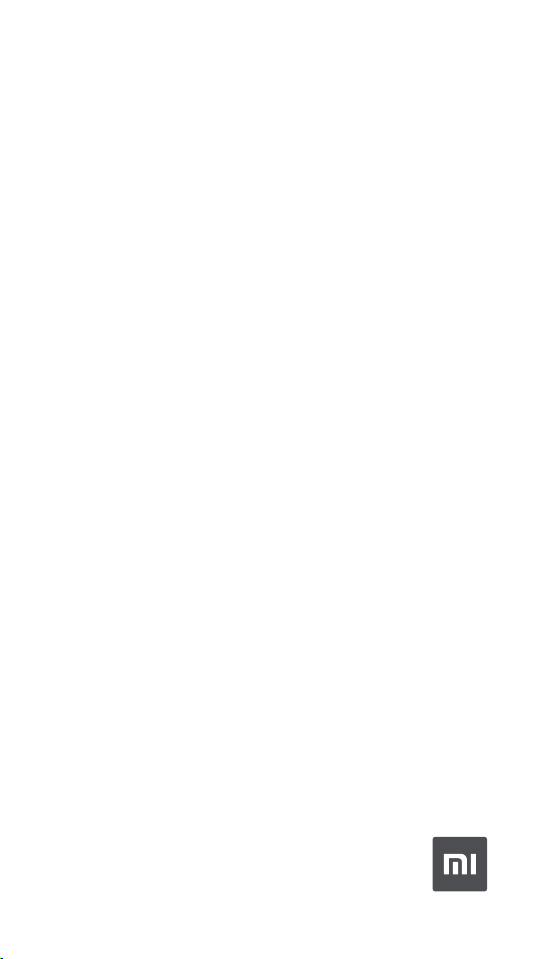
Mi Portable Photo Printer User Manual
Manual de usuario de Mi Portable Photo
Printer
Руководство пользователя Портативного
фотопринтера Mi
1
6
11
Manuel d’utilisation de l’imprimante Mi Portable Photo Printer
Manuale utente di Mi Portable Photo Printer
Bedienungsanleitung für Mi Tragbarer-Fotodrucker
Mi 휴대용 포토프린터 사용설명서
Mi ポータブル フォトプリンター 使用説明書
小米便攜相片印表機使用說明書
小米便攜相片打印機使用說明書
16
21
26
31
35
41
46
Page 2
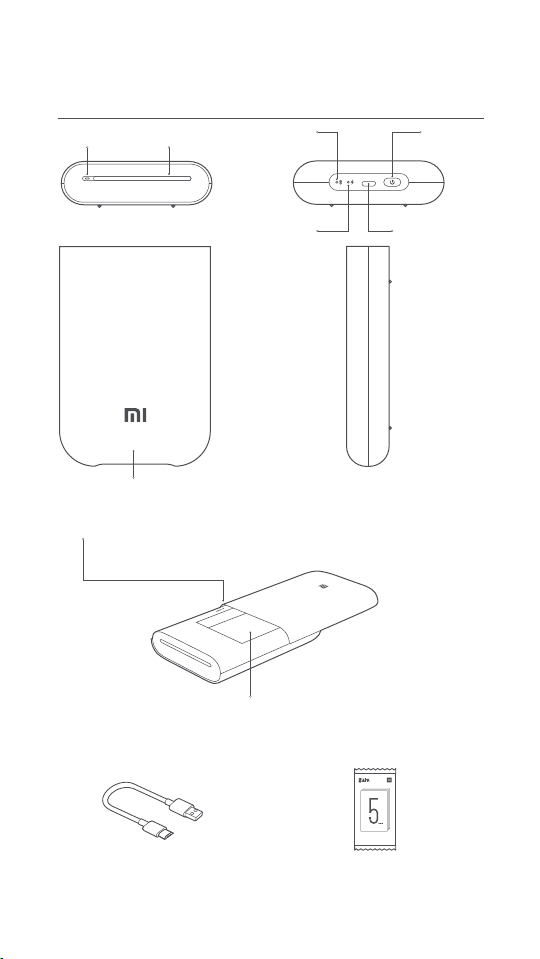
Read this manual carefully before use, and retain it for future reference.
Product Overview
On/Off
Buon
MI PHOTO PRINTER
Output TrayIndicator
Bluetooth
Indicator
Paper Tray Cover
Reset Buon
Accessories
Baery Level
Indicator
Note: When the printer is unresponsive, press the reset buon
with a pin to force it to shut down.
Micro-USB
Charging Port
Paper Slot
®
USB Charging Cable
ZINK PAPER
小米便攜打印機即貼相紙
小米便攜印表機即貼相紙
ZINK PAPER
Mi Portable Photo Printer Paper
Photo Paper Pack (5 sheets)
01
3 英吋
3 英吋
h
2x3 inc
Page 3
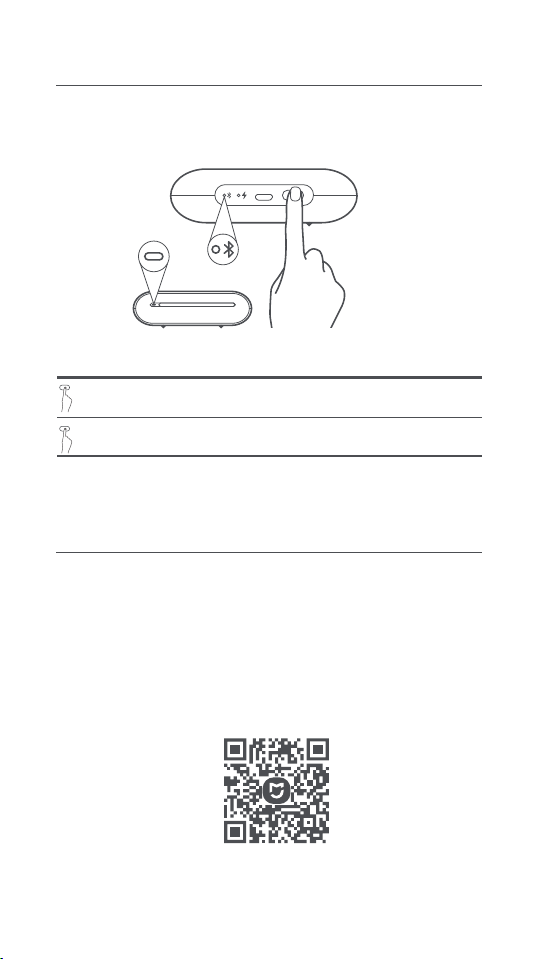
Powering On
To turn on the printer, press and hold the power buon for 2 seconds
until the status indicator turns white. The printer will then wait for a
pairing with a Bluetooth device, and the Bluetooth indicator is turning
into orange.
MI PHOTO PRINTER
On/Off Buon Instruction
2 seconds
6 times
Note: Pressing or pressing and holding the on/off buon will not interrupt a
firmware update.
Press and hold
Continuously press 6 times
Turning On/Off
Restoring factory seings
Connect with Mi Home / Xiaomi Home App
This product works with Mi Home / Xiaomi Home app*. Control your device with Mi
Home / Xiaomi Home app.
Scan the QR code to download and install the app. You will be directed to the
connection setup page if the app is installed already. Or search "Mi Home / Xiaomi
Home" in the app Store to download and install it.
Open Mi Home / Xiaomi Home app, tap "+" on the upper right, and then follow
prompts to add your device.
Once the printer is successfully connected to your phone, you can use Mi
Home/Xiaomi Home app to print photos.
* The app is referred to as Xiaomi Home app in Europe (except for Russia). The name of the
app displayed on your device should be taken as the default.
Note:
The version of the app might have been updated, please follow the instructions
based on the current app version.
02
Page 4

01
01
01
01
01
01
01
01
01
02
01
01
01
02
01
Load Photo Paper
Open the printer paper tray cover.
1
Firmly press the paper tray cover until it clicks into place.
Load Photo Paper
2
Remove the photo paper from its packaging and load the entire
stack of paper into the printer with the glossy side up. Make sure
the Smart Sheet is placed at the very boom with its barcode
facing down.
Note: Make sure the Smart Sheet is placed at the very boom.
Close the paper tray cover.
3
03
Page 5
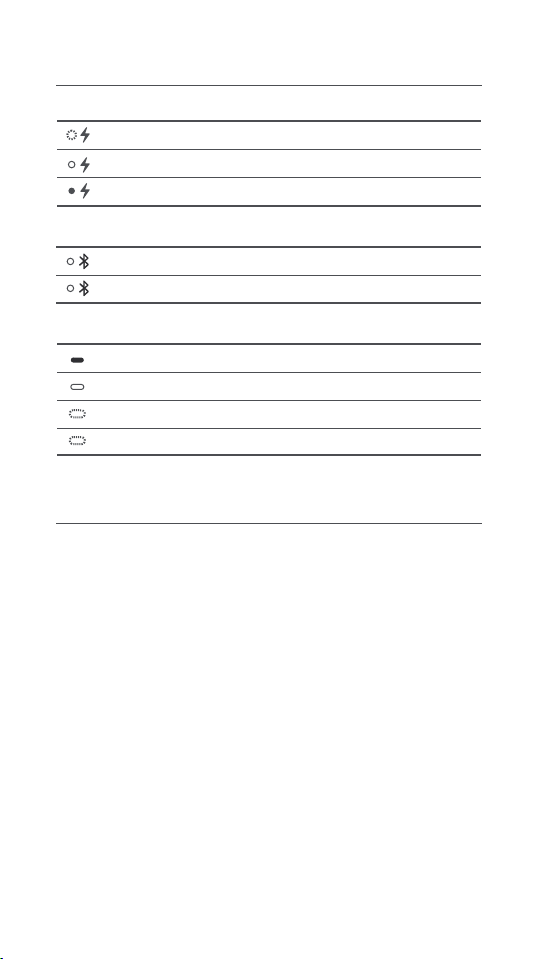
Indicator Instruction
Baery Level Indicator
Pulsating white
White
Off
Bluetooth Indicator
Low baery level
Charging
Baery is sufficient/Fully charged
Orange
Blue
Indicator
Off
White
Blinking white
Blinking orange
Ready to pair
Successfully paired
The printer is off
The printer is standing by
Printing/Updating firmware
Printer error
Precautions
The printer's optimal operating temperature is 15°C to 35°C at a
1.
relative humidity of 40% to 60%. Improper temperature or humidity
levels may adversely affect print quality, including causing paper
jams or incomplete printing.
2.
To ensure print quality, only use genuine photo paper and the
included Smart Sheet.
Do not mix using photo paper and Smart Sheet from different
3.
packages, as this may impact print quality. For best results, load an
entire pack of photo paper each time the printer is out of paper and
use the Smart Sheet included with each new paper pack to
recalibrate the printer.
When loading paper, do not touch the glossy side, as this can leave
4.
fingerprints and impact print quality. Add paper glossy side up and
place the Smart Sheet on the boom of the stack with its barcode
facing down.
To ensure proper printer function and print quality, do not block the
5.
output tray or touch the paper during printing. Do not aempt to
force paper out of the printer, as this can damage the printer.
6.
Do not store photo paper at high temperatures or in direct sunlight,
as this can cause the paper to become discolored. Do not expose to
humid environments, water, and other liquids so as not to cause the
paper to become discolored and wrinkled. Avoid any dust as it can
cause scratches on the paper and damage the printer.
04
Page 6
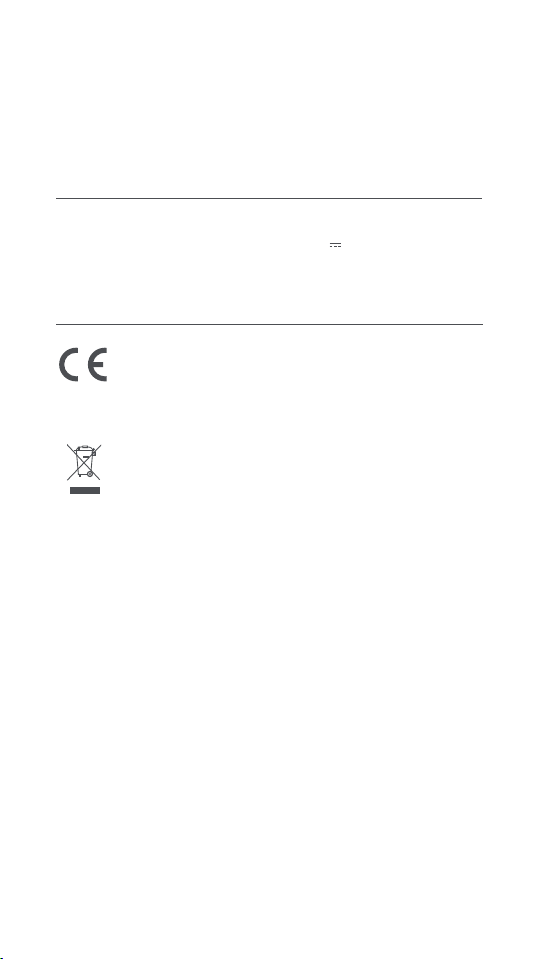
7.
When pasting a photo, choose a smooth, flat surface. Do not expose
the paper to high humidity or moisture to avoid it curling up or losing
its adhesive properties.
The printer has a built-in lithium baery and should not be stored in
8.
a hot or humid environment. Charge the printer at least once every
3 months. Do not aempt to disassemble, repair or replace the
baery. Never use the printer if it is exposed to water.
Specifications
Name: Mi Portable Photo Printer
Model: XMKDDYJ01HT
Item Dimensions: 124 x 85 x 24.6 mm
RF Specification:
Maximum Output Power: 10 dBm
Bluetooth LE/BR/EDR
Net Weight: Approx. 181 g
Operating Temperature: 15 °C to 35 °C
Input: 5 V 1 A
Wireless Connectivity: Bluetooth 5.0
Working Frequency: 2402-2480 MHz
Regulatory Compliance Information
Hereby, Xiaomi Communications Co., Ltd. declares that the
radio equipment type XMKDDYJ01HT is in compliance with
Directive 2014/53/EU. The full text of the EU declaration of
conformity is available at the following internet address:
hp://www.mi.com/global/service/support/declaration.html
All products bearing this symbol are waste electrical and
electronic equipment (WEEE as in directive 2012/19/EU)
which should not be mixed with unsorted household waste.
Instead, you should protect human health and the environment by handing over your waste equipment to a designated
collection point for the recycling of waste electrical and
electronic equipment, appointed by the government or local
authorities. Correct disposal and recycling will help prevent
potential negative consequences to the environment and
human health. Please contact the installer or local authorities for more information about the location as well as terms
and conditions of such collection points.
The operation temperature range of the baery is 0 °C~45 °C.
Replacement of a baery with an incorrect type that can defeat a
safeguard (for example, in the case of some lithium baery types);
-
Disposal of a baery into fire or a hot oven, or mechanically crushing
or cuing of a baery, that can result in an explosion;
-
Leaving a baery in an extremely high temperature surrounding
environment that can result in an explosion or the leakage of
flammable liquid or gas;
-
A baery subjected to extremely low air pressure that may result in
an explosion or the leakage of flammable liquid or gas.
Illustrations of product, accessories, and user interface in the user
manual are for reference purposes only. Actual product and functions
may vary due to product enhancements.
The Bluetooth® word mark and logos are registered trademarks owned
by Bluetooth SIG, Inc. and any use of such marks by Xiaomi Inc. is
under license. Other trademarks and trade names are those of their
respective owners.
For detailed e-manual, please go to www.mi.com/global/service/userguide
05
Page 7
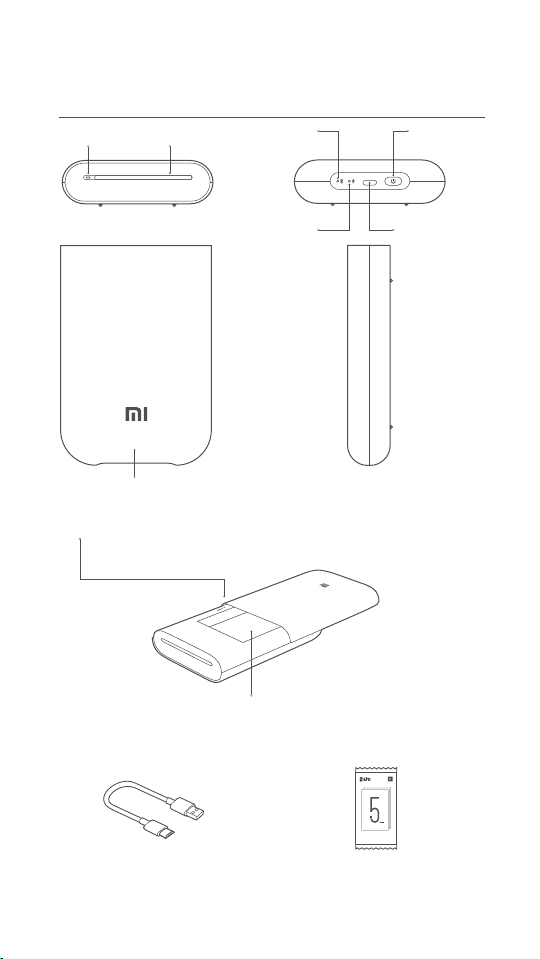
Lea detenidamente este manual antes de usar el producto y consérvelo
para futuras consultas.
Descripción general del producto
Bandeja de salidaIndicator
MI PHOTO PRINTER
Indicador de
Bluetooth
Botón de
encendido/apagado
Tapa de la bandeja de papel
Botón de reinicio
Nota: Cuando la impresora no responda, pulse el botón de
reinicio con un alfiler para forzar el apagado.
Ranura de papel
Accesorios
Indicador de
nivel de batería
Puerto de carga
micro USB
®
Cable de carga USB
ZINK PAPER
3 英吋
小米便攜打印機即貼相紙
3 英吋
小米便攜印表機即貼相紙
ZINK PAPER
h
2x3 inc
Mi Portable Photo Printer Paper
Paquete de papel fotográfico (5 hojas)
06
Page 8
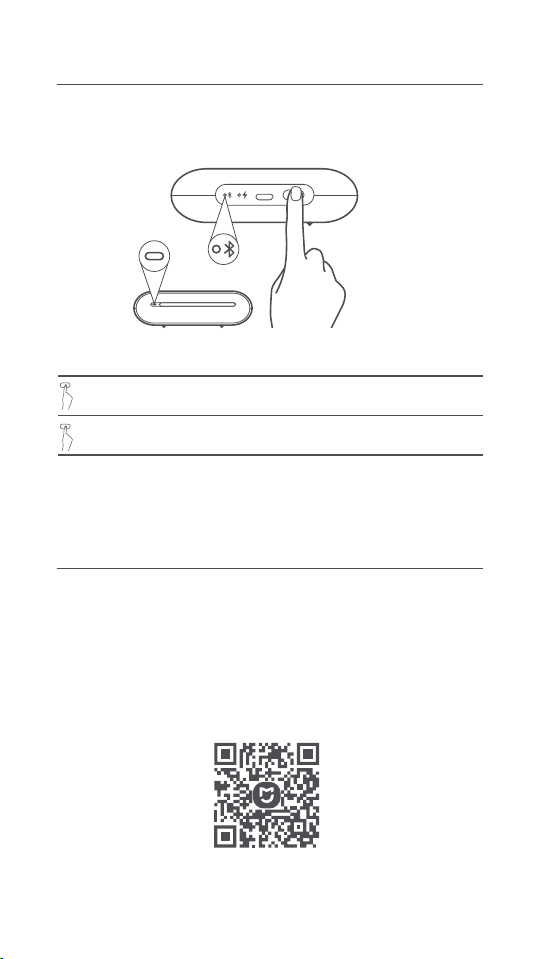
Encendido
Encienda la impresora, mantenga pulsado el botón de encendido
durante dos segundos hasta que el indicador de estado se ponga en
blanco. Entonces, la impresora esperará la vinculación de un dispositivo
MI PHOTO PRINTER
Instrucción del botón de encendido/apagado
2segundos
6 veces
Nota: Pulsar o mantener pulsado el botón de encendido/apagado no detendrá la
actualización de firmware.
Mantener pulsado
Pulsar 6 veces seguidas
Encender/apagar
Restaurar ajustes de fábrica
Conectar con la aplicación Mi Home /
Xiaomi Home
Este producto funciona con la aplicación Mi Home / Xiaomi Home*. Controla tu
dispositivo con la aplicación Mi Home / Xiaomi Home.
Escanee el código QR para descargar e instalar la aplicación. Se le dirigirá a la
página de configuración de conexión si la aplicación ya está instalada. O busque "Mi
Home / Xiaomi Home" en la App Store para descargarla e instalarla.
Abra la aplicación Mi Home / Xiaomi Home, pulse "+" en la parte superior derecha y,
a continuación, siga las instrucciones para añadir el dispositivo.
Cuando la impresora se haya conectado correctamente a su teléfono, podrá usar la
aplicación Mi Home/Xiaomi Home para imprimir fotos.
* La aplicación se conoce como Xiaomi Home en Europa (excepto en Rusia). El nombre de
la aplicación que aparece en su dispositivo debe ser tomado como el predeterminado.
Nota:
La versión de la aplicación puede haber sido actualizada, siga las instrucciones
basadas en la versión actual de la aplicación.
07
Page 9
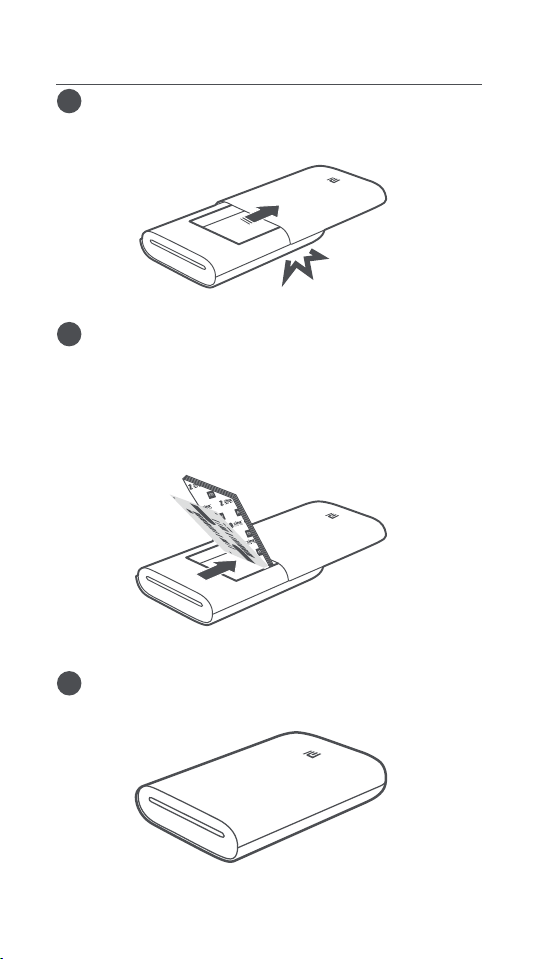
01
01
01
01
01
01
01
01
01
02
01
01
01
02
01
Cargar papel fotográfico
Abra la cubierta de la bandeja de papel de la impresora.
1
resione firmemente la cubierta de la bandeja de papel hasta que
encaje en su sitio.
Cargar papel fotográfico
2
Saque el papel fotográfico de su embalaje y cargue toda la pila de
papel en la impresora con la cara brillante hacia arriba. Asegúrese
de que la Hoja inteligente está ubicada en la parte inferior y que
tiene el código de barras hacia abajo.
Nota: Asegúrese de que la Hoja inteligente está en la parte inferior.
Cierre la cubierta de la bandeja del papel.
3
08
Page 10
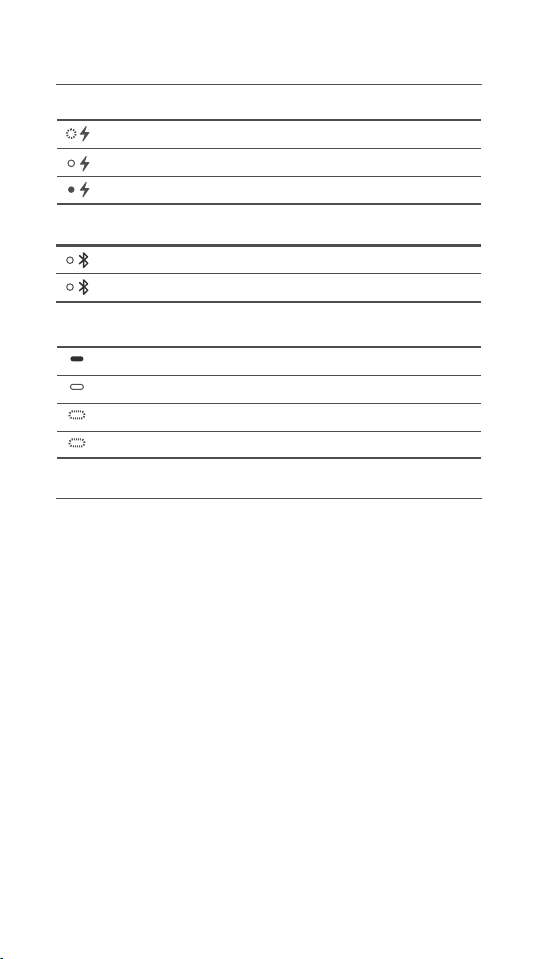
Cierre la cubierta de la bandeja del papel.
Indicador de nivel de batería
Blanco palpitando
Blanco
Apagado
Indicador de Bluetooth
Nivel de batería bajo
Cargando
Con batería suficiente/carga completa
Naranja
Azul
Indicador
Apagado
Blanco
Parpadeo rápido blanco
Parpadeo naranja
Listo para vincular
Vinculado correctamente
La impresora está apagada
La impresora está en espera
/Actualización firmware
Impresión
Error de impresora
Precauciones
La temperatura de funcionamiento óptima de la impresora es de
1.
entre 15°C y 35°C, con una humedad relativa de entre el 40% y el 60
%. Unos niveles inadecuados de temperatura y humedad podrían
afectar negativamente a la calidad de la impresión, y podrían
provocar que el papel se atasque o que no se imprima.
2.
Para garantizar una buena calidad de impresión, utilice únicamente
papel fotográfico original y la Hoja inteligente incluida.
No mezcle diferentes papeles fotográficos ni Hojas inteligentes de
3.
diferentes paquetes, ya que podría afectar negativamente a la
calidad de impresión. Para obtener los mejores resultados, cargue
toda la pila de papel fotográfico cada vez que la impresora se quede
sin papel y utilice la Hoja inteligente incluida en cada paquete para
recalibrar la impresora.
Al cargar papel, no toque la parte brillante, ya que podría dejar
4.
huellas y afectar a la calidad de impresión. Añada el papel con la
parte brillante hacia arriba y coloque la tarjeta de calibración
naranja en la parte inferior de la pila de papel, con el código de barras
hacia abajo.
Para garantizar el buen funcionamiento de la impresora y una buena
5.
calidad de impresión, no bloquee la bandeja de salida ni toque el
papel durante la impresión. No intente sacar el papel por la fuerza, ya
que esto podría dañar la impresora.
No guarde el papel fotográfico en zonas con altas temperaturas ni
6.
con luz solar directa, ya que podría provocar que el papel pierda el
color. No lo exponga a entornos húmedos, agua ni a otros líquidos
para que el papel no pierda su color ni se arrugue. Evite el polvo, ya
que podría arañar el papel y dañar la impresora.
09
Page 11
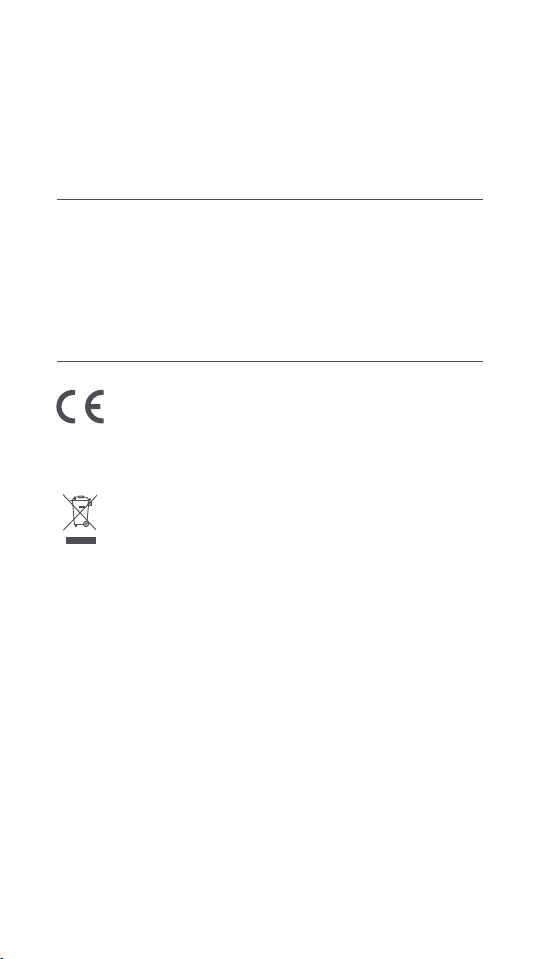
Al pegar una foto, elija una superficie lisa y plana. No exponga el
7.
papel a una humedad elevada para evitar que se doble o pierda sus
propiedades adhesivas.
La impresora tiene una batería de litio incorporada y no debe
8.
almacenarse en entornos calientes o húmedos. Cargue la impresora al menos una vez cada 3 meses. No desmonte, repare ni
reemplace la batería. No utilice la impresora si ha estado expuesta
al agua.
Especificaciones
Nombre: Mi Portable Photo Printer
Modelo: XMKDDYJ01HT
Dimensiones del artículo: 124x85x
24,6 mm
Especificación RF: Bluetooth LE/BR/EDR
Potencia Máxima de Salida: 10 dBm
Peso Neto: ≈ 181 g
Temperatura de Funcionamiento: 15° C
a 35°C
Entrada: 5 V, 1 A
Conectividad inalámbrica: Bluetooth 5.0
Frecuencia de Trabajo:
2402-2480 MHz
Información sobre el cumplimiento de
la normativa
Por la presente, Xiaomi Communications Co., Ltd. declara
que el tipo de equipo radioeléctrico tipo XMKDDYJ01HT
cumple con la Directiva 2014/53/UE. El texto completo de la
declaración de conformidad de la UE está disponible en la
siguiente dirección de Internet:
hp://www.mi.com/global/service/support/declaration.html
"Todos los productos que lleven este símbolo son residuos
de aparatos eléctricos y electrónicos (RAEE como se indica
en la Directiva 2012/19/EU) que no deben mezclarse con el
resto de residuos domésticos no clasificados. En su lugar,
debe proteger la salud de las personas y el medio ambiente
entregando los residuos a un punto de recolección designado para el reciclaje de residuos de aparatos eléctricos y
electrónicos, seleccionado por el gobierno o las autoridades
locales. La correcta disposición y reciclado ayudará a prevenir potenciales consecuencias negativas para el medioambiente y la salud de las personas. Por favor contacte al instalador o a las autoridades locales para más información sobre el
lugar y sobre los términos y condiciones de tales lugares de
recolección".
El rango de temperatura de funcionamiento de la batería oscila los
-
0 °C a 45 °C.
-
El reemplazo de la batería por otra de tipo incorrecto que pueda
saltarse una salvaguarda (por ejemplo, en el supuesto de algunas
baterías de litio);
-
La retirada de las baterías en el fuego o un horno caliente, o su prensado o cortado mecánico, que pudiera resultar en una explosión;
-
Dejar la batería en un entorno de temperaturas extremadamente
altas que pudiera resultar en su explosión o la fuga de líquidos o
gases inflamables;
-
Una batería sometida a presiones de aire extremadamente bajas
que pudiera resultar en una explosión o fuja de gases o líquidos
inflamables.
Las ilustraciones de producto, accesorios e interfaz de usuario en el
manual de usuario son solo como referencia. El producto y las
funciones actuales pueden variar debido a mejoras en el producto.
Para un manual electrónico detallado, vaya a www.mi.com/global/service/userguide
10
Page 12
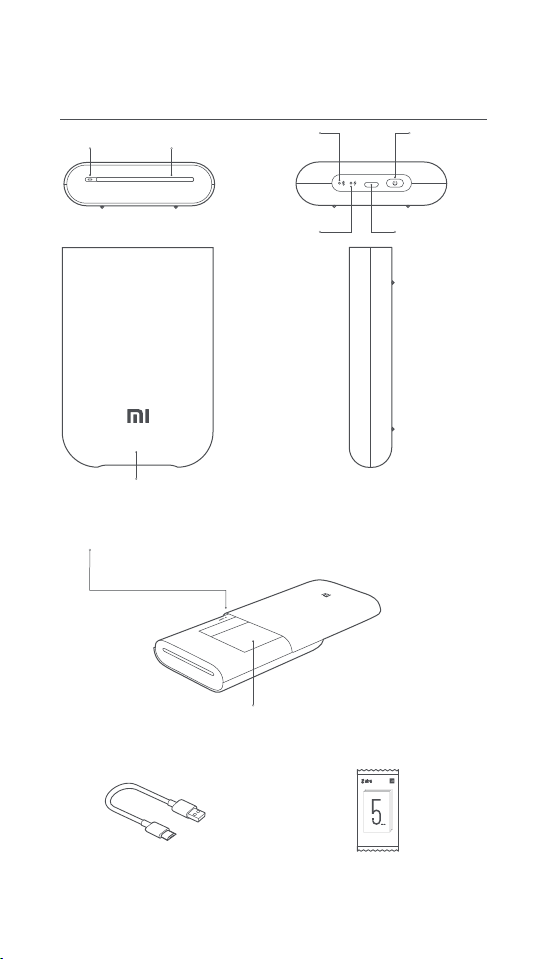
Перед использованием внимательно прочтите это руководство и
сохраните его на будущее для справки.
Обзор устройства
Кнопка
включения и
выключения
MI PHOTO PRINTER
Выводной лотокИндикатор
Индикатор
Bluetooth
Крышка лотка для бумаги
Кнопка сброса
Примечание. Если принтер не отвечает, нажмите кнопку
сброса с помощью штифта, чтобы принудительно
выключить его.
Аксессуары
Индикатор
уровня заряда
аккумулятора
Слот для бумаги
®
Зарядный порт
Micro-USB
USB-кабель для зарядки
ZINK PAPER
3 英吋
小米便攜打印機即貼相紙
3 英吋
小米便攜印表機即貼相紙
ZINK PAPER
h
2x3 inc
Mi Portable Photo Printer Paper
Упаковка фотобумаги (5листов)
11
Page 13
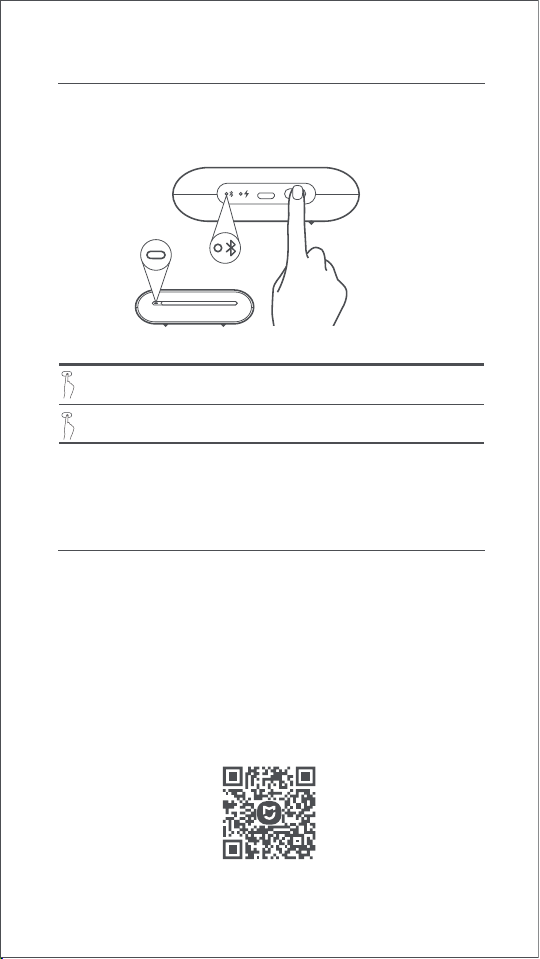
Включение и выключение
Чтобы включить принтер, нажмите и удерживайте кнопку питания в
течение 2секунд, пока индикатор состояния не загорится белым.
Затем принтер перейдет в режим ожидания сопряжения с
устройством Bluetooth, а индикатор Bluetooth загорится
оранжевым.
MI PHOTO PRINTER
Инструкция к кнопке включения и выключения
2секунды
6раз
Примечание. Нажатие или нажатие и удержание кнопки включения и
выключения не прервет процесс обновления встроенного ПО.
Нажмите и удерживайте
Нажмите 6раз подряд
Включение и выключение
Восстановление заводских
настроек
Подключитесь к приложению Mi Home /
Xiaomi Home
Отсканируйте QR-код, чтобы скачать и установить приложение. Вы будете
перенаправлены на страницу настройки подключения, если приложение уже
установлено. Или выполните поиск по запросу "Mi Home / Xiaomi Home" в App
Store, чтобы скачать и установить приложение.
Отсканируйте QR-код, чтобы скачать и установить приложение. Вы будете
перенаправлены на страницу настройки подключения, если приложение уже
установлено. Или выполните поиск по запросу "Mi Home / Xiaomi Home" в App
Store, чтобы скачать и установить приложение.
Откройте приложение Mi Home / Xiaomi Home, нажмите "+" в правом верхнем
углу и следуйте инструкциям по добавлению устройства.
Подключите принтер к телефону, чтобы печатать фотографии с помощью
приложения Mi Home или Xiaomi Home.
* La aplicación se conoce como Xiaomi Home en Europa (excepto en Rusia). El nombre de la
aplicación que aparece en su dispositivo debe ser tomado como el predeterminado.
Примечание. Версия приложения могла обновиться. Следуйте инструкциям
для текущей версии приложения.
12
Page 14
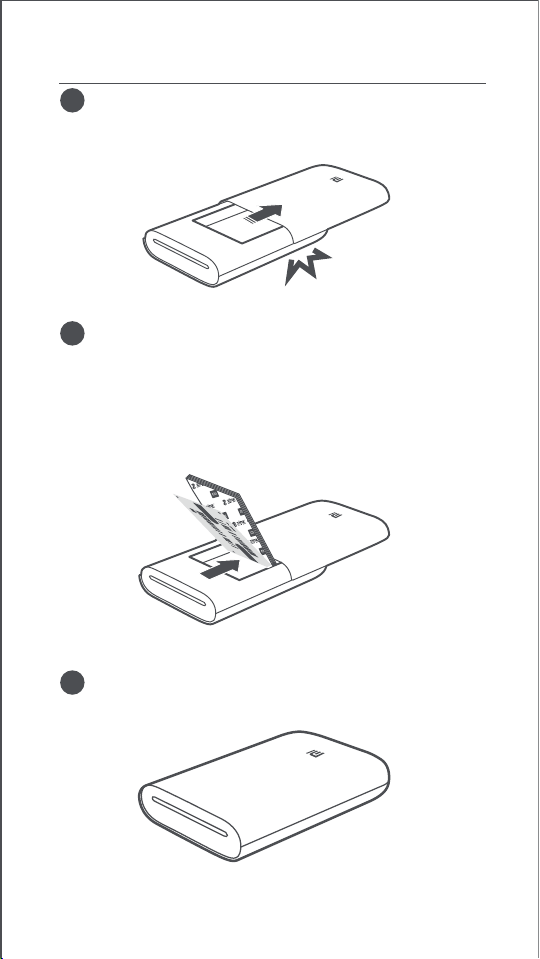
01
01
01
01
01
01
01
01
01
02
01
01
01
02
01
Загрузите фотобумагу
Откройте крышку лотка для бумаги.
1
Нажимайте на крышку лотка для бумаги, пока она не станет на
место со щелчком.
Загрузите фотобумагу
2
Вытащите фотобумагу из упаковки и загрузите всю стопку в
принтер глянцевой стороной вверх. Убедитесь, что карточка
калибровки расположена в самом низу штрих-кодом вниз.
Примечание. Убедитесь, что карточка калибровки расположена в самом
низу.
Закройте лоток для бумаги.
3
13
Page 15
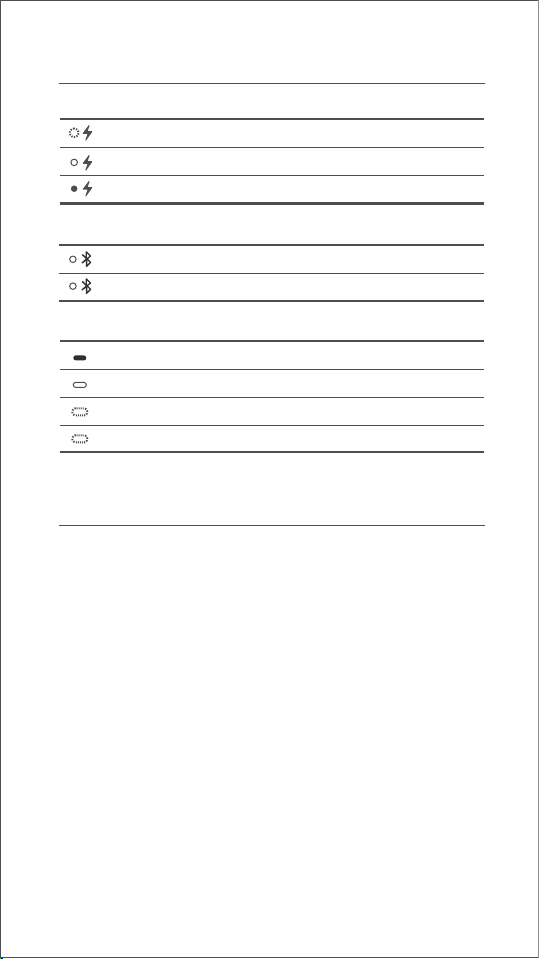
Инструкция к индикатору
Индикатор уровня заряда аккумулятора
Мигающий белый
Белый
Выключен
Индикатор Bluetooth
Уровень заряда аккумулятора достаточен
или аккумулятор полностью заряжен
Мигающий белый
Зарядка
Оранжевый
Синий
Индикатор
Выключен
Белый
Мигает белым цветом
Мигает оранжевым цветом
Готово к сопряжению
Сопряжение выполнено
Принтер выключен
Принтер находится в режиме
ожидания
Печать/Обновление
встроенного ПО
Ошибка принтера
Меры предосторожности
Оптимальная рабочая температура принтера составляет 15–35
1.
° C при относительной влажности 40–60%. Ненадлежащий
уровень температуры или влажности может негативно
отразиться на качестве печати, включая застревание бумаги и
неполную печать.
Чтобы обеспечить надлежащее качество печати, используйте
2.
только оригинальную фотобумагу и карточку калибровки из
комплекта поставки.
Не используйте фотобумагу и карточку калибровки из разных
3.
упаковок, поскольку это может повлиять на качество печати.
Чтобы получить наилучшие результаты, всегда загружайте всю
упаковку фотобумаги в принтер, когда она закончится, и
выполняйте повторную калибровку принтера с помощью
карточки калибровки из комплекта поставки.
При загрузке бумаги не касайтесь глянцевой стороны,
4.
поскольку оставшиеся на ней отпечатки пальцев могут
повлиять на качество печати. Загружайте бумагу глянцевой
стороной вверх, а оранжевую карточку калибровки размещайте
внизу стопки штрих-кодом вниз.
Чтобы обеспечить надлежащую работу принтера и качество
5.
печати, не закрывайте выводной лоток и не касайтесь бумаги во
время печати. Не пытайтесь силой вытащить бумагу из
принтера, поскольку это может его повредить.
14
Page 16
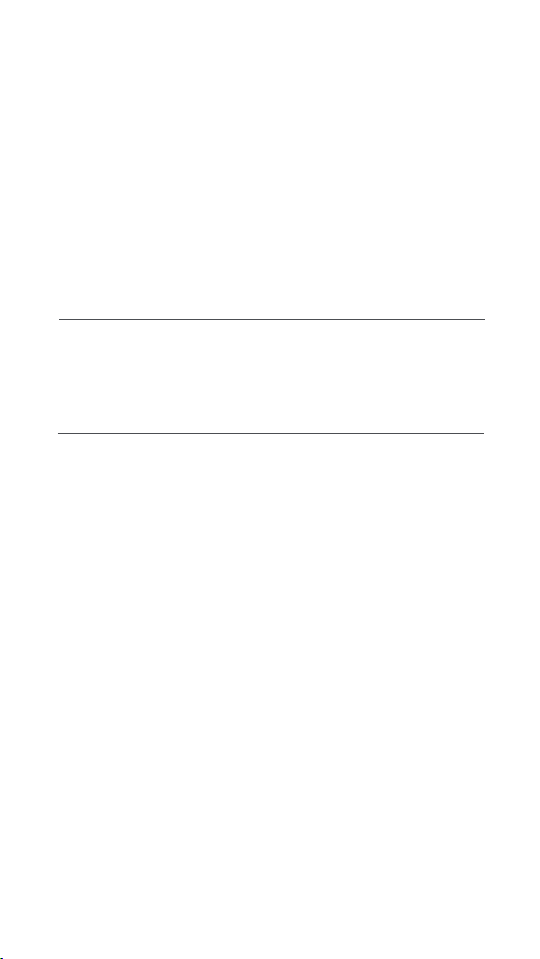
Не храните фотобумагу при высоких температурах и в зоне
6.
действия прямых солнечных лучей, поскольку это может
привести к ее обесцвечиванию. Не подвергайте бумагу
воздействию влаги, воды и других жидкостей, чтобы она не
обесцвечивалась и не съеживалась. Избегайте попадания
пыли, поскольку она может оставить на бумаге царапины и
повредить принтер.
Для вставки фотографии выбирайте ровную и гладкую
7.
поверхность. Не подвергайте бумагу воздействию влаги, чтобы
она не скручивалась и не теряла липкость.
В принтере установлен литиевый аккумулятор, что делает
8.
невозможным хранение устройства в жарком или влажном
месте. Заряжайте принтер по крайней мере раз в 3месяца. Не
пытайтесь разобрать, отремонтировать или заменить
аккумулятор. Никогда не используйте принтер, если на него
попала вода.
Технические характеристики
Название: Портативный фотопринтер Mi
Модель: XMKDDYJ01HT
Размеры изделия: 124 x 85 x 24,6мм
Радиочастотные характеристики:
Bluetooth LE/BR/EDR
Рабочая частота: 2402–2480 МГц
Иллюстрации изделия, аксессуаров и пользовательского интерфейса
в руководстве пользователя представлены исключительно в
ознакомительных целях. Фактические характеристики прибора и его
функции могут отличаться в связи с улучшениями продукта.
Подробное электронное руководство см. по адресу www.mi.com/global/service/userguide
Масса нетто: прибл.181г
Рабочая температура: 15 – 35°C
Входная мощность: 5В, 1А
Беспроводное соединение:
Bluetooth5.0
15
Page 17

Veuillez lire aentivement ce mode d’emploi avant de commencer à
utiliser le produit et conservez-le pour référence ultérieure.
Présentation du Produit
Bouton
Marche/Arrêt
MI PHOTO PRINTER
Bac de sortieVoyan t
V o y a n t
Bluetooth
Capot du bac à Papier
Bouton de réinitialisation
Accessoires
Voyant du
niveau de
baerie
Remarque: si l’imprimante ne répond pas, appuyez
sur le bouton de réinitialisation à l’aide d’une épingle
pour forcer l’arrêt.
Port de
charge
Micro-USB
Fente de sortie du papier
®
Câble de charge USB
ZINK PAPER
3 英吋
小米便攜打印機即貼相紙
3 英吋
小米便攜印表機即貼相紙
ZINK PAPER
h
2x3 inc
Mi Portable Photo Printer Paper
Rame de papier photo (5feuilles)
16
Page 18

Activation
Pour activer l’imprimante, appuyez sur le bouton d’alimentation
pendant 2 secondes jusqu’à ce que le voyant d’état passe au blanc.
L’imprimante est alors en aente d’appariement avec un appareil
Bluetooth et le voyant devient orange.
MI PHOTO PRINTER
Instruction relative au bouton Marche/Arrêt
2 seconds
6 times
Remarque : le fait d’appuyer sur le bouton Marche/Arrêt tout en le maintenant
enfoncé n’interrompt pas une mise à jour du micrologiciel.
Pression prolongée
Appuyez 6fois de manière continue
Allumer/éteindre
Restauration des
paramètres d’usine
Connexion avec l’application Mi Home/XiaomiHome
Ce produit fonctionne avec l’application MiHome/XiaomiHome*. Contrôlez votre
appareil avec l’application MiHome/XiaomiHome.
Scannez le code QR pour télécharger et installer l’application. Vous serez redirigé
vers la page de configuration si l’application est déjà installée. Sinon, recherchez «
MiHome/XiaomiHome» dans l’AppStore pour la télécharger et l’installer.
Ouvrez l’application MiHome/XiaomiHome, touchez l’icône «+» en haut à droite et
suivez les invites pour ajouter votre appareil.
Une fois l’imprimante connectée avec succès à votre téléphone, vous pouvez
utiliser l’application MiHome/Xiaomi pour imprimer des photos.
*Cee application est appelée l’application XiaomiHome en Europe (sauf en Russie). Le nom de
l’application qui s’affiche sur votre appareil devrait être utilisé comme nom par défaut.
Remarque:
la version de l’application a été mise à jour. Suivez les instructions basées sur la
version actuelle de l’application.
17
Page 19

01
01
01
01
01
01
01
01
01
02
01
01
01
02
01
Charger le papier photo
Ouvrez le couvercle du bac à papier de l’imprimante.
1
Appuyez fermement sur le couvercle du bac à papier pour le
positionner jusqu’à entendre un clic.
Charger le papier photo
2
Retirez le papier photo de son emballage, puis insérez la rame
entière dans l’imprimante avec la face brillante vers le haut.
Assurez-vous que la carte d’étalonnage est placée tout en bas et
que son code à barres est dirigé vers le bas.
Remarque: assurez-vous que la carte d’étalonnage est placée tout en bas.
Fermez le couvercle du bac à papier.
3
18
Page 20

Instruction relative au voyant
Voyant du niveau de baerie
Blanc clignotant Niveau faible de la baerie
Blanc
Arrêt
Voyant Bluetooth
La baerie est suffisamment/complètement chargée
Recharge
Orange
Bleu
Prêt pour l’appariement
Appariement réussi
Voyan t
Arrêt
Blanc
Blanc clignotant
Orange clignotant
L’imprimante est éteinte
L’imprimante est en veille
Imprimante/Mise à jour du
micrologiciel en cours
Erreur d’imprimante
Précautions
La température de fonctionnement optimale de l’imprimante est
1.
comprise entre 15°C et 35°C à une humidité relative de 40% à 60
%. Des niveaux de température ou d’humidité inappropriés
peuvent nuire à la qualité d’impression, y compris provoquer des
bourrages papier ou des impressions incomplètes.
Afin de garantir une bonne qualité d’impression, utilisez unique-
2.
ment le papier photo d’origine et la carte d’étalonnage fournie.
3.
L’utilisation de papier photo et de la carte d’étalonnage issus de
rames différentes peut avoir un effet sur la qualité d’impression.
Pour obtenir de meilleurs résultats, chargez une rame entière de
papier photo chaque fois que l’imprimante est à court de papier
et utilisez la carte d’étalonnage incluse dans chaque nouvelle
rame pour réétalonner l’imprimante.
4.
Lors du chargement de papier, ne touchez pas la face brillante au
risque de laisser des empreintes digitales et de nuire à la qualité
d’impression. Placez la face brillante orientée vers le haut et la
carte d’étalonnage orange au bas de la pile en orientant son code
à barres vers le bas.
5.
Pour garantir un fonctionnement correct de l’imprimante et une
impression de qualité, ne bloquez pas le bac de sortie et ne
touchez pas le papier lors de l’impression. Ne tentez pas de sortir
de force le papier de l’imprimante au risque d’endommager cee
dernière.
6.
Ne stockez pas le papier photo à des températures élevées ou à la
lumière directe du soleil pour ne pas le décolorer. Évitez l’humidité,
l’eau et les autres liquides pouvant entraîner la dé.
19
Page 21

Choisissez une surface douce et plane lorsque vous collez une
7.
photo. Évitez d’exposer le papier à une forte humidité, car il peut
s’incurver ou perdre ses propriétés adhésives.
8.
L’imprimante a une baerie au lithium intégrée et ne doit pas être
conservée dans un environnement chaud ni humide. Rechargez
l’imprimante au moins une fois tous les 3mois. Ne tentez pas de
démonter, de réparer ni de remplacer la baerie. N’utilisez pas
l’imprimante si elle est en contact avec de l’eau.
Spécifications
Nom: Mi Portable Photo Printer
Modèle: XMKDDYJ01HT
Dimensions du produit: 124x85x24,6mm
Spécifications RF:Bluetooth LE/BR/EDR
Alimentation en sortie maximale: 10 dBm
Poids Net: environ181g
Température de fonctionnement: 15°C à 35°C
Entrée: 5 V 1 A
Connectivité sans fil: Bluetooth 5.0
Fréquence de fonctionnement:2402 à 2480
MHz
Informations sur la conformité et les
réglementations
Par la présente, Xiaomi Communications Co., Ltd déclare que
l’ équipement radio type XMKDDYJ01HT est conforme à la
directive européenne 2014/53/EU. Le texte intégral de la
déclaration de conformité pour l’ Union européenne est
disponible à l’ adresse Internet suivante:
hp://www.mi.com/global/service/support/declaration.html.
«Tous les produits portant ce symbole sont des déchets
d’ équipements électriques et électroniques (WEEE dans la
directive 2012/19/UE) qui ne doivent pas être mélangés avec
des déchets ménagers non triés. Au lieu de cela, vous devez
protéger la santé humaine et l’ environnement en confiant
vos déchets d’ équipements à un point de collecte des
déchets d’ équipements électriques et électroniques désigné
par le gouvernement ou les autorités locales. Une élimination
et un recyclage appropriés aideront à prévenir les potentielles
conséquences négatives sur l’ environnement et la santé
humaine. Veuillez contacter l’ installateur ou les autorités
locales pour plus d’ informations sur l’ emplacement ainsi
que sur les conditions générales de ces points de collecte.»
L'envergure des température de fonctionnement de la baerie est
de 0 °C a 45 °C.
Le remplacement de la baerie par une baerie inappropriée
susceptible mere un terme à la sauvegarde (par exemple, le cas de
baeries en lithium);
La mise en rebut des baeries dans du feu ou dans des four chauds
ou de façon mécanique par écrasement ou découpe peut entraîner
une explosion;
-
Laisser la baerie dans des environnements présentant des
conditions de température extrêmes peut entraîner une explosion
ou une fuite de liquide inflammable ou de gaz;
-
Une baerie soumise à une pression atmosphérique extrêmement
basse peut entraîner une explosion ou la fuite de liquide
inflammable ou du gaz.
Les illustrations du produit, accessoires et interface utilisateur
présents dans le manuel de l'utilisateur ne sont présentés qu'à titre de
référence. Le produit et les fonctions réels peuvent varier suite à des
améliorations diverses.
Pour obtenir un manuel électronique détaillé, rendez-vous sur le site
www.mi.com/global/service/userguide
20
Page 22

Prima dell'uso, leggere aentamente il presente manuale e conservarlo
per riferimento futuro.
Panoramica del prodoo
MI PHOTO PRINTER
Casseo di outputIndicatore
Indicatore
Bluetooth
Pulsante di
accensione/spegnimento
Coperchio vassoio carta
Pulsante di ripristino
Accessori
Indicatore livello
baeria
Nota: se la stampante non risponde, premere il pulsante di
ripristino con uno spillo per forzare lo spegnimento.
Porta di ricarica
micro USB
Alloggiamento carta
®
Cavo di ricarica USB
ZINK PAPER
3 英吋
小米便攜打印機即貼相紙
3 英吋
小米便攜印表機即貼相紙
ZINK PAPER
h
2x3 inc
Mi Portable Photo Printer Paper
Pacco carta fotografica (5 fogli)
21
Page 23

Accensione
Per accendere la stampante, tenere premuto il pulsante di accensione
per 2 secondi finché
MI PHOTO PRINTER
Istruzioni sul pulsante di accensione/spegnimento
2 secondi
6 volte
Nota: la pressione normale o prolungata del pulsante di accensione/spegnimento
non causa l'interruzione di un aggiornamento del firmware.
Tenere premuto
Premere continuamente 6 volte
Accensione/spegnimento
Ripristino impostazioni di
fabbrica
Connessione con l’app Mi Home/Xiaomi
Home
Questo prodoo funziona con l’app Mi Home/Xiaomi Home*. Controllo del
dispositivo con l’app Mi Home/Xiaomi Home.
Eseguire la scansione del codice QR per scaricare e installare l’app. Se l’app è già
installata, si verrà indirizzati alla pagina di configurazione della connessione. In
alternativa, cercare l’app "Mi
Aprire l’app Mi Home/Xiaomi Home, toccare il simbolo "+" nell’angolo in alto a destra
e seguire le istruzioni fornite per aggiungere il dispositivo.
Una volta connessa la stampante al telefono, è possibile utilizzare l'app Mi
Home/Xiaomi Home per stampare foto.
* In Europa, ecceo che in Russia, l’app si chiama Xiaomi Home. Si consiglia di tenere per
impostazione predefinita il nome dell’app visualizzato sul dispositivo.
Nota:
poiché la versione dell’app potrebbe essere stata aggiornata, seguire le istruzioni
della versione dell’app corrente.
22
Page 24

01
01
01
01
01
01
01
01
01
02
01
01
01
02
01
Caricamento di carta fotografica
Aprire il coperchio del vassoio della carta della stampante.
1
Premere fermamente il coperchio del vassoio della carta
Caricamento di carta fotografica
2
Rimuovere la carta fotografica dalla confezione e caricare l’intera
risma di carta nella stampante con il lato lucido rivolto verso l’alto.
Assicurarsi che la scheda intelligente sia posizionata in fondo con
il codice a barre rivolto verso il basso.
Nota: Assicurarsi che la scheda intelligente sia posizionata in fondo.
Chiudere il coperchio del vassoio della carta.
3
23
Page 25

Istruzioni sugli indicatori
Indicatore livello baeria
Bianco pulsante Baeria scarica
Bianco
Spento
Indicatore Bluetooth
In carica
Carica baeria sufficiente/-
Completamente carica
Arancione
Blu
Pronto per l'associazione
Associazione completata
Indicatore
Spento
Bianco
Bianco lampeggiante
Arancione lampeggiante
Stampante spenta
Stampante in stand-by
Stampa in corso/Aggiorna-
mento firmware in corso
Errore stampante
Precauzioni
La temperatura di esercizio oimale della stampante è 15-35 °C
1.
con un'umidità relativa del 40-60%. Livelli di temperatura o
umidità inappropriati possono influire negativamente sulla
qualità di stampa, ad esempio possono causare inceppamenti
della carta o stampe incomplete.
Per garantire la qualità di stampa, utilizzare esclusivamente carta
2.
fotografica originale e la scheda intelligente fornita in dotazione.
Non utilizzare carta fotografica e scheda intelligente di confezi-
3.
oni differenti: ciò potrebbe influire sulla qualità di stampa. Per
risultati oimali, caricare un’intera risma di carta fotografica ogni
volta che la carta nella stampante è esaurita e utilizzare la
scheda intelligente fornita in ogni nuova confezione per ricalibrare la stampante.
Durante il caricamento della carta, non toccare il lato lucido per
4.
evitare di lasciare impronte digitali e compromeere la qualità di
stampa. Aggiungere la carta con il lato lucido rivolto verso l'alto e
posizionare la scheda di calibrazione arancione sul fondo della
risma con il codice a barre rivolto verso il basso.
5.
Per garantire il correo funzionamento della stampante e la
qualità di stampa, non bloccare il casseo di output né toccare la
carta durante la stampa. Inoltre, non tentare di forzare l'uscita
della carta dalla stampante in quanto ciò potrebbe danneggiare
la stampante.
Non conservare la carta fotografica a temperature elevate o alla luce
6.
direa del sole in quanto ciò potrebbe causare scolorimenti. Evitare
l'esposizione ad ambienti umidi, acqua e altri liquidi per non
scolorire e stropicciare la carta. Evitare la polvere poiché potrebbe
causare graffi sulla carta e danneggiare la stampante.
24
Page 26

7.
Per incollare una foto, scegliere una superficie liscia e piaa. Non
esporre la carta a umidità elevate per evitare che si pieghi o perda le
proprietà adesive.
8.
La stampante dispone di una baeria al litio integrata e non deve
essere riposta in un ambiente caldo o umido. Caricare la stampante
almeno una volta ogni 3 mesi. Non tentare di smontare, riparare o
sostituire la baeria. Non utilizzare la stampante se è stata a
contao con l’acqua.
Specifiche tecniche
Nome: Mi Portable Photo Printer
Modello: XMKDDYJ01HT
Dimensioni articolo: 124 x 85 x 24,6 mm
Specifiche tecniche RF:Bluetooth LE/BR/EDR
Potenza in uscita massima: 10 dBm
Peso Neo: circa 181 g
Temperatura di esercizio: da 15 °C a 35 °C
Alimentazione di ingresso: 5 V 1 A
Conneività wireless: Bluetooth 5.0
Frequenza di funzionamento:2402-2480 MHz
Informazioni sulla conformità a normative e standard
Con la presente, Xiaomi Communications Co., Ltd dichiara
che l'apparecchiatura radio di tipo XMKDDYJ01HT è
conforme alla Direiva 2014/53/UE. Il testo completo della
dichiarazione di conformità dell'UE è disponibile al seguente
indirizzo Internet:
hp://www.mi.com/global/service/support/declaration.html
"Tui i prodoi che presentano questo simbolo sono rifiuti di
apparecchiature eleriche ed eleroniche (RAEE, secondo
la Direiva 2012/19/UE) che non devono essere smaltiti con
rifiuti domestici indifferenziati. È necessario proteggere la
salute umana e ambientale consegnando i rifiuti di apparecchiature nei punti di raccolta designati per il riciclaggio delle
apparecchiature eleriche ed eleroniche, stabiliti dal
governo o dalle autorità locali. Lo smaltimento e il riciclaggio
correi aiuteranno a evitare conseguenze negative per la
salute ambientale e umana. Per ulteriori informazioni
sull'ubicazione e su termini e condizioni di tali punti di raccolta, contaare l'installatore o le autorità locali".
La portata della temperatura di esercizio della baeria è di 0 °C a
45 °C.
-
Sostituzione di una baeria con un tipo errato che può vanificare
una protezione (ad esempio, nel caso di alcuni tipi di baerie al
litio);
Lo smaltimento di una baeria nel fuoco o in un forno caldo o lo
schiacciamento o il taglio meccanico di una baeria che può provocare un'esplosione;
-
Lasciare una baeria in un ambiente circostante a temperatura
estremamente elevata che può provocare un'esplosione o la perdita di liquidi o gas infiammabili;
-
Una baeria soggea a una pressione dell'aria estremamente
bassa che può provocare un'esplosione o una perdita di liquido o
gas infiammabili.
Le illustrazioni del prodoo, degli accessori e dell'interfaccia utente nel
manuale utente sono esclusivamente a scopo di riferimento. Il prodotto effeivo e le relative funzioni possono variare a causa dei miglioramenti apportati al prodoo stesso.
Il manuale eleronico deagliato è disponibile all'indirizzo www.mi.com/global/service/userguide
25
Page 27

Lesen Sie diese Bedienungsanleitung vor der Benutzung sorgfältig
durch und bewahren Sie sie zum späteren Nachschlagen auf.
Produktübersicht
MI PHOTO PRINTER
AusgabefachAnzeige
Bluetoothanzeige
Ein-/Aus-Schalter
Papierschacht Abdeckung
Reset-Taste
Hinweis: Wenn der Drucker nicht reagiert, drücken Sie die
Reset-Taste mit einer Nadel, um ein Herunterfahren zu erzwingen.
Zubehör
Akkustandanzeige
Papierschacht
Micro-USB-Ladeanschluss
®
USB-Ladekabel
小米便攜打印機即貼相紙
小米便攜印表機即貼相紙
Mi Portable Photo Printer Paper
Foto Papier-Paket (5 Bla)
26
ZINK PAPER
3 英吋
3 英吋
ZINK PAPER
h
2x3 inc
Page 28

Einschalten
Um den Drucker einzuschalten, halten Sie den Netzschalter 2 Sekunden lang gedrückt, bis die Statusanzeige weiß leuchtet. Der Drucker
wartet dann auf die Kopplung mit einem Bluetooth-Gerät und die
Bluetoothanzeige leuchtet orange.
MI PHOTO PRINTER
Anleitung für die Ein-/Aus-Taste
2 Sekunden
Sechsmal
Hinweis: Wenn Sie die Ein-/Aus-Taste drücken oder gedrückt halten, führt dies nicht
zu einer Unterbrechung einer Firmware-Aktualisierung.
Drücken und halten
Sechsmal hintereinander betätigen
Ein-/Ausschalten
Wiederherstellen der
Werkseinstellungen
Mit der Mi Home-/Xiaomi Home-App verbinden
Dieses Produkt funktioniert mit der Mi Home-/Xiaomi Home-App*. Steuern Sie Ihr
Gerät mit der Mi Home-/Xiaomi Home-App.
Scannen Sie den QR-Code, um die App herunterzuladen und zu installieren. Ist die
App bereits installiert, werden Sie zur Verbindungseinrichtungs-Seite weitergeleitet. Sie können aber auch im App Store nach „Mi Home/Xiaomi Home“ suchen,
um die App herunterzuladen und zu installieren.
Öffnen Sie die Mi Home-/Xiaomi Home-App, tippen Sie auf das „+“ oben rechts und
befolgen Sie die Anweisungen auf dem Bildschirm, um Ihr Gerät hinzuzufügen.
Sobald der Drucker erfolgreich mit Ihrem Telefon verbunden ist, können Sie die Mi
Home/Xiaomi Home App verwenden, um Fotos zu drucken.
* In Europa (außer in Russland) wird die App unter dem Namen Xiaomi Home-App geführt. Der auf
Ihrem Gerät angezeigte Name der App sollte standardmäßig verwendet werden.
Hinweis:
Die Version der App wurde möglicherweise aktualisiert. Befolgen Sie bie die
Anweisungen zur aktuellen App-Version.
27
Page 29

01
01
01
01
01
01
01
01
01
02
01
01
01
02
01
Fotopapier einlegen
Öffnen Sie die Abdeckung des Papierfachs.
1
Drücken Sie die Abdeckung des Papierfachs fest an, bis sie
einrastet.
Fotopapier einlegen
2
Nehmen Sie das Fotopapier aus der Packung und legen Sie den
gesamten Stapel mit der glänzenden Seite nach oben in das
Papierfach ein. Stellen Sie sicher, dass das Smart Bla ganz unten
und mit dem Barcode nach unten platziert wird.
Hinweis: Stellen Sie sicher, dass das Smart Bla ganz unten platziert wird.
Schließen Sie die Abdeckung des Papierfachs.
3
28
Page 30

Anleitung für die Anzeige
Akkustandanzeige
Pulsiert weiß
Weiß
Aus
Bluetoothanzeige
Niedriger Akkuladestand
Ladevorgang läu
Akku ist ausreichend/vollständig geladen
Orange
Blau
Bereit zur Kopplung
Kopplung erfolgreich
Anzeige
Aus
Weiß
Weißes Blinken
Orangefarbenes Blinken
Der Drucker ist ausgeschaltet
Der Drucker steht bereit
Druckvorgang läu/Firmware
wird aktualisiert
Druckerfehler
Vorsichtsmaßnahmen
Die optimale Betriebstemperatur des Druckers beträgt 15°C bis 35°C bei einer
1.
relativen Lufeuchtigkeit von 40 % bis 60 %. Zu hohe oder zu niedrige Temperaturen oder Lufeuchtigkeitswerte können die Druckqualität beeinträchtigen
und Papierstaus oder ein unvollständiges Druckbild verursachen.
2.
Um hohe Druckqualität zu gewährleisten, sollten Sie nur Original-Fotopapier und das mitgelieferte Smart Bla verwenden.
3.
Verwenden Sie nicht Fotopapier und Smart Bla aus unterschiedlichen
Packungen, da dies die Druckqualität beeinträchtigen kann. Um die besten
Ergebnisse zu erzielen, legen Sie eine gesamte Packung Fotopapier ein, wenn
das Papier im Drucker ausgegangen ist, und verwenden Sie das Smart Bla,
das in jeder neuen Papierpackung enthalten ist, um den Drucker neu zu
kalibrieren.
Berühren Sie beim Einlegen des Papiers nicht die glänzende Seite, da dies
4.
Fingerabdrücke hinterlassen und die Druckqualität beeinträchtigen kann.
Legen Sie das Papier mit der glänzenden Seite nach oben ein und stellen Sie
sicher, dass die orangefarbene Kalibrierkarte mit dem Barcode nach unten
ganz unten im Stapel liegt.
5.
Um eine einwandfreie Druckerfunktion und Druckqualität zu gewährleisten,
dürfen Sie das Ausgabefach nicht blockieren und das Papier während des
Druckvorgangs nicht berühren. Versuchen Sie nicht, Papier mit Gewalt aus
dem Drucker zu ziehen, da dies den Drucker beschädigen kann.
Fotopapier darf nicht bei hohen Temperaturen oder unter direkter Sonnenein-
6.
strahlung gelagert werden, da dies zu einer Verfärbung des Papiers führen kann.
Setzen Sie das Papier nicht hoher Lufeuchtigkeit, Wasser oder anderen
Flüssigkeiten aus, da dies zu einer Verfärbung und Verknierung des Papiers
führen kann. Schützen Sie das Papier vor Staub, da dies zu Kratzern auf dem
Papier und Schäden am Drucker führen kann.
29
Page 31

Wählen Sie zum Auleben bzw. Einkleben des Papiers eine glae, flache
7.
Oberfläche. Setzen Sie das Papier keiner hohen Lufeuchtigkeit oder
Feuchtigkeit aus, da dies zu einer Verformung oder zu einem Verlust der
Klebeeigenscha führen kann.
8.
Der Drucker mit integrierter Lithiumbaerie sollte nicht in heißen oder
feuchten Umgebungen auewahrt werden. Laden Sie den Drucker
mindestens einmal alle 3 Monate auf. Versuchen Sie nicht, die Baerie zu
zerlegen, zu reparieren oder auszutauschen. Verwenden Sie den Drucker
keinesfalls, falls er Wasser ausgesetzt war.
Technische Daten
Name: Mi Tragbarer-Fotodrucker
Modell: XMKDDYJ01HT
Gerätemaße: 124 x 85 x 24,6 mm
RF Spezifikation:Bluetooth LE/BR/EDR
Maximale Ausgangsleistung: 10 dBm
Neogewicht: ≈ 181 g
Betriebstemperatur: 15°C ~ 35°C
Eingang: 5 V 1 A
Funkverbindung: Bluetooth 5.0
Arbeitsfrequenz:2402 -2480 MHz
Informationen zur Einhaltung gesetzlicher Vorschrien
Hiermit erklärt Xiaomi Communications Co., Ltd, dass das
Rundfunkgerät der Art XMKDDYJ01HT mit der EU-Richtlinie
2014/53/EU übereinstimmt. Der volle Text der EU-Konformitätserklärung ist unter der nachfolgenden Internetadresse
verfügbar:
hp://www.mi.com/global/service/support/declaration.html
Alle Produkte, welche dieses Symbol tragen sind Elektrooder Elektronik-Altgeräte (WEEE wie in Richtlinie 2012/19/EU)
und sollten nicht mit unsortiertem Haushaltsmüll vermischt
werden. Stadessen sollten Sie die menschliche Gesundheit
und die Umwelt schützen, indem Sie Ihre Abfallsammlung bei
einem von der Regierung oder lokalen Autoritäten ausgewiesenen Sammelpunkt für Recycling und Elektro- bzw.
Elektronik-Altgeräte abgeben. Das korrekte Entsorgen und
Recyceln hil dabei, potentiell negative Konsequenzen für
Mensch und Umwelt vorzubeugen. Bie kontaktieren Sie
den Installateur oder die örtliche Behörden für mehr Informationen über Standorte sowie alle Geschäsbedingungen
solcher Sammelstellen.
-
Der Betriebstemperaturbereich des Akkus ist 0 °C bis 45°C.
Austausch eines Akkus mit einem falschen Typ, der eine Sicherung
umgehen kann (z.B. bei einigen Lithium-Akkutypen);
Entsorgung einer Baerie ins Feuer oder in einen heißen Ofen, oder
mechanisches Zerdrücken oder Schneiden einer Baerie, was zu
einer Explosion führen kann;
Das Zurücklassen einer Baerie in einer Umgebung mit extrem
hoher Temperatur, was zu einer Explosion oder zum Auslaufen von
entflammbarer Flüssigkeit oder Gas führen kann;
Eine Baerie, die einem extrem niedrigen Ludruck ausgesetzt ist,
der zu einer Explosion oder zum Auslaufen von entflammbarer
Flüssigkeit oder Gas führen kann.
Abbildungen des Produkts, des Zubehörs und der Benutzeroberfläche
in der Bedienungsanleitung dienen nur als Referenz. Die tatsächlichen
Produkte und Funktionen können aufgrund von Produktverbesserungen variieren.
Ein detailliertes elektronisches Handbuch finden Sie unter www.mi.com/global/service/userguide
30
Page 32

제품 사용 전 사용설명서를 자세히 읽어보시고 보관하십시오.
제품 소개
사진 나오는 곳상태 표시등
MI PHOTO PRINTER
Bluetooth
표시등
전원 버튼
카톤 커버
초기화 버튼
부품 리스트
전량 표시등
참고: 기기가 작동하지 않을 경우 뾰족한 물체로 초기화 버튼을
눌러 강제 종료해 주십시오.
Micro-USB
충전포트
인화지 넣는 곳
®
USB 충전 케이블
3 英吋
ZINK PAPER
小米便攜打印機即貼相紙
3 英吋
小米便攜印表機即貼相紙
ZINK PAPER
2x3 inch
Mi Portable Photo Printer Paper
인화지(5개입)
31
Page 33

부팅
전원 버튼을 2초간 누르면 프린터가 켜지며 상태 표시등이 흰색으로
켜집니다. 프린터의 블루투스는 자동으로 연결 대기 상태가 되며
블루투스 표시등이 주황색으로 켜집니다.
MI PHOTO PRINTER
전원 버튼 조작 설명
2초
6번 누르기
참고: 펌웨어 업그레이드 중에는 전원 버튼을 짧게 누르거나 길게 눌러도
업그레이드가 중단되지 않습니다.
전원 버튼을 길게 누릅니다
전원 버튼을 6번 연속으로 누르십시오
전원 켜기/끄기
공장 초기화 상태로 복원
Mi Home/Xiaomi Home 앱 연결
이 제품은 Mi Home/Xiaomi Home에 액세스되어 있기 때문에 Mi Home/Xiaomi Home 앱을 통해 제어할 수 있습니다.
QR코드를 스캔하여 Mi Home/Xiaomi Home을 다운로드 및 설치하고, 설치가
완료되면 기기 연결 페이지로 이동하세요. 또는 앱스토어에서 ‘Mi Home/Xiaomi Home’을 검색하여 Mi Home/Xiaomi Home 앱을 다운로드 및 설치할 수
있습니다.
Mi Home/Xiaomi Home 앱을 열고 오른쪽 상단의 ‘+’를 탭한 다음, 알림에
따라 기기를 추가합니다.
프린터와 휴대폰 연결이 완료되면 Mi Home 앱에서 사진을 프린트 할 수
있습니다.
* 이 앱은 러시아를 제외한 유럽 지역에서 Xiaomi Home 앱으로 지칭합니다. 기기에 표시되는 앱
이름을 기본 이름으로 간주합니다.
참고:
Mi Home/Xiaomi Home 앱 버전이 업데이트되어, 실제 사용법과 다를 수
있습니다. 현재 앱 버전의 안내에 따라 사용해 주십시오.
32
Page 34

01
01
01
01
01
01
01
01
01
02
01
01
01
02
01
인화지 넣기
프린터 카톤 커버를 엽니다.
1
카톤 커버를 "딸깍" 소리가 날 때까지 힘을 주어 밀어
고정합니다.
인화지 넣기
2
인화지 포장을 뜯어 인화지 팩을 프린터에 넣습니다. 주황색 교정
카드는 가장 아래에 넣고, 교정 카드의 바코드는 아래를, 인화지
광택면은 위를 향하도록 넣어줍니다.
주의: 반드시 주황색 교정 카드가 아래쪽에 위치하도록 넣어주십시오.
프린터 카톤 커버를 닫아줍니다.
3
33
Page 35

지시등 상태 설명
전량 표시등
흰색 깜빡임
흰색 켜짐
꺼진 상태
Bluetooth 표시등
배터리 부족
충전 중
배터리 정상/완충 상태
주황색 켜짐
파란색 켜짐
페어링 대기 상태
페어링 완료
상태 표시등
꺼진 상태
흰색 켜짐
흰색 깜박임
주황색 깜박임
꺼짐
대기
인쇄 중/펌웨어 업그레이드 중
프린터 오류
주의사항
1.
프린터의 권장 사용 주변 온도는 15~35℃, 상대습도는 40~60%
입니다. 주변의 온습도가 적합하지 않은 경우 인쇄 품질에 영향을
줄 수 있으며 용지가 끼거나 인쇄가 불완전할 수 있습니다.
2.
인쇄 품질을 보장하기 위하여 정품 인화지 및 주황색 교정 카드를
사용하여 주십시오.
3.
각기 다른 인화지와 주황색 교정 카드를 혼용하여 사용하지
마십시오. 인쇄 품질에 영향을 줄 수 있습니다. 인화지 팩 사용 시
전체 팩을 삽입하여 주시고 사용 완료 후에는 다시 전체 팩을
삽입하여 사용해 주시고 함께 동봉된 주황색 교정 카드를 사용하여
교정하여 주십시오.
인화지 삽입 시에는 지문이 남지 않도록 광택면을 만지지 마십시오.
4.
인쇄 품질에 영향을 줄 수 있습니다. 인화지 광택면이 위를 향하게
하여 넣어 주시고 주황색 교정 카드 바코드가 아래를 향하게 하여
가장 아래쪽에 위치할 수 있도록 함께 넣어주십시오.
인쇄 품질에 영향을 줄 수 있으므로, 프린트 작동 중에는 인화지가
5.
나오는 곳을 막거나 인화지를 만지지 마십시오. 또한 프린터가
망가질 수 있으므로 강제로 인화지를 잡아당기지 마십시오.
인화지를 고온의 직사광선 환경에 보관할 경우 변색될 수 있으며
6.
다습한 환경, 물 및 기타 용액과 접촉되는 경우 변색 및 변형될 수
있습니다. 먼지가 있는 경우 인화지 표면에 스크래치 및 프린터
손상이 발생할 수 있습니다.
34
Page 36

7.
인화지는 매끄럽고 평평한 표면에 부착하여 주시고 인화지가
말리거나 떨어지지 않도록 다습한 환경은 피해 주십시오.
8.
프린터 내부에는 리튬배터리가 내장되어 있습니다. 배터리를
함부로 분리, 수리 또는 교체하지 마십시오. 고온의 환경을 피해
보관하여 주시고 3개월마다 충전해 주십시오. 침수된 경우
사용하지 마십시오.
기본사양
제품명: Mi 휴대용 포토프린터
제품 모델: XMKDDYJ01HT
제품크기: 124×85×24.6mm
RF 사양:Bluetooth LE/BR/EDR
제품 중량: 약 181g
작동 온도: 15~35℃
입력 사양: 5V 1A
무선 연결:블루투스 5.0
작동 빈도:2,402 ~2,480 MHz
Bluetooth® 문자 상표 및 로고는 Bluetooth SIG, Inc. 소유의 등록
상표이며, Xiaomi Inc. 은 라이선스에 따라 해당 로고를 사용했습니다.
기타 상표 및 상호는 각 상표권자의 소유입니다.
-
배터리의 작업 온도 범위는 0℃ ~ 45℃입니다.
-
잘못한 유형의 배터리(예, 어느 리튬 배터리)를 교체하면은 안전
재난을 초래할 것입니다.
-
배터리를 불이나 더운 오븐중에 놓고 처리하면 또는 기계적으로
누르거나 자르면 결국 폭발을 초래할 수 있습니다.
-
배터리를 아주 높은 온도 환경중에서 놓으면 결국 폭발 또는 가연성
있는 액체나 가스 누출을 초래할 수 있습니다.
-
배터리가 극히 저기압에 있으면 결국 폭발 또는 가연성 있는 액체나
가스 누출을 초래할 수 있습니다.
R-R-Hr5-XMKDDYJ01HT
신청인: 하나로아이티
전지: XU101653-20006
안내 서비스 전화: 82-1566-8106
제조업체: Xiaomi Communications Co., Ltd.
제조 공장: Dongguan Kaifa Technology Co., Ltd.
참고: 설명서에 있는 제품, 부품, 사용자 화면 등의 이미지는 설명
이미지이며, 참고용입니다. 제품 업데이트 및 업그레이드로 실제
제품과 설명 이미지는 약간의 차이가 있을 수 있으며 실물을 기준으로
합니다.
자세한 전자 설명서는 www.mi.com/global/service/userguide에서
확인하십시오.
35
Page 37

製品をご使用の前に本説明書をよくお読みいただき、大切に保管してください︒
本製品について
MI PHOTO PRINTER
排紙口ステータスランプ
Bluetooth ラ
ンプ
電源ボタン
用紙ケースカバー
リセットボタン
付属品リスト
残量表示ラン
プ
注:機器がフリーズした場合は、先のとがったものでリセッ
トボタンを押して強制終了してください。
Micro-USB 充 電
用ポート
フォト用紙スロット
®
USB充電用ケーブル
3 英吋
ZINK PAPER
小米便攜打印機即貼相紙
3 英吋
小米便攜印表機即貼相紙
ZINK PAPER
2x3 inch
Mi Portable Photo Printer Paper
フォト用紙パック(5枚入り)
36
Page 38

電源を入れる
電源ボタンを2秒長押ししてプリンターの電源を入れると、プリン
ターのステータスランプが白く点灯します。また、プリンターの
Bluetooth機能が自動的に接続待ち状態になり、Bluetoothランプが
オレンジ色に点灯します。
MI PHOTO PRINTER
電源ボタンの操作方法
2秒
6回押下
注:ファームウェア更新中に、電源ボタンを押す(長押しおよび短押し)と、更
新が中断します。
電源ボタン長押し
電源ボタン6回連続押下
オン/オフ
出荷時の設定にリセット
する
Mi Home / Xiaomi Home Appに接続しま
す
本製品は既にMi Home / Xiaomi Home App*に接続されており。Mi Home /
Xiaomi Home Appにより管理することができます。
QRコードをスキャンし、アプリをダウンロード及びインストールします。既に
アプリをインストールしているユーザはデバイス接続ページに直接進みます。又
は、アプリストアで「Mi Home / Xiaomi Home」を検索し、アプリをダウン
ロード及びインストールします。
Mi Home/ Xiaomi Home アプリを開き、右上の [+] をタップして、表示される
指示に従ってデバイスを追加します。
プリンターと携帯電話の接続に成功すると、MI Home APPで写真を印刷できま
す。
* 本アプリはヨーロッパではXiaomi Home Appと称されます (ロシアを除く)。デバイスに表示
されるアプリ名がデフォルトとされます。
注:
アプリのバージョンがアップデートされている可能性があります。最新版のアプ
リで表示される指示に従ってください。
37
Page 39

01
01
01
01
01
01
01
01
01
02
01
01
01
02
01
フォト用紙をセットする
プリンターの用紙ケースカバーを開きます
1
「カチャッ」と音が鳴るまで、用紙ケースカバーをスライドさ
せます。
フォト用紙をセットする
2
フォト用紙パックを開けて、すべてのフォト用紙を一緒にプリ
ンターにセットします。オレンジ色校正カードが一番下になる
ように、また、校正カードのバーコードを下向きに、フォト用
紙の光沢面を上向きにしてセットしてください。
注意:オレンジ色校正カードは必ず一番下にセットしてください。
プリンターの用紙ケースカバーを閉じます
3
38
Page 40

指示ランプの説明
残量表示ランプ
白色スロー点滅
白色点灯
消灯状態
Bluetoothランプ
電池残量低下
充電中
十分な電池残量 /フル充電
オレンジ点灯
青色点灯
ペアリング待機
ペアリング成功
ステータスランプ
消灯状態
白色点灯
白色点滅
オレンジ色点滅
シャットダウン
スタンバイ
印刷中/ファームウェア
アップグレード中
プリンター故障
注意事項
プリンターの最適な動作温度は15℃-35℃、相対湿度は40%-60%です。適
1.
正範囲を超える周辺温度や湿度は印刷品質の低下や紙詰まり、印刷不良の原
因となります。
純正品以外のフォト用紙やオレンジ色校正カードは使用しないでください。
2.
印刷品質低下の原因となります。
異なるパックのフォト用紙やオレンジ色校正カードを一緒に使用しないでく
3.
ださい。印刷品質低下の原因となります。フォト用紙パックは、パック内の
すべてのフォト用紙を入れ、使い終えてから別のパックのフォト用紙を入れ
るようにしてください。また、パック内のオレンジ色校正カードで校正を
行ってください。
4.
用紙をセットする際には、印刷品質の低下を避けるため、フォト用紙の光沢
面に触れて指紋が付かないように注意してください。また、フォト用紙の光
沢面を上向きに、オレンジ色校正カードのバーコードを下向きに、また一番
下になるように機器にセットしてください。
印刷中は排紙口をふさいだり、フォト用紙に触れたりしないでください。印
5.
刷品質低下の原因となります。フォト用紙を無理を引き抜かないでくださ
い。プリンター故障の原因となります。
印刷中は排紙口をふさいだり、フォト用紙に触れたりしないでください。印
6.
刷品質低下の原因となります。フォト用紙を無理を引き抜かないでくださ
い。プリンター故障の原因となります。
39
Page 41

7.
写真を貼り付ける際には、凸凹のない平らな面に貼り付けてくだ
さい。また、めくれや粘着力低下を防ぐため、湿気のある場所を
避けてください。
8.
プリンターに内蔵されているリチウム電池は、分解、修理、交換
しないでください。少なくとも3か月に一度は充電し、水に濡れ
た場合は使用しないでください。
基本仕様
製品名:Mi ポータブル フォトプリンター
型番:XMKDDYJ01HT
製品サイズ:124×85 ×24.6mm
RF 規定:Bluetooth LE/BR/EDR
動作周波数:2402 MHz- 2480 MHz
Bluetooth® のワードマークおよびロゴは、Bluetooth SIG, Inc. が所有
する登録商標であり、 Xiaomi Inc. はこれらのマークをライセンスに基
づいて使用しています。その他の商標および商標名は、それぞれの所
有者に帰属します。
注:説明書記載の製品、付属品、ユーザインタフェースなどの画像は
イメージです。製品の更新や改良のため、実際の製品とイメージが多
少異なる場合があります。その場合実物に準じます。
電子マニュアルの詳細については、www.mi.com/global/service/userguide をご
覧ください。
本体重量:約181g
動作温度:15℃~35℃
入力:5V 1A
無線通信:Bluetooth 5.0
40
Page 42

使用產品前請仔細閱讀本說明書,並妥善保管。
產品介紹
出紙口狀態指示燈
MI PHOTO PRINTER
藍牙指示燈
電源鍵
電量指示燈
紙盒蓋
提示:機器當機時,請用針狀物按重設鍵強制關機。
重設鍵
相紙槽
配件清單
Micro-USB 充電連
接埠
®
USB 充電線
3 英吋
ZINK PAPER
小米便攜打印機即貼相紙
3 英吋
小米便攜印表機即貼相紙
ZINK PAPER
2x3 inch
Mi Portable Photo Printer Paper
相紙包(5 張裝)
41
Page 43

開機
長按電源鍵2秒以開啟印表機,此時,印表機狀態指示燈會以白色恆
亮;印表機藍牙則會自動進入等待連線狀態,且藍牙指示燈會以橙色恆
亮。
MI PHOTO PRINTER
電源鍵操作說明
2秒
6下
提示:韌體升級中,此時短按或長按電源鍵不會中斷升級。
長按電源鍵
連按 6 下電源鍵
開機/關機
恢復出廠設定
連接米家APP
本產品已連接米家,可透過米家APP操控。
掃描二維碼,下載並安裝米家APP,已安裝米家APP的用戶將直接進入
裝置連接頁面。或在Google Play商店及Apple App Store搜尋「米家」,
下載並安裝米家APP。
打開米家APP首頁,在頁面右上角點選「+」,根據APP提示方式增加裝
置。
印表機與手機連線成功後,便可透過米家 APP 列印相片。
提示:由於米家APP的升級與更新,實際操作可能與本產品描述略有差
異,請按照目前最新米家APP版本指引進行操作。
42
Page 44

01
01
01
01
01
01
01
01
01
02
01
01
01
02
01
放入相紙
打開印表機紙盒蓋
1
用力推紙盒蓋,直到紙盒蓋就定位發出「咔嗒」聲為止。
放入相紙
2
拆開相紙包裝,將整包相紙一起放入印表機,並確保橙色校準卡
放在最下面,且校準卡條碼向下、相紙光亮面向上。
注意:橙色校準卡務必放在最底部。
合上印表機紙盒蓋
3
43
Page 45

指示燈狀態說明
電量指示燈
白色呼吸
白色恆亮
熄滅狀態
藍牙指示燈
電量不足
充電中
電量正常 / 充滿電
橙色恆亮
藍色恆亮
等待配對
配對成功
狀態指示燈
熄滅狀態
白色恆亮
白色閃爍
橙色閃爍
關機
待機
列印中/韌體升級中
印表機故障
注意事項
1.
印表機最佳使用溫度為 15℃~35℃、相對濕度為 40%-60%,若環境溫
濕度不適宜,會影響列印品質,導致卡紙或列印不完整。
2.
請勿使用非官方相紙和橙色校準卡,以確保列印品質。
3.
請勿混用不同包裝中的相紙與橙色校準卡,否則會影響列印品質。每包
相紙使用時,建議整包放入,用完後再重新放入一整包,並使用原包裝
橙色校準卡進行校準。
4.
放紙時,請勿觸摸相紙光亮面,以免留下指紋,影響列印品質;請確認
相紙的光亮面向上,橙色校準卡條碼向下放在底部,一同平放在機器
內。
列印過程中,請勿遮擋出紙口、觸碰相紙,否則會影響列印品質;請勿
5.
強行拉扯相紙,以免損壞印表機。
6.
相紙保存時,高溫、陽光直射會使相紙變色;潮濕環境、水分及其它溶
液會使相紙變色及彎曲變形;灰塵會使相紙表面出現刮痕及機器損傷。
7.
黏貼照片時,需要選擇光滑平整的表面並避免潮濕,以免捲曲翹起或脫
膠。
8.
印表機內置鋰電池,禁止隨意拆卸、修理或更換電池;存放應避免高溫
環境,每3個月至少充電一次,浸水後禁止使用。
44
Page 46

基本參數
產品名稱:小米便攜相片印表機
產品型號:XMKDDYJ01HT
產品規格 :124×85×24.6 mm
產品淨重:約 181 g
無線射頻規格:藍牙 LE/BR/EDR
限用物質含有情况聲明
設備名 稱:
Equipme nt name:
單元
Unit
機芯
電路板
外殼
USB 充電線
備考1.〝超出 0.1 wt %〞及〝超出 0.01 wt %〞係指限用物質之百分比含量超出百分比含量
基準值。
Note 1: “Exceeding 0.1 wt %” and “exceeding 0.01 wt %” indicate that the percent age
content of the restric ted substance exceeds the referen ce percenta ge value of
presence cond ition.
備考2.〝○〞係指該項限用物質之百分比含量未超 出百分比含量基準值。
Note 2:“○” indicates that the percen tage content of the restricted subst ance
does not exceed the percen tage of reference valu e of presence.
備 考 3 .〝-〞 係 指 該 項 限 用 物 質 為 排 除 項 目 。
Note 3:The “−” indicates that the restr icted substance corr esponds
to the exemption.
CCAK20LP0660T1
NCC 警語
依據低功率電波輻射性電機管理辦法
第十二條 經型式認證合格之低功率射頻電機,非經許可,公司、商號或使用者均不
得擅自變更頻率、加大功率或變更原設計之特性及功能。
第十四條 低功率射頻電機之使用不得影響飛航安全及干擾合法通信;經發現有干擾
現象時,應立即停用,並改善至無干擾時方得繼續使用。前項合法通信,指依電信法
規定作業之無線電通信。低功率射頻電機須忍受合法通信或工業、科學及醫療用電波
輻射性電機設備之干擾。
Bluetooth® 文字商標和標誌為 Bluetooth SIG, Inc. 的註冊商標,Xiaomi Inc. 獲授權可以任
何方式使用此類商標。其他商標和商號皆為其各自擁有者所有。
警告事項:若更換電池不當,可能會有爆炸的危險。請僅更換相同的電池或設備製
造商建議的同類型電池。請依據製造商的指示丟棄用完的電池。
說明書中的產品、配件、使用者介面等插圖均為示意圖,僅供參考。由於產品的更
新與升級,產品實物與示意圖可能略有差異,請以實物為準。
以下訊息僅台灣市場適用:
進囗商:台灣小米通訊有限公司�
進口商地址:台北市中正區新生南路 1 段 50 號 2 樓之 2
服務電話:02-77255376
小米便 攜相片印表機
鉛
汞
Lead
Mercury
(P b)
(H g)
Restri cted substances and its chemi cal symbols
限用物質及 其化學符號
鎘
Cadmium
(C d)
型 號( 型 式):
Type designatio n (Type):
Hexavalent
chromium
45
工作溫度:15℃~35℃
輸入參數:5 V 1 A
無線連線:藍牙 5.0
工作頻率:2402-2480 MHz
六價鉻
Polybrominated
+6
(Cr )
多溴聯 苯
biphenyls
(P BB)
XM KDDYJ 01HT
多溴二 苯醚
Polybrominated
diphenyl ethers
(P BD E)
R39245
RoHS
廢電池請回收
Page 47

使用產品前請仔細閱讀本說明書,並妥善保管。
產品介紹
出紙口狀態指示燈
MI PHOTO PRINTER
藍牙指示燈
電源鍵
電量指示燈
紙盒蓋
提示:機器沒反應時,請用針狀物按重設鍵強制關機。
重設鍵
相紙槽
配件清單
Micro-USB 充電連
接埠
®
USB 充電線
3 英吋
ZINK PAPER
小米便攜打印機即貼相紙
3 英吋
小米便攜印表機即貼相紙
ZINK PAPER
2x3 inch
Mi Portable Photo Printer Paper
相紙包(5 張裝)
46
Page 48

開機
長按電源鍵2秒以開啟打印機,此時,打印機狀態指示燈會以白色恆
亮;打印機藍牙則會自動進入等待連線狀態,且藍牙指示燈會以橙色恆
亮。
MI PHOTO PRINTER
電源鍵操作說明
2秒
6下
提示:韌體升級中,此時短按或長按電源鍵不會中斷升級。
長按電源鍵
連按 6 下電源鍵
開機/關機
恢復出廠設定
連接米家APP
本產品已連接米家,可透過米家APP操控。
掃描二維碼,下載並安裝米家APP,已安裝米家APP的用戶將直接進入
裝置連接頁面。或在Google Play商店及Apple App Store搜尋「米家」,
下載並安裝米家APP。
打開米家APP首頁,在頁面右上角點選「+」,根據APP提示方式增加裝
置。
打印機與手機連線成功後,便可透過米家 APP 打印相片。
提示:由於米家APP的升級與更新,實際操作可能與本產品描述略有差
異,請按照目前最新米家APP版本指引進行操作。
47
Page 49

01
01
01
01
01
01
01
01
01
02
01
01
01
02
01
放入相紙
打開打印機紙盒蓋
1
用力推紙盒蓋,直到紙盒蓋就定位發出「咔嗒」聲為止。
放入相紙
2
拆開相紙包裝,將整包相紙一起放入打印機,並確保橙色校準卡
放在最下面,且校準卡條碼向下、相紙光亮面向上。
注意:橙色校準卡務必放在最底部。
合上打印機紙盒蓋
3
48
Page 50

指示燈狀態說明
電量指示燈
白色呼吸
白色恆亮
熄滅狀態
藍牙指示燈
電量不足
充電中
電量正常 / 充滿電
橙色恆亮
藍色恆亮
等待配對
配對成功
狀態指示燈
熄滅狀態
白色恆亮
白色閃爍
橙色閃爍
關機
待機
打印中/韌體升級中
打印機故障
注意事項
1.
打印機最佳使用溫度為 15℃~35℃、相對濕度為 40%-60%,若環境溫
濕度不適宜,會影響打印品質,導致卡紙或打印不完整。
2.
請勿使用非官方相紙和橙色校準卡,以確保打印品質。
3.
請勿混用不同包裝中的相紙與橙色校準卡,否則會影響打印品質。每包
相紙使用時,建議整包放入,用完後再重新放入一整包,並使用原包裝
橙色校準卡進行校準。
4.
放紙時,請勿觸摸相紙光亮面,以免留下指紋,影響打印品質;請確認
相紙的光亮面向上,橙色校準卡條碼向下放在底部,一同平放在機器
內。
列印過程中,請勿遮擋出紙口、觸碰相紙,否則會影響打印品質;請勿
5.
強行拉扯相紙,以免損壞打印機。
6.
相紙保存時,高溫、陽光直射會使相紙變色;潮濕環境、水分及其它溶
液會使相紙變色及彎曲變形;灰塵會使相紙表面出現刮痕及機器損傷。
7.
黏貼照片時,需要選擇光滑平整的表面並避免潮濕,以免捲曲翹起或脫
膠。
8.
打印機內置鋰電池,禁止隨意拆卸、修理或更換電池;存放應避免高溫
環境,每3個月至少充電一次,濕水後禁止使用。
49
Page 51

基本參數
產品名稱:小米便攜相片打印機
產品型號:XMKDDYJ01HT
產品規格:124×85×24.6 mm
產品淨重:約 181 g
工作溫度:15℃~35℃
輸入參數:5 V 1 A
無線連線:藍牙 5.0
工作頻率 : 2402-2480 MHz
無線射頻規格 : 藍牙 LE/BR/EDR
最大輸出功率: 10 dBm
Bluetooth® 文 字商標 及標 誌 為 Bluetooth SIG, Inc. 之註 冊 商 標,任何 按
Xiaomi Inc. 使用商標的情況均已獲授權。其他商標和商標名稱分別為相
關擁有者所有。
說明書中的產品、配件、使用者介面等插圖均為示意圖,僅供參考。由於產品的更新
與升級,產品實物與示意圖可能略有差異,請以實物為準。
(以下訊息僅供香港市場適用)
服務電話:852-30773620
本產品售後服務請查詢官網:www.mi.com/hk/service(香港)
50
Page 52

Xiaomi Communications Co., Ltd.
Address: No.019, floor 9, building 6, yard 33, middle Xierqi Road,
Haidian District, Beijing, China, 100085
For further information, please go to www.mi.com
Xiaomi Communications Co., Ltd.
Fabricado por: No.019, floor 9, building 6, yard 33, middle Xierqi
Road, Haidian District, Beijing, China, 100085
Para obtener más información, visite la página web www.mi.com
Xiaomi Communications Co., Ltd.
Производитель: No.019, floor 9, building 6, yard 33, middle Xierqi
Road, Haidian District, Пекин, Китай, 100085
Дополнительные сведения см. на веб-сайте www.mi.com
Xiaomi Communications Co., Ltd.
Fabriquée par :No.019, floor 9, building 6, yard 33, middle Xierqi
Road, Haidian District, Beijing, Chine, 100085
Pour plus d’ informations, consultez le site www.mi.com
Xiaomi Communications Co., Ltd.
Fabbricato da: No.019, floor 9, building 6, yard 33, middle Xierqi
Road, Haidian District, Pechino, Cina, 100085
Per ulteriori informazioni visitare il sito www.mi.com
Xiaomi Communications Co., Ltd.
Adresse: No.019, floor 9, building 6, yard 33, middle Xierqi
Road, Haidian District, Beijing, China, 100085
Weitere Informationen finden Sie auf www.mi.com
Xiaomi Communications Co., Ltd.
주소:No.019, floor 9, building 6, yard 33, middle Xierqi Road,
Haidian District, Beijing, China, 100085
제품 관련 정보는 www.mi.com/kr/를 방문해 주시기 바랍니다.
Xiaomi Communications Co., Ltd.
所在地 :No.019, floor 9, building 6, yard 33, middle Xierqi
Road, Haidian District, Beijing, China, 100085
詳細については、www.mi.com をご覧ください。
51
Page 53

26152 TEJ4018GL
小米便攜相片打印機
6934177715488
description color
content color Pantone cool gray 11c
label Name
part number
Design by
Date
Rev.
XMKDDYJ01HT
Basil Oversea User manual
BA001-10003
Joedy Zou
2020.08.14
B2.5
Notes
update korea KC
confidential
