Page 1
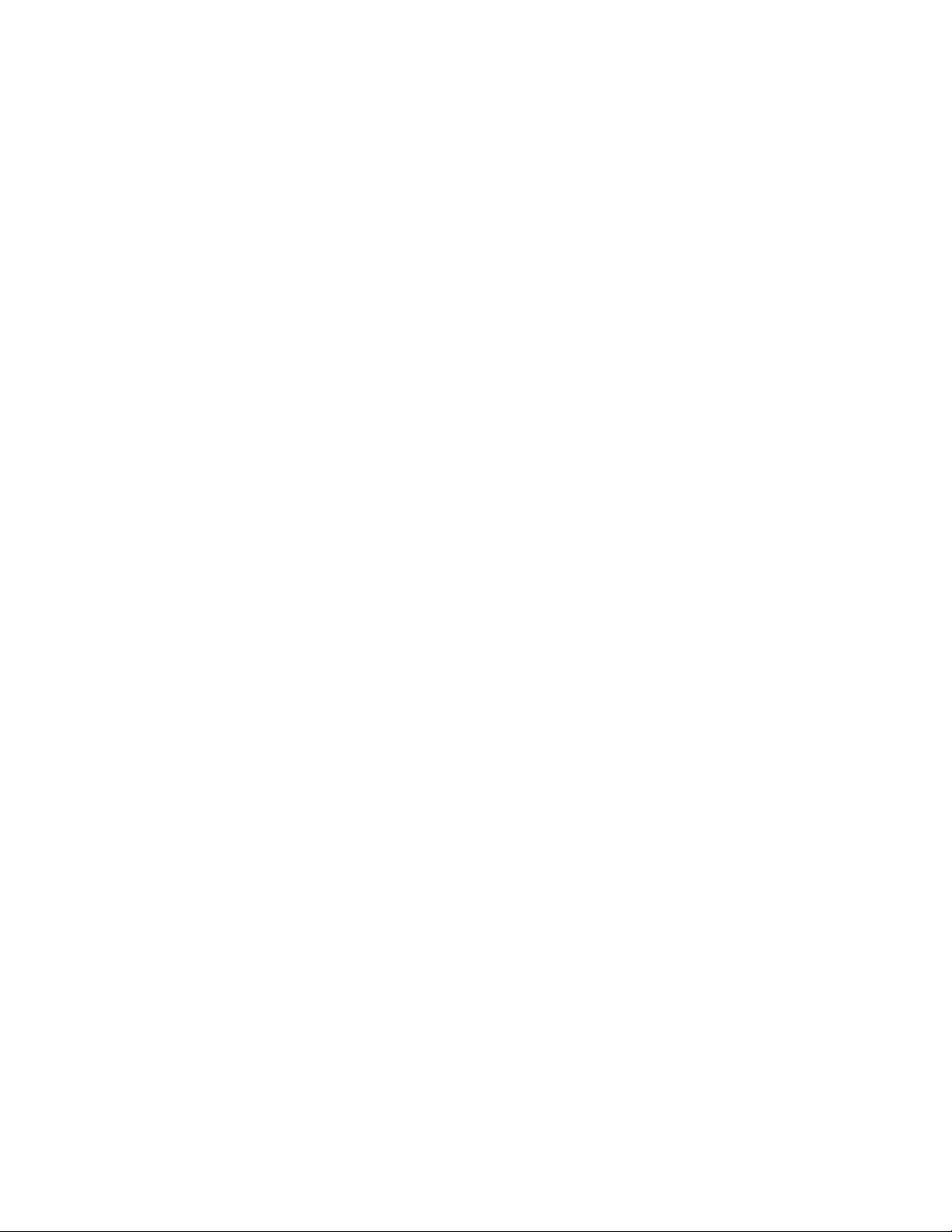
o 15.838 Class B computing device: information to user.
This equipment generates and uses radio frequency energy and if not installed
and used properly, that is, in strict accordance with the manufacturer's
instructions, may cause interference to radio and television reception. It has
been type tested and found to comply with the limits for a Class B computing
device in accordance with the specifications in subpart J of Part 15 of FCC
Rules, which are designed to provide reasonable protection against such
interference in a residential installation. However, there is no guarantee that
interference will not occur in a particular installation. If this equipment does
cause interference to radio or television reception, which can be determined by
turning the equipment off and on, the user is encouraged to try to correct the
interference by one or more of the following measure:
Reorient the receiving antenna
Relocate the computer with respect to the receiver
Move the computer away from the receiver
Plug the computer into a different outlet so that computer and receiver are
on different branch circuits.
If necessary, the user should consult the dealer or an experienced radio/television
technician for additional suggestions. The user may find the following booklet
prepared by the Federal Communications Commission helpful:
"How to Identify and Resolve Radio-TV Interference Problems".
This booklet is available from the U.S. Government Printing Office,
Washington, DC 20402, Stock No. 004-000-00345-4.
Warning-When connecting this device to your computer,
shielded interface cables must be used.
Page 2
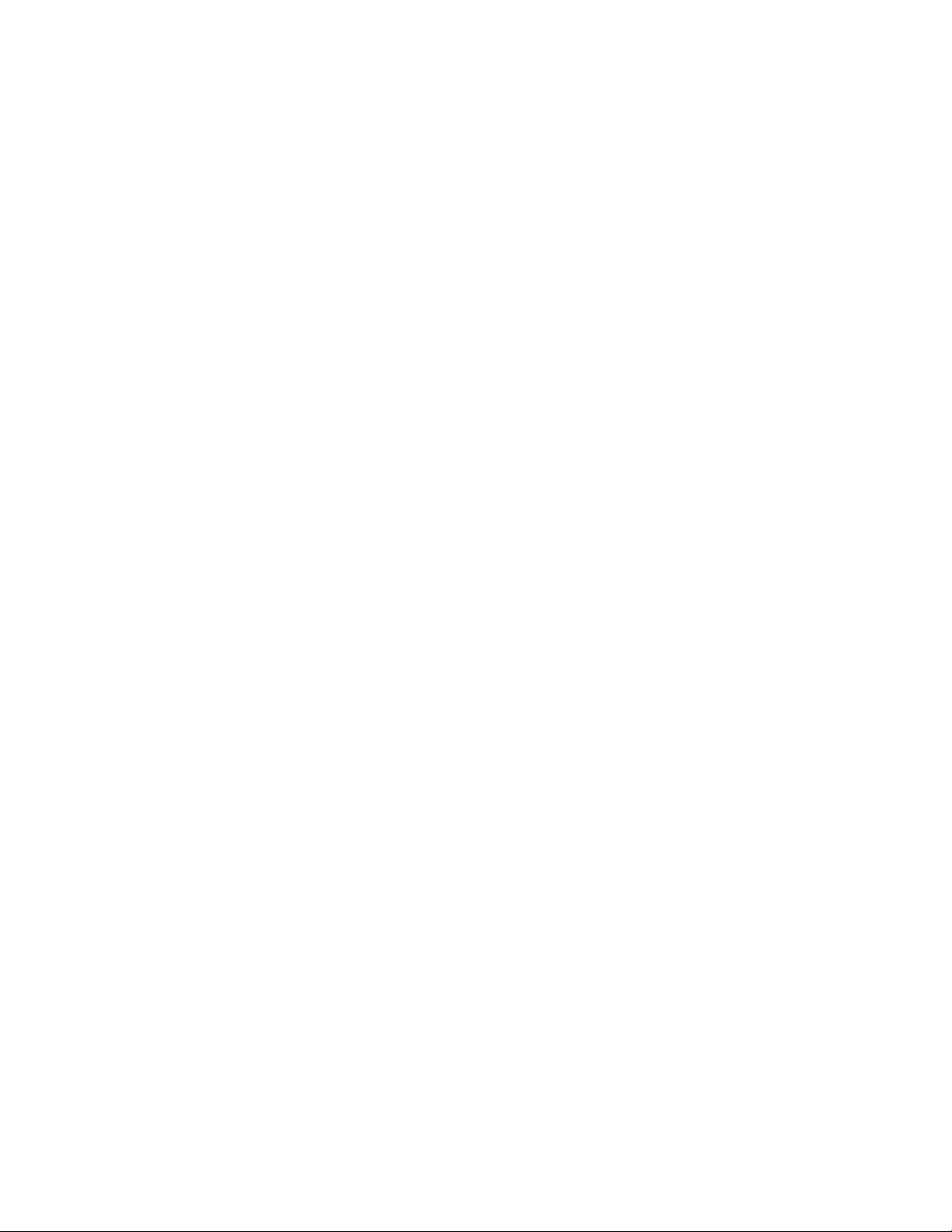
MFJ ENTERPRISES, INC.
Model MFJ-1270C/1274C
Packet Radio Controller
Revision 10
SYSTEM MANUAL
Fourth Edition
(c) Copyright 1993, MFJ Enterprises, Inc.
i
Page 3
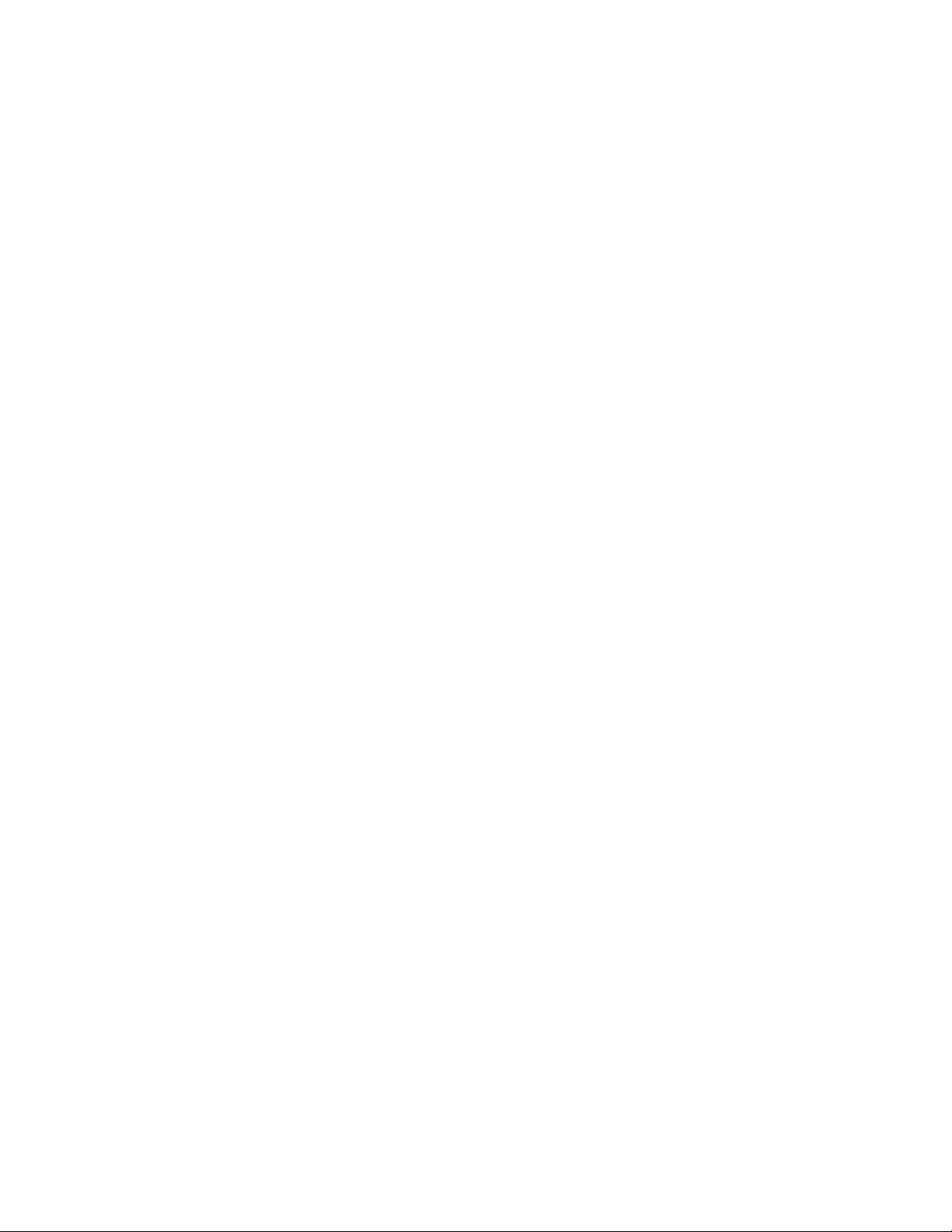
TNC 2 SOFTWARE SOURCE CODE and TNC FIRMWARE
Copyright (c) 1985 - 1993
Systek
MFJ-1270C/1274C SOFTWARE SOURCE CODE and FIRMWARE
Copyright (c) 1993
MFJ Enterprises, Inc.
All rights reserved.
Reproduction or translation of any part of this work beyond that permitted by
Sections 107 or 108 of the 1976 United States Copyright Act (or its legal
successor) without the express permission of the copyright owner is unlawful
except as noted below. Requests for permission to copy or for further
information should be addressed to MFJ Enterprises, Inc. P. O. Box 494,
Mississippi State, MS 39762, USA.
The information contained in this document has been carefully checked and is
believed to be entirely reliable. However, no responsibility is assumed for
inaccuracies. MFJ Enterprises, Inc. reserves the right to make changes to any
product to improve reliability, function or design without obligation to
purchasers of previous equipment. MFJ Enterprises, Inc. does not assume
any liability arising out of the application or use of any product or circuit
described herein; neither does it convey any license under its patent rights to
others.
ii
Page 4
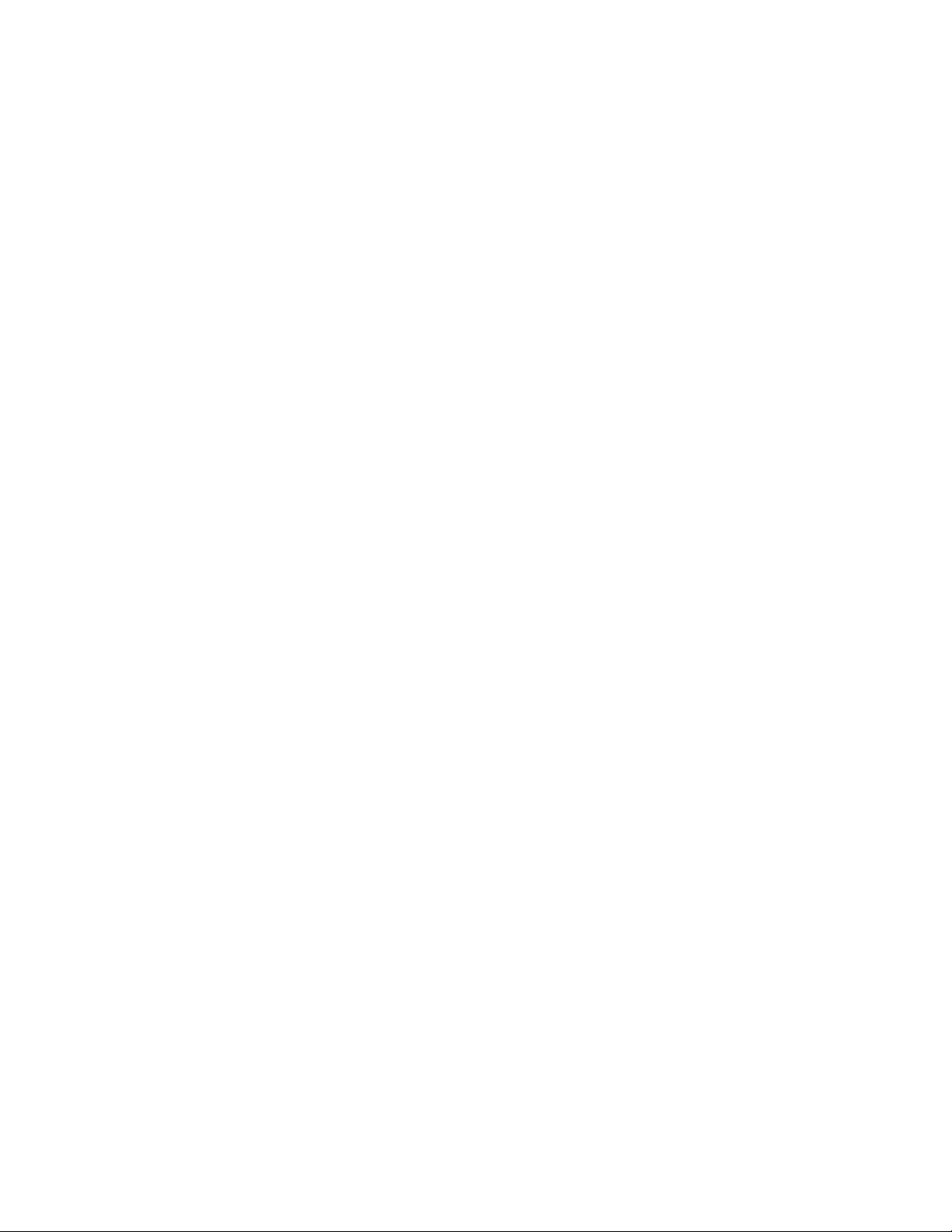
MFJ-1270C/1274C MANUAL TABLE OF CONTENTS
TABLE OF CONTENTS
TABLE OF CONTENTS.............................................................................iii
INTRODUCTION .......................................................................................1
Items supplied with MFJ TNC package.........................................2
Optional items available for the MFJ TNC....................................3
COMPUTER INTERFACING ....................................................................4
MFJ Terminal Software Starter Packs ...........................................4
Computer Interfacing with MFJ Starter Packs.................5
Computer Interface without MFJ Starter Pack ................5
Serial Port Signals..........................................................................5
Computers with Specific Serial Interfaces.......................7
Apple Macintosh...............................................7
Commodore C64, C128 and VIC-20.................8
IBM PCjr...........................................................9
Radio Shack Color Computer............................9
Radio Shack Model 100/102 and NEC 8201 ....9
IBM PC/XT/AT/386/486 and compatibles
Computer...........................................................10
Other Computers with Non-standard Serial Ports............12
Terminal Software Requirements...................................................12
Apple Macintosh .............................................................13
Apple II, II+, IIe, IIc........................................................13
Commodore C64, C128 and VIC-20...............................13
IBM PCjr.........................................................................14
IBM PC and Compatible Computers...............................14
Radio Shack Color Computer..........................................15
Radio Shack Model 100/102 and NEC 8201...................15
MFJ TNC Serial Port Pin Functions .............................................15
Computer Baud Rate......................................................................16
Verifying Serial Port Operation.....................................................17
RADIO INTERFACING .............................................................................20
MFJ TNC Radio Port....................................................................20
Radio Port Connection ....................................................21
Handheld Radio Connection............................................21
RADIO INTERFACING METHODS...........................................23
Method 1: Direct Connection to Microphone and
Speaker............................................................................23
Transmit Audio Level Adjustment for
Method I Interface.............................................24
Setting the Receiver Audio Input Level...........................25
iii
Page 5
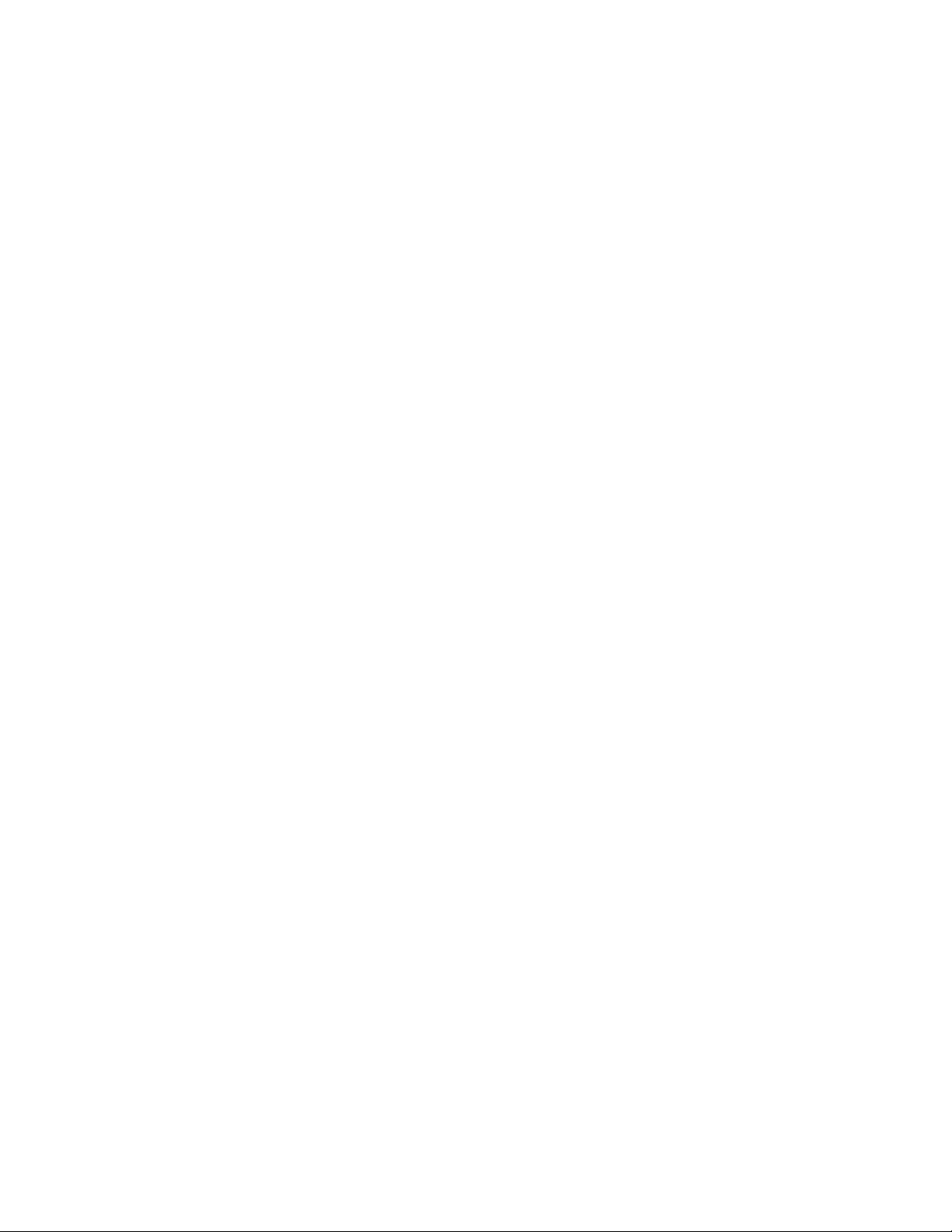
MFJ-1270C/1274C MANUAL TABLE OF CONTENTS
Method 2: Accessory Jack or Interface Box
Connection.......................................................................25
Transmit Audio Level Adjustment for
Interface Method II ...........................................27
Receiver Audio Setting .....................................28
Monitor Speaker Connection...........................................29
GETTING STARTED .................................................................................30
First Steps ......................................................................................30
Basic Parameters Setup ...................................................31
Serial Port Configuration...............................................................31
Parity and Word Length ..................................................32
Echos ...............................................................................33
New Lines and Line Wrapping........................................33
Tuning Indicator (MFJ-1274C) .....................................................34
PACKET OPERATION ...............................................................34
VHF Packet .....................................................................34
A Connecting and Disconnecting Exercise .......35
Digipeating........................................................37
Unsuccessful Connections.................................38
Monitoring Channel Activity.............................39
Your First Packet QSO......................................40
Starting the QSO ...............................................41
Digipeating........................................................42
Monitoring on the Air .......................................43
Special Input Characters..................................................43
HF Packet Basic Operation .............................................46
HF Packet Operation Hints: ..............................47
FAX OPERATION........................................................................47
FAX FREQUENCY ........................................................48
FAX STATION FREQUENCIES.....................49
Other FAX Frequencies.....................................49
ADVANCED PACKET OPERATION .......................................................50
Special Characters .........................................................................50
Packet Operating Modes ..............................................................................52
Command Mode ............................................................................52
Entering Data-Transfer Modes........................................53
Converse Mode................................................................54
Transparent Mode............................................................56
Flow Control..................................................................................57
XON/XOFF Flow Control...............................................58
Hardware Flow Control ...................................................59
Type-in Flow Control ......................................................59
iv
Page 6
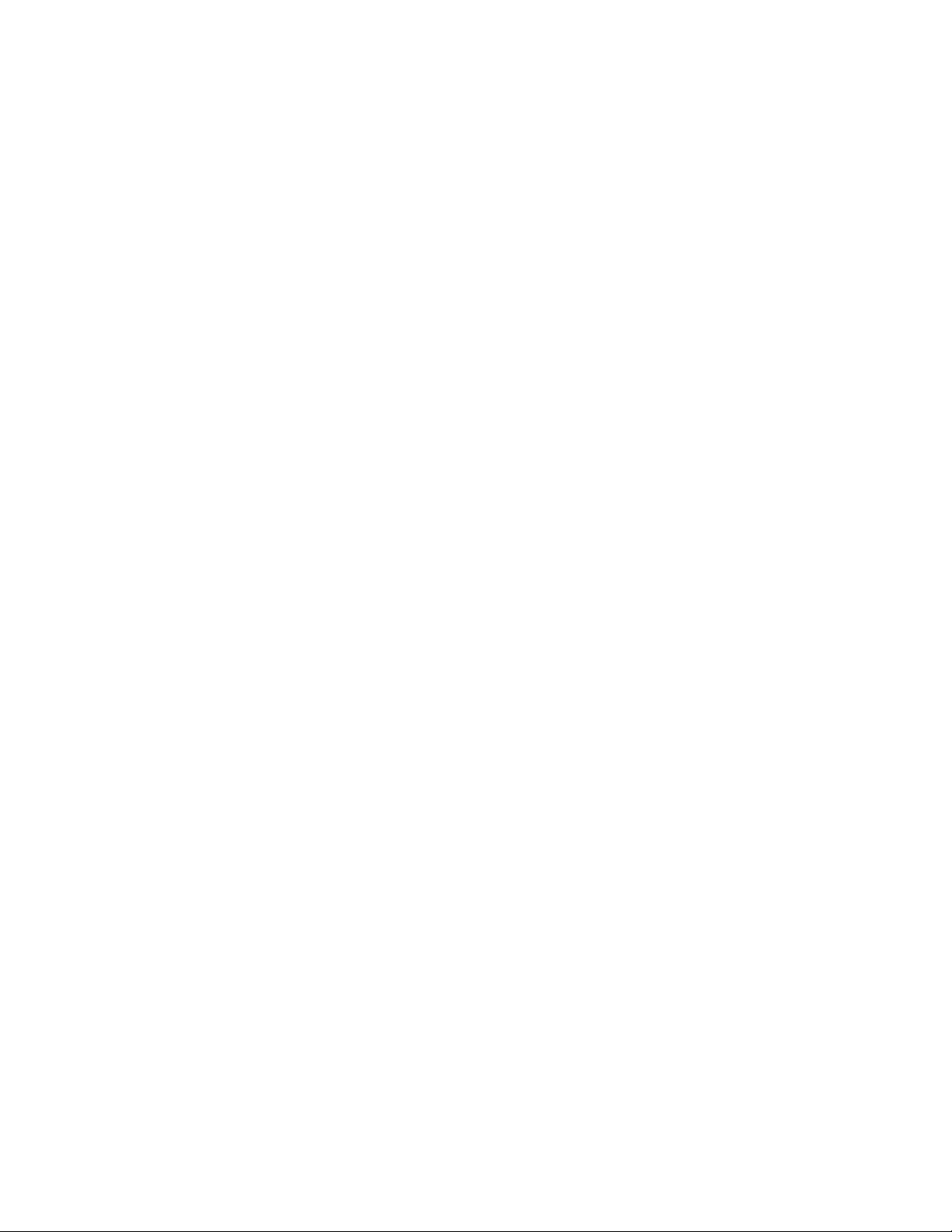
MFJ-1270C/1274C MANUAL TABLE OF CONTENTS
Detail VHF Packet Operation ........................................................60
Station Identification .......................................................60
Automatic Operations......................................................61
Unattended Operations ....................................................62
Packet Formatting............................................................62
Packet Timing Functions.................................................64
Transmit Timing................................................64
Packet Timing ...................................................65
Radio Baud Rate ...............................................66
Special Protocol Times .....................................67
Monitor Functions..........................................................................68
Real-Time Clock and Time Stamping............................................70
Multi-Connect Guide .....................................................................70
Setting the MFJ TNC to Normal Operation.....................70
How to Invoke Multi-Connect? .......................................71
Easy-Mail Mailbox ........................................................................72
Set Up your Easy-Mail Mailbox......................................72
Mailbox Operation ..........................................................78
Additional Mailbox Features.............................83
Forwarding..........................................83
Eliciting Reverse Forwards.................84
Remote Heard Log..............................84
Chat Mode: .........................................85
Page SYSOP .......................................85
Remote SYSOP...................................85
Mailbox CText....................................85
Idle Timeout........................................85
Abort:..................................................86
Mailbox Messages .........................................................................86
Slotting and Acknowledgment Priority ........................................................88
Description.....................................................................................89
New Parameters...............................................................90
Other Related Parameters................................................93
Initial Parameter Settings Summary ................................94
What to Expect ................................................................95
Packet Picture Transfer..................................................................96
Receiving Packet Pictures on Printer...............................97
Packet Picture transfer to the computer screen................97
Detail HF Packet Operation...........................................................98
Radio Setup for HF Packet Operation .............................98
HF Packet Operation......................................................................102
MFJ TNC KISS MODE AND HOST MODE...............................109
v
Page 7
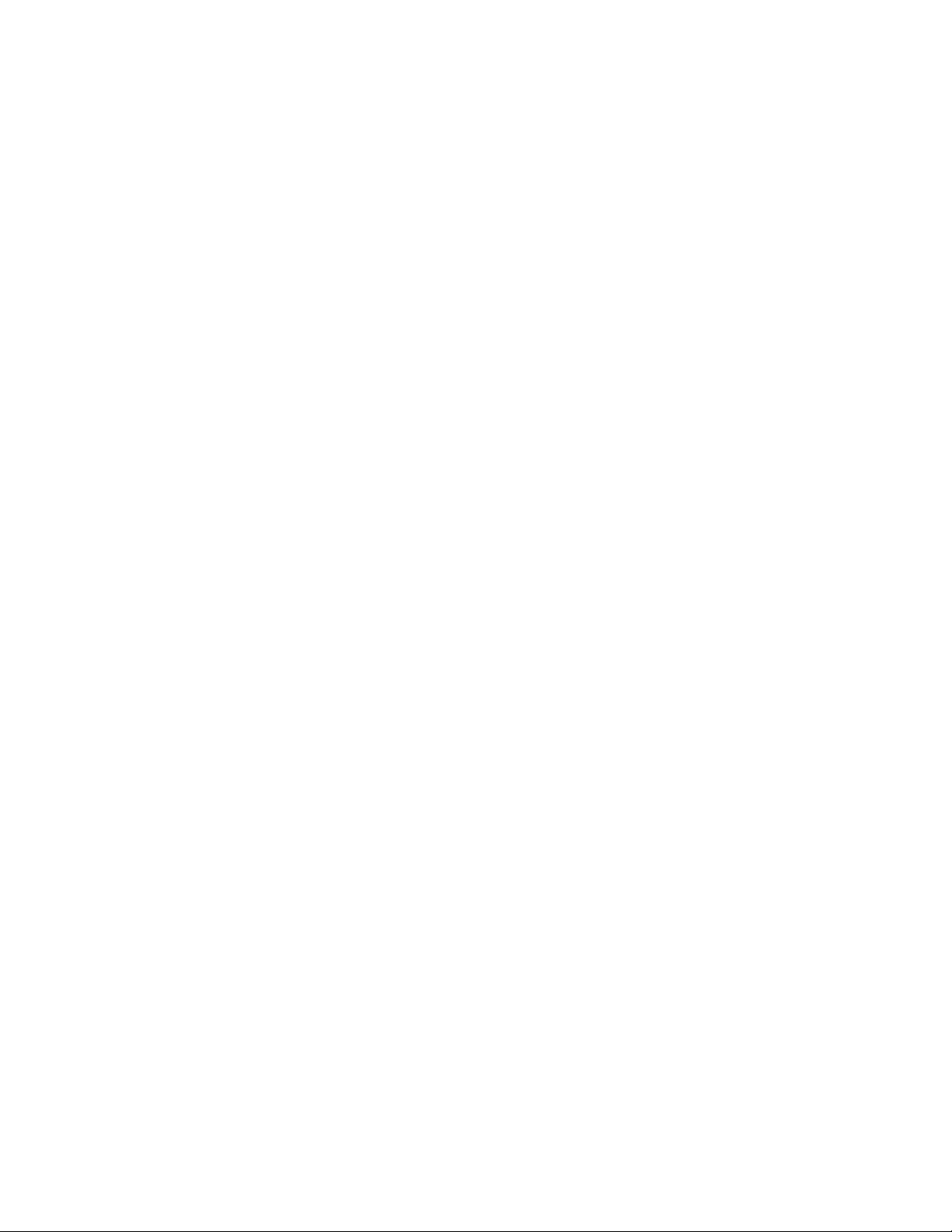
MFJ-1270C/1274C MANUAL TABLE OF CONTENTS
KISS Interface for TCP/IP...............................................109
OPERATION COMMANDS.......................................................................111
Entering Commands.......................................................................111
COMMAND NAME.......................................................112
Default...............................................................113
Parameters.........................................................113
Remarks.............................................................114
TNC MESSAGES........................................................................................196
Packet Messages ............................................................................196
Mailbox Messages .........................................................................197
Command Mode Error Messages.................................................................199
Link Status Messages.....................................................................201
HARDWARE...............................................................................................204
MFJ-TNC Specifications...............................................204
General Description.......................................................................206
Detailed Circuit Description..........................................................206
Oscillator .........................................................................206
Dividers and Baud-rate Generator...................................207
CPU Complex..................................................................207
Serial Interface ................................................................208
Watch-dog Timer.............................................................208
Modem ............................................................................209
Power Supply...................................................................209
RS-232C Handshaking Protocol....................................................210
Jumper Functions...........................................................................211
HF Tuning Indicator ......................................................................217
TROUBLESHOOTING...............................................................................218
General Tests .................................................................................218
Step 1: Power Supply .....................................................218
Step 2: Obvious Problems ..............................................219
Step 3: Assembly Problems............................................219
Step 4: Cabling Problems ...............................................219
Specific Symptoms ........................................................................220
Symptom: TNC appears dead ........................................................220
Oscillator and Reset Circuits .........................................................220
Digital Logic Lines ........................................................................220
Symptom: Modem won't calibrate or key transmitter. ...................221
Symptom: Uncopyable transmitted or received packets ................222
Terminal Interface Troubleshooting.............................................................222
Symptom: MFJ-TNC won't sign on to the terminal. ......................222
Symptom: The MFJ-TNC appears to be signing on but only
gibberish is printed on the terminal................................................223
vi
Page 8
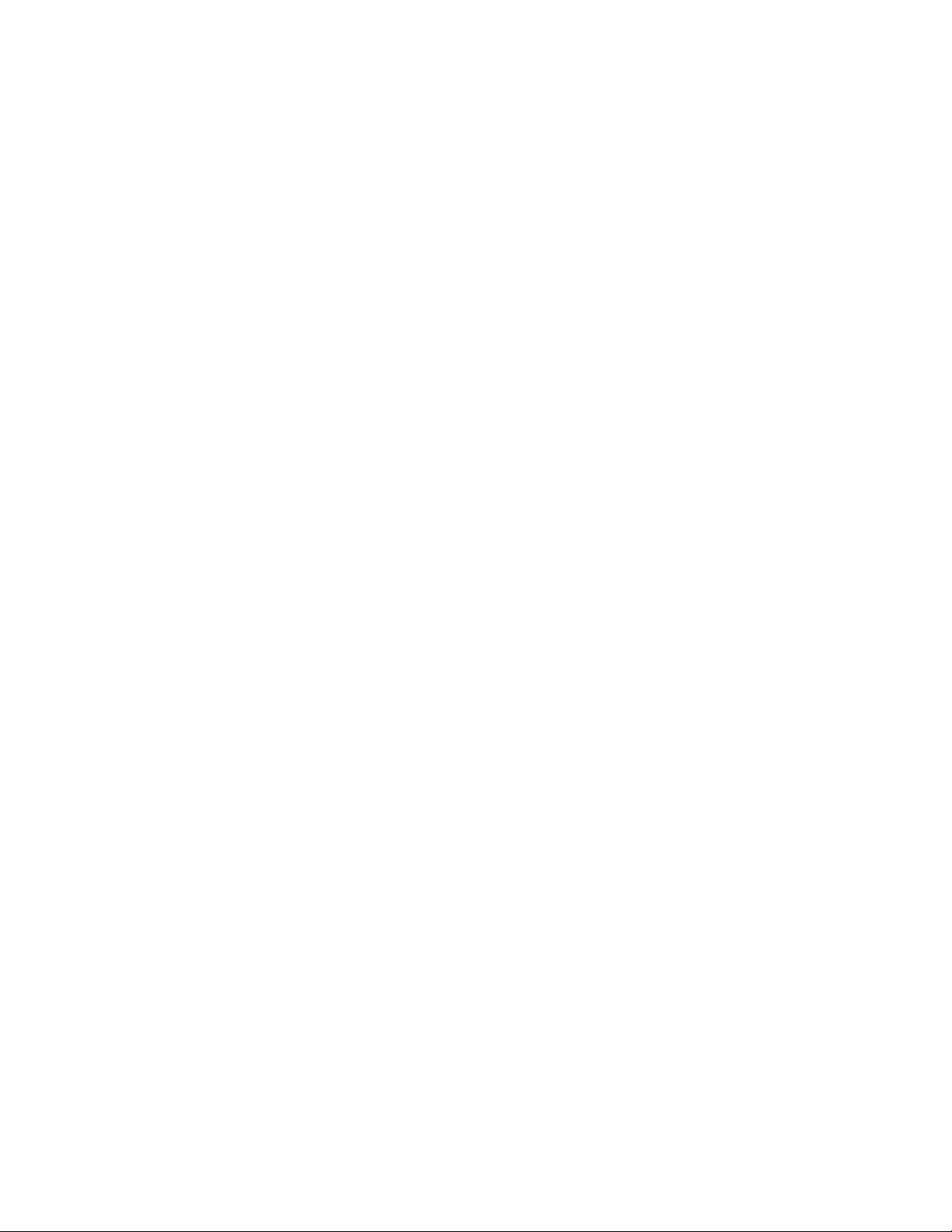
MFJ-1270C/1274C MANUAL TABLE OF CONTENTS
Symptom: The MFJ-TNC signs on OK but won't accept
commands......................................................................................223
Symptom: The MFJ-TNC appears to have "locked-up" i.e. not
responding to any commands.........................................................224
PACKET RADIO PROTOCOL...................................................................225
Explanation of Protocol.................................................................225
Physical Layer .................................................................225
Data Link Layer...............................................................226
HDLC Frames .................................................................226
AX.25 Level Two..........................................................................227
Channel Use and Timing Functions .............................................................230
Channel Flow Control ..................................................................................232
RADIO HOOKUP .......................................................................................233
MODEM CALIBRATION ..........................................................................234
Modulator and Demodulator Frequency Calibration .....................234
Method I ..........................................................................234
HF Modem ........................................................234
VHF Modem .....................................................235
METHOD II ....................................................................235
Set Modulator Tones Using Built-in Calibration
Software...........................................................................236
Demodulator Center Frequency Alignment.....................237
Tuning Indicator Alignment ............................................238
MFJ-TNC Adjustment Location Map..........................................239
AUDIO OUTPUT CALIBRATION..............................................241
Audio Output Level Adjustment Procedure...................................241
HF RADIO ALIGNMENT ..........................................................................243
First method: NOISE AVERAGE FREQUENCY.........................243
Second method: FILTER SKIRT AVERAGE FREQUENCY......243
MFJ-TNC 2400 PACKET OPERATION..................................................245
2400 Packet Operation Setup.........................................................245
B. Receive Audio Setting ...............................................245
C. Transmit Audio Setting..............................................246
JUMPER FUNCTIONS AND LOCATIONS..............................................247
COMMAND SUMMARY...........................................................................250
vii
Page 9
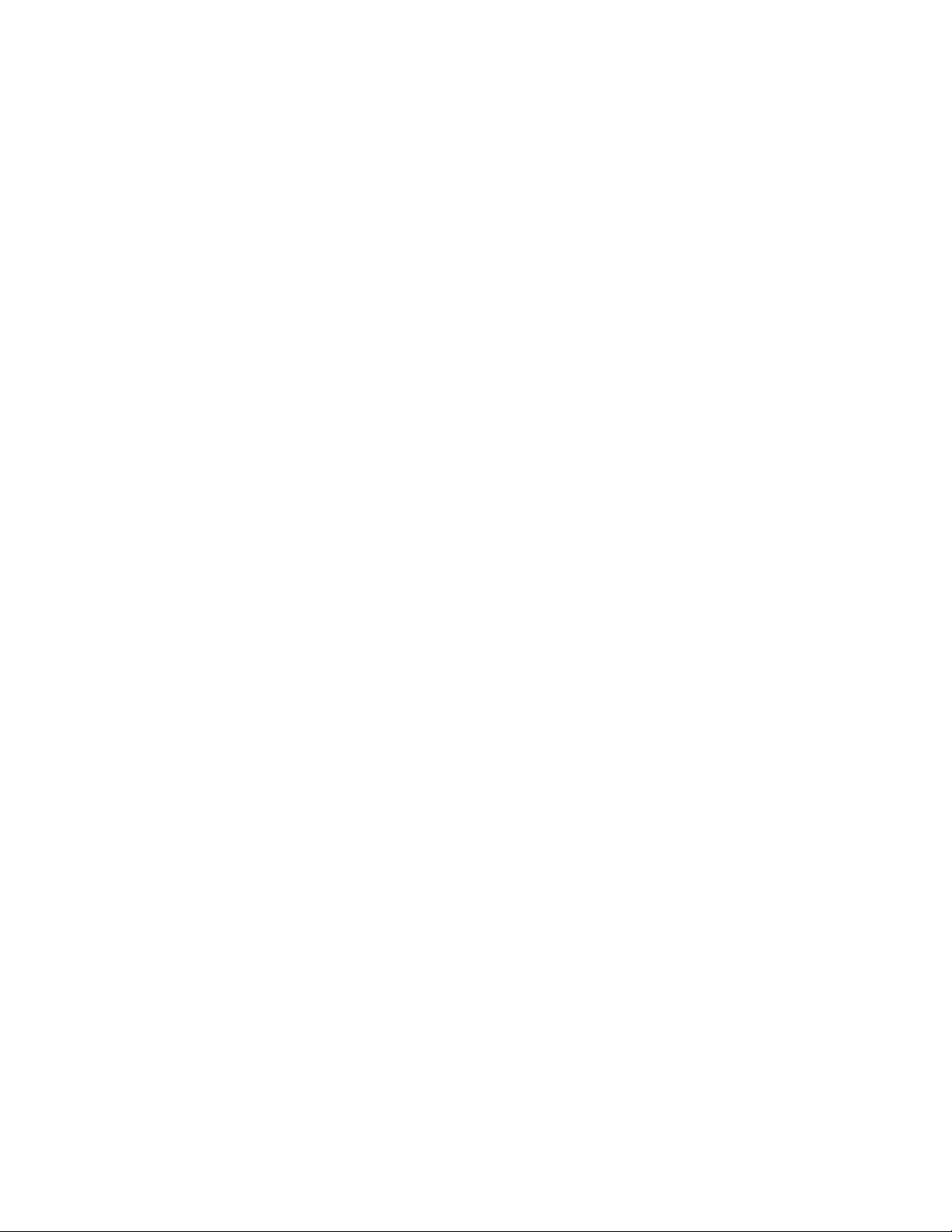
MFJ-1270C/1274C MANUAL TABLE OF CONTENTS
viii
Page 10
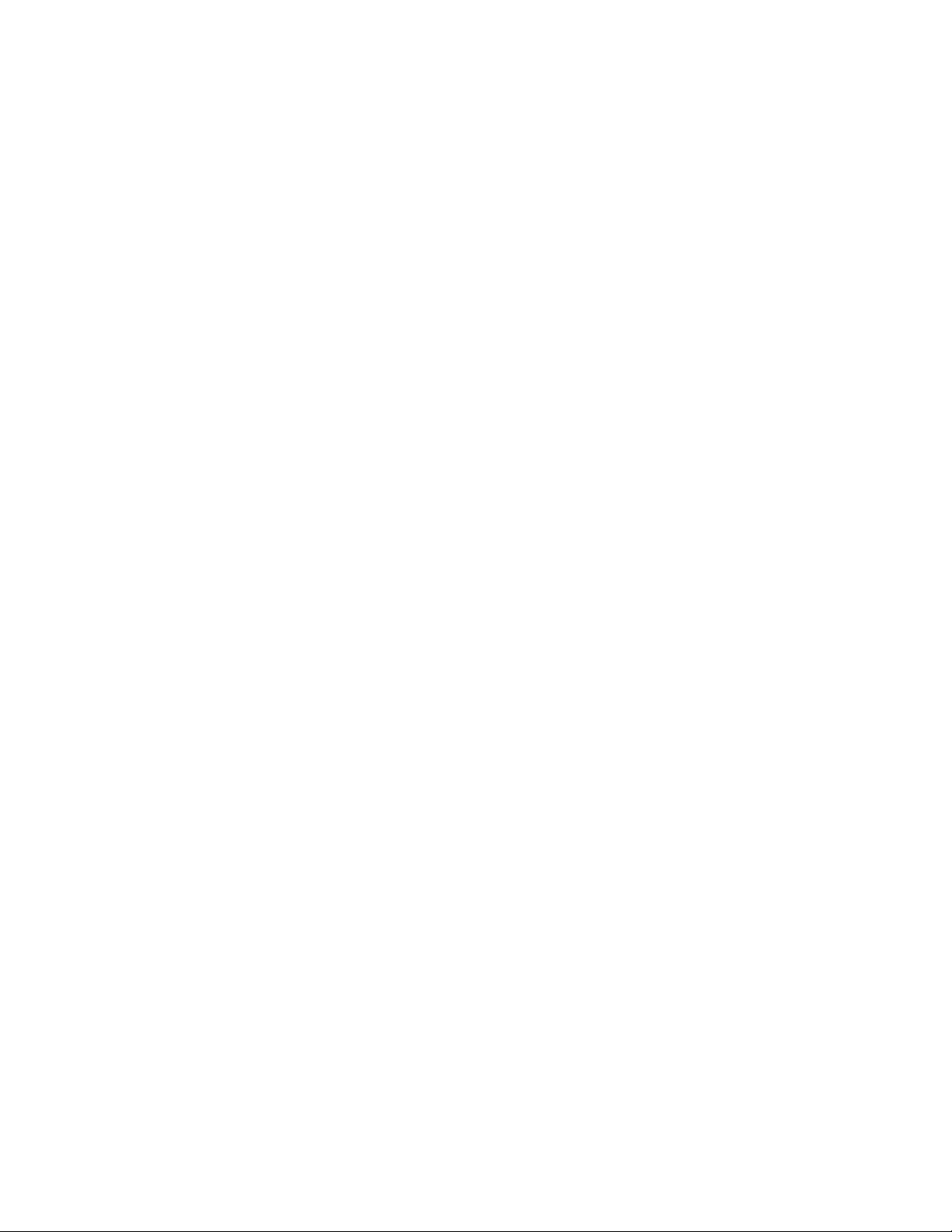
MFJ-1270C/1274C MANUAL INTRODUCTION
INTRODUCTION
Thank you for purchasing the MFJ TNC Packet Data controller.
The MFJ TNC interfaces your radio with any personal computer that has an RS232 or TTL level Serial Port and a terminal program. While most
communications programs will work, MFJ recommends the use of MFJ Starter
Pack for those who have IBM or compatible, Macintosh, Amiga or Commodore
C64/128 computers. With an IBM or compatible computer, the MFJ Multicom
terminal program gives you added feature like VGA packet picture transfer
(IBM & compatible version) that a standard terminal program just can not offer.
This compact versatile controller employs the genuine TAPR TNC 2 AX.25
protocol packet firmware. Special firmware like ROSE, NETROM, TheNet are
compatible with the MFJ TNC.
In addition, the advanced new DCD circuit in the MFJ TNC has been optimized
for HF packet. It can be adjusted to ignore background noise while still being
able to respond to a valid data carrier. The new "packet collision prevention"
features -- Prioritized Acknowledgments and Slottime are installed. This new
technology helps prevent many packet collisions inherent in the current packet
protocol.
The MFJ TNC offers the most versatile mailbox available when compared to the
mailbox in other controllers. This mailbox allows dedicated mailbox callsign so
that the mailbox stays on while you operate packet. Other features like auto
forward or reverse forward mail to and from other BBS, remote sysop access,
sysop paging, mailbox ctext, chat mode and a "has mail" LED indicator. The
MFJ TNC has an 8K bytes memory mailbox. Mailbox memory is user
expandable to 32K, 128K or 512K by simply replacing the mailbox memory IC.
If you purchased the MFJ-1274C, you also get MFJ's 20- segment, 10 Hz
Precision Tuning Indicator that makes tuning simple for HF Packet.
The EPROM containing the MFJ TNC firmware is 256K bits. It is expandable
to 512K bit or 1 Megabits giving the MFJ TNC a lot of room to grow in.
A speaker jack lets you plug in a speaker and monitor both transmit and receive
audio. Speaker output also provides packet connect signal alarm.
Page 1
Page 11
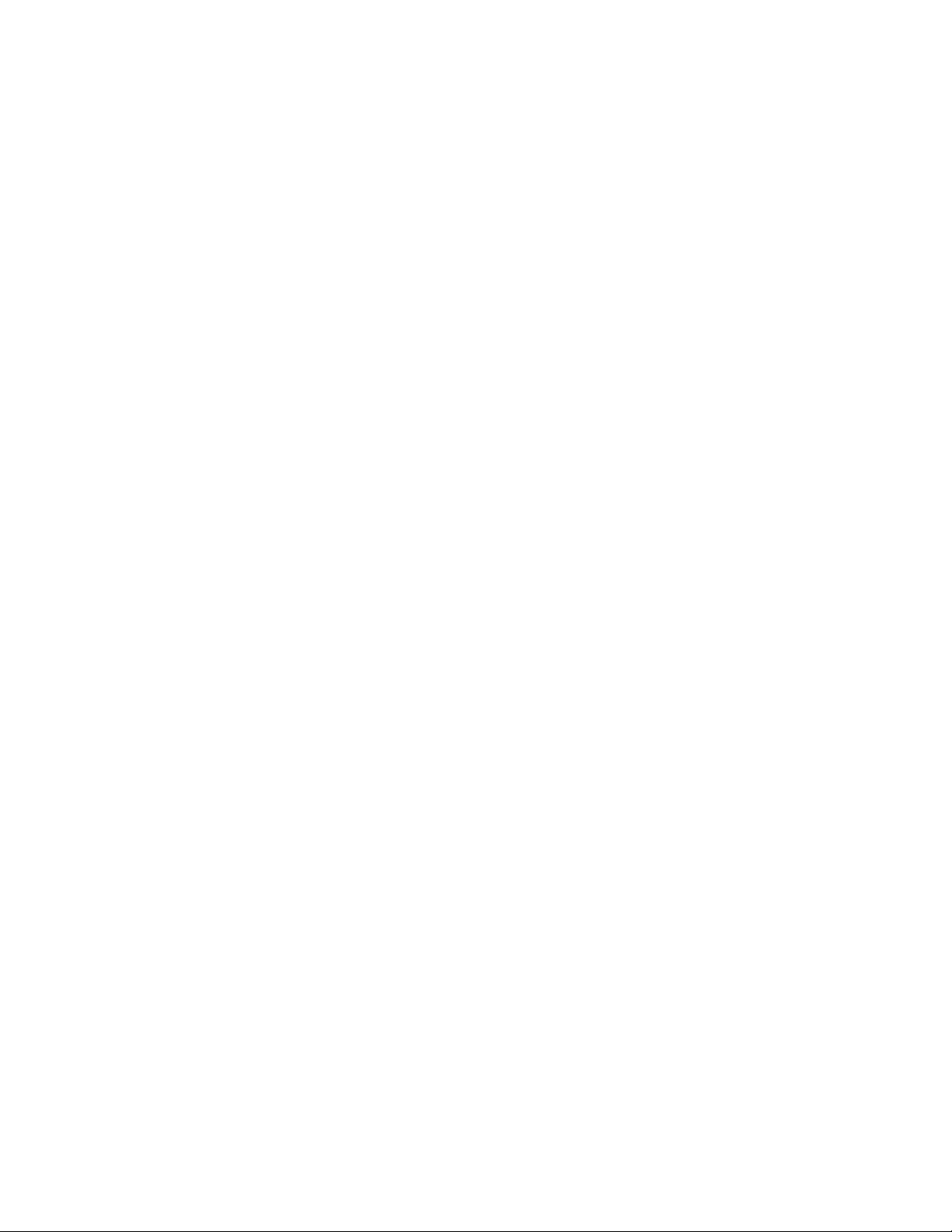
MFJ-1270C/1274C MANUAL INTRODUCTION
A 20-pin header provided for the MFJ TNC to operate packet at 2400 or 9600
baud packet by simply pluging in an optional modem board. The MFJ-1270CT
and the MFJ-1274CT already has a 2400 modem installed. If your MFJ TNC
does not have the 2400 modem installed, it can be purchased separately (MFJ-
2400) and installed by you. With the 2400 modem installed, your MFJ TNC can
operate 300, 1200 and 2400 packet. You may also purchased the MFJ-9600
modem board that allows the MFJ TNC to operate at 9600 baud packet.
Items supplied with MFJ TNC package
1. One MFJ TNC Packet controller.
2. One AC adapter power supply for 110V AC. 240V AC adapter supplied for
MFJ-1270CX or MFJ-1274CX (export model for country which operate on 220240V AC).
3. One open end radio port cable with 5-pin DIN male connectors.
4. One 8-pin connector for the TTL port.
5. One TNC system Instruction Manual.
6. One TNC Fast-Start Manual.
MFJ also has accessory items available for the MFJ TNC. A list of these items
follows on the next page.
Page 2
Page 12
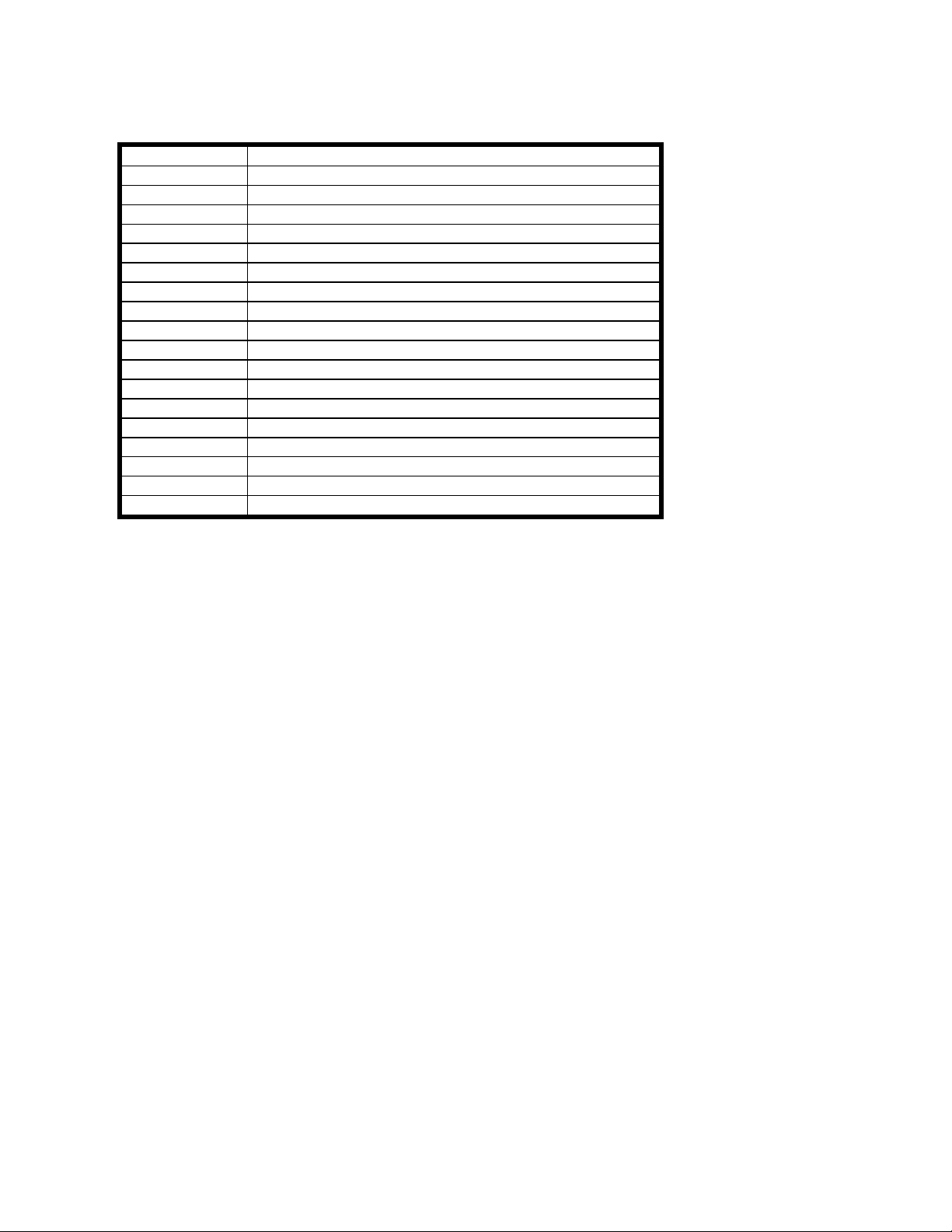
MFJ-1270C/1274C MANUAL INTRODUCTION
Optional items available for the MFJ TNC
Model No Description
MFJ-1289 Advanced Starter pack for IBM & compatibles
MFJ-1282 Starter pack for Commodore C64/128
MFJ-1287 Starter pack for Macintosh
MFJ-1290 Starter pack for Amiga
MFJ-1272B MFJ TNC to Microphone switch box
MFJ-5024 Radio connecting cable for Icom/Yaesu/RS HTs
MFJ-5026 Radio connecting cable for Kenwood HTs
MFJ-5080 Radio connecting cable for Yaesu 8-pin radio
MFJ-5084 Radio connecting cable for ICOM 8-pin radio
MFJ-5086 Radio connecting cable for Kenwood 8-pin radio
MFJ-280 Monitor speaker for transmit/receiver audio
MFJ-40E Packet encryption EPROM
MFJ-43 TNC Real time clock, keeps your TNC on-time
MFJ-45A 32K RAM IC for additional mailbox memory
MFJ-45B 128K RAM IC for additional mailbox memory
MFJ-45C 512K RAM IC for additonal mailbox memory
MFJ-2400 2400 bps internal modem for packet
MFJ-9600 9600 baud internal modem for packet
The above items are available from MFJ dealers or directly from MFJ
Enterprises, Inc.
Page 3
Page 13
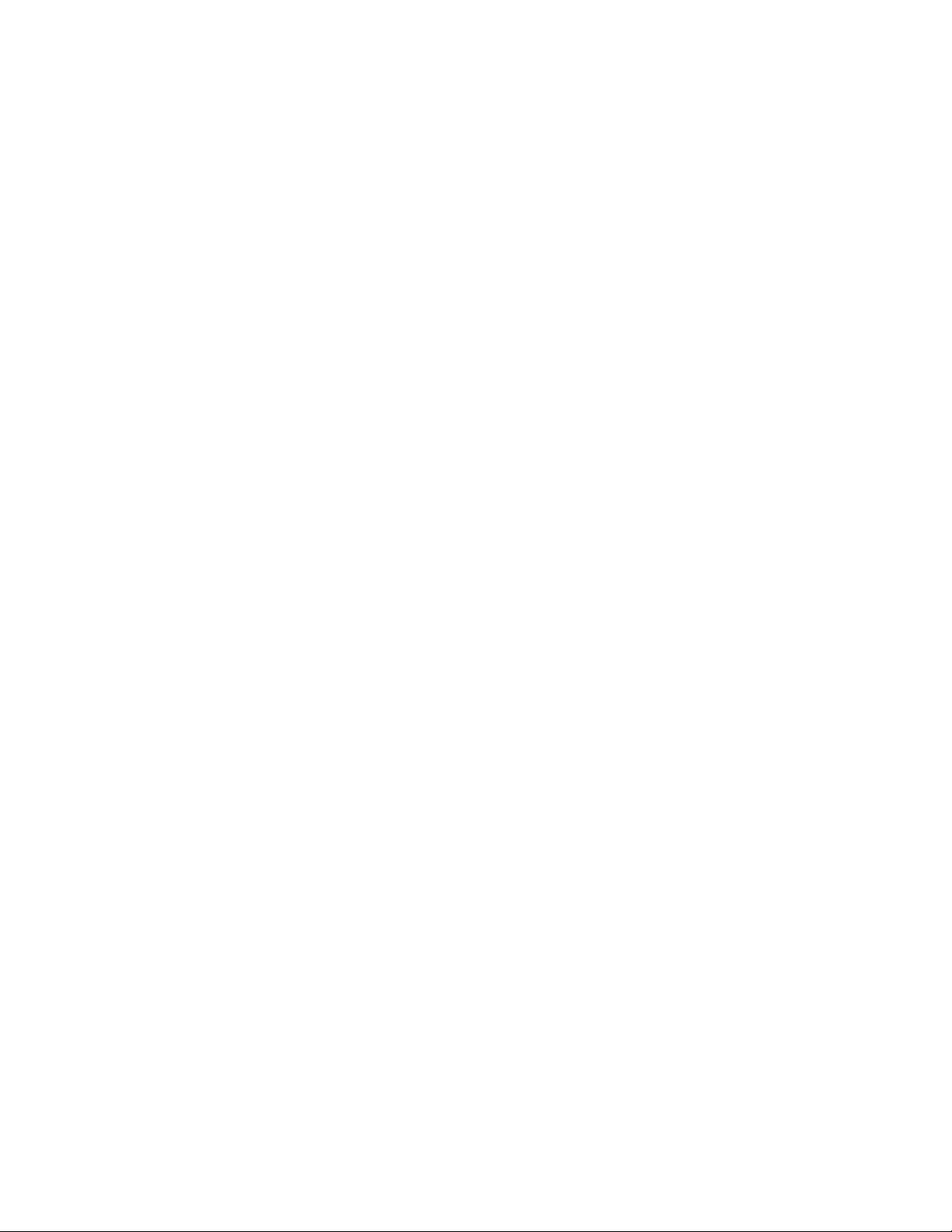
MFJ-1270C/1274C COMPUTER INTERFACING
COMPUTER INTERFACING
You are now ready to attach your MFJ TNC to your station computer or
terminal. Throughout this manual we will use the term "computer" to refer to
the computer or terminal you use to communicate with your MFJ TNC .
The MFJ TNC communicates with your computer through a serial port using
signals corresponding to a standard called RS-232C. Why an RS-232C
interface? Nearly every computer in production today either incorporates an RS232C style serial port as a standard feature, or has one available as an optional
accessory, either from the computer manufacturer or from a manufacturer of
computer accessories. In addition to the RS-232C port, the MFJ TNC has a
built- in TTL port to allow interfacing with computers which need TTL signals
such as the Commodore C-64, C-128 or the VIC-20.
Computer program\, see Terminal program
In order to use the MFJ TNC with your computer, the computer must have an
RS-232C serial port, or a TTL serial port and a program to support the serial
or TTL port. The program will typically be called a modem, terminal emulator,
or communications program.
Since there are so many computers on the market today, it is impractical for this
chapter to provide detailed instructions for each computer. Detailed information
is given for some of the popular models available in the United States. Also
provided is general computer interfacing information.
MFJ Terminal Software Starter Packs
MFJ Enterprises, Inc. offers a Starter Pack for some of the most popular
computers. These Starter Packs contain a terminal program and a cable for
connecting the MFJ TNC to your computer. The Starter Packs available are
listed below and also on the following page:
MFJ-1282:Commodore VIC-20, C64, C128 on 5-1/4" diskette.
MFJ-1283: Commodore VIC-20, C64 on tape.
Page 4
Page 14
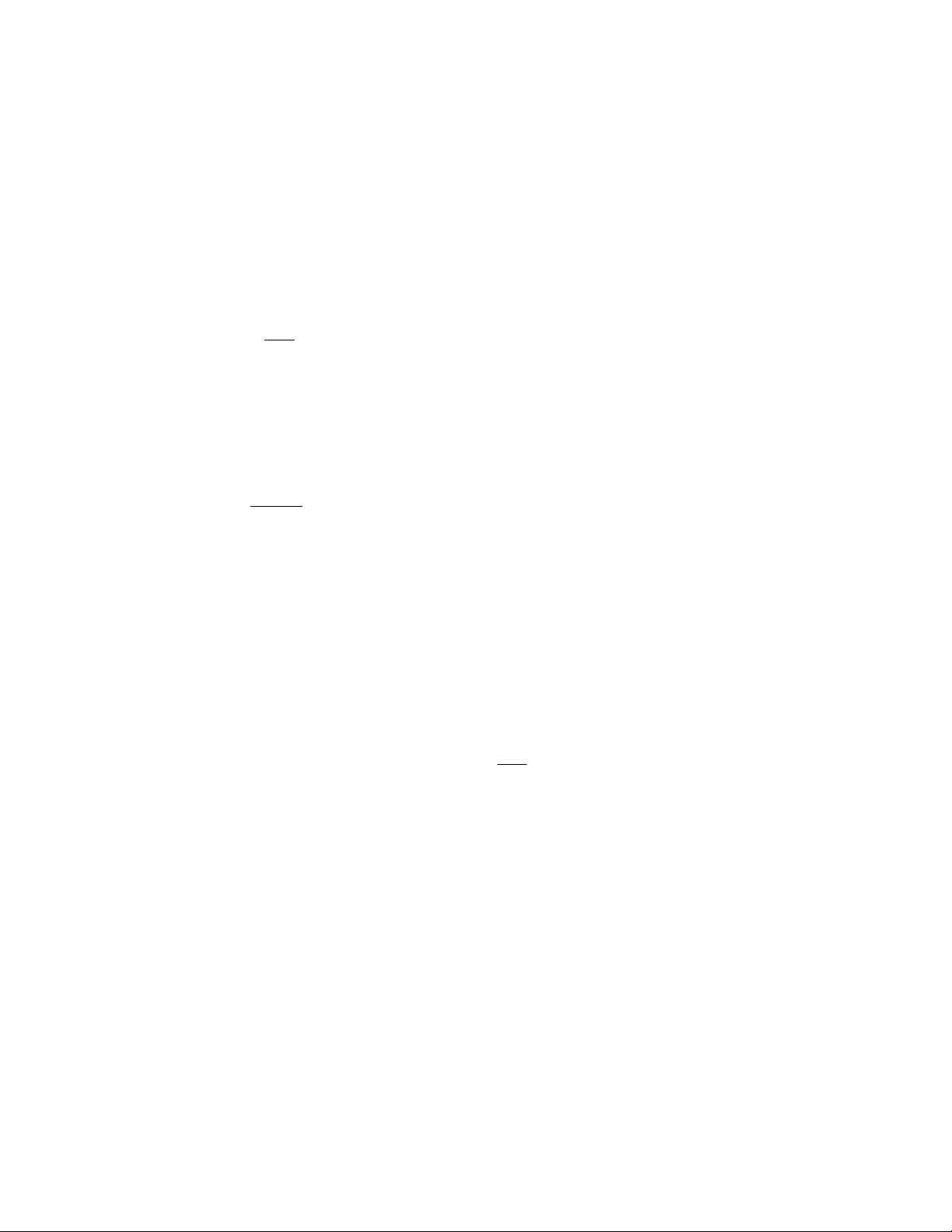
MFJ-1270C/1274C COMPUTER INTERFACING
MFJ-1284: IBM PC & compatibles on 5-1/4" diskette.
(Supports 2-level FAX)
MFJ-1284M: IBM PC & compatibles on 3-1/2" diskette.
(Supports 2-level FAX)
MFJ-1287B: Macintosh, on 3-1/2" diskette.
(Supports 2-level FAX)
MFJ-1290: Amiga on 3-1/2" diskette.
(Supports 2-level FAX)
Computer Interfacing with MFJ Starter Packs
If you are using one of the MFJ Starter Packs, you should use the cable provided
to connect the MFJ TNC and your computer. Follow the instruction manual
provided with the Starter Pack to operate the terminal program and to connect
the MFJ TNC to your computer. After connecting the MFJ TNC to your
computer you can then proceed to the "Computer Baud Rate" section in this
chapter to continue installing the MFJ TNC .
Computer Interface without MFJ Starter Pack
If you are not using a MFJ Starter Packs you should follow the instruction in this
chapter for computer interfacing.
Serial Port Signals
The serial port connector on your MFJ TNC is on the rear panel and is marked
"SERIAL." There are several signals available at this connector. You won't
need all of them for standard normal operation. For some special applications,
such as binary file transfers or some Bulletin Board operations, you may want to
use more of them. In that case, see MFJ TNC Serial Port Pin Functions in
this chapter.
The pins on the serial port connector of the MFJ TNC that must
are shown in Table 2-1. Note that the MFJ TNC connects to a computer exactly
as if the MFJ TNC were a standard RS-232C modem. If you have successfully
used your computer with a telephone modem, hook it up to the MFJ TNC in the
same way. Use whatever program you ordinarily use to communicate with the
modem.
be connected
Page 5
Page 15
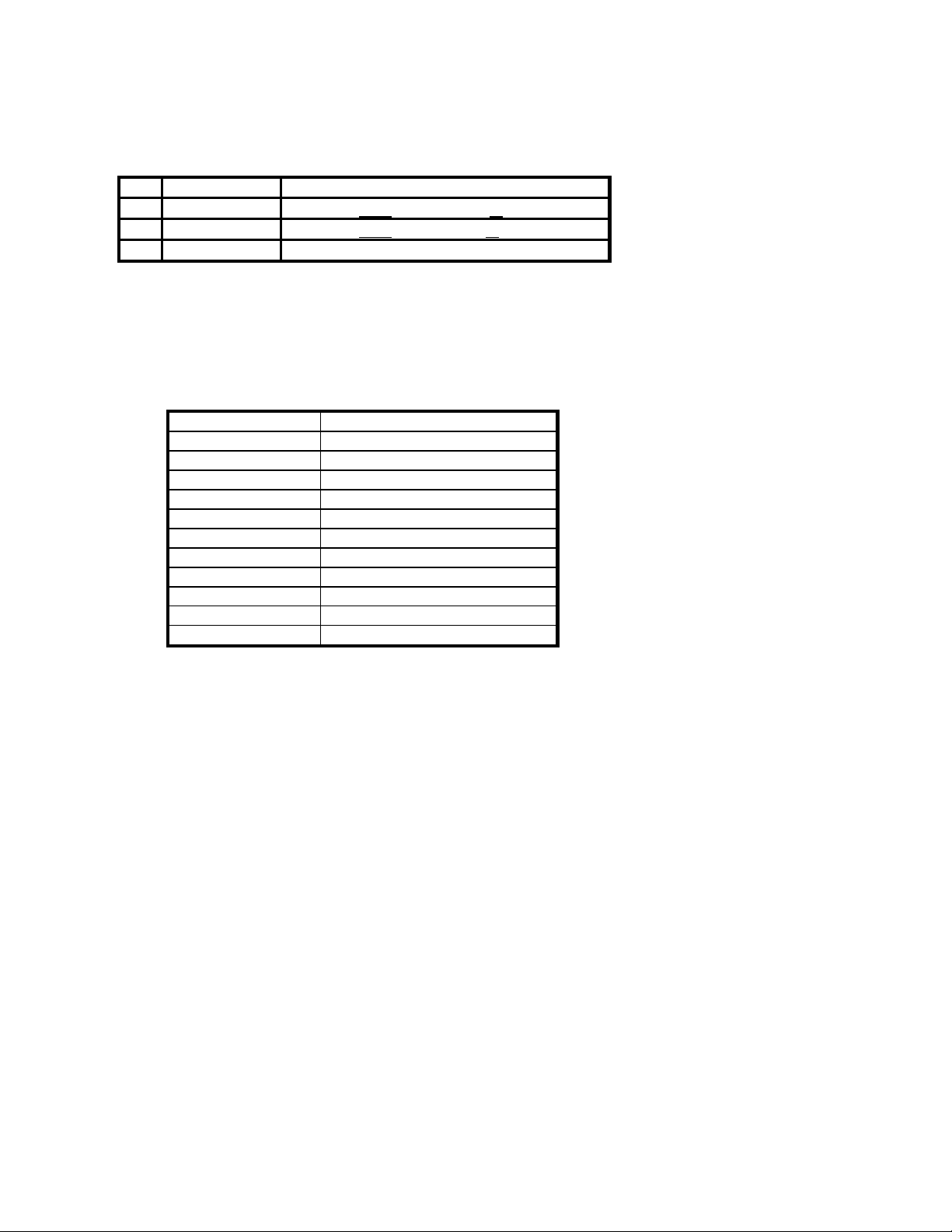
MFJ-1270C/1274C COMPUTER INTERFACING
The basic serial port signals reauired by the TNC for normal operation are listed
below in Table 2-1.
Pin Signal Name Description
2 Transmit Data
3 Receive Data
7 Signal Ground The common ground for both data lines.
Table 2-1. Serial port signals required by MFJ TNC .
If your computer is listed below in Table 2-2, refer to the specific information in
the following sections to connect your MFJ TNC to your computer.
Manufacturer Model
Apple Macintosh (tm)
Apple II,II+,IIe,II-gs(tm)
Commodore VIC-20 (tm)
C-64 (tm)
C-128 (tm)
IBM PCjr, PC-XT, PC-AT, 386/486
most PC compatibles
Radio Shack Color Computer (tm)
PC Compatiables
Amiga 500, 3000
NEC 8201
Table 2-2. Computers with specific serial interfacing instructions.
Many computers require a serial port adapter card. These cards incorporate the
circuitry necessary to add an RS-232C port to the computer. Some popular
models in this category are the Apple II series, the IBM Personal Computer,
many Radio Shack computers, and the Sanyo MBC-55X series. If you have one
of these computers with an "add-in" serial port, or if you have another computer
we haven't mentioned, you should skip to one of the sections on "other
computers." If your computer has a 25-pin RS-232C serial port, refer to the
Serial data from
Serial data from
your computer to
the MFJ TNC to your computer
the MFJ TNC
Page 6
Page 16
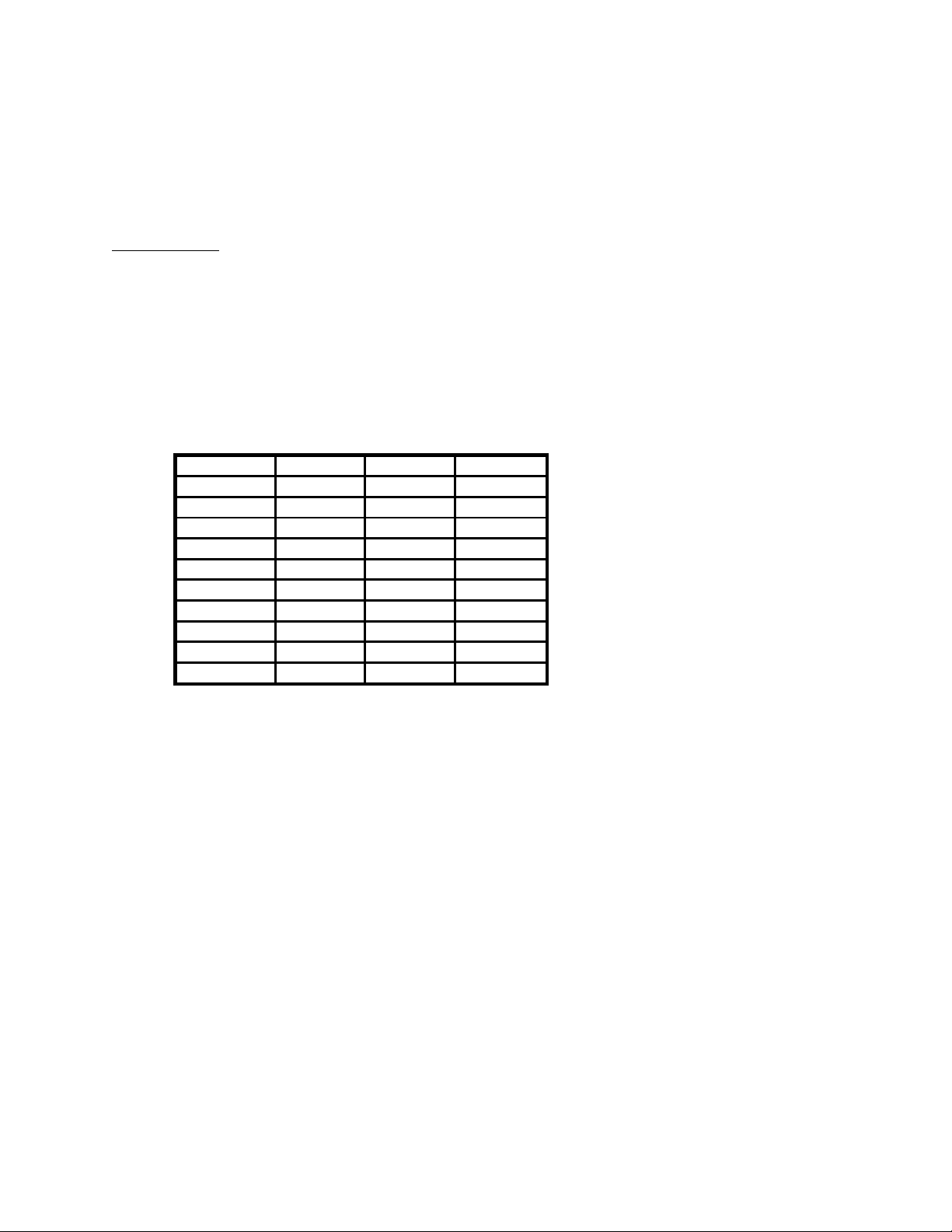
MFJ-1270C/1274C COMPUTER INTERFACING
section on Other Computers with 25-pin RS-232C Ports. Otherwise refer to the
section Other Computers with Nonstandard Serial Ports.
Some computers have no serial port and no adapter is commercially available.
Such computers are not suitable for use with the MFJ TNC.
Computers with Specific Serial Interfaces
Apple Macintosh
The Macintosh serial port is an RS-422 compatible port, but it will work fine
with the RS-232C serial port on your MFJ TNC .
MFJ Enterprises, Inc. offers an optional Starter Pack for the Macintosh. It can be
purchased from MFJ Enterprises, Inc. or any MFJ dealer. The Starter Pack
includes an interface cable for connecting the MFJ TNC to the Macintosh and a
terminal program. The Starter Pack for Macintosh is MFJ-1287. If you wish to
use your own cable, you will need a cable wired as shown in Fig. 2-1.
Note that pin 1 of the DP-9P connector is not connected inside the Macintosh or
the MFJ TNC . If you use a shielded serial cable, which we recommend, connect
both pin 1s to the shield and connect pin 1 of the MFJ TNC serial connector to
Macintosh MFJ TNC Macintosh MFJ TNC
8 pin DB-25P DB-9P DB-25P
1 (HSKO) 4 1 1
2 (HSKI) 5 5 2
3 (TXD-) 2 9 3
4 (GND) 7 3 7
5 (RXD-) 3 7 8
6 (TXD+) N/C 6 4
7 (GPi) 8
8 (RXD+) 7
Shield 1
Macintosh To MFJ TNC Cable Wiring
Fig. 2-1. Serial port wiring for Apple Macintosh.
Page 7
Page 17
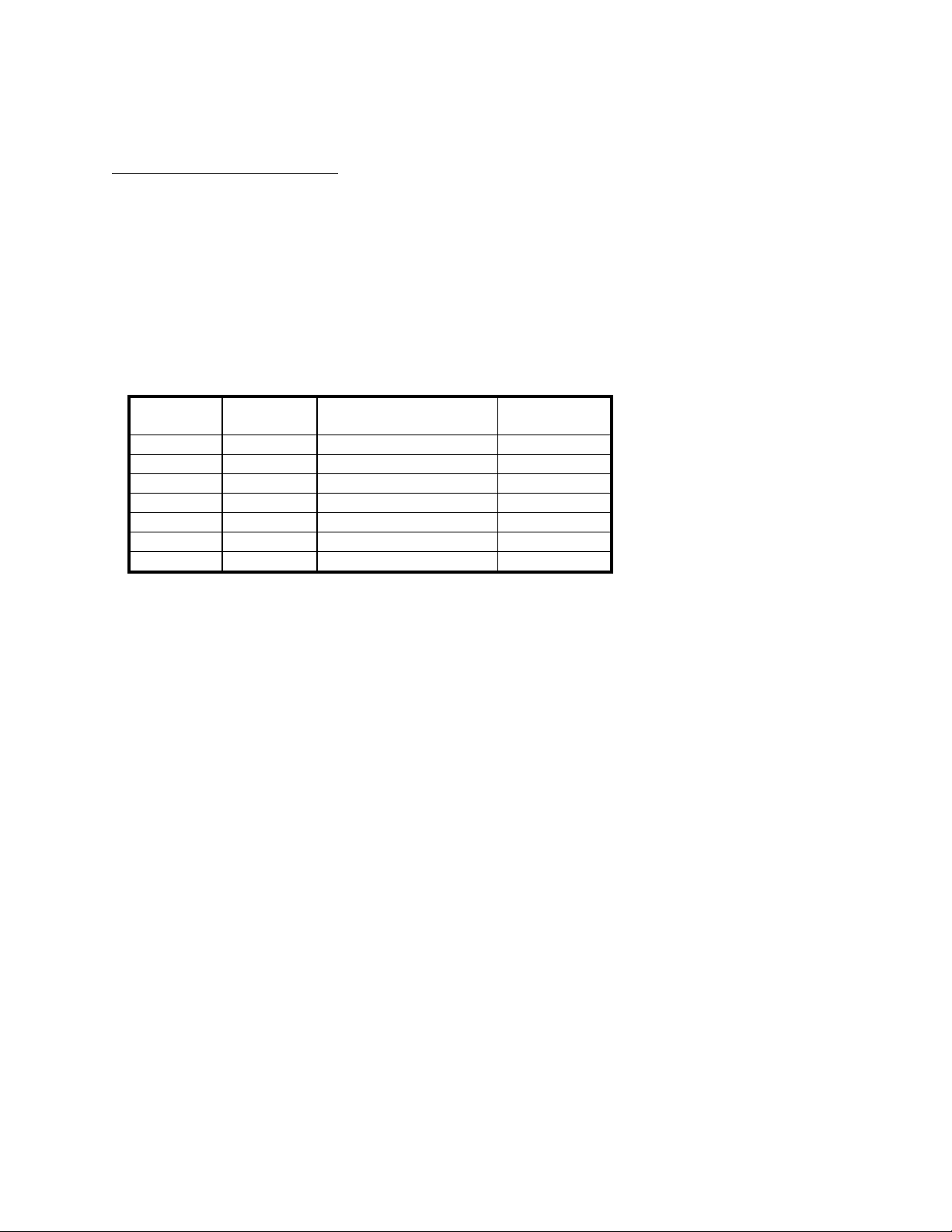
MFJ-1270C/1274C COMPUTER INTERFACING
digital ground on the MFJ TNC circuit board. A printed circuit board pad is
provided for this purpose near pin 1 of the serial connector.
Commodore C64, C128 and VIC-20
The MFJ TNC has a built-in TTL-level port for interfacing with the
Commodore C64, C128 or the VIC-20 computers. You do not need a RS-232C
converter to interface with the MFJ TNC.
An optional Starter Pack for the C-64, C-128 or the VIC-20 can be purchased
from MFJ Enterprises, Inc. or from any MFJ dealer. The Starter Pack includes
an interface cable from the MFJ TNC TTL port to the user I/O port on the
Commodore computer. A terminal program is also included. To order, specify
MFJ-1282 for software on disk or MFJ-1283 for software on tape.
If you wish to construct your own cable, the information is as follows:
MFJ TNC
J-5 Pin#
1 RXD Receive Data B,C
2 DCD Data Carrier Detected H
3 GND Ground(Frame & Signal) N
4 RTS Ready To Send E
5 TXD Transmit Data M
6 DSR Data Set Ready L
7 CTS Clear To Send K
Fig. 2-2A TTL port wiring for VIC-20, C64 and C128
*C-128 is used in the C-64 mode for these connections.
**Pin E is not needed when using terminal program referred to in this
chapter for the Commodore computers.
The pin connections for the TTL port (J-5) are numbered from left to right as
you look at the back of the MFJ TNC . All of these connections are not
necessarily used by your terminal program. The MFJ TNC needs RXD, TXD
and GND connected. Programs which utilize file transfer and printer routines
will probably use RTS and CTS as well. Consult your software documentation.
Mnemonic Name C-64/128*,
VIC-20 Pin#
Page 8
Page 18
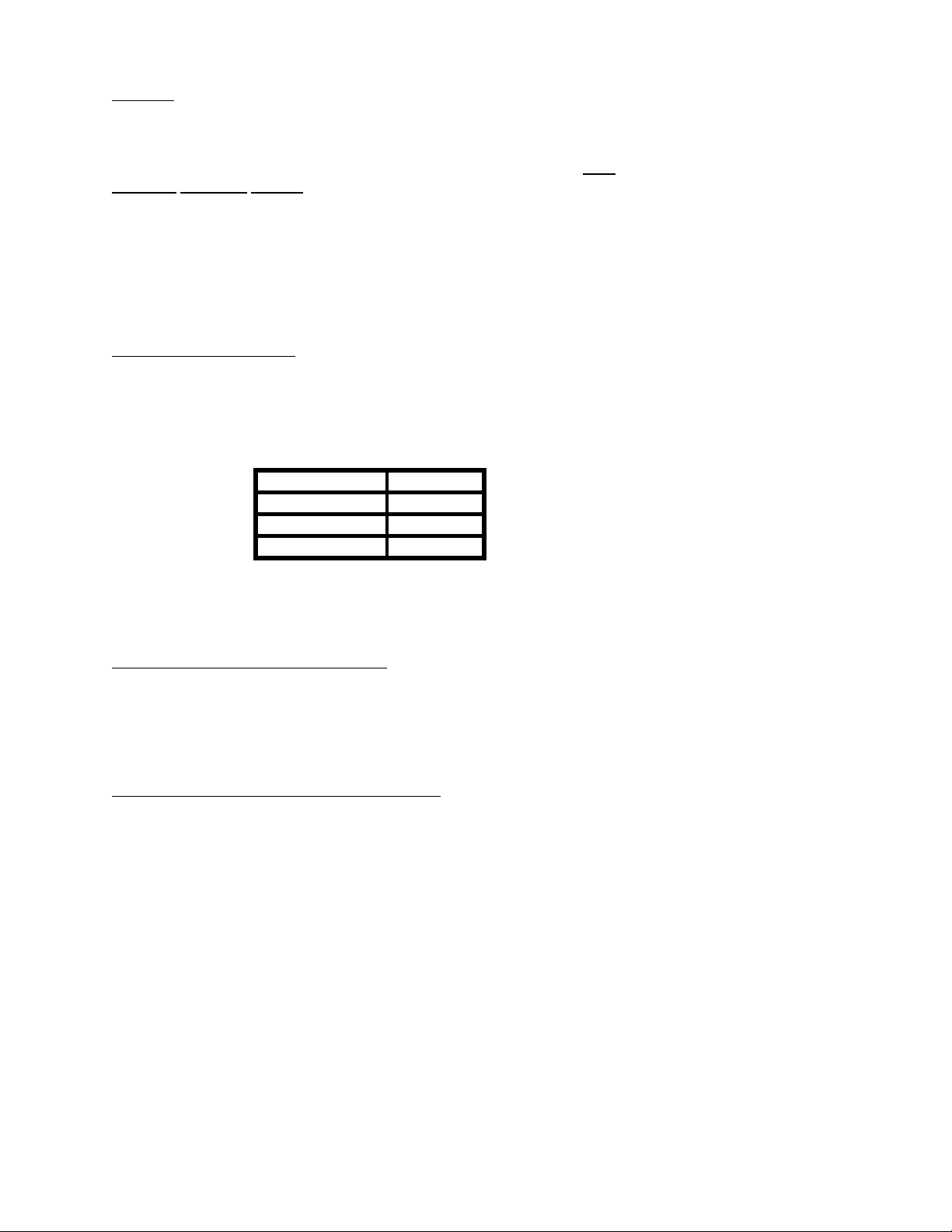
MFJ-1270C/1274C COMPUTER INTERFACING
IBM PCjr
The PCjr uses standard RS-232C voltage levels for its serial interface; however,
the connector used is non-standard and not readily available from electronic
supply dealers. Pinout information for this connector is given in the IBM PCjr
Technical
IBM dealers sell the "IBM PCjr Adapter Cable for Serial Devices" for
converting the connector on PCjr to a standard RS-232C terminal connector.
This cable attaches directly between the MFJ TNC and the PCjr. It is only
about 3 inches long, however, so you may want to obtain a male-to- female RS232C extension cable, which should be readily available.
Radio Shack Color Computer
The Color Computer series (except for the Micro Color Computer) uses a 4-pin
DIN-style connector for its serial interface. Wire a cable as shown in Fig. 2-2 to
interface your MFJ TNC to a Color Computer. All necessary parts should be
available from Radio Shack dealers.
Radio Shack Model 100/102 and NEC 8201
These computers have built-in standard RS-232C serial ports that are compatible
with the MFJ TNC . You will need a standard male-to-male RS-232C extension
cable to connect the computer to the MFJ TNC .
IBM PC/XT/AT/386/486 and compatibles Computer
Reference Manual.
Color Computer DB-25P
4 2
2 3
3 7
Fig. 2-2
Serial port wiring for Radio Shack
Page 9
Page 19
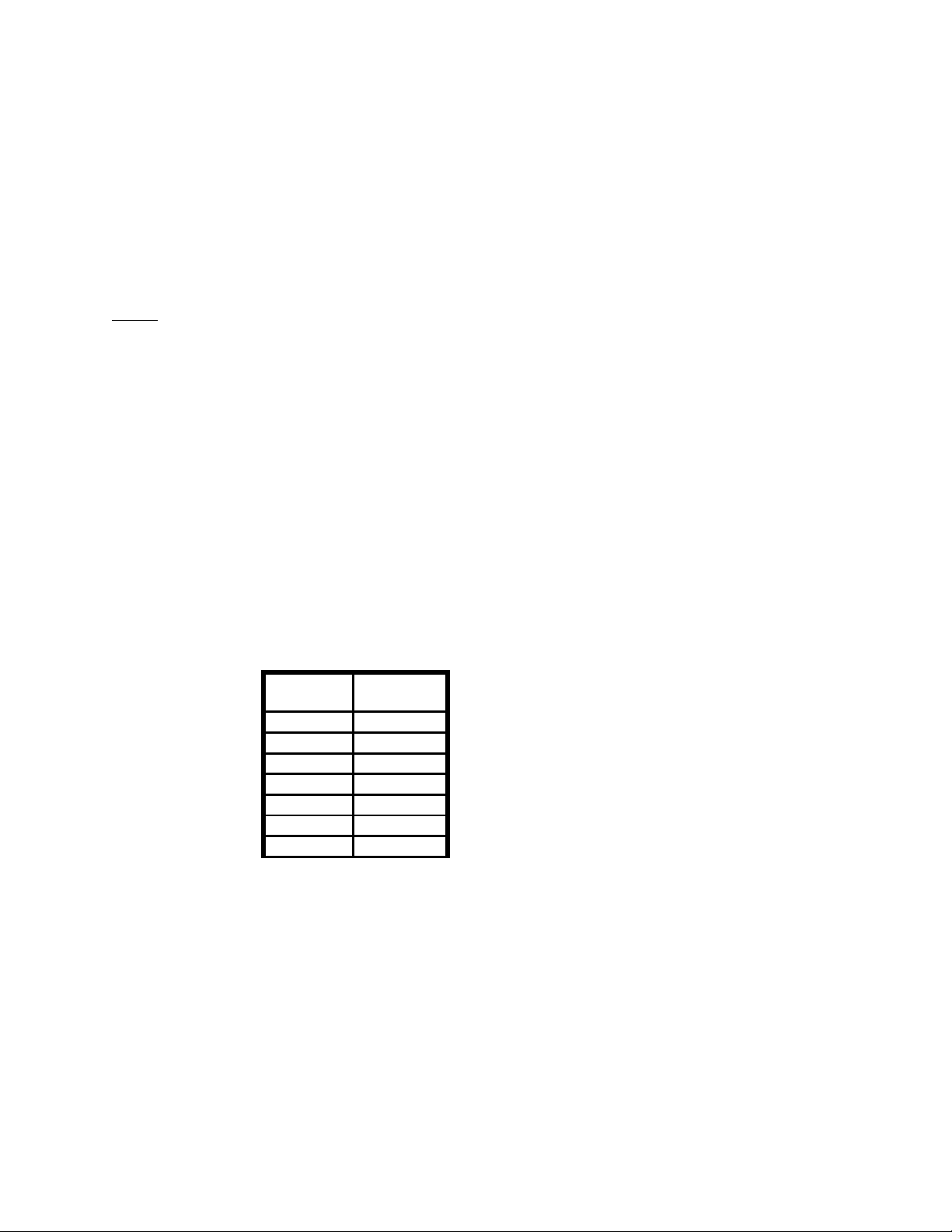
MFJ-1270C/1274C COMPUTER INTERFACING
If your computer is a IBM or compatible, you should have a serial port with
standard DB-25 or DB-9 pin connector. You may used a standard IBM serial
modem cable with the correct gender on each end of the cable.
MFJ Enterprises, Inc. offers optional Starter Pack (MFJ- 1284) for the IBM or
compatible computers. The Starter Pack is supplied with the computer
connecting cable (DB-25 male to DB-25 female) for connecting your MFJ TNC
For other computers with a 25-pin RS-232C port, you should consult your
computer manual or accessory manual to see which pins it uses to send and
receive data on, as well as which pin is used for signal common. Follow the
computer manufacturer's recommendations for connecting the serial port to a
modem
. You may also find the technical information in this section useful.
Your MFJ TNC is configured as Data Communications Equipment (DCE), the
technical term for an RS-232C modem. Most computers are configured as Data
Terminal Equipment (DTE). If this is the case for your computer, you will
probably be able to simply wire pin 2 of the MFJ TNC connector to pin 2 of
your computer's RS-232C port, pin 3 to pin 3 and pin 7 to pin 7. You can
provide these connections with a standard 3- wire male-to-female or male-tomale RS-232C extension cable, depending on whether your computer has a
DB25S or DB25P connector.
If your computer is configured as DCE, you will have to wire pin 2 of your MFJ
TNC to pin 3 of the computer connector, and pin 2 of the computer connector to
pin 3 of your MFJ TNC . Pin 7 of the computer connector will still connect to
pin 7 of your MFJ TNC serial port. Some computers may require that pin 5 of
the computer serial port connector be connected to an appropriate signal. Others
may require connections for pin 8 and pin 20. You can use the computer's
output signals on pins 4 and 6 as shown in Fig. 2-3.
MFJ TNC
RS-232c
2 2
3 3
7 7
4
5
6
8
Computer
Page 10
Page 20
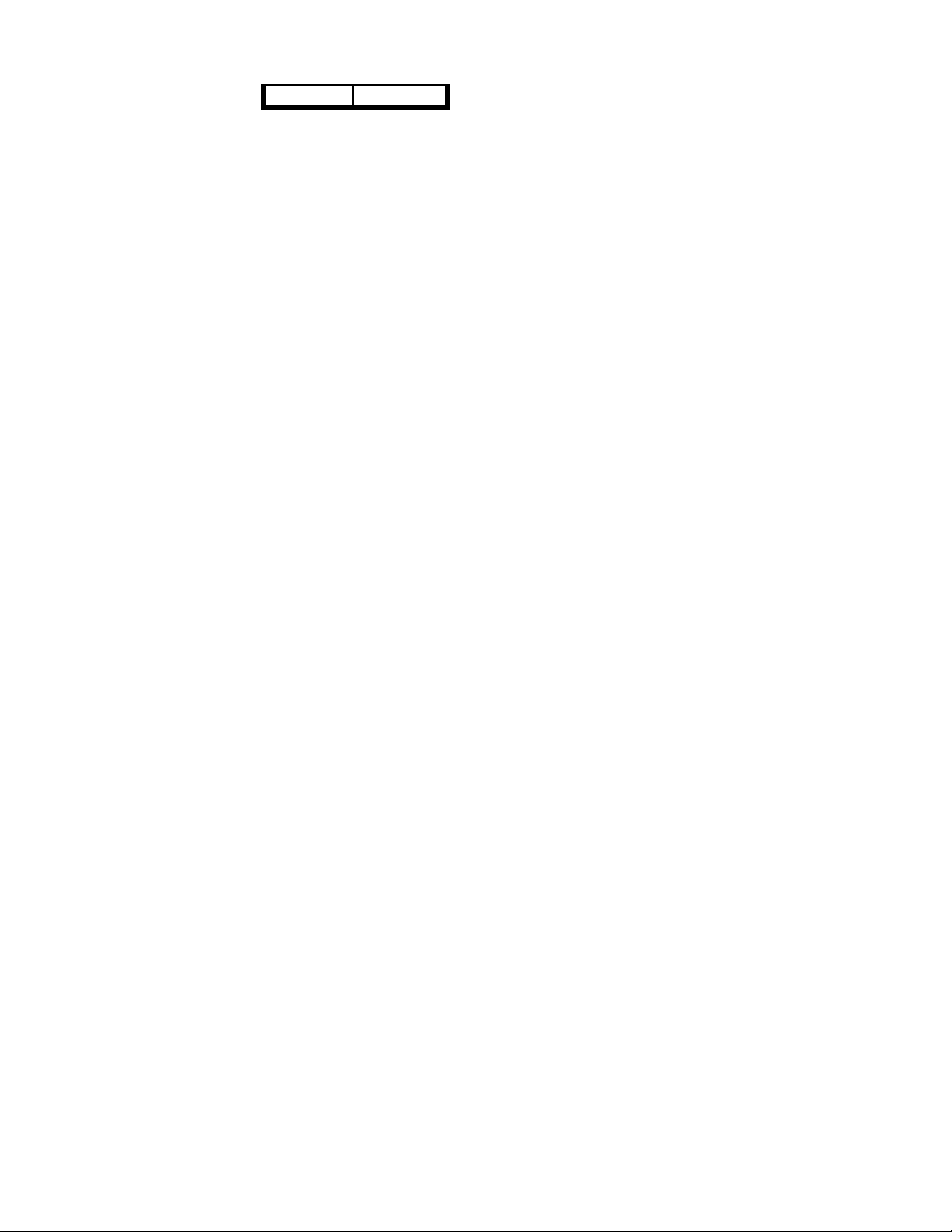
MFJ-1270C/1274C COMPUTER INTERFACING
20
Fig. 2-3. Serial port wiring with jumpers for auxiliary signals.
Page 11
Page 21
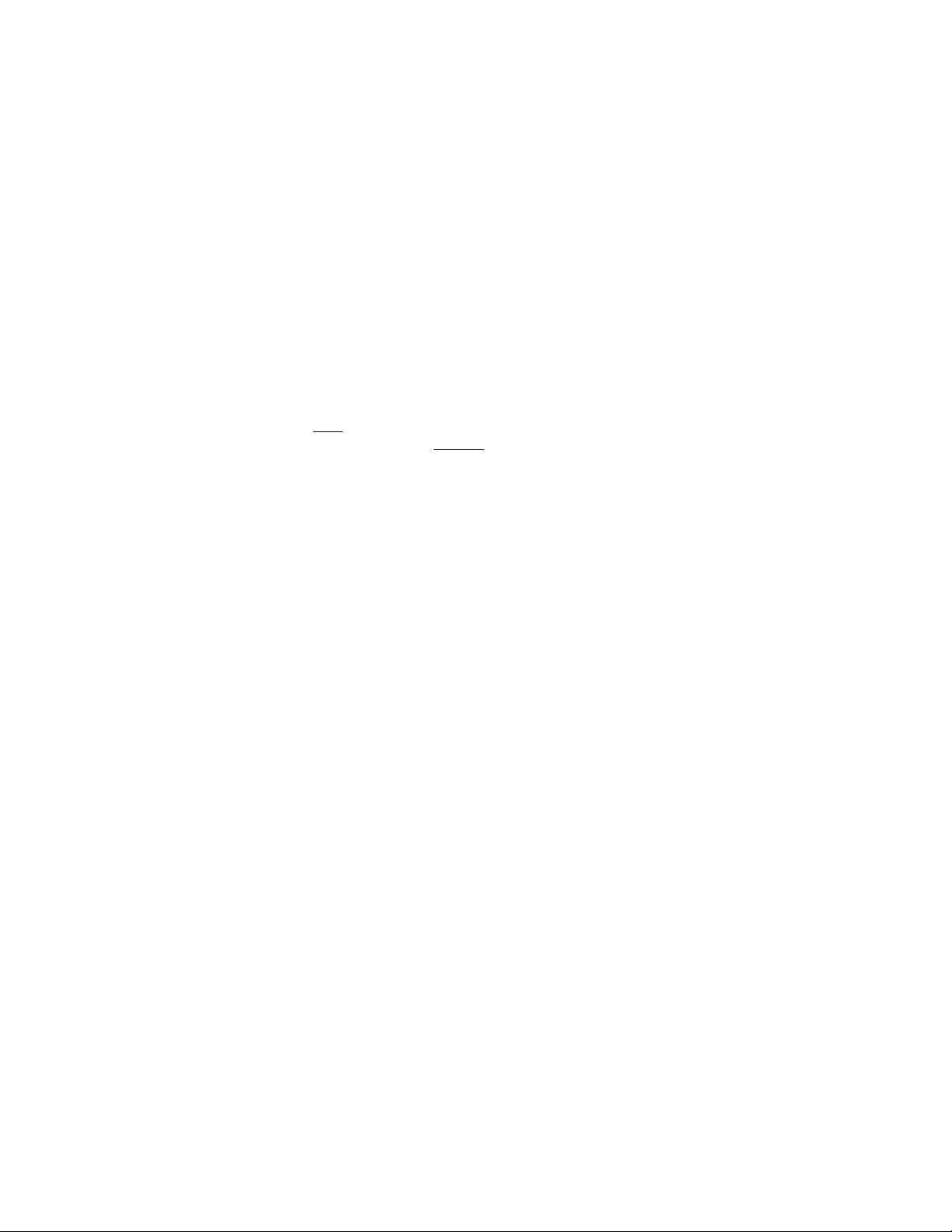
MFJ-1270C/1274C COMPUTER INTERFACING
Other Computers with Non-standard Serial Ports
Computers with non-standard serial ports must meet the following conditions.
First, the signal levels should be RS-232C compatible. The MFJ TNC requires
that the voltage levels sent from the computer be greater than about +3 volts in
one state and less than about +1 volt in the other state.
Second, the polarity of the signals must conform to the RS-232C standard. This
means that the low voltage state must correspond to a logical "1" and the high
voltage state to a logical "0".
Third, the computer must be able to correctly receive a signal which meets the
RS-232C specification. The MFJ TNC supplies signals that meet this
specification.
Make or buy a cable that provides the following connections. The computer
serial port common pin must be tied to the MFJ TNC serial port connector pin
7. The data line that sends data from
connector pin 2. The pin on which your computer receives
to the MFJ TNC connector pin 3.
If your computer requires any other signals, you must arrange to provide them.
The documentation provided with your computer or its accessory serial port
should clarify any special requirements of your port.
the computer must be tied to the MFJ TNC
data on must be tied
Terminal Software Requirements
Any software package that enables your computer to act as an ASCII terminal
with an ordinary telephone modem should work with your MFJ TNC. If you
have a program that you have used successfully with a telephone modem and that
you are familiar with, use that program to communicate with your MFJ TNC.
If you are using a terminal program provided by the MFJ Starter Pack, proceed
to the "Computer Baud Rate" section in this chapter. Follow the instruction
provided by the program.
If you are not using a MFJ terminal program, then proceed with the instruction
for your type of computer.
Note: Some terminal programs (such as the Apple II+ Super Serial Card)
requires DCD to be asserted before they receive any characters. If this is the
Page 12
Page 22
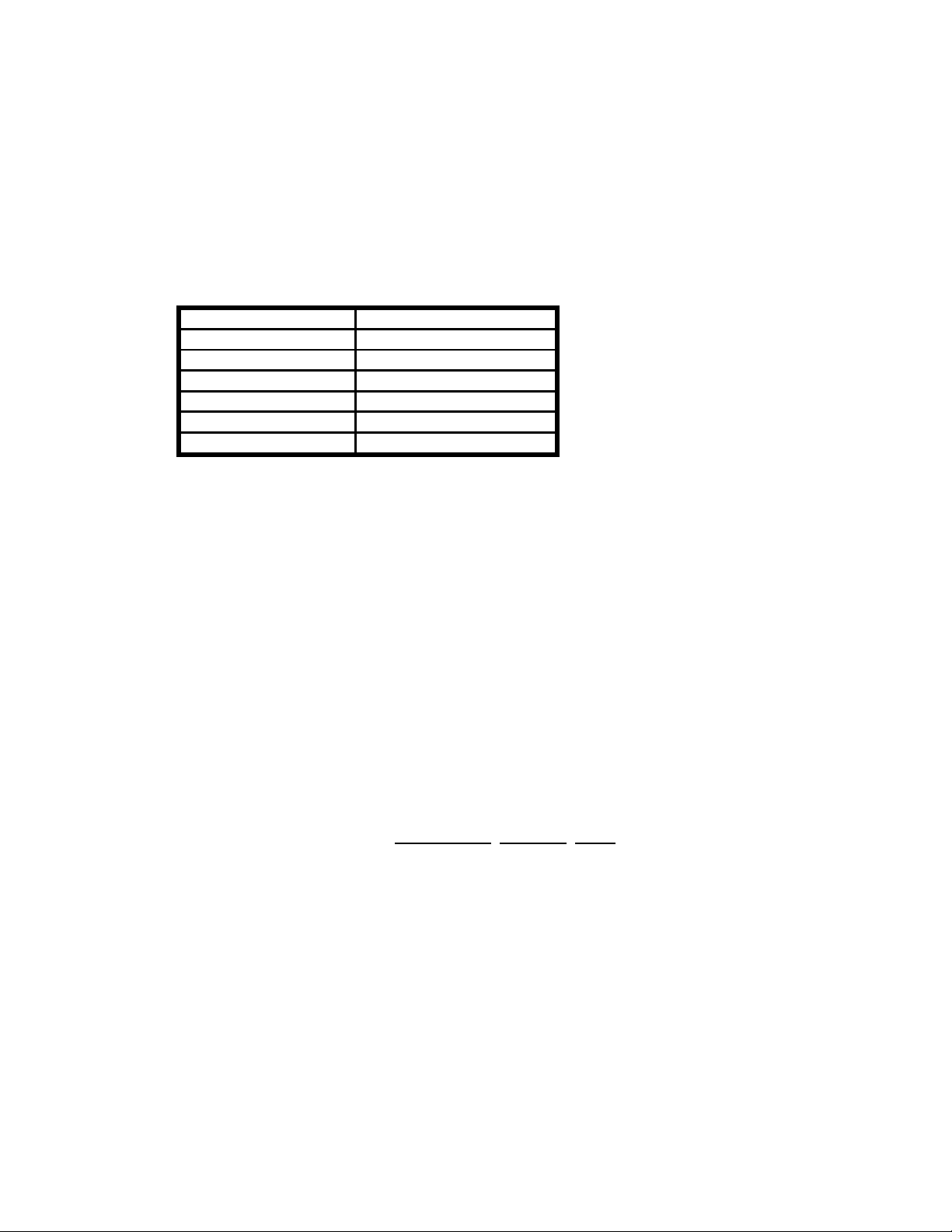
MFJ-1270C/1274C COMPUTER INTERFACING
case, place a jumper across pin 1 and 2 of JMP 1. The DCD LED on the front
panel will function normally indicating received packets.
Apple Macintosh
The MFJ Starter Pack for the Macintosh (MFJ-1287) includes a terminal
program and a cable to connect the MFJ TNC to the Macintosh. If you should
want to use a terminal program such as MacTerm set the options according to
Table 2-3.
Compatibility Terminal
1200 baud VT100
7 bits/character ANSI
even parity UNDERLINE
Handshake Xon/Xoff US
modem connection 80 Columns
"telephone" port ON LINE AUTOREPEAT
Table 2-3. MacTerm option settings for operation with MFJ TNC
Apple II, II+, IIe, IIc
For the Apple II family of computers with Apple or third- party serial interface
cards, you may use ASCII Express Pro, Hayes Smartcom IIe and DataCapture
4.0 for the MFJ TNC . There are others which may be compatible with the MFJ
TNC , but have not been tested.
Commodore C64, C128 and VIC-20
The optional Starter Pack for the C-64, C-128 and VIC-20 can be purchased
from MFJ Enterprises, Inc. or from any MFJ dealer. Starter Pack includes an
interface cable from the MFJ TNC TTL port to the user I/O port on the
commodore computer. A terminal program is also included. To order, specify
MFJ-1282 for software on disk or MFJ-1283 for software on tape.
If you do not have the MFJ Starter Pack then you may use the BASIC
communications program is given in the Programmer's
Reference Guide
Page 13
Page 23
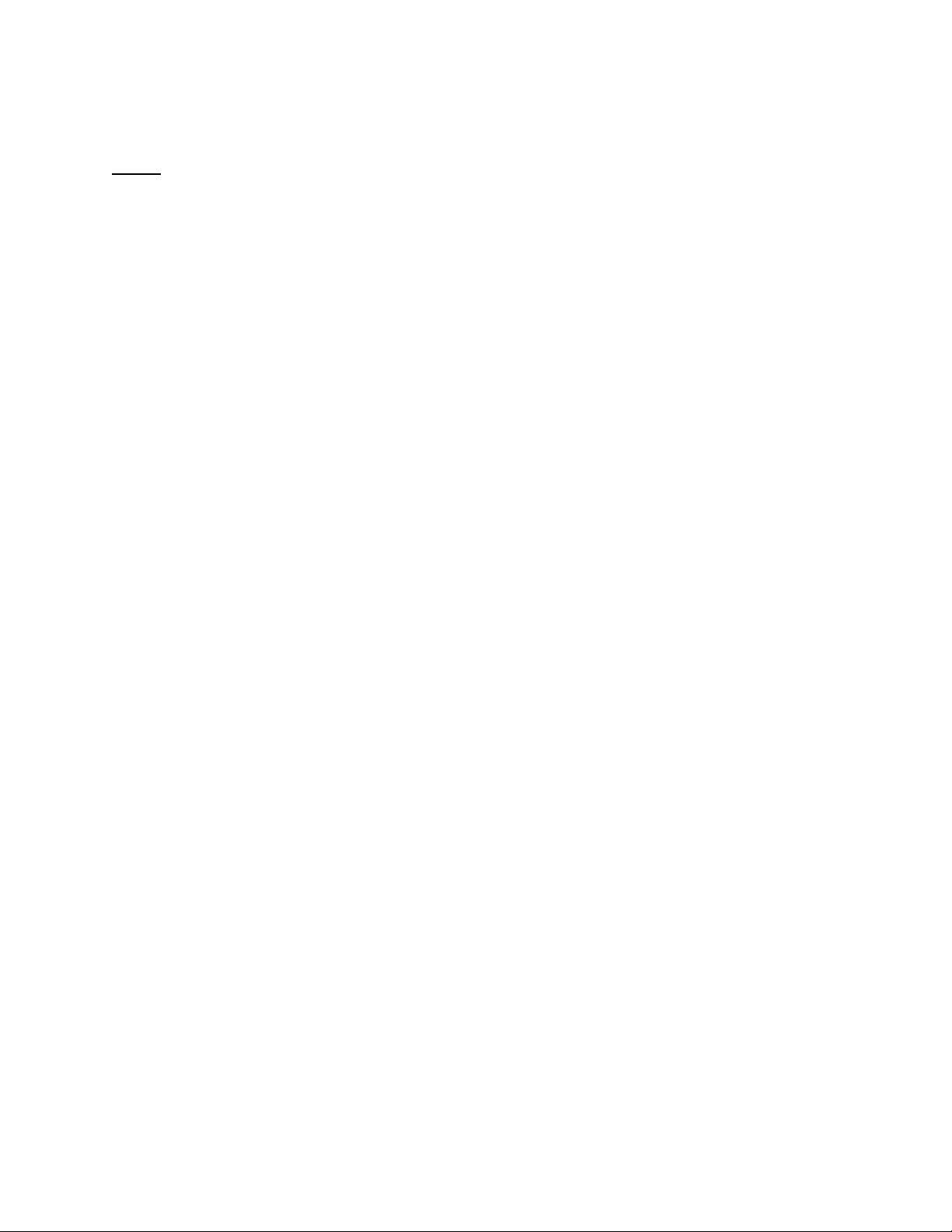
MFJ-1270C/1274C COMPUTER INTERFACING
published by Commodore. Use the program listing for "true ASCII," as these
computers use a modified ASCII format internally. You will probably want to
run your MFJ TNC at 300 baud on the serial port with these computers.
NOTE:
"COMMODORE" key to shift to lower case before using this program. Also
line 200 should read For J=0 to 64:T%(J)=J:NEXT.
When making the connecting cable from TTL port of the MFJ TNC to the I/O
port of the Commodore computer you may use the wiring information given on
page 2-3 in this chapter. However, do not use pin E connection for this program.
When using the above program, you must first use the
IBM PCjr
The IBM PCjr has a built-in terminal program in the BASIC cartridge. Start this
program by typing TERM. Refer to your PCjr BASIC manual for details on this
program. For best results with PCjr, do not run the MFJ TNC serial port faster
than 1200 baud.
IBM PC and Compatible Computers
The optional Starter Pack, MFJ-1284) for the IBM PC and compatibles
computers can be purchased from MFJ Enterprises, Inc. or from any MFJ dealer.
These Starter Packs include a graphics terminal program, and a connecting cable
for connecting the MFJ TNC to your computer. MFJ-1284 program allows you
to receive 2-level FAX display on the screen. It will also store the pictures on
disk for later viewing.
You may also use many commercial, "shareware" and public- domain terminal
programs for the IBM PC and compatibles computers. Special program written
for packet radio and packet bulletin board service can also be used with the MFJ
TNC . Note that these type of programs will not support printing of graphics to
the computer screen.
Page 14
Page 24
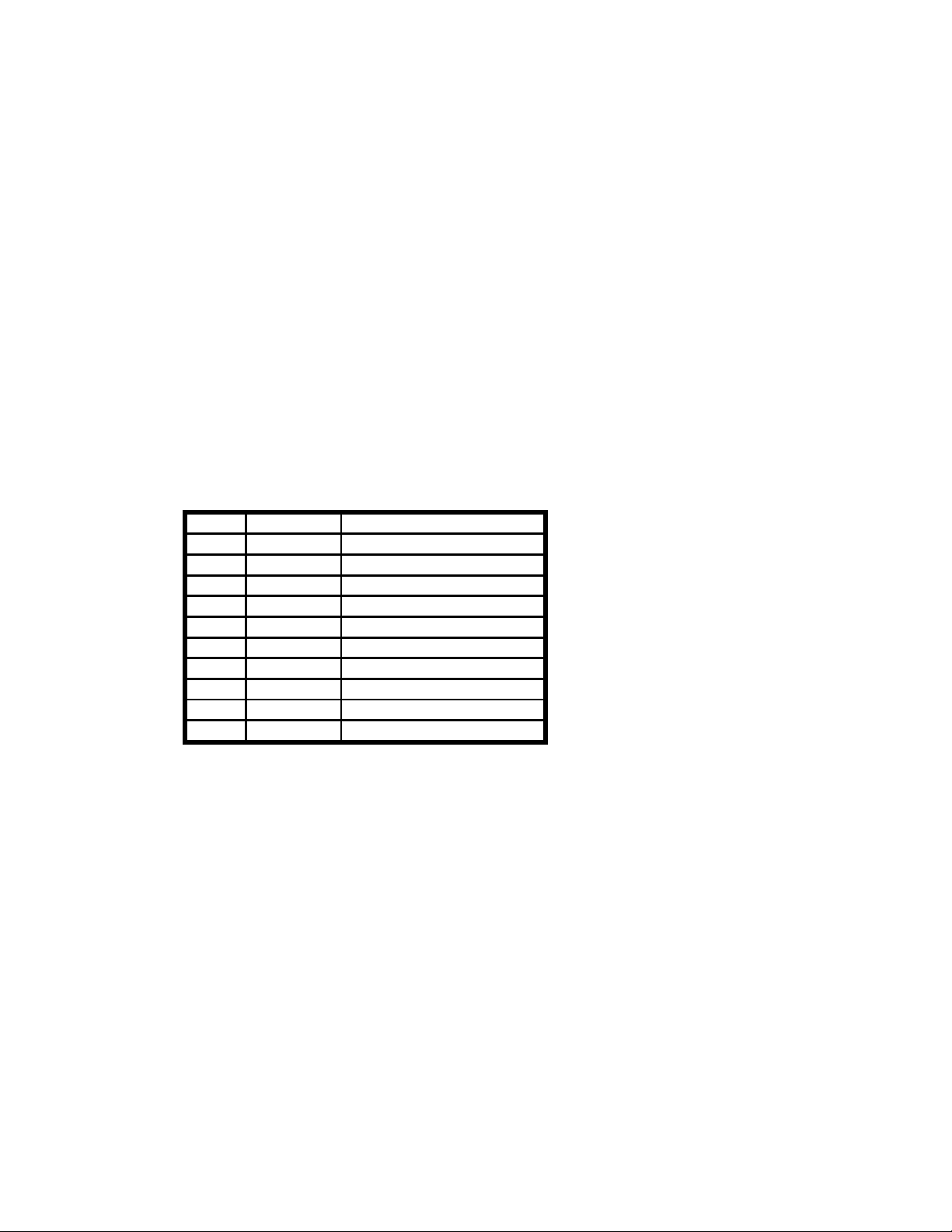
MFJ-1270C/1274C COMPUTER INTERFACING
Radio Shack Color Computer
There are several terminal programs available for the Color Computer. You will
probably want to use a commercial program (rather than writing your own) since
the Color Computer has a "software UART" that is difficult to program in
BASIC.
Some of the terminal programs available are COLORCOM 64, AUTOTERM
and RICKEYTERM (for Coco III). Others are WIZ and XTERM for OS-9.
Radio Shack Model 100/102 and NEC 8201
These computers have built-in terminal programs in ROM. Consult your
computer's documentation for instructions in their use.
MFJ TNC Serial Port Pin Functions
This section describes the pins used on the MFJ TNC RS-232C serial port
connector. It is intended for users with special applications requiring hardware
handshaking. This information should not be needed by most users.
Pin # Mnemonic Name
1 FG Frame Ground
2 TXD Transmit Data
3 RXD Receive Data
4 RTS Request To Send
5 CTS Clear To Send
6 DSR Data Set Ready
7 SG Signal Ground
8 DCD Data Carrier Detect
9 + 12V unregulated reference
10 - 12V unregulated reference
Table 2-4. RS-232C Pin Designations
Page 15
Page 25
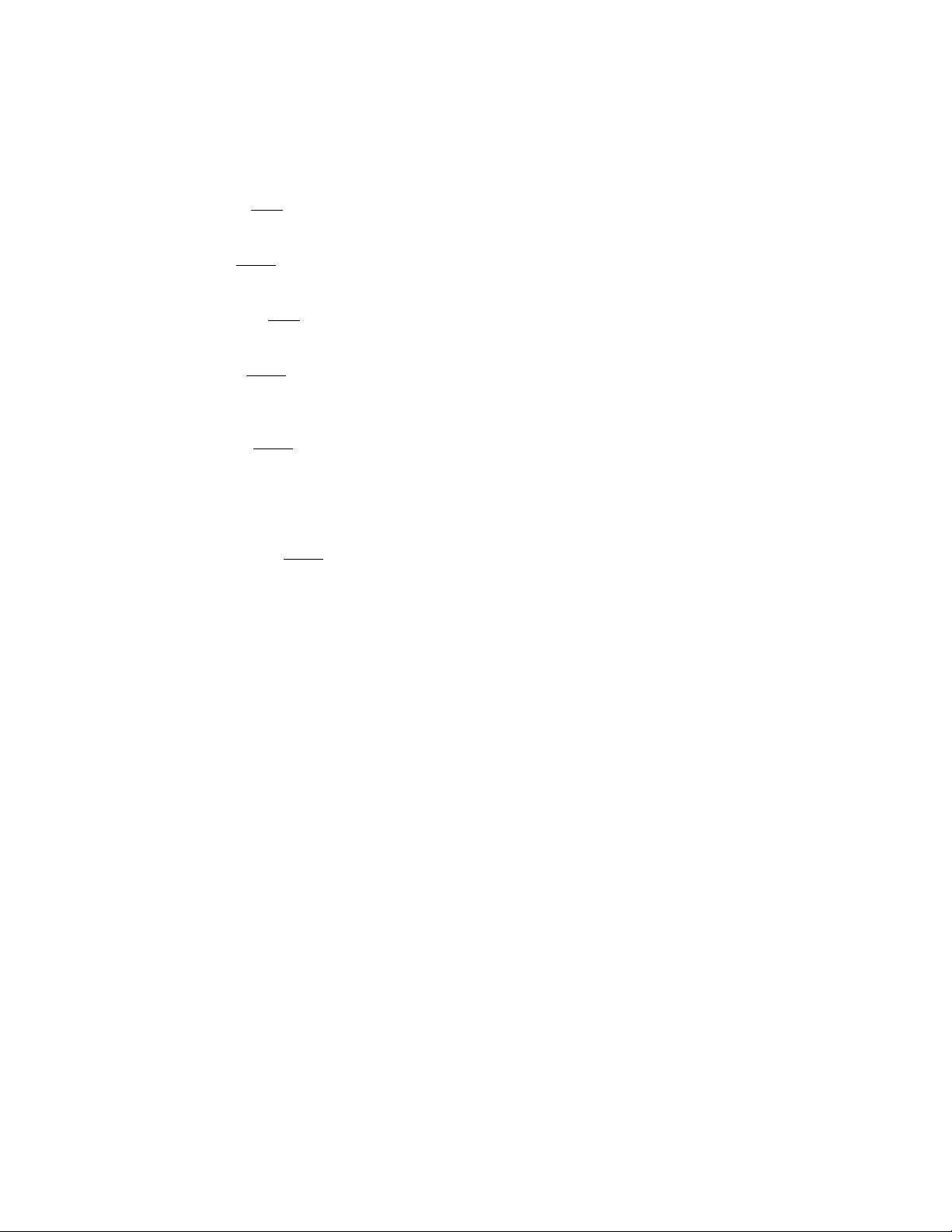
MFJ-1270C/1274C COMPUTER INTERFACING
Frame Ground is provided for attachment to the chassis of the MFJ TNC and
the chassis of the attached device (computer or terminal). This pin is brought
out to a feedthrough on the MFJ TNC PC board near pin 1 of the serial
connector. It is not electrically connected anywhere else on the MFJ TNC
circuit board.
Transmit Data is an input
sends data.
Receive Data is an output
receives data.
Request To Send is an input
requesting clearance to transmit.
Clear To Send is an output
send or refrain from sending data to the MFJ TNC . This line is used for
hardware flow control.
Data Set Ready is an output
the MFJ TNC is operational.
Signal Ground is the common, or return, path for all signals between the MFJ
TNC and the attached device.
Data Carrier Detect is an output
DCD reflects the status of the CON LED: It is true when an AX.25 connection
exists between your MFJ TNC and another station; it is false when no
connection exists. This configuration is useful when the MFJ TNC is used with
a telephone style Bulletin Board system, since the AX.25 connection, analogous
to a modem signal on the telephone, indicates the presence of a user. Shorting
pin 1 and 2 of JMP1 on the MFJ TNC board will cause this output to always be
true.
line to the MFJ TNC on which the attached device
line from the MFJ TNC on which the attached device
line to the MFJ TNC which the attached device
from the MFJ TNC signaling the attached device to
from the MFJ TNC telling the attached device that
from the MFJ TNC . As normally configured,
Computer Baud Rate
Turn off the power to your computer and to your TNC. Connect the computer
and TNC with a properly configured serial cable. Set the DIP switch on the rear
panel of the TNC to the desired baud rate as shown in Table 2-4. The power
must be OFF when these switches are set.
Page 16
Page 26
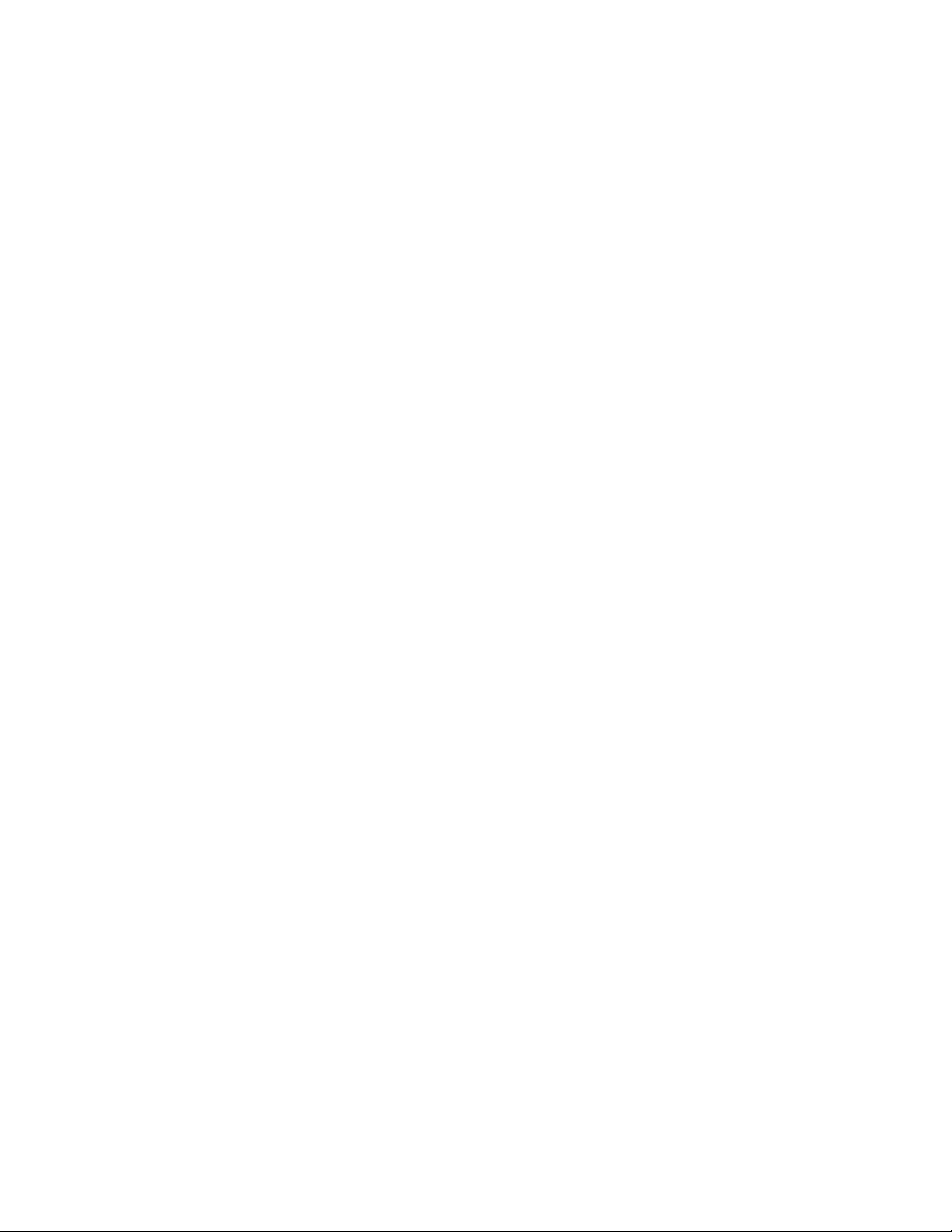
MFJ-1270C/1274C COMPUTER INTERFACING
NOTE: The serial port baud rate used between the TNC and the computer has
no relationship to the baud rate used over the radio. The serial port baud rate
you set on your TNC must match the baud rate used by your computer serial
port.
Turn on your computer and start the terminal program. Follow the directions for
the program you are using to match the computer's baud rate with that selected
on the TNC, and to set other options. Set your computer's port options to 7 bits
even parity and select either 1 or 2 stop bits.
Turn on your TNC. You should see a sign-on message, which should be a readable text message, printed on your computer screen. This demonstrates the
ability of your computer to accept data from your TNC. If you see nothing,
switch off your TNC for a few seconds, then on again. If you still see nothing,
verify your wiring and restart your terminal program. If you see gibberish on
your screen you should verify that you have set the same baud rate for the TNC
and the computer.
Verifying Serial Port Operation
Now that you have a terminal program and the hook-up cable for connecting the
MFJ TNC to your computer, you are ready to verify that MFJ TNC will
communicate with your computer.
1. Turn on your computer. Load and run the terminal program.
2. Set the parameter of the terminal program as follow:
word length: 8 bits
duplex: full
parity: none
stop bit: 1
baud rate: select on of the following:
300, 1200, 2400, 4800, 9600, 19,200
3. Locate the DIP switch in the back panel of the TNC. Set the Dip switch as
according to Table 2-4 follows:
Table 2-4. DIP switch settings for computer serial port baud rates.
Page 17
Page 27
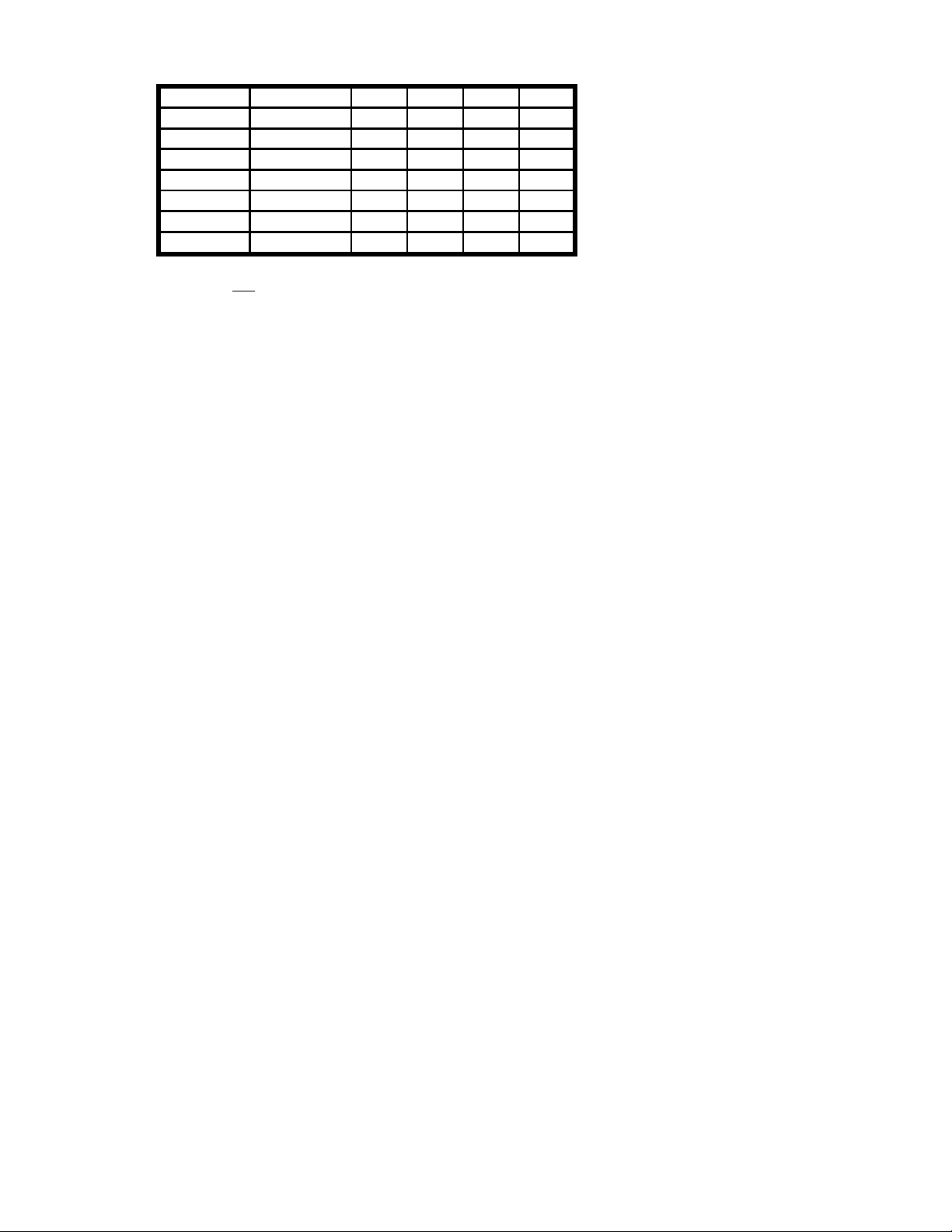
MFJ-1270C/1274C COMPUTER INTERFACING
Baud Rate Dip Switch
1 2 3 4 5
300*
1200 OFF
2400 OFF OFF
4800 OFF OFF OFF
9600 OFF OFF OFF OFF
19200*
CAUTION: Only one
*The MFJ TNC terminal baud rates of 300 and 19,200 is selected by a jumper
on JMP 18 on the mother board. For 300 baud set the shorting jumper to
position 2-3 and for 19,200 baud set the shorting jumper to position 1-2 (factory
default).
4. After properly set the DIP switch on the back of the TNC, turn on your
MFJ TNC . Note that PWR, STA and CON LEDs will be lit.
5. If the MFJ TNC terminal parameters match your terminal program
parameter, the MFJ TNC will sign on and the STA and CON LEDs will
extinguish. If TNC failed to sign-on, verify that the terminal parameters and the
TNC computer baud rate is set correctly.
6. Upon signing on, the MFJ TNC will display the following sign-on message
on the computer screen:
*:J
bbRAM:LOAD WITH DEFAULTS
|A
MFJ ENTERPRISES, INC.
MODEL MFJ TNC
AX.25 LEVEL 2 VERSION 2.0
RELEASE XXXXX (date) - 32K RAM
CHECKSUM XXX
cmd:
After sign-on the STA and CON on the MFJ TNC will extinguish.
If the sign-on message fails to appear, you should check the connecting cable
between and the computer and the MFJ TNC .
ON
ON
of these switches may be ON at any time.
OFF OFF OFF OFF
ON
OFF OFF OFF OFF
OFF OFF OFF
ON
OFF OFF
ON
OFF
ON
Page 18
Page 28
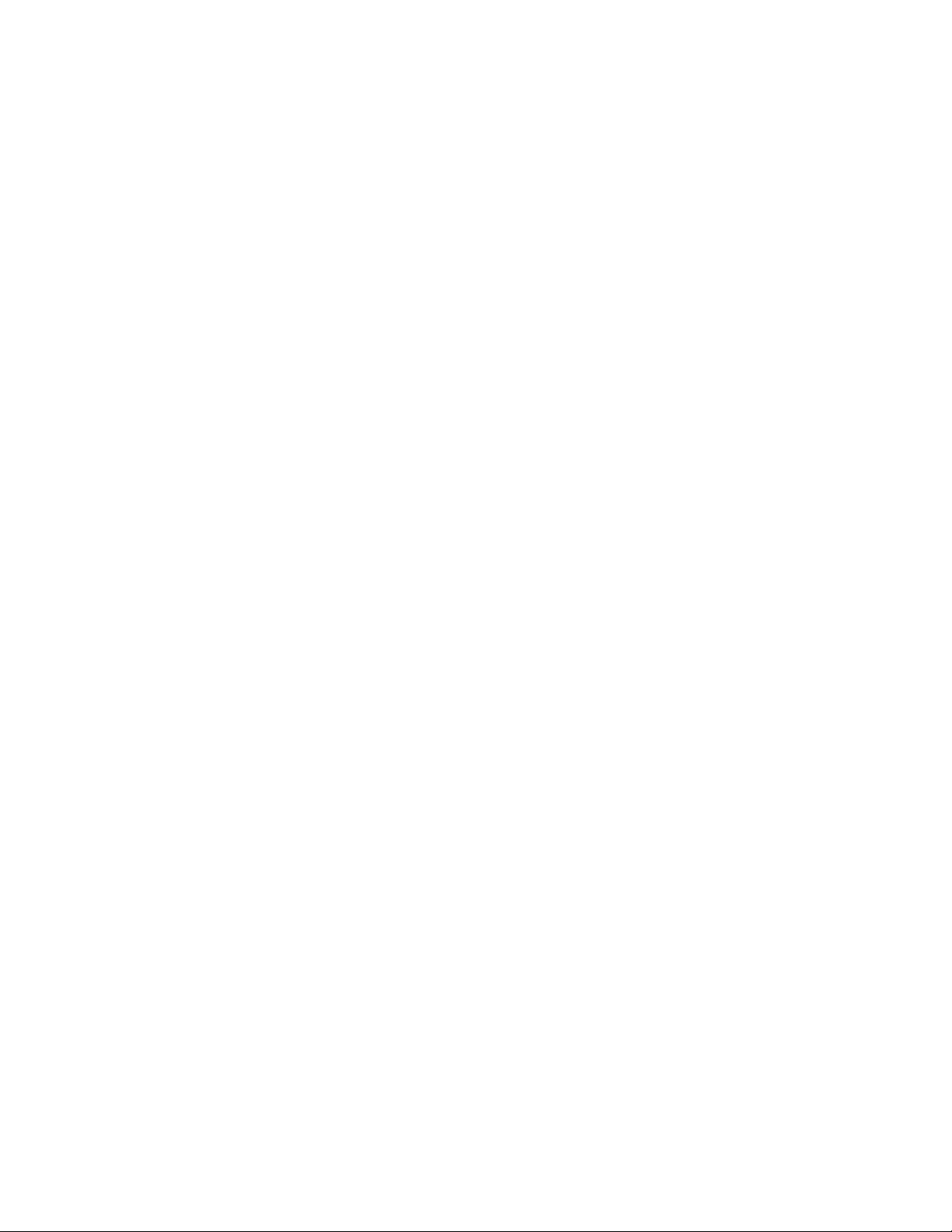
MFJ-1270C/1274C COMPUTER INTERFACING
When you have successfully read the sign-on message from the MFJ TNC , type:
DISPLAY
followed by a carriage return. You should see a lengthy list of items on your
screen. This verifies the ability of the MFJ TNC to accept and respond to input
from your computer. Your serial interface is now working.
Page 19
Page 29
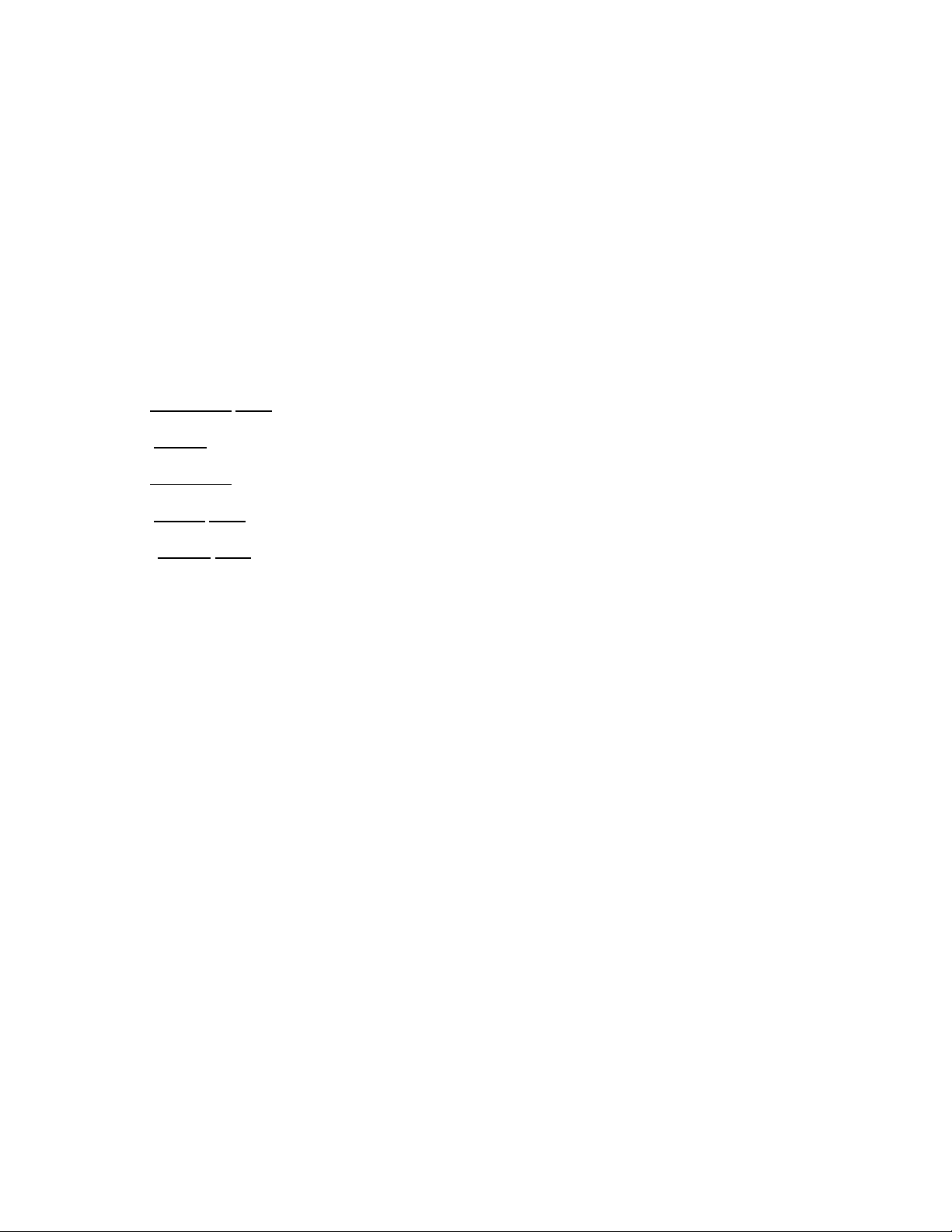
MFJ-1270C/1274C MANUAL RADIO INTERFACING
RADIO INTERFACING
Computer interfacing, covered in the previous chapter, is only half the
interfacing task. The other half is connecting your MFJ TNC to your radio.
MFJ TNC Radio Port
Interfacing the MFJ TNC to your radio involves connecting the following signals
at the TNC Radio Port as shown in Fig. 3-1.
Pin 1 Microphone audio, from the MFJ TNC to your transmitter.
Pin 2 Ground
Pin 3 Push-to-talk
Pin 4 Receive
Pin 5 Squelch
shared-mode channel.
, audio and PTT common.
, to allow the MFJ TNC to key your transmitter.
audio, from your receiver to the MFJ TNC .
input
(optional) to allow the MFJ TNC to detect activity on a
Fig.3-1 TNC Radio Port Connector
Page 20
Page 30
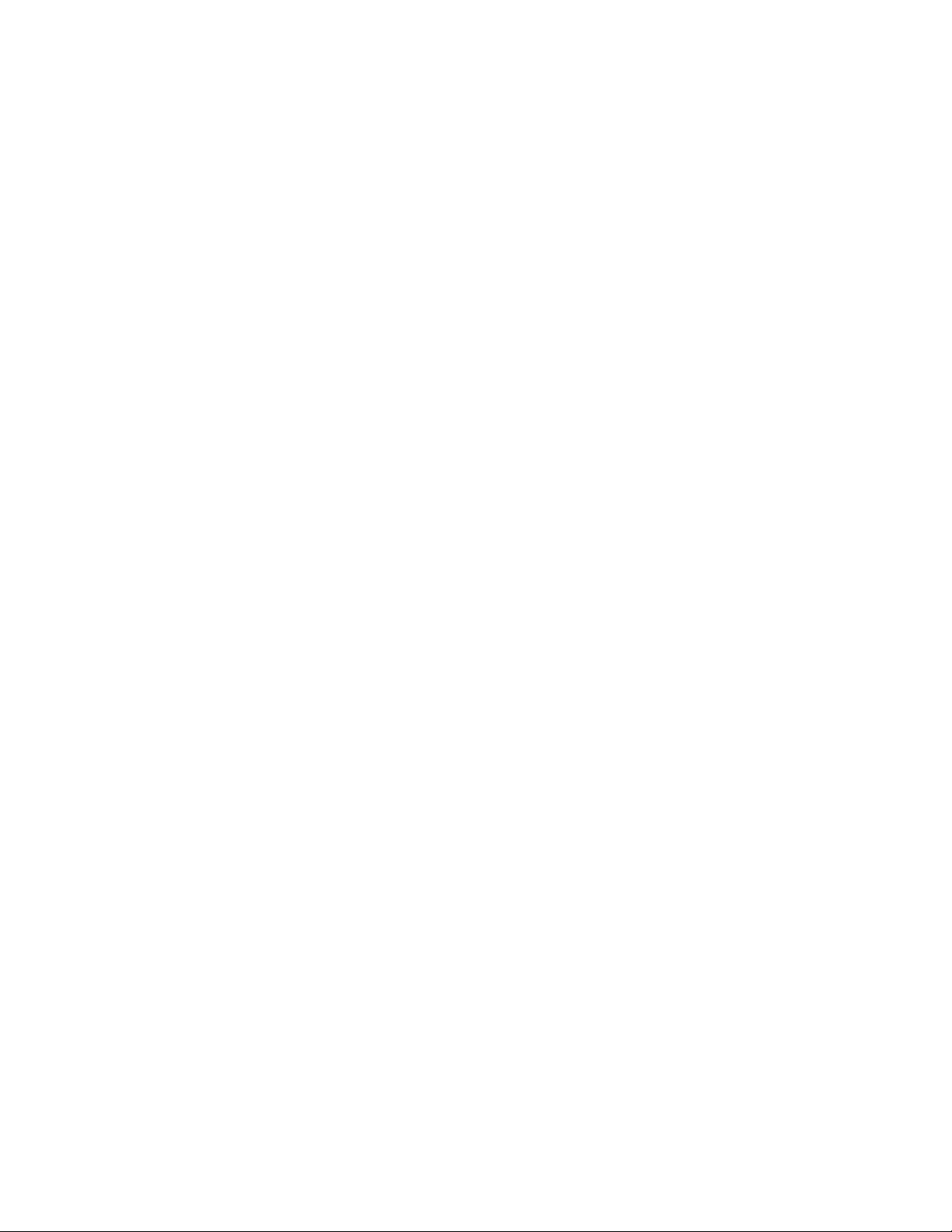
MFJ-1270C/1274C MANUAL RADIO INTERFACING
This chapter describes how to connect these signals between your MFJ TNC
and your radio and how to adjust the receive and transmit audio levels
appropriately. The interconnection should be planned so as to minimize pickup
of stray audio and RF noise by the lines. If possible, you should set up your
station with a monitor speaker and be able to operate on voice without
disconnecting the MFJ TNC .
Radio Port Connection
Use Fig. 3-2 to wire a microphone connector (not provided) to the 5 pin DIN
cable provided.
You may obtain the specific microphone connector pin designation for your
radio from the your radio's manual. Appendix A at the end of this Instruction
Manual lists pin assignments for some of the most popular radios. The accuracy
of this information is not guaranteed. You should verify this information with
your radio manual.
Fig. 3-2 Radio Port Cable with Connector
A 5-pin male DIN connector cable are provided with the MFJ TNC for wiring
to the microphone connector for your radio.
CHECK THIS CABLE WITH AN OHM METER TO IDENTIFY EACH
WIRE BEFORE WIRING IT TO THE MIC CONNECTOR THAT FITS
YOUR RADIO.
Handheld Radio Connection
Some HTs key the transmitter by drawing a small amount of current from the
microphone input pin (see Fig. 3-3 below). Radios with this type of special
Page 21
Page 31

MFJ-1270C/1274C MANUAL RADIO INTERFACING
keying circuit are ICOM-2AT (tm) and Yaesu FT-x09, FT-x3, FT-727 (tm) and
others.
Appendix A at the end of this instruction manual provided pin designation for
some of the radios. Also consult the instruction manual of your radio.
If your HT has this type of microphone input, you can wire the microphone like
the one shown in Fig. 3-3 or you can remove the cover of the MFJ TNC and
install a shorting jumper at JMP L. Installing JMP L will eliminating the need of
soldering "Cx" and "Rx" to the microphone cable. "Cx" and Rx" are installed
on the MFJ TNC mother board. Fig. 3-4 shows the location of JMP L header.
On the MFJ TNC mother board, the "Rx" resistor for radio port is R140. If you
find the your radio still would not key properly after installing JMP L, it may be
necessary for you to change the value of R140 to a smaller value.
Be sure to remove JMP L when connecting the MFJ TNC to another type of
radio.
FIG. 3-3 HT Special Keying Circuit
FIG. 3-4 MFJ TNC JMP L Header Location
Page 22
Page 32

MFJ-1270C/1274C MANUAL RADIO INTERFACING
RADIO INTERFACING METHODS
The MFJ TNC was designed to allow hook-up without any modifications to the
radio or any signal level balancing devices in the cables. Two interfacing
methods are presented.
Method 1: Direct Connection to Microphone and Speaker
For Method 1, shown in Fig. 3-5, the MFJ TNC 's audio will be fed directly into
the microphone connector or similarly connected auxiliary jack, and the output
of the MFJ TNC will be adjusted to give a proper modulation level. The
receiver audio will be taken from an earphone plug or speaker jack and fed
directly to the MFJ TNC . A monitor speaker can be connected to the SPEAKER
jack of the MFJ TNC . This allows you to monitor the channel.
Fig. 3-5 Method One Interconnect.
Page 23
Page 33

MFJ-1270C/1274C MANUAL RADIO INTERFACING
The transmit audio level for the radio port is factory preset at 250 mV p-p to be
compatible with the mic input of most radios. However, if the transmit audio
is too low or distorted, adjustment may be needed. Use the following procedure
to calibrate:
Transmit Audio Level Adjustment for Method I Interface
1. Connect your MFJ TNC and radio as shown in Fig. 3-5. Turn on the MFJ
TNC and computer and start your terminal program. Connect the radio to a
dummy load and listen to the transmission with another nearby radio.
2. Enter the modem calibration procedure by typing
CALIBRA
and a carriage return. Press the K key on your keyboard to key the transmitter,
then tap the space bar until the higher of the two tones is heard. Pressing the K
key again will unkey the transmitter. After the transmitter has been keyed for a
few seconds, it will be shut off automatically by the transmit watch-dog circuit.
As you perform the adjustments below, you will have to periodically unkey then
re-key the transmitter by typing the K key. If you wish to defeat the watch-dog
timer, install a shorting jumper at JMP4.
3. With the MFJ TNC keying the transmitter and transmitting the higher of
the two tones, adjust the transmit audio level as follows. With a small
screwdriver, adjust trimpot located on the left side of them MFJ TNC while you
listen to the monitoring receiver. Turn the adjustment on the trimpot clockwise
(CW) until no increase in output level is heard at the monitoring receiver.
4. Rotate the adjustment on the trimpot counter-clockwise until the audio
signal on the monitoring receiver is reduced by half of the maximum level. This
can be estimated by ear or accurately by measuring the output voltage at the
transmitting audio pin of the radio port with an oscilloscope or A.C. voltmeter.
5. Press the K key to return to receive mode and type Q to exit the calibration
routine. Be sure to remove JMP4 if you placed it to defeat the watch-dog timer.
You have now set your transmitter deviation to approximately the correct level.
If you notice a significant hum level in the monitored audio in Step 3, take
measures to remove it. This may require shielded wire (recommended in any
Page 24
Page 34

MFJ-1270C/1274C MANUAL RADIO INTERFACING
event) in your microphone audio circuit. If your transmitter has an adjustable
microphone gain control, try reducing the sensitivity of the transmitter
microphone circuit and increasing the signal level from the MFJ TNC to
minimize hum or other noise problems.
Setting the Receiver Audio Input Level
The modem in your MFJ TNC is equipped with an advanced phase coherence
type data carrier detector (DCD) with a sensitive tuning indicator. These can be
used in combination to set the correct receive audio level for the modem and to
optimize the DCD characteristics for the HF operation.
Method 2: Accessory Jack or Interface Box Connection
If your radio has an accessory jack with PTT, transmit audio, and receive audio
signals, the interface can be done through this jack (shown in Fig. 3-6).
Fig. 3-6 Accessory Jack Interface.
Page 25
Page 35

MFJ-1270C/1274C MANUAL RADIO INTERFACING
If your radio does not have an accessory jack and you don't wish to add a
connector to your radio, you may construct a separate external interface box.
This box will permit simultaneous connection of your MFJ TNC and a
microphone. A schematic of an external interface box is shown in Fig. 3-7.
An interface box similar to the one shown in Fig. 3-7 is available from MFJ
Enterprises, Inc. or from any MFJ dealers. Model No. is MFJ-1272B.
Regardless of whether you use an accessory jack or an external interface box,
you should use shielded wire for all signal carrying leads. The connector types
and pinouts will be determined by the connector jacks on your radio.
Fig. 3-7 External Interface Box
Page 26
Page 36

MFJ-1270C/1274C MANUAL RADIO INTERFACING
If you built the external interface box as in Fig.3-7, then follow this procedure to
adjust R(s).
1. Install JMP J on the MFJ TNC PC board.
2. Temporarily solder a variable resistor in place of R(s) Fig. 3-7. The
maximum value of this resistor must be determined by experiment, but 500K
should handle most cases. Connect your MFJ TNC to the radio. Connect the
microphone to the radio, or to the interface box if one is being used. Connect
the radio to a dummy load and listen to the transmission with another nearby
radio. Adjust R(s) for proper modulation as follow:
Transmit Audio Level Adjustment for Interface Method II
1. Turn on the MFJ TNC and computer and start your terminal program.
Enter the modem calibration procedure by typing
CALIBRA
Press the K key to key the transmitter, then tap the space bar until the higher of
the two tones is heard. Pressing the K key again will unkey the transmitter.
After the transmitter has been keyed for a few seconds, it will be shut off
automatically by the transmit watch- dog circuit. As you perform the
adjustments below, you will have to periodically unkey then re-key the
transmitter by typing the K key. If you wish to defeat the watch-dog timer, place
a shorting jumper at JMP4.
2. With the MFJ TNC keying the transmitter and transmitting the higher of
the two tones, adjust the transmit audio level as follows.
3. Adjust R(s) the variable resistor installed for proper modulation level
(typically between 3.0 and 4.5 kHz deviation. for Amateur FM). If FM test
equipment is not available, adjust R(S) until the audio signal on the monitoring
receiver is reduced by half of the maximum level. This can be estimated by ear
or accurately determined by measuring the output voltage across the speaker
with an oscilloscope or A.C. voltmeter. If there is not adequate audio level from
the MFJ TNC to make adjustment of R(s), then you can increase the output
level of the MFJ TNC by the transmit audio control on the left side of the TNC.
The transmitting audio output of the radio port is factory set at 250 mV p-p.
Page 27
Page 37

MFJ-1270C/1274C MANUAL RADIO INTERFACING
4. Press the K key to return to receive mode and type Q to exit the calibration
routine. You have now set your transmitter deviation to approximately the
correct level. Remove JMP4 if you placed it in Step 4.
5. Carefully remove the variable resistor and measure its value. This is the
proper value of R(S) for your particular radio.
6. Select the nearest standard value fixed resistor (1/4 watt is fine) and
permanently install this resistor as R(S) in the interface circuit.
7. If you have access to FM test equipment, check to see that the modulation
level is still within the limits of 3 to 4.5 kHz deviation. If it is not, make a final
adjustment with the MFJ TNC transmit audio level control.
Receiver Audio Setting
The modem in your MFJ TNC is equipped with an advanced phase coherence
type data carrier detector (DCD) with a sensitive tuning indicator. These can be
used in combination to set the correct receive audio level for the modem and to
optimize the DCD characteristics for HF operation.
With your radio in the receive mode, open the squelch control so that a steady
hiss is heard on a speaker. Set the volume control to the minimum volume
position. The tuning indicator on the MFJ TNC should drift off to one side of
the display and become stationary. It may drift enough to disappear off the end
of the display. Slowly advance the audio output level with the volume control
until the tuning indicator "springs to life" and dances around a point near the
middle of the display. This is the absolute minimum audio level for marginal
copy. Continue to advance the volume control until there is approximately twice
as much audio present at the receiver output. This can be estimated by ear or
measured with an oscilloscope or A.C. voltmeter. This will be near the correct
amount of audio for NBFM operation. Levels higher than this will not degrade
the modem performance solong as the receiver audio amplifier is capable of
producing the chosen output level without distortion (clipping).
IMPORTANT NOTE: Harmonics Interference
If you experience interference from one of the harmonics of the crystal oscillator
in the MFJ TNC , trimmer capacitor, C47 (near the crystal) can be adjusted to
move the frequency of the harmonic.
Monitor Speaker Connection
Page 28
Page 38

MFJ-1270C/1274C MANUAL RADIO INTERFACING
MFJ TNC has a built audio amplifier to provide audio for an external monitor
speaker. Monitor speaker such as the MFJ- 280 can be can be connected to the
SPEAKER jack on the MFJ TNC.
If wiring of a speaker plug is necessary, use a 3.5 mm (1/8") mono or stereo plug
for this connection. Wire the plug so that the tip of the plug is connected to the
speaker and the sleeve is connected to ground. The ring (if a stereo plug is used)
is not used.
The speaker jack on the MFJ TNC is for monitoring of received and transmitted
audio. It is also used to provide a signal to the operator when a packet
connection is made. A small audio amplifier is built in the MFJ TNC to drive
the external speaker. Volume of the monitor speaker can be adjusted by using
the "Monitor" control on the left side of the MFJ TNC . If the internal amplifier
of the MFJ TNC does not provide adequate volume you may use an external
audio amplifier.
You can disable received audio, transmitted audio or the packet connect tone
from the speaker monitor jack by cutting a trace between the pins of the
following jumpers. See Appendix G for the locations and functions of JMP
jumpers.
JMP X : Transmitting Audio
JMP Y : Receiving Audio
JMP Z : Packet Connect Tone.
For example, if you like to have the packet connect tone but do not wish to hear
the racket of packet, then you should disconnect JMP X to disable the
transmitted audio and disconnect JMP Y for received audio.
Page 29
Page 39

MFJ-1270C/1274C MANUAL BASIC OPERATION
GETTING STARTED
This chapter will guide you through the basic packet operation on your MFJ
TNC.
First Steps
1. Make sure that your computer is connected to the RS-232C port or the TTL
port on the MFJ TNC according of Chapter 2.
2. Make sure that your radios are connected to the MFJ TNC according to
Chapter 3.
3. Turn on your computer. Load and run the terminal program.
4. Turn on the MFJ TNC. The MFJ TNC will sign on with "cmd:" prompt
sign.
*:J
bbRAM:LOADED WITH DEFAULTS
|A
MFJ ENTERPRISES, INC.
MODEL MFJ TNC
AX.25 Level 2 Version 2.0
Release XXXXX (date) - XX K RAM
Checksum XXX
cmd:
Note: The "|A" may display as a vertical-bar and any capital letter from "A"
through "J".
The first five lines are the sign-on message, which you will normally see only
when you power up the MFJ TNC . The Command Mode prompt cmd: will
appear when the MFJ TNC is in Command Mode and is ready to accept your
instructions. Before the MFJ TNC can be fully operational, some of the basic
parameters must be set.
Page 30
Page 40

MFJ-1270C/1274C MANUAL BASIC OPERATION
Basic Parameters Setup
With the MFJ TNC sign-on, you are now ready to start setting up the parameters
you will use. You may be satisfied with most of the defaults for now, but a few
parameters will have to be changed! Let's try entering your call
sign. Type:
cmd:MYCALL K5FLU
MYCALL was NOCALL
cmd:
Type the text, MYCALL K5FLU, following the command mode prompt. Of
course, you should substitute your own call sign for K5FLU. Don't forget the
<CR> at the end of the line. Your call sign will be used by the MFJ TNC as its
"address." The MFJ TNC responds by telling you the previous value of the
MYCALL parameter, and gives you a new Command Mode prompt.
Note that commands are entered by inserted a carriage return <CR> after each
command is typed. Note also that carriage return may also be marked as
<enter> on some computer keyboards.
Now try typing just the command by itself:
cmd:MYCALL
MFJ TNC will respond with:
MYCALL K5FLU
You can see the current value of most parameters by typing the command that
sets the parameter followed by just a <CR>. This verifies that the MFJ TNC
accepted your call sign.
The next section describes the commands you will use to configure the MFJ
TNC for proper text display for your particular computer. You may not use
these commands again unless you change computers or terminal programs.
Serial Port Configuration
This section describes the commands you will use to set up the MFJ TNC to
work best with your computer.
Page 31
Page 41

MFJ-1270C/1274C MANUAL BASIC OPERATION
Parity and Word Length
If you are using one of the optional starter packs by MFJ Enterprises, Inc. then
you should follow the instructions given by the terminal program documentation
with the starter pack. If you are not using the MFJ starter pack then you should
use the following instructions to set the parity and word length for the MFJ
TNC.
If messages from the MFJ TNC appear garbled, with incorrectly displayed
characters, you may need to change the MFJ TNC 's serial port parity and word
length. (We assume that you have set the baud rate correctly. See Chapter 2 if
the baud rate needs to be changed.) The MFJ TNC 's default value is 8 bits and
no parity. If your computer receives 8 bits as data, you may have to set space
parity, since text may otherwise be interpreted as graphics or other special
characters. To set 8 bits, no parity, use the following combination:
AWLEN 8 (8-bit words)
PARITY 0 (no parity bit)
For wordlength of 7 bits, even parity, set
AWLEN 7 (7-bit words)
PARITY 3 (even parity)
One of these combinations will satisfy most computers. You are more likely to
require a different setting if you have a terminal rather than a computer, or if you
have configured your terminal port for some special application.
If your computer requires odd parity, set PARITY 1. If your computer detects
framing errors, try setting
AWLEN 7 (7-bit words)
PARITY 0 (no parity bit)
for shorter characters. For longer characters, set:
AWLEN 8 (8-bit words)
PARITY 1 or PARITY 3
Echos
Page 32
Page 42

MFJ-1270C/1274C MANUAL BASIC OPERATION
You may see two characters on your screen for every character you type, for
example:
cmd:RREESSEETT
Your computer is echoing the characters you type, and the MFJ TNC is also
echoing them. In this case, set duplex to FULL on your terminal to stop the
terminal from echoing characters to your screen.
New Lines and Line Wrapping
If everything displayed appears to be double-spaced, your computer is adding an
extra linefeed (<LF>) whenever it displays a carriage return (<CR>). Set
AUTOLF OFF to keep the MFJ TNC from also adding an <LF>. If you
change equipment you may have to set AUTOLF ON to restore the MFJ TNC 's
automatic linefeeds.
The screen-width parameter is set by default to 80, the width of many CRT
displays. The MFJ TNC will send an extra <CR> (or <CR> <LF> if AUTOLF
is ON) when 80 characters have been displayed on a line. If your computer does
not
automatically break long lines, you will need to set the screen width to the
width of your display. For example, for a computer using a TV set for a display,
you would set SCREENLN 40. If your computer does
long lines, you should set SCREENLN 0 to disable this feature on the MFJ
TNC. Otherwise, you will get two <CR>s when the line wraps around.
A few computers will frequently lose the first characters of a line when several
lines are typed in rapid succession, for example, in the sign-on message. You
can give the computer more time between lines by setting NUCR ON (delay
after <CR>), or NULF ON (delay after <LF>). The delay is adjusted by
NULLS, which sets a number of character-times for the delay.
With the basic parameters set up which enable the MFJ TNC to be able to
communicate with your computer, we can now discuss some basic functions and
features of the MFJ TNC .
automatically break
Page 33
Page 43

MFJ-1270C/1274C MANUAL BASIC OPERATION
Tuning Indicator (MFJ-1274C)
Your MFJ TNC is equipped with a tuning indicator which is sensitive, very
accurate and extremely useful not only for tuning to signals for optimum
reception but also for filter alignment and audio level indication.
The position of the tuning indicator LED is only meaningful for tuning a signal
under the following conditions:
1. The station is transmitting data (both tones NOT just a single carrier).
2. The DCD LED is lit indicating that the signal is within the capture range of
the PLL demodulator.
3. There is sufficient audio output from the receiver for proper operation of
the demodulator.
Assuming that the conditions above are met, tuning in a station with the
tuning indicator is quite simple. Just set the receiver frequency so that the
tuning indicator LED is centered in the display. Actually there are 2 LEDs
which represent the center of the display. Either or both may be used.
PACKET OPERATION
VHF Packet
If you are not familiar with packet operation, then you can learn quite a bit about
it with the MFJ TNC without actually transmitting anything. For your first
experiments, the MFJ TNC will be "talking to itself," allowing you to become
familiar with it before you go on the air.
If you are already familiar with the packet operation, then you may not want to
perform this exercise. In this case go the other modes of operation in this
chapter.
Disconnect your radio from the MFJ TNC and turn off the MFJ TNC. Install
the digital loopback jumper, JMP10. The analog loopback jumper, JMP7,
should not
TNC with your serial cable. Turn on the computer and start your terminal
program.
be installed at the same time. Connect your computer to the MFJ
Page 34
Page 44
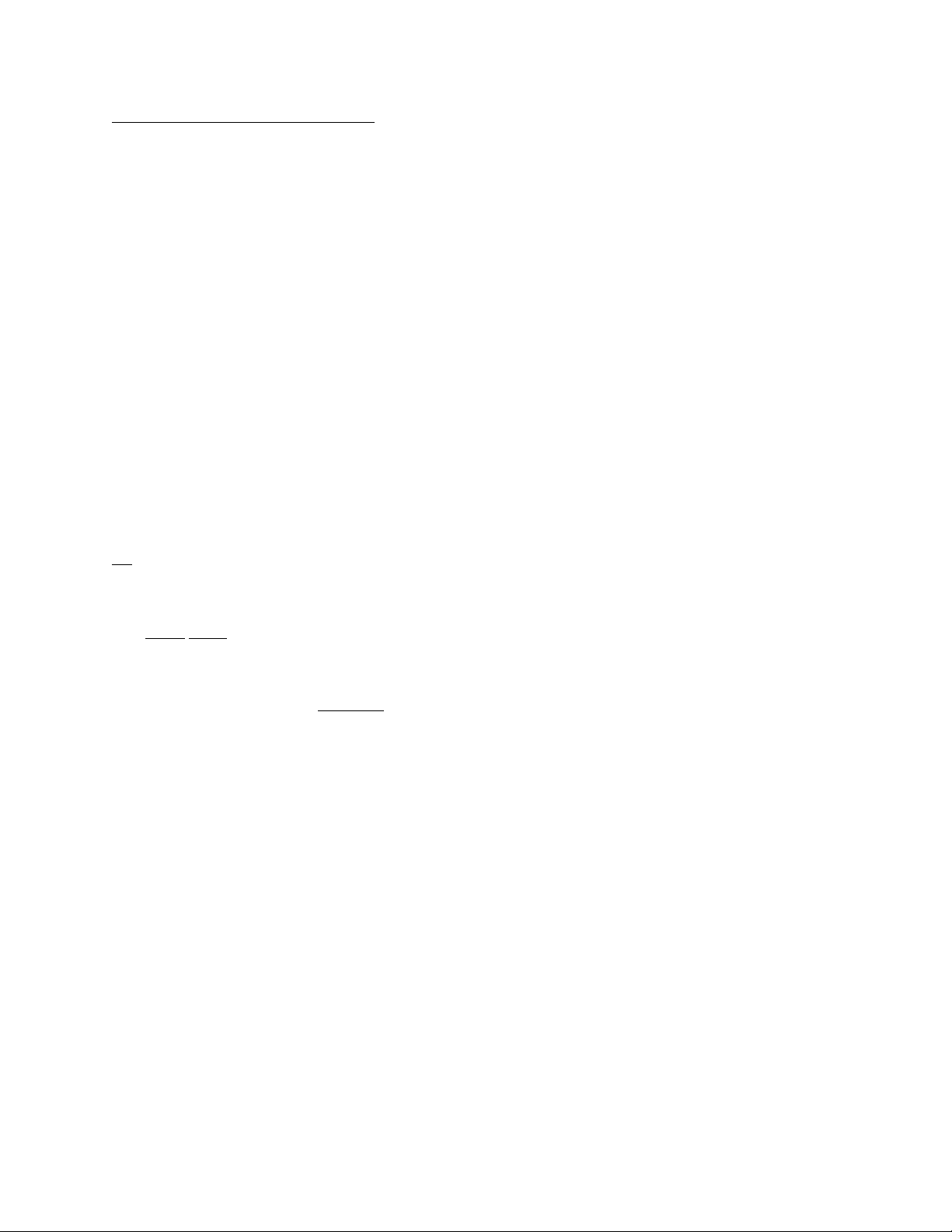
MFJ-1270C/1274C MANUAL BASIC OPERATION
A Connecting and Disconnecting Exercise
Packet radio QSOs are started by a connect process, which sets up the
"handshaking" between the two stations that insures error-free communications.
QSOs are terminated by a disconnect process, which leaves both stations free to
start new QSOs. Packet QSOs can also make use of digipeaters, other packet
stations which can automatically relay packets from one station to the other over
a specified route.
To see how this works, you can have the MFJ TNC connect to itself. Since you
have set the MFJ TNC up for digital loop-back, it will receive all packets that it
sends. Try the following:
cmd:FULLDUP ON
cmd:CONNECT K5FLU
*** CONNECTED to K5FLU
replacing K5FLU with your own call sign. The MFJ TNC generates packets
initiating and confirming the connection. The packets aren't actually converted
to audio signals and transmitted over the radio, but they are otherwise just like
packets you will be transmitting later on.
The *** CONNECTED to message tells you that the connection was
successful. You should also notice that the CON LED has lit up and that you do
not
see a new cmd: prompt on the next line. You are now in Converse Mode,
ready to start talking. Try it. Type your message, ending the line with a <CR>.
Hello, there.
Hello,
The <CR> causes your message to be put into a packet, or "packetized," and
transmitted. (We explain in the next chapter how you can use a different
character to send packets.) The underlined
received in a packet and displayed. Whenever you are in Converse Mode anything you type will be assembled into a packet addressed to the station you are
talking to and transmitted. If there isn't a QSO (connection) in progress, the
packet will be sent to the address CQ.
In the example above, the MFJ TNC entered Converse Mode automatically after
the connect took place. You can also command the MFJ TNC to move
there.
text is a message that the MFJ TNC
Page 35
Page 45

MFJ-1270C/1274C MANUAL BASIC OPERATION
back and forth between Command Mode and Converse Mode.
To return to Command Mode, you must enter a special character, Control-C
(abbreviated <CTRL-C>), or else send a BREAK signal. "Control" characters
are usually entered by holding down a special control key and then typing
another key without releasing the control key. If your keyboard doesn't have a
key marked CTRL or something similar, consult the documentation for your
computer or terminal program to see how to enter control characters. A BREAK
signal is a special transmission (not an ASCII character) which your computer
may be able to produce.
NOTE: If <CTRL-C> will cause your computer to do something to interfere
with packet operations, such as halting the terminal program, and you can't send
BREAK signals, you will have to change the character that returns you to
Command Mode. See the section on "Special Input Characters," below.
Now type a <CTRL-C>. The MFJ TNC doesn't echo the <CTRL- C>, but you
should immediately see a Command Mode prompt. To return to Converse
Mode, enter the command CONVERS:
<CTRL-C>
cmd:CONVERS
Whatever I type in Converse Mode is transmitted.
Whatever
<CTRL-C>
cmd:
To terminate the QSO, you must end the connect by giving the DISCONNE
command. The MFJ TNC will transmit packets terminating the conversation
and notify you when the disconnect is complete:
cmd:DISCONNE
*** DISCONNECTED
An actual QSO might be terminated by the other station, of course. In that case,
you would see the *** DISCONNECTED message without having issued the
command.
You have just performed the basic operations of any packet QSO. You
established a connection with the desired station to begin the QSO, sent and
received some messages, and disconnected from the station at the end of the
QSO.
I type in Converse Mode is transmitted.
Page 36
Page 46

MFJ-1270C/1274C MANUAL BASIC OPERATION
Be sure to remove JMP10 after you complete this "Connecting and
Disconnecting Exercise".
Digipeating
You may wish to have a QSO with another packet station that is beyond your
direct radio range. If a third packet station is on the air and both you and the
station you want to talk to are in range of this third station, that station can relay
your packets. You set up the packet routing when you initiate the connection.
The MFJ TNC will then automatically include the routing information in the
packets it sends.
The diagram below shows an example situation in which digipeating is useful.
You are station K5FLU, and you want to have a packet QSO with N2WX.
There is a mountain in the way and you are not in simplex range of each other.
However there is a station located on the ridge, AD7I, which is in range of both
you and N2WX.
You direct the MFJ TNC to set up a connection to N2WX using AD7I as an
intermediate digipeater as follows:
cmd:CONNECT N2WX VIA AD7I
You can specify a routing list of up to eight intermediate stations. For example,
consider a modification of the example above:
AD7I has turned off his station, but you can contact N2WX by going around
mountain through NK6K and KV7D. This time you issue the connect command
like this:
AD7I
/ \
N2WX _________/ \_________ K5FLU
____
N2WX _________/ \_________ K5FLU
. .
. .
KV7D . . . NK6K
the
Page 37
Page 47

MFJ-1270C/1274C MANUAL BASIC OPERATION
cmd: CONNECT N2WX VIA NK6K, KV7D
You specify the digipeaters in the order you would encounter them going from
your station to the station to which you wish to connect.
Your station can also act as a digipeater for other stations. This doesn't require
any special actions on your part -- the MFJ TNC will do everything
automatically. If your station is digipeating, you may occasionally notice your
transmitter keying during lulls in your own conversations.
Unsuccessful Connections
Sometimes you will initiate a connect sequence that can't be completed. The
station may not be on the air, or it may not be within range of your station. You
may have even mis- typed the other call sign. If the MFJ TNC does not get a response to its first connect packet, it will try again. You can control the number
of attempts the MFJ TNC will make with the command RETRY. The default
number of retry attempts is 10. If the MFJ TNC doesn't get an answer after this
number of transmissions, it will give up and display the message
*** retry count exceeded
*** DISCONNECTED
The retry count is also used once the QSO has started. Each transmission sent to
the other station is "acknowledged," or ACKed by the other station, and vice
versa. The ACK means that the packet was received and that the CRC checksum
indicated that it was received without errors. This is the means by which packet
radio can ensure error-free communications. Sometimes a packet won't be
received correctly by the other station, either because of accidental interference
from another packet station (a collision), or because of other channel noise. If
the MFJ TNC doesn't get an ACK soon enough, it retransmits the packet and
increments the retry count. If the count set by RETRY is exceeded, the MFJ
TNC will automatically disconnect and display the same message:
*** retry count exceeded
*** DISCONNECTED
The automatic disconnect feature keeps a MFJ TNC from indefinitely
retransmitting a packet and tying up the channel under hopeless conditions. For
example, an intermediate digipeater might have been shut down, or the RF
channel might have deteriorated to the point of being unusable. The other
operator might have even turned off his station without disconnecting. If you
Page 38
Page 48

MFJ-1270C/1274C MANUAL BASIC OPERATION
are operating under special conditions, such as a marginal HF channel, you can
set RETRY 0 to disable all
reached).
Monitoring Channel Activity
In addition to displaying messages from the station you are connected to, the
MFJ TNC can allow you to monitor other packet activity on the channel. You
can "read the mail," displaying packets between other stations. The MFJ TNC
will also keep track of stations heard during a session. This section will describe
some of the monitor functions.
automatic disconnects (the retry limit is never
Monitoring is enabled or disabled by the MONITOR command. You can try
this out in digital loop-back mode while disconnected. Type:
cmd:MONITOR ON
cmd:CONVERS
This is a test packet.
K5FLU>CQ:This
Since you aren't connected to another station your packets are sent to the address
"CQ," i.e., anyone. The packet you sent was "heard" by the MFJ TNC and
displayed, along with the sending station and the destination.
If you also want to see any intermediate digipeater stations being used, you can
set MRPT ON. This feature would be useful if you later want to connect to one
of the stations you are monitoring and will need a digipeater route in order to
reach it. For example, you might see the following display:
is a test packet.
WB6YMH>WD0ETZ,KV7B:Hello, Bill!
This packet was sent from WB6YMH via KV7B to WD0ETZ.
If there are several digipeaters, or if the message lines are long, the display may
be difficult to read. You can put the address header on a separate line from the
text by setting HEADERLN ON:
WB6YMH>WD0ETZ,KV7B:
Hello, Bill!
Page 39
Page 49

MFJ-1270C/1274C MANUAL BASIC OPERATION
Ordinarily, the MFJ TNC will stop displaying monitored packets if you connect
to another station, permitting you to converse without interruption. If
you want to monitor activity while connected to a packet station, set MCON
ON.
To display a list of stations heard since the last time your MFJ TNC was
powered up, type
cmd:MHEARD
AD7I
WA7GXD
N2WX
NK6K
KV7B*
The last several stations whose packets were heard by your MFJ TNC are
displayed. The entry "KV7B*" means that KV7B was heard digipeating a
packet rather than sending one of his own. You can clear the "heard log" with
the command MHCLEAR.
You can see the settings of the monitor parameters described above, as well as
several others, by typing DISPLAY MONITOR.
Your First Packet QSO
Although there are still a number of features you should be familiar with for
comfortable packet operation, you are probably eager to get on the air and try
out the MFJ TNC . Arrange to have another packet operator get on the air to
help you get started. Make sure that your friend will be close enough to ensure
solid copy, with no FM "popcorn" noise. It's best if you can get an experienced
packet operator to help you get started. If you are both beginners, try to have
both stations in the same room and operate on low power or into dummy loads.
Remove the digital loopback jumper, JMP10. Connect your radio to the MFJ
TNC. Turn on your computer, the MFJ TNC, and your radio. Be sure you have
adjusted the MFJ TNC and radio according to one of the methods described in
Chapter 3. When the other station transmits, the DCD LED on the MFJ TNC
should glow steadily for the duration of the transmission. You can work
Page 40
Page 50

MFJ-1270C/1274C MANUAL BASIC OPERATION
through the remainder of the examples in this chapter while you try out the MFJ
TNC on the air.
Starting the QSO
You are ready to initiate a connect. For the sake of example, we will continue to
use K5FLU in place of your call sign, and we will use WB0QRP for your
friend's call. Make sure you are in Command Mode, and type
cmd:CONNECT WB0QRP
After a moment you should see the message
*** CONNECTED to WB0QRP
and you will be in Converse Mode. Your friend will see the message
*** CONNECTED to K5FLU
and he will also be in Converse Mode. You have begun your first QSO.
If you have trouble connecting, make sure your microphone drive level is set
properly, as described in Chapter 3. It may be helpful to have an experienced
packet operator listen to your transmissions and monitor with his TNC. You can
also try the following procedure. Both you and your friend should set
MONITOR ON, enter Converse Mode and send some packets. Each station
should display packets sent by the other. If only one station is "hearing"
properly, you can concentrate on the modulator and transmitter of that station
and the demodulator and receiver of the other station. You can try
experimenting with the TXDELAY timing parameter for the sending TNC. Set
TXDELAY 64 for a long delay. If this solves the problem, you can back off to
the smallest value that works consistently.
Exchange several messages to get a feel for this new mode. If you monitor the
radio transmit indicators and listen to the speaker audio from the two rigs, you
will have a better idea of what is happening. You radio will be inactive most of
the time, even while you are actually typing. When you get to the end of a line
and type a <CR>, your radio will be keyed briefly and your friend will hear a
Page 41
Page 51

MFJ-1270C/1274C MANUAL BASIC OPERATION
"brrrraaaap" on his speaker. As your message is displayed on his computer, his
radio will be keyed for an even shorter time and you will hear a "brraap" on
your speaker. This is the ACK, or packet acknowledgment coming back. The
MFJ TNC takes note that the packet was received correctly, but nothing is
displayed on your screen.
Digipeating
Now that you are on the air, you and your friend can try out the MFJ TNC 's
digipeating capabilities. This is actually more interesting if you have at least
three stations participating, but you can get the feel for it with two stations.
Return to Command Mode and disconnect from the other station:
<CTRL-C>
cmd:DISCONNE
*** DISCONNECTED
Now issue the following command.
cmd:CONNECT K5FLU VIA WB0QRP
As before, substitute your call for K5FLU and your friend's call for WB0QRP.
You are requesting a connect to yourself, as you did before in digital loop-back
mode, but this time you are using a sort of RF loop-back. You transmit packets
to your friend's TNC, which relays them back to you. When the connection is
established you will see
*** CONNECTED to K5FLU VIA WB0QRP
and you will be in Converse Mode. Your friend won't see anything displayed on
his computer and his TNC's state won't be affected at all by your QSO. In fact,
your friend could issue this connect request,
cmd:CONNECT WB0QRP VIA K5FLU
and you can carry on two separate conversations completely independently.
Monitor the radio transmit indicators and listen to the speaker audio. See if you
can follow the packets and the acknowledgments back and forth.
Page 42
Page 52

MFJ-1270C/1274C MANUAL BASIC OPERATION
Monitoring on the Air
This is a good time to try out the MFJ TNC 's monitor functions. While you and
your friend are separately connected, type
<CTRL-C>
cmd:MONITOR ON
cmd:MCON ON
cmd:CONVERS
You will be able to see both your "conversation" and your friend's conversation.
Also try HEADERLN ON and MHEARD.
Special Input Characters
The MFJ TNC has a number of special characters that can be used to control its
actions. Many of these special characters can be used to "edit" commands and
packet text as they are entered. These features can all be customized to suit you
and your computer. Most of the special input characters we will describe are
active in both Command Mode and Converse Mode; the exceptions will be
noted.
The character used to return to Command Mode from Converse Mode is by
default a <CTRL-C>. (Sending a BREAK signal also works.) This character
does nothing in Command Mode, so if you accidentally enter it twice you won't
mess up the next command line. You can change the Command Mode entry
character with the command COMMAND. This is one of several commands
that set special character functions. You can choose any character for this function, by entering the ASCII character code for the key. For example, you can use
a <CTRL-E> to enter Command Mode by setting
cmd:COMMAND 5
was $03
The MFJ TNC displays the previous value in hex, and you can also enter
character codes in hex if you prefer. All of the special characters described
below can be changed in the same way as COMMAND.
We have already mentioned that you can erase mis-typed characters by typing
the <BACKSPACE> character. You can change this character with the
Page 43
Page 53

MFJ-1270C/1274C MANUAL BASIC OPERATION
command DELETE. If you set DELETE ON, you can erase characters by
typing the <DELETE> character; setting DELETE OFF returns to using
<BACKSPACE>. You will probably want to use the same key that your computer normally uses to rub out characters. <BACKSPACE> is more commonly
used than <DELETE> by personal computers. If you aren't sure whether your
rubout key produces <DELETE> or <BACKSPACE> characters, you can try
both settings of the DELETE command and see which works.
When you rub out a mis-typed character, the MFJ TNC will attempt to correct
the screen display. This will work for most computers as well as display-type
terminals. It won't work for hardcopy-type terminals or possibly with a few
computers. If your display doesn't look right after you rub out a character, try
setting BKONDEL OFF. The MFJ TNC will not try to correct the display but
will indicate the rubout with a "\" character (<BACKSLASH>). You can restore
display correction by setting BKONDEL ON.
If you make several mistakes in a line, or if you change your mind, you may
want to cancel the whole line rather than rubbing out the characters one at a time.
You can cancel the line by typing <CTRL-X>. The MFJ TNC will display a
<BACKSLASH> followed by <CR>. If you are in Command Mode, you will
see a new prompt:
[You started typing text while in Command Mode.]
The cancel-line character can be changed to any ASCII character by the
command CANLINE.
If you have changed your input by rubbing out and retyping characters, you may
want to see a "fresh" copy of your input, especially if you have set BKONDEL
OFF. The MFJ TNC will retype the line you are entering when you type
<CTRL- R>:
Hi, John, how are you?<CTRL-X>
cmd:
CONVERSE
cmd:
Hi, John, how are you?
\
cmd:CONNECT KB7\\\WA7<CTRL-R>\
[You mis-typed the call sign.]
cmd:CONNECT WA7GXD
Page 44
Page 54

MFJ-1270C/1274C MANUAL BASIC OPERATION
Here the user mis-typed the first three characters of the call sign and rubbed
them out. The MFJ TNC displayed "\" for each character rubbed out. The user
then retyped the characters correctly and redisplayed the line. He finished typing
the call sign on the new line. The redisplay-line character can be changed to any
ASCII character by the command REDISPLA.
If the MFJ TNC displays information faster than you can read it before it scrolls
off the screen, you can halt the display by typing <CTRL-S>. To resume
output from the MFJ TNC to your computer, enter <CTRL-Q>. These
characters can be changed to any ASCII character by the commands STOP and
START, respectively.
You may occasionally want to include one of the special input characters in a
packet. For example, to send several lines at once in the same packet, you would
have to include <CR> in the packet at the end of each line, bypassing its "sendpacket" function except at the actual end of the packet. You can include any
character in a packet including all special characters by prefixing it with the pass
character, <CTRL-V>. For example,
I wasn't at the meeting.<CTRL-V><CR>
What happened?
Ordinarily, this message would be sent as two packets. By prefixing the first
<CR> with <CTRL-V>, the operator sends it all at once, but maintains the <CR>
in the text. The pass character can be changed to any ASCII character by the
command PASS.
We will discuss operation of packet in more detail in the next chapter. For now
let us discuss the operation of HF packet with the MFJ TNC.
HF Packet Basic Operation
The requirements for optimum performance with a typical HF or OSCAR 10
path are very different compared to local VHF FM environment. Lower signal to
noise ratios require lower baud rates, noise spikes and fades require shorter
packet lengths, and a higher rate of false carrier detects lowers the total usable
dynamic range in the audio input. The MFJ TNC hardware and software are
configured to improve throughput in these environments. The MFJ TNC s
settings of MAXFRAME and PACLEN provide the possibility of several
Page 45
Page 55

MFJ-1270C/1274C MANUAL BASIC OPERATION
continuous frames of long data length. For HF operation at 300 baud, we recommend setting MAXFRAME to 1.
The MFJ TNC detects a busy channel by monitoring the lock- detect signal from
the demodulator. The presence of a lock- detect signal is indicated by the Data
Carrier Detect (DCD) LED. Each time DCD goes off the MFJ TNC will start a
DWAIT interval which must elapse before the channel is considered to be
available. On a noisy channel spurious lock-detect signals may be generated.
For HF and OSCAR operation you should set DWAIT to 0. The random wait
before retry transmissions can be disabled by setting TXDELAY
0 and using AXDELAY to set the required keyup delay. Of course, AXHANG
should be 0 for this application.
If you are operating a full-duplex radio station (simultaneous transmit and
receive) such as an OSCAR 10 station, you should set FULLDUP ON. The
MFJ TNC is always electrically capable of full duplex operation, but this
parameter causes the protocol to behave differently in acknowledging packets. In
addition, the MFJ TNC will ignore the state of the DCD line.
Although intuition tells you that lower baud rates will reduce the number of
packet retries, there is usually a small range between "too fast" and "too slow."
A slower packet takes longer to transmit and is therefore a larger target for fades
and static crashes. The entire packet must be received correctly in order to be
accepted. Data rates of 1200 baud have been used on both HF and through
OSCAR 10.
HF activity may generally be found on 7.093 or 14.107 MHz. Use LSB or USB
- it really doesn't matter (although most stations use LSB when referring to the
suppressed carrier frequency).
Tune through a few packet signals. Tune slowly! You will find a point at
which the display becomes bright. As you continue tuning, you will see the
moving bar display slide across your tuning indicator. When one of the center
LEDs is illuminated, you are tuned in and you should be able to copy the
packets.
Each bar on the tuning indicator represents about 10 Hz. Thus, if a packet
comes through and you are 4 bars off, re- tune your transceiver 40 Hz in the
indicated direction. The direction depends on the sideband you selected and the
manner in which you have the tuning indicator oriented. One or two tries will
Page 46
Page 56

MFJ-1270C/1274C MANUAL BASIC OPERATION
quickly tell you which way to go! Bars to the left of center indicate you should
tune higher, while the other side of center means to tune lower.
Many BBS station forward traffic on HF at the above frequencies. Call CQ a
couple KHz away from such channels. If you can't raise anyone, call CQ on one
of the above frequencies, but QSY immediately after establishing contact! Be
careful on 20 meters especially that you don't operate +/- 2KHz
around 14.100 MHz (you will cause interference to propagation beacons and
give packet a bad name...)
HF Packet Operation Hints:
1. Try to keep all packets below 80 characters in length.
2. Set MAXFRAME to 1. This will minimize transmission time.
3. Avoid multiple connections and digipeated packet operation.
4. Qsy away from the standard calling frequencies as soon as possible.
5. Set FRACK to a sensible long value.
More detail on HF packet operation is discussed in the next chapter in this
instruction manual.
FAX OPERATION
The MFJ TNC is capable of receiving 2-level FAX. FAX receiving is possible
only if you are using an optional terminal progrom provided by the MFJ Starter
Pack. The MFJ TNC supports only the Weather FAX mode (120 line per
minute) format.
If you are interested in FAX receiving and transmiting, we suggested that contact
MFJ Enterprises, Inc. to inquire about about the MFJ TNC muiltmode data
controller which is capable of receiving and transmitting up to 16 gray-level.
MFJ also offers model MFJ-1214 for IBM and compatible PCs. It is capable of
transmit and receive 16-levels FAX and color FAX. It also supports RTTY and
CW modes.
MFJ Enterprises, Inc. offers terminal software for some computers to support
this operation. This software allows you to print FAX pictures to screen in near
Page 47
Page 57

MFJ-1270C/1274C MANUAL BASIC OPERATION
real time and to save FAX pictures to disk. FAX pictures saved on disk can be
recalled for viewing on the screen at any time.
MFJ terminal programs which support 2-level FAX receiving operation are as
follows:
1. MFJ-1284 for IBM PC and compatibles in 5-1/4" disk.
2. MFJ-1284M same as above but in 3-1/2" disk.
3. MFJ-1287 for Apple Macintosh computer.
4. MFJ-1282 for Commodore C-64 and C-128 in 5-1/4"disk.
If you are using one of the above terminal programs which supports 2-level FAX
operation you should follow the instruction given by the terminal program
to receive FAX.
FAX FREQUENCY
FAX transmitting stations are usually found on the HF bands.Weather FAX
stations are generally upper sideband. Some of these stations maintain a regular
schedule. The following table lists the frequencies of some FAX stations.
Page 48
Page 58

MFJ-1270C/1274C MANUAL BASIC OPERATION
FAX STATION FREQUENCIES
Service Band Frequency (KHz)
Weather USB 3,357.00 4,268.00 4,975.00 6,946.00
10,865.00 12,125.00 20,015
Photographs LSB 10,680.70 17,673.90 18,434.90,
20,738.00
Other FAX Frequencies
The following frequencies were obtained from Popular Communication
Magazine:
FREQUENCIES(KHz, USB) LOCATIONS
4,271.00 9,890.00 13,510.00 Halifax, Canada
8,502.00 12,750.00 Boston, MA
9,389.50 11,035.00 Brentwood, NY
4,793.50 10,185.00 12,201.00 14,671.50 Washington, DC
9,157.50 17,447.50 Mobile, AL
8,080.00 10854.00 15,957.1 16,410.00 Norfolk, VA
4,802.50 9,440.00 13,862.50 Hawaii
7,770.00 11,090.00 13,627.50 Hawaii
8,459.00 Alaska
4,346.00 8,682.00 12,730.00 17,151.20 San Francisco, CA
8,646.00 17,410.50 San Diego, CA
Page 49
Page 59

MFJ-1270C/1274C MANUAL ADVANCED OPERATION
ADVANCED PACKET OPERATION
This chapter describes some aspects of packet operation that you don't need to
be concerned with for everyday conversational operation. You will want to
consult this chapter if you are using your station for special applications such as
a Packet Personal Mailbox, Bulletin Board, binary file transfers, Packet picture
transfers or running a "host" program. This chapter also discuss use of the
newly developed packet anti-collision feature. HF and OSCAR packet operation
is also discuss in detail in this chapter.
We will use the term "computer" to refer to computers or terminals. In the
command examples, the MFJ TNC's prompts and other messages are shown in
ordinary type, your responses are shown in bold face, and received packets are
shown underlined
case; other text entered to the MFJ TNC is shown in upper and lower case.
. Commands and other special keywords are shown in upper
Special Characters
The MFJ TNC recognizes a number of special characters for input editing, flow
control, and other control functions. You can change any of these special
characters to customize the MFJ TNC to suit your applications, your computer,
or your whim. Most of the characters are set by commands which specify the
ASCII character code for the desired character. You can disable any special
character feature by setting the character value to 0. Input editing characters
may be disabled with no serious effects. You should use caution in disabling the
flow-control or Command Mode entry characters. Also be careful not to set two
special characters to the same value.
Special characters are normally set to various control characters. Control
characters are entered by holding down a special control key while typing
another key. For example, control-C, or <CTRL-C> is entered by holding down
the control key while typing C. If your computer doesn't have a special control
key, you will have to consult your computer's documentation to see how to enter
these characters. If you will have difficulty entering control characters, you can
change the special characters to, for example, seldom- used punctuation.
The action of each special character is described in detail under the entry in
Chapter 6 for the command that sets that character.
Page 50
Page 60

MFJ-1270C/1274C MANUAL ADVANCED OPERATION
You can enter the code for a character in either hex (base 16) or decimal
notation. The MFJ TNC displays character codes in hex. A number in hex
notation is indicated by beginning the number with a $. The "digits" of a hex
number represent multiples of powers of 16. The values 10 through 15 are
represented by the letters A through F, which may be upper or lower case. For
example,
$1B = 1 x 16 + 11 = 27.
Tables of ASCII character codes are available in most computer manuals. A
table of ASCII codes for control characters follows.
Dec Hex Control Mnemonic Dec Hex Control Mnemonic
0 $00 <CTRL-@> NUL 16 $10 <CTRL-P> DLE
1 $01 <CTRL-A> SOH 17 $11 <CTRL-Q> DC1
2 $02 <CTRL-B> STX 18 $12 <CTRL-R> DC2
3 $03 <CTRL-C> ETX 19 $13 <CTRL-S> DC3
4 $04 <CTRL-D> EOT 20 $14 <CTRL-T> DC4
5 $05 <CTRL-E> ENQ 21 $15 <CTRL-U> NAK
6 $06 <CTRL-F> ACK 22 $16 <CTRL-V> SYN
7 $07 <CTRL-G> BEL 23 $17 <CTRL-W> ETB
8 $08 <CTRL-H> BS 24 $18 <CTRL-X> CAN
9 $09 <CTRL-I> HT 25 $19 <CTRL-Y> EM
10 $0A <CTRL-J> LF 26 $1A <CTRL-Z> SUB
11 $0B <CTRL-K> VT 27 $1B <CTRL-[> ESC
12 $0C <CTRL-L> FF 28 $1C <CTRL-\> FS
13 $0D <CTRL-M> CR 29 $1D <CTRL-]> GS
14 $0E <CTRL-N> SO 30 $1E <CTRL-^> RS
15 $0F <CTRL-O> SI 31 $1F <CTRL-_> US
127 $7F <DELETE>
Table 5-1. ASCII Codes for Control Characters.
Page 51
Page 61

MFJ-1270C/1274C MANUAL ADVANCED OPERATION
Packet Operating Modes
In Chapter 4 we discussed two of the packet operation modes, Command Mode
and Converse Mode. Packet also can operate in the third mode, Transparent
Mode which is a data-transfer mode like Converse Mode but is intended
primarily for computer data interchange rather than human conversation. We
describe all three of these modes below.
Command Mode
Command Mode is used to enter commands which alter the MFJ TNC's
operating parameters. The other modes are entered from Command Mode.
When the MFJ TNC is in Command Mode, the Command Mode prompt,
cmd:
is printed at the beginning of each input line. Note, however, that if the MFJ
TNC has received and displayed packets, the prompt may have scrolled off the
screen.
The MFJ TNC will be in Command Mode after a reset or power-up. After a
power-off, power-on sequence, all operating parameters of the MFJ TNC are reinitialized to the parameter stored in battery backed-up RAM (bbRAM) by the
resident software. After the RESET command is issued all
are reset to the default values stored in EPROM. The values of most parameters
are stored in a permanent but easily changed form in the bbRAM memory.
The following commands set special characters which are active in Command
Mode. Refer to the discussions of these commands in Chapter 6 for details on
the operation of the characters in Command Mode. Also see the section on
special input characters in Chapter 4.
CANLINE Cancel current line
CANPAC Cancel output (Command Mode function only)
DELETE Character deletion
PASS Insert following special character
REDISPLA Re-display current line
START, STOP User's flow control characters (sent to MFJ TNC)
operating parameters
Page 52
Page 62

MFJ-1270C/1274C MANUAL ADVANCED OPERATION
XOFF, XON MFJ TNC flow control characters (sent to terminal)
The following commands enable display features which are active in Command
Mode. Refer to the discussions of these commands in Chapter 6 for details on
the operation of these characters in Command Mode. Also see the section on
terminal configuration in Chapter 4.
AUTOLF Add <LF> after <CR> in data sent to terminal
BKONDEL Echo after character deletion
ECHO Automatic echo of serial port input
FLOW Type-in flow control
LCOK Lower case translation
NUCR Nulls after <CR>
NULF Nulls after <LF>
NULLS Null count
SCREENLN Automatic <CR> insertion
Entering Data-Transfer Modes
There are several ways to enter a data-transfer mode from Command Mode.
You can type the command CONVERS or K to enter Converse Mode or the
command TRANS or T to enter Transparent Mode, and the MFJ TNC will
immediately enter the specified mode. The MFJ TNC will automatically enter a
data-transfer mode if you are in Command Mode when a connection is
completed. You can specify the data-transfer mode for automatic entry with the
command CONMODE:
cmd:CONMODE TRANS
will specify Transparent Mode, and
cmd:CONMODE CONVERS
will return to the default choice of Converse Mode.
The timing of the automatic entry into data-transfer mode depends on whether
you or the other station initiated the connection. If you receive a connect
request which your MFJ TNC accepts, you will enter data-transfer mode when
the MFJ TNC sends the connect acknowledgment (ACK) and types the message
*** CONNECTED TO <callsign>.
Page 53
Page 63

MFJ-1270C/1274C MANUAL ADVANCED OPERATION
If you initiate the connection with the CONNECT command, you can control
the timing of the mode change with the command NEWMODE. If
NEWMODE is OFF, the mode will change when the connect ACK is received
and the *** CONNECTED TO: <callsign> message is typed. If NEWMODE
is ON, you will enter data- transfer mode immediately, without
waiting for a successful connection. Any text sent to the MFJ TNC at this point
will be queued up in packets which will wait for a successful connection before
being sent. If the connect attempt fails, you will be returned to Command Mode.
You will also be returned automatically to Command Mode when either station
disconnects and ends the QSO.
Converse Mode
The data mode used most often for ordinary QSOs is Converse Mode. In
Converse Mode, the information you type is assembled by the MFJ TNC into
packets and transmitted over the radio. The send-packet character causes the
input to be packetized for transmission. If you type a full packet- length of
characters without typing the send-packet character, your input will be
packetized and transmitted anyway.
The default send-packet character is <CR>, but you can specify any character
with the command SENDPAC. You may also choose to have the send-packet
character transmitted in the packet or not. If the send-packet character is <CR>
it is natural to include it in the packet as part of the text as well as interpreting it
as a command. This is accomplished by setting CR ON. If you use some other
character to force packet transmission, you may want to set CR OFF and inhibit
transmission of the send-packet character. If you set the send-packet character to
something other than <CR>, you can cancel packets of more than one line with
the cancel-packet character, which is set with the command CANPAC. Singleline packets can be canceled with either the cancel-line character or the cancelpacket character.
To return to Command Mode from Converse Mode you must type the Command
Mode entry character, or send a BREAK signal over the serial port. A BREAK
is not a regular ASCII character, but it can frequently be transmitted by typing a
special key on the keyboard.
A BREAK signal is a continuous space (or 0) signal on the serial port Transmit
Data line lasting approximately 0.2 second. In fact, the timing of the signal is
Page 54
Page 64

MFJ-1270C/1274C MANUAL ADVANCED OPERATION
not very important, and most serial ports will recognize a BREAK if the space
signal lasts significantly longer than the time required for a character
transmission. Because of the simple nature of this signal, it is easily possible to
generate a BREAK with circuitry external to the computer, thus guaranteeing
entry to Command Mode in automatic station operation.
The following commands set special characters which are active in Converse
Mode. Refer to the discussions of these commands for details on the operation
of the characters in Converse Mode.
CANLINE cancel current line
CANPAC cancel current packet
COMMAND Command Mode entry
DELETE character deletion
MFILTER characters to be filtered in monitored packets
PASS insert following special character
REDISPLA re-display current line
SENDPAC send current packet
START, STOP user's flow control characters (sent to MFJ TNC)
XOFF, XON MFJ TNC flow control characters (sent to to
terminal)
The following commands enable display features which are active in Converse
Mode. Refer to the discussions of these commands for details on the operation
of these characters in Converse Mode.
8BITCONV Retain high-order bit from serial port in converse
mode
AUTOLF Add <LF> after <CR>
BKONDEL Echo after character deletion
ECHO Automatic echo of serial input
ESCAPE <ESCAPE> translation
FLOW Type-in flow control
LCOK Lower case translation
NUCR Null characters after <CR>
NULF Null characters after <LF>
NULLS Null count
SCREENLN Automatic <CR> insertion
Transparent Mode
Page 55
Page 65

MFJ-1270C/1274C MANUAL ADVANCED OPERATION
Packet radio is very well suited to the transfer of data between computers. In
some cases Converse Mode will work well for computer data transfer. However,
files such as a .CMD file on a CP/M system, a BASIC program, or even a wordprocessor text file, may contain characters which conflict with special characters
in Converse Mode. Some of these files may utilize all eight bits of each byte
rather than the seven bits required by ASCII codes. If you transfer such files you
will have to use Transparent Mode.
Transparent Mode is a data-transfer mode like Converse Mode. In this mode
there are no special characters, everything you type (or everything your computer sends to the MFJ TNC) is sent over the radio exactly as it was received by the
MFJ TNC. There are no input editing features and there
character
information is ready. The time interval at which data is packetized is set by the
PACTIME command.
The display characteristics of the MFJ TNC are also modified in Transparent
Mode. Data is sent to the computer exactly as it is received over the radio,
including all 8 bits of each byte received. Features such as auto-linefeed
insertion and screen wrap are disabled, and echoing of input characters is
disabled. The parameters that control these features in Command Mode and
Converse Mode are not changed by entering Transparent Mode, and all display
features are re-enabled when the MFJ TNC is returned to Command Mode.
Most of the link status messages that appear as the MFJ TNC moves between
disconnected and connected states are also disabled in Transparent Mode.
In order to permit the Command Mode entry character to be transmitted freely in
Transparent Mode, the escape to Command Mode from Transparent Mode has
been made a little more complicated. You can still return to Command mode by
transmitting a BREAK signal, just as in Converse Mode. You can also utilize
the Command Mode entry character in the following way.
You must wait for a time period after typing the last character to be sent. This
time is set by the command CMDTIME. Following this wait, you must type
three Command Mode entry characters (default <CTRL-C>) within an interval
CMDTIME of each other. After a final CMDTIME interval in which no
characters are typed, you will see the
cmd:
. Packets are sent at regular time intervals or when a full packet of
is no send-packet
Page 56
Page 66

MFJ-1270C/1274C MANUAL ADVANCED OPERATION
prompt. If any characters are typed during this interval (even Command Mode
entry characters) the escape will be aborted and all the Command Mode entry
characters that have been typed will be sent as packet data. If you set
CMDTIME to zero you will not be able to escape from Transparent Mode using
this second procedure.
Flow Control
Whenever data is transferred to computers (home computers or TNCs), there is a
chance that the data will be received faster than the computer can handle it.
Some programs try to deal with this by providing data buffers for storing
incoming data until the program is ready for it. However, this merely postpones
the problem, since there is a limited amount of room in any buffer. In order to
prevent loss of data the computer must be able to make whatever is sending data
stop sending, and later tell it to resume sending. If you are a home computer
user, you are probably already familiar with one type of flow control, which
allows you to stop the output from the computer while you read it and restart it
when you are ready for more.
The MFJ TNC's input buffer may fill up in Command Mode if you try to type
too long a command. In Converse Mode the buffer may fill up for any of several
reasons: you may be using a faster serial port baud rate than the radio data rate;
radio data transmission may have slowed down because of noise or other users
on the channel; the person or computer at the other end may have stopped output
from that TNC. The MFJ TNC will signal the computer to stop sending data
when there is room remaining for about 80 characters in the buffer. When the
buffer fills up entirely, data will be lost. When the buffer empties so that there is
room for at least 270 characters, the MFJ TNC will signal the computer to start
sending data again.
A computer file transfer program may be unable to process data fast enough to
keep up with output from the MFJ TNC. In order to be sure of reading every
character, a computer must respond to interrupts from its I/O devices. Some
simple programs may poll the input register for new data. If the polling is not
done often enough, data may be lost. Some computers disable interrupts during
disk accesses. If the program enters a routine which will not allow it to check for
data or respond to it, it should signal the MFJ TNC to stop sending data.
There are two methods of providing flow control which are supported by the
MFJ TNC. XON/XOFF flow control, sometimes called "software flow control,"
is accomplished by sending a special character (usually <CTRL-S>) to request
Page 57
Page 67

MFJ-1270C/1274C MANUAL ADVANCED OPERATION
that the output stop and another special character (usually <CTRL-Q>) to restart
output. Hardware flow control may be used if both computers use the C,ear To
Send (CTS) and Data Terminal Ready (DTR) lines of the RS-232C standard.
Data is also halted if you press the space bar while in command mode. Press
<CR> to resume.
Some commonly used terminal programs and file transfer programs for home
computers do not implement flow control in software, and many serial ports do
not support hardware flow control. Although the DTR and CTS lines appear at
the connector, they may not be used on some computers unless the software
reads the state of the CTS line. If you find that the MFJ TNC seems to lose data
during file transfers, you should immediately suspect a flow control problem.
XON/XOFF Flow Control
If you are using a terminal (rather than a computer) or if your computer does not
support DTR/CTS flow control, you should use XON/XOFF flow control, which
is enabled by setting XFLOW ON. The special flow control characters are set
to <CTRL-S> and <CTRL-Q> by default, but they may be changed.
The commands XON and XOFF set the characters which will be sent to
terminal by
characters to be sent to
receive as many as 4 characters from the MFJ TNC after sending a STOP
character, since some characters may already be "in route" through serial I/O
chips.
If you send a STOP (START) character to the MFJ TNC when it is already
stopped (started), the character will be ignored. If the STOP and START
character are the same character, this character will "toggle" the output, turning
it off if it is on, and on if it is off.
You can disable XON/XOFF flow control in one direction only by setting the
appropriate flow control characters to 0. If you do this, the MFJ TNC will
automatically use CTS flow control to stop input from the terminal. XON/XOFF
flow control is normally disabled in Transparent Mode, since all characters are
treated as data. If you cannot use DTR/CTS flow control, you may enable the
XON and XOFF characters (the commands from the MFJ TNC to the terminal)
by setting TXFLOW ON and XFLOW ON. The START and STOP characters
(the commands to the MFJ TNC from the terminal) can be enabled in
the MFJ TNC, and the commands START and STOP set the
the MFJ TNC by the terminal. Your computer may
the
Page 58
Page 68

MFJ-1270C/1274C MANUAL ADVANCED OPERATION
Transparent Mode by setting TRFLOW ON. Note that the mode is no longer
truly transparent when these features are enabled.
Hardware Flow Control
Hardware flow control is less likely to depend on the programming of a particular communications program. DTR and CTS are normally used for flow
control signals in Transparent Mode. The command XFLOW OFF enables
hardware flow control in Converse Mode and Command Mode. Your computer
may receive as many as 2 characters after it signals the MFJ TNC to stop
sending, since some characters may already be "in route" through serial I/O
chips. Refer to Chapter 7, Hardware for details on the interface required for
hardware flow control.
Type-in Flow Control
Type-in flow control, enabled with the command FLOW, is really a display
feature. It can keep the MFJ TNC from interrupting you with incoming packets
when you are in the middle of typing a command line or an outgoing packet. As
soon as you type the first character of a line, the MFJ TNC will put
a "hold" on all output (except for echoing your input). The "hold" remains
ineffect until you type a <CR> to end the command line, or a send-packet
character to mark the end of a packet, or until you erase or re-display the line
you have started.
Some computers have difficulty simultaneously sending and receiving characters
over the serial port. This is most commonly the case for computers with
"software UARTs." Type-in flow control will improve the operation of such
computers with the MFJ TNC.
Page 59
Page 69

MFJ-1270C/1274C MANUAL ADVANCED OPERATION
Detail VHF Packet Operation
The previous chapter's discussion of "Basic Operation" contains enough
information for most packet operation. This section describes a few other
aspects of packet operation.
Station Identification
Your station identification (call sign) is set with the command MYCALL, as
described in the previous chapter. If you will have more than one station on the
air operating with the same call sign, they must be distinguished -- no two
stations can have identical station identifications, or the packet protocol will fail.
You can distinguish additional stations by setting the "secondary station ID", or
SSID. This is a number from 0 to 15, appended to the call sign with a dash:
cmd:MYCALL W3IWI-3
If you don't specify the SSID extension, it will be 0, and the MFJ TNC won't
explicitly show SSIDs that are 0. If you want to connect to a station with a SSID
other than 0, or use such a station as a digipeater, you must specify the SSID:
cmd:
CONNECT AD7I-2
or
cmd:
The MFJ TNC can send an automatic identification packet every 9-1/2 minutes
when your station is operating as a digipeater. You can enable this feature with
the command HID ON. An ID packet is displayed as follows by a monitoring
station:
W3IWI-3>ID:W3IWI/R
You can request a final identification as you take your station off the air with the
command ID. The MFJ TNC will only send identification packets if it has been
digipeating.
Automatic Operations
CONNECT WA7GXD VIA N7CL-5
Page 60
Page 70

MFJ-1270C/1274C MANUAL ADVANCED OPERATION
Normally, any packet station can be used by other stations for relaying, or
digipeating, packets to a more remote destination. If you don't want your station
digipeating packets, you can give the command DIGIPEAT OFF. Unless there
are special circumstances, such as a station operating on emergency power, most
packet operators set DIGIPEAT ON in the spirit of Amateur cooperation.
Your station will normally accept a connect request from another station if it isn't
already connected. You can disable this capability by setting CONOK OFF. If
you receive a connect request when CONOK is OFF, the MFJ TNC will
display the message
*** connect request: <callsign>
and send a "busy signal" rejection packet to the other station. If you receive a
rejection packet from a station you try to connect to, your MFJ TNC will
display
*** <callsign> busy
*** DISCONNECTED
If you want to have a special message sent automatically to stations connecting
to you, you can specify the message with the command CTEXT. This message
can consist of any text string up to 120 characters, and you may include <CR>s
by prefixing them with the pass character:
cmd:CTEXT Sorry, I can't talk right now.<CTRL-V><CR>
I'll be on the air again after 8 PM.<CTRL-V><CR>
Joe
In order for this message to be sent to stations connecting to you, you must set
CONOK ON so that the connection takes place (default), and enables the
automatic message with CMSG ON.
If you want to leave your station on but inhibit transmitting, you can set
XMITOK OFF. If you do this, you would normally set CONOK OFF as well.
You can have your station periodically send an automatic message by enabling
"beacons." A beacon can be used to make general-interest announcements,
provide packets for other stations to use to test their ability to receive, or
announce the presence of a bulletin-board operation. The beacon message is set
with the command BTEXT, which works the same way as the CTEXT
command. You enable beacon transmission and set the frequency at which
Page 61
Page 71

MFJ-1270C/1274C MANUAL ADVANCED OPERATION
beacons are sent with the command BEACON. To transmit the beacon at 10-
second intervals, for example, give the command
cmd:BEACON EVERY 1
The beacon function also has a transmit-after mode, enabled by using the
keyword AFTER in place of EVERY, in which a beacon packet is only
transmitted after activity is heard on the channel. This feature might be used to
leave an announcement for other packet users. If someone transmits on an
otherwise idle channel, a beacon can be sent a short time later. No beacons are
sent in this mode if there is a lot of packet activity on the channel, since the
required period of quiet will not occur.
Unattended Operations
Individuals who want to leave their MFJ TNC on overnight can monitor packets
even with the terminal or computer off. Just type CTRL-S then turn the terminal
or computer off. The next morning turn the computer on, then type CTRL-Q.
The MFJ TNC will dump everything monitored during the night limited only by
the amount of available RAM.
The MFJ TNC can operate unattended for extended periods of time. If you
would like to have the MFJ TNC operate as a digipeater but not connect with a
station, be sure to set DIGIPEAT ON and CONOK OFF. This is probably
most useful when setting up a dedicated digipeater in a remote location.
Packet Formatting
The maximum length of a packet is determined by the command PACLEN. If
you type more than the maximum number of characters without entering a sendpacket character, the MFJ TNC will transmit a maximum-length packet. In
Transparent Mode, a packet will be sent if the maximum number of characters is
entered before the delay conditions set by PACTIME force a packet to be sent.
Some MFJ TNCs may not be able to accept packets longer than 128 characters.
If you have set the send-packet character to <CR>, you probably want the <CR>
to be included in the packet for display at the other end. If you set the sendpacket character to a special non-printing character, you probably want the
character to be treated as a command only. The command CR controls whether
the send-packet character is to be echoed and included in the packet.
Page 62
Page 72

MFJ-1270C/1274C MANUAL ADVANCED OPERATION
You can add a <LF> after each <CR> included in your packets by setting
LFADD ON. If the other station reports that lines are overprinted on his
display, and he can't remedy the situation at his end, you can enable this
function.
Commands Affecting Protocol This section describes some of the commands
that affect the operation of the packet protocol. Details of the protocol are given
in Chapter 9.
The MFJ TNC implements AX.25 Level 2 protocol, a set of rules for formatting
messages to other TNCs. The version of AX.25 Level 2 protocol used by the
MFJ TNC can be set to Version 2.0 with the command AX25L2V2 ON, or to
Version 1.0 with the command AX25L2V2 OFF. Digipeating may not be
successful if some MFJ TNCs are running Version 1.0 and some are running
Version 2.0. In addition, the command CHECK controls a timing function that
depends on the protocol version selected.
You can specify the "address" to be used for unconnected packets, as well as
intermediate digipeaters with the UNPROTO command. The format is similar
to that of the CONNECT command:
cmd:UNPROTO QST VIA NK6K
The default address for unconnected packets is CQ.
The following functions may be useful for tracking down protocol problems.
They are seldom useful for ordinary packet operations. The error-checking
function of the protocol is disabled for monitored packets with the command
PASSALL. If you set PASSALL ON, any "packet" will be displayed if it
meets the following conditions: It must start with a flag sequence; and it must
contain an integral number of 8-bit bytes. The TRACE command enables the
display of the address and control fields of packets, as well as the text. The trace
function displays all bytes in hex as well as ASCII equivalents.
Packet Timing Functions
Transmit Timing
Page 63
Page 73

MFJ-1270C/1274C MANUAL ADVANCED OPERATION
Amateur radio equipment varies greatly in the time delays required in switching
from receive to transmit and from transmit to receive. If the MFJ TNC starts
sending data before the transmitter is operating or before the receiver has had
time to switch from transmitting and lock up on the incoming signal, the packet
will not be received properly. The delay between transmitter keyup and the
beginning of data transmission is controlled by the command TXDELAY.
During the time the MFJ TNC is keying the transmitter but not sending data, it
will transmit a synchronizing signal (flags).
If you are transmitting packets through an audio repeater, you may require a
considerably greater keyup delay than is required for direct communications.
Furthermore, the extra keyup delay is not required if the repeater has not had
time to "drop" since the last transmission. The command AXDELAY allows you
to specify an additional keyup delay to allow the repeater receiver and
transmitter to lock up. The command AXHANG sets the time the MFJ TNC
will assume is required for the repeater to drop. If the MFJ TNC has detected
channel activity recently enough that the repeater transmitter should still be on, it
will wait only the TXDELAY time before sending data, rather than adding an
AXDELAY time as well.
The commands TXDELAY, AXDELAY, and AXHANG all set times in units
of 10 ms. If AXDELAY is in effect the total keyup delay will be
Keyup delay = (TXDELAY + AXDELAY) * 10
in milliseconds. If channel activity has been heard more recently than
AXHANG*10 ms ago, the keyup delay will only be
Keyup delay = TXDELAY*10
in milliseconds.
Page 64
Page 74

MFJ-1270C/1274C MANUAL ADVANCED OPERATION
Packet Timing
The AX.25 protocol provides for re-transmitting packets if no acknowledgment
is heard from the intended destination station within a certain period of time. A
packet might not be acknowledged due to channel noise or "collision" with another packet transmission, and since there may be other stations on the channel,
the receiving station may not be able to acknowledge the received packet
immediately. The time lapse before the originating station re-transmits the
packet is set by the command FRACK (frame acknowledge time). The
maximum number of re-transmissions before the originating station terminates
the connection is set by the command RETRY. The maximum number of
transmissions of a packet is RETRY+1, since the initial transmission does not
count as a re
retries.
The frame-acknowledge time is automatically corrected for the additional time
required for digipeating. The time interval before MFJ TNC re-transmits an
unacknowledged packet is
in seconds, where n is the number of digipeaters in use for this connection.
Acknowledgments of digipeated packets are made from end to end, and
digipeaters do not acknowledge the packets they relay. If there are several
intermediate relays, the chance of either the original packet or the
acknowledgment to be lost increases drastically. To reduce this problem, an
automatic wait time can be imposed on any station not
packet. Stations waiting for a clear channel to transmit packets wait for this time
interval after the channel clears before transmitting. This wait does not apply if
the station will be transmitting one or more digipeated packets. This usually
gives the digipeater a clear chance at the channel.
The wait time is set by the command DWAIT, which specifies 40 ms intervals.
If no digipeating is being done by anyone in the local area, this parameter can be
set to 0, but in any event it should be set to the same value by all members of a
local packet group.
In order to avoid unnecessary packet retries, the MFJ TNC implements a
collision-avoidance strategy which applies to all packets except those being
digipeated. On the second and subsequent transmissions of a particular packet,
the MFJ TNC waits an additional random
-transmission. Setting RETRY to 0 specifies an infinite number of
Retry interval = FRACK * (2*n + 1)
transmitting a digipeated
time after detecting a clear channel
Page 65
Page 75

MFJ-1270C/1274C MANUAL ADVANCED OPERATION
before beginning transmission. This prevents repeated collisions of
transmissions by the same two stations. The random time is a multiple (0-15) of
the TXDELAY time.
The interval, in milliseconds, between the MFJ TNC detecting carrier-drop and
beginning to transmit is
Wait time = DWAIT * 10
for the first transmission of a packet. For subsequent transmissions of the same
packet the interval is
Wait time = DWAIT * 10 + ( r * TXDELAY ) * 10
where r is a random number from 0 to 15. Thus, if your MFJ TNC is forced to
re-transmit packets, you will occasionally hear a fairly long delay before
transmission begins.
Multiple packets may be transmitted before waiting for an acknowledgment.
This permits more efficient channel use when large amounts of data are being
transferred. The maximum number of packets which the MFJ TNC will send
before waiting for acknowledgment is specified by the command MAXFRAME.
This does not mean that t(e MFJ TNC will wait until several packets have been
entered before transmitting. MAXFRAME in combination with the command
PACLEN, which sets the maximum number of characters in a packet,
determines how much information can be sent in a single transmission. The best
combination for efficient data transfer is determined partly by the channel quality
and partly by the rate at which the terminal can process data. For a 1200 baud
terminal data rate, you should start with a combination that produces about 300
characters outstanding at one time.
Radio Baud Rate
The radio data transmission rate is selectable for 300 baud and 1200 baud. High
speed modem such as the MFJ-2400 and MFJ-9600 modem, if installed, can also
be selected with the dip switch on the back of the TNC.
Note that there is no
In order to communicate with another packet station you must
baud rates. The length of time required to send a given amount of information
increases as the baud rate decreases. For example, it takes four times as long to
relationship between terminal baud rate and radio baud rate.
use the same radio
Page 66
Page 76

MFJ-1270C/1274C MANUAL ADVANCED OPERATION
send data at 300 baud as at 1200 baud. If you use slow radio baud rates, you
should limit the length of transmissions by setting MAXFRAME to 1 and
choosing PACLEN so that the hardware watchdog timer does not disrupt your
transmissions and channel traffic is broken up frequently.
The Bell-202 compatible modem is optimized for a 1200 baud radio data rate.
The on-board modem is not useful at rates higher than 1200 baud. The MFJ
TNC can provide data signals up to 9600 baud, but an external modem is
required for operation above 1200 baud. Optional 2400 bps PSK and 9600 baud
modem boards are available from MFJ Enterprises, Inc. These high speed
modem boards can be installed inside the MFJ TNC. When an optional modem
board is installed and when it is in selected to operate the TURBO LED on the
front panel of the MFJ TNC will light. Contact MFJ Enterprises, Inc. for more
detail. For installation of an external modem, see APPENDIX F in this manual
for more details.
Special Protocol Times
You can set up a connection time-out with the command CHECK, which
specifies a time in multiples of 10-second intervals. This function prevents the
MFJ TNC from getting stuck in a connection when the other station disappears
for longer than the specified time. The MFJ TNC uses this time somewhat differently depending on the setting of AX25L2V2.
The command RESPTIME sets a delay between the receipt of a packet and the
transmission of the acknowledgment packet. This delay is used to prevent
collisions between an acknowledgment and another packet from the sending
station. This is primarily necessary during file transfers; otherwise the delay is
best set to 0. During file transfers the stations receiving
RESPTIME to 10 or 12 (default).
The timing of packet transmission in Transparent Mode is determined by the
command PACTIME. You can choose the way packet transmission is timed. If
you are typing input to a remote computer it is usually best to have packets
transmitted at regular intervals. If your computer is operating a remote-host or
bulletin board program you should send packets after an interval with no further
input from the computer. You can enable the use of PACTIME in Converse
Mode with the command CPACTIME.
the file should set
Monitor Functions
Page 67
Page 77

MFJ-1270C/1274C MANUAL ADVANCED OPERATION
The MFJ TNC's protocol is designed for setting up "circuits" between two
stations. However it can also operate in a mode more suitable for a "net" or
"round-table" discussion with several participants, although reliable reception of
all transmissions by every station cannot be guaranteed. This is done by
enabling the monitor functions. Most of the monitor functions are described in
Chapter 4.
Monitoring is enabled by the command MONITOR ON, and separate monitor
functions are individually enabled.
If connected packet QSOs are taking place on the frequency of your group
conversation, you may wish to ignore all connected packets while your group
operates in unconnected mode. The command MALL OFF causes the MFJ
TNC to ignore connected packets.
If you want to be able to monitor packet activity when your station is not
connected, but have all monitoring automatically cease when you connect to
someone, set MCON OFF.
If you want to monitor stations selectively, you can set up a list of up to eight
callsigns with the command LCALLS. The callsigns in this list are regarded
as "buddies," i.e., the only stations you want to listen to if BUDLIST is ON.
Otherwise, the stations in the list will be ignored, and all other stations will be
monitored.
You can operate a group conversation with some data integrity by having the
stations connect in pairs and setting MALL ON and MCON ON. This does not
insure that every packet is received at every station, but it does insure that a
packet involved in a collision will be retried. If you have an odd number of
stations participating in this sort of conversation, one station can connect to
himself
via another station as digipeater.
or example, WB6YMH, WD0ETZ, WA0TTW, W1BEL, and K9NG wish to
carry on a group conversation. In order to make all the transmissions as reliable
as possible, the following connections are made.
WB6YMH connects to W1BEL
WA0TTW connects to K9NG
WD0ETZ connects to WD0ETZ via W1BEL
If each station specifies MCON ON and MALL ON, each station will see the
packets sent by all the others.
Page 68
Page 78

MFJ-1270C/1274C MANUAL ADVANCED OPERATION
Ordinarily, only text packets are displayed. If you want to see some of the
protocol packets, you can set MCOM ON and connect, disconnect, disconnect
acknowledgments, and DM (connect-request rejection) packets will be
displayed. For example,
WB9FLW>N7CL <C>
KV7B>N2WX <D>
indicate connect and disconnect packets. Disconnect acknowledgments are
designated <UA>, and DM packets are <DM>.
You can cause the MFJ TNC to "filter" certain characters from monitored
packets with the command MFILTER. This allows you to remove, for example,
form-feeds, bell characters, or extra <LF>s that may be necessary to the stations
involved in a connection, but which may interfere with your display. You can
specify up to four characters by giving the ASCII character codes in hex or
decimal.
Page 69
Page 79

MFJ-1270C/1274C MANUAL ADVANCED OPERATION
Real-Time Clock and Time Stamping
You can enable the MFJ TNC's real-time clock by setting the date and time with
the command DAYTIME. Once you have set the clock, you can request the
time by entering DAYTIME with no parameters. The format of date and time
display is controlled by the command DAYUSA. If the MFJ TNC is powered
off, DAYTIME will have to be reset.
An optional Real-time clock module (MFJ-43) may be installed inside your MFJ
TNC to keep the TNC clock running when the TNC is powered off. With this
clock module installed you will no longer need to reset the TNC clock. Contact
MFJ or MFJ dealer for information on the MFJ-43 TNC real-time clock.
Monitored packets can be time-stamped if DAYTIME has been set. To enable
this function, set MSTAMP ON. You can also time-stamp connect and
disconnect messages with the command CONSTAMP ON.
Multi-Connect Guide
Multiple connection capability is a very powerful addition to the MFJ TNC It is
very useful for traffic net operation, multi-user bulletin boards, path checking
and so forth.
Multiple connection operation is not the same as multi-way operation. With
multiple connect, you may establish several point-to-point "links" with various
stations. Multi-way, which is not available, would enable multiple stations to be
simultaneously interconnected to each other, with each station seeing all data
passed from any station in the group, error free.
Multiple connection operation is another step on the road to proper networking,
and networking should eventually allow multi-way operation.
Setting the MFJ TNC to Normal Operation
The MFJ TNC defaults the multi-connection-related commands to the following
parameters:
CONPERM OFF
Page 70
Page 80

MFJ-1270C/1274C MANUAL ADVANCED OPERATION
STREAMCALL OFF
STREAMDouBLe OFF
STREAMSWitch |
USERS 1
This sets up the MFJ TNC to act just like a "normal" TNC does, that doesn't
support multiple connections. The key to obtaining this traditional operation is
to set USERS 1.
How to Invoke Multi-Connect?
If USERS is not 1, you are telling the MFJ TNC to allow multiple connections
to your stations from other stations. In addition, TRANSPARENT mode will
operate differently, in that incoming data will be prefixed with the current
STREAMSWitch character and identifier (such as "|A"). Thus, truly transparent
operation is not possible with this software release supporting multipleconnections.
The STREAMSWitch character, defaulted to "|", should be set to a character
you won't normally use. Note that this character may be set to a hex value
between $0 and $FF. This may allow you to use 8-bit characters (AWLEN 8) if
your terminal or computer is capable of generating such "characters." This
could help prevent confusion in interpreting incoming data from other stations if
they happen to send data that includes your selected STREAMSWitch
character.
Although not fool proof, enabling STREAMDBL may also help in sorting out
STREAMSWitch characters included in the received data from a valid stream
switch generated by the MFJ TNC.
STREAMCAll should be especially helpful when manually operating a station
in which you allow multiple connections.
When in CONVERSE mode, you may switch streams by entering the
STREAMSWitch character (default "|"), followed by a stream identifier ("A"
through "J"), followed by the data you wish to send to the station on that stream.
See the example in the description of STREAMCAll for an illustration of this.
If all this seems a bit confusing, don't worry, it is! The only way to really
understand multiple connect operation is to try it! Tested and on-the-air, Once
Page 71
Page 81

MFJ-1270C/1274C MANUAL ADVANCED OPERATION
you have gained confidence in "normal" packet operation, try setting USERS 2
and get a couple of friends to connect to you. Play with the commands (you can't
hurt the MFJ TNC by issuing commands to it!) and see their effects.
Easy-Mail Mailbox
The Easy-Mail mailbox feature is only valid for the HF and VHF packet mode.
The operation of the Easy-Mail mailbox is quite simple. There is a command in
the MFJ TNC called MAILBOX. Being as the MAILBOX command in your
MFJ TNC is already turned on, makes your Mailbox ready for use, as soon as
your MFJ TNC is powered on. Anyone who operates AX.25 packet can access
your mailbox by establishing a connection to your station by using the standard
packet CONNECT command. Once the connection is made, he can send a
message, obtain a list of the messages in your mailbox, read the messages or kill
any messages addressed to him.
The Easy-Mail mailbox in the MFJ TNC provides approximately 8K bytes of
memory for message storage. However, you can increase the mailbox memory
on your MFJ TNC to 32K, 128K or even an enormous 512K by simply replace
the mailbox RAM chip on the MFJ TNC motherboard. This additional memory
is also battery back-up by the lithium battery on the MFJ TNC mother board.
Addition memory chip can be purchased separately from MFJ Enterprises, Inc.
and it can be easily installed by the user inside the MFJ TNC. Order MFJ-45A
for 32K, MFJ-45B for 128K RAM IC or MFJ-45C for 512K RAM IC. The
number of slots and space available for each memory size are as follows:
Memory Size # of Slots Bytes Avail.
32K 99 32,000
128K 99 per Bank 128,000
512K 99 per Bank 512,000
Set Up your Easy-Mail Mailbox
The MFJ Easy-Mail Mailbox can now be operated independently from the
standard packet operation. There are certain commands which need to be set.
These will be explained later in this instruction.
NOTE: Whenever <CR> is found in this instruction this means to press the
RETURN key, not to type <CR>.
Page 72
Page 82

MFJ-1270C/1274C MANUAL ADVANCED OPERATION
1. Under the cmd: prompt, type:
MYMCALL n <CR>; where n is the callsign you wish to for your
mailbox.
2. Type:
USERS 1 <CR>
3. If you want your messages time and date stamped, then set DAYTIME
with the current information.
Note: An optional TNC real-time clock (MFJ-43) for the MFJ TNC is available
from MFJ Enterprises. With this real-time clock module installed in your MFJ
TNC, the clock will continues to keep time even with the MFJ TNC turned off.
You will not have to set your MFJ TNC's "DAYTIME" every time your MFJ
TNC is powered up.
4. Type:
MAILBOX ON <CR>
Now your MFJ TNC is ready for simultaneous Mailbox/Packet operations. You
as the SYSOP can access your Mailbox by typing:
SYSOP <CR>
Your MFJ TNC will respond with:
|K[MFJ-2.0-M$]
Mailbox ready
n free Mailbox (B,E,H(elp),J,K,L,M,R,S,T) >
First of all lets find out what the n free is for. The n free is a "Bytes Free"
indicator. This applies only to the Mailbox. This is a great feature, because all
users will always know how much space is left in your Mailbox. The Mailbox
will update the "Bytes Free" whenever messages are forwarded, added or
deleted.
Now you are ready to operate your mailbox. However, lets take first things first.
You very well cannot operate the Mailbox without knowing the functions of the
Page 73
Page 83

MFJ-1270C/1274C MANUAL ADVANCED OPERATION
commands. So, lets take a look at the functions of the Mailbox commands. The
functions are as follows:
B Logout: This initiates a disconnect sequence from the Mailbox.
E Edit Message Header: This allows editing of the message header. This is
necessary for the Forward and Reverse Forward functions of the Mailbox. The
current is first displayed, then the Mailbox gets the new values, according to
what is entered at the prompts it gives the user. The local and remote SYSOPs
may edit any messages in the Mailbox. Remote users may only messages TO and
FROM himself, and any message of 'T'raffic. Below are the edit prompts and an
explanation as to what their functions are:
To: The callsign of the person the message is going to goes here. It must
be different than MYcall or MYMcall.
@: The callsign of the BBS you wish to Forward the message to
is placed here. This BBS should be the one where the person whom you are
sending the message to gets his mail.
From: The callsign of the person who originated the message is placed
here.
Type: The Type of message you are sending is placed here. This will turn
on a flag in the first flag box. There are a few message types, and here are a
couple listed below:
1. "T" messages -- These are NTS (National Traffic System) type
messages. This message system was developed by the ARRL. These messages
must be formatted in a certain way. Please refer to the ARRL Net Directory for
more detailed view and information on this message system.
2. "P" messages-- These types of messages are still private to the
sender, recipient, and the SYSOP.
There are other types of messages supported by the Mailbox but without special
features.
Flag: The message Flag is now very important. All of flags can be set
via the S (send) or E (edit) commands. This flag will either be an N or a Y. This
Page 74
Page 84

MFJ-1270C/1274C MANUAL ADVANCED OPERATION
will appear in the flag block closest to To: block in the message header. There
are different types of flags are as follows:
N Messages with this flag set are all able to forwarded, providing all
other criteria is met for a message to be forwardable). Only messages with the N
flag set, trigger the "You have new mail!" message.
T The T flag indicates that the message is an NTS message.
Y Messages with the Y flag set are eligible to be killed by the "K"
global kill command.
F This flag is set when a message is forwarded. Messages which are
eligible to forwarded are:
1. Messages where the N flag is set.
2. Messages that have no @ addresses that are
different from MYMcall.
P Messages with this flag set are private to the sender, recipient, and the
SYSOP. Only the person to which the message is addressed to can read or kill it.
The local or remote SYSOP can read or kill any message in the system.
Here is an example of a Mailbox message with a Type flag and a message flag
inserted:
Slot:1 PN To:KB5JNZ From:KF5C BBS Bulletin
The P is in the Type flag block, which indicates that the message is a Private
message. The N is in the Message flag block, which tells you that the message
has not been read by the callsign KB5JNZ. When KB5JNZ reads the message
the N flag will become a Y flag.
H(elp) This command displays the Mailbox command list. A brief
description of the commands available to user is given.
J This command replies with the TNC's MHeard list. The eleven most
recently heard callsigns will be displayed. The "J" command only applies to
remote users.
Page 75
Page 85

MFJ-1270C/1274C MANUAL ADVANCED OPERATION
K Allows you to kill messages which are addressed to you. This works in
conjunction with the Y flag. In order to perform a Global Kill, first of all of the
messages to be killed during this must have the Y flag set in the header.
Secondly, all messages to be killed must have the same callsign as MYMcall.
K## Allows you kill the message in slot nn, where nn is a particular slot number.
Remote users may only kill messages which are addressed only to them or
originated by them. The local and remote SYSOP can kill any messages,
depending on the setting of the new command REMsysop. Please refer to the
REMsysop for more detailed information.
L This command allows the remote user, local or remote SYSOP to list all
messages in the mailbox. All of slots which are currently in use will be listed.
They all will have the slot number, flag field, the destination callsign, originator
callsign, subject field. Also the Mailbox command line will be on the next line.
M This allows the remote user, local or remote SYSOP to change memory
banks in the mailbox ram. The current memory bank is indicated on the mailbox
command line. The bank will be inside a pair of{}, which will be after the "bytes
free" indicator. Below is an example of a typical command line from the
mailbox:
nn free {n} Mailbox (B,E,H(elp),J,K,L,M,R,S,T) >
Where {n} is the bank number. The bank number will vary from 0 to 7
depending on the size of the expanded memory ram. The bank numbers in
relation to the RAM size are as follows:
MEMORY SIZE BANK NUMBER
32K 0
128K 0 or 1
512K 0 thru 7
NOTE: There will be only one (1) number in the { } at anytime.
For example let's say that you are running a 128K mailbox, and a remote user
wants to access memory bank #1. First a connection to your mailbox must be
made. Once the Mailbox command line is obtained the user will type:
M 0 <CR>
Page 76
Page 86

MFJ-1270C/1274C MANUAL ADVANCED OPERATION
This will be received by your Mailbox and then your Mailbox will send back a
new Mailbox command line:
nn free {0} Mailbox (B,E,H(elp),J,K,L,M,R,S,T) >
Thus the {0} indicates the memory bank has been switched to bank #1.
NOTE: The "M" function applies only to an MFJ TNC which have expanded
mailbox memory.
R This command lets you read messages addressed to you. When you list the
messages in the mailbox you notice an N flag next to the messages which you
have not read. Once you read those messages the N flag will change to a Y flag.
This is an indicator to both you and the SYSOP that the messages have been
read. From there you can perform a global kill on all of your messages or the
SYSOP can kill them individually.
NOTE: The only way an N flag can get changed to Y flag during a read is that
the person who the message is addressed to needs to read it. The flag will not
change for any other person who reads the message.
R## Allows you to read the message in slot nn. Where nn is a particular slot
number. This command works the same as the R command, except its for
reading the individual slots.
S call This allows the remote user, local or remote SYSOP to send a
message to the designated callsign. "CALL" must be a callsign valid under the
same format as the MYCALL, CONNECT or other callsign commands. You can
also send messages in NTS (National Traffic System) format. You will need to
refer to the ARRL NET DIRECTORY for more detailed information on the NTS
system.
SP call This allows the remote user, local or remote SYSOP to send a
personal message to the designated callsign. This is a private message and only
the person to whom the message is addressed can read or kill it. The SYSOP can
also read the private messages. When a private message is listed a P flag is
shown in the "Message Type" flag block. The P flag can also be inserted by the
originator or the SYSOP through the Edit command.
T This command allows the remote user to page the SYSOP. When the T
command is invoked from the remote user the following message appears on the
SYSOP's computer screen and it also is sent back to the remote user's screen:
Page 77
Page 87

MFJ-1270C/1274C MANUAL ADVANCED OPERATION
Paging SYSOP; any key aborts
The Mailbox will page the SYSOP by ringing the SYSOP's terminal bell 30
times. If the SYSOP is at his or her terminal, the asterisk character will appear
on the screen every time the terminal bell (CTRL-G) rings. If the SYSOP does
not answer the Mailbox will send the message back to the user saying no answer.
Below is an example of a typical screen:
Paging SYSOP; any key aborts...
******************************No answer
The remote user may abort the SYSOP page by sending packet to the Mailbox.
If the SYSOP does answer the page then the SYSOP can enter CHAT command,
then converse one-on-one with the remote user.
This concludes the explanation of the commands which are on the Mailbox
command line. Now lets get into a little of the Mailbox operation. If you have
any questions about the Mailbox commands, we believe they will be answered in
this section.
Mailbox Operation
1. First establish a connection to the Mailbox station.
2. If the Mailbox of the station to which you are trying to connect with is ON,
then it will answer back with the Mailbox prompt:
Mailbox Ready
nn free {n} Mailbox (B,E,H(elp),J,K,L,M,R,S,T) >
Note: The nn free indicates the amount of RAM space available for messages in
the Mailbox to which you are connected to. The nn will be no higher than 65K,
if a 512K or a 128K Mailbox is in operation. If the Mailbox is 32K then nn will
be 32K.
Note: The{n} indicates the memory bank being used for the Mailbox. Please
refer to the explanation of the M command for the Mailbox, in this section.
Page 78
Page 88

MFJ-1270C/1274C MANUAL ADVANCED OPERATION
Now at this point all of the Mailbox are available to you. You may then type M
to switch the memory bank of the Mailbox, K to kill a message, L to list all
messages, R to read the messages, S to send a message, B to logout and
disconnect from the Mailbox or H for the HELP menu.
3. To send a message the S or the SP commands must be used. It must be used
in conjunction with a callsign as in the examples below:
S KB5JNZ <CR>, this will send an ordinary message to the callsign
KB5JNZ.
or
SP KB5JNZ <CR>, this will send a private message to the callsign
KB5JNZ.
The Mailbox will respond with:
Title:
_
The user will enter the message subject (title) at cursor prompt, then press the
"RETURN" key.
The Mailbox will respond with:
Send msg; Control-Z or /EX to end:
_
The user will then enter the message at the cursor prompt. If you are using a
512K or 128K Mailbox then you can actually upload disk files into the Mailbox.
The 32K version has the same capability but with 32K RAM capacity. At the
end of the message press a Control-Z and the RETURN key. The message will
be sent.
Your message will be seen on the mailbox station's screen, then the mailbox will
respond with the mailbox command prompt:
nn free {n} Mailbox (B,E,H(elp),J,K,L,M,R,S,T) >
Where nn is the "bytes free" indicator. This tells the user how much ram space is
available in your Mailbox. Also {n} is the indicator of the current memory bank
in use by the Mailbox.
Page 79
Page 89

MFJ-1270C/1274C MANUAL ADVANCED OPERATION
4. There are two (2) different ways to kill messages. The first is give in the
example below:
I. To kill a message in a particular slot type:
K## <CR>
Where the ## is the message number you want to kill.
The Mailbox will respond with:
Message ## deleted;
nn free {n} Mailbox (B,E,H(elp),J,K,L,M,R,S,T) >
This is whether or not the message flag is set to an N or a Y. Note that the
remote users may only kill messages which are addressed them. The originator
can also kill the message. The local SYSOP can kill any or all messages in the
Mailbox.
II. You can perform a Global Kill on a group of messages which are under the
same callsign. To perform this two (2) conditions must be met:
a. All messages must have been read and the message flag must be a Y.
b. The callsign contained in the MYMcall must be the same as the callsign
in the MYcall command.
If the above conditions are met then all the user must type:
K <CR>
This will go out to Mailbox, then the messages with the message flags set to Y
and all of the proper callsigns will be killed. The Mailbox will respond back to
the remote user with all message numbers killed during the Global Kill process.
Also the Mailbox prompt will be given again. The "bytes free" indicator will be
updated also. The SYSOP either remote or local can do a Global Kill. The
SYSOP must individually kill any messages.
5. The remote user or local SYSOP can List messages from the Mailbox. In
order to do this first the Mailbox prompt must be obtained by either a connection
to the Mailbox or through the local SYSOP command. Then to List messages
from the Mailbox:
Page 80
Page 90

MFJ-1270C/1274C MANUAL ADVANCED OPERATION
A. Type:
L <CR>
B. The Mailbox will respond with a list of currently used slots in the
following format:
Slot:##
Where Slot## column is the number of the slot which the messages are in. The
lower case t is the Type Flag block. The lower case m is the Message Flag
block. The To: column will contain the callsign of the person who the message is
addressed to. The From: column will contain the callsign of the person who left
the message. The Subject: column will contain a brief message title.
Note that the number of slots for an MFJ TNC without expanded memory is 30.
For an MFJ TNC with the expanded mailbox memory installed the maximum
slots per memory bank is 99.
After the Mailbox lists all messages it will issue the Mailbox prompt:
nn free {n} Mailbox (B,E,H(elp),J,K,L,M,R,S,T) >
6. Anyone who accesses the Mailbox can read messages or which are
addressed to him/her. Also a message which is a addressed to ALL, such as
bulletins can be read by anyone. Messages can be read by two (2) different
methods. Below are the two methods:
A. This method will allow the remote user, local or remote SYSOP to read a
group of messages. This is only good for a group of messages with the same
callsign as MYcall. The set conditions of the Type or message flags have an
effect on a read process. They can be set to an N, Y or an F. To perform this
type:
R <CR>
B. Messages can also be read individually by the slot number. This is good for
reading other messages like bulletins or messages addressed to ALL. In order do
an individual read type:
R##
To: From: Subject:
<CR>
Page 81
Page 91

MFJ-1270C/1274C MANUAL ADVANCED OPERATION
Where ## is the slot number of the message that you wish to read.
C. The Mailbox will respond with the message from the slot specified.
All messages read will be in the following format.
Slot## To: From: Subject:
This is an example of a message from the Mailbox
Where Slot## column is the number of the slot which the messages are in. The
lower case t is the Type Flag block. The lower case m is the Message Flag
block. The To: column will contain the callsign of the person who the message is
addressed to. The From: column will contain the callsign of the person who left
the message. The Subject: column will contain a brief message title.
Then at the end of the message the Mailbox prompt will be issued.
7. The remote user can also disconnect from the Mailbox without having to
issue a CTRL-C, D and a RETURN. All that needs to be done is to type: B to
logout of the Mailbox and disconnect from the it. If you access your Mailbox via
the SYsop command, then you must issue a CTRL-C to exit the Mailbox and
return to command mode. The command prompt will indicate the stream you are
on. The command prompt may look like this:
|Acmd: where |A indicates that you are on packet stream A.
This is the only way the remote users can access your Mailbox. If you stay in the
SYSop mode then when a user tries to connect to your Mailbox he will a
message like this:
***CALLSIGN Busy
Disconnected
The SYSOP will receive a message like the example below when he is in the
SYSOP mode and someone tries a connect:
***connect request:CALLSIGN
Additional Mailbox Features
Page 82
Page 92

MFJ-1270C/1274C MANUAL ADVANCED OPERATION
Other MFJ TNC mailbox features are as follows:
Forwarding
The MFJ TNC Mailbox now has the ability to Forward mail to most full service
and personal mailboxes. This feature allows you to compose your mail on your
TNC, at your leisure, and then Forward the resulting messages for eventual
delivery.
Messages may be forwarded any one of three ways either manually, by
command, or by automatic forward. You can either forward messages hourly, or
by your local full-service mailbox's reverse forward request.
Manual and hourly forwards may proceed through up to eight (8) digipeaters,
allowing the messages to be forwarded through ROSE switches. Also NODE
forwarding is can be done too, thus allowing you to forward mail through
NETROM, THENET, and KA- NODE switches. Please refer to the NODeforw
command in this manual.
In order to conserve RAM, space the SYSOP may specify that forwarded
messages be killed upon successful forwarding. However, if conserving RAM is
not a concern, then forwarded messages will be flagged "F". This flag will
appear in the message flag block. Messages with F flags will be saved in the
mailbox for the SYSOP's disposition.
All forwarding events are monitored on the screen, in order to inform the
SYSOP of the forwarding progress.
In order for a message to be eligible for the forwarding process two (2)
conditions must be met:
1. Messages must have N flags in the message flag block.
2. All messages must have an @ callsign in the message header.
The command used to forward a message is FO. All forwards must be done in
the stream cmd:mode. This command is by pressing a CTRL-C while in the
SYSOP mode. Below is a typical example as to how to use the FO command:
FO CALLSIGN <CR>
Where CALLSIGN is the callsign of the destination mailbox. This callsign must
also reside in header of the message to be forwarded. The message header can be
Page 83
Page 93

MFJ-1270C/1274C MANUAL ADVANCED OPERATION
altered through the Mailbox Edit command. Please refer to the EDIT command
in this manual. When the FO CALLSIGN is issued the MFJ TNC will initiate a
connect request to the destination BBS. If the connection is successful the your
mailbox will proceed to send the message to the destination BBS.
Eliciting Reverse Forwards
This very unique feature, when combined with the hourly automatic forward,
enables the MFJ mailbox to query another BBS, regularly and automatically, for
the purpose of polling the other BBS for the TNC user's mail. Thus, even if your
local full-service BBS operator is unwilling to forward to you, you can still have
most of the benefits of auto-forwarding because your own TNC will elicit your
mail for you on an hourly basis.
Reverse forwards may be restricted to a particular callsign. This prevents others
users from "stripping" messages off of the mailbox prior to their being forwarded
to the legitimate destination.
When all messages are forwarded, if the destination mailbox supports reverse
forwarding (as determined by $ in it's SID) then the MFJ TNC will attempt to
elicit a reverse forward.
Remote Heard Log
This handy feature allows the remote user to query the TNC heard log at any
time. From this log the remote can determine band conditions, or just see who
has been around. The log holds eleven (11) of the most recently stations.
Chat Mode:
The Chat mode feature in the MFJ TNC Mailbox is similar to the standard TNC
"converse mode". It enables the SYSOP to break onto a mailbox link, and get
one-on-one with mailbox user. This is just like a regular "Packet QSO". This is
good for discussing problems maybe with the link or with the mailbox in general.
Chat mode terminates any user or forwarding operation in progress. The mailbox
will stay in Chat mode until the SYSOP returns to command mode.
Page SYSOP
This allows the remote user to "Page" the SYSOP by ringing the SYSOP's
terminal bell. This is done by the SYSOP's mailbox sending a CTRL-G to the
Page 84
Page 94

MFJ-1270C/1274C MANUAL ADVANCED OPERATION
SYSOP's terminal. The SYSOP's mailbox will poll the terminal's bell 30 times.
If the SYSOP does not answer the remote user will receive a message back
saying No Answer. If the SYSOP does answer then he can go into the Chat
mode, and converse with the remote user. For more detailed information on this
feature please refer to the section on Mailbox Set Up in this manual.
Remote SYSOP
The Mailbox has the capability to be remotely controlled. A callsign can be
specified by the SYSOP for this purpose. This would be useful in the case where
the SYSOP is out in the field. It would allow him to control the mailbox, and do
most of the local SYSOP's duties, such as killing messages, reading, editing
message headers for forwarding purposes.
Mailbox CText
This is a message dedicated to the Mailbox, but is used when a connect is made
to the MYMcall callsign. It is limited to 120 characters in length. If MCText is
empty, then no message will be sent.
Idle Timeout
The Mailbox incorporates an idle timeout function. This is to ensure that the
mailbox is still accessible in the event of a remote user drop out during a
connection or walks away from the TNC for too long. The Mailbox will
automatically do a disconnect from the link after the time which the SYSOP
specifies.
Abort:
This command gives the SYSOP control over the mailbox by allowing him to
force a disconnect on the mailbox link. It may also be used to avoid any QRM,
to abort a forward-in-progress. You can also use it to terminate mailbox usage by
an unwelcome user.
The new Mailbox system is fully compatible with NTS packet messages also. It
allows you to format NTS type messages, and send them to another destination.
The MFJ TNC also incorporates a new "bytes free" counter. It is updated as the
mailbox fills or empties. It keeps up with the available RAM in multiple memory
banks.
Page 85
Page 95

MFJ-1270C/1274C MANUAL ADVANCED OPERATION
The Mail waiting is indicated by the flashing of the STA/MAIL LED on the
front of the MFJ TNC.
The STA/MAIL LED of the MFJ TNC serves two functions. It lights when
unacknowledged packets are pending during a packet connection. If you have
mail waiting, the STA/MAIL LED will flash on and off if the MFJ TNC is not
connected to another packet station.
The "mail-waiting" LED function can be disabled by using the MAILLED
command. MAILLED is defaulted to ON. When MAILLED is OFF or when
MFJ TNC is in a connected state, STA/MAIL LED will not flash.
Mailbox Messages
You have mail!
Upon access to a mailbox, this message will appear if there are messages
addressed to you.
?EH
This message occurs when a command issued is not understood by the mailbox.
This could be out of range slot number, missing slot number where one is
required, or bad command.
Cannot, not yours
This message occurs when a remote user attempts to kill a message which is not
his, or he tries to read personal message by or for someone else.
?Mailbox full
This message occurs when either all of the available slots are full, or the actual
message space is full. Messages must be killed to recover from this error.
Not found
This message occurs when one attempts to read or kill a non- existent message
from an empty slot.
Page 86
Page 96

MFJ-1270C/1274C MANUAL ADVANCED OPERATION
None found
A parameterless Kill or Read command did not find any messages addressed to
the user.
No mail
A parameterless read command did not find any mail addressed to user or due to
mailbox being empty.
Page 87
Page 97

MFJ-1270C/1274C MANUAL ADVANCED OPERATION
Slotting and Acknowledgment Priority
The SLOTTING AND ACKNOWLEDGMENT PRIORITY feature is
installed in the MFJ TNC in an attempt to prevent or minimize packet collisions
in a busy channel.
Use of the optional SLOTTING and ACKNOWLEDGMENT PRIORITY
procedures now in the MFJ TNC firmware significantly improve the reliability
of packet radio connections on shared channels. The greatest improvement is
yielded when all stations in a network are so equipped and configured with the
appropriate, matching parameters.
SLOTTING improves channel efficiency by requiring each TNC to "flip" a
many sided die whenever the channel goes from busy to not-busy. The result of
the "flip" is the number of 10ms DEADTIME intervals the TNC waits before
transmitting.
SLOTTING solves most of the problems that occur when there are two or more
stations waiting to transmit when a third is already transmitting. Before slotting,
the first two stations are definitely going to transmit at the same time,
guaranteeing a collision. With slotting, the first station will probably choose a
"slot" different from the second. If everyone is hearing everyone else, collisions
are very unlikely.
In conjunction with slotting, the ACKNOWLEDGMENT PRIORITY feature
helps improve channel utilization by assigning priority to acknowledgments
(AX.25 frame types "S"), i.e. acknowledgments are never delayed by slotting.
The reason this works is because each TNC recognizes when another is
transmitting. It also recognizes the destination of each packet it hears. If a TNC
hears a packet not addressed to it, it can assume that somewhere another TNC
will send an acknowledgment. Therefore, on hearing packets for others, a TNC
will always wait at least one slot time in case the addressed TNC acknowledges.
And it will never delay it's own acknowledgments.
Page 88
Page 98

MFJ-1270C/1274C MANUAL ADVANCED OPERATION
Description
The idea behind the prioritized acknowledgment (ACK) protocol is quite simple.
The idea is to give ACKs priority access to the channel so that time is not wasted
retrying packets that have already been correctly copied but for whatever reason,
the ACK is not received within the time limit defined by the FRACK timer.
The present protocol does not handle a simplex LAN with hidden terminals as
well as it possibly could. This is primarily because, the present protocol is more
likely to synchronize collisions with acknowledgment packets than with any
other type of packet.
To this collision synchronization mechanism the current version of AX.25 adds a
propensity to cause even ACKs which are not from hidden terminals (&
therefore less susceptible to collision) to be delayed beyond even generous
FRACK timer settings when the channel gets busy.
Once the FRACK timer times out, even if the ACK finally makes it through
before the retry is sent, the original packet is retried anyway. This obviously
wastes a lot of time which could be better used clearing the channel of some of
the legitimate offered load.
It is this feature of the current AX.25 protocol that accounts for most of the
abysmally poor performance of the currently popular NETROM and THENET
nodes when they are used as omnidirectional single channel (or even
multichannel if there is more than a single other node on each channel) systems.
It should be noted that these node chips CAN handle point to point links to a
single other node perfectly adequately.
The prioritized ACK protocol avoids the above problems by giving ACKs
priority access to the channel. It does this in such a way that even ACKs coming
from hidden terminals are protected from collision.
The current protocol gives a limited version of this priority access only to
digipeated frames. Although it will be possible to support digipeating in a
compatible (with the new protocol) fashion, compatible digipeating support was
not an objective that was addressed in this release.
Ack prioritization works with slotted channel access in the following way:
1 Response frames (ACKs) are always sent immediately with no time delays
unrelated to hardware limitations applied. Ultimately, not even DCD will be
Page 89
Page 99

MFJ-1270C/1274C MANUAL ADVANCED OPERATION
checked for sending an ACK. However, in this release DCD will still hold an
ACK off the channel.
2 Stations queued up to access the channel but waiting for a channel busy
condition (DCD true) to clear, will start a slotted access procedure only AFTER
enough time for a response frame to clear the channel has transpired (weather or
not the response frame is detectable by the queued up station).
3. Slot time windows are selected to be large enough that the local TNC will
be able to unambiguously determine whether any other detectable station has
selected any slot, preceding the slot selected by the local TNC.
This is to prevent two TNCs which have selected adjacent slots from colliding.
As you can see, under this protocol there will never be a condition where an
ACK is delayed from being sent beyond the FRACK timer limitation. In fact,
the FRACK timer becomes relatively meaningless in this context. However, in
the current firmware release, The FRACK timer is still active and must be set to
a value that is long enough to allow time for PACLEN + ACKWAIT to expire
before FRACK does. This time will depend on the radio baud rate in use. The
TNC knows that if it doesn't see the ACK immediately when expected, it is never
going to see it. See discussion of new parameters below for definition of
ACKWAIT.
Enforcing a channel access delay for all stations on the channel for whom the
packet that caused the queue was not intended (& who therefore aren't going to
ACK it) allows even ACKs from hidden terminals to get back to the expecting
station. This clears that traffic from the offered load list. If the packet was
indeed copied and ACKed, further retrys of the same information will not be
necessary.
New Parameters
There are several new parameters that relate to this modification of the protocol.
They are as follows:
Page 90
Page 100

MFJ-1270C/1274C MANUAL ADVANCED OPERATION
ACKPRIOR ON|OFF
This enables prioritized acknowledgments if turned on.
If ACKprior is turned off and SLots (see below) is set to 0, this modification of
the AX.25 protocol is effectively disabled. The MFJ TNC will behave like
normal AX.25 protocol.
Prioritized acknowledgments and slotted channel access can be enabled or
disabled independently of one another. So you could if you wished run normal
AX.25 with slotted channel access or the new protocol without slotted channel
access.
DEADTIME 0 - 250 (each increment represents 10 milliseconds)
This is the time between when a remote TNC has pressed PTT and when the
local TNC can reasonably be expected to detect this fact.
This must be set to a value that accounts for the slowest acceptable station on the
channel. It includes the time required for the remote station's radio to come on
the air properly after assertion of PTT (TXDelay) and the time required for the
local station's squelch (if used) and TNC DCD circuits to allow generation of a
"DCD true" signal in the local TNC. Ideally, once the proper value for this timer
is ascertained, all stations on the channel will use the same value.
Very preliminary testing done here on VHF indicates that measurements of the
above delay times should be multiplied by 1.5 for use as the DEAdtime
parameter. We had carefully measured the times for all stations participating in
our tests. This gave us a worst case delay total of 210 milliseconds. When we
ran the test, we were still getting about a 5 percent collision rate on the
acknowledgments. We were required to increase the DEAdtime parameter to 30
(300 milliseconds) to completely eliminate collisions with ACKs.
The current default for this parameter is a ridiculously short 30 milliseconds.
This represents only the worst case delay for the TNC's DCD circuit and
completely ignores the radio delays.
A much more reasonable value for this timer on VHF NBFM 1200 baud AFSK
is 300 milliseconds (DEAdtime 3et to 30). This represents a relatively safe time
for a radio that is usable for serious packet work.
Page 91
