Metz Axio pro, Linus, Caleo, Primus, Sirius with Chassis 610 Operating Instructions Manual
...Page 1

OPERATING INSTRUCTIONS
for LCD TV sets Axio pro, Linus, Caleo,
Primus, Sirius with Chassis 610
Metz - immer erstklassig.
610 47 2014.A1
09/44/30
Page 2

2
1. Installation . . . . . . . . . . . . . . . . . . . . . . . . . . . 4
1.1
Proper use . . . . . . . . . . . . . . . . . . . . . . . . . . . 4
1.2
Connecting and switching on . . . . . . . . . . . . 5
2. Safety notes . . . . . . . . . . . . . . . . . . . . . . . . . . 6
3. The Remote Control . . . . . . . . . . . . . . . . . . . . . 8
4. Daily Operation. . . . . . . . . . . . . . . . . . . . . . . 14
5. Station selection. . . . . . . . . . . . . . . . . . . . . . . 15
. . . management of program position . . . . . . . 15
. . . via program table . . . . . . . . . . . . . . . . . . 15
6. User help (Information) . . . . . . . . . . . . . . . . . 16
7. Menu Control. . . . . . . . . . . . . . . . . . . . . . . . . 17
8. Teletext
. . . . . . . . . . . . . . . . . . . . . . . . . . . . . . . . . 18
9.
Selecting Operating Mode . . . . . . . . . . . . . . . 20
10.
AV Playback, . . . . . . . . . . . . . . . . . . . . . . . . . . . . 21
. . . automatic program change
. . . . . . . . . 21
10.1 . . . , VCR-function . . . . . . . . . . . . . . . . . . . . . 23
10.2 . . . , MPEG noise reduction . . . . . . . . . . . . . . 24
10.3 . . . , Picture profile adjustment . . . . . . . . . . . . 25
10.4 . . . , Picture Format . . . . . . . . . . . . . . . . . . . . 26
10.5 . . . , Noise reduction . . . . . . . . . . . . . . . . . . . 27
11. General Picture Settings . . . . . . . . . . . . . . . . . 28
. . . ,
Select power options . . . . . . . . . . . . . . 29
. . . ,
Configure picture profiles . . . . . . . . . . 31
. . . ,
Assign selected picture profile. . . . . . . 32
. . . , adjust border colour . . . . . . . . . . . . . . . . 33
. . . , setting zoom/panorama mode . . . . . . . . 34
11.1 . . . , Programs via TV-Menu . . . . . . . . . . . . . . 35
11.2 . . . , Programs via station table. . . . . . . . . . . . 36
12. General Sound Settings . . . . . . . . . . . . . . . . . 37
12.1 . . . , for Progr. via TV Menu . . . . . . . . . . . . . . 42
12.2 . . . , for Prog. via the Stat. Table . . . . . . . . . . . 44
12.3 . . . , Mute function. . . . . . . . . . . . . . . . . . . . . 45
12.4 . . . , HiFi-Amplifier, HiFi output. . . . . . . . . . . . 46
12.5 . . . ,
Sound via speaker/hi-fi surround. . . . 47
12.6 . . . ,
Overview . . . . . . . . . . . . . . . . . . . . . . . 48
12.7 . . . , connecting headphone . . . . . . . . . . . . . . 51
12.8 . . . , Sound 1, Sound 2 . . . . . . . . . . . . . . . . . 51
13. Automatic zoom . . . . . . . . . . . . . . . . . . . . . . 52
Foreword
Dear customer,
Thank you for selecting a Metz
LCD TV set.
We have equipped this TV set
with a menu system which uses
"file cards" and believe that this
will provide you with a user
interface that is easy to understand.
If you have any problems, you can
press the key to display a
help function that will assist you in
setting up your TV set.
However, you should read at
least sections 1 to 8 of the Operating Instructions before putting
your new TV set into service.
TV sets with the type designation “HDTV” provide the possibility of showing HDTV programmes.
In the box
• TV set
• Remote control RM16 for TV
sets without digital recorders,
or remote control RM17 for TV
sets with digital recorders.
• 2 AAA batteries
• Power cord
• Back panel cable cover
• Operating instructions
Your METZ-WERKE
Contents
HDTV
integriert
Page 3

3
Contents
14. Childlock . . . . . . . . . . . . . . . . . . . . .53
15. Timer Control . . . . . . . . . . . . . . . . .55
15.1 Setting the Time and Date . . . . . . . . .56
15.2 Recording Control . . . . . . . . . . . . . .57
16. Special Functions, . . . . . . . . . . . . . .59
. . . , Picture-in-Picture . . . . . . . . . . .59
. . . , Normal/Speech . . . . . . . . . . . .60
. . . , JPEG Photograph Display . . . . .61
. . . , viewing time shift mode . . . . . .64
. . . , Recording a progr. with a timer .66
. . . , Direct Recording (OTR) . . . . . . .68
. . . , Picture format . . . . . . . . . . . . .69
. . . , Picture position . . . . . . . . . . . .71
. . . , Audio language selections . . . .72
. . . , Select subtitle . . . . . . . . . . . . . .73
. . . , display subtitle . . . . . . . . . . . . .74
17. Programming the Function Keys . . . .75
18. EPG (Electronic Program Guide) . . . .76
18.1 Activating the EPG . . . . . . . . . . . . . .76
18.2 Collecting EPG Data . . . . . . . . . . . . .78
18.3 Using the EPG . . . . . . . . . . . . . . . . .80
. . ., selecting a program, . . . . . . . .81
. . . viewing, . . . . . . . . .81
. . . reminder . . . . . . . . .81
. . ., Program info (now showing..) . .82
. . ., recording a program . . . . . . . . .83
19. Setting the Country and Language . .84
20. Setting Stations, . . . . . . . . . . . . . . .85
. . . , reception mode . . . . . . . . . . . .85
20.1 . . . , TV-Standard . . . . . . . . . . . . . .86
. . . , Analogue -TV . . . . . . . . . . . . .87
. . . , Colour standard . . . . . . . . . . . .88
20.2 . . . DVB-T, Antenna suply voltage . . .89
. . . , automatic station search . . . . . .90
. . . , manual station search . . . . . . . .91
20.3 . . . DVB-C, automatic station search .92
. . . , manual search . . . . . . . . . . . . .93
20.4 Set-up satellite system, . . . . . . . . . . .94
. . . , Antenna system . . . . . . . . . . . .94
. . . , Unicable . . . . . . . . . . . . . . . . .95
. . . , LNB supply voltage . . . . . . . . . .96
. . . , DiSEqC System . . . . . . . . . . . .97
. . . , selecting Satellite . . . . . . . . . . .98
20.5 . . . DVB-S Search Settings . . . . . . . .99
. . . , automatic station search . . . . . .99
. . . , manual station search . . . . . . .100
20.6 . . . , Updating the Data . . . . . . . . .102
20.7 DVB-Prog.-Info, Signal quality . . . . .103
20.8 DVB-C and DVB-S Portal stations . .104
21. Station Logo . . . . . . . . . . . . . . . . .105
22. Sorting Stations . . . . . . . . . . . . . . .106
23. Initial Program Position . . . . . . . . .108
24. Display Configuration . . . . . . . . . .109
25. DVB Radio Mode . . . . . . . . . . . . . .110
26.
Operation without the Remote Control
.110
27. Scope of Operation . . . . . . . . . . . .112
28. Cleaning the TV Set . . . . . . . . . . . .114
29.
Connections to the Set . . . . . . . .115
. . . on the Front . . . . . . . . . . . . . . .115
. . . on the Rear . . . . . . . . . . . . . . .116
30. Registering AV Devices . . . . . . . . . .117
30.1 . . . , Data Logic . . . . . . . . . . . . . . .119
30.2 . . . , Setting the signal types RGB . .121
. . . ,
Setting the signal types DVI / HDMI
122
. . . , Setting the signal types YUV . .123
30.3
Connecting a Hifi Amplifier/AV Receiver
124
30.4 Removing AV Devices . . . . . . . . . . .126
31. Copying between AV Devices . . . . .127
32. Inserting/Removing CA Modules . .129
33. Connect PC . . . . . . . . . . . . . . . . . .130
33.1
Connect PC, sound from TV-speaker . . . .132
34. Glossary . . . . . . . . . . . . . . . . . . .133
35.
Problem, Possible cause, Remedy
. .136
36. Upgrade Kits . . . . . . . . . . . . . . . . .139
37. Technical Data . . . . . . . . . . . . . . . .141
Battery disposal . . . . . . . . . . . . . . .145
Index . . . . . . . . . . . . . . . . . . . . . .146
Page 4

4
• Take care that no bright artificial light
or sunshine falls directly on the screen.
This could cause reflections which have
a negative effect on the brilliance of
the picture.
• The best viewing distance is five times
the screen diagonal, i.e.
- Approx. 2 m (6.3 ft) for 26" screens
- Approx. 2.4 m (7.6 ft) for 32" screens
- Approx. 2.8 m (9 ft) for 37" screens
- Approxi. 3.2 m (10.3 ft) for 42" screens
- Approxi. 3.5 m (10.3 ft) for 47" screens
- Approxi. 4.2 m (10.3 ft) for 55" screens
• The antenna cable and any other components (such as a video recorder)
connected between the antenna socket
in the wall and the TV set must comply
with the European standard
EN 60966-2-4.
• The antenna cable used for connecting
the TV set must have a screening attenuation of at least 75 dB.
• The use of non-approved cables will
invalidate the operating permission for
the TV set.
1. Installation
• Only use Metz bases as a stand for the
LCD TV.
• Use the Metz wall bracket (item no.
604 99 0286.A3) or a suitable OmniMount wall bracket to hang the LCD TV
on the wall.
• Smoking at the installation location of
the LCD TV can lead to nicotine and
soot deposits behind the panel glass
and thus to an impairment of the image quality. Such deposits can only be
removed by a specialist. In extreme
cases the panel may be damaged
permanently, which may require to
replacing the panel. The cleaning and /
or the replacement of the panel is not
covered by warranty claims.
This TV set is exclusively designed for the
reception and replay of picture and
sound signals.
The TV set is designed for dry rooms
(living rooms and offices).
The room climate should be in a range
from +5°C to +35°C with 75% air humidity.
The TV set must not be used in rooms
with higher air humidity (e.g. bathroom,
sauna, etc.).
The TV set must not be used in rooms
with a high concentration of dust (e.g. a
workshop).
If, as an exception, you operate the TV
set outdoors, then please make sure that
it is protected against moisture (rain,
water spray, dew).
1.1 Proper use
Page 5

Axio pro
5
1.2 Connecting and switching on
Power connector
Connect the TV set to the wall socket with
the supplied power cord.
Antenna connector
Connect the TV set to the antenna socket with an
antenna cable.
Switching on
Switch on the TV set with the main switch.
from below
Linus
Sirius
On the side
from below
Primus, at the right side
Power connection,
back panel
DVB-S antenna
connector
DVB-C/T antenna
connector
Page 6

6
1.2 Connecting and switching on
The TV set is now in standby mode and
the red standby indicator lights.
After about 25 seconds, the TV set switches to program position 1 or to the programmed initial program position (see
page 108).
If you press no further keys on the remote
control a window requesting that you do
so is displayed after about 10 minutes. If
you do not do this, the TV set switches
back to the standby state.
Switching on from the
Stand-by
Use the numeric keys to select any desired program position. Pressing the
or TV key selects program position
1 or, if it is programmed, the initial program position (see page 108.
Switching off
Press the key to switch the TV set to
standby mode. If you do not intend to use
the TV set for a longer period switch it off
with the main power switch.
2. Safety notes
• Always place the monitor on a solid,
stable surface.
• If a cold TV set is moved to a warm
room, always allow any condensation
on the screen to evaporate before switching it on.
• The TV set is intended for use in a dry
room. If, in exceptional circumstances,
you use it outdoors, take care that is
protected against moisture (rain, splashed water, dew).
• Do not expose TV set to dripping or
splashes (e.g. rain)!
• TV sets need adequate ventilation.
Never cover the openings on the rear of
the set with curtains, doilies, newspapers, etc.
Also take care that the slits in the bottom of the case are freely accessible so
that the intake of the cooling air is not
hindered.
• If you place the TV set in a wall unit
leave sufficient space on all sides for
the circulation of cooling air.
• Do not place the TV set close to a radiator, since this would effect adequate
cooling.
Page 7

7
2. Safety notes
• Do not place burning candles or
vessels containing liquids (vases, etc.)
on top of the TV set, since any hot wax
or water dripping into the set could
cause serious damage to the electronic
components and could also jeopardise
the electrical safety of the set.
• Lightning can damage electrical equipment. A lightning flash entering the
power cable or the aerial cable can
damage the TV set even if it is switched off. You should therefore disconnect the power cable and aerial cable
from their outlets or from the TV set in
the case of a thunderstorm.
• The monitor may be opened and
repaired only by a qualified person.
CAUTION! HIGH VOLTAGES CAN KILL !
If repairs should be necessary, consult
your local dealer.
• Always switch off the TV set before
cleaning it.
• Do not hold the remote control directly
in front of your eyes and press a button. The remote control emits infrared
radiation!
• Do not place rechargeable batteries in
the battery compartment of the remote
control. Use only two 1.5 V dry batteries of the type LR03/AM4/AAA
(Micro).
• The TV set is intended only for the
reception and reproduction of picture
and sound signals.
• The TV set may be operated only from
a mains voltage of 230-240V VAC,
50 Hz. Australia: 240 VAC.
• Do not demage the power cord or plugs.
In the event of repair or maintenance the
power cord must be able to be easily disconnected.
• Lay the power cord so that there are
no objects resting on it and no-one
can trip over it!
• Do not display still images, logos, 4:3
pictures with stripes etc. over an extended period. These still images can
result in marks on the screen.
• Lay the power cable so that nothing
stands on it and no-one can trip over
it.
• Keep candles and open flames away
from this product at all times to prevent
fire spreading.
• Grime and dust deposits can accumulate behind the front panel glass of the
LCD TV set without a visible source
being present. These grime and dust
deposits are also known as „fogging“
or „magic dust“. There are scattered
instances of this phenomenon, but
especially during the warm-up period
and after renovation work or in new
constructions. Various factors can cause the above mentioned phenomenons,
see also reports on the Internet.
In such cases cleaning or replacement
of the panel is excluded from the guarantee, since it does not involve a set
defect, but rather an external influence.
Page 8

8
3. The Remote Control
The RM 16 is included with all TV sets
delivered without digital recorders.
The RM 17 remote control is included
with all TV sets delivered with digital
recorders.
Page 9

9
3. The Remote Control
Do not insert rechargeable batteries in
the battery compartment of the remote
control.
Use only two dry batteries of the type
LR03/ AM4/AAA 1.5V.
The batteries that are used must not be
exposed to excessive heat such as
sunshine, fire or the like.
The remote control sends commands to the TV set
by means of an infrared signal. You must point it
towards the TV set when using it. Note that the
remote control may interfere with the operation of
other devices which use infrared signals (such as
infrared headphones).
Sunlight falling directly on the TV set may interfere
with the operation of the remote control, since the TV
set cannot detect the infrared signals from the remote
control under these conditions. The TV set must be
switched on with the main power switch before it can
be controlled with the remote control.
i
Page 10

10
3.1 The Remote Control (RM 16)
ON at program position 1 or at the pro-
grammed start program position.
OFF, enter stand-by setting.
Call “Information“.
Back to table of contents in “Information“.
In TV mode: Start time shift
When set to Play: Still picture/Pause
Hold down when set to Play: Slow motion
Switch to TV -> Radio
1)
/ Radio1)-> TV
Function keys
Press briefly: for factory programming
Hold down: display of the special functions selection
Select AV device
Select picture settings
In TV menu: Adjust the settings for “picture and sound”
Select sound settings
In TV menu: Adjust the settings “AV devices”
Select program table,
In the TV menu: Adjust the settings “Program table” or station features
Display date, time info on program
In the TV menu: Adjust the settings “Time
settings”
In video text: Scroll by markers
When set to time shift: Display playback
position
In the TV menu: Adjust the settings “Configuration“
In video text: Set or delete marker
Mark TV program for recording in EPG
V+ volume + / In the menu: Change value
+P Progr. + / In the menu: Change value
V– volume – / In the menu: Change value
–P Progr. – / In the menu: Change value
TIMESHIFT
Page 11

11
3.1 The Remote Control (RM 16)
Note:
In the following sections of these operating
instructions the term + – Key is used. This refers
to the value adjustment within the TV menu with
V+ / +P or V– /–P.
Cursor control key
Confirmation key
In the menu: Save
Mute/sound stop
Back to last program
In the menu: Delete
Exit menu without saving any changes that
have been made
Select video text
In video text: Scroll by markers
Select the electronic program guide
Select the TV menu.
In the menu: Return to main menu point
Page 12

12
3.2 The Remote Control (RM 17)
ON at program position 1 or at the pro-
grammed start program position.
OFF, shut down digital recorder & switch
to stand-by setting.
Switch to Metz-TV
Switch to DVD
Switch to STB (Set Top Box)
Switch to AUX (audio devices)
When set to Play: Rewind
When set to time shift: Skip backwards
20 seconds
Open archive / in archive: Play
When set to Play: Fast forward
When set to time shift: Skip forwards one
minute
Start direct recording / EPG direct recording
In TV mode: Start time shift /
when set to Play: Still picture/Pause
When set to Play: hold down: Slow
motion.
Stop (when set to Play: Return to archive /
when set to time shift: Switch to “Live”)
Select “Information” / In “Information”
back to table of contents
Picture in picture on/off
Switch to TV -> Radio / Radio -> TV
PVR stop and back to TV picture
Function keys
Press briefly: for factory programming
Hold down:
display of the special functions selection.
Select AV device
Select picture settings
In TV menu: Adjust the settings “picture
and sound”
In “File Manager“: Switch from USB stick
to digital recorder
AUX
STB
DVD
TV
ARCHIV
TIMESHIFT
Page 13

13
3.2 The Remote Control (RM 17)
Select sound settings
In TV menu: Adjust the settings “AV devices”.
In “File Manager“: Mark file / Remove
marking.
Select program table in the TV menu:
Select “Program table” or station features.
In the PVR archive: Sort recordings according to complete, partial & unseen.
Display date, time info on program.
In the TV menu: Select “Time settings”.
In video text: Scroll by markers.
When set to playback / time shift: Display
playback position.
In the PVR archive: Show recording according to the category.
In the TV menu: Adjust the settings “Configuration“.
In video text: Set or delete marker.
In the PVR archive: Sort the recordings
from A-Z.
In EPG : Mark TV program for recording.
V+ volume + / In the menu: Change value.
+P Progr. + / In the menu: Change value.
V– volume – / In the menu: Change value.
–P Progr. – / In the menu: Change value.
Cursor control key.
Confirmation key / In the menu: Save.
Mute / sound stop.
Back to last program.
Back to last program.
Exit menu without saving any changes that
have been made to save.
Select video text.
In video text: Scroll by marks.
Select the electronic program guide.
Select the TV menu.
In the menu: Return to main menu point.
Page 14

14
4. Daily Operation
Changing picture settings
The picture settings can be accessed with the blue
button . The settings box with the individual
functions (see picture) appears on the bottom left
of the screen.
Select the desired function with the cursor key and
adjust it with the V– /V+ key.
The individual picture characteristics can also be
saved as default values for all programs. See
Chapter 11 for this.
Volume settings
Use the V– /V+ key to change the volume
.
Changing the sound settings
The sound settings can be accessed with the yellow button . The settings box with the indivi-
dual functions (see picture) appears on the bottom
left of the screen.
Select the desired function with the cursor key and
adjust it with the V– /V+ key.
The individual sound characteristics can also be
saved as default values for all programs.
See Chapter 12 for this.
The settings that are made here are only temporary and are not saved. If the TV set is switched to stand-by mode or switched off, all settings will be reset to the preset default values.
Contrast
Brightness 50%
Profil
Brightness
Profil Standard
Colour impr.
Profil
Colour impr. harmoniously
MPEG noise reduct.
Noise reduct.
Sharpness 7
Colour intensity
Colour intensity
Contrast 70%
Brightness
Opening the menu
Sound mode
Volume 38%
Tone settings
Sound mode
Headph.Vol.
Speakers
Speakers
Sound mode on
Volume
Headph.Vol.
Speakers on
Sound mode
i
Page 15

15
The program table can be called up with the white key
in the TV or radio mode.
• Programs can be selected with the
cursor key or numeric keys in the
table displayed. It is possible to skip
to the next or last 15 programs with
the cursor control key. You can
display the program selected with the
key .
• A key pad is displayed as a result of
repeated pressing of the white key
. The station table can be ordered
alphanumerically with the corresponding key.
• All HD stations saved in the station table are displayed by pressing the blue key
. By renewed pressing of the blue key all stations are once again
displayed in the station table.
• By selection with the cursor control key of another station and pressing the green
key , you can see the short information of the station on the program and the
start and end times (only DVB stations, not analogue stations).
• By using the joker character % you can look for text characters inside the station
name. For example, enter “%FER” and all station names are listed in which the
character string “FER” occurs, e.g. “hr-fernsehen”, “SWR Fernsehen”.
5. Station Selection
5. Station Selection via program table
Station selection and management of
program positions
The TV set can store the settings for up to
2000 TV stations and 2000 radio stations
in so-called program positions. You can
select any of these program positions with
the numeric keys, with the oval rocker key
“P+/P-“ or from the station table.
If you use the numeric keys for station
selection, the first digit you enter is normally the “thousands“ digit. If less than
1000 program positions are occupied, it
automatically becomes the “hundreds“
digit.
If less than ten program positions are
occupied, the first digit you enter automatically becomes the “units“ digit.
After pressing any numeric key, you have
three seconds to press further numeric
keys
10 Kabel 1
9 Nord 3
8RTL
7 PRO 7
6 Nord 3
5 PRO 7
4SAT1
3 Bayern 3
2 ZDF
1 ARD
56 Hessen 3
55 SW-BW
Select with
...
or .
Confirm with .
show
HD-
stations
Short info prog.
%
ABCDEF
GHIJKLMNO
PQRSTUVWXYZ
OK
Pr
Pr
2 x
Page 16

16
During the design of this TV set, we have made
every effort to make it as easy a possible for you
to use it and we hope that you will enjoy familiarising yourself with your new TV set.
With the “Information“ menu, the TV set is able to
answer the many questions which may come up
during installation and setup.
To display this menu, simply press the key
for the table of contents.
The “Information“ menu (user help)
In the table of contents or the index, you
can select the item of interest with the cursor
control key.
Use the cursor-right key to scroll forwards through the contents or index ...
Use the cursor-left key to scroll backwards through the contents or index ...
Use the cursor-up key to select the last
underlined item ...
Use the cursor-down key to select the
menu lines...
... and then press the key to display
the explanation of the selected item.
You can select any underlined word in the table of
contents, the index or the explanation of a selected item with the cursor. Pressing the key
then displays the explanation for this word.
You can also scroll forwards and backwards
through previously displayed pages with the aid
of the red and green keys.
6. User Help (Information)Opening the Info
Information
Contents
Index
Station selection
Picture settings
Sound settings
AV playback
Recording facilities:
- Timer recording
- Direct recording
- AV copying
Teletext
Function keys
DVB radio mode
Electronic Program Guide (EPG)
Select the underlined text with the cursor..
: further information : table of contents
Visited pages: back forward
INFO
Page 17

17
With the “TV menu“, we provide you with an
assistant to help you find your way through the
many possible settings of the TV set.
Don't be afraid to change any
settings in the various menus.
No changes will be saved
unless you press the key
to confirm them. If you are not
sure whether you want to keep
a changed setting, you can
exit from the menu at any
time, without saving any
changes, by pressing the
key.
Within the TV menu, you can
return to the previous main menu
item at any time by pressing the
key. If you are not sure
what a menu item does, press the
key for more information.
In order to return to the menu, press the
key twice.
You can open each of the five main sections of the menu
with the key of the corresponding colour. The “card file“
which is then displayed is subdivided into Subjects (on
the left) and Sections (on the right), and you can select
these by moving the red, triangular cursor with the oval
cursor control key or with the numeric keys.
When you press the key, the current setting
for the selected item is shown in the “Setting window“ below the card file and can be adjusted
with the V– /V+ key.
You can save the new setting by pressing the
key, which also returns you to the list of sections. If
you do not want to save the new setting, press the
key to return to the corresponding main
menu item or press the key to close the menu.
You can delete any incorrect inputs with the
key.
7. Menu Control Opening the menu
* The number of subjects and sections
depends on the selected scope of operation.
Depending on the configuration of the TV
set, the various menu items may be displayed in a different order and numbered differently.
Picture profile selection
Zoom/Panorama
Noise reduction
Picture sharpness
Colour impr.
Colour intensity
Power options
Contrast
Brightness
Picture profile adjustment
Sound set,.prog.posn
Sound settings, gen.
Pict.set.,prog.posn.
Picture settings, gen.
Picture-Volume
Setting window
Related numeric keys
Cursor
Section*Subject*
MENU
EXIT
Page 18

18
Teletext is an additional service provided free of
charge by many TV stations. It is an “electronic
magazine“ through which you can browse in
various ways.
Opening T
eletext:
• Press the “TEXT“ key. If the selected
station offers “TOP-Text“, a “card
file“ is displayed (see the picture on
the left).
If “TOP-Text“ is not available, Teletext
page 100 is displayed (see the picture below).
• In the TOP-Text card file, you can
select the desired cards with the cursor control key or with the numeric
keys.
• Press the key to open the selected card.
Controlling T
eletext with pages
displayed:
Blue key – next subject.
Yellow key – next section.
White key – next page.
After pressing the coloured pre-selec-
tion key, you can step through the subjects, sections or pages with the cursor
control key or with the numeric keys.
If you wish to select a specific page,
enter its page number on the numeric
keys.
If sub-pages exist for the selected page,
the page numbers are displayed in black. In the
example shown here, there are five sub-pages.
You can step through these sub-pages with the
cursor control key.
8. TeletextOpening the menu
Page number
i
Gehörlose
Börse
Service
BR-Intern
Hörfunk
Fernsehen
Sport
Bayern
Schlagzeilen
Übersicht
Impressum
A-Z
100
100 ProSieben Datum Uhrzeit
100
Kartenlegen
Live
Gratis
09.56 talk talk talk. . . . . . . . . . . . . . . . . . . . . . 334
10.56 S.O.S.Style & Home. . . . . . . . . . . . . . . . 335
Aktuelle Meldungen. . . . . . . . . . . . . . . . . . . . . . . 112
Computer Wurm . . . . . . . . . . . . . . . . . . . . . . . . . 113
TED: Brauchen wir Schutz ? . . . . . . . . . . . . . . . . . 123
Weitere Meldungen. . . . . . . . . . . . . . . . . . . . . . . 135
458
00 01 02 03 04 05 06 07 08 09
Sub-pages
TEXT
Page 19

19
Double font size
You can double the size of the font used
for Teletext pages with the key.
Pressing this key once displays an enlarged picture of the upper third of the
page. Pressing it a second and third time
displays the centre and lower thirds of
the page. Pressing a fourth time displays
the entire page again.
Riddle key (display hidden text)
Function key is programmed in
the factory to display hidden text, such
as the answers to riddles.
Back to the last index page
You can return directly to the last index
page you have displayed by pressing
the numeric key .
Stop page scrolling
The II key or the “OK“ key can be used
to stop the automatic scrolling executed
by some pages, and to enable this
again.
Page selection with the cursor
Press the key to stop page scrolling. The cursor is now positioned at
the top left corner of the page and you
can use the cursor control key
to position it anywhere on the displayed
page. This function is useful on index
pages (such as pages 100, 200, etc.) in
order to select a page you want to see.
After positioning the cursor on the desired page number, press the key to
display its contents.
Setting marks in T
eletext
6)
As a user of Teletext, you will probably
want to visit certain pages (such as stockmarket news, news pages or the weather
forecast) regularly.
In order to find these pages quickly, you
can set marks to suit your personal requirements.
To do this, open a page for which you
want to set a mark.
• Press the red key for “Set“ to place
a mark on this page. The number of the
mark you have just set is displayed
above the window containing the number of the Teletext page. In the case of
multiple pages, the mark is always set
and displayed for the currently displayed sub-page.
Up to 10 marks can be set for each
program position.
Scrolling through marked
Teletext pages
6)
With the Teletext window open, you can
step sequentially through the marked
pages with the green key.
An even easier method is by pressing the
key while the TV program is displayed. Each time you press this key, the
next marked page is displayed. After the
last marked page, the TV picture is displayed again.
☞
8. Teletext
6) Not possible with an external receiver !
Page 20

20
Displaying all Teletext marks
6)
If you have set marks for a program
position, you can display an overview of
these marks by pressing the key.
The displayed list shows where the marks
are set. Press again to hide the
list.
You can select the individual marks in
the list with the numeric keys.
Clearing T
eletext marks
6)
Open the Teletext page whose mark is to
be deleted and press the red key
“Delete“ to delete the mark.
Subtitles in Teletext
Your TV set is capable of displaying subtitles. When a program for which subtitles exist starts, the TV station displays a
box showing the Teletext page on which
these can be found.
• Press the key to open Teletext.
• If this is a “TOP-Text“ station, the card
file is displayed. Press the key
and open any available page.
• Use the numeric keys to enter the number of the page containing the subtitles.
Split-Screen
In Teletxt mode, the TV-Programm window in the upper left corner can be
enlarged to half of your screen by pressing the “TV“ button.
If you press “TV“ button again, it will be
used to the orginal size.
8. Teletext
6) Not possible with an external receiver !
9. Selecting operating mode
You can switch the TV set between its various operating modes with the keys and .
You can also switch from standby mode to the
desired operating mode with these keys.
= TV mode /DVB Radio mode
1)
= TV mode with input from AV devices
(e.g. video tape recorder, DVD player,
etc.)
1)
Possible only in DVB mode
6)
Not possible with a set top box
TV/R
0/
AV
Page 21

21
Opening the menu
AV playback
(devices with switching voltage)
Before they can be used, AV devices must
be registered and assigned to the appropriate input sockets in the menu “AV devices“.
Playing back a recording from a video cassette, DVD,
etc. on a connected AV device is called AV playback.
In order to see the picture, you must program your
TV set to execute an automatic
program change at the EURO
socket to which the AV device
is connected.
Programming a program
change
This menu item is not
available in a 2 ** menu
(see Section 27,
Scope of Operation).
The automatic program
change is set in the factory to “ON“ for all
EURO sockets.
• Press the key.
The TV menu appears on the screen.
• Press the red key . The menu
“Configuration“ is displayed.
• Use the corresponding numeric key
(in this example:
) to select the menu item
“EURO sockets“.
• Use the cursor control key to select “EURO 1 or
“EURO 22)“.
• Press the key and then, in the setting window, use the V-/V+ key to select “Program
change on“.
• Press the key to save the new setting.
• Press the key to close the TV menu.
☞
☞
☞
10. AV Playback
The number of subjects and sections depends
on the selected scope of operation. Depending
on the configuration of the TV set, the various
menu items may be displayed in a different
order and numbered differently.
2)
Possible only on sets equipped with this function.
Change stations on
EURO 2
2)
EURO 1
Function for F2
Function for F1
EURO sockets
DVB-C
2)
DVB-T
2)
DVB-S
2)
Analog-TV
2)
Country
Language
Operating
Configuration
F1
➔
MENU
EXIT
Page 22

22
If you now start to play back a recording on the
connected AV device, the TV set changes automatically from any other program position to the
playback mode.
AV playback
(devices without switching voltage)
Before they can be used, AV devices must be registered and assigned to the appropriate input so
ckets in the menu 30.“AV devices“.
• Press key briefly - the function
programmed for AV devices (see
Chapter 17 “Programming function
buttons“) is executed. Press button
or approx. 3 seconds - the max. possible selection is displayed.
• Use the corresponding numeric key to select the
AV device you want to use.
• The TV set now changes from the current program to the selected playback device.
• Start the replay function on the AV device. This
AV selection remains active until you switch to
any other program position.
• After watching the film from the AV device,
press the key to return to normal TV
mode.
If the same AV device is to be selected quite
often, then the AV button can also be programmed for that AV device. See Chapter
17. “Programming Function Buttons“.
☞
☞
10. AV PlaybackOpening the menu
0/
AV
6 HDMI 1
5 YCbCr
4 Front
3 Foto
2 DVD Player 1
1 DVD/Videorec.1
AV
Page 23

23
10.1 AV Playback
VCR function
The menu item “VCR“ is not available in a
2 ** menu (see Chap. 27) .
Picture quality when playing back from tape devices
The VCR function ensures an optimum picture
quality when playing back recordings from tape
devices such as video cassette recorders or camcorders.
Setting the VCR function
• Press key briefly - the function programmed
for AV devices (see Chapter 17 “Programming
function buttons“) is executed. Press button for
approx. 3 seconds - the
max. possible selection is
displayed.
• Select the AV device that is
to provide the picture with
the numeric keys.
• Press the key to open
the TV menu.
• Press the blue key . The
menu “Picture and sound“
and the menu item “General
picture settings“ are preselected.
• Use the corresponding numeric key (in the
example:
)
to select the menu item “Pict.set-
tings for Pr.“
• Press the key to display the entire selection.
• Use the corresponding numeric key (in the
example: )to select the menu item “VCR“.
• Use the V-/V+ key to select “Opt.1“. If this set-
ting does not produce a satisfactory result, you
can try using “Opt.2“.
• Press the key to save the new setting.
• Press the key to close the TV menu.
☞
Opening the menu
VCR settings Opt.1
VCR
3)
Picture format
Colour standard
3)7)
Colour offset
3)7)
Noise reduction
3)
MPEG noise reduction
Picture sharpness
Picture profile
Colour intensity
Contrast
Picture profile adjustment
Sound set,.prog.posn
Sound settings, gen.
Pict.set.,prog.posn.
Picture settings, gen.
Picture-Volume
F1
➔
The number of subjects and sections depends
on the selected scope of operation. Depending
on the configuration of the TV set, the various
menu items may be displayed in a different
order and numbered differently.
3) See glossary for an explanation.
7) Available only for analogue stations!
EXIT
0/
AV
MENU
F1
Page 24

24
10.2 AV Playback
MPEG noise reduction
Opening the menu
In AV mode, when playing back digitally encoded
films, system-related digital picture faults that can
be seen as a rectangular pattern (formation of tiny
blocks) in moving areas can be reduced with the
help of MPEG noise reduction.
The rectangular pattern (formation of tiny blocks)
can be corrected in the “MPEG Noise Reduction”
menu option.
Set MPEG noise reduction:
• Select the AV level by pressing the button
and using the numeric buttons
to select the AV device that is
to provide the picture..
• Select the TV menu with the
button.
• Press the blue key .The
menu “Picture and sound“
and the menu item “Picture
settings, gen.“ is pre-selected.
• Use the corresponding
numeric button (in the example ) to select the menu
item “Pict. set., prog.posn.”.
• Use the corresponding numeric button (in the
example: to select the menu item “MPEG noise reduction”.
• Set the “MPEG noise reduction” with
the V-/V+ button.
• Save the setting by pressing the button.
• Clear the TV menu with the button.
3) See glossary for an explanation.
7) Available only for analogue stations!
MPEG noise reduction medium
Picture format
Colour standard
3)7)
Colour offset
3)7)
Noise reduction
3)
MPEG noise reduction
Picture sharpness
Picture profile
Colour intensity
Contrast
Brightness
Picture profile adjustmen
)
Sound set,.prog.posn
Sound settings, gen.
Pict.set.,prog.posn.
Picture settings, gen.
Picture-Volume
F1
➔
Station table
EXIT
0/
AV
MENU
Page 25

25
10.3 AV Playback
Picture profile
Opening the menu
The picture profiles (see p. 31) can be assigned for
individual AV programs.
Assigning a picture profile
• Press key .
• Select the AV device that is to provide the picture
signal with the numeric keys.
• Press key .
The TV menu is displayed.
• Press the blue key . The menu “Picture and
sound“ and the menu item “General picture settings“ are pre-selected.
• Use the corresponding
numeric button (in the example ) to select the menu
item “Brightness”.
• Use the corresponding
numeric button (in the example ) Sto select the menu
item “Picture profile”.
• Use the V-/V+ key to chan-
ge the settings for “Picture
profile selection“.
• Save the changed setting
with the key .
• Close “TV menu” with the key .
The picture profile can also be temporarily
changed during a program without the
change being saved. See Chapter 4 for this.
☞
3) See glossary for an explanation.
7) Available only for analogue stations!
Picture profile assignment Brillant
Picture format
Colour standard
3)7)
Colour offset
3)7)
Noise reduction
3)
MPEG noise reduction
Picture sharpness
Picture profile
Colour intensity
Contrast
Brightness
Picture profile adjustment
Sound set,.prog.posn
Sound settings, gen.
Pict.set.,prog.posn.
Picture settings, gen.
Picture-Volume
F1
➔
Station table
EXIT
0/
AV
MENU
Page 26

26
Opening the menu
10.4 AV Playback
Picture Format
Some of the following menu items are not
available on a 2 ** menu.
Setting the picture for
mat:
• Select the AV program position which delivers
the picture by pressing the key and then
pressing the numeric key corresponding to the
device you want to use.
• Press the key. The TV menu appears on
the screen.
• Press the blue key to
open the menu “Picture and
sound“. The menu item
“General picture settings“ is
preselected.
• Press numeric key
to
select the menu item “Pict.
settings for Pr.“.
• Use the corresponding
numeric key (in the example: ) to select the function “Picture format“.
• Use the V-/V+ key to set the
picture format setting to
“Automatic“.
• Press the key to save the new setting.
• Press the key to close the TV menu.
☞
Picture format Auto. mode
Picture format
Colour standard
3)7)
Colour offset
3)7)
Noise reduction
3)
MPEG noise reduction
Picture sharpness
Picture profile
Colour intensity
Contrast
Brightness
Picture profile adjustment
Sound set,.prog.posn
Sound settings, gen.
Pict.set.,prog.posn.
Picture settings, gen.
Picture-Volume
F1
➔
Station table
The number of subjects and sections depends
on the selected scope of operation. Depending
on the configuration of the TV set, the various
menu items may be displayed in a different
order and numbered differently.
3) See glossary for an explanation.
7) Available only for analogue stations!
EXIT
0/
AV
MENU
Page 27

27
Some of the menu items are not available
in a 2 ** menu.
There may be a “noisy” picture, among other
things, when playing back from AV devices.
Noise reduction can be enabled to compensate
for a “noisy” picture.
Setting the noise reduction:
•
Select the program position whose picture settings
you wish to change.
•
Press the key.
The TV menu appears on the screen.
•
Press the blue key
.
The
menu “Picture and sound“
and the menu item “Picture
settings, gen.“ is pre-selected.
• Use the corresponding
numeric button (in the
example ) to select the
menu item “Brightness”.
•
Use the corresponding numeric buttons (in this example it
is for noise reduction), to
select the individual menu
items.
•
In the setting window, change the setting with the V-/V+ button.
• Press the button to save the new settings.
• Clear the “TV menu” with the button.
☞
Opening the menu
10.5 AV Playback
Noise reduction
3) See glossary for an explanation.
7) Available only for analogue stations
Noise reduction strong
Picture format
Colour standard
3)7)
Colour offset
3)7)
Noise reduction
3)
MPEG noise reduction
Picture sharpness
Picture profile
Colour intensity
Contrast
Brightness
Picture profile adjustment
2)
Sound set,.prog.posn
Sound settings, gen.
Pict.set.,prog.posn.
Picture settings, gen.
Picture-Volume
F1
➔
Station table
EXIT
0/
AV
MENU
Page 28

28
11. General Picture Settings
Some of the menu items are not available
in a 2 ** menu.
The picture settings brightness, contrast, colour
intensity, sharpness and noise reduction can be set
generally for all program positions and saved as
standard values which can be recalled at any
time by pressing the key.
Opening the picture settings menu:
This example describes how the brightness is
adjusted. The other picture settings can be adjusted in a similar manner.
• Press the key.
The TV menu appears on
the screen.
• Press the blue key .
The menu “Picture and
sound“ and the menu item
“General picture settings“
are pre-selected.
• Use the cursor control key
to select the menu item
“Brightness“.
• Press
button
.
• In the setting window, use
the V-/V+ key to change the
setting.
• Use the cursor control key to select the third
line “Save as standard values“.
• If you wish to save the new setting, use the
V-/V+ key to select “Yes“.
• Press the key to save the changed setting
as a standard value.
• Press the key to close the TV menu.
If the standard values do not provide a satisfactory picture in some program positions, you can
make settings for these positions which differ
from the standard values. See the next sections.
11.1 and 11.2.
☞
☞
Opening the menu
Brightness
61
Standard value
50
Use as default value: Yes
Picture profile selection
Zoom/Panorama
Noise reduction
Picture sharpness
Colour impr.
Colour intensity
Power options
Contrast
Brightness
Picture-Volume
Picture profile adjustment
Sound set,.prog.posn
Sound settings, gen.
Pict.set.,prog.posn.
Picture settings, gen.
The number of subjects and sections depends
on the selected scope of operation. Depending
on the configuration of the TV set, the various
menu items may be displayed in a different
order and numbered differently.
MENU
EXIT
Page 29

29
Three different power options can be set in the
“Power options” menu option.
Eco Mode
The “Eco Mode” setting is a good compromise
between energy consumption and picture quality.
In addition, the TV set switches to stand-by mode
if no buttons are pressed for 4 hours. “Eco Mode”
is the preferred setting for normal home operation.
Presentation
The “Presentation” setting is optimised for presentation rooms; it involves higher energy consumption, however. Automatic change-over to stand-by
mode is not enabled.
Picture quality
In this mode, all controls can be used for picture
maximisation in order to meet the needs of all
individual conditions.
Setting the power options:
• Automatically after the initial start-up after pressing the
red button . See
“Important information“, or
•
Press the key.
The TV menu appears on the
screen
•
Press the blue key . The
menu “Picture and sound”
and the menu item “General
picture settings” are preselected.
• Use the cursor control key
to select the menu item “power options”
and press the button
Opening the menu
11. General Picture Settings
Select power options
Picture profile selection
Zoom/Panorama
Noise reduction
Picture sharpness
Colour impr.
Colour intensity
Power options
Contrast
Brightness
Picture-Volume
Picture profile adjustment
2)
Sound set,.prog.posn
Sound settings, gen.
Pict.set.,prog.posn.
Picture settings, gen.
Backlight Energie setuop Eco mode
Control
amb. light-dependet
The number of subjects and sections depends
on the selected scope of operation. Depending
on the configuration of the TV set, the various
menu items may be displayed in a different
order and numbered differently.
MENU
Page 30

30
Opening the menu
• Use the V-/V+ key to select the “Eco Mode“,
“Presentation“, or “Picture Quality“ setting.
• Save the set power option by pressing the
button.
For the “Presentation” or “Picture Quality” set-
tings, the types of control described under a) to e) can be
set as well.
a) Off: t
he backlighting is set to
maximum. (highest
level of power consumption).
b) ambient light-dependent:
The backlighting is governed
by the room light and always
provides the same picture
appearance regardless of
changes in room lighting.
c) Picture content-dependent9): The backlighting is
governed by the picture content. In the case of
dark picture content, the brightness of the backlighting is reduced to increase contrast.
d) Manual: The backlighting is set to a fixed value
in the menu.
e) Automatic9): Combination of b) room light
dependent and c) picture content dependent
The level control indicates the level of backlighting
brightness currently in operation.
The backlighting (lamps that light up the screen) is
adjusted automatically depending on the power
option selected.
The brightness of the lamps has an influence on
the device’s power consumption.
• Press the key to close the TV menu.
11. General Picture Settings
Select power options
Picture profile selection
Zoom/Panorama
Noise reduction
Picture sharpness
Colour impr.
Colour intensity
Power options
Contrast
Brightness
Picture-Volume
Picture profile adjustmen
)
Sound set,.prog.posn
Sound settings, gen.
Pict.set.,prog.posn.
Picture settings, gen.
The number of subjects and sections depends
on the selected scope of operation. Depending
on the configuration of the TV set, the various
menu items may be displayed in a different
order and numbered differently.
Backlight Energie setuop Presentation
Control
off
EXIT
Page 31

11. General Picture Settings
configure picture profile
2)
Picture profiles are a combination of very special picture
parameters that make it possible to always create the best
picture reproduction quality for different types of programs
or for replaying from different video sources.
The “Standard” picture profile is a good compromise for
all types of transmission, and is set at the factory. However,
in order to obtain the maximum picture reproduction quality, it is useful to assign the appropriate picture profile to a
specific application.
If you are technically inclined,
you also have the possibility
of adjusting each individual
picture profile yourself, as
well as to create a separate
additional picture profile
according to your individual
taste.
Picture profile
2)
settings:
• Press the key.
The TV menu appears on
the screen.
• Press the blue key . The menu “Picture and sound“
and the menu item “Picture settings, gen.“ are
pre-selected.
• Press the numeric key to select the “Picture profile settings” menu option.
• Use the assigned numeric key to access the picture profile that is to be changed.
•
Use the cursor control key to access the menu
option that is to be changed.
• Change the setting with the V-/V+ key.
• Press the button to save the new settings.
• Press the key to close the TV menu.
Opening the
menu
Motion compens.3)medium
Colour accentuation3)light
Load factory settings No
Dyn. contrast
3)
light Standard
User
PC monitor
Game pad
Brilliant
Sport
Standard
Picture profile adjustment
Sound set,.prog.posn
Sound settings, gen.
Pict.set.,prog.posn.
Picture settings, gen.
Picture-Volume
3) See glossary for an explanation.
31
EXIT
MENU
Page 32

32
Opening the menu
The picture profiles that were set up earlier can
now be generally assigned to all or only individual program positions.
Selected Profile Standard
2)
:
• Press the key.
The TV menu appears on the screen
• Press the blue key . The menu “Picture and
sound“ and the menu item “Picture settings,
gen.“ are pre-selected.
• Use the cursor control key
to select the “Brightness”
menu option.
• Use the assigned numeric
key
to select “Picture
profile selection”.
• Use the V-/V+ key to
change the settings for
“Picture profile selection“.
• Press the button to
save the new settings.
• Clear the “TV menu” with
the button.
The picture profile can also be temporarily
changed during a program without the
change being saved. See Chapter 4 for this.
☞
Profile Standard
Picture profile selection
Zoom/Panorama
Noise reduction
3)
Picture sharpness
Colour impr.
Colour intensity
Power options
Contrast
Brightness
Picture profile adjustmen
)
Sound set,.prog.posn
Sound settings, gen.
Pict.set.,prog.posn.
Picture settings, gen.
Picture-Volume
F1
➔
11. General Picture Settings
selected picture profile
2)
The number of subjects and sections depends
on the selected scope of operation. Depending
on the configuration of the TV set, the various
menu items may be displayed in a different
order and numbered differently.
3) See glossary for an explanation.
EXIT
MENU
Page 33

33
11. General Picture Settings
Adjust border colour
Some of the menu items are not available
in a 2 ** menu.
Displays that do not fill the screen produce black
border. These border can be changed to a grey
tone to avoid “image sticking“
3)
.
Displaying the picture in 4:3 format, for example,
produces these black borders at the left and right.
Adjust border colour:
• Press the key.
The TV menu appears on
the screen.
• Press the blue key . The
menu “Picture and sound“
and the menu item “General
picture settings“ are preselected.
• Use the cursor control key
to select the menu item
“Brightness“.
• Use the corresponding
numeric keys (in this example:
for Zoom/Panorama) to select the des-
ired menu items.
• Use the cursor control key to select the desired
menu items.
• Use the V-/V+ key to change the settings for
“Border colour“.
• Press the key to save the new settings.
The picture shows the factory settings.
• Press the key to close the TV menu.
The setting is only possible if the function
“Panorama” is set to “No”.
☞
☞
Opening the menu
Zoom value 0 Panorama No
Picture pos., vert. 0%
Automatic zoom off Border colour grey
Picture profile selection
Zoom/Panorama
Noise reduction
3)
Picture sharpness
Colour impr.
Colour intensity
Power options
Contrast
Brightness
Picture-Volume
Picture profile adjustment
Sound set,.prog.posn
Sound settings, gen.
Pict.set.,prog.posn.
Picture settings, gen.
The number of subjects and sections depends
on the selected scope of operation. Depending
on the configuration of the TV set, the various
menu items may be displayed in a different
order and numbered differently.
3) See glossary for an explanation.
EXIT
MENU
Page 34

34
Opening the menu
11. General Picture Settings
Setting
Zoom/Panorama
Some of the menu items are not available
in a 2 ** menu.
The picture settings zoom, vertical position, automatic zoom and panoramacan be set and saved
as general settings for all program positions.
Setting the zoom/panorama mode:
• Press the key.
The TV menu appears on the screen.
• Press the blue key . The menu
“Picture and sound“ and the
menu item “General picture
settings“ are pre-selected.
• Use the cursor control key
to select the menu item
“Brightness“.
• Press the corresponding
numeric key to select
“Zoom/Panorama“.
• Use the cursor control key to
select the desired menu
items.
• Use the V-/V+ key to
change the settings for
“Zoom/Panorama“.
• Press the key to save the new settings.
The picture shows the factory settings.
• Press the key to close the TV menu.
The functions “Panorama“ and “Zoom“
can be combined with each other.
☞
☞
Zoom value 0 Panorama Yes
Picture pos., vert. 0% Pan. mode
Non-linear
Automatic zoom off
Picture profile selection
Zoom/Panorama
Noise reduction
3)
Picture sharpness
Colour impr.
Colour intensity
Power options
Contrast
Brightness
Picture-Volume
Picture profile adjustmen
)
Sound set,.prog.posn
Sound settings, gen.
Pict.set.,prog.posn.
Picture settings, gen.
The number of subjects and sections depends
on the selected scope of operation. Depending
on the configuration of the TV set, the various
menu items may be displayed in a different
order and numbered differently.
3) See glossary for an explanation.
EXIT
MENU
Page 35

35
11.1 Picture Settings for
Programs via TV Menu
Opening the menu
Picture settings for individual program positions are not available in a 2 ** menu.
If the standard values do not provide a satisfactory picture in some program positions, you can
make different settings for these positions which
override almost all of the general picture settings.
These individual settings apply only to the program position for which they are made, and they
cannot be overwritten with the standard values. In
addition to the general picture settings, the individual settings also include the settings colour offset,
colour standard and VCR.
Individual picture settings for
a program position:
• Select the program position
whose picture settings you
wish to change.
• Press the key.
The TV menu appears on
the screen.
• Press the blue key . The
menu “Picture and sound“
and the menu item “General
picture settings“ are preselected.
• Use the corresponding numeric keys (in this
example:
for noise reduction)
“Pic. settings
for Pr.“
.
• Use the corresponding numeric keys (in this
example: for noise reduction) to select the
desired menu items.
• In the setting window, use the V-/V+ key to
change the setting.
• Press the key to save the new setting.
• Press the key to close the TV menu.
☞
3) See glossary for an explanation.
7) Available only for analogue stations
Noise reduction light
VCR
3)7)
Picture format
Colour standard
3)7)
Colour offset
3)7)
Noise reduction
MPEG noise reduction
3)
Picture sharpness
Picture profil
Colour intensity
Contrast
Picture-Volume
Picture profile adjustment
Sound set,.prog.posn
Sound settings, gen.
Pict.set.,prog.posn.
Picture settings, gen.
EXIT
MENU
Page 36

36
Opening the menu
11.2 Picture Settings for
Program via Station Table
Individual picture settings for
a program position:
• Select the program position whose picture settings you wish to change.
• Press the key.
The TV menu appears on the screen.
• Press the white key . The station table is
displayed with the currently active program
position highlighted.
• Press the key to
enable editing of the station
table.
• Press the cursor control key
to move to the subject
side.
• Use the corresponding
numeric keys (in this example:
for the picture quali-
ty) to select the desired
menu items.
• In the setting window, use
the cursor control key to
select the desired function.
• Use the V-/V+ key to change the setting.
“gen.“ means here that the new setting will
overwrite the related general picture setting (see
page 28).
The individual settings made here which
differ from the general settings remain
saved.
• Press the key to save the new settings.
• Press the key to close the TV menu.
☞
Picture sharpness gen. Noise reduction gen.
Colour offset 0
VCR off
Sound corrections
Colour standard
3)7)
Picture quality
Picture correct.
Enter logo
Station contained in EPG
CA module
5)
Signal quality
5)
DVB-prog. info
5)
Frequency/channel
7)
0010 Hessen 3
0009 Südwest
0008 MDR
0007 PRO 7
0006 RTL 2
0005 RTL
0004 SAT 1
0003 Bayern 3
0002 ZDF
0001 ARD
Station table
✗
F1
➔
The number of subjects and sections depends
on the selected scope of operation. Depending
on the configuration of the TV set, the various
menu items may be displayed in a different
order and numbered differently.
5) Available only for DVB stations!
7) Available only for analogue stations
MENU
F2
EXIT
Page 37

37
Opening the menu12. General Sound Settings
Some of the menu items are not available
in a 2 ** menu.
The sound settings (volume) stereo wide and spatial sound can be set generally for all program
positions and saved as standard values which can
be recalled at any time by pressing the key.
Opening the sound settings menu:
• Press the key.
The TV menu appears on the screen.
• Press the blue key . The menu
“Picture and sound“ and the
menu item “General picture
settings“ are pre-selected.
• Use the corresponding
numeric key (in the example: ) to select
“General sound settings“.
• Use the corresponding
numeric keys to select the
desired menu items in the
right-hand column.
• Press the key to open
the selected menu item for
editing.
• In the setting window, use the V-/V+ key to
change the setting.
• Use the cursor control key to select the third
line “Save as standard value“.
• If you wish to save the new setting, use the
V-/V+ key to select “Yes“.
• Press the key to save the new settings as
standard values.
• Press the key to close the TV menu.
If the standard values do not provide satisfactory results for some program positions,
you can make different individual settings
for these positions. See sections 12.1.
☞
☞
3) See glossary for an explanation.
Volume
61
Standard value
50
Use as default value:
Yes
Balance
Tone setting
Volume headphones
Equalizer
Tone adaption
Automatic volume control
Volume
Picture-Volume
Picture profile adjustment
Sound set,.prog.posn
Sound settings, gen.
Pict.set.,prog.posn.
Picture settings, gen.
EXIT
MENU
Page 38

38
Automatic volume correction
Some TV stations transmit their commercials at a
higher sound volume than that for the normal program. In order to save you from adjusting the
volume each time with the remote control, you can
activate automatic volume correction.
With this function active, there is little difference in
the volume levels for the normal program and the
commercials.
The setting made here applies
to all program positions.
Opening the volume correc
-
tion menu:
• Press the key.
The TV menu appears on
the screen.
• Press the blue key . The
menu “Picture and sound“
and the menu item “General
picture settings“ are preselected.
• Use the corresponding numeric key (in the
example:
) to select “General sound settings“.
• Use the corresponding numeric key (in the
example: ) to select “Volume correction“.
• In the setting window, use the V-/V+ key to
change the setting.
• Press the key to save the new setting.
• Press the key to close the TV menu.
The function “Volume correction“ in the
menu “General sound settings“ does not
overwrite the function “Volume correction“
in the menu “Sound settings for Pr...“.
☞
Opening the menu 12. General Sound Settings
Volume control
3)
on
Balance
Tone setting
Volume headphones
Equalizer
Tone adaption
Automatic volume control
Volume
Picture-Volume
Picture profile adjustmen
)
Sound set,.prog.posn
Sound settings, gen.
Pict.set.,prog.posn.
Picture settings, gen.
The number of subjects and sections depends
on the selected scope of operation. Depending
on the configuration of the TV set, the various
menu items may be displayed in a different
order and numbered differently.
3) See glossary for an explanation.
EXIT
MENU
Page 39

39
Some of the menu items are not available
in a 2 ** menu.
Sound adjustment
The sound playback can be changed with this
menu item. The following sound adjustment can
be set:
Normal: sound playback in normal mode.
mecaSound: virtual output increase and improved
spatial playback..
mecaSurround: virtual surround sound.
Select sound adjustment
• Press the key.
The TV menu appears on
the screen.
• Press the blue key . The
menu “Picture and sound“
and the menu item “General
picture settings“ are preselected.
• Use the corresponding
numeric key (in the example: ) to select “General
sound settings“.
• Use the corresponding numeric key (in the
example: ) to select “Tone adaption“.
• In the setting window, use the V-/V+ key to
change the setting.
• Press the key to save the new setting.
• Press the key to close the TV menu.
☞
Opening the menu12. General Sound Settings
Tone adaption normal
Balance
Tone setting
Volume headphones
Equalizer
Tone adaption
Automatic volume control
Volume
Picture-Volume
Picture profile adjustment
Sound set,.prog.posn
Sound settings, gen.
Pict.set.,prog.posn.
Picture settings, gen.
3) See glossary for an explanation.
EXIT
MENU
Page 40

40
12. General Sound Settings
Some of the menu items are not available
in a 2 ** menu.
Audio frequencies can be individually adjusted to
your personal tastes in the “Equalizer“ menu.
Adjust Equalizer:
• Press the key.
The TV menu appears on the screen.
• Press the blue key . The menu
“Picture and sound“ and the menu item “General picture settings“ are pre-selected.
• Use the corresponding
numeric key (in the example: ) to select “General
sound settings“.
• Use the corresponding
numeric key (in the example:
) to select “Equali-
zer“.
• Press Cursor control key
and adjust each slider in
turn.
• Change the setting with the
V-/V+
key.
• With the cursor control key activate the line
“As standard“.
• To save the new value press the
V-/V+
key and
select “Yes“.
• Press the key to save the new setting.
• Press the key to close the TV menu.
☞
Opening the menu
3) See glossary for an explanation.
Equalizer
Use a default value. No
Balance
Tone setting
Volume headphones
Equalizer
Tone adaption
Automatic volume control
Volume
Picture-Volume
12 kHz
7,5 kHz
3 kHz
1,2 kHz
500 Hz200 Hz100 Hz
00000010
Picture profile adjustmen
)
Sound set,.prog.posn
Sound settings, gen.
Pict.set.,prog.posn.
Picture settings, gen.
EXIT
MENU
Page 41

41
Some of the menu items are not available
in a 2 ** menu.
The headphone volume can be set to a volume
which can also be adopted as a standard value.
Adjusting the headphone volume:
• Press the key.
The TV menu appears on the screen.
• Press the blue key . The menu
“Picture and sound“ and the menu item “General picture settings“ are pre-selected.
• Use the corresponding
numeric key (in the example:
) to select “General
sound settings“.
• Use the corresponding
numeric key (in the example: to select “Volume
headphones“.
• To save the new value press
the
V-/V+
key and select
“Yes“.
• Press the key to save
the new setting.
• Press the key to close the TV menu.
☞
Opening the menu12. General Sound Settings
Vol. headphone
61
Standard value
50
Use as default value:
Yes
Balance
Tone setting
Volume headphones
Equalizer
Tone adaption
Automatic volume control
Volume
Picture-Volume
Picture profile adjustmen
)
Sound set,.prog.posn
Sound settings, gen.
Pict.set.,prog.posn.
Picture settings, gen.
3) See glossary for an explanation.
EXIT
MENU
Page 42

42
12.1 Sound Settings for
Programs via TV Menu
Opening the menu
Some of the menu items are not available
in a 2 ** menu.
Volume correction
Various TV stations broadcast their programs with
different sound volumes. This volume difference
can be minimised by correcting the volume. This
adjustment remains active even if the standard
sound values are recalled.
Adjusting the volume correction:
• Press the key.
The TV menu appears on
the screen.
• Press the blue key . The
menu “Picture and sound“
and the menu item “General
picture settings“ are
pre-selected.
• Use the corresponding
numeric key (in the example: ) to select “Sound
settings for Pr.“.
• Press the key and then, in the setting window, use the V-/V+ key to change the setting.
• Press the key to save the new settings.
• Press the key to close the TV menu.
Individual sound settings can also be made
in the station table.
☞
☞
Volume correction -15
Tone settings
Volume correction
Picture-Volume
Picture profile adjustment
Sound set,.prog.posn
Sound settings, gen.
Pict.set.,prog.posn.
Picture settings, gen.
EXIT
MENU
Page 43

43
12.1 Sound Settings for
Programs via TV Menu
Opening the menu
Some of the menu items are not available
in a 2 ** menu.
Tone setting
The tone setting can be set to “Normal“ or
“Speech“. The setting “Speech“ should be used
primarily for stations which broadcast mainly programs with a lot of speech, such as news stations.
The setting “Normal“ is better for music programs.
Adjusting the tone setting :
• Press the key.
The TV menu appears on
the screen.
• Press the blue key . The
menu
“Picture and sound“ and the
menu item “General picture
settings“ are pre-selected.
• Use the corresponding
numeric key (in the example:
) to select
“Sound settings for Pr.“.
• Use the corresponding
numeric key (in the example: ) to select
“Tone settings“.
• In the setting window, use the V-/V+ key to
change the setting.
• Press the key to save the new settings.
• Press the key to close the TV menu.
Individual sound settings can also be made
in the station table.
☞
☞
Tone settings Speech
Tone settings
Volume correction
Picture-Volume
Picture profile adjustment
Sound set,.prog.posn
Sound settings, gen.
Pict.set.,prog.posn.
Picture settings, gen.
EXIT
MENU
Page 44

44
12.2 Sound Settings for Prog.
via the Station Table
Opening the menu
Some of the menu items are not available
in a 2 ** menu.
Making sound corrections:
• Select the program position whose sound settings you wish to change.
• Press the key.
The TV menu appears on the screen.
• Press the white key . The station table is
displayed with the currently active program
position highlighted.
• Press the key to enable editing of the station
table.
• Use the cursor control key
to move to the subjects side.
• Use the corresponding
numeric keys (in this example:
for sound correc-
tions) to select the desired
menu items.
• In the setting window, use
the cursor control key to
select the desired functions.
The use of the V-/V+ key to change the selected
setting. “gen.“ means here that the new setting
will overwrite the general sound settings (see
pages 26).
The individual settings made here, which
differ from the standard values, remain
saved.
• Press the key to save the new settings.
• Press the key to close the TV menu.
☞
☞
5) Available only for DVB stations!
7) Available only for analogue stations
Volume correction 0 Tone settings gen.
Sound corrections
Colour standard
7)
Picture quality
Picture correct.
Enter logo
Station contained in EPG
CA module
5)
Signal quality
5)
DVB-prog. info
5)
Frequency/channel
7)
0010 Hessen 3
0009 Südwest
0008 MDR
0007 PRO 7
0006 RTL 2
0005 RTL
0004 SAT 1
0003 Bayern 3
0002 ZDF
0001 ARD
Station table
✗
F1
➔
F2
EXIT
MENU
Page 45

45
In the menu “Sound settings“, you can activate a
two-stage mute function.
When this function is active, the volume in TV
mode can be reduced in two stages with the mute
key .
Activating the mute function
• Press the key to open the TV menu.
• Press the red key to open the “Configuration“ menu.
• Press the key to move
to the right side of the
menu.
• Use the cursor control key
or the corresponding numeric key (in the example: (
)
to select the menu item
“Sound settings“.
• In the setting window, use
the
V-/V+
key to set the
function “Mute (2-stage)“ to
“On“.
• Press the key to save
the setting.
• Press the key to close the TV menu.
In normal TV mode, the mute key is used
as follows:
• Press it once to reduce the volume by 12 scale
divisions.
• Press it again within five seconds to reduce the
volume to “00“.
• Pressing the key once again restores the
volume to its original level.
During films for the blind, the scenes are described in the dialogue intervals. Under “Dual chan-
nel“, select “Audio 2“ if you want to receive films
for the blind (with audio descriptions).
12.3 Sound Settings
Mute Function
Opening the menu
2) Possible only on sets equipped with this
function.
Mute (two-stage) on Speakers on
Preset value Channel 1
Subtitle
Data Logic adjustment
CI dialogue via
EPG settings
Display configuration
2)
Operating
Sound settings
HiFi output
2)
Time shift
2)
Init. prog.position
Function for F2
Function for F1
EURO sockets
DVB-C
2)
DVB-T
2)
DVB-S
2)
Analog-TV
Country
Language
Operating
Configuration
F1
➔
EXIT
MENU
Page 46

46
On the back of the TV set, there are audio sockets
(see picture and page 116 of the user’s guide)
with which you can connect an AV device to the
TV set.
Settings in the “Hi-fi output” and “Sound
settings” menu options are then only
necessary if the TV set will be connected to
an AV device, for example a hi-fi receiver,
radio headphones, Surround decoder etc.
The “Hi-fi output” and “Sound settings” menu
options are linked to each other. The link is described on pages 48-50.
The sound can be output via a RCA cable or an
optical audio cable (“Toslink”, available in an
accessories shop).
HiFi output settings
• Press the key to open the TV menu.
• Press the red button to open the “Configuration” menu.
• Use the cursor control key
to access “Init. prog.
position”.
• Select the menu option “hifi output” with the assigned
numeric key. In the example it is
• Set the desired parameters
in the settings window with
the
V-/V+
key
.
• Press the button to
save the new settings.
• Press the key to close the TV menu.
For normal TV mode, the yellow button and
the
V-/V+
key can be used to set “Speaker on”.
☞
12.4 Sound Settings
HiFi-output
Opening the menu
HiFi output constant
Output level 50%
Function for F2
Function for F1
EURO sockets
DVB-C
2)
DVB-T
2)
DVB-S
2)
Analog-TV
Country
Language
Operating
F1
➔
Configuration
2) Possible only on sets equipped with
this function.
Cinch socket
optical socket
Subtitle
Data Logic adjustment
CI dialogue via
EPG settings
Display configuration
2)
Operating
Sound settings
HiFi output
2)
Time shift
2)
Init. prog.position
EXIT
MENU
Page 47

47
There are audio sockets (see picture and page 116
of the user’s guide) on the back of the TV set with
which you can connect an AV device to the TV set.
Settings in the “hi-fi output” and “Sound settings” menu options are only necessary if
the TV set will be connected to an AV device,
for example a hi-fi receiver, radio headphones, Surround decoder etc.
The “hi-fi output” and “Sound settings” menu
options are linked together. The link is described on
pages 48-50.
Speaker settings
• Select the TV menu with the
button.
• Use the red button to
open the “Configuration”
menu.
• Press the button and
change to the right column.
• With the cursor control key
or the assigned numeric
key in the example), select
the “Sound settings“ function.
• In the settings window, use
the cursor control key
to
access the “Speakers” menu
option.
• Set “Centre speaker” with the
V-/V+
key
.
• Press the button to save the new settings.
• Clear the TV menu with the button.
For TV mode, the yellow button and the
V-/V+
key can be used to set “Speakers” temporarily.
☞
12.5 Sound Settings
Speakers
Opening the menu
2) Possible only on sets equipped with
this function.
Function for F2
Function for F1
EURO sockets
DVB-C
2)
DVB-T
2)
DVB-S
2)
Analog-TV
Country
Language
Operating
Configuration
F1
➔
Mute (two-stage) on Speakers Center
Preset value Channel 1
Subtitle
Data Logic adjustment
CI dialogue via
EPG settings
Display configuration
2)
Operating
Sound settings
HiFi output
2)
Time shift
2)
Init. prog.position
EXIT
MENU
Page 48
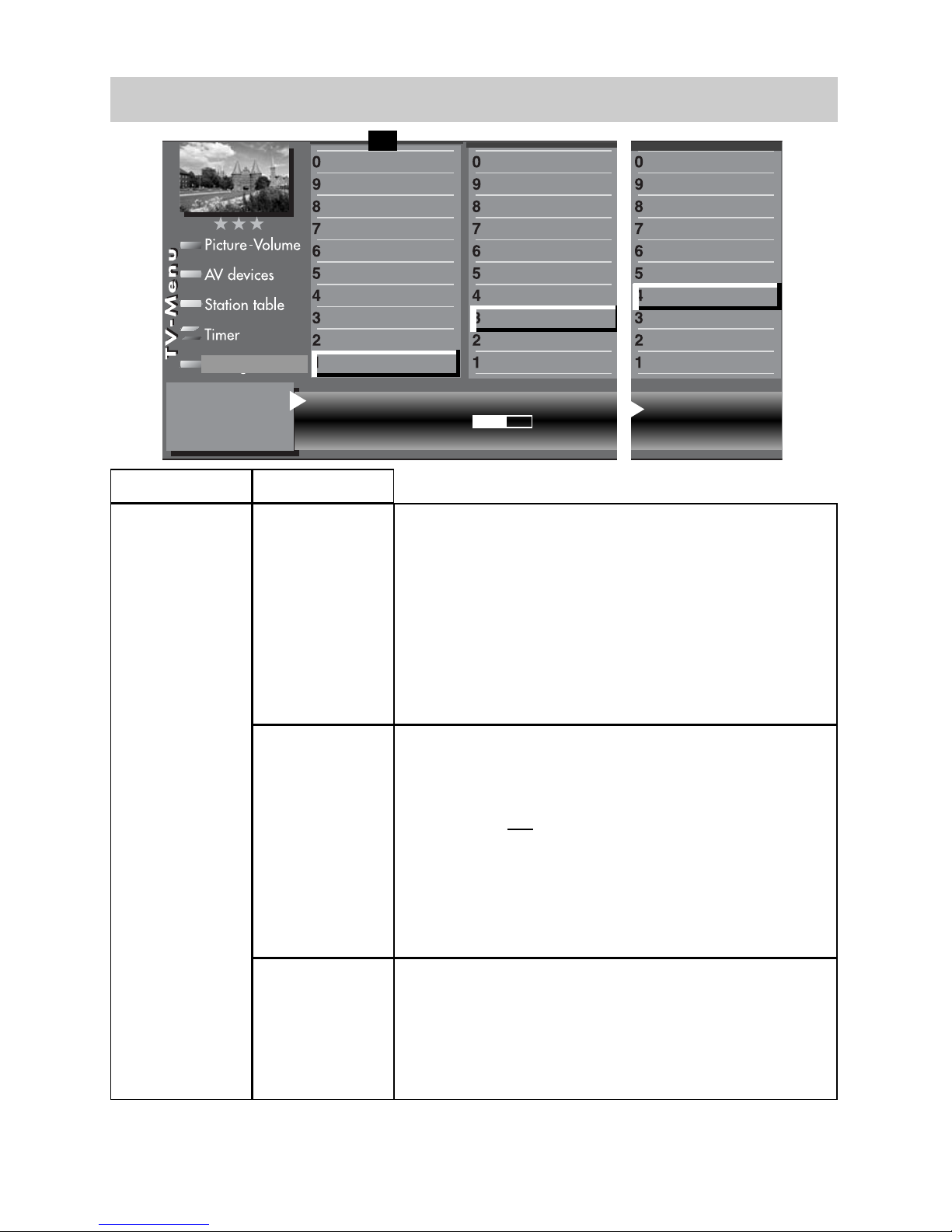
48
Change with
Accept value with .
– +
OK
Mute (two-stage) on Speakers on
Preselection of Sound 1
12.6 Sound Settings, Overview
“HiFi output“
“Sound settings“
HiFi output
“constant“
Speakers
“On“
The volume on the “AUDIO OUT sockets” on the
back of the TV set remains “constant” at the % value
set in the menu.
The sound is also output via the speakers of the TV
set.
The volume of the TV set speaker can be changed
with the V-/V+ button of the remote control.
Speakers
“Off“
The volume on the “AUDIO OUT sockets” on the
back of the TV set remains “constant” at the % value
set in the menu.
The sound is not output via the speakers of the TV
set. The symbol for the mute setting appears on the
screen.
The volume cannot be changed with the V-/V+ button of the remote control.
Speakers
“Center“
The sound of an AV device connected to the
“CENTRE IN socket” (e.g. Surround decoder) is
output through the speaker of the TV set.
The speakers of the TV set are thus used as “centre
speakers”
Function for F2
Function for F1
EURO sockets
DVB-C
2)
DVB-T
2)
DVB-S
2)
Analog-TV
Country
Language
Operating
Configuration
F1
➔
HiFi output constant
Output level 50%
Subtitle
Data Logic adjustment
CI dialogue via
EPG settings
Display configuration
2)
Operating
Sound settings
HiFi output
2)
Time shift
2)
Init. prog.position
Subtitle
Data Logic adjustment
CI dialogue via
EPG settings
Display configuration
2)
Operating
Sound settings
HiFi output
2)
Time shift
2)
Init. prog.position
Page 49
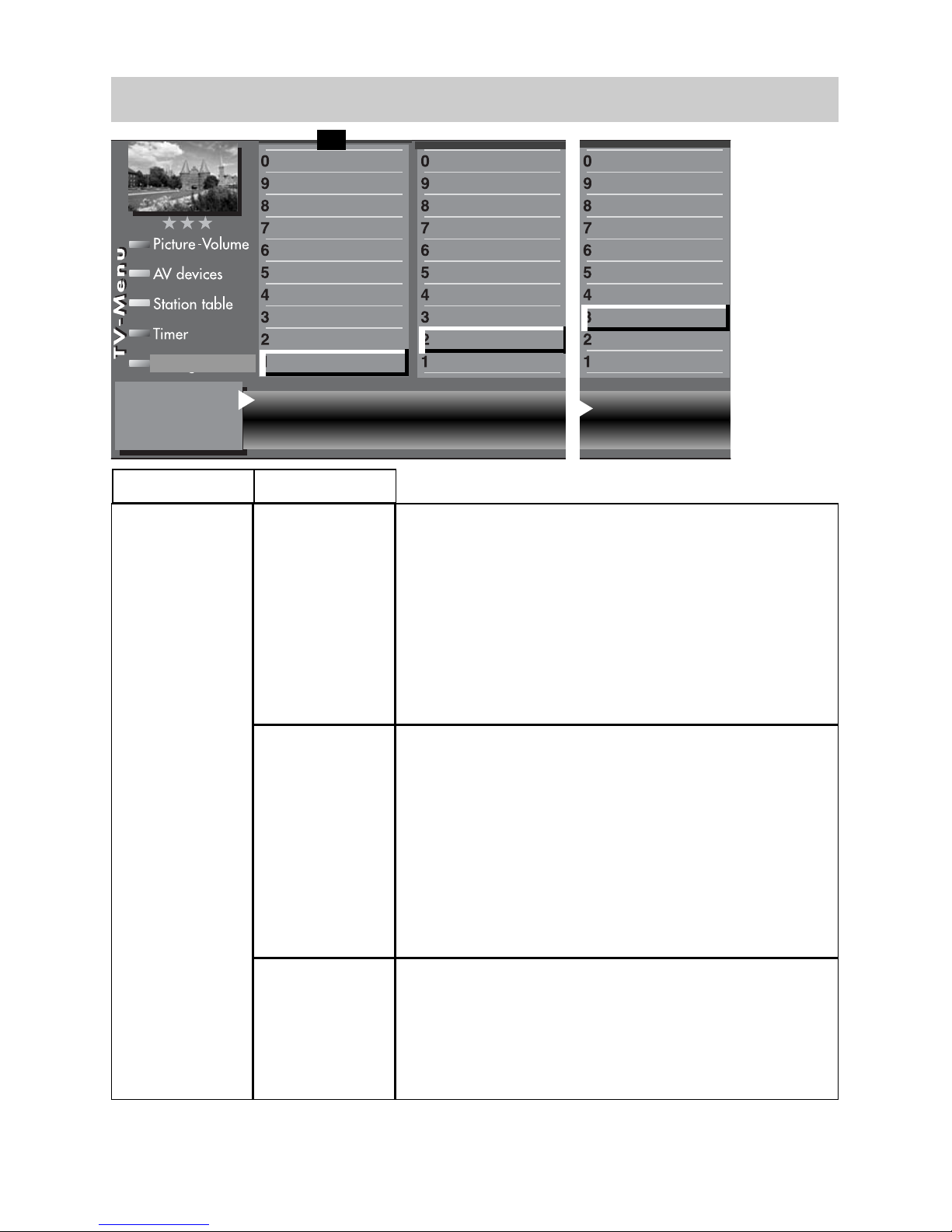
49
12.6 Sound Settings, Overview
“HiFi output“
“Sound settings“
HiFi output
“variable“
Speakers
“On“
The volume on the “AUDIO OUT sockets” on the
back panel of the TV set is adjustable.
The sound is also output via the speakers of the TV
set.
The volume of the TV set speakers and the volume
on the “AUDIO OUT sockets” can be changed with
the V-/V+ button of the remote control.
Speakers
“Off“
The volume on the “AUDIO OUT sockets” on the
back panel of the TV set is adjustable.
The sound is not output via the speakers of the TV
set. The symbol for the mute setting appears on the
screen ı
The volume on the “AUDIO OUT sockets” can be
changed with the -+ button of the remote control.
Speakers
“Center“
The sound of an AV device connected to the “CENTRE IN socket” (e.g. Surround decoder) is output
through the speaker of the TV set.
That way, the speakers of the TV set are used as
“Centre speakers”.
Change with
Accept value with .
– +
OK
Mute (two-stage) on Speakers
on
Function for F2
Function for F1
EURO sockets
DVB-C
2)
DVB-T
2)
DVB-S
2)
Analog-TV
Country
Language
Operating
Configuration
F1
➔
HiFi output variable
Subtitle
Data Logic adjustment
CI dialogue via
EPG settings
Display configuration
2)
Operating
Sound settings
HiFi output
2)
Time shift
2)
Init. prog.position
Subtitle
Data Logic adjustment
CI dialogue via
EPG settings
Display configuration
2)
Operating
Sound settings
HiFi output
2)
Time shift
2)
Init. prog.position
Page 50

50
12.6 Sound Settings, Overview
HiFi output
“Headphone“
Speakers
“On“
The volume on the “AUDIO OUT sockets” on the back
panel of the TV set is adjustable.
The sound is also output via the speakers of the TV
set. The volume of the TV set speakers can be changed with the V-/V+ button of the remote control.
Changing the volume on the “AUDIO OUT sockets”:
- press the yellow button
.
- press cursor button or and select “Headph. vol.”.
-
use the
V-/V+ button to change the volume.
The headphones output on the front or side will also be
changed.
Speakers
“Off“
The volume on the “AUDIO OUT sockets” on the back
panel of the TV set is adjustable.
The sound is not output via the speakers of the TV set.
The symbol for the mute setting appears on the screen
ı
The volume on the “AUDIO OUT sockets” can be changed
with the V-/V+ button of the remote control. The headphone
output on the front or side will also be changed.
Speakers
“Center“
The sound of an AV device connected to the
“CENTRE IN socket” (e.g. Surround decoder) is output through the speaker of the TV set.
The speakers of the TV set are thus used as
“Centre speakers”
“HiFi output“
“Sound settings“
Change with
Accept value with .
– +
OK
Mute (two-stage) on Speakers on
Preselection of Sound 1
Function for F2
Function for F1
EURO sockets
DVB-C
2)
DVB-T
2)
DVB-S
2)
Analog-TV
Country
Language
Operating
Configuration
F1
➔
HiFi output Headphone
Subtitle
Data Logic adjustment
CI dialogue via
EPG settings
Display configuration
2)
Operating
Sound settings
HiFi output
2)
Time shift
2)
Init. prog.position
Subtitle
Data Logic adjustment
CI dialogue via
EPG settings
Display configuration
2)
Operating
Sound settings
HiFi output
2)
Time shift
2)
Init. prog.position
Page 51

51
12.7 Connecting Headphones
For the Axio pro, Linus and Sirius, the
headphones connector is located behind
a flap. See page 115. Press ••• to open
the flap.
The headphones connector is located
behind a flap on the left side for the
Axio pro and Linea. See page 115.
Press I I I in order to open the flap.
The headphones connector is located
behind a flap on the right side of the Primus. See page 115.
Radio headphones can also be connected to the AUDIO OUT sockets on the
back of the TV set. Also see page 116.
The sound settings for the radio headphones should then be set as described
on page 50.
We recommend headphones with impedance that is not less than 32 Ohm.
For headphones with less impedance
(approx. 8 Ohm), the dynamic range is
smaller.
The headphones volume can be saved as
a default value (see Chapter 12.)
Setting the volume too high
when using headphones or earphones can result in damage to
the ears - including the complete
loss of hearing.
When receiving a dual-language program, you can switch between the two
sound channels.
In TV mode, press and hold the yellow
key until the sound function “Sound
mode“ is selected.
Then use the V-/V+ key to select Sound
1 or Sound 2.
12.8 Sound 1, Sound 2
Headphone volume
Headphone Ton 2
Headphone volume
Sound via
Sound mode Ton 2
Balance
Page 52

52
Opening the menu 13. Automatic zoom
The menu item “Automatic zoom“ is not
available in a 2 ** menu.
When the automatic zoom function is active, programs in a “widescreen“ format (such as programs in 16:9) are expanded to fill as much of the
screen as possible.
If the function is inactive, the programs are displayed in their original format.
Activating the automatic zoom
2)
• Press the key. The TV menu appears on
the screen.
• Press the blue key .
The menu “Picture and
sound“ and the menu item
“General picture settings“
are pre-selected.
• Use the cursor control key
to select the menu item
“Brightness“.
• Use the corresponding
numeric key (in the example: ) to select the function “Zoom/Panorama“.
• Use the cursor control key
to select the menu item
“Automatic zoom“.
• Use the V-/V+ key to change the setting.
• Press the key to save the new setting.
• Press the key to close the TV menu.
☞
Zoom value 0 Panorama Yes
Picture pos., vert. 0% Pan. mode
Non-linear
Automatic zoom on
Picture profile selection
Zoom/Panorama
Noise reduction
3)
Picture sharpness
Colour impr.
Colour intensity
Power options
Contrast
Brightness
Picture-Volume
Picture profile adjustment
2)
Sound set,.prog.posn
Sound settings, gen.
Pict.set.,prog.posn.
Picture settings, gen.
EXIT
MENU
Page 53

53
Opening the menu14. Childlock
With the aid of the childlock function, you can
determine whether or not the TV set can be switched on and which stations may be selected at
which times. The childlock can be set such that:
a) it is always active,
b) one to six TV, radio or AV programs (Prog A ...
Prog F) are exempted from the locking function
(permitted programs), or
c) all programs, or programs which are not
locked, may be viewed during a permitted time
period (TV start – TV end).
The childlock must be saved once with a 4-digit
“code“ (password).
a) Activating the childlock
• Press the key.
The TV menu appears on
the screen.
• Press the green key to
open the menu “Timer“.
• Use the cursor control key
to select “Settings“ and
press the key.
• In the setting window, use
the cursor control key to
select the menu item “Activate“ and then use the
V-/V+ key to set the childlock to “Active“.
• Use the cursor control key to select “Code“
and enter your personal 4-digit code with the
numeric keys.
Make a note of this code!
• Press the key to save the new setting.
• Press the key to close the TV menu.
b) Per
mitted programs:
The number of subjects and sections depends
on the selected scope of operation. Depending
on the configuration of the TV set, the various
menu items may be displayed in a different
order and numbered differently.
Start viewing time --:-- End viewing time --:-Code **** Activation on
Permitted AV prog.
Permitted radio prog.
Permitted TV prog.
Settings
Recording control
Timer setting
Timer control
Childlock
Timer settings
EXIT
MENU
Page 54

54
14. Childlock
Activate the childlock as described in step a).
Use the corresponding numeric key to select the menu item
“Permitted xx progs.“ (xx = TV, radio or AV). Press the
key and, in the setting window, enter the program positions
with the numeric keys or use the V-/V+ key to select the des-
ired program positions.
• Press the key to save
the new settings.
c) TV star
t – TV end
Activate the childlock as described in step a). In the setting
window, use the cursor control
key to select the start and end
times and enter the desired
times with the numeric keys.
Press the “OK“ key to save the
settings.
Protecting the childlock set
-
tings with your code
• Use the cursor control key to select “Code“ and enter your
personal code (password) with the numeric keys.
Make a note of this code, since the child lock can be
deactivated only if the correct code is entered !
• Press the key to save the settings.
• Press the key to close the TV menu.
• Switch off the TV set with the key.
The childlock is not fully activated until the TV set is
switched off.
Deactivating the childlock
If the childlock is active, a window requesting your personal
code is displayed each time the TV set is switched on. Entering the correct code enables the TV set and it can then be
used normally until it is switched off again. To cancel the
childlock function, proceed as described in step a), above,
and set the childlock to “Inactive“.
☞
☞
É
Factory setting
Code: 0000
➒
Prog A Kabel 1 Prog B ----Prog C ----- Prog D ----Prog E ----- Prog F -----
Permitted AV prog.
Permitted radio prog.
Permitted TV prog.
Settings
Recording control
Timer setting
Timer control
Childlock
Timer settings
Page 55

The menu items “On time“ and “Off time“ are
not available in a 2 ** menu.
In the menu item “Timer control“, you can program a
switch-on time, a switch-off time and a sleep timer
(switch off after ...).
The switch-on time is the time at which the TV set is to
be switched on automatically.
The switch-off time is the time at which the TV set is to
be switched off automatically.
The sleep timer (switch off
after...) switches off the TV set
after a programd delay
(which can be set in steps of
15 minutes).
Setting the on time and of
f
time
• Press the key to open
the TV menu.
• Press the green key to
open the “Timer“ menu.
• Press the numeric key
to
select “Timer control“.
• Press the key and then, in the setting window,
enter the desired time (four digits) with the numeric
keys.
• Press the key to save the setting.
• Press the key to close the TV menu.
At the programmed on time, the TV set is switched on
from the standby state (red LED lights). You must confirm this automatic action by pressing any key on the
remote control. If this is not done, the TV set will switch
back to the standby state after 10 minutes. This ensures that the TV set does not stay on if you are not at
home.
If you do not want to have the TV set switch itself on
each day, you must clear the on and off times in the
menu by pressing the key.
☞
☞
15. Timer Control
Opening the menu
The number of subjects and sections
depends on the selected scope of operation. Depending on the configuration of the
TV set, the various menu items may be displayed in a different order and numbered
differently.
Time --:--
Switch off after...
Switch-off time
Switch-on time
Recording control
Timer setting
Timer control
Childlock
Timer settings
55
. . . .
EXIT
MENU
Page 56

56
Normally, the TV set will determine the current date
and time from the Teletext signals of the currently
selected station (providing this station sends Teletext).
Note: For this the device must be turned on with
the mains switch.
If this is not the case, or if an incorrect date or time is
displayed, you can set the date and time manually.
In almost all cases, you will not need to do this.
Even the changeover between winter time and
summer time is executed automatically.
Setting the time and date
manually:
• Press the key to open
the TV menu.
• Press the green key to
open the “Timer“ menu.
• Press the numeric key
to
select “Time settings“.
• Press the key and then,
in the setting window, enter
the current time with the
numeric keys.
• You can then start the internal clock precisely by
pressing the key when the time you have
entered is reached.
• Press the numeric key
to select
“Current date“.
• In the setting window, enter the date with the
numeric keys.
• Press the key to save the settings.
• Press the key to close the TV menu.
The local time offset is the difference between
the local time where the TV set is installed and
Greenwich Mean Time (GMT). The TV set
normally detects this time offset and also the
additional changeover to summer time.
The time needs to be set manually only if it is
not detected automatically.
15.1 Setting the Time and DateOpening the menu
i
The number of subjects and sections depends
on the selected scope of operation. Depending
on the configuration of the TV set, the various
menu items may be displayed in a different
order and numbered differently.
Time 20:00:00
Local time offset
Current date
Current lokal time
Recording control
Timer setting
Timer control
Childlock
Timer settings
. . . .
EXIT
MENU
Page 57

57
This menu item is not available in a 2 **
menu.
In the menu item “Recording control“, you can set a
lead time and an overrun time for timer recordings.
The TV set is automatically switched to the program position from which the recording is to be
made at a time which is the number of minutes
programmed as the lead time before the programmed starting time for the recording.
At the end of the programmed recording time, the
TV set remains set to this program position for the
period programmed as the
overrun time.
Setting the lead time, VPS lead
time and overrun time
• Press the key to open
the TV menu.
•
Press the green key to
open the “Timer“ menu.
•
Use the corresponding numeric
key (in the example: to
select the menu item “Recording control“.
• Use the cursor control key to select the desired
menu item.
• Press the key and then, in the setting window, use the V-/V+ key to set the desired lead
or overrun time.
• Press the “OK“ key to save the settings.
• Press the “EXIT“ key to close the TV menu.
☞
15.2 Recording Control Opening the menu
The number of subjects and sections depends
on the selected scope of operation. Depending
on the configuration of the TV set, the various
menu items may be displayed in a different
order and numbered differently.
Lead time 5 min
Overrun time
Lead time
Recording control
Timer setting
Timer control
Childlock
Timer settings
EXIT
MENU
Page 58

58
15.2 Recording Control
Application example:
You wish to record a program received via DVB-T.
The program starts at 22:45 hours, ends at 23:40
hours and is broadcast on ITV.
Set up a “manual timer“ as described in Section
16, “Special Functions 2“ or set a timer with the
aid of the EPG as described in Section 18.3
“Using EPG, Recording a Program“.
Set the lead time to 3 minutes and the overrun
time to 10 minutes.
At the programmed start time minus the programmed lead time of three minutes, the TV set is
either:
- switched on from the standby state (red LED
lights) with the program position for ITV selected,
whereby the screen remains dark but the program is sent via the EURO socket to your recorder, or
- In the case of TV sets with a receiver (tuner): If
you are already watching television, the program will be switched to SAT 1 if recording
requires this setting..
At the programmed end of the recording (at
23:40 hours) the program position for ITV
remains selected for the programmed overrun time
of 10 minutes.
It is not possible to switch to another program position during the programmed lead
and overrun times.
☞
Page 59

59
16. Special Functions
Picture-in-Picture
2)
Opening the menu
In the case of TV sets with two receivers, it is possible to display a DVB program and to open a
window to show a different analogue program or
DVB program from the second receiver or from
the AV program position.
In principle only one HDTV program can be shown. An HDTV
picture can therefore not be
shown as a PIP.
Activating the PIP function
• Press the key (RM16) or
(RM17) . A small window will
appear. If an HDTV program is shown
as the main picture, the AV program
position AV1 will always appear as
the PIP.
If either a DVB program or an analogue program is shown as the main
picture, the same station will always
appear again as the PIP.
• By using the numeric keys or the
+P –P
rocker
switch, it is possible to select a different AV program position or a program that is received
with the second receiver as a PIP.
• You can use the cursor control keys
to move the PIP picture on the screen. The
last position to which this picture was set is
saved.
• By pressing the key, you can set the frame
of the PIP picture to active (red) or inactive
(white).
• The contents of the PIP picture can be changed
only if its frame is active (red).
If you wish to display the picture from a connected
AV device as a picture-in-picture, press the
key and then use the numeric keys to select the
desired AV device.
If you wish to display the picture from another station, use the numeric keys to select the desired
program position.
☞
DVB-Prog.
anologes Prog.
AV-Prog.
HDTV program
F1 PIP
RM16 RM17
Page 60

60
Opening the menu
16. Special Functions
Picture-in-Picture
• Pressing the red key swaps the contents of
the two pictures.
• Pressing the green key causes the PIP picture
to expand to fill the screen and terminates the PIP
function.
• To close the PIP picture, press the key.
If a recording has been programmed in the
timer menu, activating the PIP function
displays the program which is being recorded.
☞
EXIT
Page 61

61
Opening the menu
16. Special Functions
JPEG Photograph Display
The JPEG photograph display is an image viewer for
JPEG formats. The automatic image resizing and a
full-picture mode ensure smooth, pleasant display.
Starting the photograph viewer2):
• Insert the memory stick in the USB socket on the
TV (see page 115). The photograph display
overview appears on the screen. The JPEG
photograph display can also be started as follows:
- Press the key for approx.. 2 seconds.
The maximum possible selection appears.
- Press the numeric key
to Select the JPEG photograph display. The JPEG
photograph display
menu appears on the
screen.
• Use the cursor control keys
to select the desired image folder.
• Press the key to open
the image folder.
• Use the cursor control keys
to select the individual images.
• Press the key to open the selected image.
• Using the green key , the selected image
can be rotated clockwise; with the red key ,
it can be rotated counter-clockwise.
Note: It may not be possible to turn or display
pictures that have already been processed
on a PC. When processing pictures on a
PC, turn off “JPEG progressive”.
• If you want to delete a picture, press the key
and answer the security question with
Yes.
Press the key to exit the photograph viewer.
Photo Viewer
Slide Show
Fullscreen
Select
Zoom
Rotate
Rotate
Delete
F2
Pictures
W-Fuchs.jpg
Aida.jpg
Nacht.jpg
Beduinen.jpg
Claudia.jpg
Strobo.jpg
Schlitten.jpg
OK
– +
II
®
F2
EXIT
Page 62

62
Opening the menu
16. Special Functions
JPEG Photograph Display
Starting the zoom function2):
• When an image is displayed, the zoom function
can be activated with the + key.
A red outlined quadrangle appears in the
image.
• Use the V-/V+ key to select the zoom factor (x2,
x4, x8).
• Use the cursor control keys to move
the red zoom quadrangle in the image in order
to determine the image section to be magnified.
• Press the key for a magnified display of
the selected image section.
• Use the cursor control keys
to scroll the magnified image section.
• To return to the full screen,
press the – key repeatedly
until the “zoom“ message
disappears.
Zoom x4
Page 63
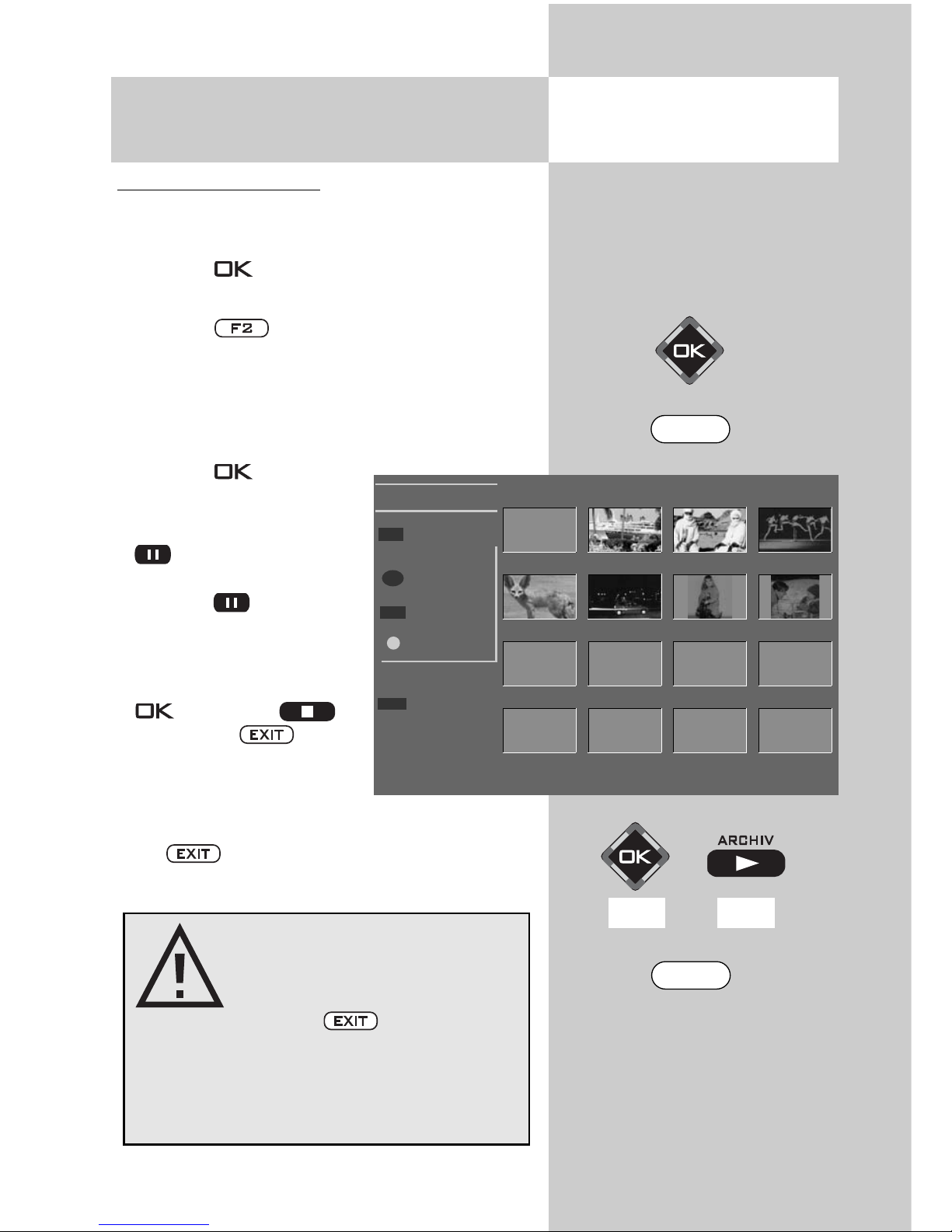
63
16. Special Functions
JPEG Photograph Display
Opening the menu
Starting the slide show:
• Use the cursor control keys to select
the desired image folder.
• Press the key to open the selected image
folder.
• Press the key and select the “Slide Show“
function.
• The display of the individual images (display
time 3 - 60 seconds) can be adjusted with the
V-/V+ key.
• Press the key to start
the slide show.
• During the slide show, the
key has the “Pause“
function.
Press the key to resume the slide show.
• When the slide show is
finished or stopped with
(RM 16) or
(RM 17) or , the
photograph viewer appears again.
Press to return to the TV picture.
Slide Show
Photo Viewer
Start
Stop
Pause II
Endless
Time 3s
Pictures
W-Fuchs
Aida
Nacht
Beduinen
Claudia
Strobo
Schlitten
®
– +
F2
OK
II
Prior to unplugging the
USB memory stick, be sure
to exit the photo display
with the key!
There is otherwise a risk of
losing data on the memory
stick.
F2
EXIT
RM16 RM17
Page 64

64
12) depending on the built-in tuners
The TV set stores the recordings in temporary digital storage (time shift buffer).
The temporary digital storage is sufficient for
recording approx. 130-300 min (SD) and
70-120 min (HD=HDTV programs).
This information only represents approximate values,
which can vary depending
on the volume of data in the
recording.
• Pause the program with the
button.
The program is recorded in
the temporary storage.
The name of the “paused”
program appears in the
upper left corner of the
screen. The green button
can be used to make the status display, which gives you information about the
current position in time shift mode, visible.
The time since the program was “paused“ or alter-
natively recorded (05:50:00 in the example) is
shown on the left below the bar display.
During pause mode, you can also change to a
different program position
12)
, to watch the news
for example. Then, in addition to the name of
the program, the symbol appears as a sign
that the program is “parked“.
When the news is over, you can press the
button again to continue the previously paused
program without having missed anything.
The time shift bar fills in with colour in accordance with the length of the pause. After a fill level of
approx. 98%, the time shift bar is shown in red.
P
16. Special Functions
viewing-time shift mode
Opening Timeshift
Bayerisches FS
PVR Stereo
Pause –
05:50 min
18.04.08 20:30:10 – 05:50 min
Bayerisches FS
RPT L
Page 65

65
Everything that is further in the past than the set time
will be lost.
• Press the I button again to continue watching
the paused and recorded program.
• Press the green button and show the play bar
(see picture below).
• By briefly pressing the cursor control keys repeatedly (RM16) or the fast
forward - (RM17)
and rewind key
(RM17) the playback can
be forwarded in increments
of +1 minutes and rewound
in increments of -20
seconds.
• By holding down the cursor
control keys (RM16)
or fast forward
(RM17) and rewind key
(RM17) the forward/rewind mode is activated at twice the speed. By
repeated pressing the recording can be forwarded
and rewound at up to 32-times normal speed.
If you want to return to the current status of the program (“Live”) from time shift mode, then press the
green button to cause the status display to appear (play bar, see display insert in picture) and then
press the key (RM16) or (RM17) for the
“LIVE picture” of the current program.
The amount of time that the program has been “paused“ is shown on the left beside the bar display (08:25 minutes in the example). The time that the
replay lags behind the live broadcast is shown below
the bar display (05:50 min in the example).
If the TV set is in stand-by mode or switched
off, the recording will be lost.
☞
16. Special Functions
viewing-time shift mode
Opening Timeshift
PVR Stereo
Timeshift –
08:25 min
Live
18.04.08 20:30:10 – 05:50 min
OK
RM16 RM17
Page 66

66
Opening the menu
If you wish to record a program which your video
recorder or DVD recorder cannot receive directly
because it does not have a suitable tuner (such as
DVB-T or DVB-C), you can use the “Timer overview“ to make such programs available to the
recording device.
Setting a timer manually for a recording:
• Press the key. If you press briefly,
the function programmed for (see Section 18. “Programming the function keys“) is
executed.
If you hold down for about two seconds,
all possible selections are displayed.
• If all possible selections are displayed, press the
corresponding numeric key (in the example: )
to open the timer menu.
• If a timer already exists, press the key.
• The cursor is located at the left of the first line
“Record“. The number of subjects and sections
depends on the selected scope of operation.
Depending on the configuration of the TV set, the various
menu items may be displayed in a different order and
numbered differently.
Use the V-/V+ key to set this
menu item to “Yes“.
• If desired, press cursor
control key and use the
V-/V+ key to activate the
reminder function. If the
reminder function is active,
a reminder window is displayed on the screen one
minute before the start time
programmed for the timer.
•
Use the numeric keys to select the program posi-
tion (see the station table of the TV set) which is to
16. Special Functions
Recording a program with a timer
Timer
15:22
11.04
Timer
Aufnahme
Erinnerung
Mo Di Mi Do Fr Sa So
OK
Datum
Start
Ende
VPS
Serie
Aufnahmegerät
weitere Optionen
Ja
Nein
11.04.
20:00
20:15
Nein
Nein
Videorecorder
Pr 1
Das Erste
Ändern mit .
auswählen.
Timer speichern.
Keine Einträge vorhanden.
++
––
Recording Yes
Reminder No
Pr Sat1
Date 13.10.
Start 22:45
End 23:40
series No
Recording device
DVD/Videorec.1
Further options
No entries found
Mon Tue Wed Thu Fri Sat Sun
F2
F1
Page 67

67
make the program available for recording.
• Press the cursor control key and use the
numeric keys to enter the date, start time and
end time of the program you want to record..
If you inadvertently enter a wrong time,
you can delete it with the I key or
overwrite it with the numeric keys.
• Press the cursor control key and use the
V-/V+ key to select the recording device connected to the TV set which is to be used for the
recording.
•
Press the key to save the programmed settings. The settings are stored in the timer memory.
• Press the key to close the TV menu.
Clearing a timer:
• Press the key.
• Press numeric key to open the timer menu.
• Use the cursor control key
to select the timer you wish
to clear and press
to mark it for deletion. A
window is displayed on
the screen, asking whether
you really want to clear
this timer. Confirm the
intended action by pressing the appropriate key.
☞
16. Special Functions
Recording a program with a timer
Opening the menu
Timer
15:22
11.04
Timer
Aufnahme
Erinnerung
Mo Di Mi Do Fr Sa So
Datum
Start
Ende
VPS
Serie
Aufnahmegerät
weitere Optionen
Ja
Nein
11.04.
20:00
20:15
Nein
Nein
Videorecorder
Pr 1
Das Erste
Zeit wählen.
neuer Timer.
Timer/Serientimer.
Timer löschen.
bearbeiten
20:00 ✔ Das Erste
Tagesschau
-20:15
0...9
Recording Yes
Reminder No
Pr Sat1
Date 13.10.
Start 22:45
End 23:40
series No
Recording device
DVD/Videorec.1
Further options
Mon Tue Wed Thu Fri Sat Sun
Page 68

68
Opening the menu
If you wish to record the program you are currently watching, you can start a direct (one-touch)
recording to make the current program available
to a recording device connected to the EURO
sockets.
Star
ting a direct recording:
• Press the key.
If you press briefly, the function programmed for F2 (see Section 17. “Programming
the Function keys“) is executed.
If you hold down for about two seconds,
all possible selections are displayed.
• Press numeric key to open
the timer menu window.
The timer menu window displays the program position,
the date and the EPG data
for the current program or for
the next two hours.
• If there is more than one AV
device connected to your TV
set, use the cursor control key
to select the proposed
recording device and use the
V-/V+ key to select the desired device.
• Press the key to save the settings.
On the recording device (e.g. video recorder), select the AV program position and
start the recording by pressing the appropriate button (REC, OTR, etc.).
☞
16. Special Functions
Direct recording of a program
Timer
Aufnahme
Erinnerung
OK
Datum
Start
Ende
VPS
Serie
Aufnahmegerät
weitere Optionen
Ja
Nein
11.04.
20:00
20:15
Nein
Nein
Videorecorder
Pr 1
Das Erste
Ändern mit .
auswählen.
Timer speichern.
++
––
Recording Yes
Reminder No
Pr Sat1
Date 13.10.
Start 22:45
End 23:40
series No
Recording device
DVD/Videorec.1
Further options
F2
Page 69

69
Adjusting the picture for
mat:
• Press the key.
If you press briefly, the function programmed for F3 (see Section 17. “Programming the Function keys“) is executed.
If you hold down for about two
seconds, all possible selections are displayed.
• Press numeric key to select the
function “Picture format menu“.
• Use the rocker key to select the
desired function. After selection of a
picture format, you can also adjust the
zoom setting by pressing the V+V– key within
five seconds.
• The settings made here (except for the
automatic zoom set in the TV menu)
remain active until you switch to a different program position or switch off
the TV set.
Zoom / Picture position
After selecting the function “Zoom“, you
can adjust the zoom factor with the
V+V– key. In addition, you can move
the picture position 4) up and down on
the screen in order, for example, to keep
the station logo or the subtitles visible. To
change the picture position, press and hold the
key until the selection is displayed. Then
press numeric key and use the V+V– rocker
key to move the picture.
Standard 4:3
This is the standard setting for all programs in the
4:3 picture format.
16. Special Functions
Picture format
Opening the menu
16:9
full picture
Zoom
Standard 4:3
Special functions 3
1 Picture format
2 Pic. form., vertikal
F3
V+
V
–
Page 70

70
Panorama
With the aid of the panorama function,
you can expand programs broadcast in
4:3 format to fill the screen of a 16:9 TV
set. The picture is expanded uniformly in
the horizontal direction. You can also
zoom the picture. The panorama function
can be activated and deactivated in the
menu item “General picture settings“ of
the menu “Picture and sound“.
16:9 Full picture
This function serves to display pictures from external devices (such as a 16:9 video recorder) with
the correct aspect ratio.
16. Special Functions
Picture format
Standard 4:3
Panorama
16:9
full picture
Panorama
16:9
full picture
Zoom
Opening the menu
Page 71

71
If desired, the picture can be shifted up or down in
order, for example, to make subtitles visible or to
hide “ticker“ displays.
Adjusting the picture position:
• Press the key.
If you press briefly, the function
programmed for (see Section 17.,
“Programming the Function keys“) is executed.
• Press numeric key to select the
function “Picture position vertical“.
• You can now use the V+ V– key to move
the picture up and down on the screen
so that, for example, the station logo or
the subtitles are visible.
This setting is not saved. If you wish
to save it as a global setting, use the procedure described in Section 11 to set it.
☞
16. Special Functions
Picture Position
Opening the menu
Special functions 3
1 Picture format
2 Pic. form., vertikal
F3
V+
V
–
Page 72

72
Various programs are transmitted with several
audio channels (e.g. multilingual or ).
If you are receiving a multilingual program the
information box on the bottom left of the screen features
the logo.
Press to see the list of
available languages.
Open menu:
• Press .
Press briefly to run
the function programmed
for the key (see Chapter
17. “Programming function
keys“).
Press for approx. 3
seconds and the max. possible selection is displayed.
• Press numeric key and
select the “Program language“ function.
• Select a language with the cursor control key
.
Symbol in grey:
Other audio options e.g. dd = “Dolby digital“ are
available but are not selected.
Symbol in white:
One of the audio options has been selected.
Pr 30 Stereo
arte
05.04.07
b
b
16. Special Functions
Audio/language selection
Opening the menu
Special fuctions 2
2
Language of progr.
4 Photo Viewer
5 File manager
9 Timer overview
0 Direct recording
1 German
2
France
F2
Page 73

People with a hearing impairment can make use of
the subtitles function.
By default, the “Subtitles” function has to be activated first of all via the TV menu.
Activating subtitles
• Select the TV menu with the key.
.
• Use the red button to open the “Configuration” menu.
• Use the cursor control key to switch to the
menu item “Initial program position“.
• Use the respective numeric
key to select the “Subtitles“
menu item.
• In the settings window, use
the
V-/V+
key to set the
“Subtitles“ function to “on“.
• If desired, a language can
be selected here.
• Save the changed setting
with the key. .
• Close “TV menu” with the
key. .
Displaying subtitles - see next page.
73
16. Special Functions
Select Subtitle
5)
Opening the menu
Subtitle on
Language select. 1
Deutsch
Language select. 2
English
Language select. 3
Français
Subtitle
Data Logic adjustment
CI dialogue via
EPG settings
Display configuration
2)
Operating
Sound settings
HiFi output
2)
Time shift
Init. prog.position
Function for F2
Function for F1
EURO sockets
DVB-C
2)
DVB-T
2)
DVB-S
2)
Analog-TV
Country
Language
Operating
F1
➔
2) Possible only on sets equipped with this
function.
Configuration
MENU
EXIT
Page 74

74
If a TV program has subtitles, they can be
displayed by pressing the green button.
.
A program marked in this manner comes
with subtitles.
Displaying subtitles:
• Press key briefly - the programmed function (see Chapter 17. “Programming function
keys“) is executed. Press key for approx.
3 seconds - the max. possible selection is displayed.
• Use the numeric key to call up the
“Subtitles“ function.
• Use the cursor control keys
t
o make
a selection if this is offered by the station
or the program
.
The station or program is exclusively responsible for offering and
displaying subtitles
.
☞
Opening the menu
16. Special Functions
Subtitle displayed
5)
Special fuctions 2
2
Language of progr.
3
Subtitle
9 Timer overview
0 Direct recording
Pr 2 Stereo
ZDF
16.02.10 20:25:35
b
16:9
μ
1 OFF
2 German
3 English
5) Can only be selected for DVB stations.
F2
Page 75

75
The remote control has four function keys: F1, F2,
F3 and . You can program these function keys
with any of the available functions.
If you press and hold any function key, a
window with the available functions is displayed. The picture on the right shows the
functions available for the F2 key.
Programming function key F1, F2, F3 or
AV with a function
• Press the key, to open the TV
menu.
• Press the red key to open the “Configuration“ menu.
• Use the cursor control key or the corresponding numeric keys to select the desired “Function for..“ (in this example: F2).
• Press the key and then use the cursor control key to select one of the available functions.
• Press the key to assign this function to the
selected function key (the selected function is
marked with “X“).
• Press the key to close
the TV menu.
If a function key is programmed with a function, this function can be
called by briefly pressing the function key.
Pressing and holding
the function key
displays a list of all
available functions.
☞
17. Programming the Function Keys
Opening the menu
Special fuctions 2
2
Language of progr.
4 Photo Viewer
5 File manager
9 Timer overview
0 Direct recording
2) Possible only on sets equipped with this
function.
Function for F2 Timer overview
Direct recording
Timer overview
Film manager
Photo Viewer
Subtitle
Language of prog
Function for F3
Function for F2
Function for F1
EURO sockets
DVB-C
DVB-T
DVB-S
Analog-TV
Country
Language
Configuration
F1
➔
✗
EXIT
MENU
F2
Page 76

76
18. EPG
EPG (Electronic Program Guide) is an electronic
TV guide covering all major channels.
So-called DVB-SI data is transmitted with the TV
picture in the TV signal (DVB-S or DVB-C).
DVB-SI (Digital Video Broadcasting-Service Infor-
mation) is a service provided by different broadcasters. Program details are broadcast digitally by
each broadcaster exclusively for those programs it
offers.
Factory EPG settings:
• EPG On
• DVB-SI selection TV
• Prog. selection in the channel table all free
slots*
*) In the menu, “retain” is displayed, i.e. when
you make an adjustment, this change is display-
ed in plain text after it is confirmed by selecting in the
menu. “Retain” is then displayed in the menu as an indication that the previously confirmed setting has been
retained.
18.1
Activating the EPG
Not possible with a set top box
EPG NextView & DVB-SI Pr selection in stationtable
retain
DVB-SI selection TV
Subtitle
Data Logic adjustment
CI dialogue via
EPG settings
Display configuration
2)
Operating
Sound settings
HiFi output
2)
Time shift
Init. prog.position
Function for F2
Function for F1
EURO sockets
DVB-C
DVB-T
DVB-S
Analog-TV
Country
Language
Operating
Configuration
F1
➔
Opening the menu
EPG
MENU
Page 77

77
18.2 Collecting EPG data
EPG data is broadcast by each station for its pro-
gram contents. Information will therefore vary
accordingly.
Switch on your TV, so that EPG data can be compiled and/or updated.
While data is being compiled the orange LED is lit
or “EPG“ lights in the display.
After switching on the TV set or if a recording timer has been programmed, the collection of data is interrupted until a switch
back occurs to stand-by mode or the recording timer is terminated.
Please note
All free- to-air stations found are listed in the TV
set’s station table and shown in the program guide
unless you make a different selection in the station
table.
The data collection operation is interrupted if:
• the Teletext function is called;
• a recording is programmed in the menu "AV
recording";
• a "timer recording” is active or will start within
one hour;
• the Teletext function "Subtitles" is activated.
If you switch the TV set to the standby state during
the data-collection operation, the green LED lights
or "EPG" is displayed to indicate that data collection is still running.
☞
Not possible with a set top box
Page 78

78
Exclude stations from the EPG TV guide:
You can decide which channels should appear in
the EPG program guide.
As a rule, the collection process gathers data for
all free channels. The following options are available to exclude selected channels from the EPG
program guide:
Solution 1:
• Press the key. The TV menu appears on
the screen.
• Press the white key The menu channel
table appears with the active program slot
selected.
• Press to permit editing of the channel
list.
• Press to switch to the menu page.
• Using and select “Include channel in EPG”
and dedeselect rows marked (x) with .
• To exclude other channels
from the EPG program guide, use and to
select the channel and
repeat the procedure.
18.2 Collecting EPG data
Not possible with a set top box
Opening the menu
Sound correction
Picture quality
Picture correction
Enter logo
Station contained in EPG
CA module
Signal quality
DVB-S prog. info
0010 Hessen 3
0009 Südwest
0008 MDR
0007 PRO 7
0006 RTL 2
0005 RTL
0004 SAT 1
0003 Bayern 3
0002 ZDF
0001 ARD
Station table
✗
F1
➔
MENU
F2
Page 79

79
Solution 2:
• Press the key . The TV menu appears on the screen.
• Press the white key. The menu channel table
appears with the active program slot selected.
• Follow the steps described under “22. Sort
channels” to sort and save your favourite channels so that they appear at the top of the list, for
example sort 1-50 and save them.
• Select “EPG Settings” from the Configuration
menu and under “Prog. select. in the channel
table”, select “Channels 1-50” using the V-/V+
key and save by pressing .
18.2 Collecting EPG data
Not possible with a set top box
Page 80

80
18.3
Using the EPG
When the complete data is available, the EPG TV guide
appears after pressing the “EPG” button and shows the
program that is currently running in that program position.
Sort the display by station list.
Sort a station by the timetable.
Sort all stations by time
The last display to be selected is retained after exiting the EPG display
Select program.
Scroll page forwards -
backwards
Watch the selected program set a reminder
+P/–P Scroll time of day for-
wards/backwards
After pressing the
button, the station can be
changed with the +P/-P button.
0-9 Enter a time. Programs
can be selected as of the
time entered.
blau : Program selection of all programs
gelb : User can set interests – or – program selection
in accordance with the set interests of the user
weiß : in F1 status, scroll time of day forwards,
In F2 status, scroll stations forwards.
grün : in F1 status, scroll time of day backwards,
In F2 status, scroll stations backwards.
rot : The selected program is ready to be recorded
(see pg. 89)
Back to TV picture.
V+ / V– Day of week forwards/backwards.
☞
Opening the menu
Not possible with a set top box
EPG
EXIT
Alle Sendungen
Interessen
Zeit >>
Zeit <<
Aufnehmen
EPG
0 ... 9
Sort. Senderliste
Sort. ein Sender
Sort. Zeit
auswählen
Zeit wählen
ansehen
Das Erste
ZDF
BR 3
RTL
SAT 1
RTL 2
PRO 7
VOX
Kabel 1
arte
N-TV
1
2
3
4
5
6
7
8
9
10
11
15:10 - 16:00
15:15 - 16:00
15:30 - 16:00
15:00 - 16:00
15:00 - 16:00
15:30 - 16:30
14:00 - 16:00
15:05 - 16:05
15:30 - 16:00
14:45 - 16:55
15:40 - 16:00
Sturm der Liebe
Tierisch Kölsch
Wir in Bayern
Verdachtsfälle
Richterin Babara Salesch
Hinterm Sofa
We are Family
Gilmore Girls
King of Queens
Kirschblüten
Telebörse
03.03.
15:45
Mo Di Mi Do Fr Sa So
15:00 15:30 16:00 16:30
All programs
Interest
Record
Page 81

81
18.3
Using the EPG
Select, watch, remind program
A program can be selected in the TV guide with
the cursor control key.
• Press the button and
- watch the selected program if the program is
already running.
- or set a reminder for it, if the starting time is
still in the future. A green checkmark appears
behind the starting time.
• Press the button to show or hide the content description of the program. It is not possible
to display the content description for all programs.
Interests settings
Areas of interest can be set in the EPG TV guide.
To do this:
• Press the yellow button or if you want to
change interests, press the
button twice
.
• use the cursor control key or
the assigned numeric key to
access one of the themes.
• Use the cursor control key
to change to the other
page.
• Use the cursor control key to
access the theme and mark
it with the button
(✗).
• The markings (✗) can be
deleted again with the
button.
Opening the menu
Not possible with a set top box
Interest
All programs
EPG
EPG
✗
✗
adult movie
serious/classical
romance
soap/melodrama
comedy
fantasy
adventure/western
detective/thriller
feature film, general
show all programs
fantasy
comedy
Arts/Culture
Music/Ballet/Dance
Education/Science
Children/School
Sport
Leisure
Shows
Current affairs
Feature film
Page 82

82
Program Information (Now Showing: ..)
After switching to a channel, a box is displayed at
the bottom of the screen as shown in the picture.
This box contains the following information:
- Channel number (in this example:
Pr4).
- Audio mode (stereo/mono).
- Start/end time of the program
- The time bar shows the elapsed program time.
- Broadcasting station
- Program title
- Date and time
- Time details and title of the following
program
Press the green key to view additional information about the programme currently showing, provided
the selected station broadcasts such
information.
Repeatedly press the green key to
view additional information about the
following program, provided the selected station broadcasts such information.
This information can also be accessed
while a program is running.
To hide the information, press .
Not possible with a set top box
18.3
Using the EPG
Opening the menu
Pr 4 Stereo 13:45 - 14:40
RTL Skispringen: Top 50
04.01.06 11:35:12 14:40 - 15:00 Skispringen: Die Entscheidung
Pr 4 Stereo 13:45 - 14:40
RTL Skispringen: Top 50
04.01.06 11:35:12 14:40 - 15:00 Skispringen: Die Entscheidung
Erster Durchgang des dritten Springens der Vierschanzentournee auf der Bergisel-Schanze in Innsbruck
EXIT
Page 83

83
18.3
Using the EPG
Recording a Program
Selecting a program for recording:
If you have a video recorder with the dialogue
system (QLink,Easylink... see page 119), the EPG
permits you to start a recording by pressing a single key.
• Press the “EPG“ key to open the EPG.
• Use the cursor control key to select the programme you wish to record.
If a video recorder with dialogue system is
connected (see also Section 30):
- Switch on the video recorder.
- Insert a cassette.
- Press the red key on the remote
control.
If a normal video recorder is connected:
- Switch on the video recorder.
- Insert a cassette.
- Press the red key on the remote
control to program the TV timer
(see also “Direct recording OTR)“.
- On the AV program position of the video recor-
der, program a timer with the data and time of
the program which will be provided by the TV
timer.
Opening the menu
Not possible with a set top box
Timer
Aufnahme
Erinnerung
OK
Datum
Start
Ende
VPS
Serie
Aufnahmegerät
weitere Optionen
Ja
Nein
11.04.
20:00
20:15
Nein
Nein
Videorecorder
Pr 1
Das Erste
Ändern mit .
auswählen.
Timer speichern.
++
––
Recording Yes
Reminder No
Pr Sat1
Date 13.10.
Start 22:45
End 23:40
series No
Recording device
DVD/Videorec.1
Further options
EPG
Page 84
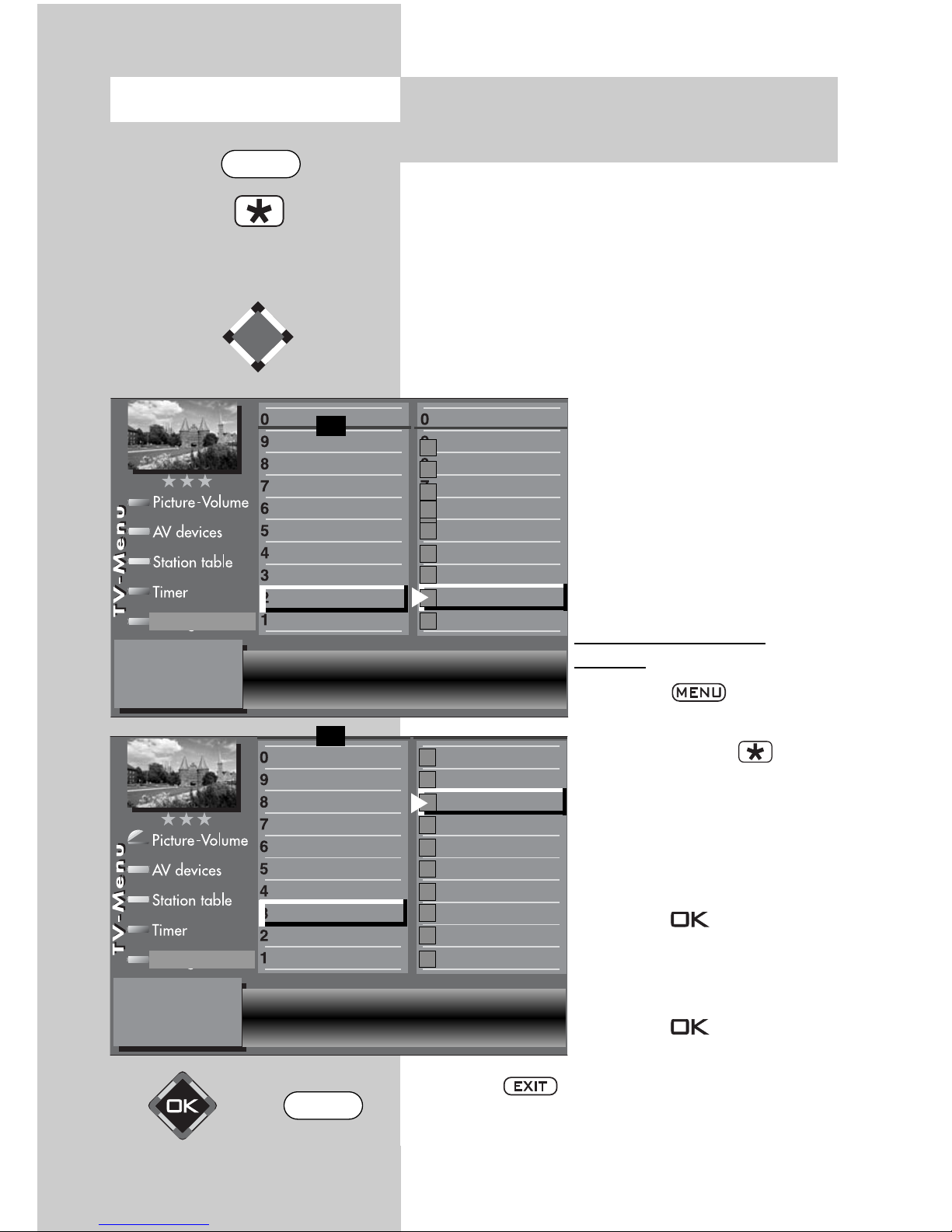
84
19. Setting the
Country and Language
The menu items “Language“ and “Country“
are not available in a 2 ** menu.
Selecting the language in the TV menu
You can select any of the available languages for
the TV menu. All texts in the menu and in the help
screen (Information) are then displayed in the
selected language.
Setting the country
After installation of the TV set,
you must enter the country in
which it is installed (such as
Great Britain) in order to
assign certain basic settings
(such as the channel assignments, the order in which the
stations are stored, etc.).
Setting language and
country:
• Press the key to open
the TV menu.
• Press the red key to
open the menu “Configuration“.
• Use the corresponding
numeric keys to select
“Language“ or “Country“.
• Press the key and then
use the cursor control key to
select the desired language
or country.
• Press the key to confirm your selection.
• Press the key to close the TV menu.
☞
Opening the menu
Selected language English
Dansk
Suomi
Norsk
Português
Español
Français
Italiano
Nederlands
English
Deutsch
Function for F2
Function for F1
EURO sockets
DVB-C
DVB-T
DVB-S
Analog-TV
Country
Language
Operating
Configuration
F1
➔
✗
Selected country
Great Britan
Luxemburg
Italy
Great Britan
France
Finland
Germany
Denmark
Belgiun
Baltic states
Australia
Function for F2
Function for F1
EURO sockets
DVB-C
DVB-T
DVB-S
Analog-TV
Country
Language
Operating
Configuration
F1
➔
✗
EXIT
MENU
Page 85

20. Setting Stations
Setting the reception mode
This TV set is equipped for up to four different types
of reception, depending on the configuration or retrofitting:
Analogue TV: The broadcasting technology which
has been used for many years. The
signals can be received via a rooftop
antenna or a cable.
DVB-T: The new digital broadcasting technology
whose signals can be received via an existing
(analogue) rooftop antenna or an indoor
antenna (depending on the strength of the
available signal). For more details, please
consult your local TV dealer or search for
“DVB-T” in the Internet.
DVB-C: The new digital broadcasting technology
whose signals are received via a cable connection. For further details, please consult
your local cable provider or TV dealer or
search for “DVB-C” in the Internet.
DVB-S: The digital broadcasting technology that can
be received via a satellite. Ask your local TV
dealer about it, or find out more at
“www.lyngsat.de“.
Select the reception mode to
match the broadcasting technology available in your area.
Setting the reception mode
• Press the key to open
the TV menu.
• Press the red key to
open the menu “Configuration“.
• Use the corresponding
numeric key to select the
appropriate reception mode
“Analogue TV“,
“DVB-T“, “DVB-C“ or “DVB-S“.
Opening the
menu
Start station search
General settings
Manual search
Automatic search
Antenna
Function for F2
Function for F1
EURO sockets
DVB-C
2)
DVB-T
2)
DVB-S
2)
Analog-TV
2)
Country
Language
Operating
Configuration
F1
➔
85
2) Possible only on sets equipped with this function.
MENU
Page 86

86
Various TV standards for picture and sound are
used in different countries. If the wrong TV standard is selected, you will not be able to hear the
sound, or it will be distorted. The TV standard “L“
also uses a different standard for transmission of
the picture. The TV standard must therefore be set
before you execute a station search.
The TV set is set in the factory
to the TV standard B/G.
Setting the TV standard
2)
• Press the key to
open the
TV menu.
• Press the red key to
open the menu “Configuration“.
• Use the corresponding
numeric key (in the example:
) to select “Analogue
TV“.
• The menu item “Search settings“ is already
selected.
• Press the key and, in the setting window,
use the V-/V+ key to select the desired TV stan-
dard.
• Press the key to confirm your selection.
• Press the key to close the TV menu.
20.1
Setting Stations
TV-Standard2)for analogue stations
Opening the menu
The number of subjects and sections depends on the
selected scope of operation. Depending on the configuration of the TV set, the various menu items may be
displayed in a different order and numbered differently.
2) Possible only on sets equipped with this function.
TV standard B/G
DataLogic
Analogue station search
Search settings
Function for F2
Function for F1
EURO sockets
DVB-C
2)
DVB-T
2)
DVB-S
2)
Analog-TV
2)
Country
Language
Operating
Configuration
F1
➔
EXIT
MENU
Page 87

87
20.1 Setting Stations
Analogue TV
Terrestrial station search
The terrestrial station search automatically searches the entire range of available reception frequencies for stations. All stations which are found
are placed in the station table which is displayed
at the end of the search operation. If you are not
satisfied with the order in which the stations are
displayed, you can move them to other positions
or delete unwanted stations
(see Section 22., “Sorting stations“.
Executing a terrestrial station search
• Press the key to open the TV menu.
• Press the red key to
open the menu “Configuration“.
• Use the corresponding
numeric key (in the example:
) to select
“Analogue TV“.
• Use the corresponding
numeric key (in the example: ) to select
“Terr. station search“.
• Press the key and, in
the setting window, confirm the menu item
“Start station search“ by pressing the key.
• The TV set starts to search for available stations.
A station table with the newly found stations is
displayed on the left half of the screen. If a station table already existed before the search, the
newly found stations are automatically appended after the last existing station.
• After completion of the search, all stations which
have been found are sorted.
• You can delete any unwanted stations from the
station table by selecting them with the cursor
control key and pressing the key.
Opening the menu
Start stadion search
DataLogic
Analogue station search
Search settings
Function for F2
Function for F1
EURO sockets
DVB-C
2)
DVB-T
2)
DVB-S
2)
Analog-TV
2)
Country
Language
Operating
Configuration
F1
➔
The number of subjects and sections depends on the
selected scope of operation. Depending on the configuration of the TV set, the various menu items may be
displayed in a different order and numbered differently.
2) Possible only on sets equipped with this function.
MENU
Page 88

88
The TV set will normally detect the colour standard
automatically.
If this automatic selection does not provide satisfactory results (which should happen only rarely),
you can select the colour standard manually for
each program position.
The colour standard is set in the factory to “Automatic“.
Setting the colour standard
• Press the key to open the TV menu.
• Press the white key to
open the station table.
• Press the key to enable editing of the station
table.
• Use the cursor control key to
select the program position
whose colour standard you
wish to change.
• Press the cursor control key
to move to the left
column.
• Use the corresponding
numeric key (in the example:
) to select
“Colour standard“.
• Use the V-/V+ key to select the desired colour
standard, or to step through the available colour
standards until the picture is displayed clearly.
• Press the key to confirm your selection.
• Press the key to close the TV menu.
20.1 Setting Stations
Colour standard for analogue stations
3) See glossary for an explanation.
7) Available only for analogue stations
Opening the menu
The number of subjects and sections depends on
the selected scope of operation. Depending on
the configuration of the TV set, the various menu
items may be displayed in a different order and
numbered differently.
Colour standard SECAM
Sound corrections
Colour standard
3)7)
Picture quality
Picture correct.
Enter logo
Station contained in EPG
CA module
Signal quality
Frequency/channel
7)
0010 Hessen 3
0009 Südwest
0008 MDR
0007 PRO 7
0006 RTL 2
0005 RTL
0004 SAT 1
0003 Bayern 3
0002 ZDF
0001 ARD
Station table
✗
F1
➔
MENU
F2
EXIT
Page 89

89
With this menu item, you switch the supply voltage
for a DVB-T antenna on or off.
On: The antenna supply voltage is constantly on
(Select this setting if you have a TV-Set with
two DVB-T-Tuners but only one active antenna
or if you receive also analog stations via the
active antenna).
Switched: The antenna supply
voltage is only
active for DVB-Tprograms
(e.g. for controlling
a relay to switch
between DVB-Tantenna and broadband cable, if
they coexist).
Off: For a passive antenna or
a community antenna
Setting the antenna supply
voltage
• Press the key to open the TV menu.
• Press the red key to open the “Configuration“ menu.
• Use the corresponding numeric key (in the
example: ) to select the function “DVB-T“.
• Press the key and, in the setting window,
use the V-/V+ key to select the antenna supply
voltage.
• Press the key to save the new settings.
• Press the key to close the TV menu.
20.2 Setting Stations
DVB-T, Antenna supply voltage
2)
Opening the menu
Supply voltage off
General settings
Manual search
Automatic search
Antenna
Function for F2
Function for F1
EURO sockets
DVB-C
2)
DVB-T
2)
DVB-S
2)
Analog-TV
2)
Country
Language
Operating
Configuration
F1
➔
2) Possible only on sets equipped with this function.
EXIT
MENU
Page 90

90
The DVB-T station search operation searches the
entire frequency band for TV and radio stations.
All stations which are found are placed in separate TV and radio station tables. See Section 25. for
details of DVB radio mode.
If you are not satisfied with the order in which the
stations are displayed, you can move them to
other positions or delete unwanted stations (see
Section 22. Sorting stations.
Executing the automatic station search
• Press the key to open the TV menu.
• Press the red key to open the menu “Configuration“.
•
Use the corresponding numeric key (in the exam-
ple: ) to select “ DVB-T“.
• Make a selection with the
assigned numeric key, in the
example “Automatic
search”.
• Press key and confirm
the question about the station search with the corresponding numeric key:
free-to-air programs
3)
all programs
3
free + CICAM
programs3).
After pressing the corresponding numeric key the
program search begins.
20.2
Setting Stations
Automatic DVB-T station search
2)
Opening the menu
Start station search
General settings
Manual search
Automatic search
Antenna
Function for F2
Function for F1
EURO sockets
DVB-C
2)
DVB-T
2)
DVB-S
2)
Analog-TV
2)
Country
Language
Operating
Configuration
F1
➔
2) Possible only on sets equipped with this function.
3) See glossary for an explanation.
MENU
Page 91
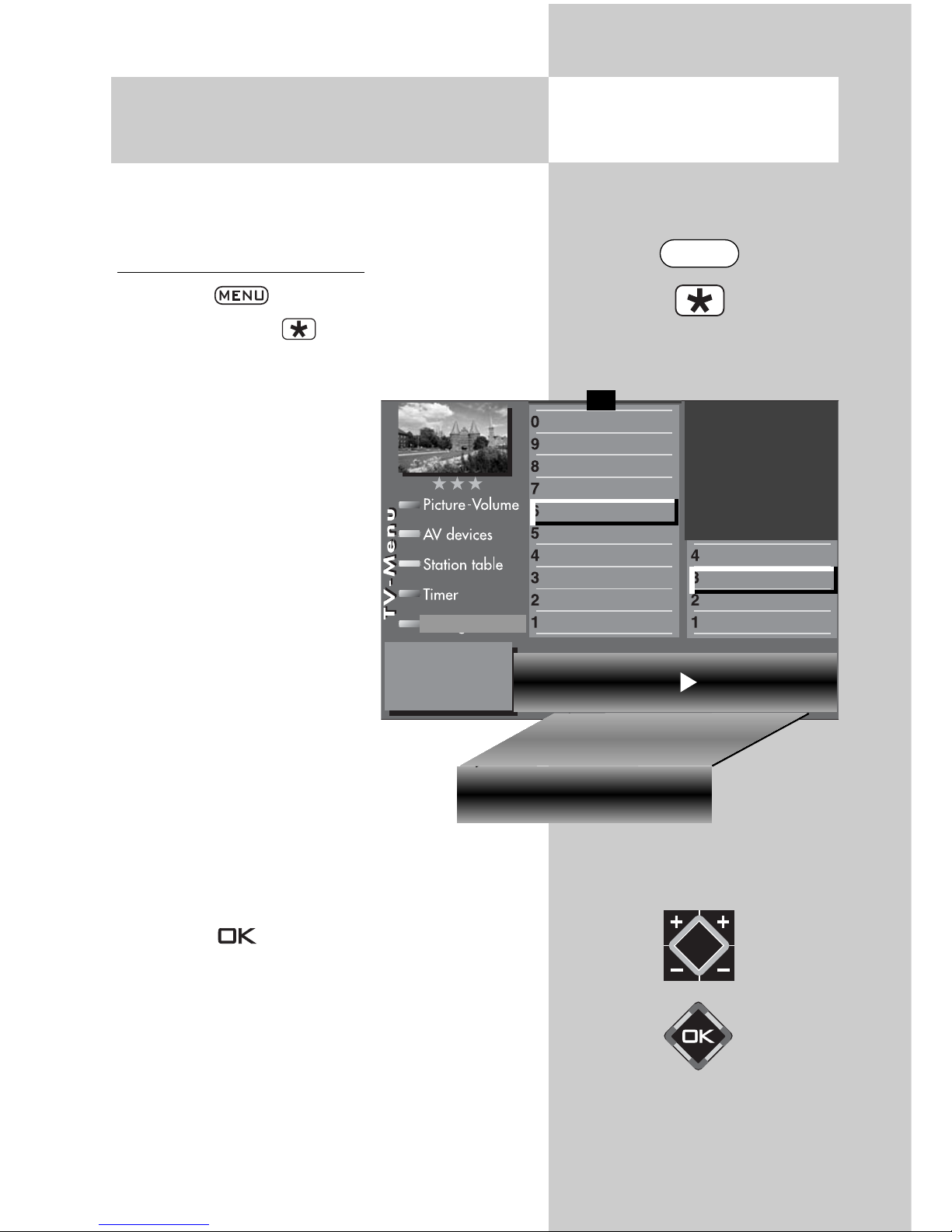
91
For a manual station search, you must know the
channel number or the frequency of the station
you wish to find.
Executing the manual search
• Press the key to open the TV menu.
• Press the red key to open the menu “Configuration“.
• Use the corresponding
numeric key (in the example: ) to select “ DVB-T“.
• In the setting window
“Antenna“, you can switch
the supply voltage for an
antenna on or off with the V-
/V+ key (see also page 89).
• Make a selection with the
assigned numeric key (in the
example
)
, “Manual
search”.
• Enter the channel number or
frequency in the setting window with the numeric keys. If additional
data of a program is known, then
select the “Mod- parameter” menu
item and change the setting to
“manual” using the V-/V+ key. Addi-
tional data can now be entered.
• After entering the program data with the cursor
control key, select “Start program search”.
• Press key and confirm the question about
the station search with the corresponding numeric key:
free-to-air programs
3)
all programs
3)
free + CICAM programs3).
After pressing the corresponding numeric key
the program search begins.
20.2 Setting Stations
Manual DVB-T station search
2
)
Opening the menu
Channel 05 Frequency
177.500 Mhz
Mod.-Parameter
auto. Start station search
General settings
Manual search
Automatic search
Antenna
Function for F2
Function for F1
EURO sockets
DVB-C
2)
DVB-T
2)
DVB-S
2)
Analog-TV
2)
Country
Language
Operating
Configuration
F1
➔
Transmission 8k Mode Modulation64 QAM
Mod. Parameter manuell
Guard Intervall 1/8
Code rate 3/4 Start station search
2) Possible only on sets equipped with this function.
3) See glossary for an explanation.
MENU
Page 92

92
The DVB-C station search operation searches the
entire frequency band for TV and radio stations.
All stations which are found are placed in separate TV and radio station tables. See Section 25 for
details of DVB radio mode.
If you are not satisfied with the order in which the
stations are displayed, you can move them to
other positions or delete unwanted stations (see
Section 22.Sorting stations.
Executing the automatic search
• Press the key to open the TV menu.
• Press the red key to open the menu “Configuration“.
• Press the numeric key to
select “DVB-C“.
• The cursor is on the menu
line “Automatic search”.
• Press key . The cursor
is on symbol rate 1.
The most common symbol
rates3)were set in the factory. Changing the setting is
normally unnecessary. If
this setting of the symbol
rates does not lead to the
desired result, other symbol
rates must be set and saved
with the key . Ask your cable network provider
or the person setting up the system about this. Fine
search is required if the stations are not tuned to the
channel centre.
• Select the menu line “Start program search”
with the cursor control key .
• Press key and confirm the question about
the station search with the corresponding numeric key:
free-to-air programs
3)
all programs
3)
free + CICAM programs3).
After pressing the corresponding numeric key
the program search begins.
☞
20.3 Setting Stations
Automatic DVB-C station search
2)
Opening the menu
Symbol rate 13)6900 Precision search off
Symbol rate 2 6875 Start station search
Symbol rate 3
General settings
Manual search
Automatic search
Function for F2
Function for F1
EURO sockets
DVB-C
2)
DVB-T
2)
DVB-S
2)
Analog-TV
2)
Country
Language
Operating
Configuration
F1
➔
2) Possible only on sets equipped with this function.
3) See glossary for an explanation.
MENU
Page 93

93
For a manual station search, you must know the
channel number or the frequency of the station
you wish to find.
Executing the manual search
• Press the key to open the TV menu.
• Press the red key to open the menu
“Configuration“.
• Use the corresponding numeric key (in the
example: ) to select “DVB-C“.
• Make a selection with the assigned numeric key,
in the example “Manual search”.
• The cursor is on “Channel”.
• Enter the channel number or
special channel number or
frequency in the setting window with the numeric keys.
If additional data of a program is known, then select
the corresponding menu
items “Modulation” and
“Symbol rate” and change
the setting using the — +
key or with the numeric
keys.
• Select “Start program search” with the cursor
control button in the setting window.
• Press key and confirm the question about
the station search with the corresponding numeric key:
free-to-air programs
3)
all programs
3)
free + CICAM programs3).
After pressing the corresponding numeric key
the program search begins.
20.3 Setting Stations
Manual DVB-C station search
2)
Opening the menu
Channel 05 Cable channel -Frequency 64.500MHz
Symbol rate 6900
Madulation Auto.mode Start station search
General settings
Manual search
Automatic search
Function for F2
Function for F1
EURO sockets
DVB-C
2)
DVB-T
2)
DVB-S
2)
Analog-TV
2)
Country
Language
Operating
Configuration
F1
➔
2) Possible only on sets equipped with this function.
3) See glossary for an explanation.
MENU
Page 94

94
Opening the menu
The sat. antenna system must be selected for the TV
set in the “Configuration” menu.
Antenna
Normal
In the “Normal” setting, the DVB-S receivers in the
LCD TV set each have a separate antenna cable.
T
andem
In the “Tandem” setting, the two DVB-S receivers
have one feed line and are
connected together with a
splitter.
Single Cable (Single Cable
Distribution SDC)
With the “Single cable” setting, the DVB-S receivers
have one feed line. The program selection is preset
according to the structural
conditions of the satellite
system.
No antenna control signals
can be sent over the feed line.
Unicable
The antenna system with a channel router feeds
one cable and is designed to receive the full program selection. For this purpose, each receiver is
assigned one specific frequency in the satellite frequency range (950-2150 MHz). The channel router has multiple fixed frequencies (SCR-Freq.)
saved in a frequency bank. See the user’s guide
for the channel router.
The satellite antenna splitter 010ZR1199 is
required for all satellite single cable solutions.
☞
20.4 Set-up of Sat System
Antenna system
2)
2) Possible only on sets equipped with this
function.
i
Antenna normal Power compensation off
LNB supply voltage off DiSEqC system off
General settings
Manual search
Automatic search
Hot Bird 13°
Astra 19,2°
Arial facility
Function for F2
Function for F1
EURO sockets
DVB-C
2)
DVB-T
2)
DVB-S
2)
Analog-TV
2)
Country
Language
Operating
F1
➔
Configuration
EXIT
MENU
Page 95

95
Each DVB-S receiver must be assigned a subscriber number (SCR no.) and the associated subscriber frequency (SCR freq.) from the frequency
bank (see channel router or its user’s guide)
Each subscriber number and subscriber frequency may only be assigned once.
The DVB-S receiver in the TV set requests the data
for the desired program from the channel router.
Setting the SCR no. and SCR freq.
• Call up the TV menu with
the button
•
Use the red button to
open the “Configuration”
menu.
• Select the menu option
“DVB-S” with the assigned
numeric buttons. In the
example it is .
• Press the button and
the “Arial facility” setup
window opens.
• Use the cursor control buttons to select
“Antenna” and then the V-/V+ button to select
“Unicable”.
• Use the cursor control buttons to select the SCR
data for each receiver.
• Enter the required data with the
numeric buttons.
• Confirm the setting by pressing the button.
• Clear the “TV menu” with the button.
☞
20.4 Set-up of satellite system
Unicable
2)
Opening the menu
Antenna Unicable Power compensation off
SCR1 no. 1
SCR1 freq. 1284 MHz
General settings
Manual search
Automatic search
Hot Bird 13°
Astra 19,2°
Arial facility
Function for F2
Function for F1
EURO sockets
DVB-C
2)
DVB-T
2)
DVB-S
2)
Analog-TV
2)
Country
Language
Operating
F1
➔
Configuration
2) Possible only on sets equipped with this
function.
EXIT
MENU
Page 96

96
Opening the menu
The settings of the satellite antenna system must
be entered in the menu “Configuration“ so that
the TV set knows them.
These settings should always be made in the
order in which they are shown in the righthand column of the menu, starting at the bottom, i.e. LNB supply voltage, DiSEqC system,
etc.
LNB supply voltage
The LNB voltages for selection of
the polarisation (horizontal H =
18V, vertical V = 14V) are already set and do not normally need
to be changed.
If the cable to the satellite antenna
is very long, the voltages reaching the LNB may be too low. In
such cases, the voltages can be
increased by 1 V by activating
the line-compensation function.
If any changes should be
necessary, they can be made
as follows.
Change settings
• Call up the TV menu with the button
.
• Use the red button to open the
“Configuration” menu.
•
Select the menu option “DVB-S” with the
assigned numeric buttons. In the example it is .
• Press the button and the “Arial facility”
setup window opens.
• Use the cursor control buttons to select “LNB
supply voltage” and then use the V-/V+ button
to set the LNB supply voltage on or off.
• Confirm the setting by pressing the button.
• Press the key to close the TV menu.
If the TV set is connected to a community
antenna, the LNB supply voltage must
always be set to “Off“.
☞
20.4 Set-up of satellite system
LNB supply voltage
2)
i
Antenna normal Power compensation off
LNB supply voltage on DiSEqC system off
General settings
Manual search
Automatic search
Hot Bird 13°
Astra 19,2°
Arial facility
Function for F2
Function for F1
EURO sockets
DVB-C
2)
DVB-T
2)
DVB-S
2)
Analog-TV
2)
Country
Language
Operating
Configuration
2) Possible only on sets equipped with this
function.
EXIT
MENU
Page 97

97
20.4 Set-up of satellite system
DiSEqC system
2)
Section 21.4 only in the case of corresponding equipment or conversion.
“DiSEqC“ makes it possible to control the
satellite antenna digitally via the existing
antenna cable and is a prerequisite for the
reception of signals from more than two
satellites (e.g. Astra, Eutelsat, Hotbird).
If you wish to receive signals from at least three
satellites (e.g. ASTRA 19.2°, Eutelsat 16°, Hotbird 13°) the antenna system can be controlled
only with the aid of
“DiSEqC“.
This menu item is not
available in a 2**
menu.
Switching DiSEqC on and of
f
•
Press the key to open
the TV menu.
• Press the red key to
open the menu “Configuration“.
• Press the appropriate numeric key (in this example
to
select “DVB-S“.
• Press the button and the “Arial facility”
setup window opens.
• Use the cursor control buttons to select “DiSEqC”
and then use the V-/V+ button to set DiSEqC on
or off.
• Press the key to confirm the new setting.
• Press the key to close the TV menu.
☞
☞
i
Opening the menu
Antenna normal Power compensation off
LNB supply voltage off DiSEqC system off
General settings
Manual search
Automatic search
Hot Bird 13°
Astra 19,2°
Arial facility
Function for F2
Function for F1
EURO sockets
DVB-C
2)
DVB-T
2)
DVB-S
2)
Analog-TV
2)
Country
Language
Operating
Configuration
2) Possible only on sets equipped with this
function.
EXIT
MENU
Page 98

98
Opening the menu
20.4 Set-up of satellite system
Selecting satellites
2)
Section 20.4 only in the case of corresponding equipment or conversion.
You can set up to four satellites in the menu
“Configuration“. No satellite is set in the factory.
The LNB frequency is used to switch between the
high and low frequency bands. The default frequencies Low band 9.75 GHz and High band
10.60 GHz are set in the factory.
Selecting satellites
• Press the key to open
the TV menu.
• Press the red key to
open the menu “Configuration“.
• Press the appropriate numeric key (in this example
to
select “DVB-S“.
• Press the appropriate numeric key (in this example to
select “Satellite A“.
• Use the V-/V+ key to select
the desired satellite. The
common satellites are called
up in order and the accompanying symbol rates set
automatically.
• Use the cursor control key to select “Low band“
or “High band“. The settings depend on the
components installed in the satellite antenna. For
the correct settings, please consult the data sheet
or the label of the LNB(s) being used.
• Press the key to confirm the new settings.
• Press the key to close the TV menu.
☞
Satellite Astra 19,2°
Low band 9,75 GHz
High band 10,60 GHz
General settings
Manual search
Automatic search
Hot Bird 13°
Astra 19,2°
Arial facility
Function for F2
Function for F1
EURO sockets
DVB-C
2)
DVB-T
2)
DVB-S
2)
Analog-TV
2)
Country
Language
Operating
Configuration
2) Possible only on sets equipped with this
function.
EXIT
MENU
Page 99

99
20.5 Setting the stations
automatic search
2)
Section 20.5 only in the case of corresponding equipment or conversion.
The reception area is searched for TV and radio
stations in the DVB-S program search. The programs found are stored in a TV and radio station
table. See Chapter 25 for DVB radio mode.
You can move or delete stations that are found if
you are not satisfied with the order. See Chapter
22 “Sort stations”.
☞
The search only works
properly if the LNB frequencies have been correctly set and saved.
Carry out automatic search
• Call up the TV menu with
the key .
• Use the red button o
open the “Configuration”
menu.
• Make a selection with the
assigned numeric key , in
the example “DVB-S”.
• Make a selection with the
assigned numeric key in the example “Automatic search”.
• Select the desired satellites in the setting window
with the V-/V+ key if a selection is possible.
• Select the menu line “Start program search”
with the cursor control key .
• Press key and confirm the question about
the station search with the corresponding numeric key:
free-to-air programs
3)
all programs
3)
free + CICAM programs3).
After pressing the corresponding numeric key
the program search begins.
☞
Opening the menu
Satellite Astra 19,2° Start station search
General settings
Manual search
Automatic search
Hot Bird 13°
Astra 19,2°
Arial facility
Function for F2
Function for F1
EURO sockets
DVB-C
2)
DVB-T
2)
DVB-S
2)
Analog-TV
2)
Country
Language
Operating
Configuration
2) Possible only on sets equipped with this
function.
EXIT
MENU
Page 100

100
20.5 Setting the stations
Automatic search
2)
Opening the menu
A search is carried out for the programs and
presented in a station table.
If necessary, the stations can also be sorted,
moved, or deleted. See Chapter 22 for this.
20.5 Setting the stations
Manual search
2)
For the manual search, you must know the frequency, the symbol rate and the polarisation of the station for which you want to search.
Executing the manual search
•
Press the key to open the TV menu.
• Press the red key to open the menu
“Configuration“
• Press the appropriate numeric key (in this example to select “DVB-S“.
•
Select the menu option “Manual search” with the
assigned numeric keys. In the example it is
.
• The cursor then moves to “Satellite“. If more than
