Mettler Toledo XS2002S, XS4002S, XS603S, XS6002SDR, XS6002S Operating Instructions Manual
...Page 1
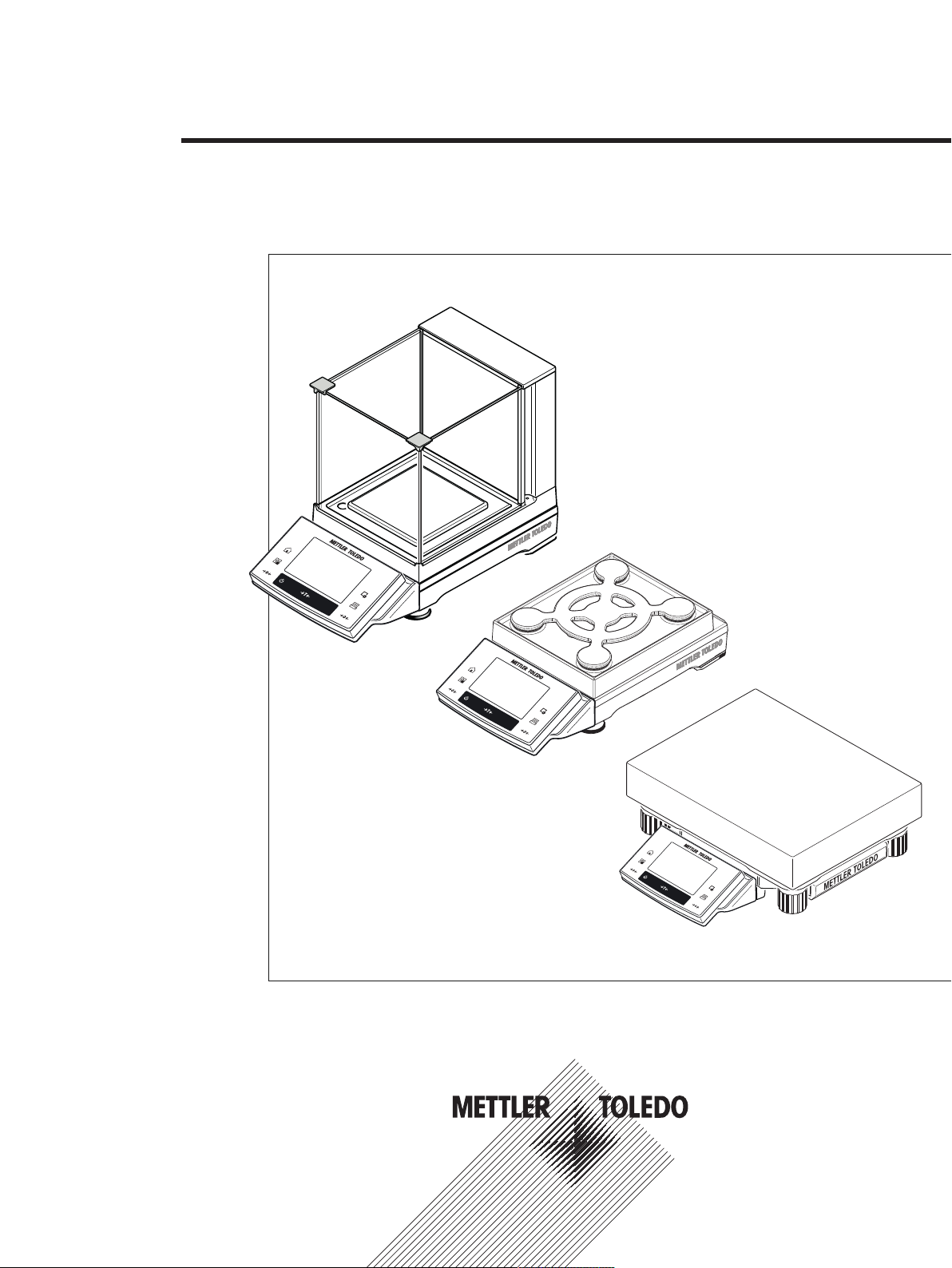
Precision Balances
XS models
Operating Instructions
Page 2
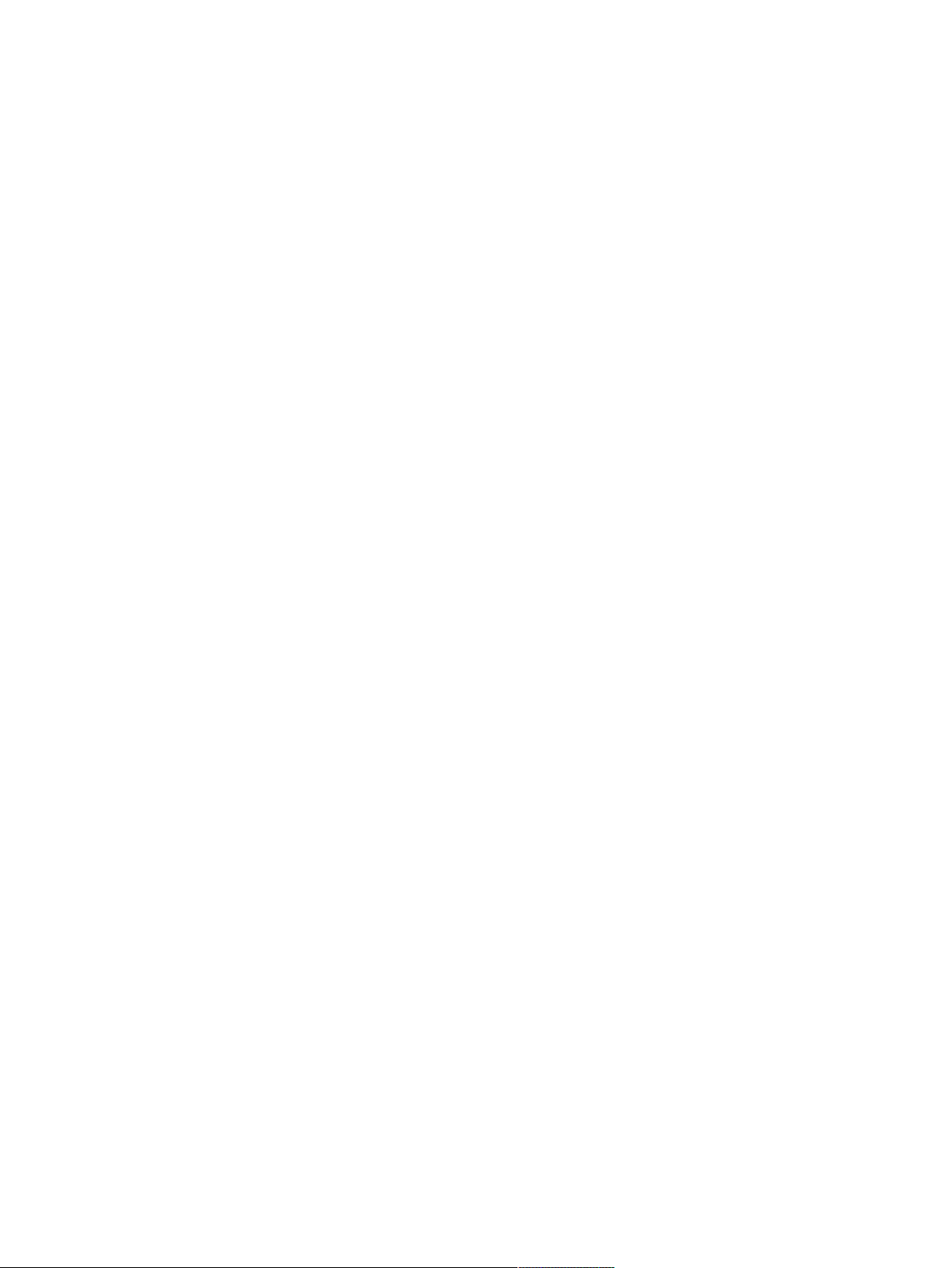
Page 3
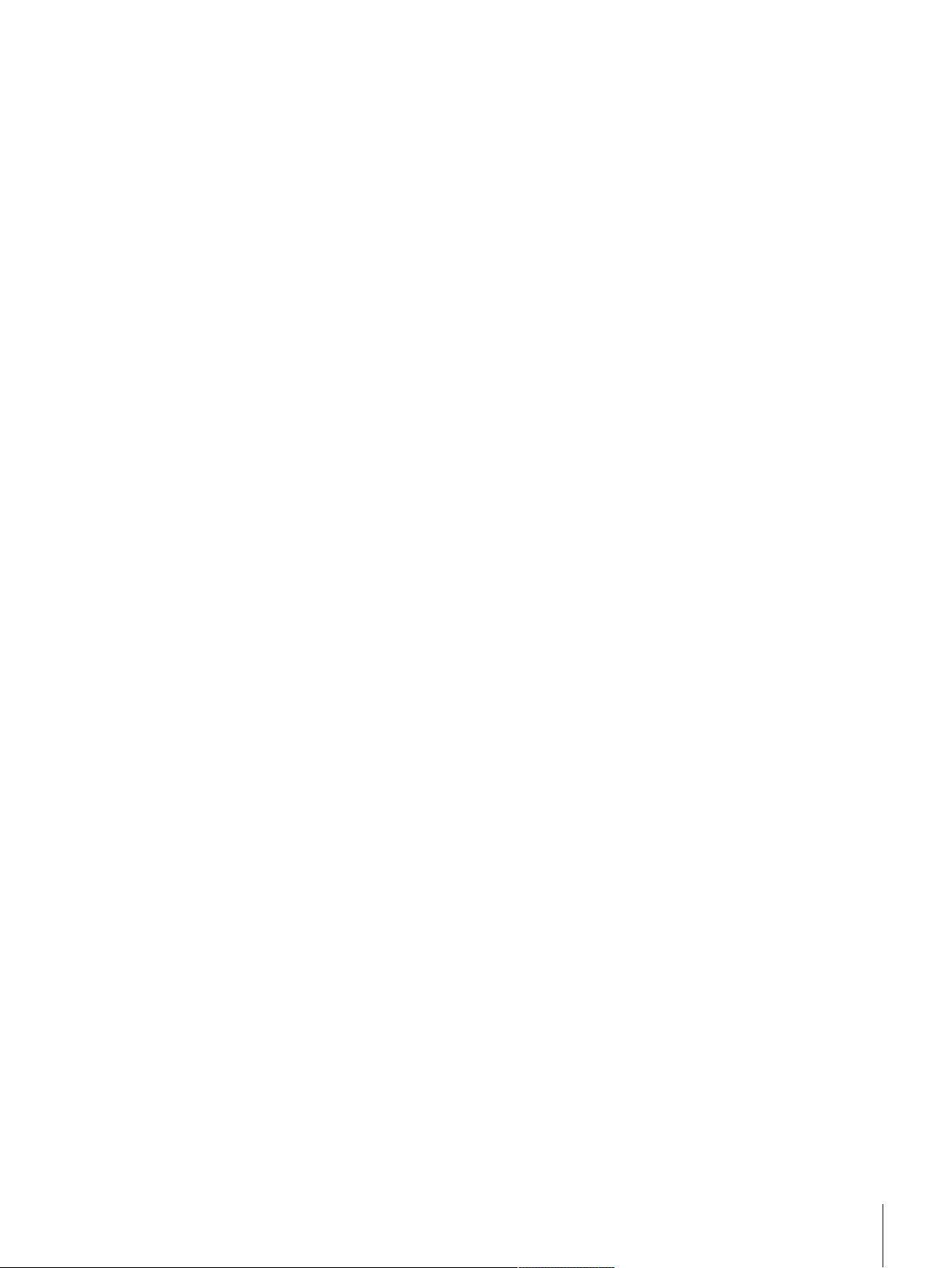
Table of Contents
1 Introduction 9
2 Safety Information 10
3 Design and Function 12
4 Installation and Putting into Operation 20
1.1 Conventions and symbols used in these operating instructions 9
2.1 Definition of signal warnings and symbols 10
2.2 Product safety information 10
3.1 Overview 12
3.1.1 S weighing platform 12
3.1.2 L weighing platform 13
3.1.3 Terminal 14
3.2 User interface 15
3.2.1 Display 15
3.2.2 Input dialog boxes 16
3.2.3 Firmware 17
3.2.3.1 System settings 17
3.2.3.2 Applications 17
3.2.4 Security system 18
4.1 Unpacking 20
4.1.1 Unpacking the "Magic Cube" draft shield 20
4.2 Scope of delivery 20
4.3 Location 21
4.4 Assembling the balance 22
4.4.1 Installing the "Magic Cube" draft shield and weighing pan to the S weighing platform
22
4.4.2 Placing the terminal on the L weighing platform 23
4.4.3 Setting options with the draft shield glass (1mg Models) 25
4.4.4 Using the additional draft shield door (1mg Models) 25
4.5 Connecting the balance 26
4.6 Setting up the balance 27
4.6.1 Weighing for the first time 27
4.6.1.1 Switching on the balance 27
4.6.1.2 Leveling the balance 27
4.6.1.3 Performing a simple weighing 28
4.7 Transporting the balance 28
4.7.1 Transport over short distances 29
4.7.2 Transport over long distances 30
4.8 Below-the-balance weighing 30
5 System Settings 32
5.1 Adjustment/Test 34
5.1.1 Test/Adjustment - weight settings 36
5.1.2 Test sequences 36
5.1.2.1 Method 38
5.1.2.2 Action if failure 44
5.1.3 Tasks 45
5.1.3.1 Assigning a test sequence to a task 46
5.1.4 FACT/int. Adjustment 46
5.1.4.1 Definition of parameters for FACT_XS 47
5.1.5 Test history 48
5.1.6 Protocol – Definition of adjustment and test reports 49
5.2 Weighing parameters 49
5.2.1 Weighing mode 49
Table of Contents 3Precision Balances
Page 4
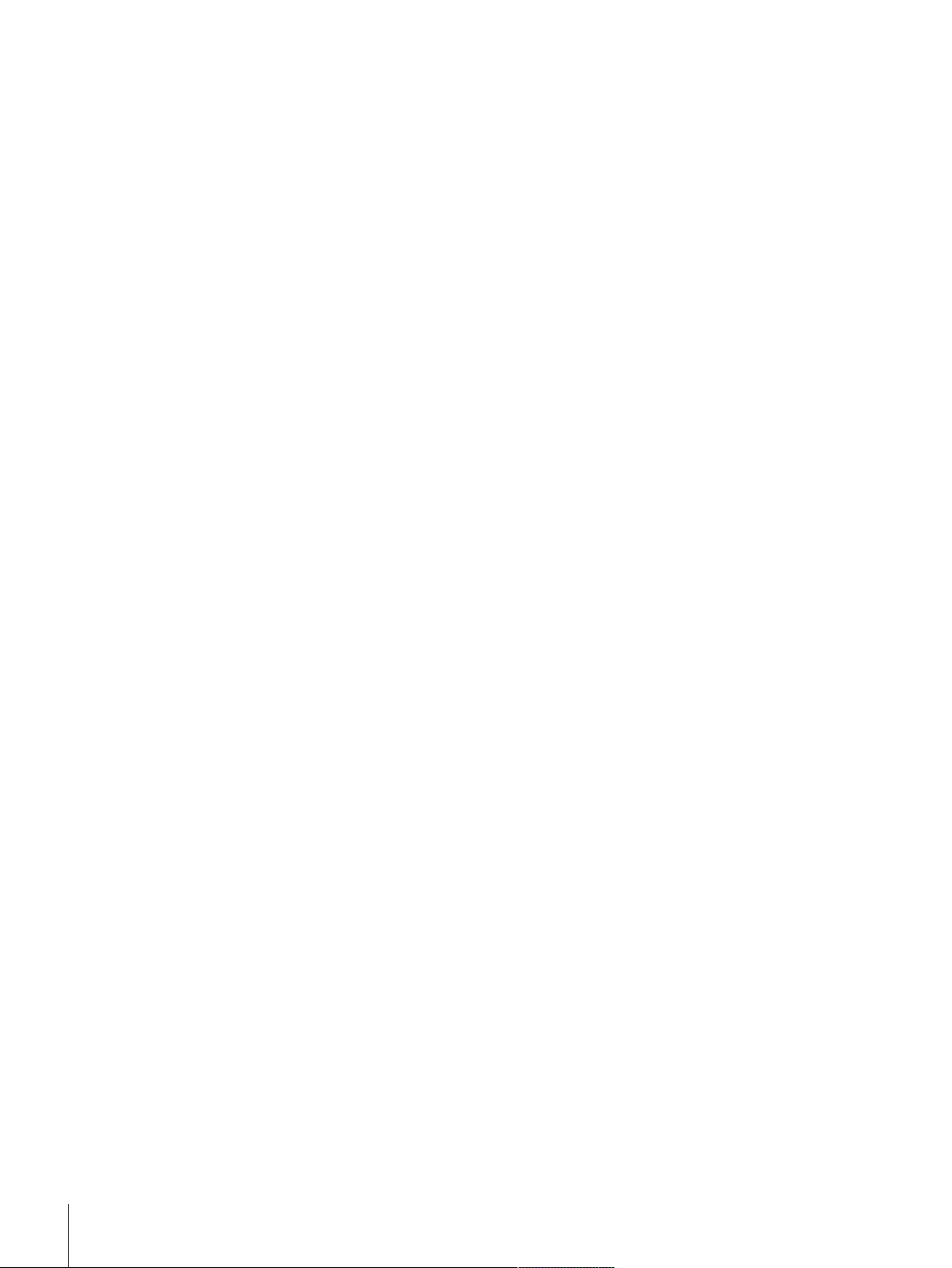
5.2.2 Ambient conditions 50
5.2.3 Measured value release 50
5.2.4 AutoZero 50
5.3 Language 51
5.4 Peripherals 51
5.5 Option 53
5.6 Terminal 54
5.6.1 Brightness 54
5.6.2 Contrast 54
5.6.3 Beep 54
5.6.4 Touch function 55
5.6.5 Touch adjustment 55
5.7 Date/Time 55
5.8 Rights 56
5.9 Standby 57
5.10 Switch 57
5.11 Factory 57
5.12 Info 58
6 Weighing Application 59
6.1 Weighing application settings 59
6.1.1 Selecting function keys 61
6.1.1.1 Function key overview 61
6.1.2 Selecting information fields 62
6.1.3 Specifications for automatic protocol printout 63
6.1.4 Selecting weighing units 63
6.1.5 Defining free weighing units 64
6.1.6 Protocol definition 65
6.1.7 Specifications for manual protocol printout 67
6.1.8 Output data formatting (transfer key) 67
6.1.8.1 Output format 68
6.1.8.2 Data output to the printer 69
6.1.9 Definition of identifications 70
6.1.10 Instructions for processing barcode data 70
6.1.11 Instructions for processing keyboard entries 71
6.1.12 MinWeigh function settings 71
6.2 Working with the weighing application 72
6.2.1 Changing the weighing result resolution 72
6.2.2 Working with the lot counter 72
6.2.3 Working with identifications 73
6.2.4 Working with the "MinWeigh" function 74
6.3 Balance adjustment and testing 75
6.3.1 Adjustment 76
6.3.1.1 Fully automatic adjustment FACT 76
6.3.1.2 Adjustment with internal weight 76
6.3.1.3 Adjustment with external test weight 76
6.3.2 Testing 77
6.3.2.1 Testing the adjustment with internal weight 77
6.3.2.2 Testing the adjustment with external test weight 77
6.3.3 Protocols 78
6.3.3.1 Adjustment and test records (sample records) 78
6.4 Working with the test sequence function 80
6.4.1 Starting a task 80
6.4.1.1 EC - eccentric load test 81
6.4.1.2 RP1 - repeatability test 81
6.4.1.3 RPT1 - repeatability test with tare weight 82
6.4.1.4 SE1 - sensitivity test with one weight 82
6.4.1.5 SE2 - sensitivity test with two weights 82
Table of Contents4 Precision Balances
Page 5
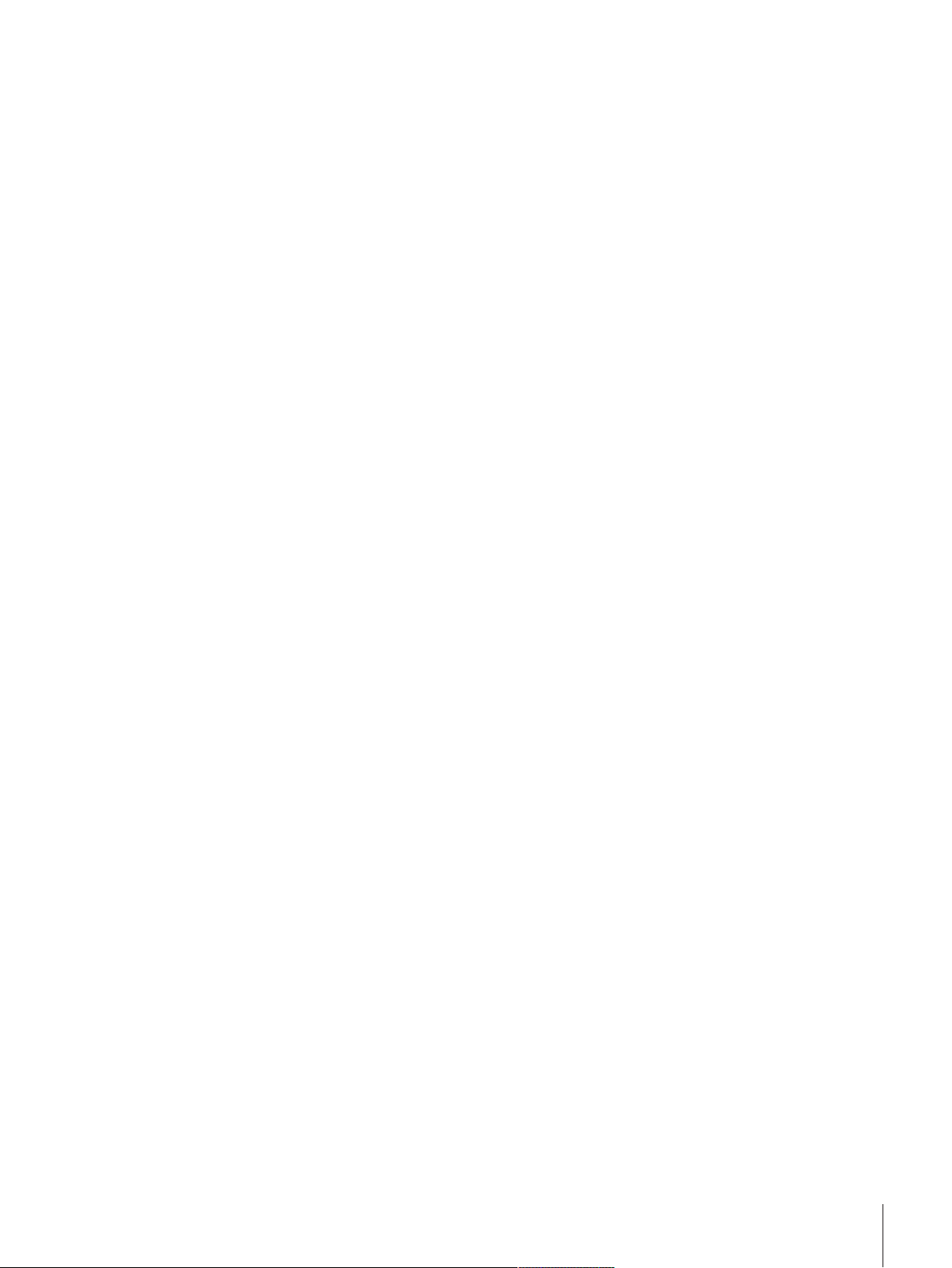
6.4.1.6 SERVICE - reminder 83
6.4.1.7 SET1 - sensitivity test with tare and one test weight 83
6.4.1.8 SET2 - sensitivity test with tare and two test weights 83
7 Statistics Application 85
7.1 Settings for the Statistics application 85
7.1.1 Specific function keys for using statistics 85
7.1.2 Specific information fields for statistics 86
7.1.3 Specific protocol information for statistics 87
7.1.4 Enable additive mode 89
7.2 Working with the Statistics application 90
7.2.1 Capturing statistics from a weighing series 90
7.2.2 Weighing out to a nominal value 92
7.2.3 Example protocol with statistical values 93
7.2.4 Formulas used for the calculation of statistical values 94
8 Formulation Application 96
8.1 Formulation application settings 96
8.1.1 Specific formulation function keys 96
8.1.2 Specific formulation information fields 97
8.1.3 Specific formulation protocol information 98
8.1.4 Specific formulation identifications 99
8.2 Working with the formulation application 100
8.2.1 Initial settings 100
8.2.2 Formulation 101
8.2.3 Sample protocol of a formulation 102
9 Density Application 104
9.1 Density application settings 104
9.1.1 Selecting the density determination method 105
9.1.2 Selecting an auxiliary liquid 105
9.1.3 Activation or deactivation of statistics 105
9.1.4 Specifications for calculation and result display 106
9.1.5 Specific function keys for density determination 106
9.1.6 Specific information fields for density determination 107
9.1.7 Specific protocol information for density determination 108
9.2 Working with the density application 109
9.2.1 Determination of the density of non-porous solids 110
9.2.2 Determination of the density of liquids using a sinker 111
9.2.3 Determination of the density of pasty substances using a gamma sphere 112
9.2.4 Example protocol of a density determination 113
9.3 Using density statistics 114
9.4 Formulae used to calculate density 116
9.4.1 Formulae for determining the density of solids 116
9.4.2 Formulae for determining the density of liquids and pasty substances 116
9.5 Density table for distilled water 117
9.6 Density table for ethanol 117
10 Percent Weighing Application 118
10.1 Settings for percent weighing application 118
10.1.1 Specific function key for percent weighing 118
10.1.2 Specific information fields for percent weighing 119
10.1.3 Additional unit for percent weighing 120
10.1.4 Specific protocol information for percent weighing 120
10.2 Working with the percent weighing application 121
10.2.1 Simple percent weighing 121
10.2.2 Percent weighing to a nominal weight 122
10.2.3 Sample protocol of a percent weighing 123
Table of Contents 5Precision Balances
Page 6
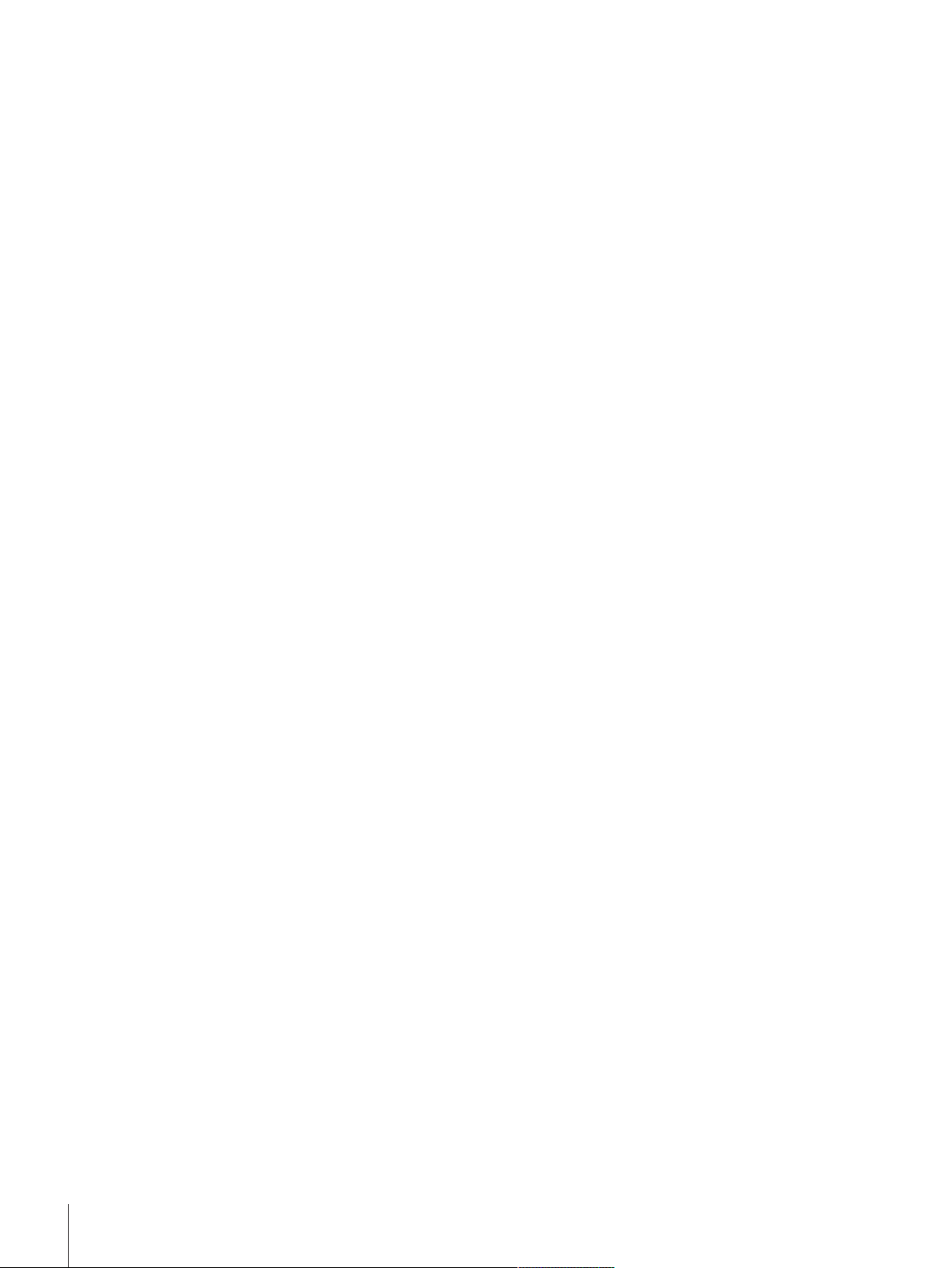
11 Piece Counting Application 124
11.1 Piece counting application settings 124
11.1.1 Defining the fixed reference unit quantity 124
11.1.2 Specific function keys for piece counting 125
11.1.3 Specific information fields for piece counting 126
11.1.4 Additional unit for piece counting 127
11.1.5 Specific protocol data for piece counting 127
11.2 Working with the Piece Counting application 129
11.2.1 Simple piece counting 129
11.2.2 Totalizing and acquiring statistics from piece counts 130
11.2.3 Counting to a nominal value 132
11.2.4 Example protocol of a piece count with statistical values 133
12 Dynamic Weighing Application 135
12.1 Dynamic weighing application settings 135
12.1.1 Specific function keys for dynamic weighing 136
12.1.2 Adapting the application to the dynamic behavior of the weighing material 136
12.1.3 Settings for the start of weighing 137
12.1.4 Settings for the beep at the end of the measurement cycle 137
12.1.5 Settings for the automatic tare function 138
12.1.6 Specific information fields for dynamic weighing 138
12.1.7 Specific protocol data for dynamic weighing 139
12.1.8 Automatic or manual reporting of individual values 140
12.1.9 Selecting the destination for the output data 141
12.1.10 Formatting the output data 141
12.1.11 Activate or deactivate statistics 143
12.2 Working with the Dynamic weighing application 144
12.2.1 Dynamic weighing with automatic start 144
12.2.2 Dynamic weighing with manual start 145
12.2.3 Capturing statistics of dynamic weighing 146
12.2.4 Example protocol of a dynamic weighing 146
13 Maintenance 148
13.1 Cleaning 148
13.2 Disposal 149
13.3 Firmware (Software) Updates 149
13.3.1 How it Works 149
13.3.2 Update Procedure 149
14 Troubleshooting 151
14.1 Error messages 151
14.2 Status messages/Status icons 151
14.3 What to do if....? 152
15 Technical Data 153
15.1 General data S weighing platform 153
15.2 General data L weighing platform 153
15.3 Explanatory notes for the METTLER TOLEDO AC adapter 154
15.4 Model-specific data 155
15.4.1 Balances with readability of 1 mg, S platform with draft shield and SmartPan 155
15.4.2 Balances with readability of 1 mg, S platform with SmartPan 156
15.4.3 Balances with readability of 10 mg, S platform with SmartPan 157
15.4.4 Balances with readability of 0.1 g, S platform 159
15.4.5 Balances with readability of 0.1 g, L platform 161
15.4.6 Balances with readability of 1 g, L platform 163
15.5 Dimensions 164
15.5.1 Balances with readability of 1 mg, S platform with draft shield and SmartPan 164
15.5.2 Balances with readability of 1 mg, S platform with SmartPan 165
Table of Contents6 Precision Balances
Page 7
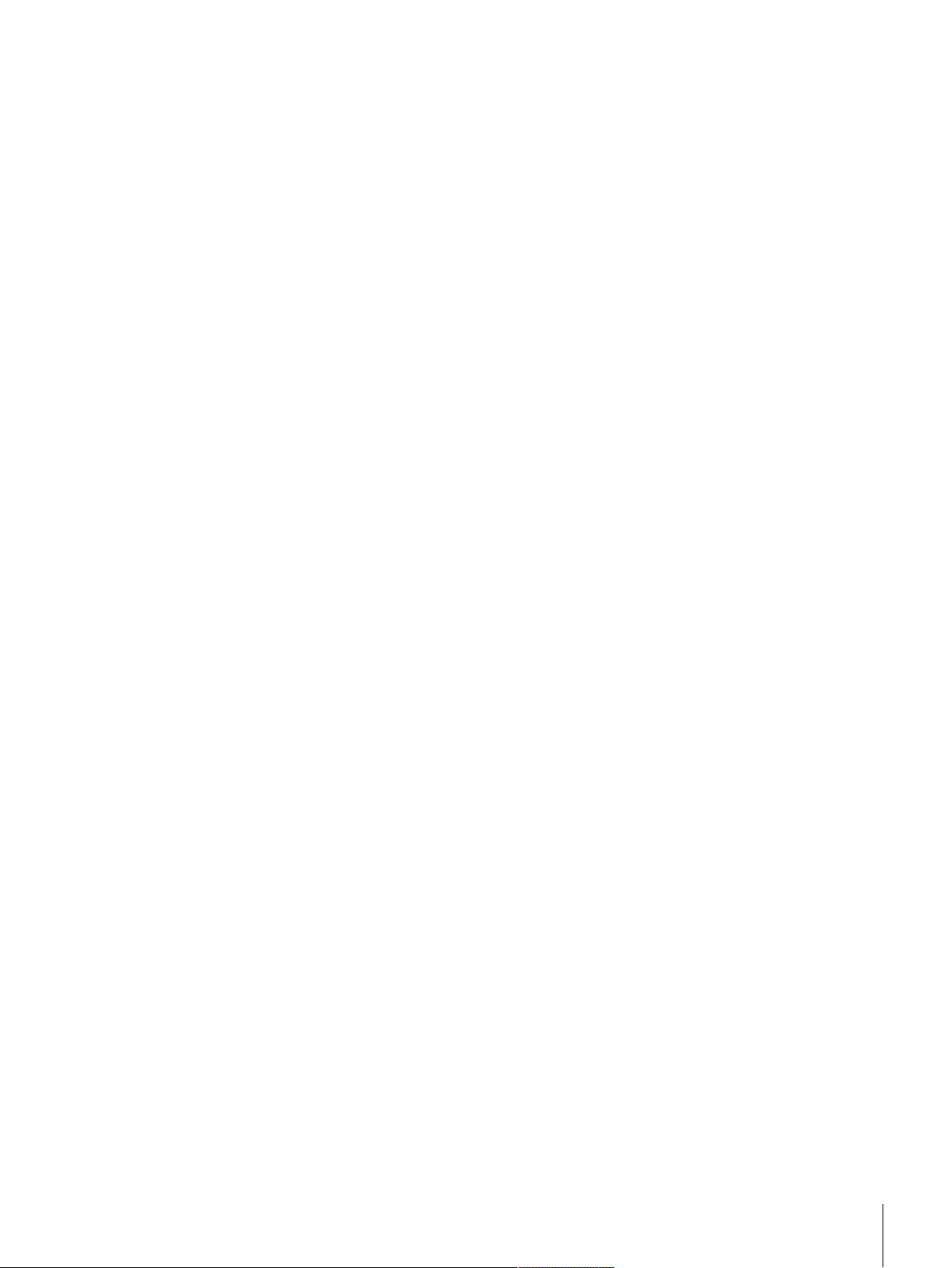
15.5.3 Balances with readability of 10 mg, S platform with SmartPan 166
15.5.4 Balances with readability of 0.1 g, S platform 167
15.5.5 Balances with readability of 0.1g / 1g, L platform 168
15.6 Interfaces 169
15.6.1 Specifications of RS232C 169
15.6.2 Specifications of "Aux" connection 169
16 Accessories and Spare Parts 170
16.1 Accessories 170
16.2 Spare parts 179
17 Appendix 182
17.1 MT-SICS interface commands and functions 182
17.2 Procedure for certified balances 182
17.3 Recommended printer settings 183
Glossary 185
Index 187
Table of Contents 7Precision Balances
Page 8
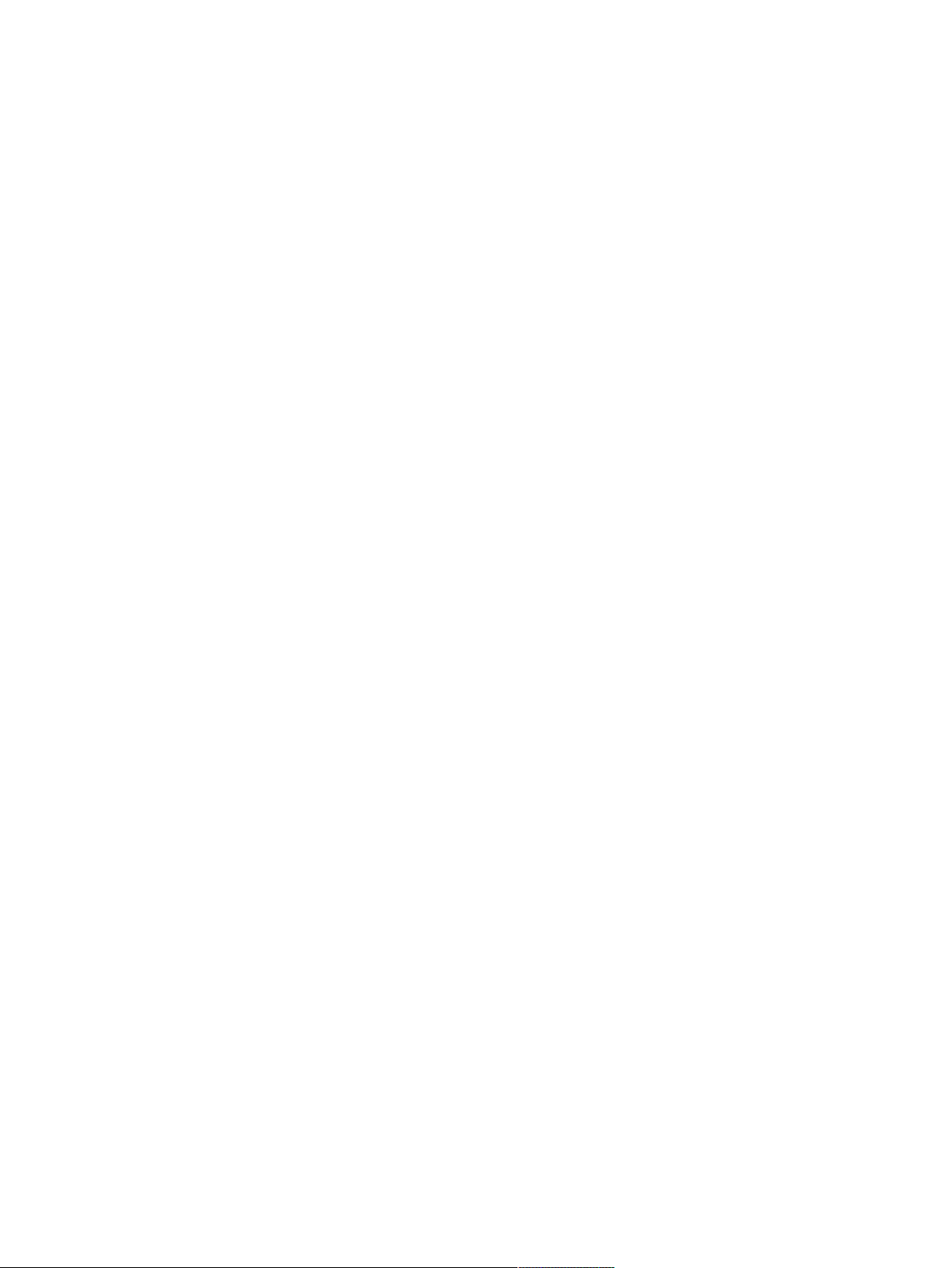
Page 9
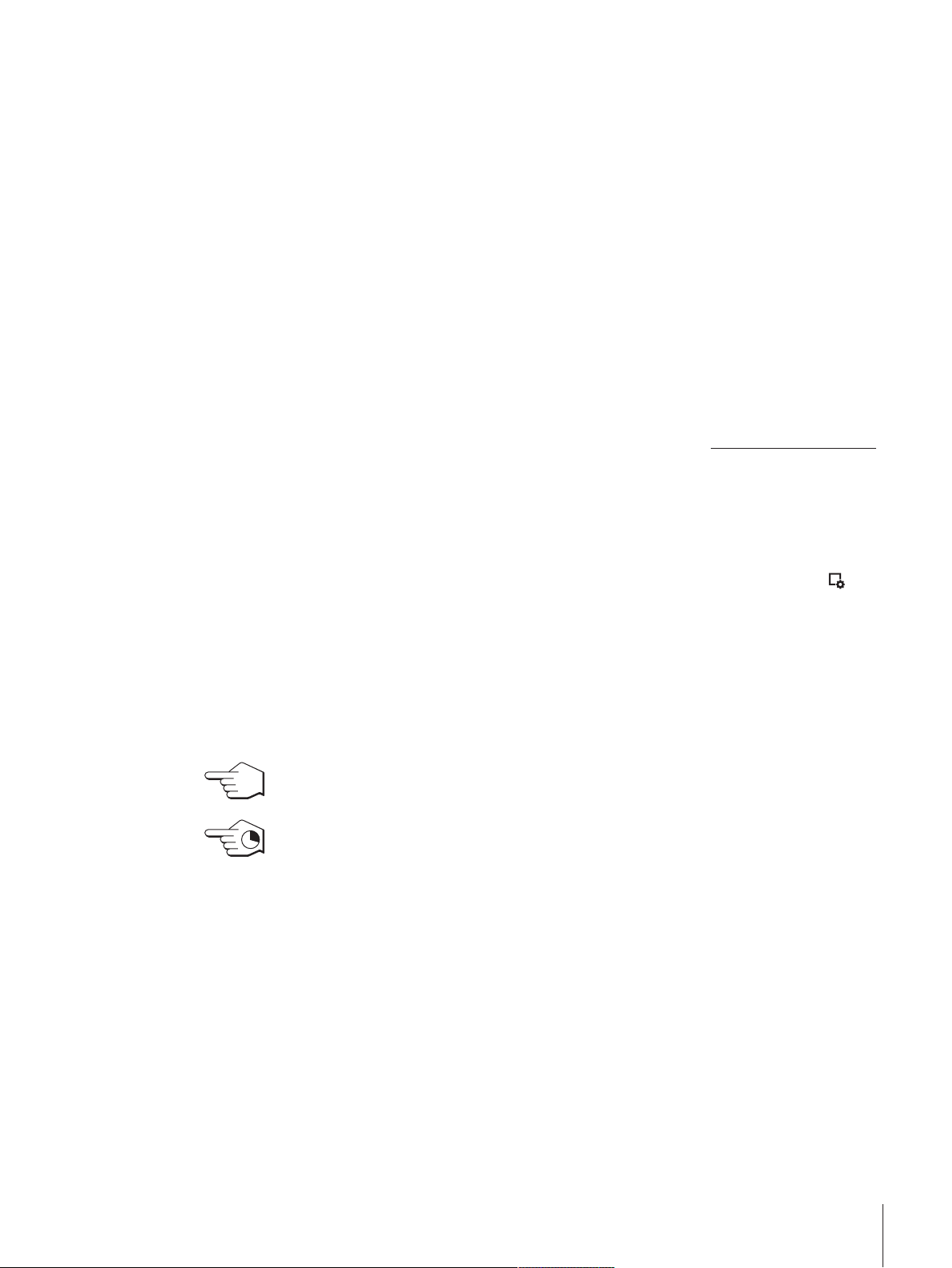
1 Introduction
Thank you for choosing a METTLER TOLEDO balance.
The balances offers numerous weighing and adjustment options with exceptional operating convenience.
The different models have different characteristics regarding equipment and performance. Special notes in
the text indicate where this makes a difference to operation.
METTLER TOLEDO is a leading manufacturer of balances for laboratory and production use as well as
analytical measuring instruments. A globally present customer service network with highly trained personnel
is always available to assist with the selection of accessories or provide advice on the optimal use of the
balance.
The balance conforms to current standards and directives. It supports requirements, work techniques and
protocols as specified by all international quality assurance systems, e.g. GLP (Good Laboratory Practice),
GMP (Good Manufacturing Practice). The balance has a CE Declaration of Conformity and METTLER
TOLEDO, as the manufacturer, is certified to ISO 9001 and ISO 14001. This provides the assurance that
your capital investment is protected in the long term by high product quality and a comprehensive service
package (repairs, maintenance, servicing, adjustment service).
Finding more information
u www.mt.com/xs-precision
Software version
These operating instructions refer to the originally installed firmware (software) version V 5.40.
1.1 Conventions and symbols used in these operating instructions
Key and button designations are shown in graphic or text form in square brackets (e.g. [
[Define].
These symbols indicate an instruction:
§ prerequisites
1 steps
2 ...
ð results
This symbol indicates press key briefly (less than 1.5 s).
This symbol indicates press and hold key down (longer than 1.5 s).
] or
Introduction 9Precision Balances
Page 10

2 Safety Information
2.1 Definition of signal warnings and symbols
Safety notes are indicated by signal words and warning symbols and contain warnings and information
about safety issues. Ignoring safety notes can lead to personal injury, damage to the instrument,
malfunctions and erroneous results.
Signal words
WARNING
CAUTION
Attention
Note
for a hazardous situation with medium risk, possibly resulting in severe
injuries or death if not avoided.
for a hazardous situation with low risk, resulting in damage to the device
or the property or in loss of data or minor or medium injuries if not
avoided.
(no symbol)
for important information about the product.
(no symbol)
for useful information about the product.
Warning symbols
General hazard Electrical shock
2.2 Product safety information
Intended use
Your balance is used for weighing. Use the balance exclusively for this purpose. Any other type of use and
operation beyond the limits of technical specifications without written consent from Mettler-Toledo AG, is
considered as not intended.
It is not permitted to use the instrument in explosive atmosphere of gases, steam, fog, dust
and flammable dust (hazardous environments).
General safety information
This balance complies with current industry standards and the recognized safety regulations; however, it
can constitute a hazard in use. Do not open the balance housing: The balance contains no user-serviceable
parts. In the event of problems, please contact a METTLER TOLEDO representative.
Always operate and use your instrument only in accordance with the instructions contained in this manual.
The instructions for setting up your new instrument must be strictly observed.
If the instrument is not used according to these Operating Instructions, protection of the instrument
may be impaired and METTLER TOLEDO assumes no liability.
Staff safety
These operating instructions must be read and understood before using the balance. These operating
instructions must be retained for future reference.
The balance must not be altered or modified in any way. Only use METTLER TOLEDO original spare parts
and accessories.
Safety Information10 Precision Balances
Page 11
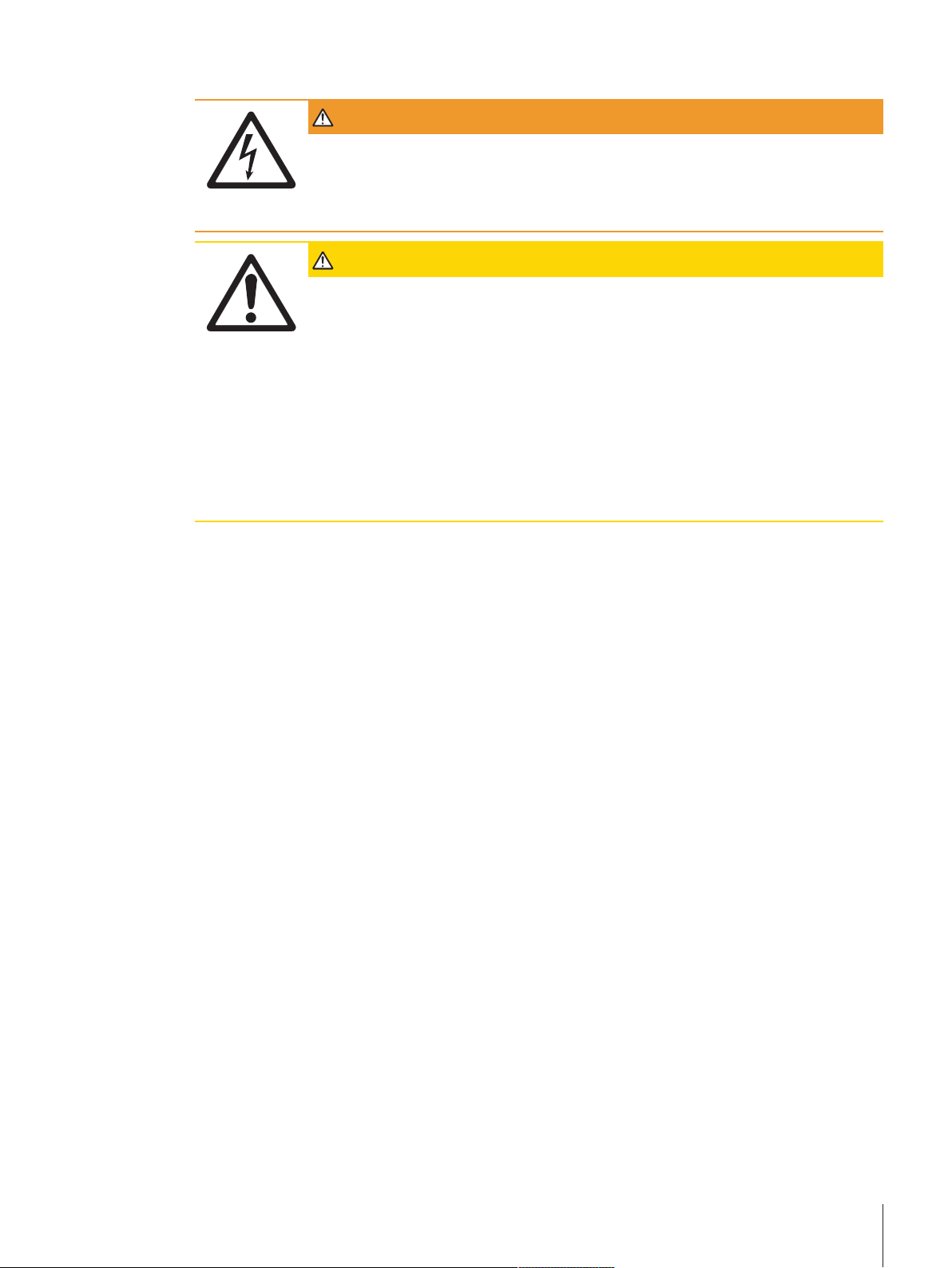
Safety notes
WARNING
Risk of electric shock
Use only the original universal AC adapter delivered with your balance, and check that the
voltage printed on it is the same as your local power supply voltage. Only plug the
adapter into a socket which is grounded.
CAUTION
Damage to the balance
a) Only use indoors in dry locations.
b) Do not use pointed objects to operate the touch screen!
The balance is of a very sturdy design, but is still a precision instrument. It must be
handled with care.
c) Do not open the balance:
The balance contains no user-serviceable parts. In the event of problems, please
contact a METTLER TOLEDO representative.
d) Only use METTLER TOLEDO original accessories and peripheral devices for the
balance.
These are specifically designed for the balance.
Safety Information 11Precision Balances
Page 12
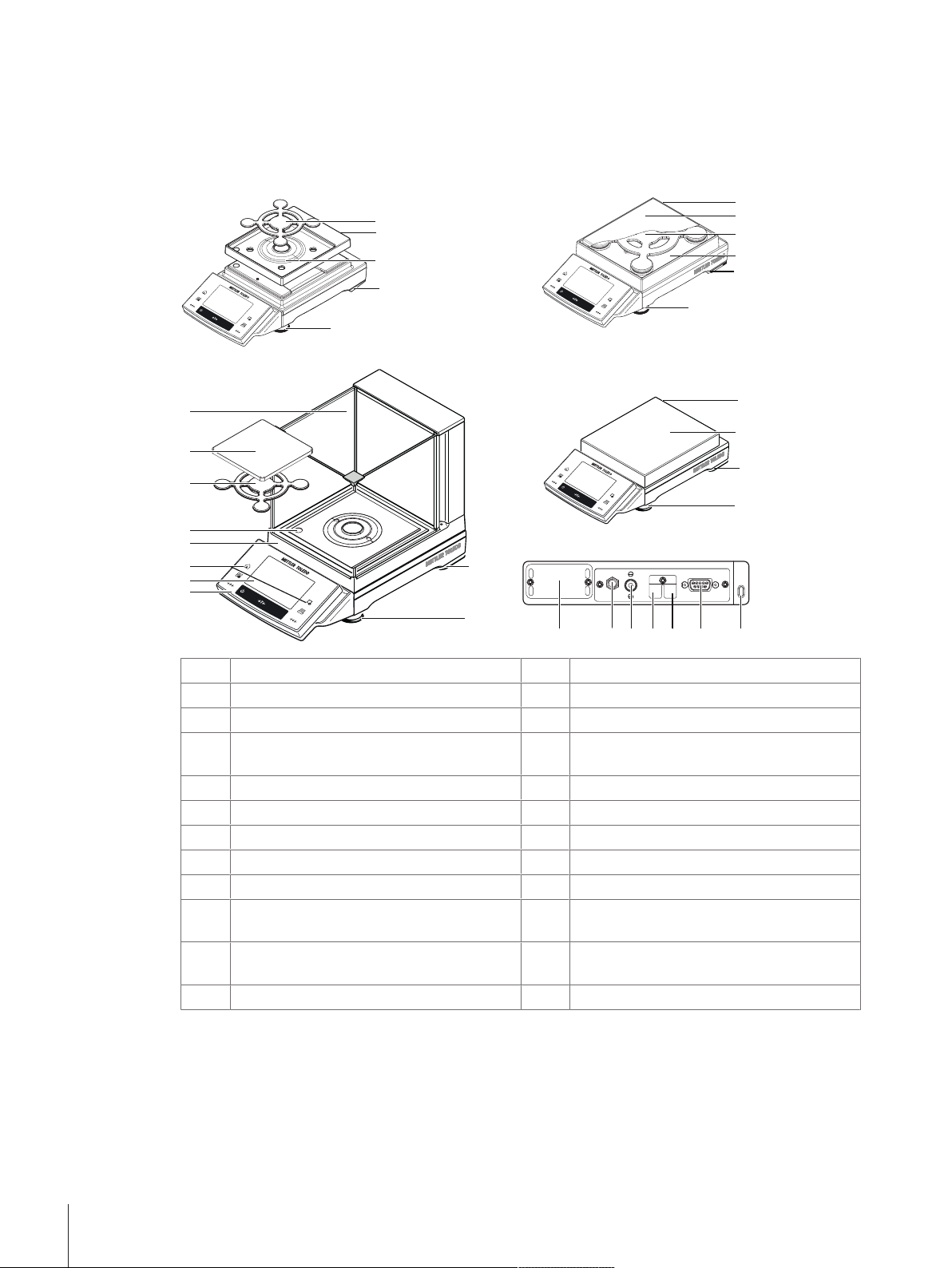
3 Design and Function
1
2
3
4
5
6
8
7
9
10
1111
12
10
5
9
10
13
5
9
14
15
9
10
5
16
1819202223 21 17
3.1 Overview
3.1.1 S weighing platform
Terminal
1
Operating keys
3
Level indicator
5
Weighing pan for 1mg models with draft
7
Display “Touch screen”
2
Type designation
4
SmartPan for 1mg models with draft shield
6
Glass draft shield
8
shield
Safety feet
9
SmartPan for 1mg models
11
Weighing pan for 5mg and 10mg models
13
Drip tray for 5mg and 10mg models
15
Fastening point for anti-theft device
17
Aux 1 (connection for “ErgoSens”, hand- or
19
foot-switch)
Fastening for auxiliary display stand or
21
Foot screws
10
Drip tray for 1mg models
12
SmartPan for 5mg and 10mg models
14
Weighing pan for 0.1g models
16
RS232C serial interface
18
Aux 2 (connection for “ErgoSens”, hand- or
20
foot-switch)
Socket for AC adapter
22
terminal stand (optional)
Slot for second interface (optional)
23
Design and Function12 Precision Balances
Page 13
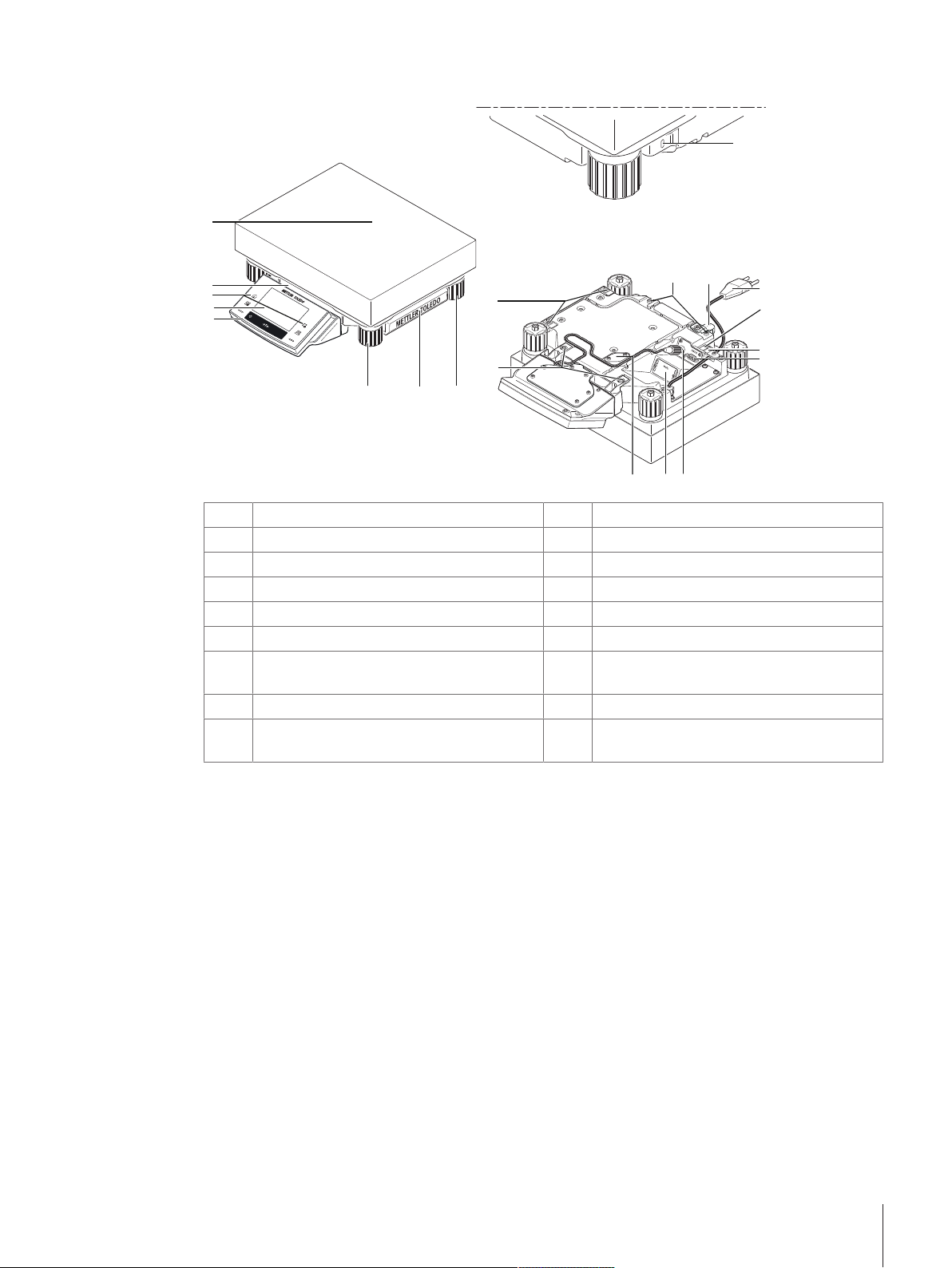
3.1.2 L weighing platform
8
1
2
4
5
67
6
3
9
9
10
11
13
15
14
12
16
17
18
Terminal
1
Operating keys
3
Weighing pan
5
Cover
7
Points of attachment for terminal or cover
9
Level indicator
11
Aux 1 (connection for “ErgoSens”, hand- or
13
foot-switch)
RS232C serial interface
15
Slot for second interface (optional)
17
Display “Touch screen”
2
Type designation
4
Foot screws
6
Fastening point for anti-theft device
8
Fastening for terminal stand (optional)
10
Power cable
12
Aux 2 (connection for “ErgoSens”, hand- or
14
foot-switch)
Connector for terminal cable
16
Cover plate for below-the-balance weighing
18
(hook optional)
Design and Function 13Precision Balances
Page 14
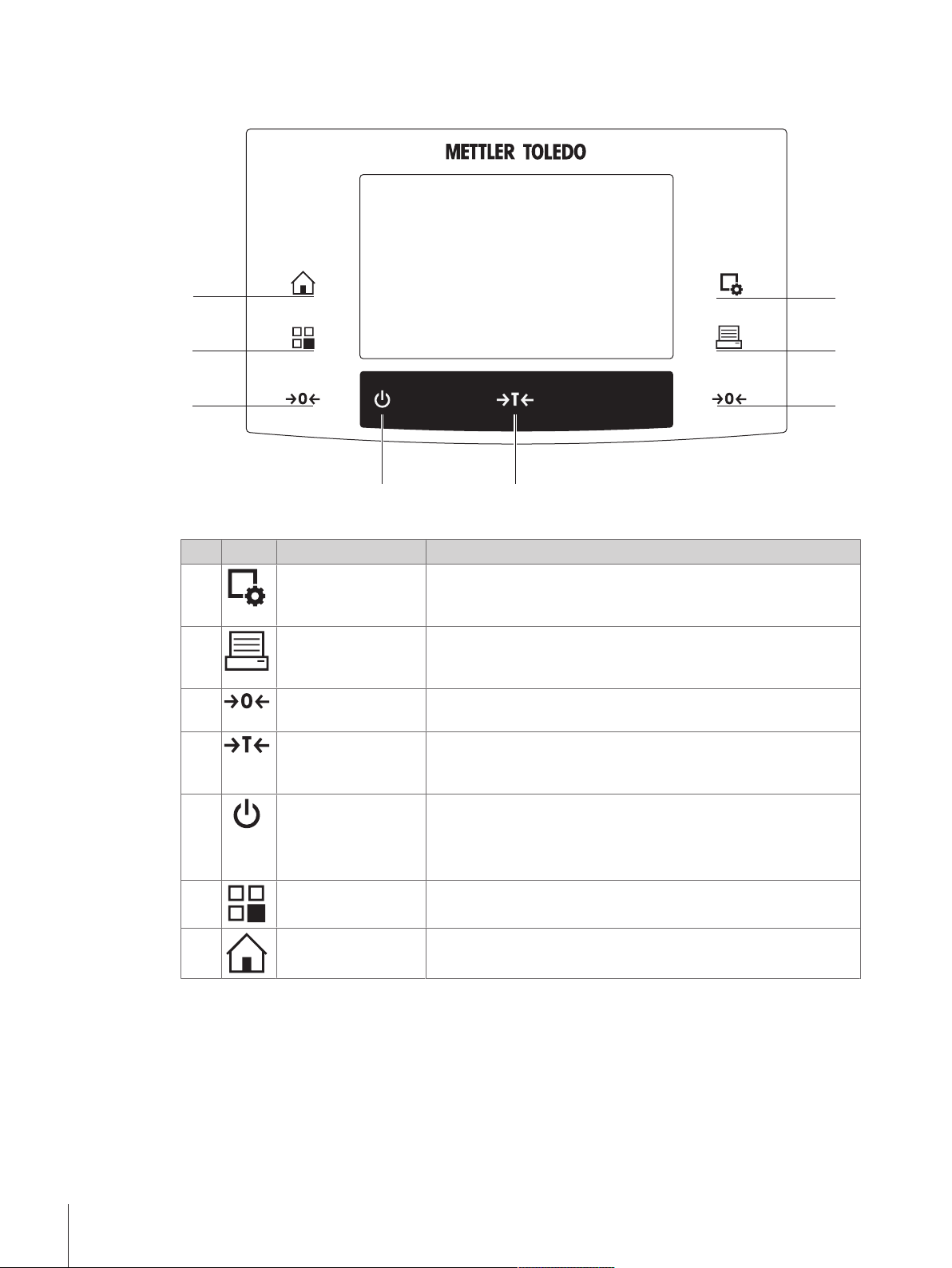
3.1.3 Terminal
5
4
7
6
1
2
3
3
Key assignments and terminal connection.
1: Front view
Designation Explanation
1
2
3
4
5
6
7
Configuration For displaying menus for the configuration of a current application.
The application can be adjusted to a specific task via numerous
settings.
Print This key is used to transfer data via the interface, e.g. to a printer.
Other devices, e.g. a PC can also be connected. The data to be
transferred can be freely defined.
Zeroing This key is used for setting a new zero point manually (only
required if the balance is used for normal weighings).
Tare This key is used to tare the balance manually (only necessary for
normal weighings). When the balance has been tared, the Net
symbol is displayed to indicate that all displayed weights are net.
On/Off For switching the balance on and off (standby mode).
Note
It is recommended not to disconnect the balance from the power
supply unless it is not going to be used for an extended period.
Select
application/System
Home This key takes you directly from any menu level back to the active
This key is used to select a required application.
application.
Design and Function14 Precision Balances
Page 15
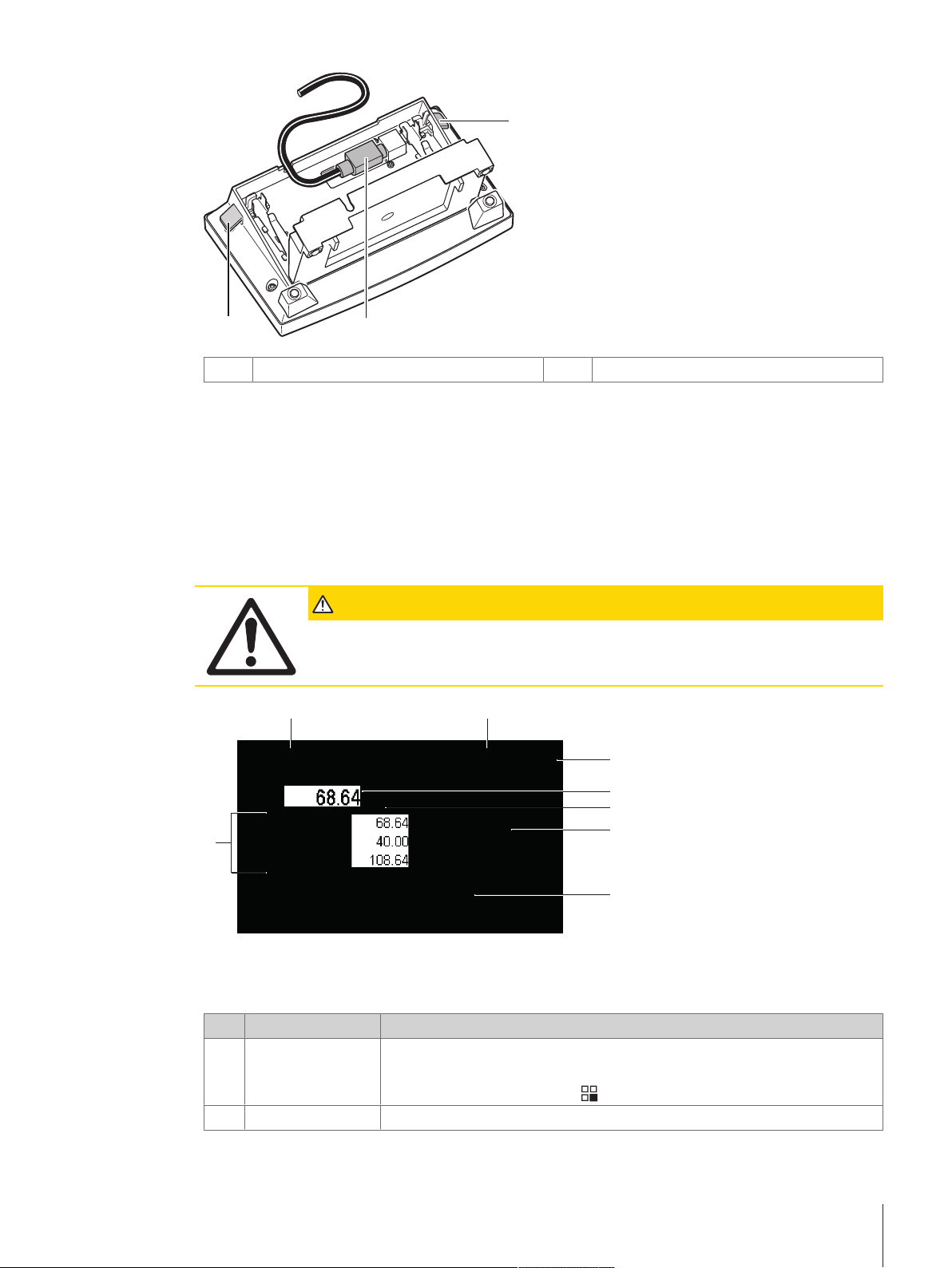
1
1
2
Levers
5
6
7
4
3
1
2
8
1
3.2 User interface
3.2.1 Display
The illuminated display of the terminal is a touch screen, i.e. a touch-sensitive screen. It can be used for
displaying data, entering settings and selecting functions by tapping the screen.
Note
Depending on country-specific requirements, non-calibrated decimal places are highlighted on approved
balances.
System connection (terminal cable)
2
CAUTION
Do not touch the touch screen with pointed or sharp objects!
This may damage the touch screen.
Note
The factory setting of the balance displays the weighing result at a large size, without SmartTrac and
information fields.
Designation Explanation
1
2
Application name Select application.
Date The date can be changed by tapping this zone.
The application menu can be selected by tapping this zone. This menu can
also be displayed by pressing [
].
Design and Function 15Precision Balances
Page 16

Status icons These status icons indicate special balance statuses (e.g. service due,
1
2
3
3
adjustment required, battery replacement, out of level).
If you tap the icon, the function is explained.
Weight value Tapping the weight displays a window showing the result in a large format.
4
This is useful for reading a weight from a certain distance.
Weighing unit The required weighing unit can be changed by tapping the weighing unit, e.g.
5
from mg to g.
SmartTrac SmartTrac is a graphic weighing-in aid, which shows at a glance an already
6
used and still available weighing range.
Function keys
7
Information fields
8
This area is reserved for Function Keys enabling direct access to frequently
required functions and application settings. If more than 5 function keys are
activated, these can be selected with the arrow keys.
This area is used for displaying additional information (information fields)
relating to an active application.
Large display
By pressing the function key [Display], the weighing result can be displayed larger and still allow the use of
the terminal function keys.
Screen saver
If the balance is not used for 15 minutes, the display is automatically dimmed and the pixels are inverted
about every 15 seconds. When the balance is used again (e.g. load weight, press key), the display returns
to a normal state.
3.2.2 Input dialog boxes
The keyboard dialog box is used to enter characters such as letters, numbers and special characters.
Designation Explanation
Data field Displays (entered) alphanumeric and numeric characters.
1
Keyboard Data input area
2
Selection Select various keyboard layouts.
3
Design and Function16 Precision Balances
Page 17
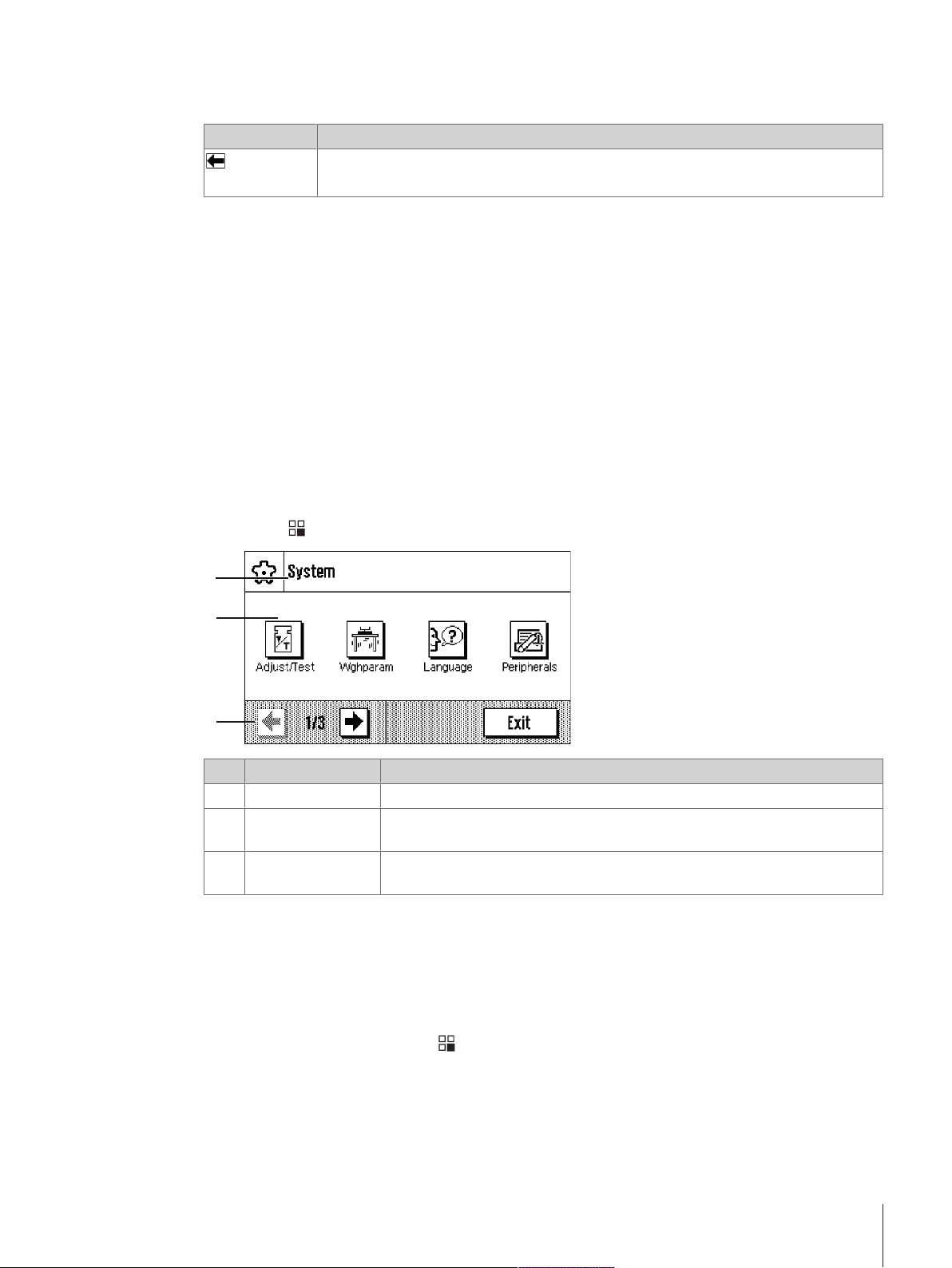
1 Enter the designation.
1
2
3
2 Confirm with [OK].
3.2.3 Firmware
The firmware controls all balance functions. It enables the balance to be adjusted to a specific working
environment.
The firmware is divided as follows:
• System settings
• Applications
• Application-specific settings
Note
A displayed menu can be left at any time by repressing the same menu key.
3.2.3.1 System settings
System settings (e.g. settings for peripheral devices) are independent of the applications and apply to the
entire weighing system.
Function
Delete last character
Tap once to place the cursor at the end of the data field.
Navigation: [
Designation Explanation
Title bar The title bar displays elements for user orientation and information.
1
Contents area The contents area is the main work area for menus and applications. The
2
Action bar The action bar contains action buttons for performing specific actions required
3
1 Settings can be changed by tapping the respective button.
2 To leave the settings, tap [Exit].
3.2.3.2 Applications
] > [System]
contents depend on the specific application or initiated action.
in the active dialog box and are available (e.g. [Exit], [STD], [C], [OK]).
Applications are firmware modules for performing specific weighing tasks. The balance is delivered with
various applications pre-installed. After switching on the balance, the last used application are loaded. The
applications are available under the [
provided in the respective sections.
] key. Instructions for working with standard applications are
Design and Function 17Precision Balances
Page 18
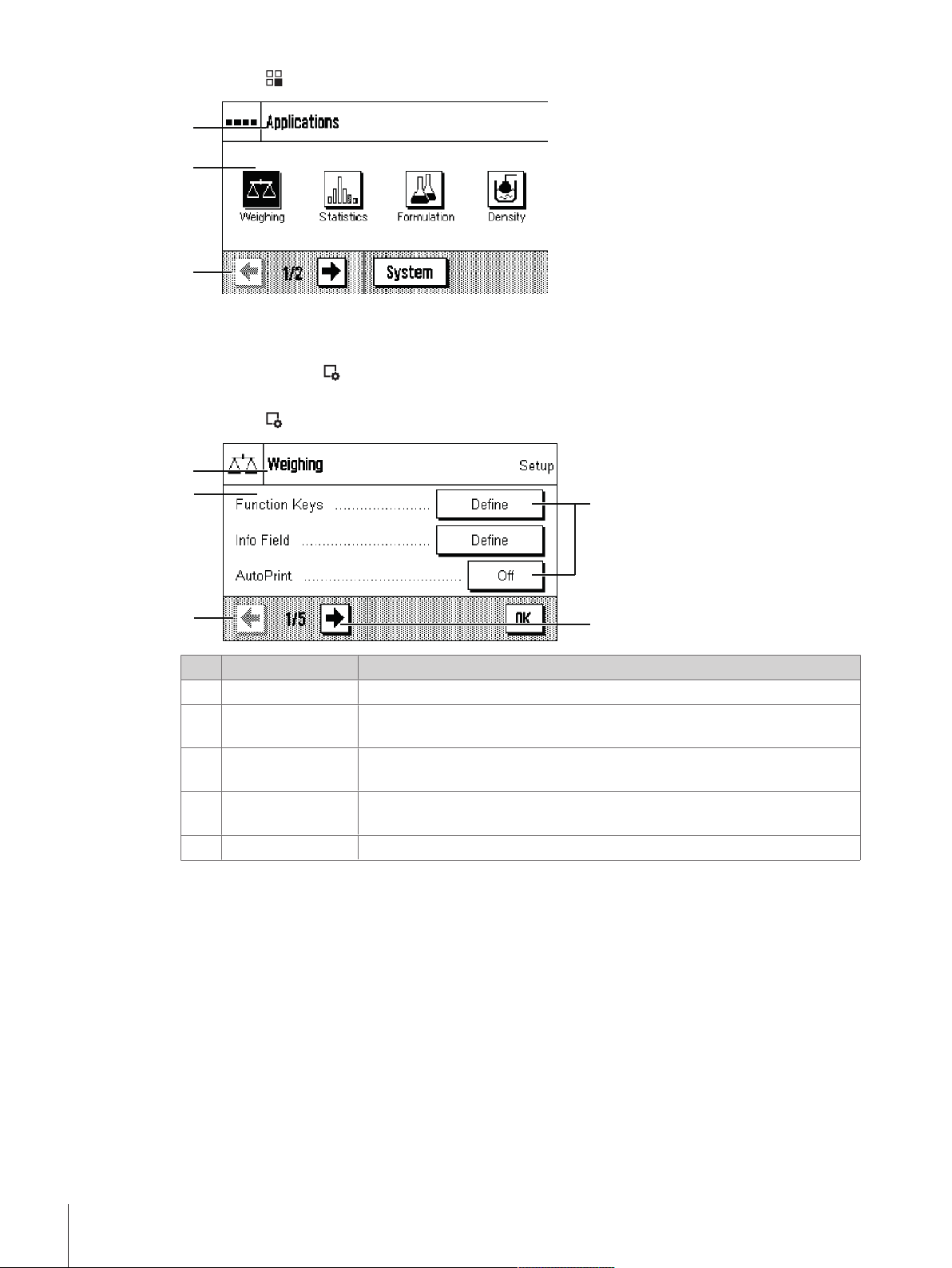
Navigation: [
1
2
3
1
2
3
5
4
]
Application-specific settings
These settings can be used to adjust the applications. The available setting options depend on the selected
application. Pressing [
Information on the individual setting options is provided in the section relating to the respective application.
] opens the multipage menu with settings for a currently active application.
Navigation: [
Designation Explanation
Title bar The title bar displays elements for orientation and information.
1
Contents area The contents area is the main work area for menus and applications. The
2
Action bar The action bar contains action buttons for performing specific actions required
3
Button
4
Arrow The arrow buttons are used to page forward or back.
5
1 Settings can be changed by tapping the respective button.
]
contents depend on the specific application or initiated action.
in the active dialog box and are available (e.g. [Exit], [STD], [C], [OK]).
Edit/Select settings (e.g. [Define], [On], [Off]). The contents depend on the
application.
2 Confirm with [OK].
3 To leave the settings, select [Exit].
4 To change the system settings, tap [System].
3.2.4 Security system
The balance has a comprehensive security system with which individual access rights can be defined at
administrator. Access to protected menu areas requires the entry of a password. On delivery of the balance,
a password is defined. The menu settings are chosen, so that you have unrestricted access to all system
Design and Function18 Precision Balances
settings.
When an password protected menu area is selected, an alphanumeric keyboard is initially displayed for
entry of the password.
Page 19
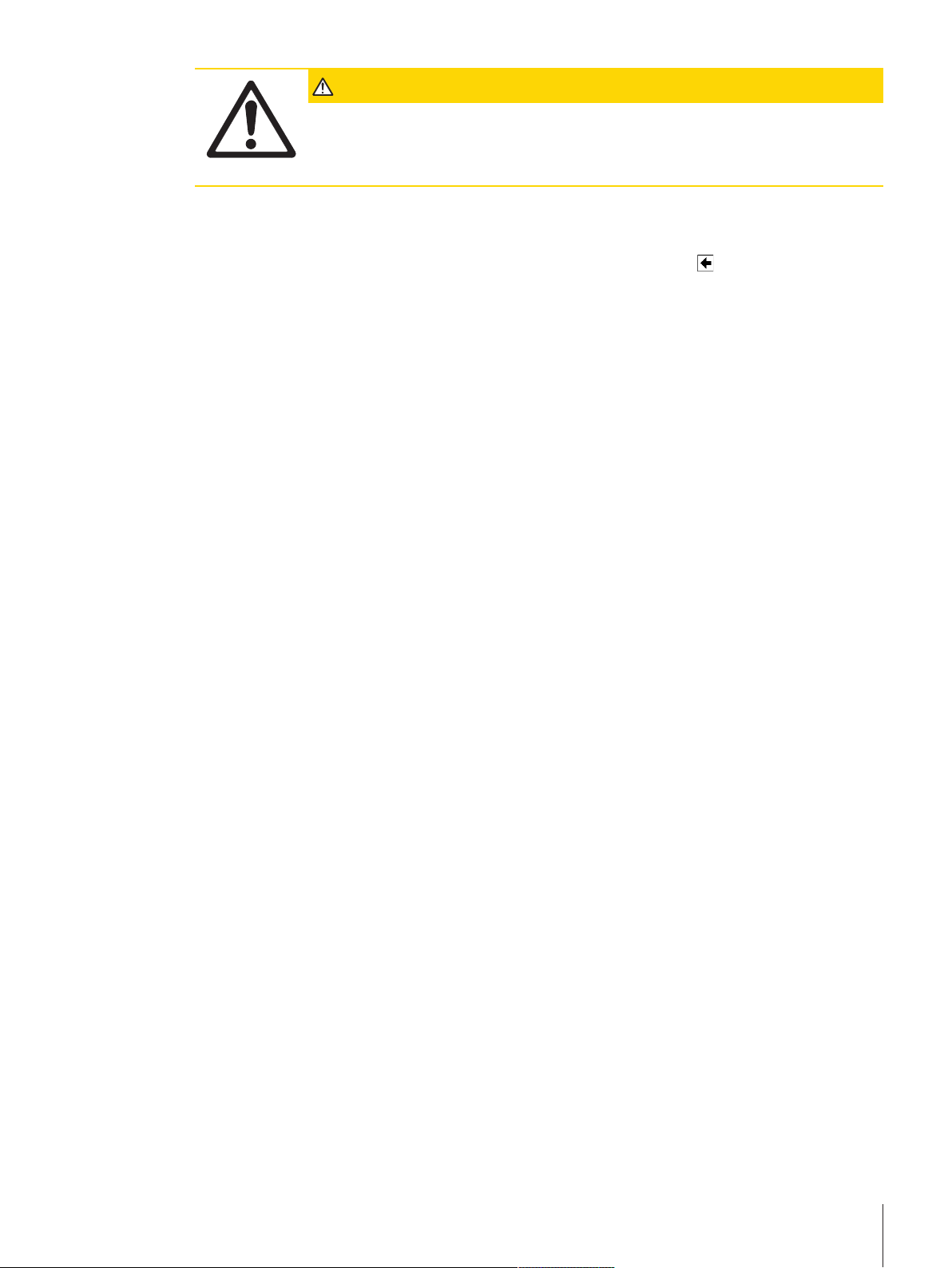
CAUTION
Remember passwords!
Protected menu areas cannot be accessed without password.
a) Note passwords and keep them in a safe place.
1 Enter your password.
- Case sensitive, tap the [a...z] and [A...Z] button to switch between upper and lower case.
- To enter numbers, tap the [0...9] button.
- Incorrect entries can be deleted character by character with the arrow key
Note
Entry can be interrupted at any time by tapping [C].
2 Enter the password (for security reasons, this is displayed with asterisks instead of plain text) and
confirm with [OK].
ð If the password are correct, the selected menu area is displayed or the required action initiated. If these
are incorrect, an error message is displayed with a request to enter them again.
.
Design and Function 19Precision Balances
Page 20
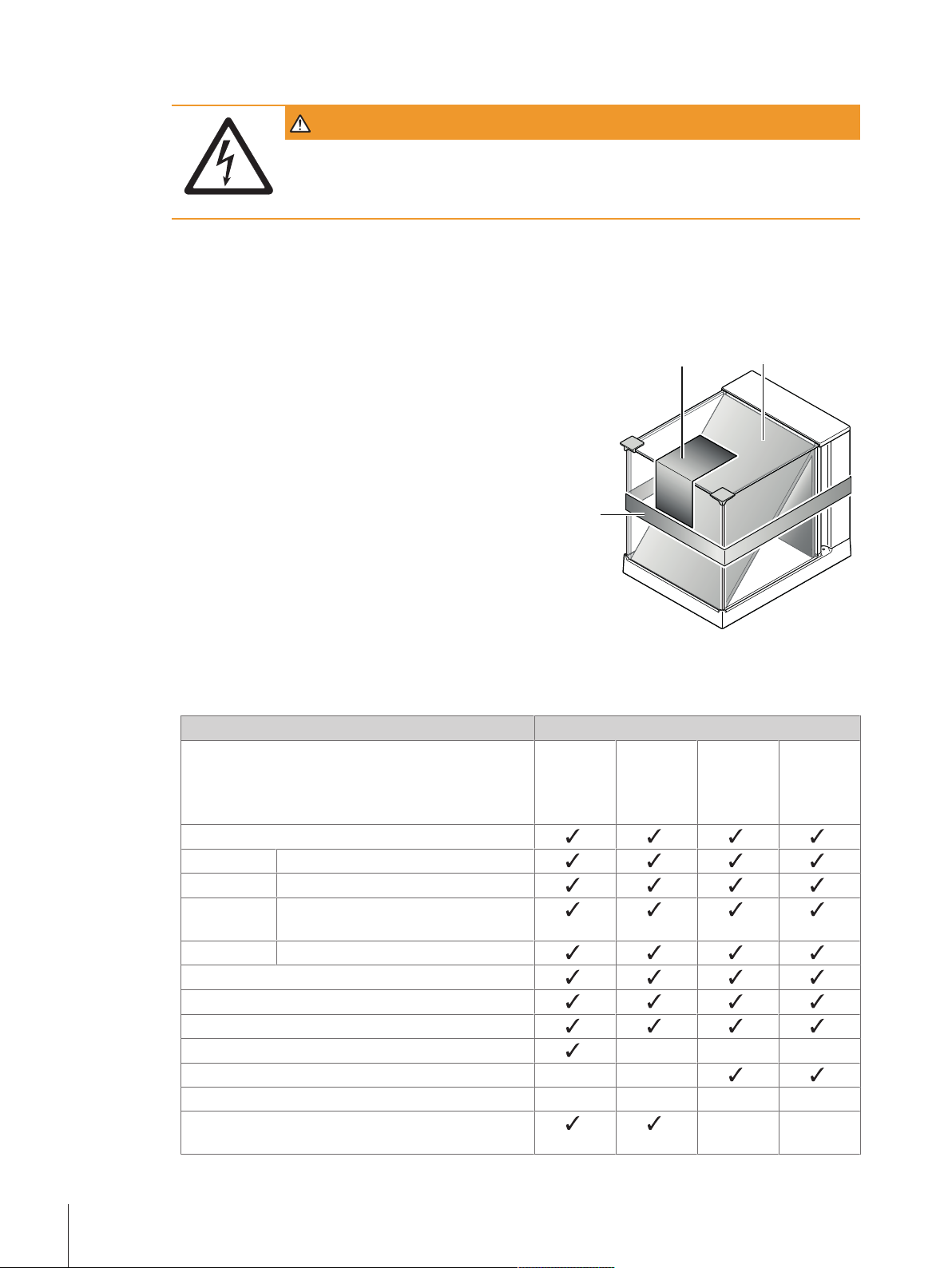
4 Installation and Putting into Operation
1
3
2
WARNING
Electrical shock
The balance must be disconnected from the power supply when carrying out all setup
and mounting work.
4.1 Unpacking
Open the packaging and carefully remove all components.
4.1.1 Unpacking the "Magic Cube" draft shield
1 Place the draft shield horizontally on a clean surface.
2 Remove the adhesive tape (1).
3 Open the draft shield cover.
4 Pull the cardboard (2) upwards out of the weighing
chamber.
5 When removing the cardboard (2), hold the U-shaped draft
shield glass so that it is not pulled away with it.
6 Close the draft shield cover.
7 Release the holding strip (3) and pull it upwards to remove
it.
4.2 Scope of delivery
The standard scope of delivery contains the following items:
Components S platform
1 mg with
draft
shield
Weighing plaftorm
RS232C interface
Slot for second interface (optional)
Feedthroughs for below-the-balance
weighing
Feedthroughs for antitheft device
AC adapter
Country-specific power cable
Terminal
Protective cover for terminal – – –
Protective cover for weighing platform – –
Terminal support – – – –
"Magic Cube" draft shield with an additional draft
shield door
1 mg
without
draft
shield
10 mg 0.1 g
– –
Installation and Putting into Operation20 Precision Balances
Page 21
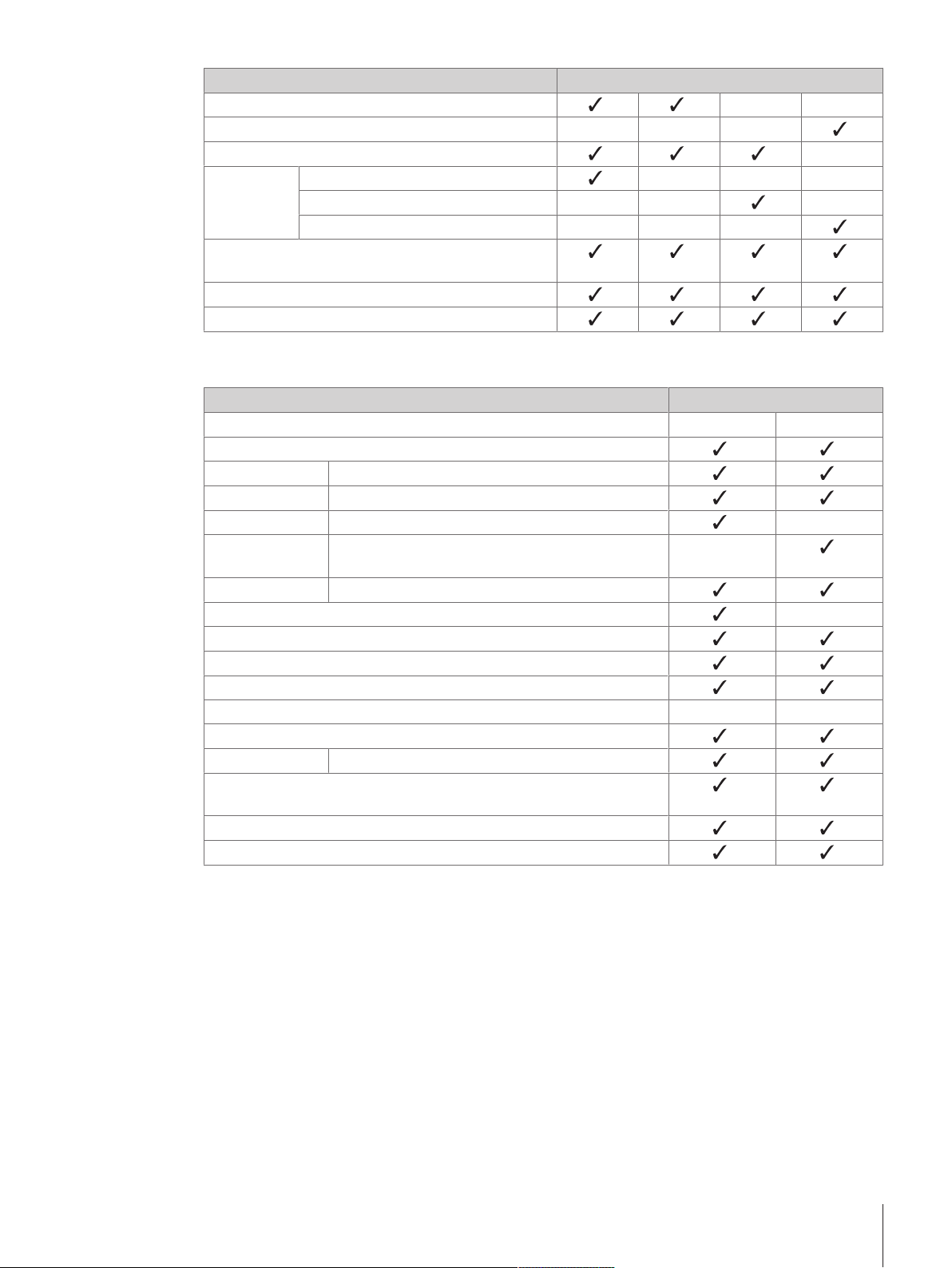
Components S platform
Bottom plate – –
Weighing pan support – – –
SmartPan with drip tray –
Weighing
pan
Operating instructions or Quick Guide; printed or on
CD-ROM, depending on country of use
Production certificate
CE declaration of conformity
Components L platform
Weighing plaftorm
AC adapter –
Country-specific power cable
Terminal
Protective cover for terminal
Protective cover for weighing platform – –
Terminal support
Weighing pan 280×360mm
Operating instructions or Quick Guide; printed or on CD-ROM,
depending on country of use
Production certificate
CE declaration of conformity
127×127mm – – –
172×205mm – – –
190×223mm – – –
0.1 g 1 g
RS232C interface
Slot for second interface (optional)
Feedthroughs for below-the-balance weighing –
Ready for below-the-balance weighing (hook
optional)
Feedthroughs for antitheft device
–
4.3 Location
An optimal location will ensure accurate and reliable operation of the balance. The surface must be able to
safely take the weight of the balance when fully loaded. The following local conditions must be observed:
Note
If the balance is not horizontal at the outset, it must be leveled during commissioning.
Installation and Putting into Operation 21Precision Balances
Page 22

• The balance must only be used indoors and up to a
1
2
3
4
1
2
maximum altitude of 4,000m above sea level.
• Before switching on the balance, wait until all parts are at
room temperature (+5 to 40°C).
The humidity must be between 10% and 80% noncondensing.
• The power plug must be accessible at all times.
• Firm, horizontal and vibration-free location.
• Avoid direct sunlight.
• No excessive temperature fluctuations.
• No strong drafts.
4.4 Assembling the balance
4.4.1 Installing the "Magic Cube" draft shield and weighing pan to the S weighing platform
Balances with readability of 1mg, S platform with draft
shield and SmartPan
1 Place the following components on the balance in the
specified order:
2 Place draft shield (1) with closed cover, and then open.
Attention
The U-shaped draft shield glass is not permanently connected
to the draft shield housing.
1 Always close the cover before picking up the draft shield.
2 Hold the entire draft shield by the housing at the back.
3 Always hold the draft shield with both hands and keep in a
horizontal position.
• Bottom plate (2).
• SmartPan (3).
• Weighing pan (4) (optional).
Balances with readability of 1 mg with SmartPan
- Place the following components on the balance in the
specified order:
• Drip tray (1)
• SmartPan (2)
Installation and Putting into Operation22 Precision Balances
Page 23
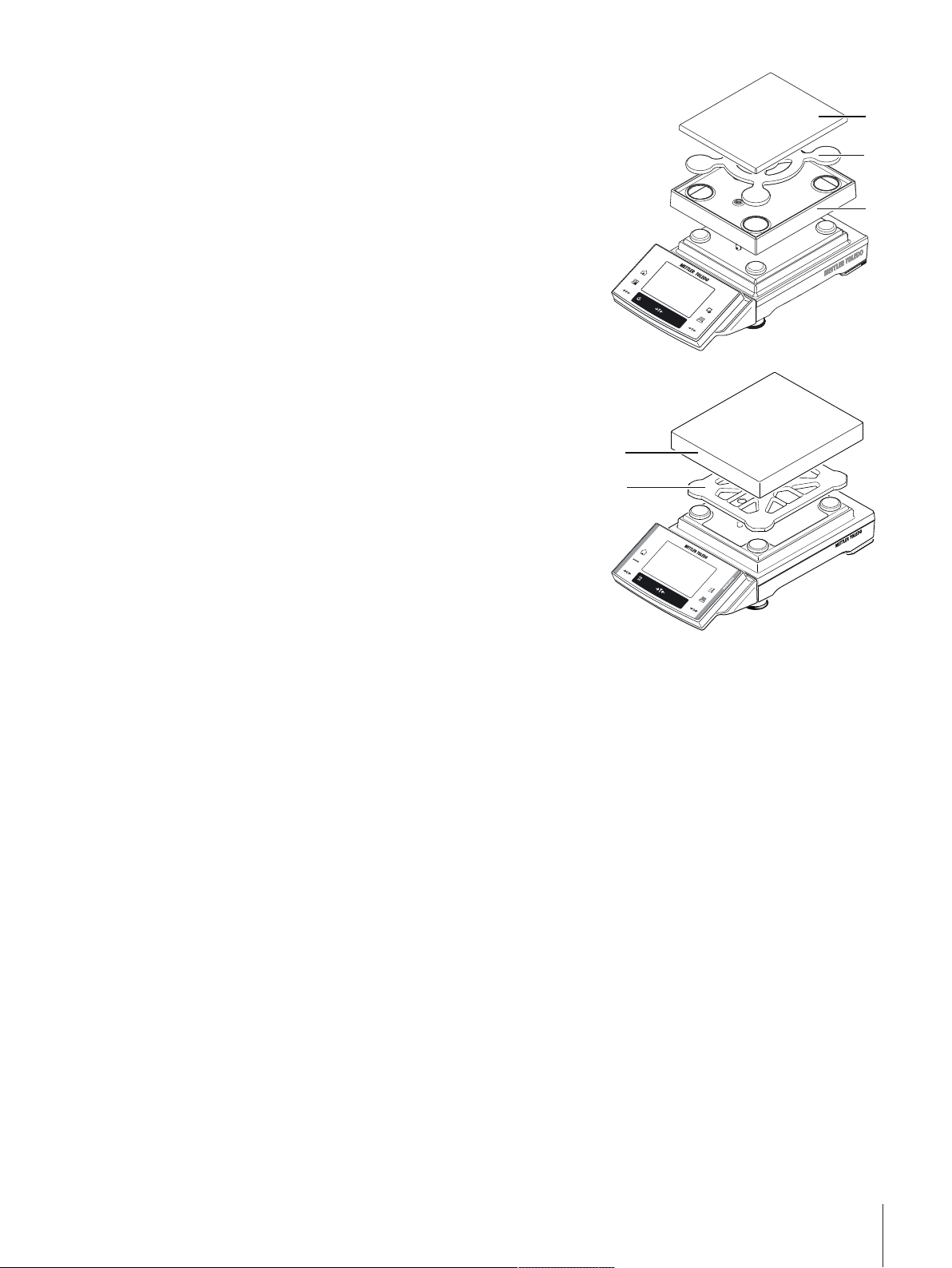
Balances with readability of 10mg, S platform with
2
1
3
1
2
SmartPan
- Place the following components on the balance in the
specified order:
• Drip tray (1).
• SmartPan (2).
• Standard weighing pan (3) (optional).
Note
For the minimization of the air drafts, faster stabilization time
and improved reproducibility, work without the standard
weighing pan.
Balances with readability of 0.1g, S platform
- Place the following components on the balance in the
specified order:
• Weighing pan support (1).
• Weighing pan (2).
4.4.2 Placing the terminal on the L weighing platform
The terminal can be attached to the long or short side of the balance.
1 Mount the weighing pan.
2 Carefully turn the weighing platform over onto the weighing
pan.
Installation and Putting into Operation 23Precision Balances
Page 24
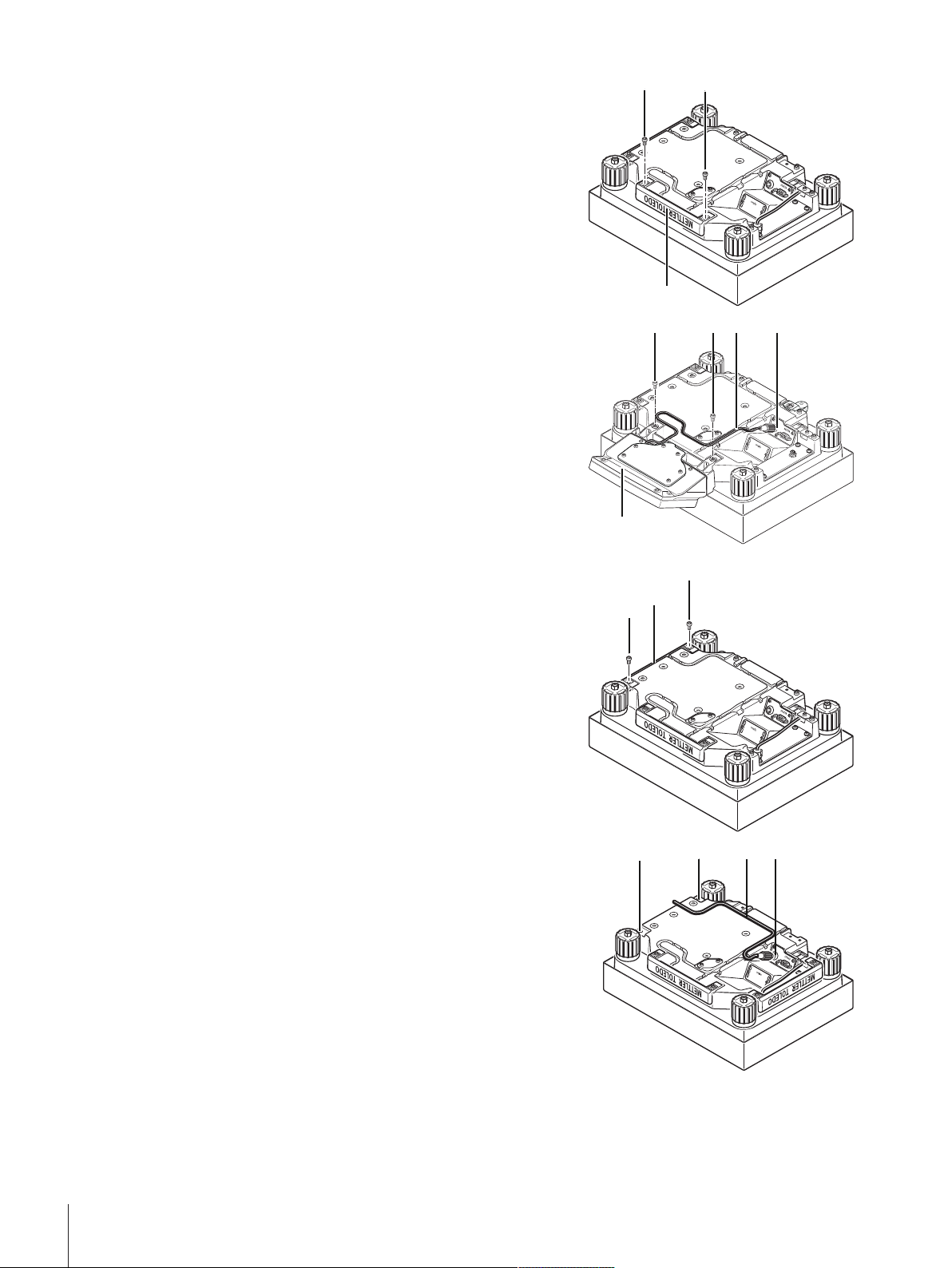
Attaching the terminal to the long side
A
1
2
2
22
5
3
4
2
2
1
3
46
6
1 Dismantle the cover (1) by removing the 2 screws (2).
2 Attach the terminal to the terminal support (5) as shown,
using the screws (2) from the cover that was removed.
3 Insert the terminal cable (3) into the cable channel, as
shown.
4 Screw the connector of the terminal cable into the socket
(4).
5 Turn the balance back over into position.
Attaching the terminal to the short side
1 Dismantle the cover (1) by removing the 2 screws (2).
2 Attach the terminal with terminal support to the points of
attachment (6) with the screws (2).
3 Insert the terminal cable (3) into the cable channel, as
shown.
4 Screw the connector of the terminal cable into the socket
(4).
5 Turn the balance back over into position.
Installation and Putting into Operation24 Precision Balances
Page 25
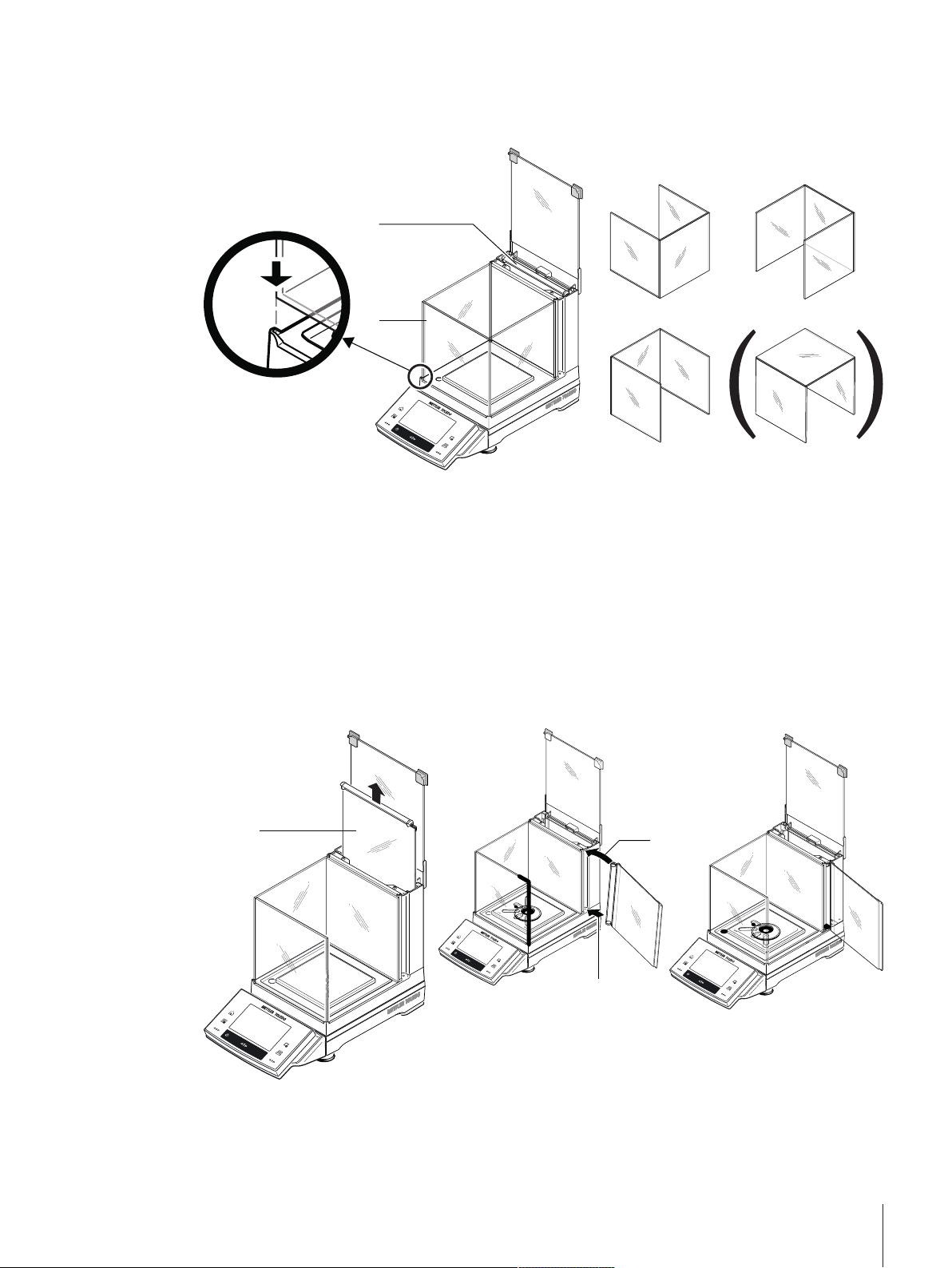
4.4.3 Setting options with the draft shield glass (1mg Models)
2
1
3
2
1
The U-shaped draft shield glass (1) supports different setting options. The draft shield housing contains an
additional draft shield pane (2), which can be used as required.
4.4.4 Using the additional draft shield door (1mg Models)
1 Open the draft shield cover.
2 Pull the draft shield door (1) upwards out of the rear panel.
3 Insert the draft shield door into the housing from the side (left or right).
4 First position the draft shield door at the bottom (2) and then swivel it upwards (3) until you feel it
snap into place, see diagram.
Attention
Check that the draft shield door is inserted correctly. The door must close easily. When transporting the
balance, except for the terminal, also hold the draft shield, as this is fitted and not permanently
connected to the weighing platform.
Installation and Putting into Operation 25Precision Balances
Page 26

4.5 Connecting the balance
1
2
WARNING
Risk of electric shock
a) To connect the balance, only use the supplied three-core power cable with equipment
grounding conductor.
b) Only connect the balance to a three-pin power socket with earthing contact.
c) Only standardized extension cable with equipment grounding conductor must be used
for operation of the balance.
d) Intentional disconnection of the equipment grounding conductor is forbidden.
S weighing platform
The balance is supplied with an AC adapter and country-specific power cable. The AC adapter is suitable for
use with the following voltage range:
100 – 240 VAC, 50/60Hz.
Attention
• Check whether your local power supply falls within this range. If this is not the case, under no circumstances connect the AC adapter to the power supply, but contact a METTLER TOLEDO representative.
• The power plug must be accessible at all times.
• Prior to use, check the power cable for damage.
• Route the cable in such a way that it cannot be damaged or cause a hindrance when working.
• Ensure that no liquid comes into contact with the AC adapter.
Connecting S weighing platform
§ Balance and terminal are at the final location.
1 Connect the AC adapter (1) to the connection socket (2) at
the rear of the balance.
2 Connect the AC adapter (1) to the power supply.
ð The balance performs a self-test after connection to the
power supply and is then ready to use.
L weighing platform
• The balance is supplied with a country-specific power cable.
• Check whether your local power supply falls within this range. If this is not the case, under no circumstances connect the balance to the power supply, but contact a METTLER TOLEDO representative.
• The power plug must be accessible at all times.
Installation and Putting into Operation26 Precision Balances
Page 27
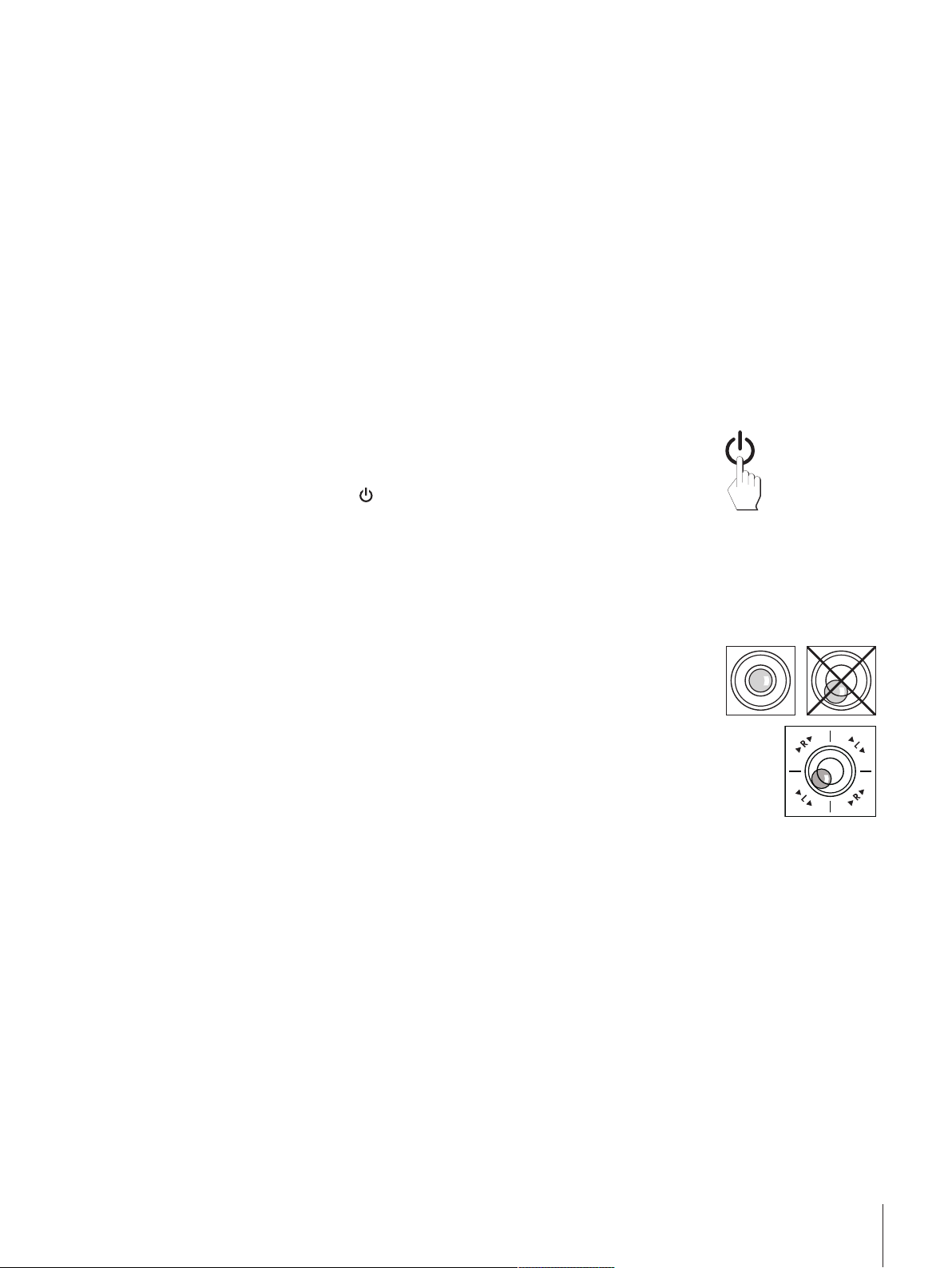
• Prior to use, check the power cable for damage.
• Route the cable in such a way that it cannot be damaged or cause a hindrance when working.
• Ensure that the connectors can never come into contact with liquids.
Connecting L weighing platform
§ Balance and terminal are at the final location.
- Connect the balance to the power supply.
ð The balance performs a self-test after connection to the power supply and is then ready to use.
4.6 Setting up the balance
4.6.1 Weighing for the first time
After commissioning the new balance, the first weighing can be carried out. This will also familiarize you
with the operation of the balance.
4.6.1.1 Switching on the balance
§ Balance is connected to the power supply.
§ Terminal and balance are interconnected.
- To switch on, press [
ð Display appears.
ð Balance is ready to use.
4.6.1.2 Leveling the balance
Balances with readability of 1 mg, S platform and L platform
1 Align the balance horizontally.
2 Turning the leveling screws of the housing until the air
bubble is in the inner circle of the level indicator.
ð The position of the air bubble illustrates which leveling
screw you need to turn (L = left leveling screw, R = right
leveling screw) and in which direction so that the air
bubble moves to the center.
Example
In this example, turn the left leveling screw counterclockwise.
].
Installation and Putting into Operation 27Precision Balances
Page 28
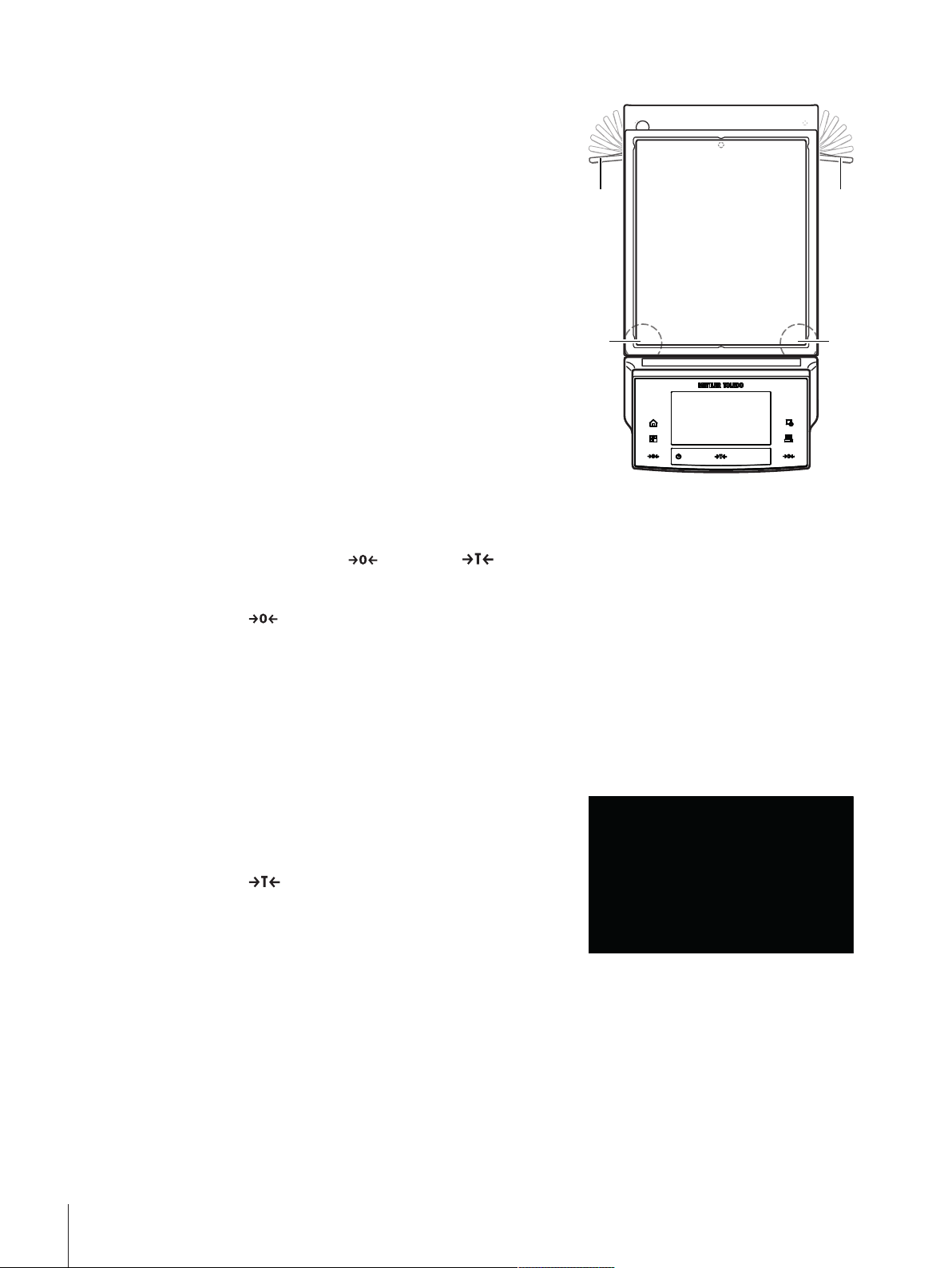
Balances with safety feet
11
22
1 Remove the clamps (1) for the safety feet by turning them
outwards.
Attention
Turn the clamps (1) outwards as far as they will go (~
90°), so that the safety feet can move freely.
2 Now level the balance by turning both leveling screws (2)
as shown above until the air bubble is in the inner circle of
the level indicator.
3 Secure the safety feet by turning the clamps (1) inwards as
far as they will go.
Note
The balance must be leveled and adjusted each time it is
moved to a new location.
4.6.1.3 Performing a simple weighing
To perform a simple weighing, only the keys in the lower part of the terminal are required. The balance has
separate keys for zeroing [
] and taring [ ].
Zeroing
- Press [
ð Zeroing
After zeroing, all weights also the tare weight apply to this new zero point and the following apply: tare
weight = 0, net weight = gross weight = 0.
].
Taring
Note
A negative weight is not permitted. An error message is generated. When the stability detector icon
extinguishes (small ring left of the weight display), the indication is stable. The weight is displayed.
§ If a weighing container is used, the balance must first be set
to zero.
1 Place the container on the balance.
2 Press [
ð The balance is tared.
ð The weight of the container is set as the new tare weight and
the previous tare (if available) is overwritten.
ð The Net display signals that all indicated weights are net
weights.
].
Congratulations!
The first weighing is now complete. The following sections contain further information about the extensive
functions and applications of this balance.
4.7 Transporting the balance
Observe the following instructions to transport your balance to a new location.
Installation and Putting into Operation28 Precision Balances
Page 29
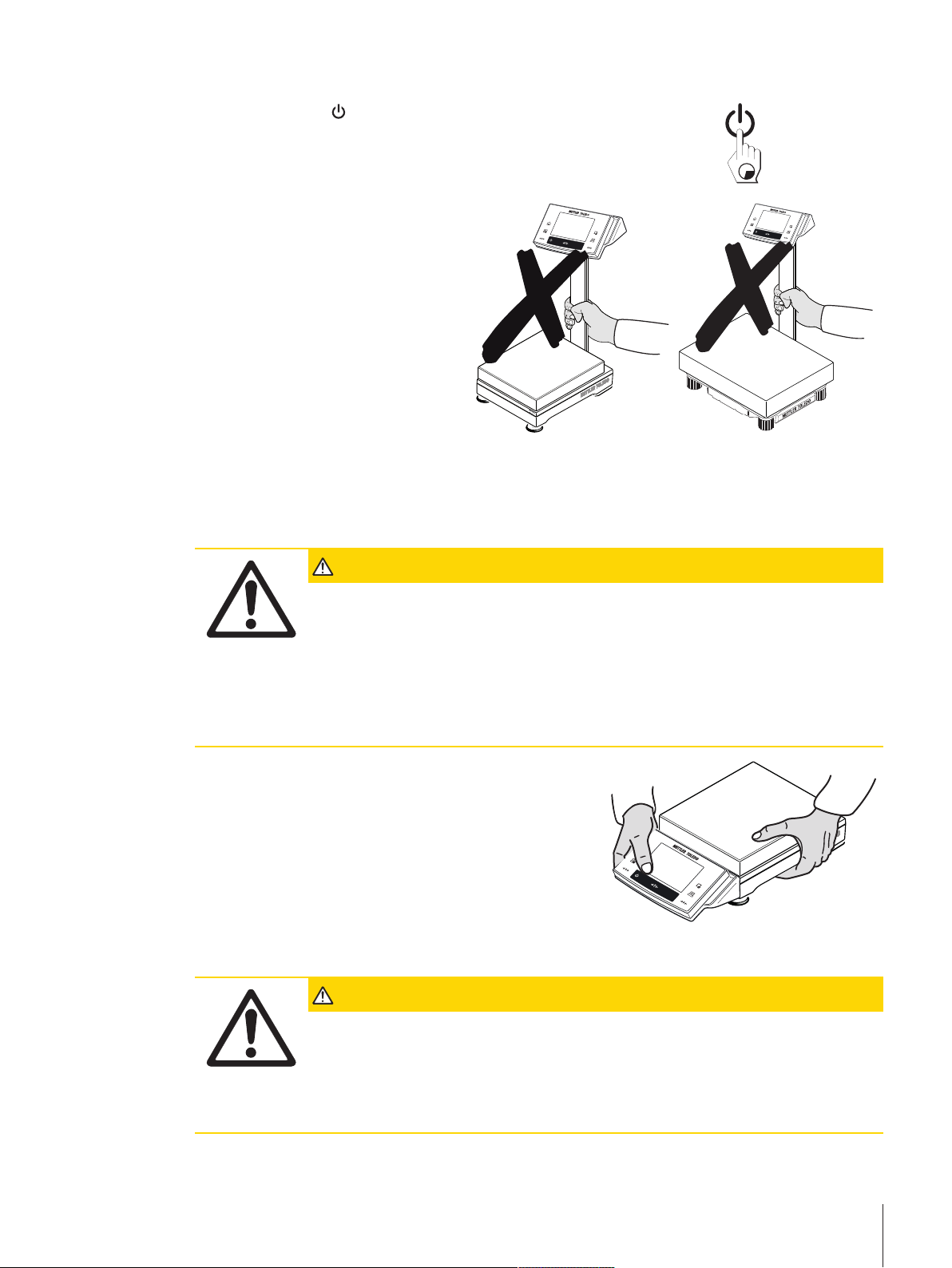
Switching off the balance
1 Press and hold [
2 Disconnect the balance from the power supply.
3 Disconnect all interface cables.
Attention
Alway carry the body of the balance. Do
not hold the balance by the stand.
] until Off appears in the display.
4.7.1 Transport over short distances
If you wish to move your balance over a short distance to a new location, proceed as follows.
S weighing platform
CAUTION
Damage of device
Never lift the balance by the glass draft shield or terminal stand, as this can cause
damage! The draft shield or terminal stand is not fastened to the balance.
Never lift the balance by the terminal stand, as this can cause damage! The terminal
stand is not fastened to the balance.
If the terminal is not permanently connected to the weighing platform, the balance must
therefore be carried horizontally.
1 Hold the weighing platform with both hands and lift
horizontally.
2 Carry the balance horizontally to the new location.
L weighing platform
CAUTION
Damage of Device
Never lift the balance by the terminal stand, as this can cause damage! The terminal
stand is not fastened to the balance.
If the terminal is not permanently connected to the weighing platform, the balance must
therefore be carried horizontally.
Installation and Putting into Operation 29Precision Balances
Page 30
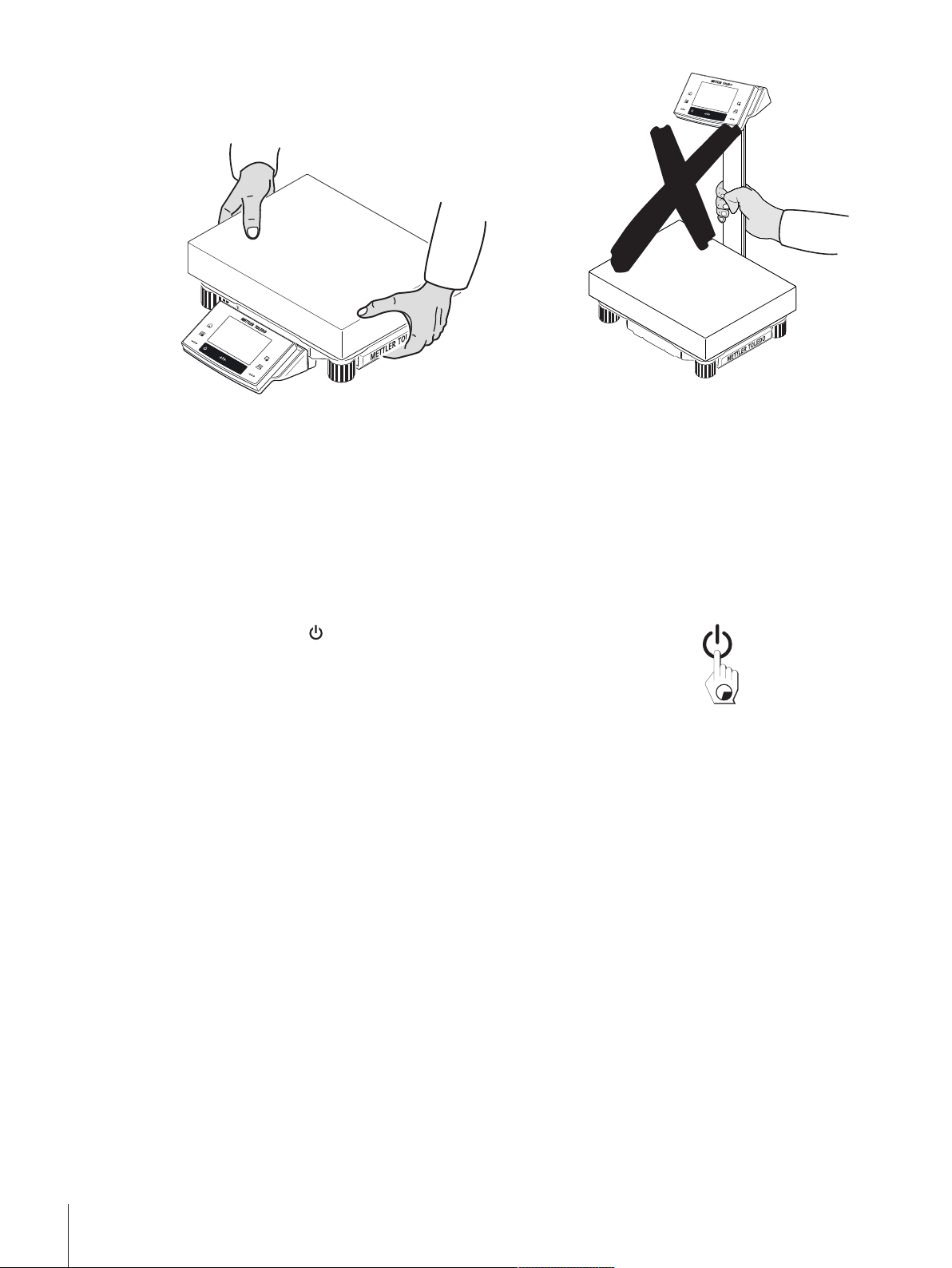
1 Hold the weighing platform with both hands and lift
horizontally.
2 Carry the balance horizontally to the new location.
4.7.2 Transport over long distances
The complete original packaging must be used for transportation or shipment of the balance over long
distances or if it cannot be ensured that the balance will be transported upright.
4.8 Below-the-balance weighing
Your balance is equipped with a hanger for carrying out weighings below the work surface (weighing below
the balance).
Switching off the balance
1 Press and hold [
2 Disconnect the balance from the power supply.
3 Disconnect all interface cables.
] until Off appears in the display.
S weighing platform
1 Attention
Models with a glass draft shield:
Carefully lift the draft shield from the weighing platform and put it aside.
2 Remove the weighing pan (model dependent).
3 Remove the draft shield element (0.1 mg models).
4 Remove the weighing pan and pan support (model dependent).
5 Remove the SmartPan and drip tray (model dependent).
6 Lift the terminal from the terminal support (optional).
7 Place the terminal to the side of the weighing platform.
8 Remove the terminal support (optional).
Installation and Putting into Operation30 Precision Balances
Page 31

9 Tilt the weighing platform backwards until the cover plate
2
1 1
2
1
1
(2) is visible.
Attention
Do not place the weighing platform on the location bolt for
the pan support (0.1 mg and 1 mg models).
10 Remove the 2 screws (1) and the cover plate (2).
ð The hanger is now accessible.
11 Fasten the hooks (option) with screws.
12 Return the balance to its normal position and simply reinstall all components in the reverse order.
L weighing platform
Note
For below-the-balance weighing you will need hook 11132565 from the accessories range. Thread size
M4.
1 Carefully turn the weighing platform over onto the weighing
pan.
2 Remove the 2 screws (1) and the cover plate (2).
ð The hanger is now accessible.
3 Fasten the hooks (optional) with screws.
4 Return the balance to its normal position and simply reinstall
all components in the reverse order.
Installation and Putting into Operation 31Precision Balances
Page 32

5 System Settings
System
Adjust/Test
FACT On
FACT
FACT
Temp.Criterion 2 Kelvin
Protocol Trigger On
History
Adj. History
Adj. History Selection
Selection
Adjust.int x
Adjust.ext Temperature x
Time Adjust. x
Display Datasets Last 50
Protocol
Date/Time x
Balance Type x
SNR x
SW-Version Balance ID Weight ID Certificate No. -
Temperature Nominal Weight x
Actual Weight x
Diff. x
Signature x
Weighing parameters
Weighing Mode Universal
Environment Standard
Value Release Fast
AutoZero On
Language
Language English
Peripherals
Printer RS232 built-in
Host Off
LabX Off
LabX Controlled Device
Off
Secondary Display Off
Bar Code Off
Ext. Keyboard Off
Terminal
Brightness 100
Contrast 50
Sound 70
Touch Function On
Date/Time
Date Format D.MMM YYYY
Time Format 24:MM
Date/Time Display Date
Access Rights
System No Protection
Weighing parameters
No Protection
Application
No Protection
Application Setup
No Protection
Access Rights
No Protection
Standby
Standby Off
Switch
Aux 1 Off
Aux 2 Off
Balance Info
Balance ID
Balance Info
Navigation: [
] > [System]
This section describes the procedure for adapting the balance to suit specific requirements. The system
settings apply to the entire weighing system and therefore to all applications.
- The system settings can be displayed by pressing [
] and subsequently the [System] button.
ð The [System] window is displayed.
Printing all System settings
§ A printer is connected and activated.
- If you are in the root of the System settings, press [
].
Note
• The detail of the protocol depends on the point at which printout is activated in the system settings.
When [
] is pressed in the uppermost level of the system settings, all system settings are recorded. If
printing is started in the [Peripherals] submenu for example, only the settings for the peripheral devices
are recorded.
• The Test/Adj. Weights, Test Sequences and Tasks submenus in the [Adjust/Test] menu must be
printed separately.
Example: Printout
System Settings32 Precision Balances
System settings overview
Designation Explanation
Adjust/Test
Wghparam
Language
Settings for adjustment and test functions for verification of
adjustments.
Settings for adjusting the balance to specific weighing
conditions.
Select dialog language.
Page 33

Peripherals
Configuration of interface for various peripheral devices.
Option
Terminal
Date/Time
Rights
Standby
Switch
Factory
Info
Menu structure
Main menu Submenu Further information
Adjust/Test Test/Adj. Weights See Settings for adjustments and
Test Sequences See Test sequences [}36]
Tasks See Tasks [}45]
FACT / Int. Adj. See FACT/int. Adjustment [}46]
Test History See Test history [}48]
Protocol See Protocol – Definition of
Wghparam Weighing Mode See Weighing parameters [}49]
Environment
Value Release
AutoZero
Language Language See Language [}51]
Peripherals Printer See Peripherals [}51]
Host
LabX
LabX Controlled Device
Secondary Display
Bar Code
Ext. Keyboard
Option DHCP See Option [}53]
IP-Address
Subnet Mask
Standard Gateway
Domain Name Server
Hostname
Configuration of the optional interface.
Settings for the display (e.g. brightness) and for the behavior
of the terminal.
Entry of date and time and selection of required display
formats.
Assignment of access rights and passwords for weighing
functions and menus.
Settings for the standby mode.
Settings for external momentary contact switches.
Reset the factory settings.
Display/printing of balance information.
tests [}35]
adjustment and test reports [}49]
System Settings 33Precision Balances
Page 34

Terminal Brightness See Terminal [}54]
Contrast
Sound
Touch Function
Touchadjust
Date/Time Date Format See Date/Time [}55]
Date
Time Format
Time
Date/Time
Rights Password See Rights [}56]
System
Weighing parameters
Application
Application Setup
Access Rights
Standby Standby See Standby [}57]
Switch Aux 1 See Switch [}57]
Aux 2
Factory Factory See Factory [}57]
Info Balance ID See Info [}58]
Info
5.1 Adjustment/Test
Introduction for adjustment and tests
This section applies to the configuration of the balance for carrying out adjustments and tests.
§ The balance is assembled and installed as stated in the operating instructions.
§ The balance is leveled.
1 Connect the printer to printout settings or reports.
2 Activate the printer as an output device in the peripheral device settings.
Principles for carrying out adjustments and tests
Balances play a decisive role in research, development, quality assurance and production. Weighing errors
cost time and money and non-compliance with legal requirements can be detrimental to health. Good
Weighing Practice™ (GWP®) is the science based global weighing standard for the efficient life cycle
management of weighing systems. The risk-based approach allows you to improve control of your whole
measuring process, which in turn helps to avoid costly out of specification results. Our Feasible Cost
Savings Optimized routine testing based on your risk management ensures consistently good quality in
critical applications. Additionally, a sound testing scheme saves costs by eliminating unnecessary tests in
lower risk processes.
Test Manager was specially developed, as part of our balance firmware, to simplify routine tests. In
combination with GWP® Verification, efficient balance testing is ensured and specific audit requirements
can be fulfilled more easily.
u www.mt.com/GWPVerification
System Settings34 Precision Balances
Page 35

Test Manager
Test Manager is a collection of security functions for the balance. These individually programmable
functions help to maintain measuring accuracy via e.g. routine testing of the balance with external test
weights. By providing active support with respect to test requests and predefined guided sequences will
ensure that outstanding tests are not forgotten and complex tasks such as repeatability tests can be carried
out easily.
Additional functions were developed to prevent measuring errors. These are, e.g. temperature sensors that
can register possible temperature changes in the measuring cell and initiate adjustment by using internal
weights which facilitate and maintain consistent accuracy.
The flexibility and customization of the test manager results in user guidance and appropriate messages,
while performing specific operations, followed by complete records and documentation via printout or in
conjunction with PC software.
The configuration process
In order to prepare the balance for a routine test and adjustment, a straightforward 3-stage process is
required:
1 Register the test weights.
ð Information relating to all test weights is stored in a balance database.
2 Define the test sequence.
ð Describes the type of test (method) and the test weight and tolerance to be carried out.
3 Carry out the test sequence.
ð The task defines when and how the test sequence must be started and carried out.
Documentation and storage
To ensure the traceability of adjustments and tests, it is important to print the settings and periodically the
results of the test history.
The results are stored in the test history up to a maximum of 120 entries. When this limit is reached, the
oldest results are overwritten.
Each time the test sequence is changed, the version number is increased and displayed in the right top
corner of the display. It is recommended to print and file each new version in a folder.
A complete list of individual settings can be printed by pressing the [
open.
] key while the respective menu is
Settings for adjustments and tests
Navigation: [
This section describes all menu options and parameters relating to adjustment and testing of the balance.
For carrying out adjustments and tests, see Balance adjustment and testing [}75].
The arrow buttons can be used to page forward or back to a menu page.
You can define the following parameters:
Menu item Explanation Further information
Test/Adj.
Weights
Test Sequences
Tasks
FACT / Int. Adj.
Test History
Protocol
] > [System] > [Adjust/Test]
Define the test weights and parameters for
adjustment. Procedures for testing or adjustment.
Defines the parameters of a test sequence for
testing and behavior of the balance.
Defines the task of a test sequence.
Fully automatic internal balance adjustment.
Defines the settings for the test history.
Defines the settings for the adjustment and test
protocols.
See Test/Adjustment - weight
settings [}36]
See Test sequences [}36]
See Tasks [}45]
See FACT/int. Adjustment [}46]
See Test history [}48]
See Protocol – Definition of
adjustment and test reports [}49]
System Settings 35Precision Balances
Page 36

5.1.1 Test/Adjustment - weight settings
Navigation: [
This menu can be used to enter the designations or numbers of the certificate supplied with the respective
test weight. This enables each external test weight to be clearly assigned to a specific certificate. Up to 12
external test weights can be configured. These test weights are used to carry out external tests and
adjustments.
1 Tap [Define].
ð Test/Adj. Weights window is displayed.
2 Select an undefined weight or the name of the weight, the parameters of which are to be updated.
3 Tap [Define].
4 Change the settings and confirm with [OK].
ð The defined weights are available for selection in the test sequences.
Note
When the weight list is displayed, all parameters of the 12 test weights can be printed out with [
] > [System] > [Adjust/Test] > Test/Adj. Weights
].
Test/Adj. Weight 1...Test/Adj. Weight12
You can define the following parameters:
Parameters Explanation Values
Name
Weight ID
Class
Certificate No.
Weight Set No.
Actual Value
Next Recalibration
* Factory setting
Defines a name for a test weight (max. 20 characters). Any
(Test/Adj. Weights)*
Defines the identification (ID) of the weight (max. 20
characters).
Defines the class of the weight.
Note
Own can be selected if no other class can be used.
Defines the certificate number of the external test weight used
(max. 20 characters).
Defines the identification number of the set of weights if the test
weight belongs to a set of weights (max. 20 characters).
Weight from the weight certificate. Irrespective of the type of
balance, the full value should be taken over without taking the
decimal places of the balance into account (e.g. 20.00124
g).
Note
Methods use the actual value; this is rounded to the maximum
decimal places of the balance and used for calculation.
Entry of the date of the next weight calibration.
Note
If no weight calibration is planned, the default value
(31.12.2099) should be maintained .
Any
E1* | E2 | F1 | F2 | M1
| M2 | M3 | ASTM1 |
ASTM2 | ASTM3 |
ASTM4 | ASTM5 |
ASTM6 | ASTM7 | Own
Any
Any
Weight
(0 g)*
DD.MM.YYYY
(31.12.2099)*
5.1.2 Test sequences
Navigation: [
Test sequences define which test is carried out with which test weight. The user is guided through.
System Settings36 Precision Balances
] > [System] > [Adjust/Test] > Test Sequences
Page 37

Note
The test should be carried out according to GWP® or another QM systems.
When Test Sequences is selected, a list of test sequences, the parameters of which can be adapted or
overwritten, appears.
Up to 12 test sequences can be defined.
Note
In the test sequence you define among others the type of the test (= Method) and the weights to be used for
this method. Before these weights can be selected, they have to be defined in [
Test] > Test/Adj. Weights.
§ The test weights are defined.
1 Tap [Define].
ð Test Sequences window appears.
2 Select an undefined or existing test sequence, for example Test Sequence 1 to be configured or
adapted.
3 Tap [Define].
ð Test Sequence window appears.
4 Enter the designations and parameters and confirm with [OK].
ð The test sequence is stored in the Test Sequence menu.
ð Each time a test sequence is stored, the version number is increased by 1. The version number is
shown at the top right of the display.
The arrow buttons can be used to page forward or back to a menu page.
Note
When the test sequence list is displayed, all parameters of the 12 test sequences can be printed with [
] > [System] > [Adjust/
].
Configuration of test sequence parameters
Navigation: [
You can define the following parameters:
Parameters Explanation Values
Name
Preparation
Instructions
] > [System] > [Adjust/Test] > Test Sequences > Test Sequence 1
Defines a designation for a test sequence (max. 20
characters).
Note
Choose a comprehensible name to enable clear identification
and easy traceability.
Selection of preparatory instructions.
None = no preparatory instructions are displayed in the test
sequence.
This is normally used for test sequences requiring no user
actions, e.g. test sequences with the SERVICE method.
Standard = the following preparatory instructions are
displayed. These correspond to the typical SOP standard.
1 Clean the weighing pan.
2 Level the balance.
3 Switch on the printer.
4 Have the test weights ready.
Any
(Test Sequence 1)*
None* | Standard
5 Have the weight tweezers/fork ready.
System Settings 37Precision Balances
Page 38

Method
Action if Failure
Instructions if
Failure
Code to
Unblock
Entry in GWP
History
* Factory setting
For more details about Method see Method [}38], and Action if Failure see Action if failure [}44]
Describes the type of test to be carried out and defines the
main purpose of a test sequence. The test weights and
respective tolerances to be used must be defined as part of the
method.
Defines how the balance should react if the test fails or is
aborted.
Defines the instructions.
This setting is independent of the parameters Action if Failure
and is displayed each time a test sequence fails.
None = the test sequence Name has failed.
Standard = the test sequence Name has failed.
The balance is outside the defined tolerances.
Contact a responsible person within your company or
METTLER TOLEDO service.
System release.
Note
If Action if Failure None is selected, a failed test sequence will
never block the balance.
Defines whether the test result is stored in the GWP history.
Yes = result of test sequence is stored.
No = result of test sequence is not stored.
Note
If 120 entries are exceeded, the oldest result is overwritten with
the newest result.
None | EC | RP1 |
RPT1 | SE1 | SE2 |
SERVICE | SET1 |
SET2
None | Warning |
Attempt
None* | Standard
Any
(Z)*
Yes | No*
5.1.2.1 Method
Navigation: [
A method describes the type of test to be carried out and defines the main purpose of a test sequence. The
test weights and respective tolerances to be used must be defined as part of the method. There are 8
different methods available.
You can define the following parameters:
Menu item Explanation Further information
None
EC
RP1
RPT1
SE1
SE2
SERVICE
SET1
] > [System] > [Adjust/Test] > Test Sequences > Test Sequence 1 > Method
No method has been selected.
Method for eccentric load test.
Method for repeatability test.
Method for repeatability test with tare weight.
Method for sensitivity test with one test weight.
Method for sensitivity test with two test weights.
Service method.
Method for sensitivity test with tare weight and
one test weight.
See EC - eccentric load test
[}39]
See RP1 - repeatability test
[}39]
See RPT1 - repeatability test with
tare weight [}40]
See SE1 - sensitivity test with one
weight [}42]
See SE2 - sensitivity test with two
weights [}42]
See SERVICE - reminder [}42]
See SET1 - sensitivity test with tare
and one test weight [}43]
System Settings38 Precision Balances
Page 39

SET2
5.1.2.1.1 EC - eccentric load test
Method for sensitivity test with tare weight and two
test weights.
See SET2 - sensitivity test with tare
and two test weights [}43]
Navigation: [
The purpose of the EC method (eccentric load test) is to ensure that every eccentric load deviation is within
the necessary user SOP tolerances.
The method uses two test tolerances (method tolerances), s T1 and s T2, which are applied to the test
sequence result. They work exactly the same as the weight tolerances T1 and T2.
] > [System] > [Adjust/Test] > Test Sequences > Test Sequence 1 > Method > [EC]
Test Weight
Navigation: [
Test Weight
You can define the following parameters:
Parameters Explanation Values
Test/Adj.
Weight
Tolerances
] > [System] > [Adjust/Test] > Test Sequences > Test Sequence 1 > Method > [EC] >
Selects the predefined test weight.
Test/Adj. Weight 1 … Test/Adj. Weight12 = defined in Test/
Adj. Weights menu item.
It is recommended to set the test weight tolerances to 100%.
Because for this kind of test the test tolerance is relevant.
Test/Adj. Weight 1 |
Test/Adj. Weight 2 | ...
| Test/Adj. Weight12
Tolerance T1 | Name
T1 | Tolerance T2 |
Name T2
Tolerances for eccentric load deviation
Navigation: [
Test Weight > Tolerance for Eccentricity Dev.
You can define the following parameters:
] > [System] > [Adjust/Test] > Test Sequences > Test Sequence 1 > Method > [EC] >
Parameters Explanation Values
Tolerance EC
T1
Name EC T1
Tolerance EC
T2
Name EC T2
* Factory setting
5.1.2.1.2 RP1 - repeatability test
Navigation: [
The RP1 method calculates the mean and standard deviation (Symbol s) of a series of measurements with
a single test weight in order to determine the repeatability of the balance.
The method uses two result tolerances (method tolerances), s T1 and s T2, which are applied to the test
sequence result. They function similar to T1 and T2.
Defines the tolerance EC T1 for the eccentric load deviation.
If the result tolerance (method tolerance) EC T1 is exceeded,
the eccentric load test is passed with a warning.
Defines a designation for EC T1 (max. 20 characters). Any
Defines the tolerance EC T2 for the eccentric load deviation.
If the result tolerance (method tolerance) T2 is exceeded, the
eccentric load test fails.
Defines a designation for EC T2 (max. 20 characters). Any
] > [System] > [Adjust/Test] > Test Sequences > Test Sequence 1 > Method > [RP1]
Any
(0.10 g)*
(Warn Limit)*
Any
(0.10 g)*
(Control Limit)*
System Settings 39Precision Balances
Page 40

Test Weight
Navigation: [
Test Weight > Test/Adj. Weight
You can define the following parameters:
Parameters Explanation Values
Test/Adj.
Weight
Tolerances
] > [System] > [Adjust/Test] > Test Sequences > Test Sequence 1 > Method > [RP1] >
Selects the predefined test weight.
Test/Adj. Weight 1 … Test/Adj. Weight12 = defined in Test/
Adj. Weights menu item.
It is recommended to set the test weight tolerances to 100%.
Because for this kind of test the test tolerance is relevant.
Test/Adj. Weight 1 |
Test/Adj. Weight 2 | ...
| Test/Adj. Weight12
Tolerance T1 | Name
T1 | Tolerance T2 |
Name T2
Tolerances (s) for repeatability test
Navigation: [
Test Weight > Tolerances (s)
You can define the following parameters:
Parameters Explanation Values
Tolerance s T1
Name s T1
Tolerance s T2
Name s T2
* Factory setting
] > [System] > [Adjust/Test] > Test Sequences > Test Sequence 1 > Method > [RP1] >
Defines the tolerance s T1 for the repeatability test.
If the tolerance s T1 is exceeded, the repeatability test is
passed with a warning.
Defines a designation for s T1 (max. 20 characters). Any
Define the tolerance s T2 for the repeatability test.
If the tolerance s T2 is exceeded, the repeatability test fails.
Defines a designation for s T2 (max. 20 characters). Any
Any
(0.000 g)*
(Warn Limit)*
Any
(0.000 g)*
(Control Limit)*
Number of Repetitions
Navigation: [
Test Weight > Number of Repetitions
You can define the following parameters:
Parameters Explanation Values
Number of
Repetitions
* Factory setting
5.1.2.1.3 RPT1 - repeatability test with tare weight
Navigation: [
The RPT1 method calculates the mean and standard deviation (Symbol s) of a series of measurements with
two test weights in order to determine the repeatability. In contrast to the RP1 method, a second test weight
is used to simulate the use of a tare container.
The method uses two test tolerances (method tolerances), s T1 and s T2, which are applied to the test
sequence result. They work exactly the same as the weight tolerances T1 and T2.
] > [System] > [Adjust/Test] > Test Sequences > Test Sequence 1 > Method > [RP1] >
Defines the number of weight measurements of a series. 2 … 15
] > [System] > [Adjust/Test] > Test Sequences > Test Sequence 1 > Method > [RPT1]
(10)*
System Settings40 Precision Balances
Page 41

Tare Weight
Navigation: [
> Tare Weight > Test/Adj. Weight
You can define the following parameters:
Parameters Explanation Values
Tare Weight
Tolerances
] > [System] > [Adjust/Test] > Test Sequences > Test Sequence 1 > Method > [RPT1]
Selects the predefined test weight corresponding to the tare
container weight.
Test/Adj. Weight 1 … Test/Adj. Weight12 = defined in Test/
Adj. Weights menu item.
It is recommended to set the tare weight tolerances to 100%.
Test/Adj. Weight 1 |
Test/Adj. Weight 2 |...
| Test/Adj. Weight12
Tolerance T1 | Name
T1 | Tolerance T2 |
Name T2
Test Weight
Navigation: [
> Test Weight > Test/Adj. Weight
You can define the following parameters:
Parameters Explanation Values
Test/Adj.
Weight
Tolerances
] > [System] > [Adjust/Test] > Test Sequences > Test Sequence 1 > Method > [RPT1]
Selects the predefined test weight.
Test/Adj. Weight 1 … Test/Adj. Weight12 = defined in Test/
Adj. Weights menu item.
It is recommended to set the test weight tolerances to 100%.
Because for this kind of test the test tolerance is relevant.
Test/Adj. Weight 1 |
Test/Adj. Weight 2 | ...
| Test/Adj. Weight12
Tolerance T1 | Name
T1 | Tolerance T2 |
Name T2
Tolerances (s) for repeatability test
Navigation: [
> Test Weight > Tolerances (s)
You can define the following parameters:
Parameters Explanation Values
Tolerance s T1
Name s T1
Tolerance s T2
Name s T2
* Factory setting
] > [System] > [Adjust/Test] > Test Sequences > Test Sequence 1 > Method > [RPT1]
Defines the tolerance s T1 for the repeatability test.
If the tolerance s T1 is exceeded, the repeatability test is
passed with a warning.
Defines a designation for s T1 (max. 20 characters). Any
Define the tolerance s T2 for the repeatability test.
If the tolerance s T2 is exceeded, the repeatability test fails.
Defines a designation for s T2 (max. 20 characters). Any
Any
(0.000 g)*
(Warn Limit)*
Any
(0.000 g)*
(Control Limit)*
Number of Repetitions
Navigation: [
> Test Weight > Number of Repetitions
You can define the following parameters:
Parameters Explanation Values
Number of
Repetitions
* Factory setting
] > [System] > [Adjust/Test] > Test Sequences > Test Sequence 1 > Method > [RPT1]
Defines the number of weight measurements of a series. 2 … 15
(10)*
System Settings 41Precision Balances
Page 42

5.1.2.1.4 SE1 - sensitivity test with one weight
Navigation: [
The SE1 method tests the sensitivity of the balance with one test weight.
] > [System] > [Adjust/Test] > Test Sequences > Test Sequence 1 > Method > [SE1]
Test Weight
Navigation: [
Test Weight > Test/Adj. Weight
You can define the following parameters:
Parameters Explanation Values
Test/Adj.
Weight
Tolerances
5.1.2.1.5 SE2 - sensitivity test with two weights
Navigation: [
The SE2 method tests the sensitivity of the balance with two test weights.
] > [System] > [Adjust/Test] > Test Sequences > Test Sequence 1 > Method > [SE1] >
Selects the predefined test weight.
Test/Adj. Weight 1 … Test/Adj. Weight12 = defined in Test/
Adj. Weights menu item.
The test tolerances are used for the sensitivity test.
] > [System] > [Adjust/Test] > Test Sequences > Test Sequence 1 > Method > [SE2]
Test Weight 1 and Test Weight 2
Test/Adj. Weight 1 |
Test/Adj. Weight 2 | ...
| Test/Adj. Weight12
Tolerance T1 | Name
T1 | Tolerance T2 |
Name T2
Navigation: [
Test Weight 1 or Test Weight 2 > Test/Adj. Weight
You can define the following parameters:
Parameters Explanation Values
Test/Adj.
Weight
Tolerances
5.1.2.1.6 SERVICE - reminder
Navigation: [
[SERVICE]
The SERVICE method is more a reminder than a method. It is normally set to perform regular checks of
various data (dates) in the background. It is used e.g. as a reminder for the next service date or MinWeigh
date. The date is checked on a regular basis and a message appears when the defined task is due. The
SERVICE method can also be used as early pre-warning.
The SERVICE method can also only be used for the display of Preparation Instructions. For example, the
user is requested to level the balance on a daily basis. In this special case, the Preparation Instructions
must be set in the test sequence setting to Standard. Ensure that no elements are selected in the method
status.
Note
To enable this test sequence to be ended without user actions, Preparation Instructions must be set in the
test sequence to None.
You can define the following parameters:
] > [System] > [Adjust/Test] > Test Sequences > Test Sequence 1 > Method > [SE2] >
] > [System] > [Adjust/Test] > Test Sequences > Test Sequence 1 > Method >
Selects the predefined test weight.
Test/Adj. Weight 1 … Test/Adj. Weight12 = defined in Test/
Adj. Weights menu item.
The test tolerances are used for the sensitivity test.
Test/Adj. Weight 1 |
Test/Adj. Weight 2 | ...
| Test/Adj. Weight12
Tolerance T1 | Name
T1 | Tolerance T2 |
Name T2
System Settings42 Precision Balances
Page 43

Parameters Explanation Values
Status Defines the reminder target. This is either an event (Battery
Change, Service...) or a defined task.
Values can be
Early Warning
Alert
* Factory setting
5.1.2.1.7 SET1 - sensitivity test with tare and one test weight
Defines the pre-warning time.
Note
With one SERVICE reminder, several dates can be checked
simultaneously. The same pre-warning time applies to all
dates however. If different pre-warning times are necessary,
several SERVICE methods must be defined.
(deactivated) or (activated).
Battery Change |
Service | MinWeigh |
Weight Cal. | Task 01
… Task 12
1 … 365 days
(7 days)*
Navigation: [
The SET1 method tests the sensitivity of the balance with two test weights. The first test weight is used to
simulate a tare container.
] > [System] > [Adjust/Test] > Test Sequences > Test Sequence 1 > Method > [SET1]
Tare Weight
Navigation: [
> Tare Weight > Test/Adj. Weight
You can define the following parameters:
Parameters Explanation Values
Tare Weight
Tolerances
] > [System] > [Adjust/Test] > Test Sequences > Test Sequence 1 > Method > [SET1]
Selects the predefined test weight corresponding to the tare
container weight.
Test/Adj. Weight 1 … Test/Adj. Weight12 = defined in Test/
Adj. Weights menu item.
It is recommended to set the tare weight tolerances to 100%.
Test/Adj. Weight 1 |
Test/Adj. Weight 2 |...
| Test/Adj. Weight12
Tolerance T1 | Name
T1 | Tolerance T2 |
Name T2
Test Weight
Navigation: [
> Test Weight > Test/Adj. Weight
You can define the following parameters:
Parameters Explanation Values
Test/Adj.
Weight
Tolerances
] > [System] > [Adjust/Test] > Test Sequences > Test Sequence 1 > Method > [SET1]
Selects the predefined test weight.
Test/Adj. Weight 1 … Test/Adj. Weight12 = defined in Test/
Adj. Weights menu item.
The test tolerances are used for the sensitivity test.
Test/Adj. Weight 1 |
Test/Adj. Weight 2 | ...
| Test/Adj. Weight12
Tolerance T1 | Name
T1 | Tolerance T2 |
Name T2
5.1.2.1.8 SET2 - sensitivity test with tare and two test weights
Navigation: [
The SET2 method tests the sensitivity of the balance with three test weights. The first test weight (tare
weight) is used to simulate a tare container.
] > [System] > [Adjust/Test] > Test Sequences > Test Sequence 1 > Method > [SET2]
System Settings 43Precision Balances
Page 44

Test Weight 1 and Test Weight 2
Navigation: [
> Test Weight 1 or Test Weight 2 > Test/Adj. Weight
You can define the following parameters:
Parameters Explanation Values
Test/Adj.
Weight
Tolerances
] > [System] > [Adjust/Test] > Test Sequences > Test Sequence 1 > Method > [SET2]
Selects the predefined test weight.
Test/Adj. Weight 1 … Test/Adj. Weight12 = defined in Test/
Adj. Weights menu item.
The test tolerances are used for the sensitivity test.
Test/Adj. Weight 1 |
Test/Adj. Weight 2 | ...
| Test/Adj. Weight12
Tolerance T1 | Name
T1 | Tolerance T2 |
Name T2
Tare Weight
Navigation: [
> Tare Weight > Test/Adj. Weight
You can define the following parameters:
Parameters Explanation Values
Tare Weight
Tolerances
] > [System] > [Adjust/Test] > Test Sequences > Test Sequence 1 > Method > [SET2]
Selects the predefined test weight corresponding to the tare
container weight.
Test/Adj. Weight 1 … Test/Adj. Weight12 = defined in Test/
Adj. Weights menu item.
It is recommended to set the tare weight tolerances to 100%.
Test/Adj. Weight 1 |
Test/Adj. Weight 2 |...
| Test/Adj. Weight12
Tolerance T1 | Name
T1 | Tolerance T2 |
Name T2
5.1.2.2 Action if failure
Defines how the balance should react if the test fails or is aborted. There are 3 types of behavior.
Warning
Navigation: [
Warning
You can define the following parameters:
Parameters Explanation Values
Warning
Message
Time Interval
] > [System] > [Adjust/Test] > Test Sequences > Test Sequence 1 > Action if Failure >
Defines the warning dialog for the user.
The user can work as normal, but receives repeated warnings
that the test sequence has failed. The user is requested to
restart the test sequence.
Standard = the test sequence Name has failed.
1. To start the test sequence again, tap [Start].
Advanced = the test sequence Name has failed. Follow the
steps below:
1.Check the weighing parameters.
2.To start the test sequence again, tap [Start].
Note
If the [Start] button is grayed, the current user is not
authorized to start the test sequence.
Defines the time (in hours) until the warning is displayed
again.
Standard* | Advanced
1 … 1000 h
(1 h)*
System Settings44 Precision Balances
Page 45

Max. Number
Of Warnings
Action after
Failure
* Factory setting
Attempt
Defines the maximum permitted number of warnings for this
test sequence.
When the maximum number is reached and the test sequence
was not successfully completed, the balance is blocked.
Defines how a test sequence (already in warning mode)
should behave if it fails again or is aborted during the method
sequence.
None = the test sequence is aborted and restarted after lapse
of the next warning interval.
See Max. Number Of Warnings.
1 Attempt, 2 Attempts or 3 Attempts = in contrast to None,
the balance does not return to the warning mode. The test
sequence must be passed within the number of attempts
defined here or the balance will be blocked.
Until Passed = permits an unlimited number of attempts. The
balance does not return to the warning mode.
Note
If GWP History is activated, only the last result and number of
attempts are stored.
1 … 1000
(1)*
None* | 1 Attempt | 2
Attempts | 3 Attempts
| Until Passed
Navigation: [
Attempt
Parameters Explanation Values
Attempt
* Factory setting
Note
On successful completion of the test sequence, no more warning dialogs are displayed. If a specific test
sequence blocks the balance, the warning mode is cancelled on release so that no further warning
messages are displayed.
5.1.3 Tasks
Navigation: [
Tasks define when a test sequence must be carried out and how it is started.
Up to 12 tasks can be defined.
] > [System] > [Adjust/Test] > Test Sequences > Test Sequence 1 > Action if Failure >
Defines how often a test may be carried out until it is passed.
1, 2 or 3 = the test must be passed within the defined number
of attempts or the balance is blocked.
In contrast to Warning, it is not possible to continue to work
between attempts, but only when the test has been passed.
Until Passed = permits an unlimited number of attempts.
Note
If GWP History is activated, only the last result and number of
attempts are stored.
] > [System] > [Adjust/Test] > Tasks
1* | 2 | 3 | Until
Passed
§ The test sequence is defined in the Test Sequence menu.
1 Tap [Define].
ð The Tasks window appears.
System Settings 45Precision Balances
Page 46

2 Select the test sequence for the task.
ð The Task State window appears.
ð When a test sequence is assigned to a task, the name appears in the task list.
3 Tap [On] and subsequently the associated button.
ð Task window appears.
4 Define the settings and confirm with [OK].
ð The date for carrying out the next test sequence is recalculated.
ð The date for carrying out the next test is calculated at the end of each completed test sequence.
The arrow buttons can be used to page forward or back to a menu page.
Note
When the task list is displayed, all parameters of the 12 tasks can be printed with [
].
Navigation: [
The task can be activated or deactivated in the task status window. Deactivated tasks are ignored by the
system. Activated tasks can be changed or supplemented.
You can define the following parameters:
Parameters Explanation Values
Task 01
* Factory setting
] > [System] > [Adjust/Test] > Tasks > Task 01 ... Task 12
Defines the task status.
On: Assigns a test sequence to a task.
5.1.3.1 Assigning a test sequence to a task
Navigation: [
When Test Sequence is selected, the user can assign a test sequence to a task from a list of already
defined test sequences.
You can define the following parameters:
Parameters Explanation Values
Test Sequence
Starting Method
Defined Days
] > [System] > [Adjust/Test] > Tasks > Task 01 > [On]
Selects a predefined test sequence.
Test Sequence 1 … Test Sequence 12 = defined in Test
Sequences menu item.
Defines the way how a test sequence is started.
Interval:
Define Interval Start Time : (08:00)* | Interval : (1 day)*.
Defines the days on which the task can be performed.
Note
Test sequences with Starting Method > Manual or Interval
appear in the test selection list only on the days defined here. If
the day on which a test sequence is due is not defined, the test
sequence is postponed until the next.
Values can be
(deactivated) or (activated)*.
Off* | On
Task 01 | Task 02 |
Task 03 | Task 04 |
Task 05 | Task 06 |
Task 07 | Task 08 |
Task 09 | Task 10 |
Task 11 | Task 12
Manual | Interval | On
Power On
Monday* | Tuesday* |
Wednesday* |
Thursday* | Friday* |
Saturday* | Sunday*
5.1.4 FACT/int. Adjustment
Navigation: [
FACT stands for Fully Automatic Calibration Technology and offers fully automatic internal balance
adjustment with an internal weight, based on preselected time and/or temperature criteria.
System Settings46 Precision Balances
] > [System] > [Adjust/Test] > FACT / Int. Adj.
Page 47

FACT is switched on by default and can be switched off as required.
You can define the following parameters:
Parameters Explanation Values
FACT / Int. Adj.
CalInfo
Activates and defines the behavior of the FACT adjustment
function.
Activates the FACT temperature criterium. The adjustment must
be start manually.
5.1.4.1 Definition of parameters for FACT_XS
Off | On | CalInfo
None
Navigation: [
Note
With approved balances (according to OIML accuracy class II), FACT / Int. Adj. cannot be switched off.
You can define the following parameters:
Parameters Explanation Values
Temp.Criterion
Protocol Trigger
Advanced Options
* Factory setting
Advanced options
Navigation: [
Adjustment can be adapted to suit particular requirements by activating the advanced option function.
You can define the following parameters:
] > [System] > [Adjust/Test] > FACT / Int. Adj. > [On] > [Define]
Defines the temperature difference, which initiates automatic
adjustment.
Defines when a protocol is to be printed automatically.
On = protocol is automatically printed when automatic
adjustment is initiated.
Off = no printing.
This function can be used to extend FACT and internal
adjustment procedures with internal tests.
] > [System] > [Adjust/Test] > FACT / Int. Adj. > [On] > [Define] > Advanced Options
Off | 0.5 Kelvin | 1
Kelvin* | 2 Kelvin | 3
Kelvin
(* Model-dependent)
On* | Off
Off* | On
Parameters Explanation Values
As Found
Levelcontrol
As Left
Tolerances
Activates the input test.
At the start of the adjustment sequence, an internal test
(sensitivity) is performed to ascertain the actual status. The
input test is automatically started when the adjustment
sequence is activated and the result is displayed and recorded.
Activates leveling.
The level of the balance is checked.
Note
The user is requested to check the level of the balance.
Activates the output test.
When adjustment is complete, an internal test (sensitivity) is
performed from anew.
Defines the tolerances.
Defines the tolerances applied during the input test and output
test, see Method [}38].
No* | Yes
No* | Yes
No* | Yes
Tolerance T1 | Name
T1 | Tolerance T2 |
Name T2
System Settings 47Precision Balances
Page 48

Blocking
Code to
Unblock
* Factory setting
5.1.5 Test history
Blocks the balance.
Defines whether the balance is to be blocked after exceeding
the tolerance T2 in the input test or output test or after aborting
adjustment. If the balance is blocked, it cannot be used until it
is released with the appropriate release code.
Releases the balance.
Defines the code required to release a balance that has been
blocked due to an input test, adjustment or output test error.
No* | Yes
Any
(Z)*
Navigation: [
The balance always records all adjustment data and the required results of performed tests and stores these
in a special fail-safe memory. The options in the test history allow the selection of results for documentation
or printing.
Note
When the memory is full (120 entries for the GWP history), the oldest entries are automatically deleted and
overwritten by new entries. It is important to ensure that entries required for the documentation standards are
printed and archived to ensure full traceability of the performed tests and adjustments.
Parameters Explanation Values
Test History
] > [System] > [Adjust/Test] > Test History
Selects history.
Adj. History | Adj.
History Selection |
GWP History
Adj. History
A window with a list of performed adjustments can be displayed by tapping [Show]. Although the balance
permanently records all adjustments made, only those selected for display in Adj. History Selection are
listed. Specific data is displayed for each adjustment: date and time, type of adjustment, temperature,
leveling. The complete list can be printed with [
] .
Adj. History Selection
You can define the following parameters:
Parameters Explanation Values
Selection
Display
Datasets
* Factory setting
Selects the results to be stored.
Select the adjustments to be displayed in the adjustment
history. The list can be selectively shortened (including
printout) for improved clarity.
Note
The balance records all adjustment operations. The settings in
this menu define the operations to be displayed in the list.
Values can be
Defines the number of displayed datasets.
(deactivated) or (activated)*.
Adjust.int* |
Adjust.ext |
Temperature* | Time
Adjust.*
Last 50* | Last 40 |
Last 30 | Last 20 |
Last 10
GWP History
A window with a list of test sequence results can be displayed by tapping [Show]. The displayed entry can
be printed with [
are stored where the GWP history was set to [Yes].
System Settings48 Precision Balances
]. The GWP history can store maximum 120 entries. Only the results of test sequences
Page 49

5.1.6 Protocol – Definition of adjustment and test reports
Navigation: [
Information to be printed in the adjustment and test reports can be defined in the settings.
The arrow buttons can be used to page forward or back to a menu page.
You can define the following parameters:
Parameters Explanation Values
Protocol
* Factory setting
] > [System] > [Adjust/Test] > Protocol
Defines the information to be printed in the protocol.
Values can be
SNR: stands for serial number
(deactivated) or (activated)*.
5.2 Weighing parameters
Navigation: [
This menu can be used to adapt the balance to suit specific requirements.
] > [System] > [Wghparam]
Date/Time* |
Balance Type* | SNR*
|
SW-Version |
Balance ID |
Weight ID |
Certificate No. |
Temperature |
Nominal Weight* |
Actual Weight* |
Diff.* |
Signature*
1 Tap [Wghparam] and subsequently the associated button.
2 Settings can be changed by tapping the associated button.
3 Change the settings and confirm with [OK].
Note
If access to this menu has been protected, the appropriate password must be entered.
You can define the following parameters:
Menu item Explanation Further information
Weighing Mode
Environment
Value Release
AutoZero
5.2.1 Weighing mode
Navigation: [
This setting can be used to adapt the balance to the weighing mode.
You can define the following parameters:
Parameters Explanation Values
Weighing Mode
* Factory setting
] > [System] > [Wghparam] > Weighing Mode
Adapts the balance to the weighing mode.
Adapts the balance to the ambient conditions and
location.
Defines how quickly a stable measured value is
recognized by the balance as stable and released.
Activates/deactivates automatic zero correction.
Defines the weighing mode.
See Weighing mode [}49]
See Ambient conditions [}50]
See Measured value release
[}50]
See AutoZero [}50]
Universal* | Dosing |
Sensor Mode |
Checkweighing
System Settings 49Precision Balances
Page 50

Weighing mode settings
Note
The number of available settings depends on the type of balance.
Values Explanation
Universal
Dosing
Sensor Mode
Checkweighing
5.2.2 Ambient conditions
For all standard weighing applications.
For dosing liquid or powdery products. With this setting, the balance responds
very quickly to the smallest changes in weight.
Depending on the setting of the ambient conditions, this setting delivers a filtered
weighing signal of varying strength. The filter has a linear characteristic in
relation to time (not adaptive) and is suitable for continuous measured value
processing.
With this setting, the balance only reacts to significant changes in weight and the
result is very stable.
Navigation: [
With this setting, the balance can be optimally adapted to the ambient conditions at locations.
You can define the following parameters:
Parameters Explanation Values
Environment
* Factory setting
Note
The number of available settings depends on the type of balance.
] > [System] > [Wghparam] > Environment
Defines the ambient conditions
5.2.3 Measured value release
Navigation: [
This setting can be used to define how quickly a measured value is recognized as stable by the balance
and released.
You can define the following parameters:
Parameters Explanation Values
Value Release
* Factory setting
] > [System] > [Wghparam] > Value Release
Defines measured value release.
Stable | Standard* |
Unstable | Very
unstable
Very fast | Fast |
Reliable+Fast* |
Reliable | Very
reliable
5.2.4 AutoZero
Navigation: [
This menu item can be used to switch the automatic zero correction on or off.
Note
This menu item is not available for approved balances.
You can define the following parameters:
System Settings50 Precision Balances
] > [System] > [Wghparam] > AutoZero
Page 51

Parameters Explanation Values
AutoZero
* Factory setting
Activates/deactivates the automatic zero correction.
It corrects the zero deviations, e.g. that can occur due to slight
fouling of the weighing pan.
5.3 Language
Off | On*
Navigation: [
This menu item can be used to select the dialog language. The language is changed immediately. All
windows and messages are displayed in the selected language.
Exception: interface parameters in the system settings are always in English.
Note
If the dialog language is changed, it is possible that access codes (password) cannot be entered. The
password must therefore always be entered in the defined language!
You can define the following parameters:
Parameters Explanation Values
Language
] > [System] > [Language]
Defines the preferred language.
Note
The language is normally preset for the country of use.
English | Deutsch |
Français | Español |
Italiano | Russian |
Katakana | Polski |
Cestina | Magyar |
Chinese | Japanese
5.4 Peripherals
Various peripheral devices can be connected to the balance interface(s). This menu can be used to define
the devices to be connected and interface parameters.
Each balance application supports specific peripheral devices. The control of peripheral devices can vary
from application to application.
There are specific interface setting options for each of these devices. [Off] means that no device of this type
is connected. [RS232 built-in] denotes the default installed RS232C interface. If further optional interfaces
are available, these are displayed [RS232 Option]. At this point, only the parameters of the default installed
RS232C interface are described.
Important
Only a single device can be activated for each available interface; all devices must be deactivated [Off].
When a new device is activated, the previously selected device is automatically deactivated.
The arrow buttons can be used to page forward or back to a menu page.
Navigation: [
You can define the following parameters:
Parameters Explanation Values
Printer
Host
LabX
] > [System] > [Peripherals]
Printer.
External computer (bidirectional communication; the balance
can send data to the PC and receive commands or data from
it).
METTLER TOLEDO LabX software enables the definition of
complete dialog-based balance operations and can store and
manage measured values as well as further data in a database
on the PC.
Off* | RS232 built-in |
RS232 Option
Off | RS232 built-in* |
RS232 Option
Off* | RS232 built-in |
Ethernet Option
System Settings 51Precision Balances
Page 52

LabX Controlled
Device
Secondary
Display
Bar Code
Ext. Keyboard
* Factory setting
Note
Detailed information on optional interfaces and various peripheral devices can be found in the
documentation supplied with these products.
When a device has been activated, the interface parameters for communication with this device, e.g. baud
rate, data format, stop bits, handshake, end-of-line character, character set and Continuous mode (only for
peripheral device Host) can be defined via the [Define] button.
These submenus are always displayed in English, irrespective of the dialog language selected.
You can define the following parameters:
Parameters Explanation Values
Baudrate
Bit / Parity
Stop Bits
Handshake
End of line
Char Set
Continuous
mode
* Factory setting
This interface is only used with LabX. Connected devices (e.g.
LV11 feeder) communicate directly with LabX).
Remote display (Model-dependent)
Barcode scanner.
External PC keyboard.
Defines the data transfer rate.
Defines the number of data bits and parity bits.
Defines the stop bits for data transfer.
Defines the synchronization for data transfer
Defines the end-of-line character
Defines the character set
Defines the transfer of weighing data
Off* | RS232 built-in |
RS232 Option
Off* | RS232 built-in |
RS232 Option
Off* | RS232 built-in |
RS232 Option
Off* | RS232 built-in |
RS232 Option
600 | 1200 | 2400 |
4800 | 9600* |
19200
7/No | 7/Even | 7/Odd
| 8/No*
1 Stopbit* | 2 Stopbits
None | Hardware |
Xon/Xoff*
<CR><LF>* | <CR> |
<LF>
Ansi/Win* | IBM/DOS
Off* | On
Information on Continuous mode
In Continuous mode, the weighing data is continuously transferred via the interface. The Continuous mode
is only available for the peripheral device Host and default installed RS232C interface [RS232 built-in].
When the Continuous mode is activated, additional setting options are available.
You can define the following parameters:
Parameters Explanation Values
Output Format MT-SICS = the data is transferred in MT-SICS format (Mettler
Toledo Standard Interface Command Set). MT-SICS operates
bidirectional, i.e. the balance can also receive confirmations or
commands from the host. A separate reference manual is
available for MT-SICS.
PM = emulates the data format of PM balances
(unidirectional).
AT/MT = the data is transferred in the format of METTLER
TOLEDO AT and MT balances (unidirectional).
System Settings52 Precision Balances
MT-SICS* | PM | AT/
MT
Page 53

Updates/sec.
* Factory setting
5.5 Option
Defines the number of datasets transferred via the interface per
second.
2 | 5* | 6 | 10
Navigation: [
After the installation of specific interface options (e.g. Ethernet), an additional icon is displayed in the
system settings. Global interface settings can be made via [Option]. These are described in the instructions
supplied with the optional interface. This menu item contains only some basic information to help with
general communication problems.
Note
These submenus are always displayed in English, irrespective of the dialog language selected.
The arrow buttons can be used to page forward or back to a menu page.
You can define the following parameters:
Parameters Explanation Values
DHCP
IP-Address
Subnet Mask
Standard
Gateway
Domain Name
Server
Hostname
] > [System] > [Option]
Activates/deactivates the Dynamic Host Configuration Protocol.
The Dynamic Host Configuration Protocol is used to
automatically assign to the client PC a currently unused IP
address from an address pool. Other information such as the
domain name, standard gateway and specific DNS server can
also be transferred to the client.
Defines the IP address in the format
"XXX.XXX.XXX.XXX" (X=0…255).
The IP address must be distinctive within a corporate network
and conform to the conventions for IP addresses.
Defines the subnet in the format
"XXX.XXX.XXX.XXX" (X=0…255).
The subnet mask is used to inform the routers within a network
which bits in the four quads in the IP address are significant for
routing in the search for the addressed computer within a
specific network.
Defines the Standard Gateway Address in the format
"XXX.XXX.XXX.XXX" (X=0…255).
This may be necessary if the network is connected to another
network via a router.
A gateway denotes the transition between two networks. A
gateway computer is a special computer connected to both
networks. Different protocols are converted in certain circumstances. A gateway can also be a transition from a logical
(often also purely organizational) network to another, whereby
both used the same protocol.
Defines the Domain Name Server Address in the format
"XXX.XXX.XXX.XXX" (X=0…255).
If domain names for calling network users are supported in the
TCP/IP network, the domain name server address must be
entered here.
Defines the computer or server.
General computer or server (on which specific user services
are normally provided). Often used for the computer to which a
data link has been established.
Off* | On
Any
Any
Any
Any
not available
System Settings 53Precision Balances
Page 54

5.6 Terminal
Navigation: [
This menu can be used to adapt the terminal to suit specific requirements and the display adjusted.
1 Tap [Terminal].
ð Terminal window is displayed.
2 Select the required menu item, e.g. Brightness and subsequently tap the associated button.
ð Brightness window is displayed.
3 Tap the plus or minus arrow key and confirm with [OK].
The arrow buttons can be used to page forward or back to a menu page.
You can define the following parameters:
Menu item Explanation Further information
Brightness
Contrast
Sound
Touch Function
Touchadjust
5.6.1 Brightness
Navigation: [
This menu item can be used to adjust the display brightness. The brightness is adjusted in 20% steps each
time one of the two arrow keys is tapped.
You can define the following parameters:
] > [System] > [Terminal]
Adjusts the display brightness.
Selects the contrast.
Set the beep volume.
Activates/deactivates the display touch function
Activates/deactivates the touch screen adjustment.
] > [System] > [Terminal] > Brightness
See Brightness [}54]
See Contrast [}54]
See Beep [}54]
See Touch function [}55]
See Touch adjustment [}55]
Parameters Explanation Values
Brightness
* Factory setting
5.6.2 Contrast
Navigation: [
This menu item can be used to adjust the display contrast. The contrast is adjusted in 2% steps each time
one of the two arrow keys is tapped.
You can define the following parameters:
Parameters Explanation Values
Contrast
* Factory setting
5.6.3 Beep
Navigation: [
This menu item can be used to adjust the beep volume. The volume is increased in 10% steps each time
one of the two arrow keys is tapped. Setting the volume to 0% switches off the beep.
You can define the following parameters:
Adjusts the display brightness (in 20% steps). 20 % … 100 %
(100 %)*
] > [System] > [Terminal] > Contrast
Adjusts the display contrast (in 2% steps). 0 % … 100 %
(50 %)*
] > [System] > [Terminal] > Sound
System Settings54 Precision Balances
Page 55

Parameters Explanation Values
Sound
* Factory setting
5.6.4 Touch function
Adjusts the volume (in 10% steps) 0 % … 100 %
(70 %)*
Navigation: [
This menu item can be used to activate or deactivate the touch screen touch function. If the [Touch
Function] is deactivated, the display will no longer respond to touch in weighing mode. Settings can no
longer be made by tapping the display (exception: function keys).
] > [System] > [Terminal] > Touch Function
Important
The touch function is always active in setting mode to allow settings to be made.
You can define the following parameters:
Parameters Explanation Values
Touch Function
* Factory setting
Activates/deactivates the touch screen touch function.
5.6.5 Touch adjustment
Navigation: [
If the instrument does not respond correctly when a certain area of the display is tapped, the touch screen
can be adjusted with [Touchadjust].
1 Tap [Activate].
ð A window is displayed.
2 Tap the flashing area. This procedure must be repeated several times.
3 The procedure can be interrupted at any time by tapping [C].
ð When all flashing areas have been selected, the window closes.
] > [System] > [Terminal] > Touchadjust
On | Off*
5.7 Date/Time
Navigation: [
This menu can be used to set the date and time.
You can define the following parameters:
Parameters Explanation Values
Date Format
Date
Time Format
] > [System] > [Date/Time]
Sets the date format.
D = Day
M = Month
Y = Year
Sets the date and time of the internal clock in the balance.
A numeric input window is displayed. Enter the current date in
the format day - month - year (DD.MM.YYYY), regardless of
the date format selected for the display.
Note
This setting can also be made directly by tapping the date in
weighing mode. A window is displayed in which the date can
be directly entered.
Sets the time format.
D.MMM YYYY* | MMM
D YYYY | DD.MM.YYYY
| MM/DD/YYYY | YYYYMM-DD | YYYY/MM/
DD
Day | Month | Year
24:MM* | 12:MM |
24.MM | 12.MM
System Settings 55Precision Balances
Page 56

Time
Date/Time
* Factory setting
5.8 Rights
Sets the time on the balance.
M = Minutes
Enter the current time in a 24-hour format (24.MM.SS, entry of
the seconds is optional), regardless of the time format selected
for the display. The input window corresponds to that for the
date. The [+1H] and [–1H] keys can also be used for setting
the time an hour forward or back. This facilitates switching
between summer and winter time.
Note
This setting can also be made directly by tapping the time
display in the weighing mode.
Choose the date or the time to be shown in the upper righthand corner of the display.
Hours | Minutes
Date* | Time
Navigation: [
This menu can be used to define and specify a password to protect menu areas.
] > [System] > [Rights]
CAUTION
Remember passwords!
Protected menu areas cannot be accessed without password.
a) Note passwords and keep them in a safe place.
1 Tap [Rights].
ð Access Rights window is displayed.
2 Beside e.g. Password > [Define].
ð An alphanumeric input window is displayed.
3 Enter the password. Factory setting: 0.
4 Confirm with [OK].
5 To abort, tap [C].
6 To exit the menu item, tap [OK].
The arrow buttons can be used to page forward or back to a menu page.
Attention
• The password must always be entered in the defined language.
• If the existing code is deleted and no new code is entered, an error message is displayed.
You can define the following parameters:
Parameters Explanation Values
Password
System
Weighing
parameters
Application
System Settings56 Precision Balances
Creates new password or changes an existing password (max.
20 characters).
All system settings.
All weighing parameters available in the [System] >
[Weighing parameters].
Selects the application [ ].
Any
(0)*
No Protection* |
Password
No Protection* |
Password
No Protection* |
Password
Page 57

Application
Setup
Access Rights
* Factory setting
5.9 Standby
All application-specific settings [ ].
All access rights in which you are presently working from
unauthorized access.
This prevents unauthorized modification of the password and
of the access rights.
No Protection* |
Password
No Protection* |
Password
Navigation: [
This menu can be used to define the time of balance inactivity after which the balance is automatically set
to the standby mode.
Attention
The balance must be unloaded before it can change to standby mode.
Note
Irrespective of the standby mode setting, the display brightness is automatically reduced if the balance
remains inactive for 15 minutes. If the displayed value should change during the course of 15 minutes
(e.g. due to vibrations), the balance waits a further 15 minutes until the display brightness is reduced.
You can define the following parameters:
Parameters Explanation Values
Standby
* Factory setting
5.10 Switch
Navigation: [
This menu item can be used to define settings for external switches for Aux connections. The METTLER
TOLEDO ErgoSens or an external switch can be connected to the Aux 1 and Aux 2 sockets. This enables
use of functions, e.g. taring, zeroing and printing. Each ErgoSens can be assigned a separate function. If
no ErgoSens is connected or deactivated, select [Off].
] > [System] > [Standby]
Defines the energy saving function
The standby mode corresponds to the state the balance
assumes after being switched off with the [
balance can be switched on again by pressing the [
] > [System] > [Switch]
] button. The
Off* | 30 min. | 60
min. | 120 min. | 240
min.
] button.
1 Tap [Switch].
ð A selection window is displayed.
2 Select the function by tapping the button.
3 Change the settings and confirm with [OK].
You can define the following parameters:
Switch
* Factory setting
5.11 Factory
Navigation: [
This menu can be used to reset all balance settings to the factory settings.
Activates/deactivates the optional ErgoSens. Defines the
function.
] > [System] > [Factory]
Off* | ->0<- | ->T<- |
Print
System Settings 57Precision Balances
Page 58

1 Tap Master Reset.
2 Confirm with [OK].
3 To abort, tap [C].
4 To exit the menu item, tap [OK].
ð The balance restarts with the factory settings.
5.12 Info
CAUTION
Data loss after factory settings reset
After a reset, the balance is reset to the factory settings. All system and applicationspecific settings are reset to the factory settings. All individual settings as well as stored
measured value are deleted!
ð Activate factory settings? window is displayed.
Navigation: [
This menu can be used to define an identification for the balance and all balance information can be
displayed.
Note
The [Info] function key can be used as a shortcut for the [Show] key. See Selecting function keys [}61].
You can define the following parameters:
Parameters Explanation Values
Balance ID
Info
Note
The balance information can be recorded (provided a printer is connected and activated as an output device
in the peripheral device settings) by pressing the [
] > [System] > [Info]
Defines a designation for the balance (max. 20 characters).
This facilitates the identification of individual balances where
several balances are used. This identification is also printed in
the protocols. Alphanumeric characters can be entered in the
input window.
Displays the balance information and built-in options.
This information is of particular importance for the service
engineer. This information should be available before
contacting METTLER TOLEDO customer service.
] button. See Peripherals [}51].
Any
Show
System Settings58 Precision Balances
Page 59

6 Weighing Application
Navigation: [
] > [Weighing]
This section provides information and descriptions of setting options for practical use of the
application.
Selecting the application
1 Press [
2 Tap the [Weighing] icon in the selection window.
ð The selected application is active.
ð The balance is ready for weighing.
].
6.1 Weighing application settings
Navigation: [
The procedure for performing a simple weighing has already been described, see Weighing for the first time
[}27]. In addition to the described procedures (zeroing, taring and performing a simple weighing), the
balance offers a number of options for adjusting the application to suit specific requirements.
1 Press [
ð A window with application-dependent settings appears.
2 Select the required menu item (e.g. Function Keys).
3 Change the settings and confirm with [OK].
] > [Weighing] > [ ]
].
4 To exit the menu without saving, tap [C].
5 To restore the factory default settings, tap [STD].
6 To exit the menu item, tap [OK].
The arrow buttons can be used to page forward or back to a menu page.
Note
Settings can be printed out at any time in the application-dependent settings menu.
§ A printer is connected and activated as an output device in the peripheral device settings.
- To print out the settings, press [
].
Weighing Application 59Precision Balances
Page 60

Example: Printout
Weighing
Function Keys
ID Display 2
Lotcounter Adjust.int 1
Adjust.ext Test int Test ext 4
1/10d 3
Header Footer Info Field
ID1 ID2 ID3 Info Unit Tare 1
Gross 2
AutoPrint Off
Display Unit g
Info Unit g
You can define the following parameters:
Menu item Explanation Further information
Function Keys
Info Field
AutoPrint
Display Unit
Info Unit
Custom Unit
Weighing Application60 Precision Balances
Protocol
Print Key
Transfer Key Formats data output via the [Transfer] function
Identification
Bar Code
Ext. Keyboard
Definition of function keys to appear at the bottom
of the display.
These keys enable direct access to specific
functions.
Definition of information fields to be displayed.
Activates/deactivates automatic weighing result
printout.
Definition of unit for result display.
Definition of an additional weighing unit. This
appears in the respective display information field.
Definition of a specific weighing unit.
Selects data to be shown in the weighing
protocols.
Definition of the behavior of the [ ] key for
manual weighing result printout.
key.
Defines identifications.
Defines how barcode data is processed.
These settings are only relevant if a barcode
scanner is connected.
Defines how keyboard entries is processed.
These settings are only relevant if an external
keyboard is connected.
See Selecting function keys
[}61]
See Selecting information fields
[}62]
See Specifications for automatic
protocol printout [}63]
See Selecting weighing units
[}63]
See Selecting weighing units
[}63]
See Defining free weighing units
[}64]
See Protocol definition [}65]
See Specifications for manual
protocol printout [}67]
See Output data formatting (transfer
key) [}67]
See Definition of identifications
[}70]
See Instructions for processing
barcode data [}70]
See Instructions for processing
keyboard entries [}71]
Page 61

MinWeigh
Activates/deactivates the minimum weight
function.
The minimum weight function ensures that the
weighing results are within defined tolerances
appropriate to the requirements of your quality
assurance system.
6.1.1 Selecting function keys
See MinWeigh function settings
[}71]
Navigation: [
Function keys enable direct access to specific functions and settings in the application. A function can be
activated by tapping a key.
The function keys are displayed in the application at the bottom of the display. The numbers define the
sequence in the display.
• Activate or deactivate function keys by tapping.
• To redefine the sequence, all function keys must be deactivated and subsequently activated in the
required sequence.
The arrow buttons can be used to page forward or back to a menu page.
§ Application is activated.
1 Press [
ð A window with application-dependent settings appears.
2 Tap Function Keys > [Define].
3 Select the Function Keys which you need.
ð The function key is automatically numbered.
4 Change the settings and confirm with [OK].
] > [Weighing] > [ ] > Function Keys
].
6.1.1.1 Function key overview
Designation Explanation
ID
Display
Lotcounter
Adjust.int
This function key can be used for the assignment of individual
weighing identifications (descriptive texts), which are also
shown in the protocols.
After tapping this function key, a window is displayed in which
the ID can be selected and text entered.
Information for the definition of identifications, see Definition of
identifications and protocol headers [}70].
Information on practical working with identifications, see
Working with identifications [}73].
This function key is used as a shortcut for displaying the
weighing result in three different size, see Display [}15].
Activates the lot counter and defines a start value.
Information on settings, see Working with the lot counter
[}72].
Balance adjustment with internal adjustment weight.
Information on making and recording adjustments, see
Adjustment with internal weight [}76].
Weighing Application 61Precision Balances
Page 62

Adjust.ext
Test int
Test ext
1/10d
Header
Footer
Transfer
Test Sequence Displays a list of tasks set to [Manual].
Info This function key is used as a shortcut for the [Show] key.
GWP History
Factory setting: [Adjust.int], [Display] and [1/10d] activated, in this sequence.
Balance adjustment with an external adjustment weight.
Information on making and recording adjustments, see
Adjustment with external test weight [}76].
Note
External adjustment is not available on certain legal-for-trade
balances.
Balance adjustment test with an internal test weight.
Information on performing and recording tests, see Testing the
adjustment with internal weight [}77].
Testing balance adjustment with an external test weight.
Information on performing and recording tests, see Testing the
adjustment with external test weight [}77].
Changes the resolution of the weighing result.
Information on resolution settings, see Changing the weighing
result resolution [}72].
Note
For metrological reasons, resolution selection is not available
on certain legal-for-trade balances.
Prints the protocol header.
Information on weighing protocol settings, see Protocol
definition [}65].
Prints the protocol footer.
Information on weighing protocol settings, see Protocol
definition [}65].
Transfers the current weight, without further data (additional
information) directly to a connected host computer. The output
data can be formatted.
Information on output data formatting, see Output data
formatting (transfer key) [}67].
Information on settings, see Assigning a test sequence to a
task [}46].
Information on settings, see Info [}58].
Opens the history. All test results saved in the GWP history are
displayed.
Information on history settings, see Test history [}48].
6.1.2 Selecting information fields
Navigation: [
The information fields in the display provide constant information on, e.g. set values, measured results.
The numbered fields are displayed in the application. The numbers define the information field sequence in
the display (maximum 3 information fields).
• Information fields can be activated or deactivated by tapping.
• To redefine the sequence, all information fields must be deactivated and then activated in the required
sequence.
§ Application is activated.
1 Press [
ð A window with application-dependent settings appears.
Weighing Application62 Precision Balances
] > [Weighing] > [ ] > Info Field
].
Page 63

2 Tap Info Field > [Define].
3 Select the information fields that you need.
ð The information field is automatically numbered.
4 Change the settings and confirm with [OK].
The arrow buttons can be used to page forward or back to a menu page.
You can define the following parameters:
Parameters Explanation Values
Info Field
Factory setting: None
Activates/deactivates the associated info fields (max. 3).
Lotcounter = displays the item counter status.
RefTare = if the [MinWeigh] function is activated, this
information field displays the upper reference tare limit.
MinWeigh = if the [MinWeigh] function is activated, this
information field displays the required minimum weight based
on the reference tare.
MW-Method = f the [MinWeigh] function is activated, this
information field displays which of the three MW methods are
used for the QA standard.
6.1.3 Specifications for automatic protocol printout
ID1 | ID2 | ID3 |
Lotcounter | Info Unit |
Tare | Gross | RefTare
| MinWeigh | MWMethod
Navigation: [
This menu item can be used to define whether and under which conditions the balance automatically
records the weighing result. Information defined for recording single values is printed.
See Protocol definition [}65].
1 Press [
ð A window with application-dependent settings appears.
2 Beside Autom. WeightEntry, tap the associated button.
3 Change the settings and confirm with [OK].
You can define the following parameters:
Parameters Explanation Values
Off
On
Factory setting: [Off] Automatic entry disabled.
] > [Weighing] > [ ] > AutoPrint
].
Deactivated protocol printout. For print the result press [ ].
When the net weight is reached and there has been a minimal
change in weight, the weighing result is printed automatically.
Attention
The net weight and the limit are model-dependent.
6.1.4 Selecting weighing units
Navigation: [
The menu items Display Unit and Info Unit can be used to define the weighing units to be used. The
weighing result can simultaneously be displayed in two different weighing units by selecting different units.
The same units are available for selection under both menu items.
After changing the Display Unit, the current weighing result as well as the values in the information fields
Tare and Gross are displayed in the new weighing unit. The Info Unit is used for the information field with
the same name.
See Selecting information fields [}62].
Note
] > [Weighing] > [ ] > Display Unit or Info Unit
None
None
Weighing Application 63Precision Balances
Page 64

• The number of available units is model-dependent.
• All available units are either displayed together or shown as a rolling list.
1 Press [
ð A window with application-dependent settings opens.
2 Beside Display Unit or Info Unit, tap the associated button.
ð A selection window appears.
3 Change the settings and confirm with [OK].
You can define the following parameters:
Parameters Explanation Values
Display Unit
Info Unit
Factory setting: Model-dependent, for both units.
].
Defines the unit (model-dependent).
Defines the unit (model-dependent).
6.1.5 Defining free weighing units
Navigation: [
A specific weighing unit can be defined under the menu items Custom Unit 1 and Custom Unit 2. This
allows calculations (e.g. surfaces or volumes) to be carried out directly during determination of the
weighing result. The free weighing units are available in all menus and input fields in which weighing units
can be selected.
] > [Weighing] > [ ] > Custom Unit 1 or Custom Unit 2
g | kg | ct | lb | oz | ozt
| GN | dwt | mom |
msg | tlh | tls | tlt |
tola | baht
g | kg | ct | lb | oz | ozt
| GN | dwt | mom |
msg | tlh | tls | tlt |
tola | baht
1 Press [
ð A window with application-dependent settings appears.
2 Tap Custom Unit 1 or Custom Unit 2 > [Off].
ð Custom Unit 1 or Custom Unit 2 window appears.
3 Tap [On] > [Define].
ð A selection window appears.
4 Change the settings and with [OK].
You can define the following parameters:
Parameters Explanation Values
Formula Defines how subsequently defined value for [Factor] is
Factor
].
calculated. There are 2 formulae available, where F stands for
the factor and net for the weight.
F * Net = multiplies the net weight by the factor.
F / Net = factor is divided by the net weight.
The formula can be used, for example, to simultaneously take
into account a known error factor while weighing.
Defines the factor (-107 … 107) with which the effective
weighing result (net weight) is calculated via the previously
selected formula.
F * Net | F / Net
Any
Weighing Application64 Precision Balances
Page 65

Name
Result Output
Format
Factory setting: [Off].
Defines a designation for the free weighing unit (max. 4
characters).
Note
The entry of weighing units is not permitted.
Defines the formatting for the weighing result.
Example
A setting of “0.05” defines 2 places after the decimal point with
rounding to 5. A determined result of 123.4777 is
consequently displayed as 123.50.
Note
This function can only be used to reduce the resolution of the
weighing result. No value must therefore be entered that
exceeds the maximum balance resolution! Values that are too
small are automatically rounded off.
6.1.6 Protocol definition
Any
Any
Navigation: [
This menu item can be used to define information to appear in the protocols. This extensive menu is divided
into 3 submenus in which options for the header, recording of single values and the footer can be defined.
The check marked data items are printed in the protocol.
• Information can be activated or deactivated by tapping.
§ Application is activated.
1 Press [
ð A window with application-dependent settings appears.
2 Tap Protocol > [Define].
ð Protocol window appears.
3 Tap (e.g. Header) > [Define].
4 Select the information key which you need.
5 Confirm with [OK].
The arrow buttons can be used to page forward or back to a menu page.
Note
The results and data can be printed out at any time.
§ A printer is connected and activated as an output device in the peripheral device settings.
- To print out the settings, press [
] > [Weighing] > [ ] > Protocol
].
].
Weighing Application 65Precision Balances
Page 66

Example: Printout
------- Weighing -------
25.Jul 2014 16:09
Balance Type XS4002S
WeighBridge SNR:
1234567890
Terminal SNR: 1234567891
Balance ID E-Lab 1
Customer Smith Inc.
Order RP_222
Lot 09-34
MW-Method Off
Min.Weight by Tare
Signature
........................
------- Weighing -------
25.Jul 2014 17:05
N 121.53 g
T 41.37 g
G 162.90 g
------------------------
Header / Footer
Single value
Header line of protocols
This submenu can be used to define information to be printed in the protocol header (before the results).
The header is automatically printed if it has been defined as part of the protocol.
However, the header can also be printed separately by tapping the [Header] function key.
Reporting of single values
This submenu can be used to define the information to be reported for each individual result.
Printing takes place by pressing the [
] key.
Protocol footer
This submenu can be used to define the information to be printed in the protocol footer after the results
(single values).
The footer can be printed by tapping the [Footer] function key.
You can define the following parameters:
Parameters Explanation Values
Header
Single value
Weighing Application66 Precision Balances
Define the information to be printed in the protocol header
(before the results).
SNR = The serial numbers of the balance and terminal are
printed. The balance type is generated by the balance and
cannot be changed by the user.
MW-Method = reports the selected method for the minimum
weight.
Define the information to be reported for each single result.
MW-Method = reports the selected method for the minimum
weight.
Blank Line | Appl.
Name* | Date/Time |
Balance Type | SNR |
Balance ID | ID1 | ID2
| ID3 | MW-Method |
Signature
Header | Blank Line* |
ID1 | ID2 | ID3 | MWMethod | Tare | Net* |
Gross | Info Unit |
Signature | Footer
Page 67

Footer
* Factory setting
Define information to be printed in the protocol footer after the
results (single values).
SNR = The serial numbers of the balance and terminal are
printed. The balance type is generated by the balance and
cannot be changed by the user.
Nom.,+Tol,-Tol = reports the defined nominal weight and the
defined plus and minus tolerances.
MW-Method = reports the selected method for the minimum
weight.
6.1.7 Specifications for manual protocol printout
Blank Line | Appl.
Name | Date/Time |
Balance Type | SNR |
Balance ID | ID1 | ID2
| ID3 | MW-Method |
Signature* | Dash
Line | 3 Blank Lines*
Navigation: [
This menu item can be used to define the behavior of the [
1 Press [
ð A window with application-dependent settings opens.
2 Beside Print Key, tap the associated button.
ð A selection window appears.
3 Change the settings and confirm with [OK].
You can define the following parameters:
Parameters Explanation Values
Print Key
* Factory setting
] > [Weighing] > [ ] > Print Key
].
Define the behavior of the [ ] key.
Stable = the protocol is only printed if the weighing result is
stable.
Dynamic = the protocol is printed immediately, regardless of
whether the weighing result is stable.
6.1.8 Output data formatting (transfer key)
Navigation: [
A stable weight can be transferred via the interface to a host computer with the [Transfer] function key. This
menu item can be used to define the formatting for output values. This can be necessary if the balance is
operated together with other instruments, programs or peripheral devices that use a specific data format. It
can be defined whether data is output to the host or also to the printer.
] > [Weighing] > [ ] > Transfer Key
] key (protocol printout).
Stable* | Dynamic |
Off
1 Press [
ð A window with application-dependent settings appears.
2 Tap Transfer Key > [Define].
ð Transfer Key window appears.
3 Change the settings and confirm with [OK].
Menu structure
Main menu Submenu Further information
Data output format Standard See Output format [}68]
Data transfer to printer Off See Data output to the printer
].
Customise
On
[}69]
Weighing Application 67Precision Balances
Page 68

6.1.8.1 Output format
Data output is set by default to a standard format that generally corresponds to the weight displayed at the
terminal, followed by an end-of-line character defined for the host. Negative weights are displayed with a
minus sign. The output weight is left-justified.
See Peripherals [}51].
Example (–12.8934 g):
1 2 3 4 5 6 7 8 9 10 11 12
- 1 2 . 8 9 3 4 g C
Note
• If the resolution of the displayed value is reduced, the weight is also transferred with reduced resolution
to the host.
• If the balance has overload or underload at the time of data transfer, UNDERLOAD or OVERLOAD is
transferred instead of the weight.
1 The output format can be changed by tapping the associated button under Data output format.
2 Activate [Customise] and subsequently tap the [Define] button.
Menu structure
Main menu Submenu Further information
Net indicator field Off See section Net weight icon
Weight field Field length See section Weight format
Unit field Off See section Weight unit field
Field length
No. of decimal digits
Sign
Sign position
Field length
F
L
F
Net weight icon
In the standard output format, net weights are not specially marked. To place an N in front of net weights,
this function can be activated and also the field length defined. The net symbol is left-justified in the field.
You can define the following parameters:
Parameters Explanation Values
Off
Net weight icon deactivated. None
*
Field length
Activates the net weight icon. Defines the field length (max.
10characters).
1 … 10
(5 characters)*
Note
If the balance was not tared, the net symbol is not transferred.
Blank characters are transferred appropriate to the selected
field length.
* Factory setting
Weight format
You can define the following parameters:
Weighing Application68 Precision Balances
Page 69

Parameters Explanation Values
Field length
No. of decimal
digits
Sign
Sign position
* Factory setting
Defines the total length of the weight data field including sign,
decimal point and decimal places (max. 20 characters).
Note
Irrespective of their setting, as many places are output as
necessary for complete transfer of the weight displayed at the
terminal. The weight is output right-justified.
Defines the number of decimal places.
If the set value has less than the number of decimal places
displayed at the terminal, a rounded value with the selected
number of decimal places is transferred.
Defines the sign.
Always = each weight is preceded by a plus or minus sign.
Neg. values = only negative values are preceded by a minus
sign. Positive values are transferred without sign.
Defines whether the sign should directly precede the weight
(right-justified) or left-justified.
1 … 20
(10)*
0 … 6
(max. number of
places of the
balance)*
Always | Neg. values*
-xxx.yy* | - xxx.yy
Weight unit field
In the standard output format, each weight is output with the weight unit (appropriate to the current display
unit). This menu can be used to select whether weights are transferred with or without unit and also define
the field length for the weight unit.
You can define the following parameters:
Parameters Explanation Values
Off
Field length
* Factory setting
Defines whether weights are transferred with or without unit. None
Defines the field length (max. 5characters).
Irrespective of their setting for the field length, as many places
are output as necessary for complete transfer of the weight
displayed at the terminal. The weight unit is output left-justified
(separated from the weight by a space).
6.1.8.2 Data output to the printer
When the [Transfer] function key is pressed, the data is normally only transferred to the host. Data can
also be sent to the printer by activating the setting.
Note
The previously described data formatting settings have no influence on data output to the printer. This is
determined only by the protocol settings.
You can define the following parameters:
Parameters Explanation Values
Data transfer to
printer
* Factory setting
Activates/deactivates the data output to the printer.
(Output of weight unit
activated)*
1 … 5
(3)*
Off* | On
Weighing Application 69Precision Balances
Page 70

6.1.9 Definition of identifications
Navigation: [
This menu item can be used to activate the 3 identifications or change their designations available under
the [ID] function key. The entered designations appear in the respective information fields (e.g. company
name) and can be printed out in the weighing protocols
Default ID designations are [ID1], [ID2] and [ID3]. These can be replaced with specific designations (e.g.
customer, order). The ID is subsequently available with the new designation under the [ID] function key.
1 Press [
ð A window with application-dependent settings appears.
2 Tap Identification > [Define].
ð Identification window appears.
3 Settings can be changed by tapping the associated button.
ð An alphanumeric input window appears.
4 Enter the designation and confirm with [OK].
Parameters Explanation Values
Identification
* Factory setting
] > [Weighing] > [ ] > Identification
].
Activates/deactivates the 3 identifications or change their
designations.
ID1 Name … ID3 Name = defines the designation (max 20
characters).
ID1 Name* | ID2
Name | ID3 Name
6.1.10 Instructions for processing barcode data
Navigation: [
If a barcode reader or keyboard is connected to the balance, this menu can be used to define how the data
is to be processed.
§ The external device is appropriately configured in the [Peripherals] system setting.
1 Press [
ð A window with application-dependent settings opens.
2 Beside Bar Code, tap the associated button.
ð A selection window appears.
3 Change the settings and confirm with [OK].
You can define the following parameters:
Parameters Explanation Values
Bar Code
* Factory setting
] > [Weighing] > [ ] > Bar Code
].
Defines how the data is be processed.
ID1 … ID3 = the received barcode data is treated as identi-
fication texts and the corresponding identification assigned.
Host = the data is transferred directly to a connected PC. If no
PC is connected or this data cannot be received, it is ignored.
Open Input = the data is written in the currently open input
window (e.g. lot counter or ID). The window is automatically
closed after the data is processed. If no input window is open,
the data is ignored.
Off* | ID1 | ID2 | ID3 |
Host | Open Input
Weighing Application70 Precision Balances
Page 71

6.1.11 Instructions for processing keyboard entries
Navigation: [
If an external keyboard is connected to the balance, this menu item can be used to specify how the data is
to be processed.
§ The external device is appropriately configured in the [Peripherals] system setting.
1 Press [
ð A window with application-dependent settings opens.
2 Beside Ext. Keyboard, tap the associated button.
ð A selection window appears.
3 Change the settings and confirm with [OK].
You can define the following parameters:
Parameters Explanation Values
Ext. Keyboard
* Factory setting
] > [Weighing] > [ ] > Ext. Keyboard
].
Defines how the data is be processed.
Host = the data is transferred directly to a connected PC. If no
PC is connected or this data cannot be received, it is ignored.
Open Input = the data is written in the currently open input
window (e.g. lot counter or ID). The window is automatically
closed after the data is processed. If no input window is open,
the data is ignored.
Off | Host | Open
Input*
6.1.12 MinWeigh function settings
Navigation: [
Attention
The menu with the settings for the MinWeigh function is deactivated by default and not accessible. The
MinWeigh function must be activated and programmed by a service engineer. If this function is required,
but is not accessible in the menu, please contact your METTLER TOLEDO representative.
MinWeigh
The MinWeigh function ensures that the weighing results are within defined tolerances appropriate to the
requirements of your quality assurance system.
The service engineer will determine the required minimum weights based on your QA requirements and
subsequently load these values into the balance. Up to 3 tare weights can be defined with the
corresponding minimum weights. The service engineer will set the weighing parameters to the values
required for the maintenance of tolerances.
See Weighing parameters [}49].
Note
After programming the balance, the service engineer will issue a certificate. This records the measurements
and tolerances as well as corresponding tare and minimum weights for weighing. These settings cannot be
changed by the user as long as the MinWeigh function is activated.
§ The MinWeigh function is activated.
1 Press [
ð A window with application-dependent settings appears.
] > [Weighing] > [ ] > MinWeigh
].
2 Beside MinWeigh, tap the associated button.
ð MinWeigh window appears.
3 Tap [On] > [Define].
4 Change the settings and confirm with [OK].
Weighing Application 71Precision Balances
Page 72

You can define the following parameters:
Parameters Explanation Values
Method
Info Displays information relating to the MinWeigh function
Factory setting: [Off].
Selects the method programmed by the service engineer
according to your instructions.
Up to 3 methods can be defined, e.g. [USP].
(method, date of next test by the service engineer and required
minimum weights based on reference tare weights defined by
the service engineer).
The information can be printed out by pressing the [
] key.
6.2 Working with the weighing application
Any
Show
Navigation: [
This section describes the use of various functions of the Weighing application in practice.
] > [Weighing]
6.2.1 Changing the weighing result resolution
The balance is set by default so that the weighing result is displayed with the maximum resolution,
depending on the particular model (corresponding to 1d). The weighing result resolution can be changed at
any time.
Note
This function key are inactive when the MinWeigh function is active.
§ Function key is activated.
- Tap the function key.
ð When the function key is tapped again, the balance displays the result with normal resolution again.
1/10d
Displays the result in a 10x lower resolution.
6.2.2 Working with the lot counter
The lot counter places a number in front of each weight during protocol printing, which is automatically
incremented by 1 with each printout.
Note
When working with the lot counter, it is recommended to also activate the associated information field. This
allows the current lot counter reading to be displayed at any time.
Each time a printout is started with the [
incremented by 1 with each new printout. When the lot counter reaches the maximum value of 999, the
numbering starts at 1 again.
Note
The lot counter also functions with automatic protocol printout.
See Specifications for automatic protocol printout [}63].
] button, the weights are preceded by a lot counter, which is
§ A printer is connected and activated as an output device in the peripheral device settings.
- To print out the settings, press [
Weighing Application72 Precision Balances
].
Page 73

Example: Printout
1 N 135.87 g
2 N 184.24 g
3 N 117.96 g
------- Weighing -------
25.Jul 2014 17:21
Client
METTLER TOLEDO
Order MT-18/2004
Sample 1/4
N 242.83 g
T 20.76 g
G 263.59 g
Lotcounter
§ Function key is activated.
1 Tap [Lotcounter].
2 Enter the start value for the lot counter (1 … 999).
3 Confirm with [OK] to activate the lot counter.
6.2.3 Working with identifications
Identifications are descriptive texts for individual weighing processes that allow perfect assignment of
weighing objects to specific customer orders. The identifications are also printed on the protocols (or
transferred to a connected computer).
The 3 identifications are designated by default with [ID1], [ID2], [ID3] and [ID4]. These designations can
be replaced with other titles to suit the particular application (max. 20 characters). The selected
designations (e.g. customer for the [ID1], order for the [ID2] and batch for the [ID3]) are subsequently
available under the [ID] function key.
Note
If the IDs are deactivated, the function key is grayed and cannot be actuated. In this case, the IDs must first
be activated before they can be used.
See Definition of identifications [}70].
When working with identifications, it is recommended to also activate the respective information fields. The
information fields show the designations entered for the identifications.
See Selecting information fields [}62].
If the weighing protocol is defined in such a way that the identifications are also printed, the defined ID
designations, e.g. [Customer] and the entered text, e.g. METTLER TOLEDO are printed out.
ð A numeric input window appears.
The value 0 is preset by default, i.e. the lot counter is deactivated.
§ A printer is connected and activated as an output device in the peripheral device settings.
- To print out the settings, press [
Example: Printout
].
Weighing Application 73Precision Balances
Page 74

ID
MW-Method USP
Ref. Tare 120.00 g
MinWeigh 20.00 g
*N 17.03 g
T 46.85 g
G 63.88 g
§ Function key is activated.
1 Tap [ID].
ð A selection window with the available identifications appears.
2 Tap the associated button to be processed, e.g. [Customer].
ð An alphanumeric input window appears.
3 Enter the designation, e.g. METTLER TOLEDO and confirm with [OK].
ð When all entries have been made, the selected identifications can
be rechecked against the information fields in the display.
ð All identification texts remain stored until they are replaced with new
ones.
6.2.4 Working with the "MinWeigh" function
The MinWeigh function ensures that the weighing results are within defined tolerances appropriate to the
requirements of your quality assurance system. This function must be activated and programmed by a
service engineer.
It also recommended to activate the three information fields MinWeigh, RefTare and Tare.
Note
If several reference tare weights (and the associated minimum weights) were programmed by the service
engineer, the required minimum weight automatically changes appropriate to the applied tare weight.
The weighing result can be printed with the [
containing specifications for the MinWeigh function (method, reference tare weight and required minimum
weight) as well as the current weights. The asterisk to the left of the net weight indicates that the minimum
weight in the example was not reached and the value does not satisfy the quality assurance requirements.
] key. The example printout shows part of a sample protocol
§ A printer is connected and activated as an output device in the peripheral device settings.
- To print out the settings, press [
].
Example: Printout
Weighing Application74 Precision Balances
Page 75

§ MinWeigh function is activated.
G
H
1 Activate the MinWeigh, RefTare and Tare information fields.
ð The values and references are displayed in the information field.
ð In the display to the left of the weighing result is a small weight icon with the character
"<".
2 Press [
ð Sets the display to zero.
3 Place the tare weight (weighing container) on the weighing pan and press [
balance.
ð The balance determines the tare weight and displays it in the Tare information field.
ð The Net symbol (net weight) is displayed next to the weight display.
4 Place the weighing object on the balance, e.g. 20 g.
ð During the weighing operation, the weight is initially displayed in a light color to indicate
that the minimum weight has not yet been reached.
ð When the required minimum weight is reached, the weight is displayed in dark digits and the
small weight icon extinguishes.
Note
If the status icon (small weight icon with clock) appears at the top right of the display (behind
the date and time), the next test for the MinWeigh function is due. Contact the relevant customer
service department. A service engineer will perform the MinWeigh test as quickly as possible.
].
Example
When working according to GMP, the permissible tolerance is 1%, 2s. When working according to USP,
this is 0.1%, 2s.
6.3 Balance adjustment and testing
] to tare the
Navigation: [
Like any precision instrument, the balance must be adjusted at regular intervals. The balance offers
extensive options for adjustment and testing.
Deviations must be able to be identified at an early stage and process tolerances checked. The risk can be
minimized by regular testing.
The adjustment is intended for adjusting the sensitivity of the balance. For this purpose, at least one
reference weight is placed on the weighing pan either manually or motorized. This is weighed and the
indicated weight is stored. The sensitivity of the balance is subsequently corrected by the required amount.
The test is intended for testing the sensitivity of the balance.
See Settings for adjustments and tests [}35].
The balance is set to automatic adjustment with FACT at the factory. FACT adjusts the balance fully
automatically based on predefined criteria. Manual adjustments and/or tests can be carried out as required
with the internal or an external weight.
If a printer is connected to the balance, the adjustments can be printed out according to user-specific
settings.
See Protocol – Definition of adjustment and test reports [}49].
§ A printer is connected and activated as an output device in the peripheral device settings.
- To print out the settings, press [
The following descriptions assume that the [Adjust.int], [Adjust.ext], [Test int] and [Test ext] function
keys are activated for adjustment and tests.
] > [Weighing]
].
Weighing Application 75Precision Balances
Page 76

6.3.1 Adjustment
6.3.1.1 Fully automatic adjustment FACT
FACT adjusts the balance automatically based on predefined temperature criteria.
Note
FACT is activated several times in the first 24 hours after connection to the power supply, irrespective of the
selected criteria.
After meeting a predefined temperature criterion, the small FACT status icon appears at the top
right of the display (behind the date and time). The balance thus indicates the need to make a
FACT adjustment.
1 Unload the balance.
2 Do not select any key for 2 minutes.
ð Adjustment starts automatically.
During the adjustment, a window with information on the current adjustment is displayed. If the balance is
in use at the time of adjustment, adjustment can be ended with the [Cancel] button. Adjustment is restarted
by the balance at the next opportunity.
When adjustment is complete, the balance automatically returns to the application. The small weight icon at
the top right of the display extinguishes. Each adjustment is automatically recorded based on the selections
made in the system settings for recording adjustments
The described procedure is based on the factory setting. The procedure for internal adjustment can be
extended with internal tests with Advanced Options.
See Advanced options [}47].
6.3.1.2 Adjustment with internal weight
Adjust.int
§ [Adjust.int] function key is activated.
1 Tap [Adjust.int].
ð An information window opens.
ð The motorized lowering and lifting motion of the internal weight is audible.
2 If Adjustment done appears, confirm with [OK].
3 If Adjustment abort appears:
- If adjustment is aborted, confirm with [OK].
- If adjustment is aborted by the balance, tap [Retry].
Adjustment of the balance with the built-in weight can be initiated by
tapping this function key. This can take place as required.
6.3.1.3 Adjustment with external test weight
Note
Depending on the country-specific requirements, adjustment with an external weight for calibration balances
may not be available.
After meeting a predefined temperature criterion, the small adjustment icon appears at the top right of the
display (behind the date and time). This is an indication that the balance requires adjustment.
Adjust.ext
Adjustment of the balance with an external test weight can be initiated by
tapping this function key. This can take place as required.
Adjustment sequence
§ [Adjust.ext] function key is activated.
§ Test/Adj. Weight are defined.
Weighing Application76 Precision Balances
Page 77

1 Tap [Adjust.ext].
ð A list is displayed for selection of the test weight.
2 Select a test weight by tapping.
ð Adjustment starts.
3 Use the correct test weight.
Note
Ensure that the correct test weight is used, otherwise the adjustment will be aborted with an error
message.
ð The required weight flashes at the bottom of the window and adjustment takes place automatically.
4 Remove the test weight from the weighing pan when adjustment is complete.
ð When the process is complete, one of the following messages appears.
5 If Adjustment done appears, confirm with [OK].
6 If Adjustment abort appears:
- If adjustment is aborted, confirm with [OK].
- If adjustment is aborted by the balance, tap [Retry].
6.3.2 Testing
6.3.2.1 Testing the adjustment with internal weight
The test is intended for testing the sensitivity of the balance.
Test int
§ [Test int] function key is activated.
1 Tap [Test int].
ð An information window opens.
ð The motorized lowering and lifting motion of the internal weight is audible.
ð When the process is complete, one of the following messages appears.
2 If Test done appears, confirm with [OK].
3 If Test Aborted! appears:
- If the test is aborted by the user, confirm with [OK].
- If the test aborted by the balance, tap [Retry].
The balance can be tested for correct adjustment using the internal weight
by tapping this function key. This can be carried out as required.
6.3.2.2 Testing the adjustment with external test weight
Test ext
§ [Test ext] function key is activated.
§ Test/Adj. Weight are defined.
1 Tap [Test ext].
ð A list is displayed for selection of the test weight.
The balance can be tested for correct adjustment with an external test
weight by tapping this function key. This can be carried out as required.
2 Select a test weight by tapping.
ð The test starts.
Weighing Application 77Precision Balances
Page 78

3 Use the correct test weight. The ID and certificate number of the respective test weight are displayed if
- Internal adjustment --
25.Jul 2014 16:02
METTLER TOLEDO
WeighBridge SNR:
1234567890
Terminal SNR: 1234567891
Balance ID Lab A/1
Temperature 21.2 °C
Adjustment done
Signature
........................
------------------------
- External adjustment --
25.Jul 2014 16:12
METTLER TOLEDO
WeighBridge SNR:
1234567890
Terminal SNR: 1234567891
Balance ID Lab A/1
Weight ID ECW-6000/1
Certificate No. MT-414/A
Temperature 20.8 °C
Nominal 200.00 g
Adjustment done
Signature
........................
------------------------
available.
Note
Ensure that the correct test weight is used, otherwise the test sequence will be aborted with an error
message.
ð The required weight flashes at the bottom of the window and the test sequence takes place
automatically.
4 Remove the test weight from the weighing pan when the test is complete.
ð When the test is complete, one of the following messages appears.
5 If Adjustment done is displayed, confirm with [OK].
6 If Adjustment abort appears:
- If the test is aborted by the user, confirm with [OK].
- If the test aborted by the balance, tap [Retry].
6.3.3 Protocols
The detail of the record depends on the selected settings.
See Protocol – Definition of adjustment and test reports [}49].
§ [Adj. History] function key is activated.
1 Adjustments and tests can be displayed by tapping [Adj. History].
ð An information window opens.
2 Press [
3 To exit the menu item, tap [OK].
6.3.3.1 Adjustment and test records (sample records)
Example: Printout
Internal or FACT adjustment protocol
] to print.
External adjustment protocol
Weighing Application78 Precision Balances
Note
No signature line is printed for a FACT adjustment.
Page 79

Internal test protocol
---- Internal test -----
25.Jul 2014 16:22
METTLER TOLEDO
WeighBridge SNR:
1234567890
Terminal SNR: 1234567891
Balance ID Lab A/1
Temperature 19.8 °C
Nominal 100.0000 %
Actual 99.9981 %
Diff -0.0019 %
Test done
Signature
........................
------------------------
---- External test -----
25.Jul 2014 16:32
METTLER TOLEDO
WeighBridge SNR:
1234567890
Terminal SNR: 1234567891
Balance ID Lab A/1
Weight ID ETW-200/1
Certificate No. MT-806/5
Temperature 20.2 °C
Nominal 200.00 g
Actual 199.90 g
Diff -0.10 g
Test done
Signature
........................
------------------------
External test protocol
Weighing Application 79Precision Balances
Page 80

6.4 Working with the test sequence function
Navigation: [
Define test sequences, test (method) and weight to be used. The user is guided through the test with the
display of clear instructions. The test should be carried out according to GWP® or other QM systems.
All parameters and values for the test sequence have been defined and the test sequence assigned to a
task. Define tasks - when and how the test sequence will be carried out. If standard is selected under the
[Preparation Instructions] menu item, preparatory instructions are displayed in the test sequence. These
correspond to the typical SOP standard. These instructions must be followed and confirmed with [OK]
before the rest of the test sequence can be continued.
Note
The extensiveness of the test depends on the settings selected (e.g. Preparation Instructions, Action if
Failure, AutoZero).
See Test sequences [}36] and Configuration of test sequence parameters.
On completion of the test, the measurements are printed together with the results.
§ A printer is connected and activated as an output device in the peripheral device settings.
- To print out the settings, press [
A method describes the type of test to be carried out and defines the main purpose of a test sequence. There
are 8 different methods available.
6.4.1 Starting a task
A task can be started either automatically or manually depending on the particular settings.
When a specific day or time is reached, the small GWP icon appears at the top right of the
display (below the date and time). This is an indication that the balance requires a task to be
performed. An instruction window is simultaneously displayed, which guides the user through
the test. These instructions must be followed.
] > [Weighing]
].
§ Test sequence is defined and assigned to a task.
1 Follow the instructions and confirm with [OK].
2 Remove all weights and confirm with [OK].
3 Level the balance and confirm with [OK].
4 Follow further instructions depending on the selected task.
Note
The instruction window is closed and the small GWP icon for the task at the top right of the
display extinguishes on successful completion of the test.
Manual test activation
Test Sequence
§ [Test Sequence] function key is activated.
§ Test sequence is defined and assigned to a task.
1 Tap [Test Sequence].
ð A selection window with test sequences appears.
2 Tap the test sequence.
ð An instruction window appears.
The test sequence was started
Follow the instructions below:
1. Clean the weighing pan.
2. Level the balance.
A test sequence can be started manually by tapping the function key.
Weighing Application80 Precision Balances
Page 81

3. Switch on the printer if necessary.
1
2
3
4
5
4. Have the test weights ready.
5. Have the weight tweezers/fork ready.
When all instructions have been followed, confirm with [OK] and follow further test sequence
instructions.
3 Remove all weights and confirm with [OK].
4 Level the balance and confirm with [OK].
6.4.1.1 EC - eccentric load test
The purpose of the EC method (eccentric load test) is to ensure that every eccentric load deviation is within
the necessary user SOP tolerances.
The result corresponds to the highest of the 4 determined eccentric load deviations.
Method
The procedure is as follows:
1 Zero the balance.
2 Place the test weight in the center and confirm with [OK].
3 Place the test weight at the front left and confirm with [OK].
4 Place the test weight at the rear left and confirm with [OK].
5 Place the test weight at the rear right and confirm with [OK].
6 Place the test weight at the front right and confirm with [OK].
7 Remove all weights and confirm with [OK].
8 Zero the balance.
ð The test results are displayed together with the results.
9 To exit the menu item, tap [OK].
10 To abort, tap [C].
ð The test is printed out.
6.4.1.2 RP1 - repeatability test
The RP1 method calculates the mean and standard deviation (Symbol s) of a series of measurements with
a single test weight in order to determine the repeatability of the balance.
Method
The procedure is as follows:
1 Zero the balance.
2 Place the test weight on the balance and confirm with [OK].
3 Remove the test weight and confirm with [OK].
4 Repeat steps 2 and 3.
5 Zero the balance.
ð The test results are displayed together with the results.
6 To exit the menu item, tap [OK].
7 To abort, tap [C].
ð The test is printed out.
Weighing Application 81Precision Balances
Page 82

6.4.1.3 RPT1 - repeatability test with tare weight
The RPT1 method calculates the mean and standard deviation (Symbol s) of a series of measurements with
two test weights in order to determine the repeatability. In contrast to the RP1 method, a second test weight
is used to simulate the use of a tare container.
Method
The procedure is as follows:
1 Zero the balance.
2 Place the tare weight on the balance and confirm with [OK].
3 Tare the balance.
4 Place the test weight on the balance and confirm with [OK].
5 Remove the test weight and confirm with [OK].
6 Repeat steps 4 and 5.
7 Zero the balance.
ð The test results are displayed together with the results.
8 To exit the menu item, tap [OK].
9 To abort, tap [C].
ð The test is printed out.
6.4.1.4 SE1 - sensitivity test with one weight
The SE1 method tests the sensitivity of the balance with one test weight.
Method
The procedure is as follows:
1 Zero the balance.
2 Place the test weight on the balance and confirm with [OK].
3 Remove the test weight and confirm with [OK].
4 Zero the balance.
ð The test results are displayed together with the results.
5 To exit the menu item, tap [OK].
6 To abort, tap [C].
ð The test is printed out.
6.4.1.5 SE2 - sensitivity test with two weights
The SE2 method tests the sensitivity of the balance with two test weights.
Method
The procedure is as follows:
1 Zero the balance.
2 Place test weight 1 on the balance and confirm with [OK].
3 Remove test weight 1 and confirm with [OK].
4 Zero the balance.
5 Place test weight 2 on the balance and confirm with [OK].
6 Remove test weight 2 and confirm with [OK].
Weighing Application82 Precision Balances
Page 83

7 Zero the balance.
ð The test results are displayed together with the results.
8 To exit the menu item, tap [OK].
9 To abort, tap [C].
ð The test is printed out.
6.4.1.6 SERVICE - reminder
The SERVICE method is more a reminder than a method. It is normally set to perform regular checks of
various data (dates) in the background. It is used e.g. as a reminder for the next service date or MinWeigh
date. The date is checked on a regular basis and a message appears when the defined task is due. The
SERVICE method can also be used as early pre-warning.
§ [Test Sequence] function key is activated.
§ Test sequence is defined and assigned to a task.
- Carry out the task.
6.4.1.7 SET1 - sensitivity test with tare and one test weight
The SET1 method tests the sensitivity of the balance with two test weights. The first test weight is used to
simulate a tare container.
Method
The procedure is as follows:
1 Zero the balance.
2 Place the tare weight on the balance and confirm with [OK].
3 Tare the balance.
4 Place the test weight on the balance and confirm with [OK].
5 Remove the test weight and confirm with [OK].
6 Zero the balance.
ð The test results are displayed together with the results.
7 To exit the menu item, tap [OK].
8 To abort, tap [C].
ð The test is printed out.
6.4.1.8 SET2 - sensitivity test with tare and two test weights
The SET2 method tests the sensitivity of the balance with three test weights. The first test weight (tare
weight) is used to simulate a tare container.
Method
The procedure is as follows:
1 Zero the balance.
2 Place test weight 1 on the balance and confirm with [OK].
3 Remove test weight 1 and confirm with [OK].
4 Zero the balance.
5 Place the tare weight on the balance and confirm with [OK].
6 Tare the balance.
7 Place test weight 2 on the balance and confirm with [OK].
Weighing Application 83Precision Balances
Page 84

8 Remove all weights and confirm with [OK].
9 Zero the balance.
ð The test results are displayed together with the results.
10 To exit the menu item, tap [OK].
11 To abort, tap [C].
ð The test is printed out.
Weighing Application84 Precision Balances
Page 85

7 Statistics Application
Navigation: [
The Statistics application has the same basic features as the Weighing application. However, it includes
additional settings and functions for statistical data acquisition and evaluation of a series of weighings.
Only the settings and functions that differ from those of the Weighing application are described in detail
below.
] > [Statistics]
The application allows you to generate and evaluate statistics for a series of weighings. It can
handle 1 to 999 values.
Selecting the application
1 Press [
2 Tap the [Statistics] icon in the selection window.
ð The selected application is active.
ð Some of the specific function keys and data fields for statistics are activated by default (factory
ð The two function keys [Result] and [CL Result] are disabled and are therefore shown differently
ð The balance is ready for weighing.
].
defaults).
because there is no statistical data available at this point in time.
7.1 Settings for the Statistics application
Navigation: [
Several specific settings are available for statistics. You can use them to adapt the application to your
needs.
Most of the setting options are the same as for the Weighing application. Only the settings that differ are
described below.
The arrow buttons can be used to page forward or back to a menu page.
You can define the following parameters:
] > [Statistics] > [ ]
Menu item Explanation Further information
Function Keys
Info Field
Protocol
Additive
Weighing
Define which function keys for statistics are
shown at the bottom of the display.
These keys enable direct access to specific
functions.
Define which information fields for statistics are
displayed.
Select data to be shown on the weighing protocol.
Activates/deactivates the additive mode (series
weighing with automatic taring).
7.1.1 Specific function keys for using statistics
Navigation: [
This menu item allows you to enable the specific function keys listed below for using statistics.
All other function keys are the same as for the Weighing application.
The function keys are displayed in the application at the bottom of the display. The numbers define the
sequence in the display.
• Activate or deactivate function keys by tapping.
] > [Statistics] > [ ] > Function Keys
See Specific function keys for using
statistics [}85]
See Specific information fields for
statistics [}86]
See Specific protocol information for
statistics [}87]
See Enable additive mode [}89]
Statistics Application 85Precision Balances
Page 86

• To redefine the sequence, all function keys must be deactivated and subsequently activated in the
required sequence.
§ Application is activated.
1 Press [
ð A window with application-dependent settings appears.
2 Tap Function Keys > [Define].
3 Select the Function Keys which you need.
ð The function key is automatically numbered.
4 Change the settings and confirm with [OK].
The arrow buttons can be used to page forward or back to a menu page.
].
Designation Explanation
M+
Result
CL Result
CL Last
Nominal
+Tol
-Tol
Max n
Enters the current value.
Opens the results window.
Clears the results memory.
Deletes the last saved value.
Defines the desired nominal weight.
This also serves as a reference for the tolerances.
Defines the accuracy (tolerance range) for weighing to a
nominal weight.
Defines the accuracy (tolerance range) for weighing to a
nominal weight.
Defines the maximum number of weighings in a series.
Factory setting: [M+], [Result], [CL Result] and [Display] activated, in this sequence.
7.1.2 Specific information fields for statistics
Navigation: [
This menu item provides the information fields listed below for displaying statistical values.
All other data fields are the same as for the Weighing application.
The information fields in the display provide constant information on, e.g. set values, measured results.
• Information fields can be activated or deactivated by tapping.
• To redefine the sequence, all information fields must be deactivated and then activated in the required
sequence.
§ Application is activated.
1 Press [
ð A window with application-dependent settings appears.
2 Tap Info Field > [Define].
3 Select the information fields that you need.
ð The information field is automatically numbered.
4 Change the settings and confirm with [OK].
The arrow buttons can be used to page forward or back to a menu page.
] > [Statistics] > [ ] > Info Field
].
Statistics Application86 Precision Balances
Page 87

You can define the following parameters:
Values Explanation
n
x
s
s.rel
Sum
Min
Max
Diff.
Nominal
+Tol
-Tol
Factory setting: n, x and s activated, in this sequence.
Shows the number of weighings that have been made.
Shows the average weight of all weighings.
Shows the standard deviation as an absolute value.
Shows the standard deviation as a percentage.
Shows the total weight of all individual weighings.
Shows the lowest measured weight of the current series.
Shows the highest measured weight of the current series.
Shows the difference between the lowest and the highest weights.
This function key displays the nominal weight.
This function key displays the entered tolerance for weighing-in to nominal
weight.
This function key displays the entered tolerance for weighing-in to nominal
weight.
7.1.3 Specific protocol information for statistics
Navigation: [
Here you define which data appears in the protocols. This large menu item is divided into three sub-menus.
They enable you to make additional settings for the application. The rest of the available protocol data
corresponds to the data for the Weighing application and is not described here.
The check marked data items are printed in the protocol.
• Information can be activated or deactivated by tapping.
§ Application is activated.
1 Press [
ð A window with application-dependent settings appears.
2 Tap Protocol > [Define].
ð Protocol window appears.
3 Tap (e.g. Header) > [Define].
4 Select the information key which you need.
5 Confirm with [OK].
The arrow buttons can be used to page forward or back to a menu page.
Note
The results and data can be printed out at any time.
§ A printer is connected and activated as an output device in the peripheral device settings.
- To print out the settings, press [
] > [Statistics] > [ ] > Protocol
].
].
Header line of protocols
Use this sub-menu to define which data is printed in the protocol header (before the results).
The header is printed automatically for series weighings when the first weight value is entered in the
statistics by tapping the [M+] function key.
However, the header can also be printed separately by tapping the [Header] function key.
Recording of single values
This submenu can be used to define the information to be reported for each individual result.
Statistics Application 87Precision Balances
Page 88

Recording of results
Here you can define which additional data is to be recorded in the results protocol.
The result protocol can be printed by pressing the [
If a specific number of samples [Max n] is defined for a weighing series, the results protocol is
automatically printed after the weight of the last sample has been entered in the statistics.
You can define the following parameters:
Parameters Explanation Values
Header
Single value
Define the information to be printed in the protocol header
(before the results).
Max n = records the defined maximum number of weighings
in the series.
Nominal = records the defined nominal weight.
+Tol = records the defined tolerances.
-Tol = records the defined tolerances.
Define the information to be recorded for each single result.
] key with the result window.
Blank Line | Appl.
Name* | Date/Time |
Balance Type | SNR |
Balance ID | ID1 | ID2
| ID3 | Max n |
Nominal | +Tol | -Tol |
MW-Method |
Signature
Header | Blank Line |
ID1 | ID2 | ID3 | Max
n | Nominal | +Tol | Tol | MW-Method |
Tare | Net* | Gross |
Info Unit
Statistics Application88 Precision Balances
Page 89

Result
Define which statistical data is to be recorded.
n = records the number of weighed samples.
x = records the average weight of the total number of samples.
The value is recorded with the current display unit. The
resolution of the recorded value is ten times higher than the
resolution of the measured value with the highest resolution in
the series.
s = records the standard deviation as an absolute value.
The value is recorded with the current display unit. The
resolution of the recorded value is ten times higher than the
resolution of the measured value with the highest resolution in
the series.
Note
The value is only recorded if there are at least three values in
the statistics. Otherwise a dash is shown instead of a value.
s.rel = records the relative standard deviation within the series
as a percentage.
The value is always recorded with a resolution of two decimal
places.
Note
The value is only recorded if there are at least three values in
the statistics. Otherwise a dash is shown instead of a value.
Min = Records the lowest measured weight of the current
series.
The number of decimal places and the unit are the same as
those used to display the result when the measured value was
entered.
Blank Line | Appl.
Name | Date/Time |
Balance Type | SNR |
Balance ID | ID1 | ID2
| ID3 | Max n |
Nominal | +Tol | -Tol |
MW-Method | n* | x* |
s* | s.rel* | Min* |
Max* | Diff.* | Sum* |
Signature* | Dash
Line | 3 Blank Lines*
Max = Records the highest measured weight of the current
series.
The number of decimal places and the unit are the same as
those used to display the result when the measured value was
entered.
Diff. = Records the difference between the highest and lowest
measured weights in the current series.
The value is recorded with the current display unit. The number
of decimal places of the recorded value corresponds to the
number of decimal places of the highest or lowest weight with
the highest resolution.
Sum = records the total weight of all saved individual
weighings.
The value is recorded with the current display unit. The number
of decimal places corresponds to the number of decimal
places of the measured value with the highest resolution in the
series.
* Factory setting
7.1.4 Enable additive mode
Navigation: [
You can use this menu item to enable or disable additive mode. When additive mode is activated, it is not
necessary to remove the samples from the weighing pan during a series of weighings.
] > [Statistics] > [ ] > Additive Weighing
Statistics Application 89Precision Balances
Page 90

1 Press [
ð A window with application-dependent settings opens.
2 Tap the [On] button for Additive Weighing.
You can define the following parameters:
Parameters Explanation Values
Off
On
Factory setting: [Off].
].
Additive mode is disabled. None
Additive mode is enabled.
Tap the [M+] function key, the balance tare automatically after
a weighing result has been entered in the statistics. The next
sample can be weighed out without removing the previous
sample from the weighing pan.
7.2 Working with the Statistics application
None
Navigation: [
This section describes how to use the Statistics application. Among other things, you can determine a tare
weight, change the resolution of the weighing result or work with identifications.
You are probably already familiar with these options from the Weighing application. They are therefore not
described again here.
] > [Statistics]
7.2.1 Capturing statistics from a weighing series
For optimal use of the statistical functions, you should have a printer connected to your balance. Otherwise
we recommend that you enable the three statistical data fields that are the most important for your
application (e.g. n, x and Sum).
§ A printer is connected and activated as an output device in the peripheral device settings.
- To print out the settings, press [
Initial settings
To use statistics, you must enable at least the following three function keys:
M+
Result
CL Result
].
- Enable function keys.
We also recommend enabling the following two function keys: They allow you to delete incorrect values [CL
Last] and to define the number of samples to be included in a series of weighings [Max n].
CL Last
Max n
- Enable additional function keys.
Procedure
Series weighing
Statistics Application90 Precision Balances
Page 91

If the number of samples to be weighed out for a series is specified, tap the [Max n] function key and enter
the number of samples (1 to 999). The series is terminated automatically after the last sample has been
weighed out. The result window is opened and the result log is printed. This function key is only active
when no measurement data is present in the statistics. If you enter 0 (zero) for [Max n], the series does not
have a defined limit and you can weigh out a maximum of 999 samples.
When working with a weighing container, place the container on the balance and press the [
tare the balance.
Note
If you start a weighing series with a user-defined weighing unit, the unit cannot be changed until the series
of measurements is finished.
See Defining free weighing units [}64].
§ Function keys are activated.
] key to
§ The balance is tared [
1 Tap [Max n].
ð A numeric input window appears.
2 Enter the number and confirm with [OK].
3 Load the first sample and tap the [M+] function key.
ð When the weight is stable (the dashes disappear), it is entered in the statistics.
ð The protocol header and the result (single value) of the current weighing are printed.
4 Remove the first sample.
If the additive mode is activated, the sample can remain on the weighing pan. The balance is
automatically tared after each weight is entered in the statistics.
5 Load further samples in succession. Confirm each weight with the [M+].
6 Remove the sample and tare the balance (unnecessary if additive mode is activated).
ð Each value is automatically recorded after being entered in the statistics.
ð After the last sample is weighed, the result window is automatically opened and printed.
ð The result window contains the results of a series of weighings. The information selected for result
recording appears.
If the result window consists of several screen pages, paging between the individual pages can take
place with the two arrow keys.
7 Tap [CL Result] to end measurement and clear the memory for the next series.
ð A confirmation window appears.
].
8 To delete the statistics, confirm with [OK].
ð The statistics are deleted.
ð The function key is inactive and grayed.
Sample weighing
§ Function keys are activated.
§ The balance is tared [
1 Load the sample and tap the [M+] function key.
ð When the weight is stable (the dashes disappear), it is entered in the statistics.
ð The protocol header and the result (single value) of the current weighing are printed.
2 Remove the sample.
3 Tap [Result].
ð The result window appears.
If the result window consists of several screen pages, paging between the individual pages can take
place with the two arrow keys.
].
Statistics Application 91Precision Balances
Page 92

4 Press [
5 Tap [OK] to exit the result window.
6 Tap [CL Result] to end measurement and clear the memory for the next series.
ð A confirmation window appears.
7 To delete the statistics, confirm with [OK].
ð The statistics are deleted.
ð The function key is inactive and grayed.
Note
An error message is displayed if you tap the [M+] function key but no weight change has occurred. This
prevents you from accidentally acquiring the sample twice.
If you have mistakenly weighed out an incorrect amount and stored the weighing result, you can use the
[CL Last] function key to cancel the last value. It is only available if values are already present in the
memory; otherwise the key is grayed out and cannot be actuated. The key is disabled after a value is
deleted and is not enabled again until the next value has been entered in the statistics.
] to print the result protocol.
7.2.2 Weighing out to a nominal value
The Statistics application provides additional functions that simplify weighing out samples to a defined
nominal value. You can use these functions for individual weighings or for series weighings with statistics.
Initial settings
To enter the nominal weight and the associated tolerance range, enable the function keys listed below. Also
enable the data fields with the same names so that the defined values will be displayed.
Nominal
+Tolerance
-Tolerance
- Enable function keys.
Procedure
Important
Ensure that the plausibility limit is greater than the defined tolerance values. Weights that are within the
tolerance range but greater than the plausibility limit cannot be entered in the statistics. If necessary, change
the plausibility limit for the weight values.
Note
The function keys for entering the nominal weight and the tolerance range are disabled if values are already
present in the statistics. In this case, you must clear the statistics with the [CL Last] function key before you
can define the nominal weight and the tolerance range.
§ Function keys are activated.
§ Statistics are deleted.
1 Tap the [Nominal] function key.
ð A numeric input window appears.
2 Enter the required value.
- If a weight corresponding to the nominal weight is already on the balance, it can be directly taken over
by tapping the button with the balance icon.
Check the weighing unit to the right of the nominal weight.
A selection of available units can be displayed by tapping the weighing unit.
Statistics Application92 Precision Balances
Page 93

Note
------ Statistics ------
25.Jul 2014 16:40
WeighBridge SNR
1234567890
Terminal SNR 1234567891
Balance ID Lab A/1
Nominal 24.20 g
+Tol 2.5 %
-Tol 2.5 %
n 4
x 24.493 g
s 0.357 g
s.rel 1.46 %
Min. 24.18 g
Max. 24.91 g
Diff 0.73 g
Sum 97.97 g
Signature
........................
Units are not converted automatically. When a value is entered in a unit, it is retained, even when the
unit is changed.
3 Confirm with [OK] to activate the nominal weight.
4 Tap the [+Tolerance] and/or [-Tolerance] function key.
ð A numeric input window appears.
5 Enter the required value.
6 Confirm with [OK] to activate the tolerance.
Note
Samples outside the tolerance range are specifically marked with >T+ or <T- when single values are
recorded.
ð The SmartTrac graphic weighing-in aid with tolerance marks to facilitate weighing-in to the nominal
weight appears.
ð Samples can be roughly weighed until the lower tolerance limit is reached and subsequent additions
made up to the nominal weight.
7.2.3 Example protocol with statistical values
The detail of a protocol depends on the selected protocol settings. Only application-specific information is
shown in the example printout.
Important information for the interpretation of recorded results
The x and s values are calculated results that are shown with higher resolution than the individual
measured values. The significance of the last decimal place cannot be assured with a relatively small
measurement series (fewer than 10 or so measured values) with small weight differences.
Example: Printout
Statistics Application 93Precision Balances
Page 94

7.2.4 Formulas used for the calculation of statistical values
ni ...1=
∑
=
=
n
i
i
x
n
x
1
1
( )
2
1
1
∑
−
−
= x
x
n
s
i
= =
−
−
=
∑ ∑
n
i
n
i
ii
x
n
x
n
s
1
2
1
2
1
1
1
i
x
Σ
2
i
x
Σ
0
Xxxii-=∆
0
X
( )
= =
∆−∆
−
=
∑ ∑
n
i
n
i
ii
x
n
x
n
s
1
2
1
2
1
1
1
∑
=
∆+=
n
i
i
x
n
Xx
1
0
1
100
x
s
s
rel
=
Calculation of mean value and standard deviation
Notation
= Individual measured value of a series of measured values
= Mean value and standard deviation of these measured values
The mean value is given by:
(1)
The commonly used formula for the calculation of the standard deviation
(2)
(2) not suitable for numerical calculation, since in measurements where deviations between single values
are very small, the square of the difference (between the single value and mean value) can lead to
cancellation. In addition, when using this formula, each single measured value must be stored before the
standard deviation can be finally determined.
The following formula is mathematically equivalent, but much more stable numerically. It can be derived by
appropriate transformation from (1) and (2):
For the calculation of the mean value and standard deviation, only ,
and
need to be stored for the
use of this formula.
Standard deviation
The numerical stability can be further improved by measured value scaling.
With
whereby
(depending on the application) is either the first measured value of a series of
measurements or the nominal value of a series of measurements, the following is obtained:
Mean value
The mean value is calculated accordingly:
Relative standard deviation
The relative standard deviation can be calculated using the formula:
percent
Number of digits in the results
The mean and standard deviation are always displayed and printed with one decimal place more than the
corresponding single measured values. To be noted for interpretation of the results is that this additional
decimal place has no significance for small series of measurements (less than about 10 measured
values).
Statistics Application94 Precision Balances
Page 95

This applies similarly to percentages (e.g. relative standard deviation), which always has two decimal
places (e.g. 13.45 percent). The significance of the decimal places depends similarly on the magnitude of
the original values!
Statistics Application 95Precision Balances
Page 96

8 Formulation Application
Navigation: [
Only the settings and functions that differ from those of the Weighing application are described in detail
below.
] > [Formulation]
The Formulation application can be used for weigh in the components of a Formulation up to a
specific nominal weight.
Selecting the application
1 Press [
2 Tap [Formulation].
ð The selected application is active.
ð Some of the specific formulation function keys and information fields are activated by default (factory
ð Both [Result] and [CL Result] function keys are inactive and therefore grayed out as no formulation
ð The balance is ready for formulation.
].
defaults).
is currently active.
8.1 Formulation application settings
Navigation: [
Different specific formulation settings are available. You can use them to adapt the application to your
needs. In this application, the Info Unit is not available.
Most of the setting options are the same as for the Weighing application. Only the settings that differ are
described below.
The arrow buttons can be used to page forward or back to a menu page.
You can define the following parameters:
] > [Formulation] > [ ]
Menu item Explanation Further information
Function Keys
Info Field
Protocol
Identification
Defines the formulation function keys that appear
at the bottom of the display.
These keys enable direct access to specific
functions.
Defines the formulation information fields to be
displayed.
Selects data to be shown in the weighing
protocols.
Defines identifications.
8.1.1 Specific formulation function keys
Navigation: [
This menu item can be used to activate the following specific formulation function keys.
All other function keys are the same as for the Weighing application.
• Activate or deactivate function keys by tapping.
• To redefine the sequence, all function keys must be deactivated and subsequently activated in the
required sequence.
§ Application is activated.
] > [Formulation] > [ ] > Function Keys
See Specific formulation function
keys [}96]
See Specific formulation information
fields [}97]
See Specific formulation protocol
information [}98]
See Specific formulation identifications [}99]
Formulation Application96 Precision Balances
Page 97

1 Press [
ð A window with application-dependent settings appears.
2 Tap Function Keys > [Define].
3 Select the Function Keys which you need.
ð The function key is automatically numbered.
4 Change the settings and confirm with [OK].
The arrow buttons can be used to page forward or back to a menu page.
].
Designation Explanation
M+
Stores the net weight of a weighed component.
Result
CL Result
ID
Abs/Diff
Nominal
+Tol
-Tol
Factory setting: [M+], [Result], [CL Result], [ID] and [Display] activated, in this sequence.
Opens the results window.
Clears the results memory.
Displays the identification.
Switches the weight display between the weighed quantity (Abs
= absolute) and the residual quantity to be weighed, until the
nominal weight (Diff = difference) is reached.
Defines the desired nominal weight.
This also serves as a reference for the tolerances.
Defines the accuracy (tolerance range) for weighing to a
nominal weight.
Defines the accuracy (tolerance range) for weighing to a
nominal weight.
8.1.2 Specific formulation information fields
Navigation: [
This menu item contains the following formulation information fields.
All other data fields are the same as for the Weighing application.
The information fields in the display provide constant information on, e.g. set values, measured results.
• Information fields can be activated or deactivated by tapping.
• To redefine the sequence, all information fields must be deactivated and then activated in the required
sequence.
] > [Formulation] > [ ] > Info Field
§ Application is activated.
1 Press [
ð A window with application-dependent settings appears.
2 Tap Info Field > [Define].
3 Select the information fields that you need.
ð The information field is automatically numbered.
4 Change the settings and confirm with [OK].
The arrow buttons can be used to page forward or back to a menu page.
You can define the following parameters:
].
Formulation Application 97Precision Balances
Page 98

Values Explanation
Comp. Weight
Nominal
Net Tot
+Tol
-Tol
Comp. Counter
Recipe ID Displays the identification entered via the [ID] function key.
Comp. ID Displays the identification entered via the [ID] function key.
Lot ID Displays the identification entered via the [ID] function key.
Factory setting: Comp. ID (ID2) activated.
Displays the current component weight.
This function key displays the nominal weight.
Displays the total net weight of all weighed components.
This function key displays the entered tolerance for weighing-in to nominal
weight.
This function key displays the entered tolerance for weighing-in to nominal
weight.
Displays the current component counter reading (consecutive number of current
component).
Note
The identification designations ID1 are set to the factory defaults, but can be
changed.
Note
The identification designations ID2 are set to the factory defaults, but can be
changed.
Note
The identification designations ID3 are set to the factory defaults, but can be
changed.
8.1.3 Specific formulation protocol information
Navigation: [
Here you define which data appears in the protocols. This large menu item is divided into three sub-menus.
They enable you to make additional settings for the application. The rest of the available protocol data
corresponds to the data for the Weighing application and is not described here.
The check marked data items are printed in the protocol.
• Information can be activated or deactivated by tapping.
§ Application is activated.
1 Press [
ð A window with application-dependent settings appears.
2 Tap Protocol > [Define].
ð Protocol window appears.
3 Tap (e.g. Header) > [Define].
4 Select the information key which you need.
ð The information key is automatically numbered.
5 Confirm with [OK].
The arrow buttons can be used to page forward or back to a menu page.
Note
The results and data can be printed out at any time.
] > [Formulation] > [ ] > Protocol
].
§ A printer is connected and activated as an output device in the peripheral device settings.
- To print out the settings, press [
Formulation Application98 Precision Balances
].
Page 99

Header line of protocols
Use this sub-menu to define which data is printed in the protocol header (before the results).
The header is printed automatically when the weight of the first component has been stored during
formulation by tapping the [M+] function key.
Recording of single values
This submenu can be used to define the information to be reported for each individual result.
Single values are automatically printed during formulation by tapping the [M+] function key.
A single value can also be printed separately by pressing the [
] key.
Recording of results
Here you can define which additional data is to be recorded in the results protocol.
The result protocol can be printed by pressing the [
after taking over the last component of a formulation.
You can define the following parameters:
Parameters Explanation Values
Header
Single value
Result
* Factory setting
Define the information to be printed in the protocol header
(before the results).
Recipe ID = records the identification of the current formulation
entered via the [ID] function key.
Define the information to be recorded for each single result.
Comp. ID = records the identification of the current component
entered via the [ID] function key ID3.
Lot ID = records the identification of the current component
entered via the [ID] function key ID2.
Comp. Counter = records the current component counter
reading (consecutive number of current component).
Net % = records the weight of the current component in % of
the nominal weight.
Diff. % = records the percentage deviation of the actual weight
of the current component from its nominal weight.
Define which statistical data is to be recorded.
Nominal Tot = records the total nominal weight of all
components of the current formulation.
Net Tot = records the total net weight of all weighed
components.
] button with the result window open or automatically
Blank Line | Appl.
Name* | Date/Time |
SNR | Balance ID |
Recipe ID | MWMethod | Signature
Header | Blank Line |
Recipe ID | MWMethod | Comp. ID* |
Lot ID | Comp.
Counter | Nominal |
+Tol | -Tol | Tare |
Net* | Gross | Net % |
Diff. | Diff. % |
Blank Line | Appl.
Name | Date/Time |
Balance Type | SNR |
Balance ID | Recipe
ID* | Nominal Tot |
MW-Method | Comp.
Counter | Net Tot* |
Signature* | Dash
Line | 3 Blank Lines*
8.1.4 Specific formulation identifications
Navigation: [
This menu item can be used to activate the 3 identifications available for formulation via the [ID] function
key. Individual identifications can be deactivated or their designations replaced with specific texts (max. 20
characters). The entered designations also appear as information field designations and are printed in
weighing protocols.
] > [Formulation] > [ ] > Identification
Formulation Application 99Precision Balances
Page 100

1 Press [
ð A window with application-dependent settings appears.
2 Tap Identification > [Define].
ð Identification window appears.
3 Settings can be changed by tapping the associated button.
ð An alphanumeric input window appears.
4 Enter the designation and confirm with [OK].
].
Note
The following designations are defined by default for the 3 identifications.
You can define the following parameters:
Parameters Explanation Values
Recipe ID
Comp. ID
Lot ID
* Factory setting
Activates/deactivates the ID and designation (max.
20characters).
Activates/deactivates the ID and designation (max.
20characters).
Activates/deactivates the ID and designation (max.
20characters).
8.2 Working with the formulation application
Off | On*
Off | On*
Off* | On
Navigation: [
This section describes the procedure for working with the application Formulation and recording the results.
8.2.1 Initial settings
A printer must be connected to the balance for recording formulations.
§ A printer is connected and activated as an output device in the peripheral device settings.
- To print out the settings, press [
The most important information fields for the application must also be activated (e.g. Nominal, ID1 and
ID2 for the automatic processing of formulations.
For each formulation, at least the three following functions keys must be activated.
M+
Result
CL Result
For specific designations to be assigned to the formulations and components, the function key ID must also
be activated.
ID
] > [Formulation]
].
- Enable function keys.
- Function key activation.
For weigh your components to within a particular tolerance up to a nominal weight, the following function
keys must also be activated. The respective values can be entered via these keys.
Formulation Application100 Precision Balances
