Mettler Toledo XS Quick Manual
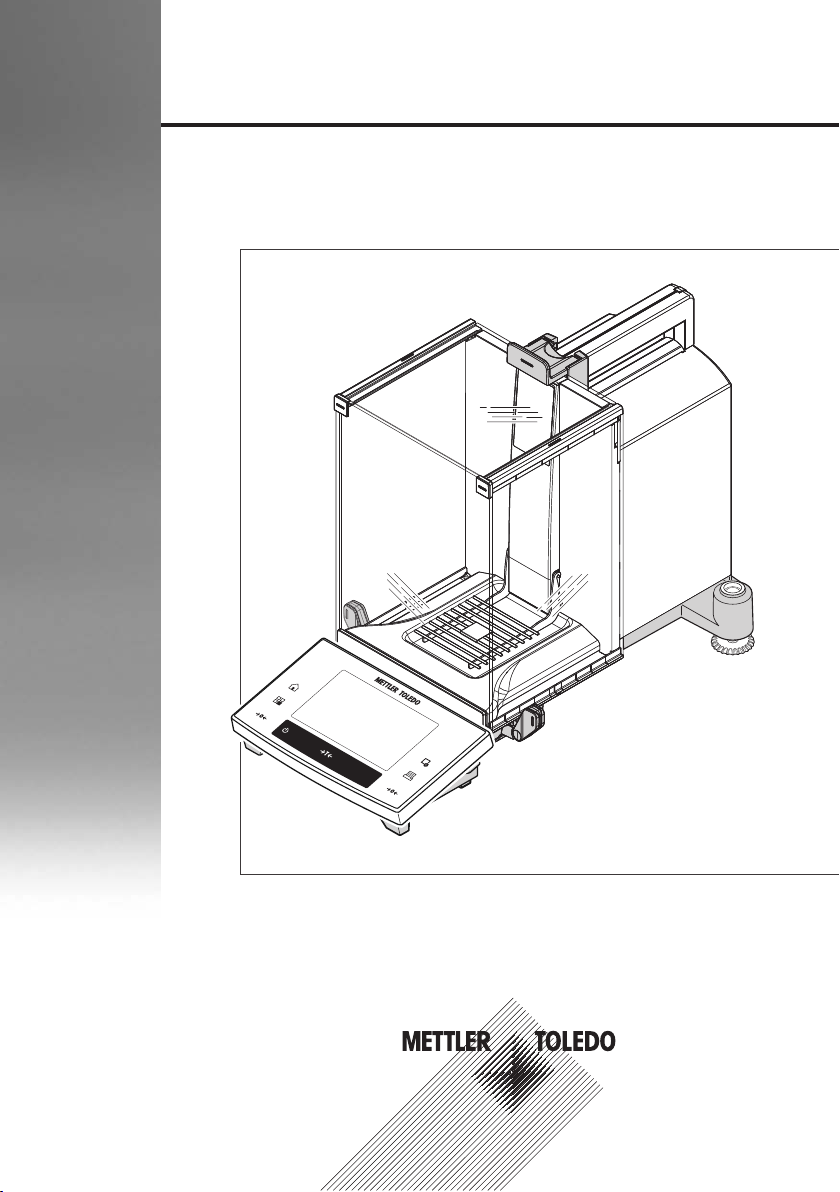
www.mt.com
XS204
METTLE
R
TOLEDO
Quick Guide
Analytical Balances
XS models
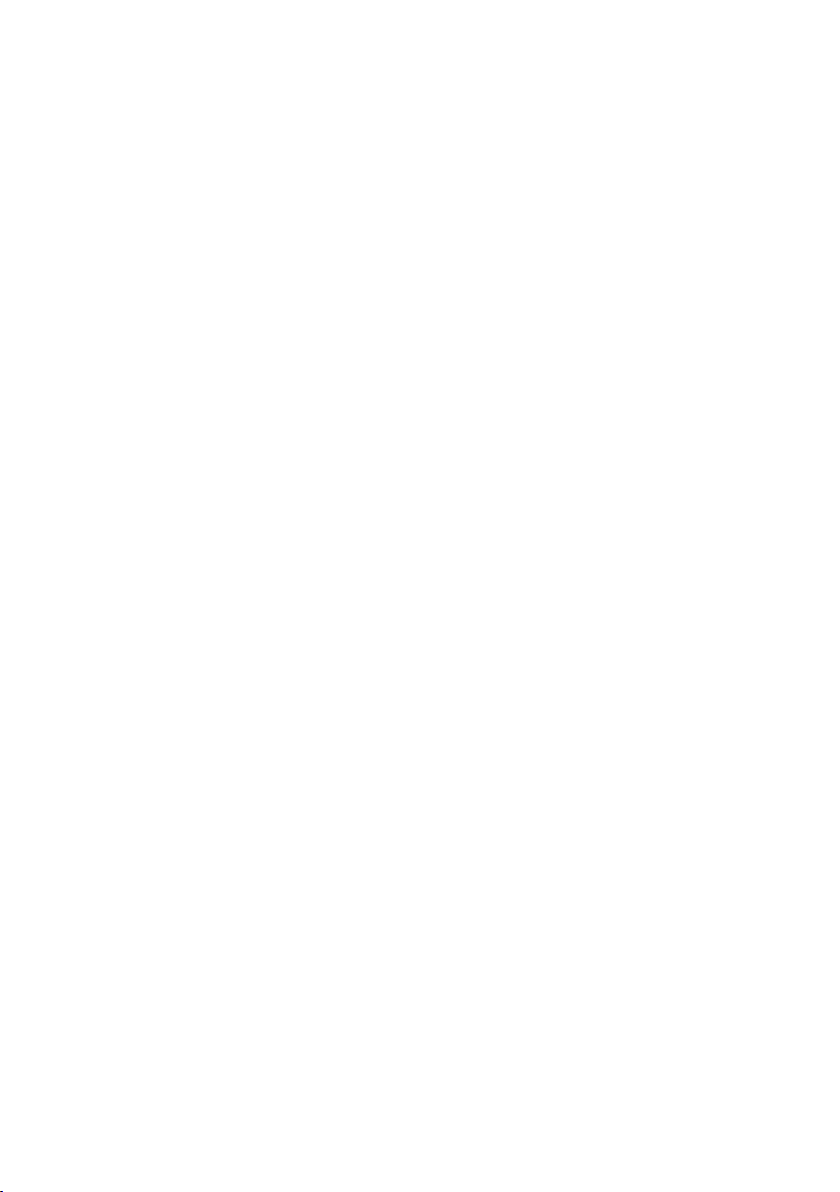
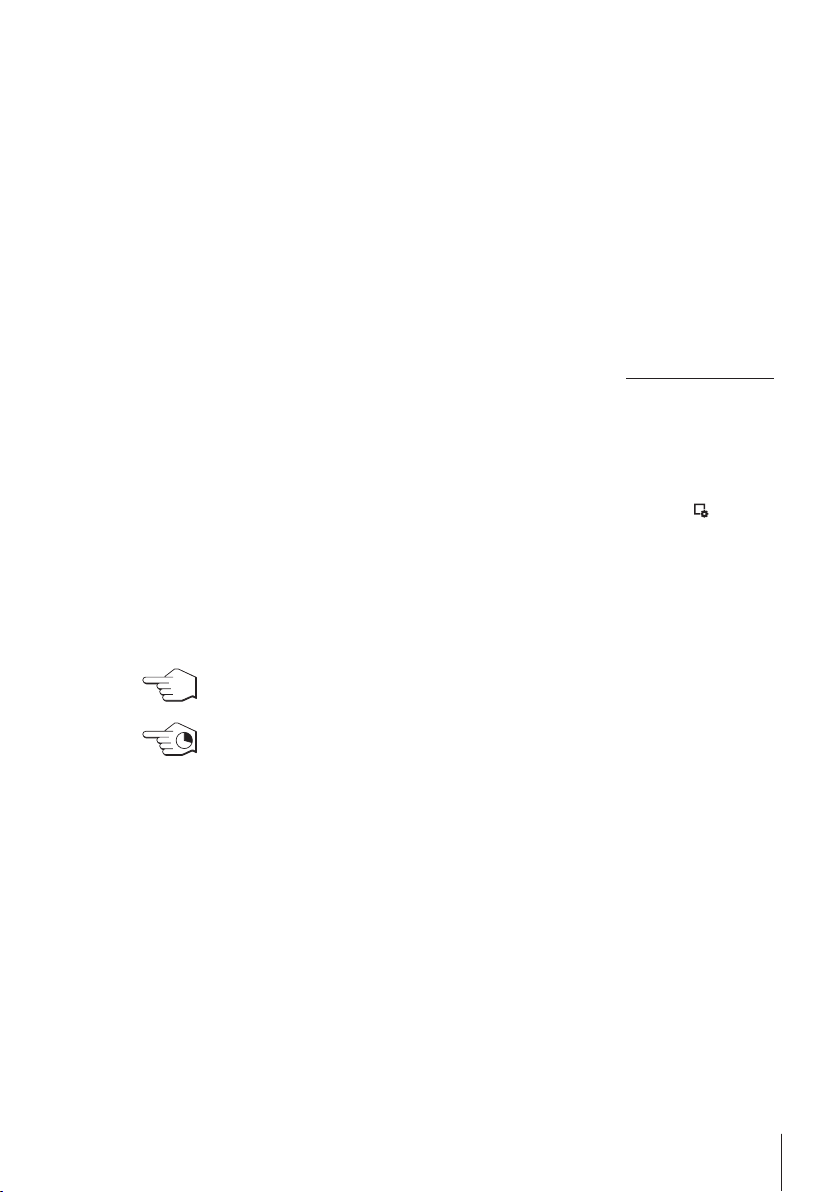
1 Introduction
Thank you for choosing a METTLER TOLEDO balance.
The balances offers numerous weighing and adjustment options with exceptional operating convenience.
The different models have different characteristics regarding equipment and performance. Special notes in the text
indicate where this makes a difference to operation.
METTLER TOLEDO is a leading manufacturer of balances for laboratory and production use as well as analytical
measuring instruments. A globally present customer service network with highly trained personnel is always
available to assist with the selection of accessories or provide advice on the optimal use of the balance.
The balance conforms to current standards and directives. It supports requirements, work techniques and protocols
as specified by all international quality assurance systems, e.g. GLP (Good Laboratory Practice), GMP (Good
Manufacturing Practice). The balance has a CE Declaration of Conformity and METTLER TOLEDO, as the
manufacturer, is certified to ISO 9001 and ISO 14001. This provides the assurance that your capital investment is
protected in the long term by high product quality and a comprehensive service package (repairs, maintenance,
servicing, adjustment service).
Finding more information
u www.mt.com/xs-analytical
More detailed information is in the Operating Instructions on the CD-ROM.
Software version
These operating instructions refer to the originally installed firmware (software) version V 5.40.
1.1 Conventions and symbols used in these operating instructions
Key and button designations are shown in graphic or text form in square brackets (e.g. [
[Define].
These symbols indicate an instruction:
§ prerequisites
1 steps
2 ...
ð results
This symbol indicates press key briefly (less than 1.5 s).
] or
This symbol indicates press and hold key down (longer than 1.5 s).
Introduction 3Analytical Balances
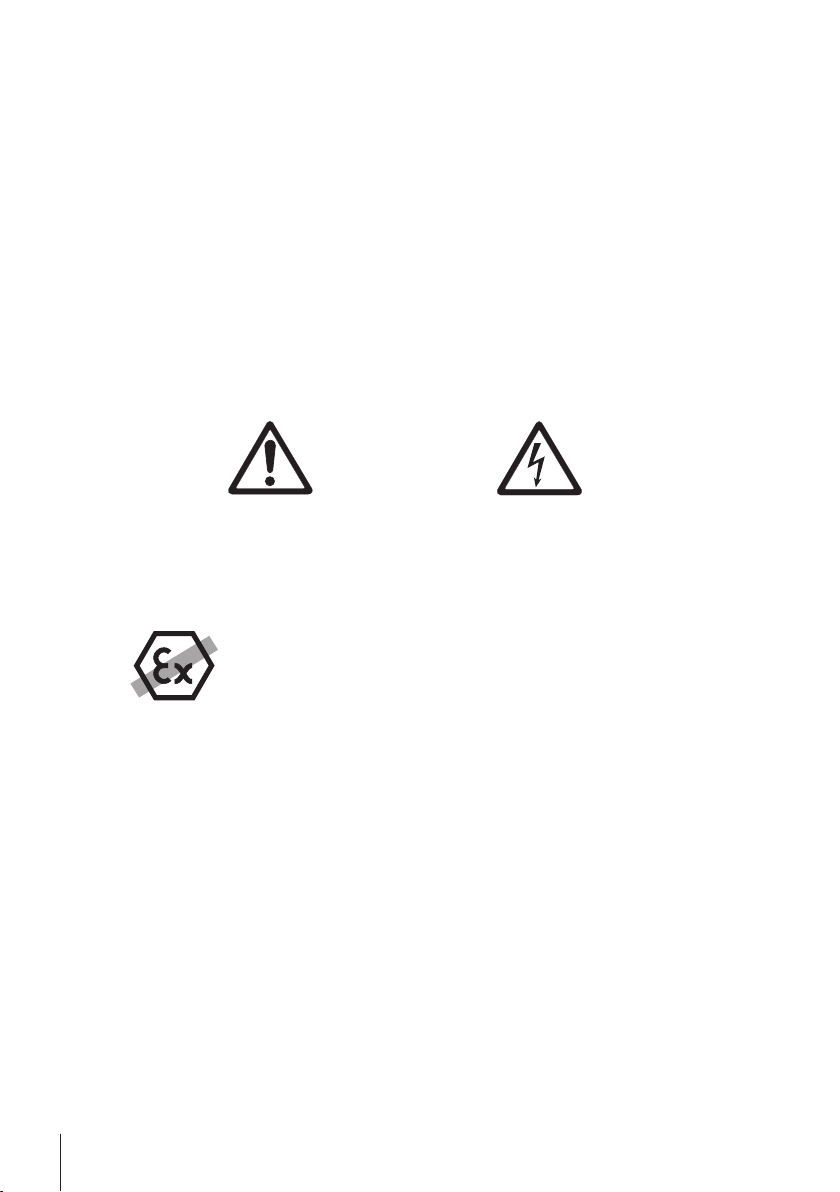
2 Safety Information
2.1 Definition of signal warnings and symbols
Safety notes are indicated by signal words and warning symbols and contain warnings and information about
safety issues. Ignoring safety notes can lead to personal injury, damage to the instrument, malfunctions and
erroneous results.
Signal words
WARNING
CAUTION
Attention
Note
Warning symbols
2.2 Product safety information
Intended use
Your balance is used for weighing. Use the balance exclusively for this purpose. Any other type of use and operation
beyond the limits of technical specifications without written consent from Mettler-Toledo AG, is considered as not
intended.
It is not permitted to use the instrument in explosive atmosphere of gases, steam, fog, dust and
flammable dust (hazardous environments).
for a hazardous situation with medium risk, possibly resulting in severe injuries
or death if not avoided.
for a hazardous situation with low risk, resulting in damage to the device or the
property or in loss of data or minor or medium injuries if not avoided.
(no symbol)
for important information about the product.
(no symbol)
for useful information about the product.
General hazard Electrical shock
General safety information
This balance complies with current industry standards and the recognized safety regulations; however, it can
constitute a hazard in use. Do not open the balance housing: The balance contains no user-serviceable parts. In the
event of problems, please contact a METTLER TOLEDO representative.
Always operate and use your instrument only in accordance with the instructions contained in this manual. The
instructions for setting up your new instrument must be strictly observed.
If the instrument is not used according to these Operating Instructions, protection of the instrument may be
impaired and METTLER TOLEDO assumes no liability.
Staff safety
These operating instructions must be read and understood before using the balance. These operating instructions
must be retained for future reference.
The balance must not be altered or modified in any way. Only use METTLER TOLEDO original spare parts and
accessories.
Safety Information4 Analytical Balances
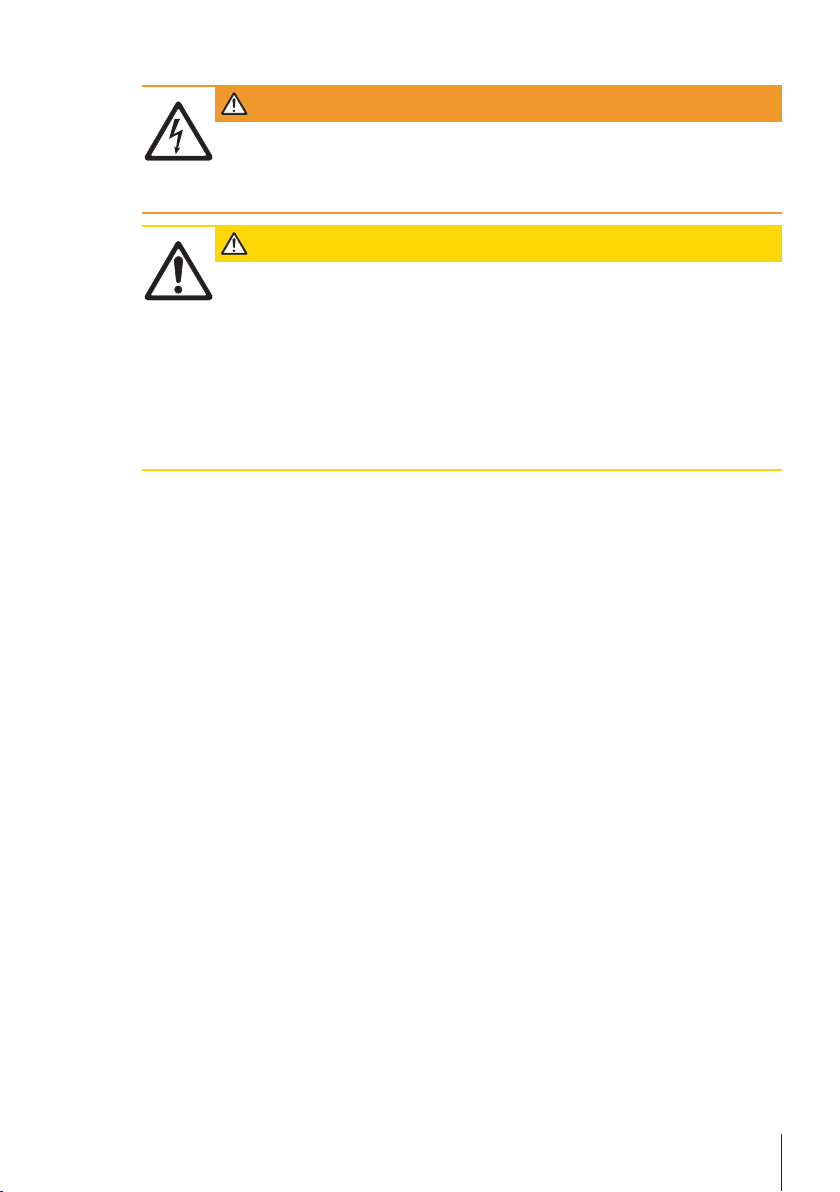
Safety notes
WARNING
Risk of electric shock
Use only the original universal AC adapter delivered with your balance, and check that the voltage
printed on it is the same as your local power supply voltage. Only plug the adapter into a socket
which is grounded.
CAUTION
Damage to the balance
a) Only use indoors in dry locations.
b) Do not use pointed objects to operate the touch screen!
The balance is of a very sturdy design, but is still a precision instrument. It must be handled
with care.
c) Do not open the balance:
The balance contains no user-serviceable parts. In the event of problems, please contact a
METTLER TOLEDO representative.
d) Only use METTLER TOLEDO original accessories and peripheral devices for the balance.
These are specifically designed for the balance.
Safety Information 5Analytical Balances
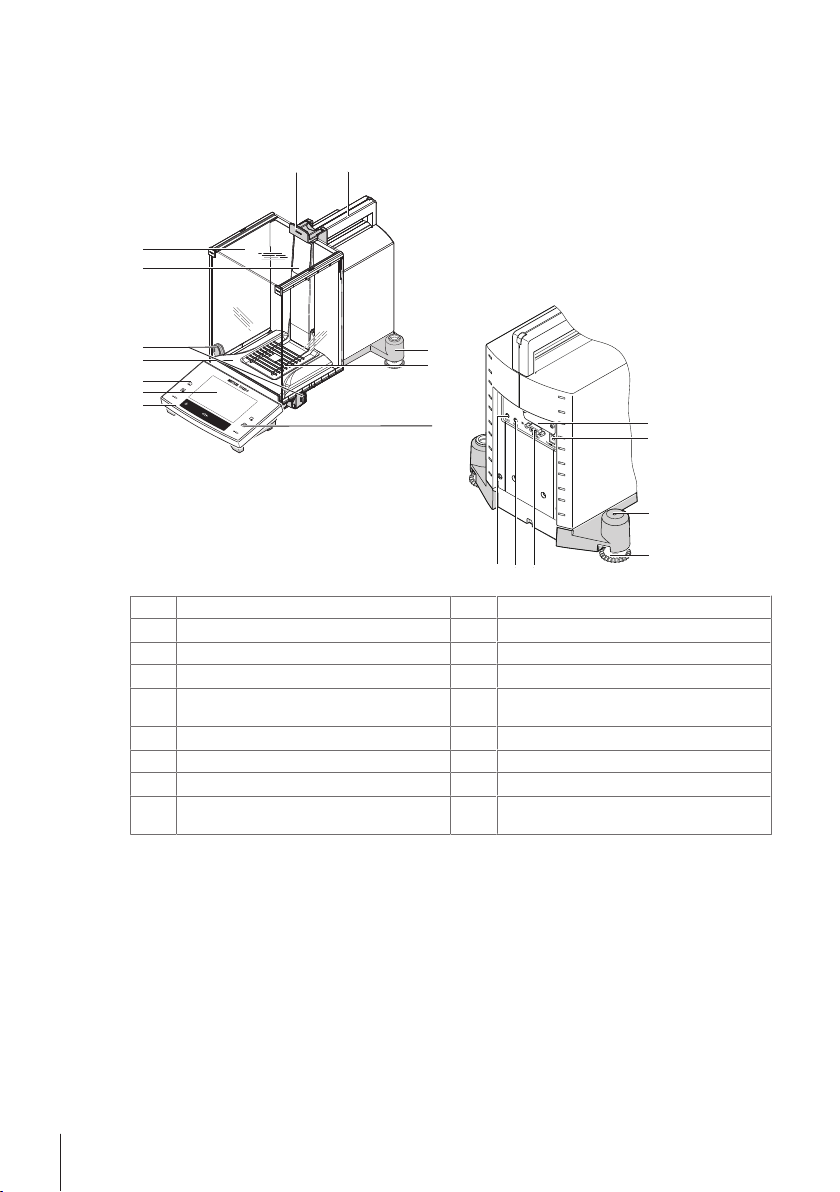
3 Design and Function
13
14
15
12
www.
mt.com
XS204
METTLER TOLEDO
1
2
3
4
5
7
6
8 9
3
10
11
1617
18
3.1 Overview
3.1.1 Balance
Terminal
1
Operating keys
3
Handle for operating the draft shield side doors
5
Glass draft shield
7
Guide for top draft shield door and transport
9
Display (“Touch screen”)
2
Drip tray
4
Type designation
6
Handle for operation of the top draft shield door
8
Level indicator
10
handle
SmartGrid weighing pan
11
Socket for AC adapter
13
Foot screw
15
Aux 2 (connection for "ErgoSens", hand or foot
17
switch)
Design and Function6 Analytical Balances
Slot for second interface (optional)
12
Fastening point for anti-theft device
14
RS232C serial interface
16
Aux 1 (connection for "ErgoSens", hand or foot
18
switch)
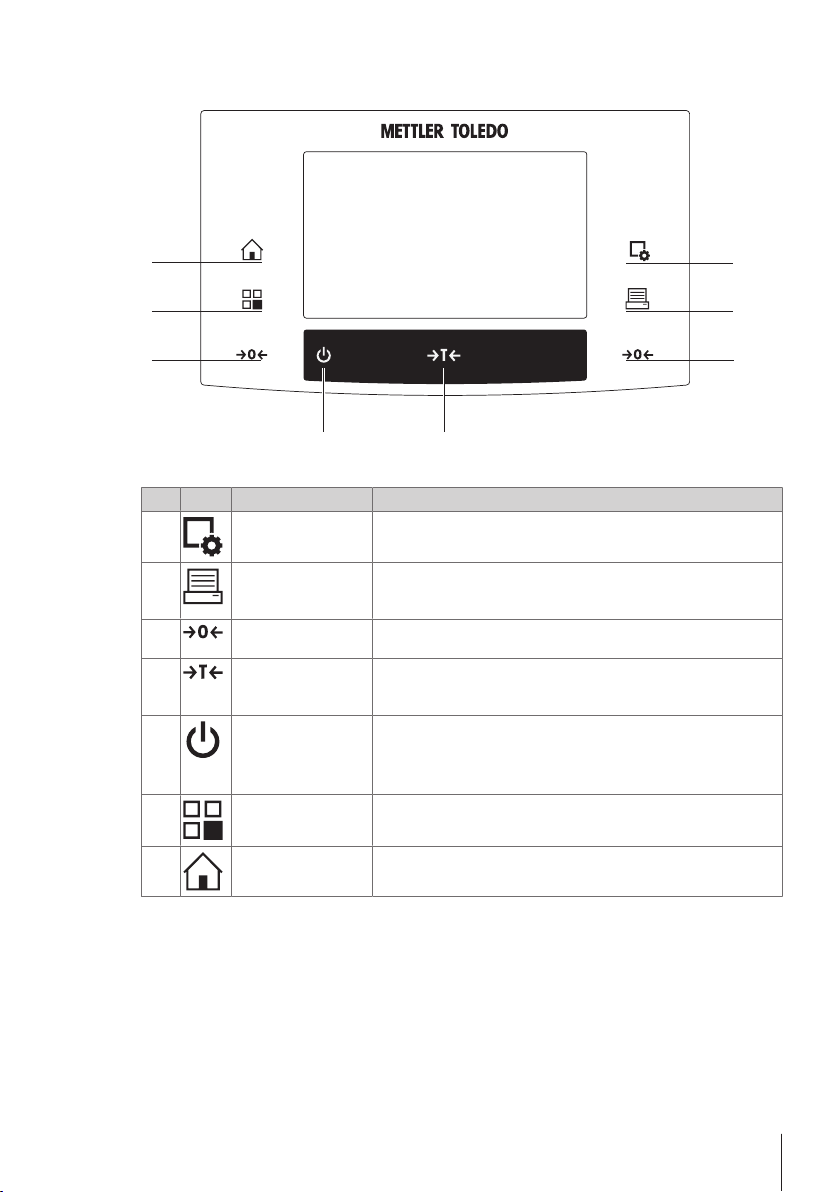
3.1.2 Terminal
5
4
7
6
1
2
3
3
Key assignments and terminal connection.
1: Front view
Designation Explanation
1
Configuration For displaying menus for the configuration of a current application. The
application can be adjusted to a specific task via numerous settings.
2
3
4
5
6
7
Print This key is used to transfer data via the interface, e.g. to a printer. Other
Zeroing This key is used for setting a new zero point manually (only required if
Tare This key is used to tare the balance manually (only necessary for
On/Off For switching the balance on and off (standby mode).
Select
application/System
Home This key takes you directly from any menu level back to the active
devices, e.g. a PC can also be connected. The data to be transferred
can be freely defined.
the balance is used for normal weighings).
normal weighings). When the balance has been tared, the Net symbol
is displayed to indicate that all displayed weights are net.
Note
It is recommended not to disconnect the balance from the power supply
unless it is not going to be used for an extended period.
This key is used to select a required application.
application.
Design and Function 7Analytical Balances
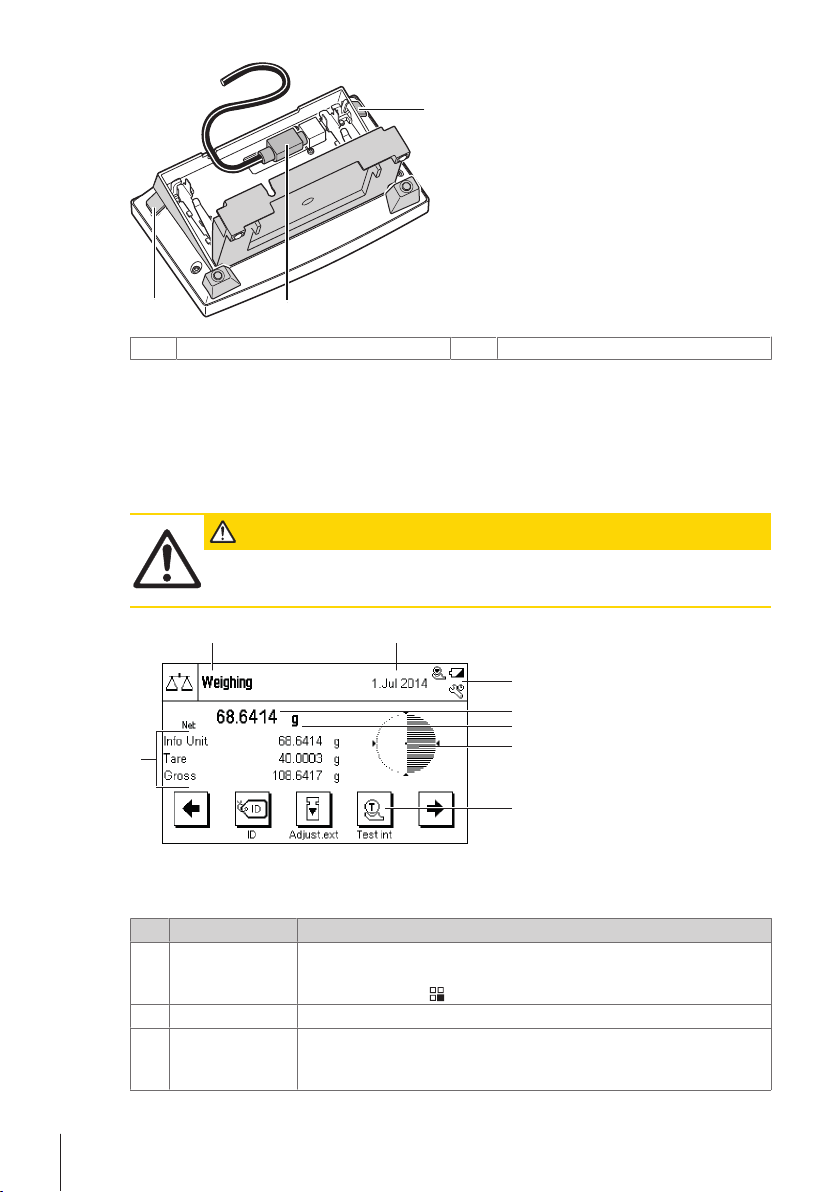
1
1
2
Levers
5
6
7
4
3
1
2
8
1
System connection (terminal cable)
2
3.2 User interface
3.2.1 Display
The illuminated display of the terminal is a touch screen, i.e. a touch-sensitive screen. It can be used for displaying
data, entering settings and selecting functions by tapping the screen.
Note
Depending on country-specific requirements, non-calibrated decimal places are highlighted on approved balances.
CAUTION
Do not touch the touch screen with pointed or sharp objects!
This may damage the touch screen.
Note
The factory setting of the balance displays the weighing result at a large size, without SmartTrac and information
fields.
Designation Explanation
Application name Select application.
1
The application menu can be selected by tapping this zone. This menu can also be
Date The date can be changed by tapping this zone.
2
Status icons These status icons indicate special balance statuses (e.g. service due, adjustment
3
displayed by pressing [
].
required, battery replacement, out of level).
If you tap the icon, the function is explained.
Design and Function8 Analytical Balances
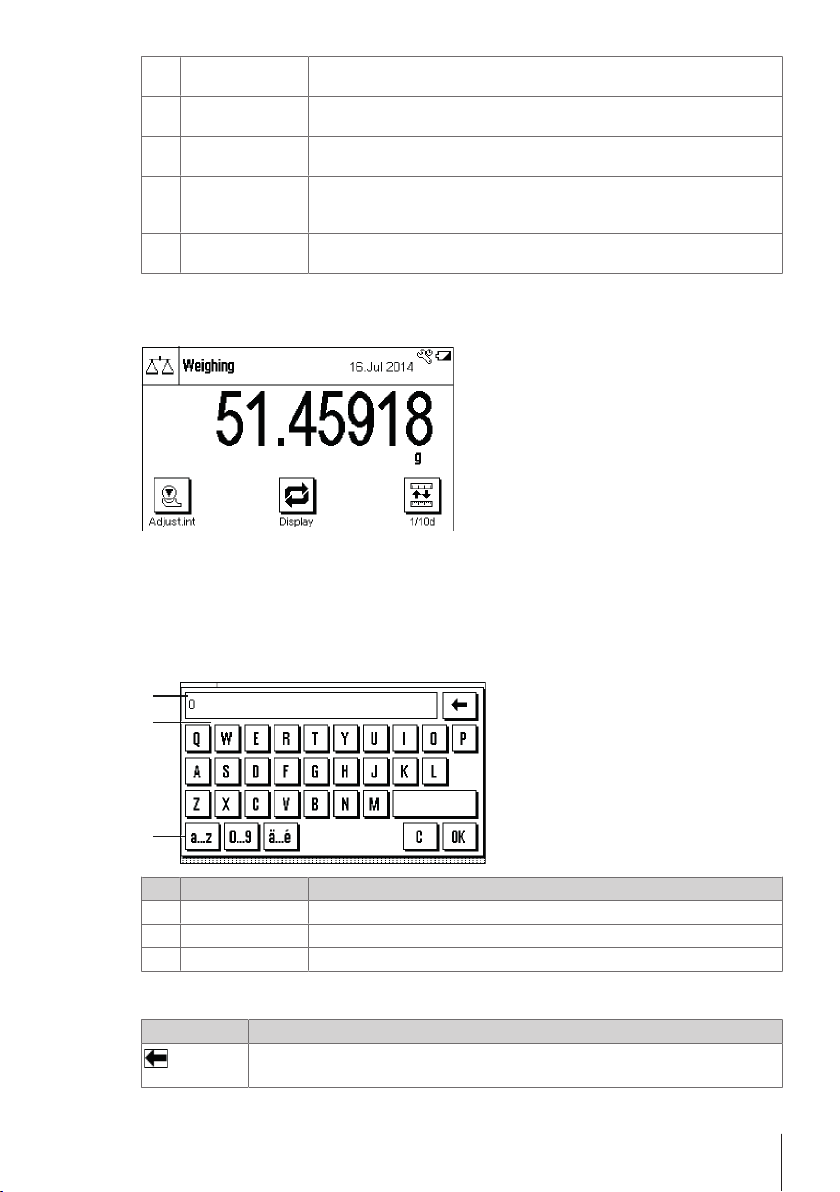
Weight value Tapping the weight displays a window showing the result in a large format. This is
1
2
3
4
Weighing unit The required weighing unit can be changed by tapping the weighing unit, e.g. from
5
SmartTrac SmartTrac is a graphic weighing-in aid, which shows at a glance an already used
6
Function keys
7
Information fields
8
Large display
By pressing the function key [Display], the weighing result can be displayed larger and still allow the use of the
terminal function keys.
Screen saver
If the balance is not used for 15 minutes, the display is automatically dimmed and the pixels are inverted about
every 15 seconds. When the balance is used again (e.g. load weight, press key), the display returns to a normal
state.
useful for reading a weight from a certain distance.
mg to g.
and still available weighing range.
This area is reserved for Function Keys enabling direct access to frequently required
functions and application settings. If more than 5 function keys are activated, these
can be selected with the arrow keys.
This area is used for displaying additional information (information fields) relating
to an active application.
3.2.2 Input dialog boxes
The keyboard dialog box is used to enter characters such as letters, numbers and special characters.
Designation Explanation
Data field Displays (entered) alphanumeric and numeric characters.
1
Keyboard Data input area
2
Selection Select various keyboard layouts.
3
1 Enter the designation.
2 Confirm with [OK].
Function
Delete last character
Tap once to place the cursor at the end of the data field.
Design and Function 9Analytical Balances
