Page 1
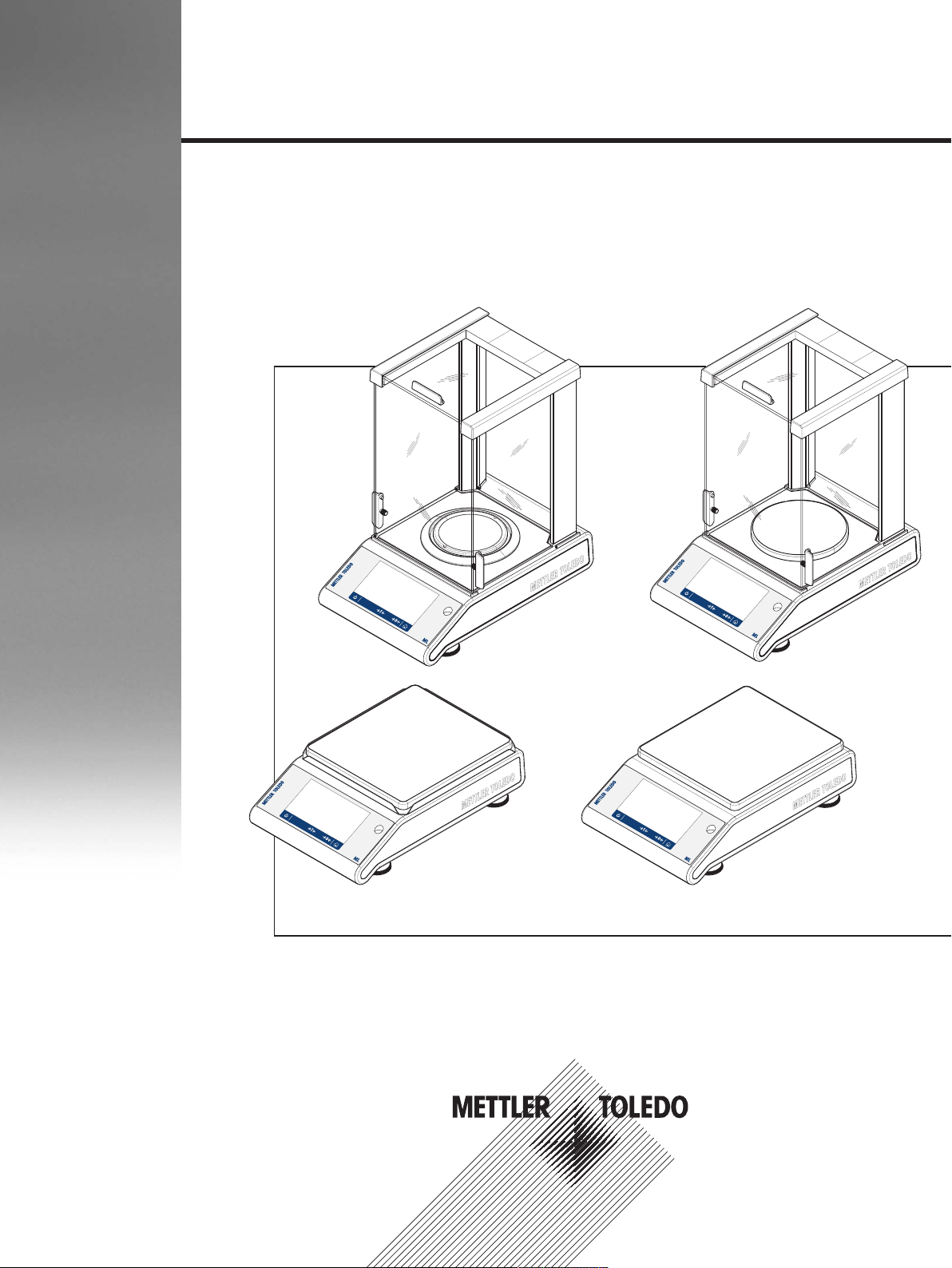
Precision and Analytical Balances
ML-T
Operating Instructions
Page 2
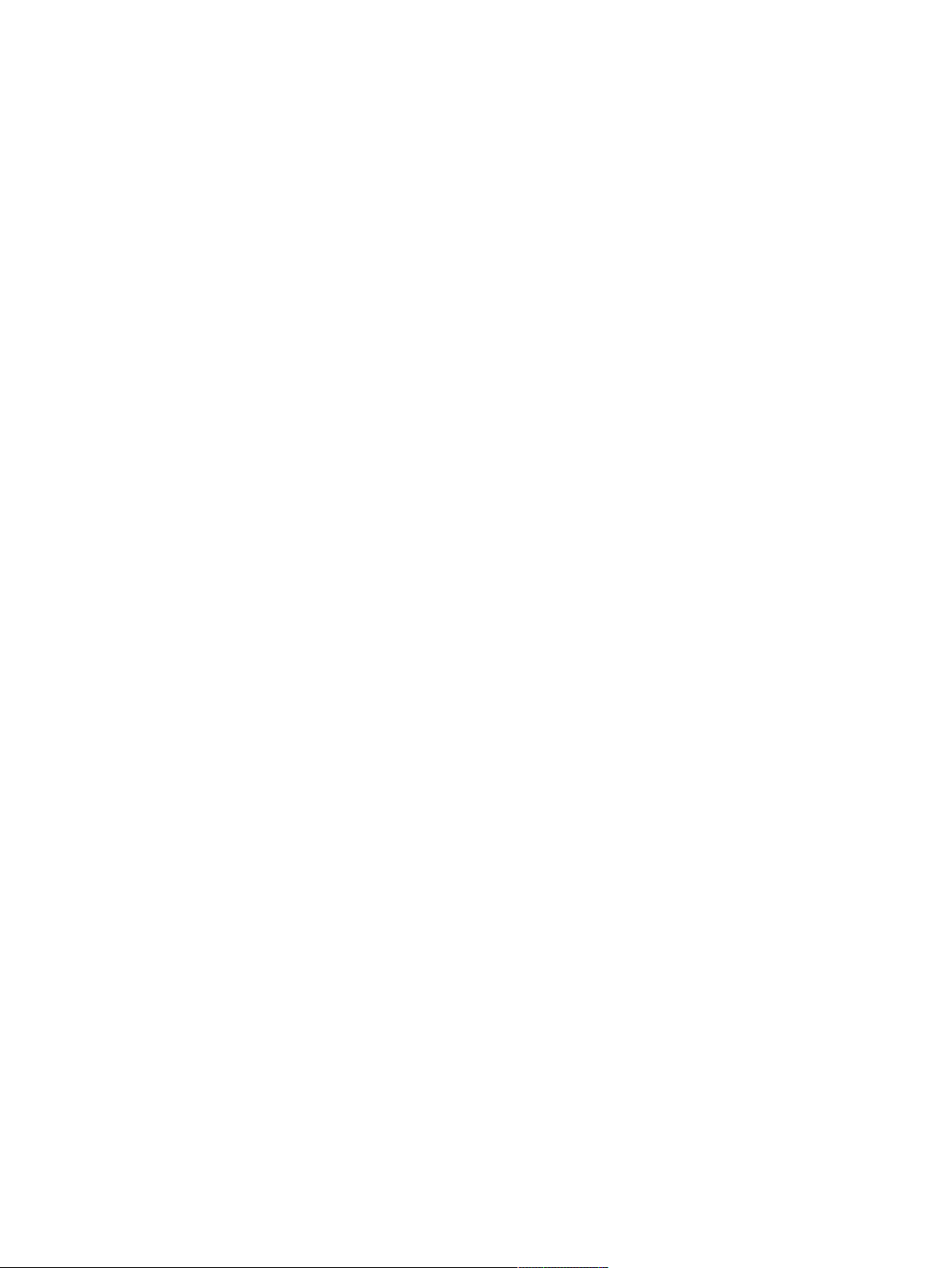
Page 3
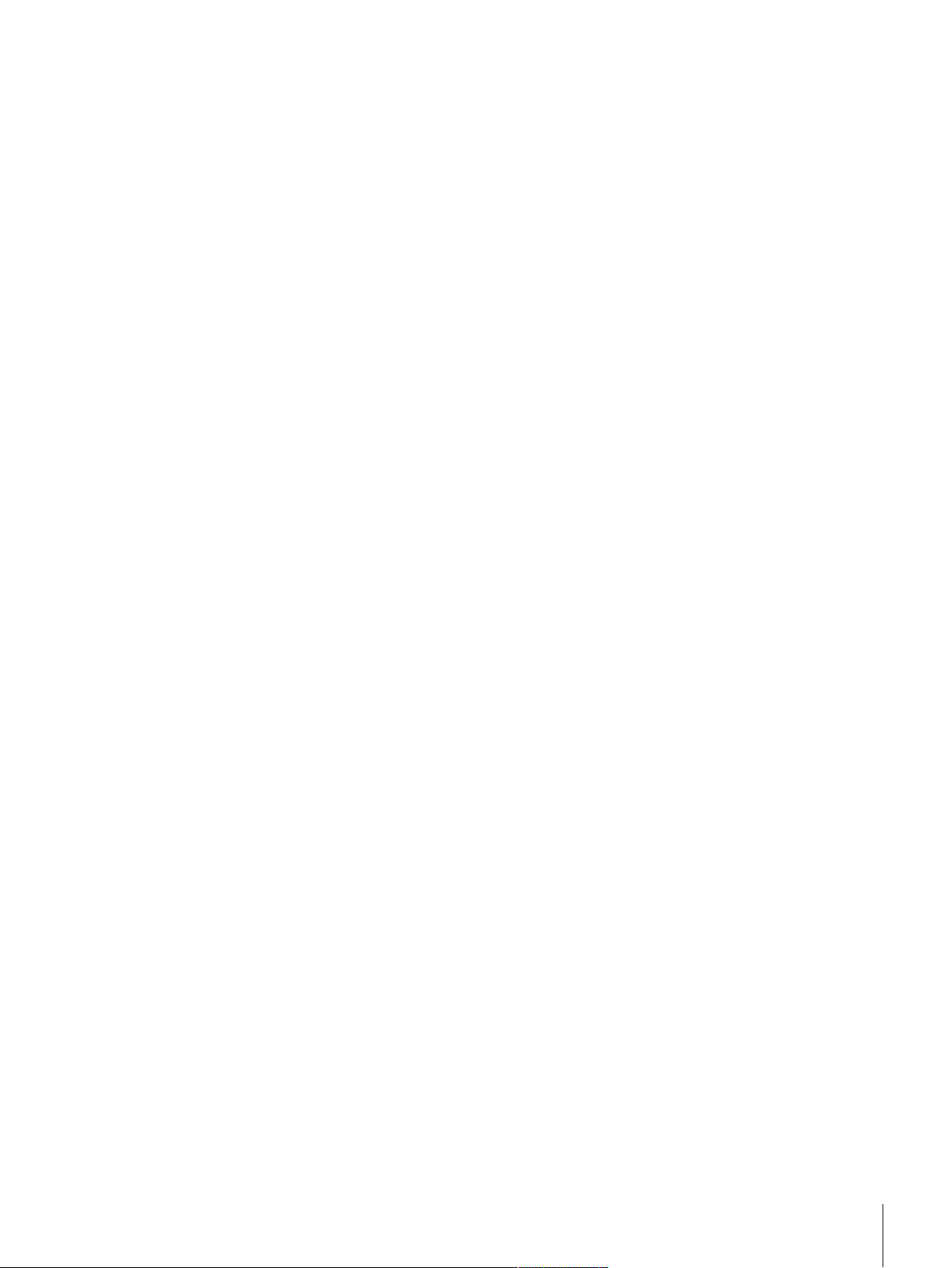
Table of Contents
1 Introduction 7
2 Safety Information 8
3 Design and Function 10
4 Installation and Putting into Operation 18
1.1 Conventions and symbols used in these operating instructions 7
2.1 Definition of signal warnings and symbols 8
2.2 Product safety information 8
3.1 Components 10
3.2 Peripheral devices 11
3.3 Terminal keys 11
3.4 User Interface 12
3.4.1 Application home screen 13
3.4.2 Input Dialogs 14
3.4.2.1 Entering Characters and Numbers 14
3.4.2.2 Changing the date and time 15
3.4.3 Lists and tables 16
3.4.4 Detailed balance information 17
4.1 Scope of delivery 18
4.2 Installing the components 19
4.3 Selecting the location 20
4.4 Connecting the instrument 21
4.5 Battery Operation 22
4.6 Leveling the balance 23
4.6.1 Leveling the balance using the leveling assistant 24
4.7 Transporting the balance 25
4.8 Weighing below the balance 25
4.9 General requirements 26
4.9.1 Warming up the balance 26
4.9.2 Adjusting the balance 26
5 Weighing Made Simple 27
5.1 Switching on the balance 27
5.2 Switching off the balance 27
5.3 Main settings and activities at a glance 28
5.4 Navigation on the touch screen 29
5.4.1 Opening an application 29
5.4.2 Scrolling 29
5.4.3 Using shortcuts 30
5.5 Performing a simple weighing 30
5.6 Switching the weighing unit 31
5.7 Changing the resolution 33
5.8 Zeroing 34
5.9 Taring 34
5.10 Working with IDs 35
5.10.1 Defining an ID 35
5.10.2 Workflow options 36
5.11 Statistics 37
6 Activities 38
6.1 Activities - Weighing applications 38
6.1.1 Weighing 39
6.1.2 Counting 40
6.1.3 Percent Weighing 42
Table of Contents 3Precision and Analytical Balances
Page 4
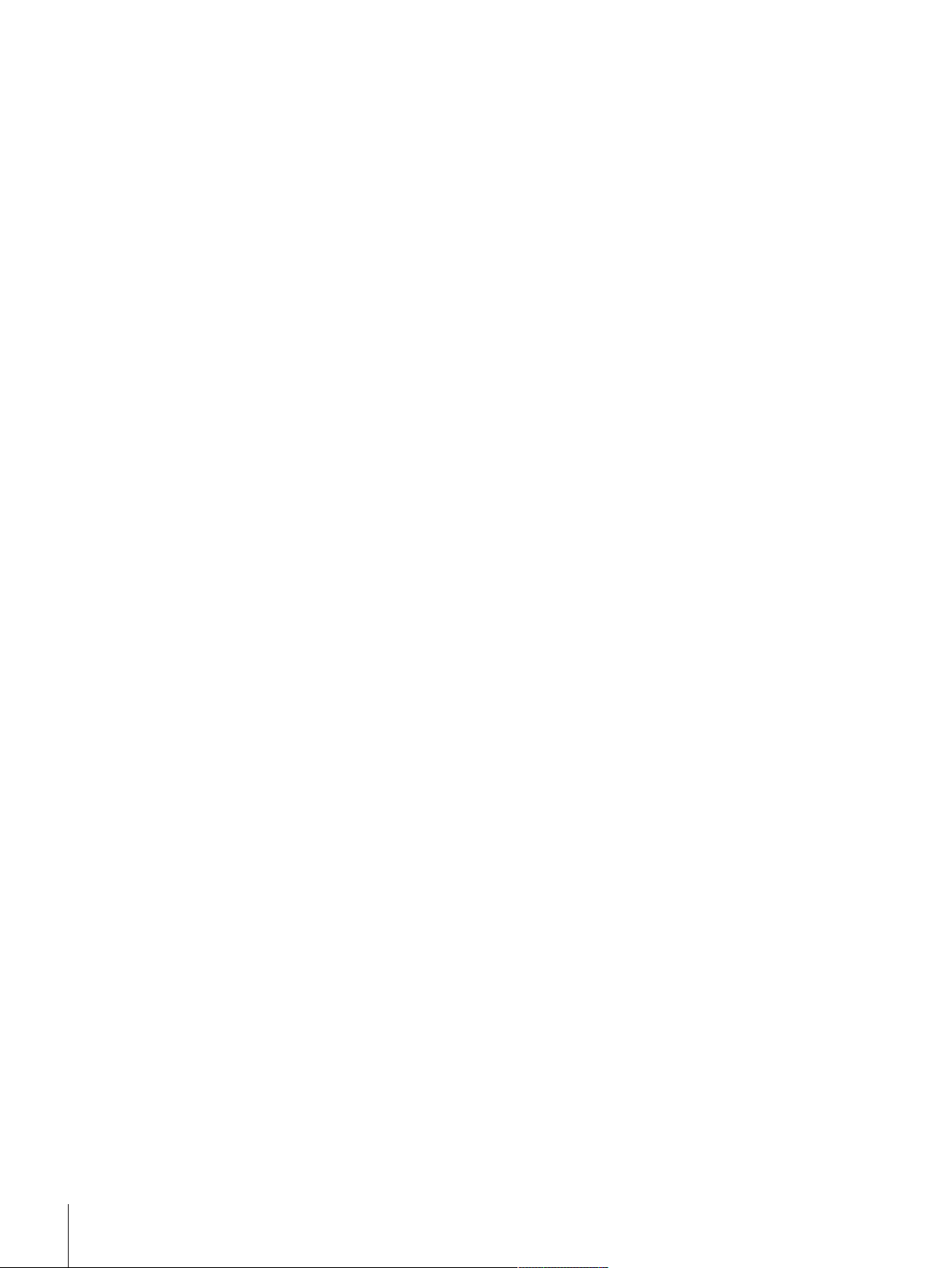
6.1.4 Formulation 44
6.1.5 Dynamic Weighing 46
6.1.6 Check Weighing 48
6.1.7 Factor Weighing 52
6.1.8 Totaling 53
6.2 Activities - Adjustments and tests 55
6.2.1 FACT Fully automatic internal adjustment 56
6.2.2 Internal Adjustment 57
6.2.3 External Adjustment 58
7 General Settings 59
7.1 Quick settings 59
7.1.1 Date and time 59
7.1.2 Brightness 59
7.1.3 Sound 59
7.1.4 Language 60
7.1.5 Glove mode 60
7.1.6 Quick Adjustment 60
7.1.7 Leveling assistant 60
7.2 General configuration 61
7.2.1 Weighing options 61
7.2.2 Publishing 62
7.2.3 Devices/connectivity 64
7.2.4 System settings 65
7.2.5 ISO-log 66
7.2.6 Access protection 66
8 Communication with Peripheral Devices 67
8.1 PC-Direct Function 67
8.2 USB Device Interface 68
9 Firmware (Software) Updates 70
9.1 Operating principle 70
9.2 Update procedure 71
10 Error and Status Messages 72
11 Maintenance 73
11.1 Cleaning the glass draft shield (0.1 mg and 1 mg models) 73
11.2 Disposal 74
12 Interface Specification 75
12.1 RS232C interface 75
12.2 USB host 76
12.3 USB device 76
12.4 MT-SICS interface commands and functions 77
13 Technical Data 78
13.1 General Data 78
13.2 Model-Specific Data 79
13.2.1 Balances with Readability of 0.1 mg with Draft Shield 79
13.2.2 Balances with Readability of 1 mg with Draft Shield 81
13.2.3 Balances with Readability of 0.01 g 82
13.2.4 Balances with Readability of 0.1 g 84
13.3 Dimensions 85
13.3.1 Balances with readability of 0.1 mg with draft shield (235 mm) 85
13.3.2 Balances with readability of 1 mg with draft shield (235 mm) 86
13.3.3 Balances with readability of 0.01 g with square weighing pan and draft shield
element 87
Table of Contents4 Precision and Analytical Balances
Page 5
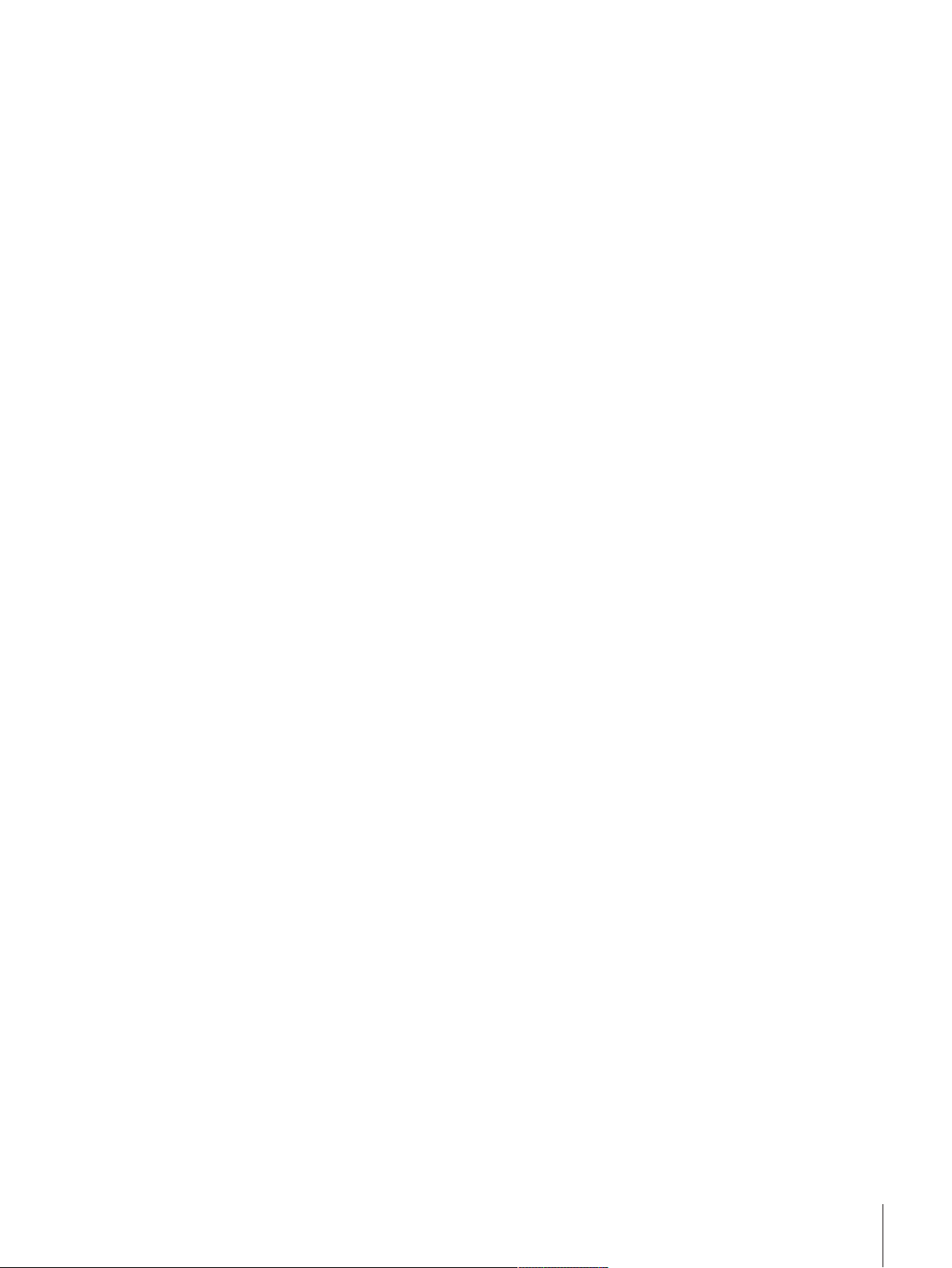
13.3.4 Balances with readability of 0.1 g with square weighing pan 88
14 Accessories and Spare Parts 89
14.1 Accessories 89
14.2 Spare parts 93
Index 95
Table of Contents 5Precision and Analytical Balances
Page 6

Page 7
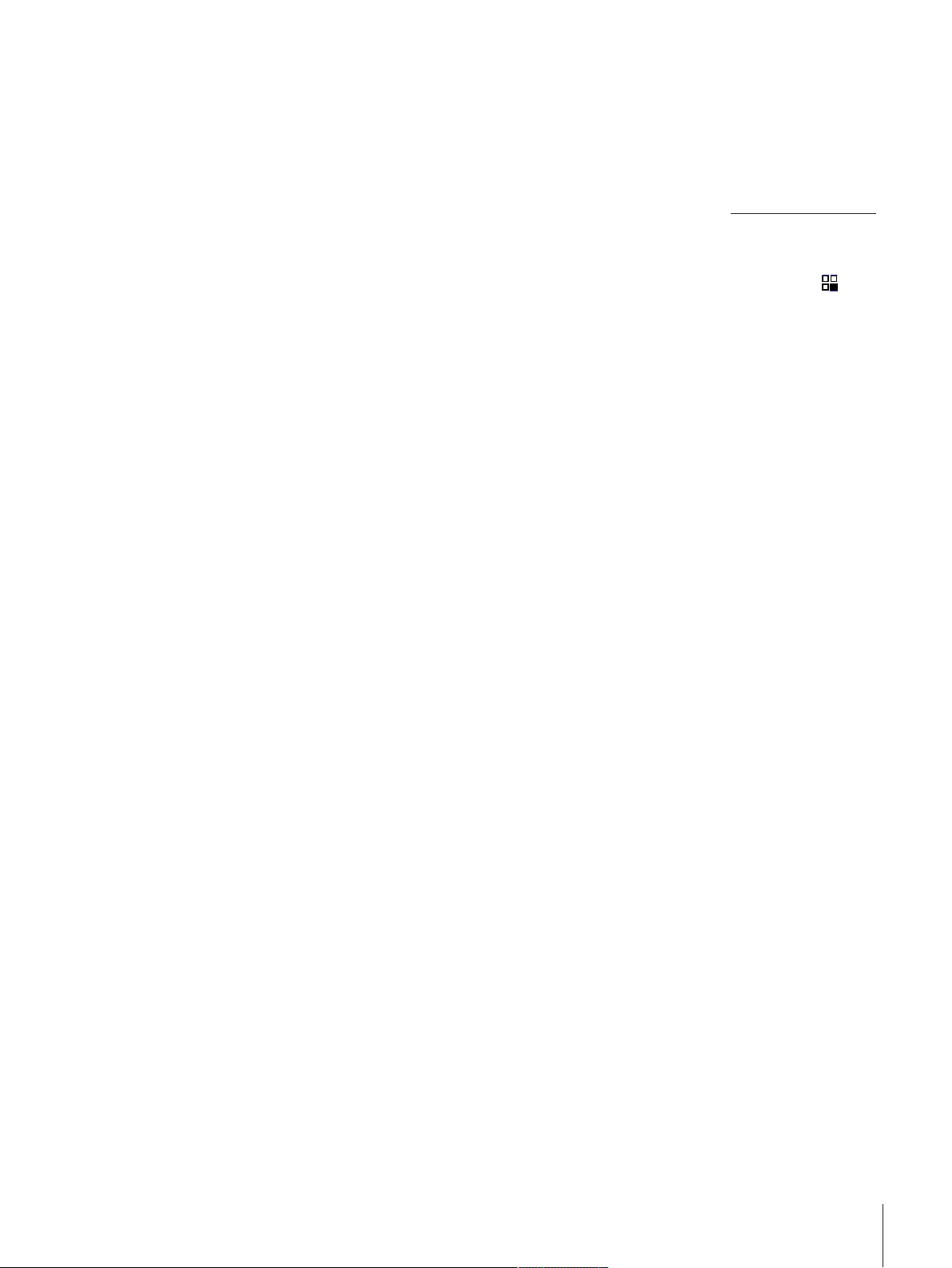
1 Introduction
Thank you for choosing a METTLER TOLEDO balance. The precision and analytical balances of the ML-T
line combine a large number of weighing possibilities with easy operation.
These operating instructions apply to all balance models of the ML-T line and are based on the initially
installed firmware (software) version V 3.32.
u www.mt.com/balances
1.1 Conventions and symbols used in these operating instructions
Key and button designations are indicated by a picture or text in square brackets (e.g. [
These symbols indicate an instruction:
§ prerequisites
1 steps
2 ...
ð results
]).
Introduction 7Precision and Analytical Balances
Page 8
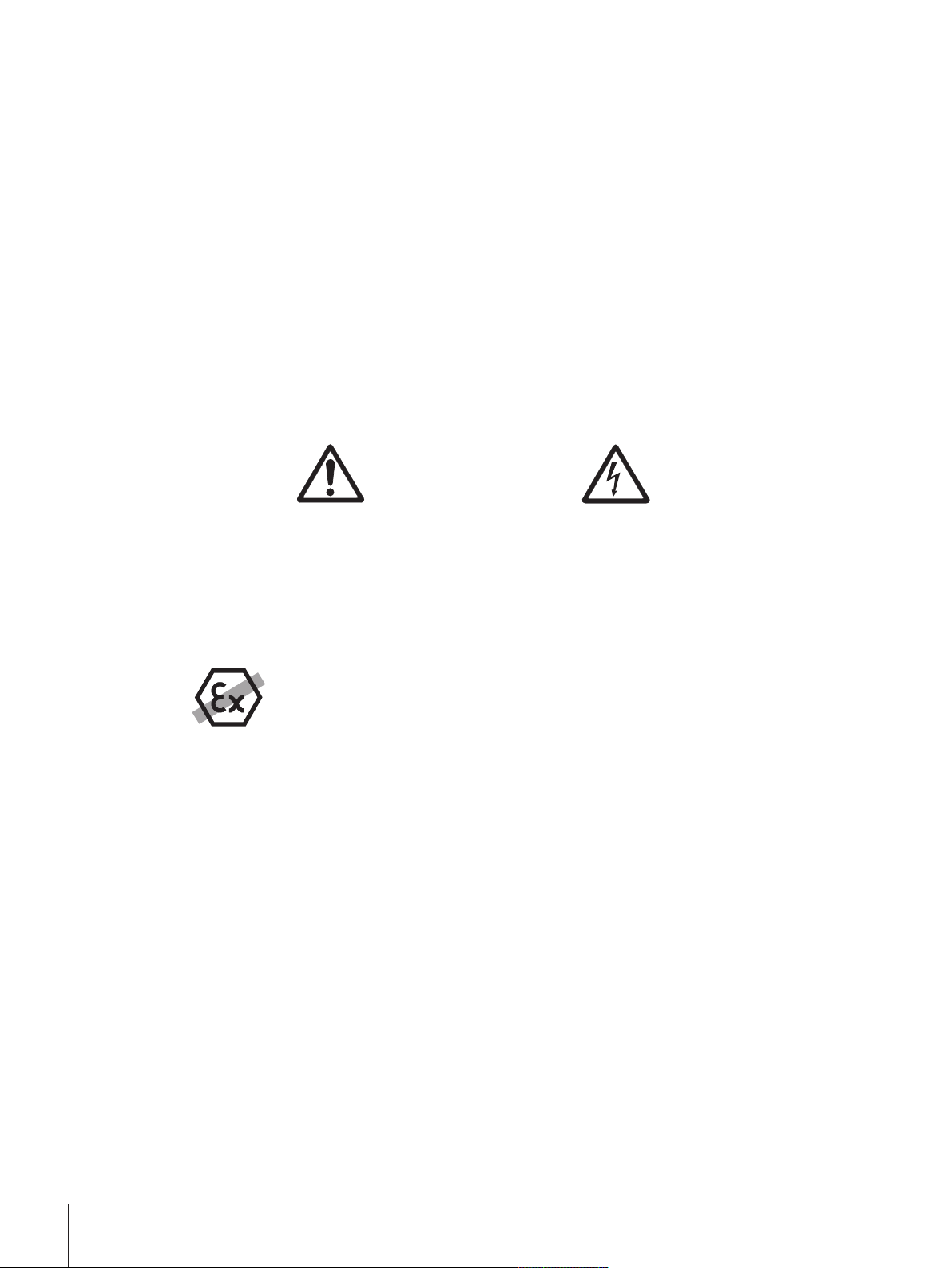
2 Safety Information
2.1 Definition of signal warnings and symbols
Safety notes are marked with signal words and warning symbols. These show safety issues and warnings.
Ignoring the safety notes may lead to personal injury, damage to the instrument, malfunctions and false
results.
WARNING
CAUTION
Attention
Note
for a hazardous situation with medium risk, possibly resulting in severe
injuries or death if not avoided.
for a hazardous situation with low risk, resulting in damage to the device
or the property or in loss of data, or minor or medium injuries if not
avoided.
(no symbol)
for important information about the product.
(no symbol)
for useful information about the product.
General hazard Electrical shock
2.2 Product safety information
Intended use
Your balance is used for weighing. Use the balance exclusively for this purpose. Any other type of use and
operation beyond the limits of technical specifications without written consent from Mettler-Toledo AG, is
considered as not intended.
It is not permitted to use the instrument in explosive atmosphere of gases, steam, fog, dust
and flammable dust (hazardous environments).
General safety information
This balance complies with current industry standards and the recognized safety regulations; however, it
can constitute a hazard in use. Do not open the balance housing: The balance contains no user-serviceable
parts. In the event of problems, please contact a METTLER TOLEDO representative.
Always operate and use your instrument only in accordance with the instructions contained in this manual.
The instructions for setting up your new instrument must be strictly observed.
If the instrument is not used according to these Operating Instructions, protection of the instrument
may be impaired and METTLER TOLEDO assumes no liability.
Staff safety
These operating instructions must be read and understood before using the balance. These operating
instructions must be retained for future reference.
The balance must not be altered or modified in any way. Only use METTLER TOLEDO original spare parts
and accessories.
Safety Information8 Precision and Analytical Balances
Page 9
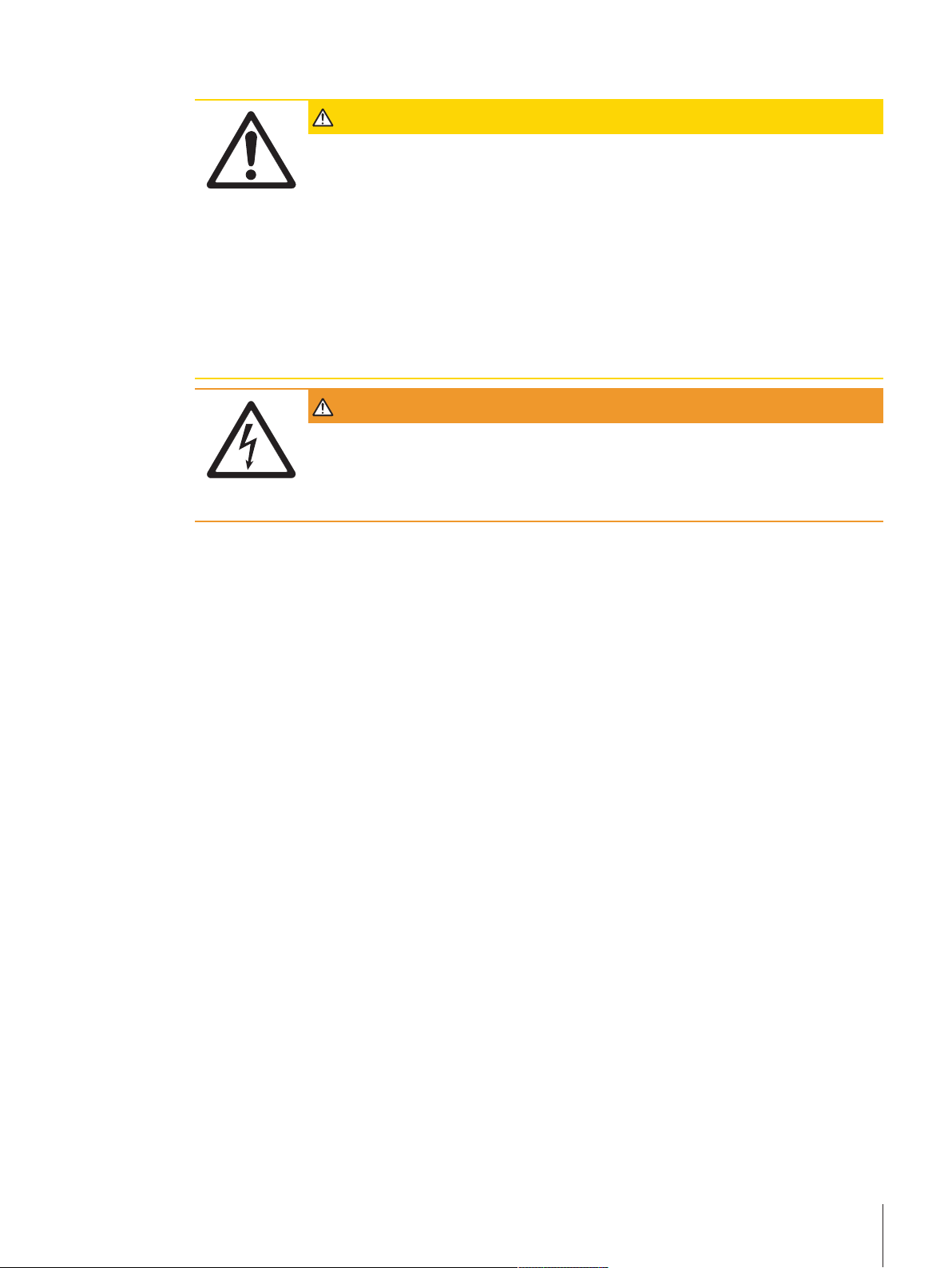
Safety notes
CAUTION
Damage to the balance
a) Only use indoors in dry locations.
b) Do not use pointed objects to operate the touch screen!
The balance is of a very sturdy design, but is still a precision instrument. It must be
handled with care.
c) Do not open the balance:
The balance contains no user-serviceable parts. In the event of problems, please
contact a METTLER TOLEDO representative.
d) Only use METTLER TOLEDO original accessories and peripheral devices for the
balance.
These are specifically designed for the balance.
WARNING
Risk of electric shock
Use only the original universal AC/DC adapter delivered with your balance, and check that
the voltage printed on it is the same as your local power supply voltage. Only plug the
adapter into a socket which is grounded.
Safety Information 9Precision and Analytical Balances
Page 10
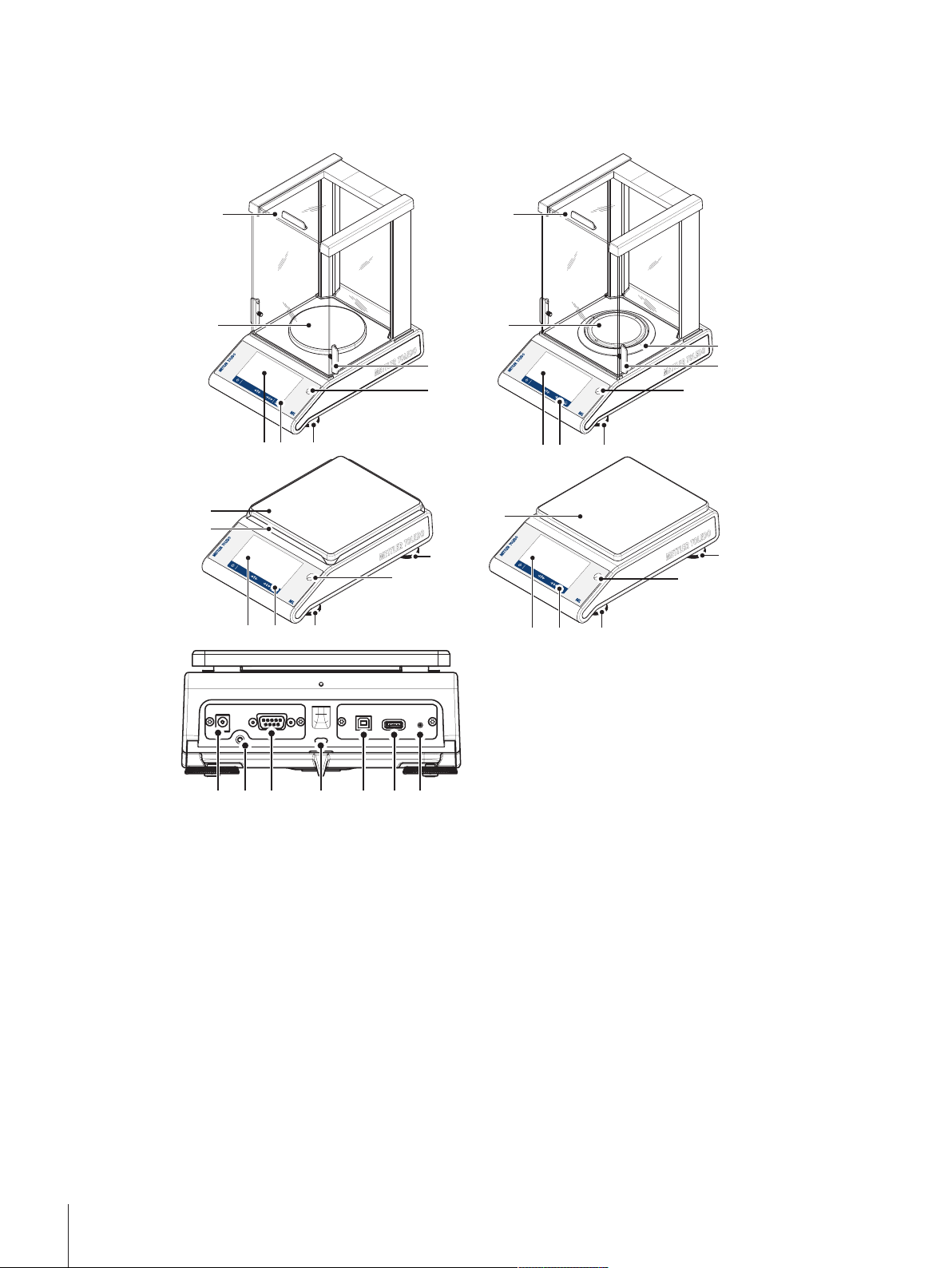
3 Design and Function
3
5
4
1
2
9
7
0.1 mg
1 2
9
7
4
6
5
3
0.01 g
5
7
1 2 9
8
6
0.1 g
8
5
1
2 9
7
16
10 12 13
14 15
11
3.1 Components
Capacitive color TFT touch screen
1
Operation keys
2
Glass draft shield
3
Handle for operation of the draft shield door
4
Weighing pan
5
Draft ring element
6
Level indicator
7
Safety feet (0.01 g and 0.1 g models)
8
Leveling feet
9
Socket for AC/DC adapter
10
Service switch (for MT representatives only)
11
RS232C serial interface
12
Kensington slot for anti-theft purposes
13
USB Device Connection
14
USB Host Connection
15
Bat.ON to switch the balance on during battery
16
operation
Design and Function10 Precision and Analytical Balances
Page 11
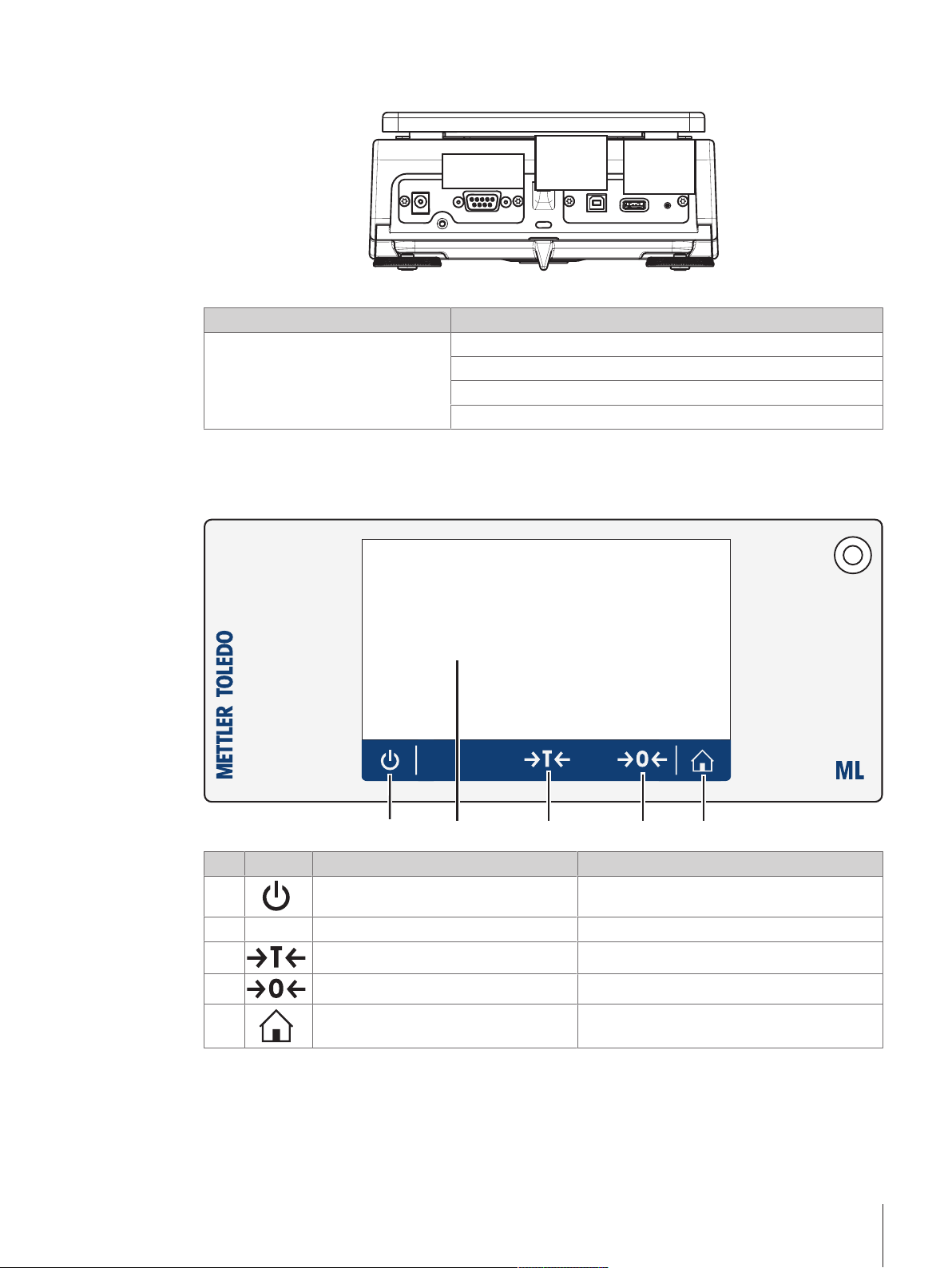
3.2 Peripheral devices
USB
Device
RS232C
USB
Host
5
3 4
1 2
Interfaces and possible connectivity of peripheral devices:
USB Device RS232C
PC Printer RS-P2x / P5x
Barcode Reader
RS 2nd Display
For more information about the peripheral devices see at section Accessories [}89].
3.3 Terminal keys
PC
No. Key Name Explanation
1
2
3
4
5
ON/OFF To switch the instrument on or off.
Capacitive color TFT touch screen General navigation
Tare To tare the balance.
Zero To zero the balance.
Home To return from any menu level, or other
window to the application home screen.
Design and Function 11Precision and Analytical Balances
Page 12
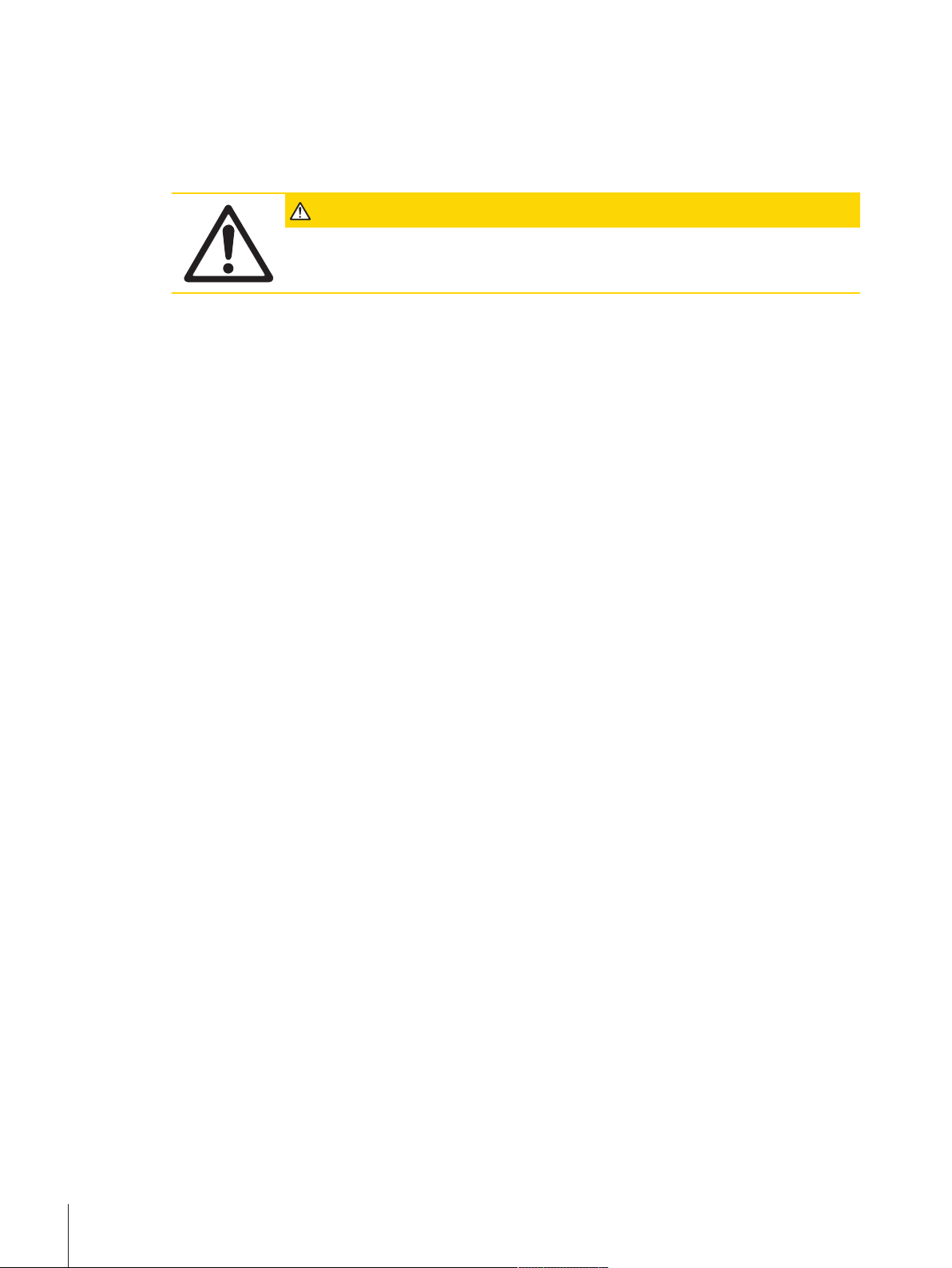
3.4 User Interface
The screen is a capacitive color TFT touch screen. The screen not only displays information, it also allows
the user to enter commands by tapping on certain areas on its surface. You can choose the information
displayed on the screen, change balance settings or perform certain operations on the instrument.
Only those elements which are available for the current dialog appear on the display.
CAUTION
Do not touch the touch screen with pointed or sharp objects!
This may damage the touch screen.
Design and Function12 Precision and Analytical Balances
Page 13
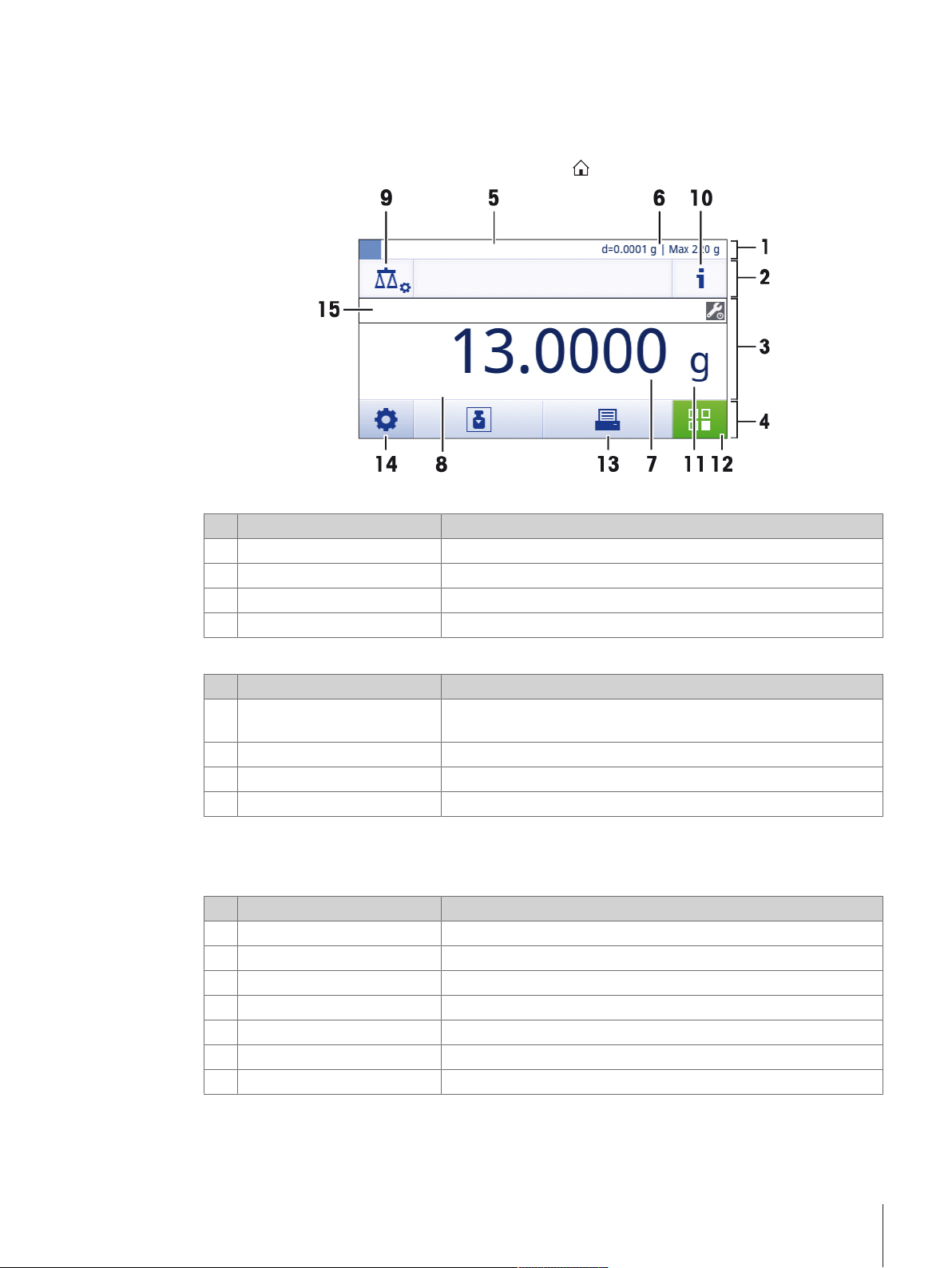
3.4.1 Application home screen
Prepare weight and start
The application home screen appears after the startup of the instrument. It always shows the last
application that was being used before the balance was switched off. The application home screen is the
main screen of the balance, from where every function can be accessed. You can always return to the
application home screen by pressing on the home button [
Information and work bars
Name Explanation
Weighing information bar Shows the weighing-in aid and general balance information.
1
Work title bar Shows information about the current activity.
2
Value bar Shows information about the current weighing process.
3
Main navigation Work-related functions.
4
] in the lower right corner of the screen.
Information fields
Name Explanation
Weighing-in aid A dynamic graphic indicator shows the used amount of the total
5
weighing range.
Short balance information Readability and capacity of the balance.*
6
Weighing value field Shows the value of the current weighing process.
7
Coach text field Shows instructions for the current weighing process.
8
* For approved balances: Min (minimum capacity) and e (Verification scale interval) are shown in the left
upper corner.
Action buttons
Name Explanation
Main activity configuration
9
Detailed balance Information Shows detailed technical data about the balance.
10
Weighing unit Shows the unit of the current weighing process.
11
Activities To open the activities selection.
12
Print To print out results and/or settings (printer required).
13
Settings/Preferences To configure settings/preferences.
14
Status information field Shows information about the system status.
15
To configure the current application (e.g. Weighing).
Design and Function 13Precision and Analytical Balances
Page 14
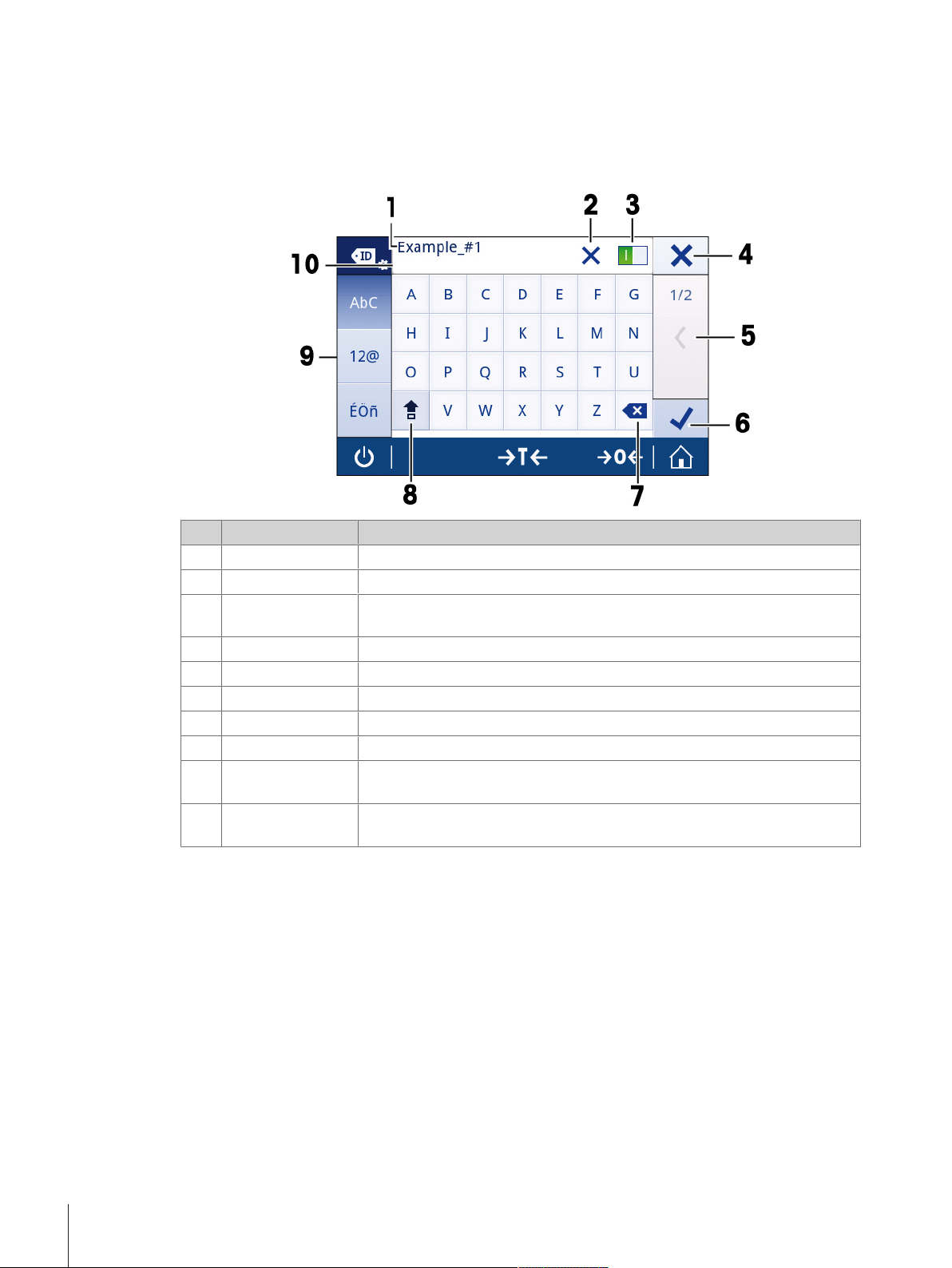
3.4.2 Input Dialogs
ID 1 - Label
3.4.2.1 Entering Characters and Numbers
The keyboard dialog allows the user to enter characters including letters, numbers and a variety of special
characters.
Name Explanation
Input field Shows the characters that have been entered.
1
Delete all To delete all entered characters.
2
Switch If a switch appears on the right side in the content title bar, it must be
3
switched on in order to enter a value.
Discard To discard the entered data and to exit the dialog.
4
Page indicator To navigate when the dialog consists of several steps.
5
Confirm To confirm the data entered.
6
Delete To delete the last entered character.
7
Shift To switch between lower and upper case letters.
8
Specialized tabs To switch the keyboard mode for entering letters, numbers or special
9
characters.
Explanation field Extra information about the value to enter (e.g. the maximum number of
10
characters available).
Design and Function14 Precision and Analytical Balances
Page 15
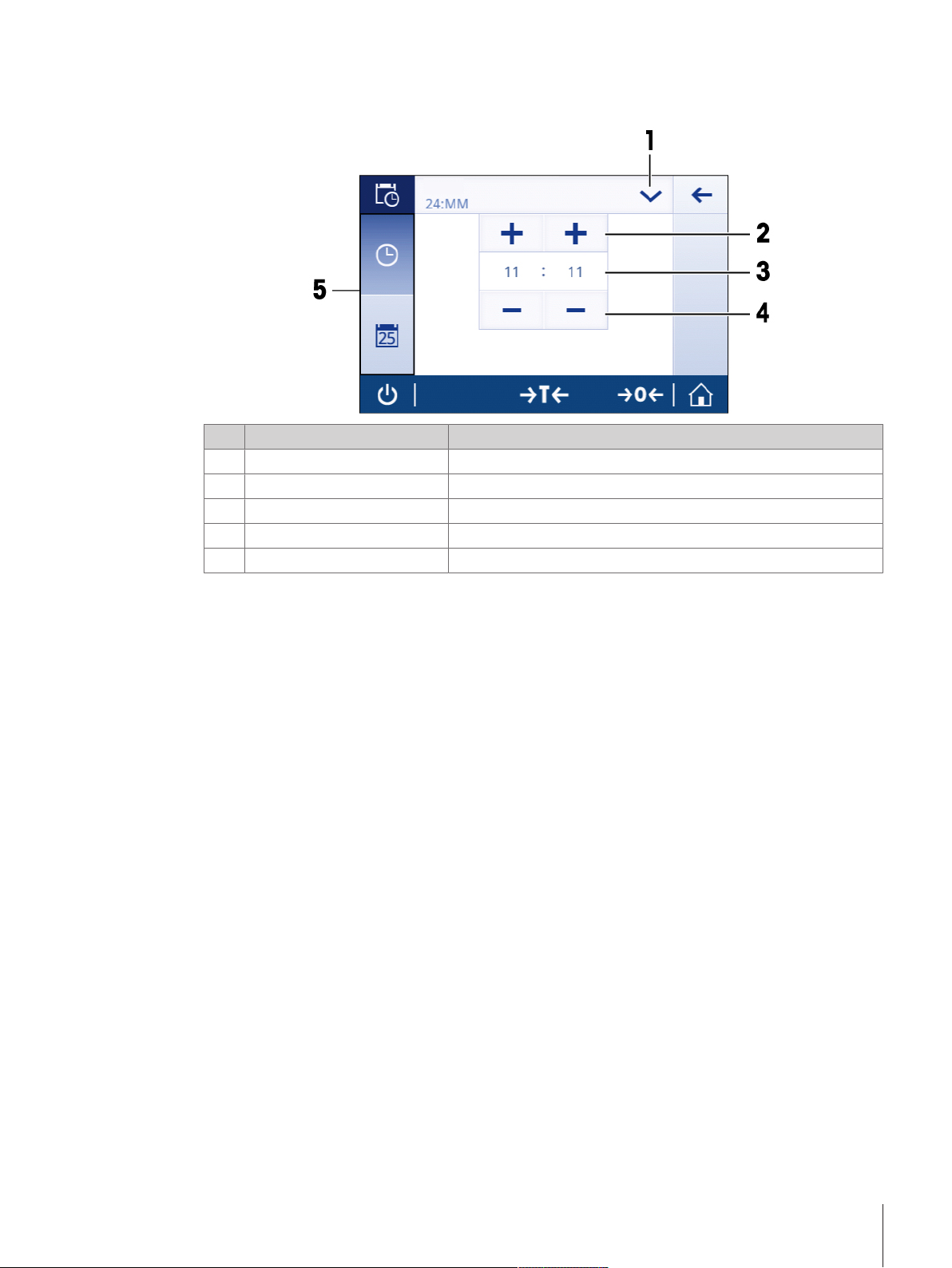
3.4.2.2 Changing the date and time
Time
The dialog (Picker view) allows the user to set the date and time.
Name Explanation
Change date/time format Various date/time formats can be chosen.
1
Pick button Increment
2
Picker field Shows the defined time/date.
3
Pick button Decrement
4
Selection tabs Tabs of the selectable sub-categories
5
Design and Function 15Precision and Analytical Balances
Page 16
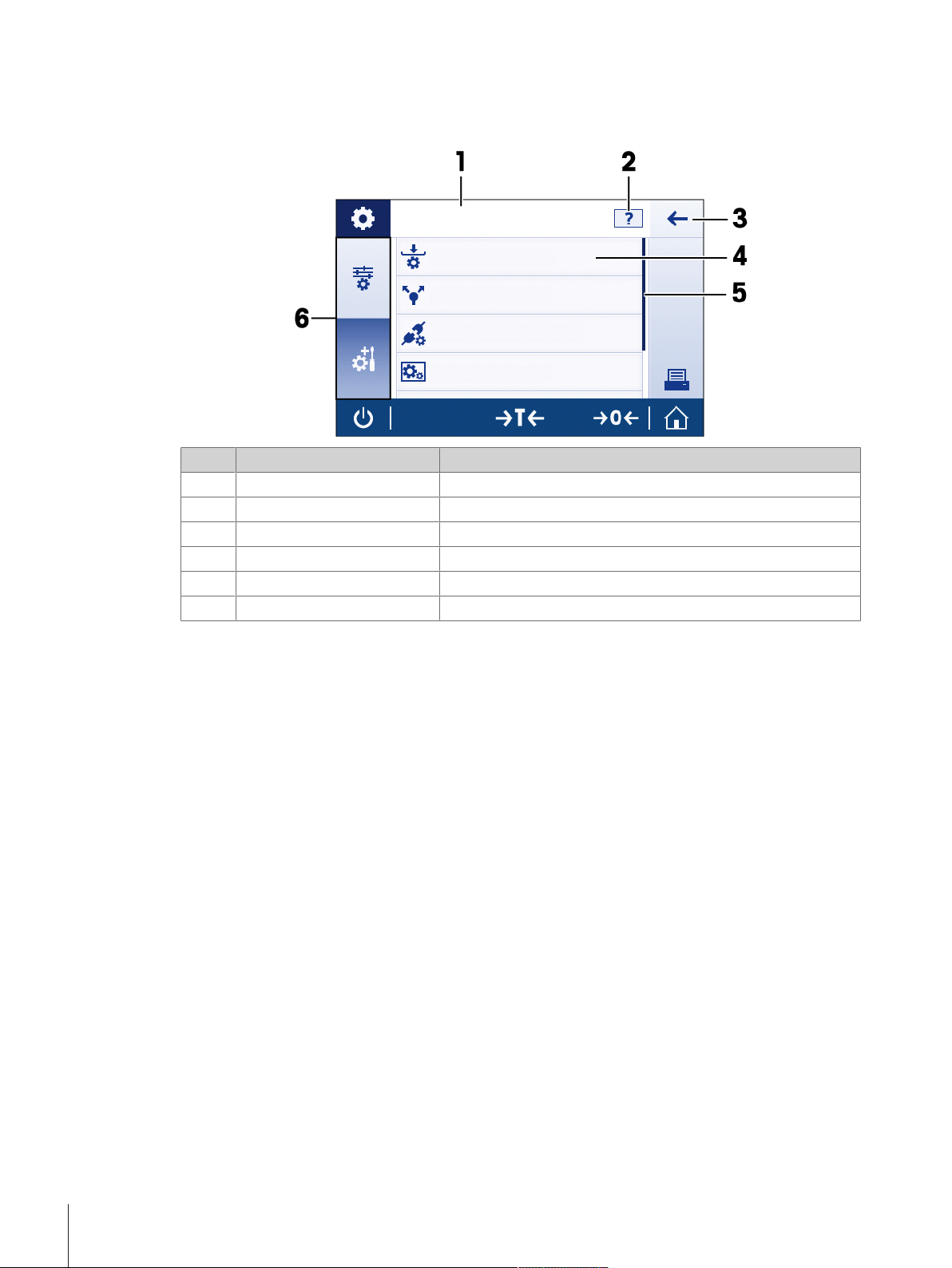
3.4.3 Lists and tables
General configuration
Weighing options
Publishing
Devices/connectivity
System settings
Basic elements of a simple list include a content title and a list of sub-elements. Tapping on an element
opens a list of sub-elements or an input dialog.
Name Explanation
List title Title of the current list
1
Contextual help Additional information about the current process
2
Back button To go one step back.
3
List element title Title of the list element
4
Scroll position The list can be scrolled.
5
Selection tabs Tabs of the selectable sub-categories.
6
Design and Function16 Precision and Analytical Balances
Page 17
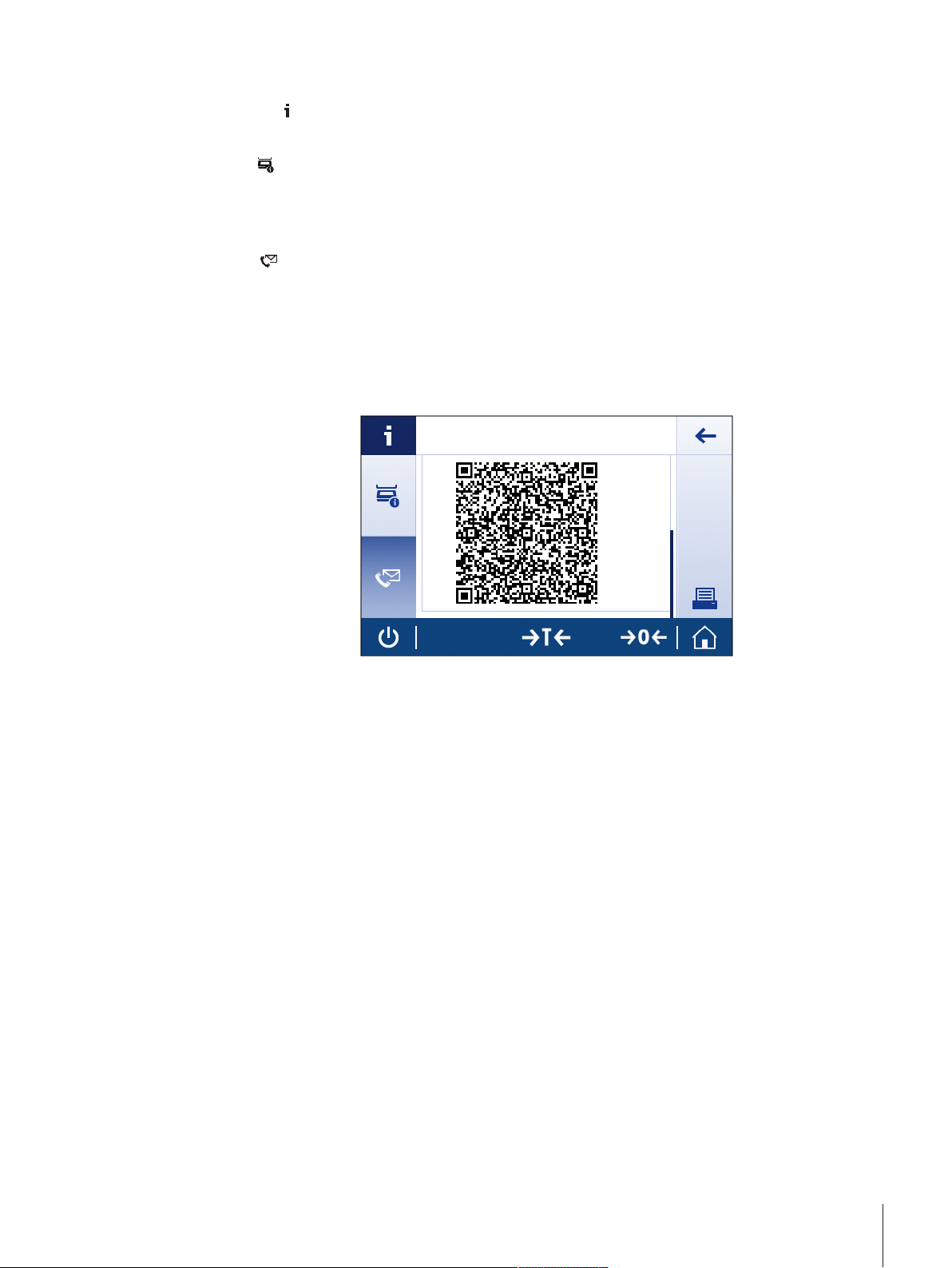
3.4.4 Detailed balance information
Balance ML204
- Tab on [
] to open the general balance information menu.
Balance information
Tap on [
The display shows balance identification defined by the user (see the section system settings),
information about the software and the hardware.
] to display balance information.
Balance support information
Tap on [
The display shows Support information, Service information (next service due) and Quick support
request
] to display balance support information.
Quick support request
Quick support request contains an unique QR code. If you have a QR (Quick Response) code reader on
your smart phone, you can take a picture of the QR code. The smartphone creates an email with all relevant
service information.
Note
Make sure that the QR code can be identified by the smart phone. A program to read the QR codes must be
installed. Make sure that there are no access restrictions, which could block your email program in some
way.
Design and Function 17Precision and Analytical Balances
Page 18
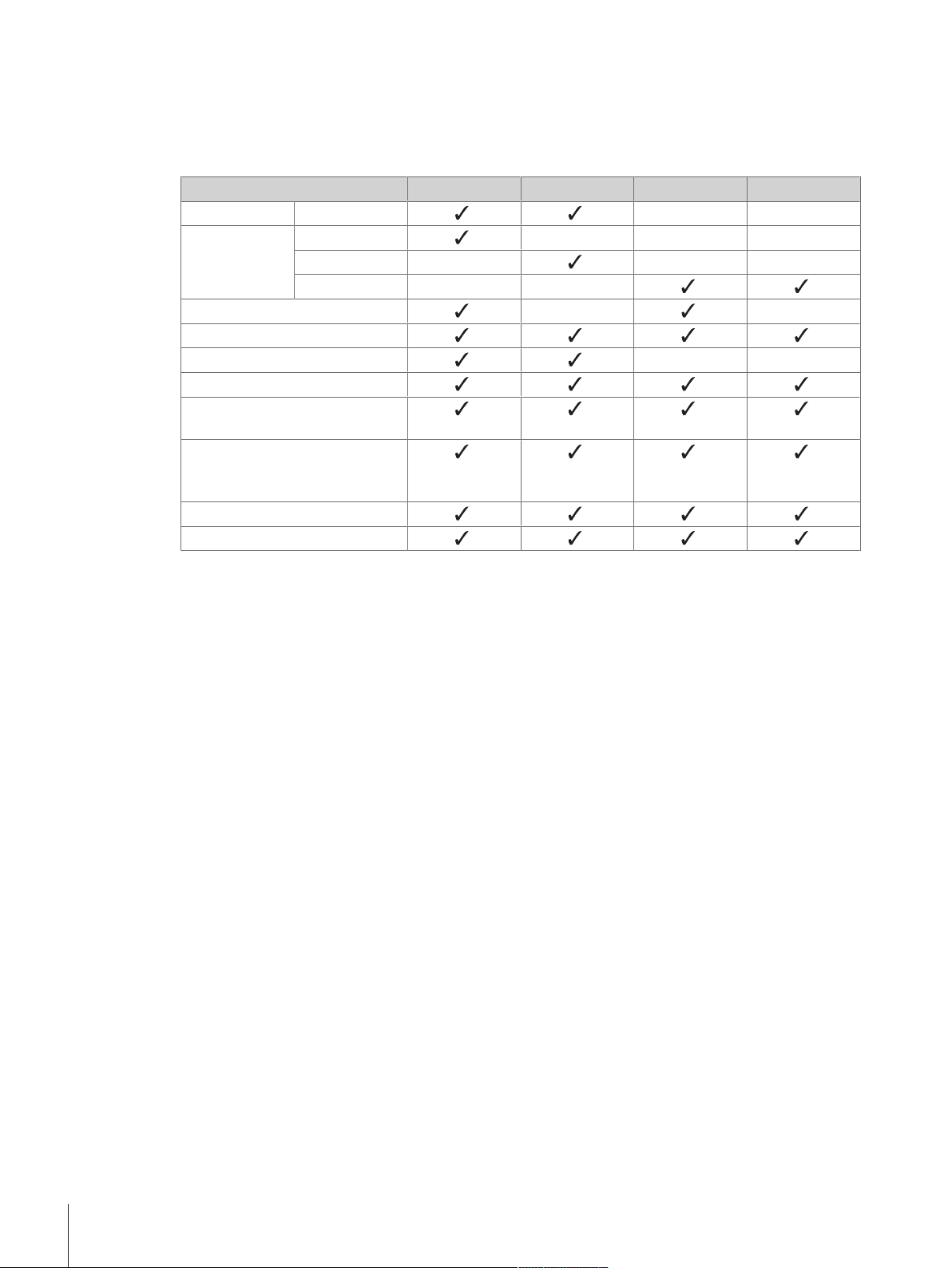
4 Installation and Putting into Operation
This section describes how to put the new instrument into operation.
4.1 Scope of delivery
Components 0.1 mg 1 mg 0.01 g 0.1g
Draft shield 235 mm – –
Weighing pan Ø 90 mm – – –
Ø 120 mm – – –
170 x 190 mm – –
Draft shield element – –
Pan support
Bottom plate – –
Protective cover
Universal AC adapter (country
specific)
Operating instructions printed or
on CD-ROM depending on the
country
Quick Guide
EC declaration of conformity
Installation and Putting into Operation18 Precision and Analytical Balances
Page 19
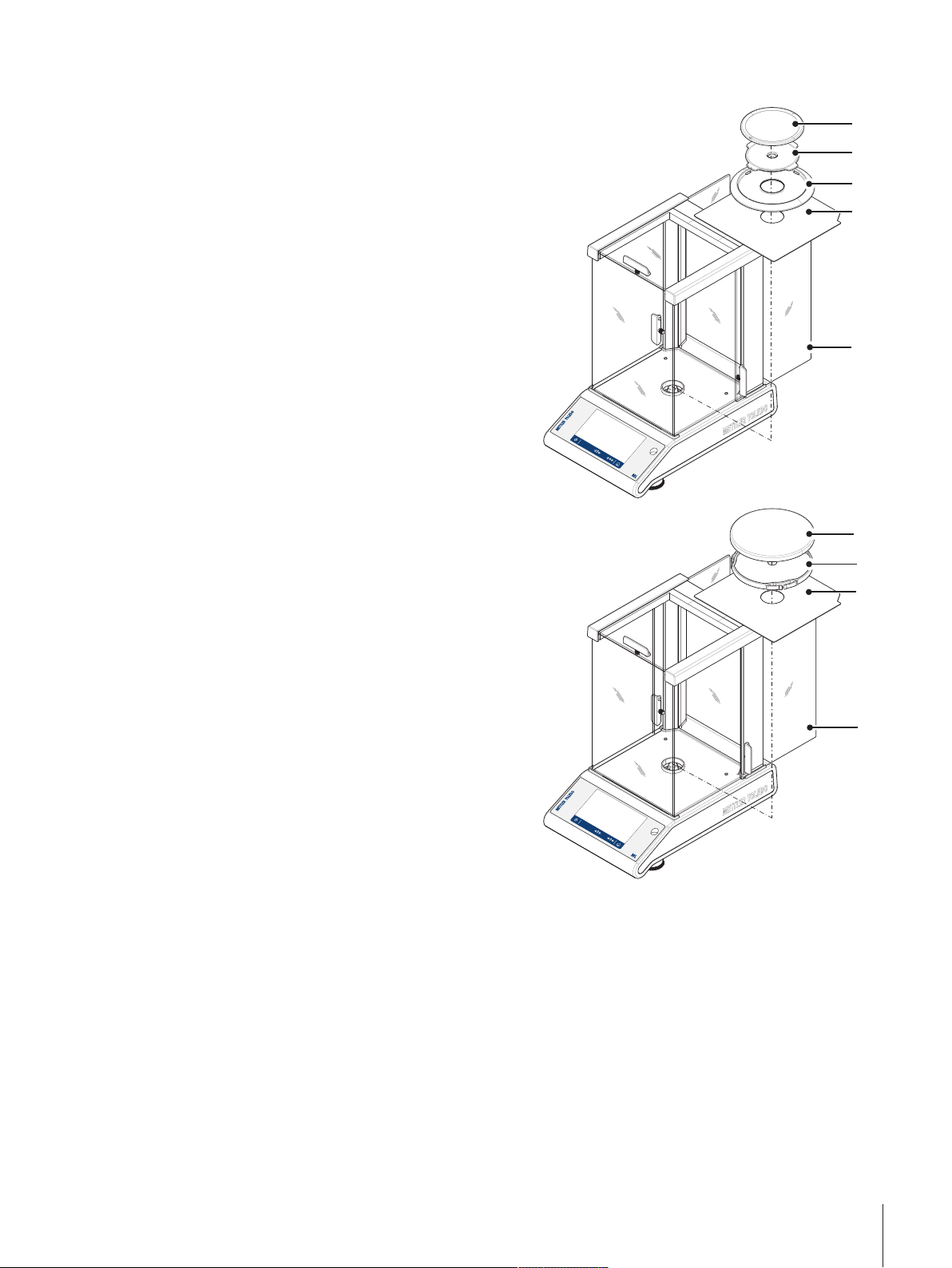
4.2 Installing the components
2
3
4
1
5
2
3
1
4
Balances with readability of 0.1 mg, with draft
shield (235 mm)
Place the following components on the balance in
the specified order:
Note
Push the side glass back as far as it will go and
hold the draft shield (1) with both hands on the bars
at the top.
• Bottom plate (2)
• Draft shield element (3)
• Pan support (4)
• Weighing pan (5)
Balances with readability of 1 mg, with draft
shield (235 mm)
Place the following components on the balance in
the specified order:
Note: Push the side glass back as far as it will go
and hold the draft shield (1) with both hands on the
bars at the top.
• Bottom plate (2)
• Pan support (3)
• Weighing pan (4)
Installation and Putting into Operation 19Precision and Analytical Balances
Page 20
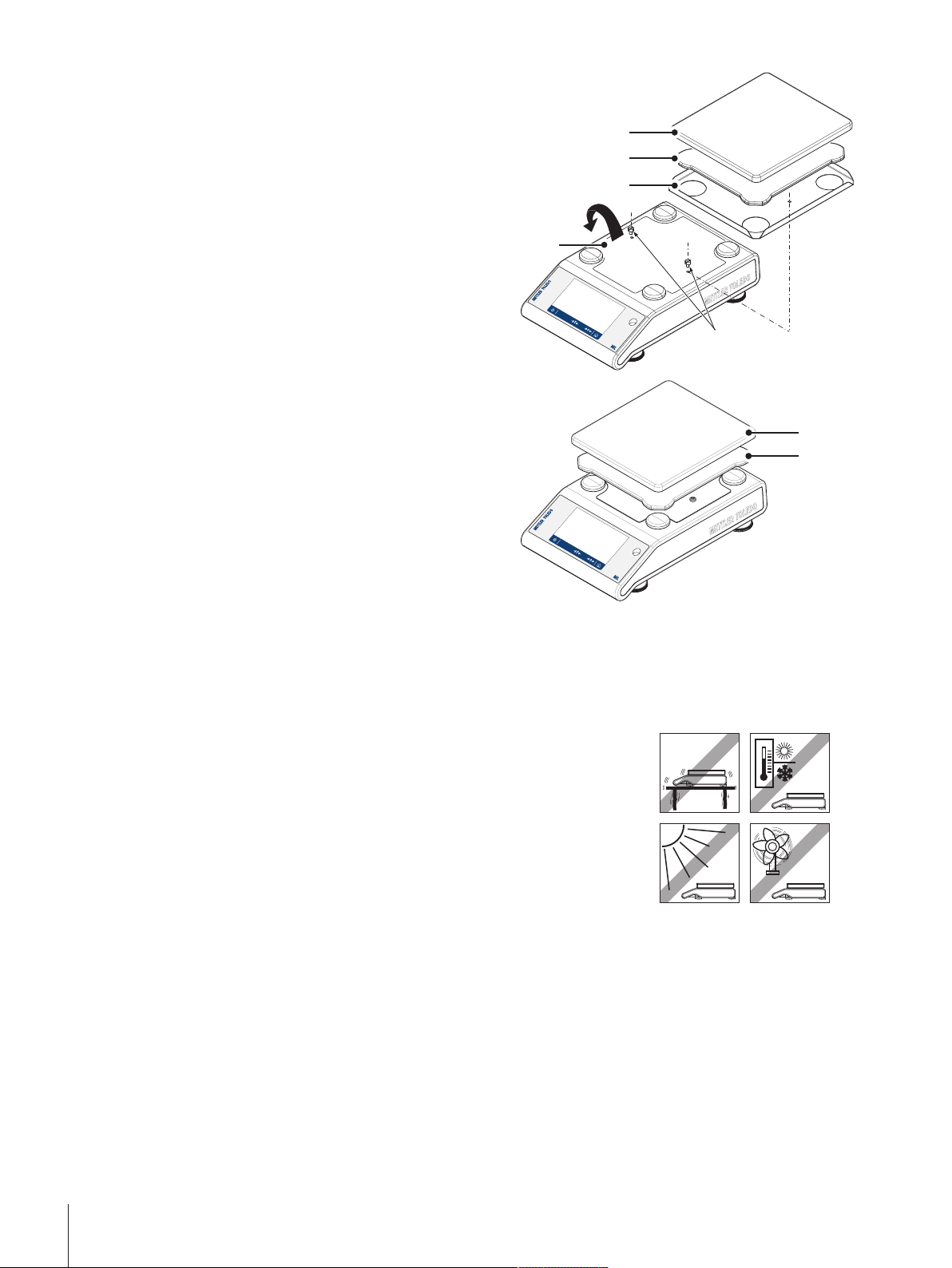
Balances with readability of 10 mg with square
5
4
3
2
1
2
1
weighing pan and draft shield element
1 Remove the two screws (1)
2 Remove the plate (2) and retain it.
3 Place draft shield element (3) and fix it with the
two screws.
4 Place pan support (4) with weighing pan (5).
Balances with readability of 0.1 g with square
weighing pan
- Place the following components on the balance in
the specified order:
• Pan support (1)
• Weighing pan (2)
4.3 Selecting the location
Your balance is a sensitive precision instrument; the location where it is placed will have a profound effect
on the repeatability and accuracy of weighing results. Chose a stable surface that is as horizontal as
possible. The surface must be able to safety carry the weight of a fully loaded balance.
Observe ambient conditions (see Technical Data).
Avoid the following:
• Direct sunlight
• Air drafts (e.g. from fans or air conditioners)
• Temperature fluctuations
• Vibrations
Installation and Putting into Operation20 Precision and Analytical Balances
Page 21
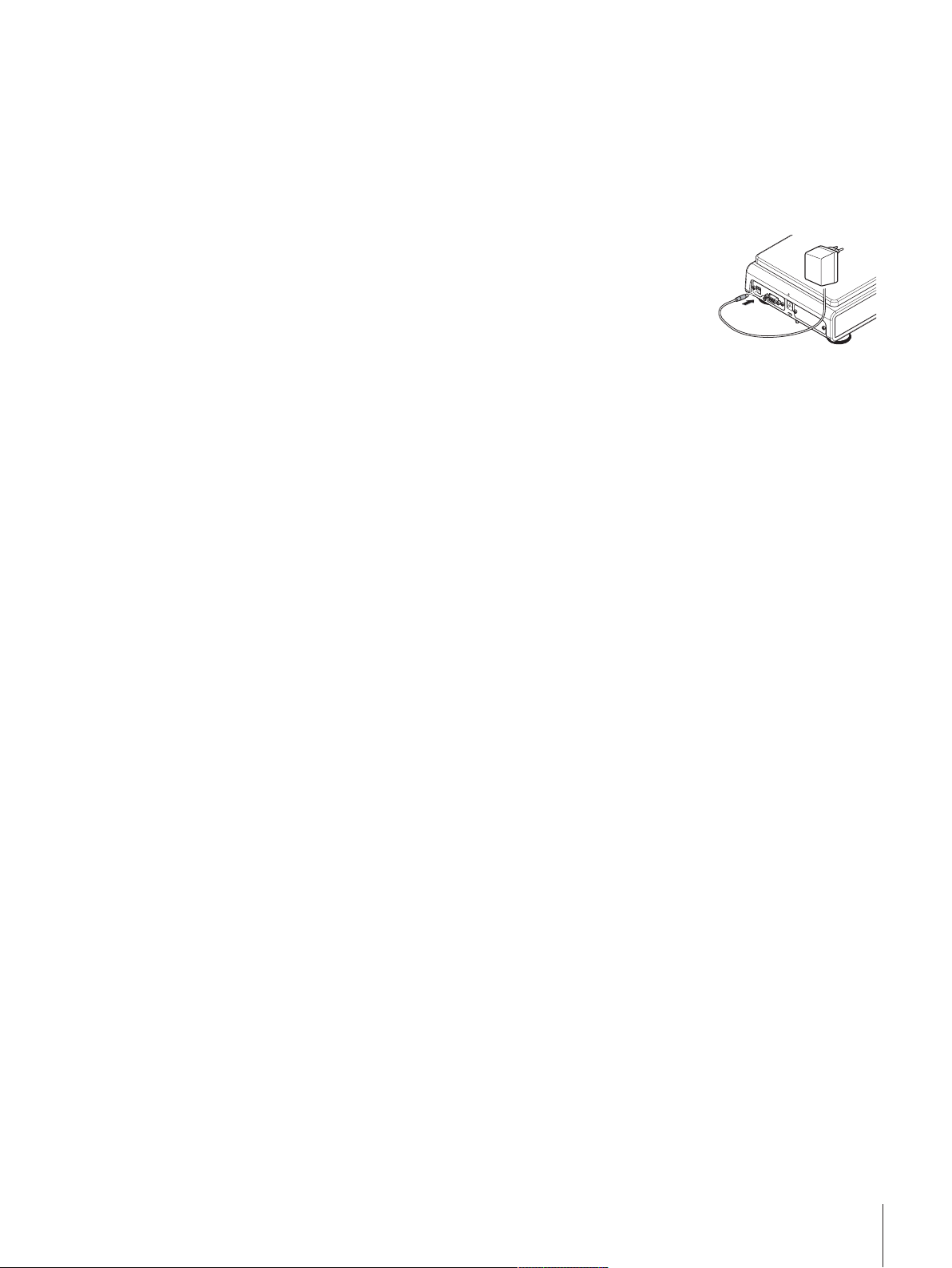
4.4 Connecting the instrument
The balance is supplied with a country-specific AC/DC adapter or with a country-specific power cable. The
power supply is suitable for all line voltages in the range: 100 - 240 VAC, 50/60 Hz. For detailed specifications, see the section Technical Data.
CAUTION
Allow the balance to warm up for 30 minutes (0.1 mg models need 60 minutes) to adapt itself to the
ambient conditions.
Connect the AC/DC adapter to the connection socket on the back of your
balance and to the power line.
Attention
• Check if the local power supply falls within this range. If this is not the case, under no circumstances
connect the AC/DC adapter to the power supply, but contact a METTLER TOLEDO representative.
• The power plug must be accessible at all times.
• Prior to use, check the power cable for damage.
• Route the cable in such a way that it cannot be damaged or cause a hindrance when working.
• Ensure that no liquid ever comes into contact with the AC/DC adapter.
Installation and Putting into Operation 21Precision and Analytical Balances
Page 22
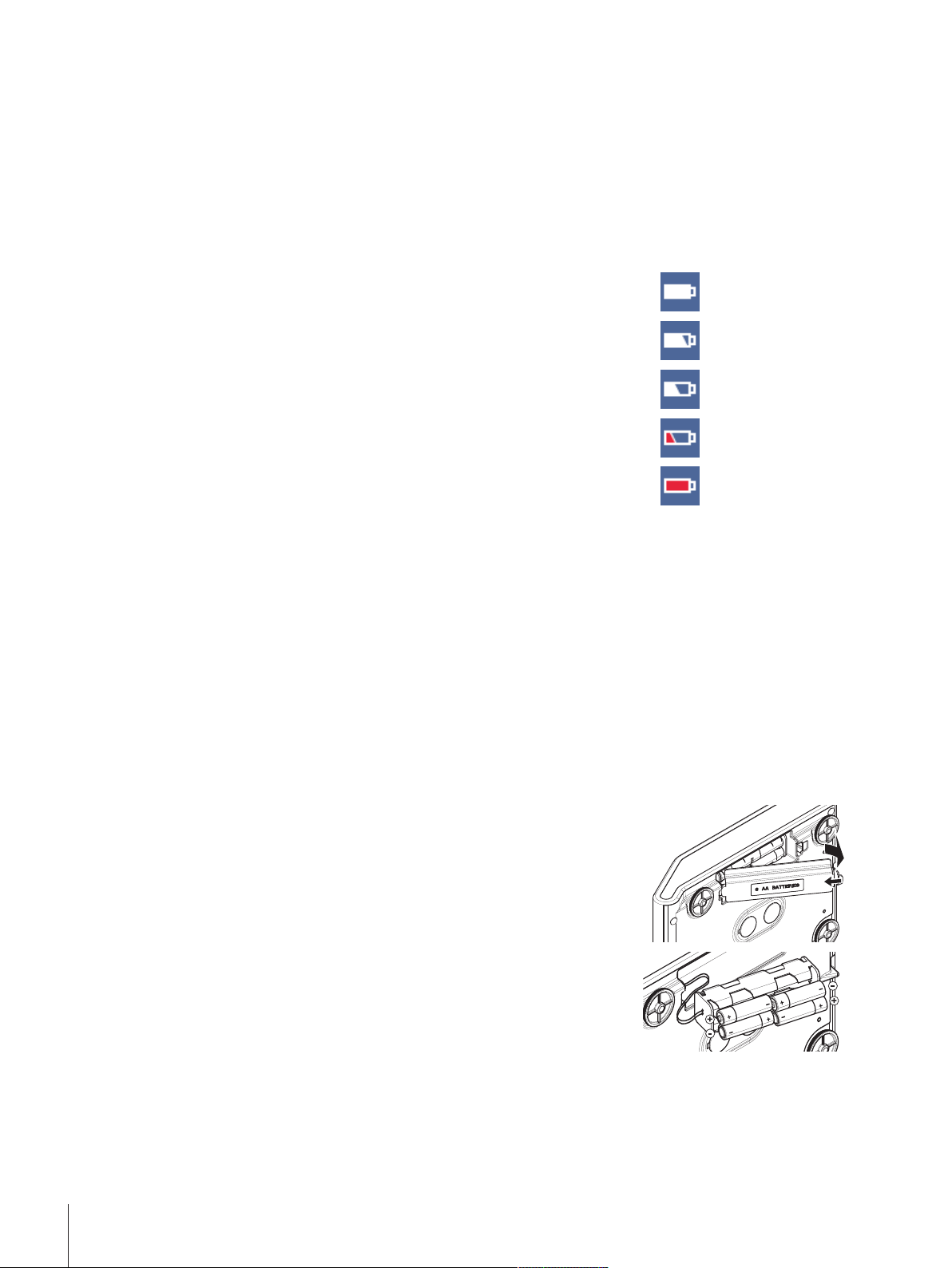
4.5 Battery Operation
The balance can be operated with batteries. Under standard operation conditions, the balance works for
about 8 hours (using alkaline batteries). After the AC power supply is interrupted e.g. by withdrawing the
power plug or if there is a power failure, the balance switches to battery operation. Once the AC power
supply is restored, the balance reverts automatically to AC operation.
Note
Rechargeable batteries can be used. Batteries can NOT be charged by the balance.
Rechargeable batteries have a lower voltage of 1.2 V. Therefore, the battery indication shown on the
balance might differ from the actual battery status.
In battery operation mode, a battery symbol appears in the status
information field. The size of the white bar indicates the battery
condition. When the batteries status reaches 25%, part of the
symbol becomes red. If the status is lower than 15%, the whole
symbol becomes red.
CAUTION
• The balance must be disconnected from the power supply when replacing batteries.
• Do not place the balance on the pan support location bolt.
• Read and follow all warnings and instructions supplied by the battery manufacturer.
• Do not mix different types or brands of batteries. Performance of batteries varies depending on the
manufacturer.
• Remove the batteries from the balance if the balance is not used for a long period of time.
• Batteries must be disposed of properly, according to local regulations.
Note
The balance works with 8 standard AA (LR6) batteries (alkaline batteries preferred).
100% full
75%
50%
25%
15%
Changing batteries
1 Remove weighing pan, pan support and draft shield element or
draft shield "100 mm" if present.
2 Turn the balance carefully on its side.
3 Open and remove the battery chamber cover.
4 Insert / replace the batteries with the correct polarity as shown in
the battery holder.
5 Insert and close the battery chamber cover.
6 Turn the balance carefully to its normal position.
7 Reinstall all components in the reverse order.
Installation and Putting into Operation22 Precision and Analytical Balances
Page 23
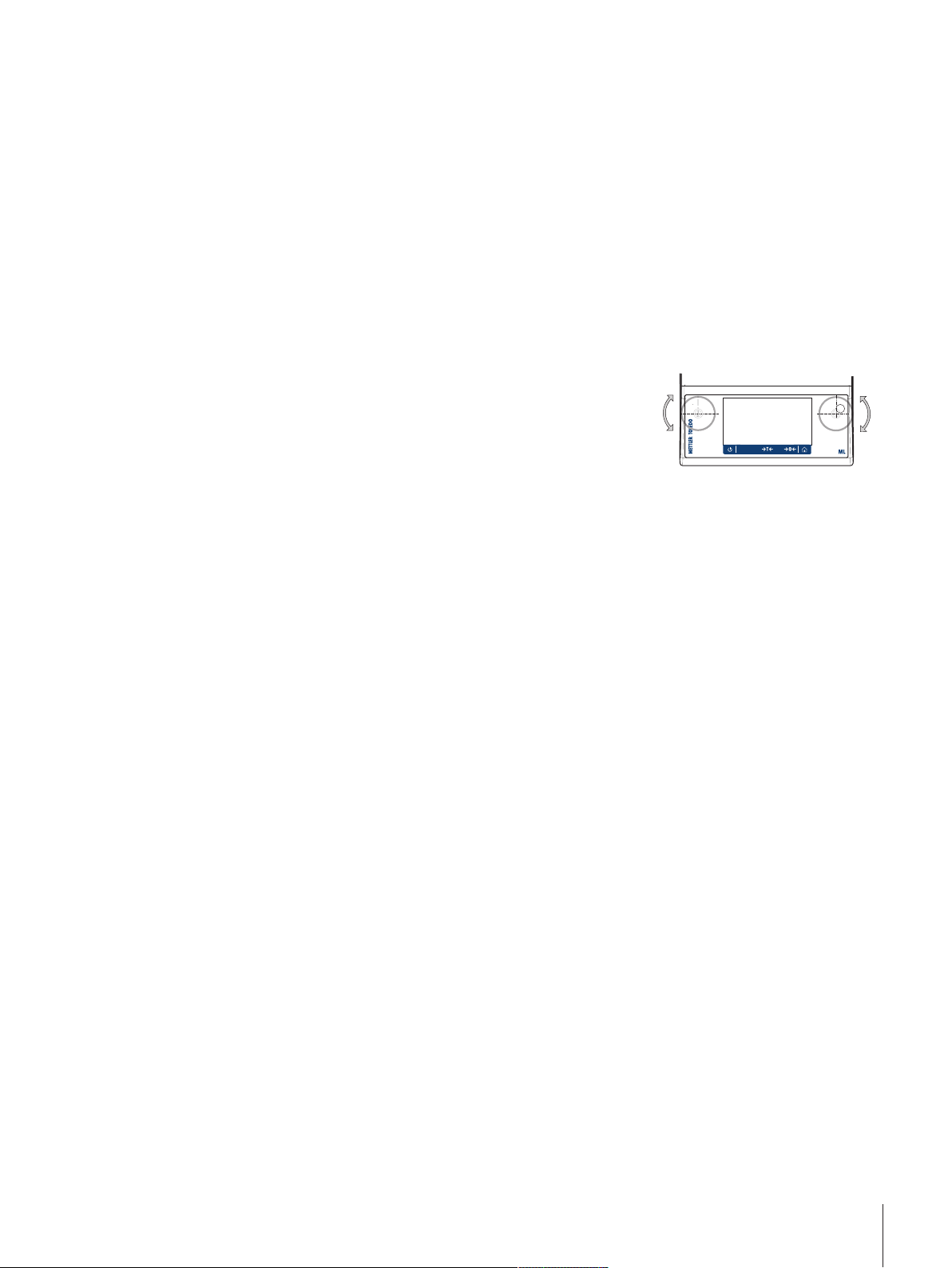
4.6 Leveling the balance
Exact horizontal positioning and stable installation are prerequisites for repeatable and accurate weighing
results.
Note
To compensate for small irregularities or inclinations (±2 %), the instrument must be leveled and adjusted
each time it is moved to a new location.
The balance can be levelled with the leveling assistant and/or with the level indicator on top of the terminal.
There are two adjustable leveling feet to compensate for slight irregularities in the surface of the weighing
bench.
Balances with two levelling feet
- Adjust the two front leveling feet until the air bubble comes to rest
exactly in the middle of the glass:
Air bubble at "12 o'clock" turn both feet clockwise
Air bubble at "3 o'clock" turn left foot clockwise, right
foot counterclockwise
Air bubble at "6 o'clock" turn both feet counter-
clockwise
Air bubble at "9 o'clock" turn left foot counterclockwise,
right foot clockwise
Balances with four levelling feet
1 First turn the two rear leveling feet all the way in.
2 Adjust the two front leveling feet as previously described.
3 Turn the rear leveling feet down onto the surface for extra
stabilizing safety, so the balance cannot tilt over under eccentric
loads.
Installation and Putting into Operation 23Precision and Analytical Balances
Page 24
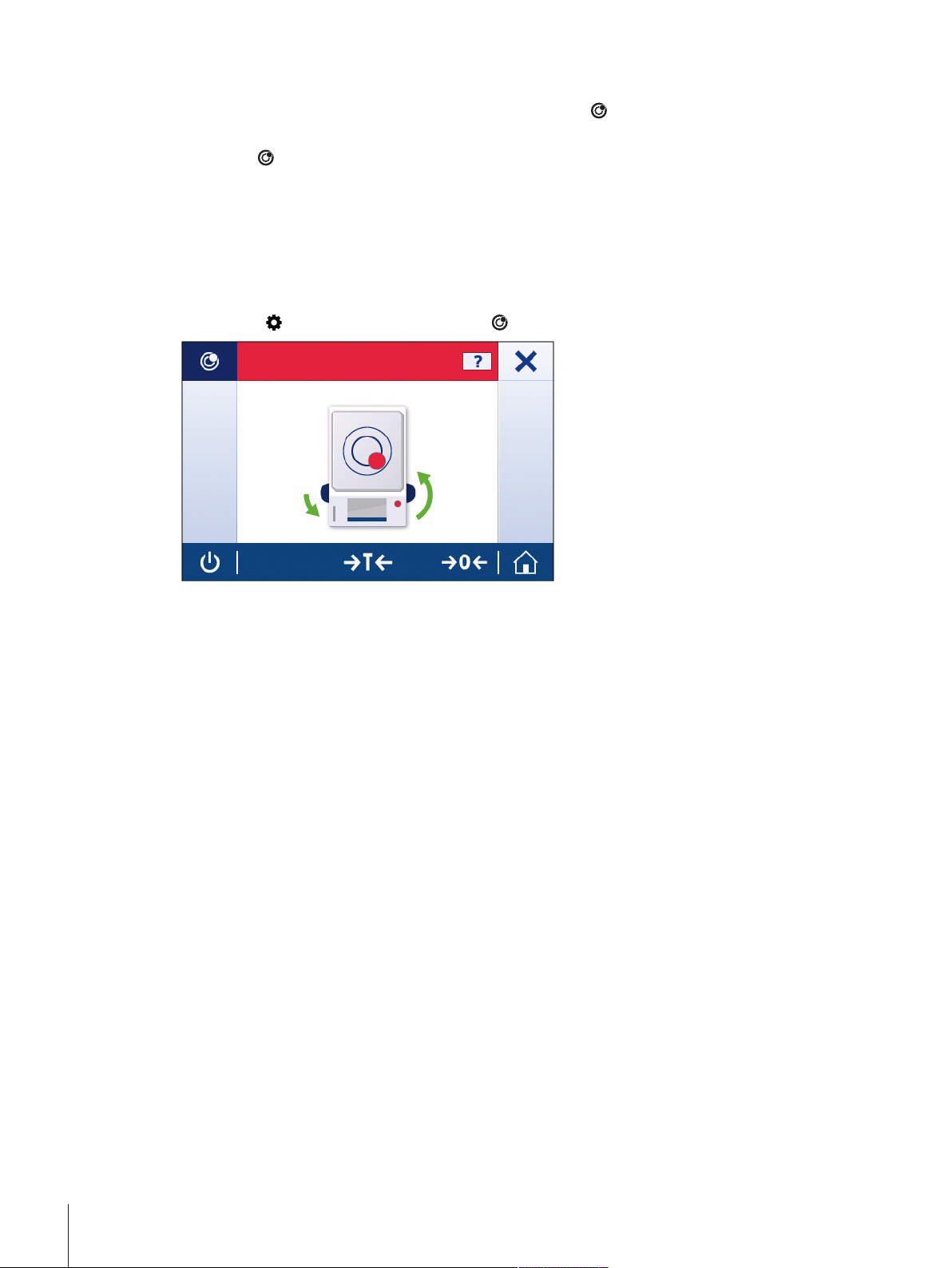
4.6.1 Leveling the balance using the leveling assistant
Instrument is out of level
When the balance is switched on at its new location, the symbol
in the status information field at the left side of the screen.
1 Tap on [
ð The screen Notifications opens.
2 Select The instrument is out of level.
ð The function Leveling assistant opens.
The function Leveling assistant is a step-by-step guidance that helps in leveling the balance.
Navigation: [
].
] Quick settings/Preferences > [ ] Leveling assistant
The instrument is out of level appears
After following the instructions, the leveling assistant will show the next steps. Follow the steps until the
balance is levelled.
Note
Always use the physical air bubble of the level indicator as a reference.
Installation and Putting into Operation24 Precision and Analytical Balances
Page 25
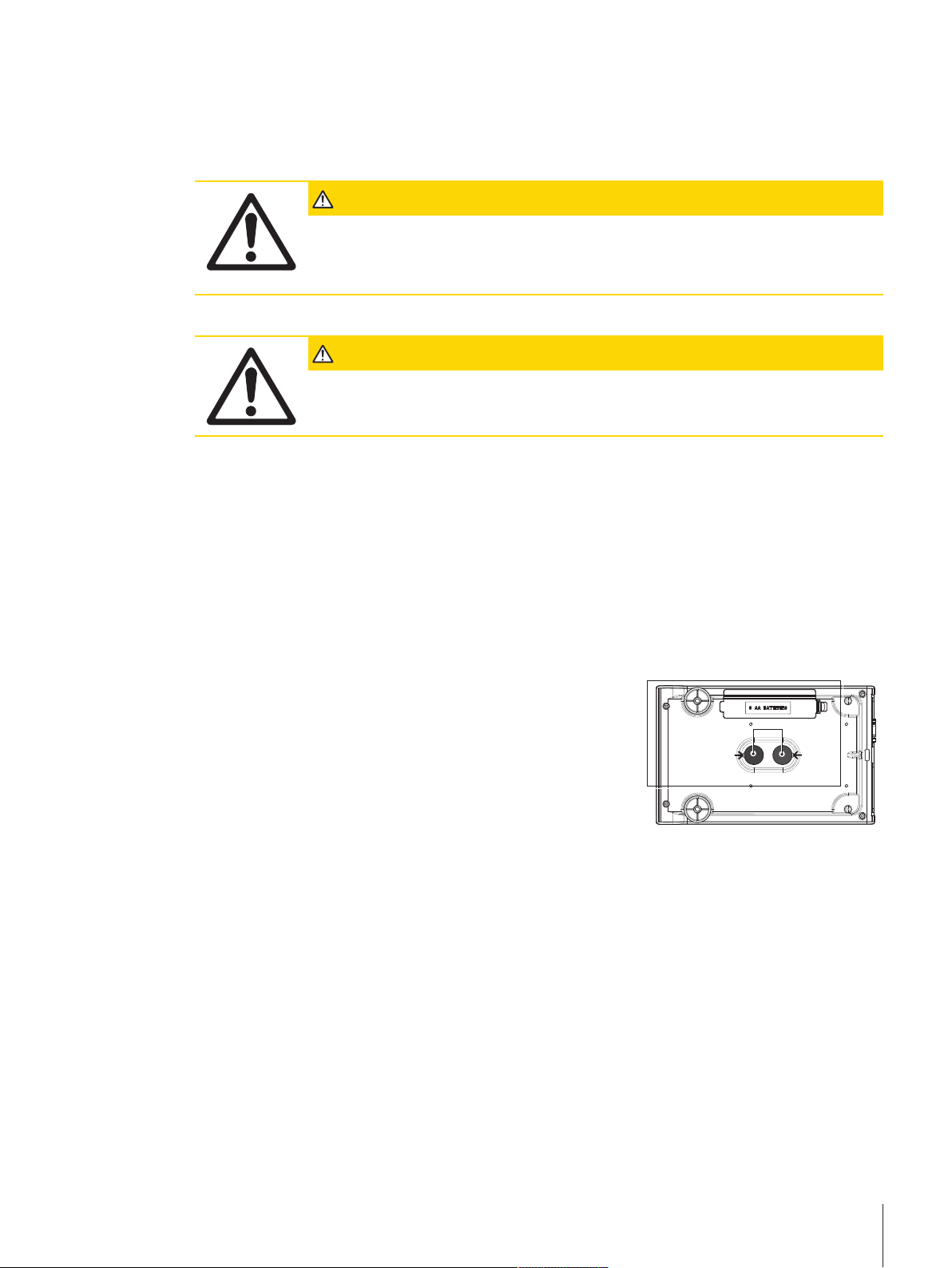
4.7 Transporting the balance
A
Switch off the balance and remove the power cable and any interface cable from the balance. Refer to the
notes in section Selecting the location [}20] regarding the choice of an optimal location.
Transporting over short distances
CAUTION
For balances with a draft shield:
Never lift the balance by its glass draft shield. The draft shield is not sufficiently fastened
to the balance.
Transporting over long distances
CAUTION
If you would like to transport or ship your balance over long distances, use the complete
original packaging.
4.8 Weighing below the balance
The balances are equipped with a hanger for carrying out weighings below the work surface.
CAUTION
• Do not place the balance on the pan support location bolt (0.1 mg and 1 mg models).
• Models with a glass draft shield: Carefully lift the draft shield from the weighing platform and put it
aside.
1 Switch off the balance and remove the power cable and any
interface cable from the balance.
2 Remove weighing pan, pan support and draft shield element or
"Easy draft shield" if present.
3 Turn the balance carefully on its side.
4 Remove one of the caps (A) depending on the model.
5 Then turn the balance to its normal position and simply reinstall
all components in the reverse order.
Installation and Putting into Operation 25Precision and Analytical Balances
Page 26
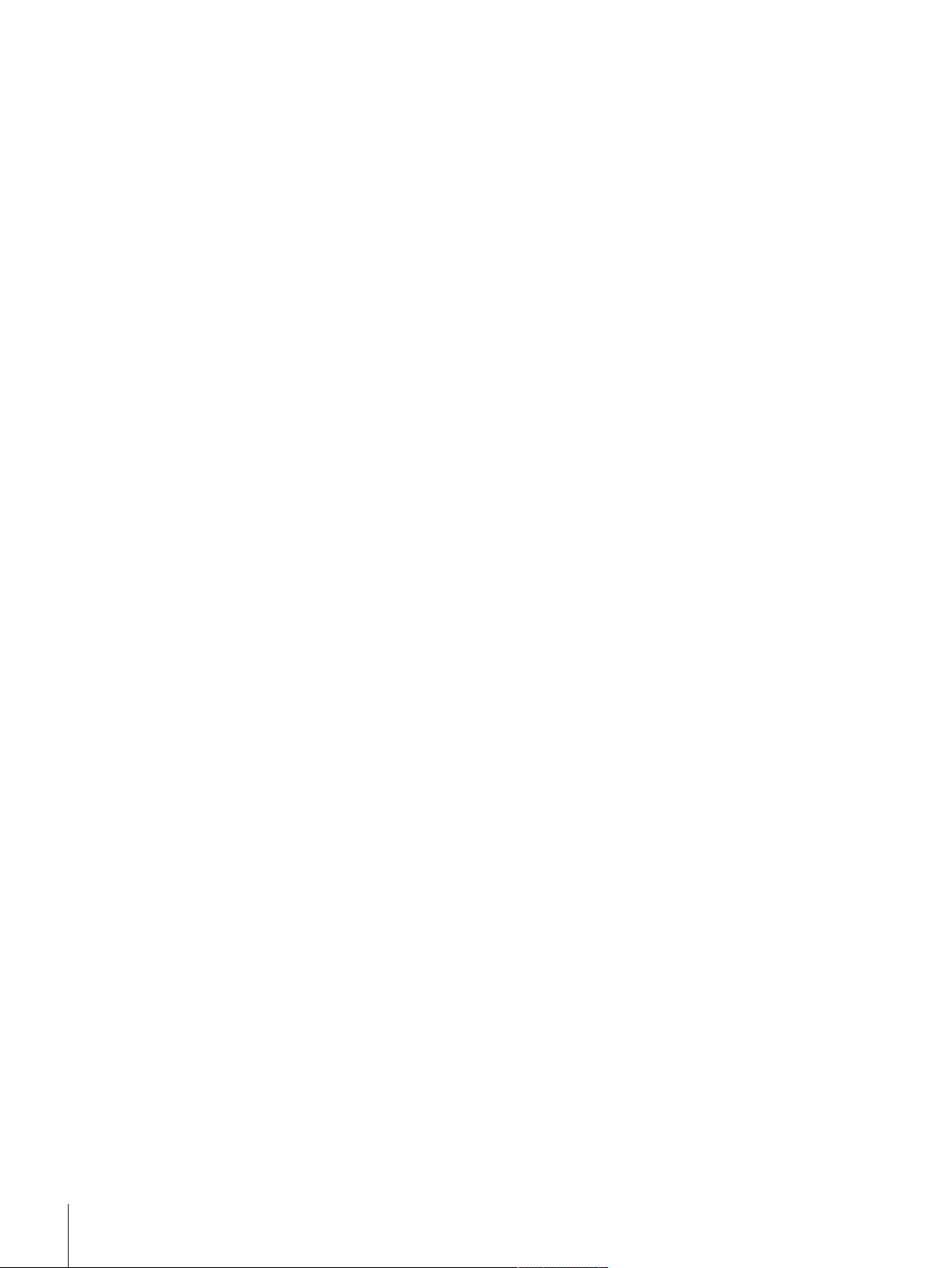
4.9 General requirements
4.9.1 Warming up the balance
Before working with the balance, it must be warmed up in order to obtain accurate weighing results. To
reach operating temperature, the balance must be connected to the power supply for at least:
• 30 minutes for balances with a readability of 1mg (0.01ct) to 0.1g.
• 60 minutes for balances with a readability of 0.1mg (0.001ct) and higher.
4.9.2 Adjusting the balance
To obtain accurate weighing results, the balance must be adjusted to match the gravitational acceleration at
its location and depending on the ambient conditions. After reaching the operation temperature, an
adjustment is necessary in the following cases:
• Before the balance is used for the first time.
• When the balance (readability of 0.1 mg) was disconnected from the power or switched off in battery
operation or in case of a power failure.
• After a change of location and after the warming-up phase.
• At regular intervals during weighing service.
Installation and Putting into Operation26 Precision and Analytical Balances
Page 27
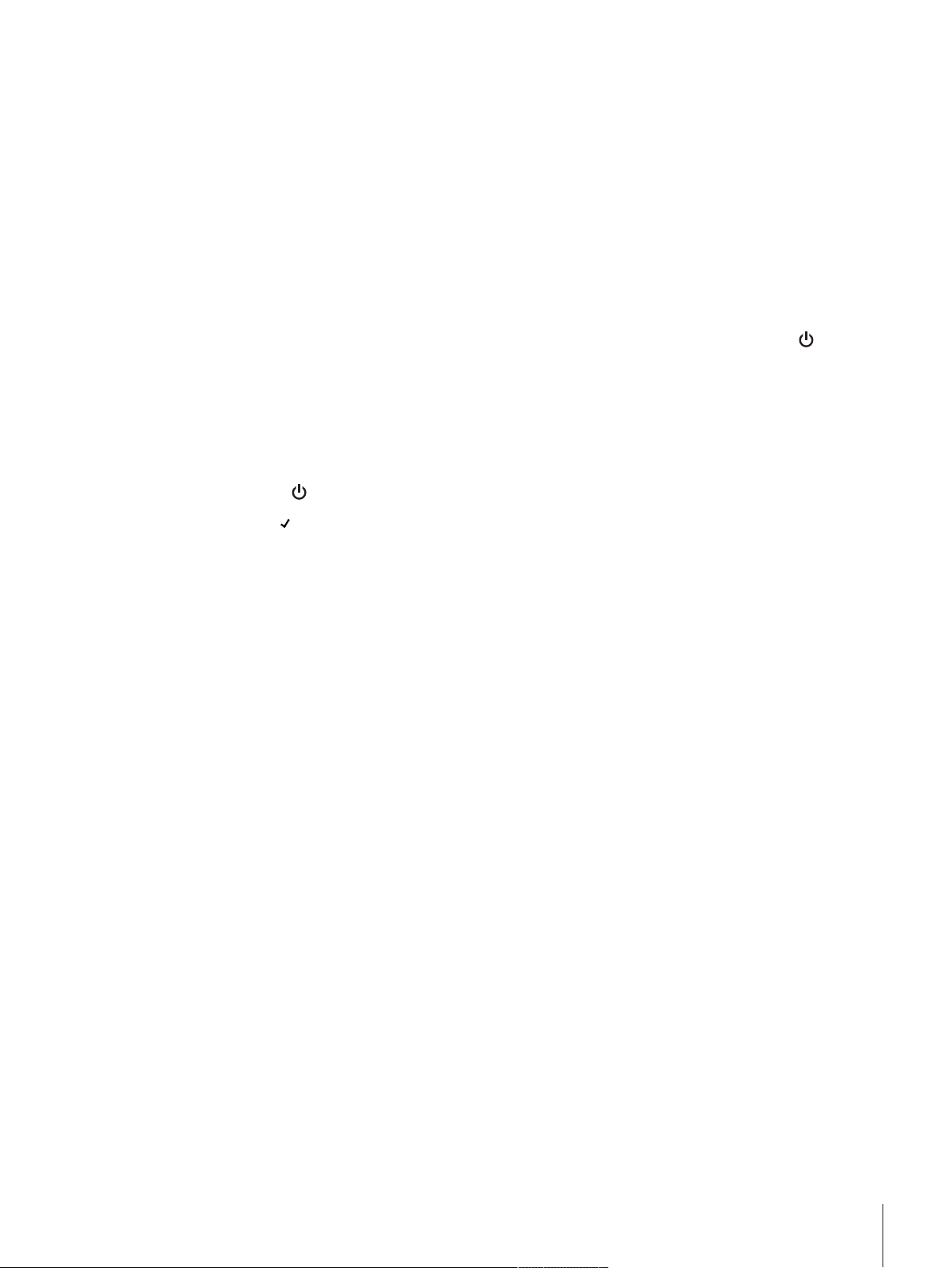
5 Weighing Made Simple
This section describes how to perform a simple weighing. In addition, the basic concept of the navigation
and the basic functions of the balance are explained.
5.1 Switching on the balance
Switching on the balance for the first time
1 Remove any load from the weighing pan.
2 Connect the balance using the AC/DC adapter to the mains.
ð After the start screen has disappeared, the balance starts with the application home screen.
After the balance has switched on for the first time, it can be switched on by pressing long on [
Note
When the balance is switched on for the first time, the home screen of the application Weighing opens. If
the balance is switched on again, it always starts with the home screen of the application that was last
used before switching off.
5.2 Switching off the balance
1 Press on [
2 Tap on [
ð the balance switches off and goes into standby mode.
Note
• After switching on from standby mode, the balance needs no warm-up time and is immediately ready
for weighing.
• If the balance has been switched off after a preselected time, the display is dimly lit and shows the time
and the date.
• If the balance has been switched off manually, the display is off.
To completely switch off the balance, it must be disconnected from the power supply.
] and hold until the dialog Switch-off appears.
].
].
Weighing Made Simple 27Precision and Analytical Balances
Page 28
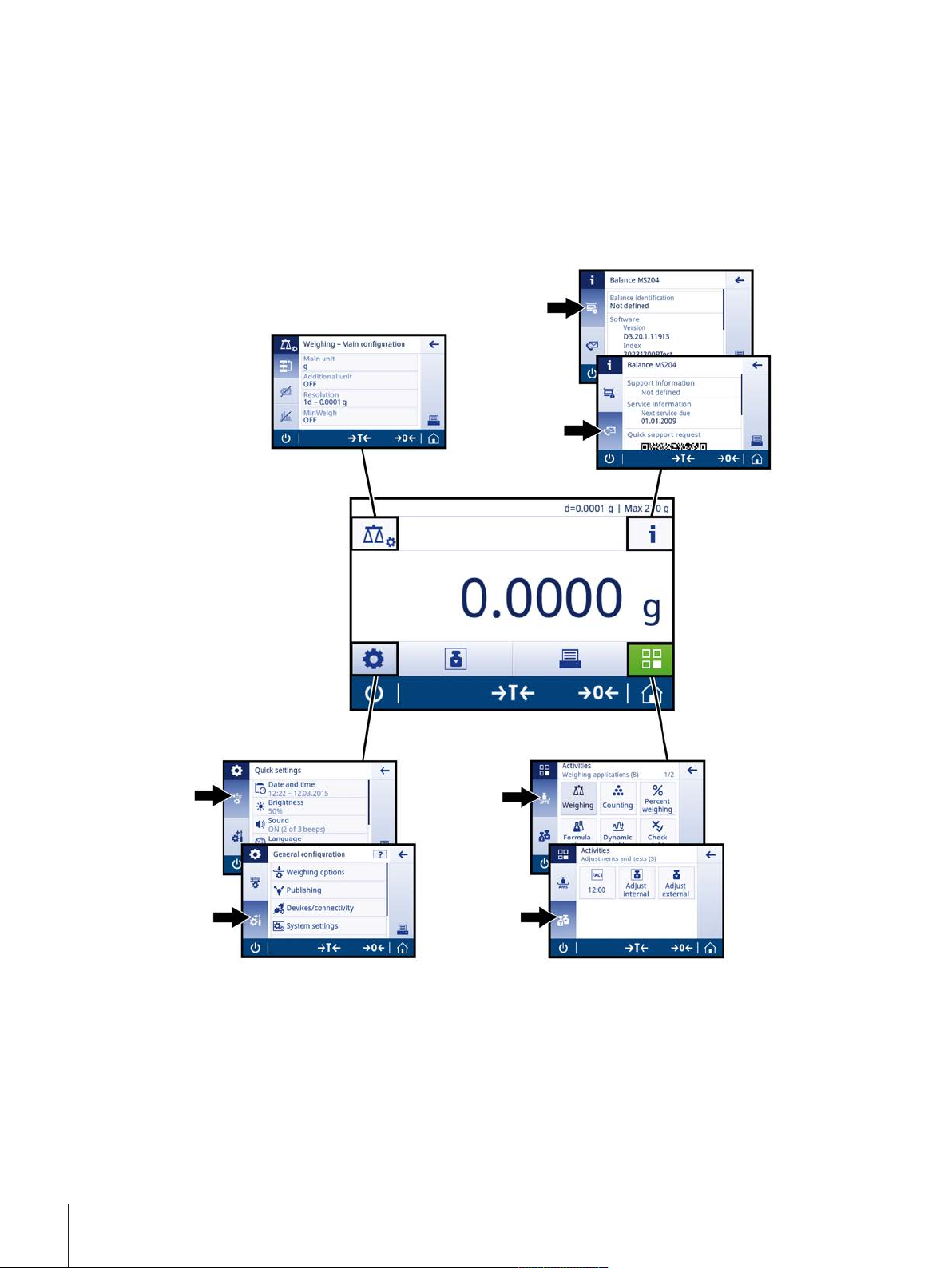
5.3 Main settings and activities at a glance
Application main
configuration
Balance information
General settings Activities
The diagram below provides an overview of the main settings of an application (in this example,
Weighing). Depending on the application, the selectable options and their content can differ. Every
application is based on this concept.
Weighing Made Simple28 Precision and Analytical Balances
Page 29
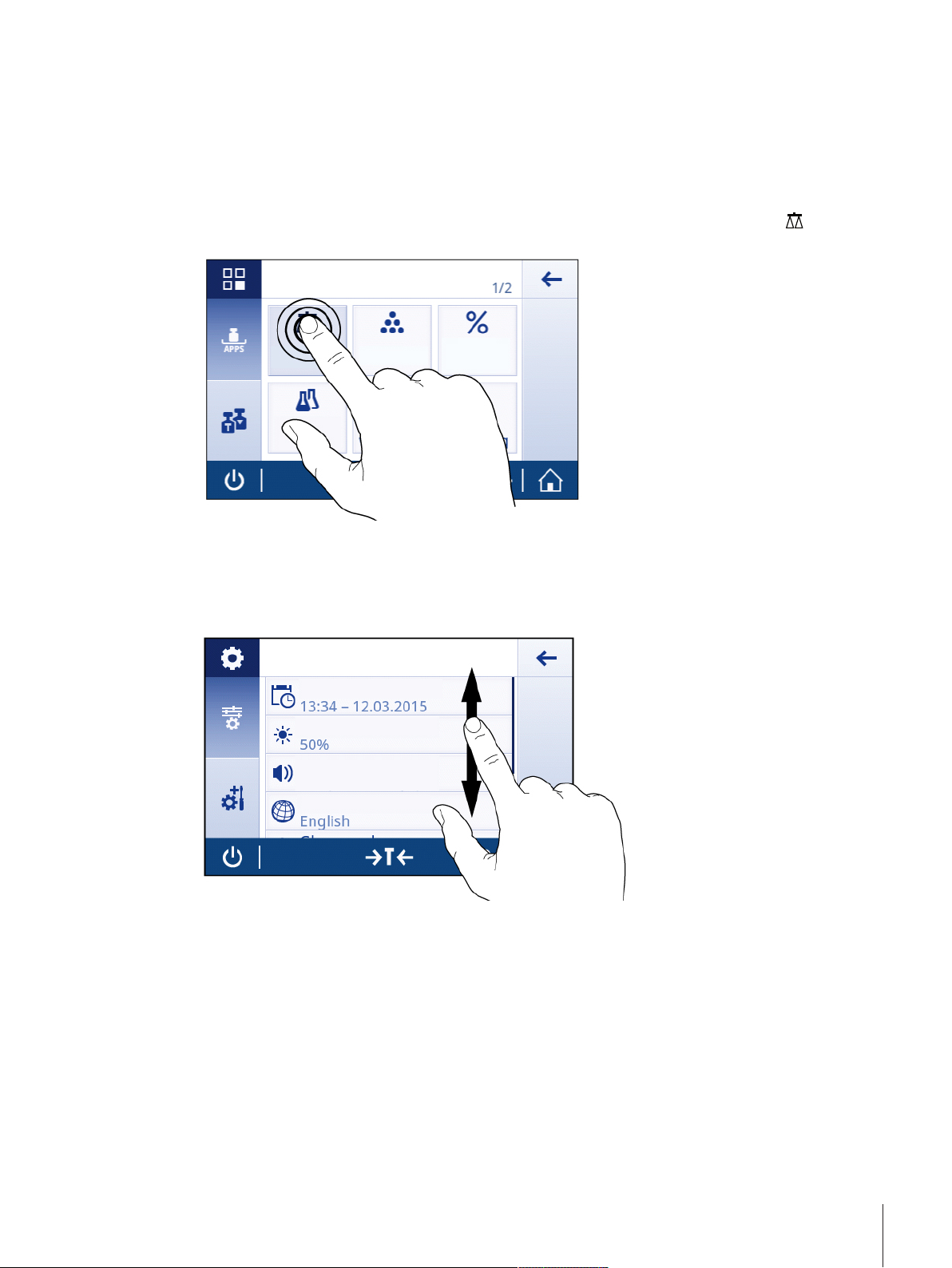
5.4 Navigation on the touch screen
Activities
Weighing applications
Counting
Percent weighing
Percent
weighing
Quick settings
Date and Time
Brightness
Sound
ON (3 of 3 beeps)
Language
To interact with the balance, use the screen and the operating keys at the bottom of the screen. The
navigation on the screen is similar to the navigation on a smart phone or tablet PC.
5.4.1 Opening an application
To open settings or applications, tap with your finger on the symbol of the application (e.g. [
Weighing).
5.4.2 Scrolling
When the options are too numerous to be shown on one screen, a blue bar on the right side appears. This
means that the user can scroll up and down. For scrolling, simply place your finger somewhere in the list
and drag it up or down.
]
Weighing Made Simple 29Precision and Analytical Balances
Page 30
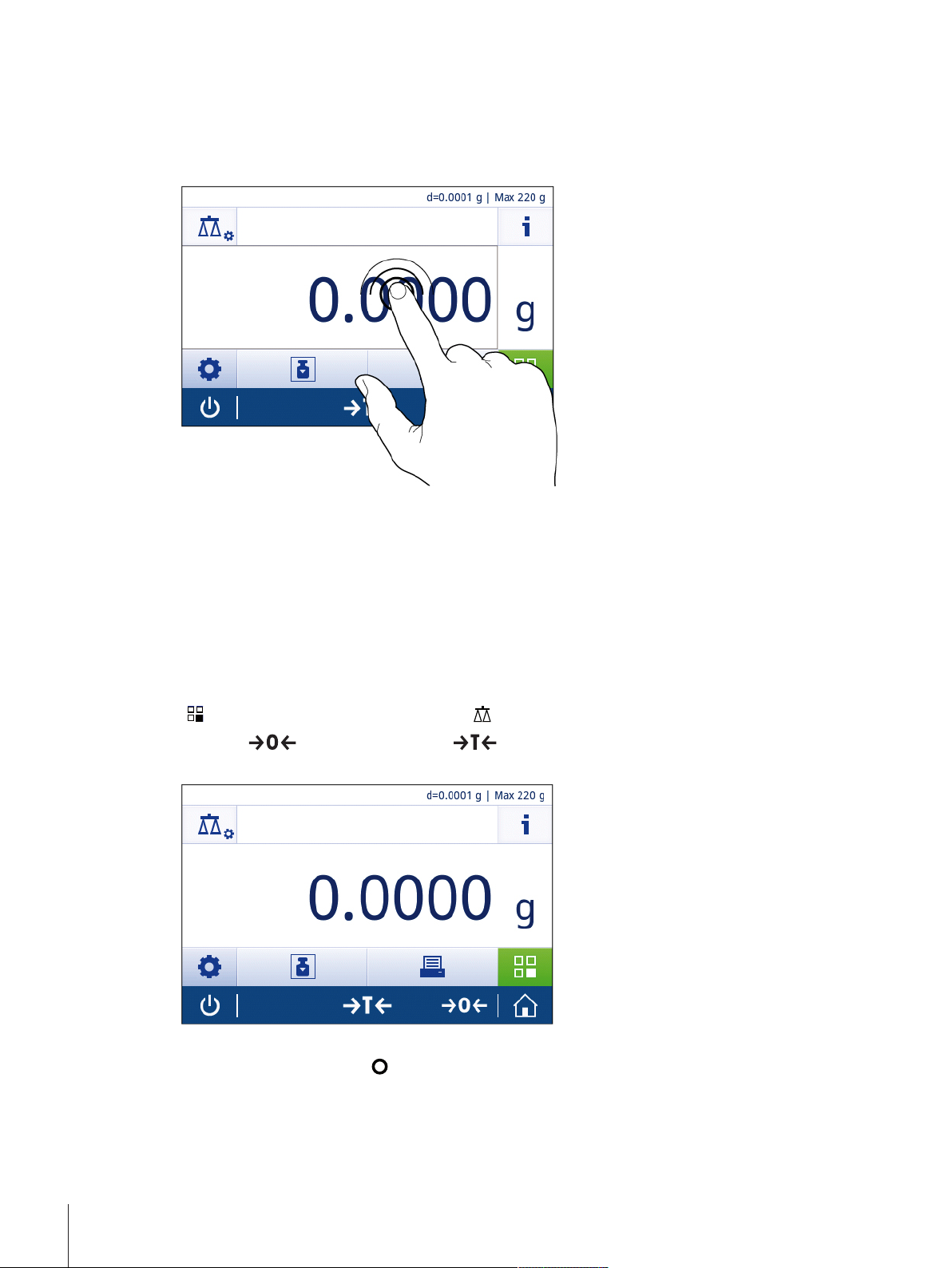
5.4.3 Using shortcuts
To simplify navigation on the capacitive color TFT touch screen, there are a few shortcuts that allow quick
access to the most important areas of the balance. The weighing value field on the application home screen
for example works as a shortcut (see diagram below), so does the weighing unit next to the weighing value
field. Depending on the application, there may be other shortcuts that can be used.
Note
Every setting that can be changed directly via shortcut, can also be changed in the main configuration
settings of the application.
5.5 Performing a simple weighing
When you switch on the balance for the first time, the home screen of the application Weighing opens
automatically. If the balance was used already, the last used application before the balance was switched
off opens. If another application is running, switch to the application Weighing.
Navigation:
] > Activities - Weighing applications > [ ] Weighing
[
1 Press [
ð The initial screen looks like this:
2 Place a sample on the weighing pan.
ð The unstability symbol
] to zero the balance or [ ] to tare the balance.
appears and the value in the weighing value field becomes light blue.
Weighing Made Simple30 Precision and Analytical Balances
Page 31
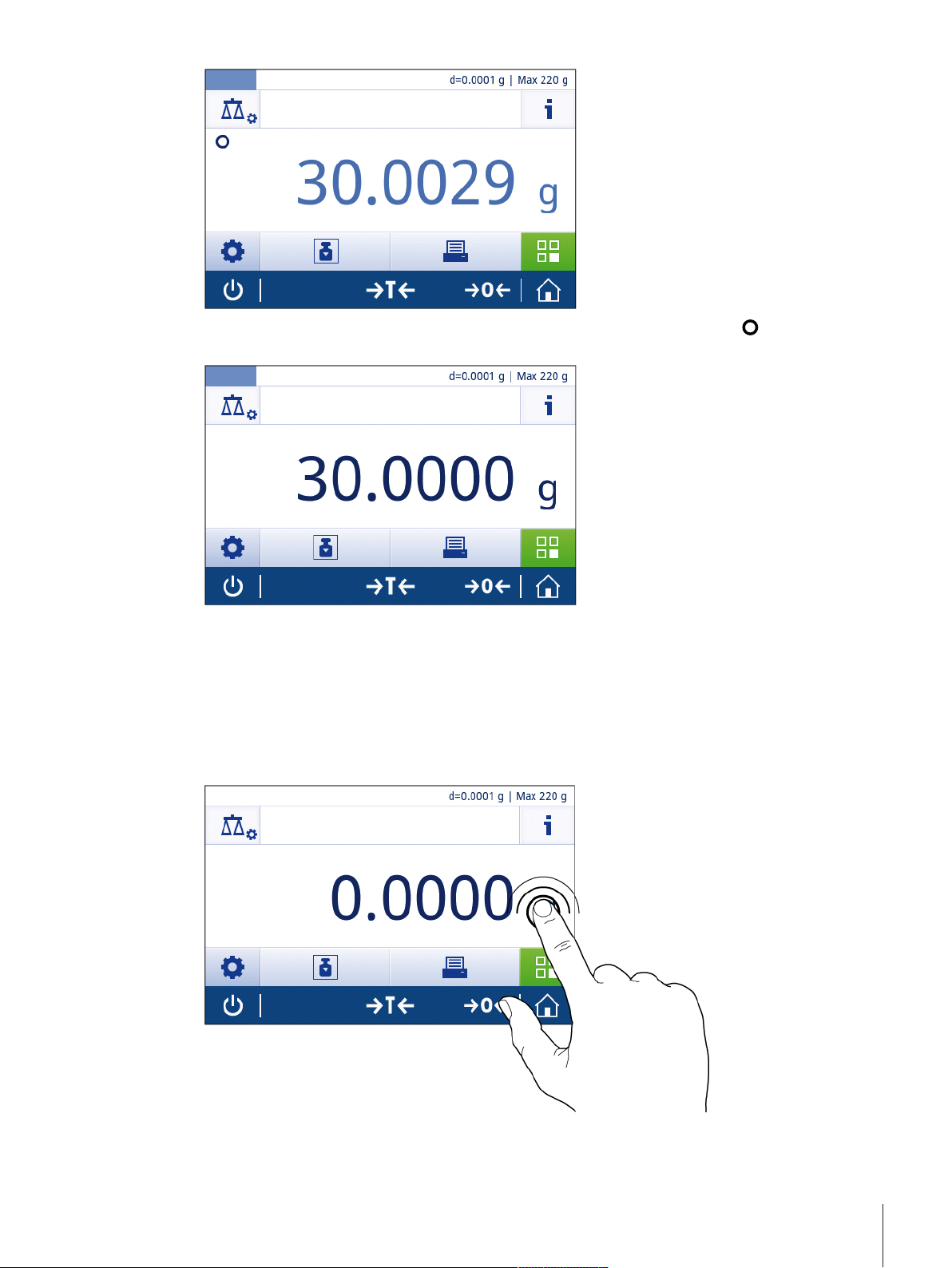
ð After a short period of time, the weighing pan is stable. The unstability symbol disappears and
the value in the weighing value field becomes dark blue again.
ð The weighing process is finished. The result appears on the screen.
5.6 Switching the weighing unit
There are several weighing units available. The default value is country-specific.
The weighing unit can be chosen via the main configuration of the current application or via shortcut. This
example describes how to change the weighing unit via shortcut.
1 Tap on the weighing process unit (shortcut) gram (g).
ð the screen Main unit opens.
Weighing Made Simple 31Precision and Analytical Balances
Page 32

2 Put your finger somewhere in the list and drag up to scroll down.
Main unit
g (Default)
3 Choose another weighing unit (e.g. ounce (oz)) by tapping on it.
4 Tap on [
] to confirm the chosen weighing unit.
ð The weighing unit gram (g) has been changed to ounce (oz).
Note
With approved balances, this menu topic has a fixed setting and cannot be changed.
Weighing Made Simple32 Precision and Analytical Balances
Page 33

5.7 Changing the resolution
Resolution
There are several resolutions available. The default resolution is instrument-specific.
The resolution can be changed as follows:
1 Tap on the weighing value field.
2 Tap on 10d - 0.001 g.
3 Confirm the chosen resolution by tapping on [
].
ð The resolution has been changed.
Weighing Made Simple 33Precision and Analytical Balances
Page 34

5.8 Zeroing
1 Unload the balance.
2 Press [
All weight values are measured in relation to the zero point.
Note
Press [
] to set the balance to zero.
] before starting the weighing process.
5.9 Taring
1 Tap on [
2 Place the empty container on the balance.
ð The weight is displayed.
3 Press [
ð The status information field shows Net and the weighing value field shows 0.000 g.
] to set the balance to zero.
] to tare the balance.
Weighing Made Simple34 Precision and Analytical Balances
Page 35

5.10 Working with IDs
ID
Identifications (IDs) contain descriptive text for individual measurements, which enables samples to be
easily allocated to specific tasks or customers. This feature defines identifications in order to comment
measurements, such as company ID, batch ID or sample ID.
Identifications must be defined in the contextual settings of an application. Usage and definition of the ID
differ depending on the application the ID is used for.
Identification dialog screen
The Identification dialog screen can slightly differ depending on the application in which the ID is used. The
dialog screen always consists of two parts:
• The table with the ID definitions on the upper part of the screen.
• The Workflow options on the lower part of the dialog screen.
5.10.1 Defining an ID
A new ID is defined as follows:
1 Open an application (e. g. Weighing).
2 Tap on the Main configuration symbol on the upper left corner.
3 Tap on [
4 Tap on ID 1.
ð The input dialog ID 1 opens. The input dialog is inactive.
5 Activate ID 1 with the switch in the title bar.
ð The input dialog ID 1 is activated.
ð The title bar shows ID 1 - Label.
6 Define ID 1 - Label.
7 Tap on [
ð The input dialog ID 1 - Value opens.
8 Define ID 1 - Value.
9 Tap on [
ð The screen Identifications opens showing the defined ID.
10 Tap on [
Repeat the steps for the other IDs.
] Identifications
] to confirm the definition.
] to confirm the definition.
] to accept the defined ID.
Weighing Made Simple 35Precision and Analytical Balances
Page 36

Note
Identifications
Weighing
The maximum length of an ID is 12 characters.
The picture below shows an example of defined IDs. IDs 1-3 are defined, ID 4 is still inactive.
5.10.2 Workflow options
The workflow handling options differ depending on the application in which they are used. The following
functions are available:
• Input prompt
• Autoincrement
• Assign to sample
Input prompt
The function Input prompt can be used for every ID. If the function Input prompt is activated, the ID will be
prompted on the display before it is used. The user can decide whether to use the default value that has
been defined with the ID or to define an individual value.
Autoincrement
The function Autoincrement specifies that the last part of the ID is incremented with each use of that ID.
There are two basic functions depending on how the ID is defined:
• If there is no counter in the ID, the system automatically adds a counter to the ID starting with 1 (e.g.
the ID Process will be Process1 in the next use).
• If a counter is part of the ID, the system automatically increments the ID starting at that counter (e.g. the
ID Process 1 will be Process 2 in the next use).
Note
• The counter must be set at the end of the ID, otherwise the system does not recognize the number as a
counter (e.g. in 567Apple the system does not recognize 567 as a counter).
• If the ID has no counter and a maximum length of 12 characters, the last few characters will be
overwritten by the counter.
Assign to sample
If the option Assign to sample is activated, the ID will be used for each sample.
Weighing Made Simple36 Precision and Analytical Balances
Page 37

5.11 Statistics
The function Statistics generates statistics for a series of values. The option is available for every
application.
Defining Statistics
1 Open an application (e.g. Weighing).
2 Tap on the main configuration symbol of the application.
ð The main configuration screen opens.
3 Tap on [
ð The screen Statistics opens.
4 Activate the function Statistics.
5 Define the available options.
6 Tap on [
].
] to confirm the adjustments.
Statistics configuration
The following options can be defined:
Parameter Explanation Values
Acceptance
range
Accepting mode
* Factory setting
Note
The function Statistics is not available for the applications Totaling and Formulation.
To define the acceptable deviation in relation to the average
value.
To define if a weight sample is added automatically to the
result. The sample is automatically accepted if: the sample is
at least 1d and a deflection according to the SNR command
described in the MT-SICS manual MT-SICS interface
commands and functions [}77] was detected.
1%...100% (30%*)
Manual* | Automatic
Weighing Made Simple 37Precision and Analytical Balances
Page 38

6 Activities
Weighing Counting Percent
weighing
Formula-
tion
Dynamic
weighing
Check
weighing
Factor
weighing
Totaling
Activities
Weighing applications
Activities
Weighing applications
The section Activities can be opened by tapping on [
].
The section Activities includes the following two sub-sections:
• Activities - Weighing applications
• Activities - Adjustments and tests
6.1 Activities - Weighing applications
Activities - Weighing applications includes the following applications:
• Weighing see section Weighing [}39] and Weighing Made Simple [}27]
• Counting see section Counting [}40]
• Percent Weighing see section Percent Weighing [}42]
• Formulation see section Formulation [}44]
• Dynamic Weighing see section Dynamic Weighing [}46]
• Check Weighing see section Check Weighing [}48]
• Factor Weighing see section Factor Weighing [}52]
• Totaling see section Totaling [}53]
Activities38 Precision and Analytical Balances
Page 39
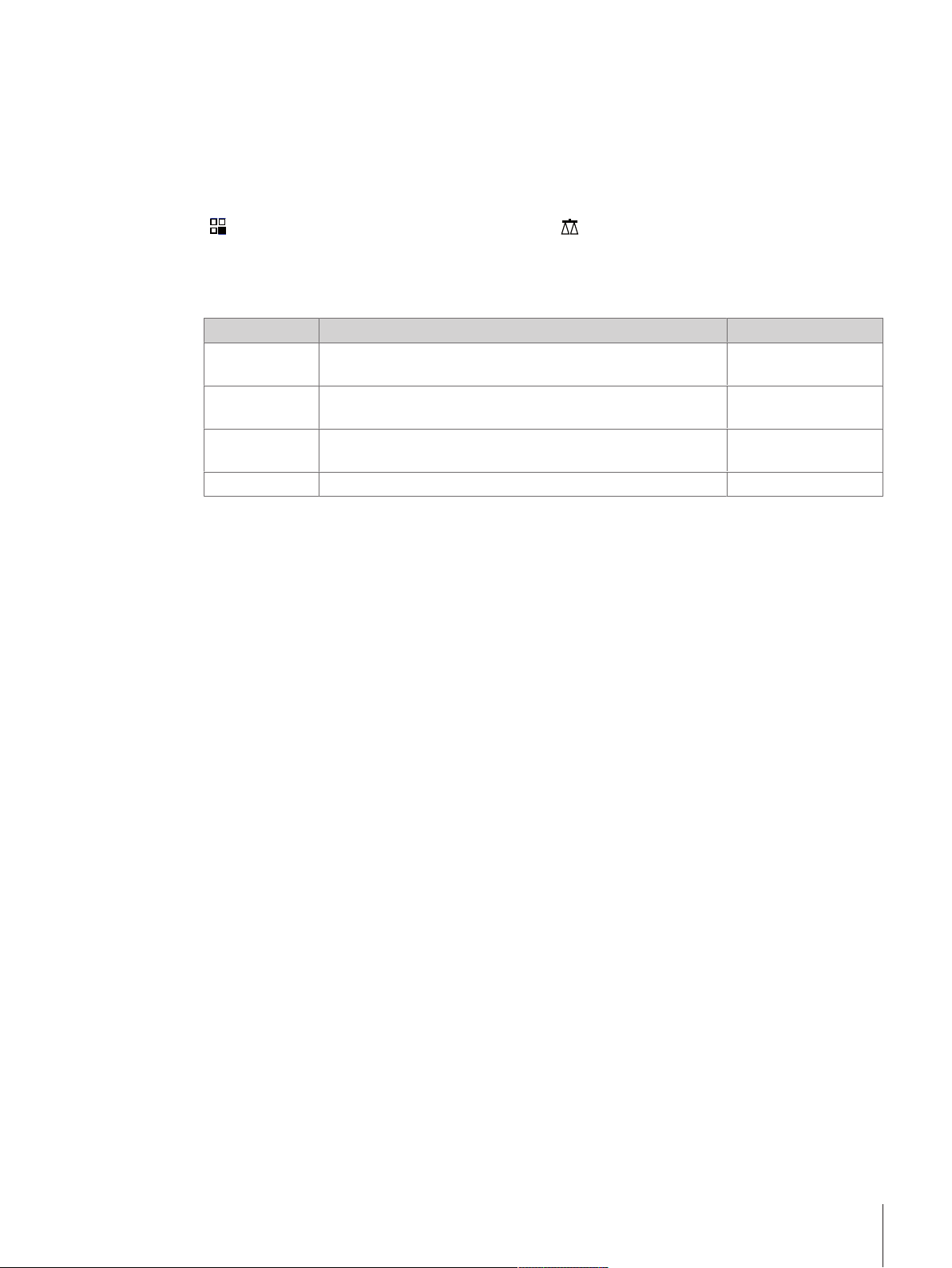
6.1.1 Weighing
The application Weighing allows the user to perform simple weighings. For more information about the
basic weighing functions see the section Weighing Made Simple [}27].
Navigation
] Activities > Activities - Weighing applications > [ ] Activities - Weighing applications
[
Weighing – Main configuration
The following options can be defined:
Parameter Explanation Values
Main unit
Additional unit
Resolution
MinWeigh To activate or deactivate the function MinWeigh ON | OFF*
* Factory setting
To define the main unit of the weighing process. Available units are
model-specific.
To define an additional weighing unit. Available units are
model-specific.
To define the resolution of the weighing process. Available resolutions
are model-specific
Activities 39Precision and Analytical Balances
Page 40

6.1.2 Counting
The application Counting determines a specific number of pieces, based on pre-determined reference piece
weight.
Navigation
] Activities > Activities - Weighing applications > [ ] Counting
[
Defining Manual piece weight
To define the Manual piece weight, Reference piece number and Reference weight must successively be
defined. The system will automatically navigate from one option to the other.
Defining Reference piece number
1 Tap on [
ð the screen Counting – Main configuration opens.
2 Tap on [Manual piece weight].
ð The dialog screen Reference piece number opens.
3 Delete the value by tapping on [
4 Enter the number of reference pieces.
5 Tap on [
Note
The reference piece number must be a natural number between 1 and 999.
].
].
] to confirm the defined reference piece number.
Defining Reference weight
Reference weight can be defined manually by entering the weight of the reference pieces or by weighing
the reference pieces.
Defining Reference weight manually
1 Delete the reference weight by tapping on [
2 Enter the new reference weight.
3 The reference unit can be changed by tapping in the sensitive area at the right side of the input field.
4 Confirm the new value by tapping on [
ð The reference piece weight has been defined.
].
].
5 Confirm the new reference piece weight by tapping on [
].
Defining Reference weight by weighing
1 Tap on [
2 Place the reference weight on the weighing pan.
3 Tap on [
4 Tap on [
ð The screen Counting – Main configuration opens.
5 Tap on [
Activities40 Precision and Analytical Balances
].
] to confirm the weight.
] to confirm the new reference weight.
] to confirm the configuration.
Page 41
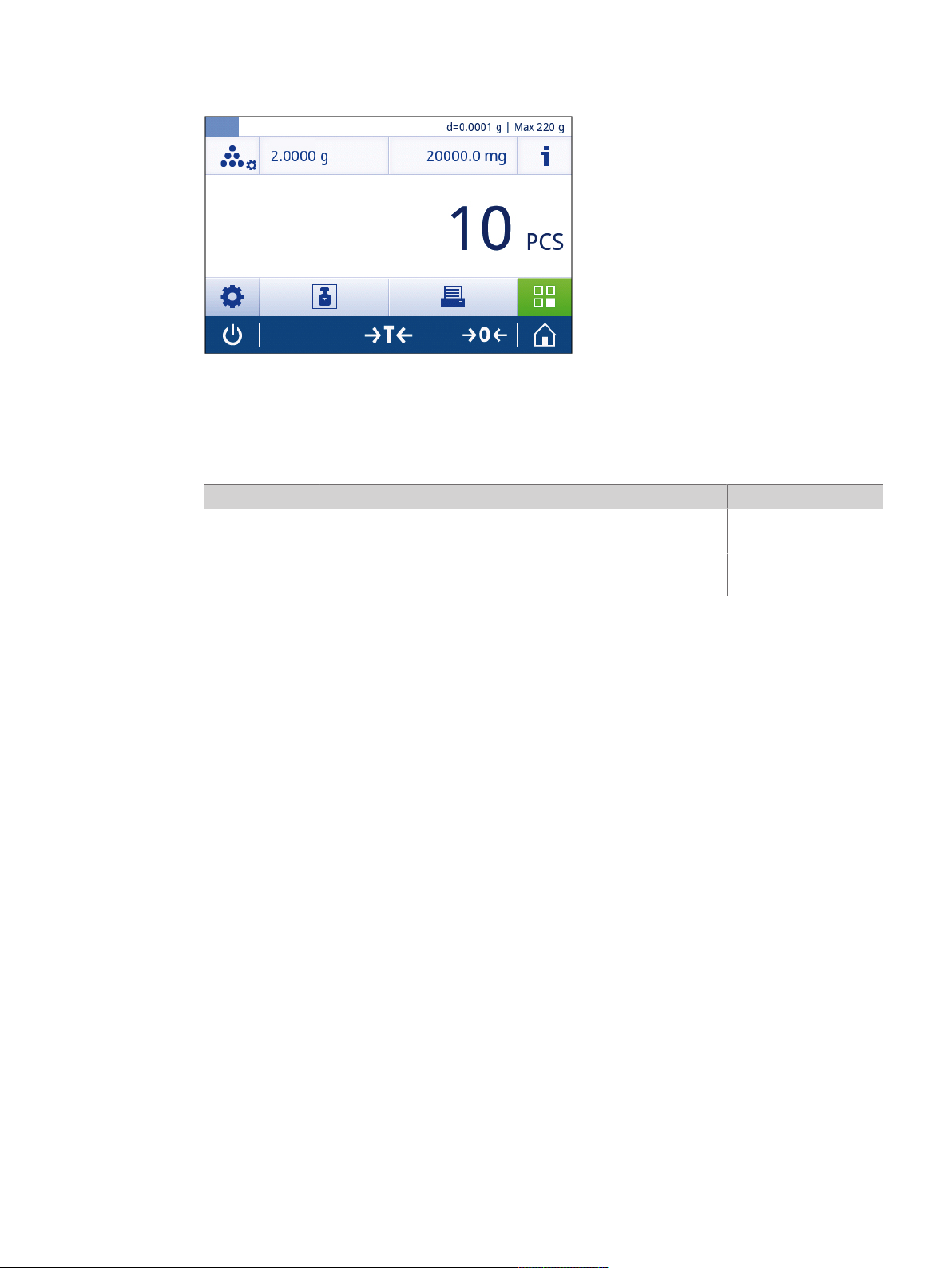
The following screen shot shows the home screen of the application. The work title bar displays the defined
1 piece
Reference piece number and Manual piece weight that can be used as shortcuts.
Note
A fixed minimum reference piece number of 10 and inactive reference weight options are pre-determined for
approved balances (except for some selected countries).
Counting – Main configuration
The following options can be defined:
Parameter Explanation Values
Manual piece
weight
Additional unit
* Factory setting
Note
Whether the reference weight was defined manually or by weighing, the screens shows Manual piece
weight or Reference piece weight .
To define the number and the weight of the reference piece/s. 1...999
(10*)
To activate/deactivate and define the additional unit of the
weighing process.
Available units are
model-specific.
Activities 41Precision and Analytical Balances
Page 42

6.1.3 Percent Weighing
With the application Percent Weighing a sample weight can be checked as a percentage to a reference
target weight.
Navigation
] Activities > Activities - Weighing applications > [ ] Percent Weighing
[
Defining Reference weight
There are two possible ways to define the reference weight: the reference weight can be defined manually by
entering the value or by weighing the reference weight.
Defining the reference weight by weighing
1 Tap on [
ð The screen Percent weighing – Main configuration opens.
2 Tap on Reference weight.
3 Tap on [
4 Press [
5 Place the reference weight on the weighing pan.
6 Tap on [
ð The screen Reference weight reappears.
7 Tap on [
8 Tap on [
].
].
] to zero the balance.
] to accept the value of the reference weight.
] to accept the reference weight.
] to accept the reference weight and to return to the application home screen.
Defining the Reference Weight manually
1 Tap on [
2 Tap on Reference weight.
3 Delete the default value by tapping on [
4 Enter the value of the reference weight.
5 Tap on [
6 Tap on [
ð The reference weight has now been defined and will be shown in the work title bar.
].
].
] to accept the reference weight.
] again to confirm.
Activities42 Precision and Analytical Balances
Page 43
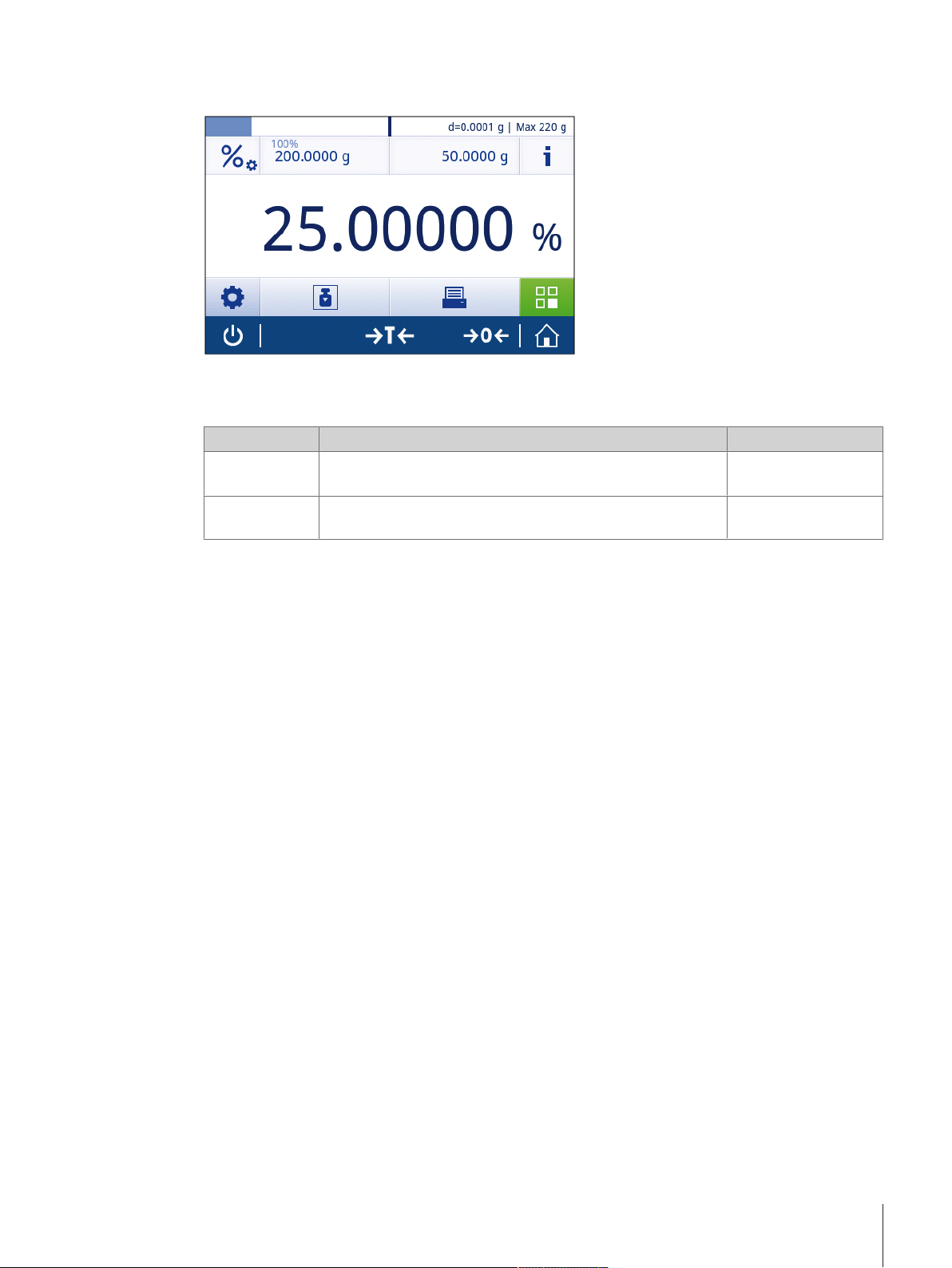
The screen shot shows the home screen of the application Percent Weighing. The work title bar displays a
defined reference weight of 200g that can be used as shortcut.
Percent weighing – Main configuration
The following options can be defined:
Parameter Explanation Values
Reference
weight
Additional unit
To define the reference weight manually or by weighing. Available range is
model-specific.
To define the additional unit of the weighing process. Available units are
model-specific.
Activities 43Precision and Analytical Balances
Page 44

6.1.4 Formulation
The application Formulation allows the user to:
• Weigh-in (add and store) up to 999 individual component weights and display the total.
• Tare/pre-tare and store up to 999 container weights and display the total.
• fill up the sum of all component net weight values by adding a further component to a higher value.
Note
Total number of containers + component weights ≤ 999.
Navigation
] Activities > Activities - Weighing applications > [ ] Formulation
[
Performing Formulation
1 Press [
2 If a container is used: Place container on the weighing pan and press [
ð If the balance is tared, the status information field shows Net.
3 Place the first component weight.
ð The weighing value field shows the value of the first component weight.
4 Tap on [
5 Place the second component weight.
ð The weighing value field shows the value of the second component weight.
6 Tap on [
7 Continue adding components until all the components are weighed.
] to zero the balance
] to tare the balance.
] to add the first component weight.
] to add the second component weight.
Defining Fill up sample
With the function Fill up sample an additional component weight can be added to the total weight of all
components to reach a desired target weight.
§ The weighing value field shows the total net weight.
1 Tap on [
2 Place the fill up sample.
3 Tap on [
].
] to confirm.
Discard value
The last weighing result can be discarded as follows:
1 Tap on [
ð The dialog screen Confirm discard opens. It is an overview of all the weighing results within the
2 Tap on [
CAUTION
Discard is only possible until the last time the balance has been tared.
Activities44 Precision and Analytical Balances
].
current weighing process.
] to discard the last weighing result.
Page 45

Display results
When the weighing process is finished, the results can be shown as follows:
1 Tap on [
2 Tap on [
Note
The results can also be displayed by using the shortcut in the work title bar.
Note
Depending on the procedure, several containers can be used (number of used containers ≤ 999).
].
] View result.
Pause the application
1 Tap on [
2 Tap on [
ð The application Formulation is paused and another application can be used in the meantime.
3 Open the application Formulation again.
4 Tap on [
ð The process can be continued.
].
] Pause.
].
Formulation – Main configuration
The following options can be defined:
Parameter Explanation Values
Main unit
Resolution
To define the main unit. Available units are
model-specific.
To define the resolution of the weighing process. Available resolutions
are model-specific.
Terminate the application
1 Tap on [
2 Tap on [
ð The home screen of the application Formulation opens.
].
] Finish and discard data.
Activities 45Precision and Analytical Balances
Page 46

6.1.5 Dynamic Weighing
The application Dynamic Weighing determines the weights of unstable samples or when the weighing
process is being executed under unstable ambient conditions. The balance calculates the weight as an
average of a number of weighing operations over a defined time.
Navigation
Activities > Activities - Weighing applications > [ ] Dynamic Weighing
Defining Measuring time
1 Tap on [
ð The screen Dynamic weighing – Main configuration opens.
2 Tap on [Measuring time].
ð The dialog screen Measuring time in seconds opens.
3 Tap on [
4 Enter a value between 3 and 120 seconds.
5 Tap on [
ð The screen Dynamic weighing – Main configuration opens.
6 Tap on [
Note
The displayed measuring time on the application home screen can be used as shortcut to define the
measuring time.
].
] to delete the value in the input field.
] to confirm the entered value.
] to confirm the defined measuring time.
Defining Start mode
1 Tap on [
2 Tap on Start mode.
3 Chose Automatic or Manual.
4 Tap on [
5 Tap on [
ð The home screen of the application Dynamic Weighing opens again.
].
] to confirm the chosen option.
] again.
Performing Dynamic Weighing
When the measuring time and the start mode have been defined, the dynamic weighing process can be
started.
1 Press [
2 If using a container: place container on the weighing pan and press [
3 Place sample weight.
ð If the option Start mode is set to Automatic, the weighing process start automatically with relative
stability.
ð It the option Start mode is set to Manual, tap on [
ð The weighing process starts. The defined measuring time in the work title bar is counting down.
Activities46 Precision and Analytical Balances
] to zero the balance.
] to tare the balance.
] to start the weighing process.
Page 47

When the weighing process has finished, the screen looks as follows:
End
Remove sample and quit
Note
The weighing process will automatically be aborted when an overload or underload is detected.
Dynamic weighing – Main configuration
The following options can be defined:
Parameter Explanation Values
Measuring time
Start mode
Main unit
Additional unit
Resolution
* Factory setting
To define the measuring time in seconds. 3...120
(3 seconds*)
To define the start mode.
Automatic*
Manual
To define the main weighing unit. Available units are
model-specific.
To define the additional weighing unit. Available units are
model-specific.
To define the resolution of the weighing process. Available resolutions
are model-specific.
Activities 47Precision and Analytical Balances
Page 48

6.1.6 Check Weighing
The application Check Weighing allows the user to check the deviation of a sample weight within a
tolerance limit to a reference target weight. The target weight can be determined manually or by weighing;
the tolerance limit must be defined manually.
Navigation
] Activities > Activities - Weighing applications > [ ] Check Weighing
[
Before performing Check Weighing
Before performing a check weighing, the following options can be defined:
• Target weight
• ± Tolerance limits
• Tolerance threshold
Defining the target weight manually by entering the nominal weight
1 Tap on [
ð The screen Check weighing - Main configuration opens.
2 Tap on [Target, tolerance].
3 Tap on [
4 Delete the default value by tapping on [
5 Enter the nominal weight.
ð Tap on [
] .
] Target weight.
].
] to confirm the defined nominal weight.
Activities48 Precision and Analytical Balances
Page 49

Defining the target weight by weighing
Target weight in g
Place reference sample and accept ...
1 Tap on [
ð The screen Check weighing - Main configuration opens.
2 Tap on [Target, tolerance].
3 Tap on [
4 Tap on [
5 Place the reference weight on the weighing pan.
6 Tap on [
].
] Target weight.
] to open the weighing dialog.
] to confirm the defined target weight.
Defining the lower and upper limits manually by entering a percentage value or weight
1 Tap on [
ð The screen Check weighing - Main configuration opens.
2 Tap on [Target, tolerance].
3 Tap on [
4 Delete the default value by tapping on [
5 Enter the tolerance limit.
6 Tap on [
].
] ± Tolerance limits.
].
] to accept the new tolerance limit.
Defining Tolerance threshold
With the option Tolerance threshold a value limit can be set. If the value of the check weight below the
defined threshold, it won't be checked.
1 Tap on [
ð The screen Check weighing - Main configuration opens.
2 Tap on Tolerance threshold.
3 Define Tolerance threshold.
4 Tap on [
5 Tap on [
Note
The option Tolerance threshold always refers to the lower tolerance limit.
]. .
].
] to confirm.
Activities 49Precision and Analytical Balances
Page 50

Performing Check Weighing
Value out of tolerances
Value within tolerances
After defining the target weight and the tolerance limits, the application Check Weighing can be performed.
The weighing-in aid at the top bar provides a visual confirmation whether the sample falls within the defined
tolerances.
In the example below, the defined target weight is 100.000g and the tolerance limit is ±2.5%. The
sample weight is 97.0000g.
- Place the sample weight on the weighing pan.
ð The weight is stable and the unstability symbol
ð The value is out of tolerance, the weighing-in aid bar and the weighing value field are red.
disappears.
In the example below, the defined target weight is still 100.000g and the tolerance limit is ±2.5%. The
sample weight is 99.0000g.
- Place the sample weight on the weighing pan.
ð The weight is stable and the unstability symbol
disappears.
ð The value is within tolerances, the weighing-in aid bar and the weighing value field are green.
Note
If the weight is below a defined tolerance threshold, the background color of the screen doesn't change.
Activities50 Precision and Analytical Balances
Page 51

Check weighing - Main configuration
The following options can be defined:
Parameter Explanation Values
Target,
tolerance
Tolerance
threshold
Within
tolerance beeps
Main unit
Resolution
* Factory setting
Note
The selectable weighing units and the resolution can differ depending on the balance model.
• Only those weight units allowed by the appropriate national legislation are selectable.
• With approved balances, this menu topic has fixed settings and cannot be changed.
To define the target weight in the defined unit and its tolerance
limits in %.
To define the threshold. Values below the defined threshold are
not being checked.
To create an acoustic signal when the result is within
tolerance.
To define the main unit of the weighing process. Available units are
To define the resolution of the weighing process. Available resolutions
Target weight:
1000d*
± Tolerance limits:
0.10...100 (2.5%*)
1%...100% (1%*)
OFF* | ON
model-specific.
are model-specific.
Activities 51Precision and Analytical Balances
Page 52

6.1.7 Factor Weighing
The application Factor Weighing multiplies or divides a pre-defined factor by the measured weight value (in
grams) and calculates it to a predefined number of decimal places.
Navigation
] Activities > Activities - Weighing applications > [F] Factor Weighing
[
Defining Factor, step
1 Tap on [
ð The screen Factor weighing – Main configuration opens.
2 Tap on [Factor, step].
ð The dialog screen Factor – Multiplication opens.
3 Tap on [
4 Define Factor.
5 Tap on [
6 Tap on [
7 Tap on [
ð The dialog screen Step opens.
8 Define Step.
9 Tap on [
10 Tap on [
Note
The allowed range for the steps depends on the defined factor and the resolution of the balance.
].
] to delete the defined value.
] to change the operation from Multiplication to Division or vice versa.
] to confirm.
].
] to confirm.
] again to confirm the defined adjustments.
Factor weighing – Main configuration
The following options can be defined:
Parameter Explanation Values
Factor, step
Additional unit
To define the factor and the step.
To define an additional weighing unit. Available units are
Factor | Step
model-specific.
Activities52 Precision and Analytical Balances
Page 53
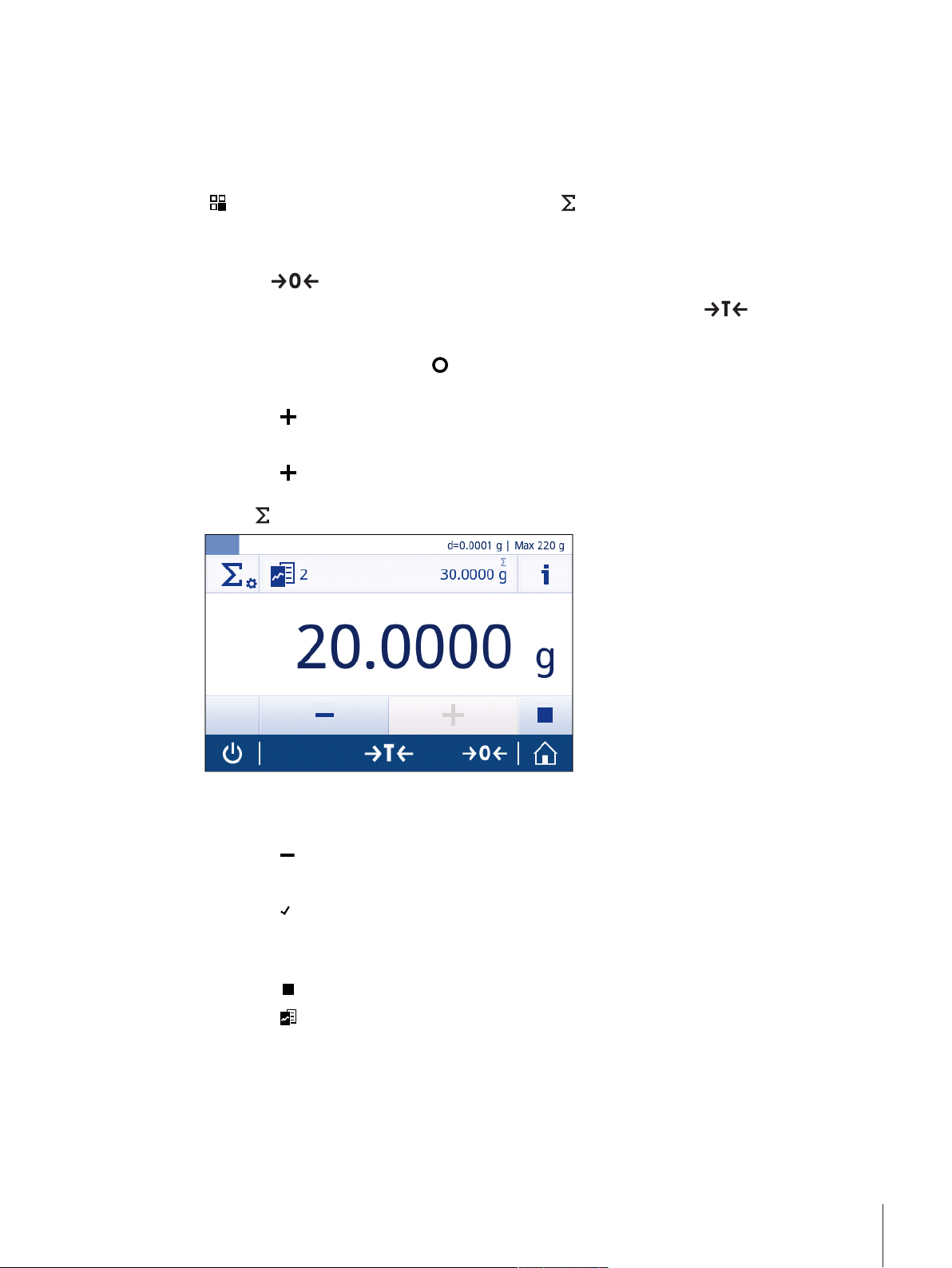
6.1.8 Totaling
Place next sample
The application Totaling allows the user to weigh different samples, adding their weight values and to
totalize them.
Navigation
] Activities > Activities - Weighing applications > [ ] Totaling
[
Performing Totaling
1 Press [
2 If using a container: place empty container on the weighing pan and press [
3 Place the first weight.
4 Wait until the unstability symbol
ð When the balance is stable, the weighing value becomes dark blue.
5 Tap on [
6 Place next sample weight.
7 Tap on [
ð The work title bar shows the number of samples (2 samples) and the total weight of the samples
= 30.0000g).
(
] to zero the balance.
] to tare the balance.
disappears.
] to accept the weight and to start the procedure.
] to accept the second sample weight.
Discard value
If a weighing value was incorrect, it can be discarded from the result as follows:
1 Tap on [
ð The screen Confirm discard opens.
2 Tap on [
ð The incorrect value has been deleted. The weighing process can be continued.
].
].
Display results
1 Tap on [
2 Tap on [
Note
The results can also be displayed by using the shortcut in the work title bar.
].
] View result.
Activities 53Precision and Analytical Balances
Page 54

Pause the application
1 Tap on [
2 Tap on [
ð The application Totaling is paused and another application can be used in the meantime.
3 Open the application Totaling again.
4 Tap on [
ð The process can be continued.
Totaling – Main configuration
The following options can be defined:
Parameter Explanation Values
Accepting mode
Main unit
Resolution
].
] Pause.
].
To define if a weight sample is added automatically to the
result. The sample is automatically accepted if: the sample is
at least 10d and a deflection according to the SNR command
described in the MT-SICS manual MT-SICS interface
commands and functions [}77] was detected.
To define the main unit of the weighing process. Available units are
To define the resolution of the weighing process. Available resolutions
Manual* | Automatic
model-specific.
are model-specific.
Terminate the application
1 Tap on [
].
2 Tap on [
ð The home screen of the application Totaling opens.
Note
If the option Workflow reports is set to Automatic, a printer symbol appears in the list element. By tapping
] Discard the process can be aborted without printing the results.
on [
] Finish.
Activities54 Precision and Analytical Balances
Page 55

6.2 Activities - Adjustments and tests
Activities
Adjustments and tests
Adjust
internal
Adjust
external
Activities - Adjustments and tests contains the following elements:
• FACT, see section FACT Fully automatic internal adjustment [}56]
• Internal Adjustment, see section Internal Adjustment [}57]
• External Adjustment, see section External Adjustment [}58]
Activities 55Precision and Analytical Balances
Page 56

6.2.1 FACT Fully automatic internal adjustment
FACT stands for Fully Automatic Calibration Technology. It is activated as default value.
FACT means that the balance adjusts itself based on the following criteria:
• in case the conditions change (temperature difference > 2°C), which could lead to a noticeable
deviation in the measurement.
• on a predefined day time programmed by the user.
Setting FACT
You can define the day time of FACT as follows:
1 Tap on [
2 Tap on [
ð The screen Activities - Adjustments and tests opens.
3 Tap on [FACT].
4 Activate Fully automatic adjustment.
ð The Fully automatic adjustment dialog opens.
5 Select the time (hours : minutes) with the pick buttons.
6 Tap on [
ð The time underneath FACT has been updated and shows the time of the daily adjustment.
CAUTION
If the function FACT is not activated, all the FACT functionalities, such as temperature FACT and time FACT
are inactive.
Note
When defining the time, hold the pick button to scroll faster.
].
].
] to confirm the defined time.
Activities56 Precision and Analytical Balances
Page 57
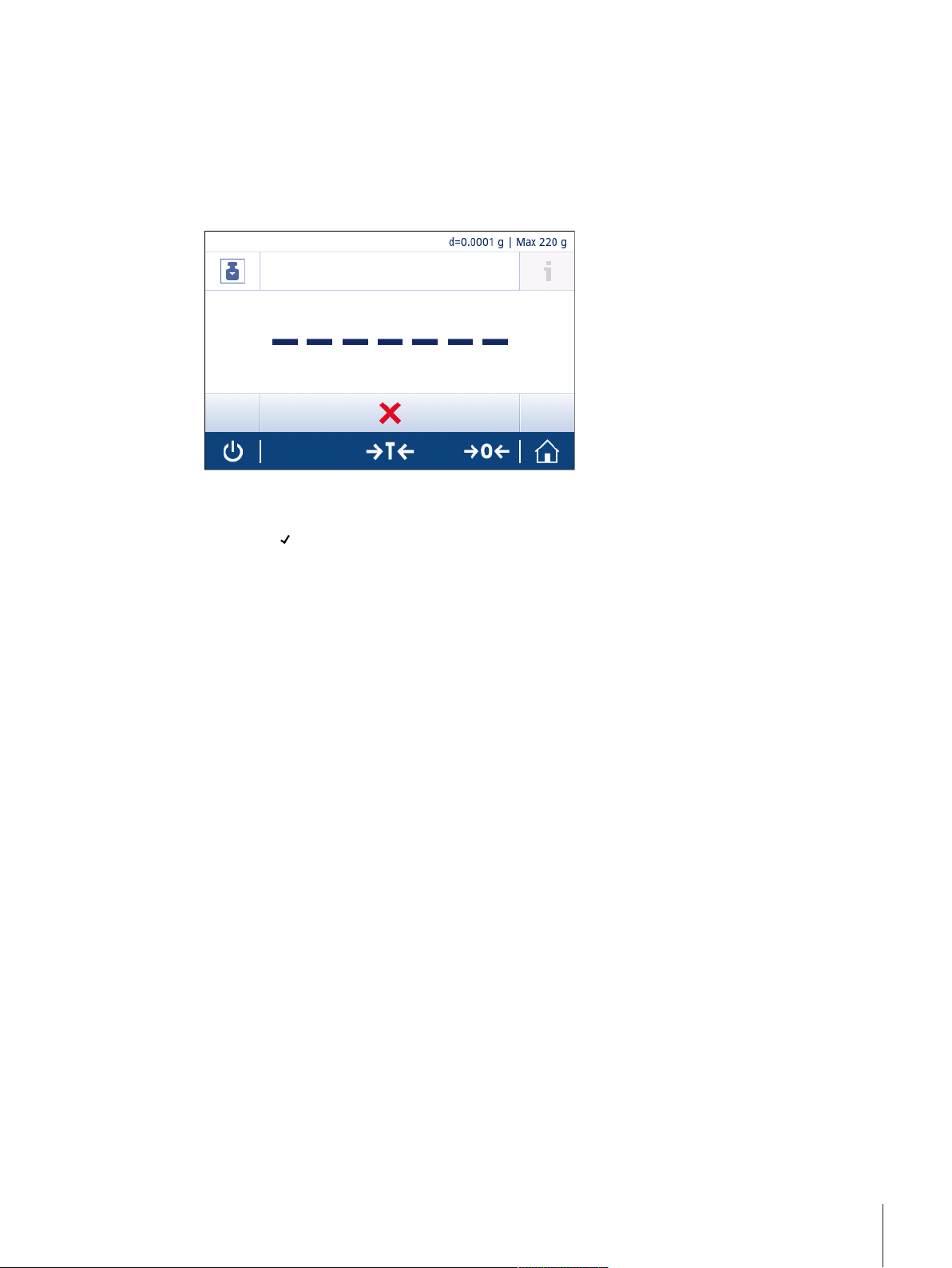
6.2.2 Internal Adjustment
Note
The function Internal Adjustment is available for models with internal weight only (see technical data).
Perform an internal adjustment manually
1 Tap on [Adjust internal].
ð The internal adjustment procedure starts. The screen shows Adjustment ongoing… .
ð When the internal adjustment procedure is successfully completed, the results of the internal
adjustment appear.
2 Tap on [
Note
If the balance is configured and connected to a printer, the results of the adjustment process will be printed.
] to confirm the results.
Activities 57Precision and Analytical Balances
Page 58
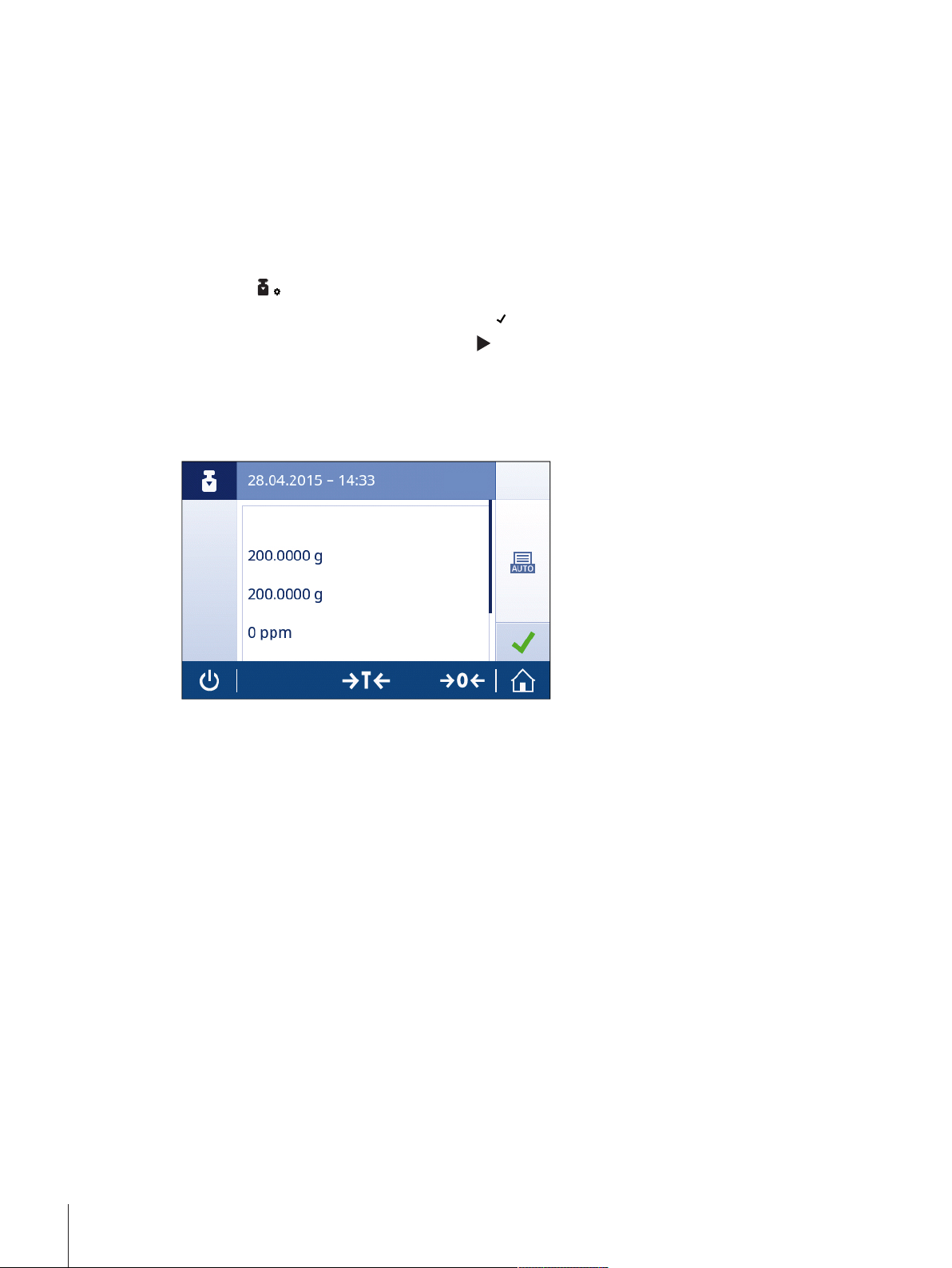
6.2.3 External Adjustment
Done
External Adjustment
Target weight
Actual weight
Difference
Temperature
Note
Because of certification legislation, approved balances cannot be adjusted with an external weight
(depending on the certification legislation of the selected country).
Performing an external adjustment
1 Open Activities - Adjustments and tests.
2 Tap on [Adjust external].
ð The External Adjustment screen opens.
3 Tap on [
4 Confirm the adjustment weight by tapping on [
5 Prepare the adjustment weight and tap on [
] to define the adjustment weight according to the weight certificate.
].
] to start the adjustment process.
6 Load the adjustment weight in the center of the weighing pan.
7 Unload the adjustment weight from the weighing pan.
ð When the external adjustment procedure is successfully completed, the result of the external
adjustment appear.
Activities58 Precision and Analytical Balances
Page 59
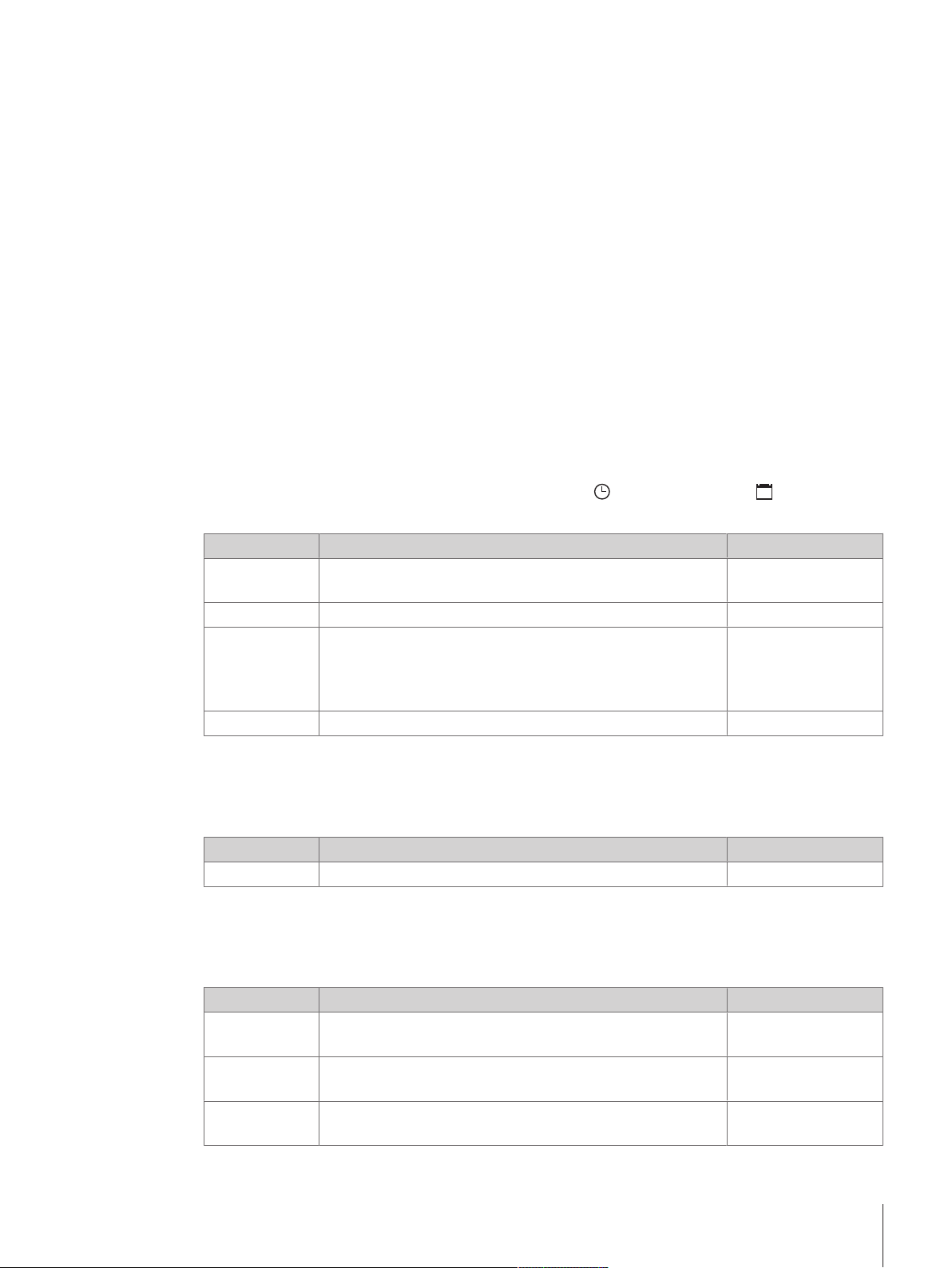
7 General Settings
The section Settings is divided into two sub-sections:
• Quick settings
• General configuration
7.1 Quick settings
The following options are available:
• Date and Time
• Brightness
• Sound
• Language
• Glove mode
• Quick Adjustment
• Leveling assistant
7.1.1 Date and time
In this menu topic, the date and time can be defined. Tap on [
The following parameters can be defined:
Parameter Explanation Values
Time
Date
* Factory setting
7.1.2 Brightness
In this menu topic the brightness of the display can be defined.
Parameter Explanation Values
Brightness
* Factory setting
7.1.3 Sound
] for Time and tap on [25] for Date.
To define the time format.
The date can be defined with the pick buttons.
To define the date format.
The date can be defined with the pick buttons.
To define the level of brightness. 10...100 % (50 %*)
24:MM* | 12:MM |
24.MM | 12.MM
Hours | Minutes
DD.MM.YYYY* |
D.MMM YYYY | MM/
DD/YYYY | MMM DD
YYYY | YYYY-MM-DD
Day | Month | Year
In this menu topic, the sound can be defined.
Parameter Explanation Values
Stability beep
Workflow
feedback beep
Touch beep
* Factory setting
Notifies when an unstable weight becomes stable.
Provides additional feedback in case of input errors, messages
and status notifications..
Notifies every touch of interactive elements on touch display
and zero/tare bar.
OFF | Low* | Medium |
High
OFF | Low* | Medium |
High
OFF* | Low | Medium |
High
General Settings 59Precision and Analytical Balances
Page 60

7.1.4 Language
The following languages can be chosen:
English Русский Português BR
Deutsch Polski Türkçe
Français Česky 中文
Español Magyar 日本語
Italiano Nederlands 한국어
7.1.5 Glove mode
With the function Glove mode activated, the touch-screen becomes more sensitive and easier to navigate
when wearing gloves.
Parameter Explanation Values
Glove mode To activate or deactivate the function Glove mode. ON | OFF*
* Factory setting
7.1.6 Quick Adjustment
Parameter Explanation Values
Quick
Adjustment
* Factory setting
Note
If the option Quick Adjustment is activated, the symbol
To activate/deactivate and define the function Quick
Adjustment.
Internal Adjustment |
External Adjustment
appears in the main navigation of an application.
7.1.7 Leveling assistant
The function Leveling assistant helps to adjust the balance (e.g. when the balance has changed location).
For more information, see section Leveling the balance [}23].
General Settings60 Precision and Analytical Balances
Page 61

7.2 General configuration
The following options are available:
• Weighing options
• Publishing
• Devices/connectivity
• System settings
• ISO-Log
• Access protection
7.2.1 Weighing options
The following options can be defined:
Parameter Explanation Values
Weighing mode To define Weighing mode. Universal* = for
Environment
Autozero To activate or deactivate Autozero ON* | OFF
AutoTare To activate or deactivate AutoTare ON | OFF*
MinWeigh To define MinWeigh Not defined* |
Recall
* Factory setting
Note
The function Autozero can not be deactivated for approved balances (except for some selected countries).
To adapt the balance to the environmental circumstances.
To retain and recall the last stable weight.
standard weighing
applications
Dosing = for dosing
liquids or powdery
samples
Stable = for stable
environments
Standard* = for
standard environments
Unstable = for
unstable environments
Very unstable = for
very unstable
environments
Customized |
Certificate
ON | OFF*
General Settings 61Precision and Analytical Balances
Page 62
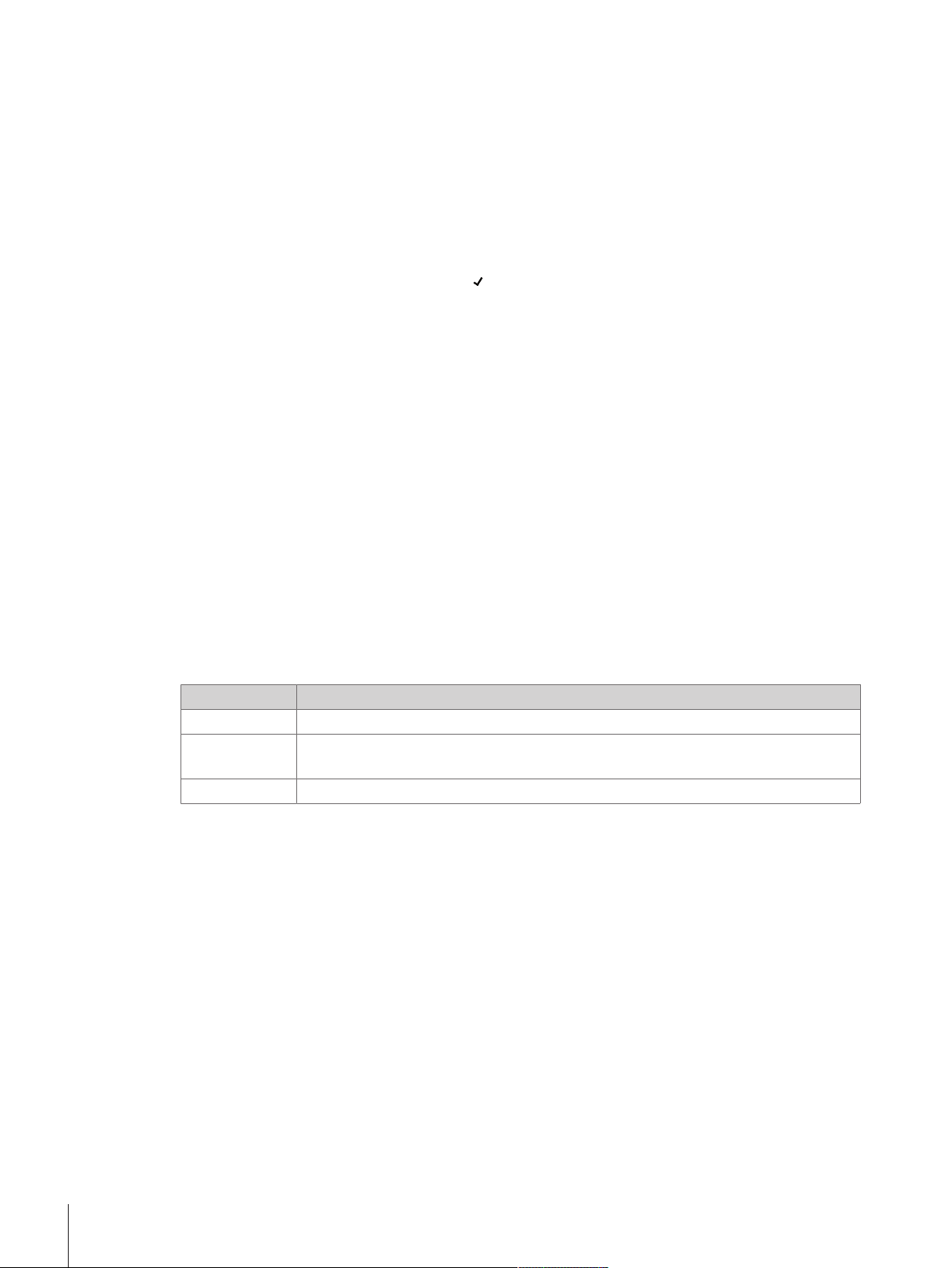
MinWeigh method
The option MinWeigh method notifies when a measurement value does not fulfil the required weighing
accuracy. The usage of MinWeigh is application-specific (contextual settings).
Defining MinWeigh method
1 Tap on MinWeigh.
ð The dialog MinWeigh configuration opens.
2 Tap on MinWeigh method.
ð The dialog MinWeigh method opens.
3 Select method and confirm by tapping on [
Depending on the chosen method, the selectable options in the dialog MinWeigh configuration vary.
The following methods are available:
• Customized
• Certificate
• OIML
Note
The method OIML is only available for approved balances.
7.2.2 Publishing
In this section, the print and output options can be defined.
Note
Depending on the connected peripheral device (see section Devices/connectivity [}64]) the available
options in this section can differ. It is possible that not every options described in this section is available
for the used peripheral device.
Print
This option can be activated or deactivated.
The following options can be defined:
Parameter Values
Single values Manual, stable* | Manual, all values | Automatic, stable
Workflow
reports
FACT report Automatic* | OFF
* Factory setting
].
Automatic* |
Manual
General Settings62 Precision and Analytical Balances
Page 63

Printouts data
The following options can be defined:
Parameter Explanation Values
Date, time
Balance
information
MinWeigh
Information
Leveling
information
Gross/Tare
Signature line
Empty lines
* Factory setting
To add date and time.
To add information about the balance.
To activate/deactivate MinWeigh Information ON | OFF*
To activate/deactivate Leveling information ON | OFF*
To add gross/tare to single values.
To add the signature line.
To add empty lines.
ON | OFF*
ON | OFF*
ON | OFF*
ON | OFF*
ON | OFF*
Send weight value
This option can be activated or deactivated.
The following options can be chosen:
Parameter Explanation
Manual, stable* Send next stable weight at will
Manual, all
values
Automatic,
stable
Automatic,
continuous
* Factory setting
Send any stable or unstable weight at will
Send next stable weight automatically
Send any stable or unstable weight automatically
Autopublish
The option Autopublish can be activated or deactivated with the switch in the work title bar.
A numerical value for the function Autopublish can be defined.
General Settings 63Precision and Analytical Balances
Page 64

7.2.3 Devices/connectivity
This section describes how the peripheral devices can be configured.
RS232C
The following options can be defined:
Parameter Values
Allocated
device
Baudrate
Bit/Parity 8/No* | 7/No | 7/Mark | 7/Space | 7/Even | 7/Odd
Stop bits 1 bit* | 2 bits
Handshake Xon/Xoff* | RTS/CTS | None
Character set IBM/DOS* | ANSI/WIN | UTF-8
End of line <CR><LF>* | <CR> | <LF> | <TAB>
* Factory setting
USB Device (USB B)
The following options can be defined:
Parameter Values
Allocated
device
Command set MT-SICS* | MT-PM | Sartorius 16 | Sartorius 22
End of line <CR><LF>* | <CR> | <LF> | <TAB>
RS-P2X | P5X | Printer | Host* | PC-Direct | Second display | Barcode Reader
600 | 1200 | 2400 | 4800 | 9600* | 19200 | 38400 | 57600 | 115200
(available values are device-specific)
(UTF-8 is device-specific)
Host* | PC-Direct
Character set ANSI/WIN*
* Factory setting
General Settings64 Precision and Analytical Balances
Page 65

7.2.4 System settings
The following options can be defined:
Parameter Explanation Values
Balance identi-
fication
Sleep mode To activate/deactivate and define the function Sleep mode. After 30 seconds
Backlight OFF To define the function Backlight OFF. After 30 seconds
Quick wake up To activate/deactivate the functionQuick wake up. ON* | OFF
Out of level
notification
Service due
notification
* Factory setting
A balance identification that can be defined by the user. Values can be defined
individually.
After 1 minute
After 2 minutes
After 5 minutes
After 10 minutes*
After 1 minute
After 2 minutes
After 5 minutes
After 10 minutes
To activate/deactivate the function Out of level notification. ON* | OFF
To activate/deactivate the function Service due notification. ON* | OFF
System management
The following options can be defined:
Parameter Explanation
Touch screen
adjustment…
Level center
adjustment
Reset
balance…
Note
Run the Level indicator center adjustment only when the electronic in/out level notification (status icon) and
the visual bubble position don't match.
CAUTION
By resetting the balance, any changes to general settings and contextual settings that have been made as
well as any temporary collected data (e.g. paused applications or statistics) will be lost.
The balance is executing a screen adjustment.
The adjustment sets the exact center position of the level indicator and corrects any
possible shifts.
To reset the balance to factory settings.
General Settings 65Precision and Analytical Balances
Page 66

7.2.5 ISO-log
In this section, detailed history information about adjustments performed, intensity of use and settings can
be displayed.
The following options can be selected:
Parameter Explanation
ISO-Log –
Adjustments
ISO-Log –
Balance
ISO-Log –
Settings and
status
Shows detailed information about the performed adjustments.
Shows detailed information about the balance history.
Shows detailed information about changes which have been made to the settings.
7.2.6 Access protection
With the function Access protection, certain functionalities of the balance can be protected by a numerical
passcode.
The following options can be defined:
Parameter Explanation Values
Applications
Adjustments
and tests
Settings
Passcode
* Factory setting
To protect the application.
To protect adjustments and tests.
To protect all settings.
To define the passcode by the user. 1....9 (1-12 digits)
ON | OFF*
ON | OFF*
ON | OFF*
User passcode
The user passcode can be defined by the user. The default value is 12345678. The length of the freely
changeable user passcode is restricted to 12 digits.
Note
Passcode and access options are not affected by a balance reset.
What if you forget the passcode?
When you forget or lose the passcode, please contact a Mettler Toledo representative or visit the Mettler
Toledo balance support site.
General Settings66 Precision and Analytical Balances
Page 67

8 Communication with Peripheral Devices
8.1 PC-Direct Function
The numerical value displayed on the balance can be transferred to the cursor position in Windows
Applications (e.g. Excel, Word), by typing with the keyboard.
Note: The units will not be transferred.
Requirements
• PC with one of the following Microsoft Windows® operating systems 32bit/64bit: XP (SP3), Vista (SP2),
Win 7 (SP1) or Win 8
• Serial interface RS232C, USB or BT option
• Administrator rights for installing software (for USB not required)
• Windows Application (e.g. Excel)
• Balance to PC connection with RS232 or USB cable
Settings on the balance:
CAUTION
Disconnect the USB connection from the balance prior to changing settings.
Balance Interface Settings (see Interface Menu):
• Topic RS232C or USB Device: set PC-Direct and select the most appropriate option for the desired
weighing result.
• Topic End of line (transmitted end of line character):
– set <TAB> to write into the same row (e.g. in Excel).
– set <CR><LF> to write into the same column (e.g. in Excel).
• Save changes.
Settings on the PC:
Installing SerialPortToKeyboard
Operation of PC-Direct via serial port RS232 requires the installation of SerialPortToKeyboard on your host
computer.
Using CD-ROM
1 Insert the product CD in the CD/DVD drive of the host computer.
2 Double click the folder SerialPortToKeyboard.
Using internet
1 Go to the site http://www.mettler-toledo-support.com
2 Log in to the METTLER TOLEDO Balance Support Site (registration with the serial number of a METTLER
TOLEDO instrument is required).
3 Click Customer Support
4 Click appropriate product folder and save the program file SerialPortToKeyboard.exe to your specified
storage location.
.
Installation procedure
1 Right-click on SerialPortToKeyboard.exe and select Run as Administrator from the menu.
2 Follow the installer's instructions.
Communication with Peripheral Devices 67Precision and Analytical Balances
Page 68

Settings for SerialPortToKeyboard
➀
➁
➂
1 Select the serial port (COM) to be used for
connection with the balance.
2 Set the baud rate to 9600.
3 Activate "Connect"
Note
• The window can be minimized.
• Closing the window terminates the session.
Checking operation
1 Start SerialPortToKeyboard (RS232C)
2 Start Excel (or another application) on the PC.
3 Activate a cell in Excel.
According to your selected PC-Direct option, the displayed values will appear e.g. in the column one after
the other one in the different rows.
8.2 USB Device Interface
To perform the functionality USB DEVICE with a PC equipped only with a USB Interface, you have to install
an appropriate USB driver on the PC first.
Requirements
• Balance with USB device Interface.
• PC with one of the Microsoft Windows® operating systems 32bit/64bit: XP (SP3), Vista (SP2), Win 7
(SP1) or Win 8.
• Administrator rights for installing software.
• PC to balance USB connection cable.
Installing USB driver on the PC:
Using CD-ROM
1 Insert the product CD in the CD/DVD drive of the host computer.
2 Double click the folder USB Driver.
3 Click USBDriverInstaller.exe.
Using internet
1 Connect to the Internet
2 Go to the site http://www.mettler-toledo-support.com
3 Log in to the METTLER TOLEDO Balance Support Site (registration with the serial number of a METTLER
TOLEDO instrument required).
.
4 Click Customer Support.
5 Click appropriate product folder.
Communication with Peripheral Devices68 Precision and Analytical Balances
Page 69

6 Click USB Driver.
7 Click USBDriverInstaller.exe.
Installing procedure
1 Click Save to download to your specified location.
2 Right-click on the downloaded install program: USBDriverIn-
staller.exe
3 If a safety warning appears, allow Windows to install.
4 Click Next and follow the installer's instructions.
Installing instrument
1 Switch the balance off.
2 Connect the balance to the preferred USB Port on the PC.
3 Switch the balance on.
4 Follow the instructions of the Wizard and install the software
automatically (recommended)
Note: The wizard appears again for each USB port, either on your PC
or if another balance is connected.
Warning: Do not click Cancel as for the connected USB port, it might
not be possible to perform the installation process anymore.
Communication with Peripheral Devices 69Precision and Analytical Balances
Page 70

9 Firmware (Software) Updates
METTLER TOLEDO is continuously improving its balance firmware (software) for the benefit of customers. In
order that the customer can benefit quickly and easily from further developments, METTLER TOLEDO makes
the latest firmware versions available on the Internet. The firmware made available on the Internet has been
developed and tested by Mettler-Toledo AG using processes that meet the guidelines of ISO 9001. MettlerToledo AG does not, however, accept liability for consequences that might arise from updating the firmware.
9.1 Operating principle
You will find all the relevant information and updates for your balance on the METTLER TOLEDO website at
the following address:
www.mettler-toledo-support.com
The "e-Loader II" is loaded onto your computer together with the firmware update. You can use this
program to download the firmware to the balance.
If the selected update includes an application that is not described in these instructions (or that has been
updated in the meantime) you can download the corresponding instructions in Adobe Acrobat® PDF format.
Note
New applications might not be visible unless the type data are updated by a service technician.
Requirements
The minimum requirements for obtaining applications from the Internet and downloading them into your
balance are as follows:
• PC with one of the following Microsoft Windows® operating systems:
– Microsoft® Windows® XP Home or Professional with Service Pack 3 (32 bit)
– Microsoft® Windows Vista® Home Premium, Business, Ultimate, or Enterprise with Service Pack 2
(32 bit and 64 bit)
– Microsoft® Windows 7 with Service Pack 1 Home Premium, Professional, Ultimate, or Enterprise
(32 bit and 64 bit)
– Microsoft ® Windows ® 8 , Professional or Enterprise
• Administrator rights for installing software.
• PC to balance connection cable (e.g. No. 11101051 see chapter accessories)
Firmware (Software) Updates70 Precision and Analytical Balances
Page 71

9.2 Update procedure
Installing "e-Loader II" software from the Internet onto the PC.
1 Connect to the Internet.
2 Go to the site http://www.mettler-toledo-support.com
3 Log in to the METTLER TOLEDO Balance Support Site (registration with the serial number of a METTLER
TOLEDO instrument required).
4 Click on Customer Support.
5 Click the appropriate product folder.
6 Click the firmware version (e-Loader II) you need and save it on your specified storage location.
7 Right-click on the firmware SNxxx.exe.
8 Follow the installer's instructions.
.
Loading the new firmware into the balance.
1 Right-click on METTLER TOLEDO e-Loader II and select Run as Administrator from the menu.
2 Follow the instructions, which will take you step-by-step through the installation.
Firmware (Software) Updates 71Precision and Analytical Balances
Page 72

10 Error and Status Messages
Error messages in the display draw your attention to incorrect operation or that the balance could not
execute a procedure properly.
Error message Cause Rectification
NO STABILTY
Adjustment aborted - Weight out
of range
EEPROM error - Please contact
your MT-Support representative.
No stability Ensure more stable ambient
conditions. If not possible, check
settings for environment.
Wrong adjustment weight on the
weighing pan or none at all.
• EEPROM (memory) error.
• Excessive mains voltage
fluctuation or strong glitches
occurred.
Place required adjustment weight
in center of pan.
Please contact your MT-Support
representative.
Wrong cell data - Please contact
your MT-Support representative.
No standard adjustment - Please
contact your MT-Support
representative.
Program memory defect - Please
contact your MT-Support
representative.
Temperature sensor defect Please contact your MT-Support
representative.
Wrong load cell brand - Please
contact your MT-Support
representative.
Wrong type data set - Please
contact your MT-Support
representative.
Battery backup lost - Please
check date and time settings.
Weight is above initial zero
range.
Weight is below initial zero
range.
Memory full
Weight out of range
Wrong cell data.
No standard calibration.
Program memory defect.
Temperature sensor defect.
Wrong load cell brand.
Wrong type data set.
Backup battery is empty. This
battery ensures that the date and
time are not lost when the balance
is disconnected from power.
Overload - The weight on the pan
exceeds the weighing capacity of
the balance.
Underload Check that the weighing pan is
Wrong weighing pan or pan is not
empty.
Wrong weighing pan or pan is
missing.
Memory full. Clear the memory and start a new
Sample weight is outside the
allowed range.
Please contact your MT-Support
representative.
Please contact your MT-Support
representative.
Please contact your MT-Support
representative.
Please contact your MT-Support
representative.
Please contact your MT-Support
representative.
Please contact your MT-Support
representative.
Connect the balance to the power
supply for charging the battery
(e.g. during the night) or contact
METTLER TOLEDO customer
service.
Reduce the weight on the
weighing pan.
positioned correctly.
Mount correct weighing pan or
unload weighing pan.
Mount correct weighing pan.
evaluation.
Unload the pan and load a new
sample weight.
Error and Status Messages72 Precision and Analytical Balances
Page 73
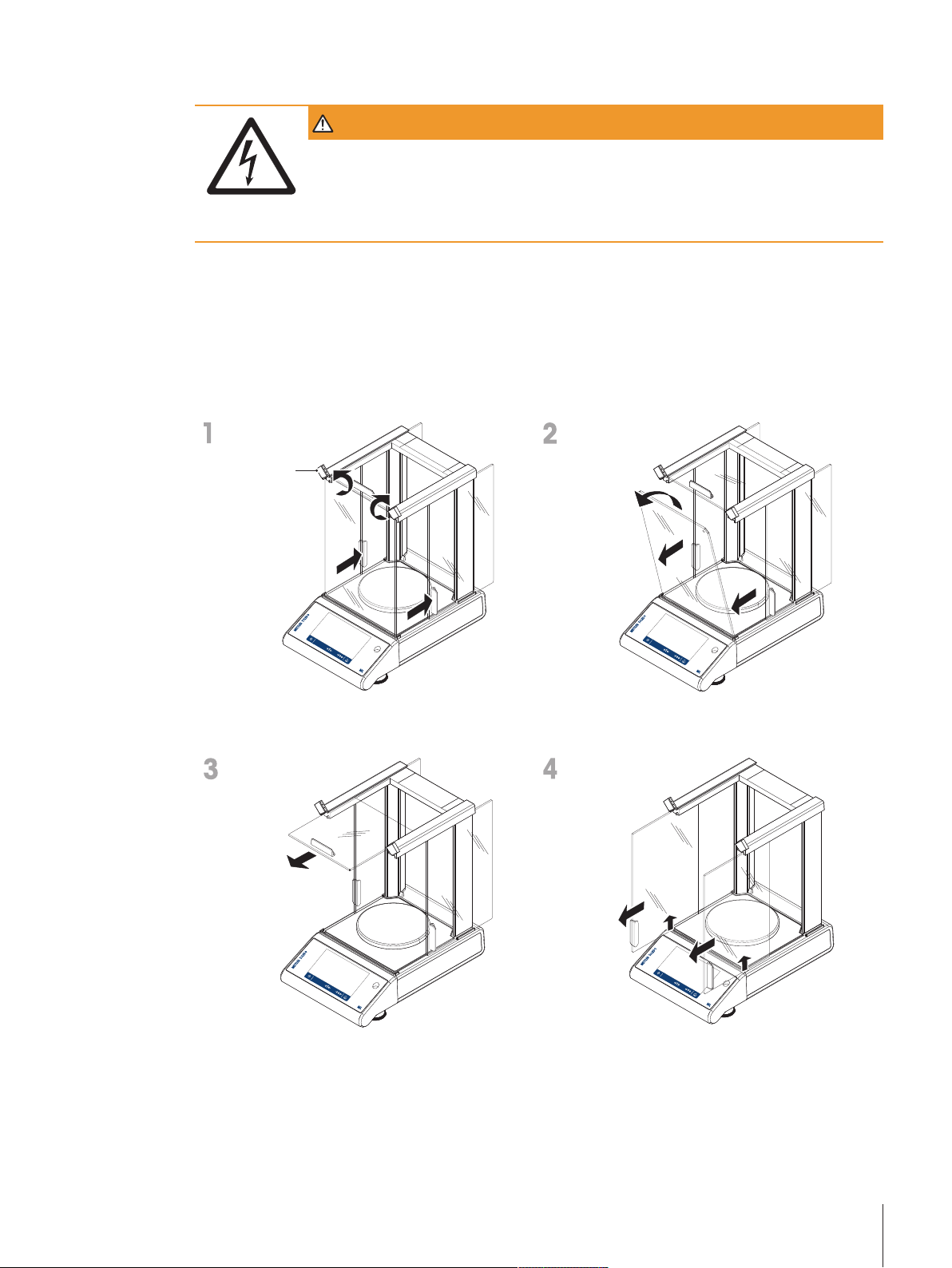
11 Maintenance
A
WARNING
Risk of electric shock
– The instrument must be disconnected from the power supply, before cleaning or other
maintenance work to be performed.
– Use only the power cord from METTLER TOLEDO, if it needs replacing.
Please observe the following notes:
Note
On no account use cleaning agents which contain solvents or abrasive ingredients, as this can result in
damage to the touch screen.
11.1 Cleaning the glass draft shield (0.1 mg and 1 mg models)
1 Turn the two lock covers (A) on the front.
2 Push the side gla ss doors back.
- Pull the top glass door out.
1 Tilt the front glass.
2 Remove the front glass.
- Lift the side glass doors and pull them out.
Maintenance 73Precision and Analytical Balances
Page 74
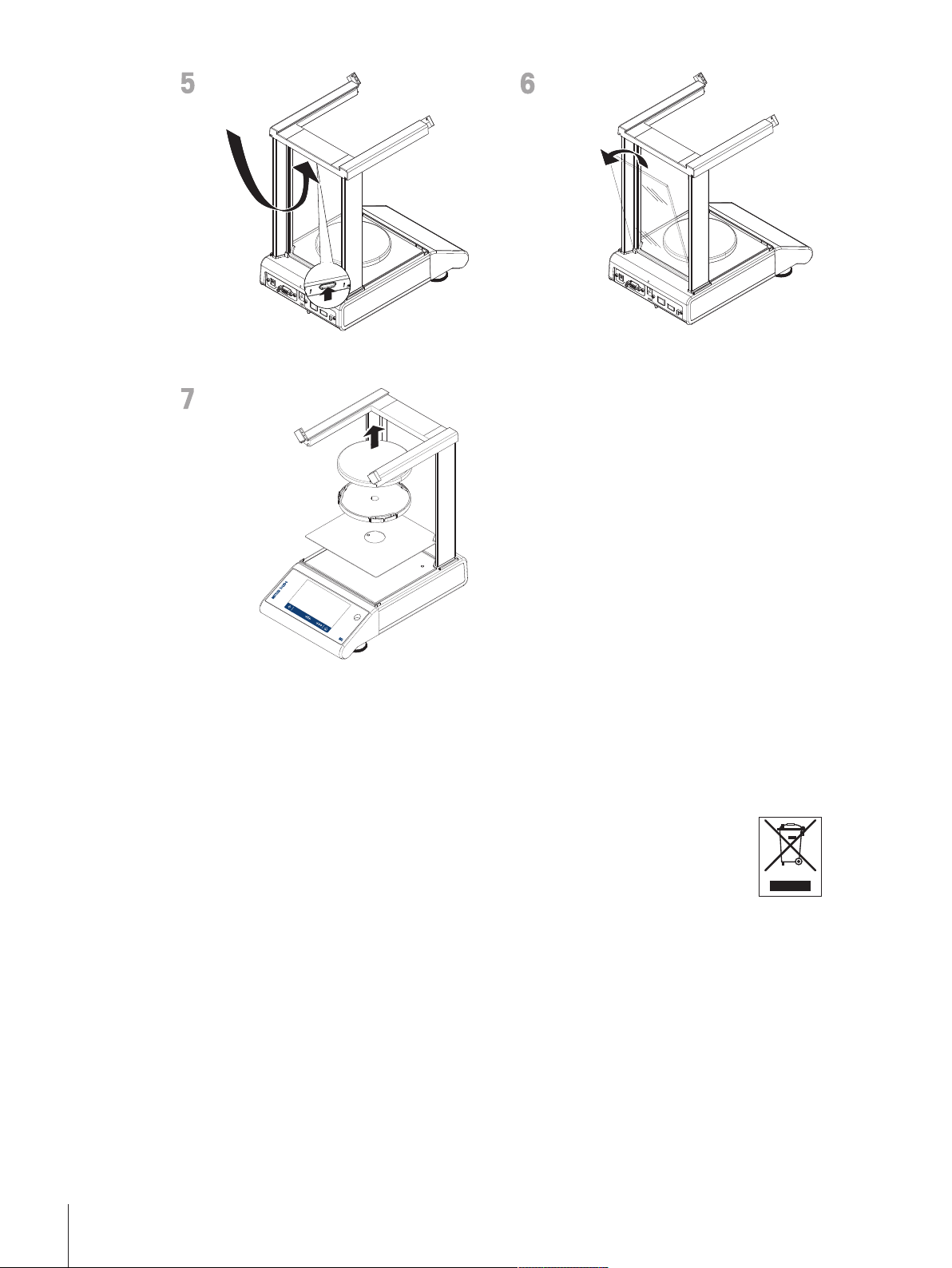
- Push the lock button to release the rear
glass.
- Remove weighing pan, pan support and
bottom plate.
After cleaning reinstall all components in the reverse order. For balance mounting see section Installing the
components.
11.2 Disposal
- Remove the rear glass.
In conformance with the European Directive 2002/96/EC on Waste Electrical and
Electronic Equipment (WEEE) this device may not be disposed of in domestic waste. This
also applies to countries outside the EU, per their specific requirements.
Please dispose of this product in accordance with local regulations at the collecting point
specified for electrical and electronic equipment. If you have any questions, please contact
the responsible authority or the distributor from which you purchased this device. Should
this device be passed on to other parties (for private or professional use), the content of
this regulation must also be related.
Thank you for your contribution to environmental protection.
Maintenance74 Precision and Analytical Balances
Page 75
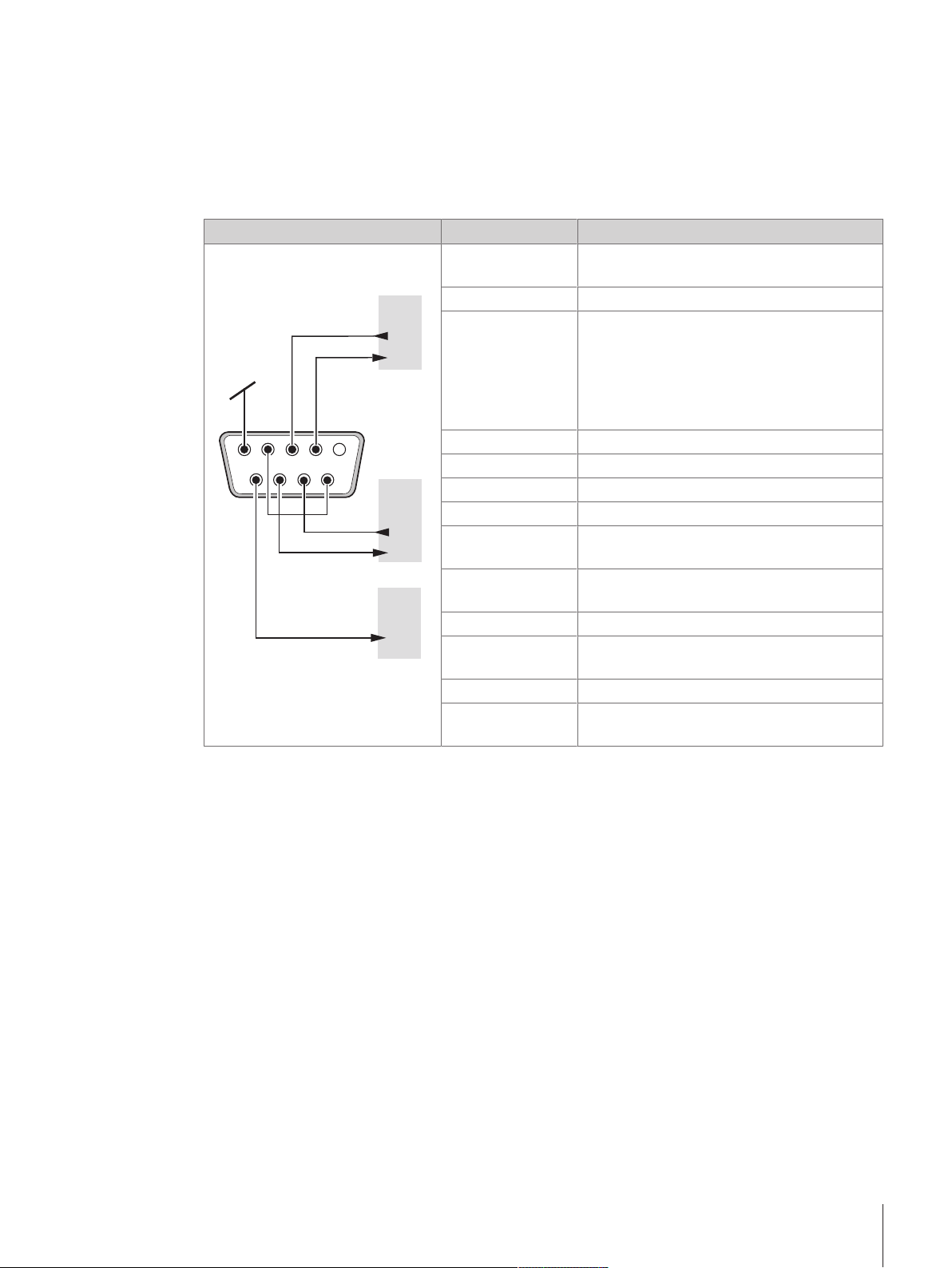
12 Interface Specification
15
9 6
IN
GND
OUT
HAND
SHAKE
IN
DATA
OUT
RxD
TxD
CTS
RTS
OUT
POWER
SUPPLY
+12V
2nd di
splay mode only
12.1 RS232C interface
Each balance is equipped with an RS232C Interface as standard for the attachment of a peripheral device
(e.g. printer or computer).
Schematic Item Specification
Interface type Voltage interface according to EIA RS-232C/
DIN66020 CCITT V24/V.28)
Max. cable length 15 m
Signal level Outputs:
+5 V … +15 V (RL = 3–7 kΩ)
–5 V … –15 V (RL = 3–7 kΩ)
Inputs:
+3 V … +25 V
–3 V … -25 V
Connector Sub-D, 9-pole, female
Operating mode Full duplex
Transmission mode Bit-serial, asynchronous
Transmission code ASCII
Baud rates 600, 1200, 2400, 4800, 9600, 19200,
38400, 57600, 115200 (software selectable)
Bits/parity 7-bit/none, 7-bit/even, 7-bit/odd, 8-bit/none
(software selectable)
Stop bits 1 stop bit
Handshake None, XON/XOFF, RTS/CTS (software
selectable)
End-of-line <CR><LF>, <CR>, <LF> (software selectable)
Power supply for
2nd display
+ 12 V, max 40 mA (software selectable, 2nd
display mode only)
Interface Specification 75Precision and Analytical Balances
Page 76

12.2 USB host
1 VBUS (+5 VDC)
2 D– (Data –)
3 D+ (Data +)
4 GND (Ground)
Shield Shield
Schematic Item Specification
12.3 USB device
Each balance is equipped with an USB device interface as standard for the attachment of a peripheral
device (e.g. computer).
Note
This interface is not suitable to communicate with a printer.
Schematic Item Specification
Standard In conformity with USB Specification Revision
1.0/1.1
Speed Full speed 12 Mbps (requires shielded cable)
Power usage Max. 500 mA
Connector Type A
Pin assignment 1 VBUS (+5 V DC)
2 D- (Data -)
3 D+ (Data +)
4 GND (Ground)
Shell Shield
Standard In conformity with USB Specification Revision
1.1
Speed Full speed 12 Mbps (requires shielded cable)
Function CDC (Communication Device Class) serial port
emulation
Power usage Suspended device: Max 10 mA
Connector Type B
Interface Specification76 Precision and Analytical Balances
Page 77
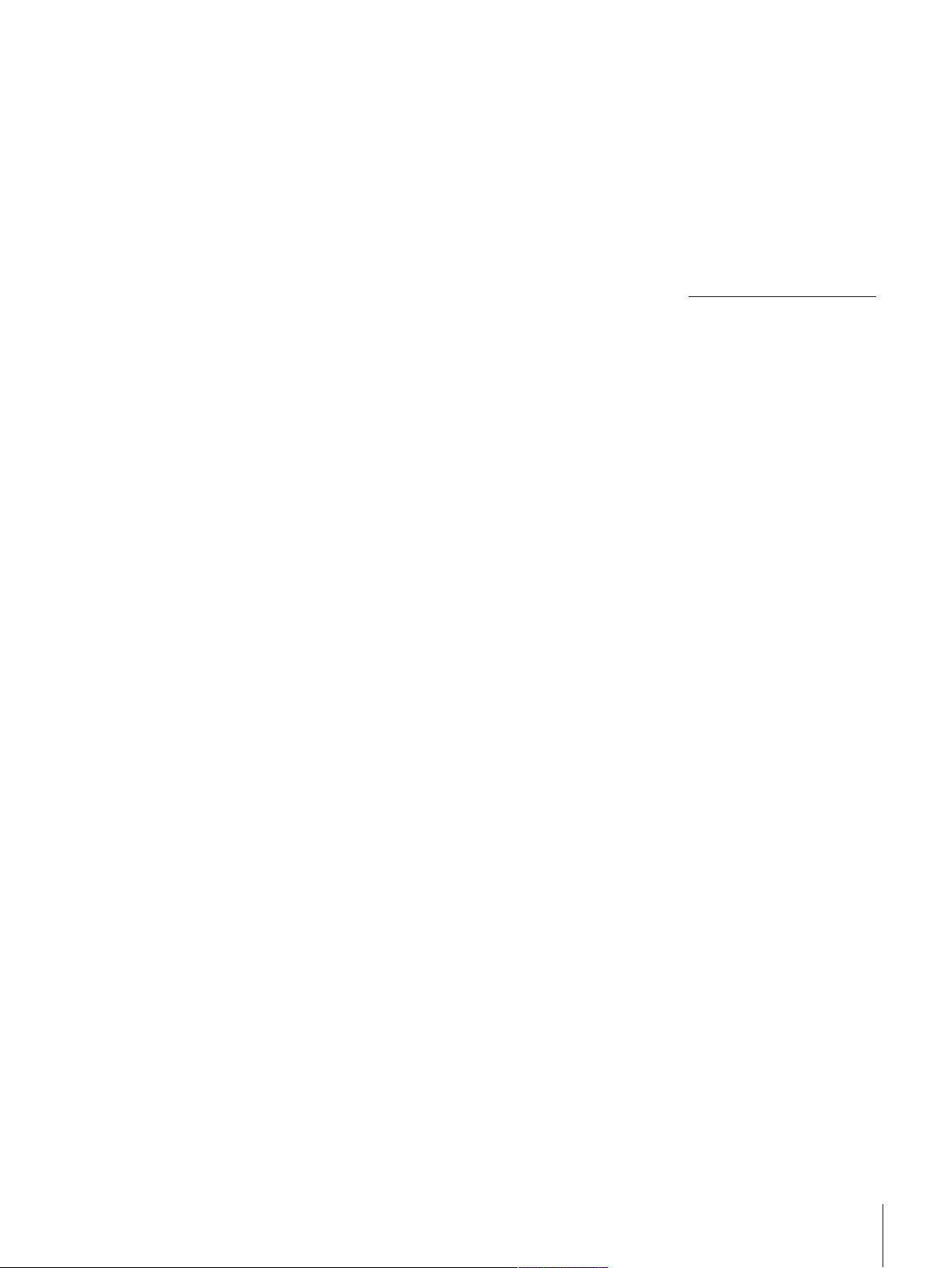
12.4 MT-SICS interface commands and functions
Many of the instruments and balances used have to be capable of integration in a complex computer or
data acquisition system.
To enable you to integrate balances in your system in a simple manner and utilize their capabilities to the
full, most balance functions are also available as appropriate commands via the data interface.
All new METTLER TOLEDO balances launched on the market support the standardized command set
"METTLER TOLEDO Standard Interface Command Set" (MT-SICS). The commands available depend on the
functionality of the balance.
For further information please refer to the Reference Manual MT-SICS downloadable from the Internet under
u www.mt.com/sics-newclassic
Interface Specification 77Precision and Analytical Balances
Page 78
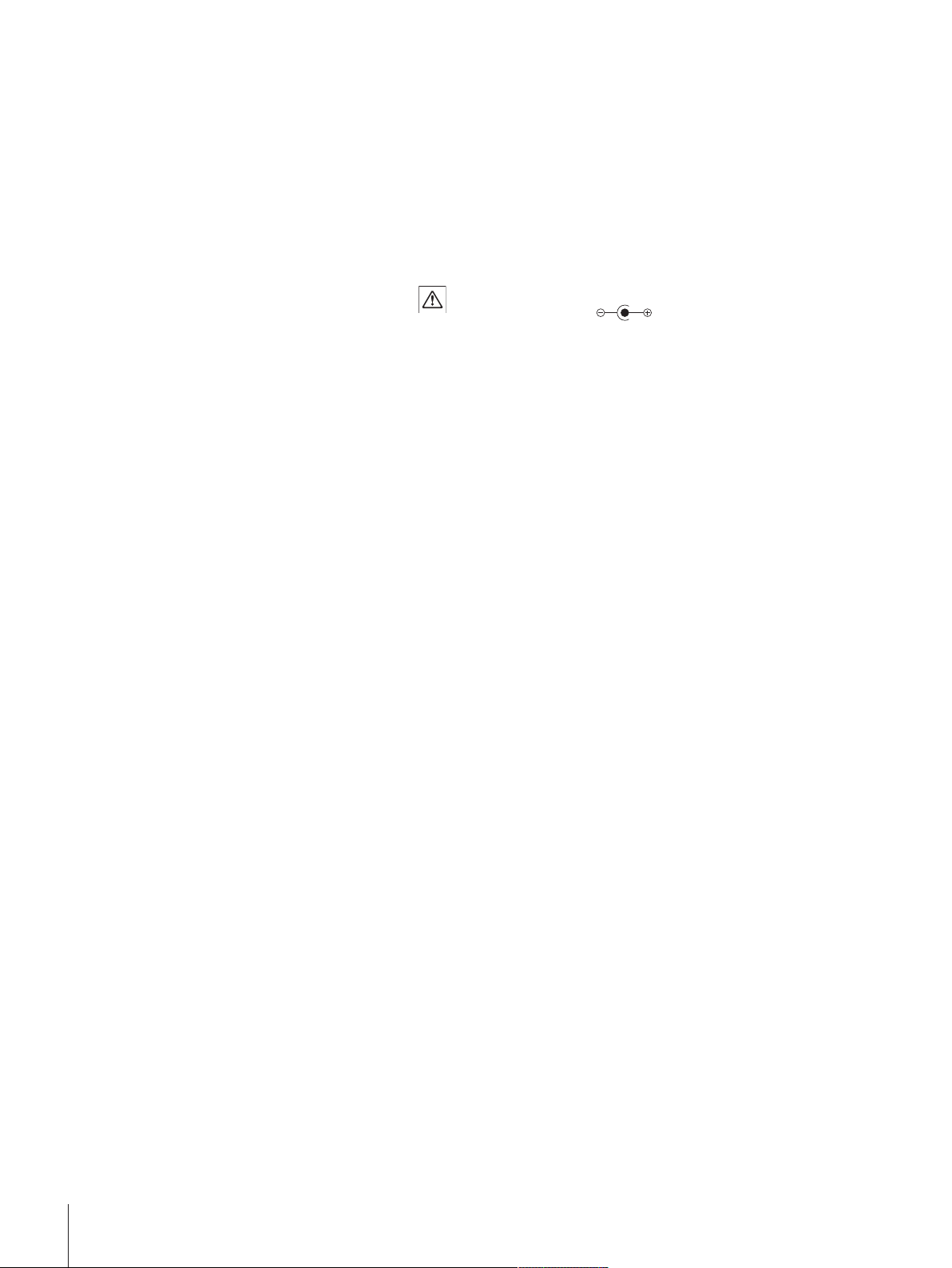
13 Technical Data
13.1 General Data
Power Supply
• AC operation: AC/DC Adapter
• Battery operation: 8 standard 1.5 V AA (LR6) batteries (alkaline) for 8 hours of use.
Protection and Standards
• Overvoltage category: II
• Degree of pollution: 2
• Protection: Protected against dust and water.
• Standards for safety and EMC: See Declaration of Conformity
• Range of application: For use only in dry interior rooms
Environmental conditions
• Height above mean sea level: up to 3500 m
• Ambient temperature range:: 10 to 30 °C
• Relative air humidity:: 10% to 80 % up to 31 °C, linearly decreasing to 50 % at 40 °C,
• Warm-up time After connecting the balance to the power supply or switched on in
Materials
• Housing: Top Housing: Plastic (ABS)
• Weighing pan: Stainless steel X2CrNiMo 17-12-2 (1.4404)
• Draft shield element: with 0.1 mg models: Stainless steel X2CrNiMo 17-12-2 (1.4404)
• Draft shield: Plastic (ABS), glass
• In-use-cover: Plastic (ABS)
Primary: 100V–240V, ±10%, 50/60Hz, 0.3 A
Secondary: 12VDC, 0.84A (with electronic overload protection)
Power supply to the balance: 12 VDC, 0.84A
Use only with a tested AC Adapter with SELV output current.
Ensure correct polarity
noncondensing
battery operation at least
• 30 minutes on balances with a readability of 0.001 g to 0.1 g.
• 60 minutes on balances with a readability of 0.1 mg and better.
Bottom housing: Die-cast aluminum, lacquered
Technical Data78 Precision and Analytical Balances
Page 79

13.2 Model-Specific Data
13.2.1 Balances with Readability of 0.1 mg with Draft Shield
Technical Data
ML54T ML104T
Limit values
Maximum capacity 52 g 120 g
Readability 0.1 mg 0.1 mg
Repeatability (at nominal load) 0.1 mg 0.1 mg
Linearity deviation (test load) 0.2 mg (10 g) 0.2 mg (20 g)
Sensitivity temperature drift
(10…30 °C)
Typical values
Repeatability, typical (sd) 0.08 mg 0.08 mg
Linearity deviation 0.06 mg 0.06 mg
Eccentricity deviation (test load)* 0.1 mg (20 g) 0.1 mg (50 g)
Sensitivity offset (test weight) 0.1 mg (50 g) 0.2 mg (100 g)
Minimum sample weight (acc. to USP) 120 mg 120 mg
Minimum sample weight (U=1%, k=2)) 12 mg 12 mg
Minimum sample weight OIML 0.01 g 0.01 g
Settling time 2 s 2 s
Adjustment Int. Cal/FACT Int. Cal/FACT
Balance dimensions (w x d x h) 193x290x331 mm 193x290x331 mm
Weighing pan dimensions Ø 90 mm Ø 90 mm
Usable height of draft shield 235 mm 235 mm
Weight of balance 4.1 kg 4.1 kg
Weights for routine testing
OIML CarePac
Weights
ASTM CarePac
Weights
2 ppm/°C 2 ppm/°C
#11123003
50 g F2, 2 g E2
#11123103
50 g 1, 2 g 1
#11123002
100 g F2, 5 g E2
#11123102
100 g 1, 5 g 1
* According to OIML R76
Technical Data 79Precision and Analytical Balances
Page 80

ML204T ML304T
Limit values
Maximum capacity 220 g 320 g
Readability 0.1 mg 0.1 mg
Repeatability (at nominal load) 0.1 mg 0.1 mg
Linearity deviation (test load) 0.2 mg (50 g) 0.2 mg (50 g)
Sensitivity temperature drift
2 ppm/°C 2 ppm/°C
(10…30 °C)
Typical values
Repeatability, typical (sd) 0.08 mg 0.08 mg
Linearity deviation 0.06 mg 0.06 mg
Eccentricity deviation (test load)* 0.12 mg (100 g) 0.12 mg (100 g)
Sensitivity offset (test weight) 0.24 mg (200 g) 0.6 mg (300 g)
Minimum sample weight (acc. to USP) 120 mg 120 mg
Minimum sample weight (U=1%, k=2) 12 mg 12 mg
Minimum sample weight OIML 0.01 g 0.01 g
Settling time 2 s 3 s
Adjustment Int. Cal/FACT Int. Cal/FACT
Balance dimensions (w x d x h) 193x290x331 mm 193x290x331 mm
Weighing pan dimensions Ø 90 mm Ø 90 mm
Usable height of draft shield 235 mm 235 mm
Weight of balance 4.1 kg 4.1 kg
Weights for routine testing
OIML CarePac
Weights
ASTM CarePac
Weights
#11123001
200 g F2, 10 g F1
#11123101
200 g 1, 10 g 1
#11123001
200 g F2, 10 g F1
#11123101
200 g 1, 10 g 1
* According to OIML R76
Technical Data80 Precision and Analytical Balances
Page 81

13.2.2 Balances with Readability of 1 mg with Draft Shield
Technical Data
ML203T ML303T ML503T
Limit values
Maximum capacity 220 g 320 g 520 g
Readability 1 mg 1 mg 1 mg
Repeatability (at nominal load) 1 mg 1 mg 1 mg
Linearity deviation (test load) 2 mg (50 g) 2 mg (50 g) 2 mg (100 g)
Sensitivity temperature drift
(10…30 °C)
Typical values
Repeatability (typical sd) 0.7 mg 0.7 mg 0.7 mg
Linearity deviation 0.6 mg 0.6 mg 0.6 mg
Eccentricity deviation (test load)* 1.5 mg (100 g) 1.5 mg (100 g) 1.5 mg (200 g)
Sensitivity offset (test weight) 2 mg (200 g) 3 mg (300 g) 3.5 mg (500 g)
Minimum sample weight (acc. to USP) 1400 mg 1400 mg 1400 mg
Minimum sample weight (U=1%, k=2)) 140 mg 140 mg 140 mg
Minimum sample weight OIML 0.02 g 0.02 g 0.02 g
Settling time 1.5 s 1.5 s 1.5 s
Adjustment Int. Cal/FACT Int. Cal/FACT Int. Cal/FACT
Balance dimensions (w x d x h) 193x290x331 mm 193x290x331 mm 193x290x331 mm
Weighing pan dimensions Ø 120 mm Ø 120 mm Ø 120 mm
Usable height of draft shield 230 mm 230 mm 230 mm
Weight of balance 4.2 kg 4.2 kg 4.2 kg
Weights for routine testing
OIML CarePac
Weights
ASTM CarePac
Weights
3 ppm/°C 3 ppm/°C 3 ppm/°C
#11123001
200 g F2, 10 g F1
#11123101
200 g 1, 10 g 1
#11123001
200 g F2, 10 g F1
#11123101
200 g 1, 10 g 1
#11123007
500 g F2, 20 g F1
#11123107
500 g 1, 20 g 1
*According to OIML R76
Technical Data 81Precision and Analytical Balances
Page 82

13.2.3 Balances with Readability of 0.01 g
Technical Data
Limit values
Maximum capacity 820 g 1620 g 3200 g
Readability 0.01 g 0.01 g 0.01 g
Repeatability (at nominal load) 0.01 g 0.01 g 0.01 g
Linearity deviation (test load) 0.02 g (200 g) 0.02 g (400 g) 0.02 g (500 g)
Sensitivity temperature drift
(10…30 °C)
Typical values
Repeatability, typical (sd) 0.007 g 0.007 g 0.007 g
Linearity deviation 0.006 g 0.006 g 0.006 g
Eccentricity deviation (test load)* 0.01 g (500 g) 0.01 g (500 g) 0.015 g (1000 g)
Sensitivity offset (test weight) 0.009 g (800 g) 0.018 g (1600 g) 0.018 g (3000 g)
Minimum sample weight (acc. to USP) 14 g 14 g 14 g
Minimum sample weight (U=1%, k=2)) 1.4 g 1.4 g 1.4 g
Minimum sample weight OIML 0.5 g 0.5 g 0.5 g
Settling time 1.5 s 1.5 s 1.5 s
Adjustment Int. Cal/FACT Int. Cal/FACT Ext. Cal
Balance dimensions (w x d x h) 184x290x84 mm 184x290x84 mm 184x290x84 mm
Weighing pan dimensions 170x190 mm 170x190 mm 170x190 mm
Weight of balance 3.6 kg 3.6 kg 3.4 kg
Weights for routine testing
OIML CarePac
Weights
ASTM CarePac
Weights
ML802T ML1602T ML3002T
3 ppm/°C 3 ppm/°C 3 ppm/°C
#11123007
500 g F2, 20 g F1
#11123107
500 g 1, 20 g 1
#11123009
2000 g F2, 100 g
F2
#11123109
2000g 1, 100g 1
#11123009
2000 g F2, 100 g
F2
#11123109
2000g 1, 100g 1
*According to OIML R76
Technical Data82 Precision and Analytical Balances
Page 83

ML4002T ML6002T
Limit values
Maximum capacity 4200 g 6200 g
Readability 0.01 g 0.01 g
Repeatability (at nominal load) 0.01 g 0.01 g
Linearity deviation (test load) 0.02 g (1000 g) 0.02 g (1000 g)
Sensitivity temperature drift
3 ppm/°C 3 ppm/°C
(10…30 °C)
Typical values
Repeatability (at nominal load) 0.007 g 0.007 g
Linearity deviation 0.006 g 0.006 g
Eccentricity deviation (test load)* 0.015 g (2000 g) 0.015 g (2000 g)
Sensitivity offset (test weight) 0.024 g (4000 g) 0.036 g (6000 g)
Minimum sample weight (acc. to USP) 14 g 14 g
Minimum sample weight (U=1%, k=2)) 1.4 g 1.4 g
Minimum sample weight OIML 0.5 g 0.5 g
Settling time 1.5 s 1.5 s
Adjustment Int. Cal/FACT Int. Cal/FACT
Balance dimensions (w x d x h) 184x290x84 mm 184x290x84 mm
Weighing pan dimensions 170x190 mm 170x190 mm
Weight of balance 3.6 kg 3.6 kg
Weights for routine testing
OIML CarePac
Weights
ASTM CarePac
Weights
#11123010
2000 g F2, 200 g F2
#11123110
2000g 4, 200g 4
#11123011
5000 g F2, 200 g F2
#11123111
5000g 4, 200g 4
*According to OIML R76
Technical Data 83Precision and Analytical Balances
Page 84

13.2.4 Balances with Readability of 0.1 g
Technical Data
Limit values
Maximum capacity 3200 g 6200 g
Readability 0.1 g 0.1 g
Repeatability (at nominal load) 0.1 g 0.1 g
Linearity deviation (test load) 0.2 g (500 g) 0.2 g (1000 g)
Sensitivity temperature drift
(10…30 °C)
Typical values
Repeatability, typical (sd) 0.07 g 0.07 g
Linearity deviation 0.06 g 0.06 g
Eccentricity deviation (test load)* 0.1 g (1000 g) 0.1 g (1000 g)
Sensitivity offset (test weight) 0.09 g (3000 g) 0.18 g (6000 g)
Minimum sample weight (acc. to USP) 120 g 120 g
Minimum sample weight (U=1%, k=2)) 12 g 12 g
Minimum sample weight OIML 5 g 5 g
Settling time 1 s 1 s
Adjustment Int. Cal/FACT Int. Cal/FACT
Balance dimensions (w x d x h) 184x290x84 mm 184x290x84 mm
Weighing pan dimensions 170x190 mm 170x190 mm
Weight of balance 3.3 kg 3.3 kg
Weights for routine testing
OIML CarePac
Weights
ASTM CarePac
Weights
ML3001T ML6001T
5 ppm/°C 5 ppm/°C
#11123010
2000 g F2, 200 g F2
#11123110
2000 g 4, 10 g 4
#11123011
5000 g F2, 200 g F2
#11123111
5000 g 4, 200 g 4
*According to OIML R76
Technical Data84 Precision and Analytical Balances
Page 85

13.3 Dimensions
(235)
134
54
216
19
156
163
144
290
184
193
331
70
83
185
78
ø 90
169
126
97
13.3.1 Balances with readability of 0.1 mg with draft shield (235 mm)
Models:
ML54T
ML104T
ML204T
ML304T
Technical Data 85Precision and Analytical Balances
Page 86

13.3.2 Balances with readability of 1 mg with draft shield (235 mm)
(230)
134
54
216
19
156
163
144
290
184
193
331
70
85
185
78
ø 120
169
126
97
Models:
ML203T
ML303T
ML503T
Technical Data86 Precision and Analytical Balances
Page 87

13.3.3 Balances with readability of 0.01 g with square weighing pan and draft shield
167
200
54
70
84
184
203
170
144
190
290
200
87
180
element
Models:
ML802T
ML1602T
ML3002T
ML4002T
ML 6002T
Technical Data 87Precision and Analytical Balances
Page 88

13.3.4 Balances with readability of 0.1 g with square weighing pan
167
200
54
70
84
184
170
144
190
203
290
87
Models:
ML3001T
ML6001T
Technical Data88 Precision and Analytical Balances
Page 89

14 Accessories and Spare Parts
14.1 Accessories
Description Part No.
Density determination
Density kit ML-DNY-43 (d=0.1mg/1mg) 11142144
Glass beaker, height 100 mm, Ø 60 mm 00238167
Sinker for density of liquids in conjunction with density kit 00210260
Calibrated (sinker + certificate) 00210672
Recalibrated (new certificate) 00210674
Draft shields
Printers
Calibrated thermometer with certificate 11132685
Draft shield ML-DS-21 for models with readability of 0.1g up
to 0.01g.
RS-P25 printer with RS232C connection to instrument 11124300
Paper roll, set of 5pcs 00072456
Paper roll, self-adhesive, set of 3pcs 11600388
Ribbon cartridge, black, set of 2pcs 00065975
RS-P26 printer with RS232C connection to instrument (with
date and time)
Paper roll, set of 5pcs 00072456
Paper roll, self-adhesive, set of 3pcs 11600388
Ribbon cartridge, black, set of 2pcs 00065975
12121015
11124303
Accessories and Spare Parts 89Precision and Analytical Balances
Page 90
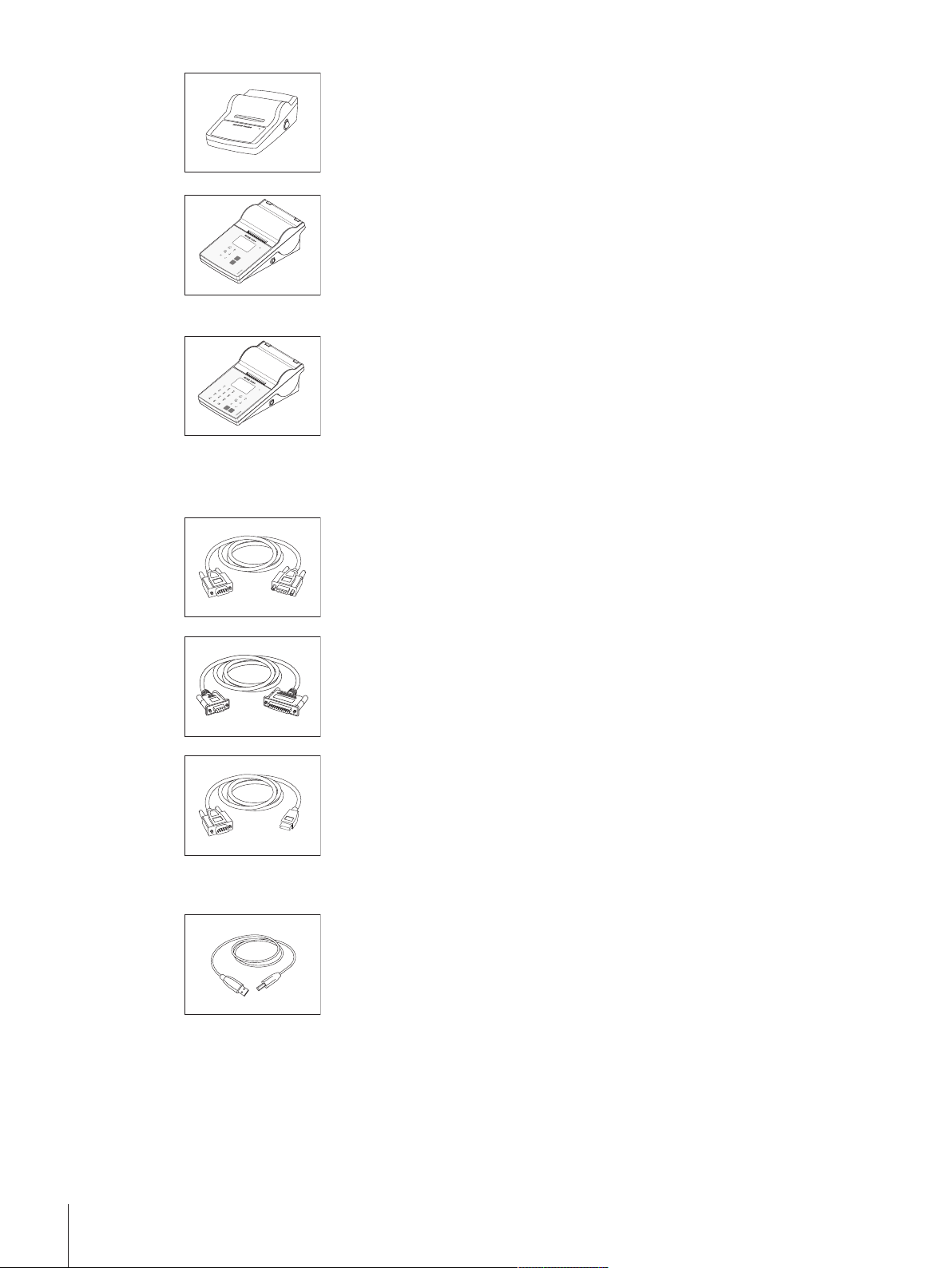
RS-P28 printer with RS232C connection to instrument (with
date, time and applications)
Paper roll, set of 5pcs 00072456
Paper roll, self-adhesive, set of 3pcs 11600388
Ribbon cartridge, black, set of 2pcs 00065975
11124304
P-56RUE thermal printer with RS232C, USB and ethernet
connections, simple printouts, date and time, label printing
(limited).
P-58RUE Thermal printer with RS232C, USB and ethernet
connections, simple printouts, date and time, label printing,
balance applications: statistics, formulation, totaling,
Cables for RS232C interface
RS9 – RS9 (m/f): connection cable for PC, length = 1 m 11101051
RS9 – RS25 (m/f): connection cable for PC, length = 2m 11101052
30094673
Paper roll, white, set of 10pcs 30094723
Paper roll, white, self-adhesive, set of 10pcs 30094724
Paper roll, white, self-adhesive labels, set of 6pcs 30094725
30094674
Paper roll, white, set of 10pcs 30094723
Paper roll, white, self-adhesive, set of 10pcs 30094724
Paper roll, white, self-adhesive labels, set of 6pcs 30094725
RS232 - USB converter cable – Cable with converter to
connect a balance (RS232) to a USB port
Cables for USB interface
USB (A – B) connection cable for PC, length=1m 30241476
64088427
Accessories and Spare Parts90 Precision and Analytical Balances
Page 91
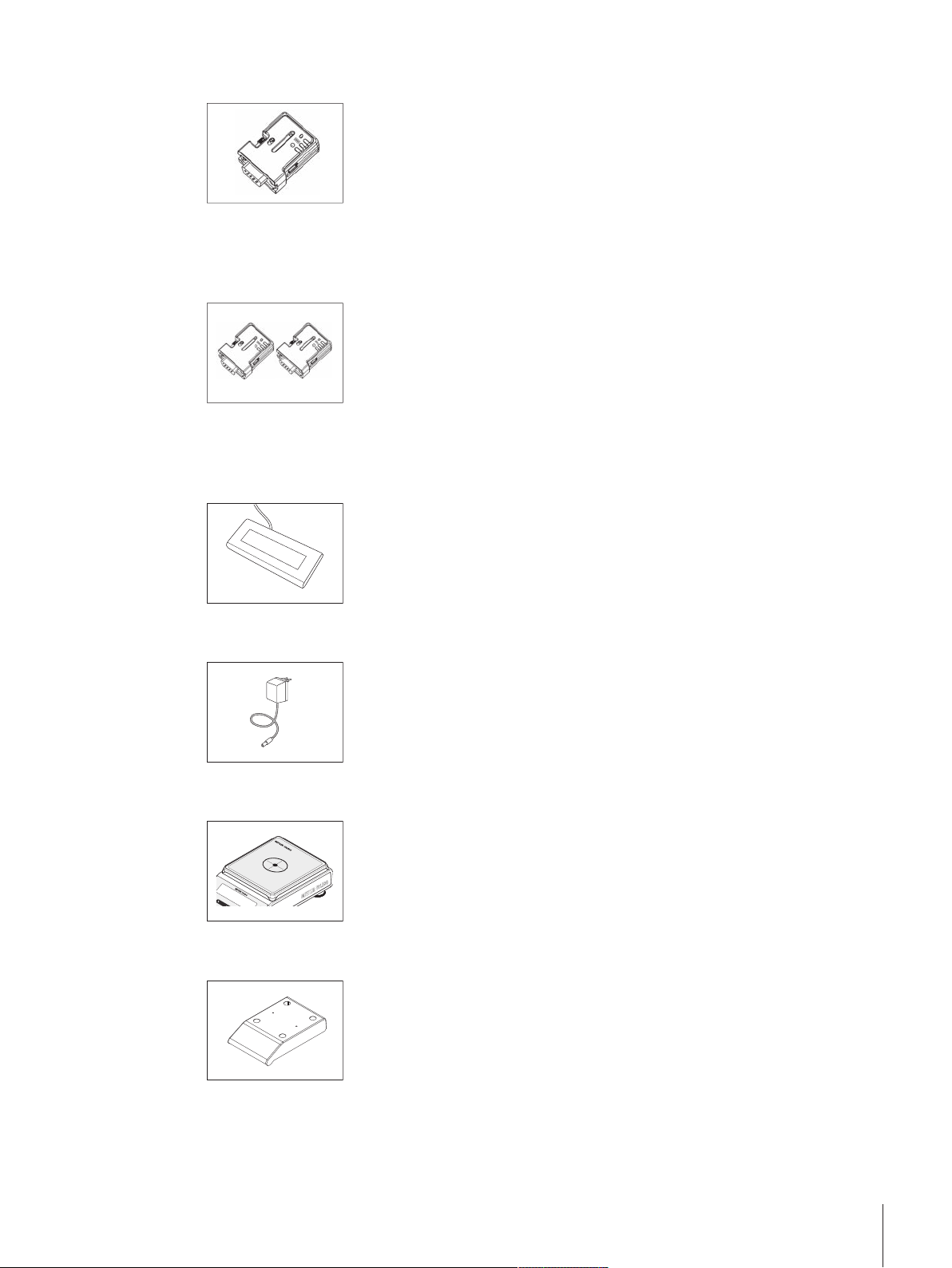
Cable replacement (wireless)
METTLER TOLEDO
000000
www.mt.com/precison-balances
Learn more about our Precision Balances
Auxiliary displays
Bluetooth RS232 serial adapter ADP-BT-S for wireless
30086494
connection between printer and Excellence balance* or
between balance and PC*. Fits printers P-56 / P-58 and the
following balance models (SW V2.20 or higher required):
MS, MS-S/L, ML, PHS, JP, JS.
* Bluetooth interface required
• 1 Bluetooth RS232 serial adapter (slave)
• 1 MT-DB9 male to female connector
• 1 MT-DB9 male to male connector
Bluetooth RS232 serial adapter set ADP-BT-P for wireless
30086495
connection between printer and balance. Fits printers P-56 /
P-58 and the following balance models (SW V2.20 or higher
required): MS, MS-S/L, ML, PHS, JP, JS.
• 2 Bluetooth RS232 serial adapter paired (slave/master)
• 1 MT-DB9 male to female connector
• 1 MT-DB9 male to male connector
RS232 auxiliary display AD-RS-M7 12122381
Power supplies
Pan protections
Protective covers
AC/DC universal adapter (EU, USA, AU, UK) 100–240VAC,
11120270
50/60 Hz, 0.3 A, 12 VDC 0.84 A
Protective foils, 164x184mm, set of 20pcs,
30113801
pan protection for weighing pan 170x190mm
Protective cover for models with square weighing pan 30241513
Accessories and Spare Parts 91Precision and Analytical Balances
Page 92

Dust covers
Protective cover for models with draft shield "165/235 mm" 30241514
Anti-theft devices
Software
ML-DC-85
Dust cover for models without draft shield
ML-DC-330
Dust cover for models with draft shield high (235mm)
Steel cable 11600361
LabX direct balance (simple data transfer) 11120340
30028926
30028928
Transport cases
Transport case 11124240
Adjustment weights
OIML / ASTM Weights (with calibration certificate) see www.mt.com/weights
Accessories and Spare Parts92 Precision and Analytical Balances
Page 93

14.2 Spare parts
4
3
2
1
9
8
10
5
7
6
3
2
1
4
8
7
9
6
5
Balances with readability of 0.1 mg, with draft shield (235 mm)
Drawing Pos Description Part No.
Balances with readability of 1 mg, with draft shield (235 mm)
1 Weighing pan Ø 90 mm 12122010
2 Pan support 12122042
3 Draft shield element 12122043
4 Bottom plate 12122044
5 Side glass door 12122036
6 Top glass door 12122033
7 Pair of handles 12122035
8 Leveling foot 12122040
9 Battery chamber cover 12122041
10 Weighing below balance cap 12122029
Drawing Pos Description Part No.
1 Weighing pan Ø 120 mm 12122037
2 Pan support 12122045
3 Bottom plate 12122044
4 Side glass door 12122036
5 Top glass door 12122033
6 Pair of handles 12122035
7 Leveling foot 12122040
8 Battery chamber cover 12122041
9 Weighing below balance cap 12122029
Accessories and Spare Parts 93Precision and Analytical Balances
Page 94
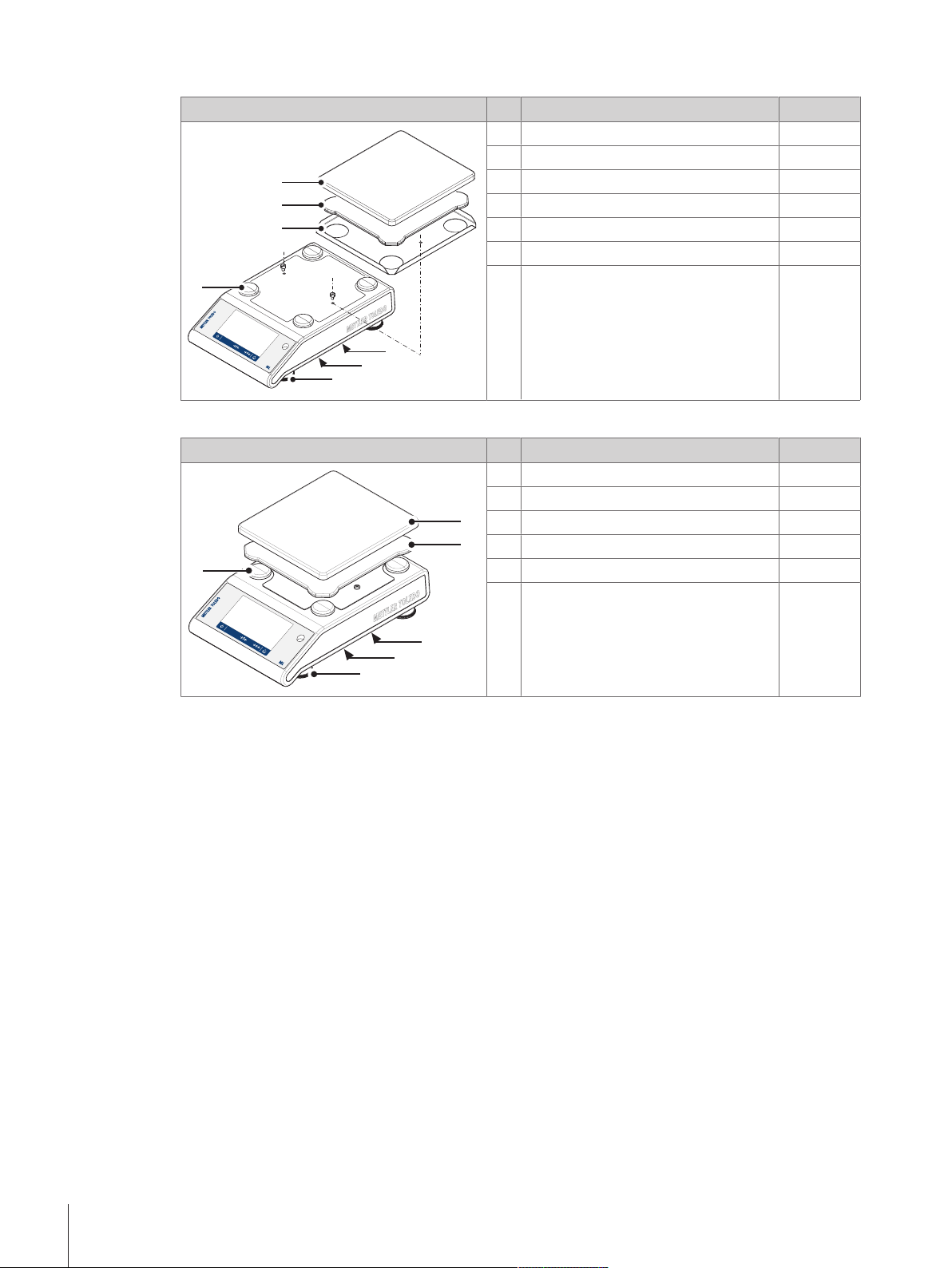
Balances with readability of 10 mg with square weighing pan and draft shield element
1
2
3
4
6
5
7
1
2
5
4
6
3
Drawing Pos Description Part No.
1 Weighing pan 170 mm x 190 mm 12122048
2 Pan support 12122049
3 Draft shield element 12122050
4 Pan support cap 11131029
5 Leveling foot 12122040
6 Battery chamber cover 12122041
7 Weighing below balance cap 12122029
Balances with readability of 0.1 g with square weighing pan
Drawing Pos Description Part No.
1 Weighing pan 170 mm x 190 mm 12122048
2 Pan support 12122049
3 Pan support cap 11131029
4 Leveling foot 12122040
5 Battery chamber cover 12122041
6 Weighing below balance cap 12122029
Accessories and Spare Parts94 Precision and Analytical Balances
Page 95
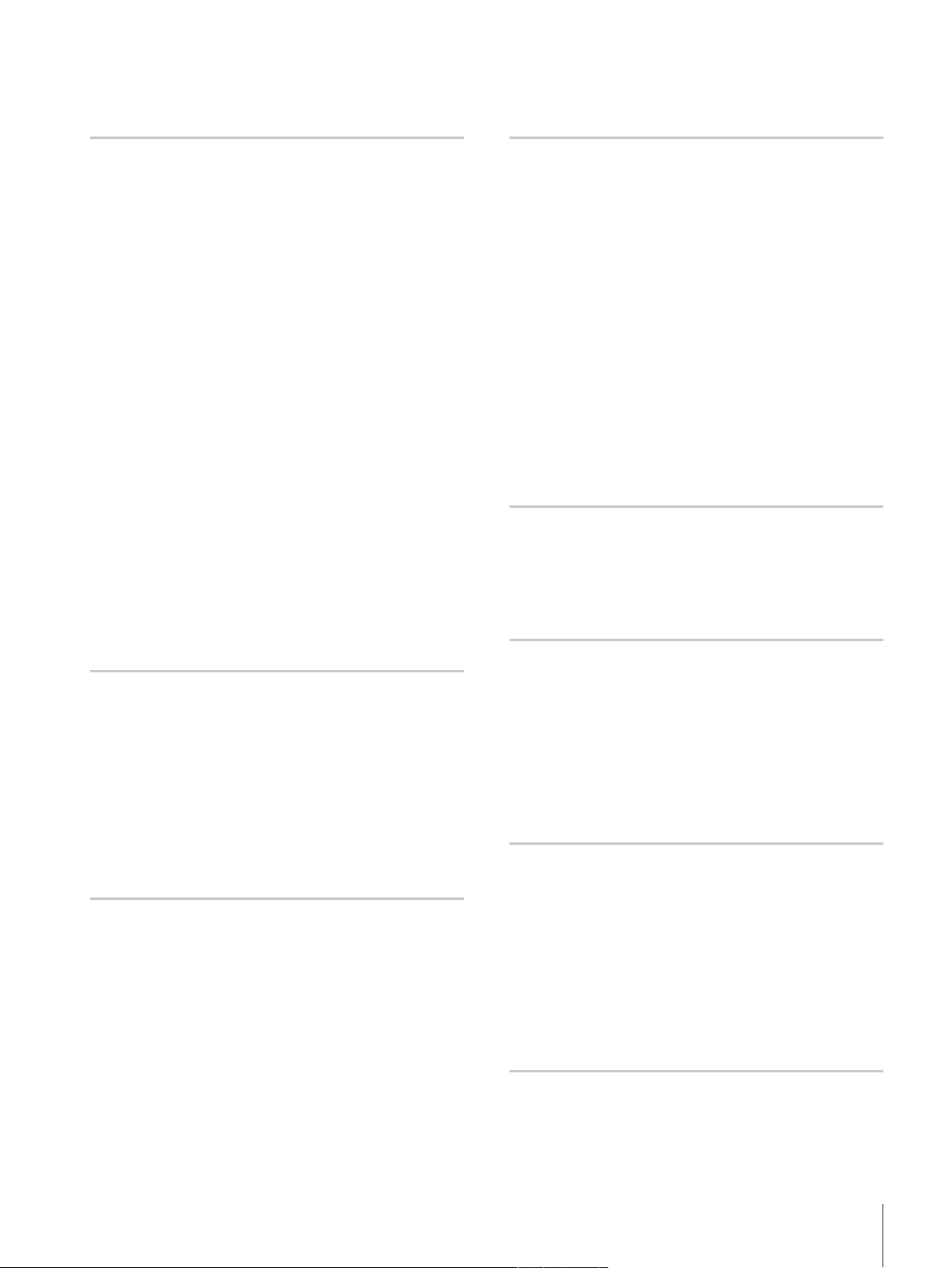
Index
A
Access protection 66
Accessories 89
Action buttons 13
Activities 13
Check Weighing 48
Counting 40
Dynamic Weighing 46
Factor Weighing 52
Formula 44
Percent Weighing 42
Totaling 53
Weighing 39
Applications 38
Adjusting 26
Adjustments 55
Adjustments and Tests 55
Ambient conditions 20
Application home screen 13
Assign to sample 36
Autoincrement 36
Autopublish 63
D
Date format 59
Defining an ID 35
Defining reference piece number 40
Defining statistics 37
Defining the measuring time 46
Defining tolerance threshold 49
Devices and connectivity 64
Dimensions 85
Discard value 53
Display results 45
Disposal 74
Dosing 61
Draft Shield 19
Dynamic Weighing 46
E
Entering Characters and Numbers 14
Environment 61
Error messages 72
External Adjustment 58
F
B
Backlight 65
Balance History 66
Balance Information 13, 63
Battery operation 22
Baud rates 75
Baudrate 64
Beep 59
Bit/Parity 64
C
Changing the resolution 33
Changing the time 15
Check Weighing 48
Cleaning 73
Coach text field 13
Conventions and Symbols 7
Counting 40
FACT 56
Factor Weighing 52
Fill up 44
Fill up sample 44
Firmware update 70
Formula 44
Fully Automatic Calibration Technology 56
G
General configuration and data 61
Devices and connetivity 64
Publishing 62
System settings 65
USB Device 64
Weighing options 61
General safety information 8
General settings 59
H
Handshake 64, 75
History 66
Host 76
Index 95Precision and Analytical Balances
Page 96

I
P
Identification dialog screen 35
Information and work bars 13
Information fields 13
Input prompt 36
Installing the components 19
Intended use 8
Interface
MT-SICS 77
RS232C 75
USB Device 76
Internal Adjustment 57
Internal Weight 57
Introduction 7
ISO-Log 66
L
Language 60
Quick settings/Preferences 60
Leveling assistant 24, 60
Leveling foot 10
Leveling the balance 23
Location 20
PC-Direct 67
PC-Direct Function 67
Percent Weighing 42
Performing a dynamic weighing 46
Performing a simple weighing 30
Performing Formula 44
Power supply 21
Print 13, 62
Publishing 62
R
Reference piece number 40
Reset Balance 65
RS232C 64
RS232C interface 75
M
Main activity configuration 13
Main navigation 13
Manual piece weight 40
Measuring time 46
MinWeigh 62
MT-SICS 77
N
Navigation 29
O
Operating temperature 26
Operation keys 10
Overview 28
Index96 Precision and Analytical Balances
Page 97
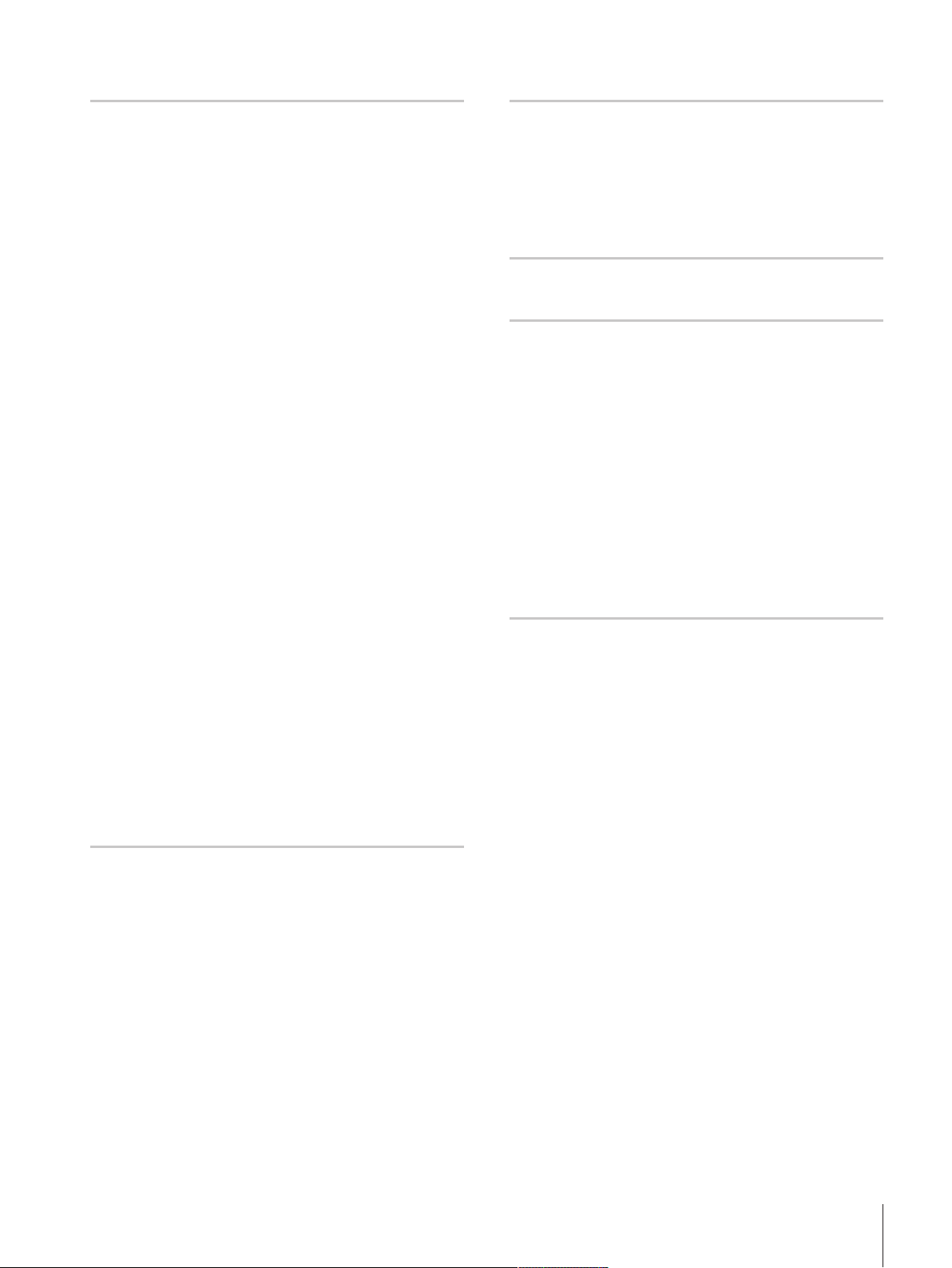
S
U
Safety information
General 8
Intended use 8
Signal words 8
Staff safety 8
Warning Symbols 8
Selecting the location 20
Send weight value 63
Setting FACT 56
Setting/Preferences 13
Short balance information 13
Signal words 8
Simple weighing 30
Sleep Mode 65
Software update 70
Sound 59
Spare parts 93
Staff safety 8
Statistics 37
Statistics configuration 37
Status information field 13
Switching
On 26
Switching off 27
Switching on 27
Switching on the balance for the first time 27
Switching the weighing unit 31
Symbols 7
System and Data Management 65
System settings 65
USB Device 64
USB device interface 68, 76
USB driver installation 68
USB Host 76
User Interface 12
V
Value bar 13
W
Warm-up time 26, 78
Warning Symbols 8
Weighing 39
Weighing below the balance 25
Weighing information bar 13
Weighing options 61
Weighing unit 13
Weighing value field 13
Weighing-in aid 13
Work title bar 13
Workflow Feedback Beep 59
Z
Zero setting 34
Zeroing 34
T
Taring 34
Technical data dimensions 85
Technical data general 78
Technical data model-specific 79
Threshold 51
Time 59
Time format 59
Totaling 53
Touch beep 59
Touch Screen Adjustment 65
Transporting the balance 25
Index 97Precision and Analytical Balances
Page 98

Page 99

Page 100

Mettler-Toledo AG, Laboratory Weighing
CH-8606 Greifensee, Switzerland
Tel. +41 (0)44 944 22 11
Fax +41 (0)44 944 30 60
www.mt.com
www.mt.com/balances
Further information
Subject to technical changes.
© Mettler-Toledo AG 06/2015
30203950A en
*30203950*
