Page 1
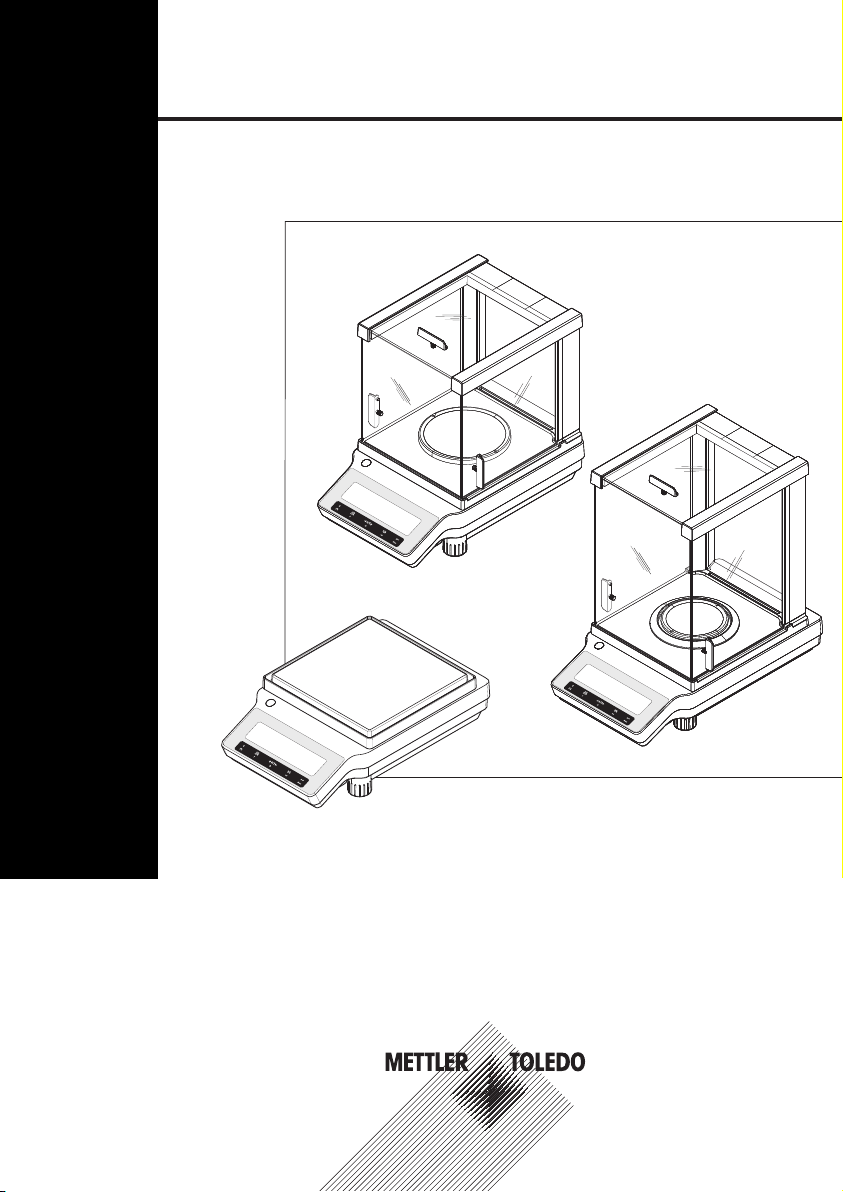
METTLER TOLEDO
METTLER TOLEDO
METTLER TOLEDO
NewClassic Balances
Operating Instructions
ME Models
Page 2
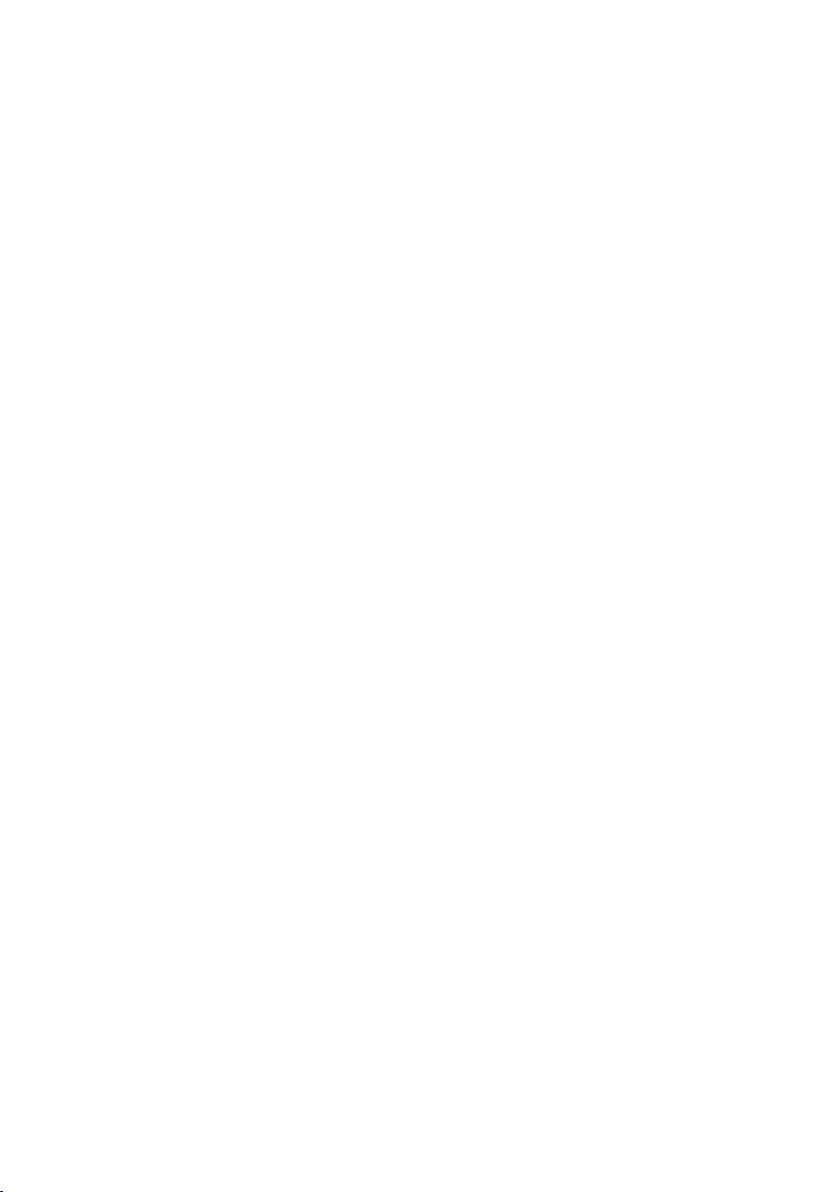
Page 3
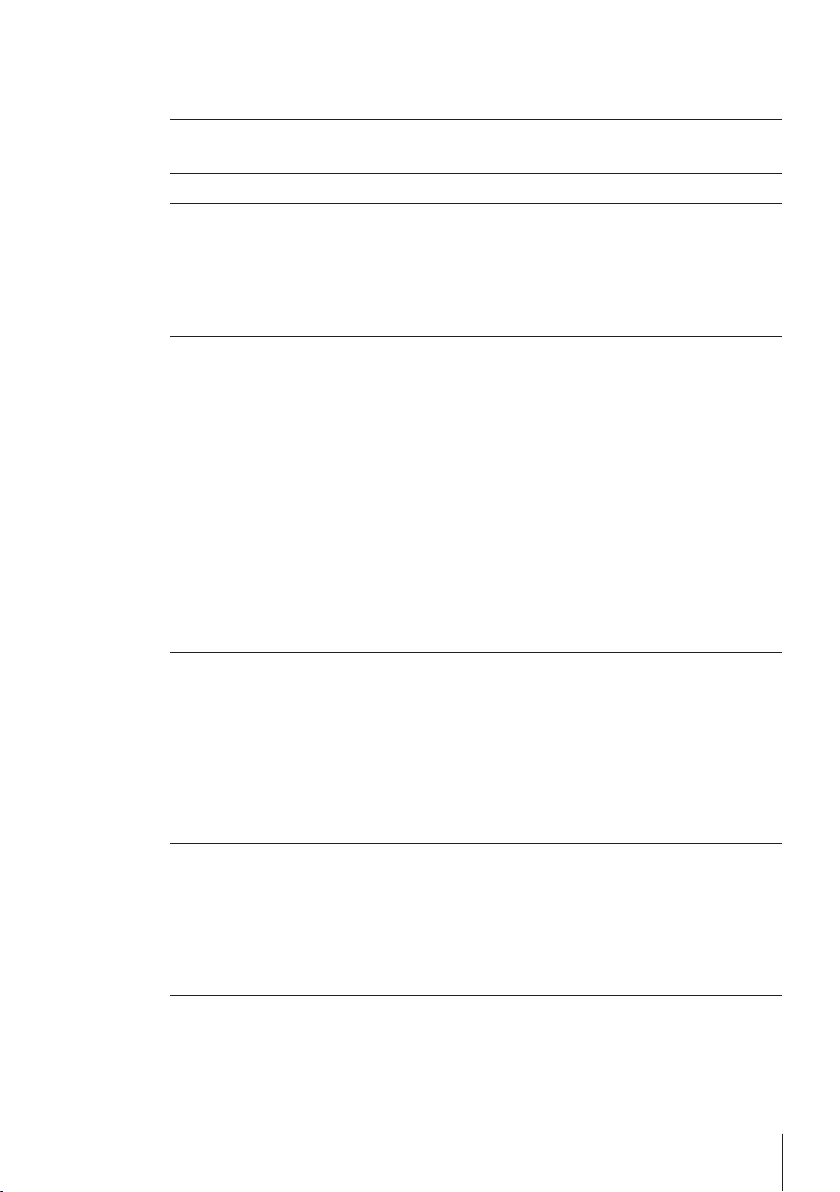
Table of Contents
Introduction1 5
Conventions and Symbols Used in These Operating Instructions1.1 5
Safety Precautions2 6
Design and Function3 7
Overview3.1 7
Components3.1.1 7
Operation Keys3.1.2 8
Display Panel3.1.3 9
Basic Principles for Operation3.2 11
Installation and Putting into Operation4 14
Unpacking and Delivery Inspection4.1 14
Installing Components4.2 15
Installing Protective Cover4.3 17
Selecting a Location4.4 18
Leveling the Balance4.5 18
Power Supply4.6 18
Setting Date and Time4.7 20
Adjustment (Calibration)4.8 21
Adjustment with Internal Weight4.8.1 21
Adjustment with External Weight4.8.2 22
Customer Fine Adjustment4.8.3 24
Transporting the Balance4.9 26
Weighing Below the Balance4.10 26
Weighing Made Simple5 27
Switching the Balance On or Off5.1 27
Performing a Simple Weighing5.2 28
Zero Setting / Taring5.3 28
Switching Weight Units5.4 28
Recall / Recall Weight Value5.5 29
Weighing with the Weighing-in Aid5.6 29
Print / Transmit Data5.7 29
The Menu6 30
What is in the Menu ?6.1 30
Description of Menu Topics6.2 31
Main Menu6.2.1 31
Basic Menu6.2.2 32
Advanced Menu6.2.3 33
Interface Menu6.2.4 35
Applications7 40
Application "Piece Counting"7.1 40
Table of Contents 3
Page 4
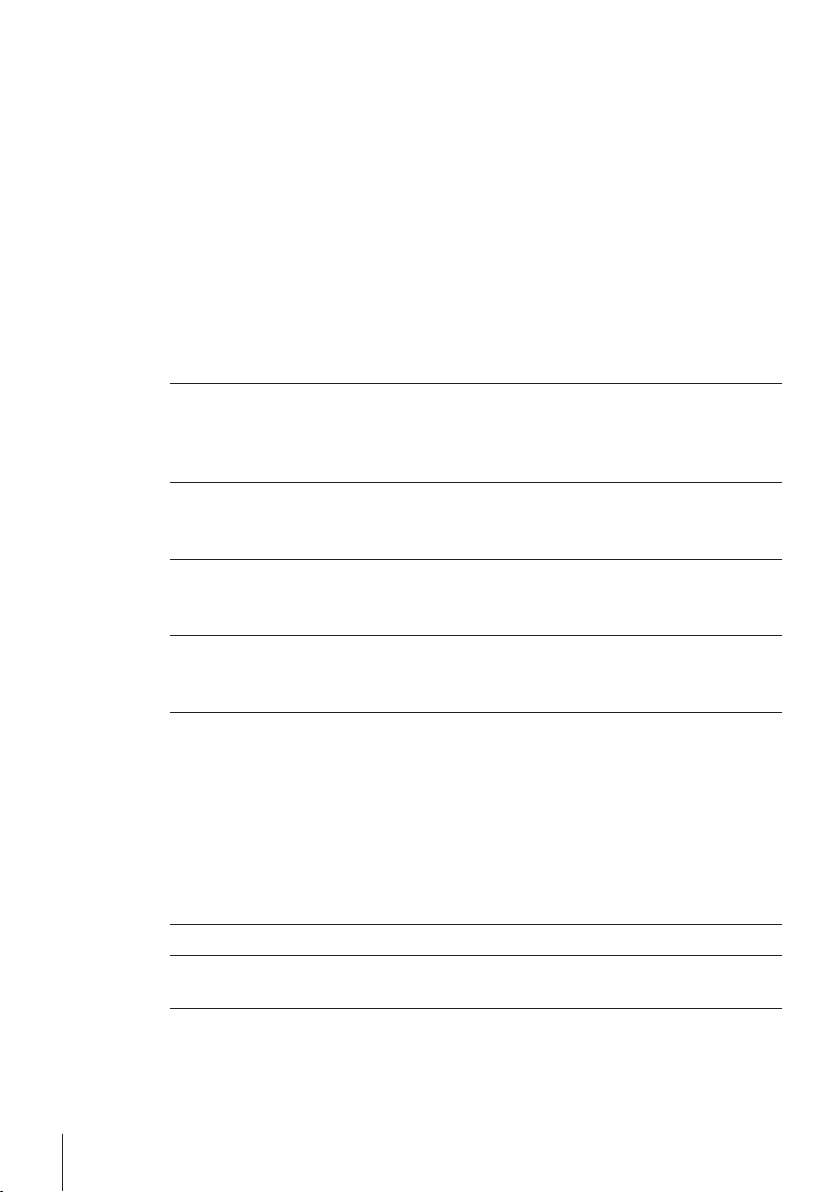
Application "Percent Weighing"7.2 43
Application "Check Weighing"7.3 45
Application "Statistics"7.4 47
Application "Formulation" (Net Total Formulation)7.5 49
Application "Totaling"7.6 53
Application "Dynamic Weighing"7.7 55
Application "Multiplication Factor Weighing"7.8 57
Application "Division Factor Weighing"7.9 59
Application "Density"7.10 61
Density Determination of Solids7.10.1 61
Density Determination of Liquids7.10.2 63
Formulae Used to Calculate Density7.10.3 65
Communication with Peripheral Devices8 68
Function PC-Direct8.1 68
RS232C Interface8.2 70
MT-SICS Interface Commands and Functions8.3 70
Firmware (Software) Updates9 71
Operating Principle9.1 71
Update Procedure9.2 71
Error and Status Messages10 73
Error Messages10.1 73
Status Messages10.2 74
Cleaning and Service11 75
Draft Shield11.1 75
Disposal11.2 76
Technical Data12 77
General Data12.1 77
Model-Specific Data12.2 78
Balances with Readability of 0.1 mg with Draft Shield12.2.1 78
Balances with Readability of 1 mg with Draft Shield12.2.2 80
Balances with Readability of 0.01/0.1 g12.2.3 82
Dimensions12.3 87
Balances with Readability of 0.1 mg with Draft Shield High12.3.1 87
Balances with Readability of 1 mg with Draft Shield Low12.3.2 88
Balances with Readability of 0.01/0.1 g12.3.3 89
Accessories and Spare Parts13 90
Appendix14 96
Menu Map14.1 96
Index15 100
Table of Contents4
Page 5
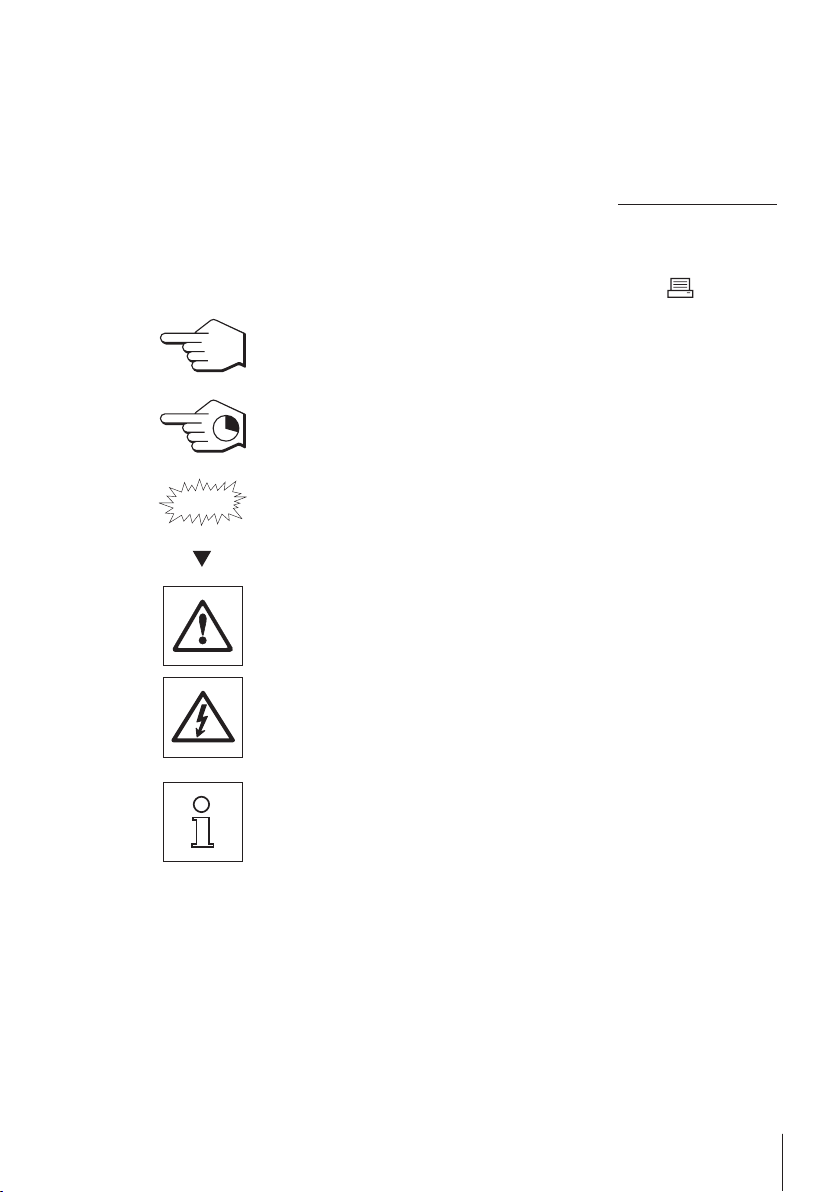
1Introduction
Thank you for choosing a METTLER TOLEDO balance. The balances of the NewClassic line com
bine a large number of weighing possibilities with easy operation.
These operating instructions apply to ME models in the NewClassic line and are based on the ini
tially installed firmware (software) version V 1.0.
u www.mt.com/newclassic
1.1Conventions and Symbols Used in These Operating Instructions
Key designations are indicated by double angular brackets (e.g. « »).
This symbol indicates press key briefly (less than 1.5 s).
This symbol indicates press and hold key down (longer than 1.5 s).
This symbol indicates a flashing display.
This symbol indicates an automatic sequence.
These symbols indicate safety notes and hazard warnings which, if ignored, can
cause personal danger to the user, damage to the balance or other equipment, or
malfunctioning of the balance.
This symbol indicates additional information and notes. These make working with
your balance easier, as well as ensuring that you use it correctly and economical
ly.
5Introduction
Page 6
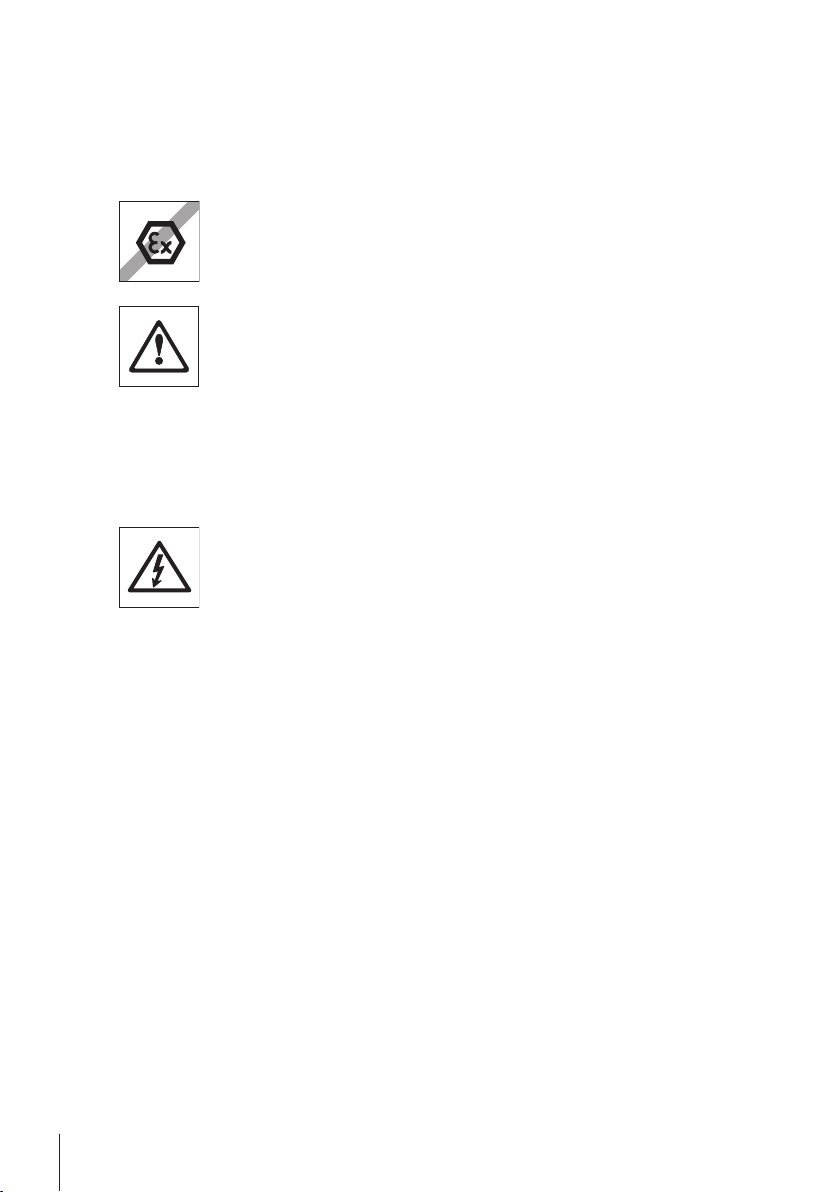
2Safety Precautions
Always operate and use your balance only in accordance with the instructions contained in this
manual. The instructions for setting up your new balance must be strictly observed.
If the balance is not used according to these Operating Instructions, protection of the balance
may be impaired and METTLER TOLEDO assumes no liability.
It is not permitted to use the balance in explosive atmosphere of gases, steam, fog,
dust and flammable dust (hazardous environments).
For use only in dry interior rooms.
Do not use sharply pointed objects to operate the keyboard of your balance!
Although your balance is very ruggedly constructed, it is nevertheless a precision
instrument. Treat it with corresponding care.
Do not open the balance: It does not contain any parts which can be maintained,
repaired, or replaced by the user. If you ever have problems with your balance,
contact your METTLER TOLEDO dealer.
Use only balance accessories and peripheral devices from METTLER TOLEDO; they
are optimally adapted to your balance.
Use only the original universal AC adapter delivered with your balance.
6 Safety Precautions
Page 7
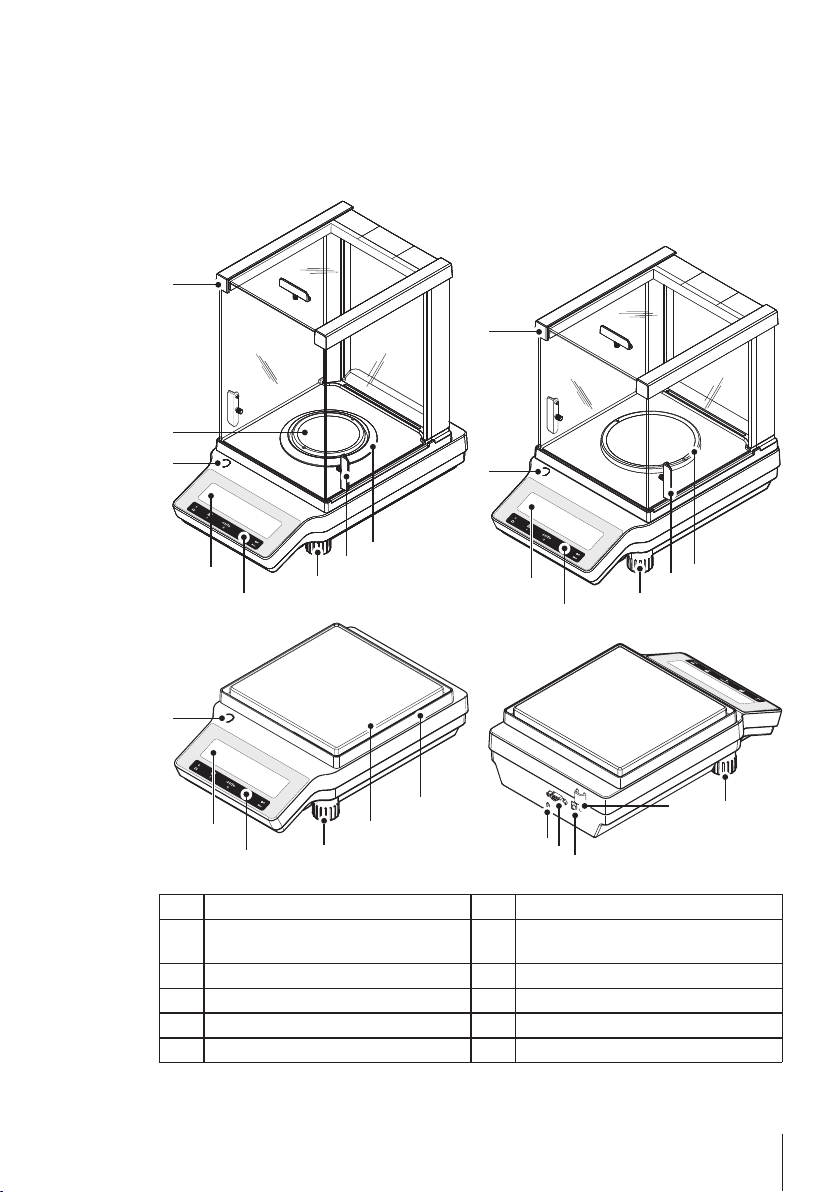
3Design and Function
METTLER TOLEDO
METTLER TOLEDO
METTLER TOLEDO
METTLER TOLEDO
11
8
10
1
2
3
3
3
3
1
2
1
2
7
7
7
9
9
5
6
5
4
4
5
6
0.1 mg
1 mg
0.01 g~0.1 g
12
3.1Overview
3.1.1Components
1 Display 2 Operation keys
3 Leveling foot 4 Handle for operation of the draft shield
5 Weighing pan 6 Draft shield element
7 Level indicator 8 Kensington slot for anti-theft purposes
9 Glass draft shield 10 RS232C serial interface
11 Socket for AC adapter 12 Legal for Trade (LFT) sealing
door
7Design and Function
Page 8
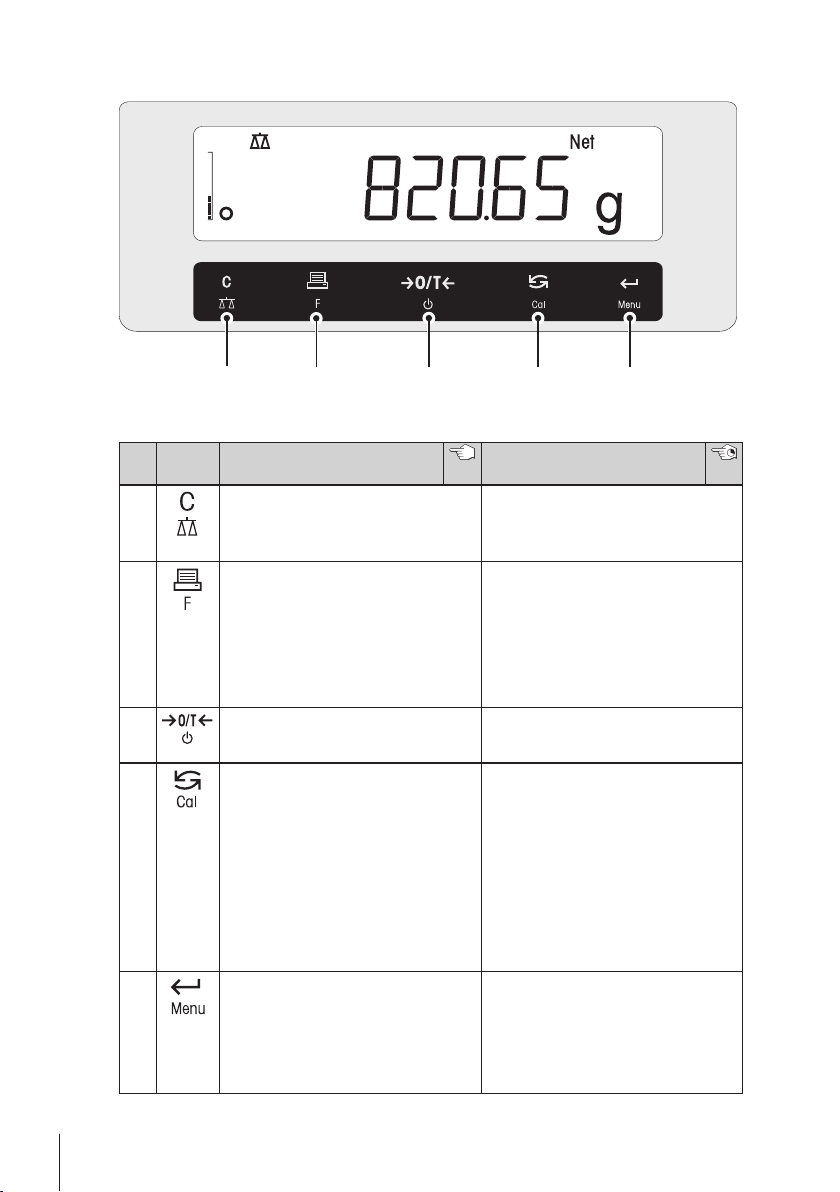
3.1.2Operation Keys
1 2 3 4 5
Key Functions
No. Key Press briefly (less than 1.5 s) Press and hold (longer than 1.5
1
2
3
4
5
●
Cancel or leave menu without sav
ing
●
One step back in the menu
●
Print display value
●
Transmit data
●
To navigate backwards in the
menu or menu selection
●
Decrease parameters in menu or
applications
●
Zero/Tare
●
Switch on
●
With entries, scroll down
●
To navigate forward menu topics
or menu selections
●
To toggle between unit 1, recall
value (if selected), unit 2 (if differ
ent from unit 1) and the applica
tion unit (if any)
●
Increase parameters in menu or
applications.
●
Enter or leave menu selection
●
To enter application parameter digit
and switch to next parameter digit
●
To accept parameter in menu
selection.
s)
●
Select the simple weighing appli
cation
●
Exit application
●
Open the application list for select
ing an application
●
Switch off into standby mode
●
Select adjustment (calibration)
•
with internal weight *
•
with external weight
•
Customer fine adjustment *
* On models with internal weight only
●
Enter or leave menu (parameter
settings)
●
To store parameter
●
To accept numeric inputs in appli
cations.
8 Design and Function
Page 9
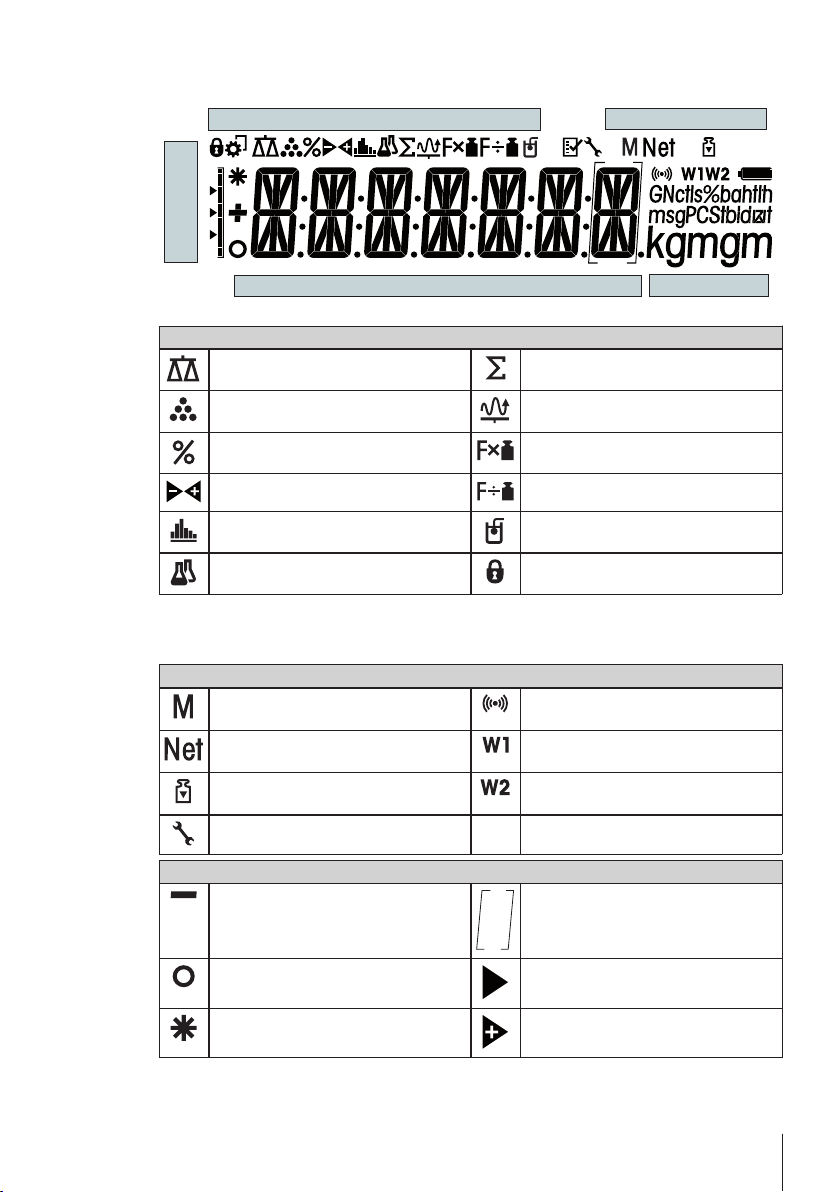
3.1.3Display Panel
Application Icons
Status Icons
Weighing-in aid
Weight Value Field
Unit Field
Application Icons
Application "Weighing" Application “Totaling”
Application "Piece counting" Application “Dynamic weighing”
Application "Percent weighing" Application “Multiplication factor”
Application "Check weighing" Application “Division factor”
Application "Statistics" Application “Density”
Application “Formulation / Net-Total” Menu locked
Note
While an application is running, the corresponding application icon appears at the top of the dis
play.
Status Icons
Indicates stored value (Memory) Acoustic feedback for pressed keys
Indicates Net weight values Weighing range 1 (Dual Range models
Adjustments (calibration) started Weighing range 2 (Dual Range models
Service reminder
activated
only)
only)
Weight Value Field and Weighing-in aid
Indicates negative values Brackets to indicate uncertified digits
Indicates unstable values Marking of nominal or target weight
Indicates calculated values Marking of tolerance limit T+
(approved models only)
9Design and Function
Page 10
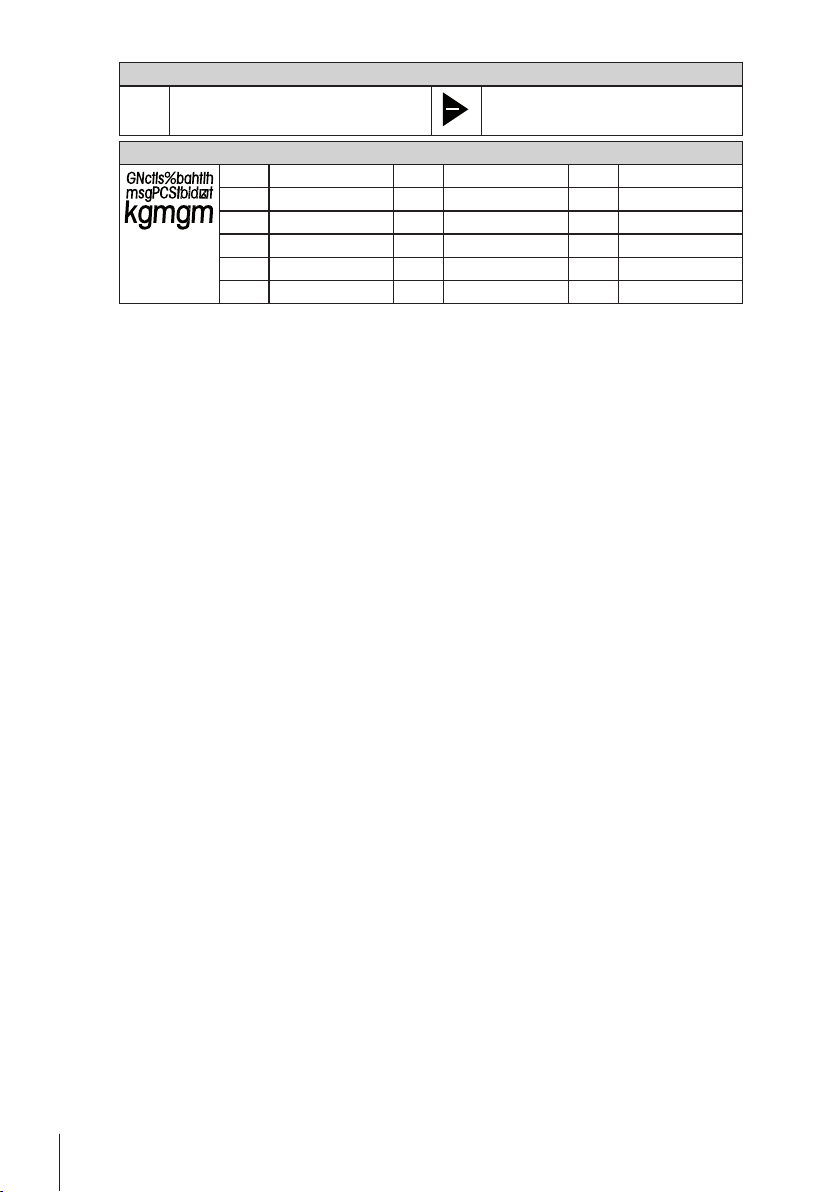
Weight Value Field and Weighing-in aid
Unit Field
g gram ozt troy ounce tls Singapore taels
kg kilogram GN grain tlt Taiwan taels
mg milligram dwt pennyweight tola tola
ct carat mom momme baht baht
lb pound msg mesghal
oz ounce tlh Hong Kong taels
Marking of tolerance limit T-
10 Design and Function
Page 11
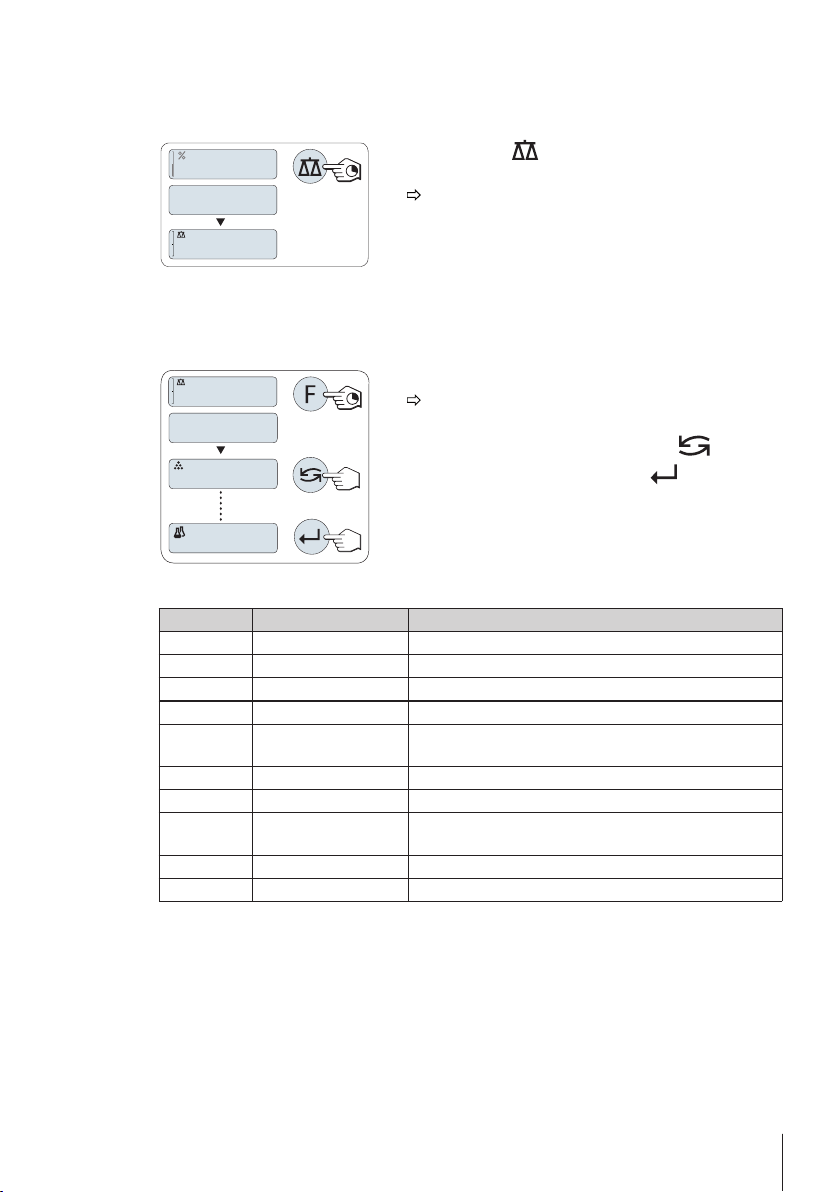
3.2Basic Principles for Operation
WEIGH
0.00
g
I00.0%
APP.LIST
0.00
g
COUNT
FORMULA
Selecting simple weighing or terminate application
–
Press and hold « » until "WEIGH" appears on the dis
play.
The balance returns to the simple weighing mode.
Note
How to perform simple weighing see Switching the Balance On or Off (page27).
Selecting an application
1 Press and hold «F» until "APP.LIST" (application list).
Last active application e.g. "COUNT" appears on the
display.
2
Select an application by multiple pressing « ».
3
To execute selected application press « ».
Available applications
Display Remark Description
COUNT Piece counting see Application "Piece Counting" (page40)
PERCENT Percent weighing see Application "Percent Weighing" (page43)
CHECK Checkweighing see Application "Check Weighing" (page45)
STAT Statistics see Application "Statistics" (page47)
FORMULA Formulation / Net-Total seeApplication "Formulation" (Net Total Formulation)
TOTAL Totaling see Application "Totaling" (page53)
DYNAMIC Dynamic weighing see Application "Dynamic Weighing" (page55)
FACTOR.M Multiplication factor see Application "Multiplication Factor Weighing"
FACTOR.D Division factor see Application "Division Factor Weighing" (page59)
DENSITY Density see Application "Density" (page61)
(page49)
(page57)
11Design and Function
Page 12
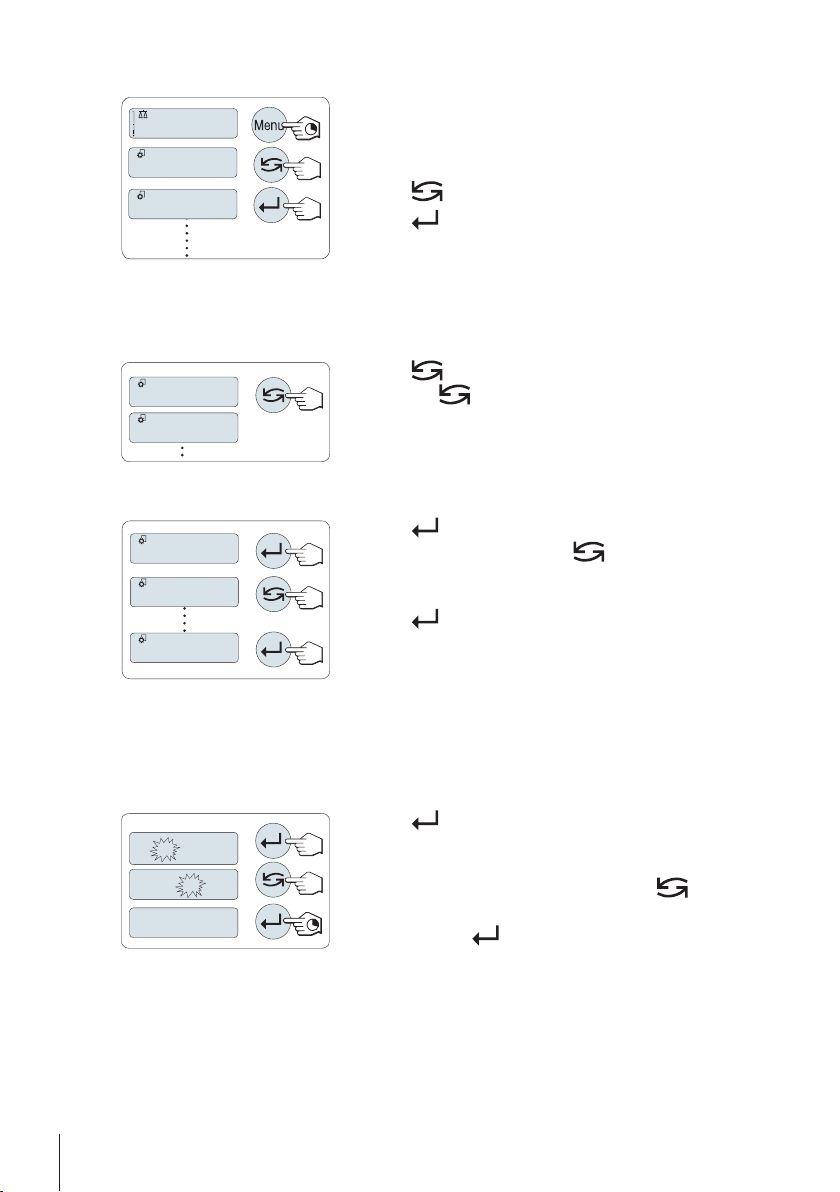
Entering the menu
406.2
g
ADVANCE
BASIC
TIME
DATE
ENVIRON.
STABLE
ENVIRON.
01. 2500
01. 6500
01.6500
1 Press and hold «Menu» to enter main menu. The first
menu "BASIC" is displayed (except menu protection is
active).
2
Press « » repeatedly to change menu.
3
Press « » to confirm the selection.
Note
Detailed description of the menu see The Menu (page30).
Select menu topic
–
Press « ». The next menu topic appears in the display.
Each time « » is pressed, the balance switches to the
next menu topic.
Changing settings in selected menu topic
1
Press « ».The display shows the current setting in the
selected menu topic. Each time « » is pressed, the bal
ance switches to the next selection. After the last selection,
the first is shown again.
2
Press « » to confirm the setting. For store the setting
see section Saving Settings and Closing the Menu.
Changing settings in a submenu selection
The same procedure as for menu topics.
Input principle of numerical values
12 Design and Function
1
Press « » to select a digit (cyclically from left to right)
or a value (depending on the application). The selected
digit or the selected value is blinking.
2
For changing blinking digits or values, press « » to
increase or «F» to decrease.
3
Press and hold « » to accept the value.
Page 13
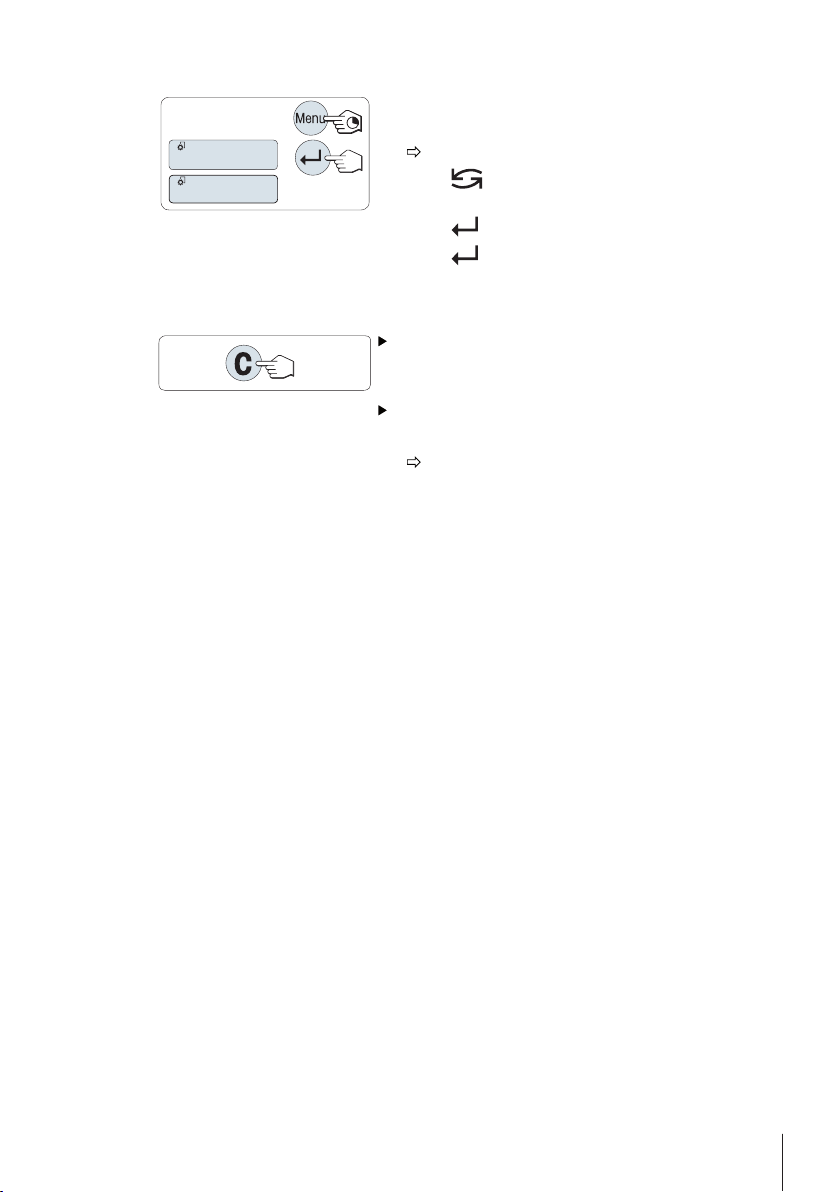
Saving settings and closing the menu
SAVE:YES
SAVE:NO
1 Press and hold «Menu» to leave menu topic.
"SAVE:YES" appears on the display.
2
Press « » to toggle between "SAVE:YES" and
"SAVE:NO".
3
Press « » to execute "SAVE:YES". Changes are saved.
4
Press « » to execute "SAVE:NO". Changes are not
saved.
Cancel
During menu operation
– To leave menu topic or menu selection without saving
press «C» (one step back in the menu).
During application operation
– To cancel settings press «C».
The balance returns to the previous active application.
Note: If no entry is made within 30 seconds, the balance reverts to last active application mode.
Changes are not saved. If changes are made, the balance asks "SAVE:NO".
13Design and Function
Page 14
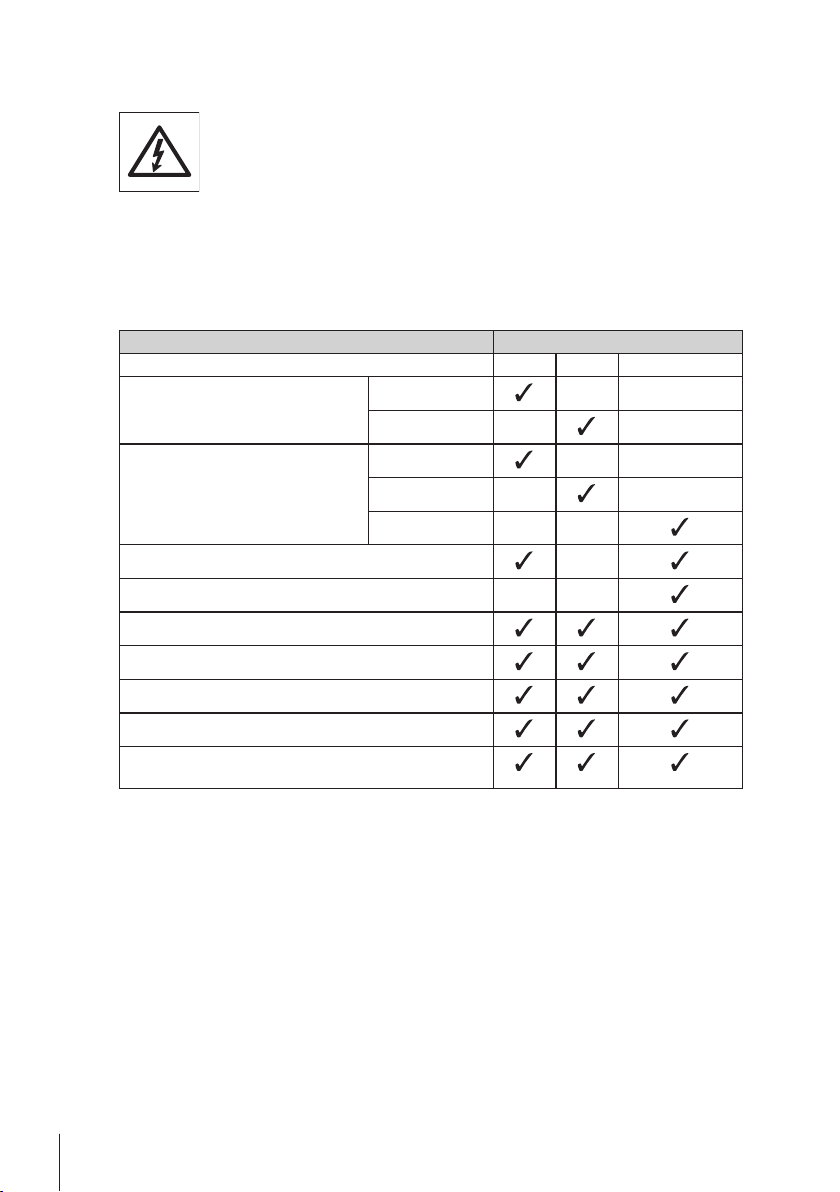
4Installation and Putting into Operation
The balance must be disconnected from the power supply when carrying out all
setup and mounting work.
4.1Unpacking and Delivery Inspection
1 Open the packaging and carefully remove all components.
2 Check the delivered items.
The standard scope of delivery contains the following items:
Components Model
high, 235 mm – –Draft shield
low, 170 mm – –
Weighing pan with pan support
Draft shield element –
Pan support – –
Protective cover
Universal AC adapter
Declaration of conformity
Quick Guide (English)
Operating instructions: printed or on CD-ROM depending
of the country.
Ø 90 mm – –
Ø 120 mm – –
180 x 180 mm – –
0.1 mg 1 mg 0.1 g / 0.01 g
14 Installation and Putting into Operation
Page 15
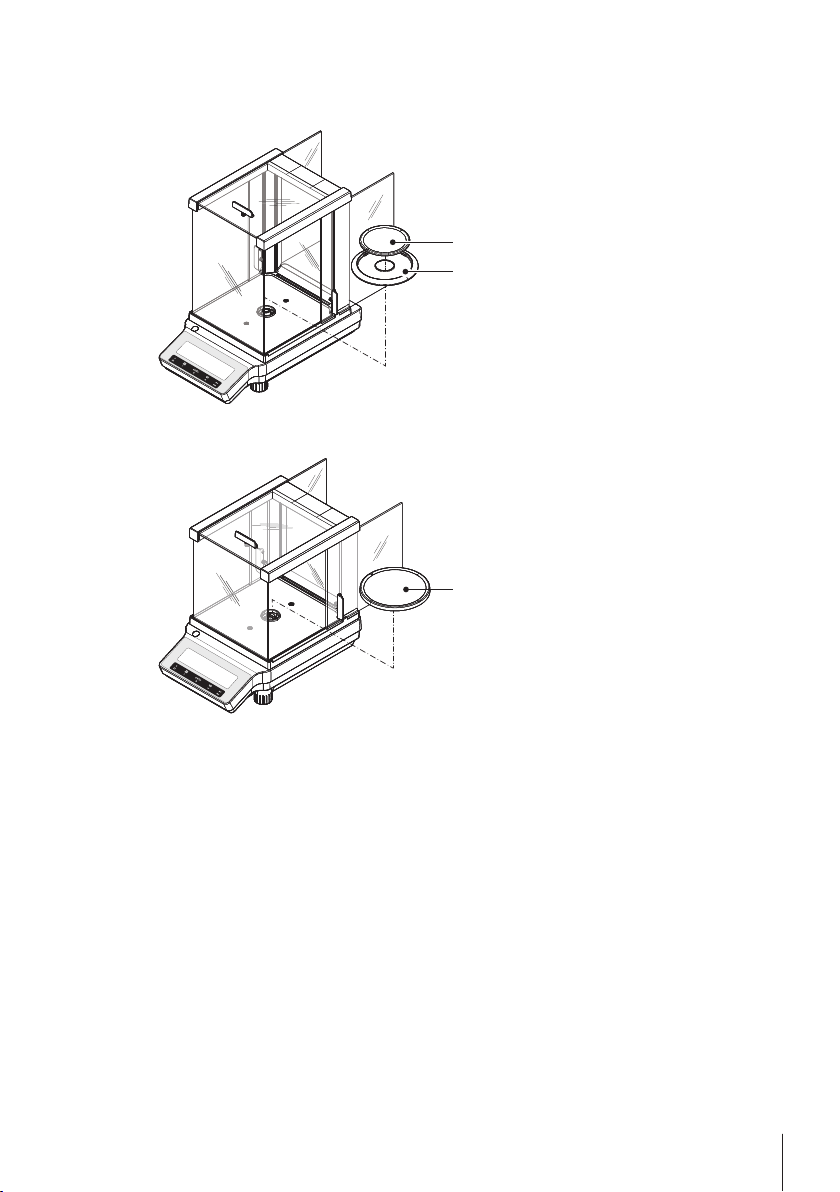
4.2Installing Components
METTLER TOLEDO
1
2
METTLER TOLEDO
1
Balances with readability of 0.1 mg
Balances with readability of 1 mg
Place the following components on the balance
in the specified order:
1 Push the side glass doors back as far as
will go.
2 Place draft shield element (1).
3 Place weighing pan (2).
Note
Cleaning the draft shield see Cleaning and Ser
vice (page75).
Place the following components on the balance
in the specified order:
1 Push the side glass doors back as far as
will go.
2 Place weighing pan (1).
Note
Cleaning the draft shield see Cleaning and Ser
vice (page75).
15Installation and Putting into Operation
Page 16
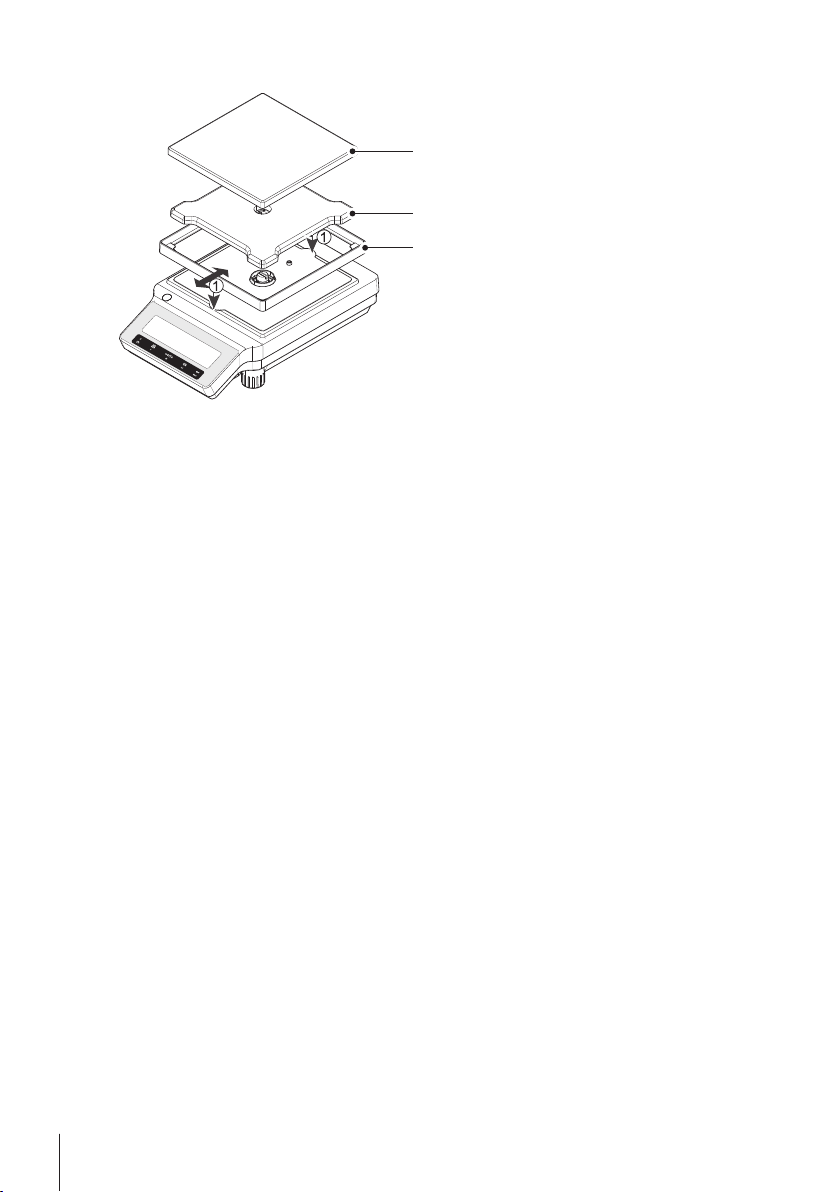
Balances with readability of 0.01 g / 0.1 g
METTLER TOLEDO
1
2
3
Place the following components on the balance
in the specified order:
1 Place draft shield element (1): carefully pull
apart the draft shield element to fix it under
the retaining plate.
2 Insert pan support (2).
3 Place weighing pan (3).
16 Installation and Putting into Operation
Page 17
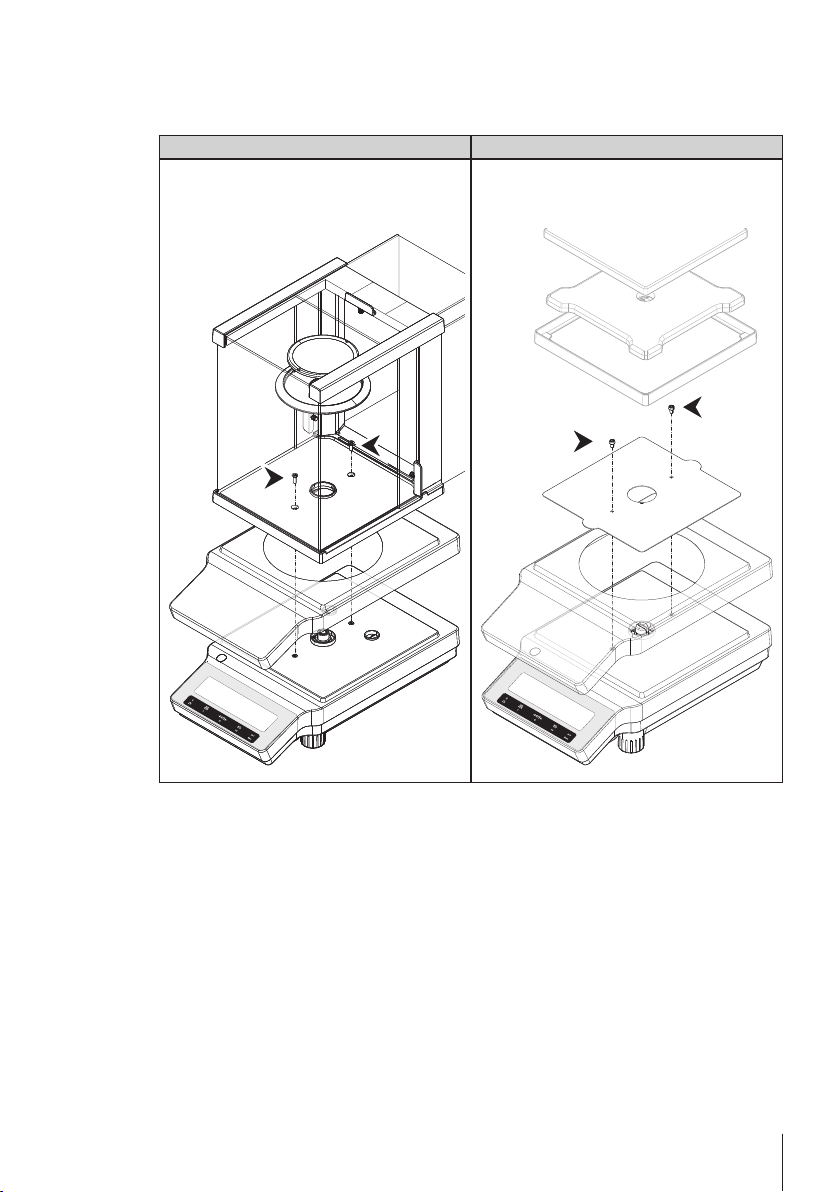
4.3Installing Protective Cover
METTLER TOLEDO
METTLER TOLEDO
Note
Make sure using the correct protective cover, see Accessories and Spare Parts (page90)
Balances with readability of 0.1mg / 1mg Balances with readability of 0.01g / 0.1g
Install the protective cover according to the
illustrations below, using a screwdriver Philips
No. 2.
Install the protective cover according to the
illustrations below, using a screwdriver Torx
TX20.
17Installation and Putting into Operation
Page 18
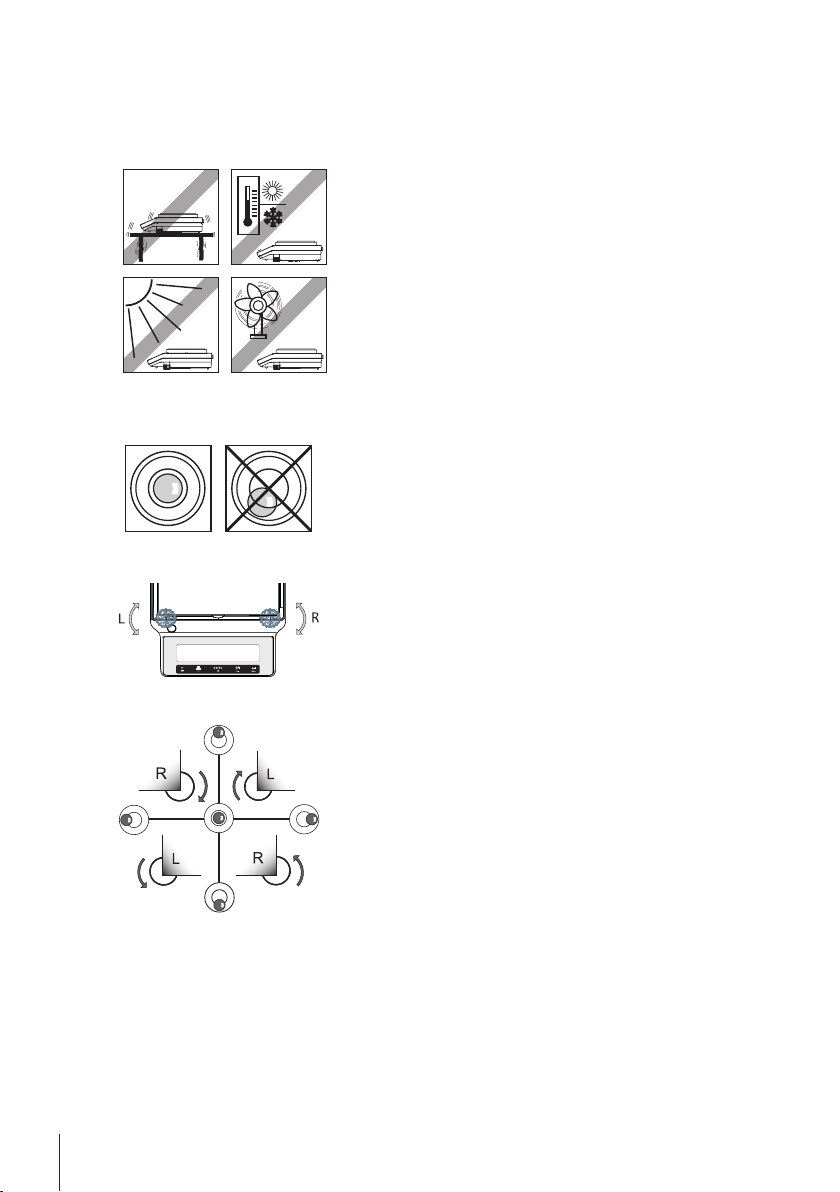
4.4Selecting a Location
Your balance is a precision instrument and will thank you for an optimum location with high accu
racy and dependability. Select a stable, vibration-free position that is as horizontal as possible.
The surface must be able to safely carry the weight of a fully loaded balance.
Observe ambient conditions see Technical Data (page77).
Avoid the following:
●
Vibrations
●
Excessive temperature fluctuations
●
Direct sunlight
●
Powerful drafts (e.g. from fans or air conditioners)
4.5Leveling the Balance
The balances have a level indicator and two or four adjustable
leveling feet to compensate for slight irregularities in the surface
of the weighing bench. The balance is exactly horizontal when
the air bubble is in the middle of the level glass.
Note: The balance should be leveled and adjusted each time it
is moved to a new location.
– Turn the two front leveling feet until the air bubble is in the
center of the level indicator
L = left foot
R = right foot
4.6Power Supply
Your balance is supplied with an country-specific AC adapter or with a country-specific power
cable. The power supply is suitable for all line voltages in the range: 100 - 240 VAC, 50/60 Hz.
For detailed specifications, see Technical Data (page77).
18 Installation and Putting into Operation
Air bubble at "12 o'clock" turn both feet clockwise
Air bubble at "3 o'clock" turn left foot clockwise,
right foot counterclockwise
Air bubble at "6 o'clock" turn both feet counterclock
wise
Air bubble at "9 o'clock" turn left foot counterclock
wise, right foot clockwise
Page 19
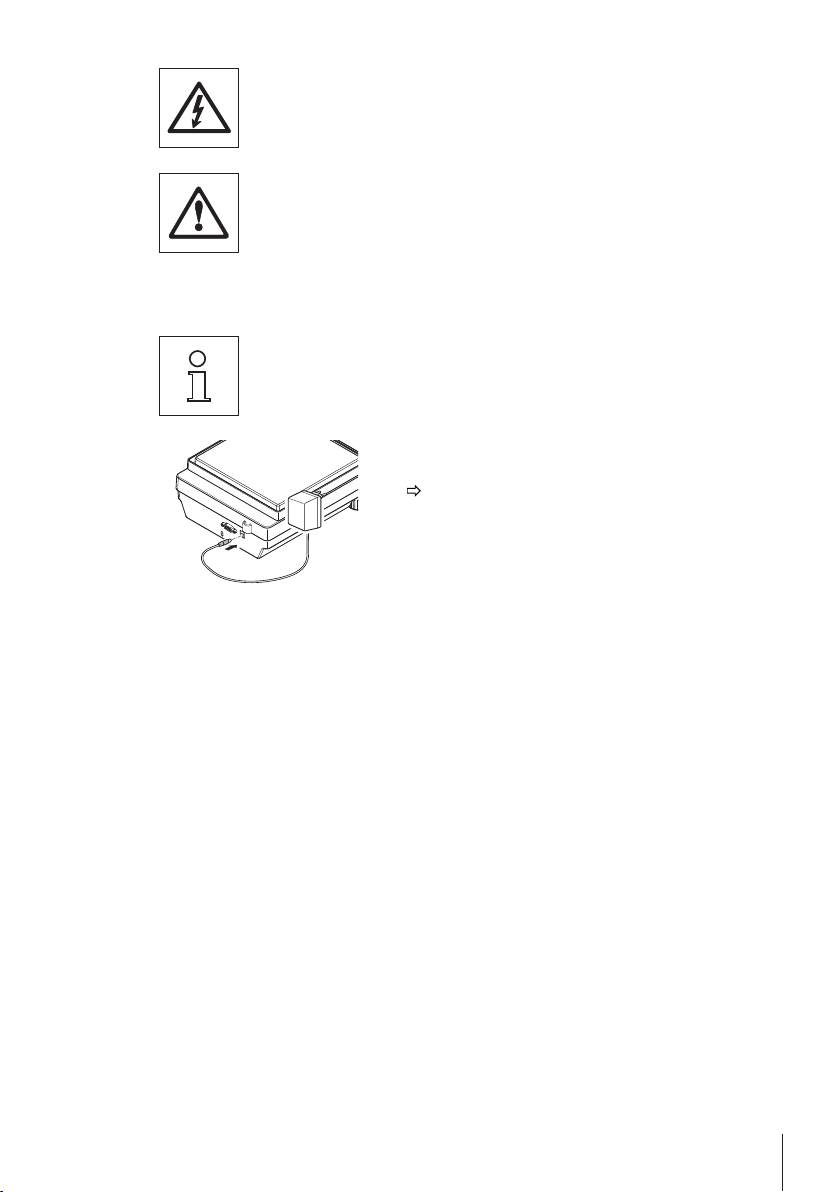
First, check the local line voltage is in the range 100 - 240 VAC, 50/60 Hz and
whether the power plug fits your local power supply connection. If this is not the
case, on no account connect the balance or the AC adapter to the power
supply, but contact the responsible METTLER TOLEDO dealer.
Important:
●
Before operating, check all cables for damage.
●
Guide the cables so that they cannot become damaged or interfere with the
weighing process!
●
Take care that the AC adapter cannot come into contact with liquids!
●
The power plug must be always accessible.
Allow your balance to warm up for 30 minutes (0.1 mg models 60 minutes) to
enable it to adapt itself to the ambient conditions.
– Connect the AC adapter to the connection socket on the
back of your balance (see figure) and to the power line.
The balance performs a display test (all segments in
the display light up briefly), "WELCOME", Software
version, Maximum load and Readability appears
briefly.
The balance is ready for use.
19Installation and Putting into Operation
Page 20
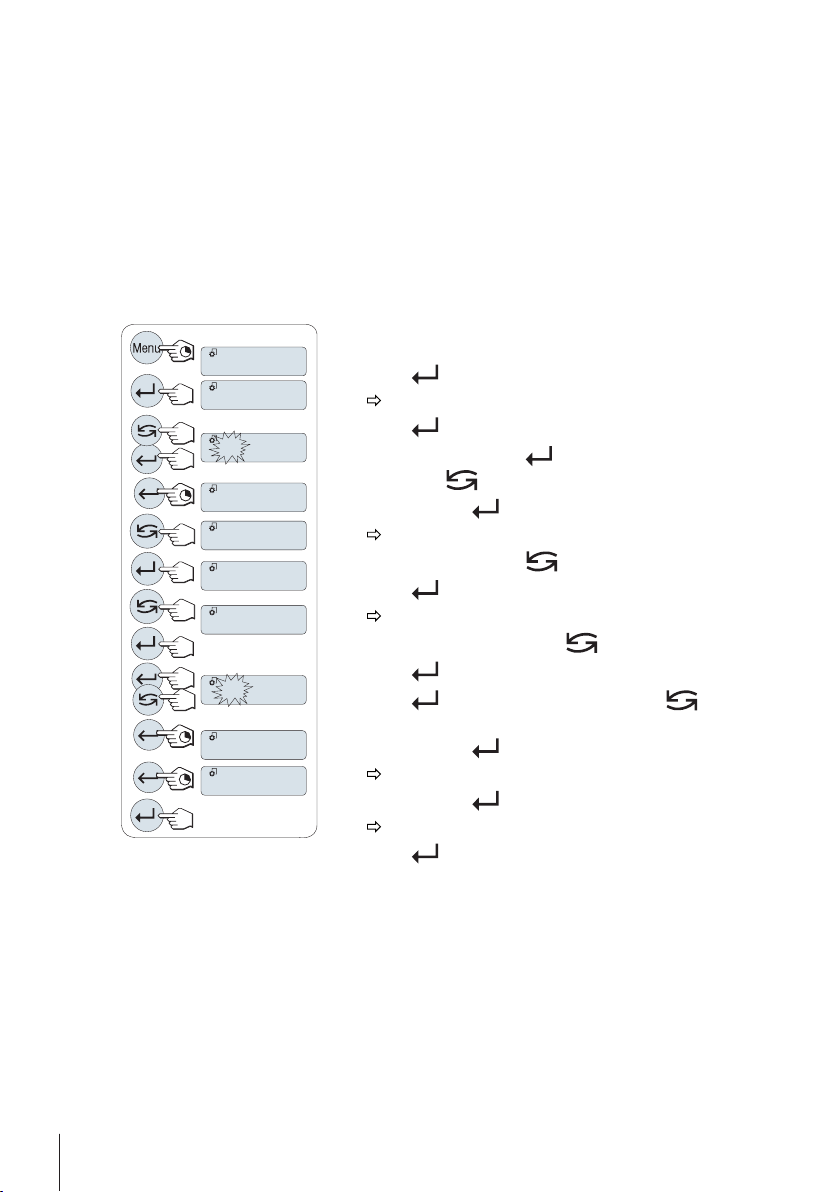
4.7Setting Date and Time
BASIC
SET.TIME
DATE
TIME
06.05.12
13.30
SAVE:YES
DATE
TIME
+1H
When you put your new instrument into operation for the first time, you should enter the current
date and time.
Note
●
These settings are retained even if you disconnect your instrument from the power supply.
●
A reset of the instrument will not change these settings.
●
Set the current date according to the date format "DATE.FRM" in the menu "ADVANCE.", see
(page32).
●
Set the current time according to the time format "TIME.FRM" in the menu "ADVANCE.", see
(page34).
1 Press and hold «Menu» until menu "BASIC" appears on
the display.
2
Press « » to open menu "BASIC".
"DATE" appears.
3
Press « » to confirm.
4
Set current date. Press « » to select day, month or
year; press « » to set current day, month or year.
5
Press and hold « » to confirm the settings.
"DATE" appears..
6
Set current time. Press « » to select "TIME".
7
Press « » to confirm.
"+1H" appears.
8
Select "SET.TIME" by pressing « ».
9
Press « » to confirm.
10
Press « » to select hours or minutes; press « » to
set current hours or minutes.
11
Press and hold « » to confirm the settings.
"TIME" appears.
12
Press and hold « » to store the settings.
"SAVE:YES" appears.
13
Press « » to confirm.
20 Installation and Putting into Operation
Page 21
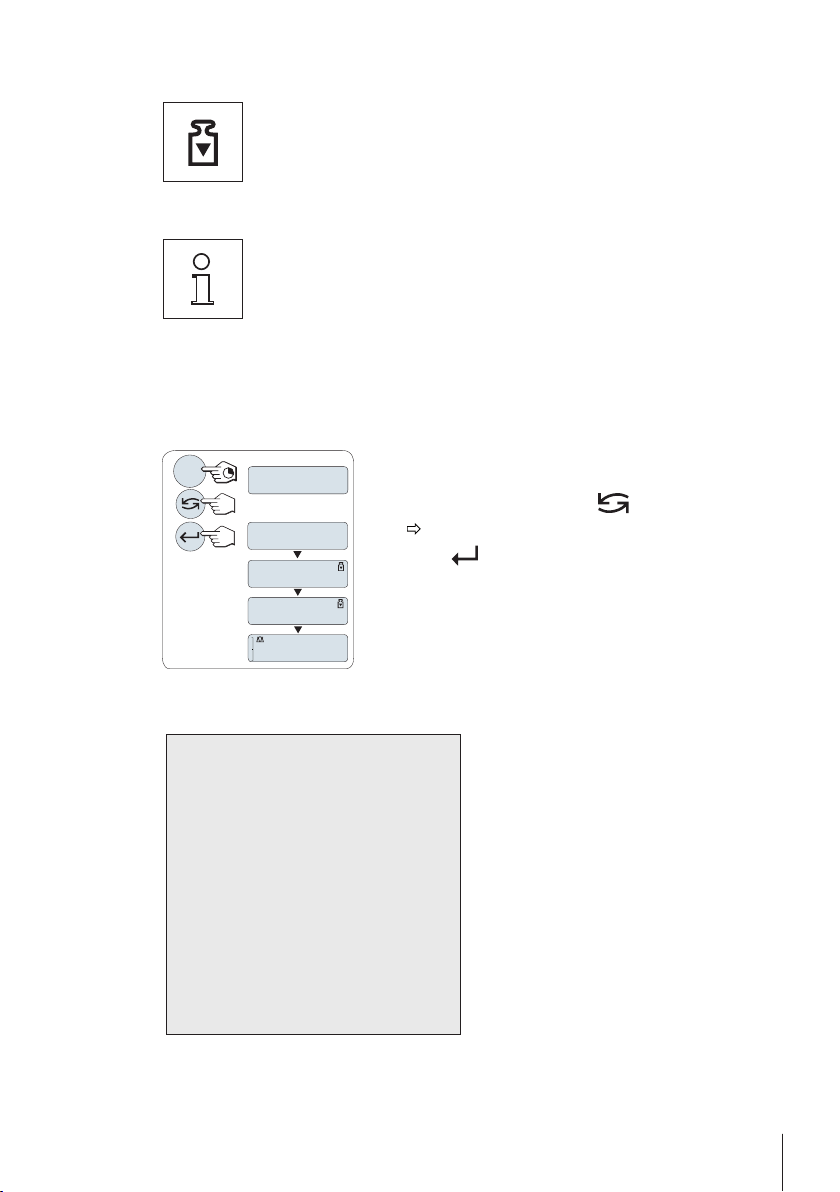
4.8Adjustment (Calibration)
------
ADJ.DONE
0.00
g
ADJ.INT
Cal
ADJ.EXT
- Internal Adjustment --
21.Jan 2012 12:56
METTLER TOLEDO
Balance Type ME4002
SNR 1234567890
Temperature 22.5 °C
Diff 3 ppm
Adjustment done
-----------------------
To obtain accurate weighing results, the balance must be adjusted to match the
gravitational acceleration at its location. Adjusting is necessary:
●
before the balance is used for the first time.
●
at regular intervals during weighing service.
●
after a change of location.
To obtain accurate results, the balance must be connected to the power supply
for approximately,
●
30 minutes for balances with readability of 1 mg to 0.1 g
●
60 minutes for balances with readability of 0.1 mg
in order to reach operating temperature before adjusting.
4.8.1Adjustment with Internal Weight
Note: On models with internal weight only (see technical data).
1 To carry out this operation press and hold «CAL» until
"ADJUST" appears.
2
Select "ADJ.INT" by pressing « ».
3
Press « » to execute "Internal Adjustment".
The balance adjusts itself automatically. The adjusting is fin
ished when the message "ADJ.DONE" appears briefly on the
display. The balance returns to the last active application and
is ready for operation.
"ADJ.INT" appears on the display.
Sample adjustment printout using internal weight:
21Installation and Putting into Operation
Page 22
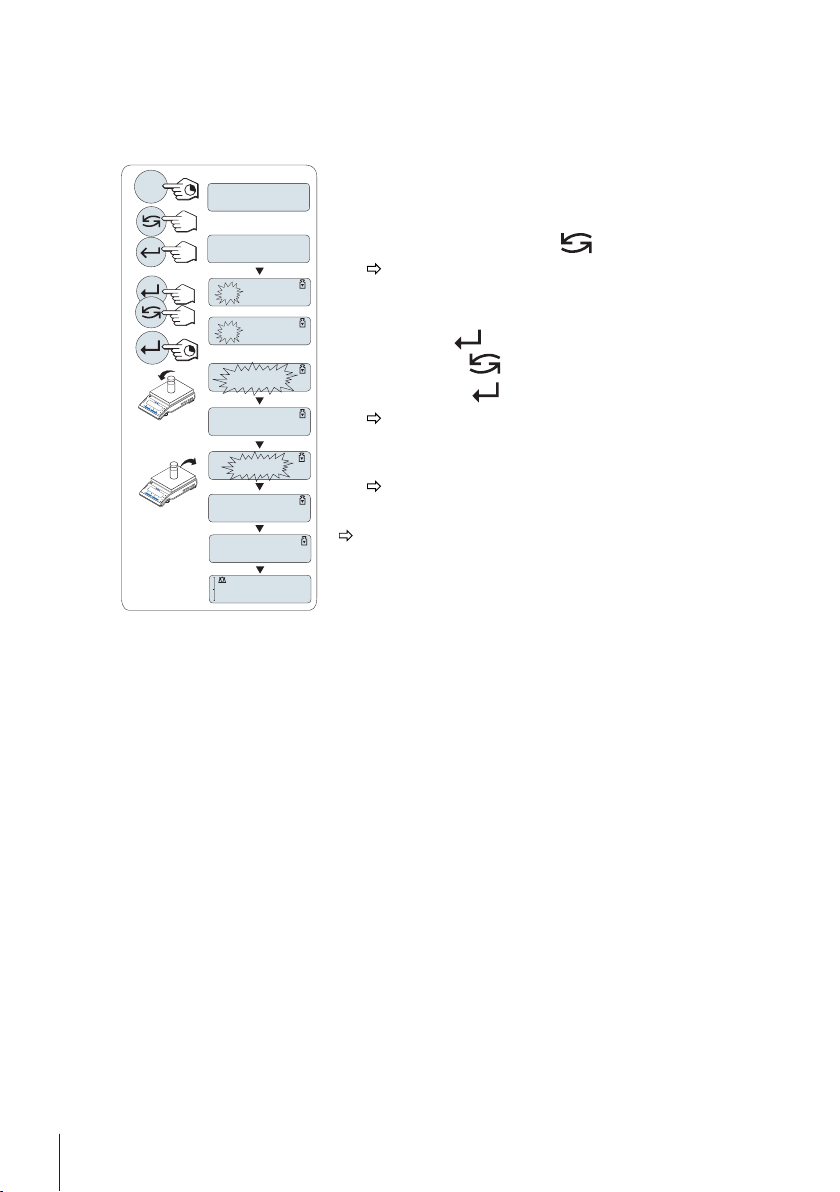
4.8.2Adjustment with External Weight
------
2000.00
g
ADJ.DONE
0.00
g
C
0.00
g
------
C
ADJ.INT
ADJ.EXT
Cal
4000.00
g
2000.00
g
Note: Because of certification legislation, the approved models cannot be adjusted with an external
weight * (depend on selected countries' certification legislation).
* except OIML accuracy class I approved models.
1 Have required adjustment weight ready.
2 To carry out this operation press and hold «CAL» until
"ADJUST" appears.
3
Select "ADJ.EXT" by pressing « ».
"ADJ.EXT" appears on the display.
4 Unload weighing pan.
5 Optional: If necessary, you can define a different weight
value. Press « » to change a digit (cyclically from left
to right); press « » to change the blinking digit.
6
Press and hold « » to execute "External Adjustment".
The required adjustment weight value flashes in the
display.
7 Place adjustment weight in center of pan.
The balance adjusts itself automatically.
8 When zero is flashing, remove adjustment weight.
The adjusting is finished when the message "ADJ.DONE"
appears briefly on the display. The balance returns to the
last active application and is ready for operation
22 Installation and Putting into Operation
Page 23
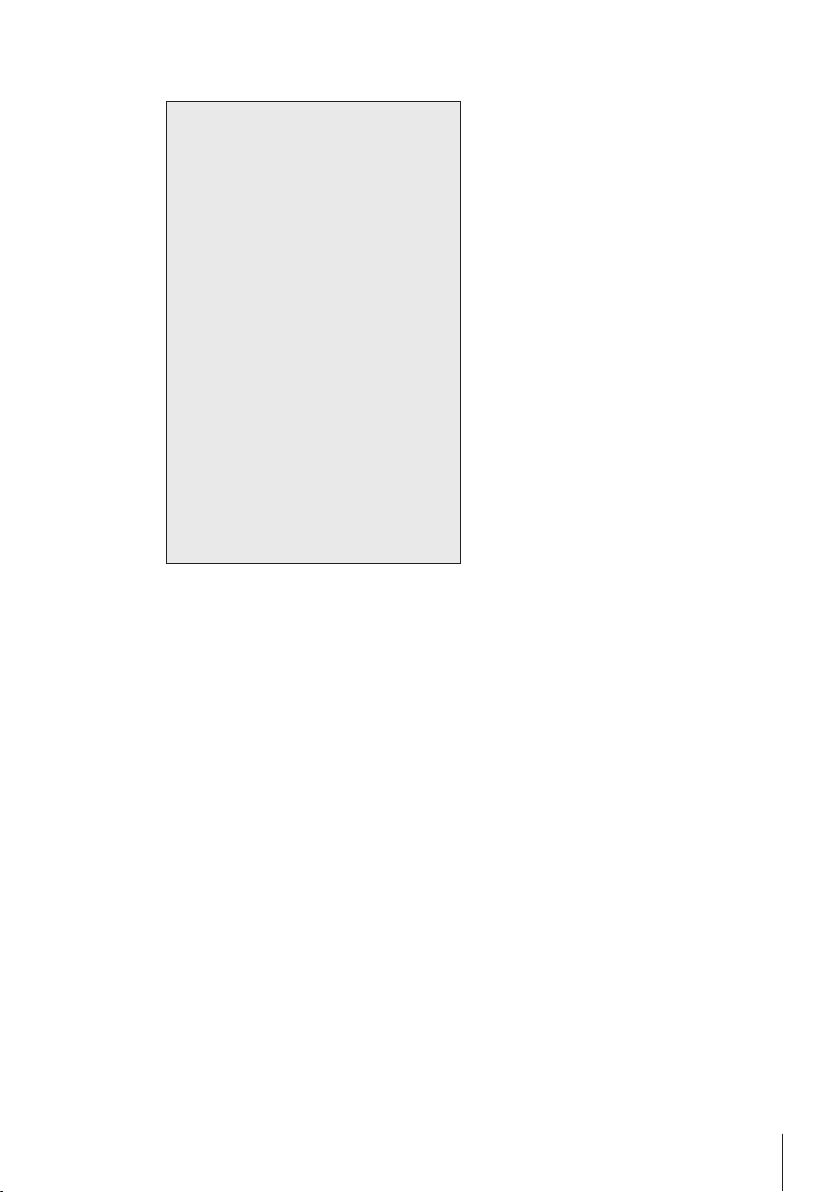
Sample adjustment printout using external weight:
- External Adjustment --
21.Jan 2012 12:56
METTLER TOLEDO
Balance Type ME4002
SNR 1234567890
Temperature 22.5 °C
Nominal 2000.00 g
Actual 1999.99 g
Diff 5 ppm
Adjustment done
Signature
.......................
-----------------------
23Installation and Putting into Operation
Page 24
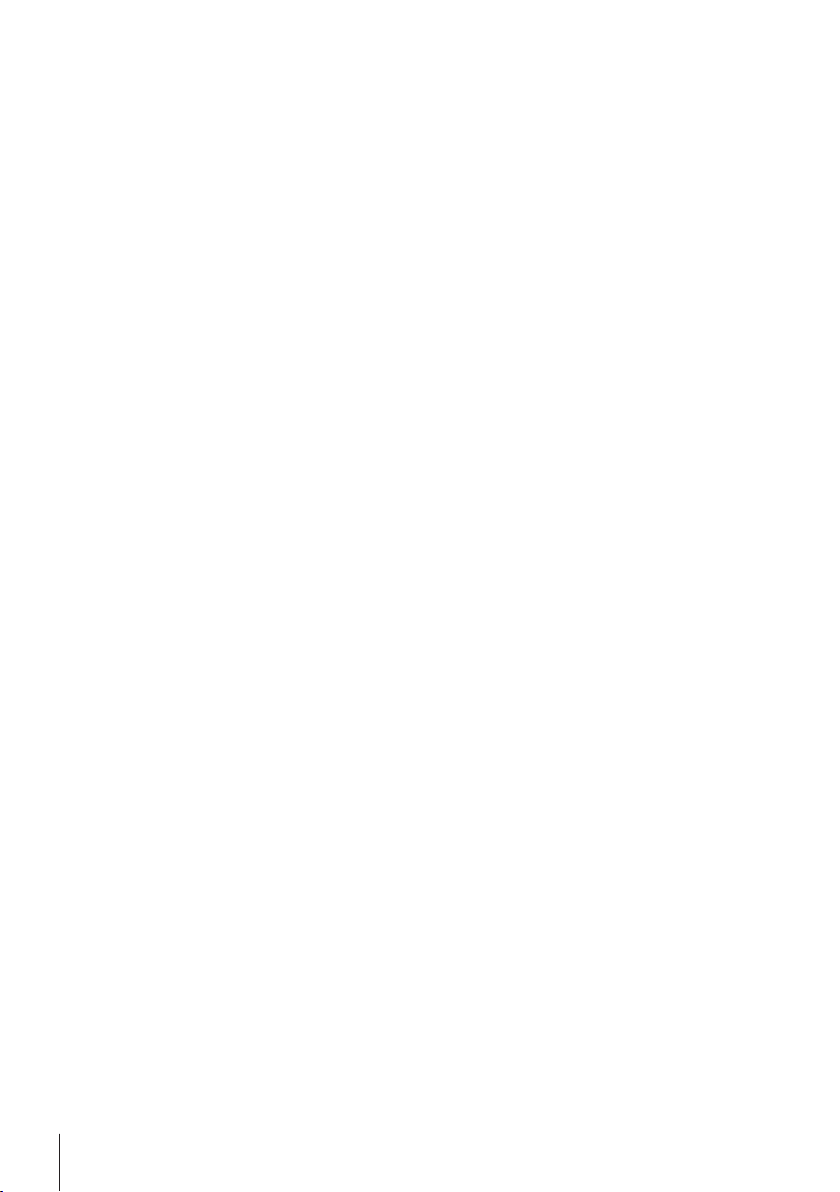
4.8.3Customer Fine Adjustment
Attention
This function should be executed only by trained personnel.
The function customer fine adjustment "ADJ.CF" allows you to adjust the value of the internal
adjustment weight with your own adjustment weight. The adjustable range of the adjustment
weight is possible only in a very small range. Customer fine adjustment impacts the function of
internal adjustment. The customer fine adjustment can be deactivated at any time.
Note
●
This feature is available on models with internal weight only.
●
Because of certification legislation, approved models cannot be adjusted with customer fine
adjustment (depending on selected countries' certification legislation).
●
Use certificated weights.
●
Balance and test weight have to be on operating temperature.
●
Observe the correct environmental conditions.
24 Installation and Putting into Operation
Page 25

200.0000
g
ADJ.DONE
0.00
g
------
149.9995
g
------
149.9995
g
C
C
ADJ.CF
EXECUTE
SET REF.
ADJUST
------
Cal
0.00
g
Execute customer fine adjustment
The balance is under measuring condition.
1 Have required adjustment weight ready.
2 Unload weighing pan
3 To carry out this operation press and hold «CAL» until
"ADJUST" appears
4
Select "ADJ.CF" by pressing « ».
"ADJ.CF" appears on the display.
5 Select "EXECUTE"
6
Start Adjustment with « »
"SET REF." appears briefly.
The last saved value flashes on the display.
7
Select the target adjustment weight. Press « » to
change a digit (cyclically from left to right); press « »
to change the blinking digit.
8
Press and hold « » to confirm and execute "ADJ.CF".
The required adjustment weight value flashes in the
display. This could take some time.
9 Place required adjustment weight in center of pan.
10 Remove adjustment weight when zero is flashing.
11 Wait until "ADJ.DONE" briefly appears.
The adjusting is finished when the message "ADJ.DONE"
appears briefly on the display. The balance returns to the
last active application and is ready for operation
If the error message "WRONG ADJUSTMENT WEIGHT"
appears, the weight is not within the allowed value range
and could not be accepted. "ADJ.CF" could not be execut
ed.
Note
Storing the adjustment is not required.
Deactivate customer fine adjustment
1 To carry out this operation press and hold «CAL» until "ADJUST" appears
2 Select "ADJ.CF" by pressing « ».
"ADJ.CF" appears on the display.
3 Select "RESET"
4 Start RESET by pressing « »
"NO?" appears.
5 Select "YES?" and confirm with« ».
The adjusting is finished when the message "ADJ.DONE" appears briefly on the display. The
balance returns to the last active application and is ready for operation with initial adjustment.
25Installation and Putting into Operation
Page 26
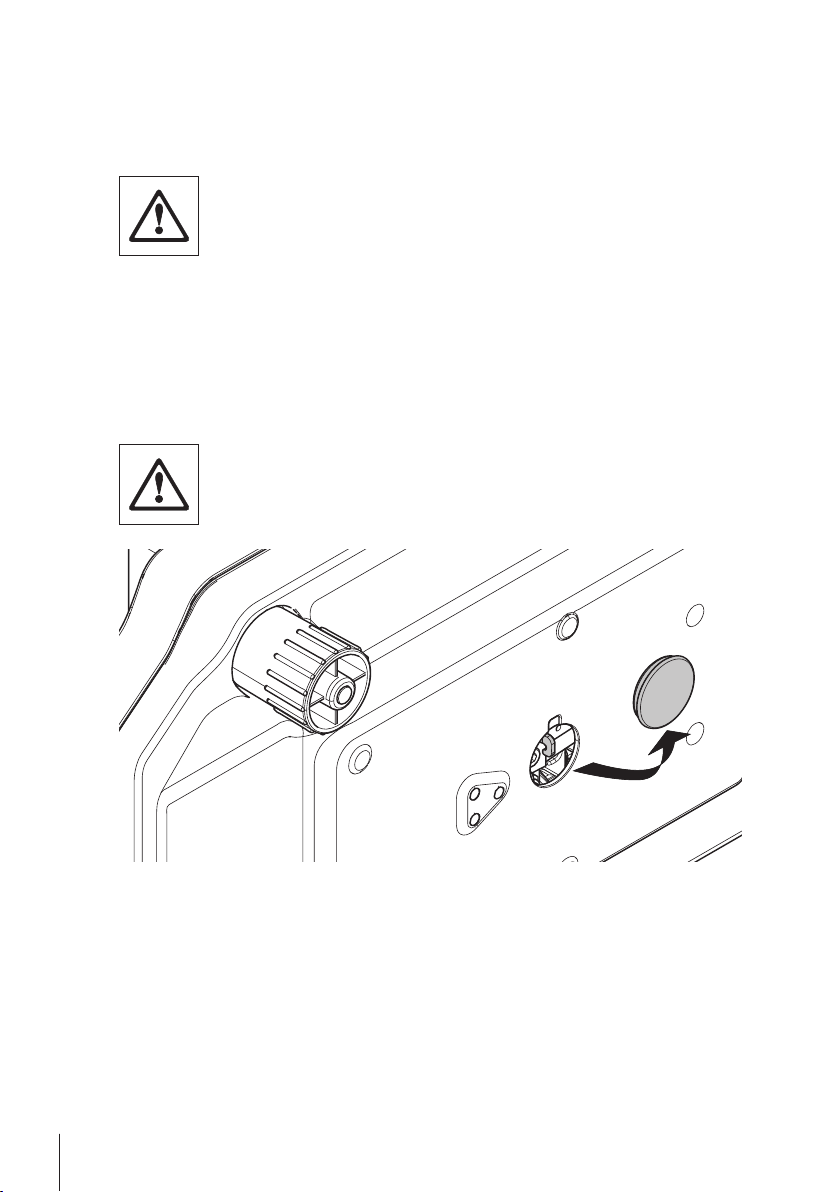
4.9Transporting the Balance
Switch off the balance and remove the power cable and any interface cable from the balance. Refer
to the notes in Section "Selecting the location" regarding the choice of an optimal location.
Transporting Over Short Distances
For balances with a draft shield: Observe the following instructions to transport
your balance over a short distance to a new location: Never lift the balance using
the glass draft shield. The draft shield is not sufficiently fastened to the bal
ance.
Transporting Over Long Distances
If you would like to transport or send your balance over long distances, use the complete original
packaging.
4.10Weighing Below the Balance
The balances are equipped with a hanger for carrying out weighings below the work surface
(weighing below the balance).
Attention
●
Do not place the balance on the pan support location bolt.
1 Switch off the balance and remove the power cable and any interface cable from the balance.
2 Remove weighing pan, pan support and draft shield element if present.
3 Turn the balance carefully on its side.
4 Remove the cap. Keep it for later use.
5 Turn the balance to its normal position and simply reinstall all components in the reverse
order.
26 Installation and Putting into Operation
Page 27
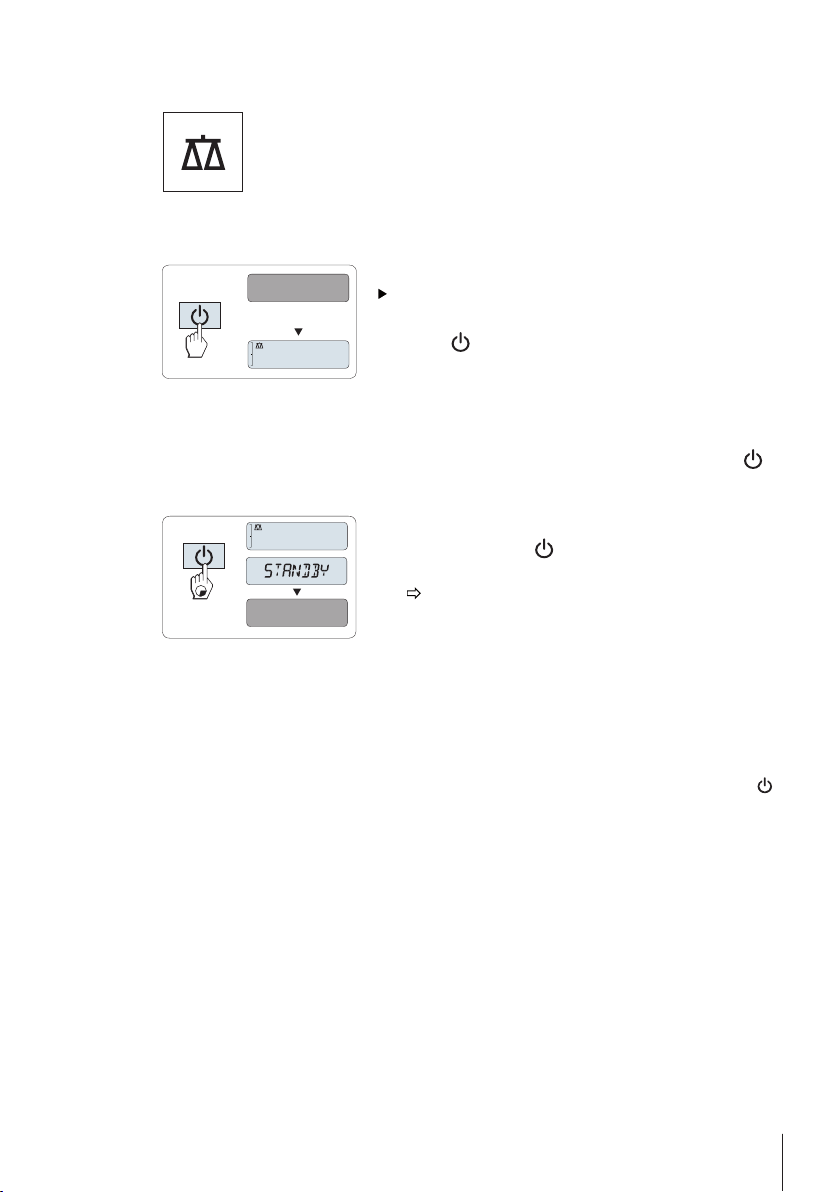
5Weighing Made Simple
0.00
g
MT.GREEN
0.00
g
MT.GREEN
This section shows you how to perform simple weighings and how you can accel
erate the weighing process.
5.1Switching the Balance On or Off
Switching on
The Balance is in "STANDBY" mode. "MT.GREEN" appears
on the display.
–
Press « » or remove any load from weighing pan or tap
on the weighing pan.
The balance is ready for weighing or for operation with the last
active application.
Note
Approved balances can only be switched on by pressing « »
in selected countries.
Switching off into standby mode
–
Press and hold the « » key until "STANDBY" appears on
the display. Release the key.
"MT.GREEN" appears on the display.
Note
●
Once your balance has been switched off, it is in energy saver mode "STANDBY". In this case
your balance needs no warm-up time in the standby mode and is immediately ready for
weighing.
If you wish to perform a weighing, you only need to place the sample on the weighing pan
and the balance immediately displays the result. There is no need to switch it on with the « »
key (with approved balances only possible in selected countries)
●
To completely switch off the balance, disconnect it from the power supply.
27Weighing Made Simple
Page 28
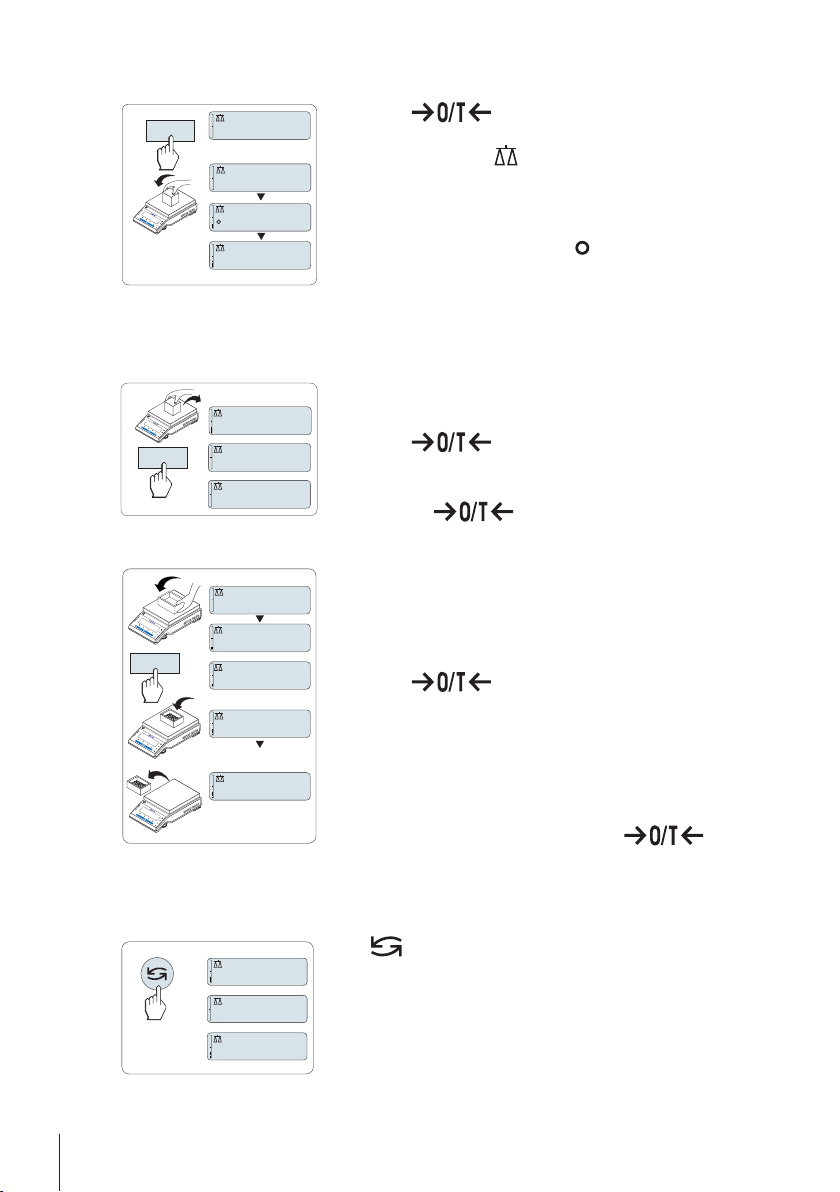
5.2Performing a Simple Weighing
1250.38
g
0.00
g
1182.03
g
C
#
0.00
g
121.01
g
#
0.01
g
0.00
g
C
C
121.01
g
0.00
g
0.00
g
95.97
g
121.01
g
-
N
et
Net
Net
#
C
C
0.78
oz
22.00
g
*
22.00
g
M
5.3Zero Setting / Taring
1
Press « » to zero the balance.
Note: If your balance is not in the weighing mode, first
press and hold the « » key until “WEIGH“ appears in the
display. Release the key. Your balance is in the weighing
mode.
2 Place weighing sample on the weighing pan.
3
Wait until the instability detector " " disappears and the
stability beep sounds.
4 Read the result.
Zero setting
1 Unload the balance.
2
Press « » to set the balance to zero. All weight
values are measured in relation to this zero point (see
menu topic "ZERO.RNG").
Note: Use the « » zeroing key before you start with
a weighing.
Taring
If you are working with a weighing container, first set the bal
ance to zero.
1 Place empty container on the balance. The weight is dis
played.
2
Press « » to tare the balance.
"0.00 g" and "Net" appears in the display. "Net" indicates that
all weight values displayed are net values.
Note:
●
If the container is removed from the balance, the tare
weight will be shown as a negative value.
●
The tare weight remains stored until the « » key
is pressed again or the balance is switched off.
5.4Switching Weight Units
28 Weighing Made Simple
The « » key can be used at any time to toggle between
weight unit "UNIT 1","RECALL" value (if selected), weight unit
"UNIT 2" (if different from weight unit 2) and the application
unit (if any).
Page 29
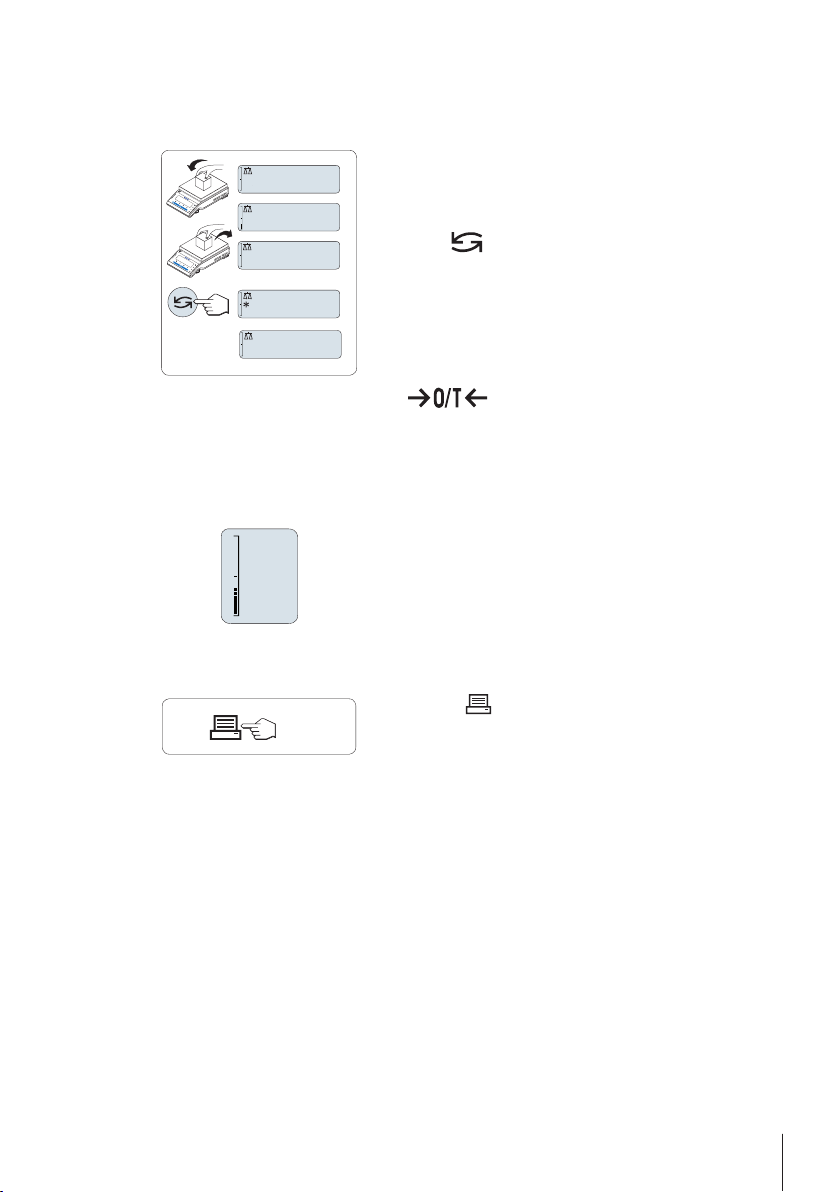
5.5Recall / Recall Weight Value
121.01
g
0.00
g
0.00
g
M
121.01
g
0.00
g
C
C
0%
100%
Recall stores stable weights with an absolute display value bigger than 10d.
Requirement: The function "RECALL" must be activated in the menu.
1 Load weighing sample. The display shows weight value
and stores stable value.
2 Remove weighing sample. When the weight is removed
the Display shows zero.
3
Press « ». The display shows last stored stable weight
value for 5 seconds together with asterisk (*) and Memory
(M) symbols. After 5 seconds the display goes back to
zero. This can be repeated unlimited times.
Delete last weight value
As soon a new stable weight value is displayed, the old recall
value becomes replaced by the new weight value. When press
ing « », the recall value is set to 0.
Note: If the power is switched off, the recall value is lost. The
recall value can not be printed.
5.6Weighing with the Weighing-in Aid
The weighing-in aid is a dynamic graphic indicator which
shows the used amount of the total weighing range. You can
thus recognize at a glance whether the load on the balance
approaches the maximum load.
5.7Print / Transmit Data
Pressing the « » key transmits the weighing results over the
interface e.g. to a printer or a PC.
29Weighing Made Simple
Page 30
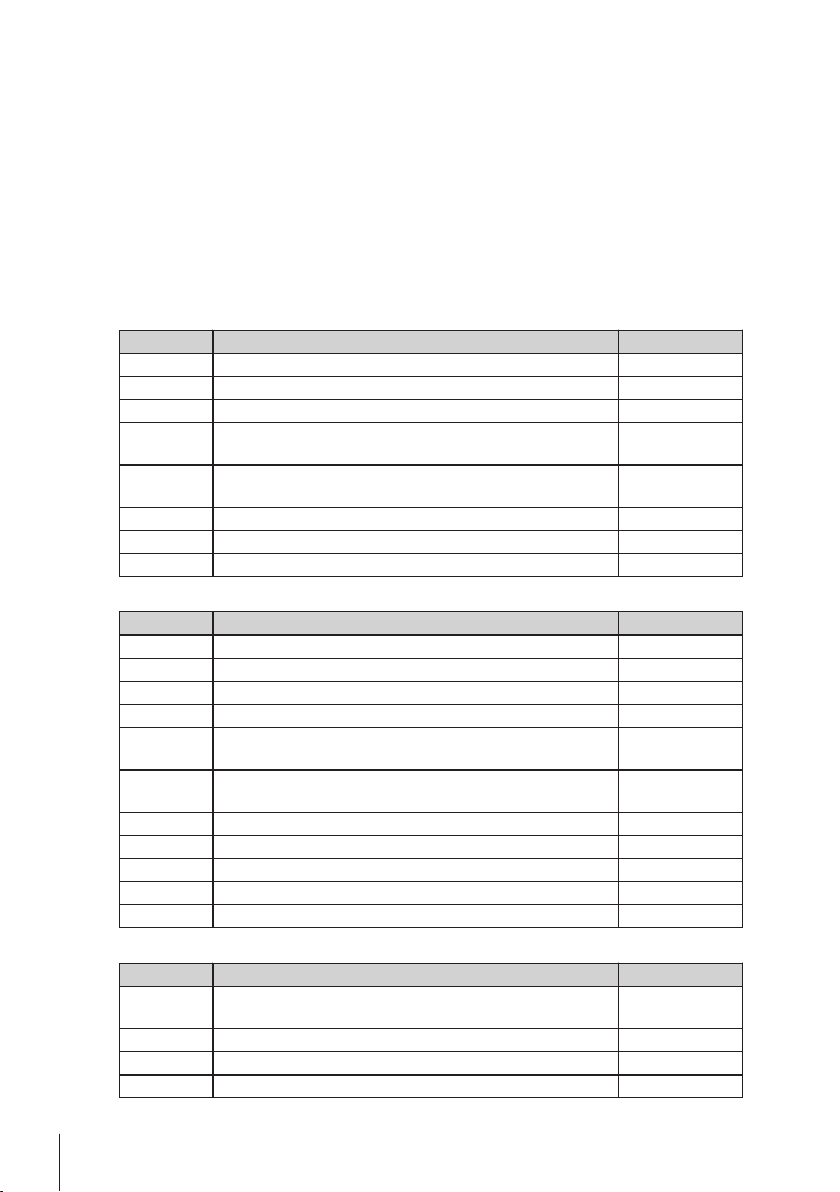
6The Menu
6.1What is in the Menu ?
The Menu allows you to match your balance to your specific weighing needs. In the menu you can
change the settings of your balance and activate functions. The main menu has 4 different menus
and these contains 33 different topics, each of which allows you various selection possibilities.
For Menu "PROTECT" see Main Menu (page31).
Note
See Quick Guide for the graphical overview of the menu or Menu Map (page96) with all setting
possibilities.
Menu "BASIC"
Topic Explanation Description
DATE Setting the current date. see (page32)
TIME Setting the current time. see (page32)
1/10 D Setting display increment (1/10d function) see (page32)
UNIT 1 Specification of the 1st weight unit in which the balance should
show the result.
UNIT 2 Specification of the 2nd weight unit in which the balance
should show the result.
SET ID Setting an identification. see (page33)
PRT.MENU Printing the settings. see (page33)
RESET Call up of the factory settings. see (page33)
Menu "ADVANCE."
Topic Explanation Description
ENVIRON. Matching the balance to the ambient conditions. see (page33)
ADJ.LOCK Switching the adjustment function on or off. see (page33)
DATE.FRM Setting the date format. see (page34)
TIME.FRM Preselection of the time format. see (page34)
RECALL Switching the application "Recall" for storing stable weights on
or off.
STANDBY Setting the time after which the balance should be switched off
automatically.
B.LIGHT Switching on or off the display backlight. see (page34)
A.ZERO Switching the automatic zero correction (Autozero) on or off. see (page35)
ZERO.RNG Setting the zero limit of the zero/tare key. see (page35)
SRV.ICON Switching the service reminder (service icon) on or off. see (page35)
SRV.D.RST Reset service date and hours (service reminder) see (page35)
see (page32)
see (page32)
see (page34)
see (page34)
30 The Menu
Menu "INT.FACE"
Topic Explanation Description
RS232 Matching the serial interface RS232C to a peripheral unit. see (page35-
36)
HEADER Setting the header for printout of individual values. see (page36)
SINGLE Setting the information for printout of individual values. see (page37)
SIGN.L Setting the footer for printout of individual values. see (page37)
Page 31

Topic Explanation Description
LN.FEED Setting line feed for printout of individual values. see (page37)
ZERO.PRT Setting the auto print function for printing zero. see (page37)
COM.SET Setting the data communication format of the serial interface
RS232C.
BAUD Setting the transfer speed of the serial interface RS232C. see (page38)
BIT.PAR. Setting the character format (Bit/Parity) of the serial interface
RS232C.
STOPBIT Setting the character format (stop bit) of the serial interface
RS232C.
HD.SHK Setting the transfer protocol (Handshake) of the serial interface
RS232C.
RS.TX.E.O.L. Setting the end of line format of the serial interface RS232C. see (page39)
RS.CHAR Setting the char set of the serial interface RS232C. see (page39)
INTERVL. Selection of the time interval for the simulated print key press. see (page39)
6.2Description of Menu Topics
In this Section you will find information regarding the individual menu topics and the available
selections.
6.2.1Main Menu
Selecting the menu.
"BASIC" The small "BASIC" menu for simple weighing is dis
played.
"ADVANCE." The extended "ADVANCE." menu for further weighing set
tings is displayed.
"INT.FACE" The menu "INT.FACE" for all interface parameter settings
for peripheral devices e.g. printer is displayed.
"PROTECT" Menu protection. Protection of balance configurations
against unmeant manipulation.
"OFF" Menu protection is off. (Factory setting)
"ON" Menu protection is on. The menu BASIC, ADVANCE. and
INT.FACE are not displayed. This is indicated with " " in
the display.
see (page37-
38)
see (page38)
see (page39)
see (page39)
6.2.2Basic Menu
"DATE" – Date
Setting the current date according to date format.
Note: A reset of the balance will not change this setting.
"TIME" – Time
Setting the current time according to time format
"+1H" Set the current time forwards by 1 hour (to adjust summer
"-1H" Set the current time backwards by 1 hour (to adjust sum
or winter time). (Factory setting)
mer or winter time).
31The Menu
Page 32

"SET.TIME" Enter the current time.
Note: A reset of the balance will not change this setting.
"1/10 D" – Display increment 1/10 d
This menu topic allows you to reduce the readability of the display.
Note: This menu topic is not available with models which are approved and e=d.
"OFF" "1/10 D" Display increment is switched off (full resolu
tion)(Factory setting)
"ON" "1/10 D" switched on (low resolution)
Note: A reset of the balance will not change this setting.
"UNIT 1" – Weight Unit 1
Depending on requirements, the balance can operate with the following units (depending on the
model)
●
Only those weight units allowed by the appropriate national legislation are selectable.
●
With approved balances, this menu topic has a fixed setting and cannot be changed.
Units:
g Gram dwt Pennyweight
kg Kilogram mom Momme
mg Milligram msg Mesghal
ct Carat tlh Tael Hong Kong
lb Pound tls Tael Singapore
oz Ounce (avdp) tlt Tael Taiwan
ozt Ounce (troy) tola Tola
GN Grain baht Baht
"UNIT 2" – Weight Unit 2
If it is required to show the weighing results in weighing mode in an additional unit, the desired
second weight unit can be selected in this menu topic (depending on the model). Units see "UNIT
1".
Note: Only those weight units allowed by the appropriate national legislation are selectable.
"SET ID" – Set identification
This menu topic allows you to set your own desired identification to the balance for the conve
nience of asset management or other purposes. The ID can be printed with other balance informa
tion. One ID can be set and max 7 alphanumeric characters are possible (blank, 0…9, A…Z).
"SET ID" Set identification
The setting starts from left to right and the display prompts
the configurable position by flashing corresponding place.
"SET ID" is selected.
1 Search through (blank, 0…9, A…Z) by pressing
« ».
2
After selecting the character, press « » to confirm
and move to the next place. To store press and hold
« ».
Note: A reset of the balance will not change this setting.
32 The Menu
Page 33

"PRT.MENU" – Print menu
This menu topic allows you to execute a printout of the menu settings if a printer is connected. This
topic is only visible if "PRINTER" mode is selected.
PRT.MENU appears on the display and a printer is properly connected.
– To execute a printout press « ».
"RESET" – Reset Balance Settings
This menu topic allows you to call-up the factory settings.
To toggle between "YES?" and "NO?" press « ».
Note: A reset of the balance will not change "DATE", "TIME", "1/10 D", "SET ID" and "ZERO.RNG"
settings.
6.2.3Advanced Menu
"ENVIRON." – Environment Settings
This setting can be used to match your balance to the ambient conditions.
"STD." Setting for an average working environment subject to
"UNSTAB." Setting for a working environment where the conditions
"STABLE" Setting for a working environment which is practically free
"ADJ.LOCK" – Adjustment (calibration) lock
Under this menu topic you can lock function of the «Cal» key.
"OFF" The adjustment lock is switched off. The adjustment func
"ON" The adjustment lock is switched on. The adjustment func
moderate variations in the ambient conditions. (Factory
setting)
are continuously changing.
from drafts and vibrations.
tion is on. The «Cal» key is activ. (Factory setting)
tion is off. The «Cal» key has no function.
"DATE.FRM" – Date Format
This menu topic allows you to preselect the date format.
The following date formats are available:
Display examples Printing examples
"DD.MM.Y" 01.02.09 01.02.2009
"MM/DD/Y" 02/01/09 02/01/2009
"Y-MM-DD" 09-02-01 2009-02-01
"D.MMM Y" 1.FEB.09 1.FEB 2009
"MMM D Y" FEB.1.09 FEB 1 2009
Factory setting: "DD.MM.Y"
"TIME.FRM" – Time Format
This menu topic allows you to preselect the time format.
The following date formats are available:
Display examples
"24:MM" 15:04
"12:MM" 3:04 PM
33The Menu
Page 34

"24.MM" 15.04
"12.MM" 3.04 PM
Factory setting: "24:MM"
"RECALL" – Recall
This menu topic allows you to switch the "RECALL" function on or off. When it is switched on recall
stores the last stable weight if the absolute display value was bigger than 10d.
"OFF"
"ON"
Note: The recall value is displayed with an asterisk and cannot be printed.
"STANDBY" – Automatic Standby
If the automatic standby function is activated, the balance automatically switches itself after a pre
selected time of inactivity into the energy saver mode "STANDBY" (e.g. with no key being pressed
and no changes of weight occurring).
A.OFF Automatic standby deactivated. (Factory setting)
A.ON Automatic standby activated.
"60" Defines the time in minutes of inactivity for activating
"B.LIGHT" – Backlight
Under this menu topic, the display backlight can be switched off or on.
"B.L. ON" Backlight is always on. (Factory setting)
"B.L. OFF" Backlight is always off.
"A.ZERO" – Automatic Zero Setting
This menu topic allows you to switch the automatic zero setting on or off.
“ON“ "A.ZERO" switched on (factory setting). The automatic
"OFF" "A.ZERO" switched off. The zero point is not automatically
Note: With approved balances, this setting is not available (only available in selected countries).
"ZERO.RNG" – Zero Range
This menu topic allows you to set a zero limit for the « » key. Up to and including this
limit the « » key will execute a zero. Above this limit the « » key will execute a
tare.
"21g" To set the upper limit of the zeroing range as weight in the
"RECALL" switched off (Factory setting)
"RECALL" switched on
standby function.
Setting range: 2...720 minutes
zero setting continuously corrects possible variations in
the zero point that might be caused through small
amounts of contamination on the weighing pan.
corrected. This setting is advantageous for special appli
cations (e.g. evaporation measurements).
definition unit of the balance.
(Factory setting: 0.5% of weighing range)
Note: With approved balances, this setting is not avail
able and fixed to 3e (only available in selected countries).
34 The Menu
Note: A reset of the balance will not change this setting.
Page 35

"SRV.ICON" – Service Reminder
This menu topic allows you to switch the service reminder " " on or off.
"ON" Service reminder " " switched on.You will be informed
after one Year or 8000 operating hours to call service for
recalibration. This will be indicated by the flashing service
icon: " ". (Factory setting)
"OFF" Service reminder " " switched off.
"SRV.D.RST" – Service Date Reset
This menu topic allows you to reset service date and hours.
Note: This menu topic is only available if “SRV.ICON” setting “ON” was selected.
To toggle between “YES?” and “NO?” press « ».
6.2.4Interface Menu
"RS232" – RS232C Interface
At this menu topic you can select the peripheral device connected to the RS232C interface and
specify how the data is transmitted.
"PRINTER" Connection to a printer. (Factory setting)
"PRT.STAB" If the « » key is pressed, the next stable weight value
"PRT.AUTO" Every stable weight value will be printed, without pressing
"PRT.ALL" If the « » key is pressed, the weight value will be printed
"PC-DIR." Connection to a PC: the balance can send data (as a
"PRT.STAB"
"PRT.AUTO" Every stable weight value will be sent followed by an
"PRT.ALL"
"HOST" Connection to a PC, Barcode Reader etc.: the balance can
Note:
●
Only one printer possible.
●
See recommended printer settings found in section
"Appendix", as well as the printer-specific user's
manual.
will be printed. (Factory setting)
the « » key.
regardless of stability.
Keyboard) to the PC used for PC applications e.g. Excel.
Note
●
The balance sends the weight value without the unit
to the PC.
●
Not available on Win7.
If the « » key is pressed, the next stable weight value
will be sent followed by an enter. (Factory setting)
enter, without pressing the « » key.
If the « » key is pressed, the weight value will be sent
followed by an enter regardless of stability.
send data to the PC and receive commands or data from
the PC.
Note: The balance sends the complete MT-SICS answer to
the PC (see chapter "MT-SICS Interface Commands and
Functions".
35The Menu
Page 36

"SND.OFF" Send mode switched off.(Factory setting)
"SND.STB"
"SND.CONT" All weight value updates will be sent regardless of stabili
"SND.AUTO" Every stable weight value will be sent, without pressing
"SND.ALL"
"2.DISP" Connection of an optional auxiliary display unit.
"HEADER" – Options for the Printout Header of individual values
This menu topic allows you to specify the information that is to be printed at the top of the printout
for every individual weighing results (after pressing « »).
Note: This menu topic is only available if “PRINTER” setting was selected.
"NO" The header is not be printed (Factory setting)
"DAT/TIM" Date and time are printed
"D/T/BAL" Date, time and balance information (Balance type, SNR,
"SINGLE" – Options for Printing out the Result of individual values
This menu topic allows you to specify the information that is to be printed for every individual
weighing result (after pressing « »).
Note: This menu topic is only available if “PRINTER” setting was selected.
"NET" The value of the Net weight from the current weighing is
"G/T/N" The values of the Gross weight, the Tare weight and the
If the « » key is pressed, the next stable weight value
will be sent.
ty, without pressing the « » key.
the « » key.
If the « » key is pressed, the weight value will be sent
regardless of stability.
Note: The transmission parameters cannot be selected.
Settings are automatically set.
Balance ID) are printed.
Note: Balance ID only if set.
printed (Factory setting)
Net weight are printed
36 The Menu
"SIGN.L" – Options for the Printout Footer for Signature Line of individual values
This menu topic allows you to set a footer for signature at the bottom of the printout for every indi
vidual weighing result (after pressing « »).
Note: This menu topic is only available if “PRINTER” setting was selected.
"OFF" The signature footer is not be printed. (Factory setting)
"ON" The signature footer is printed
"LN.FEED" – Options for Complete the Printout of individual values
This menu topic allows you to specify the number of blank lines to complete the printout (line feed)
for every individual weighing result (after pressing « ») .
Note: This menu topic is only available if “PRINTER” setting was selected.
"0" Possible numbers of blank lines: 0 to 99 (Factory setting
= 0)
Page 37

"ZERO.PRT" – Options for “PRT.AUTO”
This menu topic allows you to specify the auto print function “PRT.AUTO” for printing zero "YES" or
"NO".
"OFF" Zero is not be printed (Zero +/- 3d) (Factory setting)
"ON" Zero is always printed
Note: This menu topic is only available if "PRT.AUTO" function of the "PRINTER" or "PC-DIR." was
selected.
COM.SET – Options for the Data Communication Format (RS232C)(HOST)
This menu topic allows you to set the data format depending on which peripheral device is con
nected.
Note: This menu topic is only available if HOST setting was selected.
"MT-SICS" The MT-SICS data transfer formats is used. (Factory set
ting)
For more information see section “MT-SICS Interface Com
mands and Functions”.
The following Sartorius commands are supported:"SART"
K Ambient conditions: very stable
L Ambient conditions: stable
M Ambient conditions: unstable
N Ambient conditions: very unstable
O Block keys
P Print key (print, auto print; activate or block)
R Unblock keys
S Restart/self-test
T Tare key
W Calibration/adjustment
Z Internal calibration/adjustment
*)
**)
f1_ Function key (CAL)
s3_ C key
x0_ Perform internal calibration
**)
x1_ Print balance/scale model
x2_ Print weighing cell serial number
x3_ Print software version
*)
may be inaccessible on verified balances/scales
**)
only on models with built-in motorized calibration
weight
Functionality mapping
"HOST" settings: Sartorius printer settings:
"SND.OFF" not applicable
"SND.STB" manually print with stability
"SND.ALL" manually print without stability
"SND.CONT" automatically print without stability
"SND.AUTO" similar applicable to automatically
print when load is changed
37The Menu
Page 38

"BAUD" – Baud rate RS232C
This menu topic allows you to match the data transmission to different serial RS232C receivers.
The baud rate (data transfer rate) determines the speed of transmission via the serial interface. For
problem-free data transmission the sending and receiving devices must be set at the same value.
The following settings are available:
600 bd, 1200 bd, 2400 bd, 4800 bd, 9600 bd, 19200 and 38400 bd. (default: 9600 bd)
Note:
●
Not visible for 2nd display.
●
Each device has separate settings.
"BIT.PAR." – Bit/Parity RS232C
At this menu topic you can set the character format for the attached RS232C serial peripheral
device.
"8/NO" 8 data bits/no parity (Factory setting)
"7/NO" 7 data bits/no parity
"7/MARK" 7 data bits/mark parity
"7/SPACE" 7 data bits/space parity
"7/EVEN" 7 data bits/even parity
"7/ODD" 7 data bits/odd parity
Note:
●
Not visible for 2nd display.
●
Each device has separate settings.
"STOPBIT" – Stop Bits RS232C
At this menu topic you can set the stop bits of the transmitted data to different RS232C serial
receivers.
"1 BIT" 1 Stop bit (Factory setting)
"2 BITS" 2 Stop bits
38 The Menu
"HD.SHK" – Handshake RS232C
This menu topic allows you to match the data transmission to different RS232C serial receivers.
"XON.XOFF" Software handshake (XON/XOFF) (Factory setting)
"RTS.CTS" Hardware handshake (RTS/CTS)
"OFF" No handshake
Note:
●
Not visible for 2nd display.
●
Each device has separate settings.
"RS.TX.E.O.L." – End of Line RS232C
At this menu topic you can set the "End of Line" character of the outgoing transmitted data to differ
ent RS232C serial receivers.
"CR LF" <CR><LF> Carriage Return followed by Line feed (ASCII-
Codes 013+010) (Factory setting)
"CR" <CR> Carriage Return (ASCII-Code 013)
"LF" <LF> Line feed (ASCII-Code 010)
Page 39

"TAB" <TAB> Horizontal tab (ASCII-Code 009) (only visible if
"PC-DIR." is selected)
Note:
●
Not visible for 2nd display.
●
Each device has separate settings.
"RS.CHAR" – Char Set RS232C
At this menu topic you can set the "Character Set" of the transmitted data to different RS232C serial
receivers.
"IBM.DOS" Char Set IBM/DOS (Factory setting)
"ANSI.WIN" Char Set ANSI/WINDOWS
Note:
●
Not visible for 2nd display.
●
Each device has separate settings.
"INTERVL." – Print Key Simulation
At this menu topic you can activate a simulation of the « » key. "INTERVL." simulates a print key
press every x seconds.
Range: 0 to 65535 seconds
0 sec: disables the print key simulation
Factory setting: 0 sec
Note: The executed action is according to the configuration of the print key. (see interface setting)
39The Menu
Page 40

7Applications
APP.LIST
COUNT
D
A
B C
A
B
C
D
A
FIX 10
PCS
C
10PCS
------
FIX 10
PCS
A
7.1Application "Piece Counting"
The "Piece Counting" application allows you to determine the number of pieces
put on the weighing pan. All pieces must be of approximately equal weight, since
the number of pieces is determined on the basis of average weight.
1 Call-up "APP.LIST" by pressing and holding «F».
2
Select application COUNT by scrolling with « ».
3
Activate function COUNT by pressing « ».
Piece Counting first requires the setting of a reference
weight, there are 4 possibilities:
Setting the reference by multiple pieces with fix reference
values.
Setting the reference by multiple pieces with variable ref
erence values.
Setting the reference for 1 piece in weighing mode.
Setting the reference for 1 piece in manual mode.
Setting possibility
Setting the reference by multiple pieces with fix refer
ence values.
1 Select a number of reference pieces by scrolling with
« ». Possible numbers* are 5, 10, 20 and 50.
* with approved balances in selected countries: min 10
2
Press « » to zero/tare. If needed: place empty
container on the weighing pan and zero/tare again.
3 Add the selected number of reference pieces to container.
4
Press « » to confirm.
40 Applications
Page 41

Setting possibility
B
C
------
VAR.REF
25PCS
B
015
PCS
REF.
025
PCS
REF.
C
0.00
g
1
PCS
2.74
g
1
C
------
PCS.WGT
C
D
.
68
g
*
0
PCS
0002.74
g
*
0002
PCS.WGT
D
Setting the reference by multiple pieces with variable
reference values
1
Select "VAR.REF" by scrolling with « ». Press « » to
confirm.
2 Select the number of reference pieces. Possible numbers
are 1 to 999. With approved balances in selected coun
tries: min 10
3
To select a digit, press « » (cyclically from left to right).
The selected digit is blinking.
4
To change the digit, press « ».
5
Press « » to zero/tare. If using: place empty
container on the weighing pan first or zero/tare again.
6 Add the selected number of reference pieces to container.
7
Press and hold « » to confirm.
Setting possibility
Setting the reference for one piece in weighing mode
1
Select "PCS.WGT" by scrolling with « ».
2
Press « » to zero/tare. If needed: place empty
container on the weighing pan and zero/tare again.
3 Add one reference piece to container. The weight of one
piece is displayed.
4
Press « » to confirm.
Note: With approved balances, this setting is not available in
selected countries.
Setting possibility
Setting the reference for one piece in manual mode
1
Select "PCS.WGT" by scrolling with « ».
2
Press « » to confirm.
3 Enter the final reference one piece weight.
4
To select a digit, press « » (cyclically from left to right).
The selected digit is blinking.
5
To change the digit, press « ».
6
Press and hold « » to confirm.
Note: With approved balances, this setting is not available in
selected countries.
41Applications
Page 42

Note: If without any key press within 60 seconds, the balance returns to the previous active appli
cation. Press «C» to cancel and returns to the previous active application.
On completion of the setting procedure, your balance is ready for piece counting.
Note:
●
The "RECALL" value is displayed with an asterisk (*) and icon "M" and can not be printed.
●
Take into account minimum values: min. reference weight = 10d (10 digits), min. piece
weight* = 1d (1 digit)!
* with approved balances in selected countries: min 3e
●
The current reference weight remains stored until the reference setting is changed.
Exit current application
To exit the current application and to return to simple weighing mode, press and hold « »
(longer than 1.5s).
42 Applications
Page 43

7.2Application "Percent Weighing"
APP.LIST
PERCENT
A
B
A
B
A
0.000 %
0175
.
28
g
A
SET 100%
B
I00.0
%
175.28
g
SET 100%
C
0.00
g
B
The "Percent Weighing" application allows you to check a sample weight as per
centage to a reference target weight.
1 Call-up "APP.LIST" by pressing and holding «F».
2
Select application PERCENT by scrolling with « ».
3
Activate function PERCENT by pressing « ».
Percent Weighing first requires the setting of a reference
weight that should corresponds to 100%, there are 2 possi
bilities:
Setting the reference in manual mode (enter 100%).
Setting the reference in weighing mode (weigh 100%).
Setting possibility
Setting the reference by manual mode (enter 100%)
1
Press « » to activate manual mode.
2
To select a digit, press « » (cyclically from left to right).
The selected digit is blinking.
3
To change the digit, press « ».
4
Press and hold « » to confirm the value.
Setting possibility
Setting the reference by weighing mode (weigh
100%)
1
Press « » to zero/tare the balance and to acti
vate the weighing mode. If needed: place empty container
on the weighing pan and zero/tare again.
2 Load the reference weight (100%).
Note: Reference weight must be at least +/- 10d.
3
Press « » to confirm.
Note: If without any key press within 60 seconds, the balance returns to the previous active appli
cation.
On completion of the weighing-in procedure, your balance is ready for percent weighing.
43Applications
Page 44

,
128.25
g
73.17
%
128250
mg
128.25
g
M
Switching between percent and weight display
You can use the « » key at any time to switch the display
between percent display, weighing unit "UNIT 1", "RECALL"
value (if activated) and weighing unit "UNIT 2" (if different from
UNIT 1).
Note:
●
The recall value is displayed with an asterisk (*) as well
as icon "M" and can not be printed.
●
The current set weight remains stored until it is redeter
mined.
Exit current application
To exit the current application and to return to simple weighing mode, press and hold « »
(longer than 1.5s).
44 Applications
Page 45

7.3Application "Check Weighing"
APP.LIST
CHECK
1A
2
1B
1A
1B
2
1A
SET NOM .
0010.00
g
0020.28
g
1A
1B
1B
SET NOM .
0.00
g
20.28
g
C
The "Check weighing" application allows you to check the deviation of a sample
weight within a tolerance limit to a reference target weight.
1 Call-up "APP.LIST" by pressing and holding «F».
2
Select application CHECK by scrolling with « ».
3
Activate function CHECK by pressing « ».
Step 1: Check Weighing first requires the setting of a refer
ence weight that should corresponds to the nominal weight,
there are 2 possibilities:
Setting the reference in manual mode (enter nominal
weight).
Setting the reference in weighing mode (weigh nominal
weight).
Step 2: Check weighing needs the upper and lower limits:
Setting the upper and lower limits in percentage.
Setting possibility:
Setting the reference in manual mode (enter nominal
weight)
1
Press « » to activate manual mode.
2 Select the reference target weight.
3
To select a digit, press « » (cyclically from left to right).
The selected digit is blinking.
4
To change the digit, press « ».
5
Press and hold « » to confirm the nominal weight.
Setting possibility:
Setting the reference in weighing mode (weigh nominal
weight)
1
Press « » to zero/tare the balance and to acti
vate the weighing mode. If needed: place empty container
on the weighing pan and zero/tare again.
2 Load the nominal weight.
3
Press « » to confirm the nominal weight.
45Applications
Page 46

Step 2:
2
SET.T+
/- %
002.50
%
20.28
g
2
20.15
g
Setting the upper and lower limits (in percentage):
1
Press « » to start setting.
2
Press « » to confirm the default limit of +/- 2.5 % or
enter the limit value.
3
To select a digit, press « » (cyclically from left to right).
The selected digit is blinking.
4
To change the digit, press « ».
5
Press and hold « » to confirm the limits.
Note:
●
If without any key press within 60 seconds, the balance returns to the previous active applica
tion. Press «C» to cancel and returns to the previous active application.
●
The nominal weight must be at least 10 digit.
On completion of the setting procedure, your balance is ready for checkweighing.
Weighing-in-Aid
The Weighing-in-Aid helps you quickly determine the position
of the sample weight regarding the tolerance.
1 Lower limit
2 Target weight
3 Upper limit
Exit current application
To exit the current application and to return to simple weighing mode, press and hold « »
(longer than 1.5s).
46 Applications
Page 47

7.4Application "Statistics"
APP.LIST
STAT
CLR. M:NO
CLEARED
46.36
g
0.00
g
- 1 -
C
999
C
0.00
g
The "Statistics" application allows you to generate statistics of a series of weighing
values. 1 to 999 values are possible.
1 Call-up "APP.LIST" by pressing and holding «F».
2
Select application STAT. by scrolling with « ».
3
Activate function STAT. by pressing « ».
Memory clear question
If the memory is already cleared (sample counter is 0) the
memory clear question will not be displayed.
1
To continue the last statistics press « » to confirm
"CLR.M.NO".
2 For a new statistical evaluation clear the memory. Press
« » to select "CLR.M:YES" and press « » to con
firm.
Weighing the first sample weight:
1
Press « » to zero/tare the balance if needed.
2 Load the first sample weight.
3
Press « ». The display shows the sample count "- 1 -"
and the current weight is stored as sample and the weight
is printed out.
Note: When the sample counter is displayed you may
press «C» to undo (drop) this sample.
4 Unload the first sample weight.
Weighing further sample weights:
The same procedure as for the first sample weight.
●
1...999 samples are possible.
●
The next value will be accepted if the sample weight is in
the range 70% –130% of the current average value. "OUT
OF RANGE" will be displayed if the sample is not accept
ed.
Results:
– If the numbers of sample are greater than or equal to 2,
press « », the results are displayed and printed.
47Applications
Page 48

5
N
X
50.530
g
S.DEV
3.961
g
S.REL
7.84
%
MIN
46.36
g
MAX
55.81
g
DIFF
9.45
g
Displayed results:
SUM
252.65
g
------ Statistics ------
21.Jan 2012 12:56
Balance Type ME4002
SNR 1234567890
-----------------------1 46.36 g
2 55.81 g
3 47.49 g
4 53.28 g
5 49.71 g
n 5
x 50.530 g
s dev 3.961 g
s rel 7.84 g
Min. 46.36 g
Max. 55.81 g
Diff 9.45 g
Sum 252.65 g
-----------------------
1
Press « » to show the
next statistical value.
2 Press «C» to cancel dis
playing results and to con
tinue weighing next sam
ple.
Printout:
0.5 seconds
number of samples
average
standard deviation
relative standard deviation
lowest value (minimum)
highest value (maximum)
different between the mini
mum and the maximum
sum of all values
Exit current application
To exit the current application and to return to simple weighing mode, press and hold « »
(longer than 1.5s).
48 Applications
Page 49

7.5Application "Formulation" (Net Total Formulation)
APP.LIST
FORMULA.
CLR. M:NO
CLEARED
#
-T1-
0.00
g
Net
10.33
g
C
0.00
g
#
The "Formulation" (Net Total) application allows you to
●
weigh in (add and store) up to 999 individual component weights and dis
plays the total. If a printer is connected, the component weights are printed
individually and as a total.
●
tare/pre-tare and store up to 999 container weights and displays the total. If a
printer is connected, the tare weights are printed out individually and as a
total.
●
fill up the sum of all component net weight values by adding a further compo
nent to a higher value.
Note
Connect a printer or a PC if present.
1 Call-up "APP.LIST" by pressing and holding «F».
2
Select application FORMULA. by scrolling with « ».
3
Activate function FORMULA. by pressing « ».
Memory clear question
If the memory is already cleared (sample counter is 0) the
memory clear question will not be displayed.
1
To continue the last formulation weighing, press « » to
confirm "CLR.M.NO".
2
For a new formulation clear the memory. Press « » to
select "CLR.M:YES" and press « » to confirm.
Tare container (if used):
1
Press « » to zero or tare the balance if needed.
2 Place the empty container on the weighing pan.
3
Press « » . The container is tared and the tare
count "- T1 -" is displayed and the tare weight is printed.
Note:
●
If you pre-tare via MT-SICS (e.g. bar code reader) "- PT1 -"
is displayed.
●
Zero range setting (menu topic "ZERO.RNG") has no effect.
The zero-limit is less than or equal 10d.
49Applications
Page 50

Weighing the first component weight:
Net
Net
C
8
N
T.TOTAL
452
.
76
g
G.TOTAL
546.79
g
N.TOTAL
94.03
g
1 Load the first component weight.
2
Press « ». The display briefly shows the component
count "- 1 -" , the current weight is stored as sample and
the component weight is printed. The display is set back to
zero.
Weighing further component weights:
The same procedure as for the first component weight with the
same or new container).
●
1...999 sample values are possible.
●
max 999 tare values are possible.
●
max 999 pre-tare values are possible.
Results:
– If the numbers of sample are greater than or equal to 2,
press « », the results are displayed and printed.
Displayed results:
1
Press « » to show the
next statistical value.
2 Press «C» to cancel dis
playing results and to con
tinue weighing next com
ponent.
number of samples
sum of all tare values (T
and PT)
sum of all component gross
weight values
sum of all component net
0.5 seconds
weight values
50 Applications
Page 51

Printout:
------ Formulation -----
21.Jan 2012 12:56
Balance Type ME4002
SNR 1234567890
-----------------------1 T 10.33 g
1 N 8.85 g
2 N 9.23 g
2 T 10.84 g
3 N 7.43 g
.
.
n 8
T Total 452.76 g
G Total 546.79 g
N Total 94.03 g
-----------------------
FILL UP
Net
Net
C
94.03
100.00
Net
0.00
F9
Function "FILL UP"
This function allows you to add an additional component weight to the total weight of all compo
nents to reach a desired target weight (Fill up).
Starting the fill up function.
– Activate or deactivate function "FILL UP" by pressing
« » (toggle).
Filling up with an additional component weight:
The last total of the component weights is displayed.
1 Add component weight until the desired target weight is
reached.
2
Press « » to confirm.
The display briefly shows the next component count
marked with "F ", the current weight is stored as sample
and the component weight is printed. The display is set
back to zero.
Filling up further additional component weights:
The same procedure, beginning with starting up the "FILL UP"
function.
51Applications
Page 52

Exit current application
To exit the current application and to return to simple weighing mode, press and hold « »
(longer than 1.5s).
52 Applications
Page 53

7.6Application "Totaling"
APP.LIST
TOTAL
CLR. M:NO
CLEARED
46.36
g
- 1 -
999
0.00
g
0.00
g
C
C
879
N
TOTAL
8789
.
79
g
The "TOTALING" application allows you to weigh in different samples to add their
weight values and to totalize them. 1 to 999 samples are possible.
1 Call-up "APP.LIST" by pressing and holding «F».
2
Select application TOTAL by scrolling with « ».
3
Activate function TOTAL by pressing « ».
Memory clear question
If the memory is already cleared (sample counter is 0) the
memory clear question will not be displayed.
1
To continue the totaling evaluation press « » to confirm
"CLR.M.NO".
2 For a new totaling evaluation clear the memory. Press
« » to select "CLR.M:YES" and press « » to con
firm.
Weighing in the sample weight:
1 If using a container: place empty container on the weigh
ing pan and press « » to zero or tare the bal
ance.
2 Load the first sample weight.
3
Press « ». The display shows the sample count "- 1 -"
and the current weight is stored.
Note: When the sample counter is displayed you may
press «C» to undo (drop) this sample.
4 Unload the first sample weight. The display shows zero.
Weighing in further sample weights:
The same procedure as for the first sample weight.
●
1...999 samples are possible.
Displayed results:
1
Press « » briefly to
show the totalized value.
2 Press «C» briefly to cancel.
Results:
– If the numbers of sample are greater than or equal to 2,
press « », the results are displayed and printed.
0.5 seconds
number of samples
totalized value
53Applications
Page 54

Printout:
------- Totaling -------
21.Jan 2012 12:56
Balance Type ME2002
SNR 1234567890
-----------------------1 46.36 g
2 55.81 g
3 47.49 g
4 53.28 g
5 49.71 g
6 53.93 g
.
.
.
n 879
Total 8789.79 g
-----------------------
Exit current application
To exit the current application and to return to simple weighing mode, press and hold « »
(longer than 1.5s).
54 Applications
Page 55

7.7Application "Dynamic Weighing"
APP.LIST
DYNAMIC
1
MOD.AUTO
MOD. MAN
2
TIM: 3"
TIM: 5"
The "Dynamic Weighing" application allows you to determine the weights of
unstable samples or to determine weights under unstable ambient conditions. The
balance calculates the weight as the average of a number of weighing operations
over a defined time.
Note: "Switching Units" and "RECALL" Functions are not available in this Applica
tion.
1 Call-up "APP.LIST" by pressing and holding «F».
2
Select application DYNAMIC by scrolling with « ».
3
Activate function DYNAMIC by pressing « ».
Setting "Auto Start" or "Manual Start":
1
Press « » to select the mode:
– "Auto Start ""MOD.AUTO" (default value). The weighing
starts automatically on relative stability. However, the
weighing sample must weigh at least 5 grams. For weigh
ing samples below 5 g the weighing must be started man
ually.
– "Manual Start" "MOD. MAN"
2
Press « » to confirm the selection.
Setting the weighing time:
1
Press « » to select one of the available time intervals:
3 (default value), 5, 10, 20, 60 and 120 seconds.
2
Press « » to confirm the selected time interval.
Note: If without any key press within 60 seconds, the balance returns to the previous active appli
cation. Press «C» to cancel and returns to the previous active application.
Your balance is now ready for dynamic weighing:
55Applications
Page 56

13.45
g
M.START
TIME: 5
C
TIME: 1
13.39
g
C
1
Press « » to zero if needed.
2 If using a container: place empty container on weighing
pan and press « » to tare the balance.
3 Load sample weight.
4 – If you have selected function "Manual Start" "M.START",
press « » to start the weighing.
– If you have selected function "Auto Start" "A.START", the
weighing starts automatically on relative stability. For
weighing samples below 5 g the weighing must be started
manually by pressing « ».
5 Read off result. The result of the dynamic weighing is dis
played with an asterisk (* = calculated value).
6 Unload sample weight.
7
"Manual Start" only, press « » to zero and go
back to "M.START".
Note:
●
The remaining weighing time (in seconds) is displayed
continuously. You can cancel the countdown by pressing
«C».
●
The weight value remains in the display until the sample
weight is removed from weighing pan ("Auto Start" only)
or « » is pressed.
Exit current application
To exit the current application and to return to simple weighing mode, press and hold « »
(longer than 1.5s).
56 Applications
Page 57

7.8Application "Multiplication Factor Weighing"
APP.LIST
FACTOR.M
1
SET.F.MUL
001.0000
009.8100
2
SET.STEP
001.0
005.0
The "Multiplication Factor Weighing" application allows you to multiply the weight
value (in grams) by a predefined factor (result = factor * weight) and have it cal
culated to a predefined number of decimal places.
1 Call-up "APP.LIST" by pressing and holding «F».
2
Select application FACTOR.M by scrolling with « ».
3
Activate function FACTOR.M by pressing « ».
Setting the factor value:
1
Press « » to execute "SET.F.MUL". Either the factor 1
appears as default value or the factor that was saved most
recently.
2
To select a digit, press « » (cyclically from left to right).
The selected digit is blinking.
3
To change the digit, press « ».
4
Press and hold « » to confirm the selected factor (no
automatic acceptance).
Note: Zero for multiplication factor value is outside the allowed
range, the error message "FACTOR OUT OF RANGE" will be
displayed.
Setting the step value:
"SET.STEP" appears in the display, and the program changes
automatically to allow the display increments to be entered.
The smallest possible display increment appears as default
value, or the last value that was saved.
1
Press « » to execute "SET.STEP".
2
To select a digit, press « » (cyclically from left to right).
The selected digit is blinking.
3
To change the digit, press « ».
4
Press and hold « » to confirm the selected step (no
automatic acceptance).
Note: The allowed range for the step depends on the factor and
the resolution of the balance. If it is outside the allowed range
the error message "STEP OUT OF RANGE" will be displayed.
Note: If without any key press within 60 seconds, the balance returns to the previous active appli
cation. Press «C» to cancel and returns to the previous active application.
On completion of the setting procedure, your balance is ready for multiplication factor weigh
ing.
57Applications
Page 58

C
9810
1000.02
g
0
C
Weighing procedure
1
Press « » to zero/tare.
2 Load sample weight on weighing pan.
3 Read the result. The appropriate calculation is then made
using the weight of sample and the selected factor, the
result being displayed with the selected display step.
Note: No units are displayed.
4 Unload sample weight.
Toggling between displaying the calculated value and the
measured weight:
You can use the « » key to toggle between the calculated
Value, weight value "UNIT 1", "RECALL" value (if selected) and
weight value "UNIT 2" (if different from "UNIT 1").
Exit current application
To exit the current application and to return to simple weighing mode, press and hold « »
(longer than 1.5s).
58 Applications
Page 59

7.9Application "Division Factor Weighing"
APP.LIST
FACTOR.D
1
SET.F.DIV
001.0000
009.8
100
2
SET.STEP
0.0001
0.0050
The "Division Factor Weighing" divide a predefined factor by the weight value (in
grams) (result = factor / weight) and have it rounded to a predefined number of
decimal places.
1 Call-up "APP.LIST" by pressing and holding «F».
2
Select application FACTOR.D by scrolling with « ».
3
Activate function FACTOR.D by pressing « ».
Setting the Factor Value:
1
Press « » to execute "SET.F.DIV". Either the factor 1
appears as default value or the factor that was saved most
recently.
2
To select a digit, press « » (cyclically from left to right).
3
To change the digit, press « ».
4
Press and hold « » to confirm the selected factor (no
automatic acceptance).
Note: Zero for division factor value is outside the allowed
range, the error message "FACTOR OUT OF RANGE" will be
displayed.
The selected digit is blinking.
Setting the step value:
"SET.STEP" appears in the display, and the program changes
automatically to allow the display increments to be entered.
The smallest possible display increment appears as default
value, or the last value that was saved.
1
Press « » to execute "SET.STEP".
2
To select a digit, press « » (cyclically from left to right).
The selected digit is blinking.
3
To change the digit, press « ».
4
Press « » to confirm the selected step (no automatic
acceptance).
Note: The allowed range for the step depends on the factor and
the resolution of the balance. If it is outside the allowed range
the error message "STEP OUT OF RANGE" will be displayed.
Note: If without any key press within 60 seconds, the balance returns to the previous active appli
cation. Press «C» to cancel and returns to the previous active application.
On completion of the setting procedure, your balance is ready for division factor weighing.
59Applications
Page 60

C
0.010
1000.02
g
0.000
C
Weighing procedure
1
Press « » to zero/tare.
2 Load sample weight on weighing pan.
3 Read the result. The appropriate calculation is then made
using the weight of sample and the selected factor, the
result being displayed with the selected display step.
Note: No units are displayed. To avoid a division by zero,
the factor division is not calculated at zero.
4 Unload sample weight.
Toggling between displaying the calculated value and the
measured weight:
You can use the « » key to toggle between the calculated
Value, weight value "UNIT 1", "RECALL" value (if selected) and
weight value "UNIT 2" (if different from "UNIT 1").
Exit current application
To exit the current application and to return to simple weighing mode, press and hold « »
(longer than 1.5s).
60 Applications
Page 61

7.10Application "Density"
APP.LIST
DENSITY
SOLID
LIQUID
H-2-0
ETHANOL
FREE
The "Density" application allows you to determine the density of solid bodies and
liquids. Determination of the density uses Archimedes' principle according to
which a body immersed in a fluid undergoes an apparent loss in weight which is
equal to the weight of the fluid it displaces.
To determine the density of solid bodies, we recommend you to work with the
optional density kit which contains all the attachments and aids needed for conve
nient and precise density determination. To determine the density of liquids, you
additionally need a sinker which you can also obtain from your METTLER TOLEDO
dealer.
Note for performing of density determinations:
●
You can also use the hanger for weighing below the balance which belongs to
your balance.
●
We recommend you to consult the operating instructions enclosed with the
density kit.
●
If a METTLER TOLEDO printer is attached to your balance, the settings will be
automatically recorded.
1 Call-up "APP.LIST" by pressing and holding «F».
2
Select application DENSITY by scrolling with « ».
3
Activate function DENSITY by pressing « ».
Setting the method for density determination
1 Select:
"SOLID", the function for the density determination of
solids, or
"LIQUID", the function for the density determination of liq
uids with a sinker.
2
Press « » to confirm the selection
Exit current application
To exit the current application and to return to simple weighing mode, press and hold « »
(longer than 1.5s).
7.10.1Density Determination of Solids
Requirement: The method "SOLID" is set.
Setting the parameter of the auxiliary liquid
1
Select the auxiliary liquid by scrolling with « »:
"H-2-O" for distilled water , "ETHANOL" or "FREE" for a
freely definable auxiliary liquid.
2
Press « » to confirm the selection.
61Applications
Page 62

20.0
21.8
If you have selected water or ethanol as the auxiliary liquid:
01.00200
01.00000
PRESS EN
WEIGH IN AIR
WEIGH IN LIQUID
1 Enter the current temperature of the auxiliary liquid (read
off on thermometer).
2 Set the value in °C. The temperature ranges from 10 °C to
30.9 °C.
3
To select a digit, press « » (cyclically from left to right).
The selected digit is blinking.
4
To change the digit, press « ».
5
Press and hold « » to confirm the value.
Note: The densities of distilled water and ethanol in the range
10 °C to 30.9 °C are stored in the balance.
If you have selected a freely definable auxiliary liquid:
1 Enter the density of the auxiliary liquid in g/cm3 at the cur
rent temperature (read off on thermometer).
2
To select a digit, press « » (cyclically from left to right).
The selected digit is blinking.
3
To change the digit, press « ».
4
Press and hold « » to confirm the value.
Note: If without any key press within 60 seconds or by pressing «C», the balance returns to the
previous active application.
On completion of the settings, your balance is ready for performing the density determination
of liquids.
Note: Taring the balance is possible at any time.
The balance prompts you: "PRESS ENTER TO START".
–
Press « » to start. Tare/Zero is executed.
62 Applications
The balance prompts you to weigh the solid in air "WEIGH IN
AIR".
1 Load the solid.
2
Press « » to initiate the measurement.
The balance prompts you to weigh the solid in the auxilliary
liquid "WEIGH IN LIQUID".
1 Load the solid.
2
Press « » to initiate the measurement.
Page 63

5.988
*
Sample printout:
---- Density Solid -----
18.Mar 2012 20:14
Balance Type ME204
SNR 1234567890
------------------------
ID: ................
Liquid:
H-2-O 0.99822 g/cm3
Temp. 20.0 °C
Weight in air:
60.0020 g
Weight in liquid:
49.9997 g
Volume of solid:
1.625 cm3
Density: 5.988 g/cm3
===========
Signature
........................
------------------------
The balance now shows the determined density of the solid in
g/cm3.
Note:
●
This result has already been corrected for the air buoyan
cy. The buoyancy caused by the two immersed wires (Ø
0.6 mm) can be neglected.
●
By pressing «C», the balance returns to "PRESS ENTER TO
START".
Result:
Press « », the result will be printed.
7.10.2Density Determination of Liquids
Requirement: The method "LIQUID" is set.
63Applications
Page 64

0100.000
0120.000
Setting the displacement volume of your sinker
PRESS EN
WEIGH IN AIR
WEIGH IN LIQUID
1.000
*
Press and hold « » to confirm the default value of 10.0 cm
or change it if needed:
1
To select a digit, press « » (cyclically from left to right).
The selected digit is blinking.
2
To change the digit, press « ».
3
Press and hold « » to confirm the value.
Note: If without any key press within 60 seconds or by pressing «C», the balance returns to the
previous active application.
On completion of the settings, your balance is ready for performing the density determination
of liquids.
Note: Taring the balance is possible at any time.
The balance prompts you: "PRESS ENTER TO START".
–
Press « » to start.
The balance prompts you to weigh the sinker in air "WEIGH IN
AIR".
1 Position the sinker.
2
Press « » to initiate the measurement.
The balance prompts you to weigh the sinker in the liquid
"WEIGH IN LIQUID".
1 Pour the liquid into the beaker. Make sure that the sinker is
immersed by al least 1 cm in the liquid, and that there are
no air bubbles in the container.
2
Press « » to initiate the measurement.
The balance now shows the determined density of the liquid at
the current temperature (read off on the thermometer).
Note:
●
This result has already been corrected for the air buoyan
cy. The buoyancy caused by the immersed wire (Ø 0.2
mm) of the sinker can be neglected.
●
By pressing «C», the balance returns to "PRESS ENTER TO
START".
3
64 Applications
Result:
Press « », the result will be printed.
Page 65

Sample printout:
---- Density Liquid -----
18.Mar 2012 20:14
Balance Type ME204
SNR 1234567890
------------------------
ID: ................
Temp. of liquid:
............
Displaced liquid:
10.0023 g
Density: 1.000 g/cm3
===========
Signature
........................
------------------------
7.10.3Formulae Used to Calculate Density
The "DENSITY" Application is based on the formulae listed below.
Formulae for determining the density of solids with compensation for air density
= Density of the sample
A = Weight of the sample in air
B = Weight of the sample in the auxiliary liquid
V = Volume of the sample
= Density of the auxiliary liquid
= Density of Air (0.0012 g/cm3)
= Weight correction factor (0.99985), to take the atmospheric buoyancy of the adjust
ment weight into account
65Applications
Page 66

Formula for determining the density of liquids with compensation for air density
= Density of the liquid
P = Weight of the displaced liquid
V = Volume of the sinker
= Density of air (0.0012 g/cm3)
= Weight correction factor (0.99985), to take the atmospheric buoyancy of the adjust
ment weight into account
Density Table for Distilled Water
66 Applications
Page 67

Density Table for Ethanol
Density of C2H5OH according to the "American Institute of Physics Handbook".
67Applications
Page 68

8Communication with Peripheral Devices
8.1Function PC-Direct
The numerical value displayed at the balance can be transferred to the cursor position in Windows
Applications (e.g. Excel, Word) as by typing with the keyboard.
Note: The units will not be transferred.
Requirements
●
PC with Microsoft Windows XP® operating system and serial interface RS232.
●
Windows Application (e.g. Excel).
●
Balance to PC connection with cable RS232 (e.g. No. 11101051 see chapter accessories).
●
Balance Interface Setting (see Interface Menu):
•
Topic "RS232": set "PC-DIR." and select the most appropriate option for the desired weigh
ing result.
•
Save changes.
Settings at the PC
Note:
●
With all country-specific keyboards, in which the "Shift" key must be pressed for entering num
bers, "Caps Lock" must be activated for transferring of correct data (e.g. with french key
boards).
●
The following examples are based on Windows XP.
1 Click "start".
2 Click "ControlPanel".
3 Click "Accessibility Options" in the Control Panel.
68 Communication with Peripheral Devices
Accessibility Option
1 Click "General" Tab.
2 Enter a check mark at "Use Serial Keys".
3 Click "Settings".
Settings for SerialKeys
1 Select the serial port to be used for connection with the
balance.
2 Set the baud rate to 9600
3 Click "OK".
Page 69

Complete the settings
1 Click "Apply" when active (wait until active).
2 Click "OK" .
Note: If the "serial key" is enabled, applications that use the same port may not function correctly.
Remove the check mark from the check box "Use Serial Keys" to disable serial key function.
Checking Operation
1 Start Excel (or another application) at the PC.
2 Activate a cell in Excel.
According to your selected "PC-DIR." option, the displayed values will appear in the column one
after the other one in the different rows.
69Communication with Peripheral Devices
Page 70

8.2RS232C Interface
15
9 6
IN
GND
OUT
HAND
SHAKE
IN
DATA
OUT
RxD
TxD
CTS
RTS
OUT
POWER
SUPPLY
+12V
2nd di
splay mode only
Each balance is equipped with an RS232C Interface as standard for the attachment of a peripheral
device (e.g. printer or computer).
Schematic Item Specification
Interface type Voltage interface according to EIA
Max. cable length 15 m
Signal level Outputs:
Connector Sub-D, 9-pole, female
Operating mode Full duplex
Transmission
mode
Transmission
code
Baud rates 600, 1200, 2400, 4800, 9600, 19200,
Bits/parity 7-bit/none, 7-bit/even, 7-bit/odd,
Stop bits 1 stop bit
Handshake None, XON/XOFF, RTS/CTS (software
End-of-line <CR><LF>, <CR>, <LF> (software
Power supply for
2nd display
RS-232C/DIN66020 CCITT V24/V.28)
+5 V … +15 V (RL = 3–7 kΩ)
–5 V … –15 V (RL = 3–7 kΩ)
Inputs:
+3 V … +25 V
–3 V … -25 V
Bit-serial, asynchronous
ASCII
38400 (software selectable)
8-bit/none (software selectable)
selectable)
selectable)
+ 12 V, max 40 mA (software selectable,
2nd display mode only)
8.3MT-SICS Interface Commands and Functions
Many of the instruments and balances used have to be capable of integration in a complex com
puter or data acquisition system.
To enable you to integrate balances in your system in a simple manner and utilize their capabili
ties to the full, most balance functions are also available as appropriate commands via the data
interface.
All new METTLER TOLEDO balances launched on the market support the standardized command
70 Communication with Peripheral Devices
set "METTLER TOLEDO Standard Interface Command Set" (MT-SICS). The commands available
depending on the functionality of the balance.
For further information please refer to the Reference Manual MT-SICS downloadable from the Inter
net under
u www.mt.com/sics-newclassic
Page 71

9Firmware (Software) Updates
METTLER TOLEDO is continuously improving its balance firmware (software) for the benefit of cus
tomers. So that the customer can benefit quickly and easily from further developments, METTLER
TOLEDO makes the latest firmware versions available on the Internet. The firmware made available
on the Internet has been developed and tested by Mettler-Toledo AG using processes that meet the
guidelines of ISO 9001. Mettler-Toledo AG does not, however, accept liability for consequences
that might arise from using the firmware.
9.1Operating Principle
You will find all the relevant information and updates for your balance on the METTLER TOLEDO
website at the following address:
www.mettler-toledo-support.com
A program known as the "e-Loader II" is loaded onto your computer together with the firmware
update. You can use this program to download the firmware to the balance. The "e-Loader II" can
also save the settings in your balance before the new firmware is downloaded to it. You can reload
the saved settings into the balance manually or automatically after the software is downloaded.
If the selected update includes an application that is not described in these instructions (or that has
been updated in the meantime) you can download the corresponding instructions in Adobe Acro
bat® PDF format.
Note
New applications might not be visible unless the type data are updated by a service technician.
Requirements
The minimum requirements for obtaining applications from the Internet and downloading them into
your balance are as follows:
●
PC with one of the following Microsoft Windows® operating system:
•
Microsoft® Windows® XP Home or Professional with Service Pack 3 (32 bit)
•
Microsoft® Windows Vista® Home Premium, Business, Ultimate, or Enterprise with Service
Pack 2 (32 bit and 64 bit)
•
Microsoft® Windows 7 with Service Pack 1 Home Premium, Professional, Ultimate, or
Enterprise (32 bit and 64 bit)
●
Internet connection and web browser (e.g. MS Internet Explorer).
●
PC to balance connection cable (e.g. No. 11101051 see chapter accessories)
9.2Update Procedure
Installing the "e-Loader II" software from the Internet onto the PC.
1 Connect to the Internet.
2 Go to the site "www.mettler-toledo-support.com".
3 Enter the information required for registration on the METTLER TOLEDO Balance Support Site.
4 Click the "Customer Support" link and log in.
5 Click your Balance.
6 Click the firmware version you need and install it.
71Firmware (Software) Updates
Page 72

Loading the new firmware into the balance.
– Start the "e-Loader II" and follow the instructions, which will take you step-by-step through the
installation.
72 Firmware (Software) Updates
Page 73

10Error and Status Messages
10.1Error Messages
Error messages in the display draw your attention to incorrect operation or that the balance could
not execute a procedure properly.
Error Message Cause Rectification
NO STABILITY No stability. Ensure more stable ambient
WRONG ADJUSTMENT
WEIGHT
REFERENCE TOO SMALL Reference for piece counting
EEPROM ERROR - PLEASE
CONTACT CUSTOMER SER
VICE
Wrong adjustment weight on
pan or none at all.
too small.
●
EEPROM (memory) error.
●
Excessive mains voltage
fluctuation or strong
glitches occurred.
conditions. If not possible,
check settings for environment.
Place required adjustment
weight in center of pan.
Increase reference weight.
Please contact METTLER
TOLEDO customer service.
WRONG CELL DATA - PLEASE
CONTACT CUSTOMER SER
VICE
NO STANDARD ADJUSTMENT
- PLEASE CONTACT CUS
TOMER SERVICE
PROGRAM MEMORY DEFECT PLEASE CONTACT CUSTOMER
SERVICE
TEMP SENSOR DEFECT PLEASE CONTACT CUSTOMER
SERVICE
WRONG LOAD CELL BRAND PLEASE CONTACT CUSTOMER
SERVICE
WRONG TYPE DATA SET PLEASE CONTACT CUSTOMER
SERVICE
BATTERY BACKUP LOST CHECK DATE TIME SETTINGS
Wrong cell data. Please contact METTLER
No standard calibration. Please contact METTLER
Program memory defect. Please contact METTLER
Temperature sensor defect. Please contact METTLER
Wrong load cell brand. Please contact METTLER
Wrong type data set. Please contact METTLER
Backup battery is empty. This
battery ensures that the date
and time are not lost when the
balance is disconnected from
power.
Overload - The weight on the
pan exceeds the weighing
capacity of the balance.
Underload Check that the weighing pan is
TOLEDO customer service.
TOLEDO customer service.
TOLEDO customer service.
TOLEDO customer service.
TOLEDO customer service.
TOLEDO customer service.
Connect the balance to the
power supply for charging the
battery (e.g. during the night)
or contact METTLER TOLEDO
customer service.
Reduce the weight on the
weighing pan.
positioned correctly.
ABOVE INITIAL ZERO RANGE Wrong weighing pan or pan is
not empty.
Mount correct weighing pan or
unload weighing pan.
73Error and Status Messages
Page 74

Error Message Cause Rectification
BELOW INITIAL ZERO RANGE Wrong weighing pan or pan is
missing.
MEM.FULL Memory full. Clear the memory and start a
FACTOR OUT OF RANGE Factor is outside the allow
range.
STEP OUT OF RANGE Step is outside the allowed
range.
OUT OF RANGE Sample weight is outside the
allowed range.
Attention
In some countries, excessive mains voltage fluctuations and strong glitches may occur. This may
affect the balance functions or damage the software. If this is the case, we recommend using the
PowerPac-M-12V for stabilizing.
Mount correct weighing pan.
new evaluation.
Select a new factor.
Select a new step.
Unload the pan and load a
new sample weight.
10.2Status Messages
Status messages are displayed by means of small icons. The status icons indicate the following:
Status Icon Signification
Service Reminder Your balance is due for servicing. Contact your dealer's
customer service department as soon as possible to have a technician ser
vice your balance. (See menu topic "SRV.ICON")
74 Error and Status Messages
Page 75

11Cleaning and Service
Every now and then, clean the weighing pan, draft shield element, bottom plate, draft shield
(depending on the model) and housing of your balance. Your balance is made from high-quality,
durable materials and can therefore be cleaned using a damp cloth or with a standard, mild clean
ing agent.
Please observe the following notes:
●
The balance must be disconnected from the power supply
●
Ensure that no liquid comes into contact with the balance or the AC adapter.
●
Never open the balance or AC adapter – they contain no components, which
can be cleaned, repaired or replaced by the user.
●
On no account use cleaning agents which contain solvents or abrasive ingre
dients, as this can result in damage to the operation panel overlay.
●
Do not use wet, but only damp cloth for cleaning.
Please contact your METTLER TOLEDO dealer for details of the available service
options. Regular servicing by an authorized service engineer ensures constant
accuracy for years to come and prolongs the service life of your balance.
11.1Draft Shield
Removing or inserting sliding glass doors
It is possible to remove the sliding glass doors
for cleaning or for replacing. In this case you
have to remove the handle first. Installing the
handle after insertion of the glass door.
Note
Front and rear glass panels cannot be removed.
75Cleaning and Service
Page 76

11.2Disposal
In conformance with the European Directive 2002/96/EC on Waste Electrical and
Electronic Equipment (WEEE) this device may not be disposed of in domestic
waste. This also applies to countries outside the EU, per their specific requirements.
Please dispose of this product in accordance with local regulations at the collecting
point specified for electrical and electronic equipment. If you have any questions,
please contact the responsible authority or the distributor from which you pur
chased this device. Should this device be passed on to other parties (for private or
professional use), the content of this regulation must also be related.
Thank you for your contribution to environmental protection.
76 Cleaning and Service
Page 77

12Technical Data
12.1General Data
Power Supply
• AC operation:
• Power consumption in standby
mode
Protection and Standards
• Overvoltage categorie: Class II
• Degree of pollution: 2
• Degree of protection: Protected against dust and water.
• Standards for safety and EMC: See Declaration of Conformity
• Range of application: For use only in dry interior rooms
Environmental conditions
• Height above mean sea level: -50 m up to +4000 m
• Ambient temperature range:
• Relative air humidity: 10% to 80 % at 31 °C, linearly decreasing to 50 % at 40 °C,
Materials
• Housing: Top housing: Plastic (ABS)
• Weighing pan: Pan ø 90 mm: Stainless steel X2CrNiMo 17-12-2 (1.4404)
• Draft shield element: 0.1 mg models: Stainless steel X5CrNi 18-10 (1.4301)
• Draft shield: Plastic (ABS), glass
• In-use-cover: Plastic (PET)
AC/DC Adapter
Primary: 100V–240V, 50/60Hz, 0.3 A
Secondary: 12VDC, 0.84A (with electronic overload protection)
Power supply to the balance: 8–20VDC, 10W
Use only with a tested AC Adapter with SELV output cur
rent.
Ensure correct polarity
< 1 W (MT.GREEN)
Operating condition for ordinary lab application: +10 to 30 °C
(operability guaranteed between +5 to 40°C)
Storage condition: -25 to 70 °C
noncondensing
Bottom housing: Die-cast aluminum, lacquered
All others: Stainless steel X5CrNi 18-10 (1.4301)
77Technical Data
Page 78

12.2Model-Specific Data
12.2.1Balances with Readability of 0.1 mg with Draft Shield
Technical Data
ME54 ME54E
Limit values
Maximum capacity 52 g 52 g
Readability 0.1 mg 0.1 mg
Repeatability (at nominal load) 0.1 mg 0.1 mg
Linearity deviation 0.2 mg 0.2 mg
Sensitivity temperature drift 2 ppm/°C 2 ppm/°C
Typical values
Repeatability (at nominal load) 0.08 mg 0.08 mg
Linearity deviation 0.06 mg 0.06 mg
Minimum sample weight (acc. to USP) 0.24 g 0.24 g
Minimum sample weight (U=1 %, k=2) 0.016 g 0.016 g
Minimum sample weight OIML 0.01 g 0.01 g
Settling time 2 s 2 s
Adjustment Int. Cal Ext. Cal
Interface 1 RS232 1 RS232
Balance dimensions (W x D x H) 210x344x344 mm 210x344x344 mm
Weighing pan dimensions ø 90 mm ø 90 mm
Usable height of draft shield 235 mm 235 mm
Weight of balance 4.7 kg 4.5 kg
Weights for routine testing
OIML CarePac
Weights
ASTM CarePac
Weights
#11123003
50g F2, 2g E2
#11123103
50g 1, 2g 1
#11123003
50g F2, 2g E2
#11123103
50g 1, 2g 1
Limit values
Maximum capacity 120 g 120 g
Readability 0.1 mg 0.1 mg
Repeatability (at nominal load) 0.1 mg 0.1 mg
Linearity deviation 0.2 mg 0.2 mg
Sensitivity temperature drift 2 ppm/°C 2 ppm/°C
Typical values
Repeatability (at nominal load) 0.08 mg 0.08 mg
Linearity deviation 0.06 mg 0.06 mg
Minimum sample weight (acc. to USP) 0.24 g 0.24 g
Minimum sample weight (U=1 %, k=2) 0.016 g 0.016 g
Minimum sample weight OIML 0.01 g 0.01 g
78 Technical Data
ME104 ME104E
Page 79

ME104 ME104E
Settling time 2 s 2 s
Adjustment Int. Cal Ext. Cal
Interfaces 1 RS232 1 RS232
Balance dimensions (W x D x H) 210x344x344 mm 210x344x344 mm
Weighing pan dimensions ø 90 mm ø 90 mm
Usable height of draft shield 235 mm 235 mm
Weight of balance 4.7 kg 4.5 kg
Weights for routine testing
OIML CarePac
Weights
ASTM CarePac
Weights
Limit values
Maximum capacity 220 g 220 g
Readability 0.1 mg 0.1 mg
Repeatability (at nominal load) 0.1 mg 0.1 mg
Linearity deviation 0.2 mg 0.2 mg
Sensitivity temperature drift 2 ppm/°C 2 ppm/°C
Typical values
Repeatability (at nominal load) 0.08 mg 0.08 mg
Linearity deviation 0.06 mg 0.06 mg
Minimum sample weight (acc. to USP) 0.24 g 0.24 g
Minimum sample weight (U=1 %, k=2) 0.016 g 0.016 g
Minimum sample weight OIML 0.01 g 0.01 g
Settling time 2 s 2 s
Adjustment Int. Cal Ext. Cal
Interfaces 1 RS232 1 RS232
Balance dimensions (W x D x H) 210x344x344 mm 210x344x344 mm
Weighing pan dimensions ø 90 mm ø 90 mm
Usable height of draft shield 235 mm 235 mm
Weight of balance 4.7 kg 4.5 kg
Weights for routine testing
OIML CarePac
Weights
ASTM CarePac
Weights
#11123002
100g F2, 5g E2
#11123102
100g 1, 5g 1
ME204 ME204E
#11123001
200g F2, 10g F1
#11123101
200g 1, 10g 1
#11123002
100g F2, 5g E2
#11123102
100g 1, 5g 1
#11123001
200g F2, 10g F1
#11123101
200g 1, 10g 1
79Technical Data
Page 80

12.2.2Balances with Readability of 1 mg with Draft Shield
Technical Data
ME103 ME103E
Limit values
Maximum capacity 120 g 120 g
Readability 0.001 g 0.001 g
Repeatability (at nominal load) 0.001 g 0.001 g
Linearity deviation 0.002 g 0.002 g
Sensitivity temperature drift 3 ppm/°C 3 ppm/°C
Typical values
Repeatability (at nominal load) 0.7 mg 0.7 mg
Linearity deviation 0.6 mg 0.6 mg
Minimum sample weight (acc. to USP) 2.1 g 2.1 g
Minimum sample weight (U=1 %, k=2) 0.14 g 0.14 g
Minimum sample weight OIML 0.02 g 0.02 g
Settling time 1.5 s 1.5 s
Adjustment Int. Cal Ext.Cal
Interface 1 RS232 1 RS232
Balance dimensions (W x D x H) 210x319x289 mm 210x319x289 mm
Weighing pan dimensions ø 120 mm ø 120 mm
Usable height of draft shield 170 mm 170 mm
Weight of balance 4.6 kg 4.4 kg
Weights for routine testing
OIML CarePac
Weights
ASTM CarePac
Weights
#11123002
100g F2, 5g E2
#11123102
100g 1, 5g 1
#11123002
100g F2, 5g E2
#11123102
100g 1, 5g 1
Limit values
Maximum capacity 220 g 220 g
Readability 0.001 g 0.001 g
Repeatability (at nominal load) 0.001 g 0.001 g
Linearity deviation 0.002 g 0.002 g
Sensitivity temperature drift 3 ppm/°C 3 ppm/°C
Typical values
Repeatability (at nominal load) 0.7 mg 0.7 mg
Linearity deviation 0.6 mg 0.6 mg
Minimum sample weight (acc. to USP) 2.1 g 2.1 g
Minimum sample weight (U=1 %, k=2) 0.14 g 0.14 g
Minimum sample weight OIML 0.02 g 0.02 g
Settling time 1.5 s 1.5 s
Adjustment Int. Cal Ext.Cal
80 Technical Data
ME203 ME203E
Page 81

ME203 ME203E
Interface 1 RS232 1 RS232
Balance dimensions (W x D x H) 210x319x289 mm 210x319x289 mm
Weighing pan dimensions ø 120 mm ø 120 mm
Usable height of draft shield 170 mm 170 mm
Weight of balance 4.6 kg 4.4 kg
Weights for routine testing
OIML CarePac
Weights
ASTM CarePac
Weights
Limit values
Maximum capacity 320 g 320 g
Readability 0.001 g 0.001 g
Repeatability (at nominal load) 0.001 g 0.001 g
Linearity deviation 0.002 g 0.002 g
Sensitivity temperature drift 2 ppm/°C 2 ppm/°C
Typical values
Repeatability (at nominal load) 0.7 mg 0.7 mg
Linearity deviation 0.6 mg 0.6 mg
Minimum sample weight (acc. to USP) 2.1 g 2.1 g
Minimum sample weight (U=1 %, k=2) 0.14 g 0.14 g
Minimum sample weight OIML 0.02 g 0.02 g
Settling time 1.5 s 1.5 s
Adjustment Int. Cal Ext.Cal
Interface 1 RS232 1 RS232
Balance dimensions (W x D x H) 210x319x289 mm 210x319x289 mm
Weighing pan dimensions ø 120 mm ø 120 mm
Usable height of draft shield 170 mm 170 mm
Weight of balance 4.6 kg 4.4 kg
Weights for routine testing
OIML CarePac
Weights
ASTM CarePac
Weights
#11123001
200g F2, 10g F1
#11123101
200g 1, 10g 1
ME303 ME303E
#11123001
200g F2, 10g F1
#11123101
200g 1, 10g 1
#11123001
200g F2, 10g F1
#11123101
200g 1, 10g 1
#11123001
200g F2, 10g F1
#11123101
200g 1, 10g 1
ME403 ME403E
Limit values
Maximum capacity 420 g 420 g
Readability 0.001 g 0.001 g
81Technical Data
Page 82

Repeatability (at nominal load) 0.001 g 0.001 g
Linearity deviation 0.002 g 0.002 g
Sensitivity temperature drift 2 ppm/°C 2 ppm/°C
Typical values
Repeatability (at nominal load) 0.7 mg 0.7 mg
Linearity deviation 0.6 mg 0.6 mg
Minimum sample weight (acc. to USP) 2.1 g 2.1 g
Minimum sample weight (U=1 %, k=2) 0.14 g 0.14 g
Minimum sample weight OIML 0.02 g 0.02 g
Settling time 1.5 s 1.5 s
Adjustment Int. Cal Ext.Cal
Interface 1 RS232 1 RS232
Balance dimensions (W x D x H) 210x319x289 mm 210x319x289 mm
Weighing pan dimensions ø 120 mm ø 120 mm
Usable height of draft shield 170 mm 170 mm
Weight of balance 4.6 kg 4.4 kg
Weights for routine testing
OIML CarePac
Weights
ASTM CarePac
Weights
12.2.3Balances with Readability of 0.01/0.1 g
Technical Data
Limit values
Maximum capacity 820 g 820 g
Readability 0.01 g 0.01 g
Repeatability (at nominal load) 0.01 g 0.01 g
Linearity deviation 0.02 g 0.02 g
Sensitivity temperature drift 3 ppm/°C 3 ppm/°C
Typical values
Repeatability (at nominal load) 0.007 g 0.007 g
Linearity deviation 0.006 g 0.006 g
Minimum sample weight (acc. to USP) 21 g 21 g
Minimum sample weight (U=1 %, k=2) 1.4 g 1.4 g
Minimum sample weight OIML 0.5 g 0.5 g
Settling time 1 s 1 s
Adjustment Int. Cal Ext.Cal
Interfaces 1 RS232 1 RS232
Balance dimensions (W x D x H) 200x319x100 mm 200x319x100 mm
Weighing pan dimensions 180x180 mm 180x180 mm
ME403 ME403E
#11123000
200g F2, 20g F1
#11123100
200g 1, 20g 1
ME802 ME802E
#11123000
200g F2, 20g F1
#11123100
200g 1, 20g 1
82 Technical Data
Page 83

ME802 ME802E
Weight of balance 3.8 kg 3.2 kg
Weights for routine testing
OIML CarePac
Weights
ASTM CarePac
Weights
Limit values
Maximum capacity 1200 g 1200 g
Readability 0.01 g 0.01 g
Repeatability (at nominal load) 0.01 g 0.01 g
Linearity deviation 0.02 g 0.02 g
Sensitivity temperature drift 3 ppm/°C 3 ppm/°C
Typical values
Repeatability (at nominal load) 0.007 g 0.007 g
Linearity deviation 0.006 g 0.006 g
Minimum sample weight (acc. to USP) 21 g 21 g
Minimum sample weight (U=1 %, k=2) 1.4 g 1.4 g
Minimum sample weight OIML 0.5 g 0.5 g
Settling time 1 s 1 s
Adjustment Int. Cal Ext.Cal
Interfaces 1 RS232 1 RS232
Balance dimensions (W x D x H) 200x319x100 mm 200x319x100 mm
Weighing pan dimensions 180x180 mm 180x180 mm
Weight of balance 3.8 kg 3.2 kg
Weights for routine testing
OIML CarePac
Weights
ASTM CarePac
Weights
#11123007
500 g F2, 20 g F1
#11123107
500g 1, 20g 1
ME1002 ME1002E
#11123008
1000 g F2, 50 g F2
#11123108
1000g 1, 50g 1
#11123007
500 g F2, 20 g F1
#11123107
500g 1, 20g 1
#11123008
1000 g F2, 50 g F2
#11123108
1000g 1, 50g 1
ME2002 ME2002E
Limit values
Maximum capacity 2200 g 2200 g
Readability 0.01 g 0.01 g
Repeatability (at nominal load) 0.01 g 0.01 g
Linearity deviation 0.02 g 0.02 g
Sensitivity temperature drift 3 ppm/°C 3 ppm/°C
Typical values
Repeatability (at nominal load) 0.007 g 0.007 g
83Technical Data
Page 84

ME2002 ME2002E
Linearity deviation 0.006 g 0.006 g
Minimum sample weight (acc. to USP) 21 g 21 g
Minimum sample weight (U=1 %, k=2) 1.4 g 1.4 g
Minimum sample weight OIML 0.5 g 0.5 g
Settling time 1 s 1 s
Adjustment Int. Cal Ext.Cal
Interfaces 1 RS232 1 RS232
Balance dimensions (W x D x H) 200x319x100 mm 200x319x100 mm
Weighing pan dimensions 180x180 mm 180x180 mm
Weight of balance 3.8 kg 3.2 kg
Weights for routine testing
OIML CarePac
Weights
ASTM CarePac
Weights
Limit values
Maximum capacity 3200 g 3200 g
Readability 0.01 g 0.01 g
Repeatability (at nominal load) 0.01 g 0.01 g
Linearity deviation 0.02 g 0.02 g
Sensitivity temperature drift 3 ppm/°C 3 ppm/°C
Typical values
Repeatability (at nominal load) 0.007 g 0.007 g
Linearity deviation 0.006 g 0.006 g
Minimum sample weight (acc. to USP) 21 g 21 g
Minimum sample weight (U=1 %, k=2) 1.4 g 1.4 g
Minimum sample weight OIML 0.5 g 0.5 g
Settling time 1 s 1 s
Adjustment Int. Cal Ext.Cal
Interface 1 RS232 1 RS232
Balance dimensions (W x D x H) 200x319x100 mm 200x319x100 mm
Weighing pan dimensions 180x180 mm 180x180 mm
Weight of balance 3.8 kg 3.2 kg
Weights for routine testing
OIML CarePac
Weights
ASTM CarePac
Weights
#11123009
2000 g F2, 100 g F2
#11123109
2000g 1, 100g 1
ME3002 ME3002E
#11123009
2000 g F2, 100 g F2
#11123109
2000g 1, 100g 1
#11123009
2000 g F2, 100 g F2
#11123109
2000g 1, 100g 1
#11123009
2000 g F2, 100 g F2
#11123109
2000g 1, 100g 1
84 Technical Data
Page 85

ME4002 ME4002E
Limit values
Maximum capacity 4200 g 4200 g
Readability 0.01 g 0.01 g
Repeatability (at nominal load) 0.01 g 0.01 g
Linearity deviation 0.02 g 0.02 g
Sensitivity temperature drift 3 ppm/°C 3 ppm/°C
Typical values
Repeatability (at nominal load) 0.007 g 0.007 g
Linearity deviation 0.006 g 0.006 g
Minimum sample weight (acc. to USP) 21 g 21 g
Minimum sample weight (U=1 %, k=2) 1.4 g 1.4 g
Minimum sample weight OIML 0.5 g 0.5 g
Settling time 1 s 1 s
Adjustment Int. Cal Ext.Cal
Interface 1 RS232 1 RS232
Balance dimensions (W x D x H) 200x319x100 mm 200x319x100 mm
Weighing pan dimensions 180x180 mm 180x180 mm
Weight of balance 3.8 kg 3.2 kg
Weights for routine testing
OIML CarePac
Weights
ASTM CarePac
Weights
#11123010
2000 g F2, 200 g F2
#11123110
2000g 4, 200g 4
#11123010
2000 g F2, 200 g F2
#11123110
2000g 4, 200g 4
ME4001 ME4001E
Limit values
Maximum capacity 4200 g 4200 g
Readability 0.1 g 0.1 g
Repeatability (at nominal load) 0.1 g 0.1 g
Linearity deviation 0.2 g 0.2 g
Sensitivity temperature drift 3 ppm/°C 3 ppm/°C
Typical values
Repeatability (at nominal load) 0.07 g 0.07 g
Linearity deviation 0.06 g 0.06 g
Minimum sample weight (acc. to USP) 210 g 210 g
Minimum sample weight (U=1 %, k=2) 14 g 14 g
Minimum sample weight OIML 5 g 5 g
Settling time 1 s 1 s
Adjustment Int. Cal Ext.Cal
Interface 1 RS232 1 RS232
Balance dimensions (W x D x H) 200x319x100 mm 200x319x100 mm
Weighing pan dimensions 180x180 mm 180x180 mm
85Technical Data
Page 86

ME4001 ME4001E
Weight of balance 3.8 kg 3.2 kg
Weights for routine testing
OIML CarePac
Weights
ASTM CarePac
Weights
#11123010
2000 g F2, 200 g F2
#11123110
2000g 4, 200g 4
#11123010
2000 g F2, 200 g F2
#11123110
2000g 4, 200g 4
86 Technical Data
Page 87

12.3Dimensions
12.3.1Balances with Readability of 0.1 mg with Draft Shield High
Models:
ME54
ME54E
ME104
ME104E
ME204
ME204E
87Technical Data
Page 88

12.3.2Balances with Readability of 1 mg with Draft Shield Low
279
289
172.6
142
110
95
89
103
95
101
199
222
192
313
154
200
210
180
319
95
120
420.6
Models:
ME103
ME103E
ME203
ME203E
ME303
ME303E
ME403
ME403E
88 Technical Data
Page 89

12.3.3Balances with Readability of 0.01/0.1 g
100
95
101
199
78
95
319
180
180
200
313
222
154
Models:
ME802
ME802E
ME1002
ME1002E
ME2002
ME2002E
ME3002
ME3002E
ME4002
ME4002E
ME4001
ME4001E
89Technical Data
Page 90

13Accessories and Spare Parts
Accessories
Description Part No.
Density determination
Density kit ME-DNY-4 for NewClassic ME Balances
0.1mg
Glass beaker, height 100 mm, Ø 60 mm 00238167
30029886
Draft shields
Weighing pans
Sinker for density of liquids in conjunction with Density
Kit
Calibrated (sinker + certificate) 00210672
Recalibrated (new certificate) 00210674
Calibrated thermometer with certificate 11132685
Draft shield low with sliding doors "mg" (usable heigh
170mm)
Draft shield high with sliding doors "0.1 mg" (usable
heigh 235mm)
Set of weighing pan Ø 160mm with pan support for ME
balances with readability of 0.01g and 0.1g using
draft shield
00210260
30042884
30037731
30046407
90 Accessories and Spare Parts
Page 91

Printers
METTLER TOLEDO
000000
RS-P25 printer with RS232C connection to instrument 11124300
Paper roll, set of 5pcs 00072456
Paper roll, self-adhesive, set of 3pcs 11600388
Ribbon cartridge, black, set of 2pcs 00065975
RS-P26 printer with RS232C connection to instrument
(with date and time)
RS-P28 printer with RS232C connection to instrument
(with date, time and applications
Cables for RS232C interface
RS9 – RS9 (m/f): connection cable for PC, length = 1 m 11101051
RS9 – RS25 (m/f): connection cable for PC, length =
2m
RS232 - USB converter cable – Cable with converter to
connect a balance (RS232) to a USB port
11124303
Paper roll, set of 5pcs 00072456
Paper roll, self-adhesive, set of 3pcs 11600388
Ribbon cartridge, black, set of 2pcs 00065975
11124304
Paper roll, set of 5pcs 00072456
Paper roll, self-adhesive, set of 3pcs 11600388
Ribbon cartridge, black, set of 2pcs 00065975
11101052
64088427
Auxiliary displays
RS232 auxiliary display AD-RS-M7 12122381
91Accessories and Spare Parts
Page 92

Power supplies
AC/DC universal adapter (EU, USA, AU, UK) 100–240
VAC, 50/60 Hz, 0.3 A, 12 VDC 0.84 A
11120270
Protective covers
Dust covers
PowerPac-M-12V, for mains independent operation of
balances, 12 VDC/1 A
Protective cover for models with readability of 0.1mg 30037742
Protective cover for models with readability of
1mg…0.1g
Dust cover for models without draft shield 30029051
Dust cover for models with draft shield low (170mm) 30029050
12122363
30042890
92 Accessories and Spare Parts
Dust cover for models with draft shield high (235mm) 30029049
Page 93

Anti-theft devices
Software
Transport cases
Adjustment weights
Steel cable 11600361
LabX direct balance (simple data transfer) 11120340
Transport case for models with draft shield high
(0.1mg, 235mm)
Transport case for models with draft shield low (1mg,
170mm)
Transport case for models without draft shield 30046406
OIML / ASTM Weights (with calibration certificate)
see http://www.mt.com/weights
30046404
30046405
Miscellaneous
Spare Parts
Tool kit, contains brush, tweezer and glove 30046403
Weighing pan Ø90mm incl. pan support, 0.1mg 30037737
Draft shield element, 0.1mg 12122043
93Accessories and Spare Parts
Page 94

Weighing pan Ø120mm incl. pan support, 1mg 30042889
Weighing pan 180 x 180mm with pan support, 0.01g
and 0.1g
Draft shield element 180x180mm, 0.01/0.1g 30042897
Sliding top door for draft shield high or low with mount
ed handle (170mm or 235mm)
Pair of sliding side doors for draft shield high with
mounted handles (left and right), 235mm
Pair of sliding side doors for draft shield low with
mounted handles (left and right), 170mm
30042895
30037733
30037732
30042885
94 Accessories and Spare Parts
Pair of handles for sliding doors of draft shield 30037736
Bottom plate for draft shield 30037739
Page 95

Bottom plate for models without draft shield 300042901
Pair of leveling feet 30037744
95Accessories and Spare Parts
Page 96

14Appendix
14.1Menu Map
Main Menu
Display Remark Description
BASIC 8 Basic Menu see (page31)
ADVANCE. 8 Advanced Menu see (page33)
INT.FACE 8 Interface Menu see (page35)
PROTECT 8 Protection Menu see (page31)
Basic Menu "BASIC"
Topic Selection Selection Remark Description
DATE 8 01.01.12 see (page31)
TIME 8
UNIT 1 8
UNIT 2 8
SET ID 8 see (page32)
PRT.MENU 8 see (page33)
Advanced Menu "ADVANCE."
Topic Selection Selection Remark Description
ENVIRON. 8
DATE.FRM 8
+1H
-1H
SET.TIME 8 12:00
OFF 1/10 D 8
ON
g
¦
kg
g
¦
mg
NO ?RESET 8
YES ?
STD.
UNSTAB.
STABLE
OFFADJ.LOCK 8
ON
DD.MM.Y
MM/DD/Y
Y-MM-DD
D.MMM Y
MMM D Y
see (page31-32)
see (page32)
see
see (page32)
see (page33)
see (page33)
see (page33)
see (page33)
96 Appendix
Page 97

Topic Selection Selection Remark Description
TIME.FRM 8
A.ZERO 8
ZERO.RNG 8 21.00 g see (page34)
Interface Menu "INT.FACE"
Topic Selection Selection Remark Description
RS232 8
HEADER 8
24:MM
12:MM
24.MM
12.MM
OFFRECALL 8
ON
A.ON 8 …60 min…STANDBY 8
A.OFF
B.L.ONB.LIGHT 8
B.L.OFF
ON
OFF
ONSRV.ICON 8
OFF
NO?SRV.D.RST 8
YES?
PRINTER 8
PC-DIR. 8
HOST 8
2.DISP 8
NO
DAT/TIM
D/T/BAL
NET SINGLE 8
G/T/N
OFF SIGN.L 8
ON
PRT.STAB
PRT.AUTO
PRT.ALL
PRT.STAB
PRT.AUTO
PRT.ALL
SND.OFF
SND.STB
SND.CONT
SND.AUTO
SND.ALL
see (page33-34)
see (page34)
see (page34)
see (page34)
see (page34)
see (page35)
see (page35)
see (page35-36)
see (page36)
see (page36)
see (page36)
97Appendix
Page 98

Topic Selection Selection Remark Description
LN.FEED 8 00 see (page36)
BAUD 8
BIT.PAR. 8
HD.SHK 8
RS.TX.E.O.L. 8
OFF ZERO.PRT 8
ON
MT-SICSCOM.SET 8
SART
9600
¦
4800
8/NO
7/NO
7/MARK
7/SPACE
7/EVEN
7/ODD
1 BITSTOPBIT 8
2 BITS
XON.XOFF
RTS.CTS
OFF
CR LF
CR
LF
TAB
600…384
00
see (page37)
see (page37)
see (page38)
see (page38)
see (page38)
see (page38)
see (page38-39)
98 Appendix
IBM.DOSRS.CHAR 8
ANSI.WIN
INTERVL. 8 00000 see (page39)
Protection Menu "PROTECT"
Topic Selection Selection Remark Description
OFFPROTECT 8
ON
Legend
Factory setting
Only those weight units allowed by the appropriate national legislation are selectable
Not available with approved models
Not available with approved models with e = d
Settings are automatically set for the 2nd display
see (page39)
see (page31)
Page 99

Only visible if "PRINTER" is selected.
Only visible if "HOST" is selected.
Only visible if "PC-DIR." is selected.
Only visible if "PRT.AUTO" is selected.
Also see
●
Basic Menu (page32)
99Appendix
Page 100

15Index
Numerics
A
B
C
1/10 d 32
Accessories 90
Adjustment 21, 24
Adjustment lock 33
Advanced menu 30
Ambient conditions 18
Application “Check
Weighing”
Application “Density” 61
Application “Division Factor
Weighing”
Application “Dynamic
Weighing”
Application “Formulation” 49
Application “Multiplication
Factor Weighing”
Application “Percent
Weighing”
Application “Piece
Counting”
Application “Statistics” 47
Application “Totaling” 53
Application “Weighing” 27
Application icons 9
Applications 11, 11
Auto print 37
Automatic standby 34
Automatic zero setting 34
Autozero 34
Average (Statistics) 47
Backlight 34
Basic menu 30
Basic principles for opera
tion
Baudrate 38
Bit/Parity 38
Calibration 21
Cancel 13
Change settings 12, 12
Char Set 39
Check Weighing 45
Cleaning 75
Closing the menu 13
Components 7
Conventions and symbols 5
45
59
55
57
43
40
11
Customer fine adjustment 24
D
Data communication for
mat
Date 20, 31
Date format 33
Delivery inspection 14
Density 61
Density kit 61
Density table for distilled
water
Density table for ethanol 67
Dimensions 87
Display 36
Display increment 32
Display panel 9
Disposal 76
Distilled water 66
Division Factor Weighing 59
Draft Shield 75
Draft shield 75
Dynamic Weighing 55
E
End of Line 38
Energy saver 27
Environment 33
Error messages 73
Ethanol 67
External weight 22
F
Factor Weighing 57, 59
Fill up 51
Firmware update 71
Formulation 49
Function Fill up 51
Function PC-Direct 68
H
Handles 75
Handshake 38
Header 36
Host 35
I
Icons 9
Identification 32
In use cover
see protective cov
er
Input principle 12
Installing
37
66
17
Index100
