Page 1
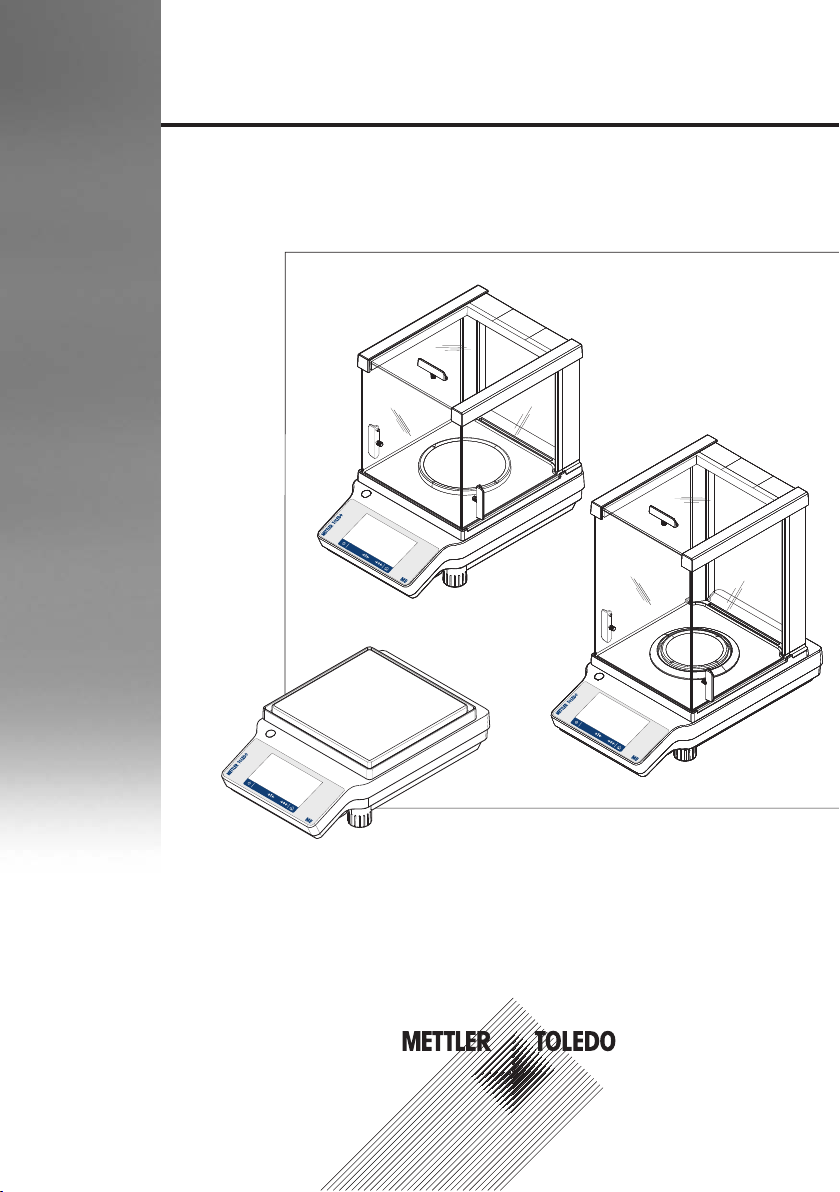
Precision and Analytical Balances
User Manual
ME-T
Page 2
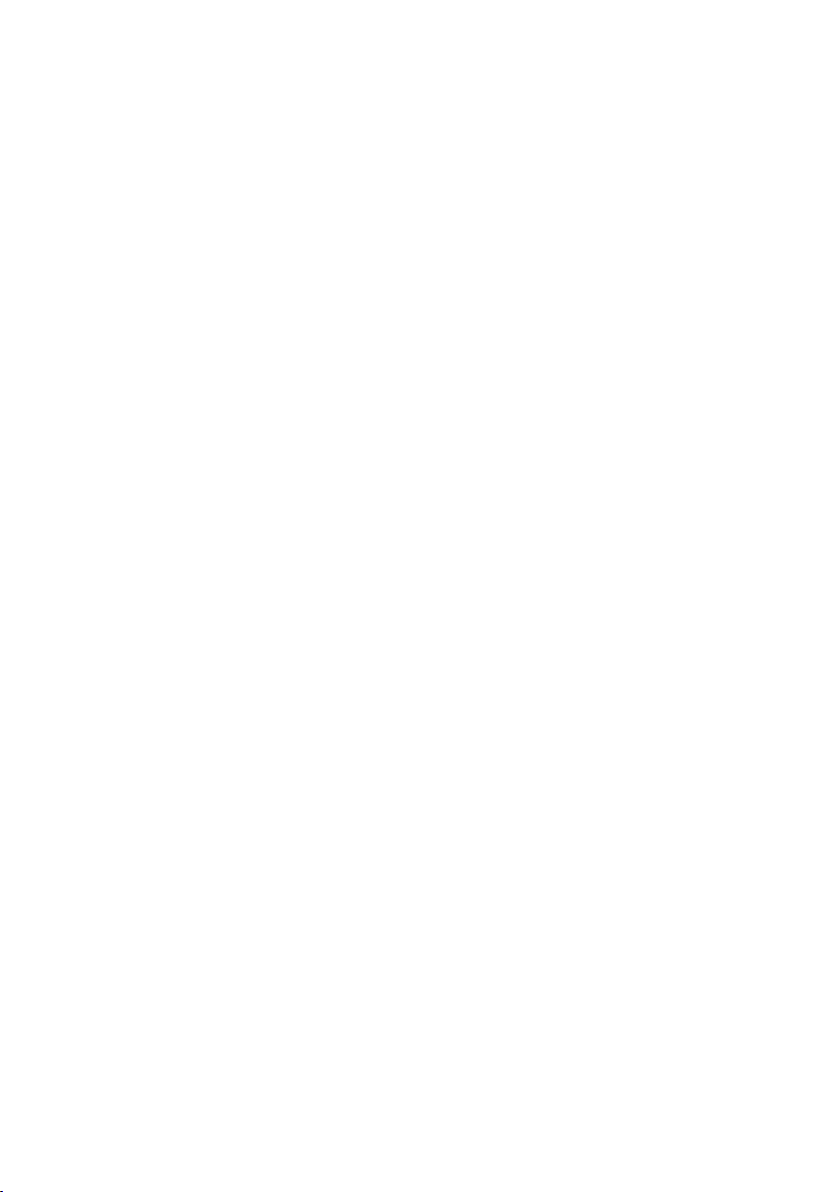
Page 3
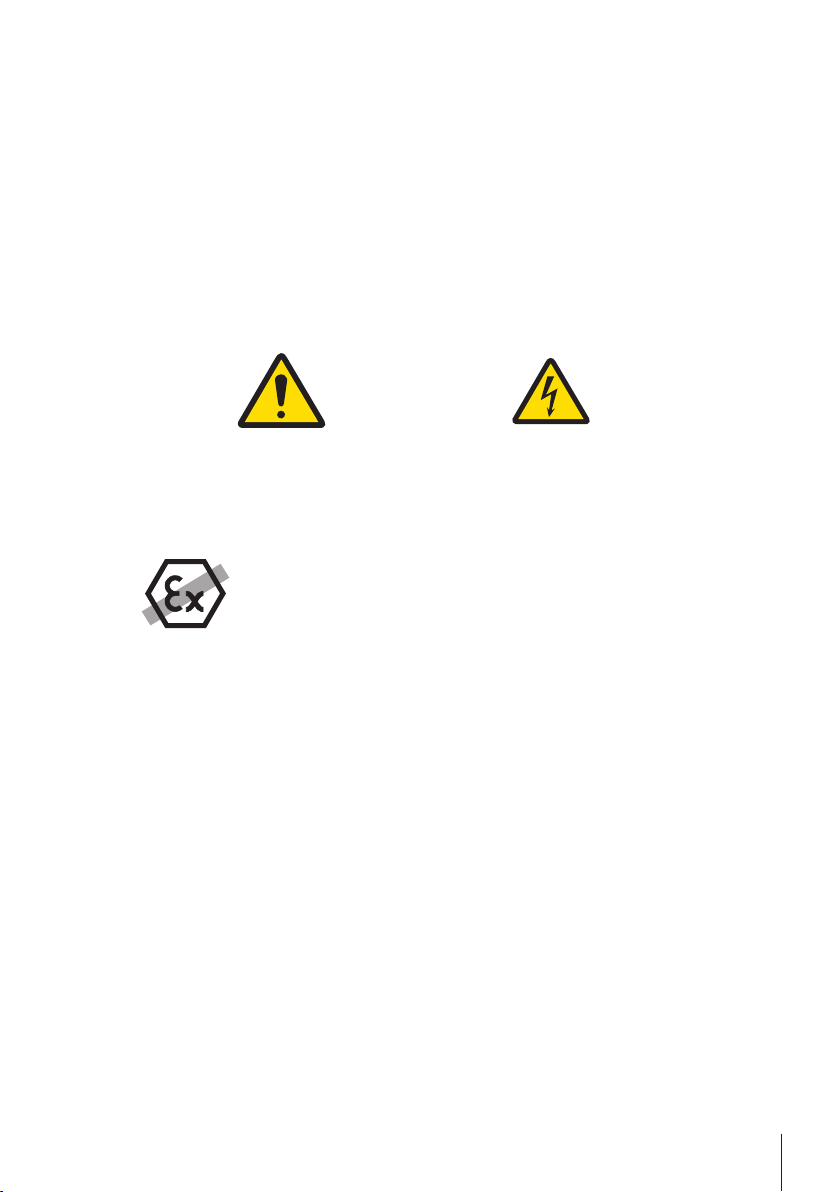
1 Safety Information
1.1 Definition of signal warnings and symbols
Safety notes are marked with signal words and warning symbols. These show safety issues and warnings. Ignoring
the safety notes may lead to personal injury, damage to the instrument, malfunctions and false results.
WARNING
CAUTION
Attention
Note
1.2 Product safety information
Intended use
Your balance is used for weighing. Use the balance exclusively for this purpose. Any other type of use and operation
beyond the limits of technical specifications without written consent from Mettler-Toledo GmbH, is considered as not
intended.
It is not permitted to use the instrument in explosive atmosphere of gases, steam, fog, dust and
flammable dust (hazardous environments).
General safety information
This balance complies with current industry standards and the recognized safety regulations; however, it can
constitute a hazard in use. Do not open the balance housing: The balance contains no user-serviceable parts. In the
event of problems, please contact a METTLER TOLEDO representative.
Always operate and use your instrument only in accordance with the instructions contained in this manual. The
instructions for setting up your new instrument must be strictly observed.
If the instrument is not used according to these Operating Instructions, protection of the instrument may be
impaired and METTLER TOLEDO assumes no liability.
Staff safety
These operating instructions must be read and understood before using the balance. These operating instructions
must be retained for future reference.
The balance must not be altered or modified in any way. Only use METTLER TOLEDO original spare parts and
accessories.
for a hazardous situation with medium risk, possibly resulting in severe injuries
or death if not avoided.
for a hazardous situation with low risk, resulting in damage to the device or the
property or in loss of data, or minor or medium injuries if not avoided.
(no symbol)
for important information about the product.
(no symbol)
for useful information about the product.
General hazard Electrical shock
Safety Information 3Precision and Analytical Balances
Page 4
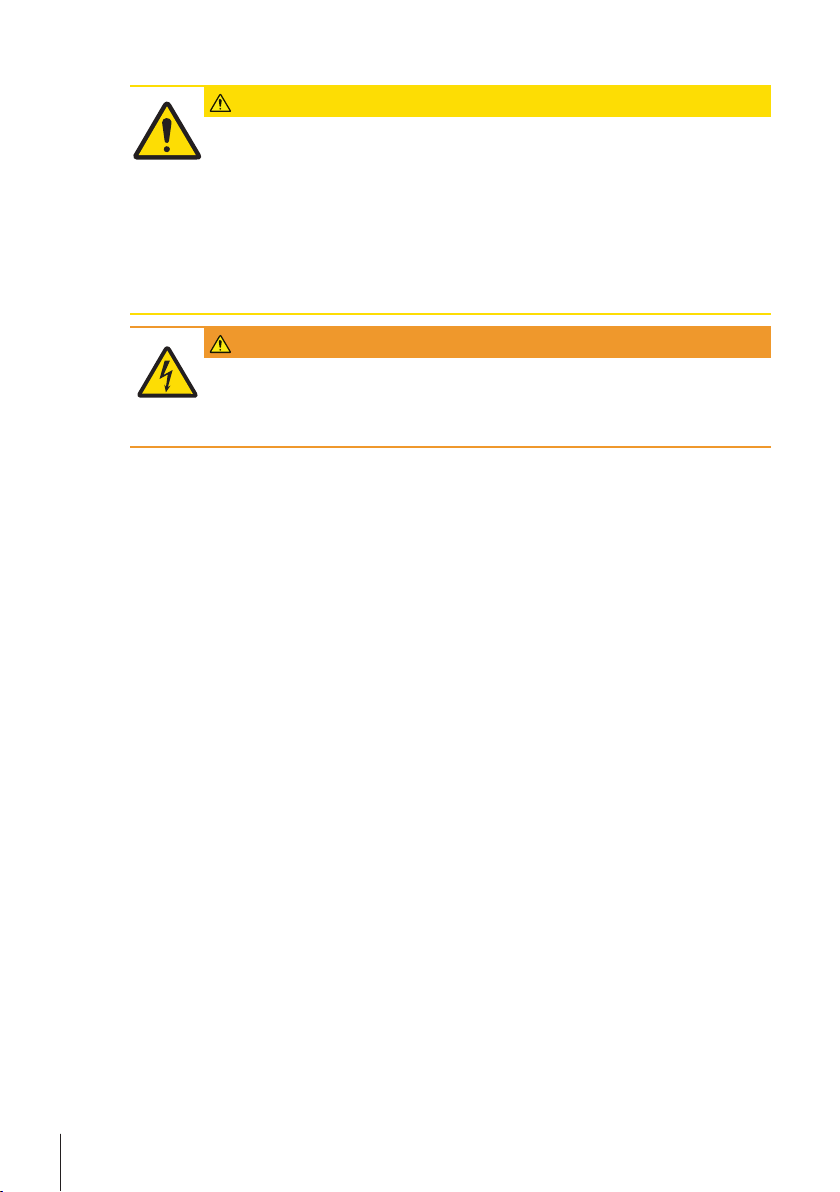
Safety notes
CAUTION
Damage to the balance
1 Only use indoors in dry locations.
2 Do not use pointed objects to operate the touch screen!
The balance is of a very sturdy design, but is still a precision instrument. It must be handled
with care.
3 Do not open the balance:
The balance contains no user-serviceable parts. In the event of problems, please contact a
METTLER TOLEDO representative.
4 Only use METTLER TOLEDO original accessories and peripheral devices for the balance.
These are specifically designed for the balance.
WARNING
Risk of electric shock
Use only the original universal AC/DC adapter delivered with your balance, and check that the
voltage printed on it is the same as your local power supply voltage. Only plug the adapter into a
socket which is grounded.
Safety Information4 Precision and Analytical Balances
Page 5
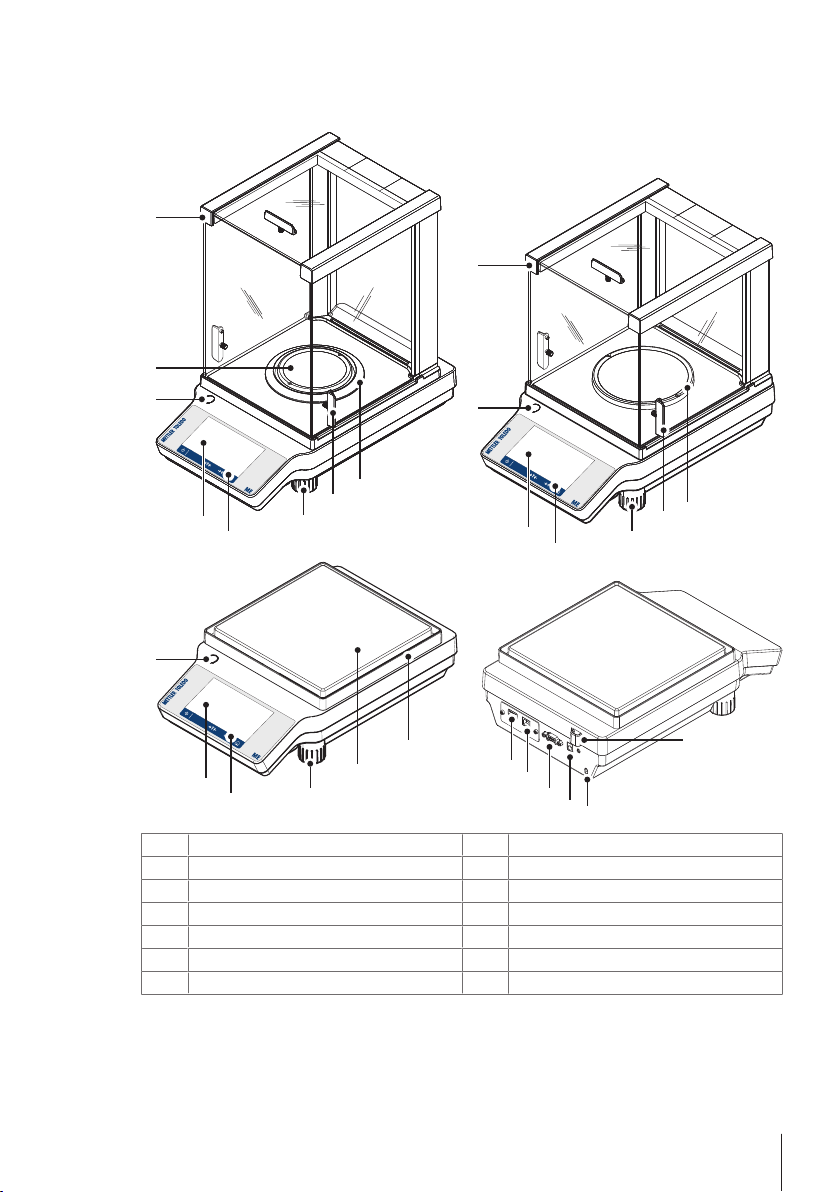
2 Design and Function
8
10
1
2
3
3
3
1
2
1
2
7
7
7
9
9
5
6
5
4
4
5
6
11
13
14
12
0.1 mg
1 mg
10 mg~0.1 g
2.1 Overview
Display
1
Leveling foot
3
Weighing pan
5
Level indicator
7
Glass draft shield
9
Socket for AC adapter
11
USB device
13
Operation keys
2
Handle for operation of the draft shield door
4
6
8
10
12
14
Draft shield element
Kensington slot for anti-theft purposes
RS232 serial interface
Legal for trade (LFT) sealing
USB host
Design and Function 5Precision and Analytical Balances
Page 6
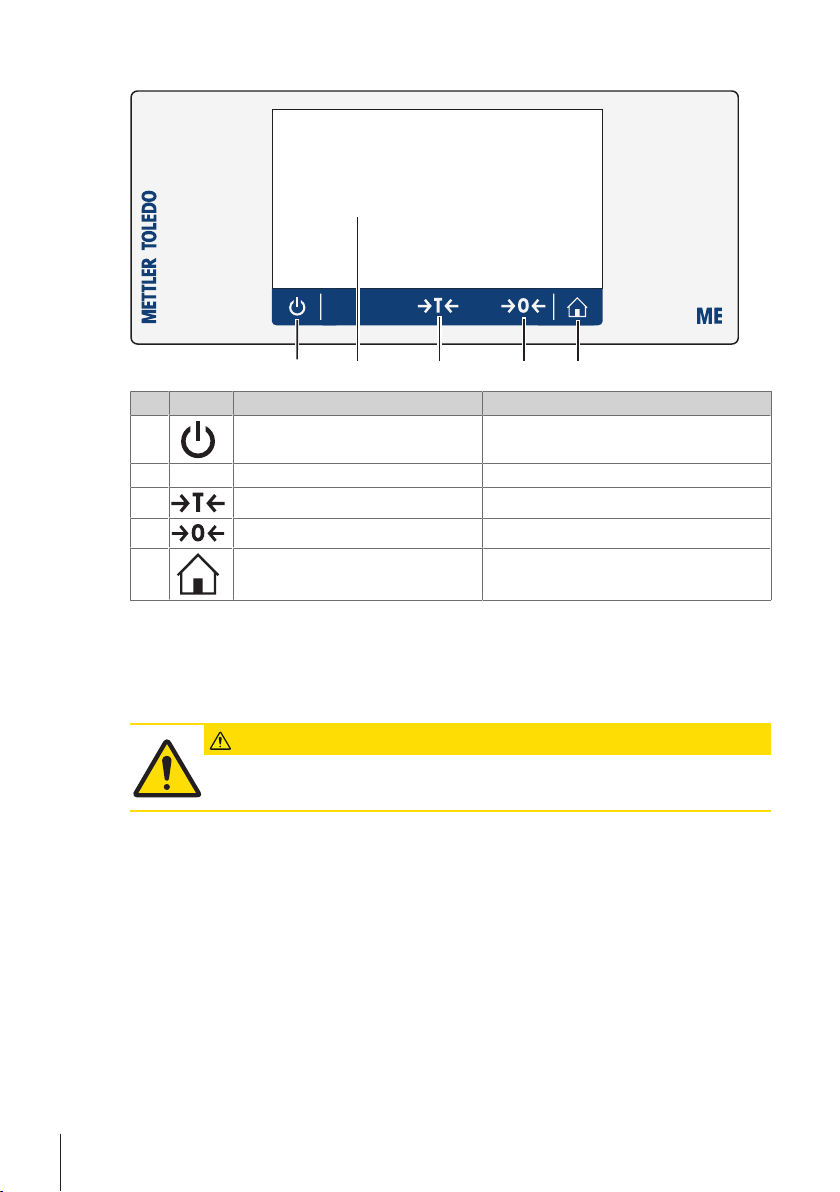
2.2 Operation keys
5
3 4
1 2
No. Key Name Explanation
1
ON/OFF To switch the instrument on or off.
2
3
4
5
Capacitive color TFT touch screen General navigation
Tare To tare the balance.
Zero To zero the balance.
Home To return from any menu level, or other window to
the application home screen.
2.3 User Interface
The screen is a capacitive color TFT touch screen. The screen not only displays information, it also allows the user
to enter commands by tapping on certain areas on its surface. You can choose the information displayed on the
screen, change balance settings or perform certain operations on the instrument.
Only those elements which are available for the current dialog appear on the display.
CAUTION
Do not touch the touch screen with pointed or sharp objects!
This may damage the touch screen.
Design and Function6 Precision and Analytical Balances
Page 7
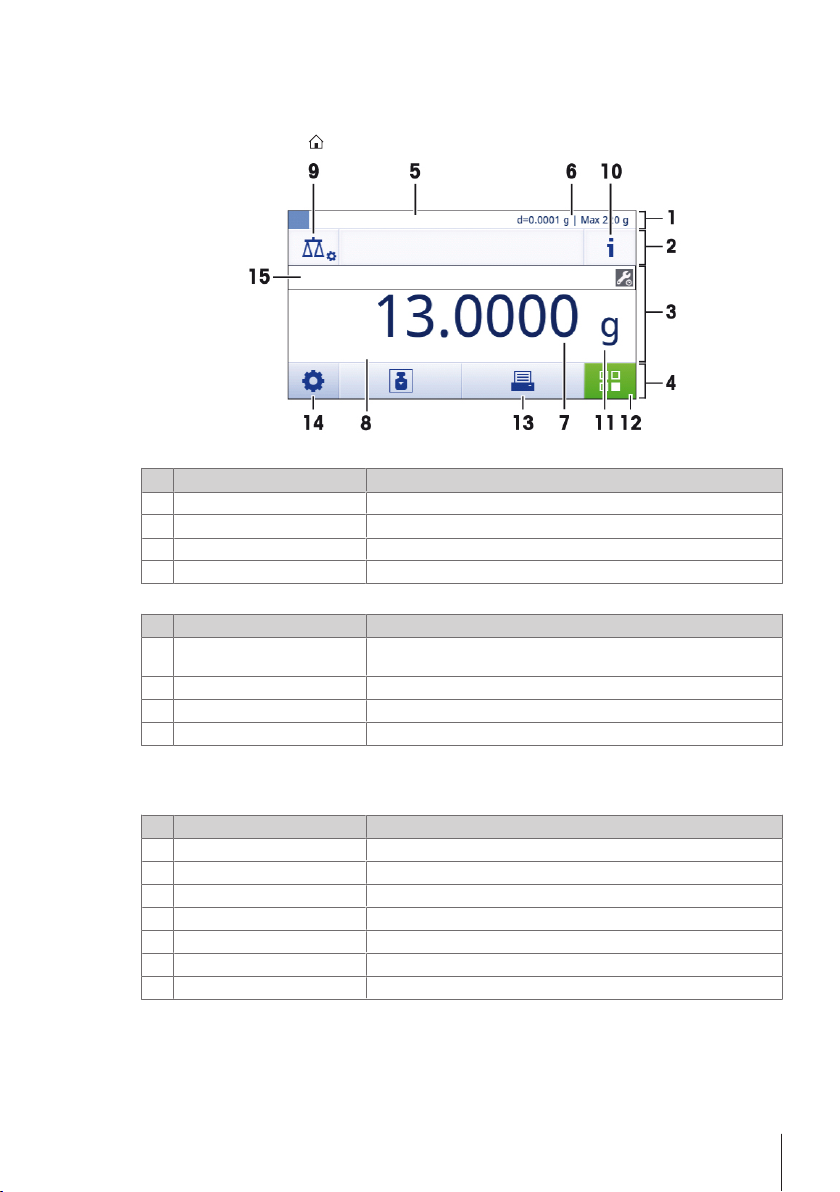
2.3.1 Application home screen
Prepare weight and start
The application home screen appears after the startup of the instrument. It always shows the last application that
was being used before the balance was switched off. The application home screen is the main screen of the
balance, from where every function can be accessed. You can always return to the application home screen by
pressing on the home button [
Information and work bars
Name Explanation
Weighing information bar Shows the weighing-in aid and general balance information.
1
Work title bar Shows information about the current activity.
2
Value bar Shows information about the current weighing process.
3
Main navigation Work-related functions.
4
Information fields
Name Explanation
Weighing-in aid A dynamic graphic indicator shows the used amount of the total
5
Short balance information Readability and capacity of the balance.*
6
Weighing value field Shows the value of the current weighing process.
7
Coach text field Shows instructions for the current weighing process.
8
* For approved balances: Min (minimum capacity) and e (Verification scale interval) are shown in the left upper
corner.
Action buttons
Name Explanation
Main activity configuration
9
Detailed balance Information Shows detailed technical data about the balance.
10
Weighing unit Shows the unit of the current weighing process.
11
Activities To open the activities selection.
12
Print To print out results and/or settings (printer required).
13
Settings/Preferences To configure settings/preferences.
14
Status information field Shows information about the system status.
15
] in the lower right corner of the screen.
weighing range.
To configure the current application (e.g. Weighing).
Design and Function 7Precision and Analytical Balances
Page 8
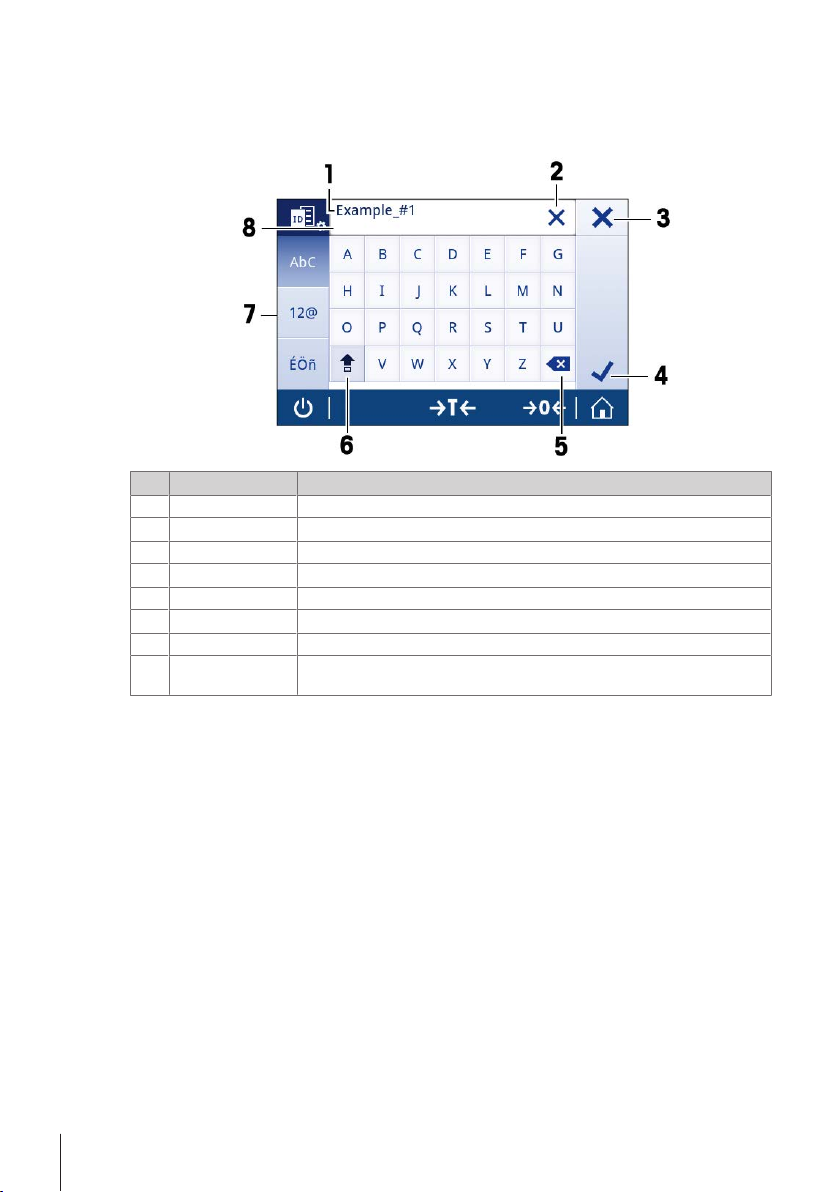
2.3.2 Input Dialogs
ID 1 - Label
2.3.2.1 Entering Characters and Numbers
The keyboard dialog allows the user to enter characters including letters, numbers and a variety of special
characters.
Name Explanation
Input field Shows the characters that have been entered.
1
Delete all To delete all entered characters.
2
Discard To discard the entered data and to exit the dialog.
3
Confirm To confirm the data entered.
4
Delete To delete the last entered character.
5
Shift To switch between lower and upper case letters.
6
Specialized tabs To switch the keyboard mode for entering letters, numbers or special characters.
7
Explanation field Extra information about the value to enter (e.g. the maximum number of characters
8
available).
Design and Function8 Precision and Analytical Balances
Page 9
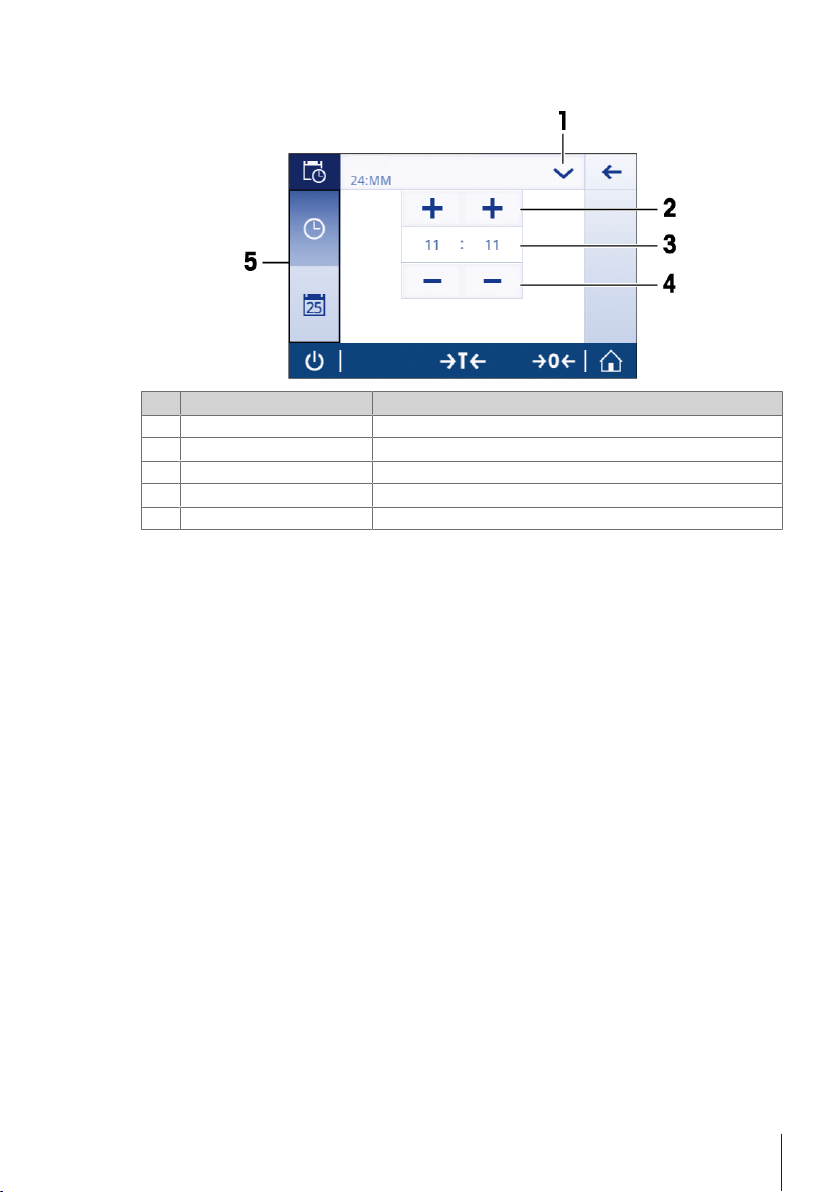
2.3.2.2 Changing the date and time
Time
The dialog (Picker view) allows the user to set the date and time.
Name Explanation
Change date/time format Various date/time formats can be chosen.
1
Pick button Increment
2
Picker field Shows the defined time/date.
3
Pick button Decrement
4
Selection tabs Tabs of the selectable sub-categories
5
Design and Function 9Precision and Analytical Balances
Page 10

2.3.3 Lists and tables
General configuration
Weighing options
Publishing
Devices/connectivity
System settings
Basic elements of a simple list include a content title and a list of sub-elements. Tapping on an element opens a list
of sub-elements or an input dialog.
Name Explanation
List title Title of the current list
1
Contextual help Additional information about the current process
2
Back button To go one step back.
3
List element title Title of the list element
4
Scroll position The list can be scrolled.
5
Selection tabs Tabs of the selectable sub-categories.
6
Design and Function10 Precision and Analytical Balances
Page 11

3 Installation and Putting into Operation
This section describes how to put the new instrument into operation.
Finding more information
3.1 Scope of delivery
Components Model
0.1 mg 1 mg 0.1 g / 10 mg
Draft shield high, 235 mm – –
low, 170 mm – –
Weighing pan with pan support Ø 90 mm – –
Ø 120 mm – –
180 x 180 mm – –
Draft shield element –
Pan support – –
Protective cover
Universal AC/DC adapter -
AC/DC adapter with country-specific power cable - -
Declaration of conformity
User Manual
Operating instructions: printed or on CD-ROM depending on the
country.
u www.mt.com/balances
Installation and Putting into Operation 11Precision and Analytical Balances
Page 12

3.2 Installing the components
1
2
1
Balances with readability of 0.1 mg
Balances with readability of 1 mg
Place the following components on the balance in the
specified order:
1 Push the side glass doors back as far as will go.
2 Place draft shield element (1).
3 Place weighing pan (2).
Note
Cleaning the draft shield see Cleaning and Service.
Place the following components on the balance in the
specified order:
1 Push the side glass doors back as far as will go.
2 Place weighing pan (1).
Note
Cleaning the draft shield see Cleaning and Service.
Installation and Putting into Operation12 Precision and Analytical Balances
Page 13

Balances with readability of 10 mg / 0.1 g
1
2
3
Place the following components on the balance in the
specified order:
1 Place draft shield element (1): carefully pull apart the
draft shield element to fix it under the retaining plate.
2 Insert pan support (2).
3 Place weighing pan (3).
Installation and Putting into Operation 13Precision and Analytical Balances
Page 14

3.3 Installing Protective Cover
Note
Make sure using the correct protective cover, see Accessories and Spare Parts
Balances with readability of 0.1mg / 1mg Balances with readability of 0.01g / 0.1g
Install the protective cover according to the illustrations
below, using a screwdriver Philips No.2.
Install the protective cover according to the illustrations
below, using a flat-head screwdriver.
Installation and Putting into Operation14 Precision and Analytical Balances
Page 15

3.4 Selecting the location
Your balance is a sensitive precision instrument; the location where it is placed will have a profound effect on the
repeatability and accuracy of weighing results. Chose a stable surface that is as horizontal as possible. The surface
must be able to safety carry the weight of a fully loaded balance.
Observe ambient conditions (see Technical Data).
Avoid the following:
• Direct sunlight
• Air drafts (e.g. from fans or air conditioners)
• Temperature fluctuations
• Vibrations
3.5 Connecting the instrument
The balance is supplied with a universal AC/DC adapter or with an AC/DC adapter with a country-specific power
cable. The power supply is suitable for all line voltages in the range: 100 - 240 VAC, 50/60 Hz. For detailed
specifications, see [Technical Data}26].
Note
Allow the balance to warm up for 30 minutes (0.1 mg models need 60 minutes) to adapt itself to the ambient
conditions.
Connect the AC/DC adapter to the connection socket on the back of your balance and
to the power line.
Attention
• Check if the local power supply falls within this range. If this is not the case, under no circumstances connect
the AC/DC adapter to the power supply, but contact a METTLER TOLEDO representative.
• The power plug must be accessible at all times.
• Prior to use, check the power cable for damage.
• Route the cable in such a way that it cannot be damaged or cause a hindrance when working.
• Ensure that no liquid ever comes into contact with the AC/DC adapter.
3.6 Leveling the balance
Exact horizontal positioning and stable installation are prerequisites for repeatable and accurate weighing results.
Note
To compensate for small irregularities or inclinations (±2 %), the instrument must be leveled and adjusted each
time it is moved to a new location. There are two adjustable leveling feet to compensate for slight irregularities in the
surface of the weighing bench.
Leveling the balance
− Adjust the two front leveling feet until the air bubble comes to rest
exactly in the middle of the glass:
Air bubble at "12 o'clock" turn both feet clockwise
Air bubble at "3 o'clock" turn left foot clockwise, right
Air bubble at "6 o'clock" turn both feet counterclockwise
Air bubble at "9 o'clock" turn left foot counterclockwise,
foot counterclockwise
right foot clockwise
Installation and Putting into Operation 15Precision and Analytical Balances
Page 16

3.7 Switching on the balance
Switching on the balance for the first time
1 Remove any load from the weighing pan.
2 Connect the balance using the AC/DC adapter to the mains.
ð After the start screen has disappeared, the balance starts with the application home screen.
After the balance has switched on for the first time, it can be switched on by pressing long on [
Note
When the balance is switched on for the first time, the home screen of the application Weighing opens. If the
balance is switched on again, it always starts with the home screen of the application that was last used before
switching off.
3.8 Switching off the balance
1 Press on [
2 Tap on [
ð the balance switches off and goes into standby mode.
Note
• After switching on from standby mode, the balance needs no warm-up time and is immediately ready for
weighing.
• If the balance has been switched off manually, the display is off.
To completely switch off the balance, it must be disconnected from the power supply.
] and hold until the dialog Switch-off appears.
].
3.9 Zeroing
1 Unload the balance.
2 Press [
All weight values are measured in relation to the zero point.
Note
Press [
] to set the balance to zero.
] before starting the weighing process.
3.10 Taring
1 Tap on [
2 Place the empty container on the balance.
ð The weight is displayed.
3 Press [
ð The status information field on the left side of the screen shows Net and the weighing value field shows
0.000 g.
] to set the balance to zero.
] to tare the balance.
].
Installation and Putting into Operation16 Precision and Analytical Balances
Page 17

3.11 Transporting the balance
Switch off the balance and remove the power cable and any interface cable from the balance. Refer to the notes in
section [Selecting the location}15] regarding the choice of an optimal location.
Transporting over short distances
CAUTION
For balances with a draft shield:
Never lift the balance by its glass draft shield. The draft shield is not sufficiently fastened to the
balance.
Transporting over long distances
CAUTION
If you would like to transport or ship your balance over long distances, use the complete original
packaging.
Note
For transporting the balance over a long distance, we recommend to use the transport case, see Accessories and
Spare parts.
3.12 General requirements
3.12.1 Warming up the balance
Before working with the balance, it must be warmed up in order to obtain accurate weighing results. To reach
operating temperature, the balance must be connected to the power supply for at least:
• 30 minutes for balances with a readability of 1mg to 0.1g.
• 60 minutes for balances with a readability of 0.1mg and higher.
3.12.2 Adjusting the balance
To obtain accurate weighing results, the balance must be adjusted to match the gravitational acceleration at its
location and depending on the ambient conditions. After reaching the operation temperature, an adjustment is
necessary in the following cases:
• Before the balance is used for the first time.
• After reaching the operating temperature (only for balances with FACT).
• When the balance was disconnected from the power or in case of power failure.
• After significant environmental changes (e. g. temperature, humidity, air draft or vibrations)
• At regular intervals during weighing service.
Installation and Putting into Operation 17Precision and Analytical Balances
Page 18

4 Weighing Made Simple
Application main
configuration
Balance information
General settings Activities
This section describes how to perform a simple weighing. In addition, the basic concept of the navigation and the
basic functions of the balance are explained.
4.1 Main settings and activities at a glance
The diagram below provides an overview of the main settings of an application (in this example, Weighing).
Depending on the application, the selectable options and their content can differ. Every application is based on this
concept.
Weighing Made Simple18 Precision and Analytical Balances
Page 19

4.2 Navigation on the touch screen
Activities
Weighing applications
Counting
Percent weighing
Percent
weighing
Quick settings
Date and Time
Brightness
Sound
ON (3 of 3 beeps)
Language
To interact with the balance, use the screen and the operating keys at the bottom of the screen. The navigation on
the screen is similar to the navigation on a smart phone or tablet PC.
4.2.1 Opening an application
To open settings or applications, tap with your finger on the symbol of the application (e.g. [
4.2.2 Scrolling
When the options are too numerous to be shown on one screen, a blue bar on the right side appears. This means
that the user can scroll up and down. For scrolling, simply place your finger somewhere in the list and drag it up or
down.
] Weighing).
Weighing Made Simple 19Precision and Analytical Balances
Page 20

4.2.3 Using shortcuts
To simplify navigation on the capacitive color TFT touch screen, there are a few shortcuts that allow quick access to
the most important areas of the balance. The weighing value field on the application home screen for example
works as a shortcut (see diagram below), so does the weighing unit next to the weighing value field. Depending on
the application, there may be other shortcuts that can be used.
Note
Every setting that can be changed directly via shortcut, can also be changed in the main configuration settings of
the application.
4.3 Performing a simple weighing
When you switch on the balance for the first time, the home screen of the application Weighing opens
automatically. If the balance was used already, the last used application before the balance was switched off
opens. If another application is running, switch to the application Weighing.
Navigation:
[
] > [ ] Activities - Weighing applications > [ ] Weighing
1 Press [
ð The initial screen looks like this:
] to zero the balance or [ ] to tare the balance.
Weighing Made Simple20 Precision and Analytical Balances
Page 21

2 Place a sample on the weighing pan.
ð The unstability symbol
becomes light blue.
ð After a short period of time, the weighing pan is stable. The unstability symbol disappears and the value
in the weighing value field becomes dark blue again.
appears at the left side of the screen and the value in the weighing value field
ð The weighing process is finished. The result appears on the screen.
4.4 Switching the weighing unit
There are several weighing units available. The default value is country-specific.
The weighing unit can be chosen via the main configuration of the current application or via shortcut. This example
describes how to change the weighing unit via shortcut.
1 Tap on the weighing process unit (shortcut) gram (g).
ð the screen Main unit opens.
Weighing Made Simple 21Precision and Analytical Balances
Page 22

2 Put your finger somewhere in the list and drag up to scroll down.
Main unit
g (Default)
3 Choose another weighing unit (e.g. ounce (oz)) by tapping on it.
4 Tap on [
] to confirm the chosen weighing unit.
ð The weighing unit gram (g) has been changed to ounce (oz).
Note
With approved balances, this menu topic has a fixed setting and cannot be changed.
4.5 Changing the resolution
There are several resolutions available. The default resolution is instrument-specific.
The resolution can be changed as follows:
1 Tap on the weighing value field.
Weighing Made Simple22 Precision and Analytical Balances
Page 23

2 Tap on 10d - 0.001 g.
Resolution
3 Confirm the chosen resolution by tapping on [ ].
ð The resolution has been changed.
Weighing Made Simple 23Precision and Analytical Balances
Page 24

5 Maintenance
WARNING
Risk of electric shock
– The instrument must be disconnected from the power supply, before cleaning or other maintenance
work to be performed.
– Use only the power cord from METTLER TOLEDO, if it needs replacing.
Please observe the following notes:
Note
On no account use cleaning agents which contain solvents or abrasive ingredients, as this can result in damage to
the touch screen.
5.1 Cleaning and Service
Every now and then, clean the weighing pan, draft shield element, bottom plate, draft shield (depending on the
model) and housing of your balance. Your balance is made from high-quality, durable materials and can therefore
be cleaned using a damp cloth or with a standard, mild cleaning agent.
Please observe the following notes:
• The balance must be disconnected from the power supply
• Ensure that no liquid comes into contact with the balance or the AC adapter.
• Never open the balance or AC adapter – they contain no components, which can be cleaned,
repaired or replaced by the user.
• On no account use cleaning agents which contain solvents or abrasive ingredients, as this
can result in damage to the operation panel overlay.
• Do not use wet, but only damp cloth for cleaning.
Please contact your METTLER TOLEDO dealer for details of the available service options. Regular
servicing by an authorized service engineer ensures constant accuracy for years to come and
prolongs the service life of your balance.
5.2 Draft Shield
Removing or inserting sliding glass doors
It is possible to remove the sliding glass doors for
cleaning or for replacing. In this case you have to
remove the handle first. Installing the handle after
insertion of the glass door.
Note
Front and rear glass panels cannot be removed.
Maintenance24 Precision and Analytical Balances
Page 25

5.3 Disposal
In conformance with the European Directive 2002/96/EC on Waste Electrical and Electronic
Equipment (WEEE) this device may not be disposed of in domestic waste. This also applies to
countries outside the EU, per their specific requirements.
Please dispose of this product in accordance with local regulations at the collecting point
specified for electrical and electronic equipment. If you have any questions, please contact the
responsible authority or the distributor from which you purchased this device. Should this device
be passed on to other parties (for private or professional use), the content of this regulation must
also be related.
Thank you for your contribution to environmental protection.
Maintenance 25Precision and Analytical Balances
Page 26

6 Technical Data
6.1 General Data
Standard power supply
Optional power supply
Protection and Standards
• Overvoltage categorie: II
• Degree of pollution: 2
• Degree of protection: Protected against dust and water.
• Standards for safety and EMC: See Declaration of Conformity
• Range of application: For use only in dry interior rooms
Environmental conditions
• Height above mean sea level: Depending on the power adapter (2000 - 4000 m)
• Ambient temperature range: Operating condition for ordinary lab application: +10 to 30 °C
• Relative air humidity: 10% up to 80 % at 31 °C, linearly decreasing to 50 % at 40 °C,
Materials
• Housing: Top housing: Plastic (ABS)
• Weighing pan: Pan ø 90 mm: Stainless steel X2CrNiMo 17-12-2 (1.4404)
• Draft shield element: 0.1 mg models: Stainless steel X5CrNi 18-10 (1.4301)
• Draft shield: Plastic (ABS), glass
• In-use-cover: Plastic (PET)
• TFT touch screen surface Glass
AC adapter primary: 100 – 240 V, ±10%, 50/60Hz, 0.3 A
Secondary: 12 V DC, 0.84 A (with electronic overload protection)
Balance power supply: 12 V DC, 0.84 A
Use only with a tested AC Adapter with SELV output current.
Ensure correct polarity
Can be used up to 2000 m height above mean sea level.
Note
If the balance is used above 2000 m mean sea level, the optional power
supply must be used.
AC adapter primary: 100 - 240 V AC, -15%/+10%, 50/60 Hz
Secondary: 12 V DC ±3%, 2.5 A (with electronic overload protection)
Cable for AC adapter: 3-core, with country-specific cable.
Balance power supply: 12 V DC ±3%, 2.25 A, maximum ripple: 80
mVpp
Can be used up to 4000 m height above mean sea level.
Except for China: max. 2000 m
(operability guaranteed between +5 to 40°C)
Storage condition: -25 to 70 °C
noncondensing
Bottom housing: Die-cast aluminum, lacquered
All others: Stainless steel X5CrNi 18-10 (1.4301)
Technical Data26 Precision and Analytical Balances
Page 27

Page 28

Mettler-Toledo GmbH
Im Langacher 44
8606 Greifensee, Switzerland
www.mt.com/contact
Subject to technical changes.
© Mettler-Toledo GmbH 02/2016
30203401B en
www.mt.com/balances
For more information
*30203401*
