Page 1
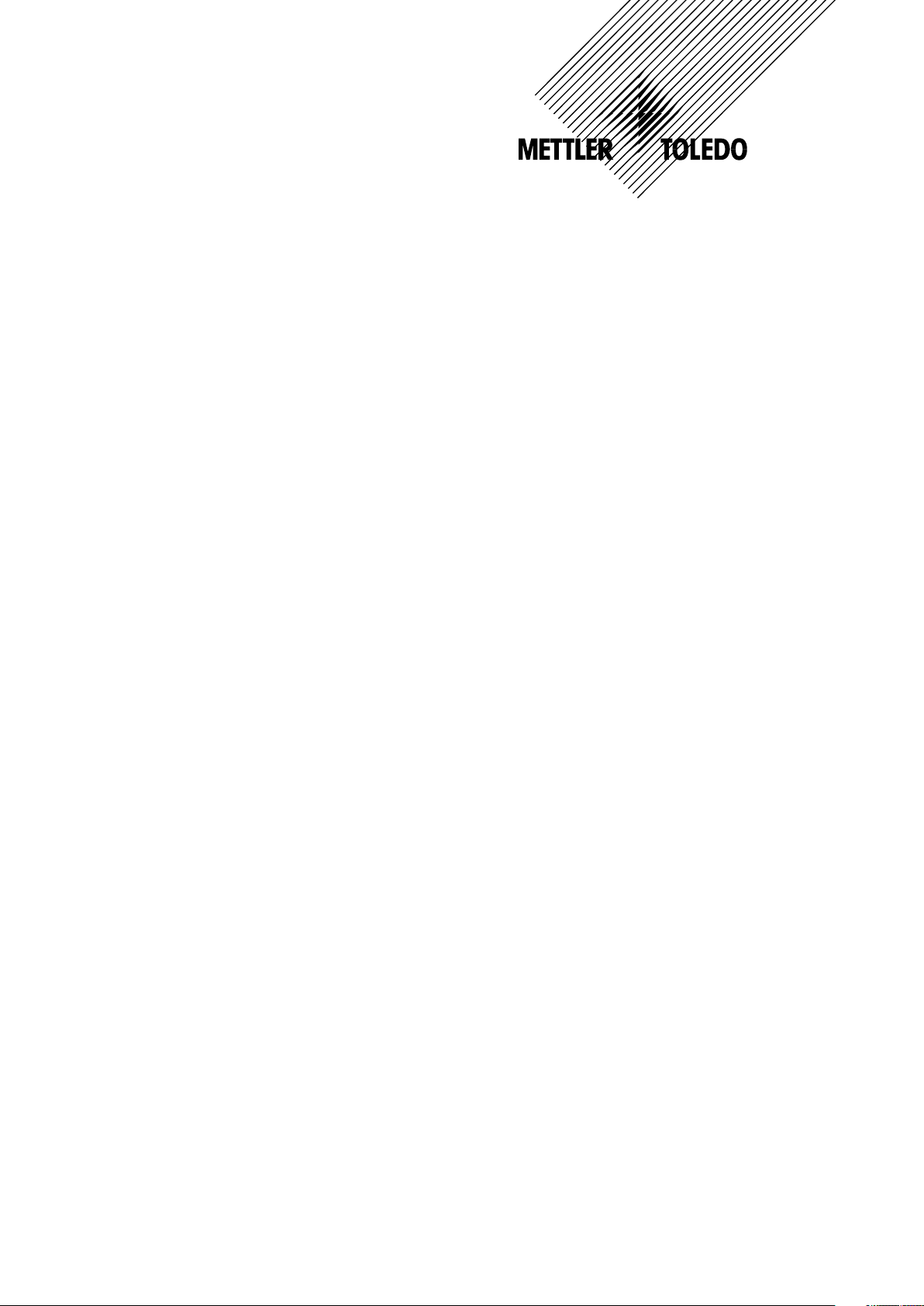
Operation Manual
Multiparameter
Transmitter M300 ISM
Transmitter Multiparameter M300
52 121 365
Page 2
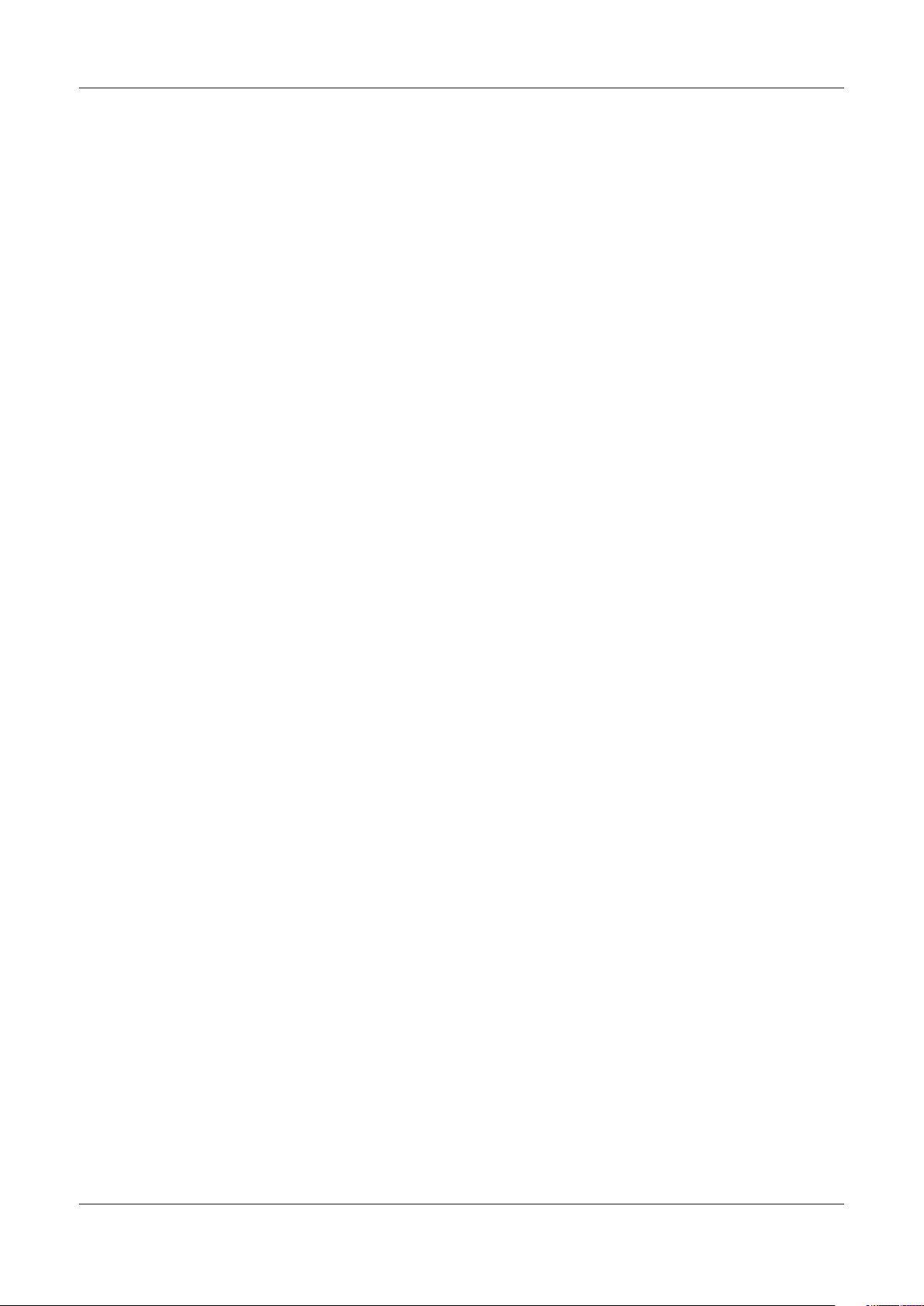
Transmitter Multiparameter M300 ISM 2
© 03/08 Mettler-Toledo AG, CH-8606 Greifensee, Switzerland Transmitter Multiparameter M300 ISM
Printed in Switzerland 52 121 365
Page 3
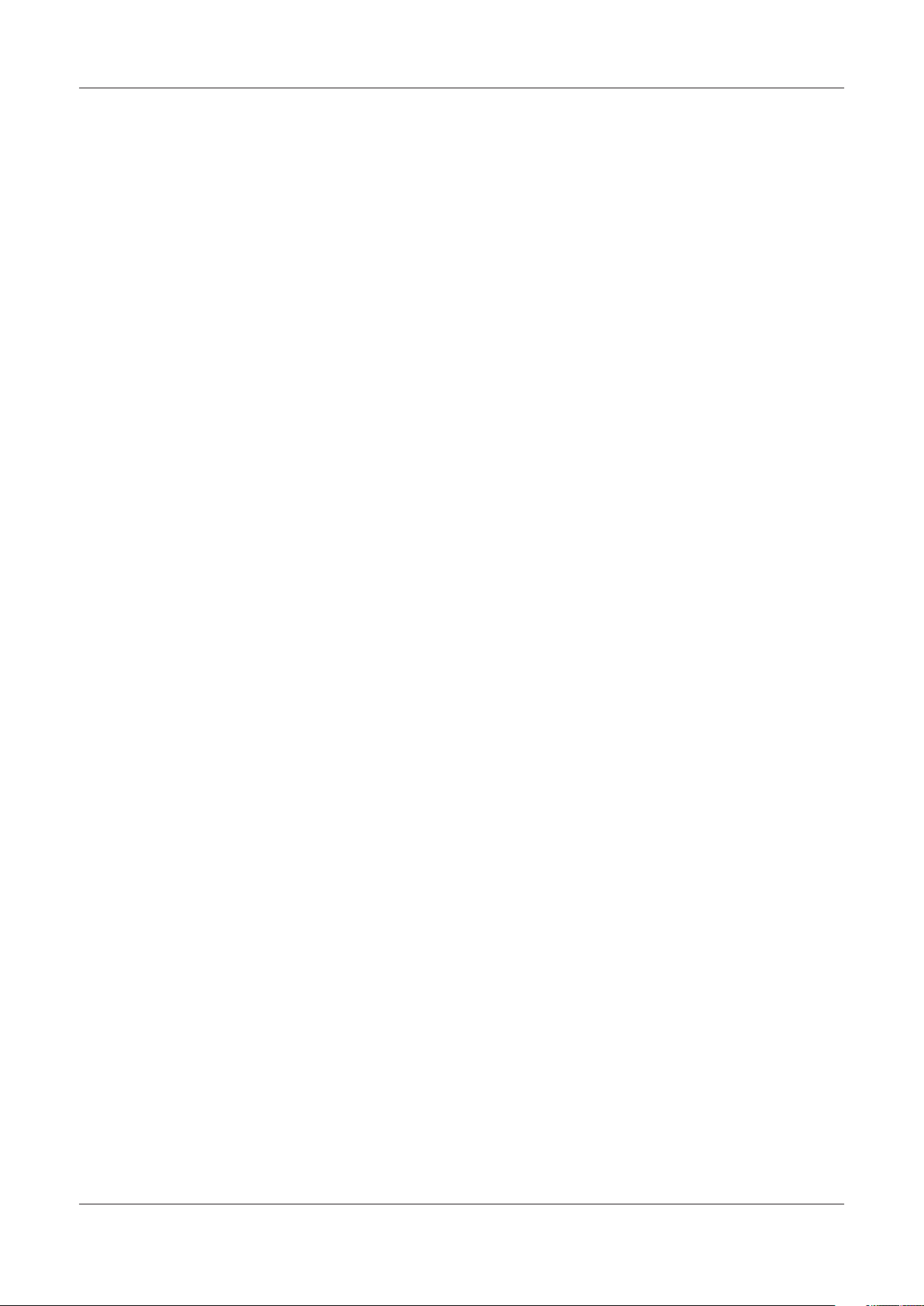
Transmitter Multiparameter M300 ISM 3
Operation Manual
Multiparameter
Transmitter M300 ISM
© 03/08 Mettler-Toledo AG, CH-8606 Greifensee, Switzerland Transmitter Multiparameter M300 ISM
Printed in Switzerland 52 121 365
Page 4
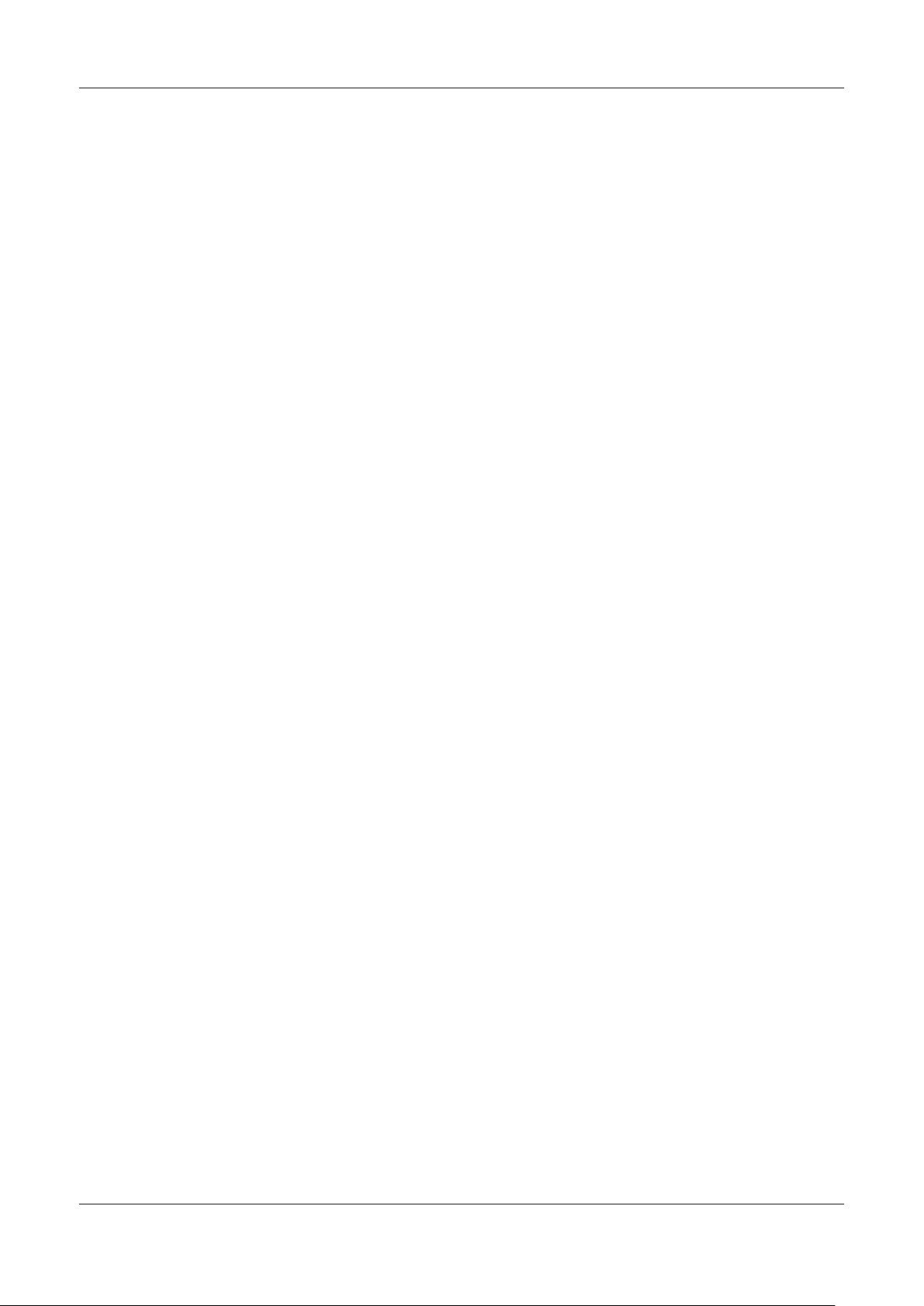
Transmitter Multiparameter M300 ISM 4
Content
1 Introduction ___________________________________________________________________________________________ 7
Safety instructions ______________________________________________________________________________________ 7
2
2.1 Definition of equipment and documentation symbols and designations ________________________________________ 7
2.2 Correct disposal of the unit _________________________________________________________________________ 8
Unit overview __________________________________________________________________________________________ 9
3
3.1 Overview 1/4DIN __________________________________________________________________________________ 9
3.2 Overview 1/2DIN __________________________________________________________________________________ 9
3.3 Control/Navigation Keys ___________________________________________________________________________ 10
3.3.1 Menu Structure ___________________________________________________________________________ 10
3.3.2 Navigation keys __________________________________________________________________________ 10
3.3.2.1 Navigating the menu tree _________________________________________________________ 10
3.3.2.2 Escape _______________________________________________________________________ 11
3.3.2.3 Enter _________________________________________________________________________ 11
3.3.2.4 Menu _________________________________________________________________________ 11
3.3.2.5 Calibration mode _______________________________________________________________ 11
3.3.2.6 Info mode _____________________________________________________________________ 11
3.3.3 Navigation of data entry fields _______________________________________________________________ 11
3.3.4 Entry of data values, selection of data entry options ______________________________________________ 11
3.3.5 Navigation with
3.3.6 “Save changes” dialog _____________________________________________________________________ 12
3.3.7 Security Passwords _______________________________________________________________________ 12
3.4 Display ________________________________________________________________________________________ 12
4 Installation instruction __________________________________________________________________________________
4.1 Unpacking and inspection of equipment _______________________________________________________________ 13
4.1.1 Panel cutout dimensional information – 1/4DIN models ___________________________________________ 13
4.1.2 Installation procedure – 1/4DIN models _______________________________________________________ 14
4.1.3 Panel cutout dimensional information – 1/2DIN models ___________________________________________ 15
4.1.4 Installation procedure – 1/2DIN models _______________________________________________________ 16
4.2 Connection of power supply ________________________________________________________________________ 17
4.2.1 1/4DIN Housing (panel mount) _____________________________________________________________ 17
4.2.2 1/2DIN housing (wall mount) _______________________________________________________________ 18
4.3 Connector PIN definition ___________________________________________________________________________ 19
4.3.1 TB1 and TB2 for 1/2DIN and 1/4DIN versions __________________________________________________ 19
4.3.2 TB3/TB4* – ISM (digital) Sensors, pH and Dissolved Oxygen ______________________________________ 19
4.4 Connection of Sensor _____________________________________________________________________________ 20
4.4.1 Connection of ISM Sensor, pH and Dissolved Oxygen _____________________________________________ 20
4.4.2 AK9 Cable Assignment ____________________________________________________________________ 20
5 Placing transmitter in, or out, of service ___________________________________________________________________
5.1 Placing transmitter in service _______________________________________________________________________ 21
5.2 Placing transmitter out of service ____________________________________________________________________ 21
6 Quick Setup __________________________________________________________________________________________
↑ in Display _______________________________________________________________ 11
13
21
22
© 03/08 Mettler-Toledo AG, CH-8606 Greifensee, Switzerland Transmitter Multiparameter M300 ISM
Printed in Switzerland 52 121 365
Page 5
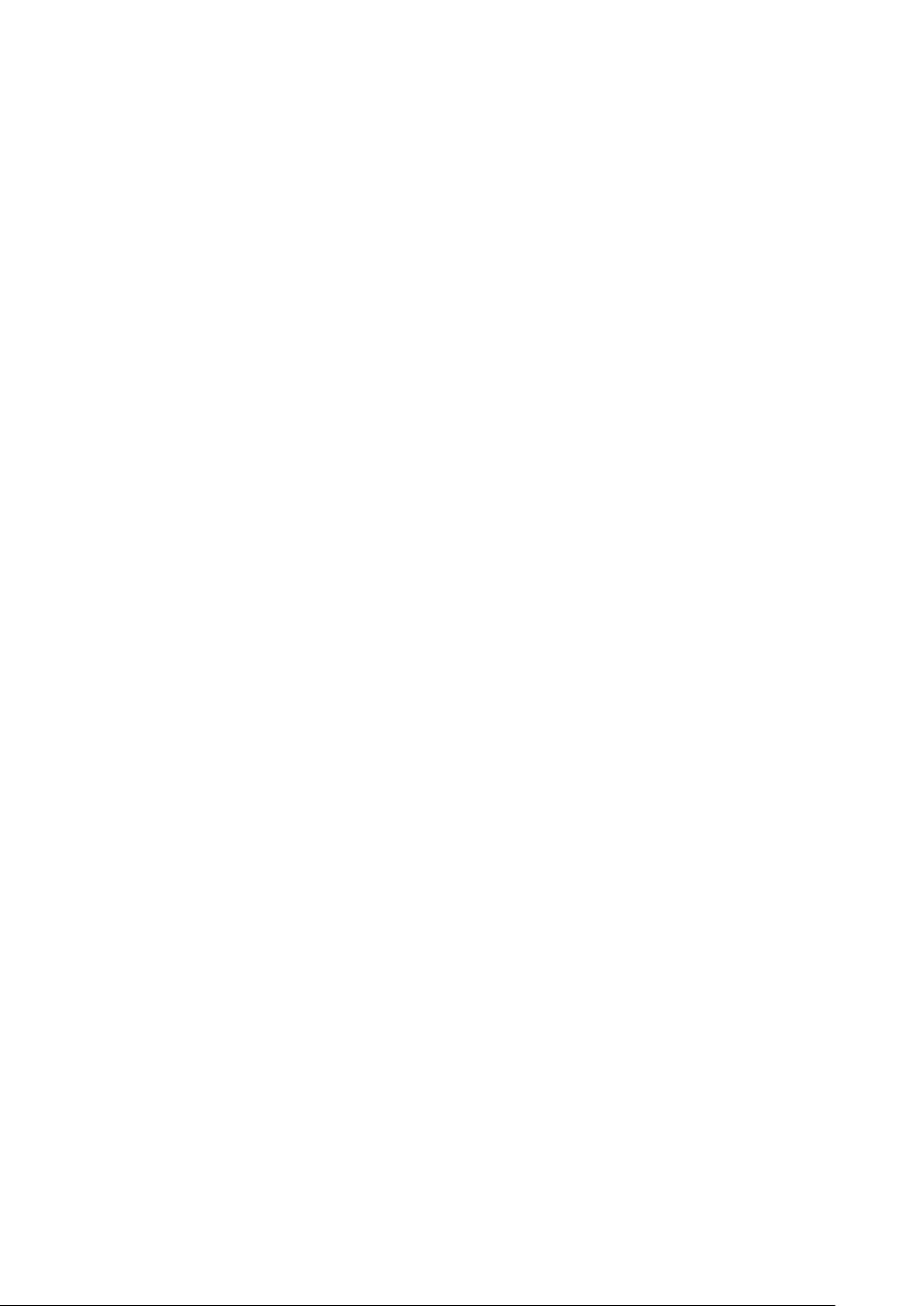
Transmitter Multiparameter M300 ISM 5
7 Sensor Calibration _____________________________________________________________________________________ 23
7.1 Enter Calibration Mode ____________________________________________________________________________ 23
7.2 Conductivity Calibration ___________________________________________________________________________ 23
7.2.1 One-point Sensor Calibration _______________________________________________________________ 24
7.2.2 Two-point Sensor Calibration (4-electrode sensors only) __________________________________________
24
7.3 Oxygen Calibration _______________________________________________________________________________ 24
7.3.1 One-Point Sensor Calibration ________________________________________________________________ 24
7.3.2 Process Calibration _______________________________________________________________________ 25
7.4 pH Calibration ___________________________________________________________________________________
7.4.1 One point calibration _____________________________________________________________________
25
26
7.4.2 Two point calibration _____________________________________________________________________ 26
7.4.3 Process calibration _______________________________________________________________________ 27
7.4.4 mV calibration __________________________________________________________________________ 27
7.5 Sensor Temperature Calibration _____________________________________________________________________
7.5.1 One-Point Sensor Temperature Calibration ______________________________________________________
27
28
7.5.2 Two – Point Sensor Temperature Calibration ____________________________________________________ 28
7.6 Edit Sensor Calibration Constants ____________________________________________________________________ 29
7.7 Sensor Verification________________________________________________________________________________ 29
8 Configuration _________________________________________________________________________________________
8.2 Measurement ___________________________________________________________________________________
30
30
8.2.1 Channel Setup ___________________________________________________________________________ 30
8.2.2 pH/O2 Parameter related settings _____________________________________________________________ 31
8.2.2.1 Conductivity Temperature Compensation _____________________________________________ 31
8.2.2.2 pH Parameters _________________________________________________________________ 31
8.2.2.3 Dissolved Oxygen Parameters _____________________________________________________ 33
8.2.4 Set Averaging ____________________________________________________________________________ 33
8.3 Analog Outputs __________________________________________________________________________________ 34
8.4 Setpoints ______________________________________________________________________________________ 35
8.5 Alarm/Clean ____________________________________________________________________________________ 36
8.5.1 Alarm __________________________________________________________________________________ 36
8.5.2 Clean __________________________________________________________________________________ 37
8.6 Display ________________________________________________________________________________________ 37
8.6.1 Measurement ____________________________________________________________________________ 37
8.6.2 Resolution ______________________________________________________________________________ 38
8.6.3 Backlight _______________________________________________________________________________ 38
8.6.4 Name __________________________________________________________________________________ 38
8.7 Hold Analog Outputs ______________________________________________________________________________ 39
9 System ______________________________________________________________________________________________
40
9.1 Set Language ___________________________________________________________________________________ 40
9.2 USB ___________________________________________________________________________________________ 40
9.3 Passwords _____________________________________________________________________________________ 41
9.3.1 Changing Passwords ______________________________________________________________________ 41
9.3.2 Configuring Menu Access for Operator _________________________________________________________ 41
9.4 Set/Clear Lockout ________________________________________________________________________________ 42
9.5 Reset __________________________________________________________________________________________ 42
9.5.1 Reset System ____________________________________________________________________________ 42
9.5.2 Reset Meter Calibration ____________________________________________________________________ 42
9.5.3 Reset Analog Calibration ___________________________________________________________________ 43
10 PID Setup ____________________________________________________________________________________________
44
10.1 Enter PID Setup __________________________________________________________________________________ 45
10.2 PID Auto/Manual _________________________________________________________________________________ 45
10.3 Mode __________________________________________________________________________________________ 46
10.3.1 PID Mode _______________________________________________________________________________ 46
10.4 Tune Parameters _________________________________________________________________________________ 47
10.4.1 PID Assignment & Tuning __________________________________________________________________ 47
10.4.2 Setpoint & Deadband ______________________________________________________________________ 48
10.4.3 Proportional Limits ________________________________________________________________________ 48
10.4.4 Corner Points ____________________________________________________________________________ 48
10.5 PID Display _____________________________________________________________________________________ 48
© 03/08 Mettler-Toledo AG, CH-8606 Greifensee, Switzerland Transmitter Multiparameter M300 ISM
Printed in Switzerland 52 121 365
Page 6
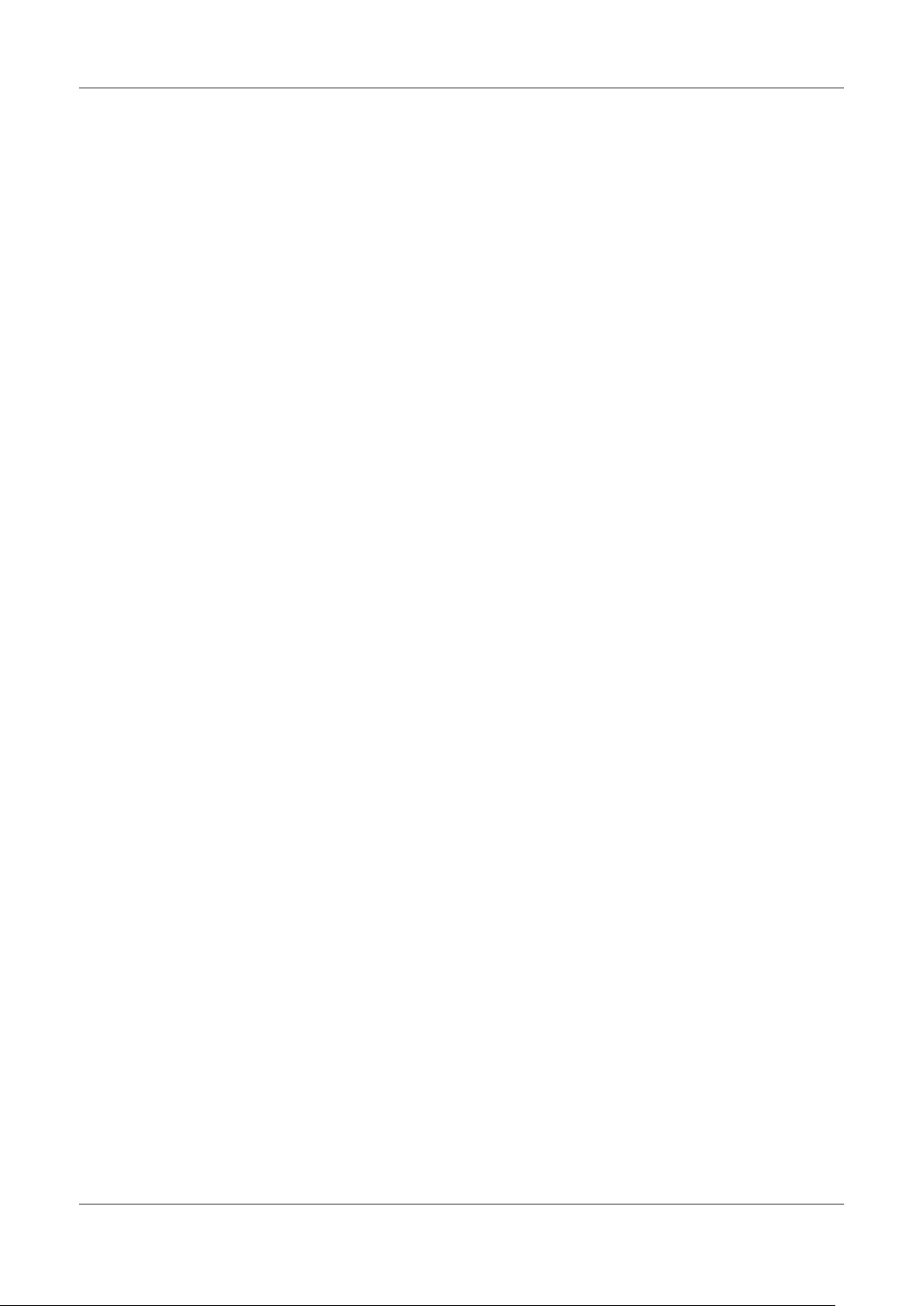
Transmitter Multiparameter M300 ISM 6
11 Service ______________________________________________________________________________________________ 49
11.1 Diagnostics _____________________________________________________________________________________ 49
11.1.1 Model/Software Revision ___________________________________________________________________ 49
11.1.2 Digital Input _____________________________________________________________________________ 49
11.1.3 Display ________________________________________________________________________________
50
11.1.4 Keypad ________________________________________________________________________________ 50
11.1.5 Memory ________________________________________________________________________________ 50
11.1.6 Set Relay _______________________________________________________________________________ 50
11.1.7 Read Relays _____________________________________________________________________________
11.1.8 Set Analog Outputs _______________________________________________________________________
51
51
11.1.9 Read Analog Outputs ______________________________________________________________________ 51
11.2 Calibrate _______________________________________________________________________________________ 52
11.2.1 Calibrate Meter ___________________________________________________________________________ 52
11.2.1.1 Temperature ___________________________________________________________________
11.2.1.2 Current _______________________________________________________________________
52
53
11.2.1.3 Voltage _______________________________________________________________________ 53
11.2.1.4 Rg Diagnostic __________________________________________________________________ 54
11.2.1.5 Rr Diagnostics _________________________________________________________________ 54
11.2.2 Calibrate Analog _________________________________________________________________________
11.2.3 Calibrate Unlock __________________________________________________________________________
55
55
11.3 Tech Service ____________________________________________________________________________________ 55
12 Info _________________________________________________________________________________________________
56
12.1 Messages ______________________________________________________________________________________ 56
12.2 Calibration Data _________________________________________________________________________________ 56
12.3 Model/Software Revision ___________________________________________________________________________ 57
12.4 ISM Sensor Info __________________________________________________________________________________ 57
13 Maintenance __________________________________________________________________________________________
58
13.1 Front Panel Cleaning ______________________________________________________________________________ 58
14 Troubleshooting _______________________________________________________________________________________
59
14.1 Changing the Fuse _______________________________________________________________________________ 59
15 Accessories and Spare Parts _____________________________________________________________________________
16 Specifications _________________________________________________________________________________________
60
61
16.1 General specifications ____________________________________________________________________________ 61
16.2 Electrical specifications for 1/2DIN and 1/4DIN version ___________________________________________________62
16.4 Mechanical specifications for 1/2DIN version ___________________________________________________________ 62
16.5 Environmental specifications for 1/2DIN and 1/4DIN version _______________________________________________ 63
Default tables _________________________________________________________________________________________ 64
17
18 Waranty _____________________________________________________________________________________________
19 UL Statement _________________________________________________________________________________________
20 Buffer tables __________________________________________________________________________________________
65
66
67
20.1 Mettler-9 _______________________________________________________________________________________ 67
20.2 Mettler-10 ______________________________________________________________________________________ 67
20.3 NIST Technical Buffers _____________________________________________________________________________ 68
20.4 NIST standard buffers (DIN 19266: 2000-01) __________________________________________________________ 68
20.5 Hach buffers ___________________________________________________________________________________ 69
20.6 Ciba (94) buffers ________________________________________________________________________________ 69
20.7 Merck Titrisols, Reidel Fixanals ______________________________________________________________________ 70
20.8 WTW buffers ____________________________________________________________________________________ 70
© 03/08 Mettler-Toledo AG, CH-8606 Greifensee, Switzerland Transmitter Multiparameter M300 ISM
Printed in Switzerland 52 121 365
Page 7
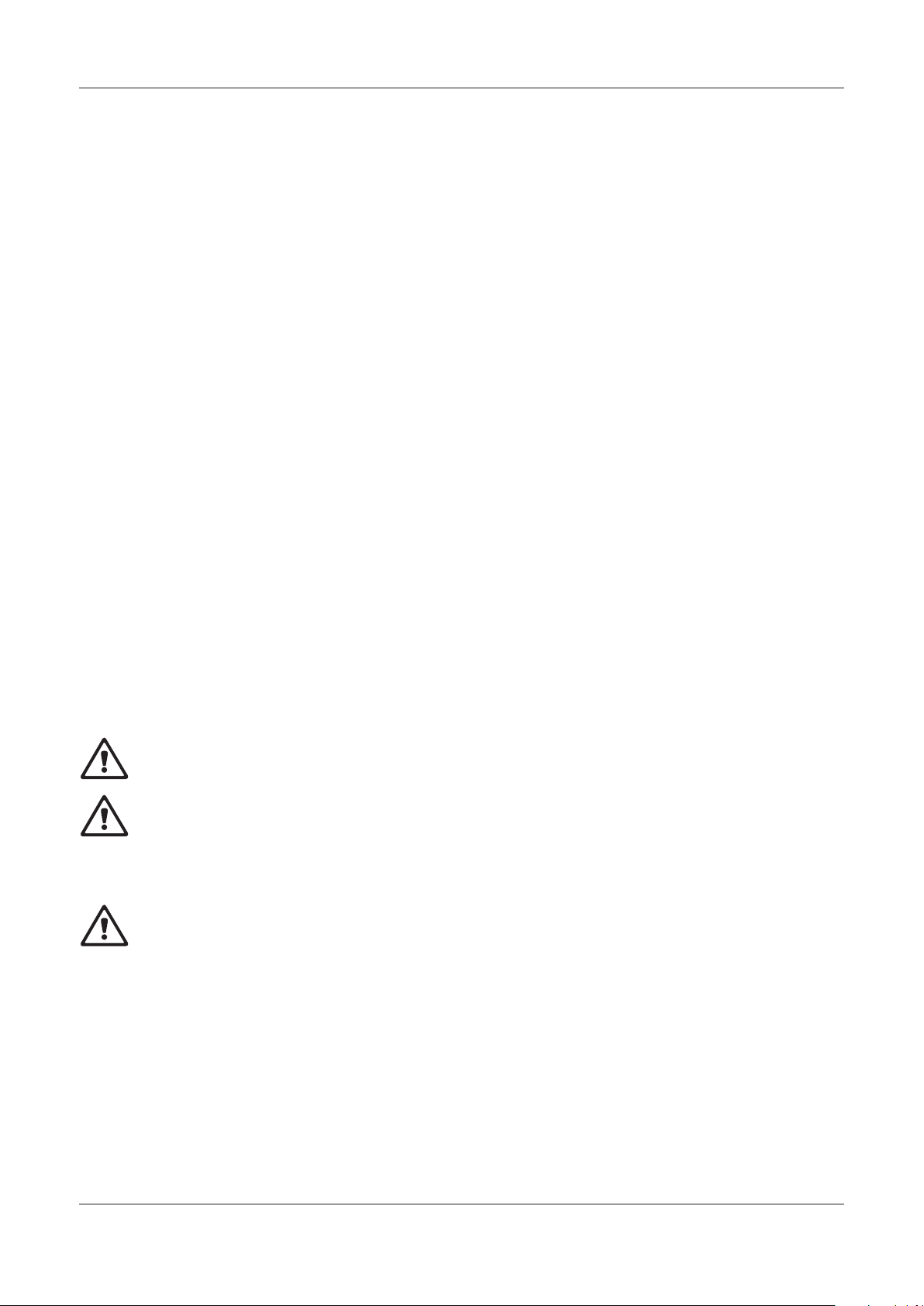
Transmitter Multiparameter M300 ISM 7
1 Introduction
Statement of Intended Use – The M300 for ISM transmitter is a single or dual- channel online
process instrument for measuring various properties of fluids. These include Conductivity*,
Dissolved Oxygen and pH/ORP. It will interface with ISM (Intelligent Sensor Management)
sensors from Mettler-Toledo, which connect to the transmitter using cables of varied lengths.
The transmitter features the Plug and Measure functionally. That means the calibration and
configuration data of each ISM sensor are stored in the sensor head and will be uploaded to the
transmitter after connection.
* Q4/2008
A large four line backlit Liquid Crystal Display conveys measuring data and setup information.
The menu structure allows the operator to modify all operational parameters by using keys on
the front panel. A menu-lockout feature, with password protection, is available to prevent the
unauthorized use of the meter. The M300 Multiparameter transmitter can be configured to use
its four analog and/or six relay outputs for process control.
The M300 Multiparameter transmitter is equipped with a USB communication interface. This
interface provides real-time data output and complete instrument configuration capabilities for
central monitoring via Personal Computer (PC).
2 Safety instructions
This manual includes safety information with the following designations and formats.
2.1 Definition of equipment and documentation symbols and
designations
WARNING: POTENTIAL FOR PERSONAL INJURY.
CAUTION: possible instrument damage or malfunction.
NOTE: Important operating information.
C
On the transmitter or in this manual text indicates: Caution and/or other possible hazard
including risk of electric shock (refer to accompanying documents)
The following is a list of general safety instructions and warnings. Failure to adhere to these
instructions can result in damage to the equipment and/or personal injury to the operator.
– The M300 Transmitter should be installed and operated only by personnel familiar with
the transmitter and who are qualified for such work.
– The M300 Transmitter must only be operated under the specified operating conditions
(see section 16).
– Repair of the M300 Transmitter must be performed by authorized, trained personnel only.
– With the exception of routine maintenance, cleaning procedures or fuse replacement, as
described in this manual, the M300 Transmitter must not be tampered with or altered in
any manner.
© 03/08 Mettler-Toledo AG, CH-8606 Greifensee, Switzerland Transmitter Multiparameter M300 ISM
Printed in Switzerland 52 121 365
Page 8
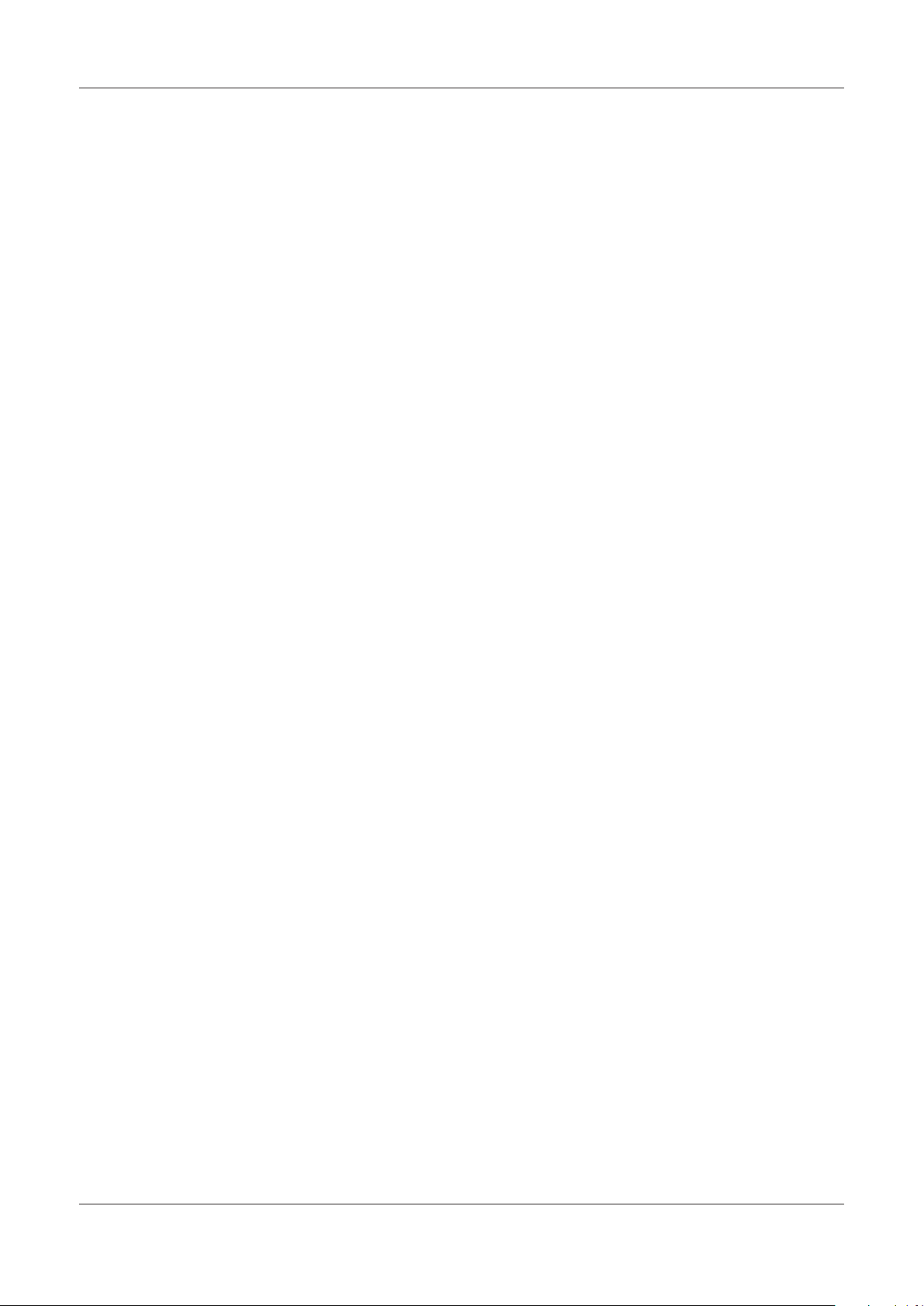
Transmitter Multiparameter M300 ISM 8
– Mettler-Toledo accepts no responsibility for damage caused by unauthorized modifications
to the transmitter.
– Follow all warnings, cautions, and instructions indicated on and supplied with this product.
– Install equipment as specified in this instruction manual. Follow appropriate local and
national codes.
– Protective covers must be in place at all times during normal operation.
– If this equipment is used in a manner not specified by the manufacturer, the protection
provided by it against hazards may be impaired.
WARNINGS:
Installation of cable connections and servicing of this product require access to shock hazard
voltage levels.
Main power and relay contacts wired to separate power source must be disconnected before
servicing.
Switch or circuit breaker shall be in close proximity to the equipment and within easy reach of
the OPERATOR; it shall be marked as the disconnecting device for the equipment.
Main power must employ a switch or circuit breaker as the disconnecting device for the
equipment.
Electrical installation must be in accordance with the National Electrical Code and/or any other
applicable national or local codes.
NOTE: RELAY CONTROL ACTION: the M300 transmitter relays will always de-energize on loss of
C
power, equivalent to normal state, regardless of relay state setting for powered operation.
Configure any control system using these relays with fail-safe logic accordingly.
NOTE: PROCESS UPSETS: Because process and safety conditions may depend on consistent
C
operation of this transmitter, provide appropriate means to maintain operation during sensor
cleaning, replacement or sensor or instrument calibration.
2.2 Correct disposal of the unit
When the transmitter is finally removed from service, observe all local environmental regulations
for proper disposal.
© 03/08 Mettler-Toledo AG, CH-8606 Greifensee, Switzerland Transmitter Multiparameter M300 ISM
Printed in Switzerland 52 121 365
Page 9
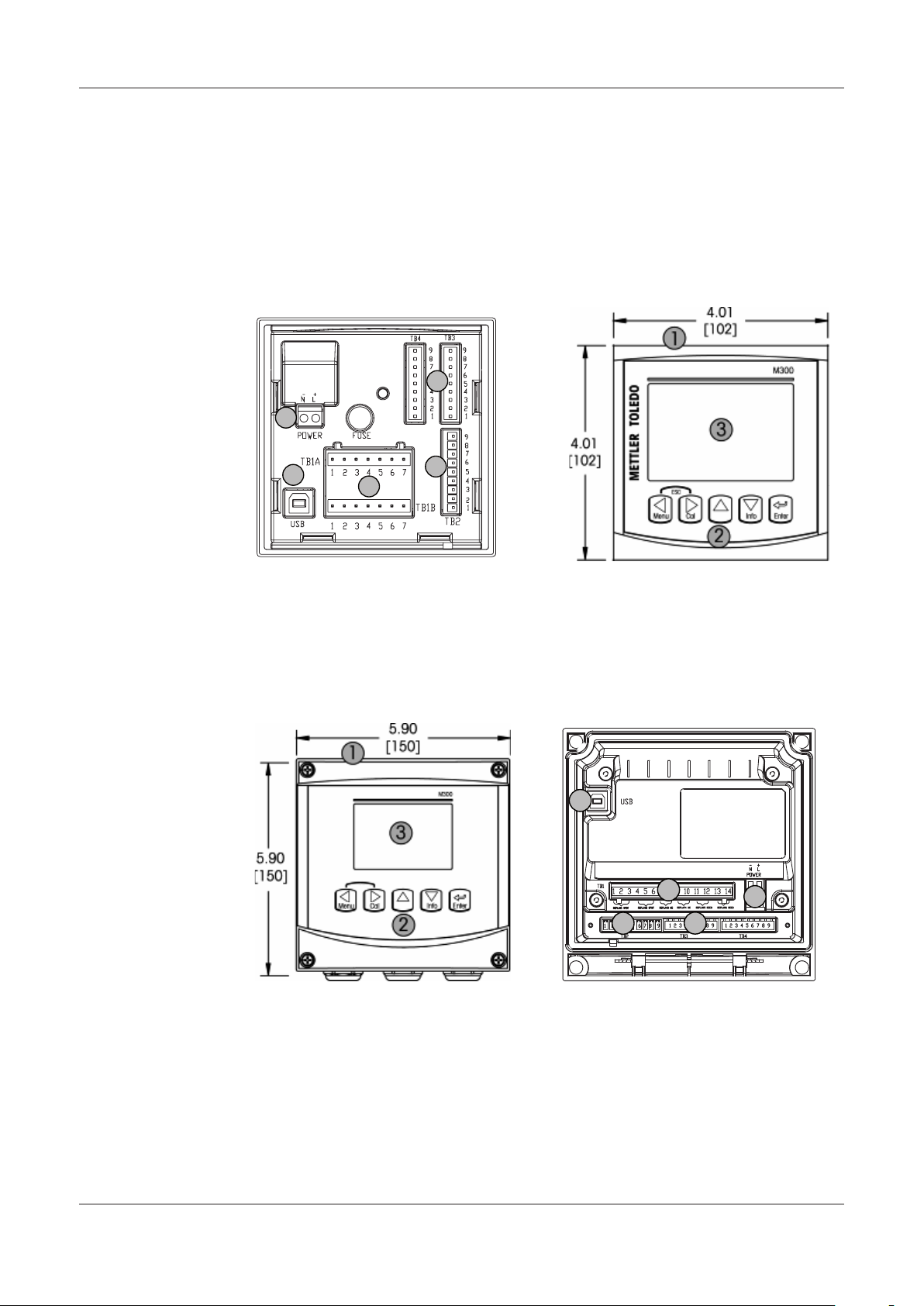
Transmitter Multiparameter M300 ISM 9
4
5
6
7
8
4
5
6
7
8
3 Unit overview
M300 models are available in both a 1/4DIN and 1/2DIN case size. The 1/4DIN is a panelmount only design and the 1/2DIN models provide an integral IP65 housing for wall-, or pipemount.
3.1 Overview 1/4DIN
1 – Hard Polycarbonate case 5 – USB Interface Port
2 – Five Tactile-Feedback Navigation Keys 6 – Relay Output Terminals
3 – Four-line LCD Display 7 – Analog Output/Digital Input Terminals
4 – Power Supply Terminals 8 – Sensor Input Terminals
3.2 Overview 1/2DIN
1 – Hard Polycarbonate case 5 – USB Interface Port
2 – Five Tactile-Feedback Navigation Keys 6 – Relay Output Terminals
3 – Four-line LCD Display 7 – Analog Output/Digital Input Terminals
4 – Power Supply Terminals 8 – Sensor Input Terminals
© 03/08 Mettler-Toledo AG, CH-8606 Greifensee, Switzerland Transmitter Multiparameter M300 ISM
Printed in Switzerland 52 121 365
Page 10
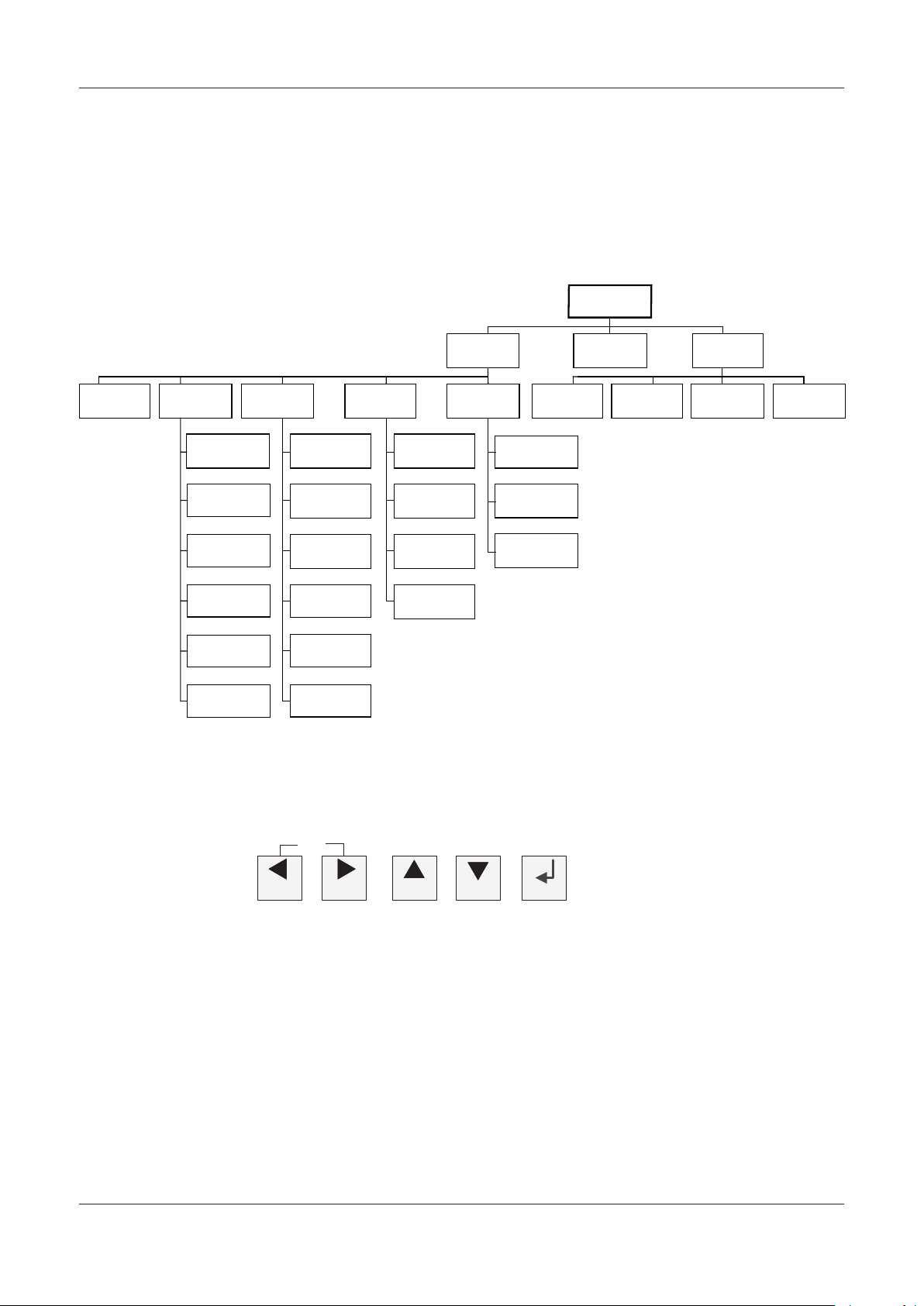
Transmitter Multiparameter M300 ISM 10
Measurement
Mode M300
CalMenu Info
Quick Setup Configure System PID Setup Service Messages
ISM Sensor
Info
Measurement
Analog Outputs
Set Points
Alarm/Clean
Display
Set Language
USB
Passwords
Set/Clear Lockout
Reset
PID A /M
Tune Parameters
Mode
Calibrate
Tech Service
Diagnostics
Set Date & Time
PID Display Setup
Calibration Data
Model/Software
Revision
Hold Outputs
Menu Cal
Info
Enter
ESC
3.3 Control/Navigation Keys
3.3.1 Menu Structure
Below is the structure of the M300 menu tree:
3.3.2 Navigation keys
NOTE: In order to back up one menu page, without escaping to the measurement mode,
C
© 03/08 Mettler-Toledo AG, CH-8606 Greifensee, Switzerland Transmitter Multiparameter M300 ISM
Printed in Switzerland 52 121 365
3.3.2.1 Navigating the menu tree
Enter the desired main Menu branch with the or keys. Use the and keys to
navigate through the selected Menu branch.
move the cursor under the UP Arrow character at the bottom right of the display screen and
press [Enter].
Page 11
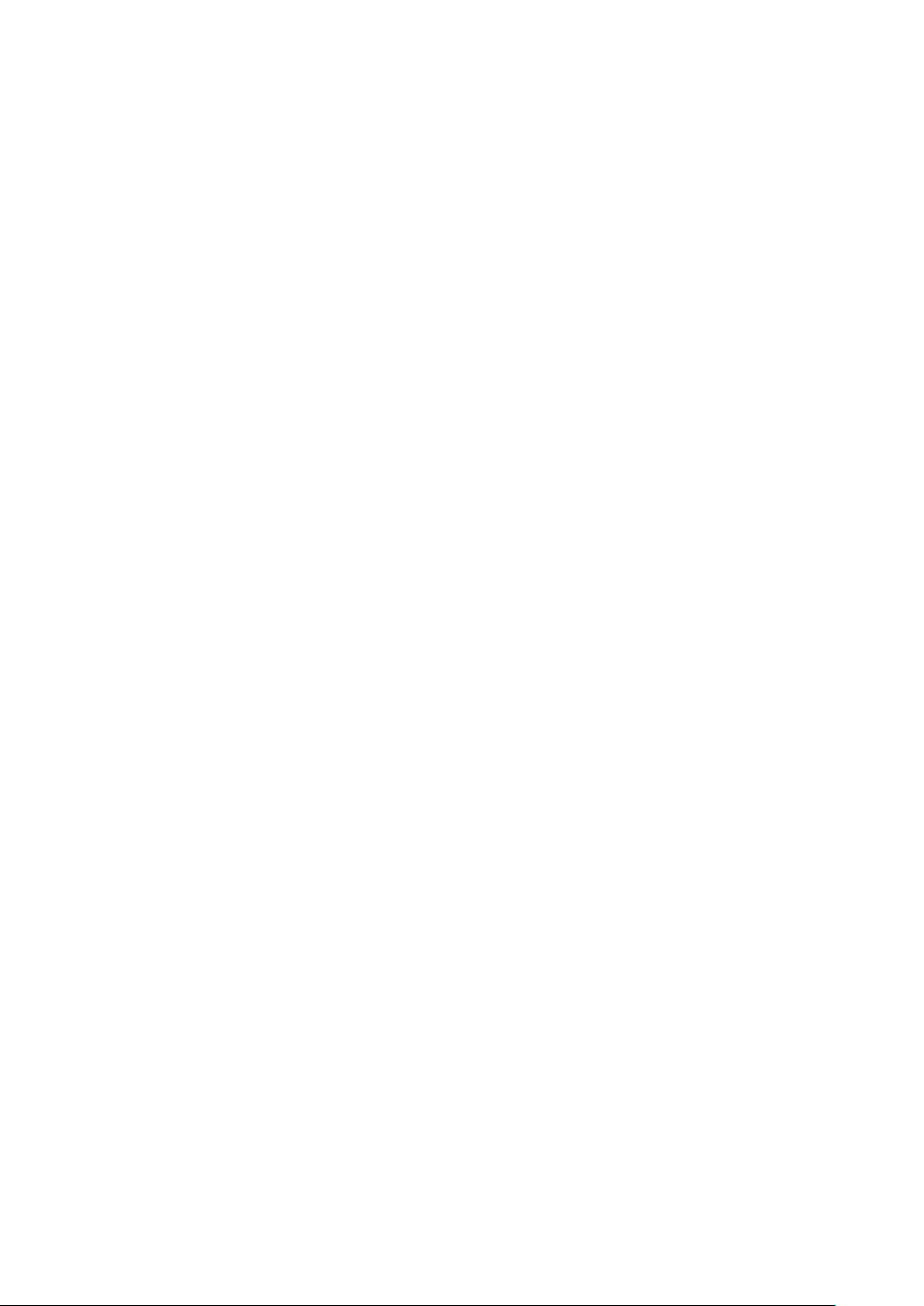
Transmitter Multiparameter M300 ISM 11
3.3.2.2 Escape
Press the and key simultaneously (escape) to return to the Measurement mode.
3.3.2.3 Enter
Use the ↵ key to confirm action or selections.
3.3.2.4 Menu
Press the key to access the main Menu.
3.3.2.5 Calibration mode
Press the key to enter Calibration Mode.
3.3.2.6 Info mode
Press the key to enter Info Mode
3.3.3 Navigation of data entry fields
Use the key to navigate forward or the key to navigate backwards within the changeable
data entry fields of the display.
3.3.4 Entry of data values, selection of data entry options
Use the key to increase or the key to decrease a digit. Use the same keys to navigate
within a selection of values or options of a data entry field.
NOTE: Some screens require configuring multiple values via the same data field (ex: configuring
C
multiple setpoints). Be sure to use the or key to return to the primary field and the or
key to toggle between all configuration options before entering to the next display screen.
3.3.5 Navigation with ↑ in Display
If a ↑ is displayed on the bottom right hand corner of the display, you can use the or the
key to navigate to it. If you click [ENTER] you will navigate backwards through the menu
(go back one screen). This can be a very useful option to move back up the menu tree without
having to exit into the measuring mode and re-enter the menu.
© 03/08 Mettler-Toledo AG, CH-8606 Greifensee, Switzerland Transmitter Multiparameter M300 ISM
Printed in Switzerland 52 121 365
Page 12
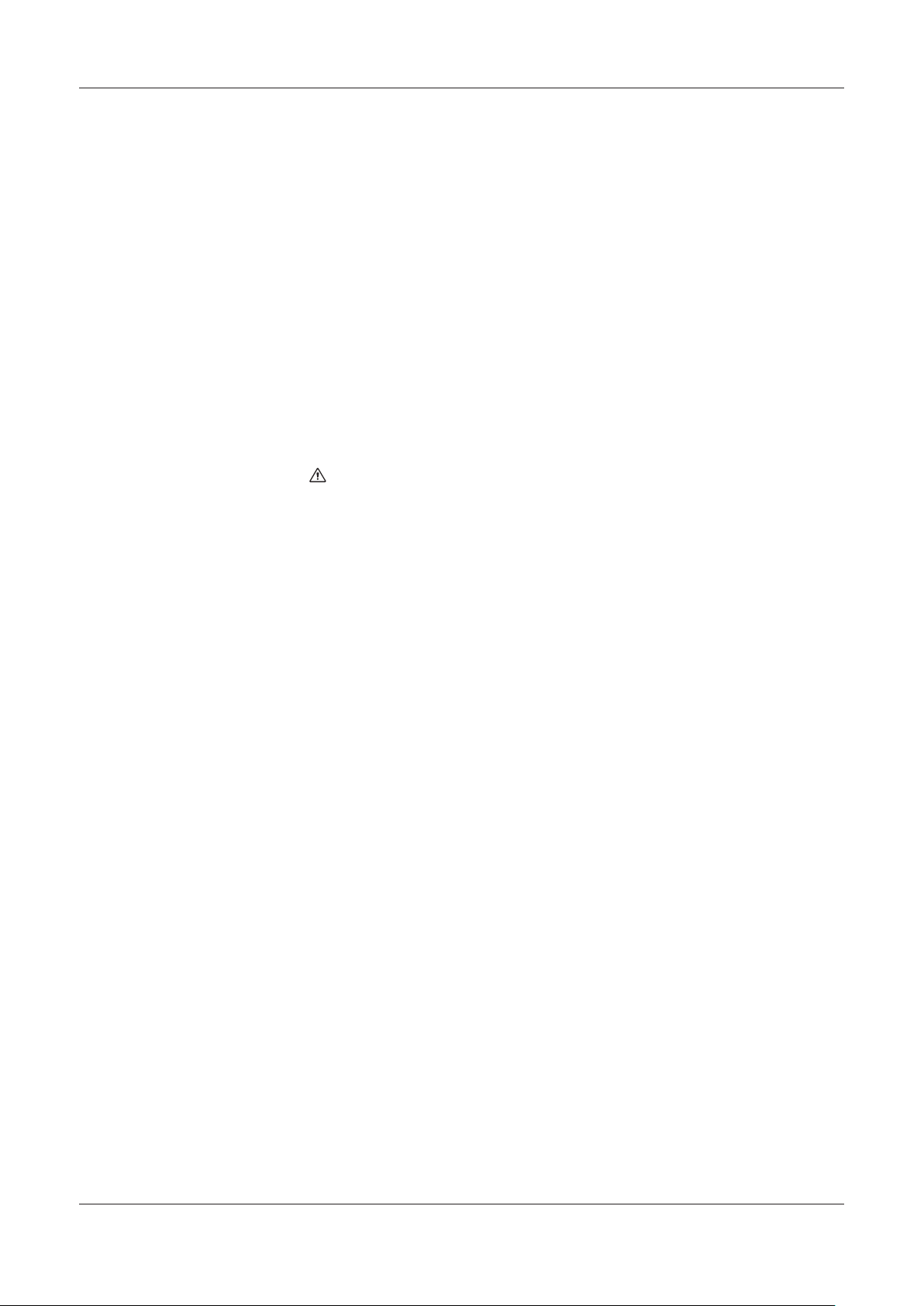
Transmitter Multiparameter M300 ISM 12
3.3.6 “Save changes” dialog
Three options are possible for the “Save changes” dialog: Yes & Exit (Save changes and exit to
measuring mode), “Yes & ↑” (Save changes and go back one screen) and “No & Exit” (Don’t
save changes and exit to measuring mode). The “Yes & ↑” option is very useful if you want to
continue configuring without having to re-enter the menu.
3.3.7 Security Passwords
The M300 transmitter allows a security lock-out of various menus. If the security lock-out
feature of the transmitter has been enabled, a security password must be entered to allow
access to the menu. See section 9.3 for more information.
3.4 Display
NOTE: In the event of an alarm or other error condition the M300 Transmitter will display a
C
flashing in the upper right corner of the display. This symbol will remain until the condition
that caused it has been cleared.
NOTE: During calibrations, clean, Digital In with Analog Output/Relay/USB in Hold state,
C
a flashing H will appear in the upper left corner of the display. This symbol will remain for
20 seconds until after the calibration or clean is completed. This symbol will also disappear
when Digital In is deactivated.
© 03/08 Mettler-Toledo AG, CH-8606 Greifensee, Switzerland Transmitter Multiparameter M300 ISM
Printed in Switzerland 52 121 365
Page 13
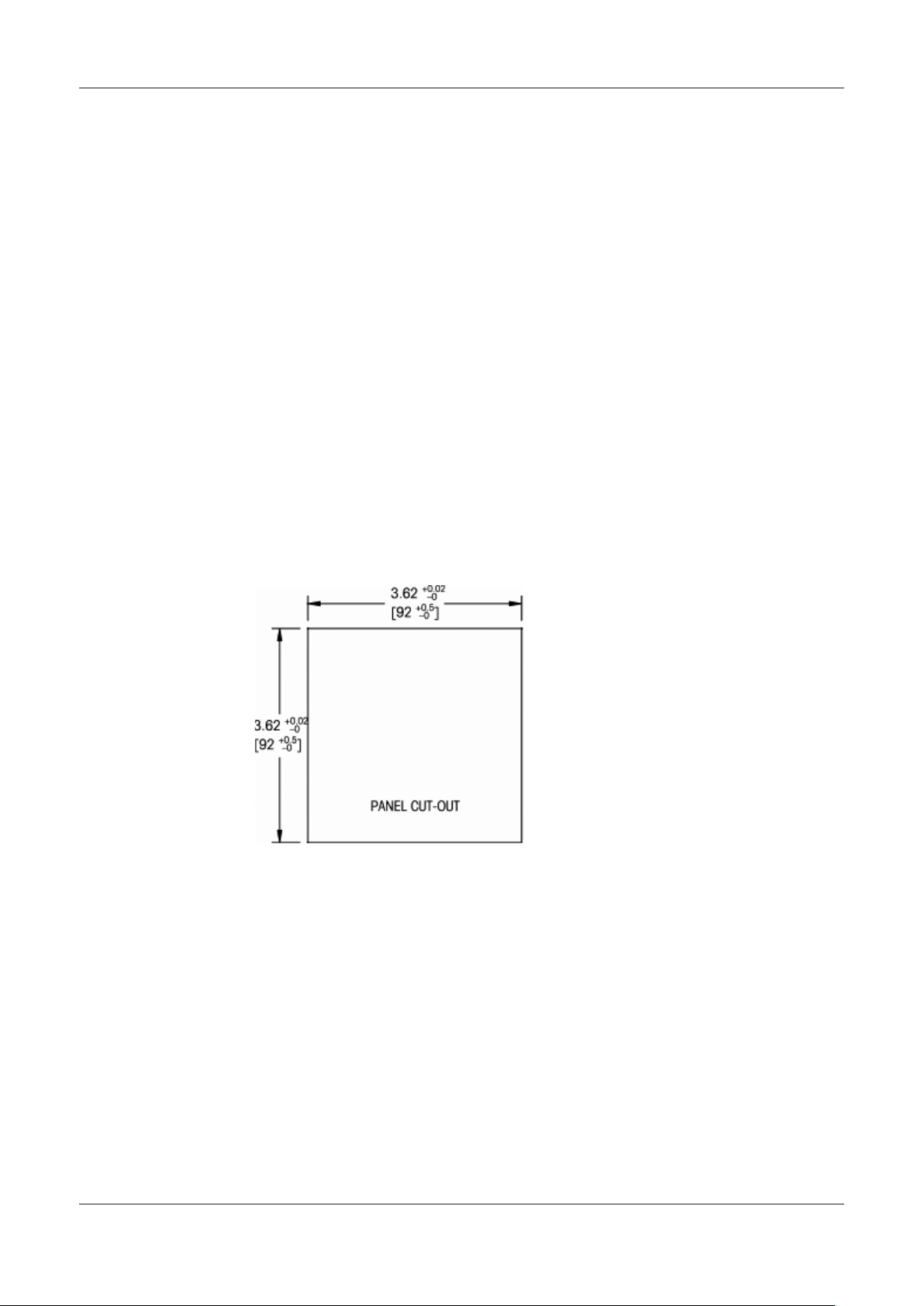
Transmitter Multiparameter M300 ISM 13
4 Installation instruction
4.1 Unpacking and inspection of equipment
Inspect the shipping container. If it is damaged, contact the shipper immediately for instructions.
Do not discard the box.
If there is no apparent damage, unpack the container. Be sure all items shown on the packing
list are present.
If items are missing, notify Mettler-Toledo immediately
4.1.1 Panel cutout dimensional information – 1/4DIN models
1/4DIN Model transmitters are designed for panel-mount installation only. Each transmitter is
supplied with mounting hardware to provide fast and simple installation to a flat panel or flat
enclosure door. To insure a good seal and maintain NEMA/IP integrity of installation, the panel
or door must be flat and have a smooth finish. Hardware consists of:
Two – Snap-on Mounting brackets
One – Mounting gasket seal
Transmitter dimensions and mounting are shown in the figures below.
© 03/08 Mettler-Toledo AG, CH-8606 Greifensee, Switzerland Transmitter Multiparameter M300 ISM
Printed in Switzerland 52 121 365
Page 14
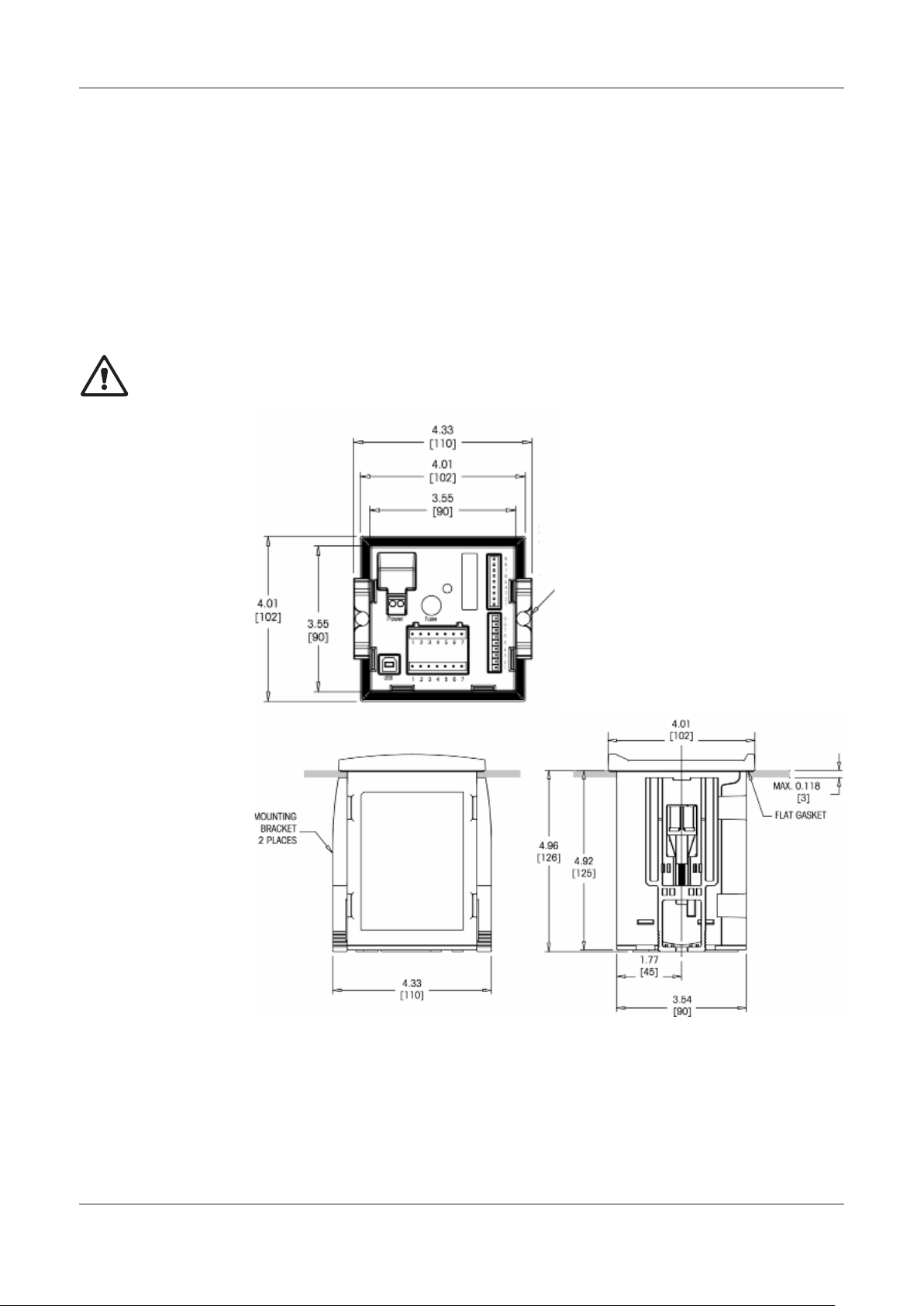
Transmitter Multiparameter M300 ISM 14
4.1.2 Installation procedure – 1/4DIN models
– Make cutout in panel (see dimensions cutout drawing).
– Be sure surface surrounding cutout is clean, smooth and free of burrs.
– Slide face gasket (supplied with transmitter) around transmitter from the back of the unit.
– Place transmitter into cutout hole. Be sure there are no gaps between the transmitter
and panel surface.
– Place the two mounting brackets on either side of the transmitter as shown
– While holding transmitter firmly into the cutout hole, push the mounting brackets
toward the backside of panel
– Once secure, use a screwdriver to tighten the brackets against the panel
– Face gasket will compress between transmitter and panel
CAUTION: Do not over tighten brackets
© 03/08 Mettler-Toledo AG, CH-8606 Greifensee, Switzerland Transmitter Multiparameter M300 ISM
Printed in Switzerland 52 121 365
Page 15
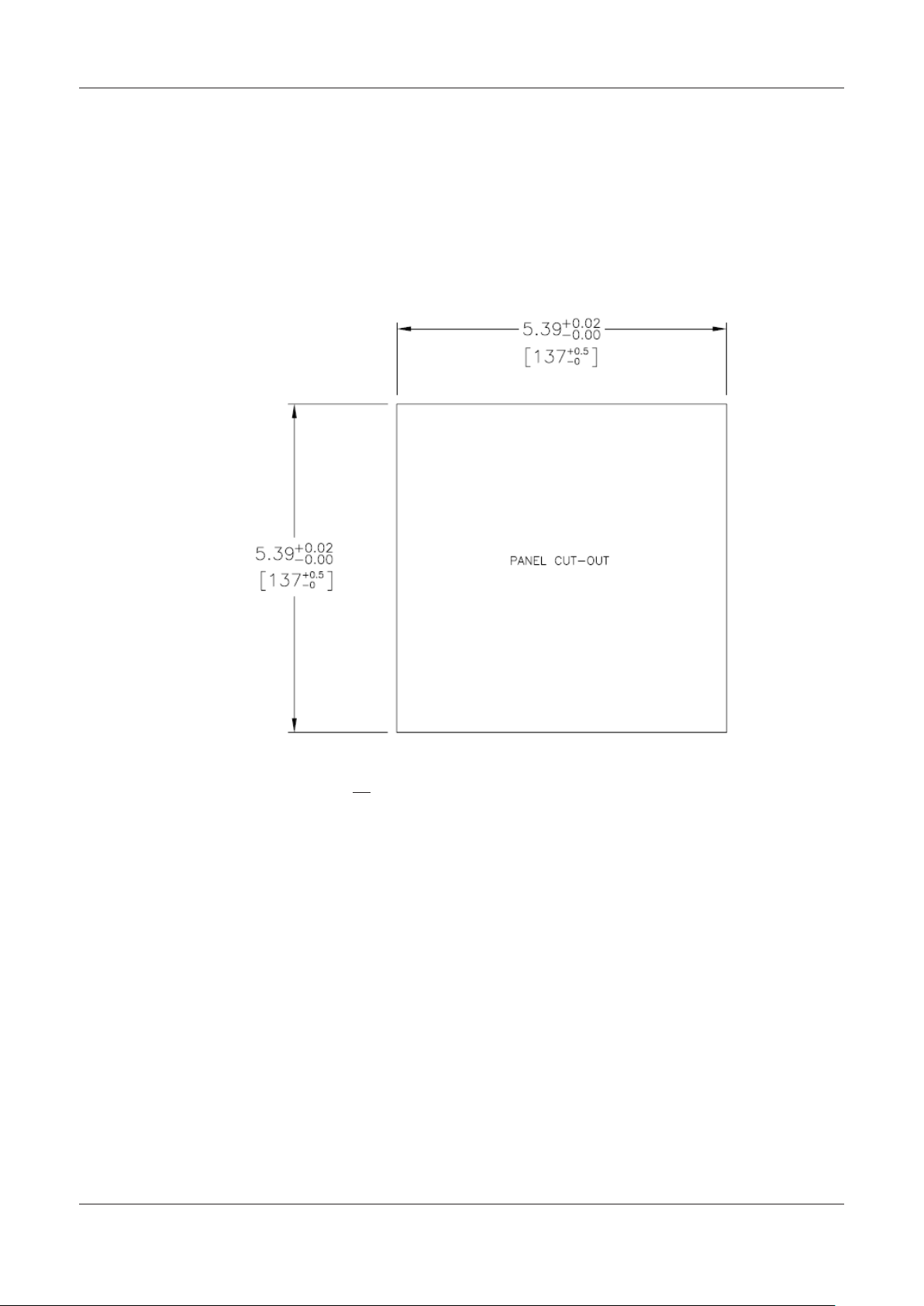
Transmitter Multiparameter M300 ISM 15
4.1.3 Panel cutout dimensional information – 1/2DIN models
1/2DIN Model transmitters are designed with an integral rear cover for stand-alone wall mount
installation.
The unit may also be wall mounted using the integral rear cover. See installation instructions in
Section 4.1.4.
Below are cut-out dimensions required by the 1/2DIN models when mounted within a flat panel
or on a flat enclosure door. This surface must be flat and smooth. Textured or rough surfaces are
not recommended and may limit the effectiveness of the gasket seal provided.
Optional hardware accessories are available that allow for panel- or pipe-mount.
Refer to Section 15 for ordering information.
© 03/08 Mettler-Toledo AG, CH-8606 Greifensee, Switzerland Transmitter Multiparameter M300 ISM
Printed in Switzerland 52 121 365
Page 16
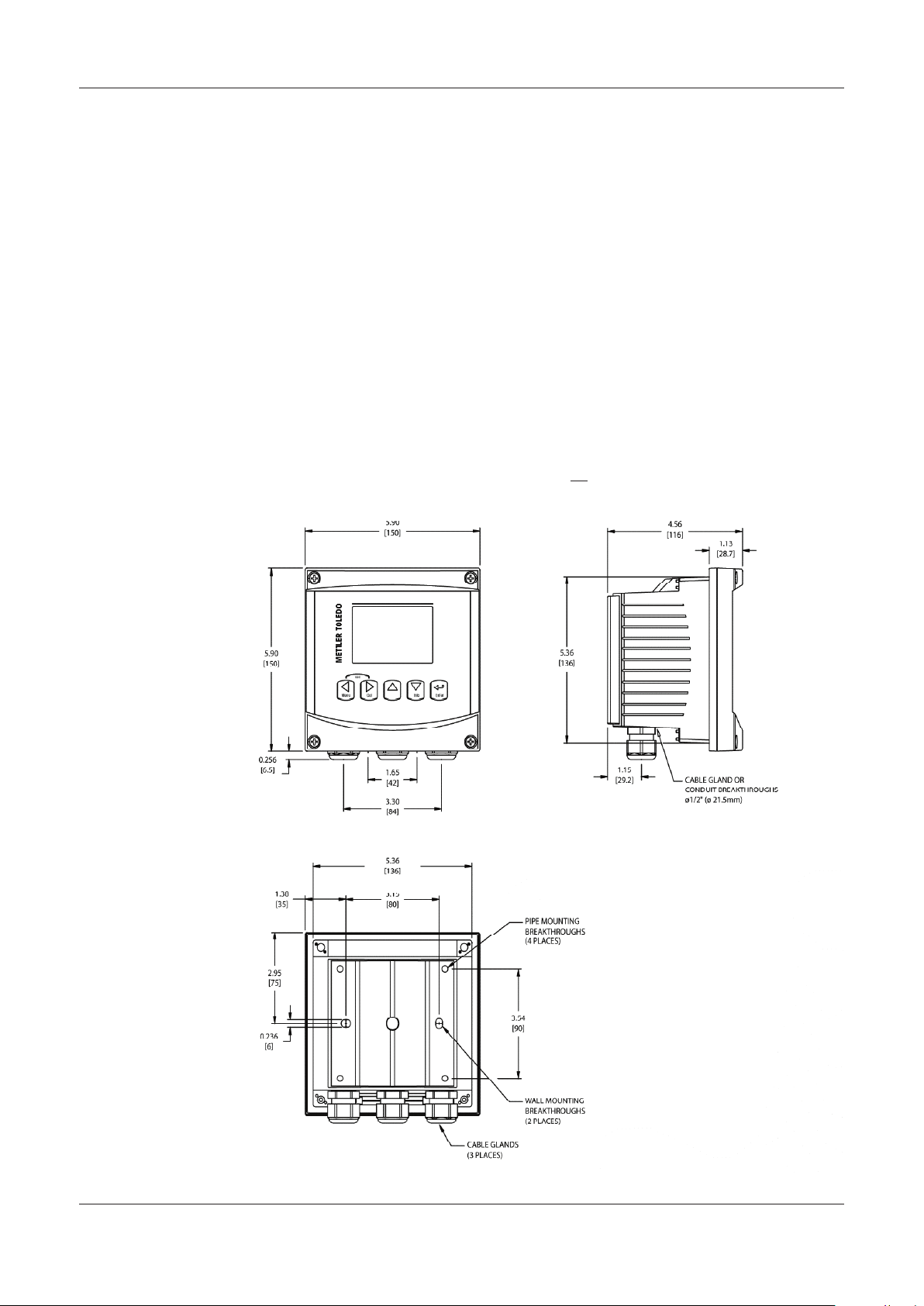
Transmitter Multiparameter M300 ISM 16
M400
4.1.4 Installation procedure – 1/2DIN models
For Wall Mount:
– Remove rear cover from front housing.
– Start by unscrewing the four screws located on the face of the transmitter, in each corner.
This allows the front cover to swing away from the rear housing.
– Remove the hinge-pin by squeezing the pin from each end.
This allows the front housing to be removed from the rear housing
– Drill out wall-mount breakthroughs in the rear housing.
– Mount rear housing to wall using appropriate mounting hardware for wall surface. Be sure
it is level and securely fastened and the installation adheres to any and all clearance
dimensions required for transmitter service and maintenance.
– Insert two black protective covers (supplied with the M300 transmitter) over the fixing
hardware and into the space on the inside back cover, as shown in the drawing below.
This is necessary to maintain unit integrity.
– Replace the front housing to the rear housing. The unit is ready to be wired.
For Pipe Mount:
– Use only manufacturer-supplied components for pipe-mounting the M300 transmitter and
install per the supplied instructions. See section 15 for ordering information.
© 03/08 Mettler-Toledo AG, CH-8606 Greifensee, Switzerland Transmitter Multiparameter M300 ISM
Printed in Switzerland 52 121 365
Page 17
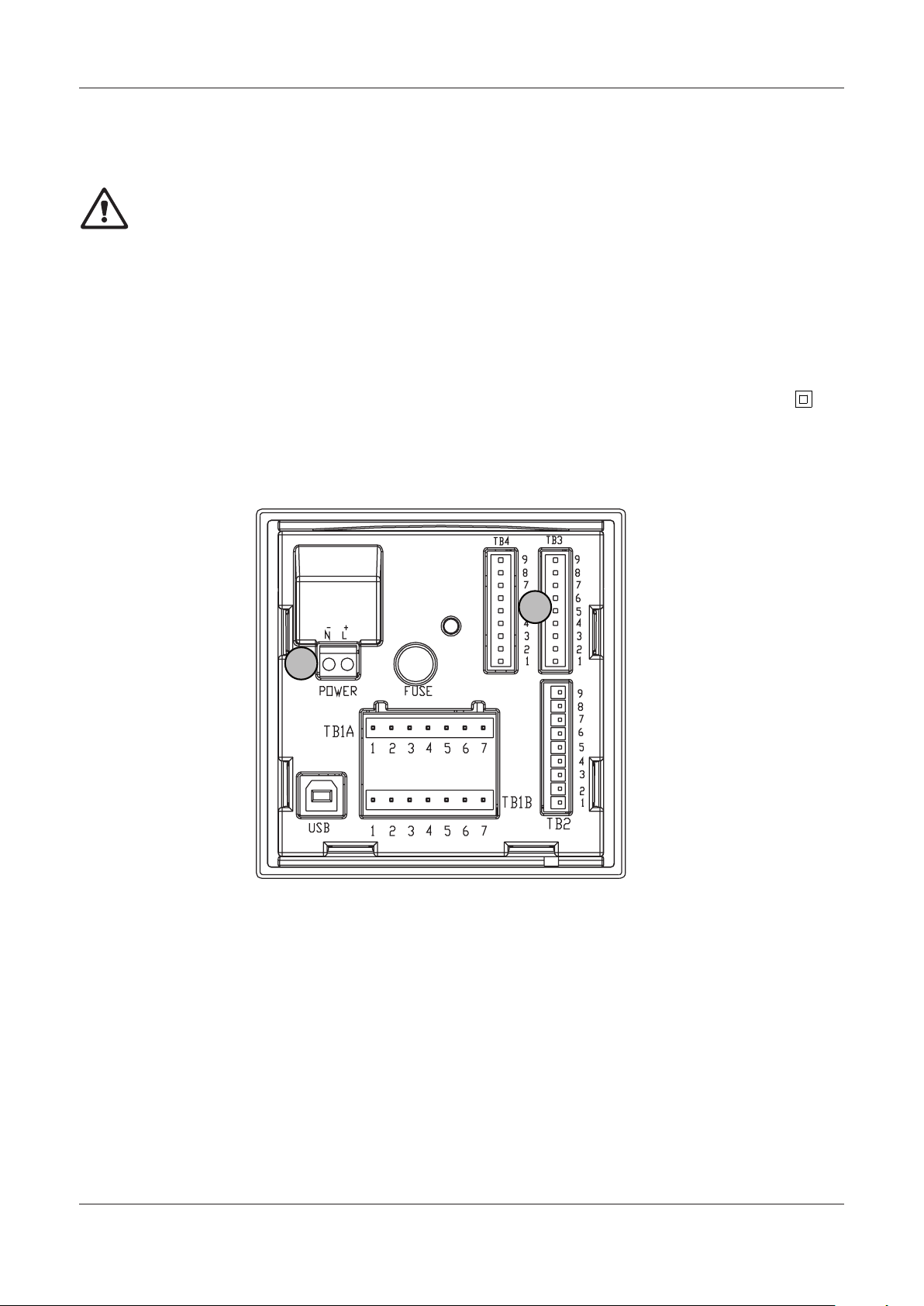
Transmitter Multiparameter M300 ISM 17
1
2
4.2 Connection of power supply
All connections to the transmitter are made on the rear panel of all models.
Be sure power to all wires is turned off before proceeding with the installation. High voltage may
be present on the input power wires and relay wires.
A two-terminal connector on the rear panel of all M300 models is provided for power
connection. All M300 models are designed to operate from a 20–30 VDC or a 100 to 240 VAC
power source. Refer to specifications for power requirements and ratings and size power wiring
accordingly.
The terminal block for power connections is labeled “Power” on the rear panel of the transmitter.
One terminal is labeled – N for the Neutral wire and the other + L for the Line (or Load) wire.
There is no earth ground terminal on the transmitter. For this reason the internal power wiring
within the transmitter is double insulated and the product label designates this using the
symbol.
4.2.1 1/4DIN Housing (panel mount)
1 Connection of power supply
2 Terminal for sensors
© 03/08 Mettler-Toledo AG, CH-8606 Greifensee, Switzerland Transmitter Multiparameter M300 ISM
Printed in Switzerland 52 121 365
Page 18
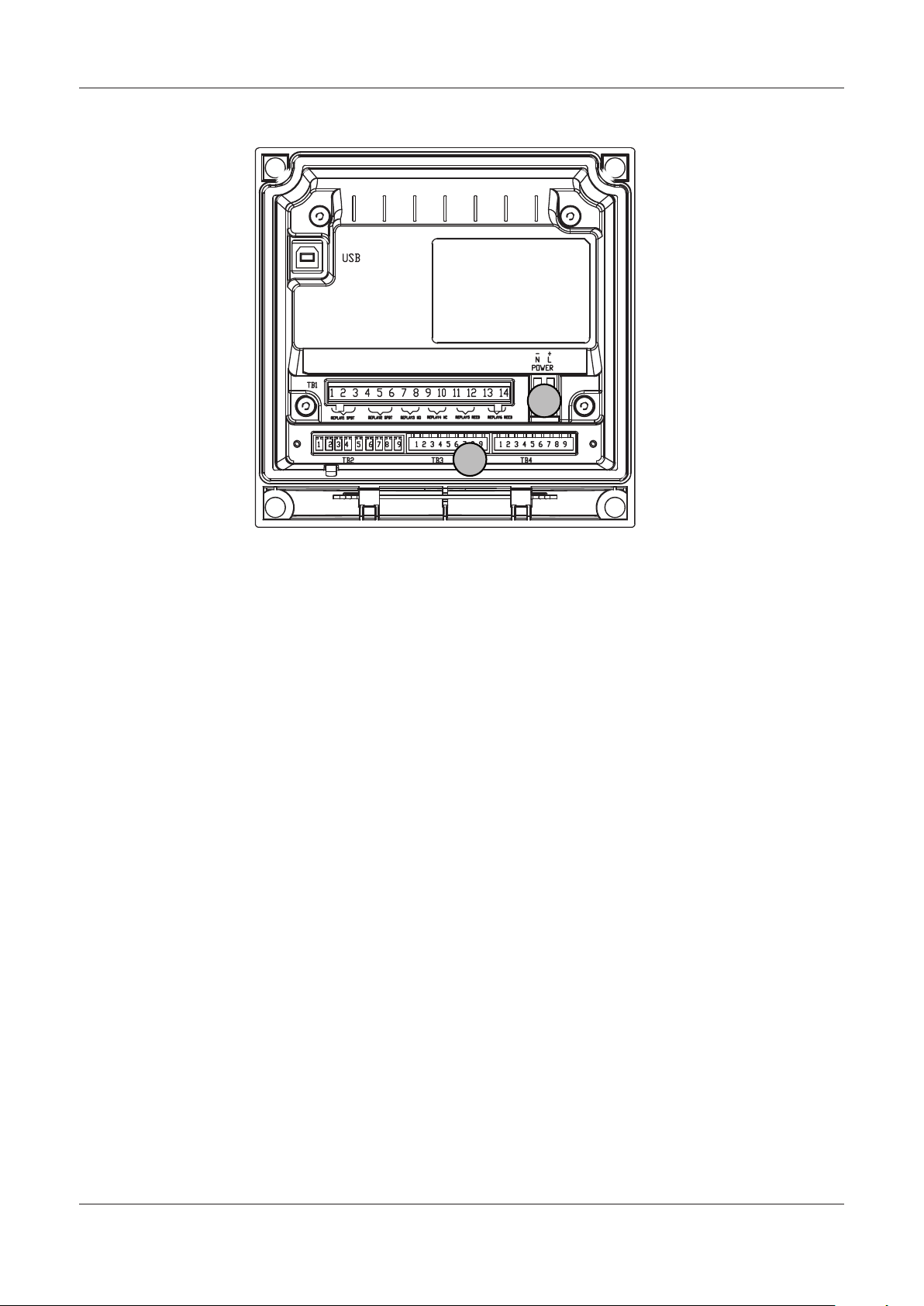
Transmitter Multiparameter M300 ISM 18
1
2
4.2.2 1/2DIN housing (wall mount)
1 Connection of power supply
2 Terminal for sensors
© 03/08 Mettler-Toledo AG, CH-8606 Greifensee, Switzerland Transmitter Multiparameter M300 ISM
Printed in Switzerland 52 121 365
Page 19
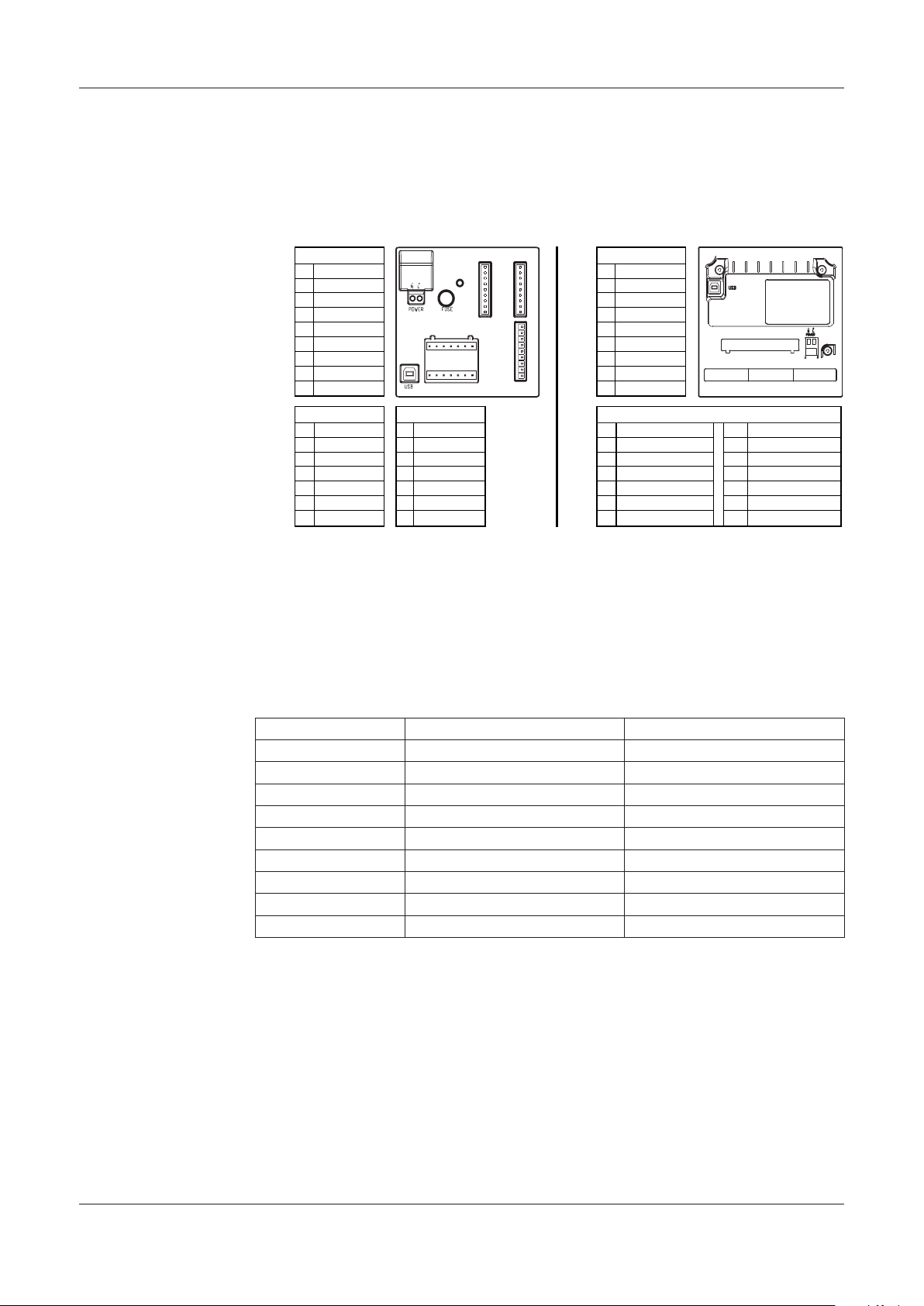
Transmitter Multiparameter M300 ISM 19
Power connections are labeled –N for Neutral and +L for Line, for 100 to 240 VAC or 20 – 30 VDC.
1
⁄4DIN
1
⁄2DIN
* Dual-Channel only
TB1A for 1⁄4DIN
1 NO2
2 COM2
3 NC2
4 NO6*
5 COM6*
6 NO4
7 COM4
TB1B for 1⁄4DIN
1 NO1
2 COM1
3 NC1
4 NC5*
5 COM5*
6 NO3
7 COM3
TB2 for 1⁄4DIN
1 AO1+
2 AO1–/AO2–
3 AO2+
4 AO3+*
5 AO3–/AO4–*
6 AO4+*
7 DI1+
8 DI1–/DI2–*
9 DI2+*
TB2 for 1⁄2DIN
1 AO1+
2 AO1–/AO2–
3 AO2+
4 AO3+*
5 AO3–/AO4–*
6 AO4+*
7 DI1+
8 DI1–/DI2–*
9 DI2+*
1 NO1
2 COM1
3 NC1
4 NO2
5 COM2
6 NC2
7 COM5*
8 NC5*
9 COM6*
10 NO6*
11 NO3
12 COM3
13 NO4
14 COM4
TB4
TB2
TB3
TB1A
TB1B
1 7
1 7
9
1
9
1
9
1
TB2 TB3
TB4
TB1
1 14
1 9 1 9 1 9
TB1 for 1⁄2 DIN
NO= normally
open (contact
is open if
unactuated).
NC= normally
closed
(contact is
closed if unactuated)
4.3 Connector PIN definition
4.3.1 TB1 and TB2 for 1/2DIN and 1/4DIN versions
NO = normally open (contact open if un-actuated).
NC = normally closed (contact closed if un-actuated).
4.3.2 TB3/TB4* – ISM (digital) Sensors, pH and Dissolved Oxygen
The wiring of the digital 9 terminal connectors is:
Pin no. Sensor wire Color Function
1 – 24 VDC
2 – GND (24 VDC)
3 Cable core 1-Wire
4 Shield GND (5 VDC)
5 – No connection
6 – GND (5 VDC)
7 – RS485–
8 – RS485+
9 – 5 VDC
* only on dual channel unit.
© 03/08 Mettler-Toledo AG, CH-8606 Greifensee, Switzerland Transmitter Multiparameter M300 ISM
Printed in Switzerland 52 121 365
Page 20
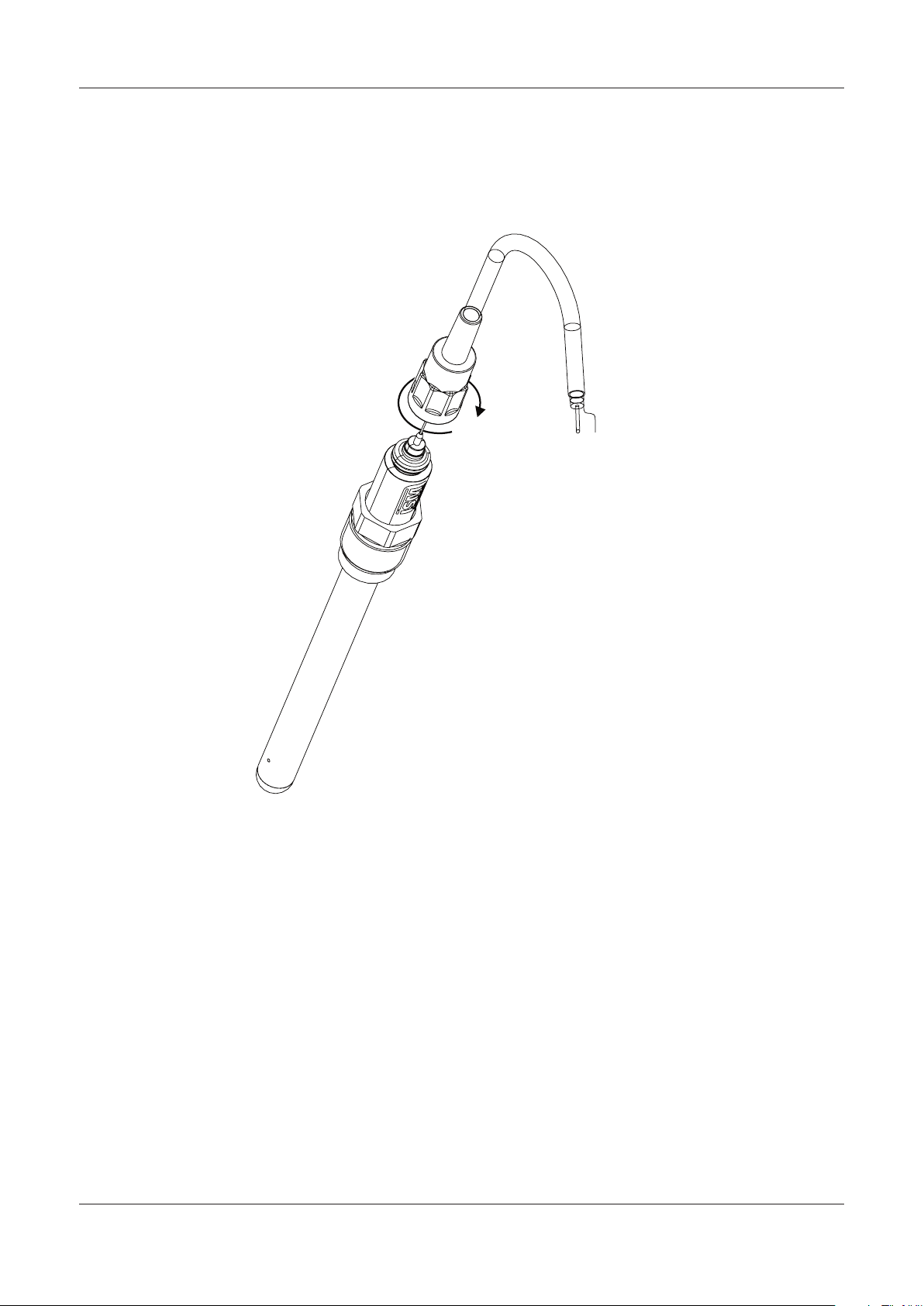
Transmitter Multiparameter M300 ISM 20
A
B
4.4 Connection of Sensor
4.4.1 Connection of ISM Sensor, pH and Dissolved Oxygen
NOTE: Connect the Sensor and screw the plug head clockwise (hand tight).
C
4.4.2 AK9 Cable Assignment
A: 1-wire data
B: Ground
© 03/08 Mettler-Toledo AG, CH-8606 Greifensee, Switzerland Transmitter Multiparameter M300 ISM
Printed in Switzerland 52 121 365
Page 21
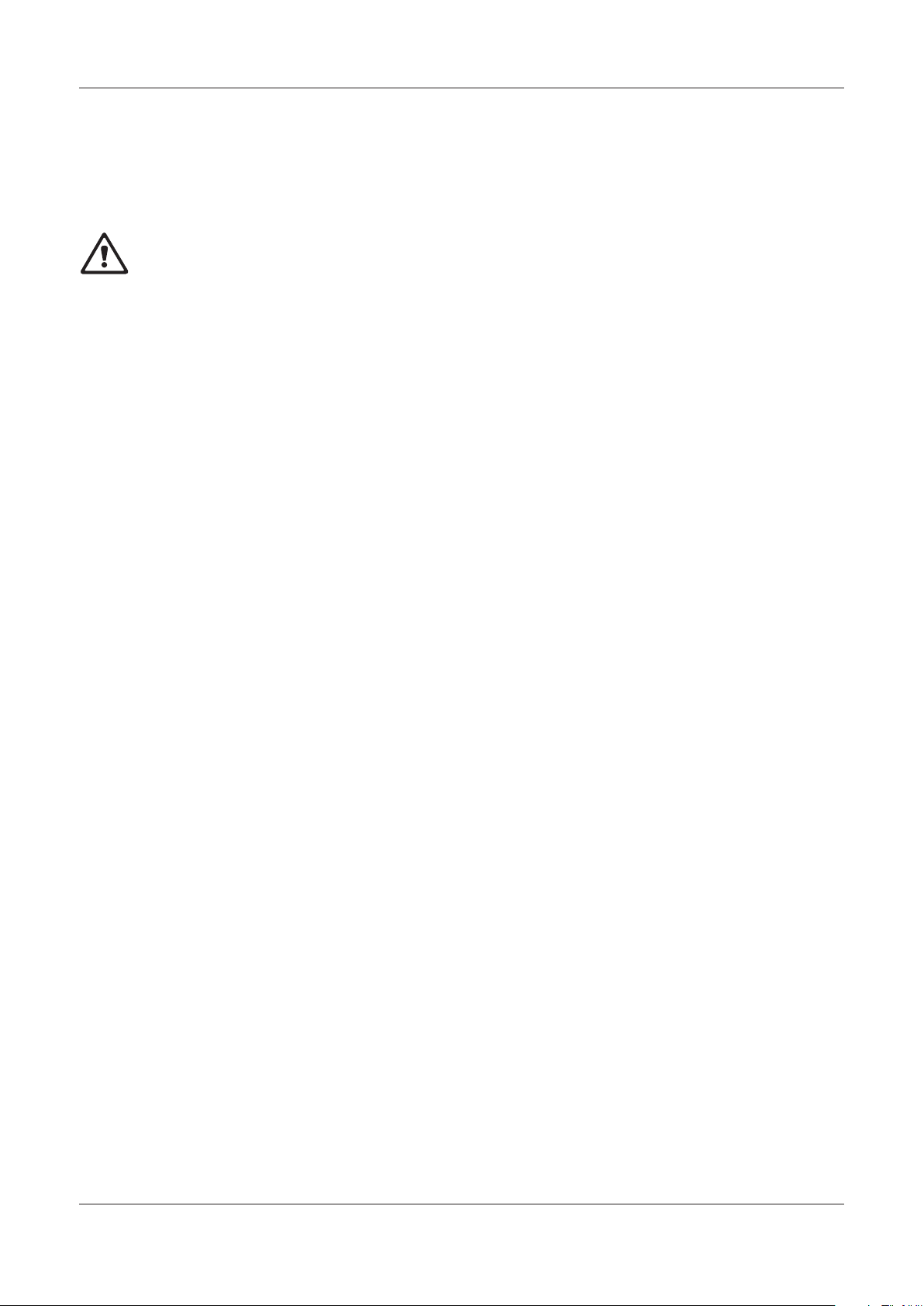
Transmitter Multiparameter M300 ISM 21
5 Placing transmitter in, or out, of service
5.1 Placing transmitter in service
After connecting the transmitter to power supply circuit, it will be active as soon as the circuit is
powered.
5.2 Placing transmitter out of service
First disconnect the unit from the main power source, then disconnect all remaining electrical
connections. Remove the unit from the wall/panel. Use the installation instruction in this manual
as reference for dis-assembling mounting hardware.
© 03/08 Mettler-Toledo AG, CH-8606 Greifensee, Switzerland Transmitter Multiparameter M300 ISM
Printed in Switzerland 52 121 365
Page 22
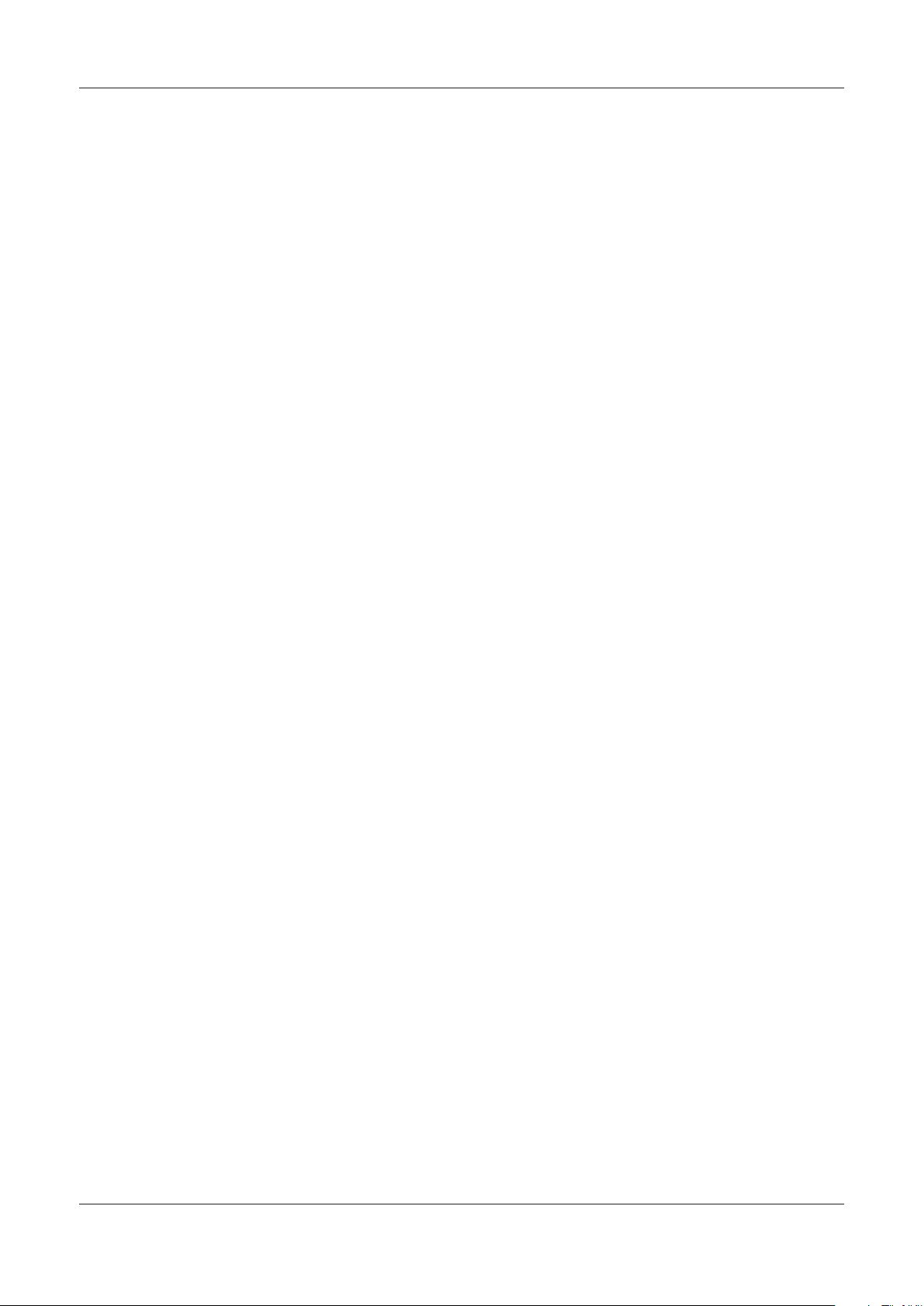
Transmitter Multiparameter M300 ISM 22
6 Quick Setup
(PATH: Menu/Quick Setup)
Select Quick Setup and press the [ENTER] key. Enter the security code if necessary
(see section 9.3)
Note: Please find the complete description of the Quick Setup routine described in the separate
C
Note: Refer to section 3.3 for information on menu navigation.
booklet ”Quick Setup Guide for Transmitter M300” enclosed in the box.
C
© 03/08 Mettler-Toledo AG, CH-8606 Greifensee, Switzerland Transmitter Multiparameter M300 ISM
Printed in Switzerland 52 121 365
Page 23

Transmitter Multiparameter M300 ISM 23
7 Sensor Calibration
(PATH: Cal)
The calibration key allows the user one-touch access to Sensor calibration and verification
features.
NOTE: During Calibration, a flashing ‘H’ in the upper left corner of the display indicates a calib-
C
ration is in process with a Hold condition active. (The hold output function need to be activated)
7.1 Enter Calibration Mode
While in Measurement mode press the key.
Press the or key to select the type of calibration desired.
After selecting ‘Sensor’, use the key to move to the next line. Select the channel ‘A’ or ‘B’ to
be calibrated. Select the desired Sensor Calibration task. The choices for each sensor type are:
Conductivity = Conductivity, Resistivity, Temperature, Edit, Verify
Oxygen = Oxygen, Temperature, Edit, Verify
pH = pH, mV, Temperature, Edit pH, Edit mV, Verify
Press [ENTER].
7.2 Conductivity Calibration
This feature provides the ability to perform a one-point or two-point Conductivity ‘Sensor’
calibration. The procedure described below works for both types of calibrations. There
is no reason to perform a two-point calibration on a two-electrode conductivity sensor. Four
electrode sensors do require a two-point calibration.
NOTE: When performing calibration on a conductivity sensor, results will vary depending on the
C
methods, calibration apparatus and/or quality of reference standards used to perform the
calibration.
Enter Conductivity Sensor Calibration mode as described in section 7.1.
All other models operate in the Standard Compensation mode.
Press [ENTER].
© 03/08 Mettler-Toledo AG, CH-8606 Greifensee, Switzerland Transmitter Multiparameter M300 ISM
Printed in Switzerland 52 121 365
Page 24

Transmitter Multiparameter M300 ISM 24
7.2.1 One-point Sensor Calibration
(Display reflects typical Conductivity Sensor calibration)
Select 1 point Calibration and press [ENTER].
Enter the Value of calibration Point 1 and then press the [ENTER] key to start calibration. The
value in the 2nd text line is the actual measured value from the sensor prior to calibration.
After the calibration the Multiplier or slope calibration factor ‘M’ and the Adder or offset
calibration factor ‘A’ are displayed.
7.2.2 Two-point Sensor Calibration (4-electrode sensors only)
Enter Conductivity Sensor Calibration mode as described in section 7.1.
Select 2 point Calibration and press [ENTER].
CAUTION: Rinse sensors with a high-purity water solution between calibration points to prevent
contamination of the reference solutions.
Enter the Value of Point 1 and press the [ENTER] key. Place the sensor into the second reference
solution.
Enter the Value of Point 2 and press the [ENTER] key to start the calibration.
After the calibration the Multiplier or slope calibration factor ‘M’ and the Adder or offset calibration
factor ‘A’ are displayed.
7.3 Oxygen Calibration
Dissolved Oxygen calibration is performed as either a one-point or process calibration.
7.3.1 One-Point Sensor Calibration
Before air calibration, for highest accuracy, enter the barometric pressure as in section 8.2.1.6.
Enter Oxygen Calibration mode as described in section 7.1.
A DO sensor calibration is always either a one point Air (Slope) or a Zero (Offset) calibration. A
one point slope calibration is done in air and a one point offset calibration is done at 0 ppb DO.
A one-point zero dissolved oxygen calibration is available but not normally recommended since
zero DO is very hard to achieve
© 03/08 Mettler-Toledo AG, CH-8606 Greifensee, Switzerland Transmitter Multiparameter M300 ISM
Printed in Switzerland 52 121 365
Page 25

Transmitter Multiparameter M300 ISM 25
Select 1 point followed by either Slope or ZeroPt as the calibration type. Press [ENTER].
Enter the value for Point 1 including a decimal point and units. The value in the second text line
is the value being measured by the transmitter and sensor in the units selected by the user.
Press [ENTER] when this value is stable to perform the calibration.
After the calibration the slope calibration factor S and the offset calibration factor Z are displayed.
7.3.2 Process Calibration
Enter Oxygen Calibration mode as described in section 7.1.
Select Process followed by either Slope or ZeroPt as the calibration type. Press [ENTER]
Take a sample and press the [ENTER] key again to store the current measuring Value. To show
the ongoing Calibration Process an H is displayed in the top left hand corner.
After determining the O2 Value of the Sample press the key again to proceed with the
calibration. Enter the O2 value of the sample then press the [ENTER] key to start calibration.
After a successful calibration, the calibration values are taken over and stored in the cal history
(Adjust), only stored in the cal history (Calibrate) or aborted.
7.4 pH Calibration
For pH sensors, the M300 transmitter features one-point, two-point (Auto or Manual mode)
or process calibration with
8 preset buffer sets or manual buffer entry. Buffer values refer to 25 °C. To calibrate the
instrument with automatic buffer recognition, you need a standard pH buffer solution that
matches one of these values. (See section 8.2.2.2 for configuring modes and selecting
buffer sets)
Enter pH Calibration mode as described in section 7.1.
© 03/08 Mettler-Toledo AG, CH-8606 Greifensee, Switzerland Transmitter Multiparameter M300 ISM
Printed in Switzerland 52 121 365
Page 26

Transmitter Multiparameter M300 ISM 26
7.4.1 One point calibration
Select 1 point Calibration.
Place the electrode in the buffer solution and press the [ENTER] key to start the calibration.
Auto mode: The display shows the buffer that the transmitter has recognized (Point 1) and the
measured value.
Manual mode: Enter the buffer value and press [ENTER] to proceed.
As soon as the drift conditions have stabilized (or [ENTER] pressed in manual mode) the
display changes to show the slope calibration factor S and the offset calibration factor Z.
Select Yes to save the calibration values and the successful Calibration is confirmed on the
display.
7.4.2 Two point calibration
Select 2 point Calibration.
Place the electrode in the first buffer solution and then press the [ENTER] key.
Auto mode: The display shows the buffer that the transmitter has recognized (Point 1) and
the measured value.
Manual mode: Enter the buffer value and press [ENTER] to proceed.
As soon as the drift conditions have stabilized (or [ENTER] pressed in manual mode) the
display changes and prompts you to place the electrode in the second buffer solution.
As soon as the drift conditions have stabilized (or [ENTER] pressed in manual mode) the
display changes to show the slope calibration factor S and the offset calibration factor Z.
Select Yes to save the calibration values and the successful Calibration is confirmed on the
display.
© 03/08 Mettler-Toledo AG, CH-8606 Greifensee, Switzerland Transmitter Multiparameter M300 ISM
Printed in Switzerland 52 121 365
Page 27

Transmitter Multiparameter M300 ISM 27
7.4.3 Process calibration
Select Process Calibration.
Take a sample and press the [ENTER] key again to store the current measuring Value. To show
the ongoing Calibration Process, A or B (depending on the channel) is blinking in the display.
After determining the pH Value of the Sample, press the key again to proceed with the
calibration.
Enter the pH value of the sample then press the [ENTER] key to start calibration.
After the calibration the slope calibration factor S and the offset calibration factor Z are displayed.
Select Yes to save the new calibration values and the successful Calibration is confirmed on the
display.
7.4.4 mV calibration
Enter mV Calibration mode as described in section 7.1.
The user can now enter Point 1. The offset calibration factor is calculated as:
Point1 + mV (measured value) and displayed on the next screen.
Z is the newly calculated offset calibration factor. The slope calibration factor S is always 1
and does not enter the calculation.
After a successful calibration, the calibration values are taken over and stored in the cal history
(Adjust), only stored in the cal history (Calibrate) or aborted.
7.5 Sensor Temperature Calibration
Enter Sensor Calibration mode as described in section 7.1 and select Temperature.
© 03/08 Mettler-Toledo AG, CH-8606 Greifensee, Switzerland Transmitter Multiparameter M300 ISM
Printed in Switzerland 52 121 365
Page 28

Transmitter Multiparameter M300 ISM 28
7.5.1 One-Point Sensor Temperature Calibration
Select 1 point calibration. Slope or Offset can be selected with the 1 point calibration. Select
Slope to recalculate the Slope factor M (Multiplier) or Offset to recalculate the offset calibration
factor A (Adder).
Enter the value for Point 1 and press [ENTER].
The newly calculated value – either M or A – is displayed. Select Yes to save the new calibration
values and the successful Calibration is confirmed on the display.
7.5.2 Two – Point Sensor Temperature Calibration
Select 2 point as calibration Type.
Enter the value for Point 1 and press [ENTER].
Enter the value for Point 2 and press [ENTER].
The newly calculated values M and A are displayed. Select Yes and press [ENTER] to save the
new calibration values and the successful Calibration is confirmed on the display.
© 03/08 Mettler-Toledo AG, CH-8606 Greifensee, Switzerland Transmitter Multiparameter M300 ISM
Printed in Switzerland 52 121 365
Page 29

Transmitter Multiparameter M300 ISM 29
7.6 Edit Sensor Calibration Constants
Enter Calibration mode as described in section 7.1 and select Edit, Edit pH or Edit mV.
All calibration constants for the selected sensor channel are displayed. Primary measurement
constants (p) are displayed on Line 3. Secondary measurement (temperature) constants (s)
for the sensor are displayed on Line 4.
The calibration constants can be changed in this menu.
Select Yes to save the new calibration values and the successful Calibration is confirmed on
the display.
NOTE: Each time a new conductivity sensor is connected to the M300 transmitter, it is
C
necessary to enter the unique calibration constant located on the sensor label.
7.7 Sensor Verification
Enter Calibration mode as described in section 7.1. and select Verify.
The measured signal of the primary and the secondary measurement in electrical units
are shown. The meter calibration factors are used when calculating these values.
Use the or key to toggle between Channel A and B
© 03/08 Mettler-Toledo AG, CH-8606 Greifensee, Switzerland Transmitter Multiparameter M300 ISM
Printed in Switzerland 52 121 365
Page 30

Transmitter Multiparameter M300 ISM 30
Configure
Measurement Analog Outputs Set Points Alarm/Clean Display Hold Outputs
8 Configuration
(PATH: Menu/Configure)
8.1 Enter Configuration Mode
While in Measurement mode, press the key. Press the or key to navigate to the
Configure – Menu and press [ENTER].
8.2 Measurement
(PATH: Menu/Configure/Measurement)
Enter configuration mode as described in Section 8.1.
Press the [ENTER] key to select this Menu. The following sub menus can now be selected:
Channel Setup, Temperature Source, Comp/pH/O2 and Set Averaging.
8.2.1 Channel Setup
Press the [ENTER] key to select the ‘Channel Setup’ Menu.
Select Sensor Type and press [ENTER].
Available Sensor Types are:
pH/ORP = pH or ORP
O2 hi = Dissolved oxygen (ppm)
Cond (2) = 2 electrode conductivity*
Cond (4) = 4 electrode conductivity*
Auto: = The transmitter automatically recognizes the connected sensor
* Q4/2008
If you select a specific parameter instead of auto, the transmitter only accepts the selected
parameter type.
© 03/08 Mettler-Toledo AG, CH-8606 Greifensee, Switzerland Transmitter Multiparameter M300 ISM
Printed in Switzerland 52 121 365
Page 31

Transmitter Multiparameter M300 ISM 31
The 4 lines of the display can now be configured with sensor channel ‘A’ (if conventional Sensor
is chosen) or ‘B’ (if ISM Sensor is chosen) for each line of the display as well as measurements
and unit multipliers. Pressing the [ENTER] key will display the selection for lines a, b, c and d.
Pressing the [ENTER] key again will bring up the Save Changes dialog. Selecting No will
discard the entered values and return to the measurement display screen, selecting Yes will
save changes made.
8.2.2 pH/O2 Parameter related settings
Press [ENTER] to select this Menu. Additional measurement and calibration parameters can be
set for each parameter; conductivity, pH and O2.
For more details, please see the following explanations depending on the selected parameter.
8.2.2.1 Conductivity Temperature Compensation
The temperature compensation mode for any of the four measurement lines can be selected.
Temperature compensation should be matched to the characteristics of the application.
Choices are ‘Standard’ and ‘Linear’. Press [ENTER] and save changes.
Standard compensation includes compensation for non-linear high purity effects as well as
conventional neutral salt impurities and conforms to ASTM standards D1125 and D5391.
Linear compensation adjusts the reading by a factor expressed as a “% per °C” (deviation
from 25 °C). Use only if the sample has a well-characterized linear temperature coefficient.
The factory default setting is 2.0 %/°C.
8.2.2.2 pH Parameters
Select pH and press [ENTER].
Select the Drift control for calibration as Auto (drift and time criteria have to be fulfilled) or
Manual (The user can decide when a signal is stable enough to complete calibration)
followed by the relevant buffer table for the automatic buffer recognition. If the drift rate is less
than 0.4 mV over a 20 second interval then the reading is stable and the calibration is done
using the last reading. If the drift criteria is not met within 300 seconds then the calibration
times out and the message “Calibration Unsuccessful Press Enter to Continue” is displayed.
© 03/08 Mettler-Toledo AG, CH-8606 Greifensee, Switzerland Transmitter Multiparameter M300 ISM
Printed in Switzerland 52 121 365
Page 32

Transmitter Multiparameter M300 ISM 32
For automatic buffer recognition during calibration, select the buffer solution set that will be
used: Mettler-9, Mettler-10, NIST Tech, NIST Std, HACH, CIBA, MERCK, WTW or None. See
Section 20 for buffer values. If the auto buffer feature will not be used or if the available buffers
are different from those above, select None.
STC is the solution temperature coefficient in units of pH/°C referenced to 25 °C (Default =
0.000 for most applications). For pure waters, a setting of 0.016 pH/°C should be used. For
low conductivity power plant samples near 9 pH, a setting of 0.033 pH/°C should be used.
These positive coefficients compensate for the negative temperature influence on the pH of these
samples.
IP is the isothermal point value (Default = 7.000 for most applications). For specific
compensation requirements or non standard inner buffer value, this value can be changed.
The option to enter a fixed Calibration Temperature is given. ‘Fixed’ allows a specific
temperature value to be entered. Selecting ‘No’ means the Temperature configured under 8.2.2
will be used for the Calibration.
Pressing [ENTER] again will bring up the Save Changes dialog. Selecting No will discard the
entered values and return to the measurement display screen, selecting Yes will save changes
made.
© 03/08 Mettler-Toledo AG, CH-8606 Greifensee, Switzerland Transmitter Multiparameter M300 ISM
Printed in Switzerland 52 121 365
Page 33

Transmitter Multiparameter M300 ISM 33
8.2.2.3 Dissolved Oxygen Parameters
Select O2 and press [ENTER]
Enter the Atmospheric pressure. The default value for AtmPres is 760.0 and the default unit is
mmHg.
Enter the Process Pressure. The units for ProcPres and AtmPres do not have to be the same.
The salinity of the measured solution and the relative humidity of the calibration gas can also be
entered. The allowed values for Relative Humidity are in the range 0.00 to 100%.
Pressing the [ENTER] key again will bring up the Save Changes dialog. Selecting No will discard
the entered values and return to the measurement display screen, selecting Yes will save
changes made.
8.2.4 Set Averaging
Press the [ENTER] key to select this Menu. The averaging method (noise filter) for each
measurement line can now be selected. The options are Special (Default), None, Low, Medium
and High:
None = no averaging or filtering
Low = equivalent to a 3 point moving average
Medium = equivalent to a 6 point moving average
High = equivalent to a 10 point moving average
Special = averaging depending on signal change (normally High averaging but Low averaging
for large changes in input signal)
Pressing the [ENTER] key again will bring up the Save Changes dialog. Selecting No will discard
the entered values and return to the measurement display screen, selecting Yes will save
changes made.
© 03/08 Mettler-Toledo AG, CH-8606 Greifensee, Switzerland Transmitter Multiparameter M300 ISM
Printed in Switzerland 52 121 365
Page 34

Transmitter Multiparameter M300 ISM 34
8.3 Analog Outputs
(PATH: Menu/Configure/Analog Outputs)
Enter configuration mode as described in Section 8.2.
Press the [ENTER] key to select this Menu, which lets you configure the 4 Analog Outputs.
Once analog outputs have been selected, use the and buttons to navigate between
configurable parameters. Once a parameter is selected, its setting can be selected per the
following table:
When an Alarm Value is selected, the analog output will go to this value if any alarm condition
occurs.
Parameter Selectable Values
Aout: 1, 2, 3 or 4 (default is 1)
Measurement: a, b, c, d or blank (none) (default is blank)
Alarm Value: 3.6 mA, 22.0 mA or Off (default is off)
The Aout type can be Normal, Bi-Linear, Auto-Range or Logarithmic. The range can be 4–20mA
or 0–20mA. Normal provides linear scaling between the minimum and maximum scaling l
imits and is the default setting. Bi-Linear will also prompt for a scaling value for the mid-point
of the signal and allows two different linear segments between the minimum and maximum
scaling limits.
Enter the minimum and maximum Value of Aout.
If Auto-Range was selected then Aout max1 can be configured. Aout max1 is the maximum
value for the first range on Auto-Range. The maximum value for the second range on AutoRange was set in the previous menu. If Logarithmic Range was selected, it will also prompt
for the number of decades as ‘Aout1 # of Decades =2’.
The value for the Hold mode can be configured to hold the Last value or can be set to a Fixed
value.
Pressing the [ENTER] key again will bring up the Save Changes dialog. Selecting No will
discard the entered values and return to the measurement display screen, selecting Yes will
save changes made.
© 03/08 Mettler-Toledo AG, CH-8606 Greifensee, Switzerland Transmitter Multiparameter M300 ISM
Printed in Switzerland 52 121 365
Page 35

Transmitter Multiparameter M300 ISM 35
8.4 Setpoints
(PATH: Menu/Configure/Setpoints)
Enter configuration mode as described in Section 8.2.
Press the [ENTER] key to select this Menu.
Up to 6 Setpoints can be configured on any of the measurements (a thru d). The possible
Setpoint types are Off, High, Low, Outside and Between.
An ‘Outside’ Setpoint will cause an alarm condition whenever the measurement goes above its
high limit or below its low limit. A ‘Between’ Setpoint will cause an alarm condition to occur
whenever the measurement is between its high and low limits.
Enter the desired value(s) for the Setpoint and press [ENTER]
This screen provides the option to configure a setpoint to be active on an over range condition.
Select the setpoint and ‘Yes’ or ‘No’. Select the desired relay that will activate when the setpoint
alarm condition is reached.
Over Range
Once configured, the selected relay will be activated if a sensor over-range condition is detected
on the assigned input channel.
Delay
Enter the delay time in seconds. A time delay requires the setpoint to be exceeded continuously
for the specified length of time before activating the relay. If the condition disappears before the
delay period is over, the relay will not be activated.
Hysteresis
Enter the hysteresis as a percentage-value. A hysteresis value requires the measurement to
return within the setpoint value by a specified percentage before the relay is deactivated.
For a high setpoint, the measurement must decrease more than the indicated percentage
below the setpoint value before the relay is deactivated. With a low setpoint, the measurement
must rise at least this percentage above the setpoint value before the relay is deactivated. For
example, with a high setpoint of 100, when this value is exceeded, the measurement must fall
below 90 before the relay is deactivated.
Hold
Enter the Relay Hold Status of ‘Last’ or ‘Off’. This is the state the Relay will go to during a Hold
status.
State
Relay contacts are in normal state until the associated setpoint is exceeded, then the relay is
activated and the contact states change.
Select ‘Inverted’ to reverse the normal operating state of the relay (i.e. Normally open contacts
are in a closed state, and normally closed contacts are in an open state, until the setpoint is
exceeded). ‘Inverted’ relay operation is functional when power is applied to the M300
transmitter.
Pressing the [ENTER] key again will bring up the Save Changes dialog. Selecting No will
discard the entered values and return to the measurement display screen, selecting Yes will
save changes made.
© 03/08 Mettler-Toledo AG, CH-8606 Greifensee, Switzerland Transmitter Multiparameter M300 ISM
Printed in Switzerland 52 121 365
Page 36

Transmitter Multiparameter M300 ISM 36
8.5 Alarm/Clean
(PATH: Menu/Configure/Alarm/Clean)
Enter configuration mode as described in Section 8.1.
This Menu allows the configuration of Alarm and Clean functionality.
8.5.1 Alarm
To select ‘Setup Alarm’, press the or key so that ‘Alarm’ is flashing.
Using the and buttons, navigate to “Use Relay #”. Using the or keys, select a relay
to be used for the Alarm and press [ENTER].
One of the following events may be alarmed:
1. Power Failure
2. Software Failure
3. Rg Diagnostics – pH glass membrane resistance (only for pH sensors)
4. Rr Diagnostics – pH reference resistance (only for pH sensors)
If any of these are set to Yes, an alarm signal will be initiated, the selected relay will be
activated, and an alarm message will be recorded if:
1. there is a power failure or power cycling
2. the software watchdog performs a reset
3. Rg is out of tolerance – for example, broken measuring electrode (only for pH sensors)
4. Rr is out of tolerance – for example, coated or depleted reference electrode (only for pH
sensors)
For 1 and 2 the alarm indicator will be turned off when the alarm message is cleared. It will
reappear if the power is constantly cycling or if the watchdog is repeatedly resetting the system.
Only for pH sensors
For 3 and 4 the alarm indicator will go off if the message is cleared and the sensor has been
replaced or repaired so that the Rg and Rr values are within specification. If the Rg or Rr
message is cleared and Rg or Rr is still out of tolerance then the alarm will stay on and the
message will reappear. The Rg and Rr alarm can be turned off by going into this menu and
setting Rg Diagnostics and/or Rr Diagnostics to No. The message can then be cleared and
the alarm indicator will be off even though Rg or Rr is out of tolerance.
Each Alarm Relay can be configured in either a Normal or Inverted state. In addition, a Delay
for the activation can be set. For more information, refer to Section 8.4.
If power failure is turned on, only inverted state is possible and cannot be changed.
Pressing the [ENTER] key again will bring up the Save Changes dialog. Selecting No will
discard the entered values, selecting Yes will make the entered values the current ones.
© 03/08 Mettler-Toledo AG, CH-8606 Greifensee, Switzerland Transmitter Multiparameter M300 ISM
Printed in Switzerland 52 121 365
Page 37

Transmitter Multiparameter M300 ISM 37
8.5.2 Clean
Configure the Relay to be used for the cleaning cycle.
The Default value is Relay 1.
The Cleaning Interval can be set from 0.000 to 999.9 hours. Setting it to 0 turns the clean
cycle off. The cleaning time can be 0 to 9999 seconds and must be smaller than the Cleaning
Interval.
Select the desired Relay state: Normal or Inverted.
Pressing the [ENTER] key again will bring up the Save Changes dialog. Selecting No will
discard the entered values and return to the measurement display screen, selecting Yes will
save changes made.
8.6 Display
(PATH: Menu/Configure/Display)
Enter configuration mode as described in Section 8.2.
This Menu allows for the configuration of the values to be displayed and also the configuration
of the Display itself.
8.6.1 Measurement
The Display has 4 lines. Line 1 on top and Line 4 on the bottom.
Select the values (Measurement a, b, c or d) to be displayed on each line of the display.
The selection of the values for a, b, c, d needs to be done under Configuration/Measurement/
Channel Setup.
Select the ‘Error Display’ mode. If this is set to ‘On’ when an alarm has occurred, the message
“Failure – Press Enter” will be displayed on Line 4 when an alarm occurs in the normal
Measurement mode.
Pressing the [ENTER] key again will bring up the Save Changes dialog. Selecting No will
discard the entered values, selecting Yes will make the entered values the current ones.
© 03/08 Mettler-Toledo AG, CH-8606 Greifensee, Switzerland Transmitter Multiparameter M300 ISM
Printed in Switzerland 52 121 365
Page 38

Transmitter Multiparameter M300 ISM 38
8.6.2 Resolution
This menu allows the setting of the resolution of each displayed value.
Possible settings are 1, 0.1, 0.01, 0.001 or Auto.
Pressing the [ENTER] key will bring up the Save Changes dialog.
8.6.3 Backlight
This Menu allows the setting of the back light options of the display.
Possible settings are On, On 50% or Auto Off 50%. If Auto Off 50% is selected then the
backlight will go to 50% after 4 minutes with no keypad activity. The backlight will automatically
come back on if a key is pressed.
Pressing the [ENTER] key Will bring up the Save Changes dialog.
8.6.4 Name
This menu allows for the configuration of an alpha-numeric name which is displayed in the first
9 characters on Lines 3 and 4 of the Display. The default is nothing (blank).
If a name is entered on line 3 and/or 4 a measurement can be still displayed on the same line.
Use the and keys to navigate between digits to be altered. Using the and keys to
change the character to be displayed. Once all digits of both display channels have been
entered, press [ENTER] to bring up the Save Changes dialog.
The resulting display in the measurement mode appears on Lines 3 and 4 ahead of the
measurements.
© 03/08 Mettler-Toledo AG, CH-8606 Greifensee, Switzerland Transmitter Multiparameter M300 ISM
Printed in Switzerland 52 121 365
Page 39

Transmitter Multiparameter M300 ISM 39
8.7 Hold Analog Outputs
(PATH: Menu/Configure/Hold Outputs)
Enter configuration mode as described in Section 8.1.
The ‘Hold outputs’ function applies during the calibration process. If set ‘Hold outputs’ to Yes,
during calibration process the analog output, the output relay and USB ouptut will be at hold
state. The hold state depends on the setting. For the possible hold settings, see the list below.
The following options are possible:
Hold Outputs? Yes/No
The ‘DigitalIn’ function applies all the time. As soon as a signal is active on the digital input the
transmitter goes to hold mode and the values on the analog output, the output relays and the
USB output will be at hold state.
DigitalIn1/2 State = On/Low/High
NOTE: DigitalIn1 is to hold channel A (conventional sensor)
C
DigitalIn2 is to hold channel B (ISM sensor)
Possible Hold states:
Output relays: On/Off (Configuration/Set point)
Analog Output: Last/Fixed (Configuration/Analog output)
USB: Last/Off (System/USB)
© 03/08 Mettler-Toledo AG, CH-8606 Greifensee, Switzerland Transmitter Multiparameter M300 ISM
Printed in Switzerland 52 121 365
Page 40

Transmitter Multiparameter M300 ISM 40
System
Set Language USB Passwords
Set/Clear
Lockout
Reset
9 System
(PATH: Menu/System)
While in Measurement mode press the key. Press the or key to navigate to ‘System’ –
Menu and press [ENTER].
9.1 Set Language
(PATH: Menu/System/Set Language)
This Menu allows the configuration of the Display language.
The following selections are possible:
English, French, German, Italian, Spanish, Portuguese*, Russian* or Japanese*(Katakana).
* Q3/2008
Pressing the [ENTER] key will bring up the Save Changes dialog.
9.2 USB
(PATH: Menu/System/USB)
This menu allows configuration of the USB hold function.
USB Hold may be set to either Off or Last Values. An external host device may poll the M300
for data. If the USB Hold is set to Off, current values are returned. If the USB Hold is set to Last
Values, the values present at the time the hold condition was established are returned.
Details of USB functions and communication protocols are covered in separate documentation.
Press [ENTER] to bring up the Save Changes dialog.
© 03/08 Mettler-Toledo AG, CH-8606 Greifensee, Switzerland Transmitter Multiparameter M300 ISM
Printed in Switzerland 52 121 365
Page 41

Transmitter Multiparameter M300 ISM 41
9.3 Passwords
(PATH: Menu/System/Passwords)
This Menu allows for the configuration of Operator and Administrator Passwords, as well as
setting up a List of allowed Menus for the Operator. The Administrator has rights to access all
Menus. All default passwords for new transmitters are ‘00000’.
The Passwords Menu is protected: Enter the Administrator Password to enter the Menu.
9.3.1 Changing Passwords
See Section 9.3 on how to enter the Passwords Menu. Select Change Administrator or Change
Operator and set the new Password.
Press the [ENTER] key and confirm the new password. Press [ENTER] again to bring up the
Save Changed dialog.
9.3.2 Configuring Menu Access for Operator
See 9.3 on how to enter the Passwords Menu. Select Configure Operator to configure the
Access list for the Operator. It is possible to assign/deny rights to the following Menus: Cal Key,
Quick Setup, Configuration, System, PID Setup and Service.
Choose either Yes or No to give/deny access to the above Menus and press [ENTER] to advance
to the next items. Pressing the [ENTER] key after configuring all menus will bring up the Save
Changes dialog. Selecting No will discard the entered values, selecting Yes will make the entered
values the current ones.
© 03/08 Mettler-Toledo AG, CH-8606 Greifensee, Switzerland Transmitter Multiparameter M300 ISM
Printed in Switzerland 52 121 365
Page 42

Transmitter Multiparameter M300 ISM 42
9.4 Set/Clear Lockout
(PATH: Menu/System/Set/Clear Lockout)
This menu enables/disables the Lockout functionality of the transmitter. The user will be asked
for a password before being allowed into any menus if the Lockout functionality is enabled.
The Lockout – Menu is protected: Enter the Administrator Password and select YES to enable or
NO to disable the Lockout functionality. Pressing the [ENTER] key after the selection will bring up
the Save Changes dialog. Selecting No will discard the entered value, selecting Yes will make
the entered value the current one.
9.5 Reset
(PATH: Menu/System/Reset)
This Menu allows access to the following options:
Reset System, Reset Meter Cal, Reset Analog Cal.
9.5.1 Reset System
This Menu allows the reset of the meter to the factory default settings (Setpoints off, analog
outputs off, etc.). The meter calibration and the analog output calibration are not affected.
Pressing the [ENTER] key after the selection will bring up a confirmation screen. Selecting No
will return the user to the Measurement mode with no changes. Selecting Yes will reset the meter.
9.5.2 Reset Meter Calibration
This Menu allows the reset of the meter’s calibration factors to the last factory calibration values.
Pressing the [ENTER] key after the selection will bring up a confirmation screen. Selecting No
will return the user to the Measurement mode with no changes. Selecting Yes will reset the meter
calibration factors.
© 03/08 Mettler-Toledo AG, CH-8606 Greifensee, Switzerland Transmitter Multiparameter M300 ISM
Printed in Switzerland 52 121 365
Page 43

Transmitter Multiparameter M300 ISM 43
9.5.3 Reset Analog Calibration
This Menu allows reset of the Analog Output calibration factors to the last factory calibration
values.
Pressing the [ENTER] key after the selection will bring up a confirmation screen. Selecting No
will return the user to the Measurement mode with no changes. Selecting Yes will reset the
Analog Output calibration.
© 03/08 Mettler-Toledo AG, CH-8606 Greifensee, Switzerland Transmitter Multiparameter M300 ISM
Printed in Switzerland 52 121 365
Page 44

Transmitter Multiparameter M300 ISM 44
PID Setup
Tune
Parameters
ModePID A/M PID Display
10 PID Setup
(PATH: Menu/PID Setup)
PID control is proportional, integral and derivative control action that can provide smooth
regulation of a process. Before configuring the transmitter, the following process characteristics
must be identified.
Identify the control direction of the process
– Conductivity:
Dilution – direct acting where increasing measurement produces increasing control output
such as controlling the feed of low conductivity diluting water to rinse tanks, cooling towers
or boilers
Concentrating – reverse acting where increasing measurement produces decreasing control
output, such as controlling chemical feed to attain a desired concentration
– Dissolved Oxygen:
Deaeration – direct acting where increasing DO concentration produces increasing control
output such as controlling the feed of a reducing agent to remove oxygen from boiler
feedwater
Aeration – reverse acting where increasing DO concentration produces decreasing control
output, such as controlling an aerator blower speed to maintain a desired DO concentration
in fermentation or wastewater treatment
– pH/ORP:
Acid feed only – direct acting where increasing pH produces increasing control output, also
for ORP reducing reagent feed
Base feed only – reverse acting where increasing pH produces decreasing control output,
also for ORP oxidizing reagent feed
Both acid and base feed – direct and reverse acting
Identify the control output type based on the control device to be used:
Pulse Frequency – used with pulse input metering pump
Pulse Length – used with solenoid valve
Analog – used with current input device such as electric drive unit, analog input metering
pump or current-to-pneumatic (I/P) converter for pneumatic control valve
Default control settings provide linear control, which is appropriate for conductivity, dissolved
oxygen. Therefore, when configuring PID for these parameters (or simple pH control) ignore
settings of deadband and corner points in the Tuning Parameter section below. The non-linear
control settings are used for more difficult pH/ORP control situations.
If desired, identify the non-linearity of the pH/ORP process. Improved control can be obtained
if the non-linearity is accommodated with an opposing non-linearity in the controller. A titration
curve (graph of pH or ORP vs. reagent volume) made on a process sample provides the
best information. There is often a very high process gain or sensitivity near the setpoint and
decreasing gain further away from the setpoint. To counteract this, the instrument allows for
adjustable non-linear control with settings of a deadband around the setpoint, corner points
© 03/08 Mettler-Toledo AG, CH-8606 Greifensee, Switzerland Transmitter Multiparameter M300 ISM
Printed in Switzerland 52 121 365
Page 45

Transmitter Multiparameter M300 ISM 45
further out and proportional limits at the ends of control as shown in the figure below.
Determine the appropriate settings for each of these control parameters based on the shape
of the pH process titration curve.
10.1 Enter PID Setup
While in Measurement mode press the key. Press the or key to navigate to the PID
Setup – Menu and press [ENTER].
10.2 PID Auto/Manual
(PATH: MENU/PID Setup/PID A/M)
This menu allows selection of Automatic or Manual operation. Select Auto or Manual operation.
Pressing the [ENTER] key will bring up the Save Changes dialog.
© 03/08 Mettler-Toledo AG, CH-8606 Greifensee, Switzerland Transmitter Multiparameter M300 ISM
Printed in Switzerland 52 121 365
Page 46

Transmitter Multiparameter M300 ISM 46
10.3 Mode
(PATH: MENU/PID Setup/Mode)
This menu contains the selection of control modes using relays or analog outputs. Press
[ENTER].
10.3.1 PID Mode
This menu assigns a relay or analog output for PID control action as well as details of their
operation. Based on the control device being used, select one of the following three paragraphs
for use with solenoid valve, pulse input metering pump or analog control.
Pulse Length – If using a solenoid valve, select “Relays” and “PL”, Pulse Length.
Choose the first relay position as #3 (recommended) and/or the second relay position
as #4 (recommended) as well as the Pulse Length (PL) according to the table below. A longer
pulse length will reduce wear on the solenoid valve. The % “on” time in the cycle is proportional
to the control output.
NOTE: All relays from #1 to #6 can be used for the controlling function.
C
1st Relay Position
(#3)
Controlling
Conductivity
pH/ORP Feeding base Feeding acid
Dissolved
Oxygen
concentrating reagent
feed
Reverse control action
2nd Relay Position
(#4)
Controlling dilution water
Direct acting control
action
Pulse Length (PL)
Short (PL) provides
more uniform feed.
Suggested start point
= 30 sec
Reagent addition cycle:
short PL provides more
uniform addition of
reagent. Suggested start
point = 10 sec
Feed cycle time: short
PL provides more
uniform feed. Suggested
start point = 30 sec
© 03/08 Mettler-Toledo AG, CH-8606 Greifensee, Switzerland Transmitter Multiparameter M300 ISM
Printed in Switzerland 52 121 365
Page 47

Transmitter Multiparameter M300 ISM 47
Pulse Frequency – If using a pulse input metering pump, select “Relays” and “PF”, Pulse
Frequency. Choose the first relay position as #3 and/or the second relay position as #4
according to the table below. Set the pulse frequency to the maximum frequency allowed for the
particular pump being used, typically 60 to 100 pulses/minute. Control action will produce this
frequency at 100% output.
NOTE: All relays from #1 to #6 can be used for the controlling function.
C
CAUTION: Setting the Pulse Frequency too high may cause the pump to overheat.
1st Relay Position = #3 2nd Relay Position = #4 Pulse Frequency (PF)
Controlling
Conductivity
pH/ORP Feeding base Feeding acid
Dissolved
Oxygen
concentrating
chemical feed
Reverse control action
Controlling dilution water
Direct acting control
action
Max allowed for the
pump used (typically
60–100 pulses/minute)
Max allowed for the
pump used (typically
60–100 pulses/minute)
Max allowed for the
pump used (typically
60–100 pulses/minute)
Analog – If using Analog control, change “Relays” to “Analogout” using up/down arrow keys.
Choose the first Analogout position as #1 and/or the second Analogout position as #2 according
to the table below. Select the analog output current range required by the control device, 4–20 or
0–20 mA. Press [ENTER].
1st Analogout Position = #1 2nd Analogout Position = #2
Conductivity
pH/ORP Feeding base Feeding acid
Dissolved Oxygen Reverse control action Direct acting control action
Controlling concentrating
chemical feed
Controlling dilution water
10.4 Tune Parameters
(PATH: MENU/PID Setup/Tune Parameters)
This menu assigns control to a measurement and sets the setpoint, tuning parameters and nonlinear functions of the controller through a series of screens.
10.4.1 PID Assignment & Tuning
Assign the measurement, a, b, c, or d to be controlled after “PID on_”. Set the Gain (unitless),
Integral or Reset time Tr (minutes) and Rate or Derivative time Td (minutes) needed for control.
Press [ENTER]. Gain, Reset and Rate are later adjusted by trial and error based on process
response. Always begin with Td at zero.
© 03/08 Mettler-Toledo AG, CH-8606 Greifensee, Switzerland Transmitter Multiparameter M300 ISM
Printed in Switzerland 52 121 365
Page 48

Transmitter Multiparameter M300 ISM 48
10.4.2 Setpoint & Deadband
Enter the desired setpoint value and the deadband around the setpoint, where no proportional
control action will take place. Be sure to include the units multiplier µ or m for conductivity.
Press [ENTER].
10.4.3 Proportional Limits
Enter the low and high proportional limits – the range over which control action is required.
Be sure to include the units multiplier µ or m for conductivity. Press [ENTER].
10.4.4 Corner Points
Enter the low and high corner points in conductivity, pH, dissolved oxygen units and the
respective output values from –1 to +1, shown in the figure as –100 to +100%. Press
[ENTER].
10.5 PID Display
(PATH: Menu/PID Setup/PID Display Setup)
This screen enables display of PID control status in the normal measurement mode.
When PID Display is selected, the status (Man or Auto) and control output (%) will be
displayed on the bottom line. If controlling pH, the reagent will also be displayed. In addition,
for the display to be enabled, a measurement must be assigned under Tune Parameters and
a relay or analog output must be assigned under Mode.
In Manual, the control output may be adjusted with the up and down arrow keys. (The “Info”
key function is not available in Manual.)
© 03/08 Mettler-Toledo AG, CH-8606 Greifensee, Switzerland Transmitter Multiparameter M300 ISM
Printed in Switzerland 52 121 365
Page 49

Transmitter Multiparameter M300 ISM 49
Service
Tech Service
Calibrate Diagnostics
11 Service
(PATH: Menu/Service)
While in Measurement mode press the key. Press the or key to navigate to the ‘Service’
Menu and press [ENTER]. The available system configuration options are detailed below
11.1 Diagnostics
(PATH: Menu/Service/Diagnostics)
This Menu is a valuable tool for troubleshooting and provides diagnostic functionality for the
following items: Model/Software Revision, Digital Input, Display, Keypad, Memory, Set Relays,
Read Relays, Set Analog Outputs, Read Analog Outputs.
11.1.1 Model/Software Revision
Essential information for every Service call is the model and software revision number. This
Menu shows the transmitter part number, serial number and software version number. Press
[ENTER] to exit from this display.
11.1.2 Digital Input
The digital Input menu shows the state of the digital inputs. Press [ENTER] to exit from this
display.
© 03/08 Mettler-Toledo AG, CH-8606 Greifensee, Switzerland Transmitter Multiparameter M300 ISM
Printed in Switzerland 52 121 365
Page 50

Transmitter Multiparameter M300 ISM 50
11.1.3 Display
All pixels of the display will be lit for 15 seconds to allow troubleshooting of the display. After
15 seconds the transmitter will return to the normal Measuring mode or press [ENTER] to exit
sooner.
11.1.4 Keypad
For keypad diagnostics, the display will indicate which key is pressed. Pressing [ENTER] will
return the transmitter to the normal Measuring mode.
11.1.5 Memory
If Memory is selected then the transmitter will perform a RAM and ROM memory test. Test
patterns will be written to and read from all RAM memory locations. The ROM checksum will
be recalculated and compared to the value stored in the ROM.
11.1.6 Set Relay
The Set Relays diagnostic menu allows for the activation/deactivation of eachRelay. To access
relays 5 and 6, press [ENTER].
0 = Normal (normally open contacts are open)
1 = Inverted (normally open contacts are closed)
Press [ENTER] to return to Measurement mode.
© 03/08 Mettler-Toledo AG, CH-8606 Greifensee, Switzerland Transmitter Multiparameter M300 ISM
Printed in Switzerland 52 121 365
Page 51

Transmitter Multiparameter M300 ISM 51
11.1.7 Read Relays
The Read Relays diagnostic menu shows the state of each Relay as defined below. To display
Relays 5 and 6, press [ENTER]. Press [ENTER] again to exit from this display.
0 = Normal
1 = Inverted.
11.1.8 Set Analog Outputs
This menu enables the user to set all analog outputs to any mA value within the 0–22 mA
range. Press [ENTER] to exit from this display.
11.1.9 Read Analog Outputs
This menu shows the mA value of the analog Outputs. Press [ENTER] to exit from this display.
© 03/08 Mettler-Toledo AG, CH-8606 Greifensee, Switzerland Transmitter Multiparameter M300 ISM
Printed in Switzerland 52 121 365
Page 52

Transmitter Multiparameter M300 ISM 52
11.2 Calibrate
(PATH: Menu/Service/Calibrate)
This menu has the options to calibrate the transmitter and the analog outputs and also allows
the unlocking of calibration functionality.
11.2.1 Calibrate Meter
The M300 transmitter is factory calibrated within specifications. It is not normally necessary
to perform meter re-calibration unless extreme conditions cause an out of spec operation
shown by Calibration Verification. Periodic verification/re-calibration may also be necessary
to meet Q.A. requirements. Meter calibration can be selected as Current (used for most dissolved
oxyge, Voltage, Rg Diagnostic, Rr Diagnostic (used for pH), and Temperature (used for all
measurements).
11.2.1.1 Temperature
Temperature is performed as a three point calibration. The table above shows the resistance
values of these three points.
Navigate to the Calibrate Meter screen and choose Temperature calibration for either Channel A
or B.
Press [ENTER] to begin temperature calibration process
The first text line will ask for the Point 1 temperature resistance value (this will correspond to
Temperature 1 value shown on the Calibration Module Accessory). The second text line will
show the measured resistance value. When the value stabilizes, press [ENTER] to perform
calibration.
The transmitter screen will then prompt the user to enter the value for Point 2, and T2 will
display the measured resistance value. When this value stabilizes, press [ENTER] to calibrate
this range.
Repeat these steps for Point 3.
Press [ENTER] to bring up a confirmation screen. Select Yes to save the calibration values and
the successful Calibration is confirmed on the display.
The transmitter will return to the Measurement mode in approximately 5 seconds.
© 03/08 Mettler-Toledo AG, CH-8606 Greifensee, Switzerland Transmitter Multiparameter M300 ISM
Printed in Switzerland 52 121 365
Page 53

Transmitter Multiparameter M300 ISM 53
11.2.1.2 Current
Current Calibration is preformed as a two point calibration.
Navigate to the Calibrate Meter screen and select Channel A or B and Current.
Enter the value for Point 1, in milliamps, of the current source connected to the input. The
second display line will show the measured current. Press
[ENTER] to begin the calibration process.
Enter the value for Point 2, in milliamps, of the current source connected to the input. The
second display line shows the measured current.
Pressing the [ENTER] key after entering Point 2 will bring up a confirmation screen. Select Yes
to save the calibration values and the successful Calibration is confirmed on the display. The
transmitter will return to the Measurement mode in approximately 5 seconds.
11.2.1.3 Voltage
Voltage Calibration is preformed as a two point calibration.
Navigate to the Calibrate Meter screen and select Channel A or B and Voltage.
Enter the value for Point 1 in, volts, connected to the input. The second display line will show
the measured voltage. Press[ENTER] to begin the calibration process.
Enter the value for Point 2, in volts, of the source connected to the input. The second display
line shows the measured voltage.
Pressing the [ENTER] key after entering Point 2 will bring up a confirmation screen. Select Yes
to save the calibration values and the successful Calibration is confirmed on the display. The
transmitter will return to the Measurement mode in approximately 5 seconds.
© 03/08 Mettler-Toledo AG, CH-8606 Greifensee, Switzerland Transmitter Multiparameter M300 ISM
Printed in Switzerland 52 121 365
Page 54

Transmitter Multiparameter M300 ISM 54
11.2.1.4 Rg Diagnostic
Rg Diagnostic is performed as a two point calibration. Navigate to the Calibrate Meter screen
and select Channel A or B and Rg Diagnostic.
Enter the value for Point 1 of the calibration according to the resistor connected across the
pH glass electrode measuring input. Press [ENTER] to begin the calibration process.
Enter the value for Point 2 of the calibration according to the resistor connected across the
pH glass electrode measuring input.
Pressing the [ENTER] key after entering Point 2 will bring up a confirmation screen. Select Yes
to save the calibration values and the successful Calibration is confirmed on the display. The
transmitter will return to the Measurement mode in approximately 5 seconds.
11.2.1.5 Rr Diagnostics
Rr Diagnostic is performed as a two point calibration. Navigate to the Calibrate Meter screen
and select Channel A or B and Rr Diagnostic.
Enter the value for Point 1 of the calibration according to the resistor connected across the
pH reference measuring input. Press [ENTER] to begin the calibration process.
Enter the value for Point 2 of the calibration according to the resistor connected across the
pH reference measuring input.
Pressing the [ENTER] key after entering Point 2 will bring up a confirmation screen. Select Yes
to save the calibration values and the successful Calibration is confirmed on the display. The
transmitter will return to the Measurement mode in approximately 5 seconds.
© 03/08 Mettler-Toledo AG, CH-8606 Greifensee, Switzerland Transmitter Multiparameter M300 ISM
Printed in Switzerland 52 121 365
Page 55

Transmitter Multiparameter M300 ISM 55
11.2.2 Calibrate Analog
Select the Analog Output you wish to calibrate. Each Analog output can be calibrated at 4 and
20 mA.
Connect an accurate milliamp meter to the Analog output terminals and then adjust the five
digit number in the display until the milliamp meter reads 4.00 mA and repeat for 20.00 mA.
As the five digit number is increased the output current increases and as the number is
decreased the output current decreases. Thus coarse changes in the output current can be
made by changing the thousands or hundreds digits and fine changes can be made by
changing the tens or ones digits.
Pressing the [ENTER] key after entering both values will bring up a confirmation screen.
Selecting No will discard the entered values, selecting Yes will make the entered values the
current ones.
11.2.3 Calibrate Unlock
Select this Menu to configure the CAL Menu, see Section 7.
Selecting Yes means that Meter and Analog Output calibration Menus will be selectable under
the CAL Menu. Selecting No means that only the Sensor calibration is available under the CAL
Menu. Press [ENTER] after the selection to display a confirmation screen.
11.3 Tech Service
(PATH: Menu/Tech Service)
Note: This Menu is for Mettler Toledo Service personnel use only.
C
© 03/08 Mettler-Toledo AG, CH-8606 Greifensee, Switzerland Transmitter Multiparameter M300 ISM
Printed in Switzerland 52 121 365
Page 56

Transmitter Multiparameter M300 ISM 56
Info
Calibartion
Data
Messages
Model/Software
Revision
ISM Sensor
Info
12 Info
(PATH: Info)
Pressing the key will display the Info Menu with the options Messages, Calibration Data and
Model/Software Revision.
12.1 Messages
(PATH: Info/Messages)
The most recent message is displayed. The up and down arrow keys allow scrolling through
the last four messages that have occurred.
Clear Messages clears all the messages. Messages are added to the message list when the
condition that generates the message first occurs. If all messages are cleared and a message
condition still exists and started before the clear then it will not appear in the list. For this
message to re-occur in the list the condition must go away and then reappear.
12.2 Calibration Data
(PATH: Info/Calibration Data)
Selecting Calibration Data displays the calibration constants for each sensor.
.
Use the up and down arrow keys to toggle between channels ‘A’ and ‘B’.
P = calibration constants for the primary measurement
S = calibration constants for the secondary measurement
Press [ENTER] to exit from this display.
© 03/08 Mettler-Toledo AG, CH-8606 Greifensee, Switzerland Transmitter Multiparameter M300 ISM
Printed in Switzerland 52 121 365
Page 57

Transmitter Multiparameter M300 ISM 57
12.3 Model/Software Revision
Selecting Model/Software Revision will display the model number, serial number and installed
software revision.
The displayed information is important for any Service call. Press [ENTER] to return to the
normal measurement mode.
12.4 ISM Sensor Info
After plugging in an ISM sensor, the following information about the sensor will be shown in this
menu. Use up and down arrows to scroll in the menu.
Type: Type of sensor (e.g. InPro3250)
Cal Date: Date of the last adjustment
Serial-No.: Serial number of the connected Sensor
Part-No.: Part number of the connected Sensor
© 03/08 Mettler-Toledo AG, CH-8606 Greifensee, Switzerland Transmitter Multiparameter M300 ISM
Printed in Switzerland 52 121 365
Page 58

Transmitter Multiparameter M300 ISM 58
13 Maintenance
13.1 Front Panel Cleaning
Clean the front panel with a damp soft cloth (water only, no solvents). Gently wipe the surface
and dry with a soft cloth.
© 03/08 Mettler-Toledo AG, CH-8606 Greifensee, Switzerland Transmitter Multiparameter M300 ISM
Printed in Switzerland 52 121 365
Page 59

Transmitter Multiparameter M300 ISM 59
14 Troubleshooting
If the equipment is used in a manner not specified by Mettler-Toledo Thornton, Inc., the
protection provided by the equipment may be impaired.
Review the table below for possible causes of common problems:
Problem Possible Cause
– No power to M300.
Display is blank.
Incorrect measurement readings.
Measurement readings not stable.
Displayed is flashing. – Setpoint is in alarm condition (setpoint exceeded).
Cannot change menu settings. – User locked out for security reasons.
– Blown fuse.
– LCD display contrast set incorrectly.
– Hardware failure.
– Sensor improperly installed.
– Incorrect units multiplier entered.
– Temperature compensation incorrectly set or
disabled.
– Sensor or transmitter needs calibration.
– Sensor or patch cord defective or exceeds
recommended maximum length.
– Hardware failure.
– Sensors or cables installed too close to equipment
that generates high level of electrical noise.
– Recommended cable length exceeded.
– Averaging set too low.
– Sensor or patch cord defective.
14.1 Changing the Fuse
Make sure that the mains cable is unplugged before changing the fuse. This operation should
only be carried out by personnel familiar with the transmitter and who are qualified for such
work.
If the power consumption of the M300 transmitter is too high or a manipulation leads to a
short circuit the fuse will blow. In this case remove the fuse and replace it with one specified
in Section 15.
© 03/08 Mettler-Toledo AG, CH-8606 Greifensee, Switzerland Transmitter Multiparameter M300 ISM
Printed in Switzerland 52 121 365
Page 60

Transmitter Multiparameter M300 ISM 60
15 Accessories and Spare Parts
Please contact your local Mettler-Toledo Sales office or representative for details for additional
accessories and spare parts.
Description Part Number
Pipe Mount Kit for ½ DIN models 52 500 212
Panel Mount Kit for ½ DIN models 52 500 213
Protective Hood for ½ DIN models 52 500 214
© 03/08 Mettler-Toledo AG, CH-8606 Greifensee, Switzerland Transmitter Multiparameter M300 ISM
Printed in Switzerland 52 121 365
Page 61

Transmitter Multiparameter M300 ISM 61
16 Specifications
16.1 General specifications
Conductivity/resistivity Specifications
0.01 cm–1 constant sensor 0.002 to 200 µS/cm
0.1 cm–1 constant sensor 0.02 to 2000 µS/cm
10 cm–1 constant sensor 10 to 40,000 µS/cm
4-electrode sensor
Chemical concentration curves
Temperature measuring range – 40 to + 200.0 °C (–40 to 392 °F)
Sensor maximum distance 61 m (200 ft); 15 m (50 ft with 4-E sensors)
Cond/Res accuracy
Repeatability
Resolution auto / 0.001 / 0.01 / 0.1 / 1 (can be selected)
Temperature resolution 0.1 °C ( 0.1 °F), (can be selected)
Temperature relative accuracy ± 0.25°C (± 0.45 °F)
Temperature repeatability ± 0.13°C (± 0.23 °F)
Ratings/Approvals UL Listed, CE Compliant
pH Specifications
pH range –1.00 to 15.00 pH
pH Resolution auto / 0.01 / 0.1 / 1 (can be selected)
pH Relative accuracy ± 0.03 pH
mV range –1500 to 1500 mV
mV Resolution 1 mv
mV Relative accuracy ± 2 mV
Temperature measuring range –30 to 130 °C (22 to 266 °F)
Available Buffer Sets:
MT -9 buffers, MT -10 buffers, NIST Technical Buffers,
NIST Standard Buffers (DIN 19266:2000-01), Hach buffers, CIBA (94) buffers,
Merck Titrisols-Reidel Fixanals, WTW buffers
Dissolved Oxygen Specifications
Measuring current 25 to 130 nA at 25 °C (77 °F), 1 bar (14.5 psi)
Saturation range 0 to 500%
Concentration range 0.00 to 20.00 ppm (mg/l)
Relative Accuracy ± 0.5% of full scale reading
Resolution 30pA
Temperature measuring range –10 to 80 °C (14 to 176 °F)
0.01 to 650 mS/cm
HCl (0.01–15%), H2SO4 (0–25%),
NaOH (0.01–13%), H3PO4 (0–35%)
± 0.5% of reading or 0.25Ω , whichever is greater,
Up to 10 MΩ -cm
+/– 0.25% of reading or 0.25 ohm,
whichever is greater
© 03/08 Mettler-Toledo AG, CH-8606 Greifensee, Switzerland Transmitter Multiparameter M300 ISM
Printed in Switzerland 52 121 365
Page 62

Transmitter Multiparameter M300 ISM 62
16.2 Electrical specifications for 1/2DIN and 1/4DIN version
Power requirements 100 to 240 V AC or 20 to 30 V DC, 10 VA
Frequency 50 to 60 Hz
Analog output signals
Measurement Error through
analog outputs
Analog output configuration Linear, Bi-Linear, Logarithmic, Autoranging
Load max. 500 Ω
Connection terminals Detachable screw terminals
Digital communication USB port, Type B connector
PID process controller Pulse length, pulse frequency or analog control
Connection terminals Detachable screw terminals
Digital Input 2
Mains power fuse 1.0 A slow blow type FC
Relays
Alarm Relay delay 0–999 s
Keypad 5 tactile feedback keys
Display four-line
Four 0/4 to 22 mA outputs, galvanically isolated
from input and from earth/ground
< +/– 0.05 over 1 to 20 mA range,
< +/– 0.1 mA over 0 to 1 mA range
2-SPDT mechanical 250VAC, 30 VDC,3 Amps
2-SPST mechanical rated at 250VAC, 3 Amps
2-Reed 250VAC or DC, 0.5 A
16.3 Mechanical specifications for 1/4DIN version
Dimensions (housing – H x W x D)* 96 x 96 x 140 mm (1/4DIN model)
Front bezel – (H x W) 102 x 102 mm
Max. depth 125 mm (excludes plug-in connectors)
Weight 0.6 kg (1.5 lb)
Material ABS/polycarbonate
Ingress rating IP 65 (front)/IP 20 (housing)
* H=Height, W=Width, D=Depth
16.4 Mechanical specifications for 1/2DIN version
Dimensions (housing – H x W x D)* 144 x 144 x 116 mm
Front bezel – H x W 150 x 150 mm
Max. D – panel mounted 87 mm (excludes plug-in connectors)
Weight 0.95 kg (2 lb)
Material ABS/polycarbonate
Ingress rating IP 65
* H=Height, W=Width, D=Depth
© 03/08 Mettler-Toledo AG, CH-8606 Greifensee, Switzerland Transmitter Multiparameter M300 ISM
Printed in Switzerland 52 121 365
Page 63

Transmitter Multiparameter M300 ISM 63
16.5 Environmental specifications for 1/2DIN and 1/4DIN version
Storage temperature –40 to 70 °C (–40 to 158 °F)
Ambient temperature operating range –10 to 50 °C (14 to 122 °F)
Relative humidity 0 to 95% non-condensing
Emissions According to EN55011 Class A
UL Electrical Environment Installation (overvoltage) category II
© 03/08 Mettler-Toledo AG, CH-8606 Greifensee, Switzerland Transmitter Multiparameter M300 ISM
Printed in Switzerland 52 121 365
Page 64

Transmitter Multiparameter M300 ISM 64
17 Default tables
Alarm Relay 2
Diagnostics off
Power Failure off
Software Failure off
Delay 1 sec
Hysteresis 0
State inverted
Clean Relay 1
Interval 0 Hrs
Clean Time 0 Sec
State normal
Delay 0
Hysteresis 0
Language English
Passwords Administrator 00000
Operator 00000
All Relays (unless otherwise specified) Delay 10 Sec
Hysteresis 5 %
State normal
Hold mode Last
Lockout (on/off) no = off
Channel A Measurement a Resistivity Ω -cm
Measurement b temperature °C
Channel B Measurement c Resistivity Ω -cm
Measurement d Temperature °C
Cal constants Cond/Res M=0.1, A=0.0
Dissolved Oxygen M=1.0, A=0.0
pH M=1.0, A=0.0
Dissolved Ozone M=1.0, A=0.0
Temperature M=1.0, A=0.0
Analog Out 1 a – Cond/Resistivity MΩ -cm
2 b – temperature °C
3 c – Cond/Resistivity MΩ-cm
4 d – Temperature °C
All analog out Mode 4 – 20 mA
Type normal
Alarm off
Hold mode last value
Conductivity/Resistivity Value 4 mA 10 MΩ -cm
Value 20 mA 20 MΩ -cm
Dissolved Oxygen Value 4 mA 0.000 ppb
Value 20 mA 100.0 ppb
pH Value 4 mA 2.000 pH
Value 20 mA 12.00 pH
Dissolved Ozone Value 4 mA 0.000 ppb
Value 20 mA 20.00 ppm
Temperature Value 4 mA 0 °C
Value 20 mA 100 °C
Set point 1 Measurement a
Type Off
Value 0
Relay 3 Set Point 1
Set point 2 Measurement c
Type Off
Value 0
Relay 4
Resolution Temperature 0.1 °C
Set Point 2
Cond/Res 0.01 Ω-cm
© 03/08 Mettler-Toledo AG, CH-8606 Greifensee, Switzerland Transmitter Multiparameter M300 ISM
Printed in Switzerland 52 121 365
Page 65

Transmitter Multiparameter M300 ISM 65
18 Waranty
METTLER TOLEDO warrants this product to be free from significant deviations in material and
workmanship for a period of one year from the date of purchase. If repair is necessary and not
the result of abuse or misuse within the warranty period, please return by freight pre-paid and
amendment will be made without any charge. METTLER TOLEDO‘s Customer Service Dept. will
determine if the product problem is due to deviations or customer abuse. Out-of-warranty
products will be repaired on an exchange basis at cost.
The above warranty is the only warranty made by METTLER TOLEDO and is lieu of all other
warranties, expressed or implied, including, without limitation, implied warranties of
merchantability and fitness for a particular purpose. METTLER TOLEDO shall not be liable for
any loss, claim, expense or damage caused by, contributed to or arising out of the acts or
omissions of the Buyer or Third Parties, whether negligent or otherwise. In no event shall
METTLER TOLEDO’s liability for any cause of action whatsoever exceed the cost of the item
giving rise to the claim, whether based in contract, warranty, indemnity, or tort (including
negligence).
© 03/08 Mettler-Toledo AG, CH-8606 Greifensee, Switzerland Transmitter Multiparameter M300 ISM
Printed in Switzerland 52 121 365
Page 66

Transmitter Multiparameter M300 ISM 66
19 UL Statement
Mettler-Toledo Thornton, Inc., 36 Middlesex Turnpike, Bedford, MA 01730, USA has obtained
Underwriters Laboratories’ listing for M300 Model Transmitters. They bear the cULus Listed
mark, signifying that the products have been evaluated to the applicable ANSI/UL and CSA
Standards for use in the U.S. and Canada.
© 03/08 Mettler-Toledo AG, CH-8606 Greifensee, Switzerland Transmitter Multiparameter M300 ISM
Printed in Switzerland 52 121 365
Page 67

Transmitter Multiparameter M300 ISM 67
20 Buffer tables
M300 transmitters have the ability to do automatic pH buffer recognition. The following tables
show different standard buffers that are automatically recognized.
20.1 Mettler-9
Temp (°C)
0 2.03 4.01 7.12 9.52
5 2.02 4.01 7.09 9.45
10 2.01 4.00 7.06 9.38
15 2.00 4.00 7.04 9.32
20 2.00 4.00 7.02 9.26
25 2.00 4.01 7.00 9.21
30 1.99 4.01 6.99 9.16
35 1.99 4.02 6.98 9.11
40
45
50 1.98 4.06 6.97 8.99
55 1.98 4.08 6.98 8.96
60 1.98 4.10 6.98 8.93
65 1.99 4.13 6.99 8.90
70 1.99 4.16 7.00 8.88
75 2.00 4.19 7.02 8.85
80 2.00 4.22 7.04 8.83
85 2.00 4.26 7.06 8.81
90 2.00 4.30 7.09 8.79
95 2.00 4.35 7.12 8.77
1.98 4.03 6.97 9.06
1.98 4.04 6.97 9.03
pH of buffer solutions
20.2 Mettler-10
Temp (°C)
0 2.03 4.01 7.12 10.32
5 2.02 4.01 7.09 10.25
10 2.01 4.00 7.06 10.18
15 2.00 4.00 7.04 10.12
20 2.00 4.00 7.02 10.06
25 2.00 4.01 7.00 10.01
30 1.99 4.01 6.99 9.97
35 1.99 4.02 6.98 9.93
40
45
50 1.98 4.06 6.97 9.83
55 1.98 4.08 6.98 9.83
60 1.98 4.10 6.98 9.83
65 1.99 4.13 6.99 9.83
70 1.99 4.16 7.00 9.83
75 2.00 4.19 7.02 9.83
80 2.00 4.22 7.04 9.83
85 2.00 4.26 7.06 9.83
90 2.00 4.30 7.09 9.83
95 2.00 4.35 7.12 9.83
1.98 4.03 6.97 9.89
1.98 4.04 6.97 9.86
pH of buffer solutions
© 03/08 Mettler-Toledo AG, CH-8606 Greifensee, Switzerland Transmitter Multiparameter M300 ISM
Printed in Switzerland 52 121 365
Page 68

Transmitter Multiparameter M300 ISM 68
20.3 NIST Technical Buffers
Temp (°C)
0 1.67 4.00 7.115 10.32 13.42
5 1.67 4.00 7.085 10.25 13.21
10 1.67 4.00 7.06 10.18 13.01
15 1.67 4.00 7.04 10.12 12.80
20 1.675 4.00 7.015 10.06 12.64
25 1.68 4.005 7.00 10.01 12.46
30 1.68 4.015 6.985 9.97 12.30
35 1.69 4.025 6.98 9.93 12.13
40
45
50 1.705 4.06 6.97 9.83 11.71
55 1.715 4.075 6.97 9.83* 11.57
60 1.72 4.085 6.97 9.83* 11.45
65 1.73 4.10 6.98 9.83* 11.45*
70 1.74 4.13 6.99 9.83* 11.45*
75 1.75 4.14 7.01 9.83* 11.45*
80 1.765 4.16 7.03 9.83* 11.45*
85 1.78 4.18 7.05 9.83* 11.45*
90 1.79 4.21 7.08 9.83* 11.45*
95 1.805 4.23 7.11 9.83* 11.45*
*Extrapolated
pH of buffer solutions
1.69 4.03 6.975 9.89 11.99
1.70 4.045 6.975 9.86 11.84
20.4 NIST standard buffers (DIN 19266: 2000-01)
Temp (°C)
0
5 1.668 4.004 6.950 9.392
10 1.670 4.001 6.922 9.331
15 1.672 4.001 6.900 9.277
20 1.676 4.003 6.880 9.228
25 1.680 4.008 6.865 9.184
30 1.685 4.015 6.853 9.144
35 1.694 4.028 6.841 9.095
40
45 1.704 4.049 6.834 9.046
50 1.712 4.064 6.833 9.018
55 1.715 4.075 6.834 8.985
60 1.723 4.091 6.836 8.962
70 1.743 4.126 6.845 8.921
80 1.766 4.164 6.859 8.885
90 1.792 4.205 6.877 8.850
95 1.806 4.227 6.886 8.833
NOTE: The pH(S) values of the individual charges of the secondary reference materials are
C
documented in a certificate of an accredited laboratory. This certificate is supplied with the
respective buffer materials. Only these pH(S) values shall be used as standard values for the
secondary reference buffer materials. Correspondingly, this standard does not include a table
with standard pH values for practical use. The table above only provides examples of pH(PS)
values for orientation.
1.697 4.036 6.837 9.076
pH of buffer solutions
© 03/08 Mettler-Toledo AG, CH-8606 Greifensee, Switzerland Transmitter Multiparameter M300 ISM
Printed in Switzerland 52 121 365
Page 69

Transmitter Multiparameter M300 ISM 69
20.5 Hach buffers
Buffer values up to 60 °C as specified by Bergmann & Beving Process AB.
Temp (°C)
pH of buffer solutions
0 4.00 7.14 10.30
5 4.00 7.10 10.23
10 4.00 7.04 10.11
15 4.00 7.04 10.11
20 4.00 7.02 10.05
25 4.01 7.00 10.00
30 4.01 6.99 9.96
35 4.02 6.98 9.92
40 4.03
45 4.05
6.98 9.88
6.98 9.85
50 4.06 6.98 9.82
55 4.07 6.98 9.79
60 4.09 6.99 9.76
65 4.09* 6.99* 9.76*
70 4.09* 6.99* 9.76*
75 4.09* 6.99* 9.76*
80 4.09* 6.99* 9.76*
85 4.09* 6.99* 9.76*
90 4.09* 6.99* 9.76*
95 4.09* 6.99* 9.76*
*Values complemented
20.6 Ciba (94) buffers
Temp (°C)
0 2.04 4.00 7.10 10.30
5 2.09 4.02 7.08 10.21
10 2.07 4.00 7.05 10.14
15 2.08 4.00 7.02 10.06
20 2.09 4.01 6.98 9.99
25 2.08 4.02 6.98 9.95
30 2.06 4.00 6.96 9.89
35 2.06 4.01 6.95 9.85
40
45
2.07 4.02 6.94 9.81
2.06 4.03 6.93 9.77
50 2.06 4.04 6.93 9.73
55 2.05 4.05 6.91 9.68
60 2.08 4.10 6.93 9.66
65 2.07* 4.10* 6.92* 9.61*
70 2.07 4.11 6.92 9.57
75 2.04* 4.13* 6.92* 9.54*
80 2.02 4.15 6.93 9.52
85 2.03* 4.17* 6.95* 9.47*
90 2.04 4.20 6.97 9.43
95 2.05* 4.22* 6.99* 9.38*
pH of buffer solutions
*Extrapolated
© 03/08 Mettler-Toledo AG, CH-8606 Greifensee, Switzerland Transmitter Multiparameter M300 ISM
Printed in Switzerland 52 121 365
Page 70

Transmitter Multiparameter M300 ISM 70
20.7 Merck Titrisols, Reidel Fixanals
Temp (°C)
pH of buffer solutions
0 2.01 4.05 7.13 9.24 12.58
5 2.01 4.05 7.07 9.16 12.41
10 2.01 4.02 7.05 9.11 12.26
15 2.00 4.01 7.02 9.05 12.10
20 2.00 4.00 7.00 9.00 12.00
25 2.00 4.01 6.98 8.95 11.88
30 2.00 4.01 6.98 8.91 11.72
35 2.00 4.01 6.96 8.88 11.67
40
45
2.00 4.01 6.95 8.85 11.54
2.00 4.01 6.95 8.82 11.44
50 2.00 4.00 6.95 8.79 11.33
55 2.00 4.00 6.95 8.76 11.19
60 2.00 4.00 6.96 8.73 11.04
65 2.00 4.00 6.96 8.72 10.97
70 2.01 4.00 6.96 8.70 10.90
75 2.01 4.00 6.96 8.68 10.80
80 2.01 4.00 6.97 8.66 10.70
85 2.01 4.00 6.98 8.65 10.59
90 2.01 4.00 7.00 8.64 10.48
95 2.01 4.00 7.02 8.64 10.37
20.8 WTW buffers
Temp (°C)
0 2.03 4.01 7.12 10.65
5 2.02 4.01 7.09 10.52
10 2.01 4.00 7.06 10.39
15 2.00 4.00 7.04 10.26
20 2.00 4.00 7.02 10.13
25 2.00 4.01 7.00 10.00
30 1.99 4.01 6.99 9.87
35 1.99 4.02 6.98 9.74
40
45
1.98 4.03 6.97 9.61
1.98 4.04 6.97 9.48
50 1.98 4.06 6.97 9.35
55 1.98 4.08 6.98
60 1.98 4.10 6.98
65 1.99 4.13 6.99
70 2.00 4.16 7.00
75 2.00 4.19 7.02
80 2.00 4.22 7.04
85 2.00 4.26 7.06
90 2.00 4.30 7.09
95 2.00 4.35 7.12
pH of buffer solutions
© 03/08 Mettler-Toledo AG, CH-8606 Greifensee, Switzerland Transmitter Multiparameter M300 ISM
Printed in Switzerland 52 121 365
Page 71

Page 72

www.mt.com/pro
METTLER TOLEDO Market Organizations
Management System
certified according to
ISO 9001 / ISO 14001
9001
certified
ISO
14001
certified
ISO
Sales and Service:
Australia
Mettler-Toledo Ltd.
220 Turner Street
Port Melbourne
AUS- 3207 Melbourne / VIC
Phone +61 1300 659 761
Fax +61 3 9645 3935
e-mail info.mtaus@mt.com
Austria
Mettler-Toledo Ges.m.b.H.
Südrandstraße 17
A-1230 Wien
Phone +43 1 607 43 56
Fax +43 1 604 28 80
e-mail infoprocess.mtat@mt.com
Brazil
Mettler-Toledo Ind. e Com. Ltda.
Alameda Araguaia, 451
Alphaville
BR- 06455-000 Barueri / SP
Phone +55 11 4166 7444
Fax +55 11 4166 7401
e-mail mettler@mettler.com.br
service@mettler.com.br
China
Mettler-Toledo Instruments
(Shanghai) Co. Ltd.
589 Gui Ping Road
Cao He Jing
CN- 200233 Shanghai
Phone +86 21 64 85 04 35
Fax +86 21 64 85 33 51
e-mail mtcs@public.sta.net.cn
Croatia
Mettler-Toledo d.o.o.
Mandlova 3
HR-10000 Zagreb
Phone +385 1 292 06 33
Fax +385 1 295 81 40
e-mail mt.zagreb@mt.com
Czech Republic
Mettler-Toledo s.r.o.
Trebohosticka 2283/2
CZ-100 00 Praha 10
Phone +420 2 72 123 150
Fax +420 2 72 123 170
e-mail sales.mtcz@mt.com
Denmark
Mettler-Toledo A/S
Naverland 8
DK- 2600 Glostrup
Phone +45 43 27 08 00
Fax +45 43 27 08 28
e-mail info.mtdk@mt.com
France
Mettler-Toledo
Analyse Industrielle S.A.S.
30, Boulevard de Douaumont
BP 949
F- 75829 Paris Cedex 17
Phone +33 1 47 37 06 00
Fax +33 1 47 37 46 26
e-mail mtpro-f@mt.com
Germany
Mettler-Toledo GmbH
Prozeßanalytik
Ockerweg 3
D- 35396 Gießen
Phone +49 641 507 333
Fax +49 641 507 397
e-mail prozess@mt.com
Great Britain
Mettler-Toledo LTD
64 Boston Road, Beaumont Leys
GB- Leicester LE4 1AW
Phone +44 116 235 7070
Fax +44 116 236 5500
e-mail enquire.mtuk@mt.com
Hungary
Mettler-Toledo Kereskedelmi KFT
Teve u. 41
HU-1139 Budapest
Phone +36 1 288 40 40
Fax +36 1 288 40 50
e-mail mthu@t-online.hu
India
Mettler-Toledo India Private Limited
Amar Hill, Saki Vihar Road
Powai
IN- 400 072 Mumbai
Phone +91 22 2803 1111
Fax +91 22 2857 5071
e-mail sales.mtin@mt.com
Italy
Mettler-Toledo S.p.A.
Via Vialba 42
I- 20026 Novate Milanese
Phone +39 02 333 321
Fax +39 02 356 2973
e-mail
customercare.italia@mt.com
Japan
Mettler-Toledo K.K.
Process Division
4F Izumikan Sanbancho Bldg.
3-8 Sanbancho
Chiyoda-ku
JP-102-0075 Tokyo
Tel. +81 3 3222 7103
Fax +81 3 3222 7118
e-mail helpdesk.ing.jp@mt.com
Malaysia
Mettler-Toledo (M) Sdn Bhd
Bangunan Electroscon Holding, U 1-01
Lot 8 Jalan Astaka U8/ 84
Seksyen U8, Bukit Jelutong
MY- 40150 Shah Alam Selangor
Phone +60 3 78 44 58 88
Fax +60 3 78 45 87 73
e-mail
MT-MY.CustomerSupport@mt.com
Mexico
Mettler-Toledo S.A. de C.V.
Pino No. 350, Col. Sta.
MA. Insurgentes, Col Atlampa
MX- 06430 México D.F.
Phone +52 55 55 47 57 00
Fax +52 55 55 41 22 28
e-mail mt.mexico@mt.com
Poland
Mettler-Toledo (Poland) Sp.z.o.o.
ul. Poleczki 21
PL- 02-822 Warszawa
Phone +48 22 545 06 80
Fax +48 22 545 06 88
e-mail polska@mt.com
Russia
Mettler-Toledo Vostok ZAO
Sretenskij Bulvar 6/1
Office 6
RU-101000 Moscow
Phone +7 495 651 98 86
Fax +7 495 621 63 53
+7 495 621 78 68
e-mail inforus@mt.com
Singapore
Mettler-Toledo (S) Pte. Ltd.
Block 28
Ayer Rajah Crescent #05-01
SG-139959 Singapore
Phone +65 6890 00 11
Fax +65 6890 00 12
+65 6890 00 13
e-mail precision@mt.com
Slovakia
Mettler-Toledo s.r.o.
Hattalova 12/A
SK- 831 03 Bratislava
Phone +421 2 4444 12 20-2
Fax +421 2 4444 12 23
e-mail predaj@mt.com
Slovenia
Mettler-Toledo d.o.o.
Peske 12
SI-1236 Trzin
Phone +386 1 530 80 50
Fax +386 1 562 17 89
e-mail keith.racman@mt.com
South Korea
Mettler-Toledo (Korea) Ltd.
Yeil Building 1 & 2 F
124-5, YangJe-Dong
SeCho-Ku
KR-137-130 Seoul
Phone +82 2 3498 3500
Fax +82 2 3498 3555
e-mail Sales_MTKR@mt.com
Spain
Mettler-Toledo S.A.E.
C/ Miguel Hernández, 69-71
ES- 08908 L’Hospitalet de Llobregat
(Barcelona)
Phone +34 93 223 76 00
Fax +34 93 223 76 01
e-mail bcn.centralita@mt.com
Sweden
Mettler-Toledo AB
Virkesvägen 10
Box 92161
SE-12008 Stockholm
Phone +46 8 702 50 00
Fax +46 8 642 45 62
e-mail info.se@mt.com
Switzerland
Mettler-Toledo (Schweiz) GmbH
Im Langacher
Postfach
CH- 8606 Greifensee
Phone +41 44 944 45 45
Fax +41 44 944 45 10
e-mail salesola.ch@mt.com
Thailand
Mettler-Toledo (Thailand) Ltd.
272 Soi Soonvijai 4
Rama 9 Rd., Bangkapi
Huay Kwang
TH-10320 Bangkok
Phone +66 2 723 03 00
Fax +66 2 719 64 79
e-mail
MT-TH.CustomerSupport@mt.com
USA/ Canada
Mettler-Toledo Ingold, Inc.
36 Middlesex Turnpike
Bedford, MA 01730, USA
Phone +1 781 301 8800
Toll free +1 800 352 8763
Fax +1 781 271 0681
e-mail mtprous@mt.com
ingold@mt.com
Subject to technical changes.
© Mettler-Toledo AG, Process Analytics
03/08 Printed in Switzerland. 52 121 365
Mettler-Toledo AG, Process Analytics
Industrie Nord, CH-8902 Urdorf, Switzerland
Tel. +41 44 729 62 11, Fax +41 44 729 66 36
