Page 1
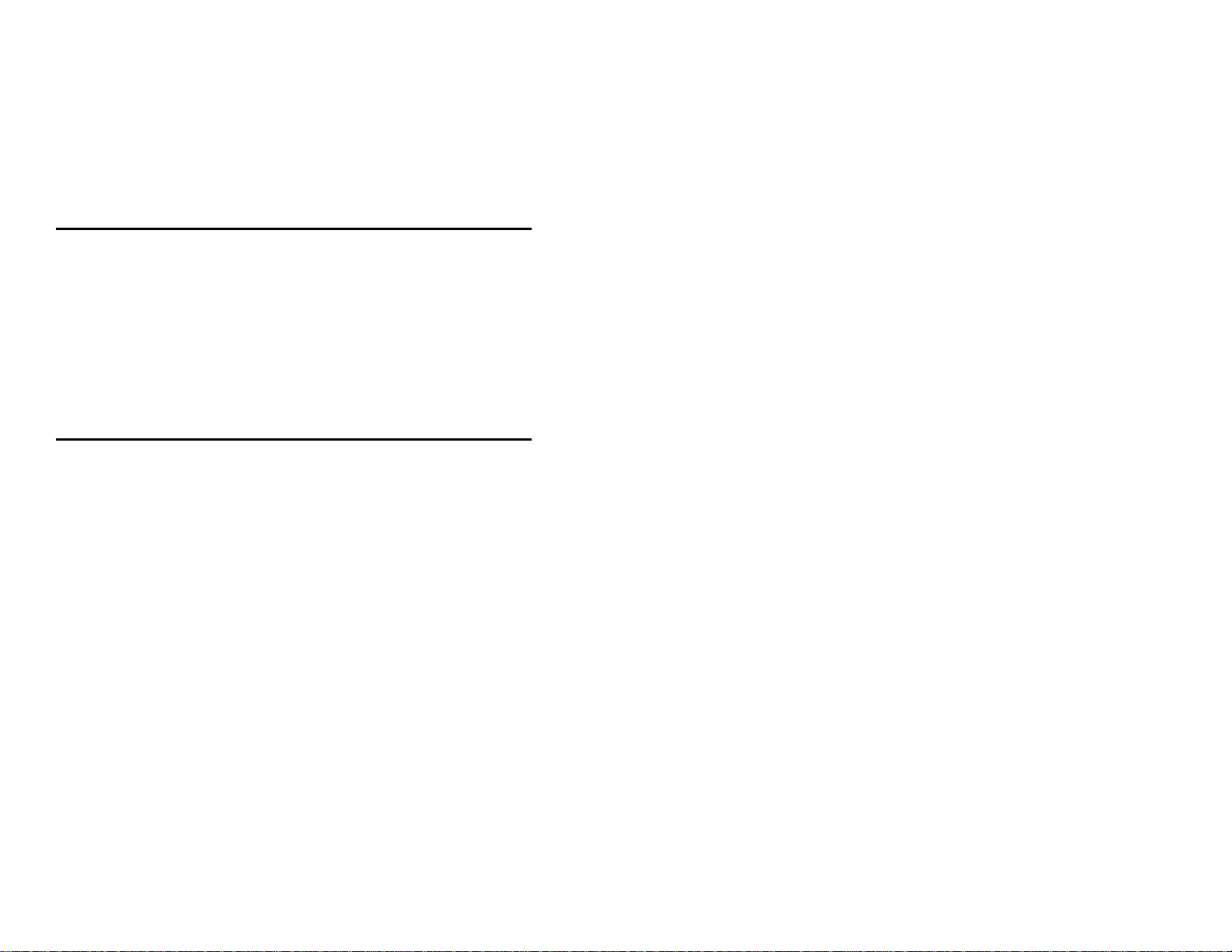
METROLOGIC INSTRUMENTS, INC.
MS951 Hand-Held Laser Scanner
including all scanner configurations
Programming Guide
MLPN 2366
Printed in USA
November 1998
Page 2
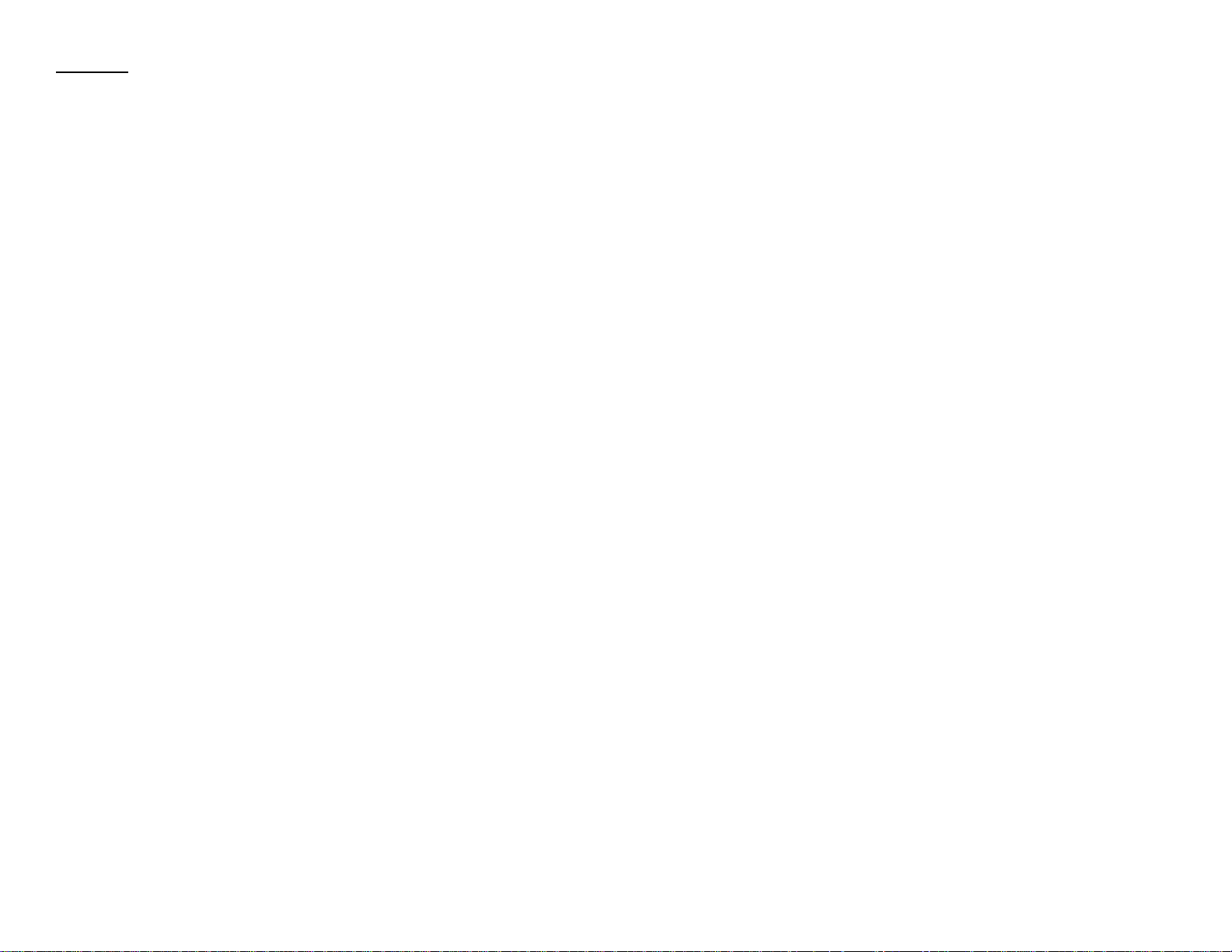
Locations:
USA Corporate Headquarters South America
Metrologic Instruments, Inc. Metrologic Instruments
90 Coles Road Rua Flórida 1.821, 5° Andar-Brooklin
Blackwood, NJ 08012 CEP 04571-090, São Paulo-SP,
BrasilCustomer Service: 1-800-ID-METRO Outside Brazil:
Tel: 609-228-8100 Tel: 55-11-5505-6568
Fax: 609-228-6673 Fax: 55-11-5507-2301
info@metrologic.com info@sa.metrologic.com
http://www.metrologic.com In Brazil:
Mailing Address: Metrologic do Brasil Ltda.
P.O. Box 307 Tel: 55-11-5505-2396
Bellmawr, NJ 08099-0307 Fax: 55-11- 5507-2301
metrolog@br.metrologic.com
Europe ASIA
Metrologic Instruments GmbH Metrologic Asia (PTE) Ltd.
Dornierstrasse 2 31, Kaki Bukit Road 3
82178 Puchheim b. #05-08,
Munich, Germany Techlink
Tel: 49-89-89018-0 Singapore 417818
Fax: 49-89-89019-200 Tel: 65-842-7155
metrologic@europe.metrologic.com Fax: 65-842-7166
ant888@cyberway.com.sg
Copyright
© 1998 by Metrologic Instruments, Inc. All rights reserved. No part of this work may
®
be reproduced, transmitted, or stored in any form or by any means without prior written
consent, except by reviewer, who may quote brief passages in a review, or provided for
in the Copyright Act of 1976.
Products and brand names mentioned in this document are trademarks of their
respective companies.
Page 3
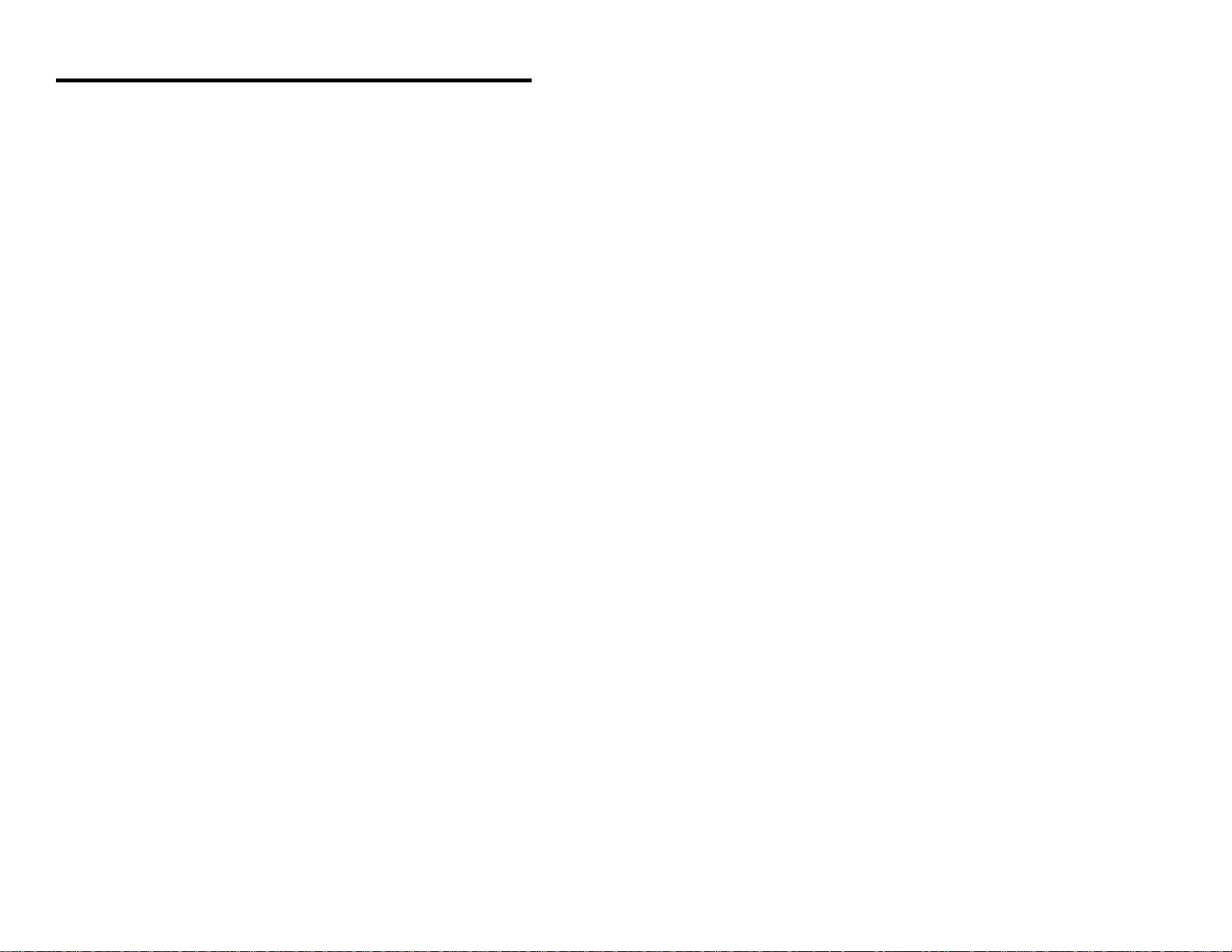
Table of Contents
Scope of the MS951 Programming Guide ........................... 1
Programming the Scanner ........................................ 2
Enter Program Mode ............................................ 3
Recall Defaults ................................................. 3
Laser Activation Range .......................................... 4
Laser Operation ................................................ 4
Same Symbol Re-Scan .......................................... 5
Identical Symbol Re-Scan Indicator ................................ 5
1 vs 2 Scan Buffers ............................................. 5
Decode Options ................................................ 6
Beeper Tones .................................................. 7
Audible Indicators for Communication Timeouts ...................... 8
RS-232 Interface ............................................... 9
RS-232 Parameter - Baud Rate .................................... 9
RS-232 Parameter - Parity ...................................... 10
RS-232 Parameter - Data Bits .................................... 10
RS-232 Parameter - Hardware Handshaking ........................ 11
RS-232 Parameter - Software Handshaking ......................... 11
Intercharacter Delay ............................................ 12
RS-232 Parameter - Scanning Control (DTR Signal) ................. 13
“DE” Disable Command ........................................ 13
Longitudinal Record Redundacy Check (LRC) ....................... 14
Page 4
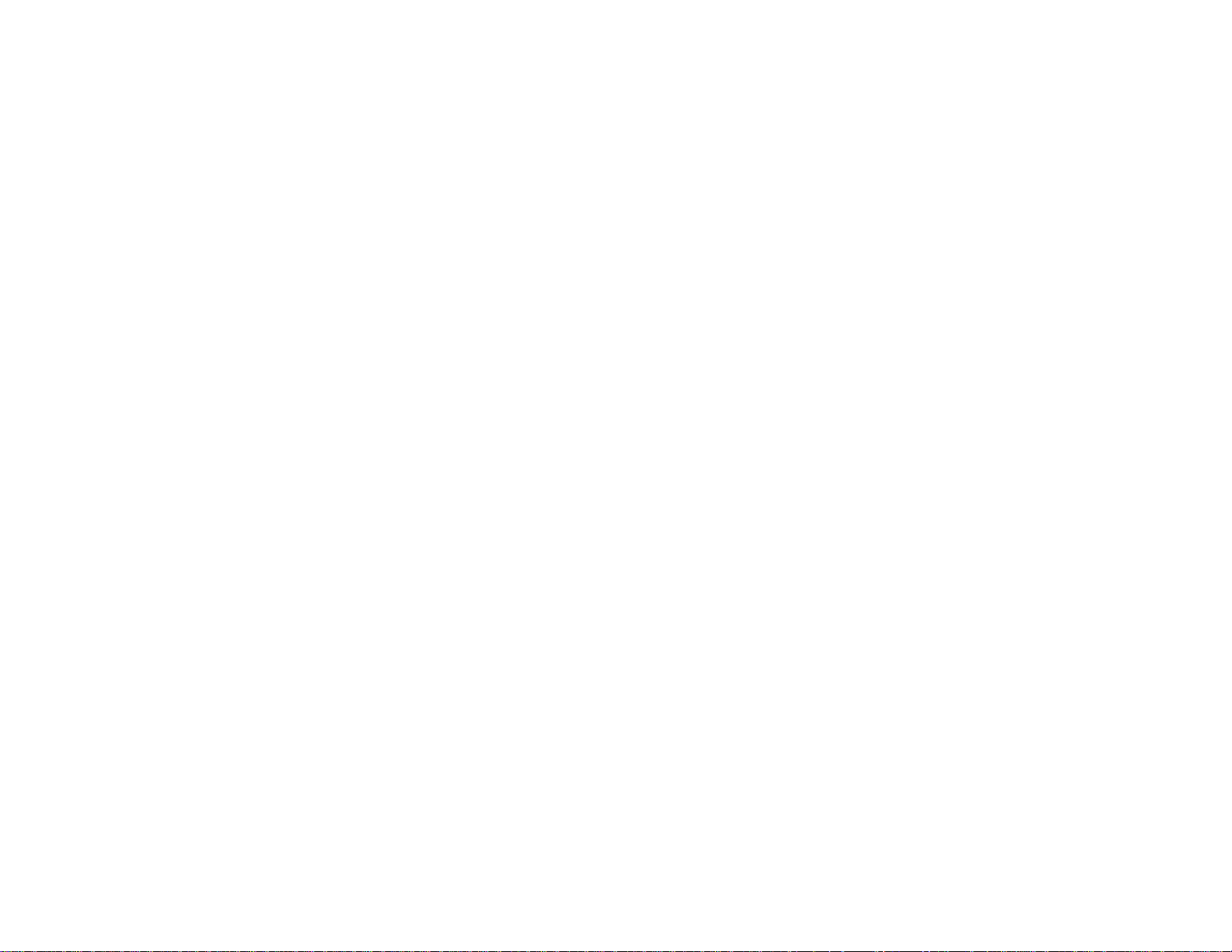
Record Header/Terminator Select .............................. 14, 15
UPC/EAN Identifiers ........................................... 16
Keyboard Wedge (KB) Interface .................................. 17
KB Parameter - Keyboard Type .................................. 17
KB Parameter - Keyboard Country Type ........................... 18
KB Parameter - Caps Lock Mode ................................. 20
KB Parameter - Alt Mode ....................................... 20
KB Parameter - Inter Scan Code Delay (AT and PS/2 Modes) .......... 21
KB Parameter - XT - Clean-Up Bit ............................... 21
Record/Header Terminator Select .............................. 22, 23
Intercharacter Delay ............................................ 23
KB Parameter - Special Features ................................. 24
OCIA Options ................................................ 25
IBM 46XX Options ............................................ 26
IBM 46XX Parameter - Inter Record Delay ......................... 26
Light Pen Options ............................................. 27
Light Pen Emulation ........................................... 28
Code Type Selections ....................................... 28-30
Minimum Code Length for All Code Types ......................... 31
Code Length Minimum Feature ................................... 31
UPC/EAN Code ............................................... 32
UPC-A Options ............................................... 32
UPC-E Options ............................................ 33, 34
Page 5
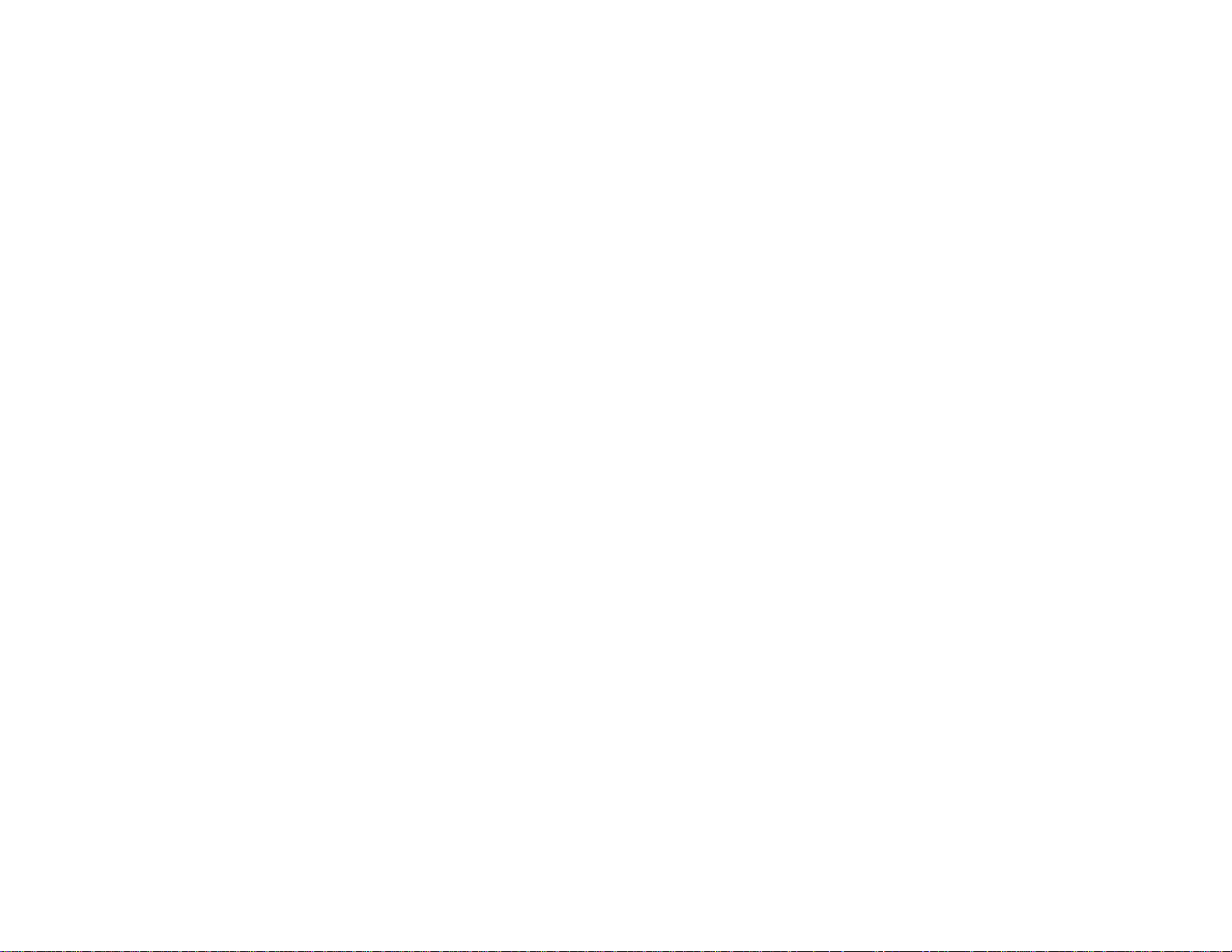
UCC Supplemental Options ..................................... 34
Supplemental ISBN Options ..................................... 35
Coupon Code 128 .......................................... 35, 36
Code 39 .................................................. 36, 37
Codabar ..................................................... 37
Interleaved 2 of 5 (ITF) ......................................... 38
Interleaved 2 of 5 (ITF) Symbol Lengths ........................ 39-41
ITF Minimum Symbol Length Test ................................ 42
MSI Plessey Check Digit ..................................... 42, 43
UK Plessey Options ............................................ 43
ScanPal Data Collector ......................................... 44
Test Modes ................................................... 44
Special Features ............................................ 45-47
User Programmable Prefix and Suffix ID Characters .................. 48
RB0 - RB9 Bar Codes .......................................... 49
ASCII Reference Table ...................................... 50-54
PC Extended Reference Key Tables ............................ 55, 56
Reserved Codes ............................................ 57-68
Disclaimer ................................................... 69
Index .................................................... 70-72
Page 6
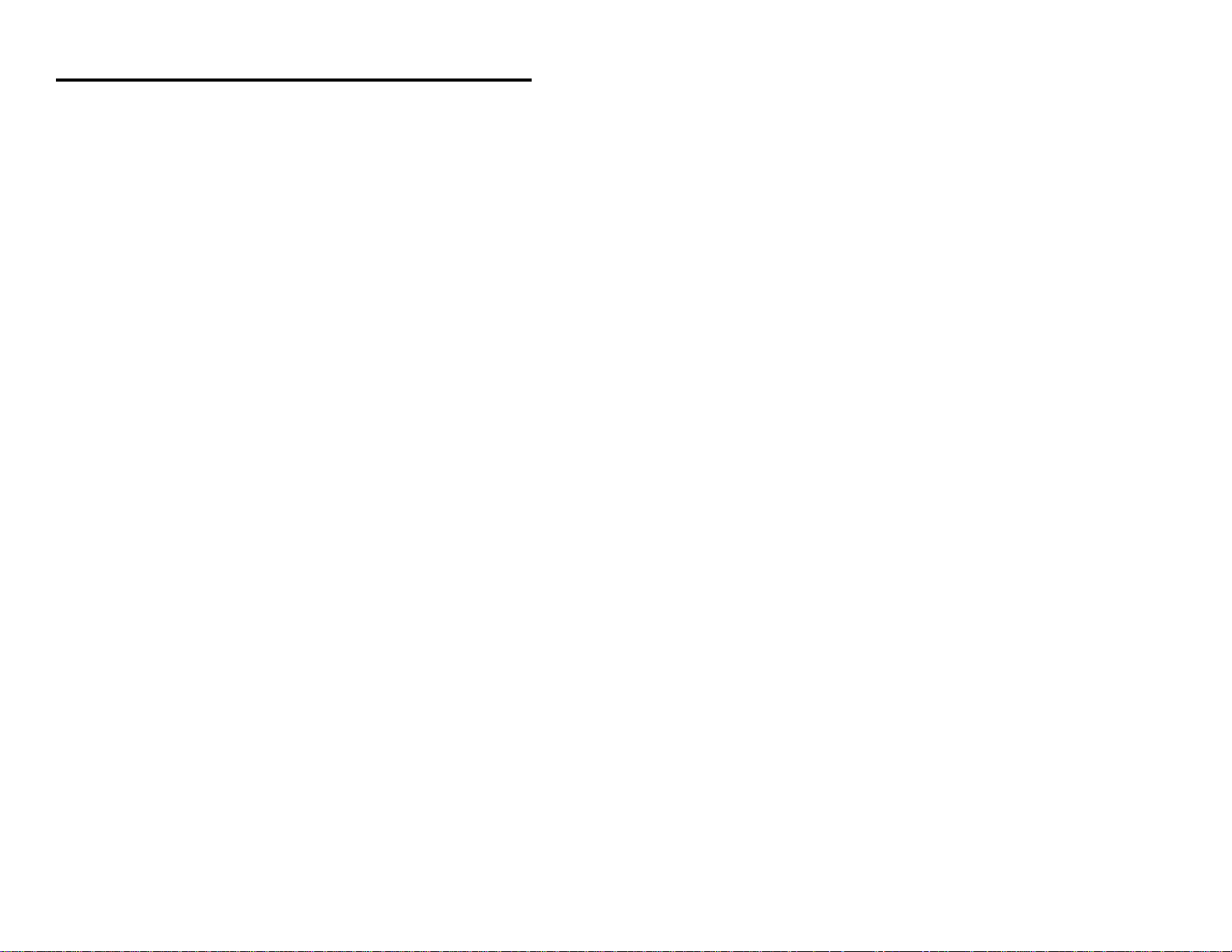
Scope of the MS951 Programming Guide
This Manual contains all of the configuration codes for all versions of the
MS951 hand-held bar code scanner products.
Not all hardware versions of the scanner support all of the features universally.
PC Keyboard Wedge units do not use baud rates. Light Pen emulation
scanners should not try to drop UPC/EAN check digits. Some features will
deliver different results based upon the primary interface selected.
Emphasis will be placed on PC Keyboard Wedge and RS-232 applications.
Keyboard Wedge units default to Keyboard Wedge communications. All other
units default to RS-232 parameters.
1
Page 7
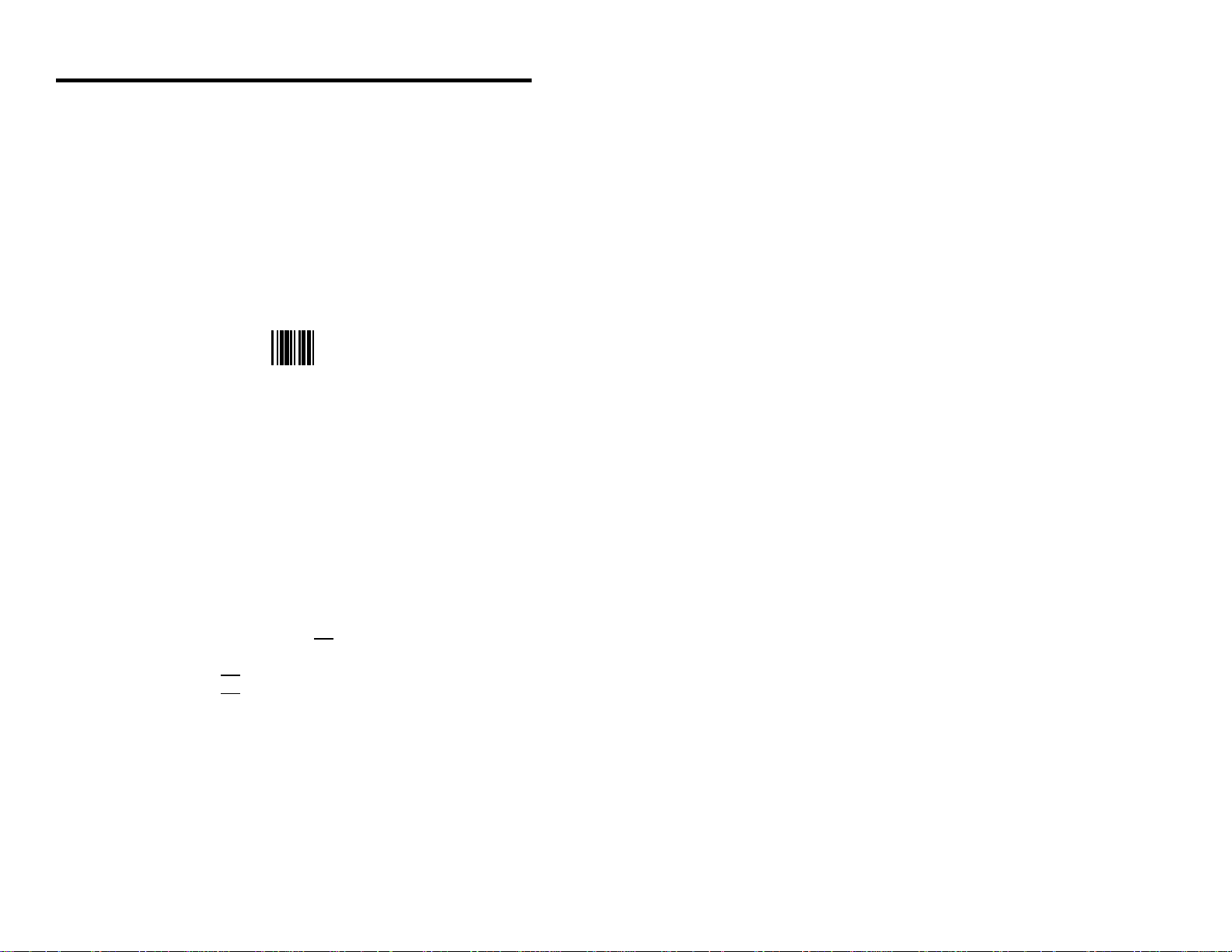
Programming the Scanner
The scanner is shipped from the factory programmed to a set of default
conditions noted in this guide by an asterisk that appears before the brief
definition. Since each host system is unique, the scanner has to be configured
to match your host system requirements.
1. Connect the scanner to the host system or power source.
(Refer to the Installation and User’s Guide MLPN 2365.)
2. Scan the ENTER/EXIT PROGRAM MODE bar code.
(The unit will beep three times.)
Enter/Exit
Program Mode
* *
3. Scan by positioning the output window within two inches of each code.
(When the first menu selection has been scanned, the laser will stay on
until the ENTER/EXIT PROGRAM MODE code is scanned again. If
no scanning occurs for 30 seconds while the scanner is in program
mode, the unit will beep three times and all changes made will be lost.
If this occurs, return to Step 1.)
4. Upon completing the scanning of the appropriate configuration options,
scan the ENTER/EXIT PROGRAM MODE bar code again. (The new
options will be saved and the scanner is ready for normal operation.)
Note: While in program mode, the scanner will make a “razz” sound when:
! the bar code it is scanning is not a program mode
code type;
! the feature is not currently supported in the firmware;
! the feature is not supported on the scanner’s hardware
configuration.
The sound serves as an audible indication that the scanner will not
support that feature.
2
Page 8
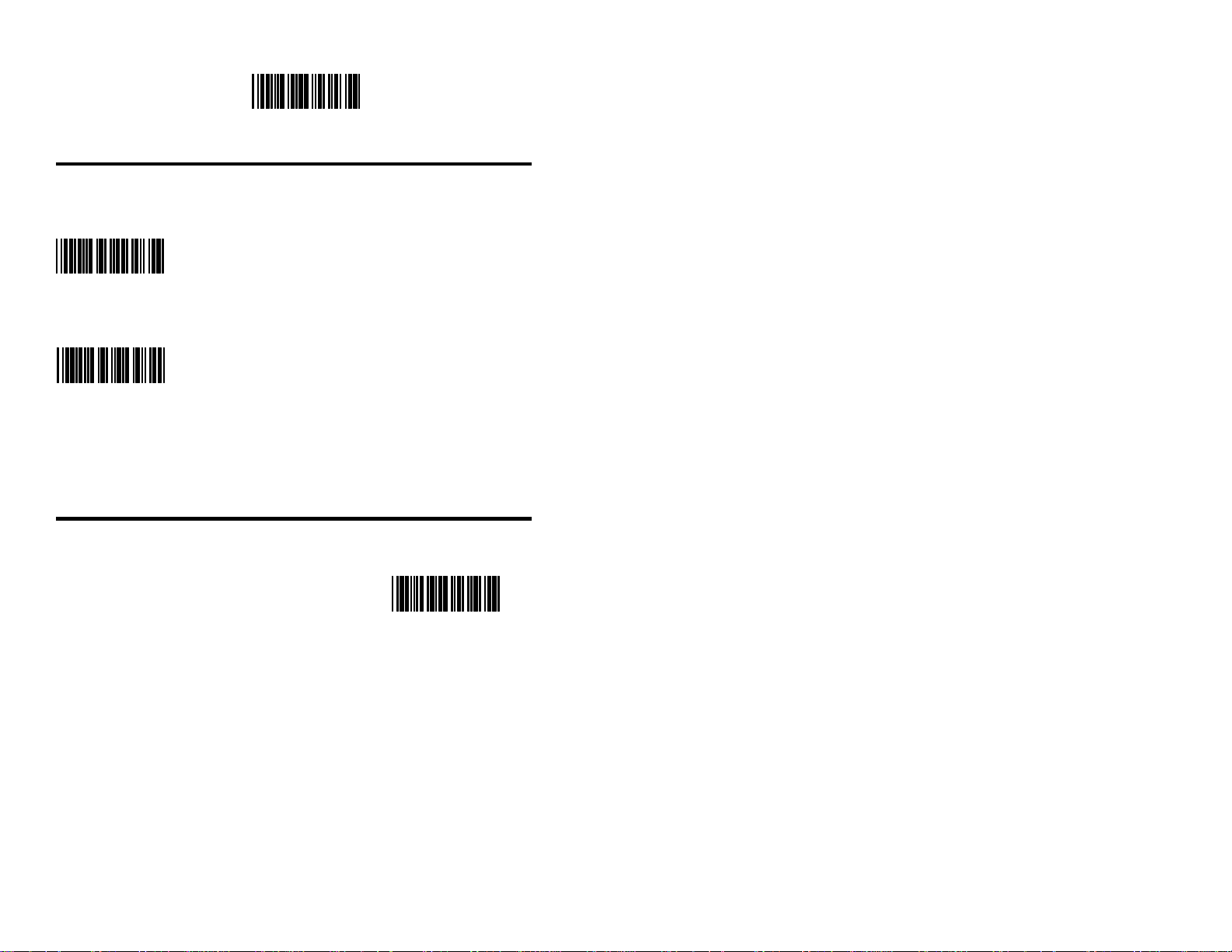
Recall Defaults
D F 1
Enter Program Mode
**Ability to Enter Program When this option is selected, pro-
Mode After Any Scan gramming can be entered by scann-ing
the ENTER/EXIT PROGRAM MODE
R 1 8
Enter Program Mode When this option is selected, the
Only on First Scan scanner will only enter program
bar code after power up or during
normal scanning operation.
mode after power-up. Scan the
R 1 9
ENTER/ EXIT PROGRAM MODE
bar code immediately after the scanner first receives power. This option
prevents the scanner from accidentally entering program mode during
normal scanning operation.
Recall Defaults
If during programming of the scanner,
there is a need to return to the original Recall Defaults
factory settings, scan the RECALL
DEFAULTS bar code. Any settings
selected during that session or a
D F 1
previous session will be lost.
3
Page 9
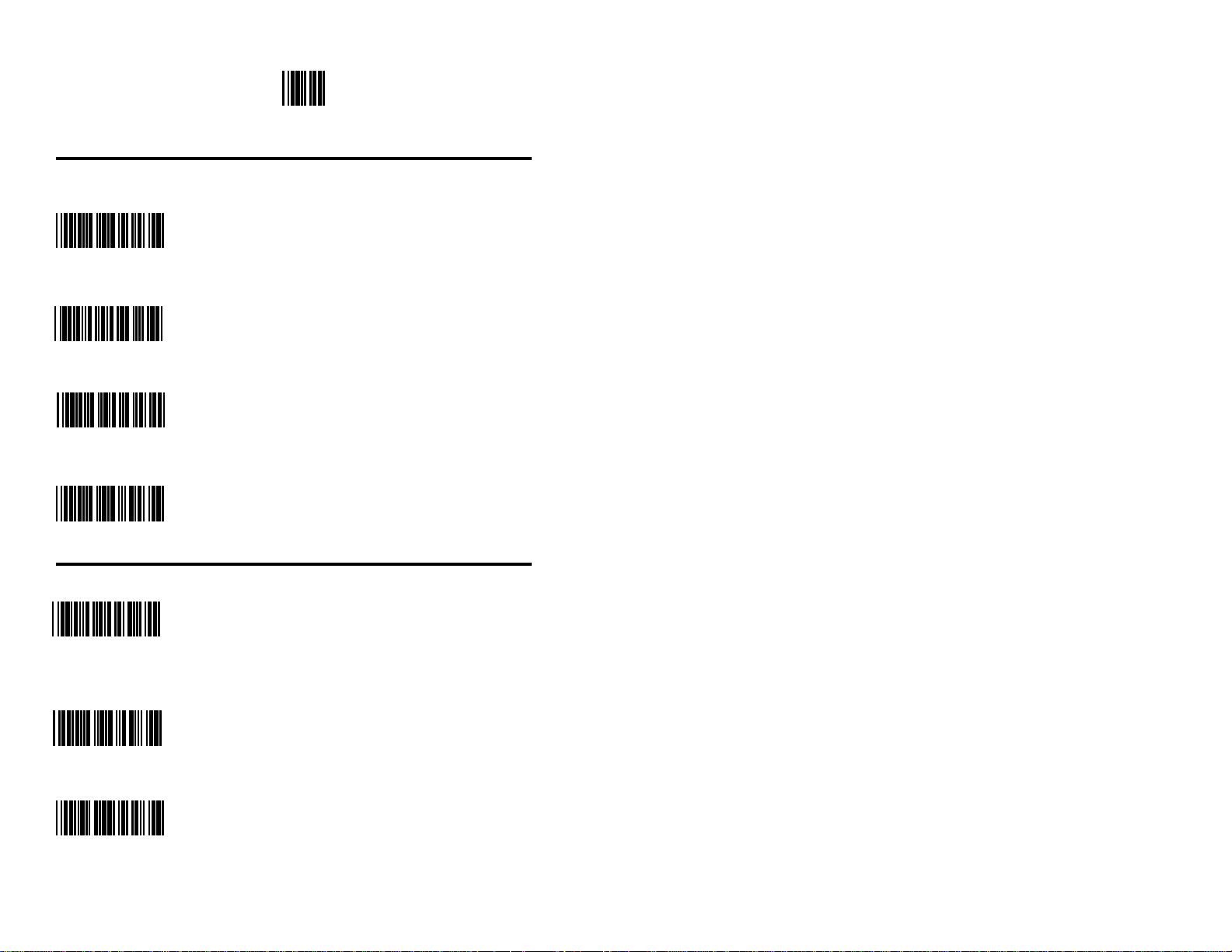
Enter/Exit Program Mode
* *
Laser Activation Range
Short Range Activation When this option is selected, the IR sensor
Out of the Stand is guaranteed to be activated when the posi-
tion of the scanning window three inches from
R S 1
Short Range Activation When this option is selected, the IR sensor
In the Stand is guaranteed to be activated when an object is
R S 3
**Long Range Activation When this option is selected, the IR sensor
Out of the Stand is guaranteed to be activated when the posi-
R S 2
**Long Range Activation When this option is selected, the IR sensor
In the Stand is guaranteed to be activated when an object is
R S 4
the object.
presented three inches from the scanning
window.
tion of the scanning window is eight inches
from the object.
presented eight inches from the scanning
window.
Laser Operation
** Normal Scan This option is the default setting. When the laser is
activated by the IR sensor, the laser beam emits from the
R S 5
Pulsing Scan When the laser is activated by the IR sensor, the laser
R S 6
Custom Scan This option is available for special applications.
L P 8
4
output window and displays a constant, horizontal line
until a bar code is sensed or until the scanner timeout
elapses.
beam emits from the output window and displays a
horizontal line that pulses until a bar code is sensed or
until the scanner timeout elapses.
Do not scan the CUSTOM SCAN bar code unless
instructed by a Metrologic representative.
Page 10
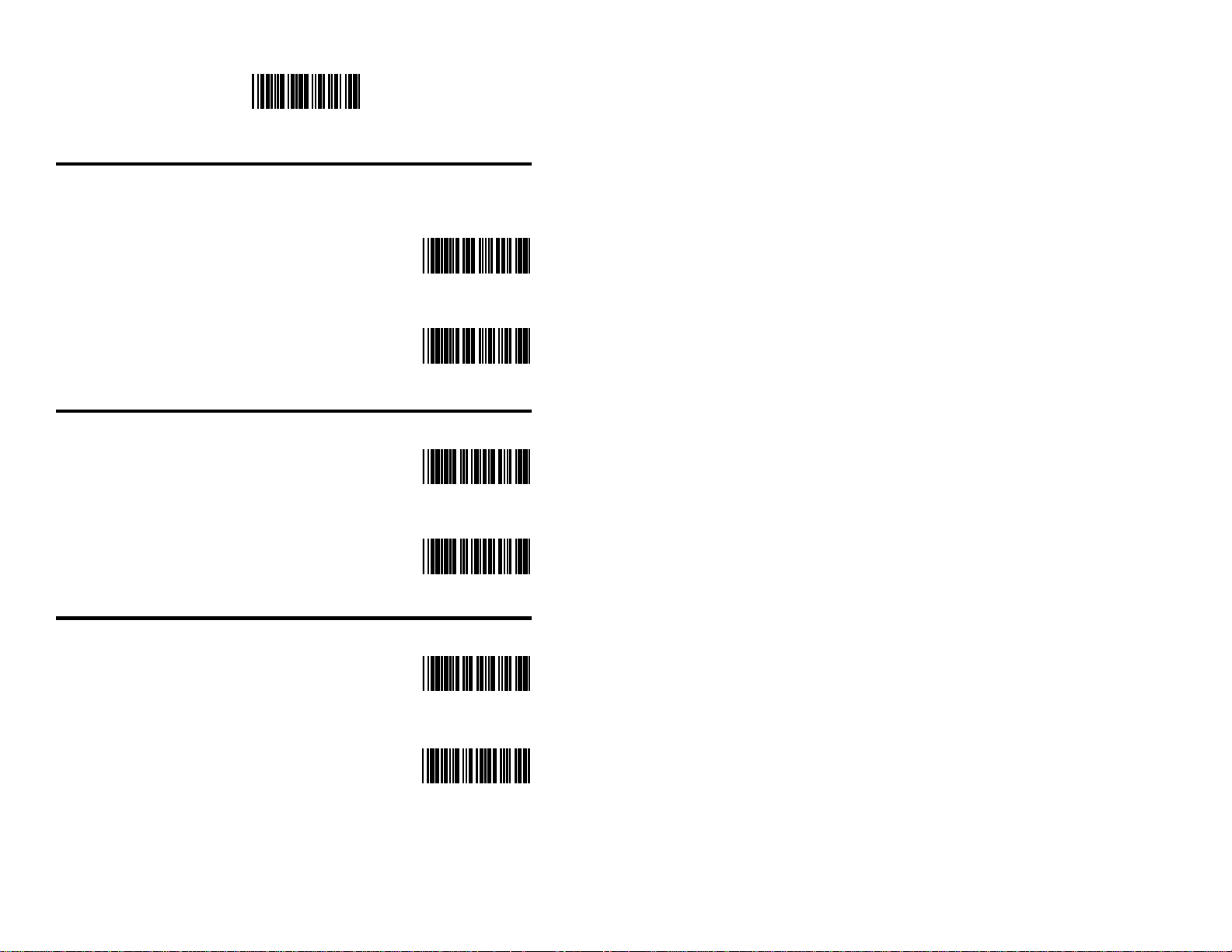
Recall Defaults
D F 1
Same Symbol Re-Scan
The scanner is programmed with a same symbol timeout.
For SHORT SAME SYMBOL RE-SCAN, the time delay Short Same
is ½ second, while the LONG SAME SYMBOL RE- Symbol Re-Scan
SCAN delay is 1 second. These numbers represent how
much time that a bar
code must be out of the scan field before that bar code can
R 3 0
be scanned again. ** Long Same
Symbol Re-Scan
R 3 1
Identical Symbol Re-Scan Indicator
During the same symbol timeout, the LED’s do not ** Disable Green LED
provide an indication of when the unit is ready to
begin scanning the same symbol again. To program
a LED to flash when thepreset delay is over, configure
the scanner to Green LED Enabled.
E X 6
Enable Green LED
E X 5
1 vs 2 Scan Buffers
This feature controls the number of bar codes Enable 2 Scan Buffers
considered for the purposes of the same symbol
re-scan. The default, 1 scan buffer only compares
new scanned data against the last bar code scanned.
2 scan buffers allow the scanner to test the last
2 bar codes scanned for same symbol re-scan **Enable 1 Scan Buffer
purposes.
R 9 2
R 9 3
5
Page 11
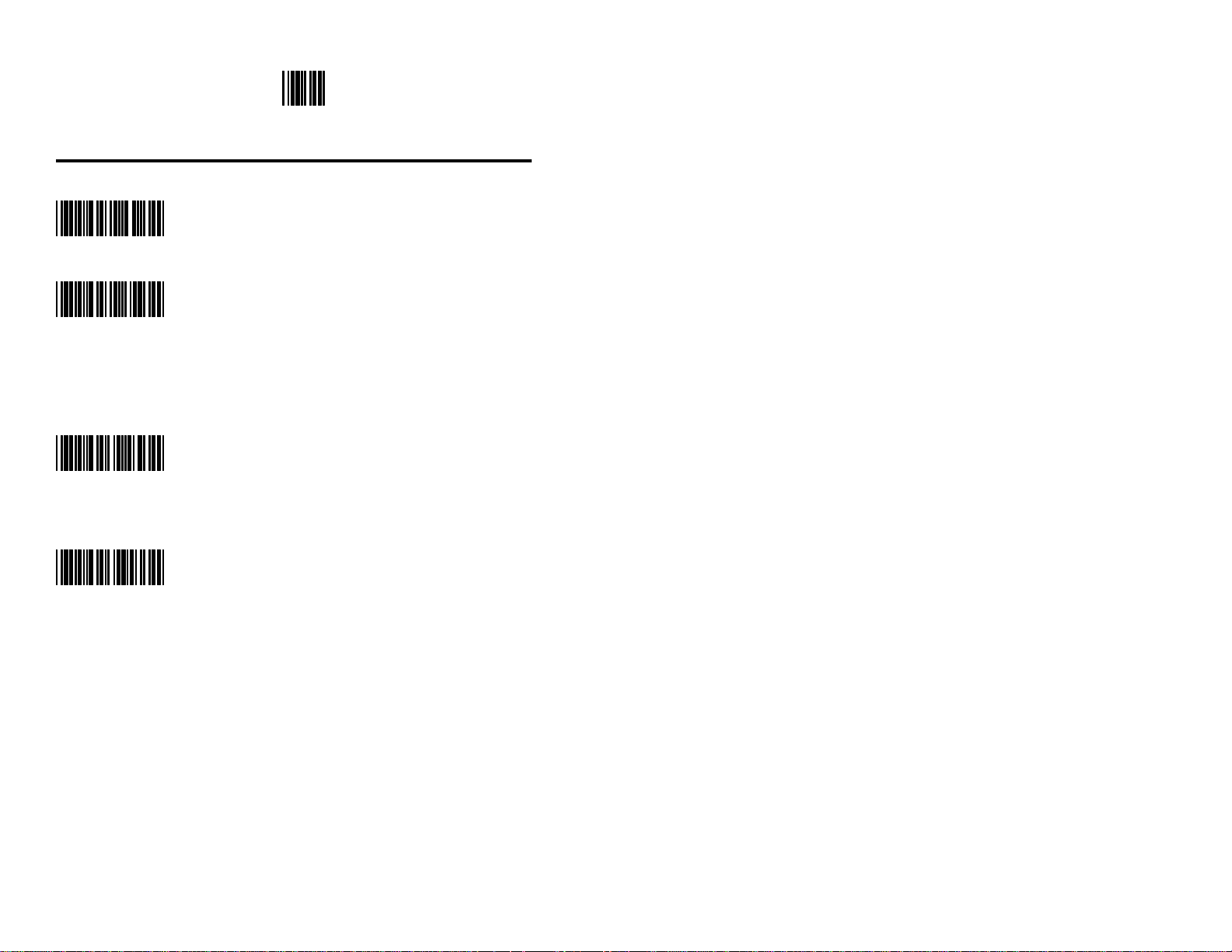
Enter/Exit Program Mode
* *
Decode Options
Enable 2X Redundancy (MECCA)
R 8 6
*Disable 2X Redundancy (MECCA)
R 8 7
The following bar codes are very useful when working with Code 39 and
Codabar applications.
Enable Double Border Requirement
(large inter-character space requirement)
R A N
**Disable Double Border Requirement
(large inter-character space requirement)
R A O
6
Page 12
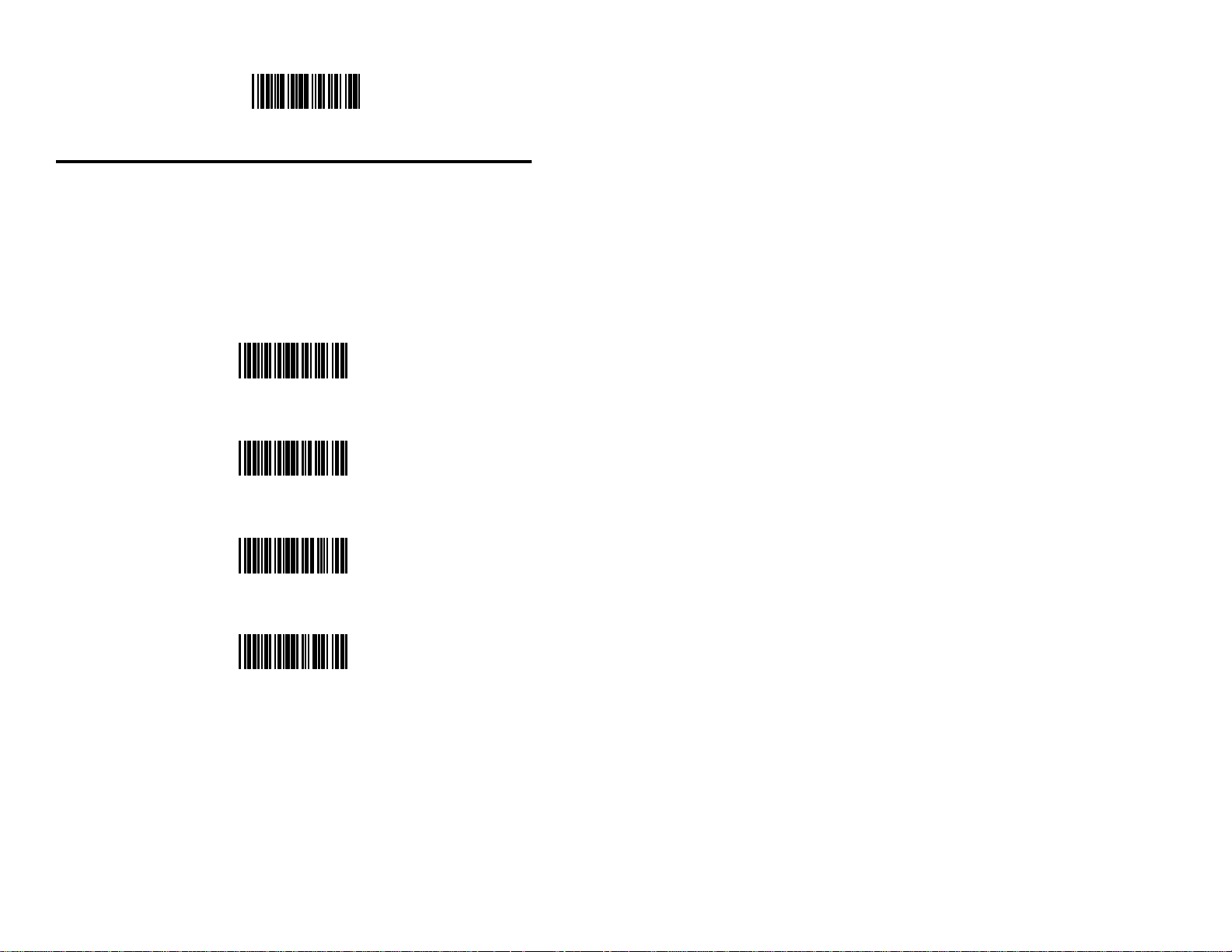
Recall Defaults
D F 1
Beeper Tones
The scanner can be programmed to emit a certain tone. If necessary, scan the
appropriate bar code on page 3.
Alternate Tone 1 ..........................Low Tone
Alternate Tone 2 ..........................High Tone (Default)
Alternate Tone 3 ..........................Medium Tone
No Tone
Alternate Tone 1
B P 1
**Alternate Tone 2
B P 2
Alternate Tone 3
B P 3
No Tone
B P 4
7
Page 13
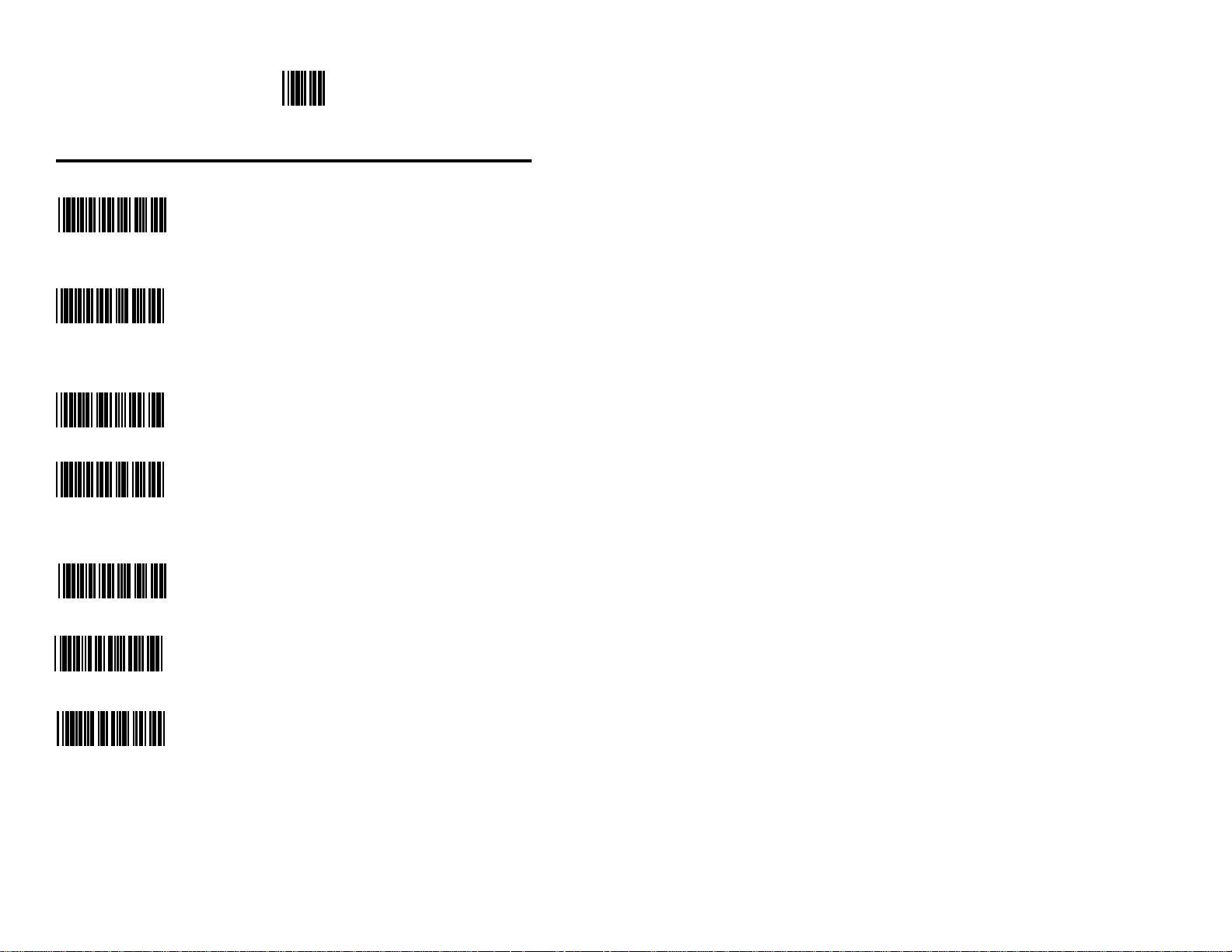
Enter/Exit Program Mode
* *
Audible Indicators for Communication Timeouts
Two Second Timeout When this option is selected, the scanner will
timeout if it does not transmit its data to the host
O C 5
** No Two Second handshaking is involved.
Timeout
O C 6
Razz Beep on Timeout When this option is selected, the scanner will
O C 7
** No Tone On Timeout
O C 8
after two seconds during communication. This is
only valid in modes where some type of
produce an audible razzberry tone when
communications have timed out.
Three Beep on Timeout When this option is selected, the scanner will
beep three times when communications have
O C 9
** Beep Before Transmit When this option is chosen, the scanner will
timed out.
beep before each label is transmitted.
R 5 0
Beep After Transmit When this option is chosen, the scanner will
beep after each label is transmitted.
R 5 1
Generally used in conjunction with 2
second communications time out.
Especially useful with OCIA and IBM
46XX applications.
8
Page 14
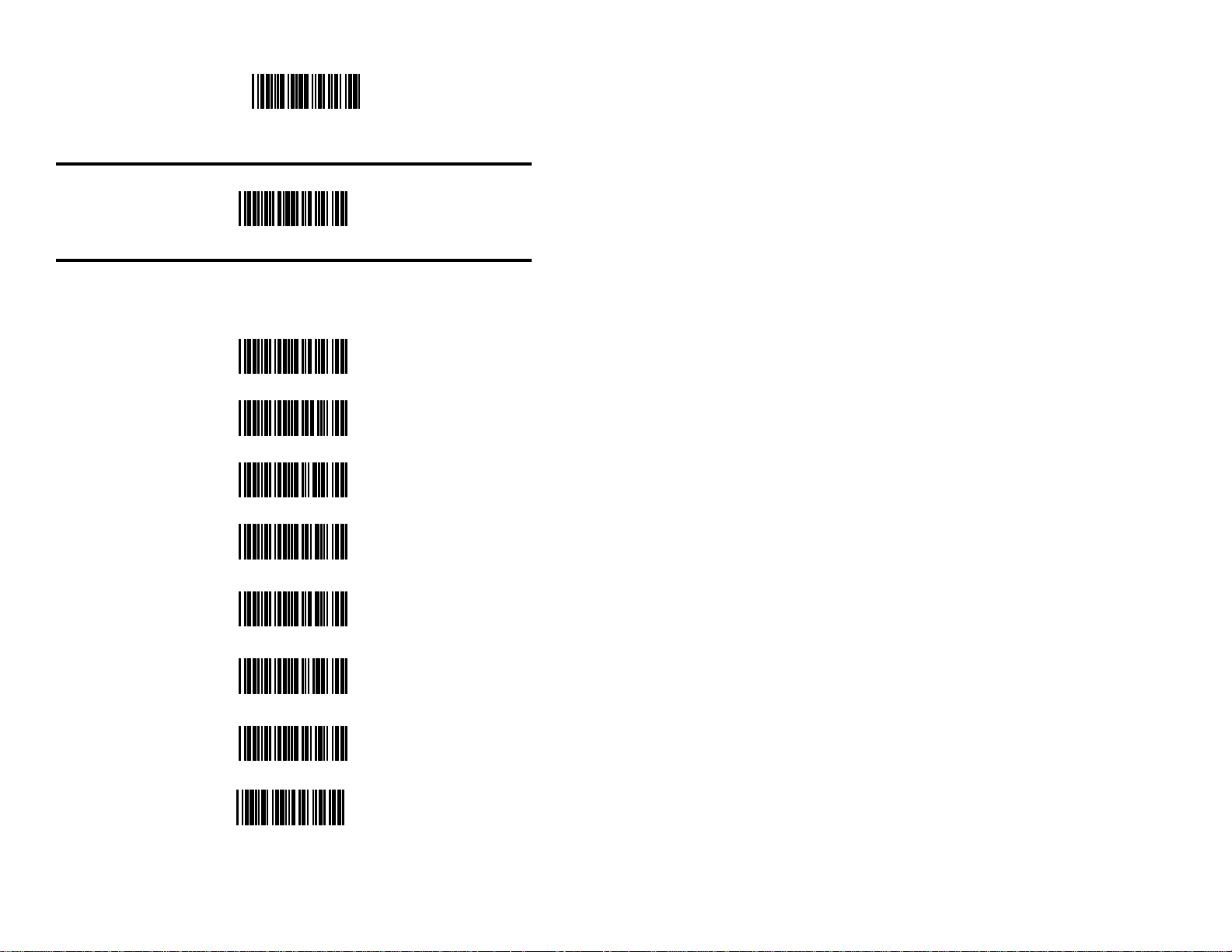
Recall Defaults
D F 1
RS-232 Interface
** Enable RS-232 Interface
L P 2
RS-232 Parameter - Baud Rate
A baud rate is a unit that measures the speed with which information is
transferred. The baud rate of the scanner must equal the baud rate of the host
device. The available baud rates range from 300 to 38400.
300 Baud Rate
B R 2
600 Baud Rate
B R 3
1200 Baud Rate
B R 4
2400 Baud Rate
B R 5
4800 Baud Rate
B R 6
** 9600 Baud Rate
B R 7
19200 Baud Rate
B R 8
38400 Baud Rate
B R 1
9
Page 15
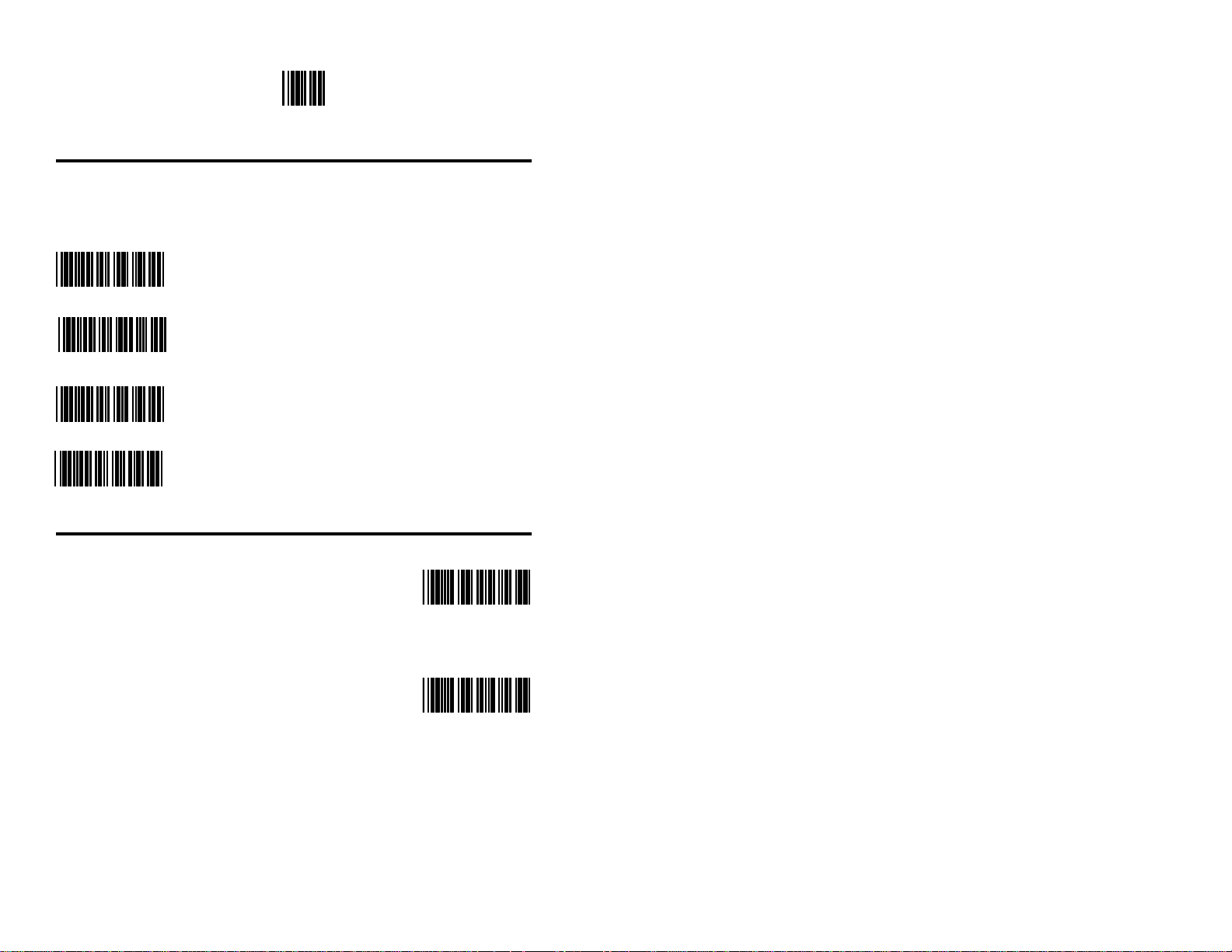
Enter/Exit Program Mode
* *
RS-232 Parameter - Parity
Parity is an additional digit that makes the number of bits in the ASCII code
odd or even. The scanner’s parity must match the host’s parity.
**Space Parity Select this option to make the parity bit always 0.
P A 1
Even Parity Select this option to make the additional parity bit either a
0 or 1 to guarantee an even number of bits.
P A 3
Mark Parity Select this option to make the parity bit always 1.
P A 2
Odd Parity Select this option to make the additional parity bit either a
0 or 1 to guarantee an odd number of bits.
P A 4
RS-232 Parameter - Data Bits
RS-232 serial communication requires ASCII data to 8 Data Bits
be transmitted in either 7 or 8 data bits. In addition,
one parity bit will be transmitted. If necessary, scan the
appropriate bar code that matches your host device’s
requirements.
Generally, if 7 data bits are selected, 2 stop bits are ** 7 Data Bits
transmitted. If 8 data bits are selected, 1 stop bit is
transmitted . Stop bits are actually just an idle transmit line. From the scanners perspective, they are only
important if the scanner is receiving more than 1 byte
of information at a time. For most applications, the
scanner is a transmit only device.
10
D 8 1
D 8 2
Page 16
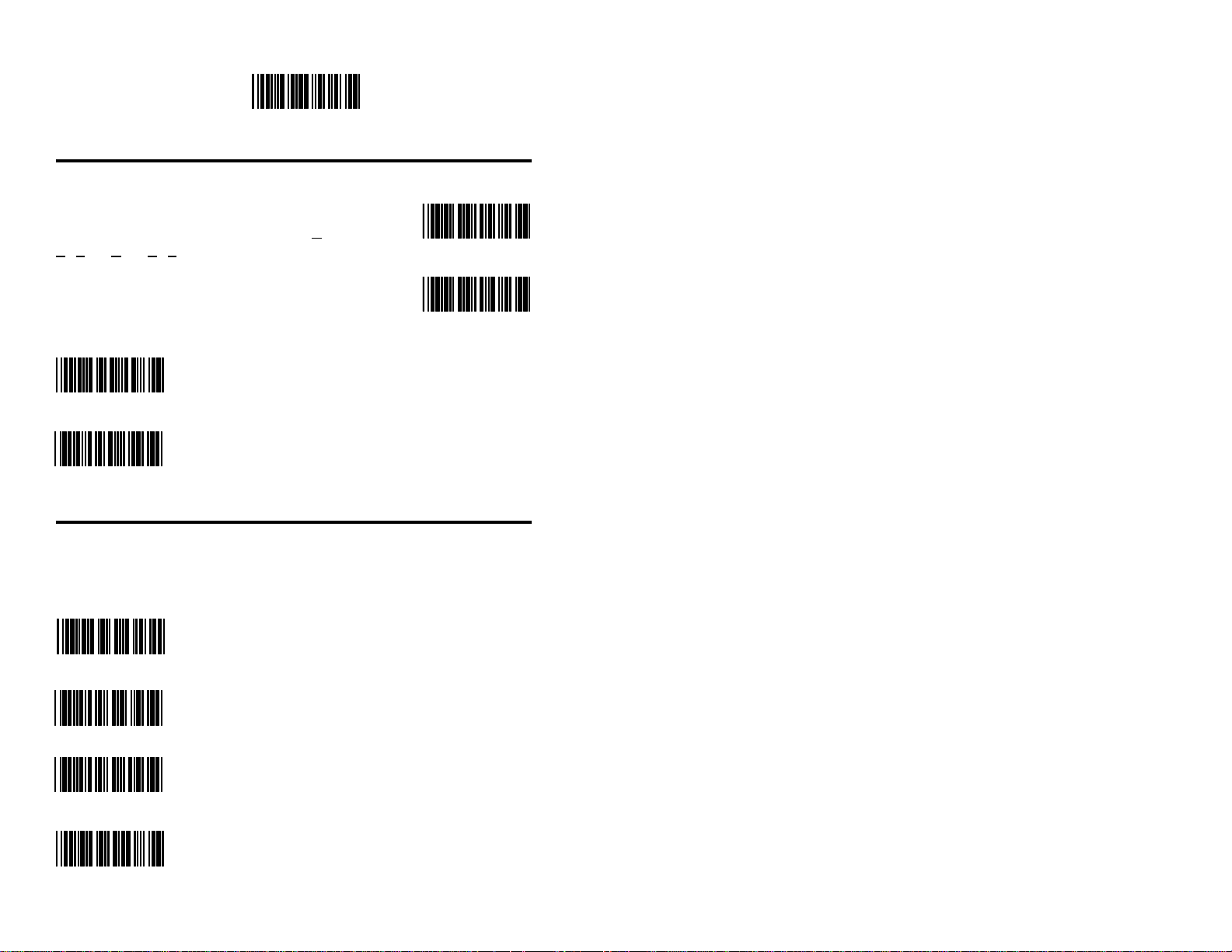
Recall Defaults
D F 1
RS-232 Parameter - Hardware Handshaking
To prevent scanned information from being lost Enable RTS/CTS
during transmission, your host device may require
an RTS/CTS signal. When the RTS/CTS (Request
To Send/Clear To Send) is enabled, the scanner
H H 1
will output an RTS signal and wait for a CTS ** Disable RTS/CTS
signal before any data is transmitted. The default
setting of RTS/CTS is disabled. If necessary, scan
the ENABLE RTS/CTS bar code.
** Character RTS/CTS When this option is chosen, the scanner will
H H 2
activate and deactivate its RTS signal on each
R 5 6
Message RTS/CTS When this option is chosen, the scanner will activate
R 5 7
character that it transmits.
and deactivate its RTS signal on each message that it
transmits. This mode should normally be enabled for
Sanyo registers.
RS-232 Parameter - Software Handshaking
For control of the data transmission process, use ACK/NAK or XON/XOFF
instead of or in addition to the RTS/CTS hardware handshaking option.
Enable ACK/NAK When this option is enabled, the scanner will not
scan again unless an ACK (ASCII 06H) is
received after transmission of a bar code. If an
S H 2
** Disable ACK/NAK retransmit the bar code.
S H 1
Enable XON/XOFF When this option is enabled, the scanner will stop
NAK (ASCII 15H) is received, the scanner will
transmission whenever an XOFF (ASCII 13H) is
S H 4
** Disable XON/XOFF
S H 3
received. Transmission will resume after an
XON (ASCII 11H) is received.
11
Page 17
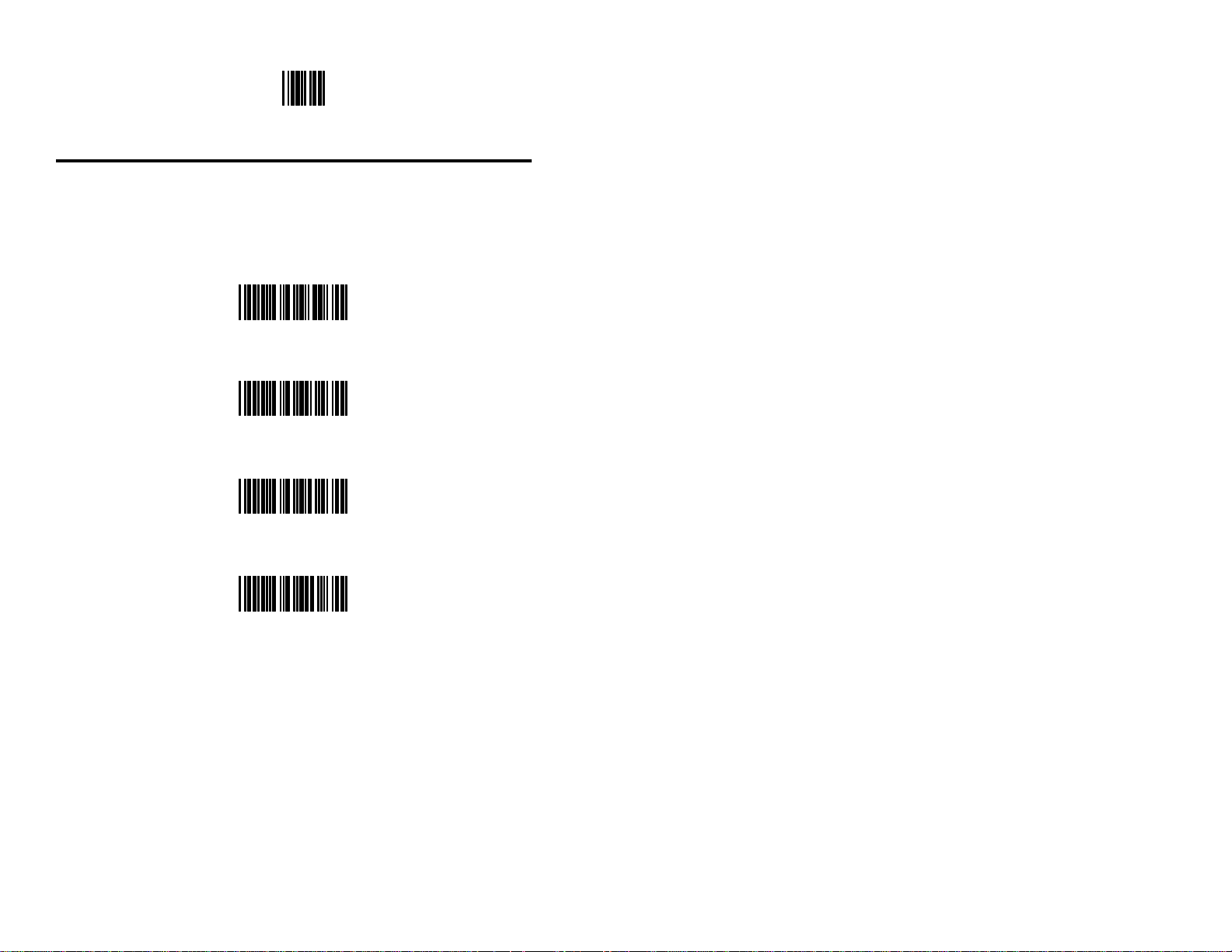
Enter/Exit Program Mode
* *
Intercharacter Delay
The time specified with an Intercharacter delay bar code represents the interim
of time between transmission of characters. Some host systems require this
delay when receiving transmissions, others do not. If necessary, scan the
appropriate bar code.
No Intercharacter Delay
R 2 0
**1 Millisecond Intercharacter Delay
R 2 1
5 Millisecond Intercharacter Delay
12
R 2 2
25 Millisecond Intercharacter Delay
R 2 3
Page 18
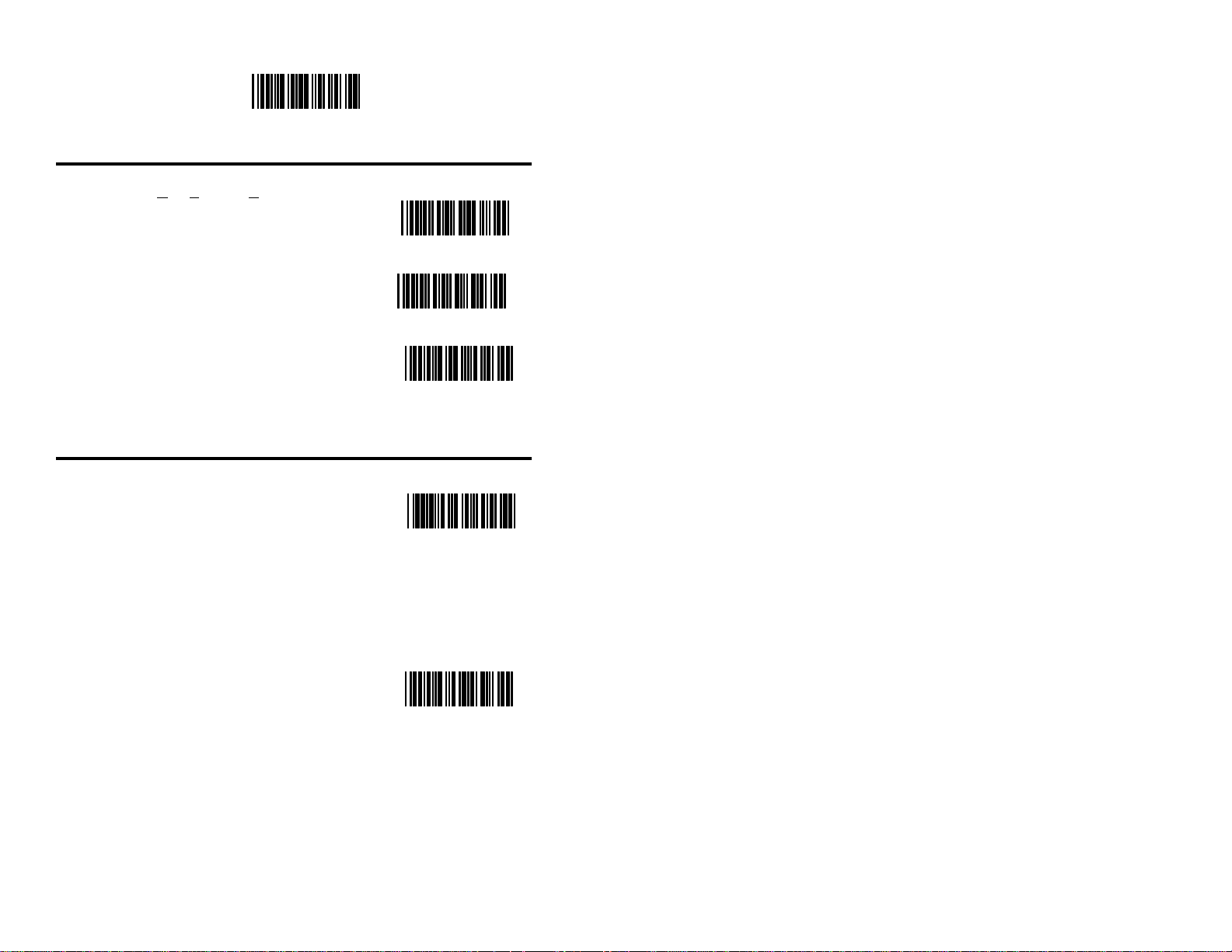
Recall Defaults
D F 1
RS-232 Parameter - Scanning Control (DTR Signal)
When the DTR (Data Terminal Ready) input Enable DTR Input
is enabled, the scanner will not transmit unless
an active (+12V) DTR signal is present on the
scanner’s DTR input pin. The scanner can be
disabled by making DTR inactive (-12V) at ** Disable DTR Input
the DTR input pin.
H H 3
The DTR Scan Disable feature will prevent
H H 4
any scanning when the Enable DTR input Enable DTR Scan Disable
feature is chosen. Before enabling the Enable
DTR Scan Disable feature, first scan the ENABLE DTR INPUT bar code. To turn off this
R 3 2
feature, scan the Recall Defaults bar code.
"DE" Disable Command
Enable "DE"
Disable Command
R 9 4
When this option is enabled, the scanner will stop scanning when it receives
an ASCII "D"from the host device. Scanning will resume when the scanner
receives an ASCII "E". This feature will only work with RS-232
communication.
*Disable "DE"
Disable Command
R 9 5
When this option is chosen, the scanner will not stop scanning when it receives
an ASCII "D" from the host device.
13
Page 19
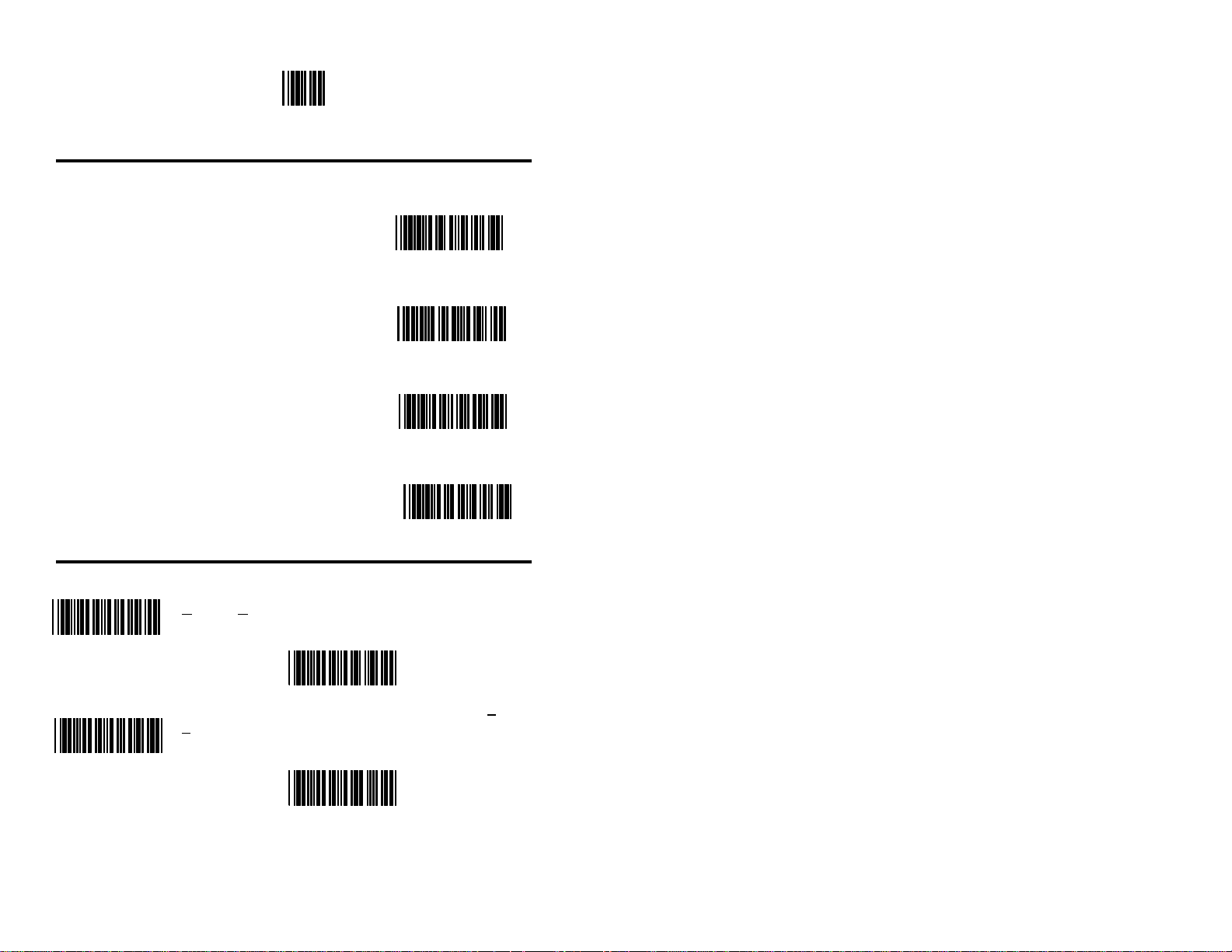
Enter/Exit Program Mode
* *
Longitudinal Redundancy Check (LRC)
A Longitudinal Redundancy Check (LRC)is an Enable LRC Calc+
error checking character that is calculated across Transmit RS232
a sequence of data characters. It is determined by
eXclusive ORing (XOR) the characters to be
checked, starting with an initial value of 00H.
The result, an "LRC byte" is then transmitted Transmit RS232
following the data stream and used by the receiving
computer to determine if the information was received
correctly. In the scanner's case, XOR is performed
prior to adding parity bits. Start LRC on
R 5 8
**Disable LRC Calc+
R 5 9
First RS232 Byte
When the LRC is enabled, the scanner defaults to
starting the LRC on the second byte of information
R A 0
transmitted. Optionally, the calculation can start on **Start LRC on
the first byte transmitted. Second RS232 Byte
R 9 9
Record Header/Terminator Select
** CR On When this option is on, the scanner will transmit a
Carriage Return after each bar code.
T R 2
** LF On When this option is on, the scanner will transmit a Line
Feed after each bar code.
T R 4
CR Off
T R 1
LF Off
T R 3
14
Page 20
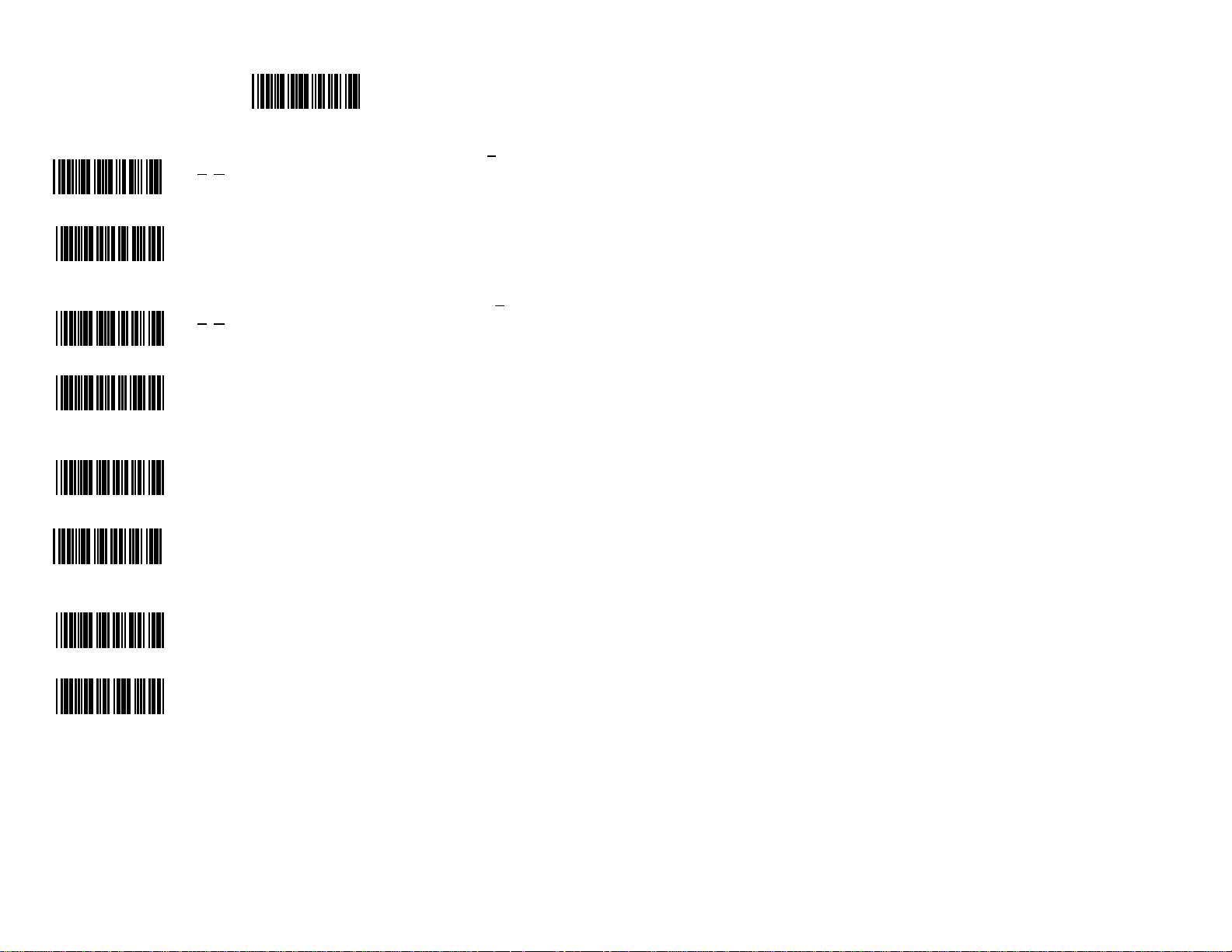
Recall Defaults
D F 1
STX Prefix On When this option is on, the scanner will transmit a Start
of TeXt (ASCII 02H) before each bar code.
T R 6
** STX Prefix Off
T R 5
ETX Suffix On When this option is on, the scanner will transmit an End
of TeXt (ASCII 03H) after each bar code.
T R 8
** ETX Suffix Off
T R 7
Tab Prefix On When this option is on, the scanner will transmit a TAB
(ASCII 09H) before each bar code.
T B 2
** Tab Prefix Off
T B 1
Tab Suffix On When this option is on, the scanner will transmit a TAB
(ASCII 09H) after each bar code.
T B 4
** Tab Suffix Off
T B 3
15
Page 21
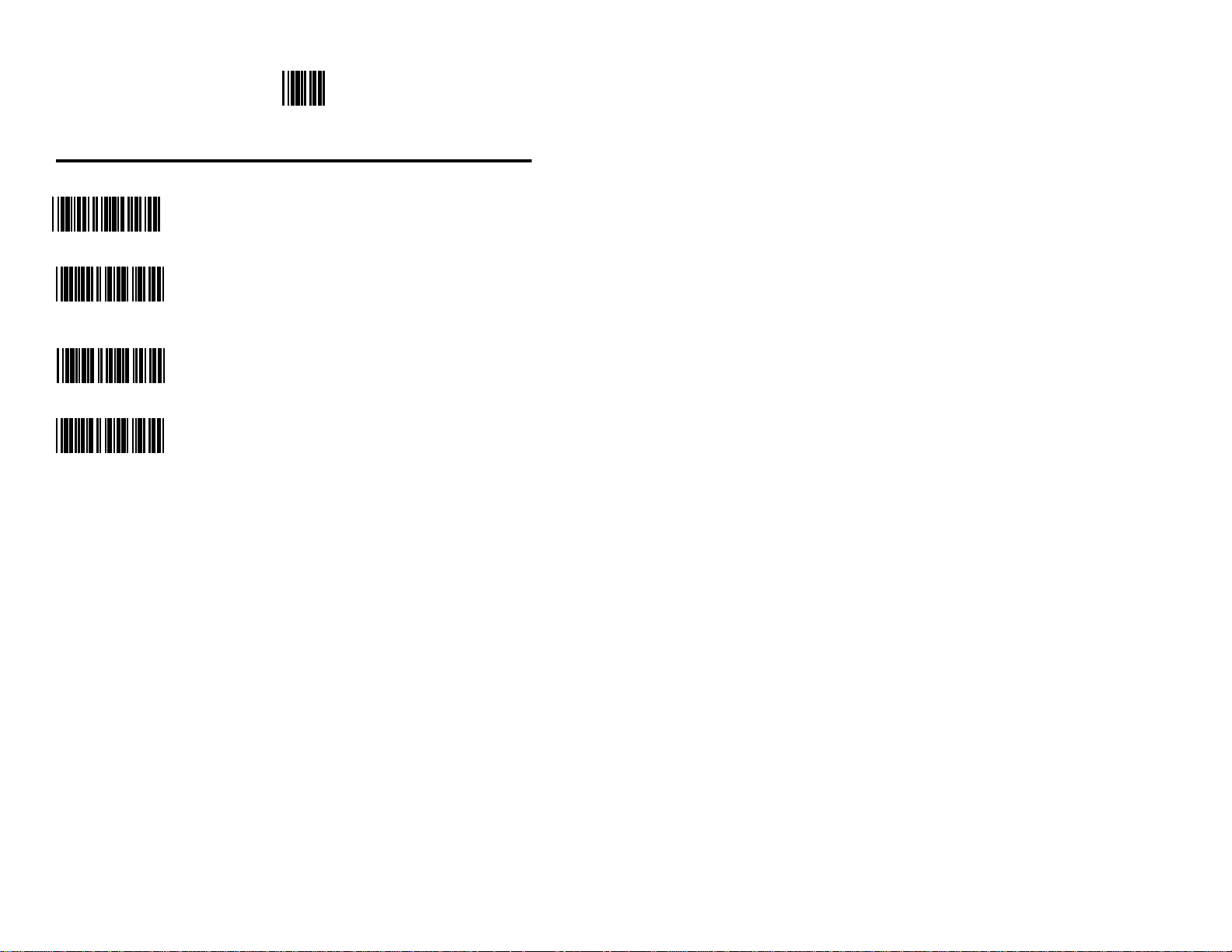
Enter/Exit Program Mode
* *
UPC/EAN Identifiers
Prefix ID On When this option is on, the scanner will transmit a prefix
before any UPC/EAN bar codes. The prefixes are A
P X 2
** Prefix ID Off
P X 1
Suffix ID On When this option is on, the scanner will transmit a suffix
S X 2
** Suffix ID Off
S X 1
(UPC-A), E0 (UPC-E), F (EAN-13), and FF (EAN-8).
after any UPC/EAN bar codes. The suffixes are A (UPCA), E (UPC-E), F (EAN-13), and F (EAN-8).
16
Page 22
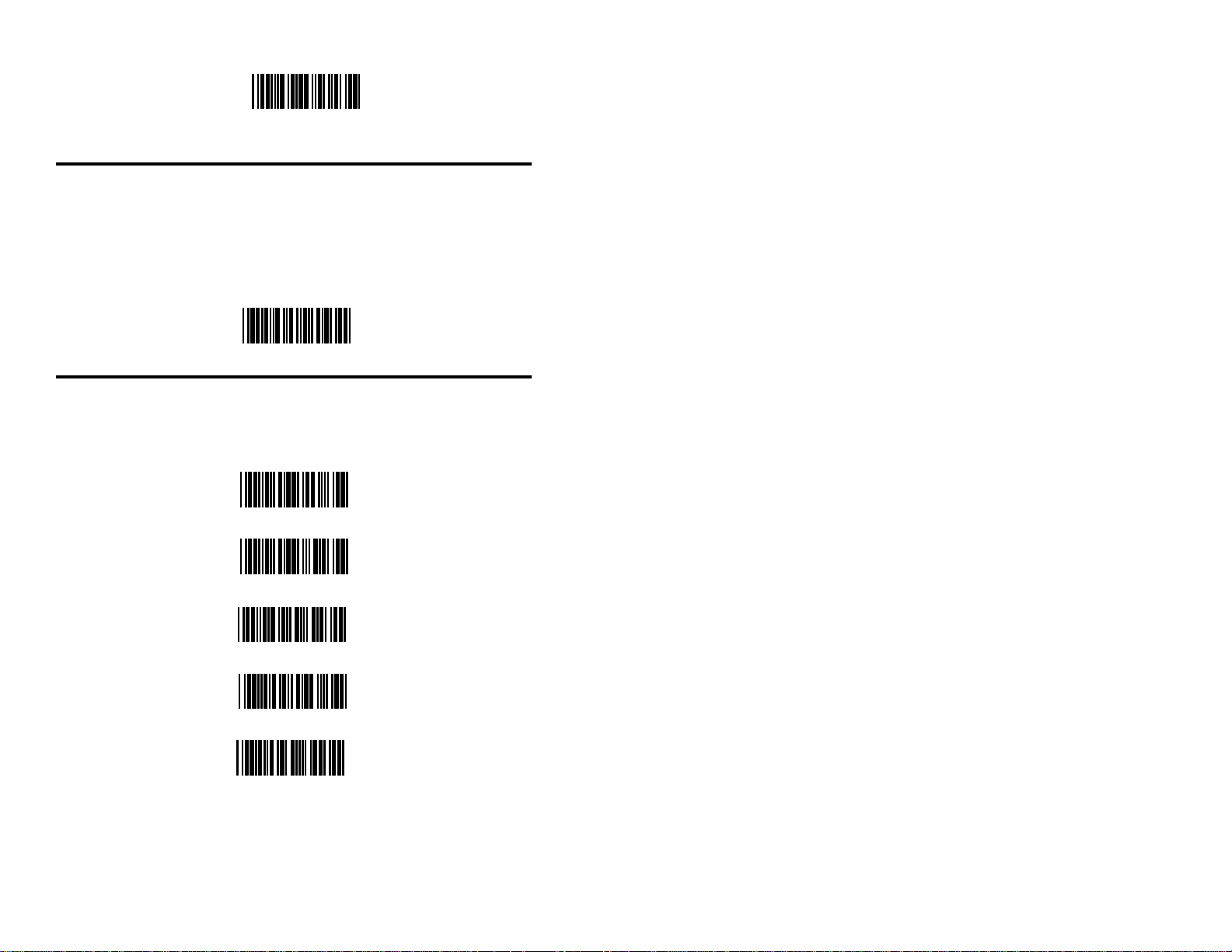
Recall Defaults
D F 1
Keyboard Wedge (KB) Interface
Scan the ENABLE KB WEDGE INTERFACE bar code if your
communication requirement is keyboard emulation. The scanner will provide
keyboard emulation by converting the scanned bar code data to the PC
keyboard scan code equivalent. The keyboard settings will only work with a
Version 47 (KBWEDGE) MS951 scanner.
Enable Keyboard Wedge Interface
R 2 4
KB Parameter - Keyboard Type
The following bar codes are used to define the type of keyboard in use. If
necessary, scan the appropriate bar code.
** AT Keyboard (includes IBM PS/2: Models 50, 55, 60, 80)
®
L P 3
XT Keyboard
L P 4
Enable IBM PS/2 Keyboard (Models 30, 70, 8556)
S H 4
** Disable IBM PS/2 Keyboard (Models 30, 70, 8556)
S H 3
Enable Single-Ended Keyboard Emulation
R 5 7
17
Page 23
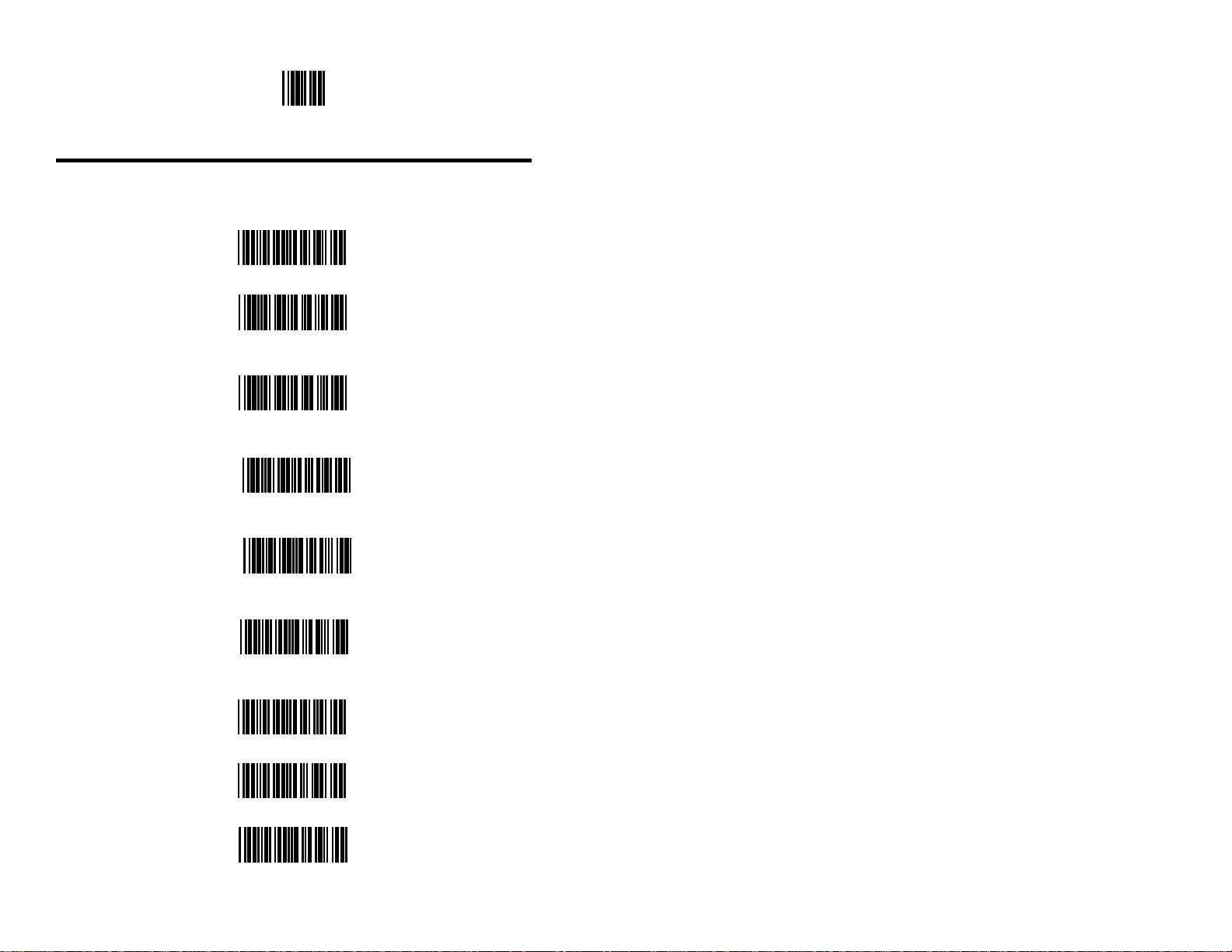
Enter/Exit Program Mode
* *
KB Parameter - Keyboard Country Type
The following bar codes are used to define the keyboard country type. If
necessary, scan the appropriate bar code.
** USA Keyboard
B R 8
UK Keyboard
B R 2
France Keyboard
B R 3
Germany Keyboard
B R 4
18
Italy Keyboard
B R 5
Spain Keyboard
B R 6
Belgium Keyboard
B R 1
IBM KB4700 Financial Keyboard
B R 7
Swiss Keyboard
B R 9
Page 24
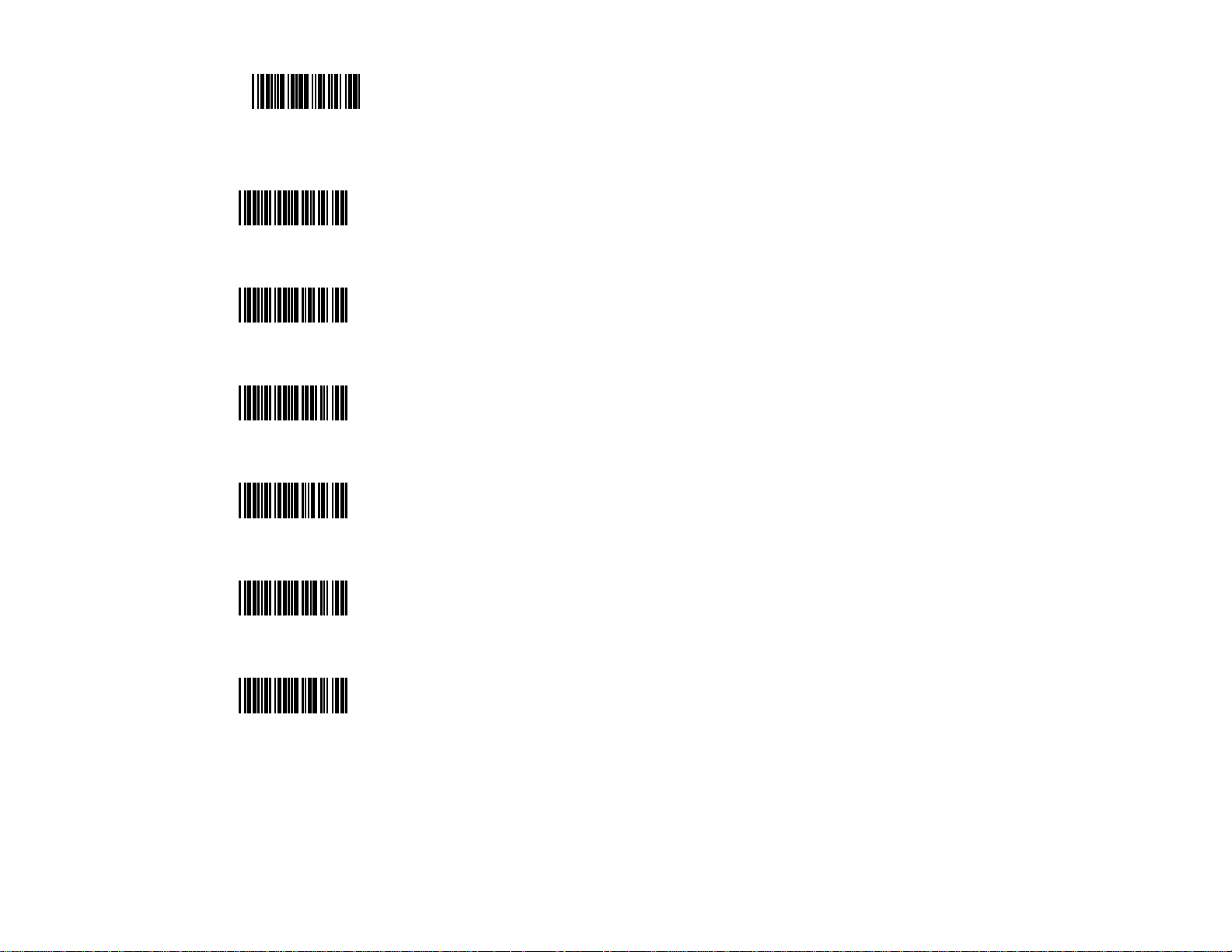
Recall Defaults
D F 1
Reserved
B R A
Reserved
B R B
Reserved
B R C
Reserved
B R D
Reserved
B R E
Reserved
B R F
19
Page 25

Enter/Exit Program Mode
* *
KB Parameter - Caps Lock Mode
When Caps Lock is used on the keyboard,
Enable Caps Lock
choose ENABLE CAPS LOCK. Once
enabled, the scanner will simulate Caps
Lock keyboard input. This mode will not
R 4 6
work with all keyboard types. ** Disable Caps Lock
To detect automatically if Caps Lock is used,
R 4 7
enable AUTODETECTION CAPS LOCK Enable Auto Detection
MODE. This will only work with Caps Lock Mode
an AT computer.
R 6 8
** Disable Auto Detection
Caps Lock Mode
KB Parameter - Alt Mode
R 6 9
When this option is enabled, the scanner Enable Alt Mode
will duplicate this keyboard sequence:
Hold down the Alt key; type the decimal
number that corresponds to the appropriate
H H 3
keyboard character. Caution should be **Disable Alt Mode
observed when using Alt mode because a
scanner to host application conflict may
occur if the host software application uses
H H 4
the Alt key as a “Hot” key.
20
Page 26

Recall Defaults
D F 1
KB Parameter - Inter Scan Code Delay
(AT and PS/2 Modes)
The time specified with an inter scan code **
800 Microsecond Delay
delay bar code represents the amount of
time between individual 9 bit scan codes.
Each character of a bar code takes between
two and twelve of these scan codes to be
O C 8
7.5 Millisecond Delay
passed through to the PC via the keyboard
interface. This parameter may need to be
adjusted for operation with certain PC keyboard BIOS’s. Network operating systems
O C 9
15 Millisecond Delay
often use microprocessor time slices to service network information requests instead
of the keyboard interface. While not an issue
O C 7
with manually entered key strokes, this timing
can be critical with automatic scanner data
entry. Inter-scancode delays can be a useful
system tuning tool in these environments.
KB Parameter - XT - Clean-Up Bit
Some keyboard BIOS's require a "clean-up bit" to Enable Cleanup Bit
be transmitted prior to an actual scan code being
clocked over to the motherboard. Enabling this
feature will cause the scanner to send this extra
bit to the host computer. More commonly found
on older XT style BIOS's, and some AT BIOS's.
(required by some NEC 80286 machines). **
H H 1
Disable Cleanup Bit
H H 2
21
Page 27

Enter/Exit Program Mode
* *
Record Header/Terminator Select
** CR On When this option is on, the scanner will transmit a
Carriage Return after each bar code.
T R 2
CR Off
T R 1
LF On
When this option is on, the scanner will transmit a
T R 4
**LF Off
T R 3
STX Prefix On
T R 6
** STX Prefix Off
Line Feed after each bar code.
When this option is on, the scanner will transmit a
Start of TeXt (ASCII 02H) before each bar code.
T R 5
ETX Suffix On
When this option is on, the scanner will transmit an
End of TeXt (ASCII 03H) after each bar code.
T R 8
** ETX Suffix Off
T R 7
Tab Prefix On When this option is on, the scanner will transmit a
TAB (ASCII 09H) before each bar code.
T B 2
** Tab Prefix Off
T B 3
22
Page 28
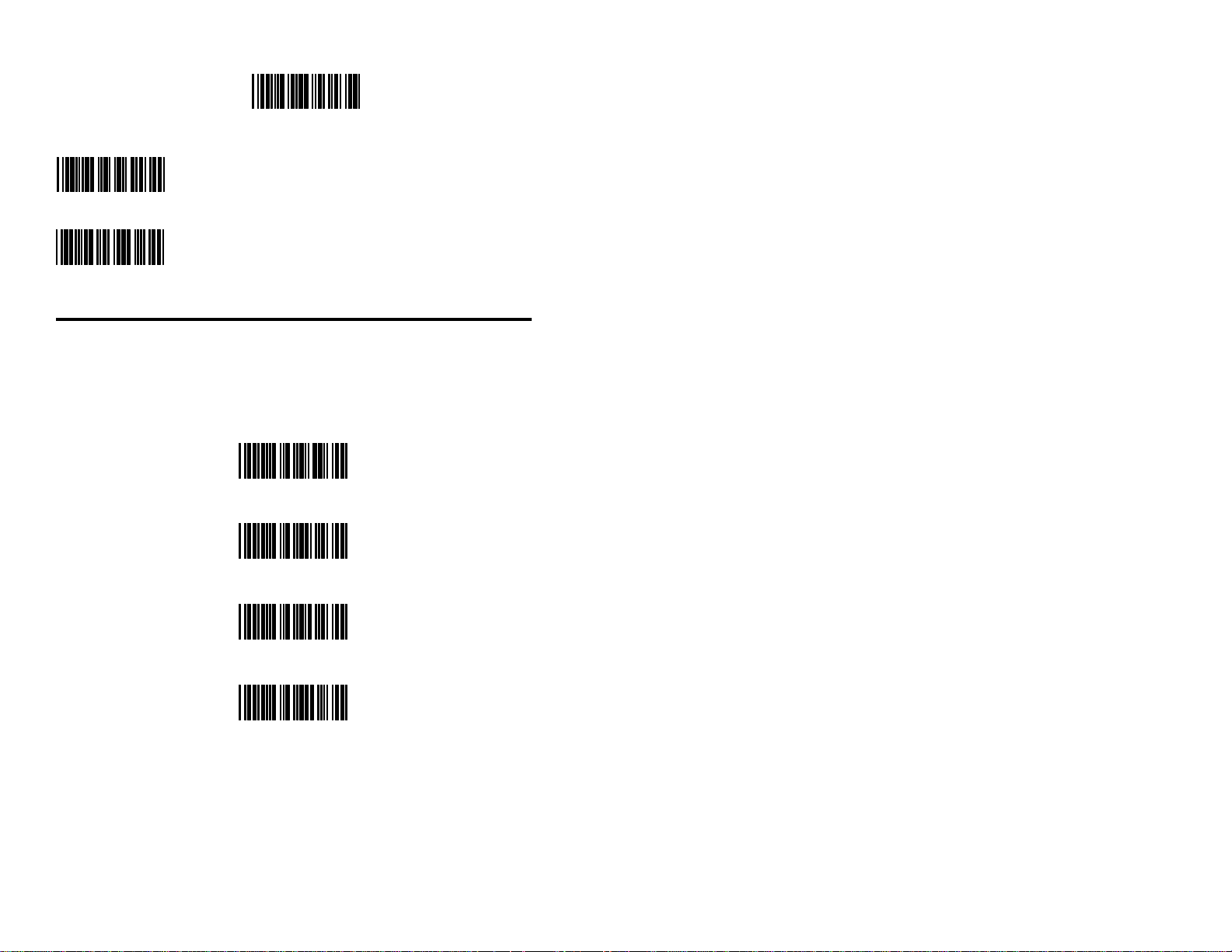
Recall Defaults
D F 1
Tab Suffix On When this option is on, the scanner will transmit a
TAB (ASCII 09H) after each bar code.
T B 4
** Tab Suffix Off
T B 3
Intercharacter Delay
The time specified with an Intercharacter delay bar code represents the interim
of time between transmission of characters. Some host systems require this
delay when receiving transmissions, others do not. If necessary, scan the
appropriate bar code.
No Intercharacter Delay
R 2 0
1 Millisecond Intercharacter Delay
R 2 1
**10 Millisecond Intercharacter Delay
R 2 2
100 Millisecond Intercharacter Delay
R 2 3
23
Page 29

Enter/Exit Program Mode
* *
KB Parameter - Special Features
** Transmit F0H Break Code When transmit F0H break code is chosen,
(AT and PS/2 modes only) the scanner will transmit an F0H between
make and break key codes.
P A 1
Do Not Transmit Suppress F0H break code transmission
F0H Break Code between the make and break key
codes.
P A 3
Reserved
P A 2
Reserved
P A 4
24
Reserved
O C 5
Reserved
O C 6
Page 30

Recall Defaults
D F 1
OCIA Options
Scan the ENABLE OCIA INTERFACE bar code Enable OCIA Interface
if your communications requirement is OCIA
(Optically Coupled Interface Adapter). This is a
clocked (by the host) serial interface. Also, choose
the various format that your host device requires.
These settings will only work if with a Version 9
(OCIA) MS951 scanner.
NCR - S Format
O C 1
NCR - F Format
O C 2
** DTS/NIXDORF
Z Z 1
O C 3
DTS/SIEMENS
O C 4
25
Page 31

Enter/Exit Program Mode
* *
IBM 46XX Options
If the scanner will be communicating Enable IBM 46XX Interface
with an IBM 46XX register, scan the
ENABLE IBM 46XX INTERFACE
bar code. Then, scan one of the
Z Z 2
following bar codes. These settings Emulating IBM 4500/Port 9?
will only work if with a Version 11
(46XX) MS951 scanner.
Emulating 3687/4014/Port 17
** Emulating IBM 1520/Port 5b
I B 3
I B 1
I B 2
IBM 46XX Parameter - Inter Record Delay
The time specified with an inter record delay bar code represents the interim of
time between transmission of bar codes. The inter record delay is a useful tool
for regulating the flow of the bar code data to the terminal through the operating system device drivers. Some applications software are not as efficient as
they could be in managing the scanner data. Selecting longer inter-record
delays can prevent data loss during long print routines and file look-ups .
No Inter Record Delay
26
R 2 0
** 25 m/sec Inter Record Delay
R 2 1
50 m/sec Inter Record Delay
R 2 2
125 m/sec Inter Record Delay
R 2 3
Page 32

Recall Defaults
D F 1
Light Pen Options
If your scanner will be used in place of a light pen, Enable Light
scan the ENABLE LIGHT PEN INTERFACE bar Pen Interface
code. When this interface is enabled, the scanner
can output a bar or space as the high signal. Enable
the appropriate option for your specific application.
When TRANSMIT AS CODE 39 is enabled, the ** Bars High
scanner will output the bar code’s bar or space
high signal as Code 39. These settings will only
work with a Version 15 (LTPN) MS951 scanner.
** Transmit as Scanned
L P 1
L P 3
Spaces High
L P 4
L P 5
Transmit as Code 39
L P 6
Poll Light Pen 5 Volts When this option is enabled, the scanner will wait
for an active source voltage before transmitting the
data.
R 5 8
** No Polling Light Pen
R 5 9
27
Page 33
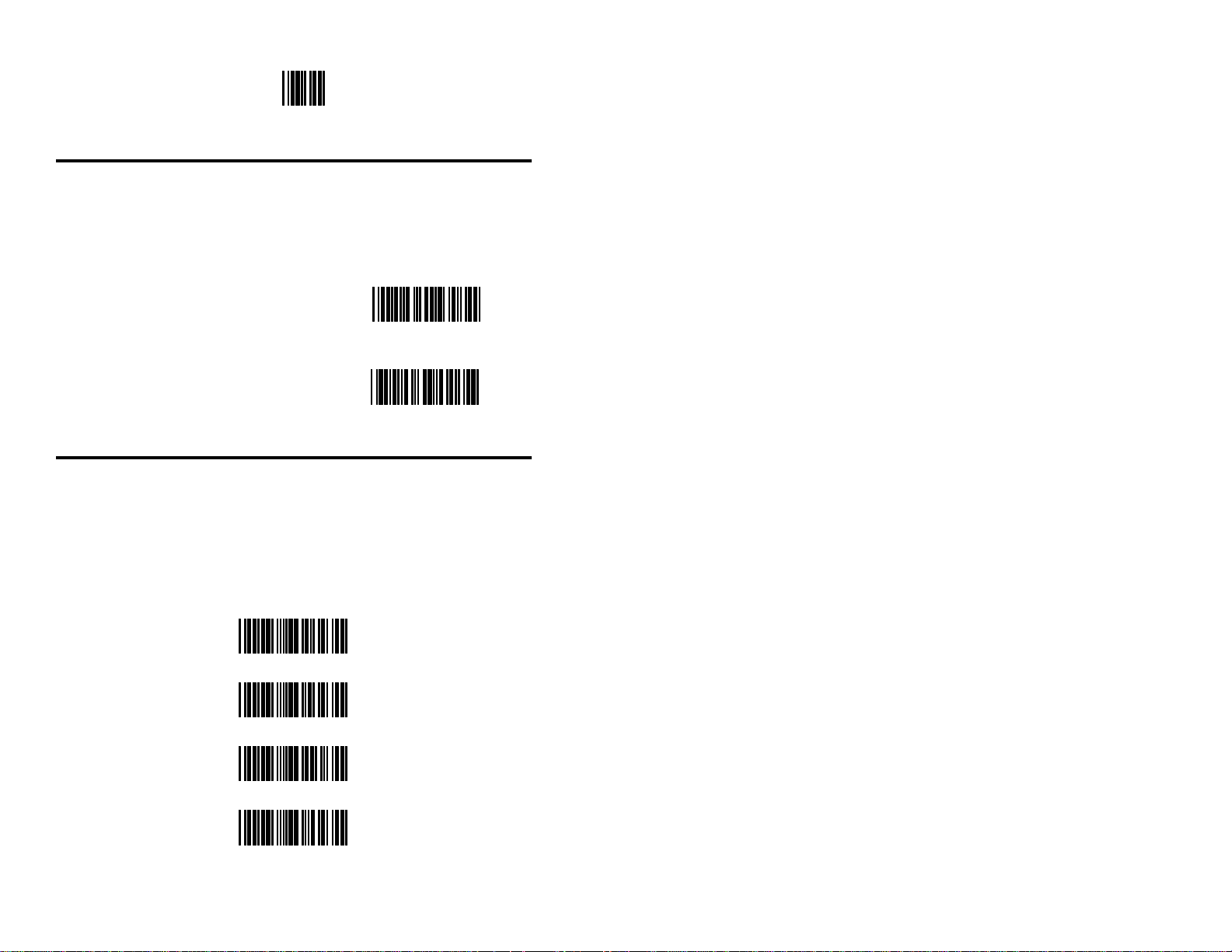
Enter/Exit Program Mode
* *
Light Pen Emulation Feature
Some light pen decoders require an extra toggle of the data line before they
will recognize a border condition. Others require that while idle, the data line
be the polarity of a bar instead of a space. Enabling this feature can satisfy
these requirements.
Enable Reverse Polarity
Idle for Light Pen
R 0 8
**Disable Reverse Polarity
Idle for Light Pen
R 0 9
Code Type Selections
The following bar codes are used to program the scanner to read different
types of bar codes. The default setting for all of the bar code types is enable.
To improve reliability, disable the code types that will not be used. This will
not decrease the time it takes for the scanner to scan a bar code, but it will
prevent the operator from accidentally scanning bar code types that should not
be included in your application.
28
**Enable UPC
C T A
Disable UPC
C T B
** Enable EAN
C T C
Disable EAN
C T D
Page 34

Recall Defaults
D F 1
** Enable Code 39
C T E
Disable Code 39
C T F
** Enable Codabar
C T I
Disable Codabar
C T J
** Enable Code 128
C T G
Disable Code 128
C T H
** Enable Code 93
C T K
Disable Code 93
C T L
** Enable Interleaved 2 of 5
C T M
Disable Interleaved 2 of 5
C T N
29
Page 35

Enter/Exit Program Mode
* *
Enable Code 11
R 4 1
** Disable Code 11
R 4 2
Enable MSI Plessey
R 0 2
** Disable MSI Plessey
R 0 3
Enable UK Plessey
R 7 7
** Disable UK Plessey
R 7 8
Enable Airline 2 of 5
30
R 6 4
** Disable Airline 2 of 5
R 6 5
Enable Telepen
R 7 5
** Disable Telepen
R 7 6
**Disable Alphanumeric Telepen
R B H
Enable Alphanumeric Telepen
R B G
Page 36

Recall Defaults
D F 1
Minimum Code Length for All Code Types
The minimum number of characters in the
bar codes that will be scanned should be Minimum 1 Character
specified by scanning one of the following
bar codes. For example, when the minimum
is 3, the scanner will not scan bar codes that
has less than 3 characters.
** Minimum 3 Characters
E X 7
E X 8
Minimum 6 Characters
Code Length Minimum Feature
E X 9
A custom minimum character length can Set minimum
be configured for non-UPC/EAN type bar
character length
codes. Scan RBA followed by the digits
in the RB0-RB9 range (on page 55) that
match the 3 digit decimal number for the
R B A
minimum. (e.g. RBA, RB0, RB1, RB6 for
a 16 character minimum) The scanner will
not scan codes with fewer than the configured minimum of characters.
A custom character lock length can be con- Set character
figured for non-UPC/EAN type bar codes. lock length
Scan RBB followed by the digits in the
RB0-RB9 range that match the 3 digit decimal number for the lock length. (e.g. RBB,
R B B
RB0, RB1, RB2 for a 12 character lock
length) The scanner will only scan bar codes
with the number of characters that match the
configured lock length.
31
Page 37

Enter/Exit Program Mode
* *
UPC/EAN Code
UPC and EAN are typical bar code types. The ** Enable UPC
default settings for UPC and EAN are enabled.
C T A
Disable UPC
C T B
** Enable EAN
C T C
Disable EAN
UPC-A Options
C T D
**Transmit UPC-A When this option is selected, the scanner
Number Sys will transmit the UPC-A number system
character. Metrologic strongly discourages the
disabling of this feature because uplicate
L Z 5
Do Not Transmit the scanner is programmed not to transmit
UPC-A Number Sys the UPC-A number system character.
L Z 6
**UPC-A Check Digit On When this option is on, the scanner will
numbers may result in the database when
transmit the UPC-A check digit.
C K 4
Convert UPC-A to EAN-13
UPC-A Check Digit Off
C K 3
When this option is selected, the scanner
will convert UPC-A to EAN-13 by trans-
L Z 3
** Do Not Convert
UPC-A to EAN-13
mitting a leading zero before the bar code.
L Z 4
32
Page 38

Recall Defaults
D F 1
UPC-E Options
Expand UPC-E When this option is selected, the scanner will
expand UPC-E to the 12 digit equivalent
E X 1
UPC-E Check Digit On When this option is on, the scanner will transmit
C K 2
** UPC-E Check Digit Off
C K 1
UPC-E Leading 0 On
L Z 1
** UPC-E Leading 0 Off
UPC-A.
** Do Not Expand UPC-E
E X 2
the UPC-E check digit.
When this option is on, the scanner will output a
zero before each UPC-E bar code.
L Z 2
Disable EAN-8 Check Digit Transmission
R 3 6
** Enable EAN-8 Check Digit Transmission
R 3 7
Disable EAN-13 Check Digit Transmission
R 3 8
** Enable EAN-13 Check Digit Transmission
R 3 9
33
Page 39

Enter/Exit Program Mode
* *
Convert EAN-8 to EAN-13 When this option is selected, the scanner will
convert EAN-8 to EAN-13 by transmitting
R 5 2
** Do Not Convert EAN-8 to EAN-13
R 5 3
Enable “$” Prefix ID for UPC/EAN
R 7 0
** Disable “$” Prefix ID for UPC/EAN
R 7 1
five zeroes before the bar code.
UCC Supplemental Options
Enable 2 Digit Supps When this option is enabled, the scanner will scan 2
digit supplementals.
S P 1
** Disable 2 Digit Supps
S P 2
Enable 5 Digit Supps When this option is enabled, the scanner will scan 5
digit supplementals.
S P 3
Enable Bookland When this option is enabled, the scanner will
** Disable 5 Digit Supps
S P 4
require that a 5-digit supplement be scanned
whenever an EAN-13 code begins with 978.
S P 5
Supplement Required When this option is selected, all UPC/EAN labels
** Disable Bookland
S P 6
that are scanned must have a supplement.
S P 7
34
** Supplement Not Required
S P 8
Page 40

Recall Defaults
D F 1
Supplemental ISBN Options
These features convert Bookland bar codes to a variety of International
Standard Book Number (ISBN) formats.
Enable Bookland to ISBN
R A F
**Disable Bookland to ISBN
R A G
Enable Transmit ISBN CD
R A H
**Disable Transmit ISBN CD
R A I
Enable ISBN Reformatting
R A J
**Disable ISBN Reformatting
R A K
Coupon Code 128
Supplemental scanning - perform in program mode - up to 80 numeric
characters is automatic.
Enable Coupon Code 128
R A 3
*Disable Coupon Code 128
R A 4
35
Page 41

Enter/Exit Program Mode
* *
Enable ] C1 Transmit Coupon C128
R A 5
*Disable ] C1 Transmit Coupon C128
R A 6
Code 39
**Enable Code 39 When this option is enabled, the scan-
ner will scan Code 39 bar codes.
C T E
Disable Code 39
C T F
Enable Mod 43 Check Digit When this option is enabled, the
scanner will only scan Code 39 bar
M D 1
** Disable Mod 43 Check Digit
codes that have a Modulo 43 check
digit.
M D 2
**Transmit Mod 43 Check Digit When this option is selected, the
scanner will transmit to the host the
M D 3
Do Not Transmit Mod 43 Check Digit
Modulo 43 check digit of Code 39.
Note: Mod 43 check digit testing
must be enabled to suppress
M D 4
Enable Full ASCII Code 39 When this option is enabled, the
check digit transmit.
scanner will scan full ASCII
R 1 0
** Disable Full ASCII Code 39
R 1 1
36
Code 39 bar codes.
Page 42

Recall Defaults
D F 1
Enable Italian Pharmaceutical
R 4 3
** Disable Italian Pharmaceutical
R 4 4
Enable Code 39 Start/Stop
Character Transmit
R 7 4
** Disable Code 39 Start/Stop
Character Transmit
R 3 3
Codabar
**Enable Codabar When this option is enabled, the scanner will scan
Codabar bar codes.
C T 1
Disable Codabar
C T J
Transmit Start/Stop When this option is selected, the scanner will
transmit Codabar’s start and stop characters before
and after each bar code.
C B 2
** Do Not Transmit Start/Stop
C B 1
Enable CLSI Editing When this option is enabled, the scanner will
perform CLSI library type editing before the
information is transmitted to the host. This editing
C B 4
only works with 14 digit Codabar type labels.
** Disable CLSI Editing
C B 3
37
Page 43

Enter/Exit Program Mode
* *
Interleaved 2 of 5 (ITF)
** Enable ITF When this option is enabled, the scanner will
scan Interleaved 2 of 5 (ITF) bar codes.
C T M
Disable ITF
C T N
Enable ITF Check Digit When this option is enabled, the scanner will
scan ITF bar codes that have a Modulo 10 check
I T 2
** Disable ITF Check Digit
I T 1
** Transmit MOD 10 When the transmit option is chosen, the
ITF Check Digit scanner will transmit the ITF MOD 10 check
R 5 4
digit.
character. This feature works with the ITF check
digit option. Both must be enabled in order for
this feature to work.
Do Not Transmit Note: ITF Mod 10 check digit testing must
MOD 10 ITF Check Digit be enabled to suppress check digit
transmit.
R 5 5
38
Page 44
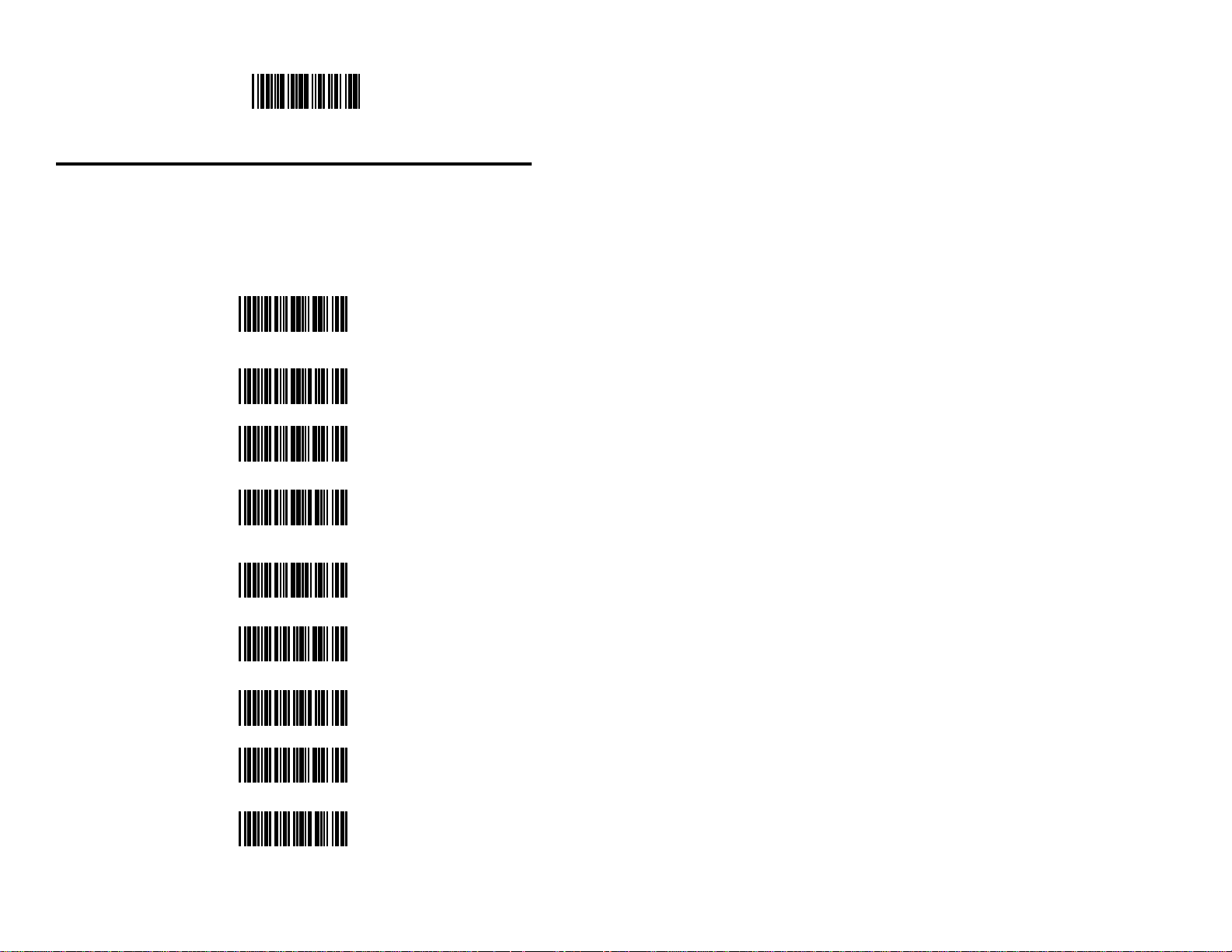
Recall Defaults
D F 1
Interleaved 2 of 5 (ITF) Symbol Lengths
The number of ITF digits in the bar codes that will be scanned should be
specified by scanning the appropriate bar codes. A maximum of two bar code
lengths can be specified. If all of the bar codes that will be scanned are
variable lengths, program the scanner to VARIABLE LENGTH.
** Variable Length
I 0 0
2 Digits
I 0 2
4 Digits
I 0 4
6 Digits
I 0 6
8 Digits
I 0 8
10 Digits
I 1 0
12 Digits
I 1 2
14 Digits
I 1 4
16 Digits
I 1 6
39
Page 45
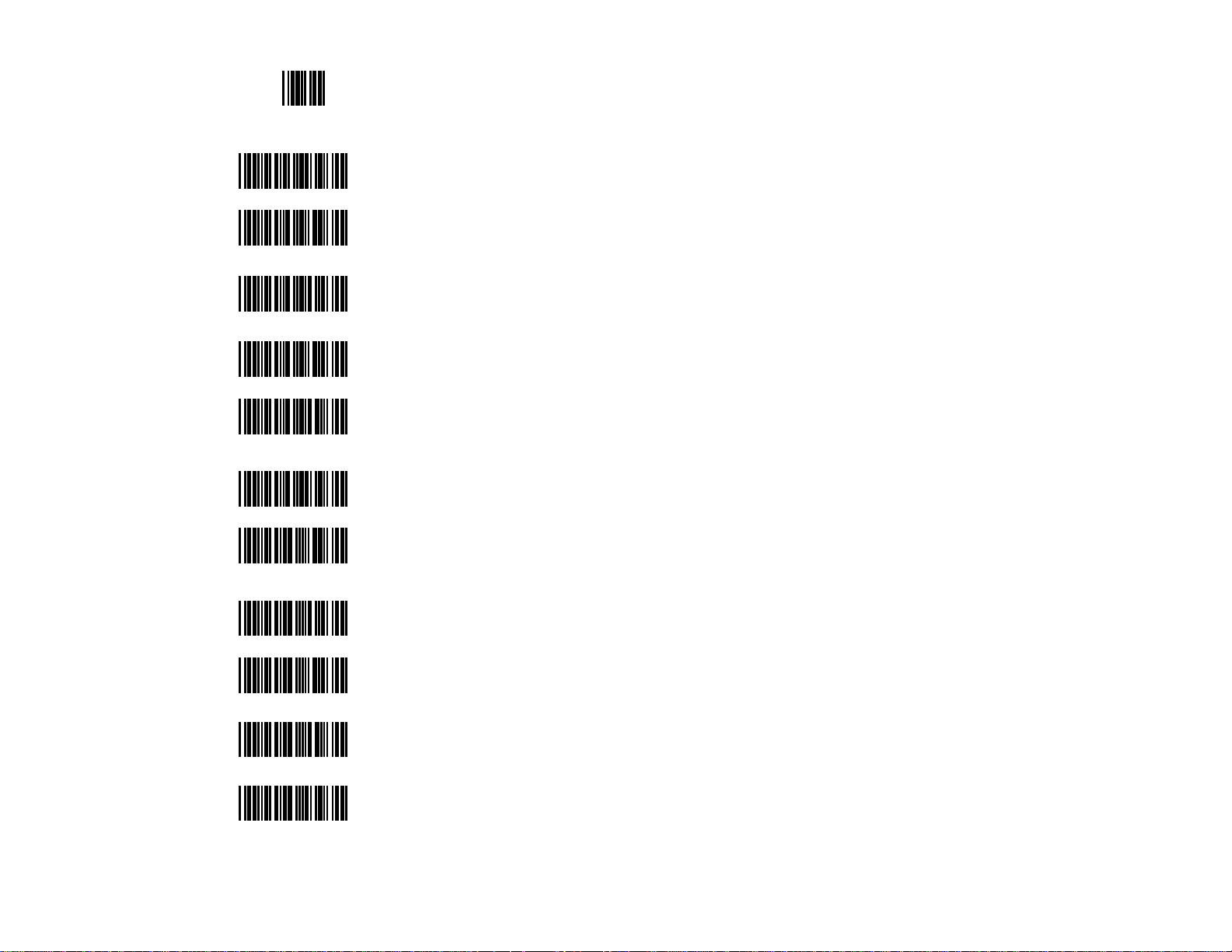
Enter/Exit Program Mode
* *
18 Digits
I 1 8
20 Digits
I 2 0
22 Digits
I 2 2
24 Digits
I 2 4
26 Digits
I 2 6
28 Digits
I 2 8
30 Digits
40
I 3 0
32 Digits
I 3 2
34 Digits
I 3 4
36 Digits
I 3 6
38 Digits
I 3 8
Page 46
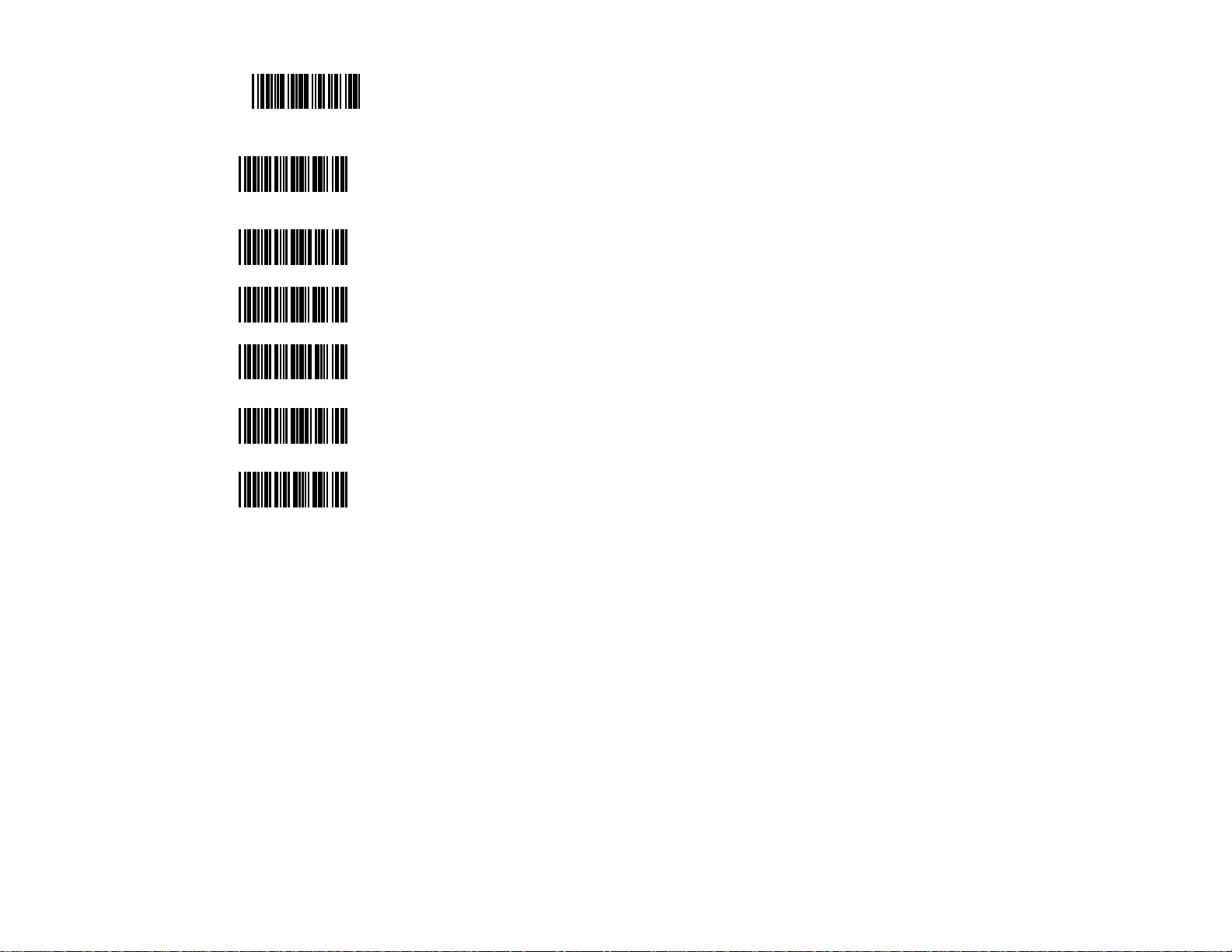
Recall Defaults
D F 1
40 Digits
I 4 0
42 Digits
I 4 2
44 Digits
I 4 4
46 Digits
I 4 6
48 Digits
I 4 8
50 Digits
I 5 0
41
Page 47

Enter/Exit Program Mode
* *
ITF Minimum Symbol Length Test
A custom minimum character length can be configured for only ITF bar
codes. This leaves shorter minimum lengths for other code types possible. The
scanner will not scan codes with fewer than the configured minimum of
characters. To activate, first scan an ITF character lock length. Then scan
RBC-enable minimum test. This feature overrides ITF character locking.
Enable ITF Minimum
Symbol Length Test
R B C
Disable ITF Minimum
Symbol Length Test
R B D
MSI Plessey Check Digit
Enable MSI Plessey When this option is enabled, the scanner will
scan MSI Plessey bar codes.
R 0 2
** Disable MSI Plessey
R 0 3
**Enable MSI Plessey Test of Check Digit
When this option is enabled, the scanner will
R 0 4
check the MSI Plessey bar code for a proper
check digit.
Disable MSI Plessey Test of Check Digit
R 0 5
**Enable MSI Plessey When this option is enabled, the scanner will
Mod 10 Check Digit scan MSI Plessey bar codes that have a single
Modulo 10 check digit.
R 0 6
42
Page 48

Recall Defaults
D F 1
MSI Plessey Mod 10/10 When this option is selected, the scanner
Check Digit will scan MSI Plessey bar codes that have a
double Modulo 10 check digit.
R 0 7
**Transmit MSI Plessey When this option is selected, the scanner
Check Digit(s) will transmit MSI Plessey’s check digit(s)
character. This option works with the Plessey
R 1 2
Do Not Transmit MSI Mod options must be enabled in order for
Plessey Check Digit(s) this feature to work.
R 1 3
Mod 10 and/or Plessey Mod 10/10 features. This
option and one or both of the Plessey
UK Plessey Options
Enable UK Plessey When this option is enabled, the scanner will
scan UK Plessey bar codes.
R 7 7
** Disable UK Plessey
R 7 8
Transmit UK Plessey When this option is selected, the scanner will
Check Digit(s) transmit Plessey’s check digit(s) character.
** Do Not Transmit UK Plessey Check
Digit(s)
R 8 1
R 8 2
Enable UK Plessey When this option is enabled, the scanner will
Special Format output the data in the special format required by
some UK libraries.
** Disable UK Plessey Special Format
R 7 9
R 8 0
Enable A to X Conversion (UK)
**Disable A to Z Conversion (UK)
R A Y
R A Z
43
Page 49

Enter/Exit Program Mode
* *
ScanPal Data Collector
The Metrologic ScanPal is a data collection terminal used with the MS951
scanner. The following bar codes are used to configure the scanner to
communicate with the ScanPal.
Default to ScanPal When this option is selected, the scan-
Communication Parameters ner’s parameters will automatically
change to the default settings of the
ScanPal data collector.
I B 5
Transmit Code ID When this mode is selected, the scanner
will transmit a code type identifier before
L P 6
**Do Not Transmit Code ID
L P 5
each bar code. This feature is used with
the ScanPal for special applications.
Test Modes
Scan Count When this option is scanned, the scanner
will enter scan count test mode. The firm-
S M 3
ware number of the scanner will also be
transmitted to the host device. Do not
enable this feature unless instructed to do
so by a Metrologic representative.
Scannability When this option is enabled, the scanner
will enter scannability test mode. Do not
S M 2
*Normal Scan When this option is selected, the scanner
enable this feature unless instructed to do so
by a Metrologic representative.
will exit from scannability or scan count
S M 1
Transmit Scanner Parameters When this option is selected, the scanner
test modes.
will transmit (via Keyboard Wedge and at
I B 6
44
9600 baud via RS-232) its current
configuration.
Page 50
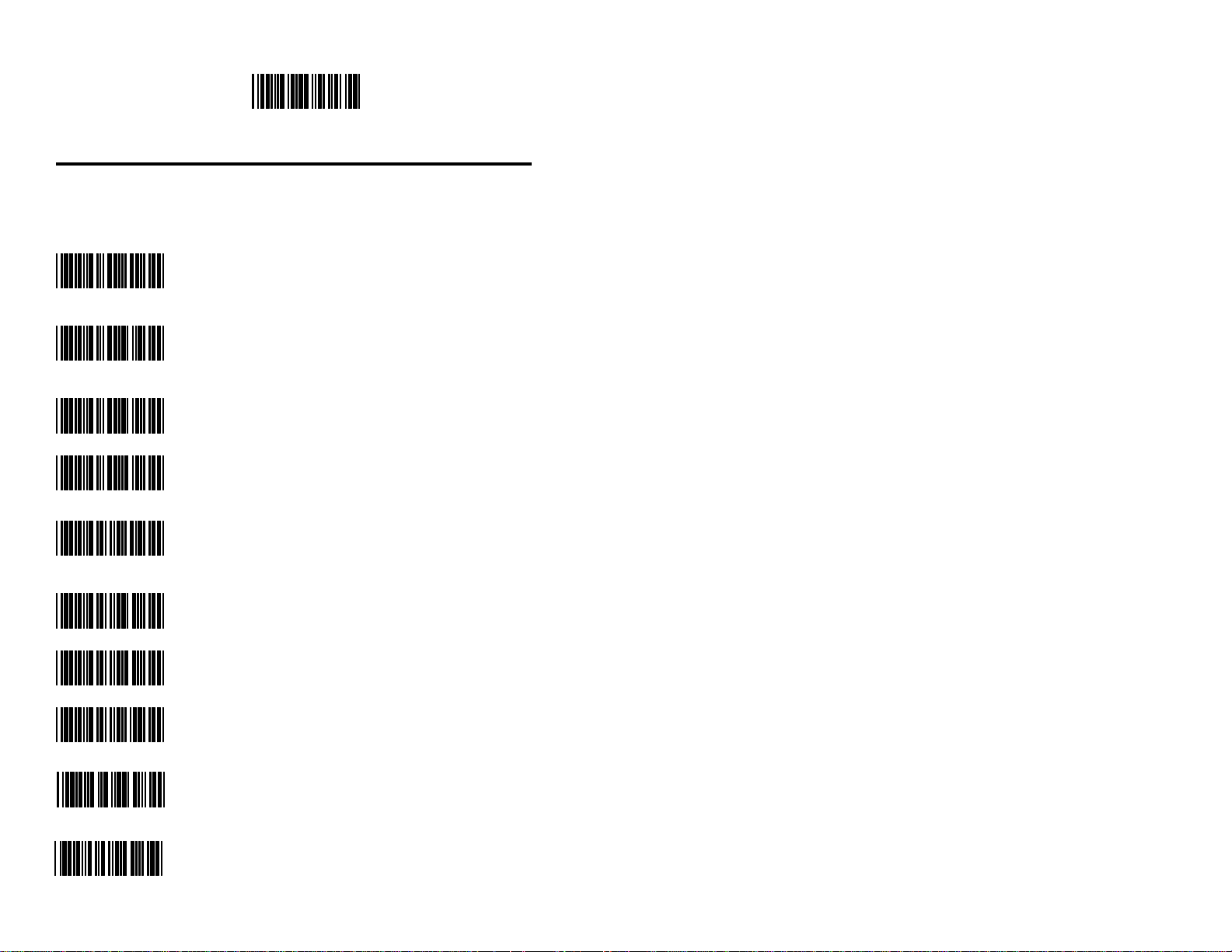
Recall Defaults
D F 1
Special Features
The special features options are for special applications. Do not enable any of
the special features options unless instructed by a Metrologic representative.
** Disable Sanyo 635 ECR Protocol
R 0 0
Enable Sanyo 635 ECR Protocol
R 0 1
Enable Post Software ID Characters
R 0 8
** Disable Post Software ID Characters
R 0 9
Enable “NEWCODE” Mode “A”
R 1 4
** Disable “NEWCODE” Mode “A”
R 1 5
Enable “NEWCODE” Mode “B”
R 1 6
** Disable “NEWCODE” Mode “B”
R 1 7
Enable SNI Beetle Mode
R 2 5
** Disable SNI Beetle Mode
R 2 6
45
Page 51

Enter/Exit Program Mode
* *
Golden Bountiful Formatting
R 2 9
Enable Sineko Mode Once Sineko mode is enabled, the only
way to disable this feature is by
R 4 5
Enable Caps Lock Mode Enable this option when Caps
(for the MI951 external wedge) Lock is used on the keyboard. Once
scanning the Recall Defaults bar code.
enabled, Metrologic’s MS951 (RS-
232) hand-held scanner will simulate
R 4 6
Caps Lock keyboard input when used
with Metrologic’s MI951 external
** Disable Caps Lock Mode keyboard wedge. This mode may not
work with all applications.
R 4 7
Enable French Wyse 120V PC Term
R 6 6
** Disable French Wyse 120V PC Term
R 6 7
Enable Intermec Polling Mode D
(limited function )
R A 1
Disable Intermec Polling Mode D
(limited function )
R A 2
Enable Dayton Hudson RS232
R A 9
46
Page 52
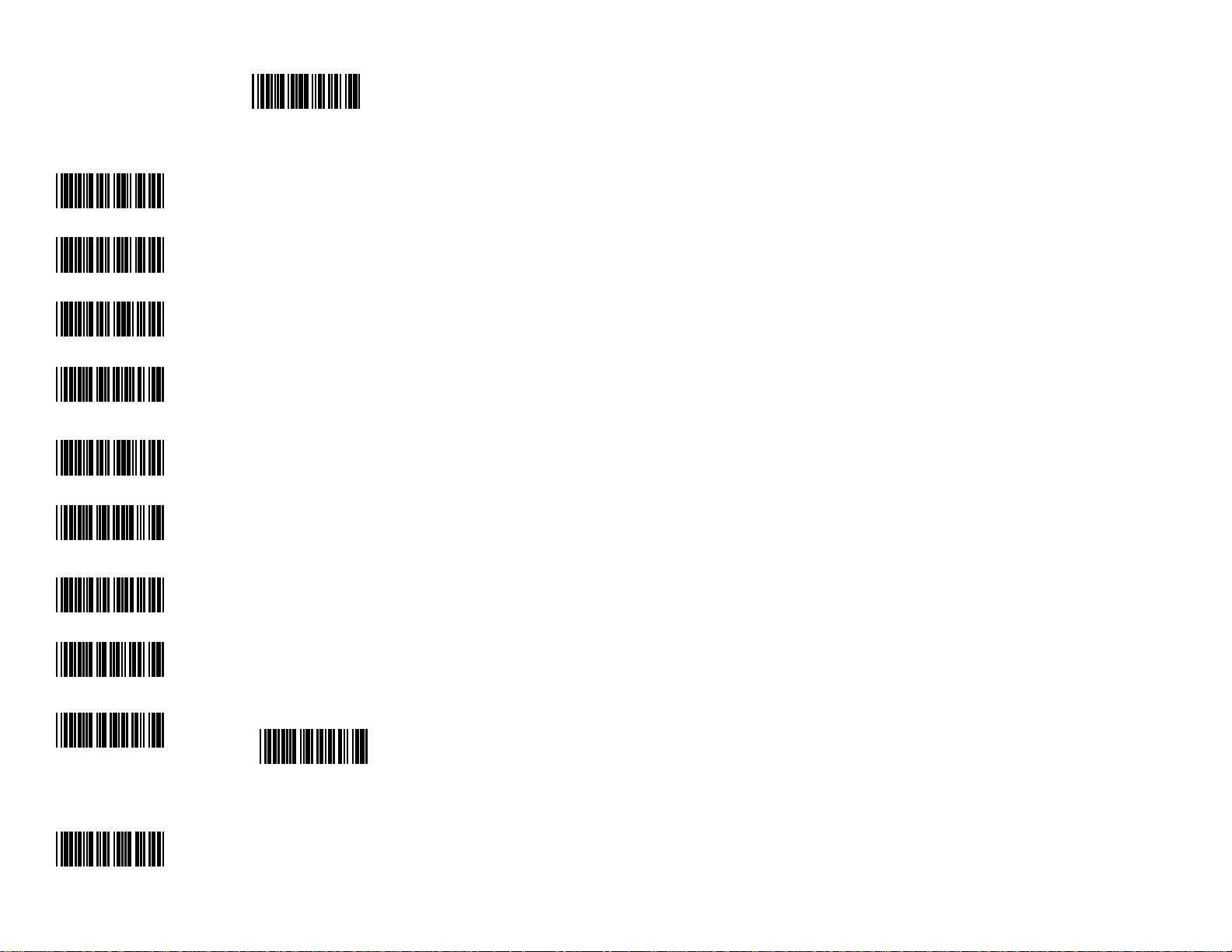
Recall Defaults
D F 1
Enable Dayton Hudson 468X/9B
(STD 468X Port 9B)
R A A
Enable Rochford Thompson Mode
R A B
Disable Rochford Thompson Mode
R A C
Enable RTS Counter Toggle When enabled, the RTS output line is
pulsed high for approx imately 15
R A L
Disable RTS Counter Toggle the host computer.
R A M
Enable BEEP on BEL RS232
milliseconds following the transmission of the bar code data to
The scanner will beep upon
R B E
Disable BEEP on BEL port.
receiving an ASCII Bell
character (07H) via the RS-232
R B F
Enable Bancomer Mode
R 2 7
Disable Bancomer Mode
R 9 8
**Disable FedEx Parsing
R B J
Locks on 16, 20, 23, 28 and 30
character bar codes.
Enable FedEx Parsing
R B I
This feature should be used with 32
character ITF Lock.
47
Page 53

Enter/Exit Program Mode
* *
User Programmable Prefix and Suffix ID Characters
User selected prefix/suffix characters can be programmed into the scanner by
scanning the 3 digit decimal equivalent of the ASCII character into the
appropriate character location with the RB0-RB9 bar codes. For example,
scan RAT, RB0, RB0, RB7 (007 = decimal equivalent of an ASCII "BEL"
character) and the scanner will transmit an ASCII "BEL" character before each
bar code. For single character prefixes or suffixes always configure the "1st"
position. Use the ASCII Reference Table on pages 50-54 for the decimal
equivalents. Some PC keyboard extended keys like F1-F12 can also be
supported. See the PC Extended Key Reference Table on pages 55 and 56.
1st Programmable Prefix ID
R A T
2nd Programmable Prefix ID
R A U
1st Programmable Suffix ID
R A V
2nd Programmable Suffix ID
R A W
Clear All Programmable Prefixes and Suffixes
R A X
48
Page 54

RB0 - RB9 Bar Codes
A 3 digit decimal value must be entered for the desired ID Character.
RB0 - 0
R B 0
RB1 - 1
R B 1
RB2 - 2
R B 2
RB3 - 3
R B 3
RB4 - 4
R B 4
RB5 - 5
R B 5
RB6 - 6
R B 6
RB7 - 7
R B 7
RB8 - 8
R B 8
RB9 - 9
R B 9
49
Page 55

ASCII Reference Table
HEX Value Decimal Character Control Keyboard
00 0 NUL @
01 1 SOH A
02 2 STX B
03 3 ETX C
04 4 EOT D
05 5 ENQ E
06 6 ACK F
07 7 BEL G
08 8 BS H
09 9 HT I
0A 10 LF J
0B 11 VT K
0C 12 FF L
0D 13 CR M
0E 14 SO N
value Eqv
0F 15 SI O
10 16 DLE P
11 17 DC1 Q
12 18 DC2 R
13 19 DC3 S
14 20 DC4 T
15 21 NAK U
16 22 SYN V
17 23 ETB W
18 24 CAN X
19 25 EM Y
50
Page 56

HEX Value Decimal Character Control/Alternate Eqv
value
1A 26 SUB Z
1B 27 ESC [
1C 28 FS \
1D 29 GS ]
1E 30 RS ^
1F 31 US _
20 32 SP space, blank
21 33 !
22 34 "
23 35 #
24 36 $
25 37 %
26 38 &
27 39 ' apostrophe
28 40 (
29 41 )
2A 42 *
2B 43 +
2C 44 , comma
2D 45 - minus
2E 46 . period
2F 47 /
30 48 0 number zero
31 49 1 number one
32 50 2
33 51 3
51
Page 57

HEX Value Decimal Character Control/Alternate Eqv
value
34 52 4
35 53 5
36 54 6
37 55 7
38 56 8
39 57 9
3A 58 :
3B 59 ;
3C 60 < less than
3D 61 =
3E 62 > greater than
3F 63 ?
40 64 @ shift P
41 65 A
42 66 B
43 67 C
44 68 D
45 69 E
46 70 F
47 71 G
48 72 H
49 73 I letter I
4A 74 J
4B 75 K
4C 76 L
4D 77 M
52
Page 58

HEX Value Decimal Character Control/Alternate Eqv
value
4E 78 N
4F 79 O letter O
50 80 P
51 81 Q
52 82 R
53 83 S
54 84 T
55 85 U
56 86 V
57 87 W
58 88 X
59 89 Y
5A 90 Z
5B 91 [ shift K
5C 92 \ shift L
5D 93 ] shift M
5E 94 ^ 88, shift N
5F 95 _ 77, shift O,
underscore
60 96 ` accent grave
61 97 a
62 98 b
63 99 c
64 100 d
65 101 e
66 102 f
67 103 g
53
Page 59

HEX Value Decimal Character Control/Alternate Eqv
value
68 104 h
69 105 I
6A 106 j
6B 107 k
6C 108 l
6D 109 m
6E 110 n
6F 111 o
70 112 p
71 113 q
72 114 r
73 115 s
74 116 t
75 117 u
76 118 v
77 119 w
78 120 x
79 121 y
7A 122 z
7B 123 {
7C 124 | vertical slash
7D 125 } alt mode
7 126 ~ (alt mode)
7F 127 DEL delete, rubout
54
Page 60
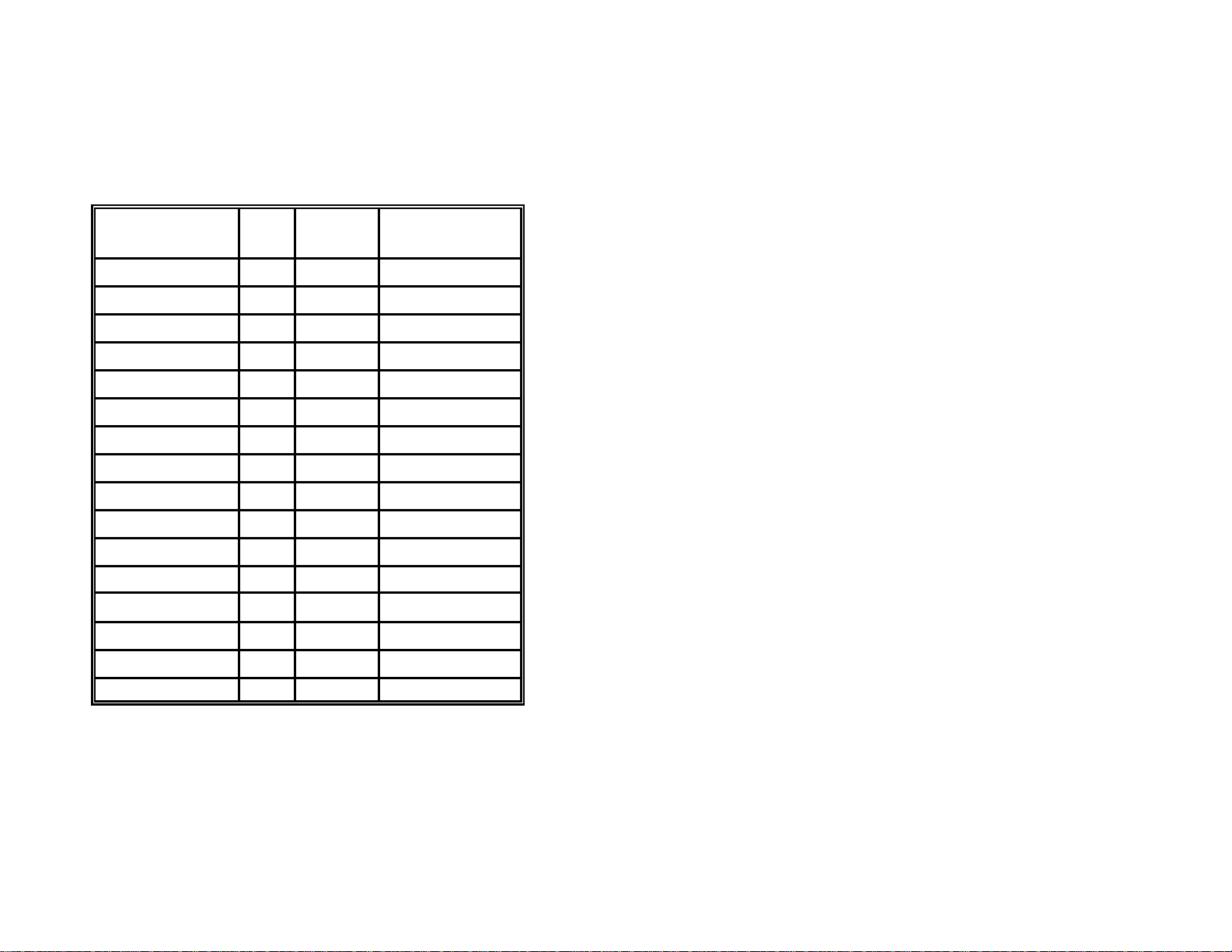
PC Extended Reference Key Tables
The following keys on a PC 101 keyboard can be sent as prefix and suffix ID
characters in Keyboard Wedge units.
To a send keycode, load the appropriate prefix/suffix code with the decimal
value listed in the prefix/suffix value column.
KEY AT XT/PS2 PREFIX/SUFFIX VALUE
UP ARROW 75H 48H 80H = 128
DOWN ARROW 72H 50H 81H = 129
RIGHT ARROW 74H 4DH 82H = 130
LEFT ARROW 6BH 4BH 83H = 131
INSERT KEY 70H 52H 84H = 132
DELETE KEY 71H 53H 85H = 133
HOME KEY 6CH 47H 86H = 134
END KEY 69H 4FH 87H = 135
PAGE UP KEY 7DH 49H 88H = 136
PAGE DOWN KEY 7AH 51H 89H = 137
RIGHT ALT KEY 11H 38H 8AH = 138
RIGHT CTRL KEY 14H 1DH 8BH = 139
RESERVED 00H 00H 8CH = 140
RESERVED 00H 00H 8DH = 141
NUMERIC <ENTER> 5AH 1CH 8EH = 142
SCAN SCAN CODE HEX DECIMAL
CODE
NUMERIC / 4AH 35H 8FH = 143
55
Page 61
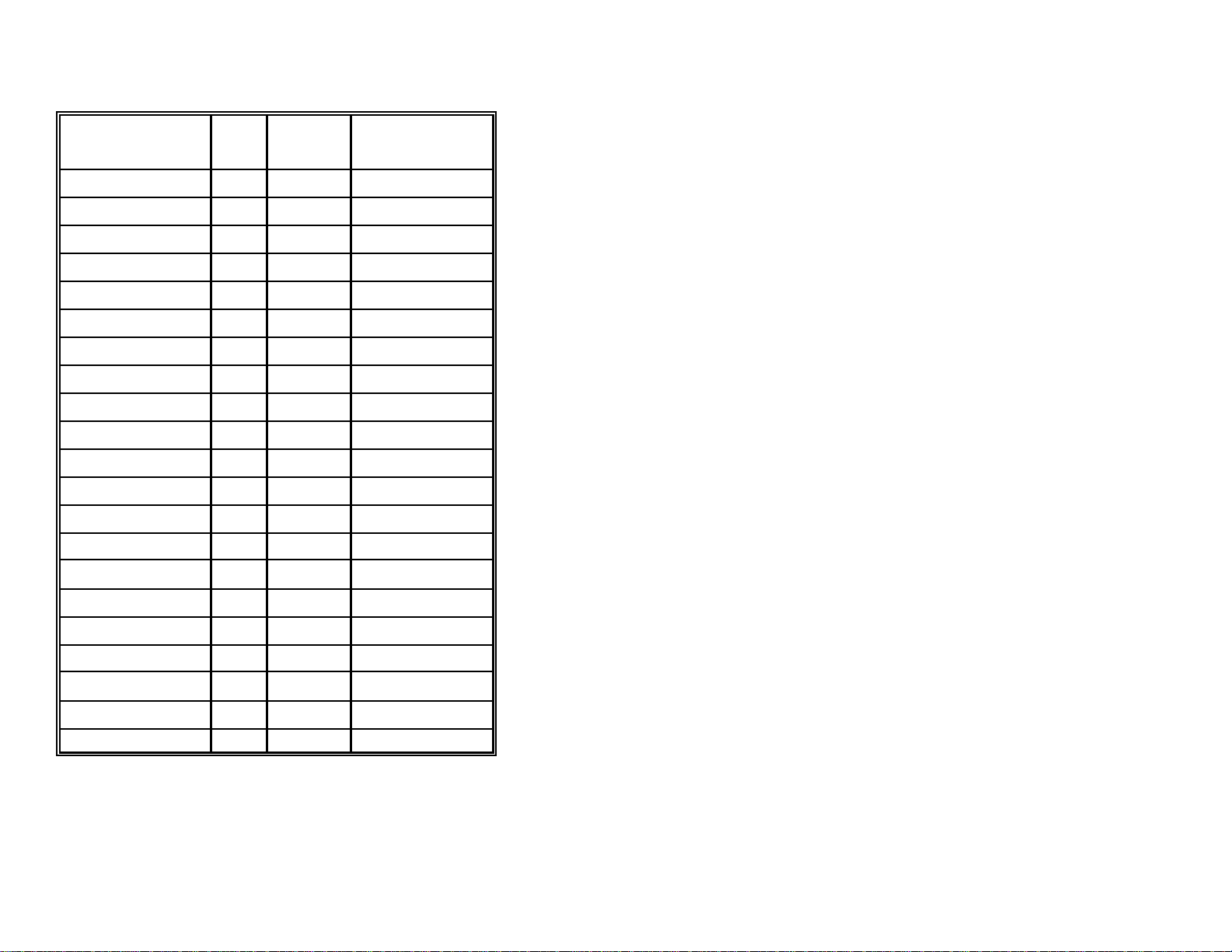
PC Extended Key Reference Tables Continued
Function keys F1 - F12 and other keys (No E0H required)
KEY AT XT/PS2 PREFIX/SUFFIX
F1 05H 3BH 90H = 144
F2 06H 3CH 91H = 145
F3 04H 3DH 92H = 146
F4 0CH 3EH 93H = 147
F5 03H 3FH 94H = 148
F6 0BH 40H 95H = 149
F7 83H 41H 96H = 150
F8 0AH 42H 97H = 151
F9 01H 43H 98H = 152
F10 09H 44H 99H = 153
F11 78H 57H 9AH = 154
F12 07H 58H 9BH = 155
NUMERIC + 79H 4EH 9CH = 156
SCAN SCAN VALUE
CODE CODE HEX DECIMAL
NUMERIC - 7BH 4AH 9DH = 157
NUMERIC * 7CH 37H 9EH = 158
CAPS LOCK 58H 3AH 9FH = 159
NUM LOCK 77H 45H A0H = 160
LEFT ALT KEY 11H 38H A1H = 161
LEFT CTRL KEY 14H 1DH A2H = 162
LEFT SHIFT 12H 2AH A3H = 163
RIGHT SHIFT 59H 36H A4H = 164
56
Page 62

Reserved Codes
Metrologic has reserved the codes on the following pages for features that will
be added at a later date. Do not assign a function for any of the reserved codes.
These former reserved codes have been assigned functions by Metrologic.
Code Page # Assigned Function
R24 17 Enable Keyboard Wedge Interface
R27 47 Enable Bancomer Mode
R29 46 Golden Bountiful Formatting
R33 37 Disable Code 39 Start/Stop Character Transmit
R68 20 Enable AutoDetection Caps Lock Mode
R69 20 ** Disable AutoDetection Caps Lock Mode
R70 34 Enable “$” Prefix ID for UPC/EAN
R71 34 ** Disable “$” Prefix ID for UPC/EAN
R74 37 Enable Code 39 Start/Stop Character Transmit
R75 30 Enable Telepen
R76 30 ** Disable Telepen
R77 30, 43 Enable UK Plessey
R78 30, 43 ** Disable UK Plessey
R79 43 Enable UK Plessey Special Format
R80 43 ** Disable UK Plessey Special Format
R81 43 Transmit UK Plessey Check Digit
R82 43 ** Do Not Transmit UK Plessey Check Digit
R86 6 Enable 2X redundancy (MECCA)
R87 6 Disable 2X redundancy (MECCA)
R92 5 Enable 2 Scan Buffers
R93 5 **Enable 1 Scan Buffer
R94 13 Enable “DE” Disable Command
R95 13 *Disable “DE” Disable Command
R98 47 Disable Bancomer Mode
R99 14 Disable LRC Transmit Via RS232
RA0 14 Enable LRC Transmit Via RS232
RA1 46 Enable Intermec Polling Mode D
(Limited Function)
RA2 46 Disable Polling Mode D
RA3 35 Enable Coupon Code 128
RA4 35 Disable Coupon Code 128
RA5 36 Enable ] C1 Transmit Coupon C128
RA6 36 Disable ] C1 Transmit Coupon C128
RA9 46 Enable Dayton Hudson RS232
57
Page 63

RAA 47 Enable Dayton Hudson 468X/9B
(STD 468X Port 9B)
RAB 47 Enable Rochford Thompson Mode
RAC 47 Disable Rochford Thompson Mode
RAF 35 Enable Bookland To ISBN
RAG 35 Disable Bookland To ISBN
RAH 35 Enable Transmit ISBN CD
RAI 35 Disable Transmit ISBN CD
RAJ 35 Enable ISBN Reformatting
RAK 35 Disable ISBN Reformatting
RAL 47 Enable RTS Counter Toggle
RAM 47 Disable RTS Counter Toggle
RAN 6 Enable Double Border Request
RAO 6 Disable Double Border Request
RAT 48 1st Programmable Prefix ID
RAU 48 2nd Programmable Prefix ID
RAV 48 1st Programmable Suffix ID
RAW 48 2nd Programmable Suffix ID
RAX 48 Clear All Programmable Prefixes and
Suffixes
RAY 43 Enable A to X Conversion (UK)
RAZ 43 Disable A to Z Conversion (UK)
58
Page 64

R S 7
R S 8
R 2 8
R 3 4
R 3 5
R 4 0
R 4 8
R 4 9
R 6 0
R 6 1
R 6 2
R 6 3
R 7 2
R 7 3
R 8 3
R 8 4
R 8 5
59
Page 65

R 8 8
R 8 9
R 9 0
R 9 1
R 9 6
R 9 7
R A 7
R A 8
R A D
R A E
60
R A P
R A Q
R A R
R A S
R B K
R B L
R B M
Page 66

R B N
R B O
R B P
R B Q
R B R
R B S
R B T
R B U
R B V
R B W
R B X
R B Y
R B Z
R C 0
R C 1
R C 2
R C 3
61
Page 67
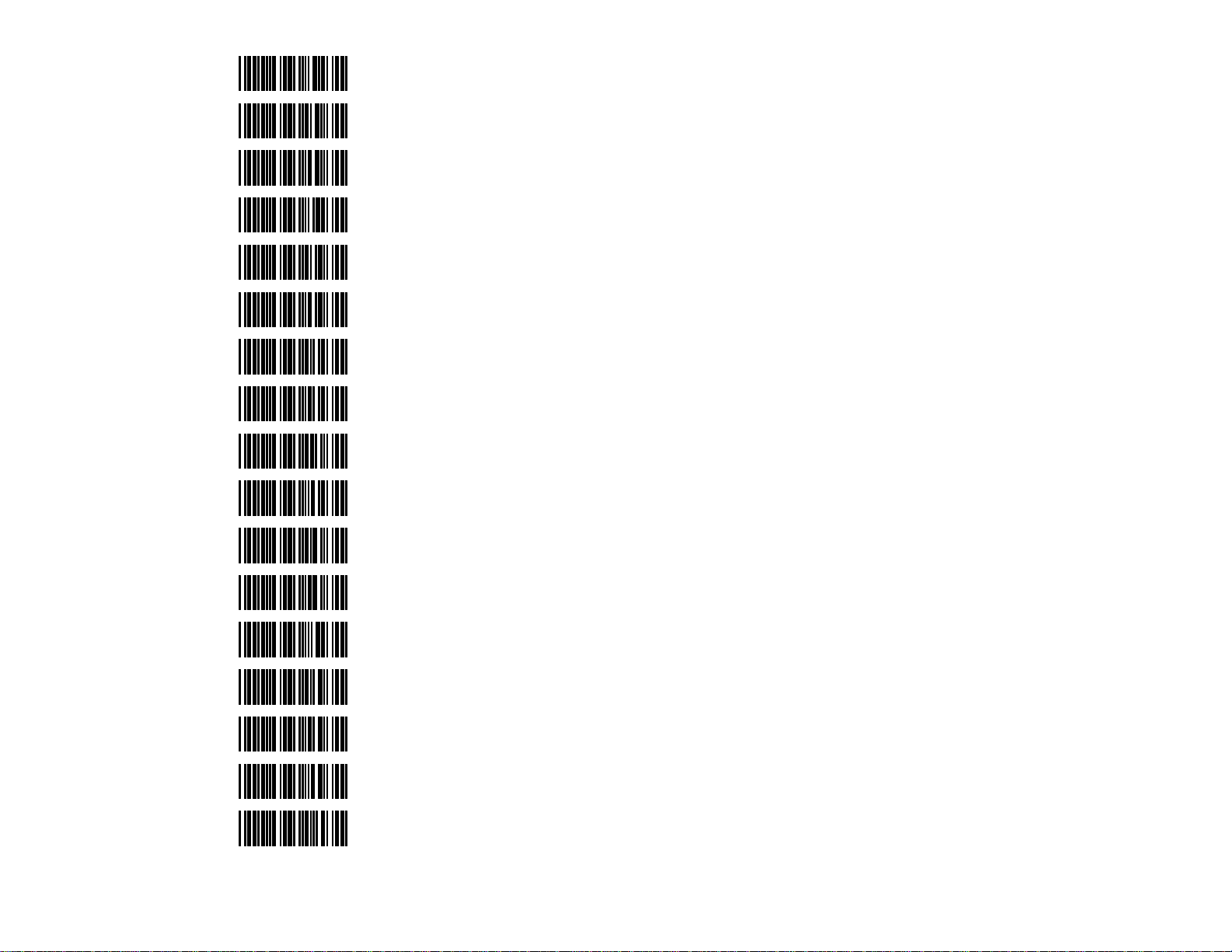
R C 4
R C 5
R C 6
R C 7
R C 8
R C 9
R C A
R C B
R C C
R C D
62
R C E
R C F
R C G
R C H
R C I
R C J
R C K
Page 68

R C L
R C M
R C N
R C O
R C P
R C Q
R C R
R C S
R C T
R C U
R C V
R C W
R C X
R C Y
R C Z
R D 0
R D 1
63
Page 69
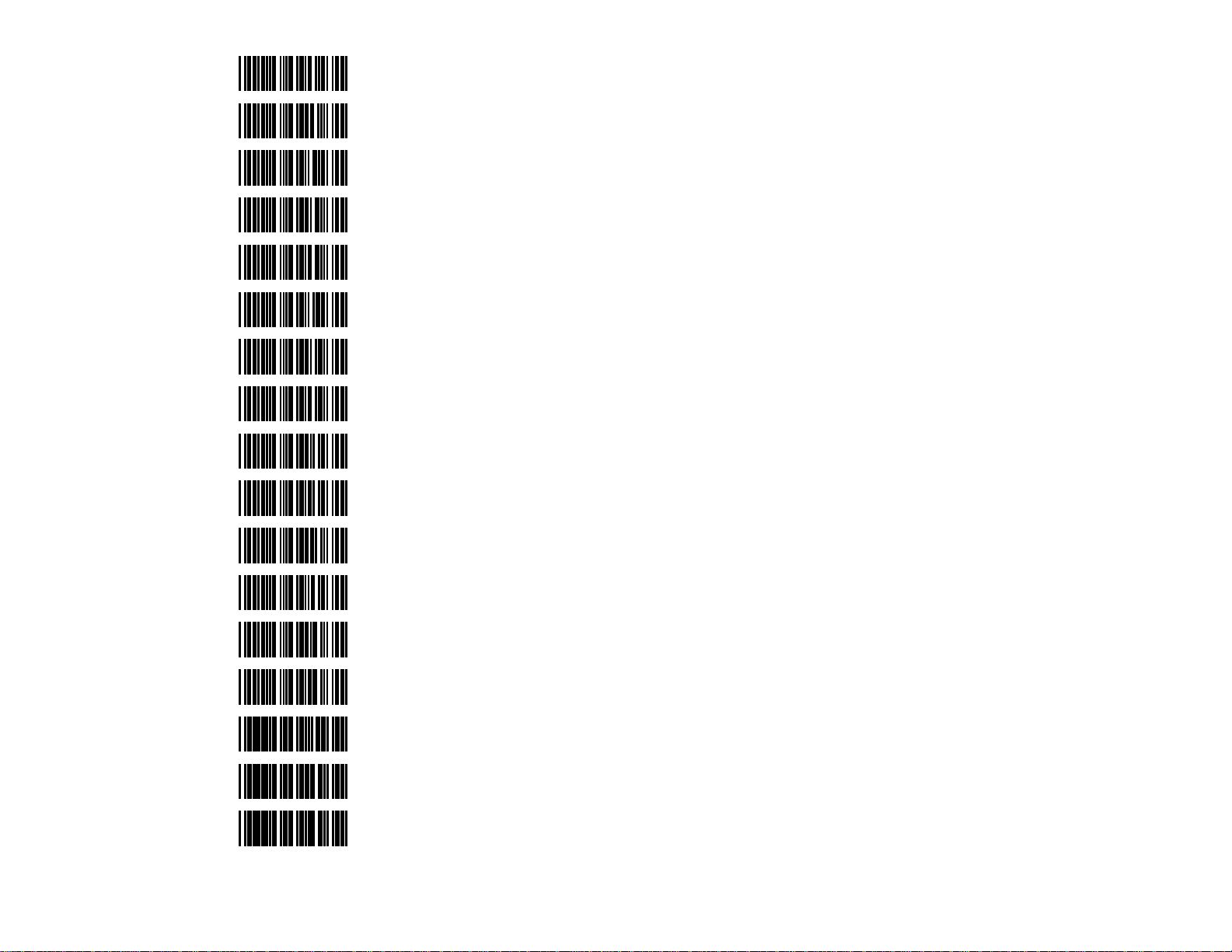
R D 2
R D 3
R D 4
R D 5
R D 6
R D 7
R D 8
R D 9
R D A
R D B
64
R D C
R D D
R D E
R D F
R D G
R D H
R D I
Page 70
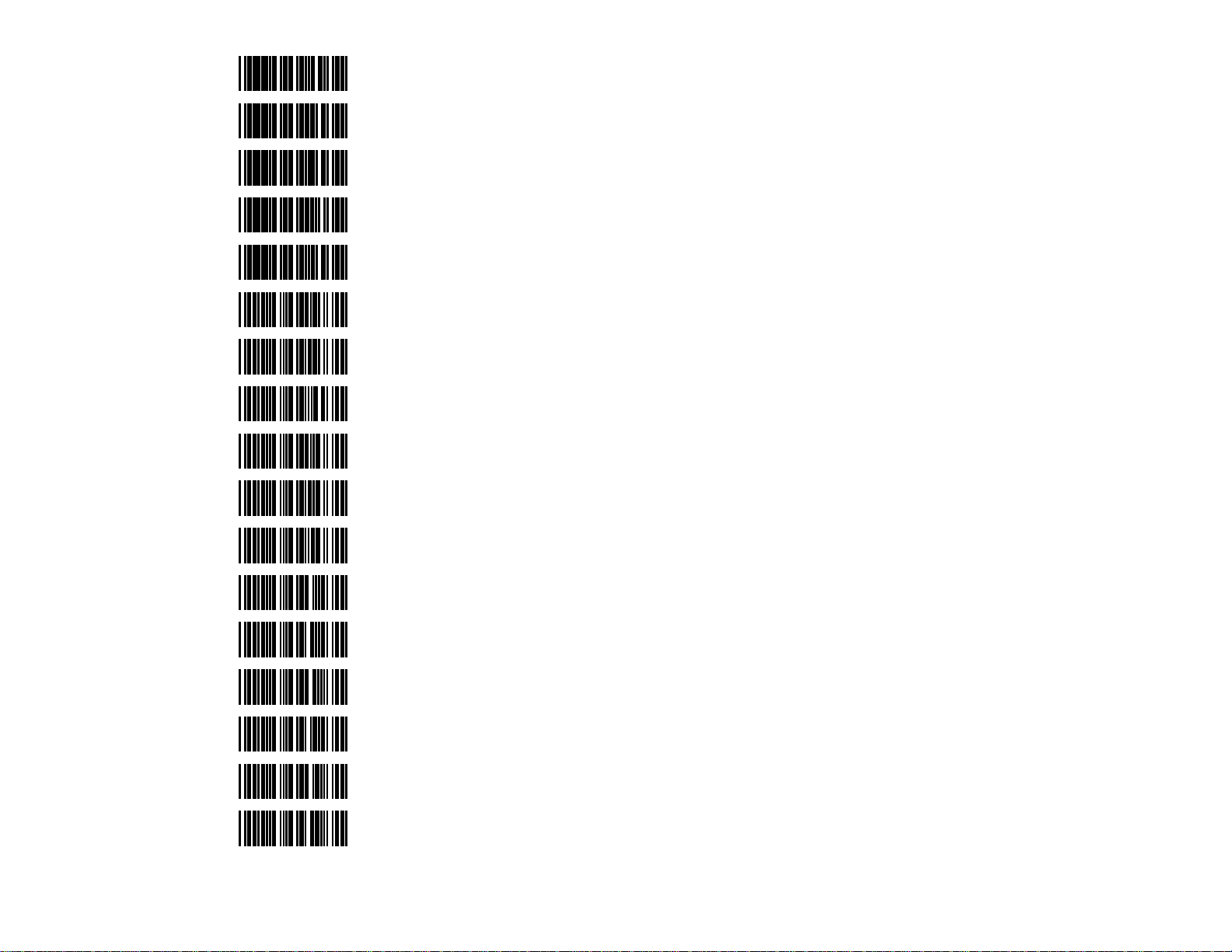
R D J
R D K
R D L
R D M
R D N
R D O
R D P
R D Q
R D R
R D S
R D T
R D U
R D V
R D W
R D X
R D Y
R D Z
65
Page 71

R E 0
R E 1
R E 2
R E 3
R E 4
R E 5
R E 6
R E 7
R E 8
R E 9
66
R E A
R E B
R E C
R E D
R E E
R E F
R E G
Page 72

R E H
R E I
R E J
R E K
R E L
R E M
R E N
R E O
R E P
R E Q
R E R
R E S
R E T
R E U
R E V
R E W
R E X
67
Page 73
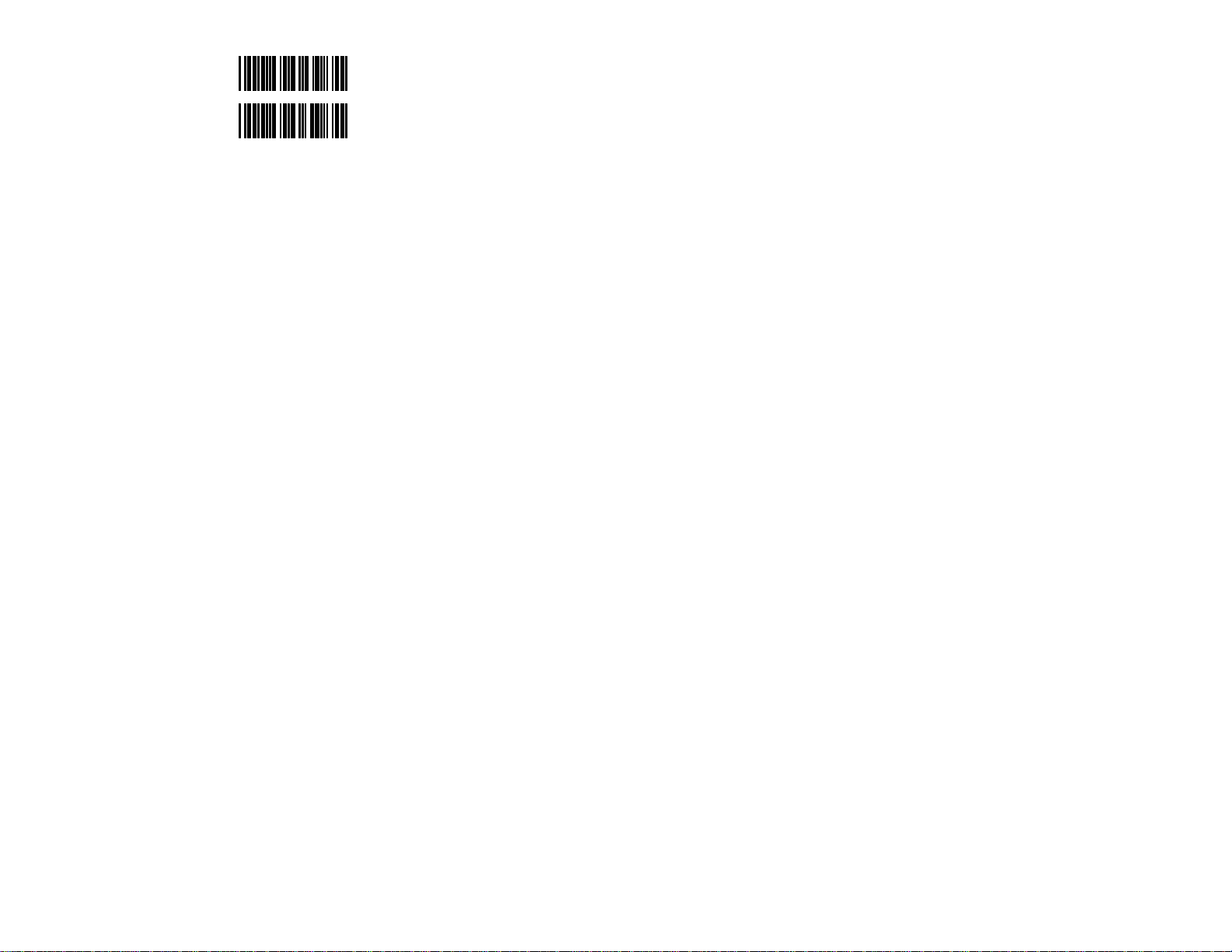
R E Y
R E Z
68
Page 74

Disclaimer
Disclaimer
Metrologic Instruments, Inc. and the author or authors make no claims or warranties with respect
to the contents or accuracy of this publication, or the product it describes, including any warranties
of fitness or merchantability for a particular purpose. Any stated or expressed warranties are in
lieu of all obligations or liability for any damages, whether special, indirect, or consequential,
arising out of or in connection with the use of this publication or the product it describes.
Furthermore, the right is reserved to make any changes to this publication without obligation to
notify any person of such changes. Metrologic also reserves the right to make any changes to the
product described herein.
Exclusion des responsabilités
Metrologic Instruments, Inc. et le/les auteur(s) ne sont ni garants, ni responsables pour l'exhaustivité et la correction des informations contenues dans cette brochure - que ce soit relativement à leur teneur et à l' exactitude - ou pour le produit qui y est décrit. Ils ne sont en outre
responsables d'aucune garantie de propriété ou de qualité pour un usage particulier. Toutes les
assurances nommées ou exprimées excluent toute garantie ou responsabilité pour les dommages
spéciaux, indirects ou des suites de l'utilisation de cette brochure ou du produit qui y est décrit
respectivement. en rapport avec l'emploi de cette brochure et du produit qui y est décrit. Il leur est
également réservé le droit de procéder à des modifications de cette brochure sans avoir à en avertir
qui que ce soit. Metrologic se réserve en outre le droit de procéder à des modifications du produit
qui y est décrit.
Haftungsausschluß
Metrologic Instruments, Inc. und der/die Autor(en) übernehmen keinerlei Gewähr und haften nicht
für die Richtigkeit im Hinblick auf Inhalt oder Genauigkeit der Angaben dieser Veröffentlichung
oder des hierin beschriebenen Produkts. Sie übernehmen ebenso keinerlei Eignungsgarantie oder
Gewährleistung durchschnittlicher Qualität für einen bestimmten Zweck. Alle benannten oder
ausdrücklichen Zusicherungen schließen sämtliche Verpflichtungen oder Haftungen aus jeglichem
Schaden aus, ganz gleich ob speziell, indirekt oder als Folge der Verwendung dieser
Veröffentlichung oder des hierin beschriebenen Produkts bzw. in Zusammenhang mit der
Verwendung dieser Veröffentlichung oder des hierin beschriebenen Produkts. Darüber hinaus wird
das Recht vorbehalten, Änderungen an dieser Veröffentlichung vorzunehmen ohne die
Verpflichtung, irgend jemanden über solche Änderungen zu unterrichten. Metrologic behält sich
ferner das Recht vor, Änderungen an dem hierin beschriebenen Produkt vorzunehmen.
Esclusione della responsabilità
La Metrologic Instruments, Inc. e l’autore/gli autori non assumono nessuna garanzia e non
rispondono della correttezza per quanto riguarda il contenuto o la precisione di quanto indicato nel
presente Manuale o del prodotto in esso descritto. Neppure essi assumono una garanzia per
l’idoneità o una garanzia della qualità media per un determinato scopo. Tutte le garanzie citate o
fatte espressamente escludono qualsiasi obbligo o responsabilità derivanti da qualsiasi danno,
indipendentemente dal fatto che questo obbligo/questa responsabilità risulti in particolare, indirettamente o come conseguenza dall’uso del presente Manuale o del prodotto in esso descritto
oppure se è legato/a all’uso del presente Manuale o del prodotto in esso descritto. Inoltre ci si
riserva il diritto di modificare il presente Manuale senza essere obbligati ad informare persona
alcuna circa dette modifiche. Metrologic si riserva il diritto di apportare modifiche al prodotto
descritto nel presente Manuale.
69
Page 75

Index
A
ACK/NAK 11
Airline 2 of 5 30
Alt Mode 20
B
Baud Rate 9
Beep
after transmit 8
before transmit 8
razz 2, 8
Beeper Tones 6
Bookland 34
C
Caps Lock Mode 20, 46
Carriage Return (CR) 14, 22
Character RTS/CTS 11
CLSI 37
Codabar
enable/disable 29, 37
transmit start/stop 37 EAN
Code 11 30 $ prefix id 34
Code 128 29 enable/disable 28, 32
Code 39 EAN-13
enable/disable 29, 36 check digit 33
full ASCII 36 EAN-8
mod 43 check digit 36 check digit 33
transmit mod 43 check EAN-8 to EAN-13 34
digit 36 ETX Suffix 15, 22
Code 93 29
Code Length F
minimum 1 character
31
minimum 3 characters
31
minumum 6 characters 31
Code Type
Airline 2 of 5 30
Codabar 29, 37
Code 11 30
Code 128 29
Custom Scan 4
D
Data Bits 10
Default 3, 17
DTR
DTS/NIXDORF 25
DTS/SIEMENS 25
E
FOH Break Code 24
French Wyse 120V PC Term 46
G
Golden Bountiful Formatting 46
I
IBM
Code 39 29, 36
Code 93 29
EAN 28, 32
Interleaved 2 of 529, 38
MSI Plessey 30, 42
Telepen 30
UK Plessey 30, 43
UPC 28, 32
input 13
scan disable 13
46XX interface 26
emulating 1520 26
emulating 3687/4014 26
70
Page 76
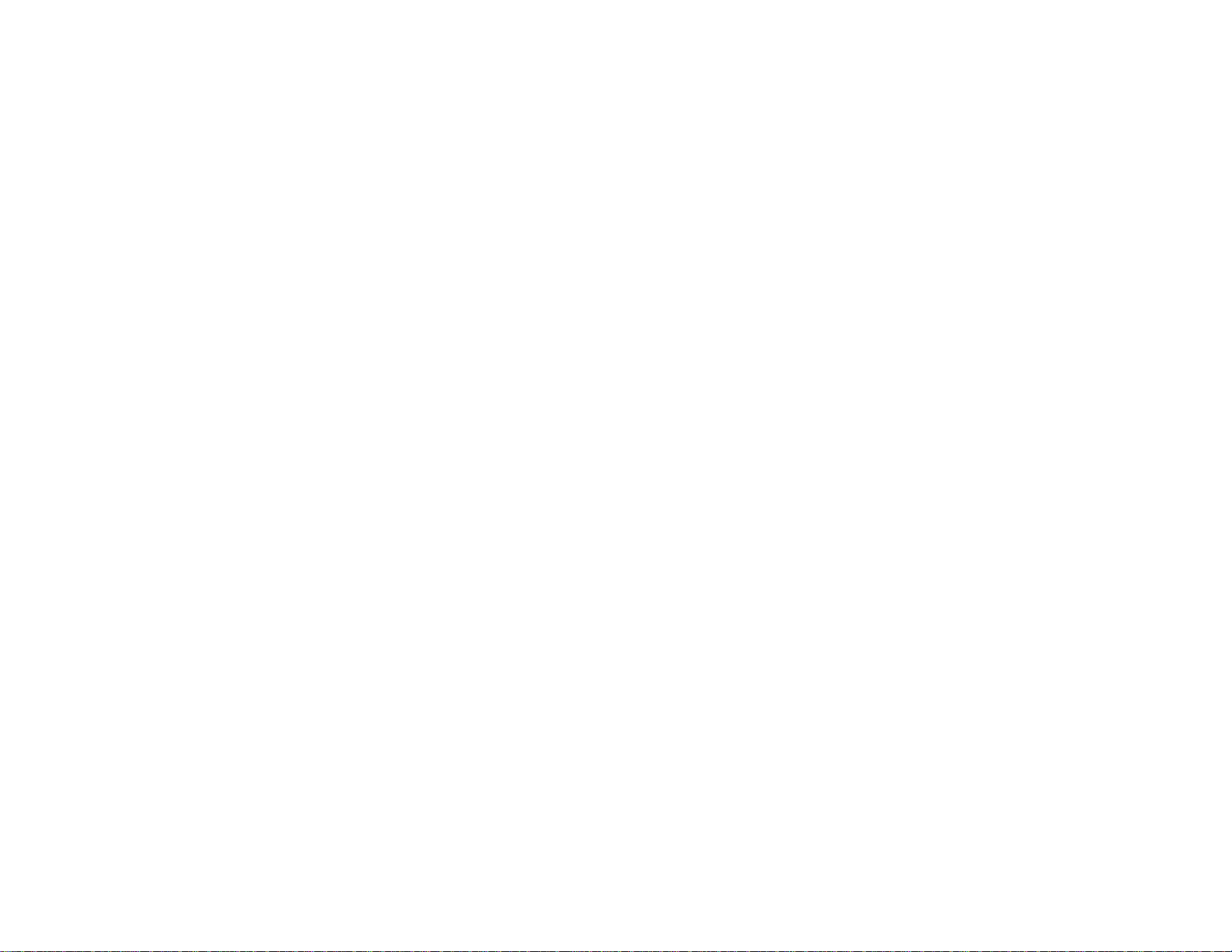
emulating 4500 26 L
inter record delay 26
Inter Record Delay
125 m/sec 26
25 m/sec 26
50 m/sec 26
none 26
Inter Scan Code Delay
15 milisecond 21
7.5 milisecond 21
800 microsecond 21
Intercharacter Delay 12, 23
Interleaved 2 of 5
check digit 38
enable/disable 29, 38
symbol lengths 38
transmit mod 10 check
digit 38
IR Sensor
long range activation 4
short range activation 4
Italian Pharmaceutical 37
K
Keyboard
AT 17
enable interface 17
IBM KB4700 financial
18
PS/2 17
XT 17
Keyboard Country Type
Belgium 18
France 18
Germany 18
Italy 18
Spain 18
UK 18
USA 18
Keyboard Wedge
alt mode 20
caps lock 20
FOH break code 24
inter scan code delay 21
Laser
long range activation 4
short range activation 4
LED
enable/disable green rescan indicator 6
Light Pen
bars high 27
interface 27
poll 5 volts 27
spaces high 27
transmit as code 39 27
transmit as scanned 27
Line Feed (LF) 14, 22
M
Message RTS/CTS 11
MSI Plessey
enable/disable 30, 42
mod 10 check digit 42
mod 10/10 check digit
43
test of check digit 42
transmit check digits
43
N
NCR-F Format 25
NCR-S Format 25
NEWCODE
mode A 45
mode B 45
Normal Scan 4
O
OCIA
DTS/NIXDORF 25
DTS/SIEMENS 25
interface 25
NCR-F format 25
NCR-S format 25
P
Parity
even 10
71
Page 77

mark 10 2 digit 34
odd 10 5 digit 34
space 10 required 34
Poll Light Peb 5 Volts 27
Post Software IS Characters 45
Prefix
ID 16
STX 14, 22
tab 15, 22
Prefix ID
$ for UPC/EAN 34
Program Mode
after any scan 3
enter/exit 2
only on first scan 3
Pulsing Scan 4
T
Tab
prefix 15, 22
suffix 15, 23
Telepen 30
Test Modes
normal scan 44
scan count 44
scannability 44
transmit scanner
parameters 44
Time-out
razz beep 8
R
Recall Defaults 3
three beep 8
two second 8
Reserved Codes 56
RS-232 9
RTS/CTS
character 11
enable/disable 11
message 11
U
UK Plessey
enable/disable 30, 43
special format 43
transmit check digit 43
UPC
S
$ prefix id 34
Same Symbol Re-Scan 5 enable/disable 28, 32
Sanyo 635 ECR Protocol 45 UPC-A
Scan check digit 32
custom 4 convert to EAN-13 32
normal 4 UPC-E
pulsing 4 check digit 33
ScanPal expand 33
default to communica- leading 0
tion parameters 44 X
transmit code id 44
XON/XOFF 11
Sineko Mode 46
SNI Beetle Mode 45
STX Prefix 14, 22
Suffix
ETX 15, 22
ID 16
tab 15, 23
Supplemental
72
