Metrologic Instruments MS1690 Focus, MS1690 User Manual
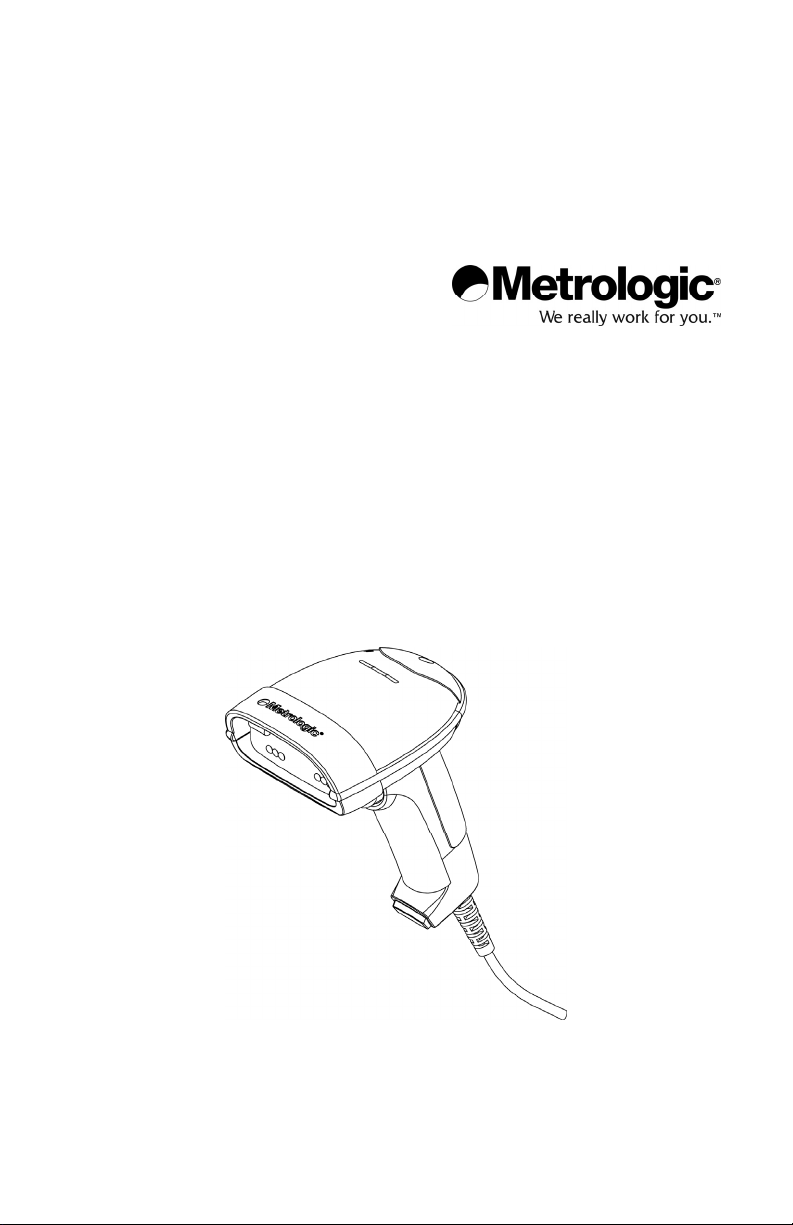
METROLOGIC INSTRUMENTS, INC.
MS1690 Focus® Series
Area Imaging Bar Code Scanner
Installation and User's Guide
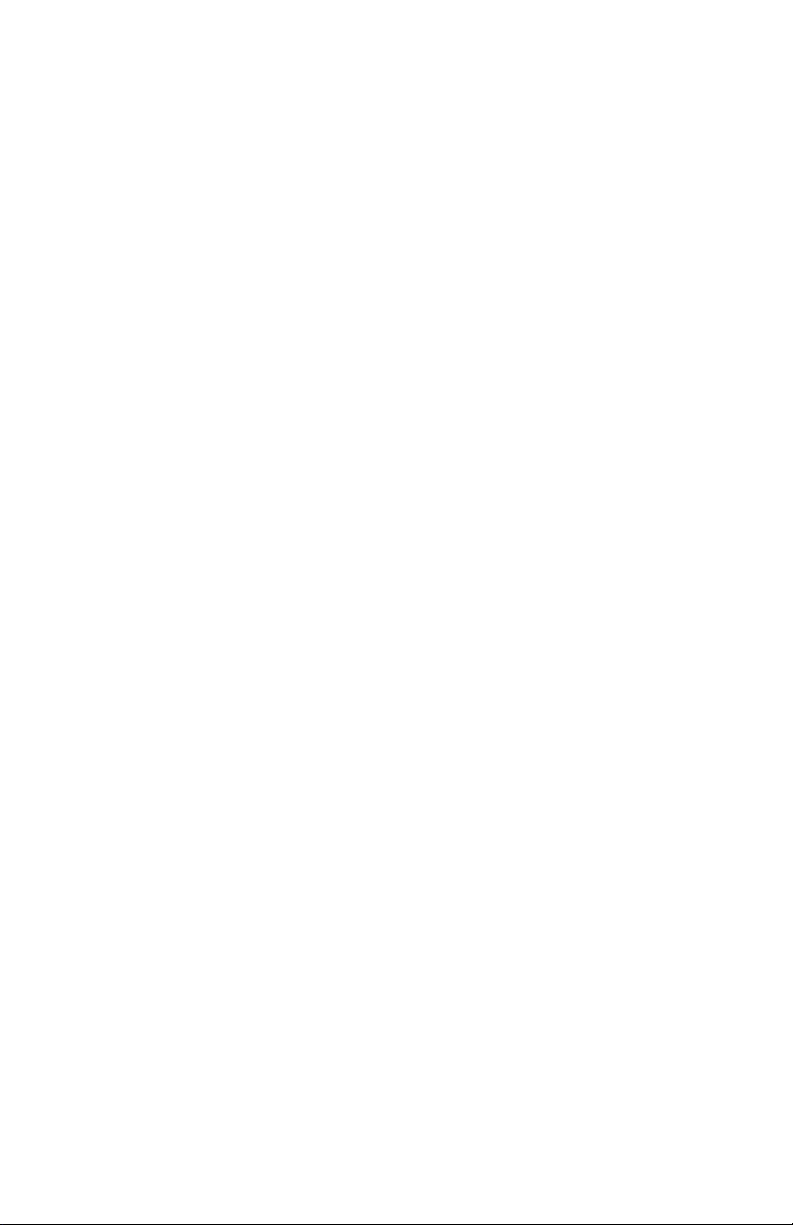
Copyright
© 2008 by Metrologic Instruments, Inc. All rights reserved. No part of this
work may be reproduced, transmitted, or stored in any form or by any means
without prior written consent, except by reviewer, who may quote brief
passages in a review, or provided for in the Copyright Act of 1976.
Trademarks
Metrologic is a registered trademark of Metrologic Instruments, Inc.
Products identified in this document are hereby acknowledged as
trademarks, registered or otherwise, of Metrologic Instruments, Inc. or their
respective companies.
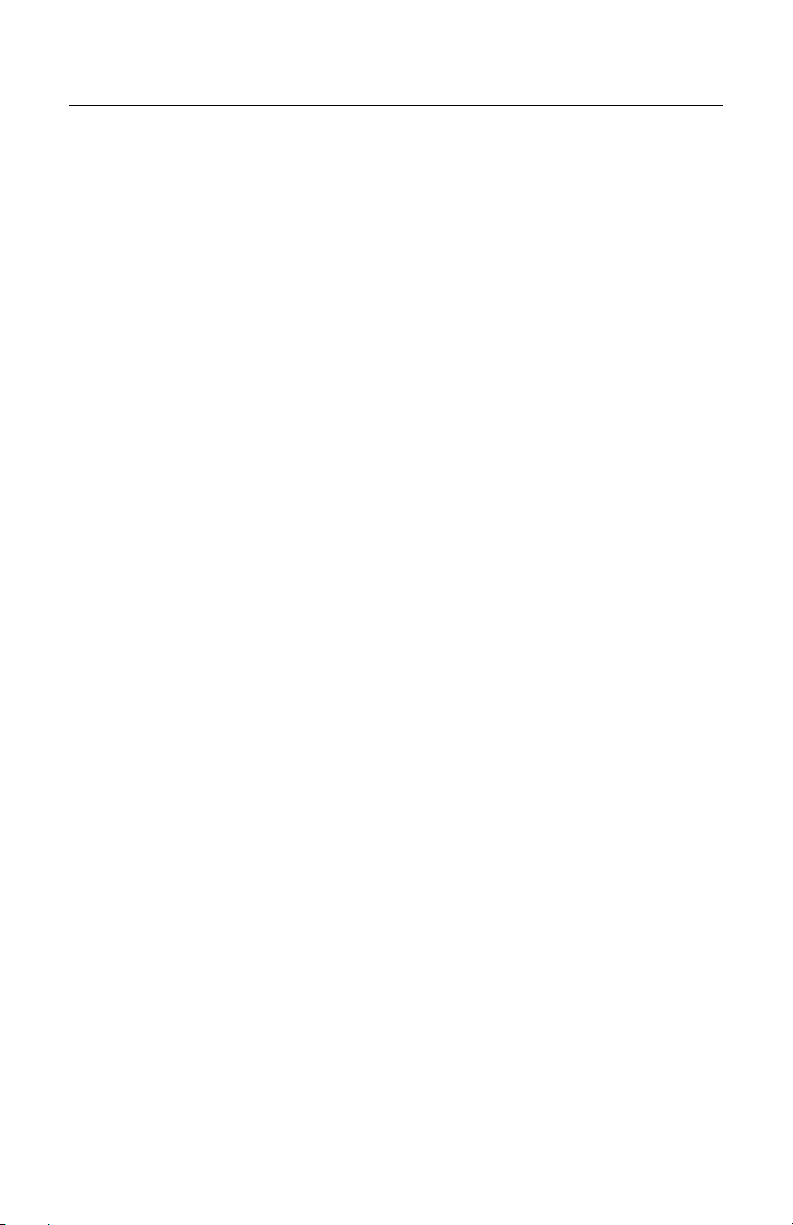
TABLE OF CONTENTS
Introduction
Product Overview ............................................................................................. 1
Scanner and Accessories................................................................................. 2
Scanner Components....................................................................................... 4
The PowerLink Cable ....................................................................................... 5
Labels............................................................................................................... 6
Maintenance..................................................................................................... 6
Installing the Scanner to the Host System
RS232 .............................................................................................................. 7
Keyboard Wedge.............................................................................................. 8
Stand Alone Keyboard ..................................................................................... 9
RS485 ............................................................................................................ 10
Full Speed USB (Integrated) .......................................................................... 11
Low Speed USB (Integrated).......................................................................... 11
Stand Kits
Stand Components, MLPN 46-00147............................................................. 12
Hard Mounting the Stand................................................................................ 13
Assembling the Stand .................................................................................... 14
Scanner Operation
Two Default Modes of Operation.................................................................... 15
Audible Indicators........................................................................................... 16
Visual Indicators ............................................................................................. 17
Failure Modes................................................................................................. 18
MS1690 Depth of Field by Minimum Bar Code Element Width ...................... 19
MS1691 Depth of Field by Minimum Bar Code Element Width ...................... 20
MS1690 IR Activation Range ......................................................................... 21
MS1691 IR Activation Range ......................................................................... 22
Troubleshooting Guide ....................................................................................... 23
Design Specifications ......................................................................................... 27
Applications and Protocols ................................................................................. 29
ii
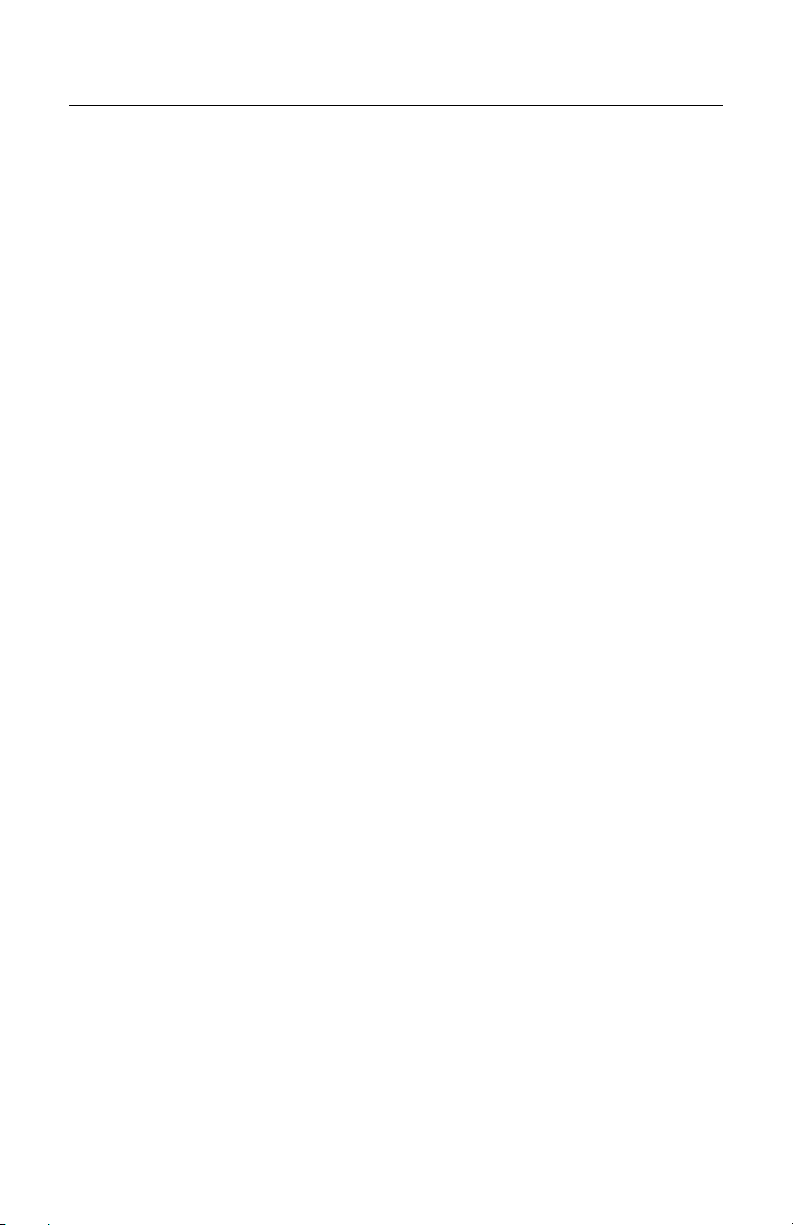
TABLE OF CONTENTS
Default Settings – Communication Parameters.................................................. 30
Configuration Modes .......................................................................................... 34
Upgrading the Flash ROM Firmware.................................................................. 35
Scanner and Cable Terminations
Scanner Pinout Connections.......................................................................... 36
Cable Connector Configurations .................................................................... 38
Limited Warranty ................................................................................................ 40
Regulatory Compliance
Safety ............................................................................................................. 41
EMC ............................................................................................................... 42
Patents ............................................................................................................... 44
Index .................................................................................................................. 45
Contact Information and Office Locations........................................................... 47
iii
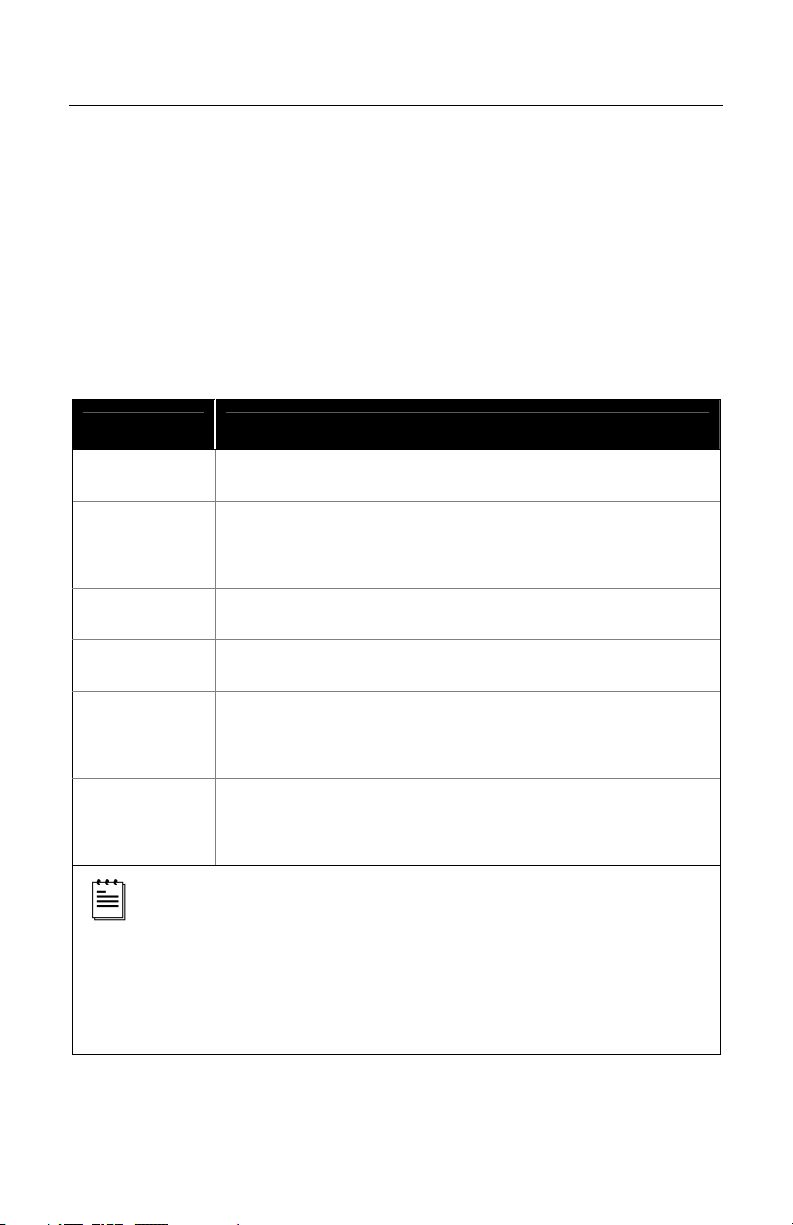
INTRODUCTION
Product Overview
Metrologic's MS1690 Focus® series of high performance hand-held area imaging
bar code scanners utilizes high-resolution CMOS imaging sensors for superior
image quality. Omniplanar, Inc.’s SwiftDecoder® software, for reliable decoding
of both 1D and 2D bar code symbologies. Sharp images can be captured and
transmitted in a variety of outputs including: .jpg, .bmp, and .tiff.
The MS1690 series provides an extended depth of field and a built in object
detection sensor (IR) that instantly turns on the scanner when an object is
presented within the scanner’s field of view. Automatic in-stand detection
switches the scanner to a “presentation” mode for convenient in-stand scanning.
Model Interface
MS1690 – 11 RS485S, RS232-TXD, RXD, RTS, CTS
MS1690 – 14
or
MS1691 – 14
MS1690 – 38 Low Speed USB
RS232 (TX, RX, RTS, CTS, DTR)
MS1690 – 40 Full Speed USB
MS1690 – 47
or
MS1691 – 47
MS1690 – 106
or
Keyboard Wedge, Stand-Alone Keyboard and
RS232 Transmit/Receive
S
RS485
, Full Speed USB, and RS232 Transmit/Receive
MS1691 – 106
Decoding and functional capability of the unit is restricted through the
use of license numbers provided by Metrologic. Units will not support
key features such as, but not limited to, the ability to decode PDF, 2D
or OCR fonts without the proper licenses. Desired licenses can be
specified at the time of sale or call a Metrologic representative for more
information. Standard models ship with the ability to read all 1D, PDF
and 2D bar codes. OCR fonts are disabled by default and must be
specifically requested at an additional cost.
S
Applicable for IBM
®
Host applications.
1

INTRODUCTION
Scanner and Accessories
BASIC KIT
Part # Description
MS1690
or
MS1691
Area Imaging Bar Code Scanner
or
Area Imaging HD Bar Code Scanner
00-02544 MetroSelect® Single-Line Configuration Guide*
00-02281 Supplemental Configuration Guide*
00-02098
MS1690 Series Area Imaging Bar Code Scanner
Installation and User’s Guide*
* Available on the Metrologic website - www.metrologic.com
OPTIONAL ACCESSORIES
Part # Description
AC to DC Power Transformer - Regulated 5.2VDC @ 1 A output.
46-00525 90VAC-255VAC United States, Canada, and Japan
46-00526 90VAC-255VAC Continental European
46-00527 90VAC-255VAC United Kingdom
46-00528 90VAC-255VAC Australia
46-00529 90VAC-255VAC China
53-53000-3-FR
53-53002-3
53-53020-3
Other items may be ordered for the specific protocol being used. To order additional items,
contact the dealer, distributor or call Metrologic’s Customer Service Department at
1-800-ID-METRO or 1-800-436-3876.
2
RS232 PowerLink Cable with Built in Power Jack
coiled cord, long strain relief, black with ferrite
Keyboard Wedge PowerLink Cable with Adapter Cable
coiled cord, long strain relief, black
Stand Alone Keyboard PowerLink Cable
coiled cord, long strain relief, black
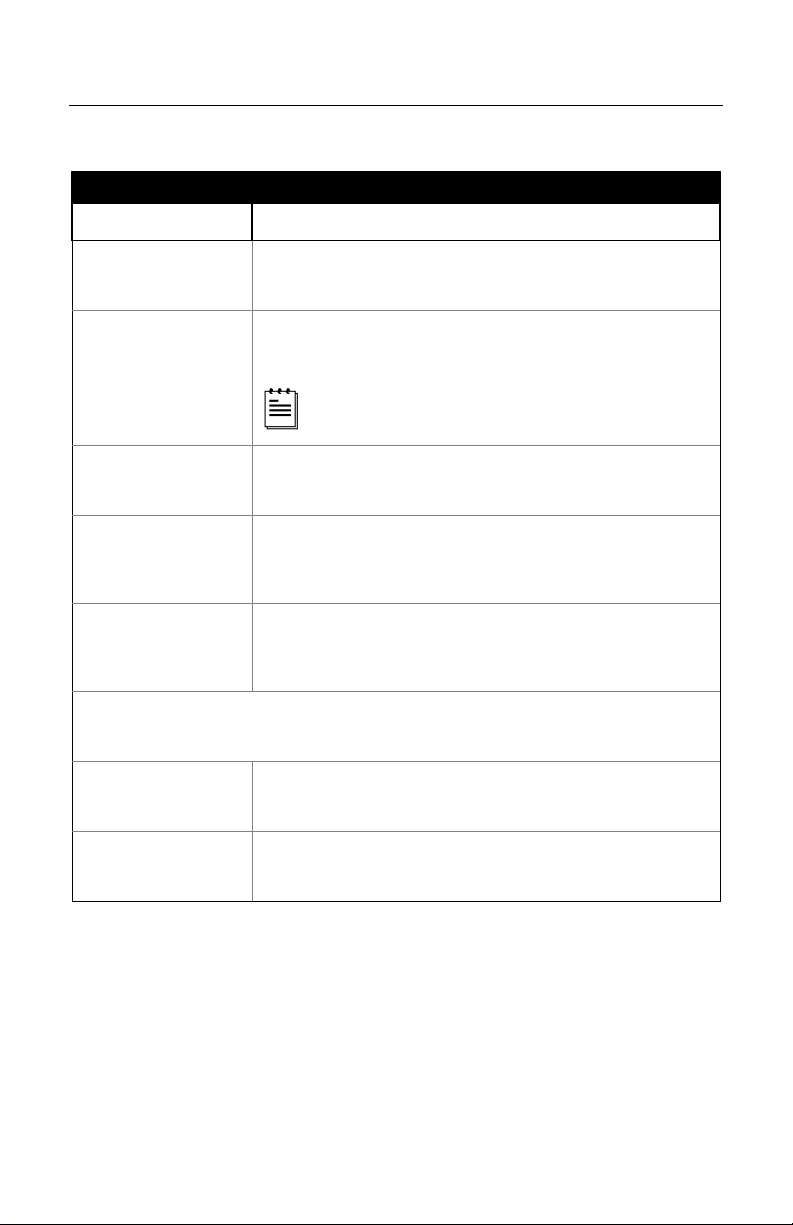
INTRODUCTION
Scanner and Accessories
OPTIONAL ACCESSORIES
Part # Description
53-53213x-N-3-FR
USB Full Speed Cable, Locking Plus-Power™ Type A,
coiled cord, long strain relief, black with ferrite
USB Full Speed Cable, Locking Plus-Power™ Type A,
coiled cord, long strain relief, black with ferrite
53-53214x-N-3-FR
This cable is for use with full speed
USB (-40) interface only.
53-53235x-N-3-FR
MVC-2MPC-IB9
USB Low Speed Communication Cable Type A,
coiled cord, long strain relief, black with ferrite
S
RS485
Applications
Metrologic Voltage Converter (MVC) Cable*
±12VDC to +5.2VDC
S
MVC-3M106C-IB9
RS485
Metrologic Voltage Converter (MVC) Cable*
Applications
±12VDC to +5.2VDC
* Contact a Metrologic customer service representative for additional
information on the MVC cable series and the host connections available.
00-02001 MS1690 Stand (46-00147) Installation Guide
46-00147 Modular Presentation Stand
Other items may be ordered for the specific protocol being used. To order additional items,
contact the dealer, distributor or call Metrologic’s Customer Service Department at
1-800-ID-METRO or 1-800-436-3876.
S
Applicable for IBM
®
Host applications.
3
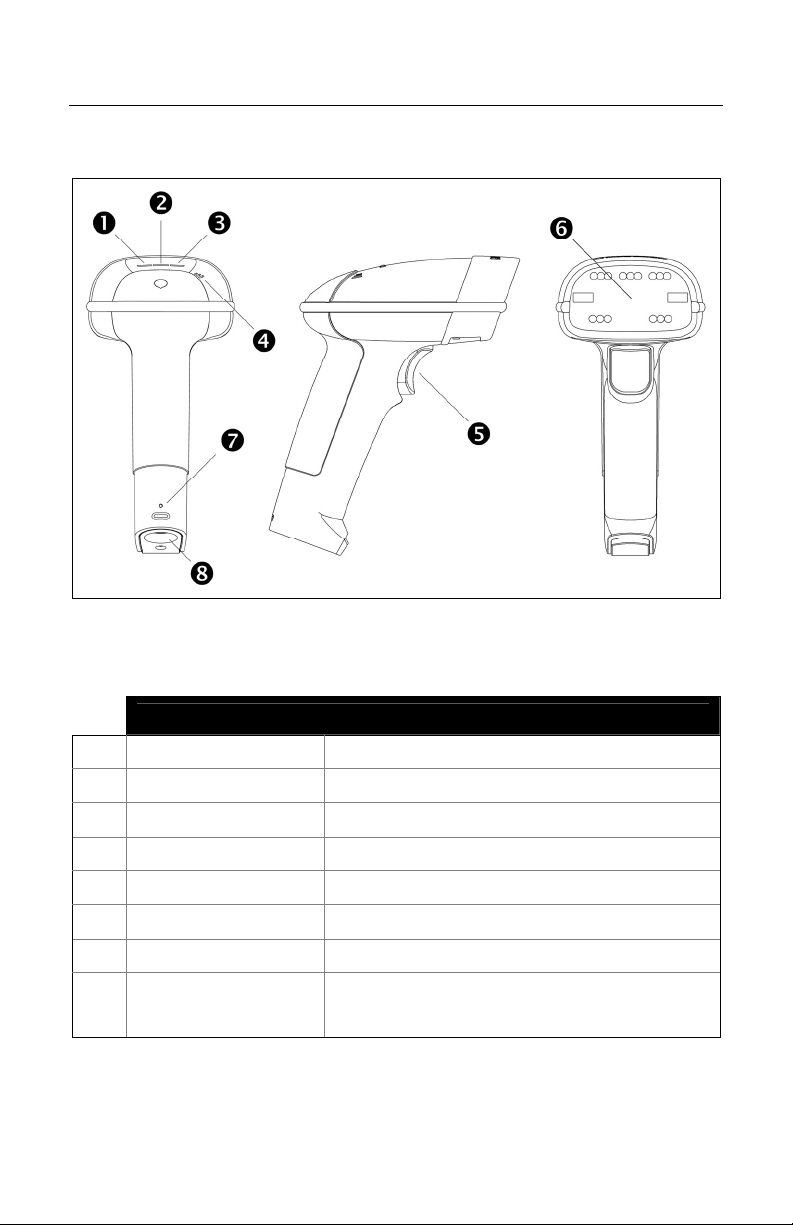
INTRODUCTION
Scanner Components
Figure 1. Scanner Components
Item Description
1 Yellow LED See Visual Indicators (on page 17)
2 White LED See Visual Indicators (on page 17)
3 Blue LED See Visual Indicators (on page 17)
4 Speaker See Audible Indicators (on page 16)
5 Trigger
6 Red Window LED Aperture
7 Cable Release See The PowerLink Cable (on page 5)
8 Cable Connection
4
See Scanner Pinout Connections (on page 36)
10-pin RJ45, Female Socket,
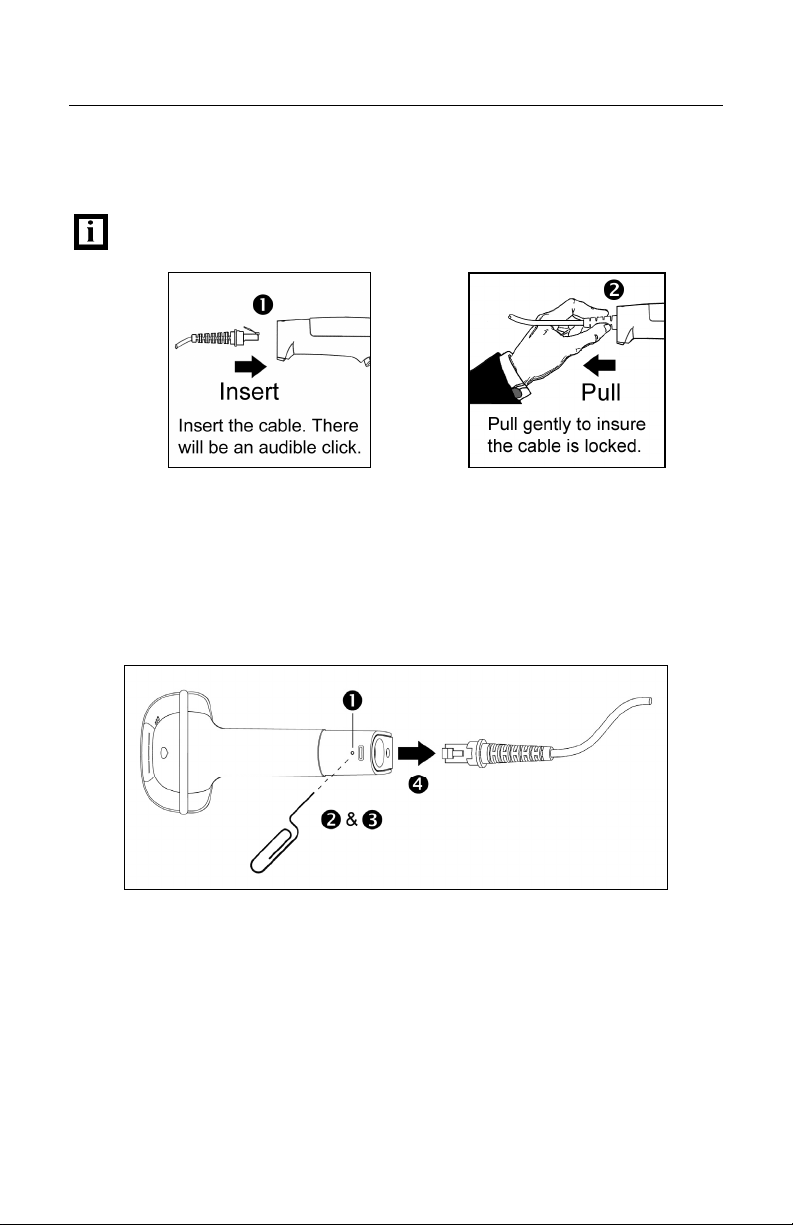
INTRODUCTION
The PowerLink Cable
Connecting
Important: If the PowerLink cable is not fully ‘latched’ the unit can
power intermittently.
Figure 2. Figure 3.
Disconnecting
Before removing the cable from the scanner, Metrologic recommends that the
power on the host system is off and the power supply has been disconnected
from the PowerLink cable.
Figure 4. Releasing the PowerLink Cable
1. Locate the small ‘pin-hole’ on the handle of the unit near the cable.
2. Bend an ordinary paperclip into the shape shown above.
3. Insert the paperclip (or other small metallic pin) into the small ‘pin-hole’.
4. There will be a faint ‘click’ when the lock is released. Pull gently on the
strain-relief of the PowerLink cable to remove the cable from the unit.
5
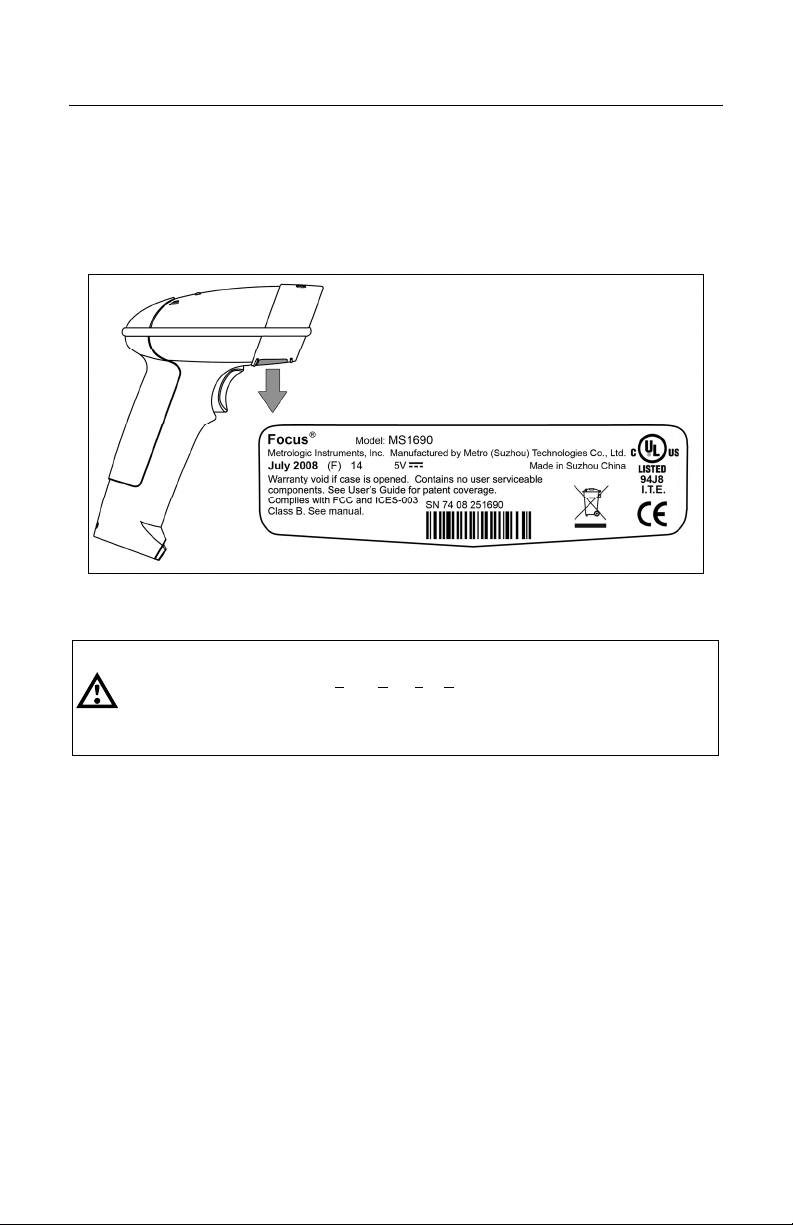
INTRODUCTION
Labels
Each scanner has a label located on the underside of the head. This label
provides the unit’s model number, date of manufacture, serial number, CE and
caution information. The following figure gives an example of the label and its
location.
Figure 5. Label Sample and Location
Caution:
To maintain compliance with applicable standards, all circuits connected to the scanner must
meet the requirements for SELV (Safety Extra Low Voltage) according to EN/IEC 60950-1.
To maintain compliance with standard CSA-C22.2 No. 60950-1/UL 60950-1 and norm EN/IEC
60950-1, the power source should meet applicable performance requirements for a limited
power source.
Maintenance
Smudges and dirt on the unit's window can interfere with the unit's performance.
If the window requires cleaning, use only a mild glass cleaner containing no
ammonia. When cleaning the window, spray the cleaner onto a lint free, nonabrasive cleaning cloth then gently wipe the window clean.
If the unit's case requires cleaning, use a mild cleaning agent that does not
contain strong oxidizing chemicals. Strong cleaning agents may discolor or
damage the unit's exterior.
6
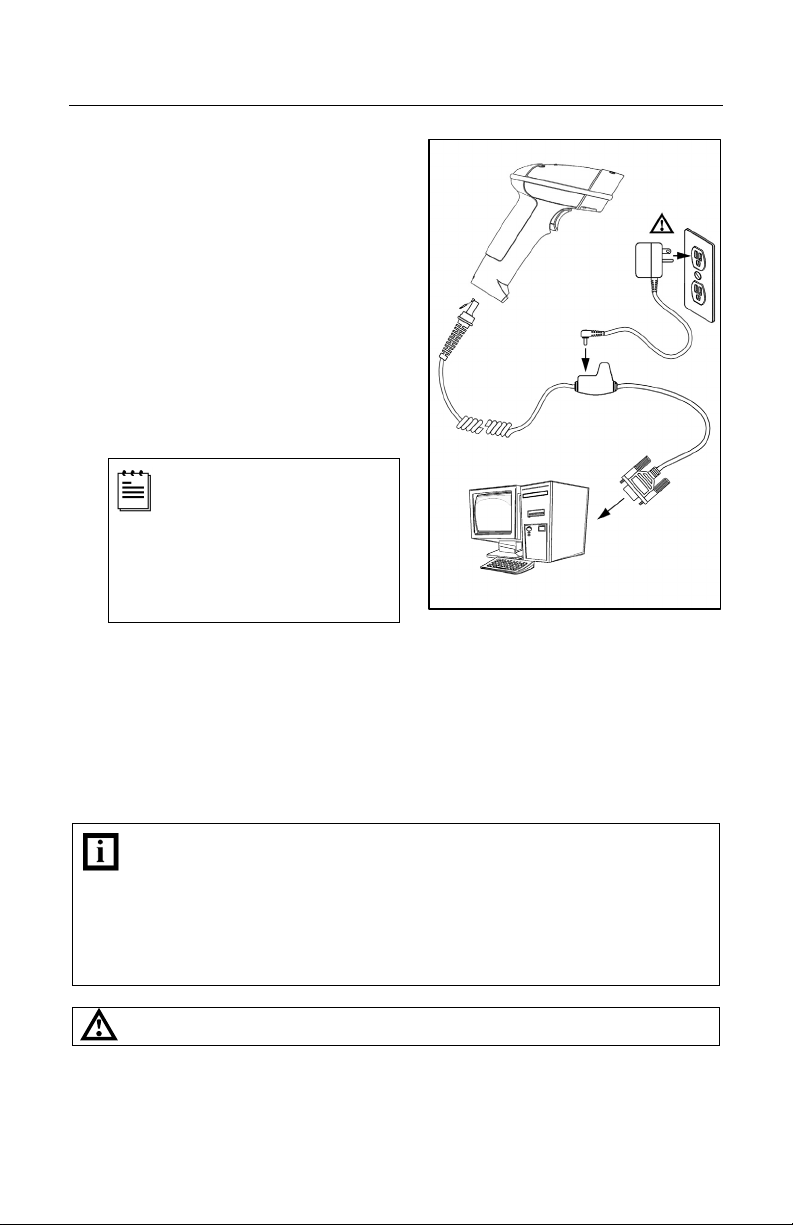
INSTALLING THE SCANNER TO THE HOST SYSTEM
RS232
1. Turn off the host device.
2. Plug the male 10-pin RJ45 end of
the PowerLink cable into the 10-pin
socket on the scanner. There will be
an audible click when the connector
lock engages.
3. Connect the 9-pin D-type connector
of the communication cable to the
proper COM port of the host device.
4. Plug the power supply into the power
jack on the PowerLink cable.
Check the AC input
requirements of the power
supply to verify the voltage
matches the AC outlet.
The outlet must be located
near the equipment and be
easily accessible.
5. Connect AC power to the transformer.
6. The scanner will start to initialize. All LEDs (yellow, white, and blue) will light
for approximately two seconds then start to alternately flash. When the
scanner has finished initializing the LEDs will stop flashing and the unit will
beep three times indicating that the scanner is ready for use.
7. Turn on the host device.
Plugging the scanner into a port on the host system does not guarantee
that scanned information will be communicated properly to the host
system. The scanner is shipped from the factory configured with default
settings. Please refer to the MetroSelect Single-Line Configuration
Guide (MLPN 00-02544) or MetroSet2’s help files for instructions on
changing the scanner’s configuration. In addition, please check that the
scanner and host system are using the same communication protocol.
See power source caution statement located on page 6 of this manual.
Figure 6.
7
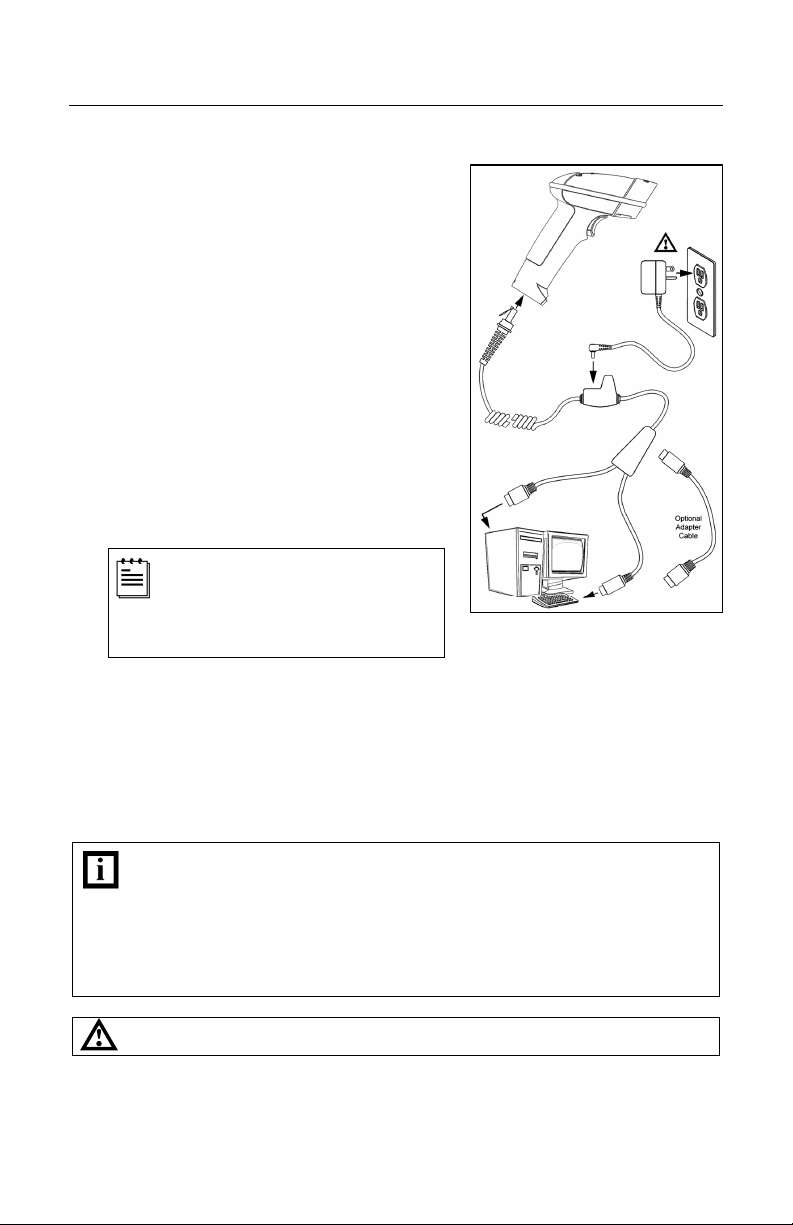
INSTALLING THE SCANNER TO THE HOST SYSTEM
Keyboard Wedge
1. Turn off the host device.
2. Plug the 10-pin RJ45 male end of the
PowerLink cable into 10-pin socket on
the scanner. There will be an audible
click when the connector lock engages.
3. Disconnect the keyboard from the host
device.
4. Connect the “Y” ends of the
communication cable to the keyboard
and keyboard port on the host device.
If necessary use the male/female
adapter cable supplied with the scanner
for proper connections.
5. Plug the external power supply (required)
into the power jack on the PowerLink cable.
Check the AC input requirements
of the power supply to verify the
voltage matches the AC outlet. The
outlet must be located near the
equipment and be easily accessible.
6. Connect AC power to the transformer.
7. The scanner will start to initialize. All LEDs (yellow, white, and blue) will light
for approximately two seconds then start to alternately flash. When the
scanner has finished initializing the LEDs will stop flashing and the unit will
beep three times indicating that the scanner is ready for use.
8. Turn on the host device.
Plugging the scanner into a port on the host system does not guarantee that
scanned information will be communicated properly to the host system. The
scanner is shipped from the factory configured with default settings. Please
refer to the MetroSelect Single-Line Configuration Guide (MLPN 00-02544) or
MetroSet2’s help files for instructions on changing the scanner’s
configuration. In addition, please check that the scanner and host system
are using the same communication protocol.
See power source caution statement located on page 6 of this manual.
Figure 7.
8
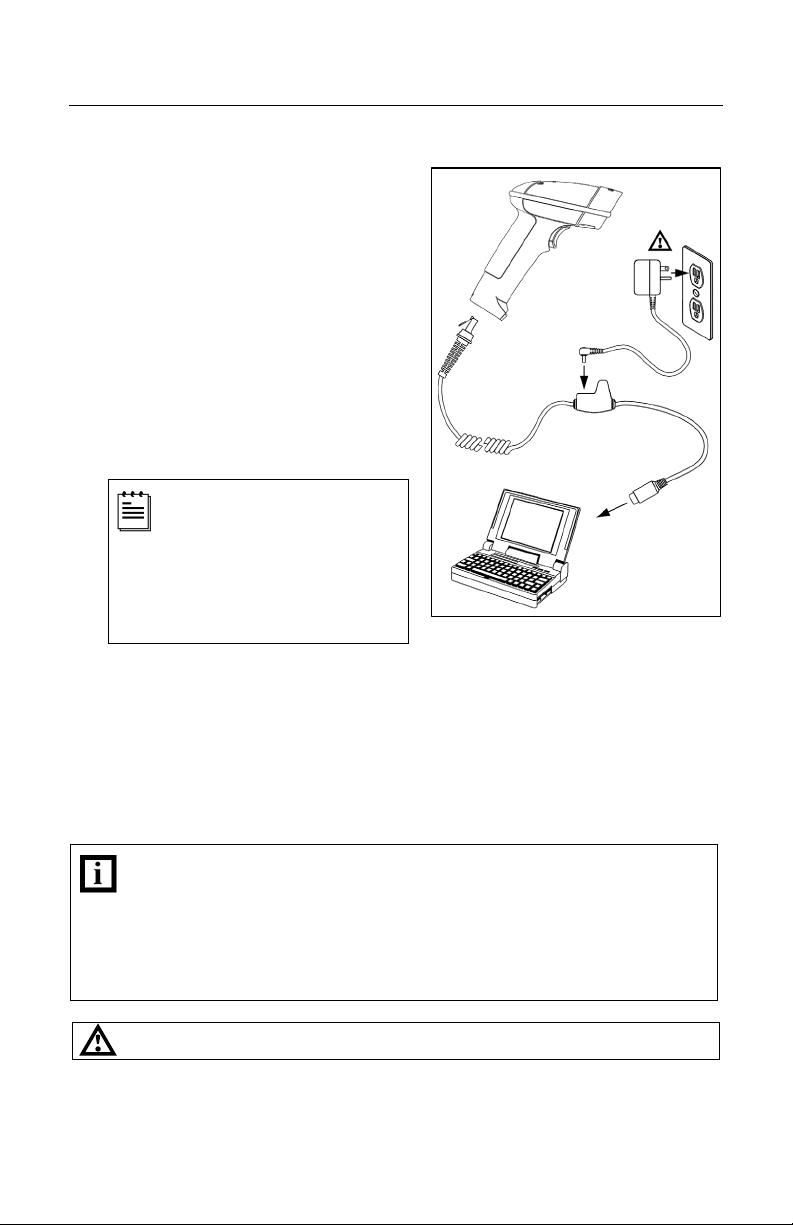
INSTALLING THE SCANNER TO THE HOST SYSTEM
Stand Alone Keyboard
1. Turn off the host device.
2. Plug the male 10-pin RJ45 end of
the PowerLink cable into the 10-pin
socket on the scanner. There will be
an audible click when the connector
lock engages.
3. Plug the other end of the
communication cable into the host’s
keyboard port.
4. Plug the external power supply into
the power jack on the PowerLink
cable.
Check the AC input
requirements of the power
supply to verify the voltage
matches the AC outlet. The
outlet must be located near
the equipment and be easily
accessible.
5. Connect AC power to the transformer.
6. The scanner will start to initialize. All LEDs (yellow, white, and blue) will light
for approximately two seconds then start to alternately flash. When the
scanner has finished initializing the LEDs will stop flashing and the unit will
beep three times indicating that the scanner is ready for use.
7. Turn on the host device.
Plugging the scanner into a port on the host device does not guarantee
that scanned information will be communicated properly to the host
device. The scanner is shipped from the factory configured with default
settings. Please refer to the MetroSelect Single-Line Configuration
Guide (MLPN 00-02544) or MetroSet2’s help files for instructions on
changing the scanner’s configuration. In addition, please check that the
scanner and host system are using the same communication protocol.
See power source caution statement located on page 6 of this manual.
Figure 8.
9
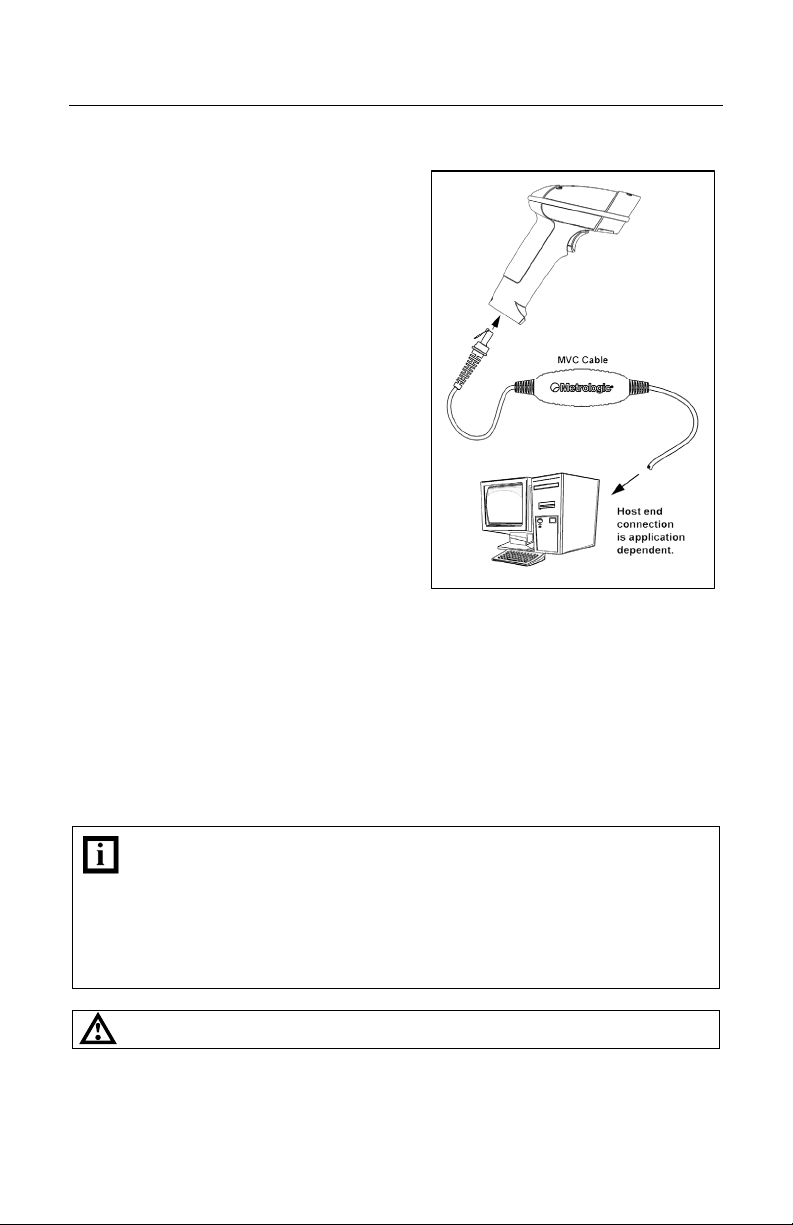
INSTALLING THE SCANNER TO THE HOST SYSTEM
RS485S
1. Turn off the host device.
2. Plug the male 10-pin RJ45 end of the
MVC cable into the 10-pin socket on
the scanner. There will be an audible
click when the connector lock
engages.
3. Connect the other end of the MVC
cable to the host device.
4. Turn on the host device.
5. The scanner will start to initialize.
All LEDs (yellow, white, and blue) will
light for approximately two seconds
then start to alternately flash. When
the scanner has finished initializing
the LEDs will stop flashing and the
unit will beep three times indicating
that the scanner is ready for use.
S
Applicable for IBM
®
Host applications.
Plugging the scanner into a port on the host system does not guarantee
that scanned information will be communicated properly to the host
system. The scanner is shipped from the factory configured with default
settings. Please refer to the MetroSelect Single-Line Configuration
Guide (MLPN 00-02544) or MetroSet2’s help files for instructions on
changing the scanner’s configuration. In addition, please check that the
scanner and host system are using the same communication protocol.
See power source caution statement located on page 6 of this manual.
Figure 9.
10
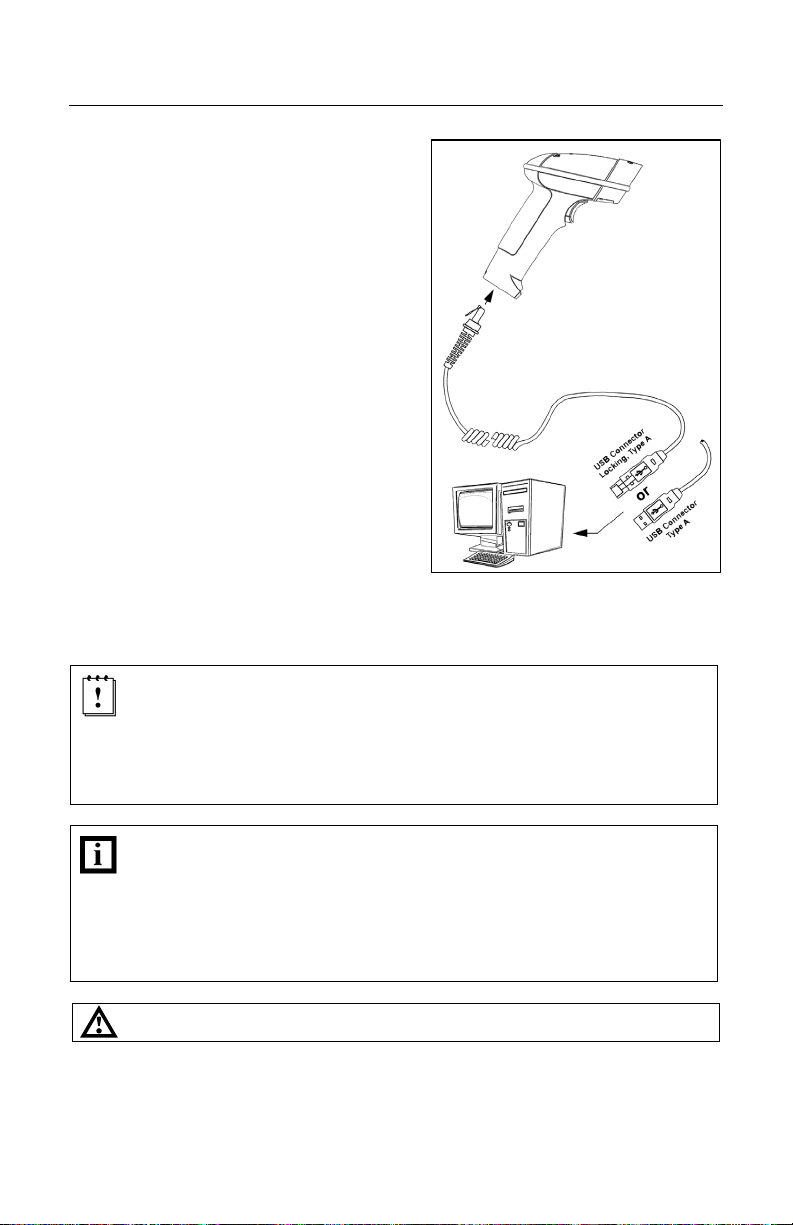
INSTALLING THE SCANNER TO THE HOST SYSTEM
Integrated USB:
Full Speed (- 40 or - 106)
Low Speed (- 38)
1. Turn off the host device.
2. Plug the male 10-pin RJ45 end of the
USB cable into the 10-pin socket on
the scanner. There will be an audible
click when the connector lock engages.
3. Plug the USB type A end of the USB
cable into the host’s USB port.
4. Turn on the host device.
5. The scanner will start to initialize. All
LEDs (yellow, white, and blue) will light
for approximately two seconds then start
to alternately flash. When the scanner
has finished initializing the LEDs will
stop flashing and the unit will beep
three times indicating that the scanner is
ready for use.
As a default, the MS1690-38 leaves the factory with USB Keyboard
Emulation Mode enabled.
For information on configuring the MS1690-38 for USB Serial Emulation
Mode, please refer to the USB section of the MetroSelect Single-Line
Configuration Guide (MLPN 00-02544).
Plugging the scanner into a port on the host device does not guarantee
that scanned information will be communicated properly to the host
device. The scanner is shipped from the factory configured with default
settings. Please refer to the MetroSelect Single-Line Configuration
Guide (MLPN 00-02544) or MetroSet2’s help files for instructions on
changing the scanner’s configuration. In addition, please check that the
scanner and host system are using the same communication protocol.
See power source caution statement located on page 6 of this manual.
Figure 10.
11
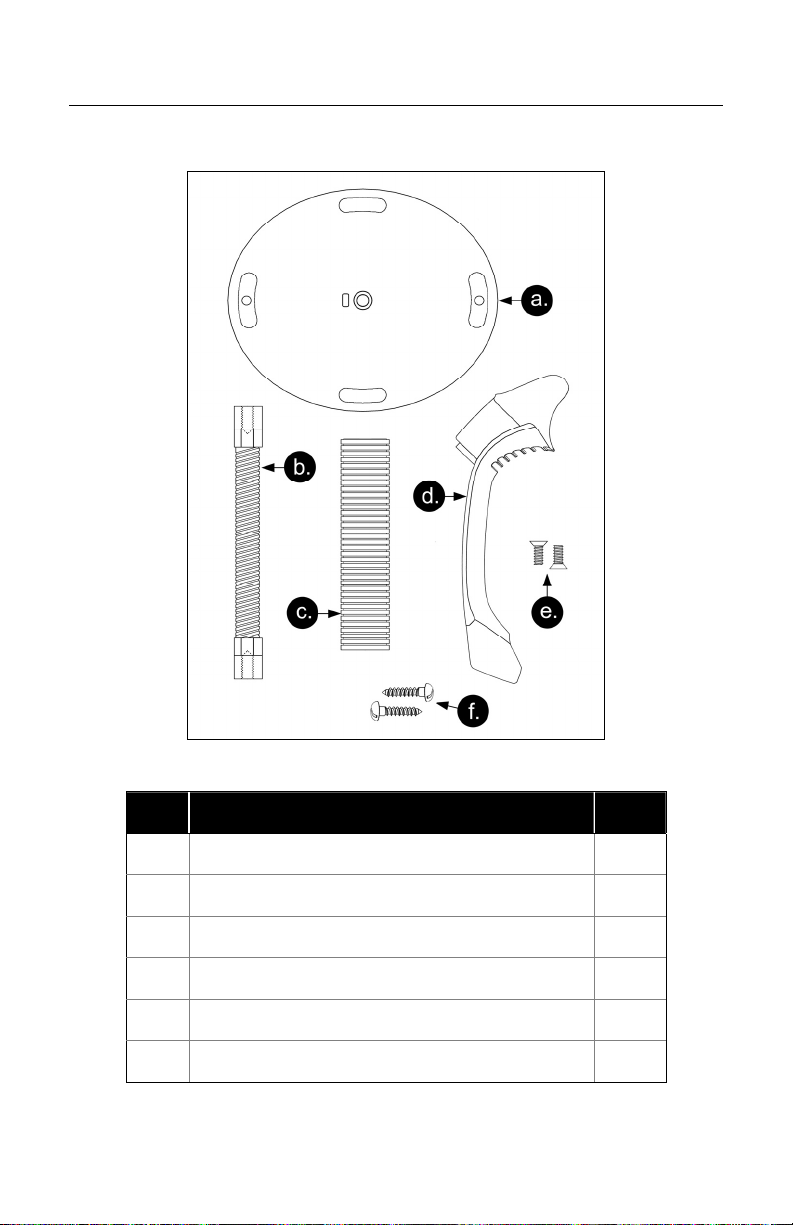
STAND KITS
Stand Components, MLPN 46-00147
12
Figure 11. Stand Components
Item Description Qty.
a. Stand Base Qty. 1
b. Flexible Shaft Qty. 1
c. Flexible Shaft Cover Qty. 1
d. Scanner Cradle Qty. 1
e. ¼" – 20 x 3/8" Flat Head Phillips, 100° Undercut Qty. 2
f. #8 Round Head Wood Screw Qty. 2
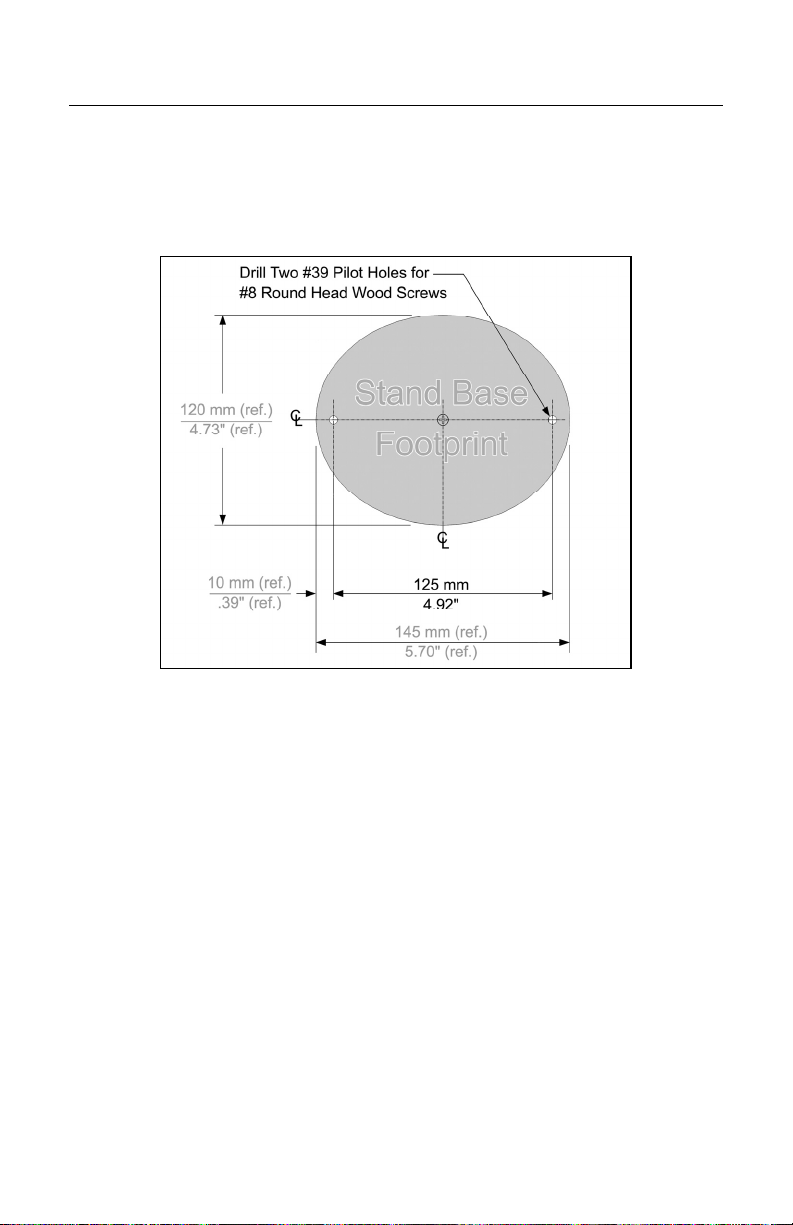
STAND KITS
Hard Mounting the Stand (Optional)
Metrologic provides two #8 wood screws for securing the stand base to the
counter top. The following figure provides the pilot hole dimensions for securing
the stand base.
Figure 12. Stand Base Hole Pattern (Not to Scale)
13
