Page 1
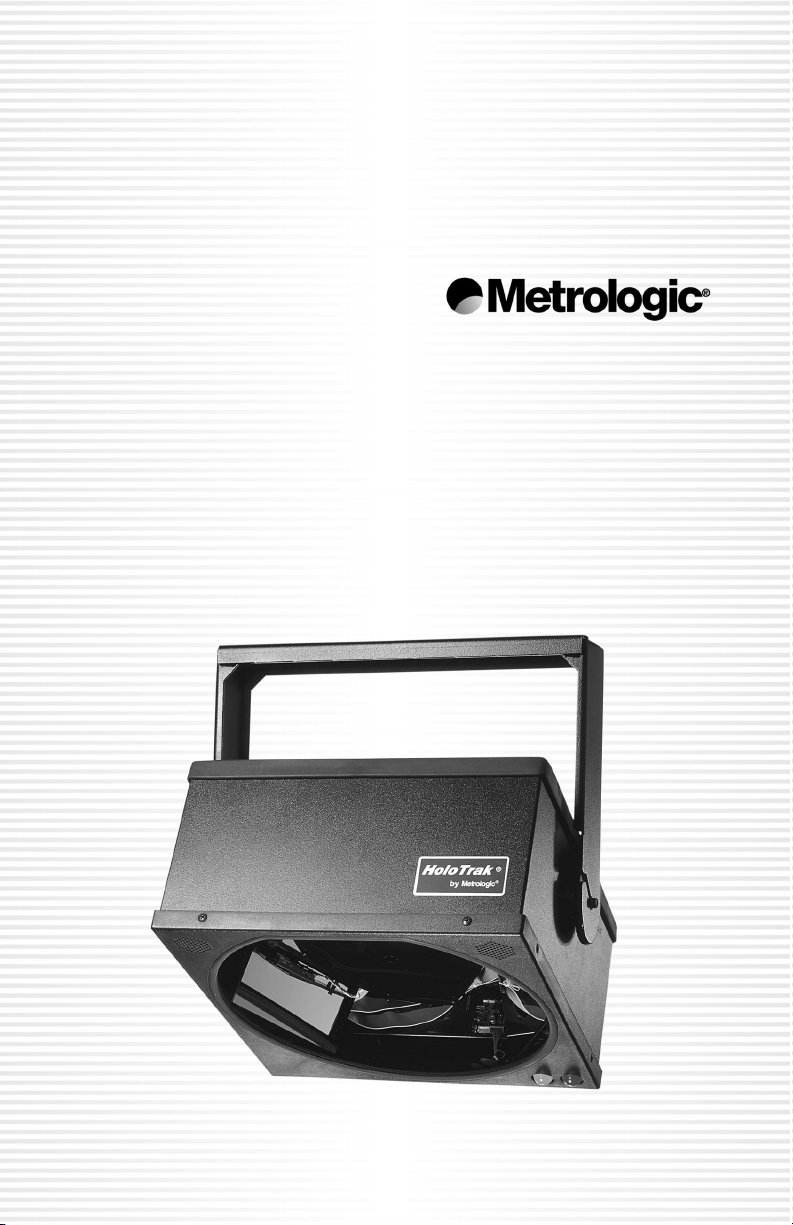
METROLOGIC INSTRUMENTS, INC.
HoloTrak® IS8000 Series
Holographic Scanners
Installation and User’s Guide
Page 2
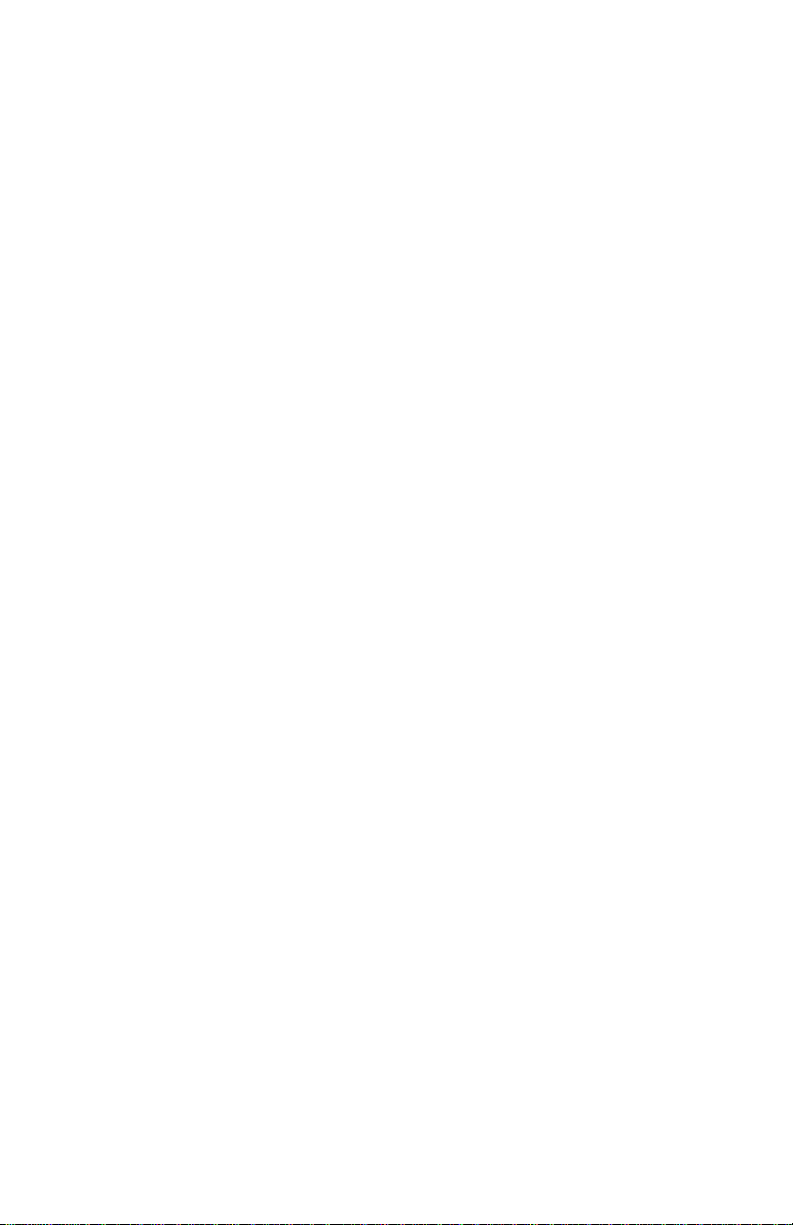
Copyright
© 2005 by Metrologic Instruments, Inc. All rights reserved. No part of this work
may be reproduced, transmitted, or stored in any form or by any means without
prior written consent, except by reviewer, who may quote brief passages in a
review, or provided for in the Copyright Act of 1976.
Products and brand names mentioned in this document are trademarks of their
respective companies.
Page 3
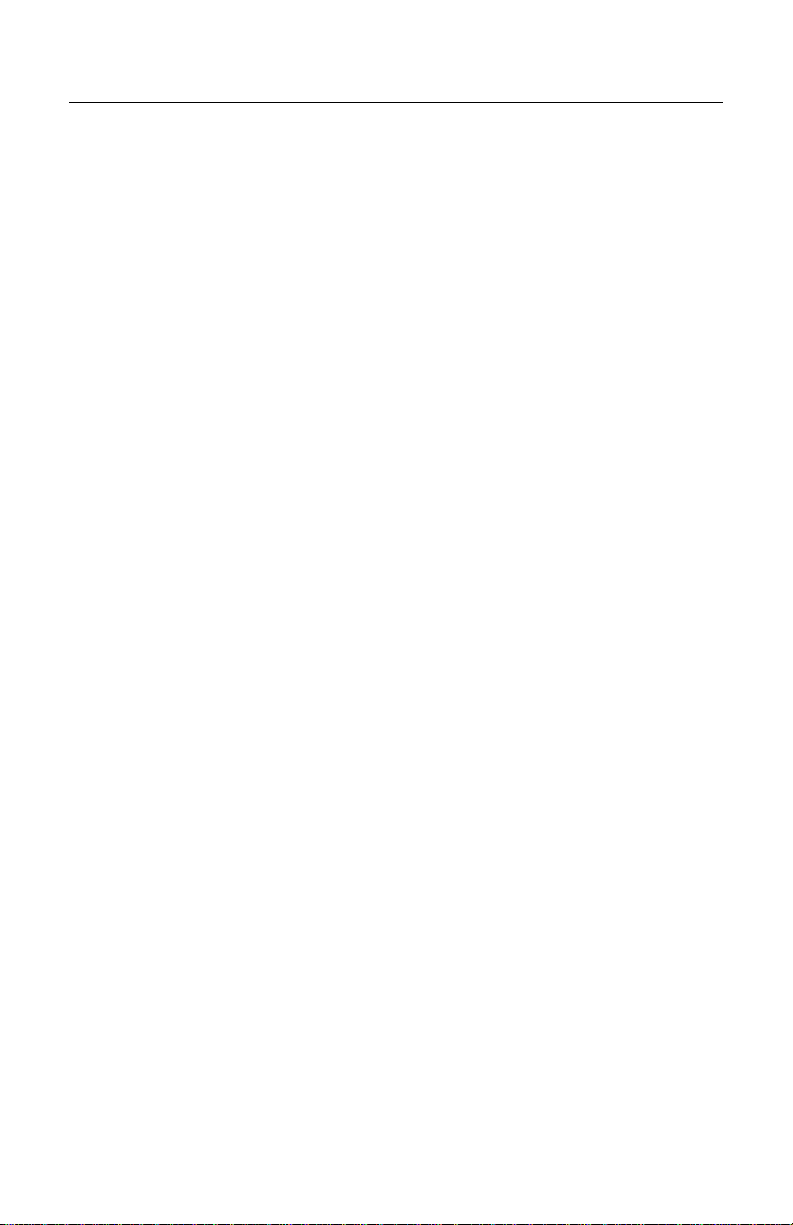
TABLE OF CONTENTS
Introduction...........................................................................................................1
Scanner and Accessories..................................................................................... 2
Installing the Scanner to the Host (Standard Features)
Single Holotrak
Holotrak
Installing the Scanner to the Host (Optional Features)
Industrial Controller MX001 Interface Option....................................................5
External Speaker Box Option ........................................................................... 6
Hand-held Port Option......................................................................................7
Configuration to the Host System.........................................................................8
Installing and Running the MetroSet
Parts of the Scanner........................................................................................... 10
Mounting Bracket Installation ............................................................................. 11
Visual and Audible Indicators............................................................................. 12
Labels................................................................................................................. 13
Depth of Field and Scan Pattern Characteristics
IS8300 Depth of Field and Scan Pattern ........................................................ 14
IS8400 Depth of Field and Scan Pattern ........................................................ 15
IS8500 Depth of Field and Scan Pattern ........................................................ 16
IS8800 Depth of Field and Scan Pattern ........................................................ 17
Maintenance.......................................................................................................18
Trouble Shooting Guide .....................................................................................19
Appendix A
Design Specification....................................................................................... 20
Appendix B
Default Settings ..............................................................................................22
Appendix C
IS8000 Series Pinout Connections.................................................................27
Appendix D
Limited Warranty.............................................................................................29
Appendix E
Notices............................................................................................................ 30
Appendix F
Patents ........................................................................................................... 32
Index .................................................................................................................. 33
®
®
Installation ............................................................................. 3
Primary/Secondary Installation.........................................................3
®
2 Program..................................................8
ii
Page 4
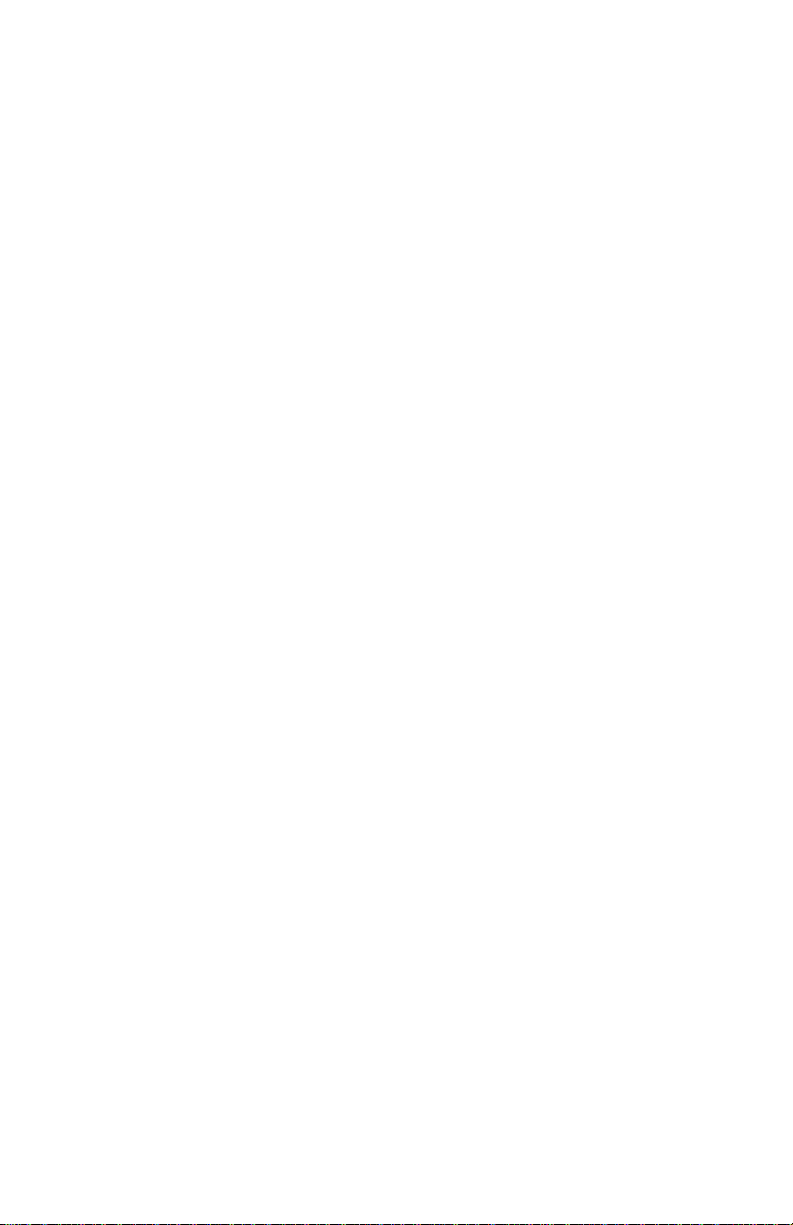
iii
Page 5
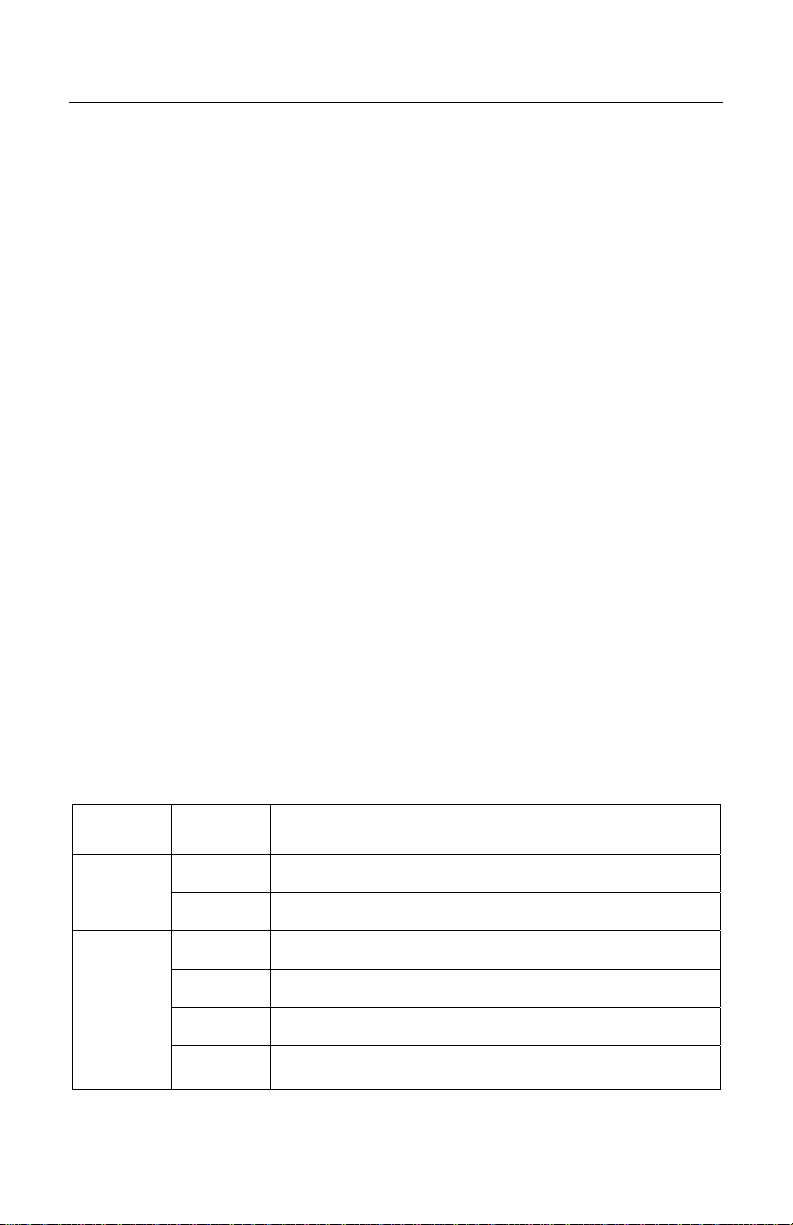
INTRODUCTION
Metrologic's IS8000 series scanners bring the benefits of holography to longrange industrial bar code scanning. Enclosed in rugged NEMA-12 cases for
industrial environments, the IS8000 series provides omnidirectional scanning
with optional no code/wrong code warning. They can be mounted in any
orientation and are capable of primary/secondary setup for added versatility.
There are several IS8000 models to choose from depending on the scanning
application.
¾ The IS8300 produces 5,250 scan lines per second with a depth of field of
457.2 mm (18”)** and a width covering 304.8 mm (12”)**
¾ The IS8400 produces 3,360 scan lines per second with a depth of field of
711.2 mm (28”)* and a width covering 558.8 (22”)*
¾ The IS8500 produces 5,600 scan lines per second with a depth of field of
711.2 mm (28”)* and a width covering 558.8 (22”)*
¾ The IS8800 produces 5,600 scan lines per second with a depth of field of
812.8 mm (32”)* and a width covering 457.2 (18”)*
* The area defined is based conservatively on a 0.33 mm/0.013” bar code
width. Actual scan areas will vary by label size and application.
** The area defined is based conservatively on a 0.25 mm/0.010” bar code
width. Actual scan areas will vary by label size and application.
Several optional features are also available for the IS8000 series including a
hand-held scanner port, Triac output, a high volume external speaker box and
object sensor input with the use of a MX001 industrial control interface. All
scanners can be programmed using Metrologic’s MetroSet
program available on CD or downloadable from Metrologic’s web site at
www.metrologic.com.
®
configuration
Applications and Protocols
The following chart specifies the version identifier for the communication
protocol.
Scanner
IS8300 or
IS8800
IS8400 or
IS8500
Version
Identifier
1 RS-232/RS-422/Light Pen Emulation
1L RS-232/RS-422/Light Pen Emulation Low Speed Option
1 RS-232/RS-422/Light Pen Emulation
1E RS-232/RS-422/Light Pen Emulation with External Speaker
1L RS-232/RS-422/Light Pen Emulation Low Speed Option
1LE
Communication Protocol(s)
RS-232/RS-422/Light Pen Emulation
Low Speed Option with External Speaker
1
Page 6
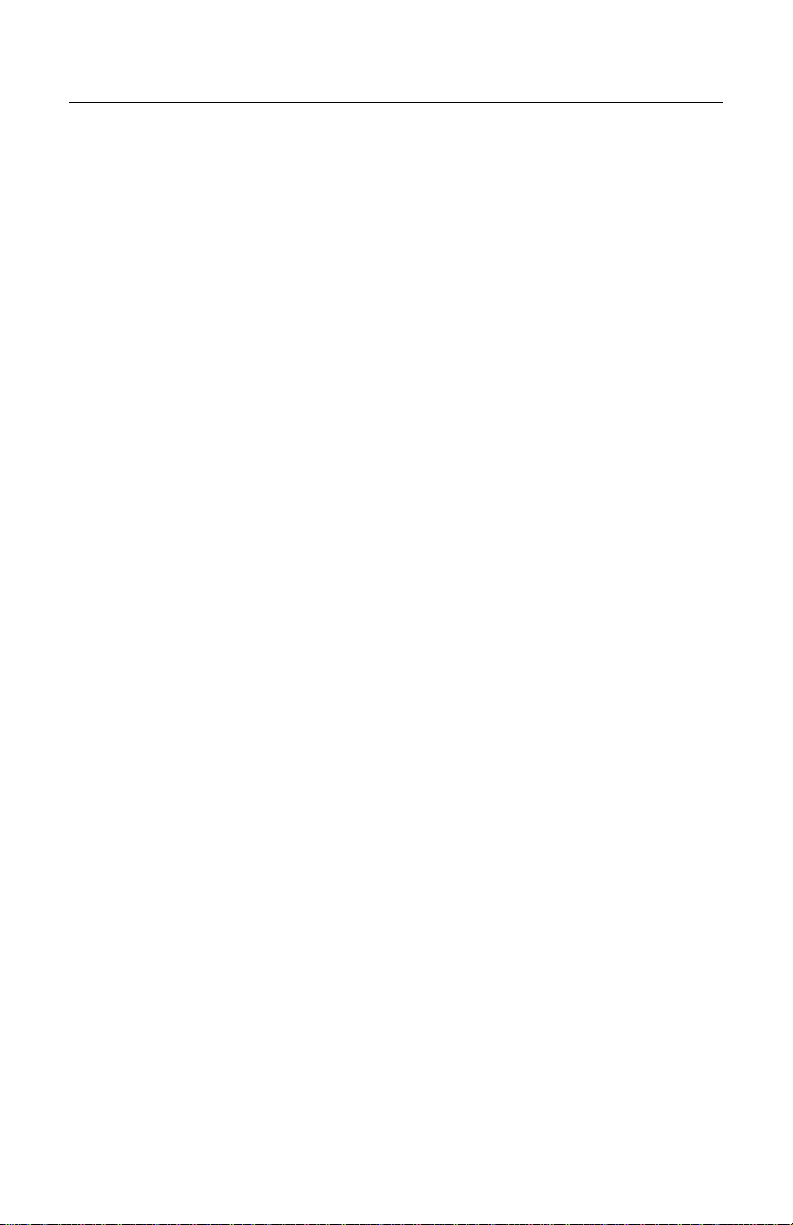
SCANNER AND ACCESSORIES
The following is a list of parts included in a standard IS8000 kit:
¾ IS8000 Series HoloTrak® Holographic Scanner
¾ Power Supply
¾ [
MLPN 46-46207-US] 12VDC @ 4.16 Amps, 220VAC or
¾ [MLPN 46-46207-UK] 12VDC @ 4.16 Amps, 240VAC or
¾ [
MLPN 46-46207-EC] 12VDC @ 4.16 Amps, 120VAC
¾ Communication Cable
¾ [
MLPN 52-52702] Standard 2 meter (6 ft.) cable
¾ Mounting Bracket
¾ [
MLPN 45-45615] for IS8300 or
¾ [MLPN 45-45616] for IS8400/IS8500/IS8800
¾ Installation and User's Guide [
¾ MetroSet
®
Scanner Configuration Software for Windows
Optional Accessories available:
MLPN MX008] MX008 External Speaker (for use with IS8400 & IS8500 only)
¾ [
¾ MX008 High Volume Speaker
¾ [
MLPN 52-52206] 3.7 meter (12 ft.) Communication Cable
¾ [
MLPN 45-45745] MX001 for Single Scanner Setup
¾ MX001 Industrial Controller
¾ [
MLPN 52-52708] Communication Cable
¾ [
MLPN 45-45718] MX001 for Primary/Secondary Scanner Setup
¾ [
MLPN 45-45745] MX001 for Single Scanner Setup
¾ [MLPN 52-52709] Communication “Y” Cable
¾ Cables
¾ [
MLPN 52-52704] 6 meter (20 ft.) IS8000 Series Communication Cable
¾ [MLPN 52-52707] 3 meter (10 ft.) IS8000 Secondary Cable
(not for use with MX001)
¾ [
MLPN 51-51882] 0.25 meter (10 inch) Tech Secondary Adapter Cable
¾ Replacement Parts
¾ [
MLPN 45-45224] Scan Window for IS8300
¾ [
MLPN 45-45223] Scan Window for IS8400/IS8500/IS8800
MLPN 00-02377]
If any item is missing or to order additional items, contact the dealer, distributor
or call Metrologic's Customer Service Department at 1-800-ID-METRO or
1-800-436-3876.
2
Page 7
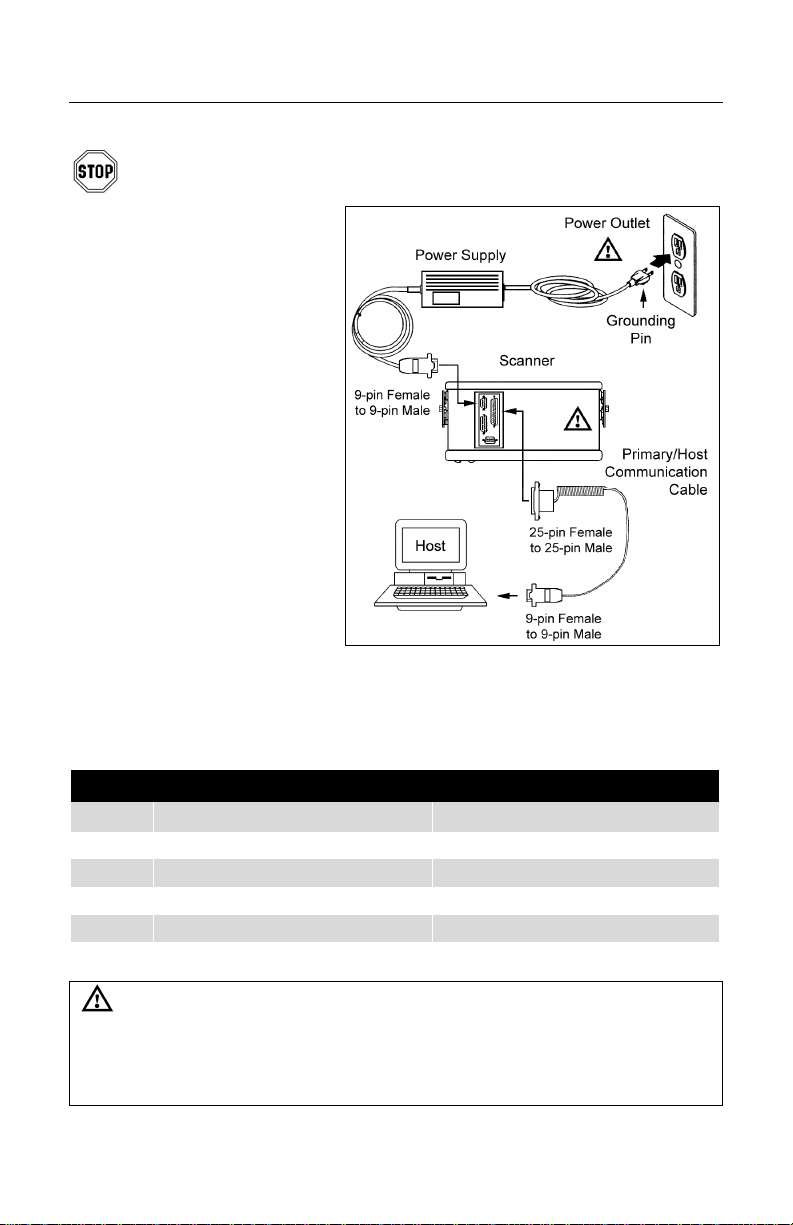
INSTALLING THE SCANNER TO THE HOST (STANDARD FEATURES)
Single HoloTrak® Installation
To avoid potential problems, do not power up the scanner until the
communication cable is secured to the host.
1. Turn off the host system.
2. Connect the communications
cable to the HoloTrak
to the host.
3. Check the AC input
requirements of the power
supply to make sure the
voltage matches the AC
outlet.
4. Plug the power supply to
the scanner.
5. Plug the power supply into
the AC outlet to supply
power to the scanner.
6. Power up the host system.
®
and
HoloTrak Primary/Secondary Feature
The primary/secondary feature gives the ability to connect or "daisy-chain" two
scanners together to act as one scanner interfacing with only one host.
PRIMARY/SECONDARY COVERAGE WITH ONE HOST AND TWO HOLOTRAKS
Single Conveyor Two Conveyors
IS8300 12” (305 mm) to 24” (610 mm) 12” (305 mm) coverage per conveyor
IS8400 22" (559 mm) to 44" (1118 mm) 22” (559 mm) coverage per conveyor
IS8500 22" (559 mm) to 44" (1118 mm) 22” (559 mm) coverage per conveyor
IS8800 18” (457 mm) to 36” (914 mm) 18” (457 mm) coverage per conveyor
Continued on next page
Caution:
To maintain compliance with applicable standards, all circuits connected to the scanner must meet
the requirements for SELV (Safety Extra Low Voltage) according to EN 60950.
To maintain compliance with standard CSA C22.2 No. 950/UL 1950 and norm EN 60950, the power
source should meet applicable performance requirements for a limited power source.
3
Page 8
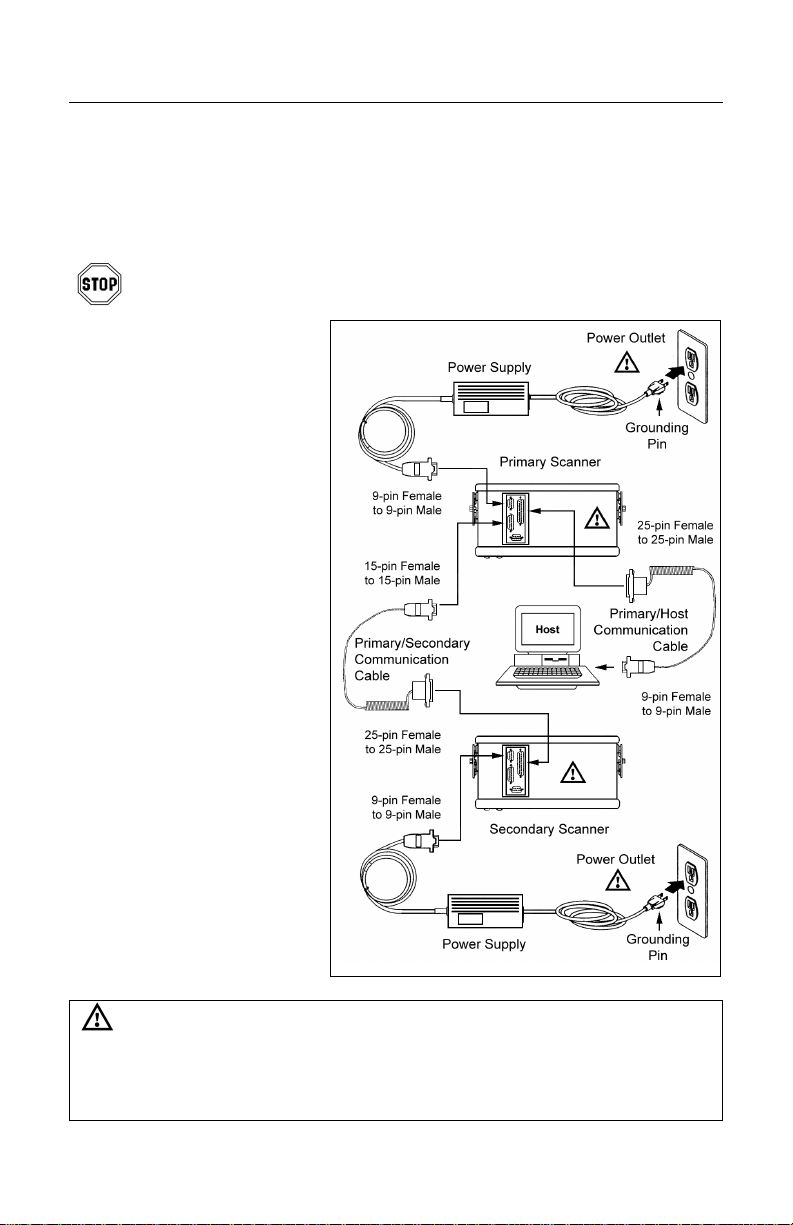
INSTALLING THE SCANNER TO THE HOST (STANDARD FEATURES)
Primary/Secondary setup continued from previous page.
All equipment must be connected before power-up. After both units complete the
power-up diagnostics, the operator will need to program the primary unit with the
MetroSet Program provided.
Additional Equipment needed: Primary/Secondary Cable [
To avoid potential problems, do not power up the scanner until the
communication cable is secured to the host.
1. Turn off the host system.
2. Connect the
communications cable to
the HoloTrak
®
primary
scanner and to the host.
3. Connect the
Primary/Secondary cable
to the primary scanner and
the secondary scanner.
4. Check the AC input
requirements of the power
supplies for both scanners
to make sure the voltages
match the AC outlets.
5. Connect the power
supplies to the scanners.
6. Plug the power supplies
into the AC outlets to
supply power to the both
scanners.
MLPN 52-52707]
7. Power up the host system.
Caution:
To maintain compliance with applicable standards, all circuits connected to the scanner must meet
the requirements for SELV (Safety Extra Low Voltage) according to EN 60950.
To maintain compliance with standard CSA C22.2 No. 950/UL 1950 and norm EN 60950, the power
source should meet applicable performance requirements for a limited power source.
4
Page 9
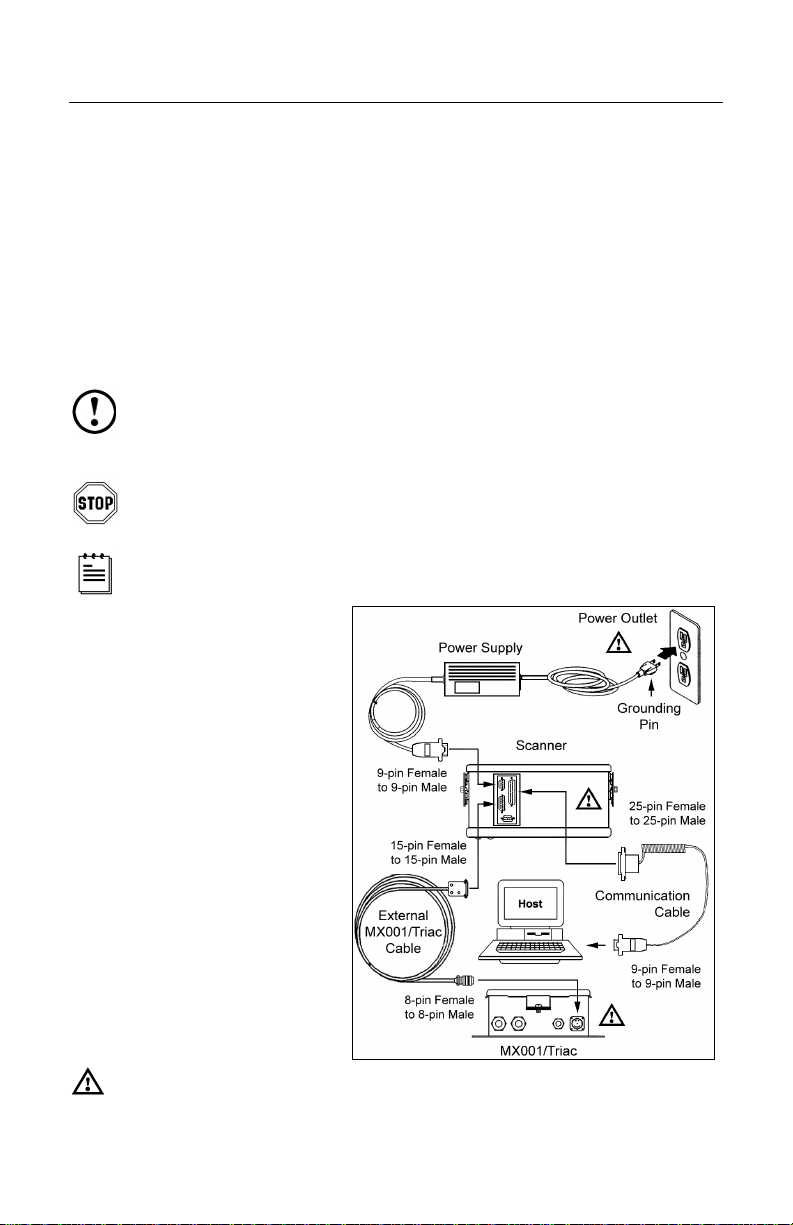
INSTALLING THE SCANNER TO THE HOST (OPTIONAL FEATURES)
Industrial Controller MX001 Interface Option
The MX001 Industrial Control Interface performs three functions.
¾ Through an object sensor input, the scanner can be alerted to any package
present in the scan field. The sensor must have a 12V or 5V at 10mA output
signal or switch closure (relay) output. The MX001 can also supply 12VDC
power at 200mA (max) to the sensor. (MetroSet 2 configuration required)
¾ The MX001 electronic switch or Triac, allows the scanner to control an
external device directly by switching on and off a 115 VAC at 10 Amps or
230VAC at 6 Amps output signal. (MetroSet 2 configuration required)
¾ It can alert the user that sensor conditions are not nominal (Sensor Alarm).
Special configuration of the MX001 Industrial controller is necessary for
proper installation. Please refer to the MX001 Industrial Control Interface
Installation and User's Guide [MLPN 00-02173] and the MetroSet 2
documentation for complete details.
To avoid potential problems, do not power up the scanner until the
communication cable is secured to the host.
Only one MX001 can be used in the primary/secondary setting
(not shown), and it MUST be connected to the primary scanner.
1. Turn off the host system.
2. Connect the communications
cable to the HoloTrak
the host.
3. Connect the External
MX001/Triac cable to the
HoloTrak and the MX001.
4. Check the AC input
requirements of the power
supply for the scanner
to make sure the voltage
matches the AC outlet.
5. Connect the power supply
to the HoloTrak.
6. Plug the power supply into
the AC outlet.
7. Power up the host system.
®
and to
Refer to caution statement on page 4.
5
Page 10
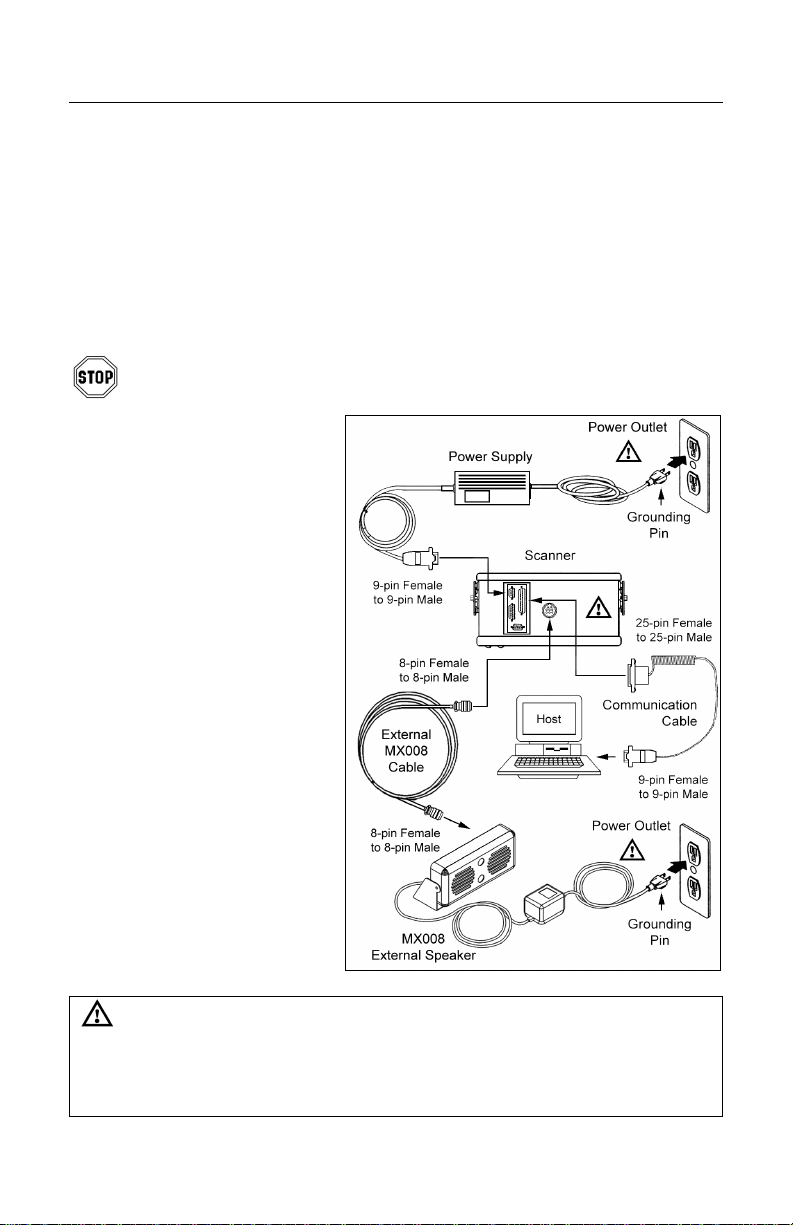
INSTALLING THE SCANNER TO THE HOST (OPTIONAL FEATURES)
External Speaker Box Option
When attached, beeper tones from the scanner are emitted from both the
scanner speaker and external speaker to serve as an audible indication of the
operation of the scanner.
There are 6 beeper options available:
¾ Normal Tone ¾ Tone 2 ¾ Tone 4
¾ Tone 1 ¾ Tone 3 ¾ No Tone
®
Beeper tones can be adjusted by using the MetroSet
To avoid potential problems, do not power up the scanner until the
communication cable is secured to the host.
1. Turn off the host system.
2. Connect the
communications cable to
the HoloTrak
®
and to the
host.
3. Connect the External
MX008 cable to the
HoloTrak and the MX008.
4. Check the AC input
requirements of the power
supply for the scanner and
the MX008 to make sure
the voltages match the AC
outlets.
5. Connect the power supply
to the HoloTrak.
6. Plug the power supplies
into the AC outlet.
program.
7. Power up the host system
Caution:
To maintain compliance with applicable standards, all circuits connected to the scanner must meet
the requirements for SELV (Safety Extra Low Voltage) according to EN 60950.
To maintain compliance with standard CSA C22.2 No. 950/UL 1950 and norm EN 60950, the power
source should meet applicable performance requirements for a limited power source.
6
Page 11
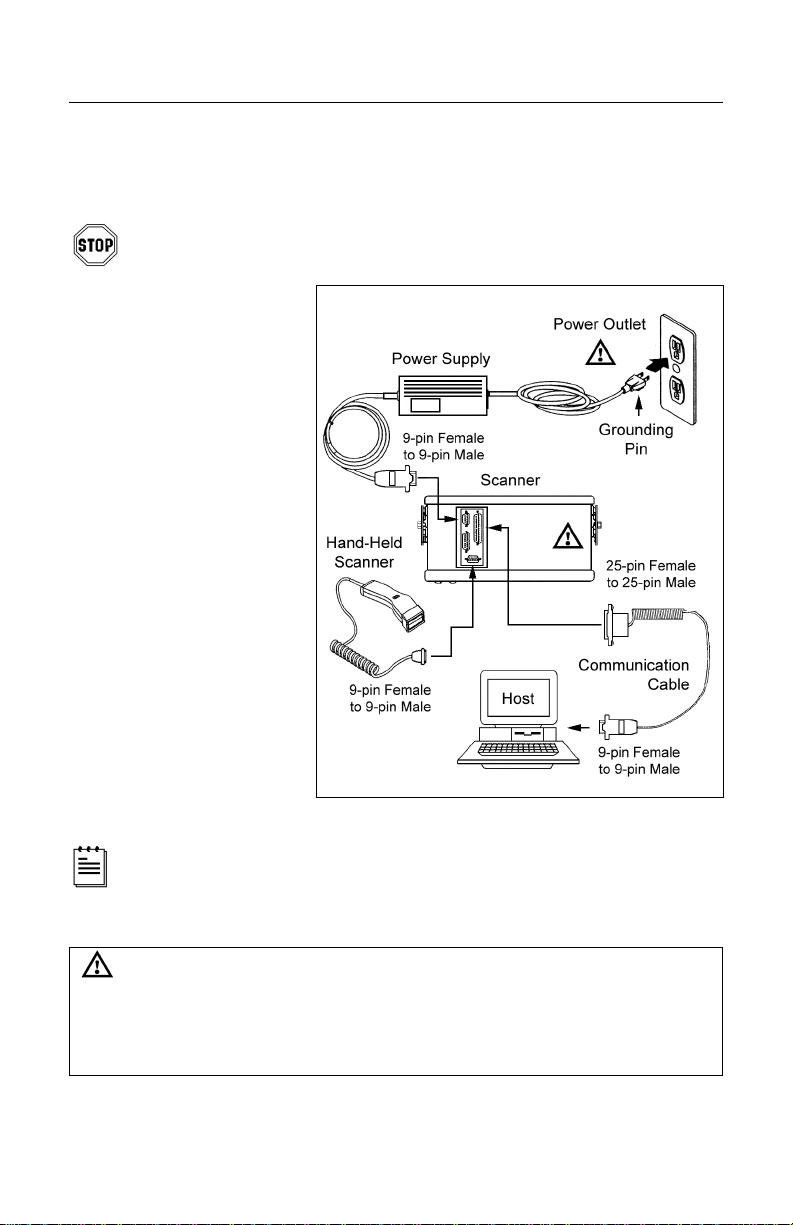
INSTALLING THE SCANNER TO THE HOST (OPTIONAL FEATURES)
Hand-held Port Option
A Non-Decode Hand-Held Scanner can be connected to an IS8000 series fixed
scanner.
To avoid potential problems, do not power up the scanner until the
communication cable is secured to the host.
1. Turn off the host
system.
2. Connect the
communications cable
to the HoloTrak
the host.
3. Connect the
communication cable of
the hand-held scanner
to the HoloTrak.
4. Check the AC input
requirements of the
power supply for the
scanner to make sure
the voltage matches
the AC outlet.
®
and to
5. Connect the power
supply to the HoloTrak.
6. Plug the power supply
into the AC outlet.
7. Power up the host
system.
When the hand-held scanner first receives power, it will immediately go
through a self-diagnostic routine, then the green and red LEDs will flash,
and the unit will beep once.
Caution:
To maintain compliance with applicable standards, all circuits connected to the scanner must meet
the requirements for SELV (Safety Extra Low Voltage) according to EN 60950.
To maintain compliance with standard CSA C22.2 No. 950/UL 1950 and norm EN 60950, the power
source should meet applicable performance requirements for a limited power source.
7
Page 12
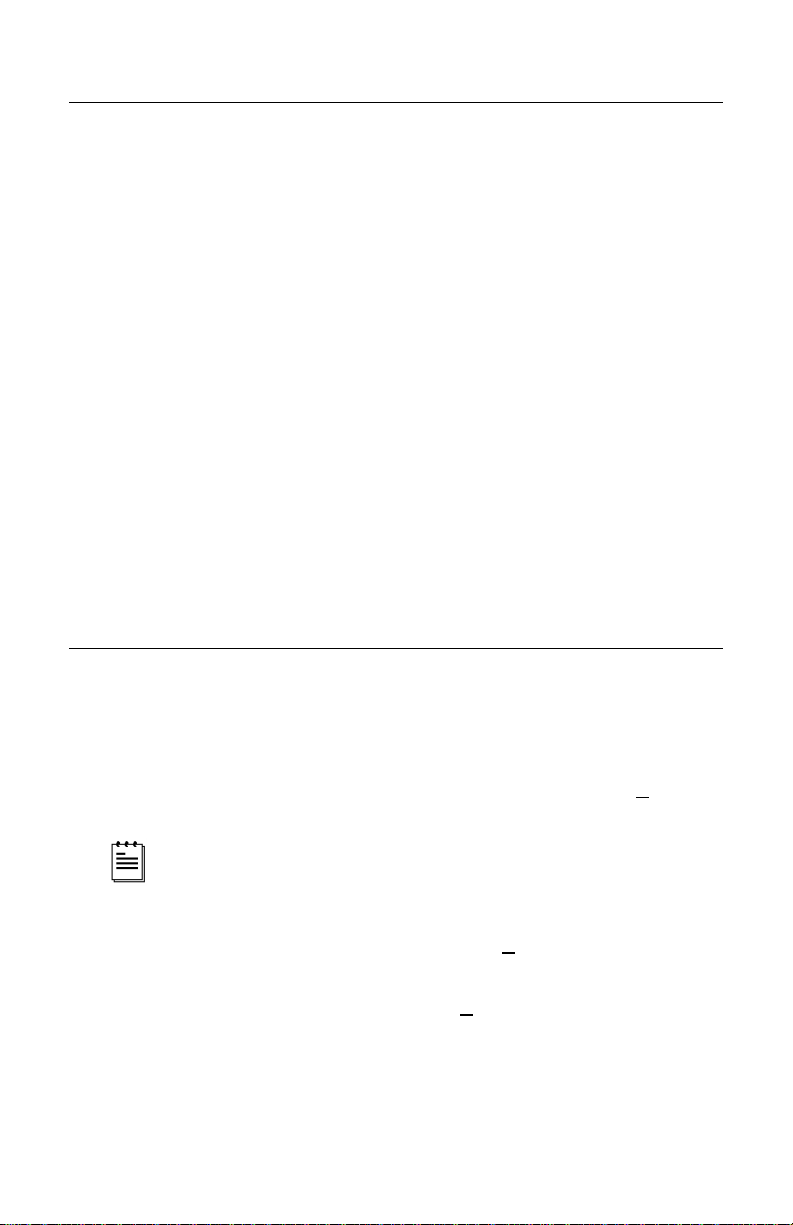
CONFIGURATION TO THE HOST SYSTEM
The scanner is shipped from the factory configured to a set of default conditions
noted in the Default Settings section of this guide. In order for the scanner to
communicate with the host system, it will need to be properly configured. Since
each host system is unique, the scanner must be configured to match the host
system requirements. Use the MetroSet®2 Scanner Configuration Program
provided to configure the scanner.
Primary/Secondary Configuration Note
During configuration, the secondary scanner’s communication protocol will be
established automatically through the primary scanner. If the configuration is to
be downloaded from the host to the scanners, it is required that both the primary
and the secondary scanners are powered up and ready to scan. The appropriate
communications cables should be connected between the host and the primary
scanner and between the primary and the secondary scanner.
Once a configuration is downloaded to the primary scanner, the primary will
automatically configure the HoloTrak secondary scanner. This step is necessary
in order to configure the secondary scanner properly. For all practical purposes,
the scanners will act as one scanner. Once both units are configured, the
scanner settings are stored in non-volatile RAM, and will not need to be
configured again.
INSTALLING AND RUNNING THE METROSET
®
2 PROGRAM
Installation
1. Close all open applications.
®
2. Insert the MetroSet
3. The installation wizard will display the Welcome dialog box, select Next to
proceed to with the installation.
If the wizard does not automatically start, go to the windows Start
menu, choose Run, designate the CD-ROM drive, type setup
(d:\setup) and then click OK.
4. To accept the default installation directory, select Next. To change the
destination folder, select Browse to locate and choose the desired folder.
5. To accept the default program folder, select Next. To change the default
program folder type a new folder name or choose an existing folder.
6. When the setup process is complete, select Yes, and choose Finish to
restart your computer.
8
2 CD into your CD drive.
Page 13
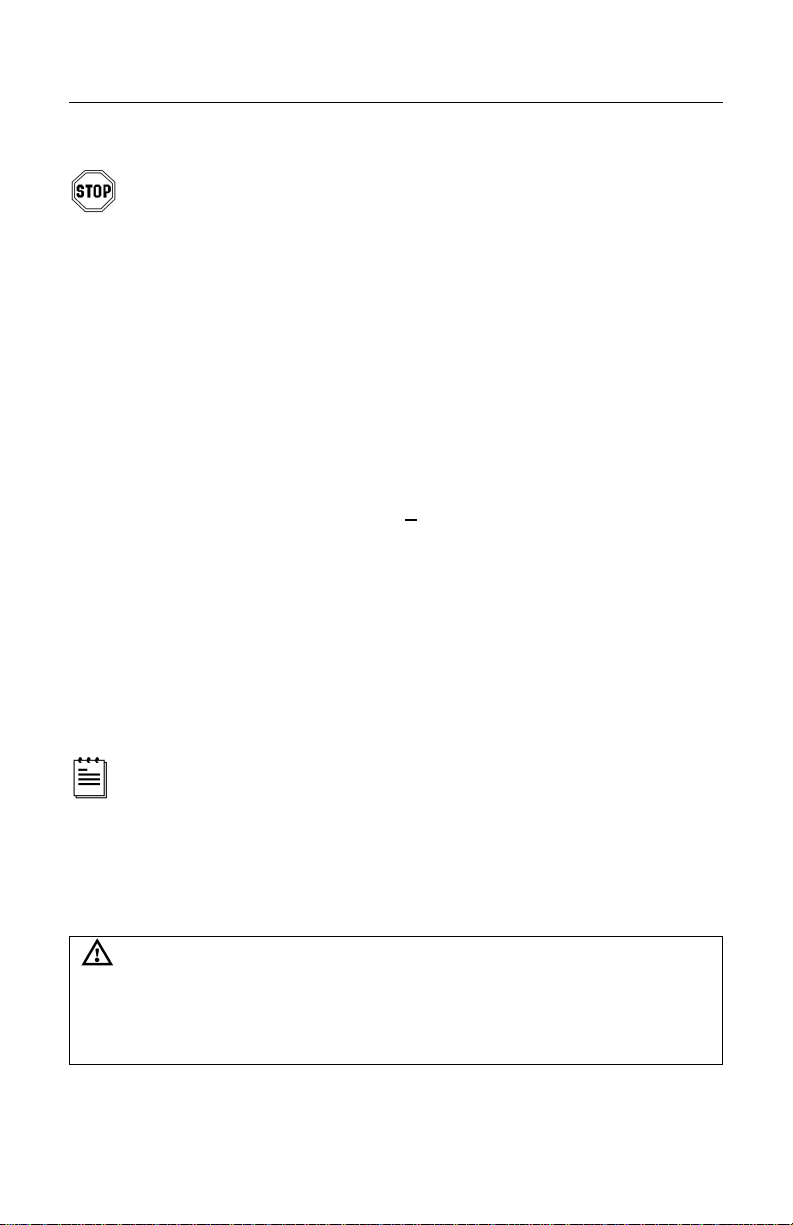
®
INSTALLING AND RUNNING THE METROSET
2
PROGRAM
How to Start
To avoid potential problems, do not power up the scanner until the
communication cable is secured to the host.
1. Turn off the PC after installing the MetroSet 2 program.
2. Connect the communication cable to the scanner and to the RS-232C
serial port (COM1 or COM2) located on the PC.
3. Check the AC input requirements of the transformer to make sure the
voltage matches the AC outlet. An easily accessible socket-outlet
should be installed near the equipment.
4. Power up the scanner.
5. Turn on the PC.
6. From your Start menu choose Programs, MetroSet 2, MetroSet 2.
7. Select Holotrak® as the unit to configure.
8. Then choose Configure.
9. For detailed instructions on the configuration options available choose
Help from the menu bar.
Metrologic’s HoloSet
Caution:
To maintain compliance with applicable standards, all circuits connected to the scanner must meet
the requirements for SELV (Safety Extra Low Voltage) according to EN 60950.
To maintain compliance with standard CSA C22.2 No. 950/UL 1950 and norm EN 60950, the power
source should meet applicable performance requirements for a limited power source.
®
program can also be used to configure the scanner.
9
Page 14

PARTS OF THE SCANNER
Green and Red LEDs
c
The red LED is on when the unit is done power up, the VLD is emitting light
and the unit is ready to scan. The green LED flashes when the scanner
has read a bar code successfully. The functions of the LED's can be
reversed through special configuration with the MetroSet®2 configuration
program. See the Visual and Audible Indicators section of this guide for
more details.
Speaker
d
The speaker is configured to emit a beep when a bar code has been
transmitted. The IS8800 has an additional 90 dB speaker location on the
side of the case.
Laser Output Window
e
This aperture emits and receives laser light.
D-type Connector Area
f
This area contains four D-type male connectors, a 25-pin, 15-pin, and two
9-pin D-sub connectors. The 25-pin connector is designed to attach a
communication cable to the host device. The 15-pin connector is used to
attach two scanners as primary/secondary and/or to connect the MX001
industrial control interface to the scanner. The first 9-pin connector is used
to attach the power supply to the scanner and the second 9-pin connector
is used to attach a hand held 5V non-decode type scanner to the
HoloTrak
D-type Connector Area
g
The 8-pin Male AMP Connector is used to attach the optional MX008
external speaker box. Refer to Appendix C for Pinout details
10
®
. Refer to Appendix C for Pinout details.
Page 15

MOUNTING BRACKET INSTALLATION
1. Locate the mounting bolts on the sides of the scanner.
2. Align the bolts on the scanner with the channels on the mounting bracket.
3. Slide the unit into place until the scanner bolts sit securely in the bottom of
the channels.
4. Rotate the unit to the desired angle and secure into place with a locking
bolt in the lower slot.
5. Tighten both bolts to secure the scanner in place.
Mounting Bracket Hole Pattern
11
Page 16

VISUAL AND AUDIBLE INDICATORS
When the scanner is on, the activity of the red and green LEDs
indicate the status of the scanner.
Flashing Red, No Green
During power-up and diagnostic mode.
Steady Red, No Green
Unit has completed power-up, the VLD is emitting
light, and the unit is ready to scan.
Steady Red, Green Flash
When the scanner transmits a successful read, the
green LED will flash. Generally, if the green LED does
not flash, then the bar code has not been successfully
read. If handshaking is being used, the green LED
goes out when proper handshaking has completed.
When the green light turns off, communication to the
host is complete.
Alternating Red and Green with razz tone
This indicates a motor failure.
12
Steady Red, Green Flashing with a beep
Scanner has entered program mode successfully.
(See Running the MetroSet
details on configuring the scanner).
Steady Red, Green Flashes 3 times with 3 beeps
Scanner has exited program mode successfully.
Note: If the scanner has been configured for reverse
LED convention, via MetroSet 2, all mode
indicators described above also reverse.
®
2 Program for more
Page 17

LABELS
–
A
B
C
D
13
Page 18

DEPTH OF FIELD AND SCAN PATTERN CHARACTERISTICS
A
IS8300 Depth of Field and Scan Pattern
The depth of field area defined is
based conservatively on a 0.25
mm/0.010” bar code width.
ctual scan areas will vary by
label size and application.
14
Page 19
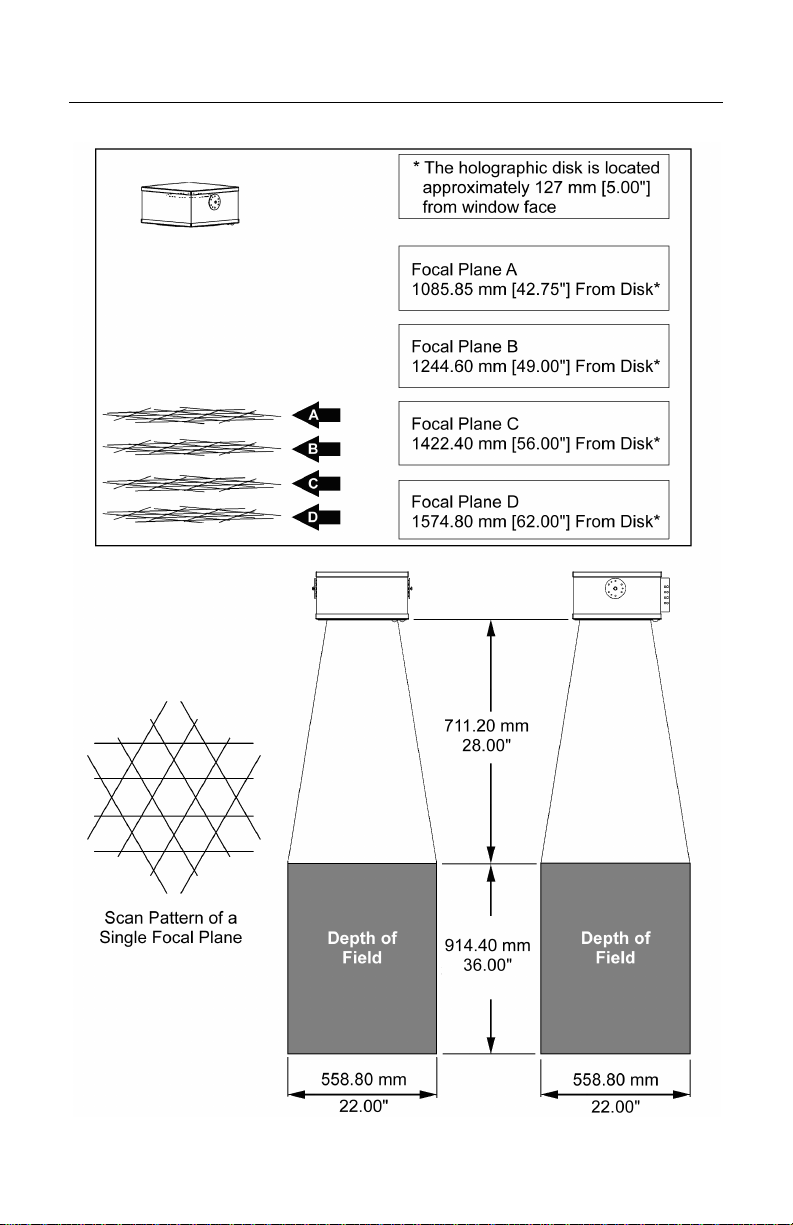
DEPTH OF FIELD AND SCAN PATTERN CHARACTERISTICS
A
IS8400 Depth of Field and Scan Pattern
The depth of field area defined
is based conservatively on a
0.33 mm/0.013” bar code width.
ctual scan areas will vary by
label size and application.
15
Page 20

DEPTH OF FIELD AND SCAN PATTERN CHARACTERISTICS
A
IS8500 Depth of Field and Scan Pattern
The depth of field area defined
is based conservatively on a
0.33 mm/0.013” bar code width.
ctual scan areas will vary by
label size and application.
16
Page 21

DEPTH OF FIELD AND SCAN PATTERN CHARACTERISTICS
IS8800 Depth of Field and Scan Pattern
The depth of field area defined is based
conservatively on a 0.33 mm/0.013” bar
code width. Actual scan areas will vary
by label size and application.
17
Page 22

MAINTENANCE
Smudges and dirt can interfere with the proper scanning of a bar code.
Therefore, the output window will need occasional cleaning.
1. Spray optical quality cleaning fluid onto lint free, nonabrasive cleaning cloth.
2. Gently wipe the output window.
Do not use solvents like alchohol or acetone. These materials can
damage the window.
18
Page 23
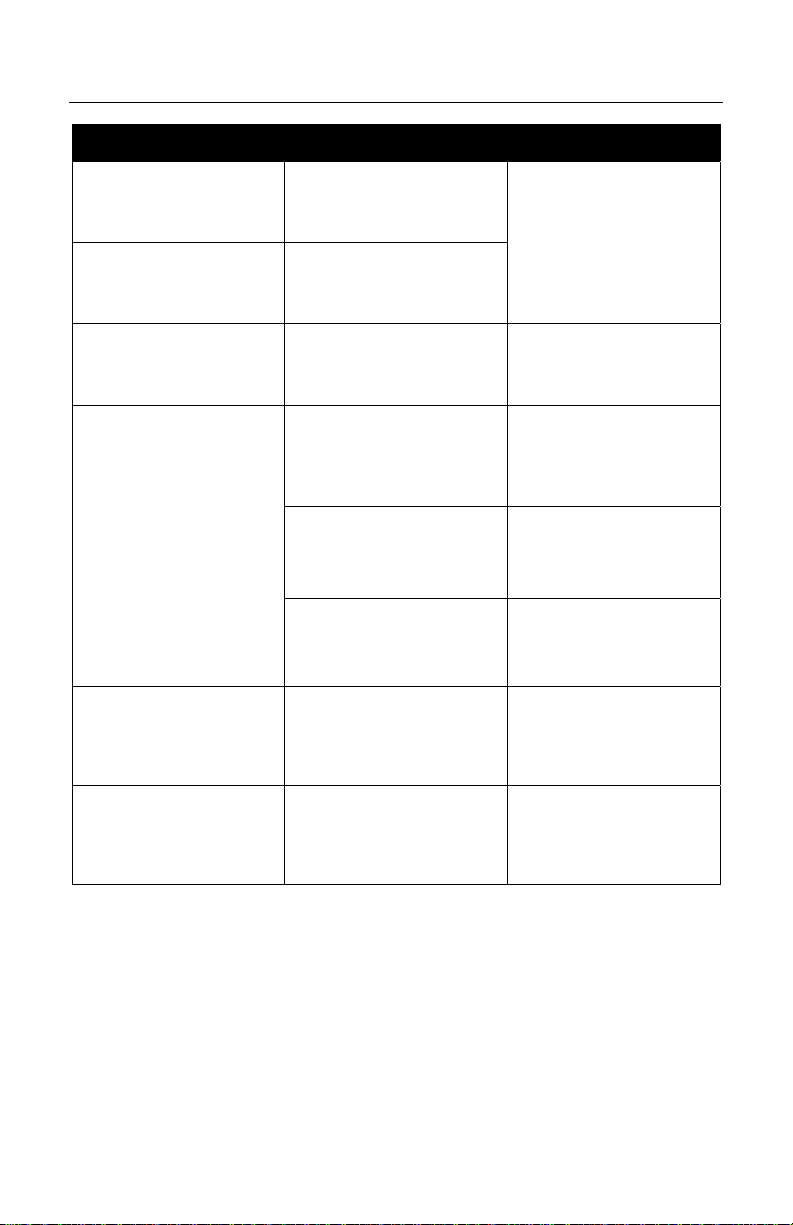
TROUBLESHOOTING GUIDE
PROBLEM POSSIBLE CAUSE(S) ACTION NEEDED
No LEDs No Power
No Scan Pattern No Power
Check the power
supply and outlet.
Alternating Red and
Green LEDs flash with
a razz tone.
The unit scans but
does not communicate
with the host.
The host is receiving
data but the data does
not look correct.
Unit has shows a
reduction in scan
performance.
Motor Failure
The communication
cable is not connected to
the COM port.
The communication
cable is damaged.
Scanner configuration
settings have been lost.
There is an interface
format incompatibility.
Scan window dirty
Contact a Metrologic
service representative.
Check the
communication cable
connection at the host
and scanner.
Replace the
communication cable.
Reconfigure using
MetroSet 2.
Check that the unit and
the host are configured
for the same interface
format.
Clean the unit’s window
(refer to the
maintenance section).
19
Page 24
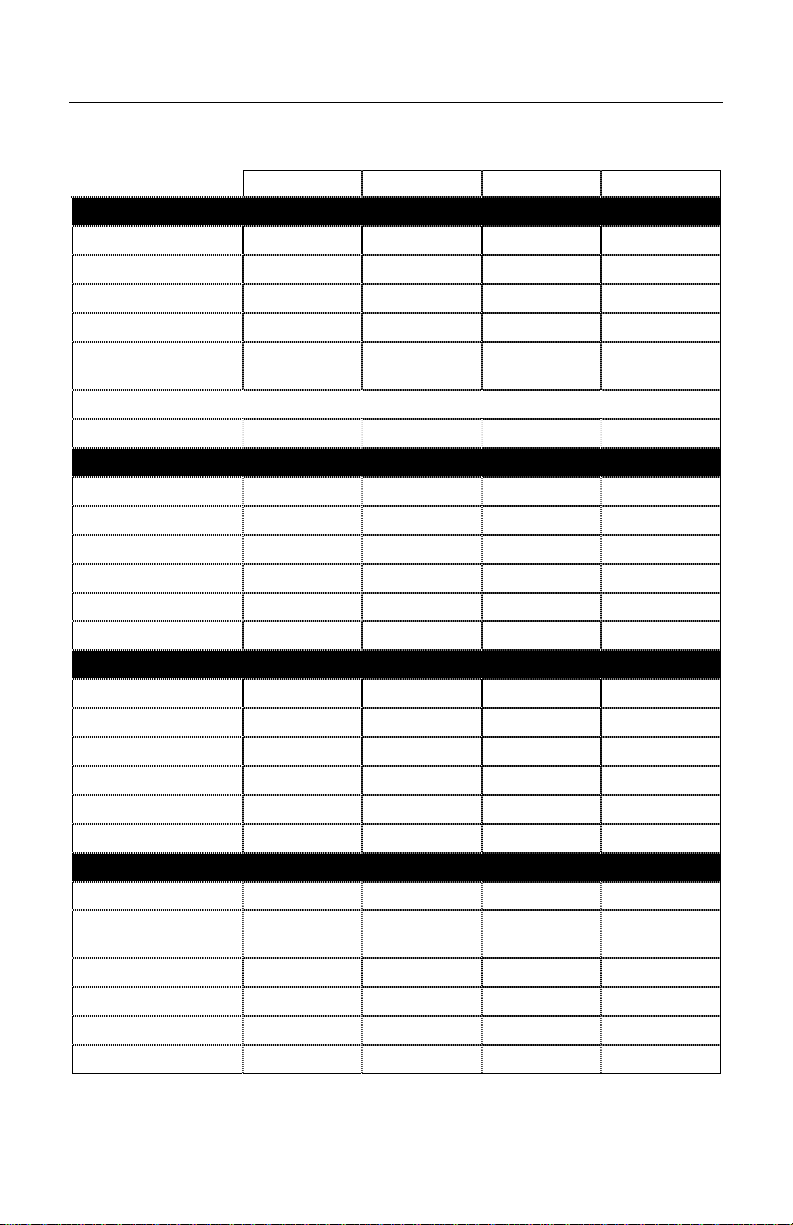
APPENDIX A
Design Specifications
IS8800 IS8500 IS8400 IS8300
Optical
Number of VLD 5 5 3 5
Scan pattern Omni Omni Omni Omni
Scan lines per second 5,600 5,600 3,360 5,250
Focal planes 4 4 4 5
Scan lines per focal
plane
Total scan lines 80 80 48 75
Minimum bar width 0.30 mm/0.012” 0.25 mm/0.010” 0.25 mm/0.010” 0.20 mm/0.008”
Scan Area (Small Bar Widths)
Bar width 0.33 mm/0.013” 0.33 mm/0.013” 0.33 mm/0.013” 0.25 mm/0.010”
Near scan 790 mm/31” 910 mm/36” 910 mm/36” 510 mm/20”
Far scan 1600 mm/63” 1630 mm/64” 1630 mm/64” 970 mm/38”
Depth of field 810 mm/32” 720 mm/28” 720 mm/28” 460 mm/18”
Width 460 mm/18” 560 mm/22” 560 mm/22” 310 mm/12”
Conveyor speed 1.5 mps/300 fpm 1.5 mps/300 fpm 1.5 mps/300 fpm 1.5 mps/300 fpm
Mechanical
Length 349 mm/13.75” 349 mm/13.75” 349 mm/13.75” 254 mm/10”
Width 336 mm/13.25” 336 mm/13.25” 336 mm/13.25” 380 mm/11.1”
Height 177 mm/7.0” 177 mm/7.0” 177 mm/7.0” 141 mm/5.5”
Weight 11.0 kg/25lb 11.0 kg/25lb 11.0 kg/25lb 9.0 kg/20lb
Case NEMA 12 NEMA 12 NEMA 12 NEMA 12
Mounts any orientation Yes Yes Yes Yes
Interfaces
Serial: RS-232C RS232C RS232C RS232C RS232C
Serial: Point-to-Point
RS422
Light Pen Emulation Light Pen Light Pen Light Pen Light Pen
Handheld Scanner Port Option Option Option Option
Master slave Yes Yes Yes Yes
Industrial Controller/Triac Yes Yes Yes Yes
20 20 12 15
RS422 RS422 RS422 RS422
20
Page 25
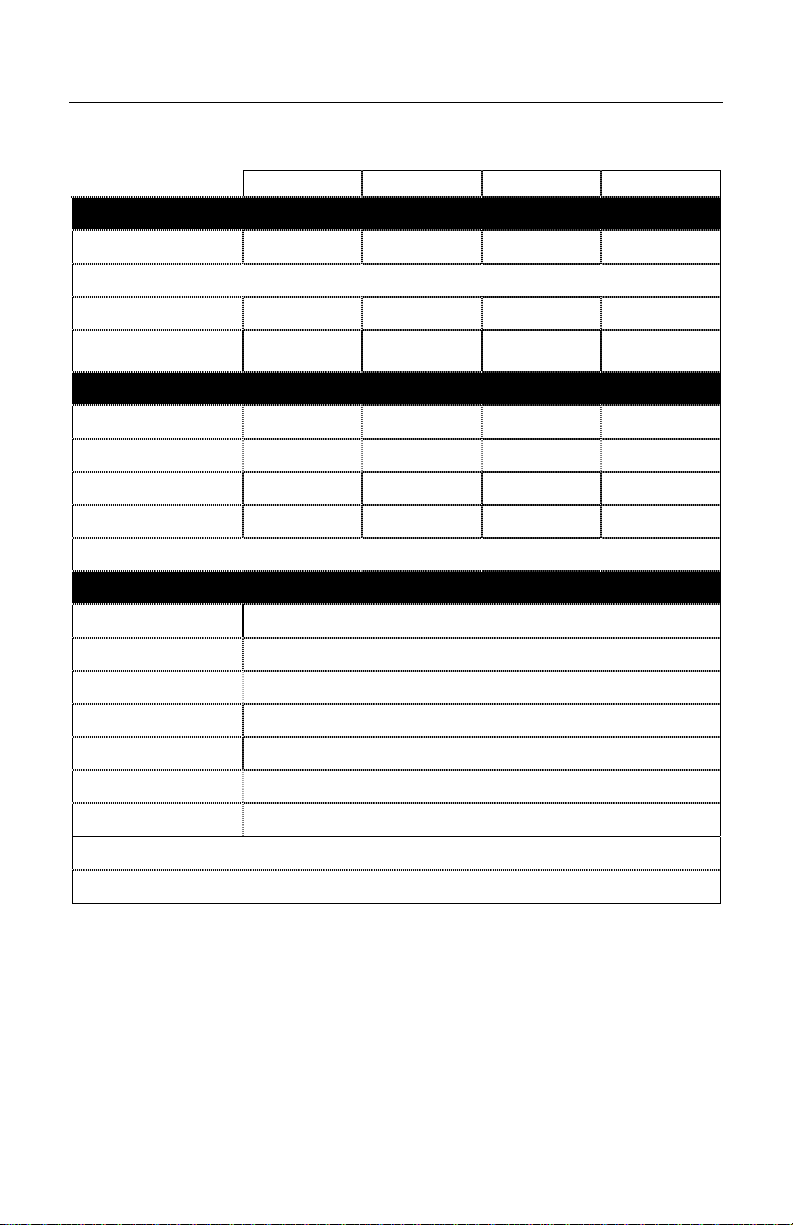
APPENDIX A (CONTINUED)
Design Specifications
IS8800 IS8500 IS8400 IS8300
Electrical
Input Voltage 12 VDC 12 VDC 12 VDC 12 VDC
Starting Power 69 watts 69 watts 53 watts 53 watts
Operating power 43 watts 43 watts 34 watts 34 watts
EMC: FCC, ICES-003 &
EN 55022
Laser
Wavelength 658 nm ± 5 nm 658 nm ± 5 nm 658 nm ± 5 nm 658 nm ± 5 nm
Laser power (peak) 7.7 mW 7.7 mW 7.7 mW 7.7 mW
Laser power (average) <1 mW <1 mW <1 mW <1 mW
Laser class: CDRH Class II Class II Class II Class II
Laser class: EN Class 2 Class 2 Class 2 Class 2
Environmental
Operating Temperature 0°C to 40°C (32°F to 104°F)
Storage Temperature -40°C to 60°C (-40°F to 140°F)
Humidity 5% to 95% relative humidity, non-condensing
Light Levels Up to 297.4 lux (3200 foot candles) – works in direct sunlight
Shock 100 g for 1 ms
Contaminants Protects against dust, falling dirt, and dripping non-corrosive liquid
Ventilation None required
Class A Class A Class A Class A
Actual scan areas will vary by label size and application.
Specifications subject to change without notice.
21
Page 26

APPENDIX B
Default Settings
Many functions of the scanner can be configured, or enabled/disabled. The
factory programs the scanner to a set of default parameters. These defaults are
marked with an asterisk (*) in the default column on the following pages.
Unmarked parameters show the unavailability for that protocol. To speak with
the host system properly, the scanner must be configured to match the systems
individual requirements. Not all functions support all communication protocols. If
the protocol supports a function, a check mark appears on the chart.
PARAMET ER DEFAULT RS-232 RS-422
INTERFACE FORMAT
RS-232 (RS-422) *
Light Pen
No Comm
CODE TYPES
All UPC/EAN *
Code 39 *
Full ASCII Code 39
MOD 43 Check on Code 39
Code 93 *
Code 128 *
Codabar *
Interleaved 2 of 5 (ITF) *
MOD 10 Check on ITF
Do Not Scan EAN-8
Do Not Scan EAN-13
Do Not Scan UPC-E
Do Not Scan UPC-A
Paraf
UCC Supplemental Codes Special firmware required
2 Digits Supps
5 Digit Supps
977 (2 Digit Supps)
Bookland
Redundancy 2 Digits
Redundancy 5 digits
Require Supps
100 msec to find Supps *
Test Mode
Only
9 9
9 9 9
999
9 9 9
999
9 9 9
999
9 9 9
999
9 9 9
999
9 9 9
999
9 9 9
999
999
9 9 9
999
9 9 9
999
9 9 9
999
9 9 9
LIGHT
PEN
9
22
Page 27

APPENDIX B (CONTINUED)
PARAMET ER DEFAULT RS-232 RS-422
200 msec to find Supps
Code 128 Coupon Option
Code 128 Coupon Conversion
378/379 lock on supplement
Remote supplement required
MISCELLANEOUS
Beep after transmitting
Beep before transmitting *
Faster Beep/Same Tone
Lost Communication Timeout 3 beeps on timeout
razz beep on timeout 5 retrys before timeout
Support 'D/E' disable/enable commands
Support 'F/L' laser off/on commands
Enable MECCA
One Compare Buffer *
Two Compare Buffers
Four Compare Buffers
Eight Compare Buffers
Scan Count
Reverse LED convention
Support multiple beep 'B'/razz 'Z' commands
Support host BEL/CAN (cancel) command
Enter program mode only after power up
Enable status reporting
Number of good scans required (1-8) 1
Special code select
Normal volume *
Loud Volume
Support 'M/O' motor off/on commands
TRIAC/LINE SENSOR
Support Line Sensor
Support Line Sensor Alarm
Transmit 'No Read' message on sensor timeout
Scans per Sensor Activation (1-5)
Scan Duration (sec.)
Support Triac
Triac Controlled by the Host (DC2/DC4)
Triac Normally On
Enable Read and Match Mode
LIGHT
PEN
999
9 9 9
999
9 9 9
999
999
9 9 9
999
9 9 9
99
9 9
999
9 9 9
999
9 9 9
999
9 9 9
999
9 9
99
9 9 9
99
9 9 9
999
9 9 9
999
9 9
9 9 9
999
9 9 9
999
9 9 9
999
9 9
999
9 9 9
23
Page 28
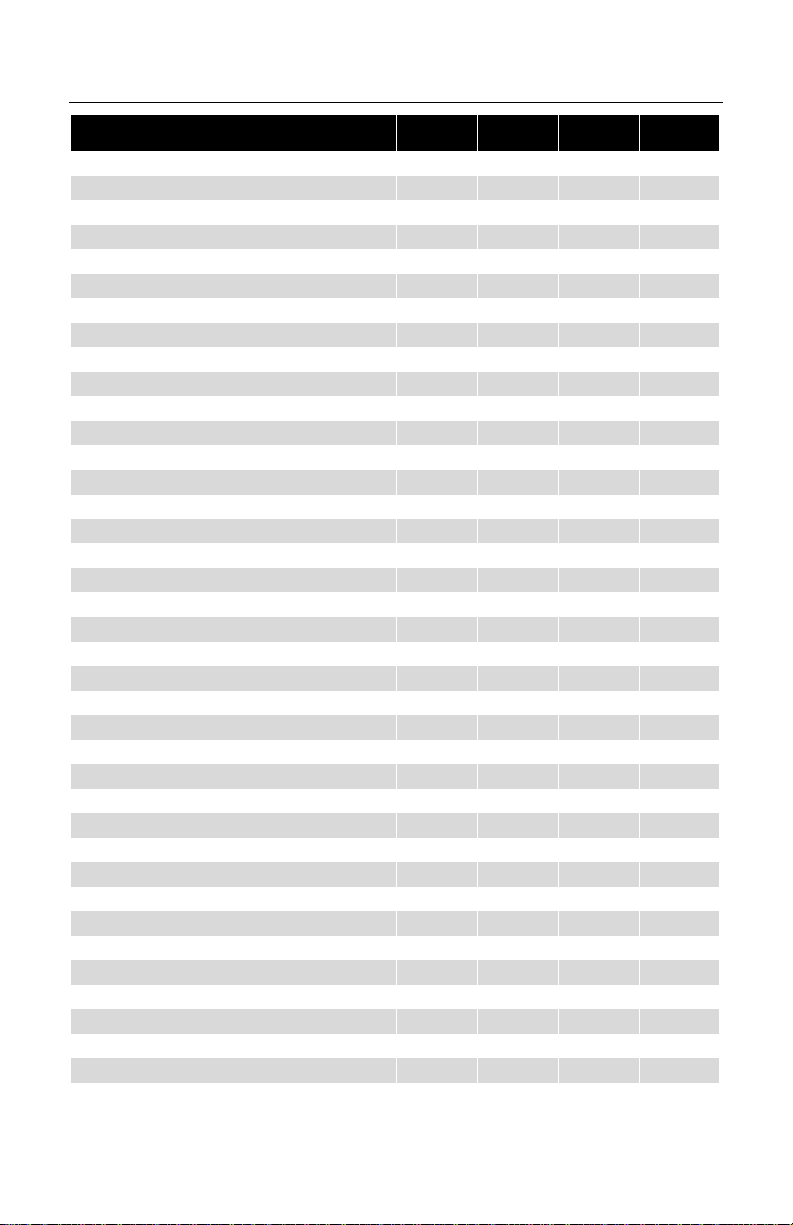
APPENDIX B (CONTINUED)
PARAMET ER DEFAULT RS-232 RS-422
Fire triac if good read/match
Fire triac if bad match
Fire triac if no read
Triac Duration (sec.)
Delay Time before firing (sec.)
Enable programmable 'No Read' message
Retain same symbol timers along with line sensor
Supports dual line sensor inputs
Buffer scans until line sensor cycle completes
Save read and match bar code if power down 9 9 9
SCAN RANGE
Close, Extended and Normal Extended
RESERVE CODES
Reserve Code 1-99
RS232 FORMAT
BAUD
300-38,400 9600
DATA FORMAT
Odd, Space, Even, Mark, None Parity Space
7 Data Bits/8 Data Bits 7 Data Bits
1 Stop bit/2 Stop bits 2 Stop bits
OPTIONS
Ack/Nak handshaking
CR *
LF *
DTR support
Nixdorf ID
RTS/CTS handshaking
RTS/CTS (character)
RTS/CTS (message)
ETX suffix
STX prefix
Tab prefix
Tab suffix
UPC prefix
UPC suffix
Schlumberger/Shell format
Transmit AIM ID Chr 9 9
999
9 9 9
999
9 9 9
999
9 9 9
999
9 9 9
999
9 9 9
9 9 9
99
99
9 9
99
99
9 9
99
9 9
99
9 9
99
9 9
99
9 9
99
9 9
99
9 9
99
LIGHT
PEN
24
Page 29

APPENDIX B (CONTINUED)
PARAMET ER DEFAULT RS-232 RS-422
Transmit SANYO ID Chr
SNI Beetle Mode
French PC Term
Xon/Xoff handshaking
Programmable prefix identifiers
Xmit (dec) as 1st prefix identifier
Xmit (dec) as 2nd prefix identifier
Programmable suffix identifiers
Xmit (dec) as 1st suffix identifier
Xmit (dec) as 2nd suffix identifier
LIGHT PEN FORMAT
POLL SRC
No/Yes No
HI/OUTPUT
Bars/Code 39, Spaces/Code 39, Spaces/Code 39,
Bars/as scanned, Spaces/as scanned
OPTIONS
Extra Transition before Bar Code
50x element border
10x narrow element border
1.0 ms narrow element *
.50 ms narrow element
.30 ms narrow element
.15 ms narrow element
FORMATTING - UPC
Convert EAN-8 to EAN-13
Convert UPC-A to EAN-13
Expand UPC-E
Transmit lead zero on UPC-E
Transmit UPC-A check digit *
Transmit UPC-A Number System *
Transmit UPC-E check digit
Transmit EAN-13 check digit *
Transmit EAN-8 check digit *
FORMATTING - NONUPC
CLSI editing
Transmit Codabar Start/Stop Characters
not
currently
supported
Spaces/as
scanned
LIGHT
PEN
99
9 9
99
9 9
99
9 9
9
9
9
9
9
9
9
9
9
99
9 9
99
9 9
99
9 9
99
9 9
99
99
9 9
25
Page 30

APPENDIX B (CONTINUED)
PARAMET ER DEFAULT RS-232 RS-422
Transmit Code 39 Start/Stop Characters
Transmit ITF Mod 10 check digit
Transmit Code 39 Mod 43 check digit
SYMBOL LENGTH
ITF(variable length-50 char)
Min 1-50 4
Lock 0-50 0
BEEPER TONE
Normal, Alt1, Alt 2, Alt3, Alt4, None Normal 999
LED
Flash/None Flash
Same Symbol Time Out
.1, .2, .5, 1.25, 2.00secs, infinite .5 secs
TRANSMISSION DELAY - Inter character
1,5,20 msec, none 1 msec.
14 char
lock
99
9 9
99
999
9 9 9
999
999
999
99
LIGHT
PEN
26
Page 31

APPENDIX C
IS8000 Series Pinout Connections
DESCRIPTION PIN SIGNAL
Connector Type on Scanner
DB25P (D-Type 25 Pin Male)
Function:
Communication Pinouts for
RS-232/RS-422 and Light Pen Emulation.
RS-232 Cable Note: Cables for RS-232
should leave the RS-422 pins unterminated
at the scanner.
RS-422 Cable Note: Cables for RS-422
should leave the RS-422 should leave the
RS-232 transmit and receive pins
unterminated at the scanner.
IS8400/IS8500/IS8800
1Ground
2 RS-232 Receive Input
3 RS-232 Transmit Output
4 CTS Input
5 RTS Output
6 Reserved
7Ground
8 Reserved
9 RS-422 Receive – (B-)
10 RS-422 Receive + (A+)
11 RS-422 Send + (Y+)
12 RS-422 Send – (Z-)
13 Ground
14 Ground
15 Light Pen Source
16 Light Pen Data
17 Reserved
18 Reserved
19 Open
20 DTR Input
21 Reserved
22 Reserved
23 Reserved
24 Reserved
25 Ground
IS8300
DESCRIPTION PIN SIGNAL
Connector Type on Scanner:
DA15P (D-Type 15-Pin Male)
Function:
Auxiliary RS-234 industrial Interface Port
1 RS-232 Receive Data (Input)
2 Clear to Send (Output)
3 Reserved
4 Reserved
5Triac +
6 Sensor +
7 Sensor Alarm +
8 Reserved
9 RS-232 Transmit Data (Output)
10 Request to Send (Input)
11 Signal Ground
12 Reserved
13 Triac 14 Sensor 15 Sensor Alarm -
27
Page 32
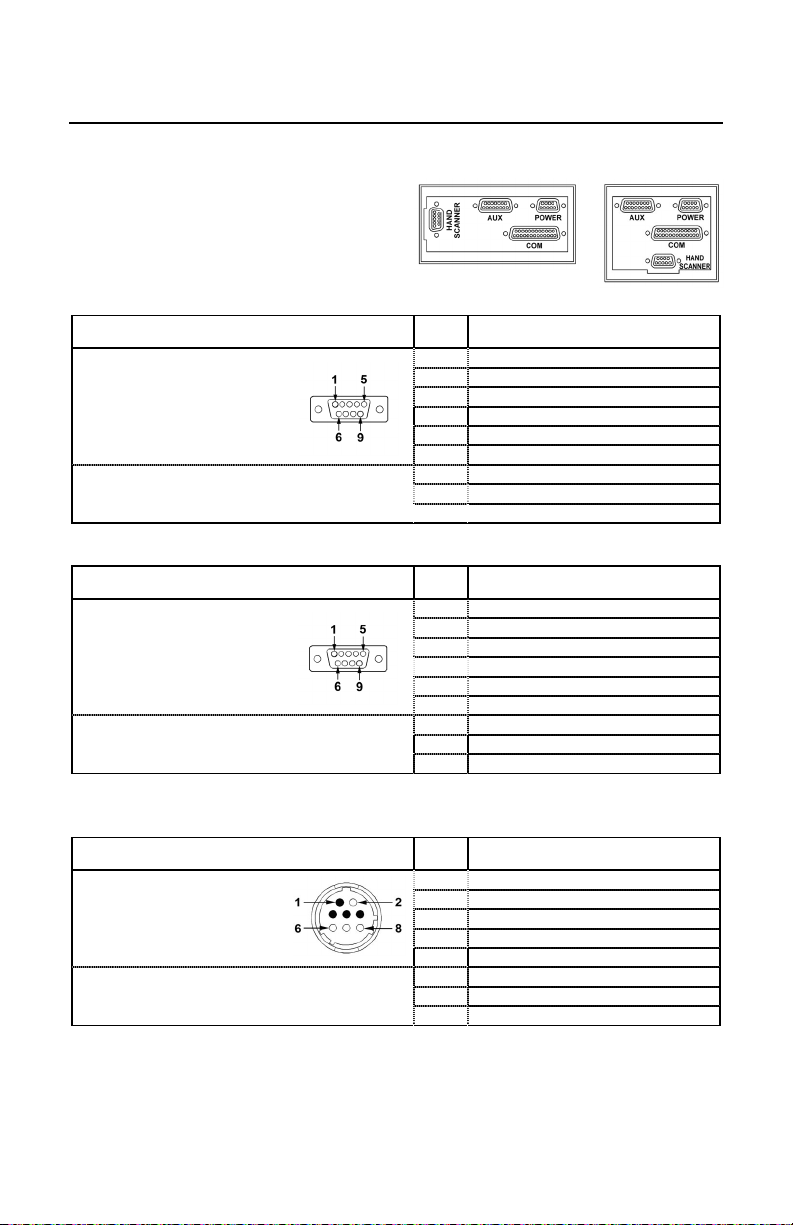
APPENDIX C
IS8000 Series Pinout Connections
IS8400/IS8500/IS8800
DESCRIPTION PIN SIGNAL
1 12VDC Input Power to Scanner
2 12VDC Input Power to Scanner
Connector Type on Scanner:
DEC9P (D-Type 9-Pin Male)
Function:
Power Port
3 Earth Ground
5 Power Ground
4 Power Ground
6 12VDC Input Power to Scanner
7 12VDC Input Power to Scanner
8 Power Ground
9 Power Ground
DESCRIPTION PIN SIGNAL
1 Flip Sense
2Data
Connector Type on Scanner:
DEC9P (D-Type 9 Pin Male)
Function:
Hand Held Port (Low Speed Option)
3 Decode LED
4 Reserved
5 Proximity Detect
6 Laser/Motor Control
7Ground
8 Shield
9 +5VDC Power to Scanner
IS8400E/IS8400LE and IS8500E/IS8500LE Scanners Only
ESCRIPTION PIN SIGNAL
D
1 Beeper Signal
Connector Type on Scanner
8 Pin AMP CPC Male
Function:
External Speaker Box Port
2N/C
3 Red LED
4 Power Ground
5Green LED
6N/C
7N/C
8N/C
IS8300
28
Page 33

APPENDIX D
Limited Warranty
The IS8000 series scanners are manufactured by Metrologic at its Blackwood, New Jersey,
U.S.A. facility. The IS8000 series scanners have a two (2) year limited warranty from the
date of manufacture. Metrologic warrants and represents that all IS8000 series scanners
are free of all defects in material, workmanship and design, and have been produced and
labeled in compliance with all applicable U.S. Federal, state and local laws, regulations and
ordinances pertaining to their production and labeling.
This warranty is limited to repair, replacement of Product or refund of Product price at the
sole discretion of Metrologic. Faulty equipment must be returned to the Metrologic facility
in Blackwood, New Jersey, U.S.A. or Puchheim, Germany. To do this, contact Metrologic's
Customer Service/Repair Department to obtain a Returned Material Authorization (RMA)
number.
In the event that it is determined the equipment failure is covered under this warranty,
Metrologic shall, at its sole option, repair the Product or replace the Product with a
functionally equivalent unit and return such repaired or replaced Product without charge
for service or return freight, whether distributor, dealer/reseller, or retail consumer, or
refund an amount equal to the original purchase price.
This limited warranty does not extend to any Product which, in the sole judgement of
Metrologic, has been subjected to abuse, misuse, neglect, improper installation, or
accident, nor any damage due to use or misuse produced from integration of the Product
into any mechanical, electrical or computer system. The warranty is void if the case of
Product is opened by anyone other than Metrologic's repair department or authorized
repair centers.
THIS LIMITED WARRANTY, EXCEPT AS TO TITLE, IS IN LIEU OF ALL OTHER
WARRANTIES OR GUARANTEES, EITHER EXPRESS OR IMPLIED, AND
SPECIFICALLY EXCLUDES, WITHOUT LIMITATION, WARRANTIES OF
MERCHANTABILITY AND FITNESS FOR A PARTICULAR PURPOSE UNDER THE
UNIFORM COMMERCIAL CODE, OR ARISING OUT OF CUSTOM OR CONDUCT.
THE RIGHTS AND REMEDIES PROVIDED HEREIN ARE EXCLUSIVE AND IN LIEU
OF ANY OTHER RIGHTS OR REMEDIES. IN NO EVENT SHALL METROLOGIC BE
LIABLE FOR ANY INDIRECT OR CONSEQUENTIAL DAMAGES, INCIDENTAL
DAMAGES, DAMAGES TO PERSON OR PROPERTY, OR EFFECT ON BUSINESS
OR PROPERTY, OR OTHER DAMAGES OR EXPENSES DUE DIRECTLY OR
INDIRECTLY TO THE PRODUCT, EXCEPT AS STATED IN THIS WARRANTY. IN NO
EVENT SHALL ANY LIABILITY OF METROLOGIC EXCEED THE ACTUAL AMOUNT
PAID TO METROLOGIC FOR THE PRODUCT. METROLOGIC RESERVES THE
RIGHT TO MAKE ANY CHANGES TO THE PRODUCT DESCRIBED HEREIN.
Corporate Headquarters
Metrologic Instruments, Inc. Customer Service: 1-800-ID-METRO
90 Coles Road Tel: 856-228-8100
Blackwood, NJ 08012-4683 Fax: 856-228-6673
Email: info@metrologic.com
Website: www.metrologic.com
Germany
Metrologic Instruments GmbH Tel: 49-89-89019-0
Dornierstrasse 2 Fax: 49-89-89019-200
82178 Puchheim b. Email: info@europe.metrologic.com
Munich, Germany
29
Page 34

APPENDIX E
Notices
This equipment has been tested and found to comply with limits for a Class A digital device,
pursuant to Part 15 of the FCC Rules. These limits are designed to provide reasonable
protection against harmful interference when the equipment is operated in a commercial
environment. This equipment generates, uses and can radiate radio frequency energy and,
if not installed and used in accordance with the instruction manual, may cause harmful
interference to radio communications. Operation of this equipment in a residential area is
likely to cause harmful interference, in which case the user will be required to correct the
interference at his own expense. Any unauthorized changes or modifications to this
equipment could void the users authority to operate this device.
This device complies with Part 15 of the FCC Rules. Operation is subject to the following
two conditions: (1) This device may not cause harmful interference, and (2) this device
must accept any interference received, including interference that may cause undesired
operation.
Notice
This Class A digital apparatus complies with Canadian ICES-003.
Remarque
Cet appareil numérique de la classe A conformé a la norme NMB-003 du Canada.
Caution
Use of controls or adjustments or performance of procedures other than those specified
herein may result in hazardous laser light exposure. Under no circumstances should the
customer attempt to service the laser scanner. Never attempt to look at the laser beam, even
if the scanner appears to be nonfunctional. Never open the scanner in an attempt to look
into the device. Doing so could result in hazardous laser light exposure. The use of optical
instruments with the laser equipment will increase eye hazard.
Atención
La modificación de los procedimientos, o la utilización de controles o ajustes distintos de
los especificados aquí, pueden provocar una luz de láser peligrosa. Bajo ninguna
circunstancia el usuario deberá realizar el mantenimiento del láser del escáner. Ni intentar
mirar al haz del láser incluso cuando este no esté operativo. Tampoco deberá abrir el
escáner para examinar el aparato. El hacerlo puede conllevar una exposición peligrosa a la
luz de láser. El uso de instrumentos ópticos con el equipo láser puede incrementar el
riesgo para la vista.
Attention
L'emploi de commandes, réglages ou procédés autres que ceux décrits ici peut entraîner
de graves irradiations. Le client ne doit en aucun cas essayer d'entretenir lui-même le
scanner ou le laser. Ne regardez jamais directement le rayon laser, même si vous croyez
que le scanner est inactif. N'ouvrez jamais le scanner pour regarder dans l'appareil. Ce
faisant, vous vous exposez à une rayonnement laser qú êst hazardous. L'emploi
d'appareils optiques avec cet équipement laser augmente le risque d'endommagement de
la vision.
30
Page 35

APPENDIX E (CONTINUED)
Achtung
Die Verwendung anderer als der hier beschriebenen Steuerungen, Einstellungen oder
Verfahren kann eine gefährliche Laserstrahlung hervorrufen. Der Kunde sollte unter keinen
Umständen versuchen, den Laser-Scanner selbst zu warten. Sehen Sie niemals in den
Laserstrahl, selbst wenn Sie glauben, daß der Scanner nicht aktiv ist. Öffnen Sie niemals
den Scanner, um in das Gerät hineinzusehen. Wenn Sie dies tun, können Sie sich einer
gefährlichen Laserstrahlung aussetzen. Der Einsatz optischer Geräte mit dieser
Laserausrüstung erhöht das Risiko einer Sehschädigung.
Attenzione
L’utilizzo di sistemi di controllo, di regolazioni o di procedimenti diversi da quelli descritti nel
presente Manuale può provocare delle esposizioni a raggi laser rischiose. Il cliente non
deve assolutamente tentare di riparare egli stesso lo scanner laser. Non guardate mai il
raggio laser, anche se credete che lo scanner non sia attivo. Non aprite mai lo scanner per
guardare dentro l’apparecchio. Facendolo potete esporVi ad una esposizione laser
rischiosa. L’uso di apparecchi ottici, equipaggiati con raggi laser, aumenta il rischio di
danni alla vista.
European Standard
Warning
This is a class A product. In a domestic environment this product may cause
radio interference in which case the user may be required to take adequate
measures.
Funkstöreigenschaften nach EN 55022:1998
Warnung!
Dies ist eine Einrichtung der Klasse A. Diese Einrichtung kann im
Wohnbereich Funkstörungen verursachen; in diesem fall kann vom Betrieber
verlangt werden, angemessene Maßnahmen durchführen.
Standard Europeo
Attenzione
Questo e' un prodotto di classe A. Se usato in vicinanza di residenze private
potrebbe causare interferenze radio che potrebbero richiedere all'utilizzatore
opportune misure.
Attention
Ce produit est de classe "A". Dans un environnement domestique, ce produit
peut être la cause d'interférences radio. Dans ce cas l'utiliseteur peut être
amené à predre les mesures adéquates
31
Page 36

APPENDIX F
Patents
"Patent Information
This METROLOGIC product may be covered by one or more of the following
U.S. Patents:
U.S. Patent No.; 5,081,342; 5,260,553; 5,343,027; 5,686,717; 5,777,315;
5,828,049; 5,975,419; 5,984,185; 6,003,772; 6,006,993; 6,024,282;
6,062,479; 6,073,846; 6,076,736; 6,085,978; 6,085,980; 6,112,990;
6,185,659; 6,182,897; 6,199,759; 6,290,132; 6,328,215; 6,347,743;
6,360,947; 6,375,074; 6,415,980; 6,422,466; 6,439,462; 6,457,642;
6,457,646; 6,464,141; 6,474,556;
4,360,798; 4,369,361; 4,387,297; 4,460,120; 4,496,831; 4,593,186;
4,607,156; 4,673,805; 4,736,095; 4,758,717; 4,816,660; 4,845,350;
4,896,026; 4,923,281; 4,933,538; 4,992,717; 5,015,833; 5,017,765;
5,059,779; 5,117,098; 5,124,539; 5,130,520; 5,132,525; 5,140,144;
5,149,950; 5,180,904; 5,200,599; 5,229,591; 5,247,162; 5,250,790;
5,250,791; 5,250,792; 5,262,628; 5,280,162; 5,280,164; 5,304,788;
5,321,246; 5,324,924; 5,396,053; 5,396,055; 5,408,081; 5,410,139;
5,436,440; 5,449,891; 5,468,949; 5,479,000; 5,532,469; 5,545,889
No license right or sublicense is granted, either expressly or by implication,
estoppel, or otherwise, under any METROLOGIC or third party intellectual
property rights (whether or not such third party rights are licensed to
METROLOGIC), including any third party patent listed above, except for an
implied license only for the normal intended use of the specific equipment,
circuits, and devices represented by or contained in the METROLOGIC products
that are physically transferred to the user, and only to the extent of
METROLOGIC's license rights and subject to any conditions, covenants and
restrictions therein."
Other worldwide patents pending.
32
Page 37
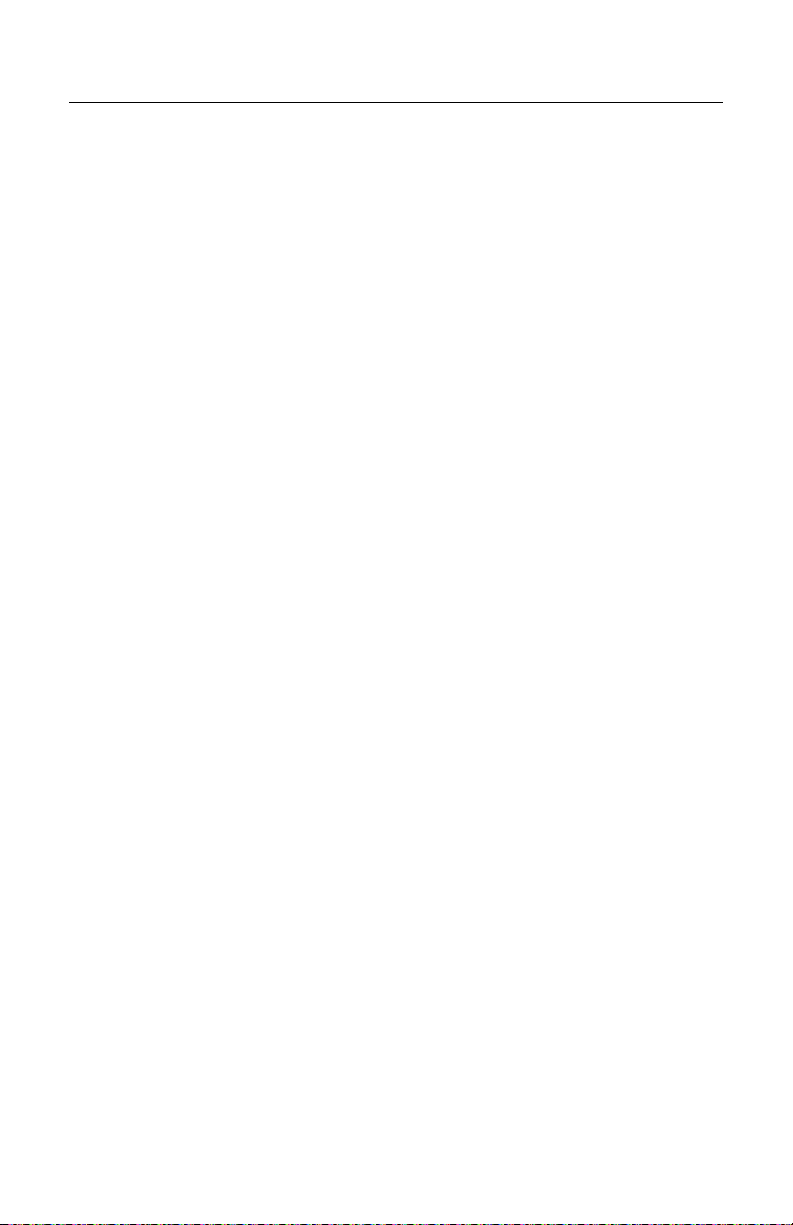
INDEX
A
ac input/outlet .............3-7, 9, 21, 28
accessories ...................................2
approvals.........4, 13, 20, 21, 30, 31
assignments
pin................................10, 27, 28
audible............................... 6, 10, 12
B
bar code ............1, 5, 10, 12, 18, 24
bar width...................................... 21
beep ..................6, 7, 10, 12, 23, 28
C
cable.......................... 2, 3, 4, 5, 7, 8
communication............. 10, 19, 27
pin assignments...........10, 27, 28
caution..................... 3, 4, 5, 6, 7, 30
cdrh .......................................13, 21
communication ...... 1, 22, 23, 27, 30
compliance .............. 3, 4, 6, 7, 9, 29
configuration procedures 1, 2, 5,
8-10, 19
customer service ............... ii, 29, 30
D
dc transformer ........................... 2, 9
decode capability......................... 28
default settings .................. 8, 22, 26
depth of field....1, 14, 15, 16, 17, 21
design specifications .............20, 21
E
electrical power supply .........2-7, 19
F
failure indicator(s)..................12, 19
H
host ..... 3, 4, 5, 6, 7, 8, 9, 12, 19, 23
I
indicators............................... 10, 12
input voltage....... 2-4, 21, 24, 27, 28
installation................. 3, 5, 8, 11, 29
interfaces ........ 1, 10, 19, 21, 22, 27
L
light pen ................ 1, 21, 22, 26, 27
light source.................. 3, 4, 6, 9, 27
M
maintenance ......................... 18, 19
N
notices......................................... 30
O
operating current......................... 21
operating temperture................... 21
P
parts........................................ 2, 10
pin assignments .............. 10, 27, 28
port.................. 1, 5, 7, 9, 10, 19, 21
power supply............ 3-7, 10, 19, 21
programming....................... 5, 8, 12
R
razzberry tone....................... 12, 19
repair........................................... 29
RMA............................................ 29
RS-232.............. 1, 9, 21, 22, 26, 27
S
scan pattern ............... 14-17, 19, 21
SELV................................. 3, 6, 7, 9
service..........................ii, 19, 29, 30
33
Page 38
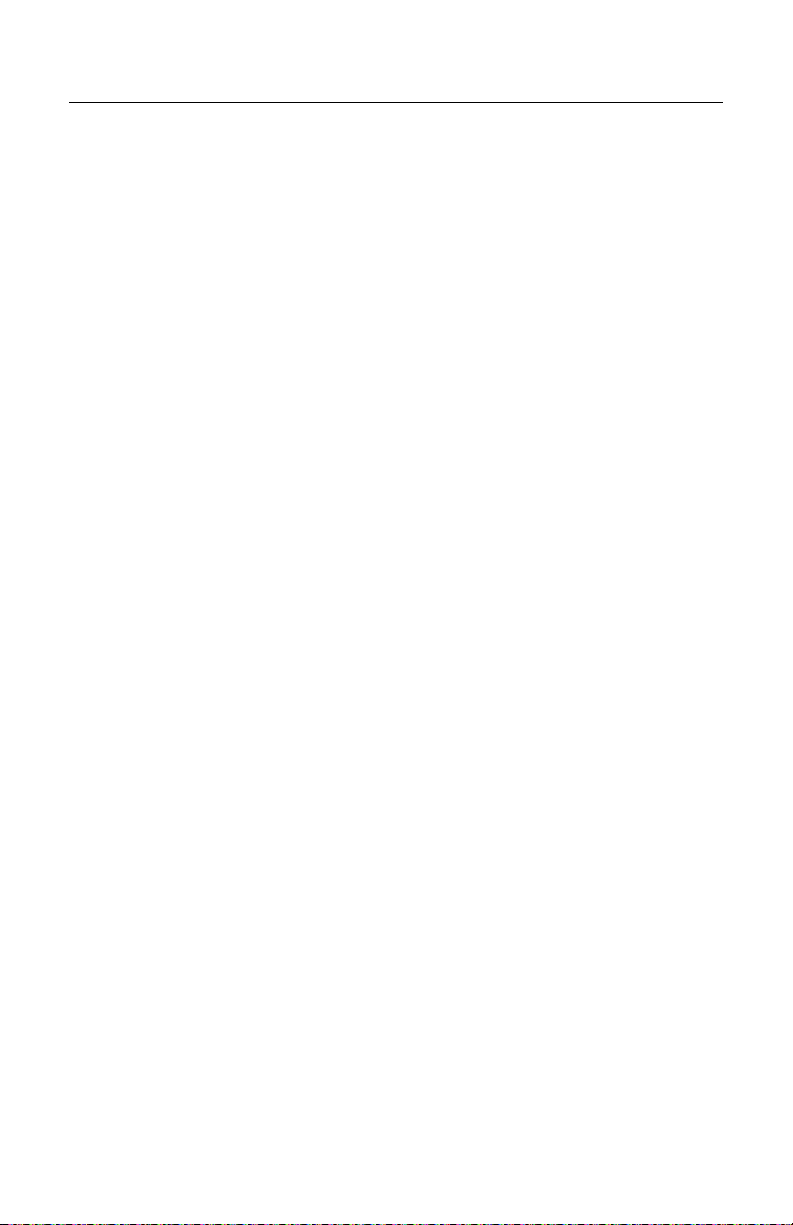
INDEX
specifications.........................20, 21
system interfaces ..........1, 8, 20, 22
T
tones..............................................6
transformers .................................. 9
troubleshooting............................19
V
ventilation.................................... 21
visual..................................... 10, 12
voltage ........................................ 21
W
warranty ...................................... 29
weight ......................................... 21
window........................ 2, 10, 18, 19
34
Page 39

CONTACT INFORMATION AND OFFICE LOCATIONS
CORPORATE HEADQUARTERS
N
ORTH AMERICA
USA, New Jersey
Metrologic Instruments, Inc. Metrologic Instruments GmbH
Tel: 1-800-ID-METRO Fax: 856-228-6673 Tel: 49-89-89019-0 Fax: 49-89-89019-200
Email: info@metrologic.com Email: info@europe.metrologic.com
SOUTH AMERICA AND CENTRAL AMERICA
Brazil São Paulo
Metrologic do Brasil Ltda. Email: info@de.metrologic.com
Tel: 55-11-5182-8226 Fax: 55-11-5182-8315
Email: info@br.metrologic.com
Tel: 49-89-89019-222 Fax: 49-89-89019-173
Outside Brazil São Paulo
Metrologic South America
Tel: 55-11-5182-7273 Fax: 55-11-5182-7198 Metrologic Instruments Italia srl
Email: info@sa.metrologic.com
ASIAN HEADQUARTERS
Asia, Singapore
Metrologic Asia (Pte) Ltd
Tel: (65) 6842-7155 Fax: (65) 6842-7166 Tel: +33 (0) 1 48.63.78.78
Email: info@sg.metrologic.com
China
MTLG Auto ID Instruments (Shanghai) Co., Ltd
Tel: 86-2158692780 Fax: 86-21-58692782 Metrologic Eria Ibérica, SL
Email: info@cn.metrologic.com
Metro (Suzhou) Sales Office
Tel: 86-512-67622550 Fax: 86-512-67622560 Metrologic European Repair Center (MERC)
Email: info@cn.metrologic.com Metrologic Eria Ibérica, SL
Tel: +34 913 751 249 Fax: +34 913 270 437
Guangzhou Sales Office
Tel/: 86-20-38823476 Fax: 86-20-38823477
Email: info@cn.metrologic.com Metrologic Instruments UK Limited
Tel: +44 (0) 1256 365900
Beijing Sales Office Fax: +44 (0) 1256 365955
Tel/Fax: 86 10 82253472 Email: info@uk.metrologic.com
Email: info@cn.metrologic.com
Japan, Tokyo
Metrologic Japan Co., Ltd.
Tel: 81-03-3839-8511 Fax: 81-03-3839-8519 Email: info@ru.metrologic.com
Email: info@jp.metrologic.com
India, Bangalore
Metrologic India Tel: +48 (22) 545 04 30
Tel: +91 80 51256718 Fax: +91 80 51256719 Fax: +48 (22) 545 04 31
Email: info@in.metrologic.com Email: info@pl.metrologic.com
EUROPEAN, MIDDLE EAST & AFRICAN
HEADQUARTERS
Germany, Munich
Germany, Austria and Switzerland
Tel: 49-89-89019-0 Fax: 49-89-89019-200
Eastern Europe and Middle East
Italy, Bologna
Tel: +39 0 51 6511978 Fax: +39 0 51 6521337
Fax: +33 (0) 1 48.63.24.94
Email: info@fr.metrologic.com
Email: info@it.metrologic.com
France, Paris
Metrologic Eria France SA
Spain, Madrid
Tel: +34 913 272 400 Fax: +34 913 273 829
Email: info@es.metrologic.com
United Kingdom, Basingstoke
Russia, Moscow
Metrologic Russia
Tel: +7 095 730 7424 Fax: +7 095 730 7425
Poland, Warsaw
Metrologic Instruments Poland Sp.z o.o
Page 40

March 2005
Printed in the USA
00- 02377A
