Page 1

IS1000 Series
Radio Frequency Bar Code Reader
Configuration Guide
Metrologic Instruments GmbH
Dornierstrasse 2
82178 Puchheim
GERMANY
Tel. : +49 (0) 89 890 19 0
Fax : +49 (0) 89 890 19 200
Page 2
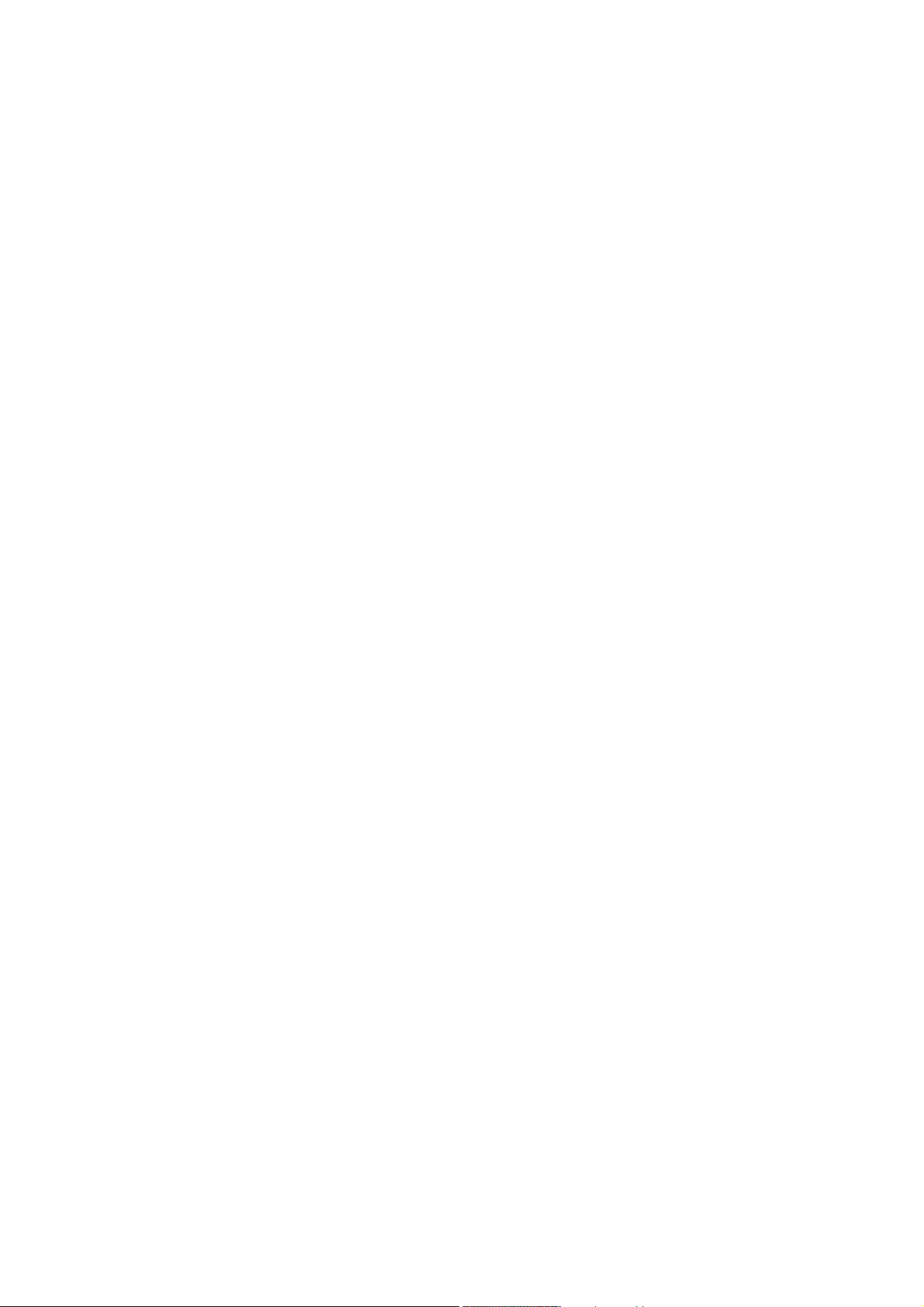
Page 3
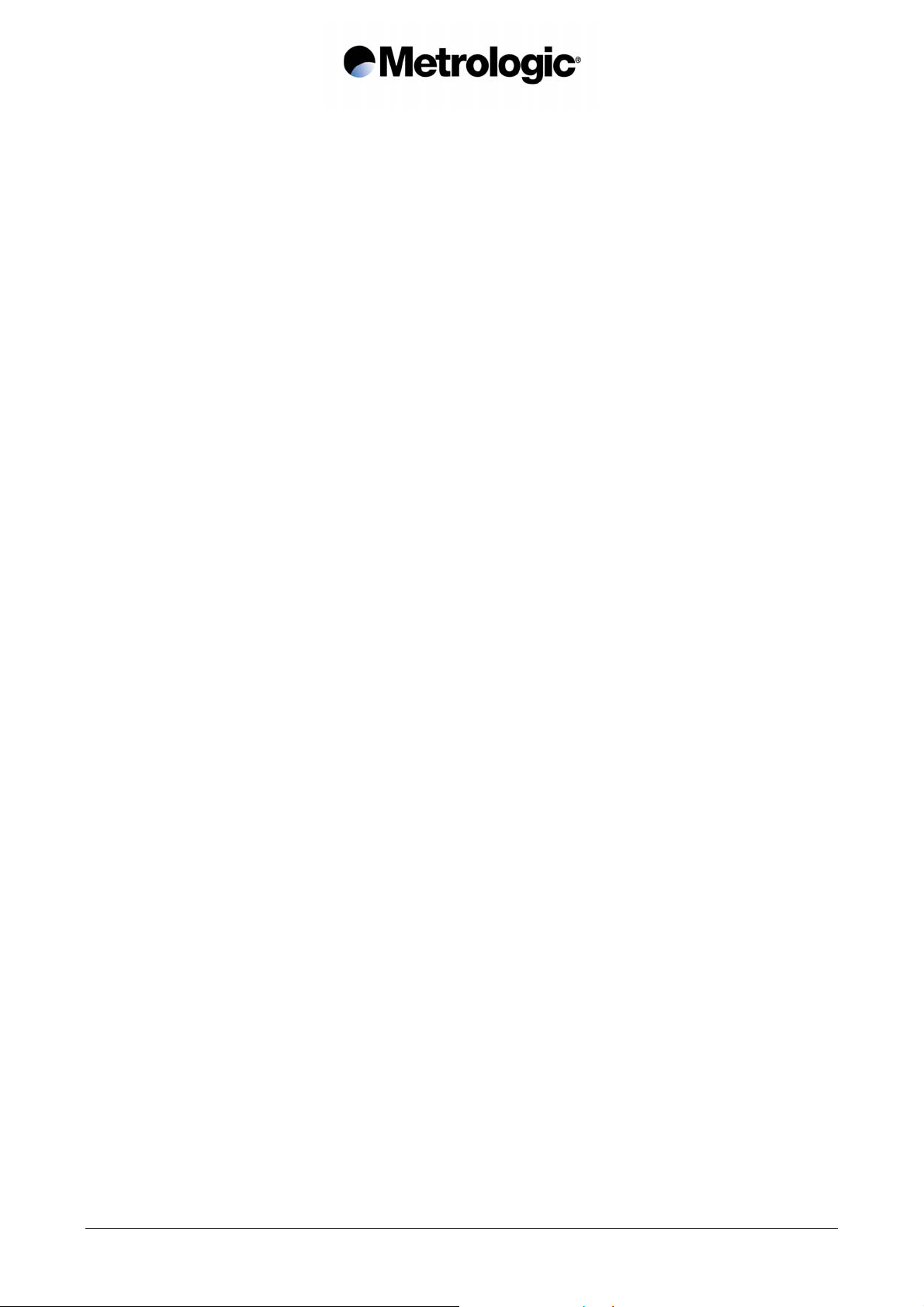
Metrologic Instruments GmbH makes no guaranteed declaration or offer concerning the contents
or use of this manual, and notably refutes any express or implicit liability as regards the
merchandisable quality or suitability for a particular use of the product.
In addition, Metrologic Instruments GmbH reserves the right to update this publication and to
make changes at any time without notice.
Metrologic Instruments GmbH refutes any liability concerning any modifications that might be
made to the commodities supplied.
You use this equipment at your own risks and perils.
Metrologic Instruments GmbH will not be held liable for any direct or indirect losses or damage
resulting from its use.
Moreover, Metrologic Instruments GmbH reserves the right to modify its products, entirely or in
part, at any time without notice.
This hardware is guaranteed by Metrologic Instruments GmbH for one year from the date of
delivery. During this period, any defective equipment item will be repaired or replaced without
charge.
Copyright 2001 Metrologic Instruments GmbH. All rights reserved.
This manual is intended for the private use of the recipient, whether supplied on paper or in
electronic form.
It may not be modified or copied by any means whatsoever without written authorization from
Metrologic Instruments GmbH.
All names of products mentioned in this documentation are registered trademarks of their
respective manufacturers.
MLPN XX-XXXXX
January 2002
IS1000 – Configuration Guide
i
Page 4

Metrologic Instruments GmbH
Donierstrasse 2
82178 Puchheim
GERMANY
Tel.: +49 (0)89 890 190 Fax: +49 (0)89 890 19 200
info@europe.metrologic.com
Metrologic Instruments Italia S.r.L.
Via Emilia 70
40064 Ozzano Dell'Emilia (BO)
ITALY
Tel.: +39 051 651 19 78 Fax: +39 051 652 13 37
Metrologic Eria Ibérica S.A.
Julian Camarillo 29, D1 Bajo
28037 Madrid
SPAIN
Tel.: +34 91 327 24 00 Fax: +34 91 327 38 29
Metrologic Eria Ibérica S.A.
Consell de Cent 106 – 108 – 3° 3a
08015 Barcelona
SPAIN
Tel.: +34 93 423 11 10 Fax: +34 93 423 14 76
Metrologic Eria France S.A.
Z.I. Paris Nord II, 69, rue de la Belle Etoile, Bât. E – B.P. 50057
95947 Roissy CDG Cedex
FRANCE
Tel.: +33 (0)1 48 63 78 78 Fax: +33 (0)1 48 63 24 94
Metrologic Instruments U.K., Ltd.
58 Tempus Business Centre, Kingsclere Road
Basingstoke, Hampshire RG21 6XG
UNITED KINGDOM
Tel.: +44 (0) 1256 365 900 Fax: +44 (0) 1256 365 955
IS1000 – Configuration Guide
ii
Page 5
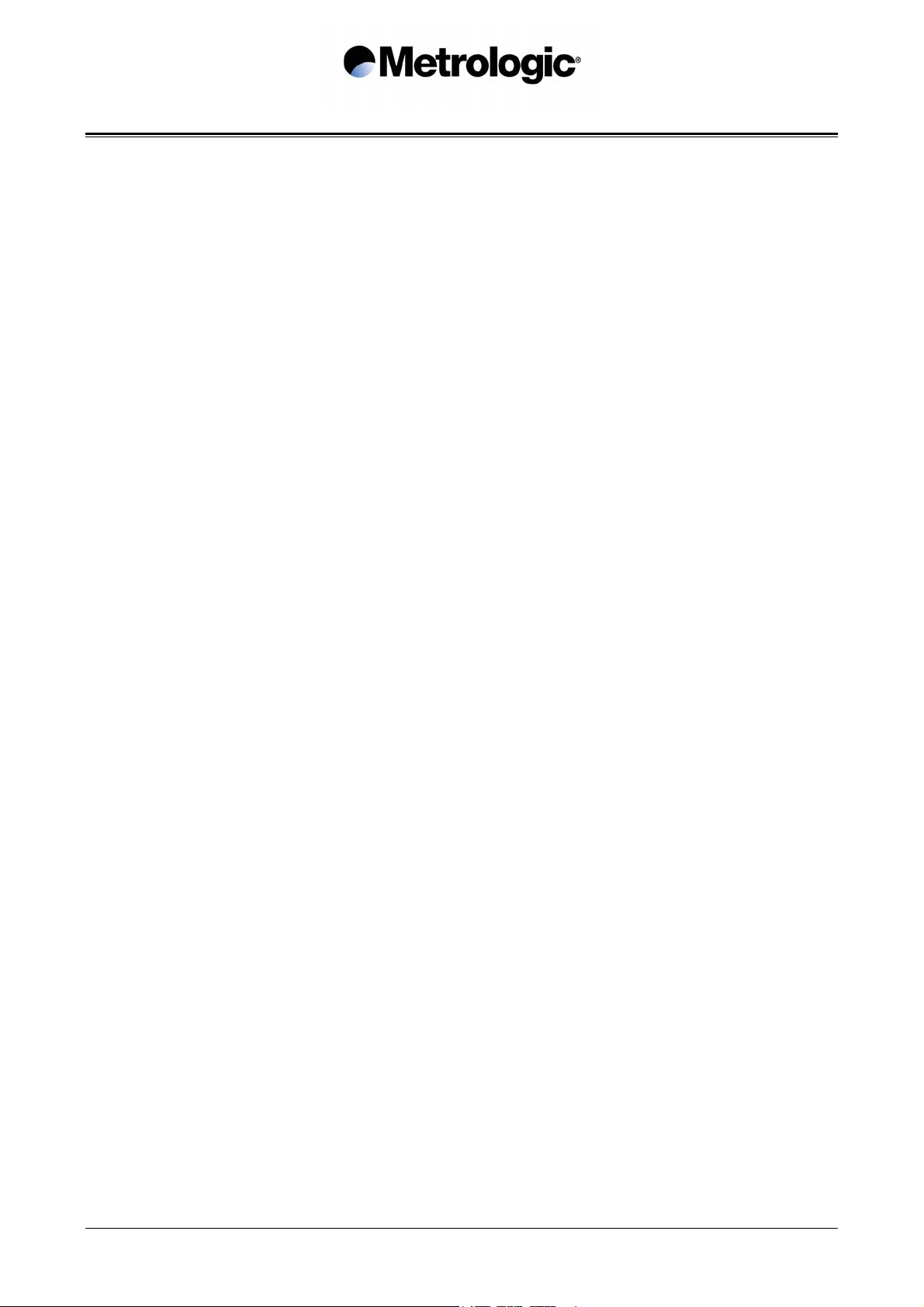
TABLE OF CONTENTS
1. INTRODUCTION............................................................................................................. 1
1.1. Default Configuration (factory setting).............................................................. 3
2. COMMUNICATION MODES........................................................................................... 5
2.1. RS232.................................................................................................................... 6
2.1.1. Baud Rate..................................................................................................6
2.1.2. Data Bits .................................................................................................... 7
2.1.3. Parity.......................................................................................................... 7
2.1.4. Stop Bits ....................................................................................................7
2.1.5. End of Message Character ........................................................................ 8
2.1.6. Time-Out Between Characters .................................................................. 9
2.1.7. ACK/NAK Protocol...................................................................................10
2.1.8. XON/XOFF Protocol ................................................................................ 10
2.1.9. RTS/CTS Protocol ................................................................................... 10
2.1.10. PC-Term Mode ........................................................................................ 11
2.2. Keyboard-Wedge ............................................................................................... 12
2.2.1. End of Message Character ...................................................................... 14
2.2.2. Upper / Lower Case Options ...................................................................14
2.2.3. Types of Numeric Characters ..................................................................15
2.2.4. Time-Out Between Characters ................................................................ 15
2.2.5. "WYSE" Time-Out.................................................................................... 16
2.3. P.O.S. (Point Of Sale) Systems......................................................................... 17
2.4. Wand Emulation................................................................................................. 18
2.4.1. Transmission Speed ................................................................................ 18
2.4.2. Bar/Space Polarity ................................................................................... 19
2.4.3. Idle State.................................................................................................. 19
2.5. Laser Emulation................................................................................................. 20
3. SYMBOLOGIES ...........................................................................................................21
3.1. Symbology Selection ........................................................................................22
3.2. Code 39............................................................................................................... 24
3.2.1. Standard/Full ASCII ................................................................................. 24
3.2.2. Full ASCII Extended ................................................................................24
3.2.3. Multiread .................................................................................................. 25
3.2.4. Modulo 43 Check Character .................................................................... 25
3.2.5. Pharmacode or Pharma 32/39................................................................. 26
3.2.6. CIP Code 39 ............................................................................................ 26
3.2.7. Start/Stop.................................................................................................27
3.2.8. Modulo 43 Algorithm................................................................................27
3.3. Interleaved 2/5.................................................................................................... 28
3.3.1. Fixed Length(s) Authorized and Set Upon First Reading(s) .................... 28
3.3.2. Fixed Length(s) Authorized and Set Using the Numeric Pad .................. 29
3.3.3. Variable Lengths Authorized.................................................................... 30
3.4. UPC/EAN............................................................................................................. 31
IS1000 – Configuration Guide
iii
Page 6
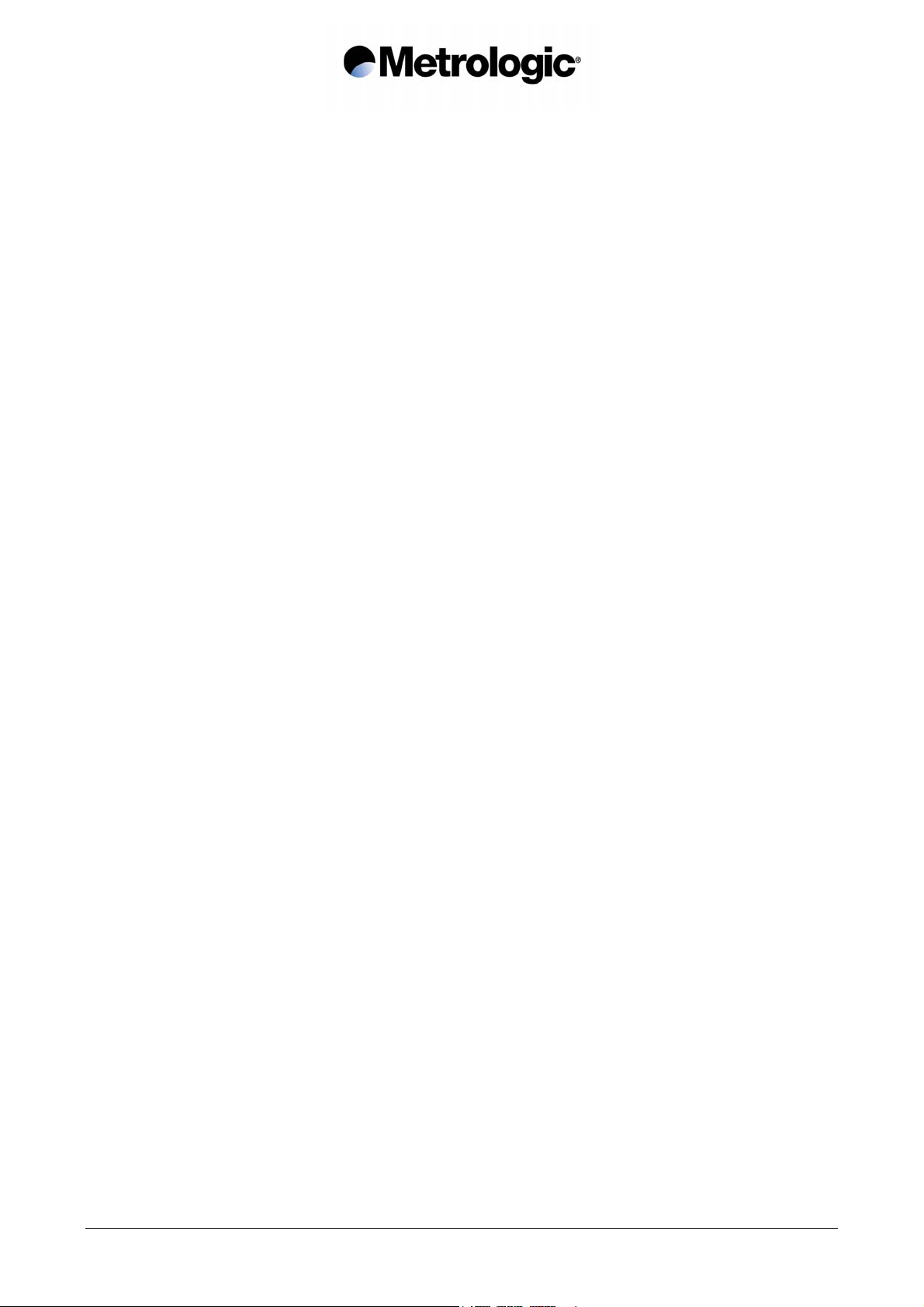
3.4.1. Types of UPC/EAN Authorized................................................................ 31
3.4.2. Transformations.......................................................................................31
3.4.3. Add-On Options .......................................................................................32
3.4.4. Leading Prefixes for P.O.S. Systems ......................................................33
3.4.5. Flag Option .............................................................................................. 33
3.4.6. Check Digit Options ................................................................................. 34
3.4.7. Product Code...........................................................................................34
3.4.8. ISBN Conversion ..................................................................................... 34
3.5. Monarch/Codabar .............................................................................................. 35
3.5.1. Start/Stop.................................................................................................35
3.5.2. Concatenation.......................................................................................... 35
3.6. Code 128............................................................................................................. 36
3.6.1. Check Character......................................................................................36
3.6.2. FNC2 Function......................................................................................... 36
3.7. UCC/EAN 128 .....................................................................................................37
3.8. Standard 2/5 ....................................................................................................... 38
3.8.1. Number of Lengths Authorized ................................................................ 38
3.8.2. Start/Stop Types ...................................................................................... 38
3.9. MSI ......................................................................................................................39
3.9.1. Variable or Fix Lengths............................................................................39
3.9.2. Double Check Digit (Modulo 10).............................................................. 39
3.9.3. Single Check Digit (Modulo 10) ............................................................... 39
3.10. Plessey ...............................................................................................................40
3.11. Telepen ............................................................................................................... 40
3.12. Code 93............................................................................................................... 40
3.13. Matrix 2/5 ............................................................................................................ 41
3.13.1. Types of Start/Stop ..................................................................................41
3.13.2. Check Digit ..............................................................................................41
3.13.3. Fixed or Variable Lengths........................................................................ 41
3.13.4. Setting the Authorized Lengths................................................................ 42
3.14. IATA ....................................................................................................................43
3.15. BC 412................................................................................................................. 43
3.16. 3W7 .....................................................................................................................43
3.17. Leading Identifiers............................................................................................. 44
3.17.1. Identifier with One Character ...................................................................44
3.17.2. Identifier with Three Characters............................................................... 44
3.18. Decoding Selectivity.......................................................................................... 45
4. OPERATING MODES................................................................................................... 47
4.1. Simple Acknowledgment .................................................................................. 47
4.2. Host System Acknowledgment ........................................................................48
4.3. On File / Not On File ..........................................................................................48
4.3.1. Setting the On File Character .................................................................. 49
4.3.2. Setting the Not On File Character............................................................ 49
4.4. Bell ...................................................................................................................... 50
IS1000 – Configuration Guide
iv
Page 7
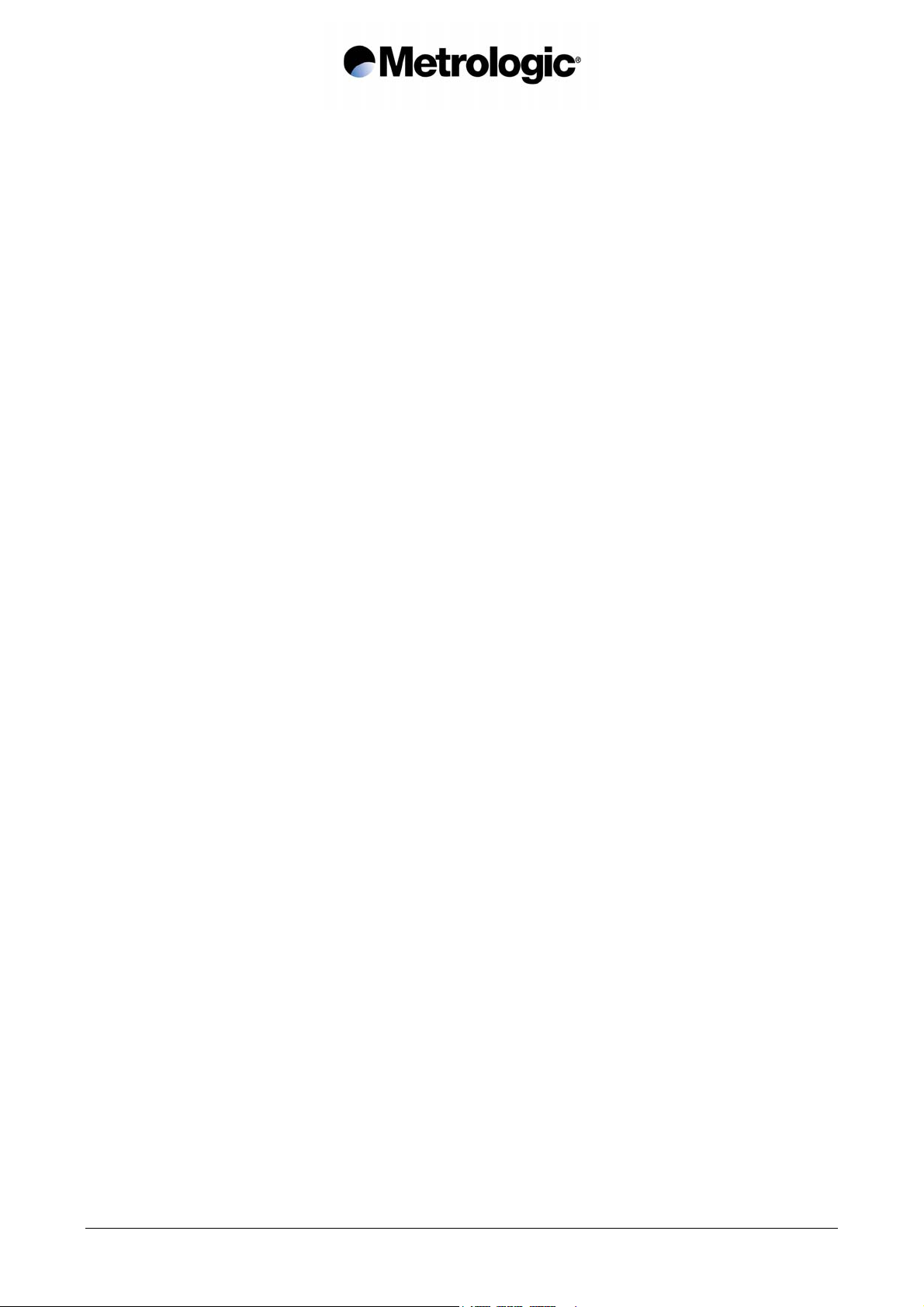
4.5. Setting the Timers .............................................................................................51
4.5.1. Timer T1 ..................................................................................................51
4.5.2. Timer T2 ..................................................................................................52
4.5.3. Timer T3 ..................................................................................................52
5. EDITING MODE............................................................................................................53
6. APPENDIXES............................................................................................................... 55
6.1. Radio Parameters .............................................................................................. 55
6.1.1. Radio Channel ......................................................................................... 55
6.1.2. Number of Re-transmissions ................................................................... 56
6.2. Adjustment of the Beep Sound ........................................................................57
6.2.1. Laser Reader ........................................................................................... 57
6.2.2. Radio Base .............................................................................................. 57
6.3. Preamble / Postamble .......................................................................................58
6.3.1. Preamble Character................................................................................. 58
6.3.2. Postamble Character ............................................................................... 58
6.3.3. Clear Buffer.............................................................................................. 58
6.4. Conversion of Characters................................................................................. 59
6.4.1. First Character ......................................................................................... 59
6.4.2. Second Character....................................................................................61
6.5. Rolling Buffer Mode........................................................................................... 62
6.6. Transmission of the Full ASCII Character Set ................................................63
6.7. Displaying the Firmware Level ......................................................................... 64
6.8. Code 39 Full ASCII Extended Table ................................................................. 65
6.9. Multiread character Table ................................................................................. 67
6.10. Code 39 Full ASCII Table ..................................................................................70
6.11. Numeric Pad....................................................................................................... 81
6.12. Samples of Bar Codes....................................................................................... 82
IS1000 – Configuration Guide
v
Page 8
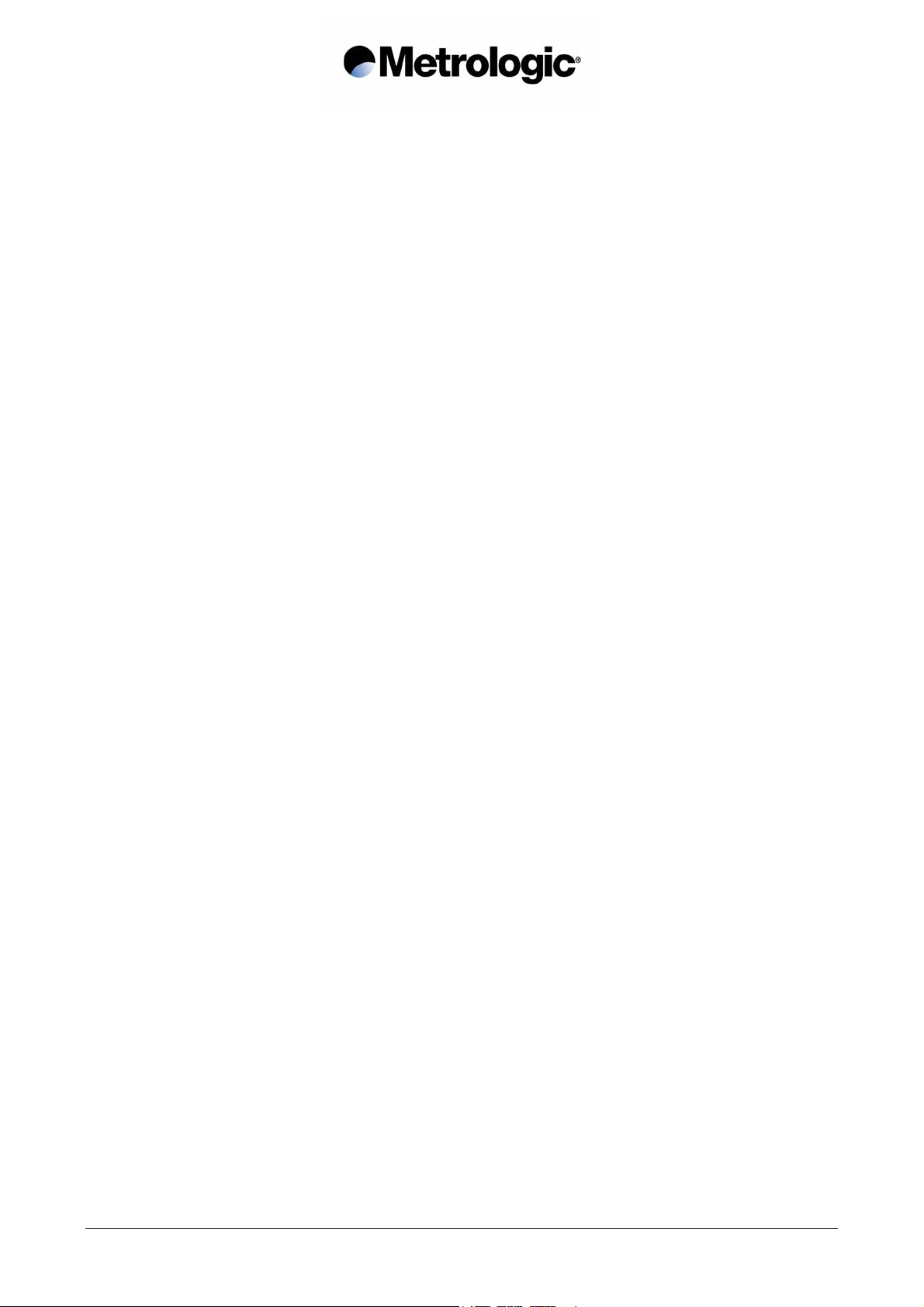
Page intentionally left blank
IS1000 – Configuration Guide
vi
Page 9
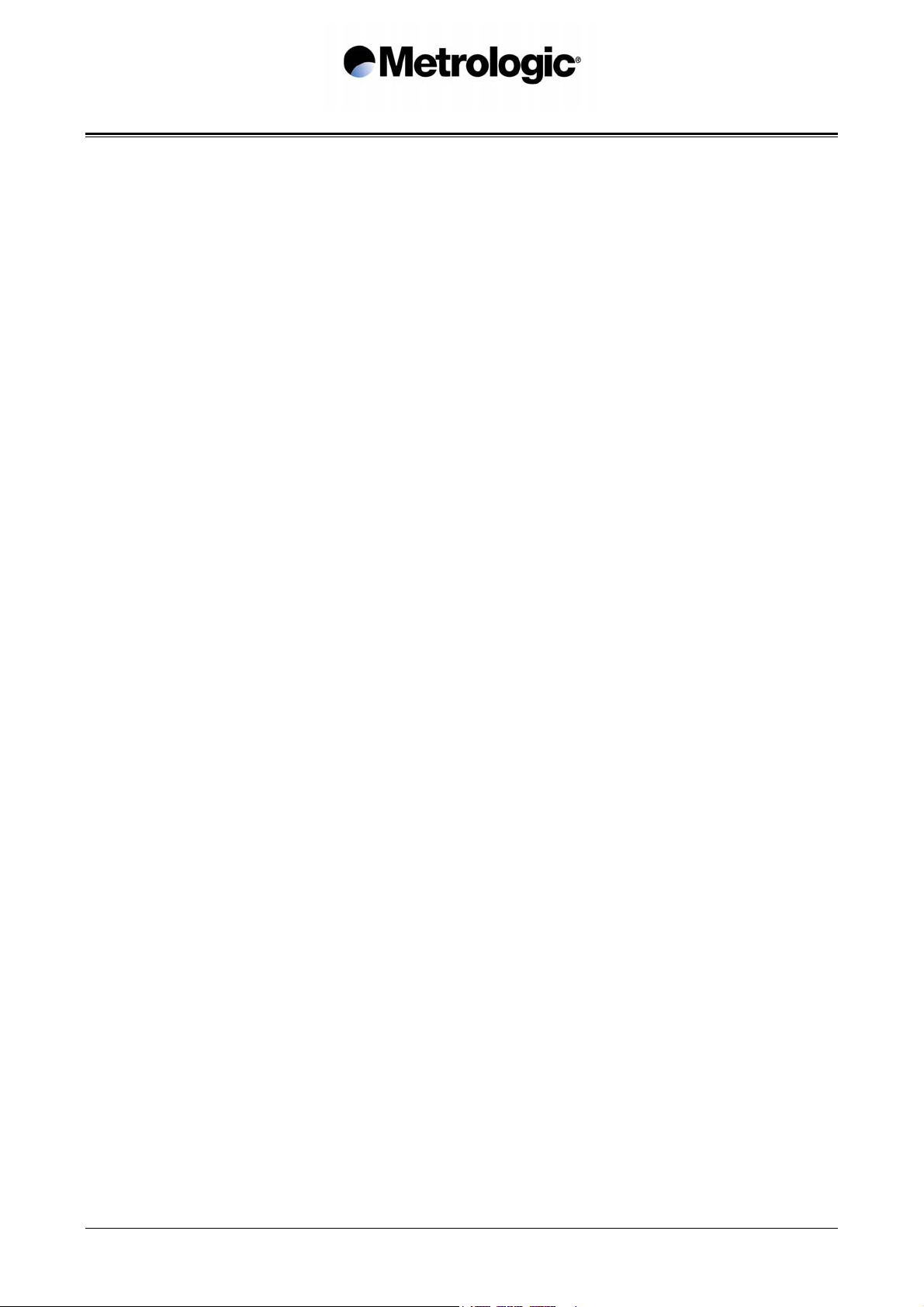
1. INTRODUCTION
This manual contains information about configuration IS1000 laser reader and decoder present
in the radio base.
The installation procedures and technical description are described in the IS1000 Installation
and User’s Guide.
The IS1000 Connection List contains the connection numbers (or ID) and the cable references
to be used for Keyboard-Wedge communication on PCs and terminals, for communication with
P.O.S. systems and Notebooks. For other types of connections see chapter 2, Communication
Modes.
IS1000 – Configuration Guide
1
Page 10
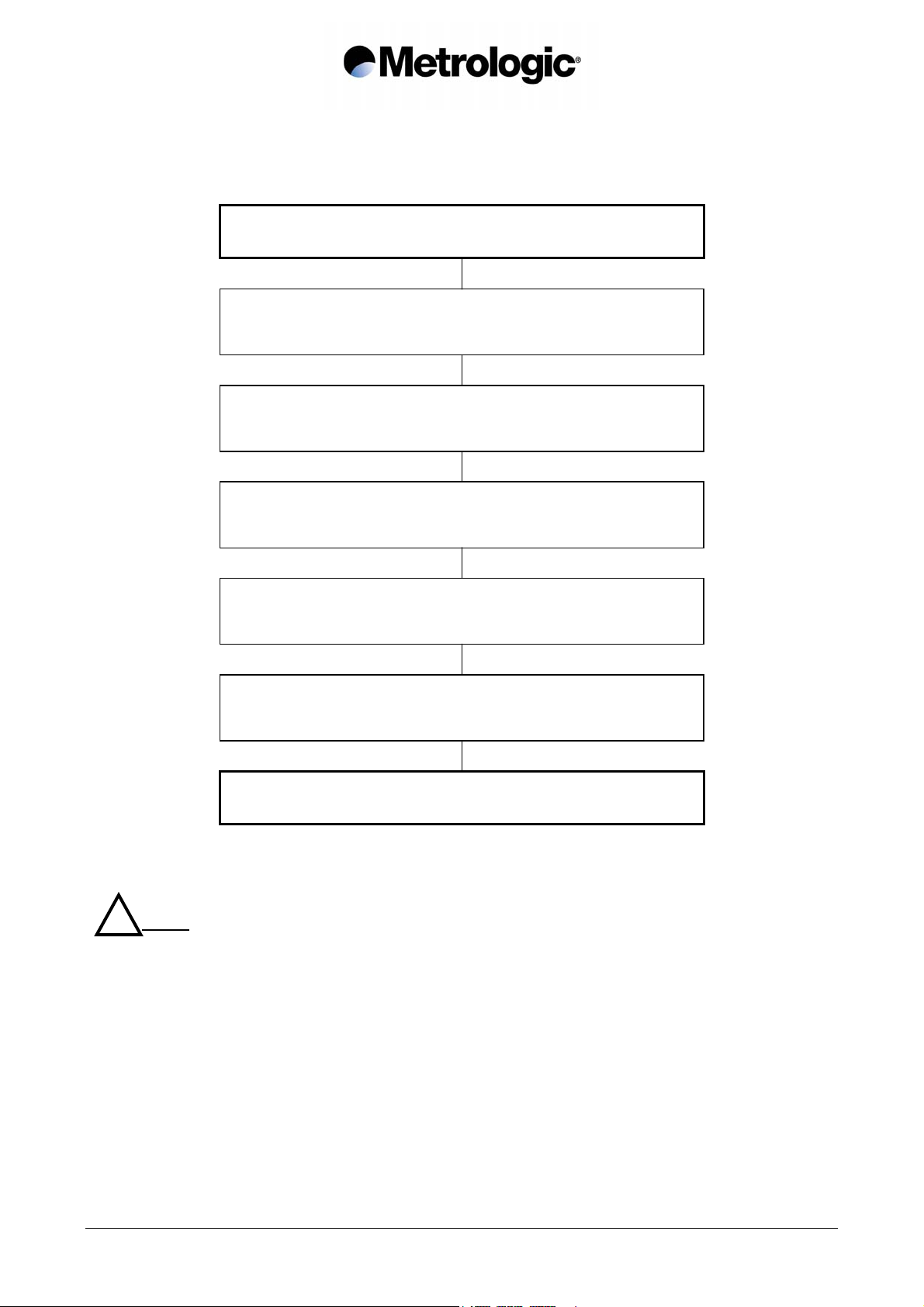
Once the radio base is powered on, each parameter value can be changed simply by scanning,
with the laser reader, the codes appearing in this manual with respect to configuration sequence.
START OF CONFIGURATION
bottom left of each page
Chapter 2 Page 5
Selection of the communication mode and adjustment of the transmission parameters
COMMUNICATION MODES
Chapter 3 Page 21
SYMBOLOGIES
Selection and adjustment of options
Chapter 4 Page 47
Selection of the operating mode and adjustment of options
OPERATING MODES
Chapter 5 Page 53
EDITING MODE
Adjustment of data formats
Chapter 6 Page 55
APPENDIXES
Adjustment of data formats
END OF CONFIGURATION
bottom right of each page
! Note:
There is no need to adjust all the parameters. Change only the ones concerning your application.
Unchanged parameters will keep their previous value.
The parameter values are stored in a non-volatile memory called EEPROM and are saved when
the radio base is turned off.
IS1000 – Configuration Guide
2
Page 11
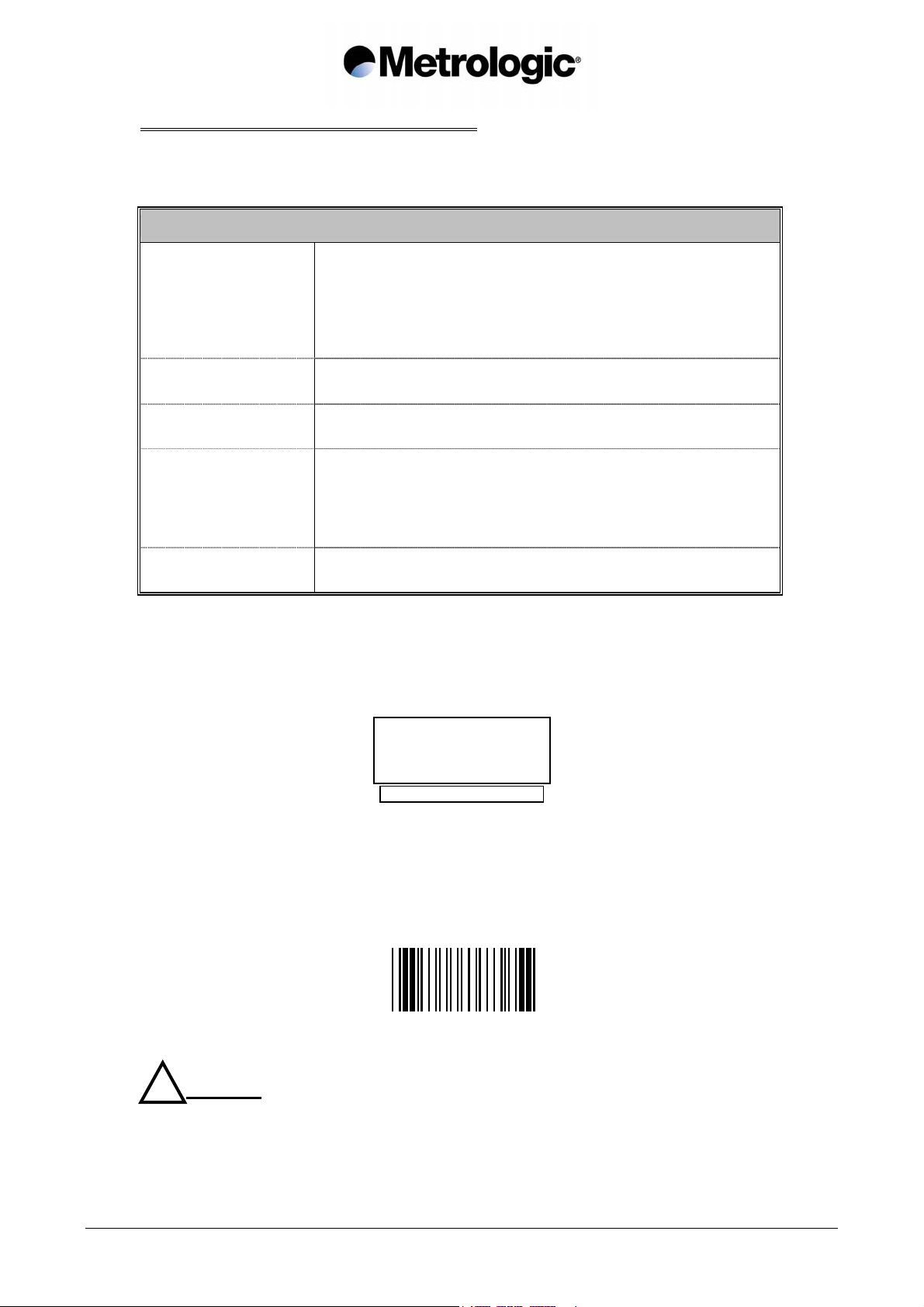
1.1. Default Configuration (factory setting)
When shipped from the factory, each IS1000 is configured with default parameter values
as follows:
Default Configuration
RS232 mode:
- 9600 bps
Communication Mode
- Even parity
- 7 data bits
- 1 stop bit
- CR/LF end of message characters
Symbology
Radio 433 MHz – Channel 3
Operating Mode
Buzzer High volume
Code 39, Code 128, EAN 128, UPC/EAN, Interleaved 2/5,
Monarch/Codabar
- Simple acknowledgment mode
- Timer 1 = 200 ms
- Timer 2 = 3 s
- Timer 3 = 2 s
- Number of re-transmissions = 3
These are the main parameters, please check the sections of this manual which concern
your application.
The default value of each parameter appears like this:
3 to 5 characters
FUNCTION X ACTIVATED *
Code 39
The text below the code is framed and ended by the sign * to indicate the default value.
At any time, the default values of all the parameters can be set by scanning this code:
! Caution:
The reading of this code will turn all parameters to their default value.
IS1000 – Configuration Guide
DEFAULT CONFIGURATION
3
Page 12
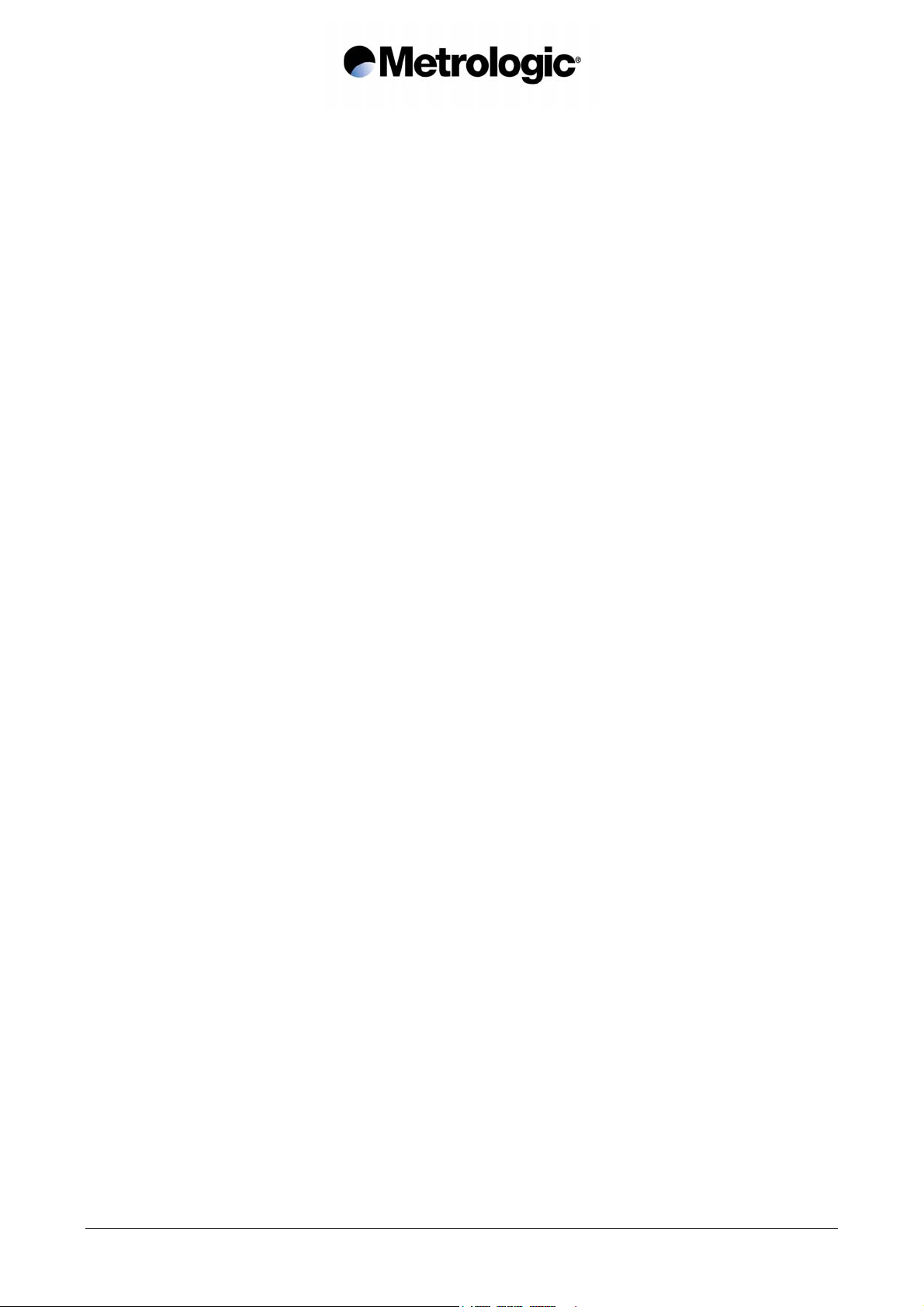
Page intentionally left blank
IS1000 – Configuration Guide
4
Page 13
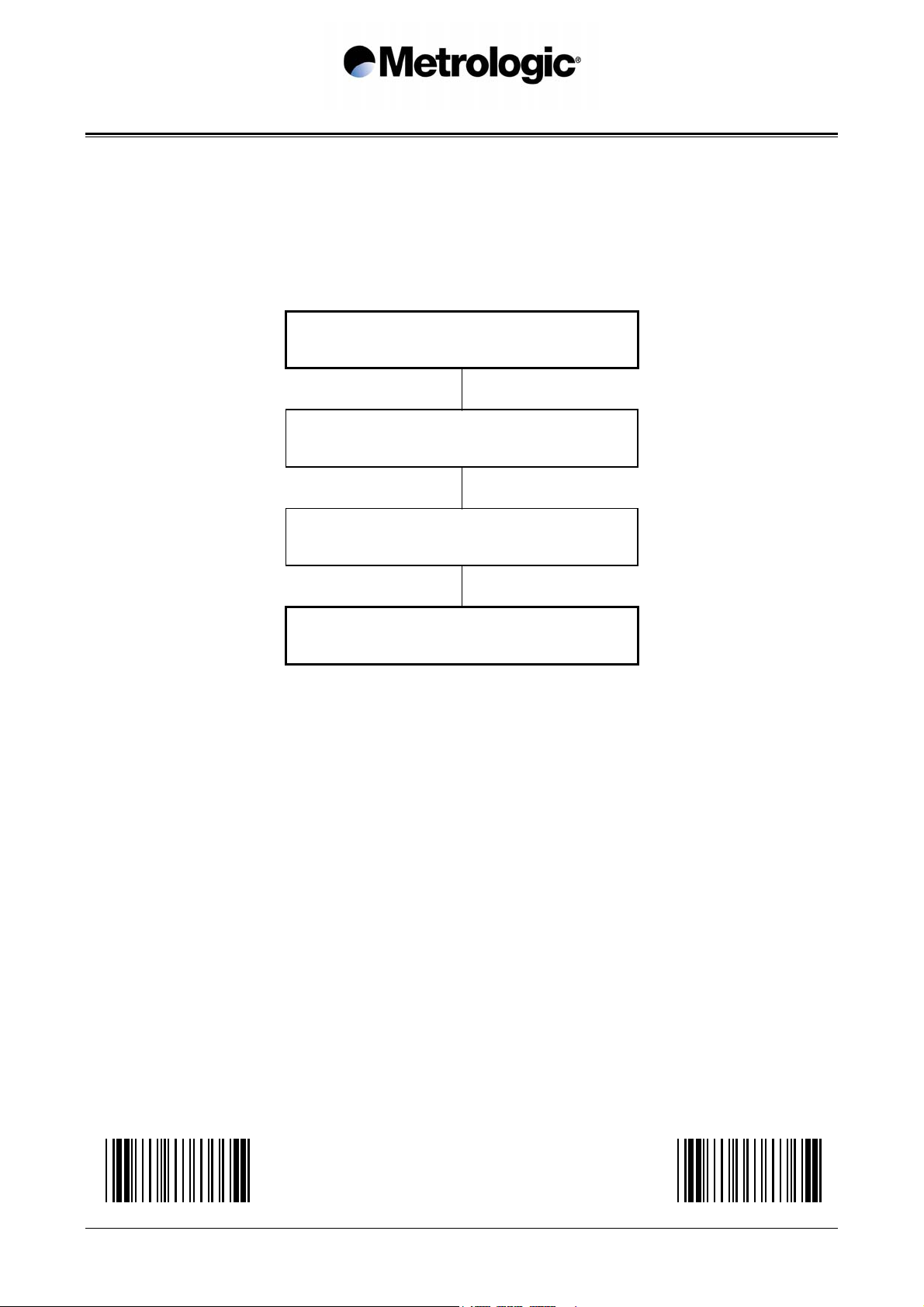
2. COMMUNICATION MODES
The radio base is equipped with a decoder offering a multi-interface communication port.
The default communication mode is RS232 (9600 baud, 7 data bits, parity even, 1 stop bit, end
message: CR LF).
Other communication modes can be selected by using the following sequence:
Read the code Start of Configuration
bottom left of each page
Select the mode of communication
Adjust the transmission parameters
Read the code End of Configuration
bottom right of each page
START OF CONFIGURATION END OF CONFIGURATION
IS1000 – Configuration Guide
5
Page 14
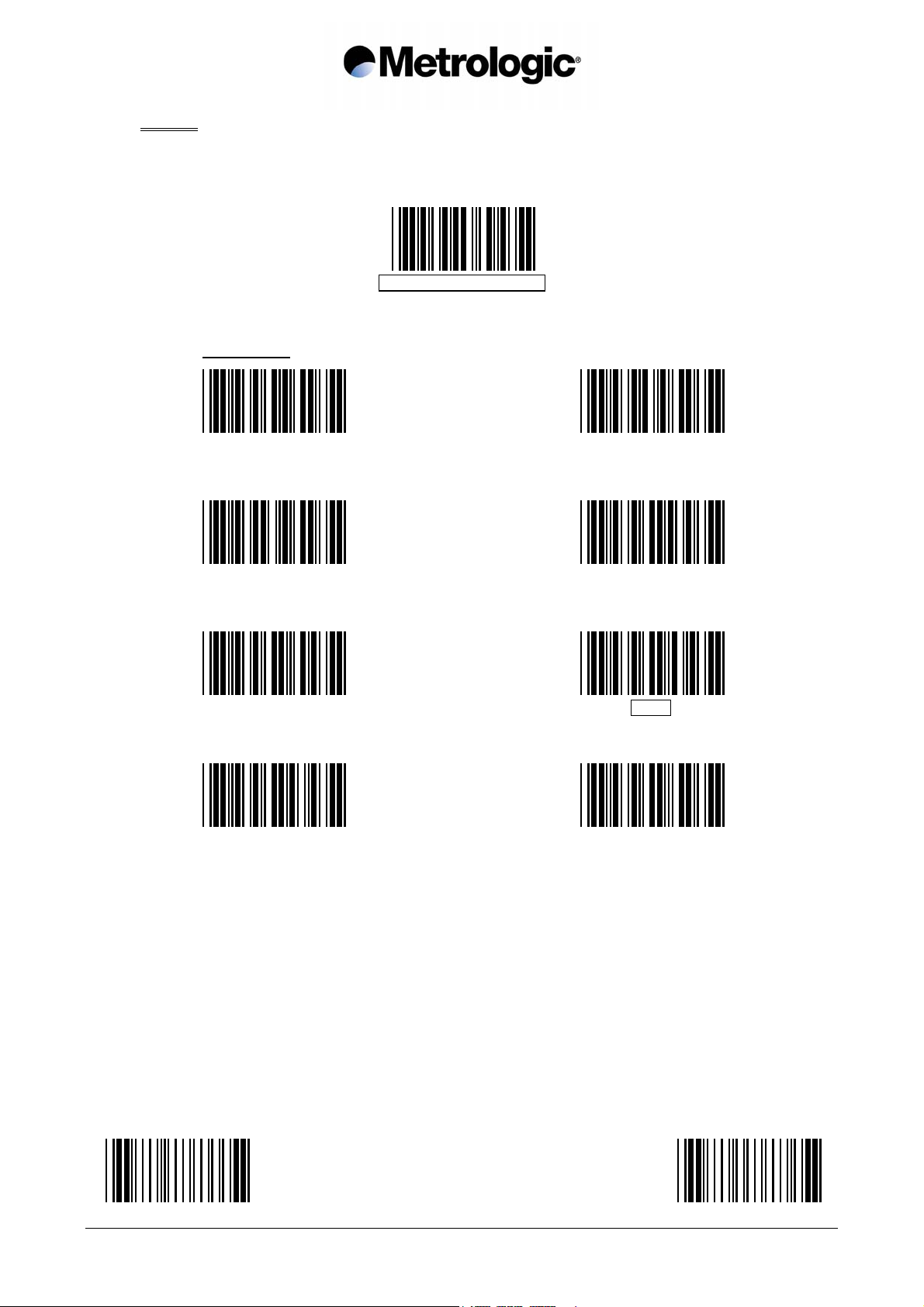
2.1. RS232
Use the codes on this page through to page 11 to activate and adjust the RS232
parameters.
2.1.1. Baud Rate
300
1200
4800
RS232 MODE ACTIVATED *
600
2400
9600 *
19200
38400
START OF CONFIGURATION END OF CONFIGURATION
IS1000 – Configuration Guide
6
Page 15
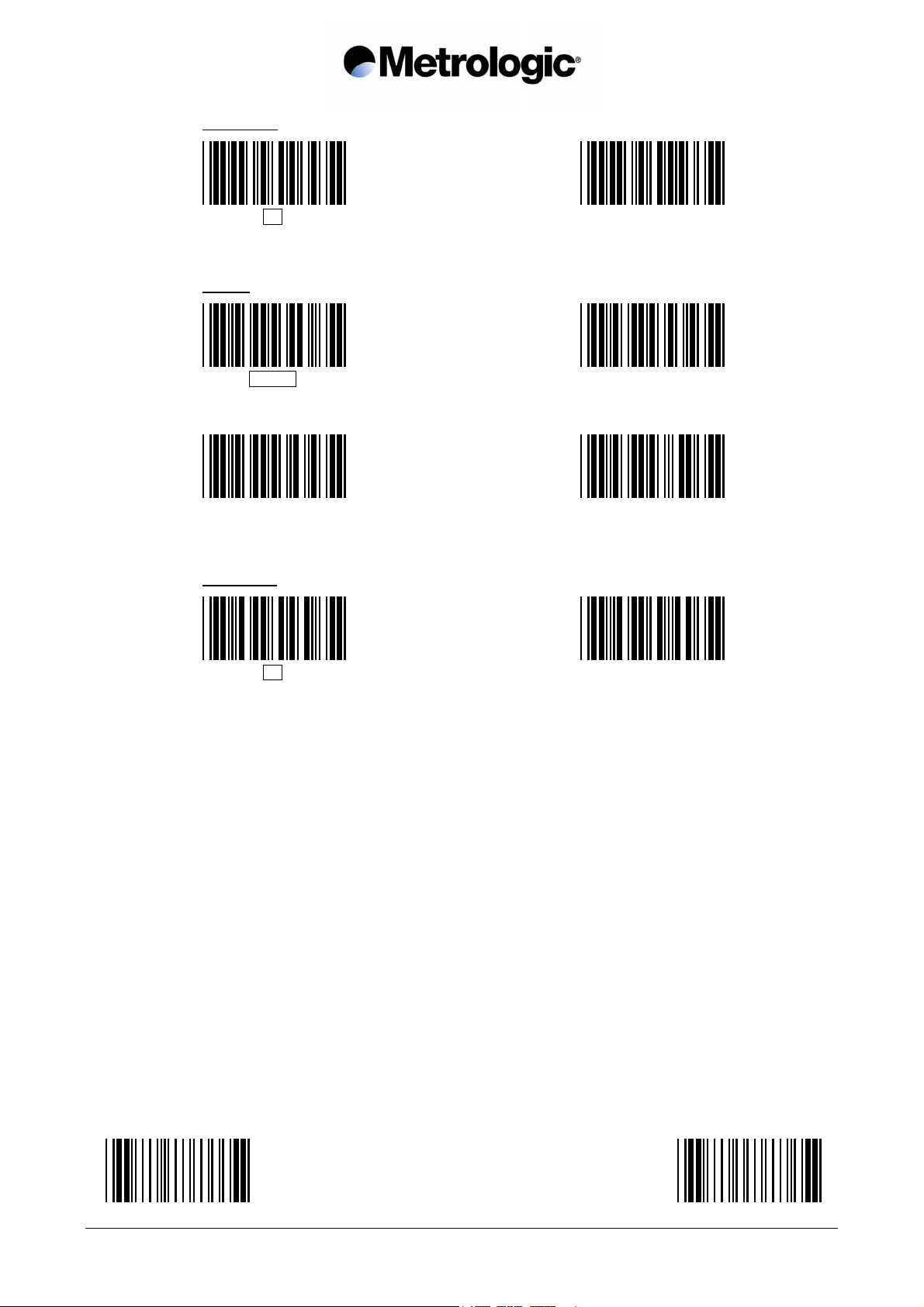
2.1.2. Data Bits
7 *
2.1.3. Parity
EVEN *
ODD SPACE
2.1.4. Stop Bits
8
MARK
1 *
2
START OF CONFIGURATION END OF CONFIGURATION
IS1000 – Configuration Guide
7
Page 16
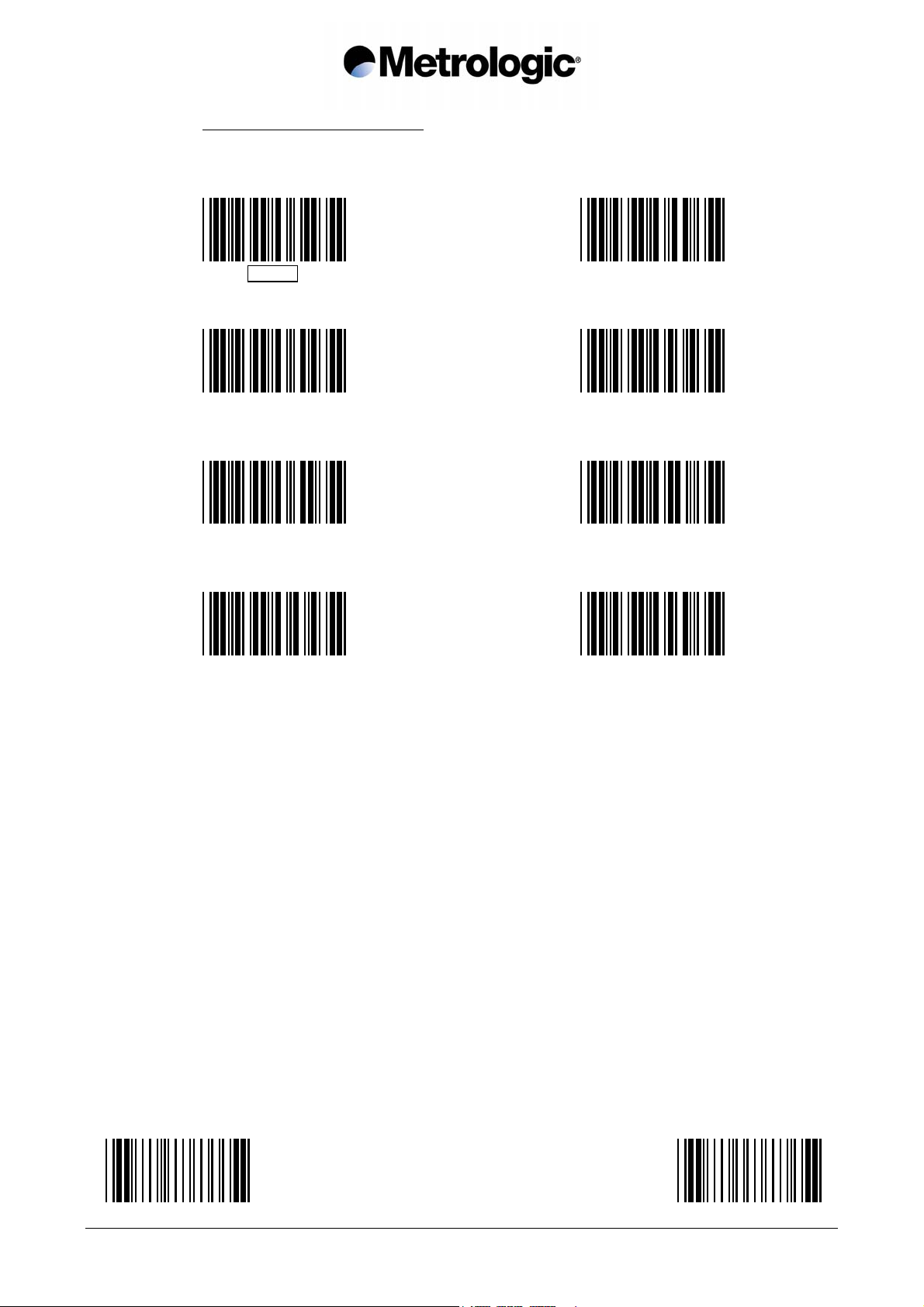
2.1.5. End of Message Character
One character can be systematically transmitted with each code to indicate the
end of message:
CR/LF *
STX…ETX
HT SUITE (MINITEL)
NONE LF
CR EOT
Other characters or complete fields can be added to the message using the
Preamble / Postamble function (see appendix 6.3, page 58) or the Editing Mode
(see chapter 5, page 53).
START OF CONFIGURATION END OF CONFIGURATION
IS1000 – Configuration Guide
8
Page 17
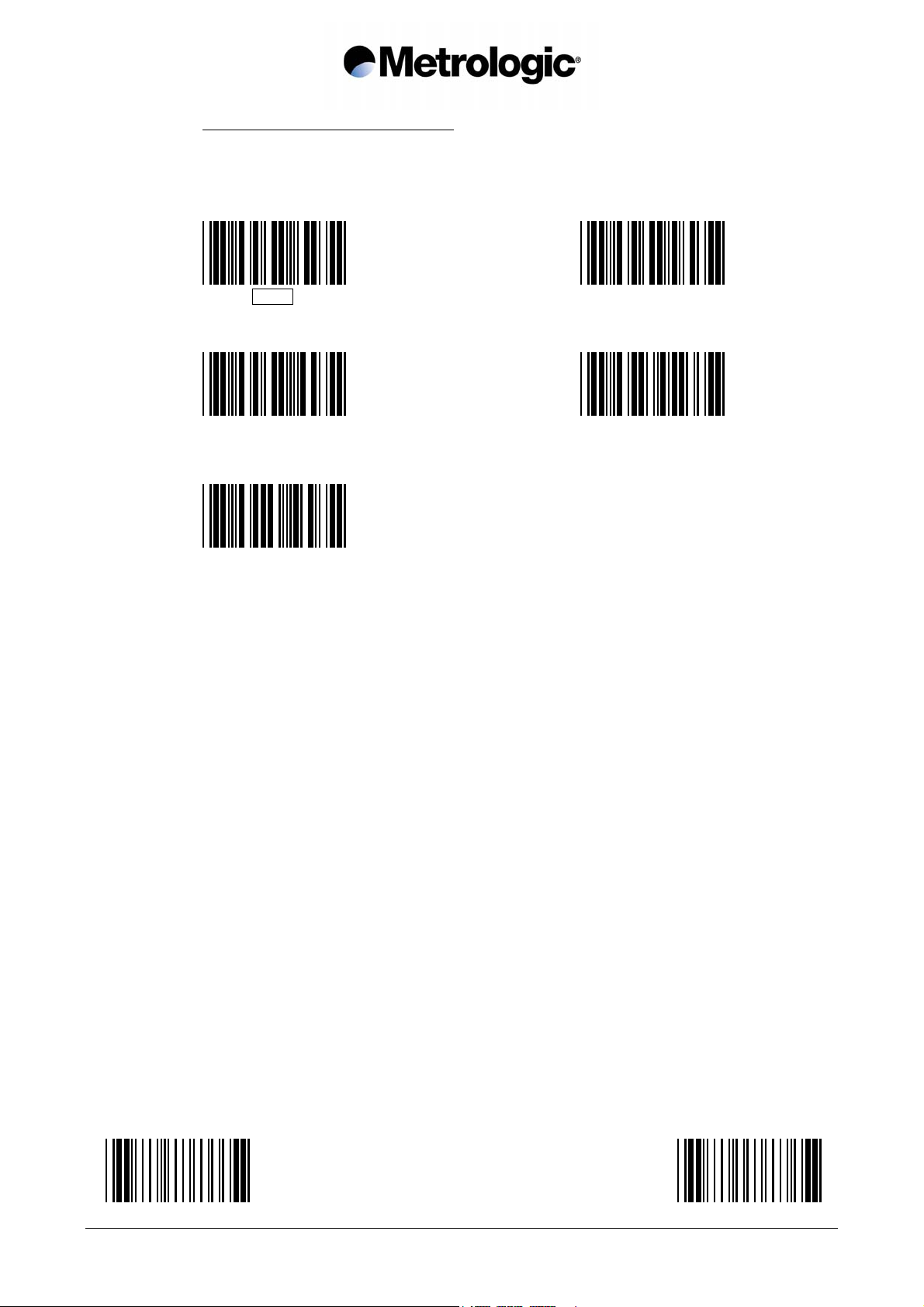
2.1.6. Time-Out Between Characters
In case that errors are detected using high speed transmissions such as 19200 or
38400 baud and if two stop bits are already set, a time-out can be inserted
between each character for a better synchronization:
0 ms *
10 ms
20 ms 50 ms
100 ms
START OF CONFIGURATION END OF CONFIGURATION
IS1000 – Configuration Guide
9
Page 18
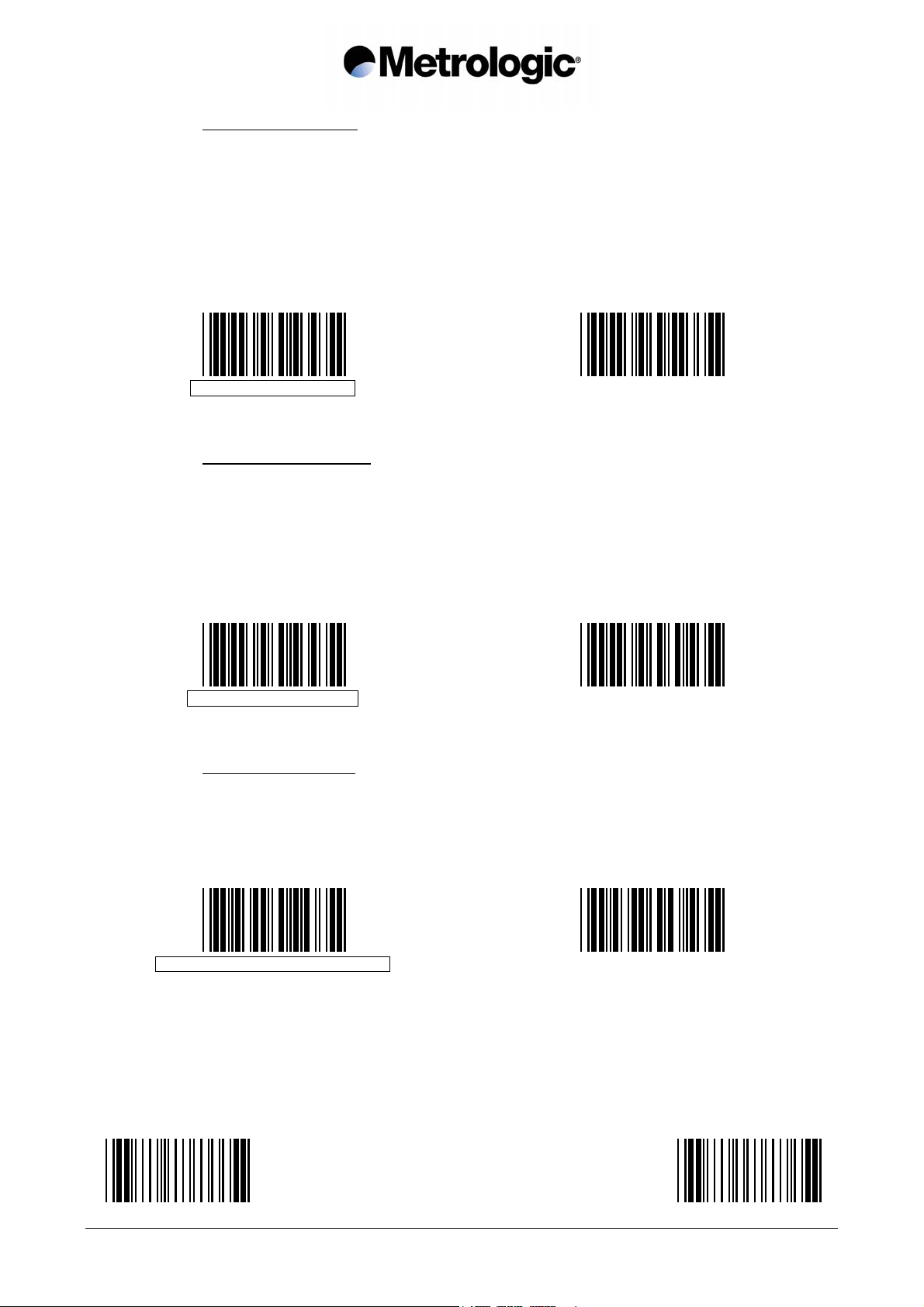
2.1.7. ACK/NAK Protocol
Once this protocol is activated, the decoder waits for an acknowledgment from the
host system:
• ACK (06 hexa) means: message correctly received by the host system.
• NAK (15 hexa) means: message incorrectly received by the host, upon
reception of this character the decoder resends the
message.
ACK/NAK DISACTIVATED *
2.1.8. XON/XOFF Protocol
Using this protocol, the host system can control the data flow coming from the
decoder:
• XON (11 hexa) means: host system ready to receive data.
• XOFF (13 hexa) means: host system busy, the decoder stops the transmission
XON/XOFF DISACTIVATED *
2.1.9. RTS/CTS Protocol
This protocol is a hardware "handshake" between the decoder and the host
system. Before transmitting data, the decoder rises its RTS signal (pin 4) to +10
volt and waits for a +10 volt signal on its CTS (pin 5) from the host. The rest
position of the two pins is -10 volt.
ACK/NAK ACTIVATED
and waits for an XON.
XON/XOFF ACTIVATED
RTS/CTS PROTOCOL DISACTIVATED *
RTS/CTS PROTOCOL ACTIVATED
START OF CONFIGURATION END OF CONFIGURATION
IS1000 – Configuration Guide
10
Page 19

2.1.10. PC-Term Mode
Some applications use several RS232 terminals connected to a PC host system
configured in PC-Term mode. When a character is typed on a keyboard of a
terminal, its scan code value is transmitted to the PC instead of its ASCII value.
Then, upon reception, the PC sends back the corresponding ASCII character to
display on the screen.
Therefore, once this mode is activated, the decoder sends the scan code value of
each character read.
To activate the PC-Term mode, read this code and adjust the RS232 parameters
using page 6 to 10. It is advised to insert a time-out of 50 ms between each
character when baud rate is over 9600 baud (see page 9).
PC-TERM MODE ACTIVATED
Upper/lower case characters and the type of numeric characters can be adjusted
using page 14 and 15.
Keyboard layout style can be selected using the Bar Code Pad page 12, without
reading the code Keyboard-Wedge Mode Activated.
START OF CONFIGURATION END OF CONFIGURATION
IS1000 – Configuration Guide
11
Page 20
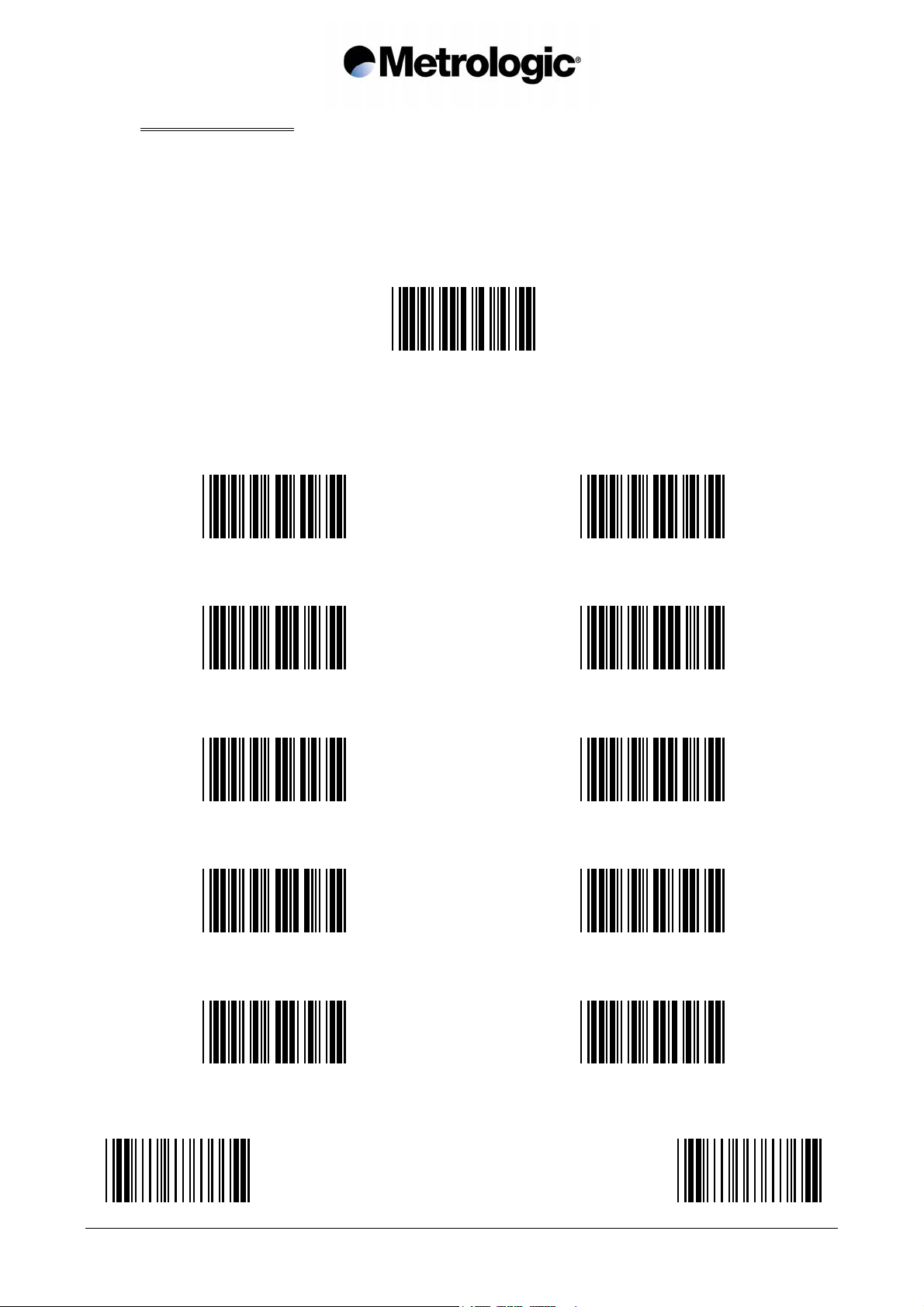
2.2. Keyboard-Wedge
In this mode the radio base is connected between the keyboard and the computer (or
terminal). Data is emulated by the decoder as if it was typed on the keyboard.
The default communication mode (factory setting) is RS232, use the codes on this page to
activate the Keyboard-Wedge mode and to select the ID corresponding to your computer
or terminal:
KEYBOARD-WEDGE MODE ACTIVATED
Consult the IS1000 Connection List and enter the ID
corresponding to your computer or terminal using this Bar Code Pad
0 1
2 3
4 5
6 7
START OF CONFIGURATION END OF CONFIGURATION
IS1000 – Configuration Guide
8 9
12
Page 21
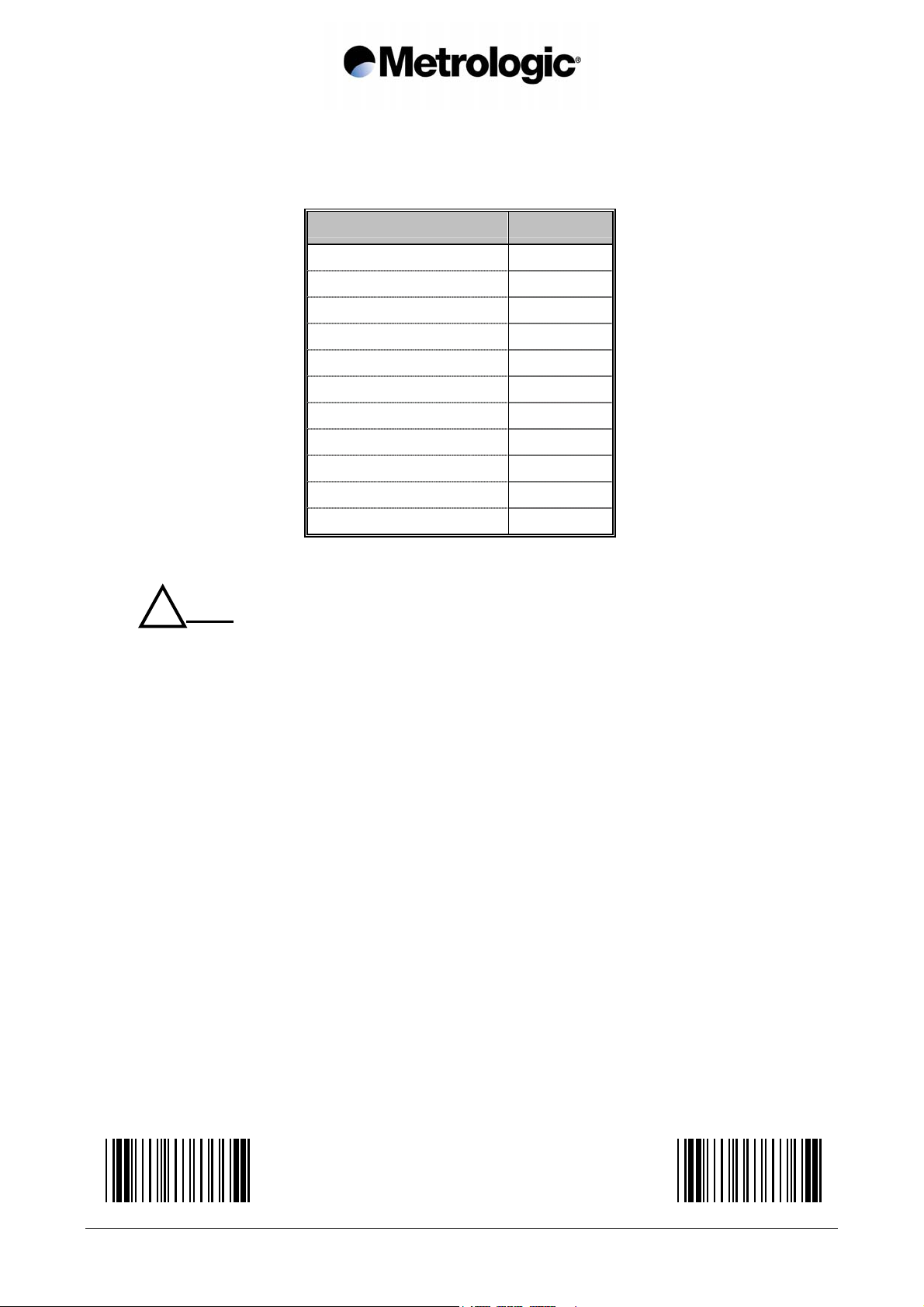
PC Keyboard-Wedge ID:
PC Keyboard Type ID
ALT Mode 114
Belgian 644
French 1
German 104
Hungarian 437
Italian 123
Spanish 313
Swedish 169
Swiss 148
UK 611
US 11
! Note:
For other Keyboard-Wedge interfaces, please refer to the IS1000 Connection List to obtain
ID and cable reference.
START OF CONFIGURATION END OF CONFIGURATION
IS1000 – Configuration Guide
13
Page 22
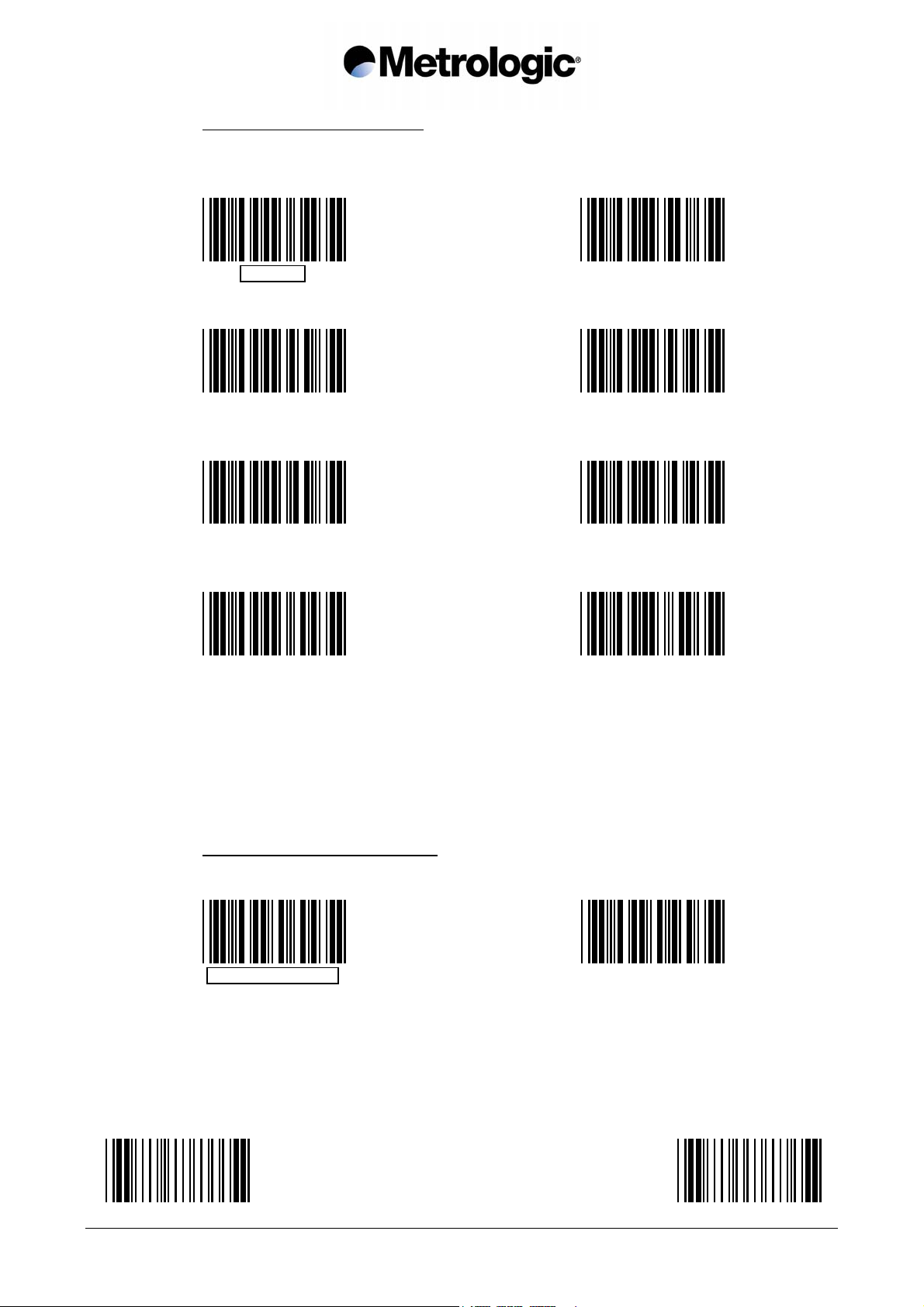
2.2.1. End of Message Character
One of the characters below can be systematically emulated by the decoder as the
end of message character:
RETURN *
FIELD EXIT
ENTER TAB +
CR/LF ; FEED ; SEND LF
FIELD ADVANCE NO CHARACTER
Other characters, signs, function keys or fields can be added using the Preamble /
Postamble function (see appendix 6.3, page 58) or the Editing Mode (see chapter
5, page 53).
2.2.2. Upper / Lower Case Options
Use one of these codes to inform the decoder of the state of your keyboard:
UPPER CASE/CAPS *
START OF CONFIGURATION END OF CONFIGURATION
IS1000 – Configuration Guide
14
LOWER CASE/SMALL
Page 23
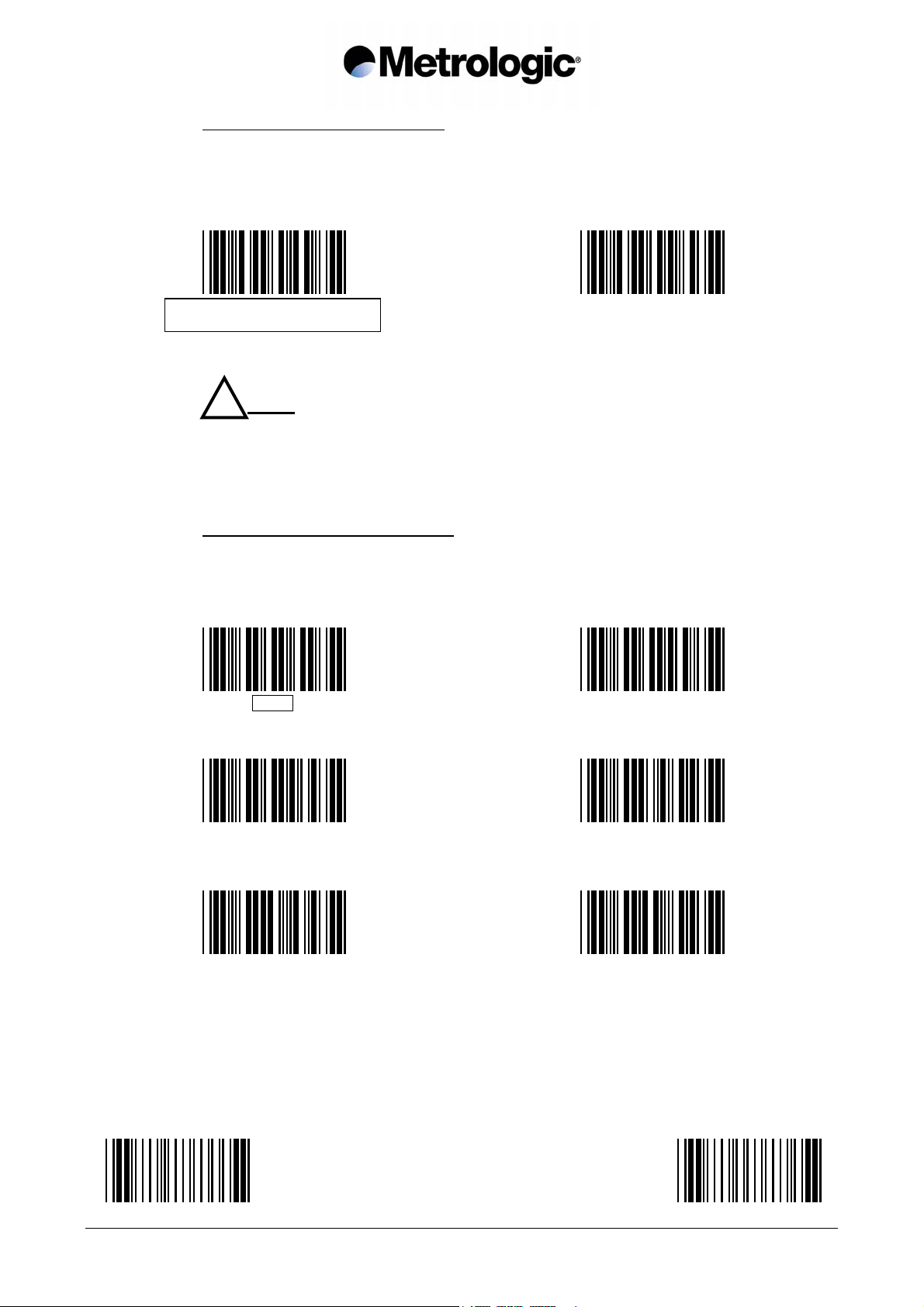
2.2.3. Types of Numeric Characters
This function allows the emulation of the numeric characters of the numeric pad or
those located on top of the keyboard.
Use this function if trouble occurs with upper/lower case keyboard modes.
NUMERICS LOCATED
OVER THE ALPHANUMERIC PAD *
! Note:
If the option Numeric Pad is chosen, the numeric pad of the keyboard must be
also turned on (or locked) for correct operation.
2.2.4. Time-Out Between Characters
The insertion of a time-out between each character can sometimes avoid eventual
errors due to a fast transmission speed (specially on PS/2 or when DOS and BIOS
are very busy).
0 ms *
NUMERIC PAD
5 ms
10 ms 20 ms
50 ms
100 ms
START OF CONFIGURATION END OF CONFIGURATION
IS1000 – Configuration Guide
15
Page 24
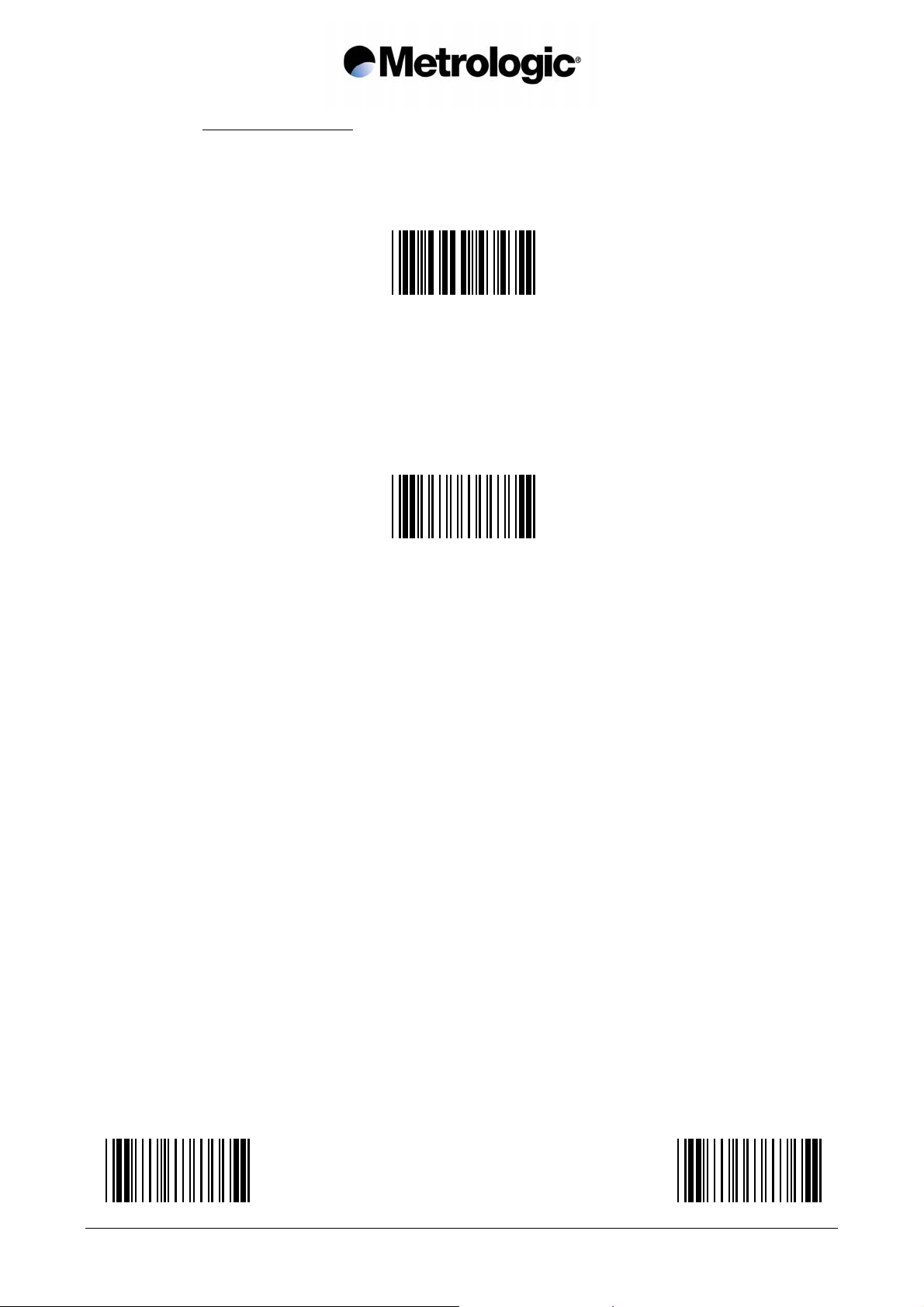
2.2.5. "WYSE" Time-Out
Some Keyboard-Wedge connections on some Wyse terminals can drop
characters especially when a string of identical characters appears in a code.
Only in this case, use this function to insert a time-out between characters:
ACCESS CODE TIME-OUT
Enter the desired value
using the Numeric Pad page 81
0 ≤ value ≤ 49
VALIDATION
START OF CONFIGURATION END OF CONFIGURATION
IS1000 – Configuration Guide
16
Page 25
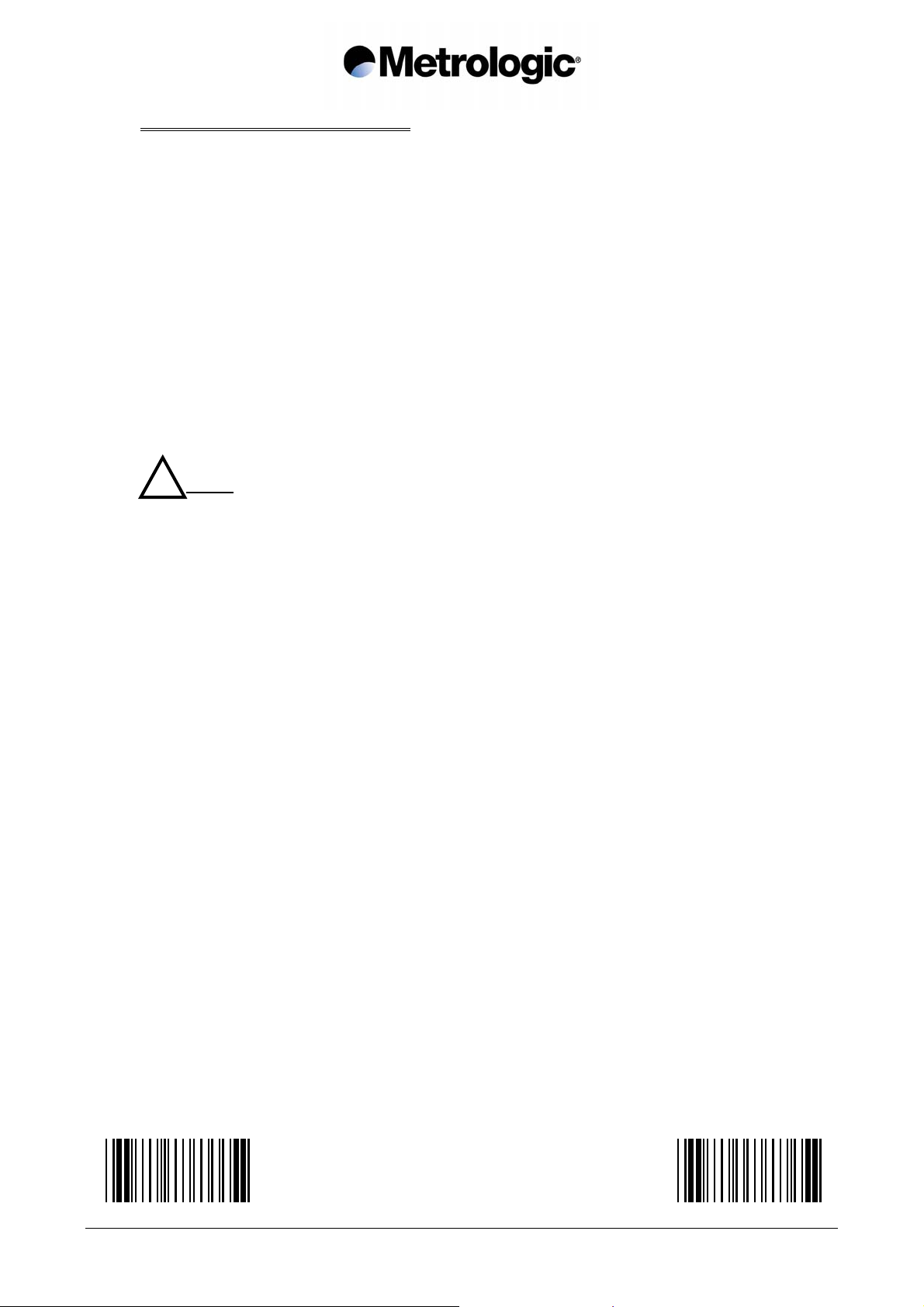
2.3. P.O.S. (Point Of Sale) Systems
The main communication modes with P.O.S. systems are:
• RS232
• Keyboard-Wedge
• OCIA
• RS485
To set RS232 communication use pages 6 to 11 to adjust the transmission parameters.
To set a Keyboard-Wedge, OCIA or RS485 communication use page 12 of this manual;
scan the code Keyboard-Wedge Mode Activated and enter your ID.
! Note:
Please refer to the IS1000 Connection List to obtain ID and cable reference.
START OF CONFIGURATION END OF CONFIGURATION
IS1000 – Configuration Guide
17
Page 26
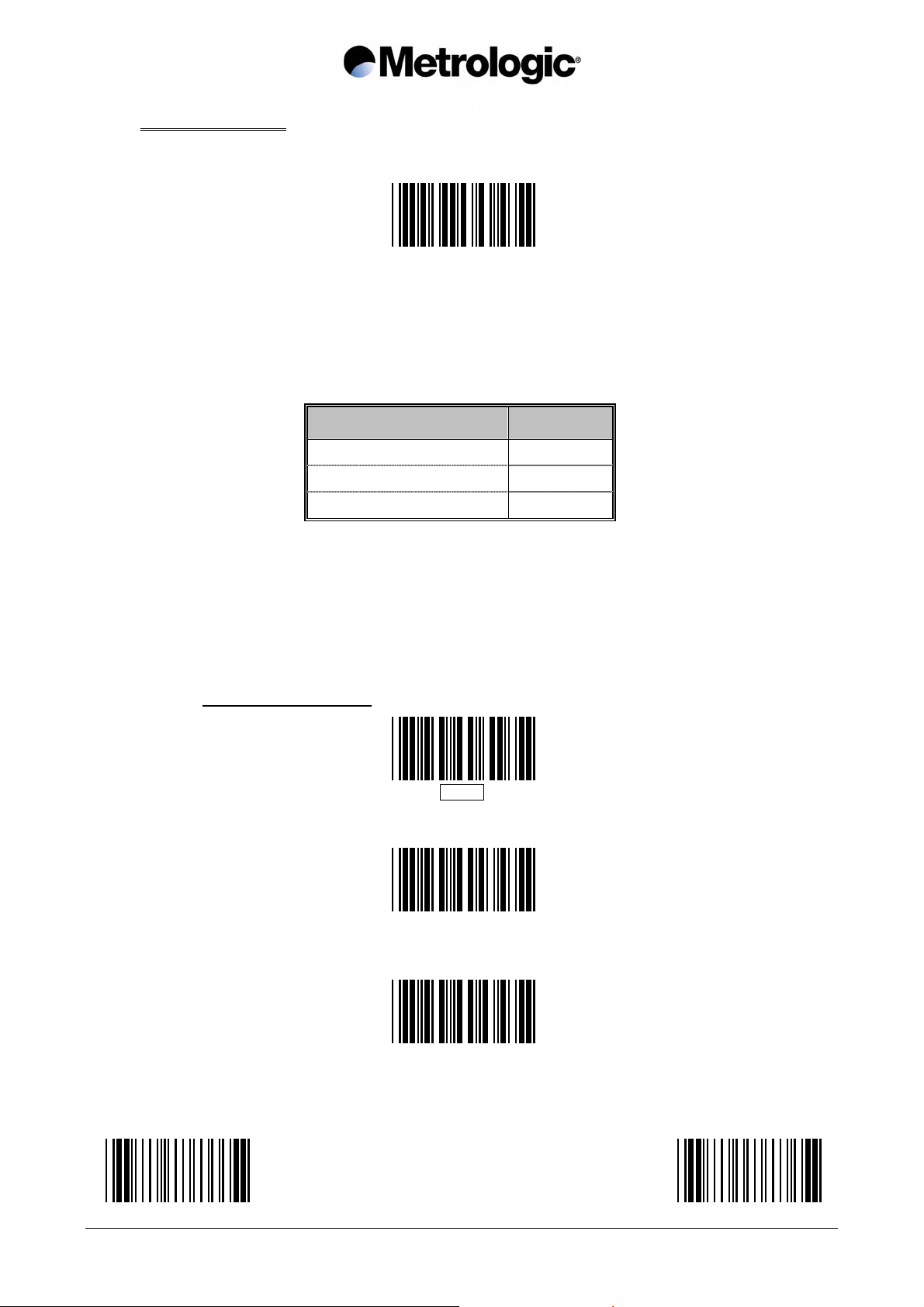
2.4. Wand Emulation
Scan this code to activate the wand emulation mode:
WAND EMULATION MODE ACTIVATED
Then select the symbology to be emulated using the Bar Code Pad page 12, without
reading the code Keyboard-Wedge Mode Activated:
Emulation ID
Code 39 69
Interleaved 2/5 68
UPC/EAN * 70
* Only 8 or 13 characters messages are accepted for this emulation
Then adjust the following transmission parameters.
2.4.1. Transmission Speed
HIGH *
MEDIUM
START OF CONFIGURATION END OF CONFIGURATION
IS1000 – Configuration Guide
LOW
18
Page 27
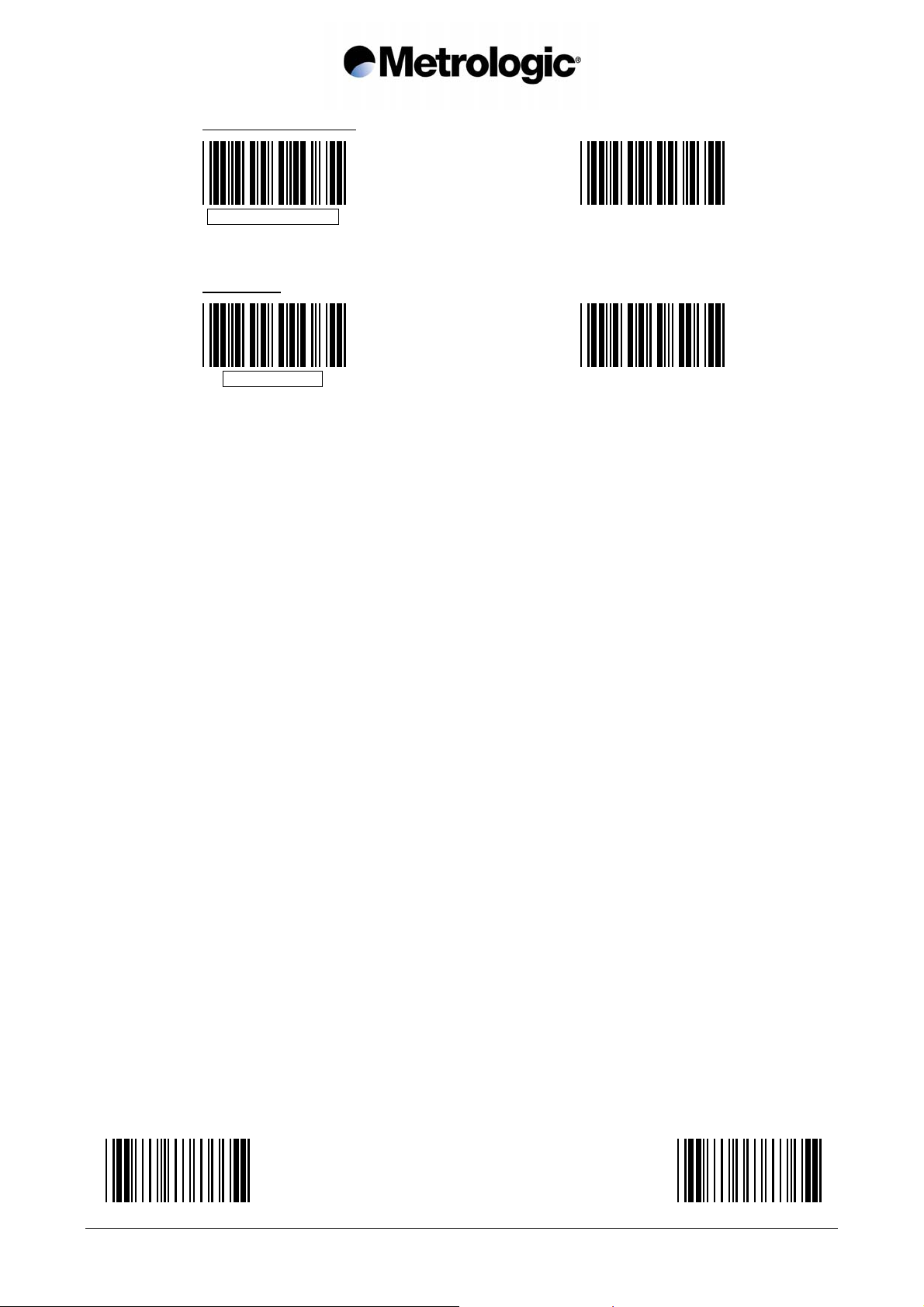
2.4.2. Bar/Space Polarity
BAR = 1, SPACE = 0 *
2.4.3. Idle State
HIGH (5 VOLT) *
BAR = 0, SPACE = 1
LOW (0 VOLT)
START OF CONFIGURATION END OF CONFIGURATION
IS1000 – Configuration Guide
19
Page 28
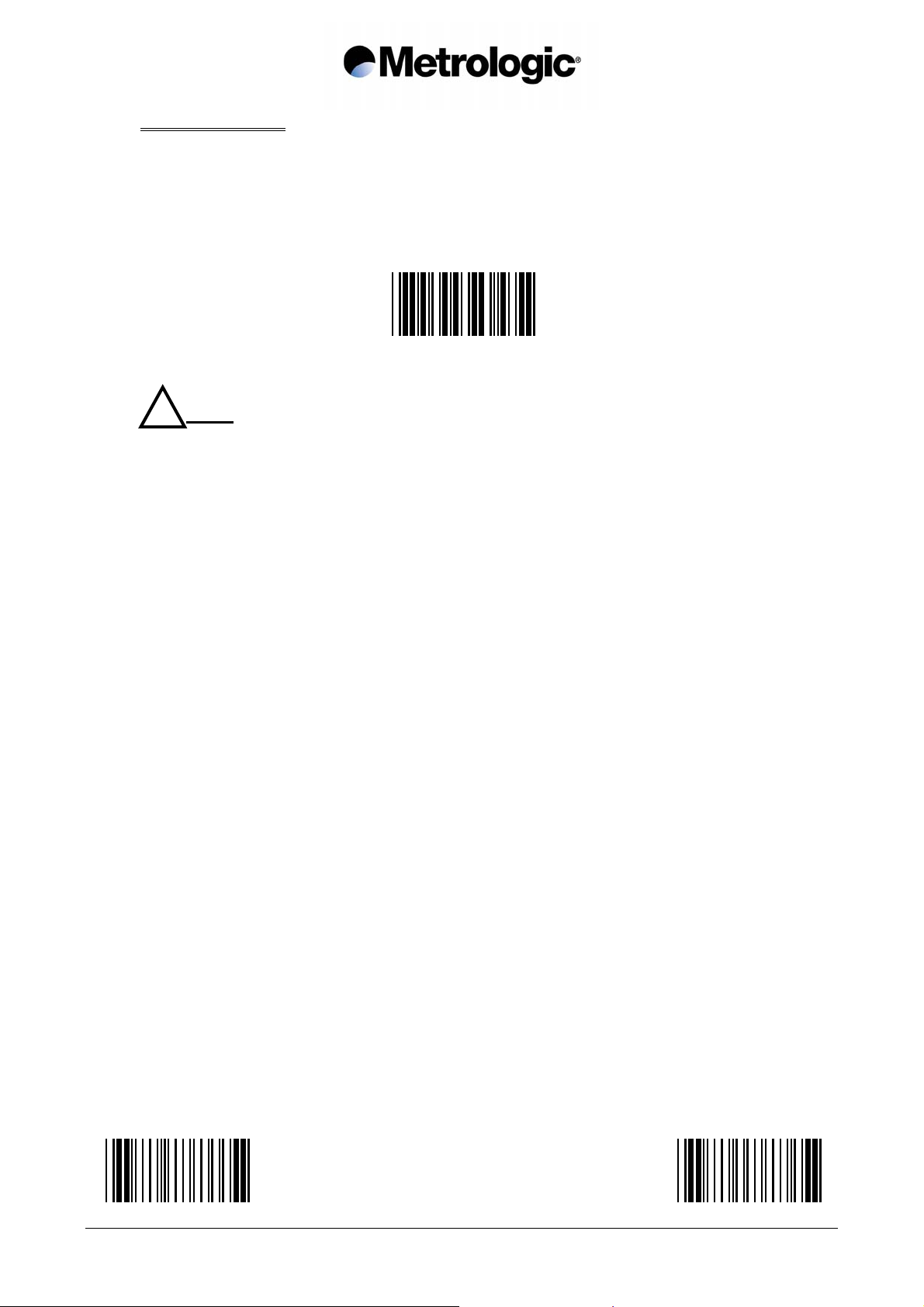
2.5. Laser Emulation
With this mode, data are transmitted as code 39 data coming from a TTL hand held laser
or CCD scanner.
Scan this code to activate this mode:
LASER EMULATION MODE ACTIVATED
! Note:
For the radio base connector pin-out, refer to the IS1000 Installation and User’s Guide.
START OF CONFIGURATION END OF CONFIGURATION
IS1000 – Configuration Guide
20
Page 29

3. SYMBOLOGIES
Many bar code symbologies have been developed to suit many data capture applications in
different domains (retail, industry, medical, transport…) requiring simple or complete sets of
characters (numeric, alphanumeric, full ASCII set…) with various density performances.
Each symbology has options which must be carefully checked and adjusted by the user.
Some samples are printed in appendix 6.12, page 82.
The default configuration of the IS1000 permits the reading of only six bar code symbologies
appearing on the next left hand page.
Other symbologies can be selected on the next right hand page by using the following sequence:
Read the code Start of Configuration
bottom left of each page
Read the code New Selection
Select the new group of bar code
symbologies desired
Adjust the options of each bar code
symbology desired
Read the code End of Configuration
bottom right of each page
To fully optimize the decoding reliability, it is advised to select only the symbology(ies) required
for your application.
In addition, a function called Decoding Selectivity (see page 45) will perform several data
collections and decodings with comparisons before transmission.
START OF CONFIGURATION END OF CONFIGURATION
IS1000 – Configuration Guide
21
Page 30

3.1. Symbology Selection
NEW SELECTION
This code must be read to initialize
any new selection of symbologies
CODE 39 *
INTERLEAVED 2/5 *
UPC/EAN *
MONARCH/CODABAR *
CODE 128 *
EAN 128 *
These six bar code symbologies are the most commonly used and are active by default.
Other symbologies can be selected on the next page.
! Note:
• If no symbology is selected after the reading of New Selection code, the above six
symbologies will remain activated.
• Only the symbologies selected after the reading of New Selection code will be activated
• If New Selection code is not read before selecting another symbology, this will be added
to the six of above.
START OF CONFIGURATION END OF CONFIGURATION
IS1000 – Configuration Guide
22
Page 31

STANDARD 2/5 MSI
PLESSEY
TELEPEN
CODE 93
MATRIX 2/5
IATA
BC 412 **
3W7
Reserved # 1
Reserved # 2
Reserved # 3
Once your selection is completed, consult the next pages to verify and adjust the options
you require for each symbology.
** Strictly reserved for IBM and authorized companies; require a specific firmware.
START OF CONFIGURATION END OF CONFIGURATION
IS1000 – Configuration Guide
23
Page 32

3.2. Code 39
This is the most popular alpha-numeric bar code symbology. It has a set of 43 characters
(alphanumeric and a few symbols) and can be used with or without a check digit.
3.2.1. Standard/Full ASCII
The Code 39 Full ASCII option allows the transmission of the 128 ASCII
characters. Each ASCII character is a combination of two Code 39 characters. It
can be very useful specially to transmit control characters (STX, ETX, TAB, EOT…)
as preambles or postambles in a message (see appendix 6.3, page 58). The Code
39 Full ASCII Table is listed in appendix 6.10, page 70.
STANDARD *
3.2.2. Full ASCII Extended
In Keyboard-Wedge mode, function keys like F1 to F12, t, HOME, CLEAR… can
be emulated using this function.
The function key to be emulated is represented by two Code 39 characters from
the Code 39 Full ASCII Extended Table (see appendix 6.8, page 65), which can
be part of the symbol or separate from it.
DISACTIVATED *
ACTIVE ON TWO CHARACTERS
(part of or separate from the symbol)
FULL ASCII
ACTIVE ON TWO CHARACTERS
PRECEDED BY A DASH
(part of or separate from the symbol)
ACTIVE ONLY ON TWO CHARACTERS
SEPARATE FROM THE SYMBOL
! Note:
The function key value to be emulated can be set as a preamble or a postamble of
message (see appendix 6.3, page 58).
START OF CONFIGURATION END OF CONFIGURATION
IS1000 – Configuration Guide
24
Page 33

3.2.3. Multiread
DISACTIVATED *
The Multiread function permits the temporary storage of one or more codes in the
decoder's memory which will then be transmitted in a single string message.
To operate the Multiread function, the desired group of codes to be first stored
must have a Multiread Character as the leading character. This character can be
chosen in the Multiread Character Table (see appendix 6.9, page 67; default is
SPACE character) after reading code Activated. The transmission will start once a
code having no Multiread Character is read.
3.2.4. Modulo 43 Check Character
In the case of high level security applications, a check character can be integrated
as the last character in the code and verified before transmission.
NOT VERIFIED *
ACTIVATED
VERIFIED AND TRANSMITTED
VERIFIED AND NOT TRANSMITTED
! Note:
See page 27 for the calculation algorithm of Code 39 Modulo 43 Check Character.
START OF CONFIGURATION END OF CONFIGURATION
IS1000 – Configuration Guide
25
Page 34

3.2.5. Pharmacode or Pharma 32/39
This symbology is used only in Italy. The encoding uses the Code 39 standard but
the decoding performs a transformation of the digits using a translation table.
Example:
The Code 39 message: 2 D W W K P will be transformed into 080638517.
To activate this symbology, the code New Selection must be read first.
NEW SELECTION *
START/STOP NOT TRANSMITTED *
CHECK DIGIT TRANSMITTED *
3.2.6. CIP Code 39
CIP Code is specific to the French pharmaceutical industry. This function allows
the reading of the CIP Code 39 only (code with 7 characters), with the possibility of
transmitting or not the check digit. To cancel this function, read the code All Codes
39.
PHARMACODE ACTIVATED
START/STOP TRANSMITTED
CHECK DIGIT NOT TRANSMITTED
ACTIVATED WITH
CHECK DIGIT NOT TRANSMITTED
ACTIVATED WITH
CHECK DIGIT TRANSMITTED
ALL CODES 39 *
START OF CONFIGURATION END OF CONFIGURATION
IS1000 – Configuration Guide
26
Page 35

3.2.7. Start/Stop
This function activates the transmission of the start and stop characters (sign ¸).
NOT TRANSMITTED *
3.2.8. Modulo 43 Algorithm
Code 39 is strongly self checked and most situations do not require a check
character. If a specific application requires exceptional data security, a check
character can be added as the last character of the code.
Example:
Message: 12345/ABCDE
Sum of values: 1 + 2 + 3 + 4 + 5 + 40 + 10 + 11 + 12 + 13 + 14 = 115
Divide 115 by 43. The quotient is 2 with the remainder 29. The check character is
the character corresponding to the value of the remainder, which is 29 in this
example, corresponding to the character T.
The complete message, including check character is: 12345/ABCDET.
Numerical value assignments for computing the optional check character:
Character Value Character Value Character Value
0 0 F 15 U 30
1 1 G 16 V 31
2 2 H 17 W 32
TRANSMITTED
3 3 I 18 X 33
4 4 J 19 Y 34
5 5 K 20 Z 35
6 6 L 21 - 36
7 7 M 22 . 37
8 8 N 23 Space 38
9 9 O 24 $ 39
A 10 P 25 / 40
B 11 Q 26 + 41
C 12 R 27 % 42
D 13 S 28
E 14 T 29
START OF CONFIGURATION END OF CONFIGURATION
IS1000 – Configuration Guide
27
Page 36

3.3. Interleaved 2/5
This symbology is only numeric and offers a very high density of characters per inch due to
its interleaved encoding system. The decoding is very easy even if the symbols are poorly
printed. These advantages make it very popular for industrial applications.
But to avoid missing characters when scanning is incomplete, it has to be used with fixed
lengths (see pages 28 or 29) or variable lengths with a check digit (see page 30).
3.3.1. Fixed Length(s) Authorized and Set Upon First Reading(s)
The characters are interleaved (always paired), therefore it is necessary to define
whether the number of significant characters is odd or even.
EVEN *
1 LENGTH FIXED AFTER THE FIRST READ *
3 LENGTHS FIXED AFTER
THE FIRST 3 READS
! Note:
In this mode, the code lengths are not saved after power-off.
ODD
2 LENGTHS FIXED AFTER
THE FIRST 2 READS
4 LENGTHS FIXED AFTER
THE FIRST 4 READS
START OF CONFIGURATION END OF CONFIGURATION
IS1000 – Configuration Guide
28
Page 37

3.3.2. Fixed Length(s) Authorized and Set Using the Numeric Pad
Select the number of code length(s) desired (1 to 4):
ONE TWO
THREE FOUR
Select the N° of the length to be adjusted:
LENGTH N° 1 LENGTH N° 2
LENGTH N° 3 LENGTH N° 4
Enter the desired number of characters
using the Numeric Pad page 81
VALIDATION
Go back to adjust a next N° of length or read the code End of Configuration if no
other lengths is desired.
! Note:
In this mode, the code lengths are saved after power-off.
START OF CONFIGURATION END OF CONFIGURATION
IS1000 – Configuration Guide
29
Page 38

3.3.3. Variable Lengths Authorized
ACTIVATED
CHECK DIGIT
VERIFIED BUT NOT TRANSMITTED
VERIFIED AND TRANSMITTED
CHECK DIGIT
How to calculate the check digit value:
Example:
Message: 14356
Add the odd positions: 1 + 3 + 6 = 10
Multiply by 3 = 30
Add the even positions. 30 + 4 + 5 = 39
The check digit is the complement to the next ten: CK = 40 – 39 = 1
The printed message will be: 143561
CIP CHECK DIGIT
VERIFIED BUT NOT TRANSMITTED
CIP CHECK DIGIT
VERIFIED AND TRANSMITTED
CHECK DIGIT NOT VERIFIED *
! Caution:
The mode Check Digit Not Verified is not advised, missing characters can occur in
case of incomplete scanning of a code.
START OF CONFIGURATION END OF CONFIGURATION
IS1000 – Configuration Guide
30
Page 39

3.4. UPC/EAN
This symbology is mainly used for retail applications. It has fixed lengths (8 or 12
characters for UPC, 8 or 13 characters for EAN) and uses a check digit as the last
character and is only numeric. Two or five supplemental digits called Add-On can be
added to the right hand size of the codes.
3.4.1. Types of UPC/EAN Authorized
EAN 13 AUTHORIZED
EAN 8 AUTHORIZED
! Note:
Several selections can be accumulated.
3.4.2. Transformations
ALL UPC/EAN CODES *
UPC A AUTHORIZED
UPC E AUTHORIZED
UPC TRANSMITTED AS EAN *
UPC TRANSMITTED AS UPC
UPC E TRANSMITTED AS UPC E *
UPC E TRANSMITTED AS UPC A
START OF CONFIGURATION END OF CONFIGURATION
IS1000 – Configuration Guide
31
Page 40

3.4.3. Add-On Options
The Add-On is a group of 2 or 5 digits printed on the right hand size of a code
which can be transmitted or not depending of the following settings:
ADD-ON NOT TRANSMITTED *
ADD-ON TRANSMITTED
If Add-On Transmitted is set, some conditions can be fixed:
ADD-ON MAY NOT BE PRESENT *
ADD-ON MUST BE PRESENT
If Add-On Must Be Present is selected, other conditions can be fixed:
On the type of Add-On accepted:
WITH 2 OR 5 CHARACTERS *
WITH 2 CHARACTERS ONLY
WITH 5 CHARACTERS ONLY
For specific applications with EAN 13 on magazines:
Code EAN 13 starting with the 3 digits 378 or 379 will be decoded only if the AddOn is available and correctly decoded.
DISACTIVATED *
ACTIVATED
START OF CONFIGURATION END OF CONFIGURATION
IS1000 – Configuration Guide
32
Page 41

3.4.4. Leading Prefixes for P.O.S. Systems
Leading characters can be transmitted with each code to inform the P.O.S. system
with the type of UPC or EAN read.
The prefixes are: FF for EAN 8, F for EAN 13, A for UPC A, E for UPC E.
PREFIXES NOT TRANSMITTED *
3.4.5. Flag Option
The Flag is the first digit of the code. It can be transmitted or suppressed.
EAN 13 FLAG TRANSMITTED *
EAN 8 FLAG TRANSMITTED *
PREFIXES TRANSMITTED
EAN 13 FLAG NOT TRANSMITTED
EAN 8 FLAG NOT TRANSMITTED
UPC A FLAG TRANSMITTED *
UPC A FLAG NOT TRANSMITTED
UPC E FLAG TRANSMITTED *
UPC E FLAG NOT TRANSMITTED
START OF CONFIGURATION END OF CONFIGURATION
IS1000 – Configuration Guide
33
Page 42

3.4.6. Check Digit Options
EAN 13 CHECK DIGIT TRANSMITTED *
EAN 8 CHECK DIGIT TRANSMITTED *
UPC A CHECK DIGIT TRANSMITTED *
UPC E CHECK DIGIT TRANSMITTED *
EAN 13 CHECK DIGIT NOT TRANSMITTED
EAN 8 CHECK DIGIT NOT TRANSMITTED
UPC A CHECK DIGIT NOT TRANSMITTED
UPC E CHECK DIGIT NOT TRANSMITTED
3.4.7. Product Code
The product code is represented by the last six digits (without the check digit) can
be transmitted alone:
ALL CHARACTERS TRANSMITTED *
3.4.8. ISBN Conversion
This function converts UPC/EAN codes appearing on book into ISBN format.
The 3 leading digits and the check digit of UPC/EAN codes are suppressed and
the remaining 9 digits are transmitted with the ISBN check digit calculated by the
decoder.
UPC/EAN TRANSMITTED AS AN UPC/EAN *
PRODUCT CODE ONLY
UPC/EAN CONVERTED IN ISBN
START OF CONFIGURATION END OF CONFIGURATION
IS1000 – Configuration Guide
34
Page 43

3.5. Monarch/Codabar
The Codabar (or Monarch) is a very high reliable bar code which has been designed
specially for medical applications such as blood bag identification.
Its character set contains numerics and four symbols.
3.5.1. Start/Stop
NOT TRANSMITTED *
a b c d Small *
a, b, c, d are the different start/stop characters.
3.5.2. Concatenation
CONCATENATED *
This function permits the capture of two codes with only one scan. Codes must be
close to one another and on the same "line".
TRANSMITTED
ABCD BLOCK
STANDARD
Once captured, the two codes are assembled and transmitted as one message.
! Note:
To operate this function correctly, the first code must end with the "d" stop
character and the second code must start with the "d" start character. These two
start/stop characters are cleared before transmission.
START OF CONFIGURATION END OF CONFIGURATION
IS1000 – Configuration Guide
35
Page 44

3.6. Code 128
This symbology offers a great flexibility with its three sets of characters:
• Set A: upper case alphanumeric characters and all ASCII control characters.
• Set B: upper and lower case alphanumeric characters and some symbols.
• Set C: numeric only but which a very high density of characters per inch.
Good quality printed codes are recommended due to the continuous structure (no gaps
between characters) and the four types of bar and space widths.
It works with a modulo 103 check character as the last character.
! Note:
The UCC/EAN 128 options are described on next page.
3.6.1. Check Character
VERIFIED BUT NOT TRANSMITTED *
VERIFIED AND TRANSMITTED
3.6.2. FNC2 Function
This function permits the temporary storage of a code in the decoder if this code
starts with the FNC2 character. The message buffered will be concatenated and
transmitted with next code having no FNC2 character.
NOT VERIFIED BUT TRANSMITTED
FNC2 NOT ACTIVATED *
FNC2 ACTIVATED
START OF CONFIGURATION END OF CONFIGURATION
IS1000 – Configuration Guide
36
Page 45

3.7. UCC/EAN 128
This symbology is fully compatible with Code 128. The main difference between EAN 128
and conventional Code 128 is that EAN 128 codes always contain a reserved non-data
character, function 1 (FNC1), as the first character after the start character. This FNC1
character acts also as a separator of fields in the code.
Example of code UCC/EAN 128 structure:
START FNC1 ID – DATA 1 FNC1 ID – DATA 2 CK STOP
START : Start character from set A, B or C
FNC1 : Separator character
ID : Identifier of type of data
CK : Check digit modulo 103
STOP : Stop character
The decoder detects an UCC/EAN 128 code when FNC1 is the leading character.
The transmission of the data string will be performed as follow:
] C1 ID – DATA 1 GS ID – DATA 2
] C1 : Three characters representing the identifier of the code UCC/EAN 128
GS : ASCII character (1D hexa) acting as a separator
! Note:
In Keyboard-Wedge mode, the character GS is transmitted as quotes " (22 hexa).
The character FNC1 can be transmitted or not using these codes:
START OF CONFIGURATION END OF CONFIGURATION
IS1000 – Configuration Guide
FNC1 NOT TRANSMITTED *
37
FNC1 TRANSMITTED
Page 46

3.8. Standard 2/5
This symbology is numeric only and uses the same encoding system as the code
Interleaved 2/5 but only the bars are significant. The problem of reliability is also the same
in case of incomplete scanning of a code so it has to be used with fix length(s).
3.8.1. Number of Lengths Authorized
ONE *
To fix the number of characters per length, read one (or two) bar code label(s)
having the desired length(s) after the decoder is turned on.
! Note:
The length(s) are not saved after power-off.
3.8.2. Start/Stop Types
Two types of start/stop characters can be used, select the one corresponding to
your application:
WITH 3 BARS *
TWO
WITH 2 BARS
START STOP START STOP
START OF CONFIGURATION END OF CONFIGURATION
IS1000 – Configuration Guide
38
Page 47

3.9. MSI
This symbology is mainly used in libraries to trace the loan of books. It is only numeric and
due to its very simple encoding system it can be used only with fixed length or with
variable lengths when including one or two check digits.
3.9.1. Variable or Fix Lengths
VARIABLE LENGTHS *
! Note:
The length is not saved after power-off.
3.9.2. Double Check Digit (Modulo 10)
VERIFIED BUT NOT TRANSMITTED *
BOTH VERIFIED BUT ONLY
FIRST ONE TRANSMITTED
ONE FIXED LENGTH SET BY READING
A LABEL AFTER POWER-ON
VERIFIED AND BOTH TRANSMITTED
NOT VERIFIED
3.9.3. Single Check Digit (Modulo 10)
VERIFIED BUT NOT TRANSMITTED
START OF CONFIGURATION END OF CONFIGURATION
IS1000 – Configuration Guide
39
VERIFIED AND TRANSMITTED
Page 48

3.10. Plessey
This was the first bar code symbology invented in the UK during the early 70's to control
the loan of library books.
The character set is numeric and its encoding system is very simple (thin bar = 0, large bar
= 1). It can be only read with two check digits as last characters.
CHECK DIGIT TRANSMITTED *
3.11. Telepen
Mainly used in UK, this symbology has two separated sets of characters; one is numeric
and the other is alphanumeric. Use the codes below to activate the set desired.
3.12. Code 93
The 128 ASCII characters can be encoded using this symbology which is more dense than
Code 39. Two check digits are always encoded as the last characters and are verified by
the decoder but not transmitted.
Its Multiread function permits the concatenation of codes in the decoder for those that start
with a space character. These will be transmitted upon the reading of a code having no
leading space character.
ALPHANUMERIC *
CHECK DIGIT NOT TRANSMITTED
NUMERIC
MULTIREAD ACTIVATED *
MULTIREAD NOT ACTIVATED
START OF CONFIGURATION END OF CONFIGURATION
IS1000 – Configuration Guide
40
Page 49

3.13. Matrix 2/5
This is a numeric and a more dense code than the Standard 2/5. Each character is
encoded with three bars and two spaces. It is advised to use it with fixed lengths or with a
check digit.
3.13.1. Types of Start/Stop
WITH 3 BARS *
START STOP START STOP
3.13.2. Check Digit
VERIFIED AND TRANSMITTED *
NOT VERIFIED
! Caution:
WITH 2 BARS
VERIFIED BUT NOT TRANSMITTED
The mode Check Digit Not Verified is not advised, missing characters can occur in
case of incomplete scanning of a code.
3.13.3. Fixed or Variable Lengths
VARIABLE *
In case that fixed lengths have been set, go to next page to adjust the number of
characters per length.
START OF CONFIGURATION END OF CONFIGURATION
IS1000 – Configuration Guide
41
FIXED
Page 50

3.13.4. Setting the Authorized Lengths
FIRST LENGTH SELECTED
ACCESS CODE
FIRST LENGTH
Enter the desired number of characters
using the Numeric Pad page 81
VALIDATION
SECOND LENGTH SELECTED
ACCESS CODE
SECOND LENGTH
Enter the desired number of characters
using the Numeric Pad page 81
VALIDATION
START OF CONFIGURATION END OF CONFIGURATION
IS1000 – Configuration Guide
42
Page 51

3.14. IATA
This code is used by the airline and railway companies and are printed at the bottom of
each ticket. It is in fact a Standard 2/5 code with 2 bar start/stop characters.
Once activated (see Symbology Selection, chapter 3.1), only codes with 15, 17, 19 or 21
characters can be decoded.
3.15. BC 412
This symbology has been developed by IBM and is reserved for IBM and authorized
companies only. To decode it the decoder must be equipped with specific firmware
available on request, accompanied with an authorization letter from IBM.
It uses a check digit being the second character in the code which is verified and
transmitted or not depending of the option selected.
CHECK DIGIT NOT TRANSMITTED *
3.16. 3W7
Mainly used in Italy, this symbology has a set of 28 characters (numeric, letters A to F, a
few symbols and ASCII control characters).
A check digit modulo 28 is used as the last character in the code which is always verified
but not transmitted.
CHECK DIGIT TRANSMITTED
START OF CONFIGURATION END OF CONFIGURATION
IS1000 – Configuration Guide
43
Page 52

3.17. Leading Identifiers
They are characters added by the decoder to the leading positions of each code which
inform the host system of the type of symbology decoded. For example, they can be used
when several codes with different symbologies appear on a product or document.
Two types of identifiers can be used:
3.17.1. Identifier with One Character
NOT TRANSMITTED *
Symbology Identifier Symbology Identifier
Code 39 A Telepen B
Pharmacode S Code 93 G
Interleaved 2/5 I Matrix 2/5 Q
UPC/EAN E IATA T
Monarch/Codabar F BC 412 U
Code 128 C 3W7 X
EAN 128 J Reserved # 1 V
Standard 2/5 R Reserved # 2 W
MSI M Reserved # 3 Y
Plessey P
3.17.2. Identifier with Three Characters
TRANSMITTED
NOT TRANSMITTED *
TRANSMITTED
The first character is ] (5D hexa), the second one identifies the type of symbology
read, the third one indicates an option in the symbology. Please consult the AIM
standard to obtain the complete list of identifiers.
START OF CONFIGURATION END OF CONFIGURATION
IS1000 – Configuration Guide
44
Page 53

3.18. Decoding Selectivity
This function can be used to fully optimize the reliability of decoding when poor printed
codes are used.
Once activated, the decoder performs three data captures and three decodes then
compares them before transmission.
MINIMUM SELECTIVITY *
(one capture, one decode)
MAXIMUM SELECTIVITY
(3 captures, 3 decodes)
START OF CONFIGURATION END OF CONFIGURATION
IS1000 – Configuration Guide
45
Page 54

Page intentionally left blank
START OF CONFIGURATION END OF CONFIGURATION
IS1000 – Configuration Guide
46
Page 55

4. OPERATING MODES
The default operating mode of the IS1000 is the "Simple Acknowledgment".
Other operating modes can be selected by using the following sequence:
Read the code Start of Configuration
Select the desired operating mode
Read the code End of Configuration
4.1. Simple Acknowledgment
bottom left of each page
Adjust the timers value
bottom right of each page
SIMPLE ACKNOWLEDGMENT *
• Timer T1 = 200 ms (default value). To configure it, see page 51.
START OF CONFIGURATION END OF CONFIGURATION
IS1000 – Configuration Guide
47
Page 56

4.2. Host System Acknowledgment
• Timer T1 = 200 ms (default value). To configure it, see page 51.
• Timer T2 = 3 s (default value). To configure it, see page 52.
• Timer T3 = 2 s (default value). To configure it, see page 52.
4.3. On File / Not On File
ACTIVATED DISACTIVATED
HOST SYSTEM ACKNOWLEDGMENT
ACK/NAK PROTOCOL ACTIVATED
ON FILE / NOT ONFILE
• Timer T1 = 200 ms (default value). To configure it, see page 51.
• Timer T2 = 3 s (default value). To configure it, see page 52.
• Timer T3 = 2 s (default value). To configure it, see page 52.
START OF CONFIGURATION END OF CONFIGURATION
IS1000 – Configuration Guide
48
Page 57

4.3.1. Setting the On File Character
This function can be used to change the On File Character sends by the host.
By default: Character ~ (7E hexa).
ACCESS CODE
ON FILE CHARACTER
Enter the desired character
using the Code 39 Full ASCII Table page 70
VALIDATION
4.3.2. Setting the Not On File Character
This function can be used to change the Not On File Character sends by the host.
By default: Character DEL (7F hexa).
ACCESS CODE
NOT ON FILE CHARACTER
Enter the desired character
using the Code 39 Full ASCII Table page 70
START OF CONFIGURATION END OF CONFIGURATION
IS1000 – Configuration Guide
VALIDATION
49
Page 58

4.4. Bell
ACTIVATED DISACTIVATED
BELL
• Timer T1 = 200 ms (default value). To configure it, see page 51.
• Timer T2 = 3 s (default value). To configure it, see page 52.
START OF CONFIGURATION END OF CONFIGURATION
IS1000 – Configuration Guide
50
Page 59

4.5. Setting the Timers
Operating Mode
Simple Acknowledgment 200 ms
Host System Acknowledgment 200 ms 3 s 2 s
On File / Not On File 200 ms 3 s 2 s
Bell 200 ms 3 s
4.5.1. Timer T1
Default value = 200 ms
Default Value
Timer T1 Timer T2 Timer T3
ACCESS CODE TIMER T1
Enter the desired value
using the Numeric Pad page 81
(Step of 10 ms)
10 ≤ value ≤ 254
VALIDATION
START OF CONFIGURATION END OF CONFIGURATION
IS1000 – Configuration Guide
51
Page 60

4.5.2. Timer T2
Default value = 3 s
4.5.3. Timer T3
Default value = 2 s
ACCESS CODE TIMER T2
Enter the desired value
using the Numeric Pad page 81
(Step of 100 ms)
10 ≤ value ≤ 254
VALIDATION
ACCESS CODE TIMER T3
Enter the desired value
using the Numeric Pad page 81
(Step of 100 ms)
10 ≤ value ≤ 254
START OF CONFIGURATION END OF CONFIGURATION
IS1000 – Configuration Guide
VALIDATION
52
Page 61

5. EDITING MODE
START OF CONFIGURATION END OF CONFIGURATION
IS1000 – Configuration Guide
53
Page 62

START OF CONFIGURATION END OF CONFIGURATION
IS1000 – Configuration Guide
54
Page 63

6. APPENDIXES
6.1. Radio Parameters
6.1.1. Radio Channel
Channel Number Frequency
1 433.4 MHz
2 433.6 MHz
3 433.8 MHz
4 434.0 MHz
5 434.2 MHz
6 434.4 MHz
CHANNEL 1 CHANNEL 2
CHANNEL 3 *
CHANNEL 5 CHANNEL 6
CHANNEL 4
START OF CONFIGURATION END OF CONFIGURATION
IS1000 – Configuration Guide
55
Page 64

6.1.2. Number of Re-transmissions
Maximum number of bar code re-transmission attempts by the IS1000.
0 1
2
3 *
4 5
6 7
START OF CONFIGURATION END OF CONFIGURATION
IS1000 – Configuration Guide
56
Page 65

6.2. Adjustment of the Beep Sound
6.2.1. Laser Reader
VOLUME HIGH *
6.2.2. Radio Base
VOLUME HIGH *
VOLUME LOW VOLUME OFF
VOLUME LOW
VOLUME MEDIUM
DURATION LONG (120 ms) *
DURATION MEDIUM (60 ms)
DURATION SHORT (20 ms) DURATION VERY SHORT (5 ms)
START OF CONFIGURATION END OF CONFIGURATION
IS1000 – Configuration Guide
57
Page 66

6.3. Preamble / Postamble
One or several characters (22 maximum) can be systematically added to each message
as Preamble (leading positions) or as Postamble (ending positions) before transmission to
the host system.
These characters can be chosen from the Code 39 Full ASCII Table (see appendix 6.10,
page 70) when ASCII characters are required or from the Code 39 Full ASCII Extended
Table (see appendix 6.8, page 65) to emulate function keys in Keyboard-Wedge mode.
6.3.1. Preamble Character
ACCESS CODE PREAMBLE BUFFER
Enter the Preamble character(s)
using the Code 39 Full ASCII Table page 70 or
the Code 39 Full ASCII Extended Table page 65
6.3.2. Postamble Character
using the Code 39 Full ASCII Table page 70 or
the Code 39 Full ASCII Extended Table page 65
ACCESS CODE POSTAMBLE BUFFER
Enter the Postamble character(s)
6.3.3. Clear Buffer
To clear a buffer, read the corresponding access code then read the code Clear
Buffer Pre-selected.
START OF CONFIGURATION END OF CONFIGURATION
IS1000 – Configuration Guide
CLEAR BUFFER PRE-SELECTED
58
Page 67

6.4. Conversion of Characters
6.4.1. First Character
A first character can be converted into another defined by the user with the codes
on this page (see next page for changing a second one).
Example:
The user wants to convert all Q characters found in an input message into A.
Input message Q10Q234 will be changed into output message A10A234.
FIRST CHARACTER TO BE CONVERTED
ACCESS CODE
Enter the desired character
using the Code 39 Full ASCII Table page 70
VALIDATION
ACCESS CODE
NEW CHARACTER DESIRED
Enter the desired character
using the Code 39 Full ASCII Table page 70
START OF CONFIGURATION END OF CONFIGURATION
IS1000 – Configuration Guide
VALIDATION
59
Page 68

Read this code to clear a pre-programmed conversion of a first character.
CONVERSION OF FIRST CHARACTER
CLEARED
START OF CONFIGURATION END OF CONFIGURATION
IS1000 – Configuration Guide
60
Page 69

6.4.2. Second Character
SECOND CHARACTER TO BE CONVERTED
ACCESS CODE
Enter the desired character
using the Code 39 Full ASCII Table page 70
VALIDATION
ACCESS CODE
NEW CHARACTER DESIRED
Enter the desired character
using the Code 39 Full ASCII Table page 70
VALIDATION
Read this code to clear a pre-programmed conversion of a second character.
CONVERSION OF SECOND CHARACTER
CLEARED
START OF CONFIGURATION END OF CONFIGURATION
IS1000 – Configuration Guide
61
Page 70

6.5. Rolling Buffer Mode
In this mode, the input data is first stored in the buffer of the decoder (up to 3K characters
maximum) and transmitted to the host system at a rhythm fixed by the inter-message timeout selected on this page.
It can be useful when the data transmission speed to the host system is slow (specially in
Keyboard-Wedge mode) while a group of bar code labels has to be read very quickly
(example: carton on a conveyor…) or while a group of RS232 input messages has to be
first collected before transmission to the host system.
NO TIME-OUT *
100 ms
200 ms 500 ms
700 ms 1 SECOND
1.5 SECONDS 2 SECONDS
3 SECONDS 5 SECONDS
START OF CONFIGURATION END OF CONFIGURATION
IS1000 – Configuration Guide
7 SECONDS 10 SECONDS
62
Page 71

6.6. Transmission of the Full ASCII Character Set
This function releases the transmission of the 96 printable ASCII characters (20 to 7F hexa)
to the host system in any communication mode. The purpose of this function is to verify
that all characters are correctly emulated by the decoder specially in Keyboard-Wedge
mode.
ASCII TABLE TRANSMISSION ACTIVATED
START OF CONFIGURATION END OF CONFIGURATION
IS1000 – Configuration Guide
63
Page 72

6.7. Displaying the Firmware Level
Once the IS1000 radio base is connected to a host system with communication
parameters correctly adjusted, the level of the firmware implemented in the IS1000 laser
reader, radio base and its decoder can be displayed.
The message will appear as follow:
The message will appear as follow:
LASER READER AND RADIO BASE
Portable=X.XX - - Base=X.XX
RADIO BASE DECODER
FIRMWARE LEVEL: XXX.XX
START OF CONFIGURATION END OF CONFIGURATION
IS1000 – Configuration Guide
64
Page 73

6.8. Code 39 Full ASCII Extended Table
●A
●B
FIELD EXIT
FIELD ADVANCE
ENTER
●C ●D
SEND
TAB -
●E ●F
RETURN
RESET, RESTORE
●G
HOME
●H
t s
●I ●J
u
●K ●L
v
CLEAR
●M
IS1000 – Configuration Guide
65
Page 74

●N ●O
F1 F2
F3 F4
●P ●Q
F5 F6
●R ●S
F7
●T ●U
F8
F9 F10
●V ●W
F11
●X ●Y
F12
RESERVED
●Z
IS1000 – Configuration Guide
66
Page 75

6.9. Multiread character Table
SPACE *
0
1 2
3 4
5 6
7 8
9 A
B C
IS1000 – Configuration Guide
D E
67
Page 76

F G
H I
J K
L M
N O
P Q
R S
IS1000 – Configuration Guide
T U
68
Page 77

V W
X Y
Z -
. *
$ /
+ %
IS1000 – Configuration Guide
69
Page 78

6.10. Code 39 Full ASCII Table
Translation and values of the bar codes which appear on the next pages.
ASCII Code 39 Hexa Value ASCII Code 39 Hexa Value
NUL %U 00 SP Space 20
SOH $A 01 ! /A 21
STX $B 02 " /B 22
ETX $C 03 # /C 23
EOT $D 04 $ /D 24
ENQ $E 05 % /E 25
ACK $F 06 & /F 26
BEL $G 07 ' /G 27
BS $H 08 ( /H 28
HT $I 09 ) /I 29
LF $J 0A * /J 2A
VT $K 0B + /K 2B
FF $L 0C , /L 2C
CR $M 0D - - 2D
SO $N 0E . . 2E
SI $O 0F / /O 2F
DLE $P 10 0 0 30
DC1 $Q 11 1 1 31
DC2 $R 12 2 2 32
DC3 $S 13 3 3 33
DC4 $T 14 4 4 34
NAK $U 15 5 5 35
SYN $V 16 6 6 36
ETB $W 17 7 7 37
CAN $X 18 8 8 38
EM $Y 19 9 9 39
SUB $Z 1A : /Z 3A
ESC %A 1B ; %F 3B
FS %B 1C < %G 3C
GS %C 1D = %H 3D
RS %D 1E > %I 3E
US %E 1F ? %J 3F
IS1000 – Configuration Guide
70
Page 79

Translation and values of the bar codes which appear on the next pages.
ASCII Code 39 Hexa Value ASCII Code 39 Hexa Value
@ %V 40 ` %W 60
A A 41 a +A 61
B B 42 b +B 62
C C 43 c +C 63
D D 44 d +D 64
E E 45 e +E 65
F F 46 f +F 66
G G 47 g +G 67
H H 48 h +H 68
I I 49 i +I 69
J J 4A j +J 6A
K K 4B k +K 6B
L L 4C l +L 6C
M M 4D m +M 6D
N N 4E n +N 6E
O O 4F o +O 6F
P P 50 p +P 70
Q Q 51 q +Q 71
R R 52 r +R 72
S S 53 s +S 73
T T 54 t +T 74
U U 55 u +U 75
V V 56 v +V 76
W W 57 w +W 77
X X 58 x +X 78
Y Y 59 y +Y 79
Z Z 5A z +Z 7A
[ %K 5B { %P 7B
\ %L 5C | %Q 7C
] %M 5D } %R 7D
^ %N 5E ~ %S 7E
_ %O 5F DEL %T 7F
IS1000 – Configuration Guide
71
Page 80

NUL SOH
STX ETX
EOT ENQ
ACK BEL
BS HT
LF VT
FF CR
IS1000 – Configuration Guide
SO SI
72
Page 81

DLE DC1
DC2 DC3
DC4 NAK
SYN ETB
CAN EM
SUB ESC
FS GS
IS1000 – Configuration Guide
RS US
73
Page 82

SP !
" #
$ %
& '
( )
* +
, -
IS1000 – Configuration Guide
. /
74
Page 83

0 1
2 3
4 5
6 7
8 9
: ;
< =
IS1000 – Configuration Guide
> ?
75
Page 84

@ A
B C
D E
F G
H I
J K
L M
IS1000 – Configuration Guide
N O
76
Page 85

P Q
R S
T U
V W
X Y
Z [
\ ]
IS1000 – Configuration Guide
^ _
77
Page 86

` a
b c
d e
f g
h i
j k
l m
IS1000 – Configuration Guide
n o
78
Page 87

p q
r s
t u
v w
x y
z {
l }
IS1000 – Configuration Guide
~ DEL
79
Page 88

Page intentionally left blank
IS1000 – Configuration Guide
80
Page 89

6.11. Numeric Pad
For entering variable data while configuration.
0 1
2 3
4 5
6 7
8 9
IS1000 – Configuration Guide
81
Page 90

6.12. Samples of Bar Codes
CODE 39
INTERLEAVED 2/5
CODABAR
CODE 128
EAN 128
IS1000 – Configuration Guide
82
Page 91

UPC E
UPC A
UPC A with ADD-ON of 5 characters
EAN 8
EAN 13
EAN 13 with ADD-ON of 5 characters
IS1000 – Configuration Guide
83
Page 92

Page intentionally left blank
IS1000 – Configuration Guide
84
