Page 1
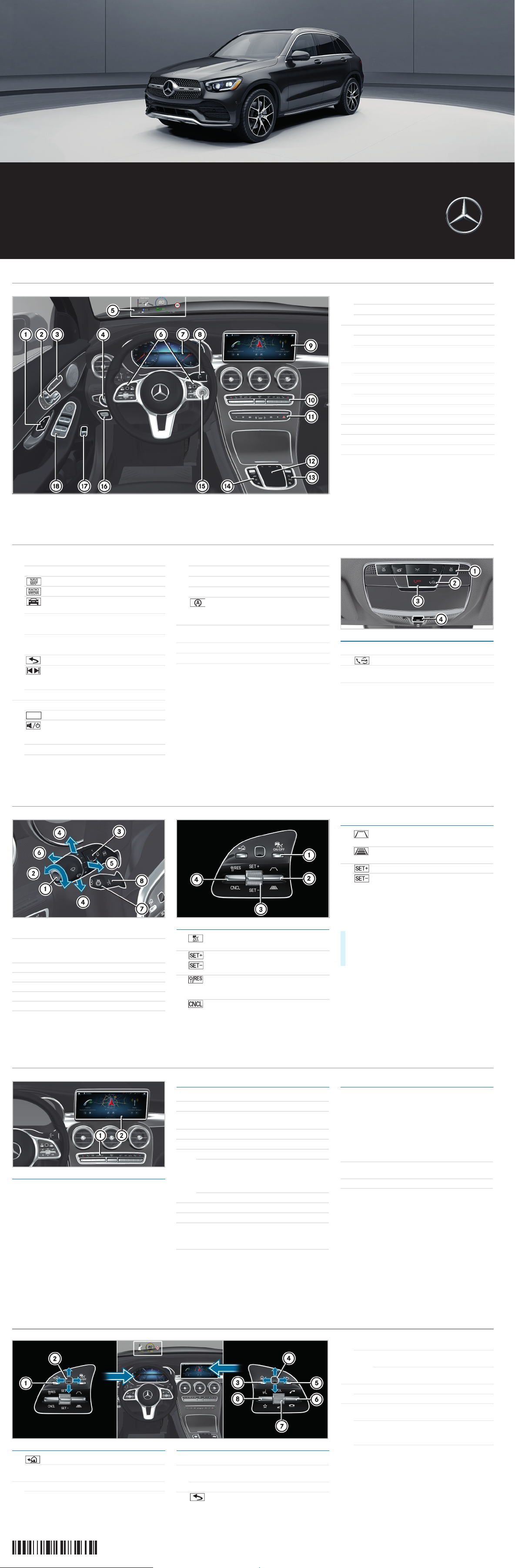
P68.00-8779-00-Farbe
1 Door handle
&
Locks the vehicle centrally
%
Unlocks the vehicle centrally
2 Seat functions
Adjusts the seat electrically
r
Memory function and presets
45=
3
c
Switches the seat heater on/off
s
Switches the seat ventilation on/off
4
a
Light switch
Q
Rear fog lamp
5 Head-up Display
6 Multifunction steering wheel control panels
7 Multifunction display
8 DIRECT SELECT lever
9 Media display of the MBUX multimedia system
a Climate control system control panel
Cockpit overview
$ WARNING Make sure that you read the entire Operator's Manual. Otherwise, you may not recognize dangers.
Overhead control panel
* Not available in all countries
b MBUX Main functions
%
Calls up telephone
Calls up navigation
Calls up radio or media
Calls up vehicle functions (e.g.
assistance systems)
ß
Favorites button
i Press and hold: adds a favorite
£
Hazard warning lights
c MBUX multimedia system touchpad
Back button
Press: audio control menu
Swipe: next/previous track or radio
station
ò
Displays Home screen
d Buttons on the right of the touchpad
Adjusts the volume
Press briefly: mute function
Press and hold: switches off the MBUX
multimedia system
c
Active Parking Assist
å
ESP® OFF
VOLUME
e Buttons on the left of the touchpad
w DYNAMIC SELECT
É Vehicle level
x
Manual gearshifting
ECO start/stop function
i
The ECO start/stop function cannot
be permanently deactivated.
f Start/stop button for starting/stopping the
engine
g
!
Electric parking brake
h
p
Opens or closes the trunk lid
j Door control panel with controls for power
windows, exterior mirror settings and the
override feature for the rear side windows
i If the front passenger mirror is selected
and you engage reverse gear, the front
passenger mirror moves into the stored
parking position.
1 Buttons for interior lighting and reading lights
2 Button for Mercedes me connect*
3
G
SOS button*
(Mercedes-Benz emergency call system)
4
3
Opens/closes the sliding sunroof
Roller sunblind
P82.00-3447-00
Cockpit overview
Note that your vehicle may not be equipped with all features described.
GLC
Brief overview
Mercedes-Benz
P253104313-Einzel.fm Seite 1 Montag, 15. April 2019 7:56 07
Active Distance Assist DISTRONIC
Changing the speed/distance
Active Distance Assist DISTRONIC maintains a
constant speed which has been stored.
The lowest speed that can be set is 12 mph
(20 km/h).
You can change the set speed:
Using rocker switch 2, you can change the
specified minimum distance to the vehicle in front.
The specified minimum distance depends on the
currently driven speed.
1 Wipes the windshield once
Wipes with washer fluid
2 Sets windshield wipers
Off, normal/frequent interval, slow/fast
continuous wiping
3 Rear window wiper
4 Turn signal, left/right
5 Headlamp flasher
6 Adaptive Highbeam Assist Plus
7 Switches the steering wheel heating on/off
8 Adjusts the steering wheel
P54.26-1533-00
1 Activates or deactivates Active Distance
Assist DISTRONIC
3 Active Distance Assist
Activates DISTRONIC /limiter with current
speed
4 Activates with the stored speed/pulls
away with Active Distance Assist
DISTRONIC
Deactivates Active Distance Assist
DISTRONIC/limiter
P54.26-1409-00
2 Reduces the specified minimum
distance
Increases the specified minimum
distance
3 Increases the speed
Decreases the speed
X
1 mph increment (1 km/h): Briefly press rocker
switch 3 up or down.
X
5mph increment (10km/h): Press rocker
switch 3 up or down past the point of resistance.
Controls on the steering wheel and Active Distance Assist DISTRONIC
$ WARNING Make sure that you read the entire Operator's Manual. Otherwise, you may not recognize dangers.
P253104313-Einzel.fm Seite 4 Montag, 15. April 2019 7:56 07
Operating possibilities
You can adjust climate control using the buttons on
climate control panel 1.
If you change any settings, media display 2 briefly
shows the current settings of the climate control
system.
Air conditioning control panel General notes
Optimum operation of the climate control system is
only achieved when the side windows and the roof
are closed.
To prevent the windows from fogging up, please
observe the following information:
P68.20-5236-00
w Sets the temperature
_ Sets the air distribution
H Sets the air flow, switches automatic
climate control off completely
à Sets climate control to automatic mode
¬ Defrosts the windshield
! Calls up the air conditioning menu
If you press and hold the ! button for
approximately 4 seconds, automatic
climate control will be reset to the basic
settings.
Residual heat with the engine off
¤ Defrosts the rear window
0 Synchronized operation
g Air-recirculation mode
The air in the interior is recirculated; the
windows may fog up more quickly.
¿ Cooling with air dehumidification
¿
Switch on the cooling function.
In warm weather, the air inside the vehicle
will be cooled. This function also dries the air
inside the vehicle.
H
As far as possible, do not switch off climate
control
g Switch on air-recirculation mode only briefly
¬
If necessary, briefly switch on the windshield
defroster function
Climate control
Note that your vehicle may not be equipped with all of the features described.
P253104313-Einzel.fm Seite 5 Montag, 15. April 2019 7:56 07
Order no. P253 1043 13 Part no. 253 584 43 09 Edition A-2020
2535844309
Operating the multifunction display Operating the MBUX multimedia system
1 Back/Home button
i Press and hold: shows the standard display
(speedometer, trip meter and rev counter)
2 Touch Control for the multifunction display
Press: confirms your selection
3
ò
Home screen
4 Touch Control for the MBUX multimedia
system
Press: confirms your selection
5 Back button
Ends a dialog with the Voice Control
System
6
6
Accepts a telephone call
~
Rejects a telephone call
Ends a call
Ends a dialog with the Voice Control
System
7
H
Adjusts the volume
Press: switches sound on or off
8
?
Starts a dialog with the Voice Control
System
i Press and hold: activates the voice control
system of the mobile end device currently
connected
ß
Displays favorites
Buttons on the multifunction steering wheel
P46.10-3677-00
P253104313-Einzel.fm Seite 6 Montag, 15. April 2019 7:56 07
Page 2
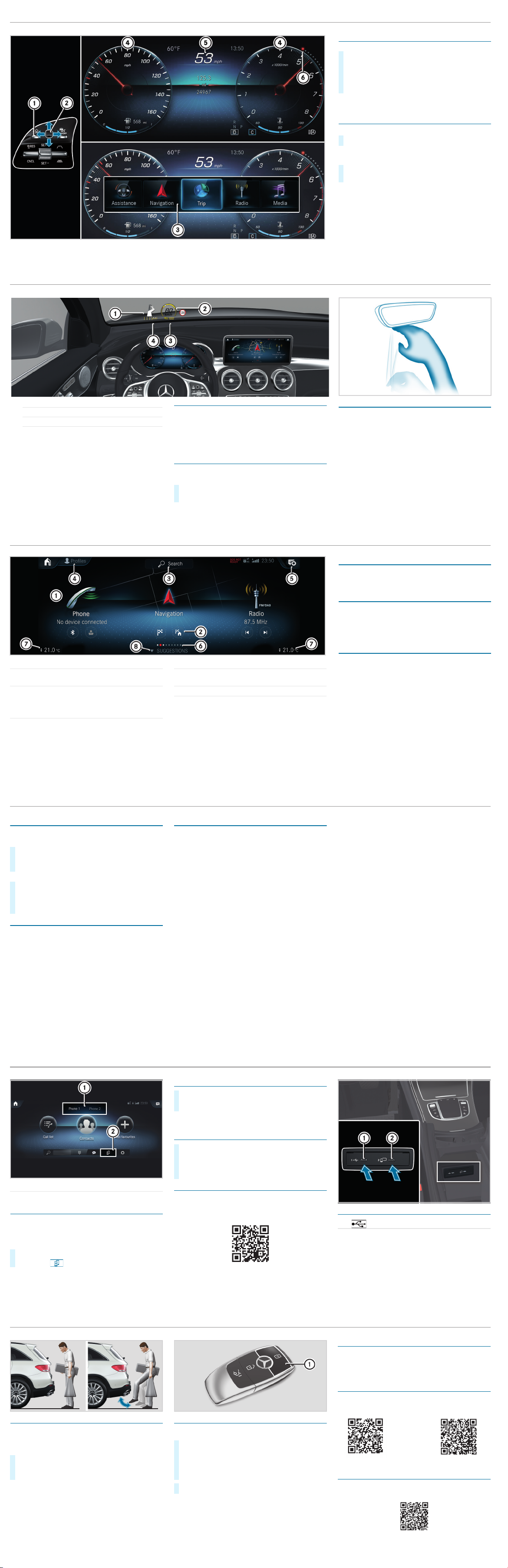
1 Main applications
2 Quick-access (e.g. direct destination entry or
navigating home)
3 Global search
(search for functions in the system, e.g. Music
or Navigation, as well as those external to the
system, e.g. Internet)
4 Creates, modifies and switches profiles
You can, for example, store the seat and
steering wheel position, multifunction display
contents, ambient lighting settings, favorites
and personalized suggestions.
5 Calls up the notification center
6 Number of applications and the currently
selected display area
7 Calls up the air conditioning menu
8 Calls up favorites/suggestions and themes
Favorites
Almost every function can be stored as a favorite.
Quick-access occurs using favorites button
ß on
the steering wheel or on the touchpad.
Suggestions
The system learns the habits of the driver. Using
artificial intelligence, for example, places which are
visited regularly, numbers which are called regularly
or favorite music styles are stored as suggestions in
the profile and can be called up more quickly.
Themes
Via a set of themes pre-configured ex-factory, a
number of settings, e.g. display content, music
stations, drive program, ambient lighting, can be
stored simultaneously.
You can create new themes yourself.
P46.10-3634-00-Farbe.eps
MBUX multimedia system Home screen
$ WARNING Make sure that you read the entire Operator's Manual. Otherwise, you may not recognize dangers.
Starting a dialog
For the dialog with the Voice Control System, you
can use complete sentences as voice commands.
Help functions
• Optimum operation:
Say the "Help Voice Control System" voice
command.
• Help for the current function:
Say the "Help" voice command during the dialog.
• Help for a specific system:
Say the voice command for the desired system,
e.g. "Help telephone".
You can change the language via the system
language settings. If the Voice Control System does
not support the set system language, English is
selected.
Selected examples
Navigation voice commands
• "Navigate to 25 Woodward Avenue, Detroit"
Starts route guidance to an address. The order of
the road, town or building number is irrelevant.
• "Navigate to John Doe"
Starts route guidance to a contact from your
address book.
• "Show alternative routes"
The navigation shows alternative routes for route
guidance.
• "Navigate to nearest gas station"
Starts route guidance to the nearest gas station.
Telephone voice commands
• "Call John Doe"
The telephone number of a stored contact is
dialed.
• "Read out new text messages"
All new text messages will be read out.
• "Call my father on his cell number."
The telephone number of the contact "Father cell"
will be called.
Media/radio voice commands
• "Switch to station Z100"
If you are listening to the radio, you can say the
name of a station to which you would like to
listen.
• "Play Bob Dylan"
The system searches through the names of all
available albums, tracks, artists, music genres
and playlists. If the result is unambiguous,
playback starts immediately.
Vehicle voice commands
• "Open the Assistance menu"
• "Temperature to 72 °F (22 °C)"
• "When is the next service due?"
• "Front passenger reading light on"
• "Ambient lighting to blue"
•"Head-up Display on/off"
Online voice commands
i
To us e this fe ature , you m ust have a conn ectio n
to the Internet.
• "What will the weather be like tomorrow in
Nashville?"
• "Is it raining at my destination?"
X
Activation with a keyword: Say "Hi Mercedes"
and combine it with a voice command or a
question.
or
X
Activation using the rocker switch on the
multifunction steering wheel: Press up
?
and after the acoustic signal say a voice
command or a question.
Voice Control System (for infotainment, navigation and vehicle functions)
Note that your vehicle may not be equipped with all features described.
Instrument cluster HUD
Adjusting the multifunction display
Content 4 can be freely selected.
The index points 6 show the selected display
content.
Operating the menu bar
Content 5 can be set using menu bar 3.
i If you press and hold button 1, the standard
display of the multifunction display is shown.
X
Swipe Touch Control 2 to the left or right to
wipe.
The selected area will be highlighted.
X
Swipe Touch Control 2 up or down in order to
select the desired display content.
X
To call up the menu bar: press button 1.
X
To select content: swipe Touch Control 2 to
the left or right and press to confirm the menu.
Multifunction display
$ WARNING Make sure that you read the entire Operator's Manual. Otherwise, you may not recognize dangers.
P253104313-Einzel.fm Seite 7 Montag, 15. April 2019 7:56 07
Head-up Display
The Head-up Display projects the following into the
field of vision
of the driver:
• Information from the navigation system
• Information from the driving assistance systems
• Some warning messages
Switching the Head-up Display on/off
Multimedia system:
+ ò * Settings * Quick Access
1 Navigation messages
2 Current speed
3 Detected instructions and traffic signs
4 Speed set in the driving assistance system
(e.g. Active Distance Assist DISTRONIC)
X
Select HUD.
The Head-up Display is activated.
MBUX Interior Assistant
The MBUX Interior Assistant recognizes certain
hand movements and gestures made between the
Media Display and the center console, including
those made on the touchpad. For example, you can
switch the reading light on/off by using the back of
the hand to briefly touch the rear view mirror.
Further control functions:
• Operation of functions by moving the hand closer
to the touchscreen or touchpad, e.g. adjusting
seat settings.
• Calling up a previously stored favorite with a hand
movement.
Interior Assistant
Head-up Display and MBUX Interior Assistant
Note that your vehicle may not be equipped with all of the features described.
P253104313-Einzel.fm Seite 8 Montag, 15. April 2019 7:56 07
Connecting a mobile phone
Requirements:
Bluetooth
®
is switched on on the mobile phone and
the device is visible for other devices (see the
manufacturer's operating instructions).
Searching for a mobile phone
If your mobile phone is not found, try searching on
the mobile phone itself.
Authorizing a mobile phone
Further information
Detailed information on Bluetooth® connections
with your mobile phone can be found at:
www.mercedes-benz.com/connect
Connecting external media sources
Depending on the vehicle equipment, there are
further USB ports in the stowage compartment in
the front center console or in the rear folding
compartment.
1 Changing mobile phones
2 Device manager
X
On the MBUX multimedia system, select ò *
Phone
* .
P82.89-3411-00
X
Select Connect New Device.
X
Select the desired mobile phone.
X
A code is displayed in the multimedia system and
on the mobile phone.
X
If the codes match: confirm the code on the
mobile phone.
1 USB connection (type C)
2
ç
USB connection for Apple CarPlay™ or
Android Auto™
P82.89-3776-00
Bluetooth® connection and external media sources
$ WARNING Make sure that you read the entire Operator's Manual. Otherwise, you may not recognize dangers.
P253104313-Einzel.fm Seite 11 Montag, 15. April 2019 7:56 07
HANDS-FREE ACCESS
If you carry the KEYLESS-GO key on your person,
you will be detected by a sensor.
Do not touch the bumper and maintain a distance of
around 12 in (30 cm).
i The kicking movement must be towards the
vehicle and back again, and it must not be
carried out too slowly.
Deactivating the KEYLESS-GO key function
If you wish to reduce the energy consumption of the
key, you can deactivate the KEYLESS-GO function.
Further information
Further information about Mercedes-Benz vehicles
and about Daimler AG can be found on the following
website:
http://www.mbusa.com
Mercedes-Benz Guides app
The Mercedes-Benz Guides app contains the
complete Operator's Manual and is available
free-of-charge in the familiar app stores.
Registering in the Mercedes me portal
Register in the Mercedes me portal in order to be
able to use the full scope of your vehicle's functions.
X
To open or close: kick into the center of the
sensor detection range under the bumper with
your foot.
P80.61-3181-00
X
To deactivate: press twice in succession on
button 1.
The battery check lamp of the key
lights up twice briefly and once for a longer
period.
X
To activate: press any button on the key.
P80.35-2550-00-Farbe.eps
Operator's Manuals
How-To Videos
Further information on your vehicle
Note that your vehicle may not be equipped with all of the features described.
P253104313-Einzel.fm Seite 12 Montag, 15. April 2019 7:56 07
