Page 1

S\C\Mdi\
AG
Stern und MB-Schrift nur optional verwenden
COMAND
Operator’s Manual
Bild in der Größe
215x100 mm einfügen
Page 2
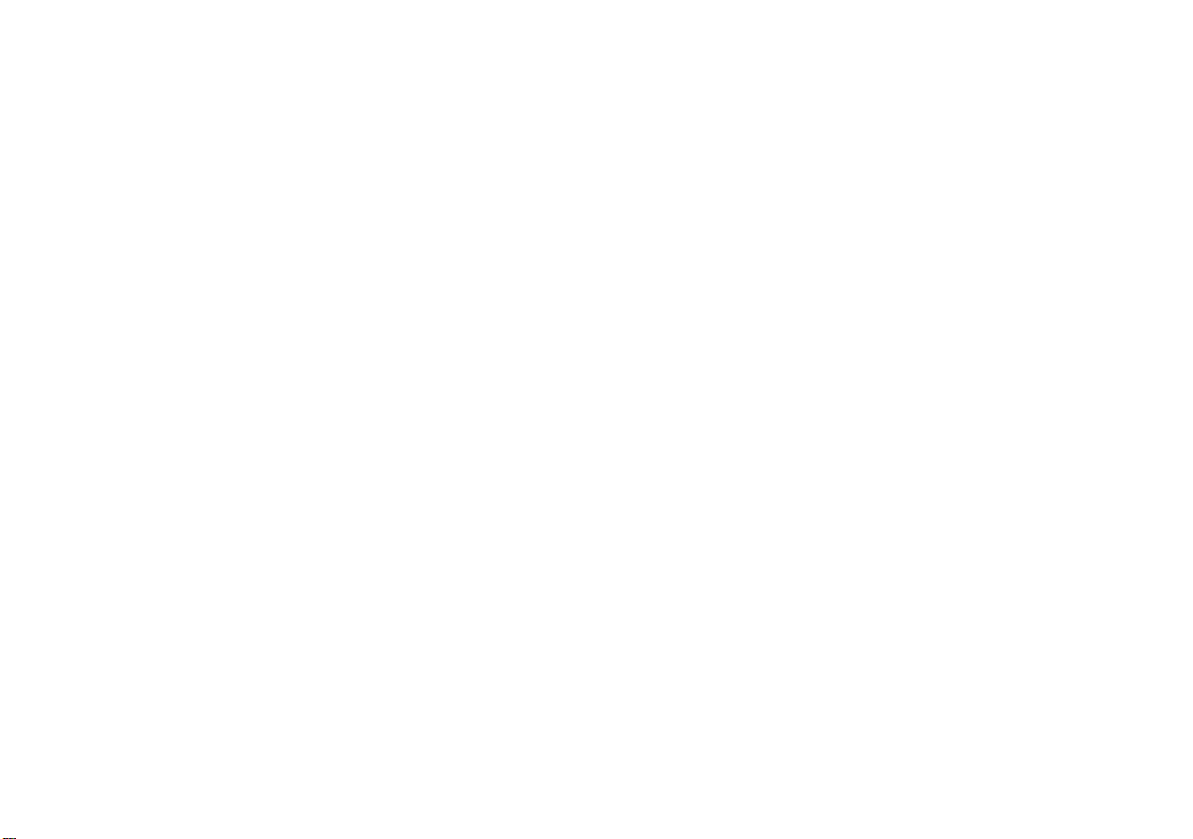
Welcome to COMAND!
Please make yourself familiar with your
COMAND control unit and read the instruc
tions in this manual before operating the
COMAND system. This will help you derive
a greater benefit from the system. Please
also follow the instructions and warnings
contained in this manual. Ignoring them
could result in damage to the vehicle or
personal injury to you or others.
Depending on model, version and configuration, your COMAND system equipmentmay differ. Therefore, you may find
explanations for optional equipment not in
stalled in your vehicle. If you have any
questions about the operation of any
equipment, your authorized MercedesBenz Center will be glad to demonstrate
the proper procedures.
We continuously strive to improve our product and ask for your understanding that
we reserve the right to make changes in
design and equipment. Therefore, informa
tion, illustrations and descriptions in this
manual might differ from the equipment in
stalled in your vehicle. As such, the infor-
mation, illustrations and descriptions
contained in this manual may not be reaso
nably relied upon in making any claims
with respect to the actual performance of
the product.
These operating instructions form an integral part of the vehicle and should therefore always be kept inside the vehicle and
passed on to the new owner if the vehicle
is sold.
We extend our best wishes for many miles
of safe, pleasurable driving.
Mercedes-Benz USA, LLC
A Daimler Company
-
-
-
Page 3
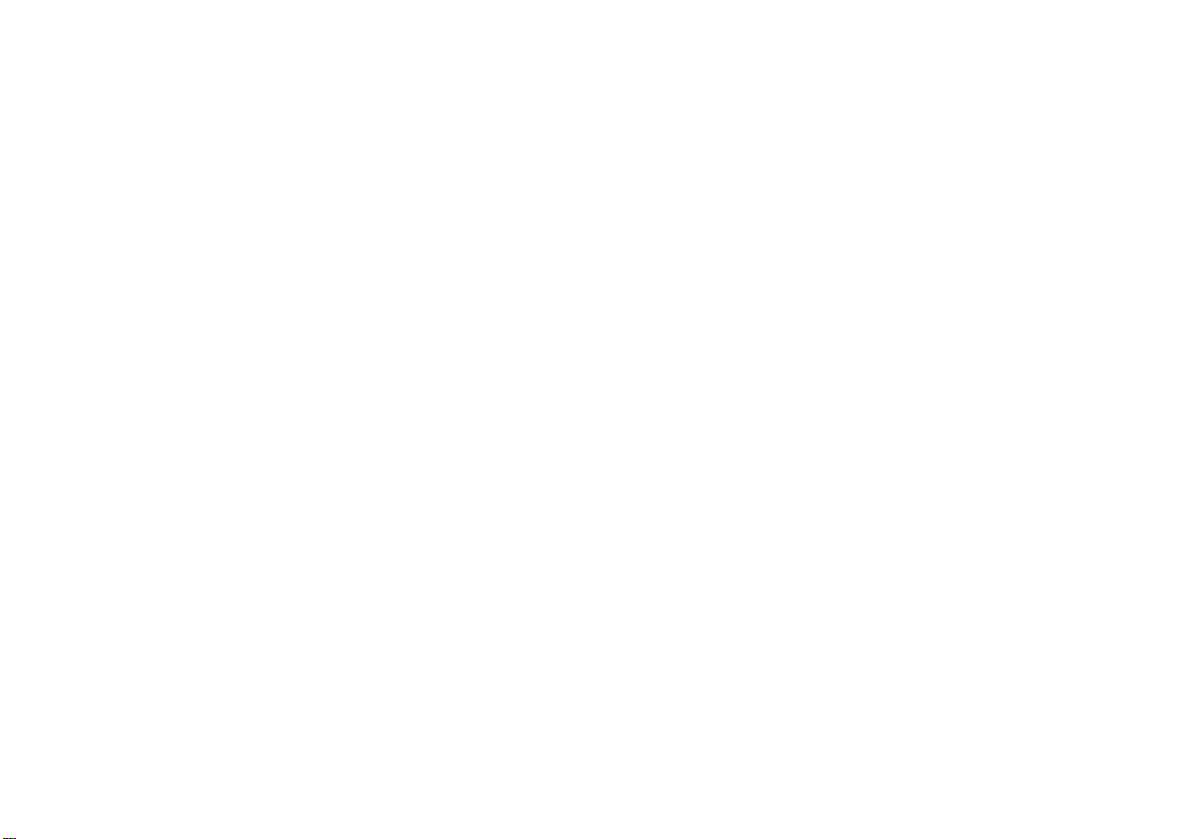
Page 4
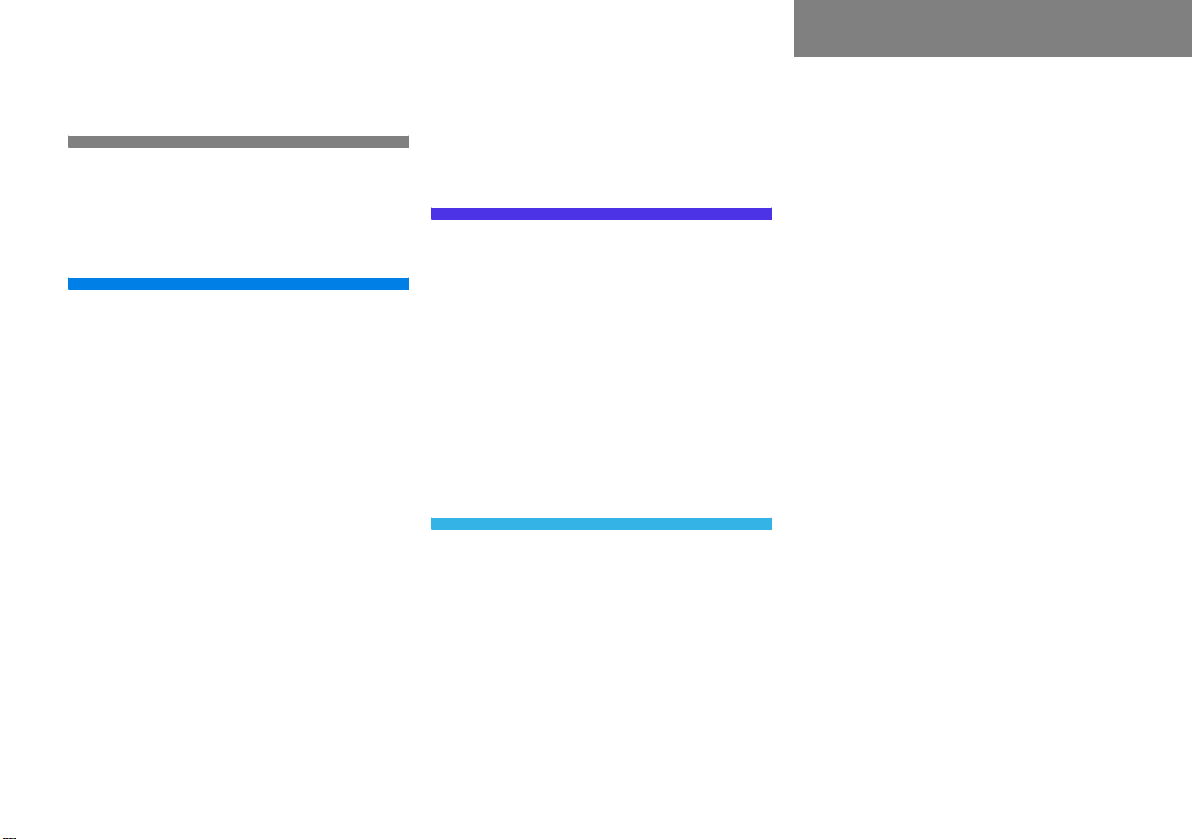
Contents
Introduction . . . . . . . . . . . . . . . . . . . . . 7
Where to find it . . . . . . . . . . . . . . . . . . . 7
Symbols . . . . . . . . . . . . . . . . . . . . . . . . . 8
Operating safety. . . . . . . . . . . . . . . . . . . 9
At a glance . . . . . . . . . . . . . . . . . . . . . 11
Radio operating elements . . . . . . . . . . 12
Single CD operating elements . . . . . . . 14
CD changer operating elements. . . . . . 16
MP3 CD operating elements . . . . . . . . 18
Satellite radio operating elements . . . . 20
Telephone operating elements. . . . . . . 22
Navigation operating elements . . . . . . 24
System operating elements . . . . . . . . . 26
Vehicle Equipment . . . . . . . . . . . . . . . . 27
Multifunction steering wheel . . . . . . . . 28
Selecting the multifunction display 29
Audio search function. . . . . . . . . . . 30
Menu system . . . . . . . . . . . . . . . . . . . . 31
Quick reference COMAND . . . . . . . . . . 34
Switching the COMAND control unit on
and off . . . . . . . . . . . . . . . . . . . . . . 34
Volume . . . . . . . . . . . . . . . . . . . . . . 34
Balance and fader. . . . . . . . . . . . . . 36
Bass and Treble . . . . . . . . . . . . . . . 37
Sound functions . . . . . . . . . . . . . . . 37
System settings . . . . . . . . . . . . . . . . . 39
System settings . . . . . . . . . . . . . . . . . . 40
Vehicle Equipment . . . . . . . . . . . . . 40
Setting the time . . . . . . . . . . . . . . . 40
Selecting the language . . . . . . . . . . 41
Switching verification and notification
tones on and off . . . . . . . . . . . . . . . 41
Selecting display settings. . . . . . . . 42
Switching the screen off or on . . . . 43
Resetting all settings to the factory
settings. . . . . . . . . . . . . . . . . . . . . . 43
Audio . . . . . . . . . . . . . . . . . . . . . . . . . . 45
Audio operation . . . . . . . . . . . . . . . . . . 46
Vehicle Equipment . . . . . . . . . . . . . 46
General notes . . . . . . . . . . . . . . . . . 46
Opening the Audio menu . . . . . . . . 46
Selecting an audio source . . . . . . . 47
Muting . . . . . . . . . . . . . . . . . . . . . . 47
Radio operation . . . . . . . . . . . . . . . . . . 48
Switching to radio operation. . . . . . 48
Changing the Radio band . . . . . . . . 48
Selecting a station . . . . . . . . . . . . . 49
Memory functions. . . . . . . . . . . . . . 52
CD operation . . . . . . . . . . . . . . . . . . . . 55
General Information on CD
operation . . . . . . . . . . . . . . . . . . . . 55
Tips on caring for your CDs . . . . . . 56
Loading a CD . . . . . . . . . . . . . . . . . 56
CD changer operation . . . . . . . . . . . . . 59
Switching to CD changer mode . . . 59
Loading CDs into the CD changer. . 59
CD operation . . . . . . . . . . . . . . . . . . . . 61
Switching to CD operation . . . . . . . 61
Switching on . . . . . . . . . . . . . . . . . . 62
Selecting a CD (CD changer only). . 63
Track select . . . . . . . . . . . . . . . . . . 64
Fast forward/reverse . . . . . . . . . . . 66
Muting. . . . . . . . . . . . . . . . . . . . . . . 67
Playback mode . . . . . . . . . . . . . . . . 67
MP3 CD operation . . . . . . . . . . . . . . . . 70
Safety instructions . . . . . . . . . . . . . 70
Tips on data storage media . . . . . . 70
Tips on caring for your MP3 CDs . . 71
Tips on creating MP3 CDs . . . . . . . 71
Tips on creating MP3 tracks . . . . . . 73
Tips on copyright . . . . . . . . . . . . . . 73
Page 5
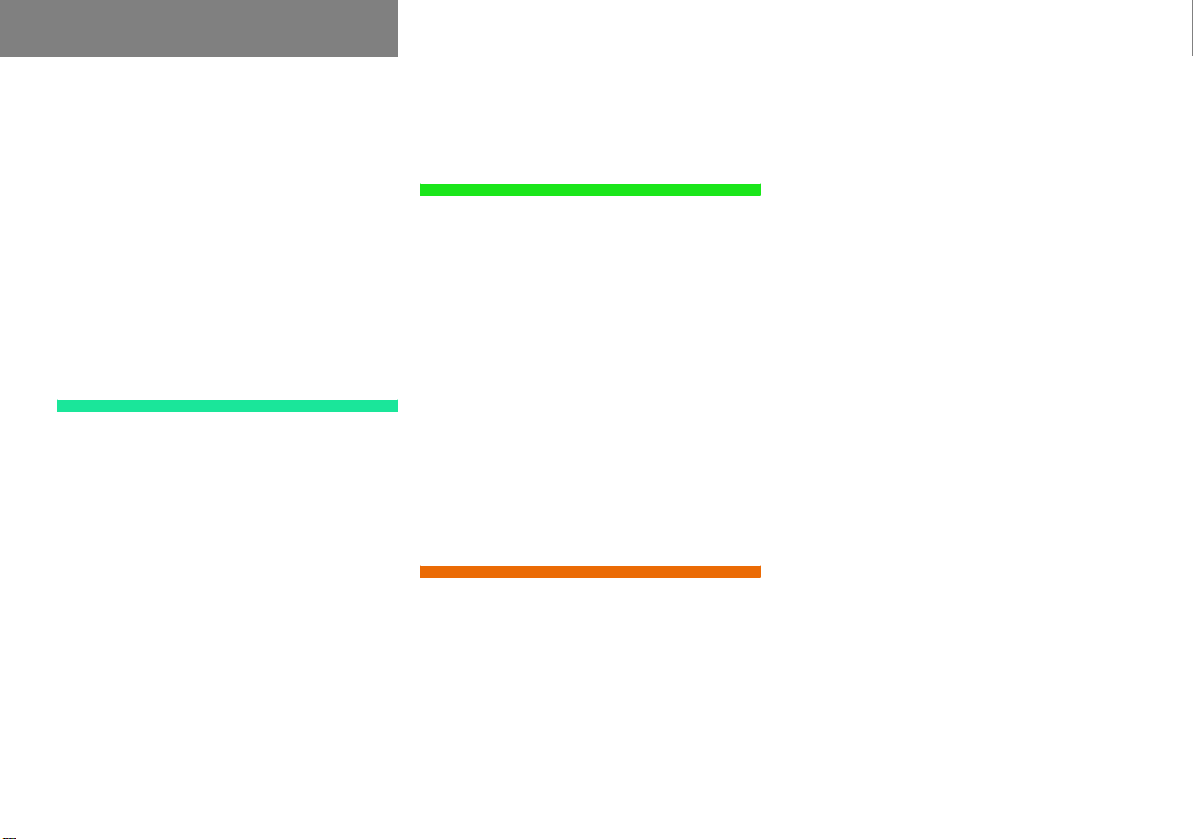
Contents
Switching to MP3 CD mode . . . . . . 74
Loading a MP3 CD . . . . . . . . . . . . . 74
Ejecting a MP3 CD . . . . . . . . . . . . . 74
MP3 main menu . . . . . . . . . . . . . . . 75
Selecting a folder . . . . . . . . . . . . . . 76
Track select . . . . . . . . . . . . . . . . . . 78
Fast forward/reverse . . . . . . . . . . . 80
Muting. . . . . . . . . . . . . . . . . . . . . . . 80
Playback options. . . . . . . . . . . . . . . 80
AUX operation . . . . . . . . . . . . . . . . . . . 82
Satellite radio . . . . . . . . . . . . . . . . . . . 83
Important notes . . . . . . . . . . . . . . . . . . 84
Vehicle Equipment . . . . . . . . . . . . . 84
General notes . . . . . . . . . . . . . . . . . 84
Subscribing. . . . . . . . . . . . . . . . . . . . . . 85
Subscribing to satellite radio . . . . . 85
Satellite radio operation. . . . . . . . . . . . 86
Switching on . . . . . . . . . . . . . . . . . . 86
Changing the program category . . . 87
Selecting a station . . . . . . . . . . . . . 87
Memory functions. . . . . . . . . . . . . . 89
Displaying information . . . . . . . . . . 90
Displaying service information . . . . 91
Station list updates. . . . . . . . . . . . . 91
Sound settings . . . . . . . . . . . . . . . . 91
Telephone . . . . . . . . . . . . . . . . . . . . . . 93
Important notes . . . . . . . . . . . . . . . . . . 94
Vehicle Equipment . . . . . . . . . . . . . 94
General notes . . . . . . . . . . . . . . . . . 94
Telephone operation. . . . . . . . . . . . . . . 98
Switching telephone operation on . 98
Switching telephone operation off . 98
Emergency call “911” . . . . . . . . . . . 99
Entering codes . . . . . . . . . . . . . . . 101
Switching to telephone operation 102
Incoming call. . . . . . . . . . . . . . . . . 103
Outgoing calls. . . . . . . . . . . . . . . . 104
Active call . . . . . . . . . . . . . . . . . . . 108
Phone book. . . . . . . . . . . . . . . . . . 111
Navigation. . . . . . . . . . . . . . . . . . . . . 113
Important notes . . . . . . . . . . . . . . . . . 114
Vehicle Equipment . . . . . . . . . . . . 115
Navigation DVD. . . . . . . . . . . . . . . 115
Route guidance after the vehicle has
been transported . . . . . . . . . . . . . 116
Trip interruption during route
guidance . . . . . . . . . . . . . . . . . . . . 117
Navigation main menu . . . . . . . . . . . . 118
Activating the Navigation main menu
118
Setting the routing mode . . . . . . . 120
Saving current location . . . . . . . . . 121
Destination input . . . . . . . . . . . . . . . . 122
Activating the Enter street menu . 122
Selecting the state/province . . . . 123
Entering destination address . . . . 124
Selecting home address . . . . . . . . 135
Route guidance. . . . . . . . . . . . . . . . . . 137
Starting route guidance . . . . . . . . 137
Route calculation . . . . . . . . . . . . . 137
Recalculating an existing route. . . 137
Voice instructions . . . . . . . . . . . . . 138
Navigation displays . . . . . . . . . . . . 139
Partially digitized areas/unverified
roads. . . . . . . . . . . . . . . . . . . . . . . 142
Arriving at destination. . . . . . . . . . 147
Cancelling route guidance . . . . . . 147
During route guidance . . . . . . . . . . . . 148
Displaying the soft keys . . . . . . . . 148
Info menu . . . . . . . . . . . . . . . . . . . 149
Selecting a detour. . . . . . . . . . . . . 150
Page 6
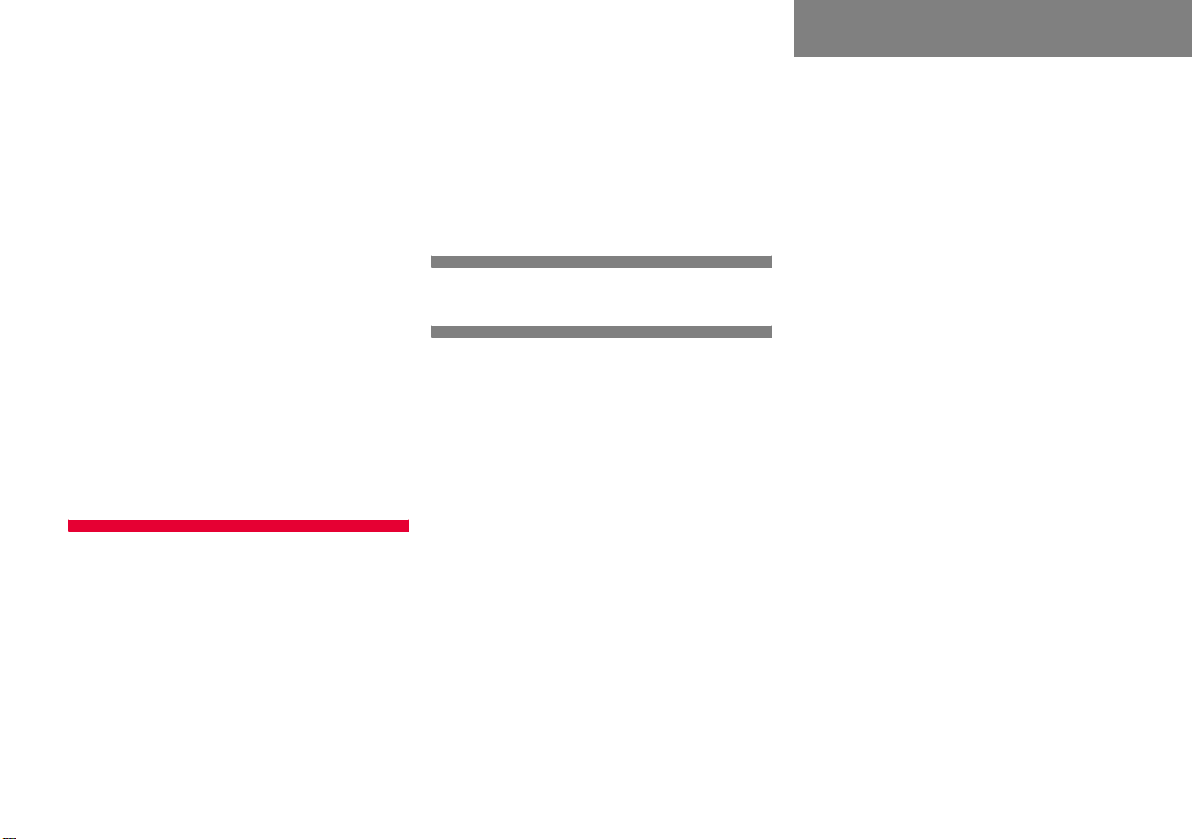
Contents
Stopover function . . . . . . . . . . . . . 152
Saving the current location . . . . . 155
Defining route guidance displays . 155
Last destinations and destination
memory . . . . . . . . . . . . . . . . . . . . . . . 161
Last destinations memory . . . . . . 161
Destination memory . . . . . . . . . . . 162
POIs (Points of Interest). . . . . . . . . . . 165
Entering POIs . . . . . . . . . . . . . . . . 165
Selecting a POI on the map . . . . . 168
Entering a POI by phone number . 169
Today’s plan . . . . . . . . . . . . . . . . . . . . 171
Adding a destination to today’s
plan. . . . . . . . . . . . . . . . . . . . . . . . 171
Software Updates . . . . . . . . . . . . . . . 174
Service . . . . . . . . . . . . . . . . . . . . . . . 177
General Notes . . . . . . . . . . . . . . . . . . 178
Vehicle Equipment . . . . . . . . . . . . 178
SMS . . . . . . . . . . . . . . . . . . . . . . . . . . 179
SMS Received list. . . . . . . . . . . . . 179
Reading SMS message received. . 180
Tele Aid . . . . . . . . . . . . . . . . . . . . . . . 181
Emergency call system. . . . . . . . . 181
Roadside Assistance. . . . . . . . . . . 181
Information . . . . . . . . . . . . . . . . . . 182
Glossary . . . . . . . . . . . . . . . . . . . . . . 183
Index . . . . . . . . . . . . . . . . . . . . . . . . . 187
Page 7
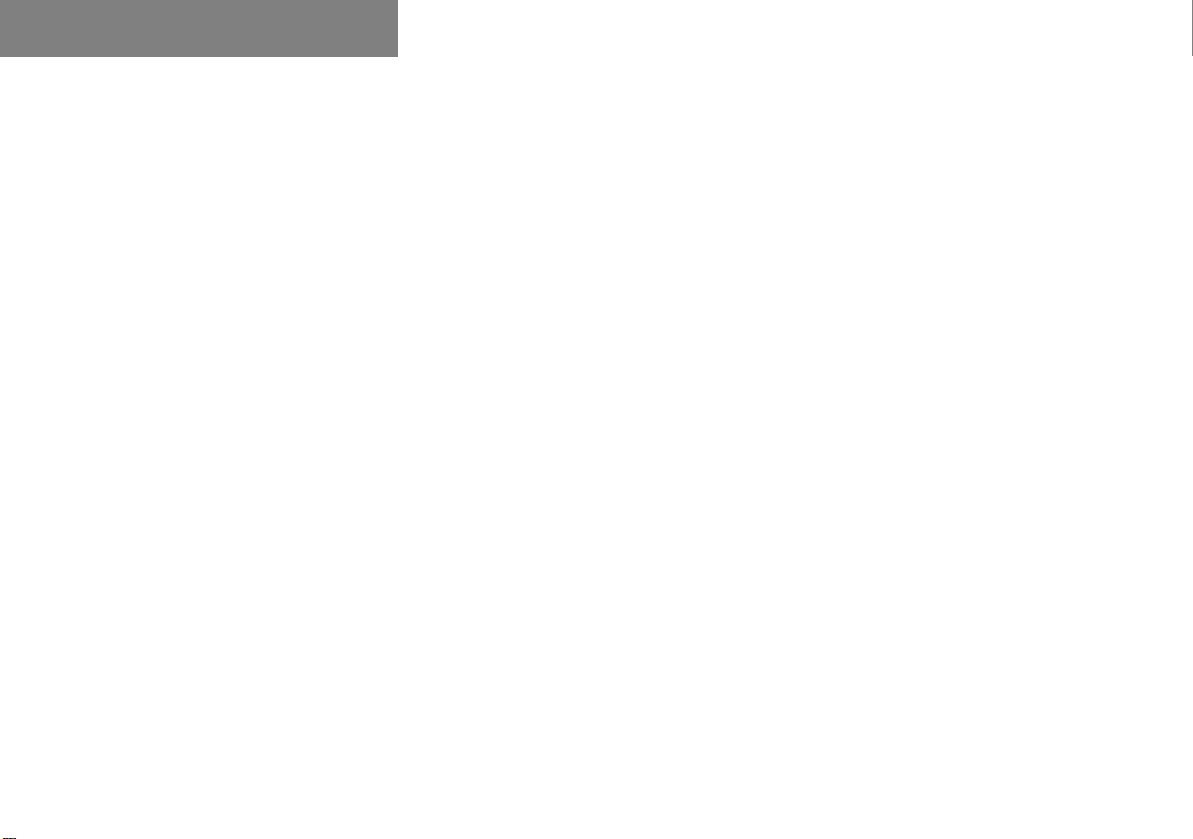
Contents
Page 8
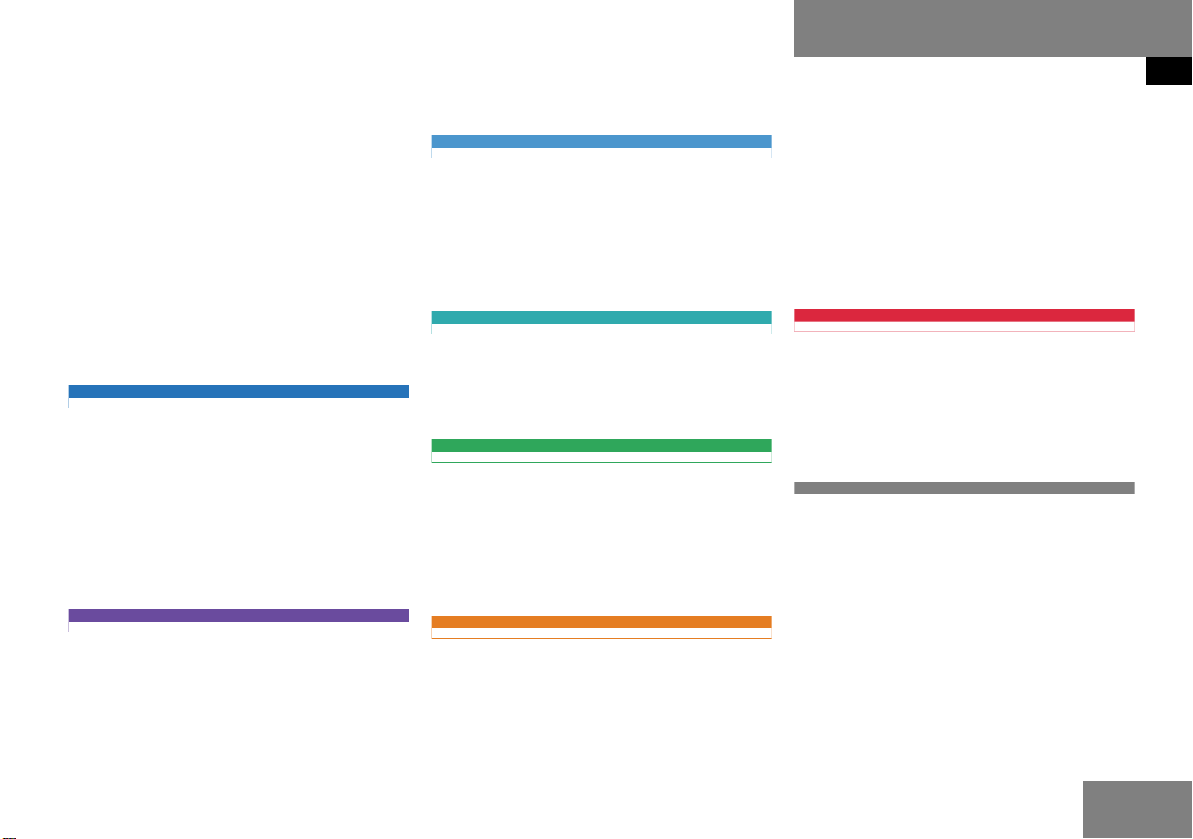
Where to find it
This Operator’s Manual is designed to provide support information for you, the
COMAND
own guide color to provide fast access to
information.
Since all models do not have the same
standard equipment, your COMAND sys
tem equipment may deviate from some descriptions and illustrations.
At a glance
Here you will find an overview of
all
components. If you are operating
COMAND
rented or borrowed the vehicle, this is the
chapter you should read first.
System settings
This chapter provides information on how
to adjust COMAND system settings.
operator. Each chapter has its
-
COMAND control elements and system
for the first time or if you have
Audio
Here you will find all the information on
how to use the radio, CD player (CD, MP3
CD), CD changer (CD, MP3 CD) and AUX
operation.
Satellite radio
This chapter provides information on how
to select a station and a program category.
Telephone
Here you can learn in detail about the
many functions of the telephone, how to
initiate an emergency call and use the pho
ne book.
Navigation
This chapter provides detailed information
on the following topics:
Introduction
Where to find it
Route guidance including detour
Last destinations and destination
memory
POIs
Today’s plan
Service
Here you will find all the information about:
SMS
Tele Aid
Directories
The glossary explains the most important
technical terms.
The table of contents and index directory
will help you quickly locate the information
you need.
Destination input
7
Page 9
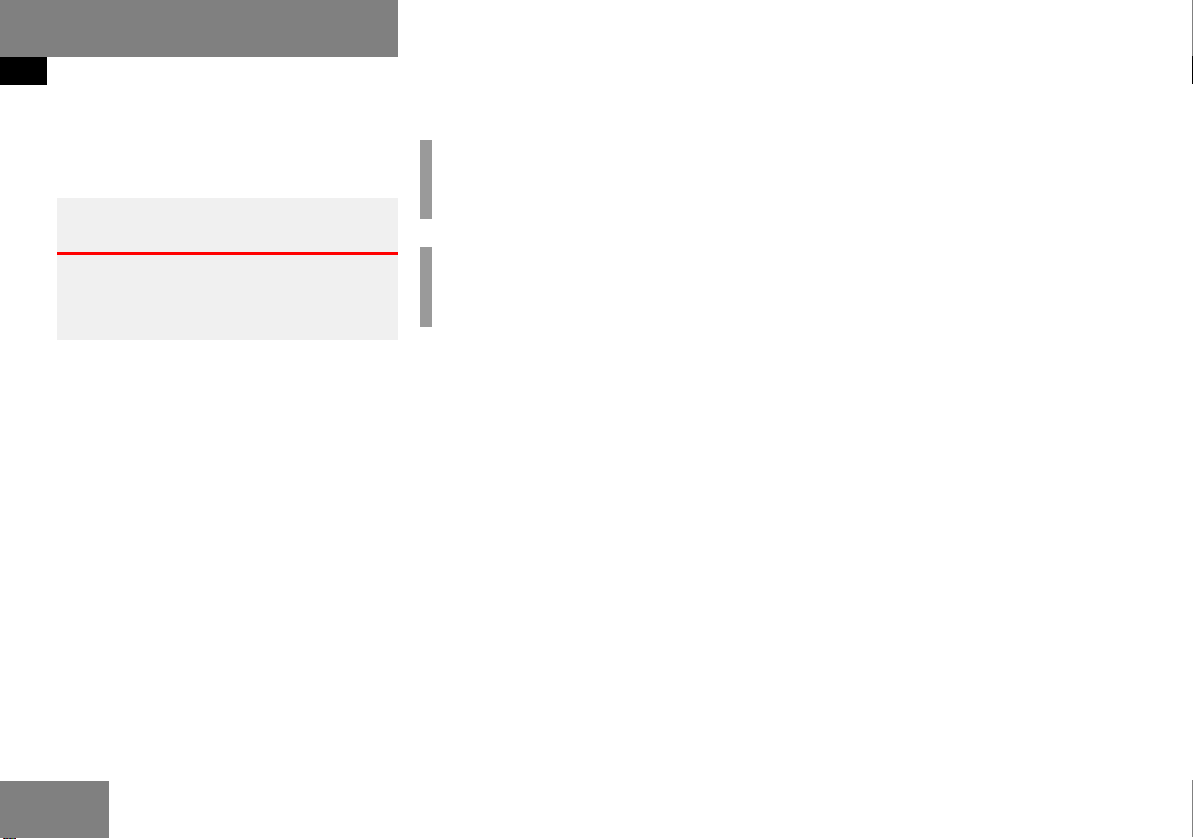
Introduction
Symbols
Symbols
You will find the following symbols in these
operating instructions:
Warning G
Warning notices draw your attention to hazards that may endanger your health or life,
or the health or life of others.
!
Highlights hazards that may result in
damage to your COMAND.
i
Helpful hints or further information you
may find useful.
This symbol points to in-
structions for you to follow.
A number of these symbols
appearing in succession in
dicates a multiple-step procedure.
The continuation symbol
marks an interrupted proce
dure which will be continued
on the next
( page 9) This symbol tells you where
to look for further information on this subject.
-> This symbol is used in the
glossary. It indicates that
the term immediately follo
wing the symbol is also explained in the glossary.
Display Messages, menu items or
soft key names appearing in
the COMAND color display
are printed in the type
shown here.
page.
-
-
-
8
Page 10
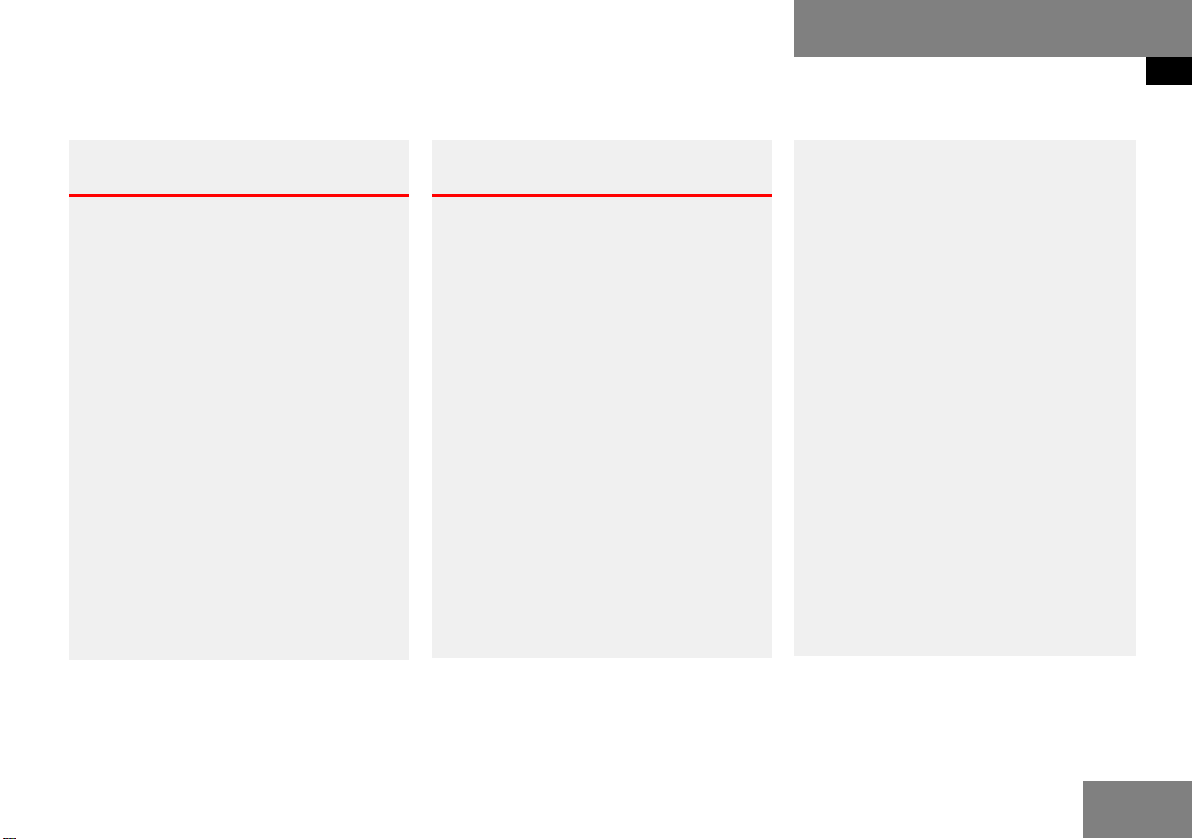
Operating safety
Introduction
Operating safety
Warning G
Any alterations made to electronic components and the software can cause malfunc
tions.
The radio, amplifier, CD changer, satellite radio, telephone and navigation module are interconnected. When one of the components
is not operational or has not been removed/
replaced properly, the function of other
components may be impaired.
This condition might seriously impair the
operating safety of your vehicle.
We recommend that you have any service
work on electronic components carried out
only by qualified personnel.
Warning G
In order to avoid distraction which could
lead to an accident, the driver should enter
system settings with the vehicle at a stand
still and operate the system only when road,
weather and traffic conditions permit.
Bear in mind that at a speed of just
30 mp/h (approximately 50 km/h), your car
is covering a distance of 44 feet (approxima
tely 14 m) every second.
COMAND supplies you with information to
help you select your route more easily and
guide you conveniently and safely to your
destination. For safety reasons, we encoura
ge the driver to stop the vehicle in a safe
place before answering or placing a call, or
consulting the COMAND screen to read na
vigational maps, instructions, or downloaded information.
While the navigation system provides directional assistance, the driver must remain focused on safe driving behavior, including
attention to traffic and street signs, and
should utilize the system’s audio cues while
driving.
The navigation system does not supply any
information on stop signs, yield signs, traffic
regulations or traffic safety rules. This al
ways remains your personal responsibility
when you drive. DVD maps do not cover all
areas nor all routes within an area.
-
-
-
9
Page 11
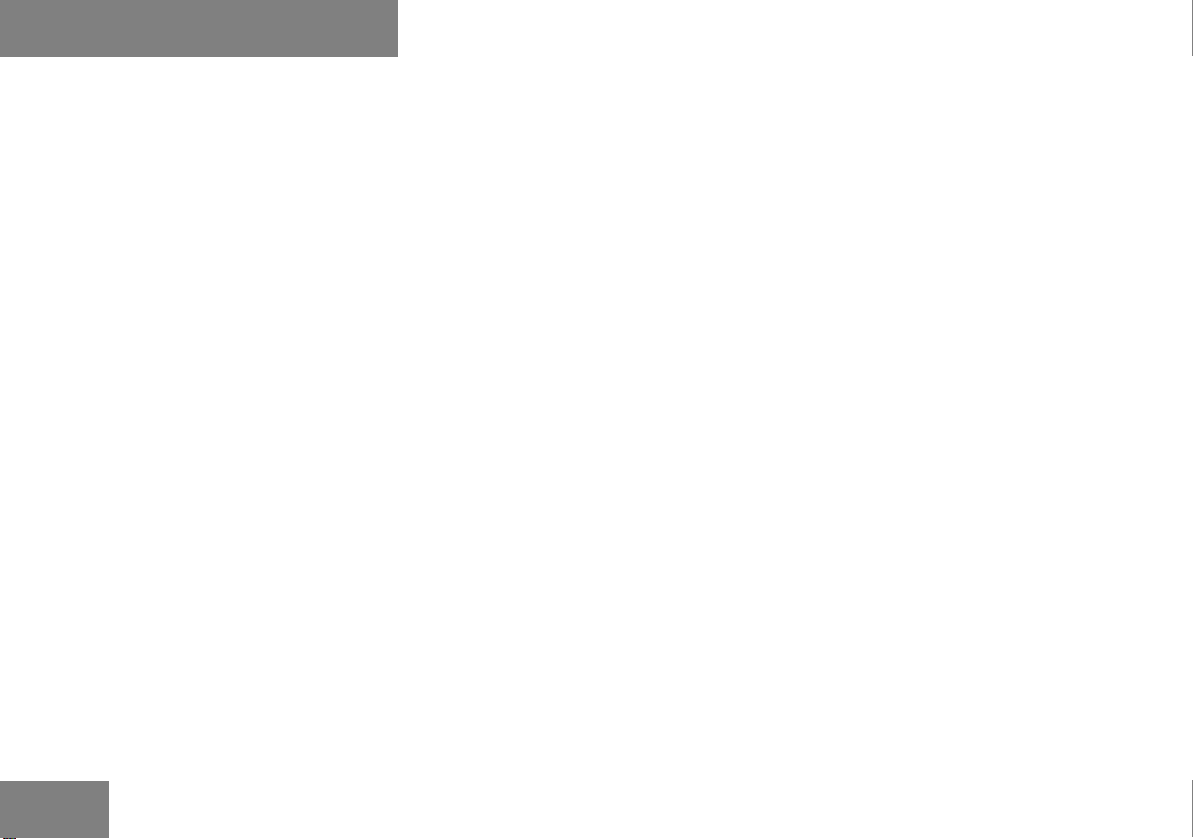
10
Page 12
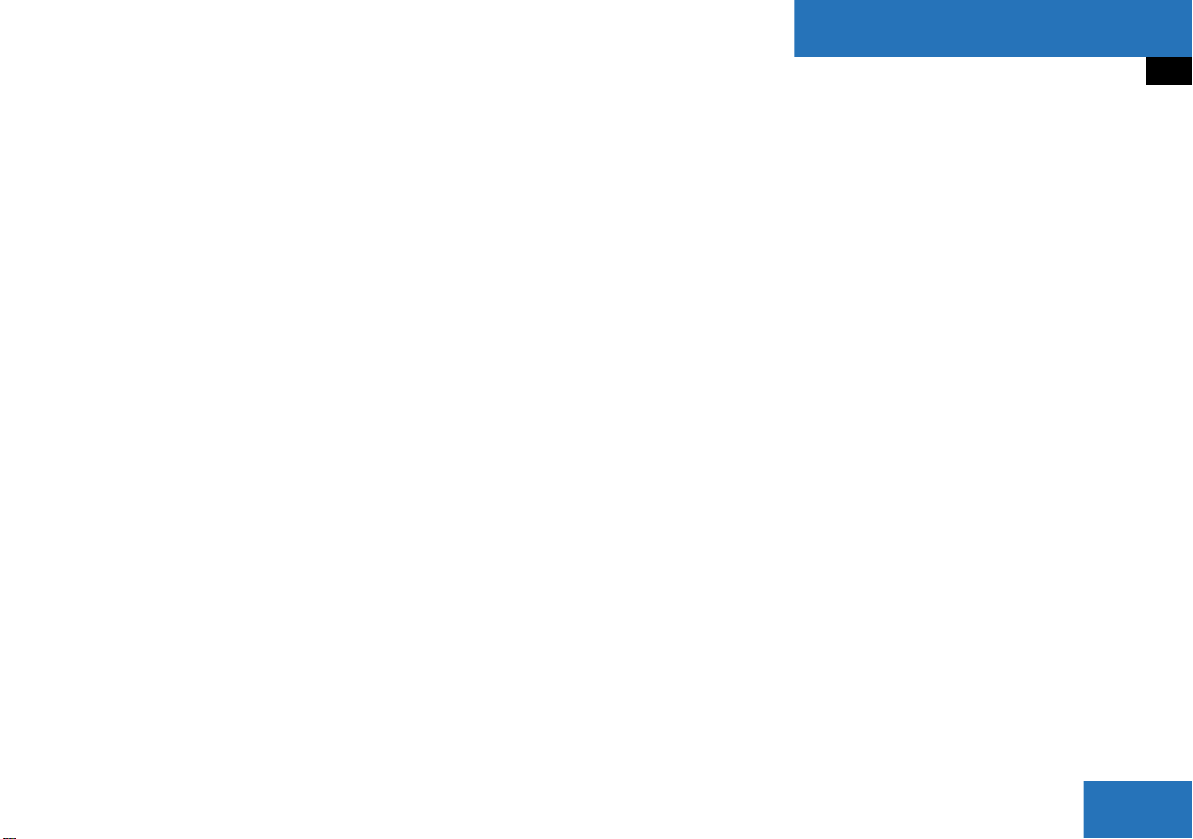
At a glance
Radio operating elements
Single CD operating elements
CD changer operating elements
MP3 CD operating elements
Satellite radio operating elements
Telephone operating elements
Navigation operating elements
System operating elements
Multifunction steering wheel
Menu system
Quick reference COMAND
11
Page 13

At a glance
Radio operating elements
Radio operating elements
12
Page 14

At a glance
Radio operating elements
Function Page
1 Audio menu 46
2 Soft keys
(multifunction keys)
3 Color display with Radio
main menu
4 1 - 0, *
Station selection
Saving stations manually
Selecting a station from
the preset memory
5 Push the joystick to
H,h,g,G
Function selection
g and G
e.g.
Automatic seek tuning
H and h
e.g. Manual tuning
48
49
52
54
49
50
Function Page
6 J
Muting 47
7 Volume control 35
8 e Switching on and off 34
9 d and D
Automatic seek tuning
Manual tuning
49
50
Press E to confirm
13
Page 15
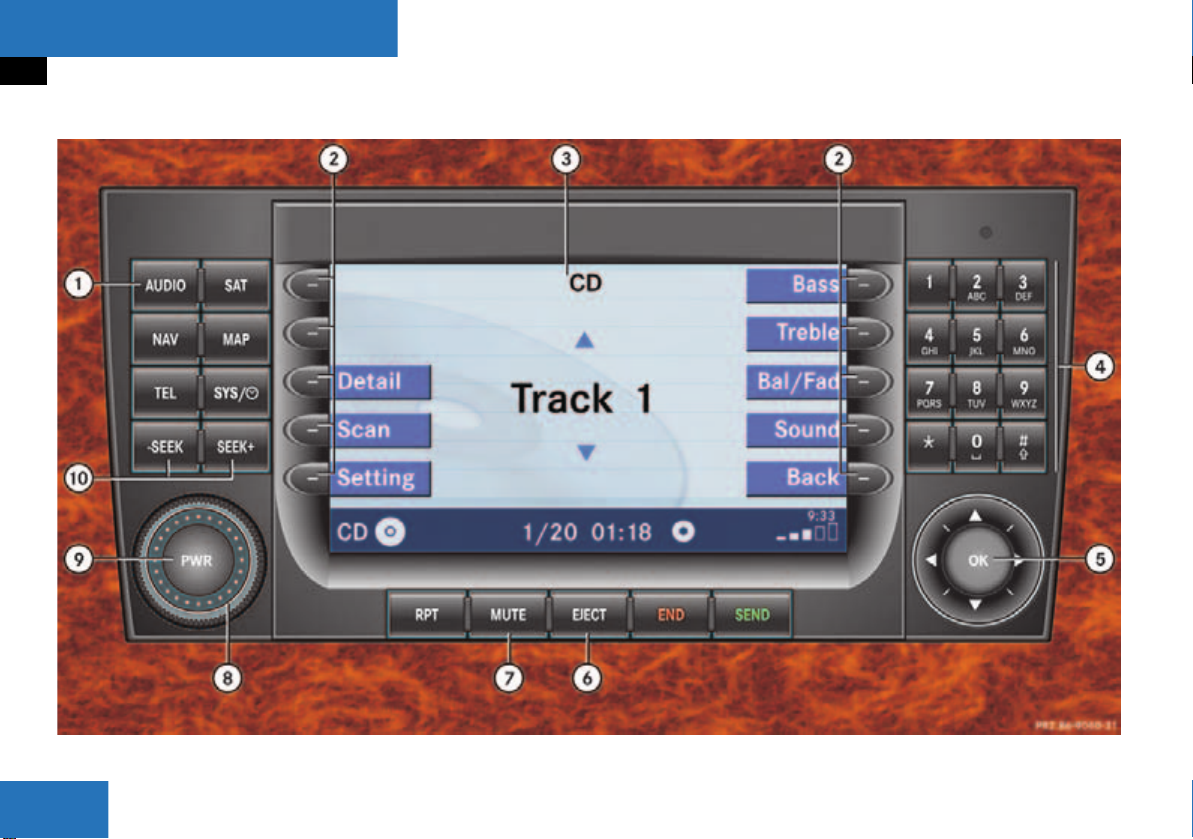
At a glance
Single CD operating elements
Single CD operating elements
14
Page 16
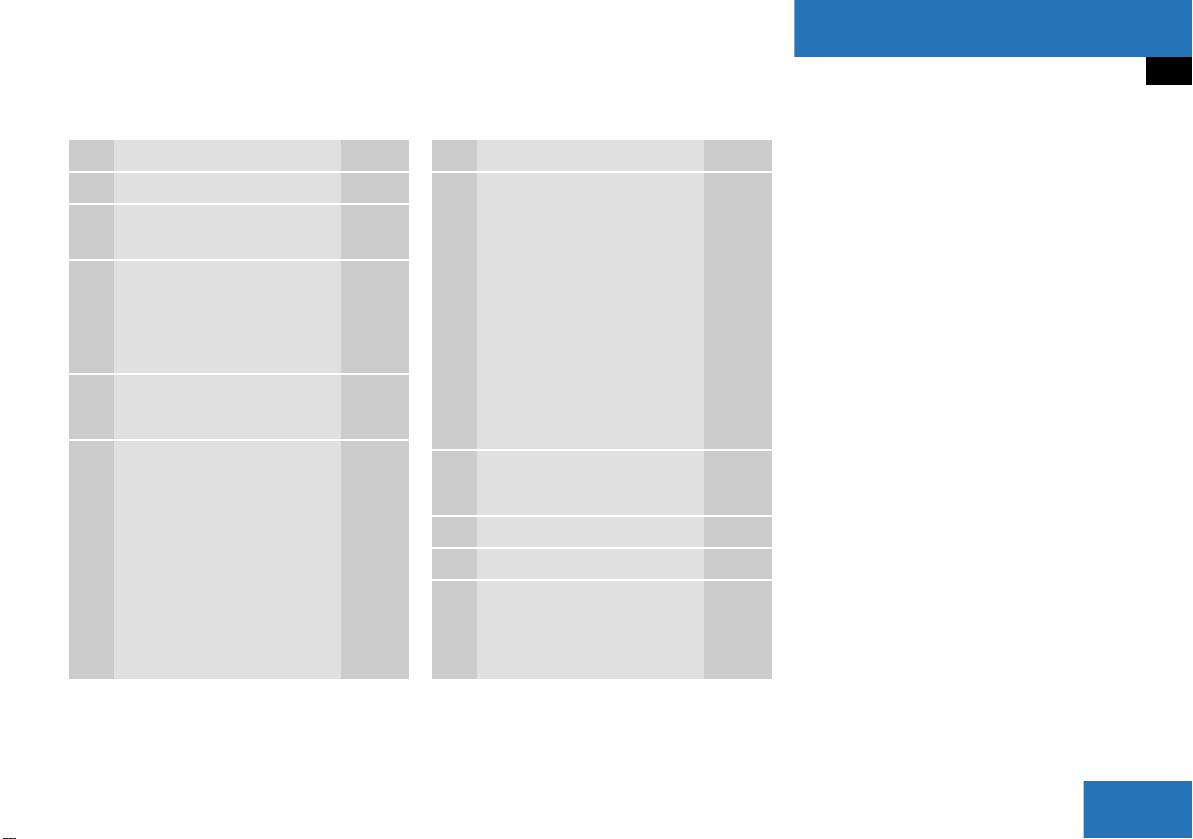
At a glance
Single CD operating elements
Function Page
1 Audio menu 46
2 Soft keys
(multifunction keys)
3 Color screen with single
CD main menu
The status bar indicates
CD status information
4 1 - 0, *
Track select 64
5 Push the joystick to
g and G
Track select
Press E to confirm 64
61
61
Function Page
6 l
Ejecting/loading a CD into
the CD drive
56
i
There are two l
buttons. One is on the
display unit. The other is
located left of the CD
AUDIO slot behind the
display.
7 J
Muting 67
8 Volume control 35
9 e Switching on and off 34
a d and D
Track select
Fast forward/reverse
64
66
15
Page 17
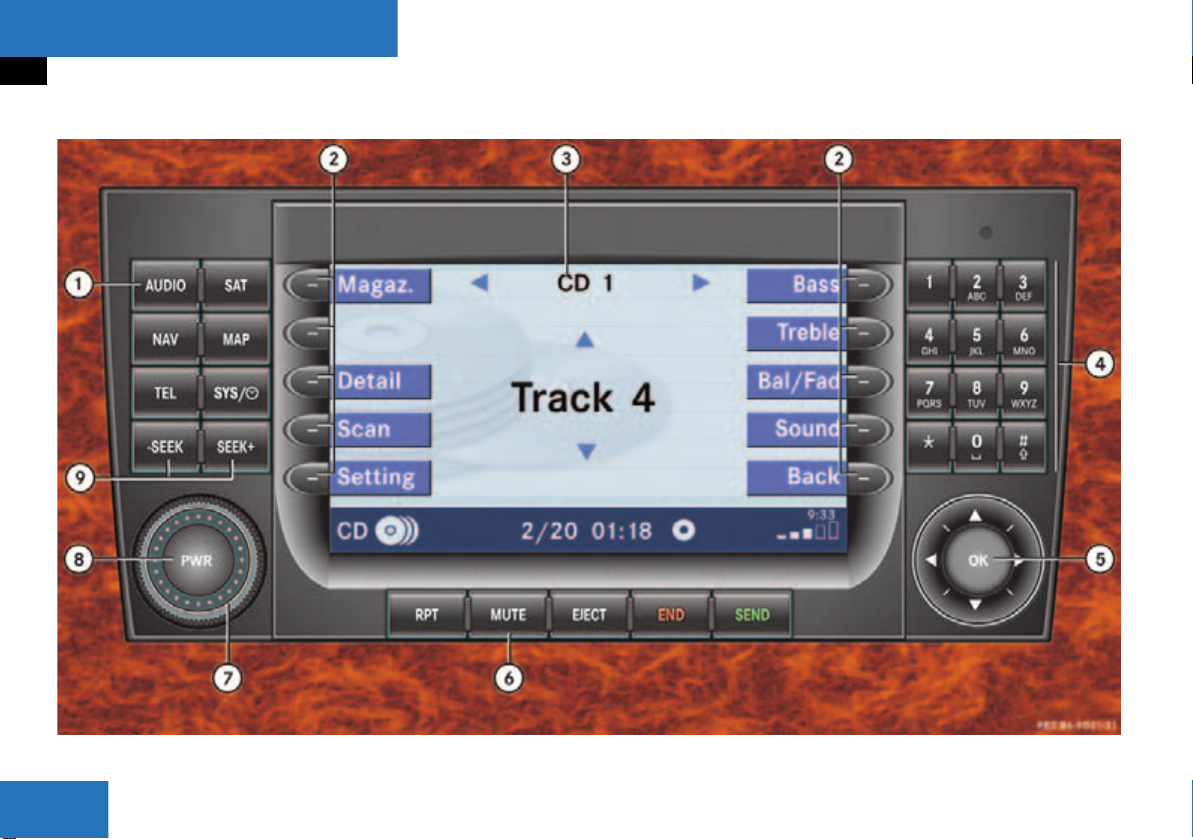
At a glance
CD changer operating elements
CD changer operating elements
16
Page 18
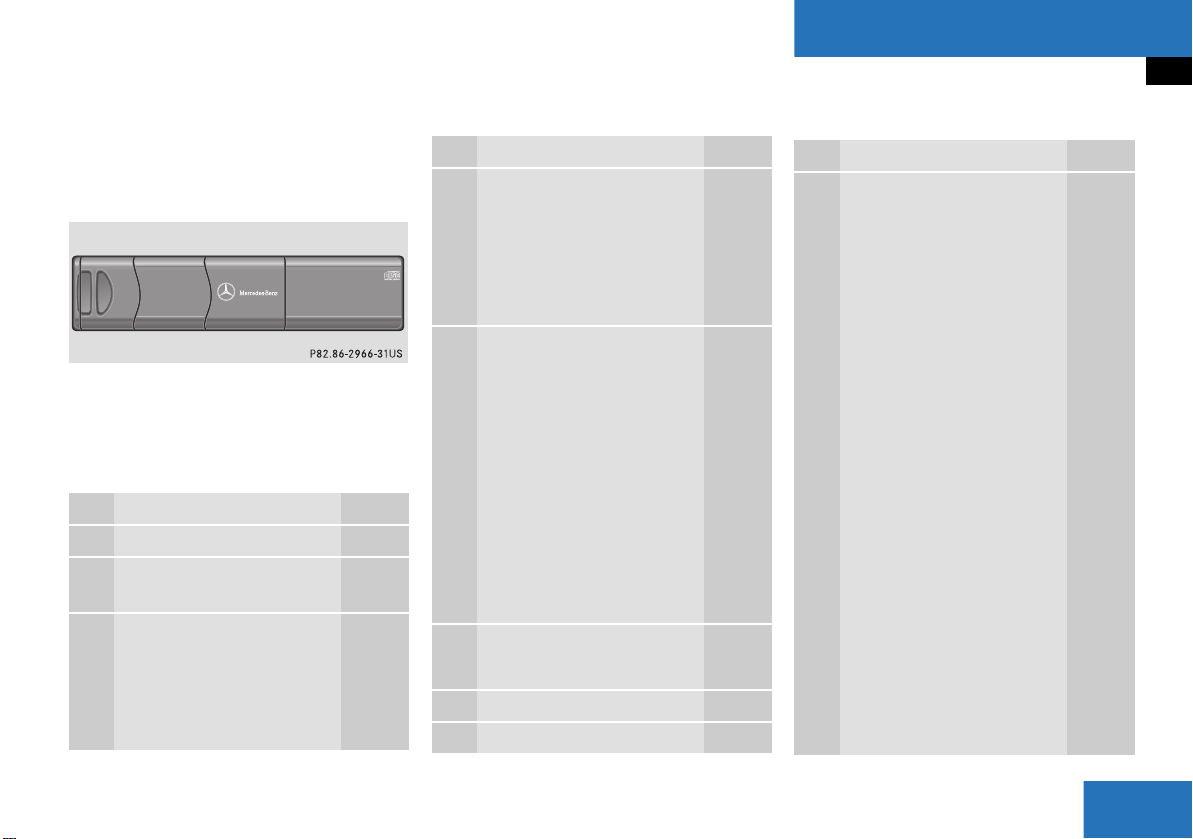
At a glance
CD changer operating elements
The CD changer is located in the glove box.
Open the glove box to access the CD
changer.
Loading CDs into the CD changer
( page 59).
The CD changer can accomodate up to 6
audio or MP3 CDs.
Function Page
1 Audio menu 46
2 Soft keys
(multifunction keys)
3 Color screen with CD
changer main menu
The status bar indicates
CD status information
61
61
Function Page
4 1 - 6
Selecting an audio CD or
MP3 CD
1 - 0, *
Track select
5 Push the joystick to
H and h
Selecting an audio CD or
MP3 CD
Push the joystick to
g and G
Track select
Selecting an audio CD or
MP3 CD
Press E to confirm
6 J
Muting 67
7 Volume control 35
8 e Switching on and off 34
63, 64
64
63
64
64
Function Page
9 d and D
Track select
Fast forward/reverse
64
66
17
Page 19
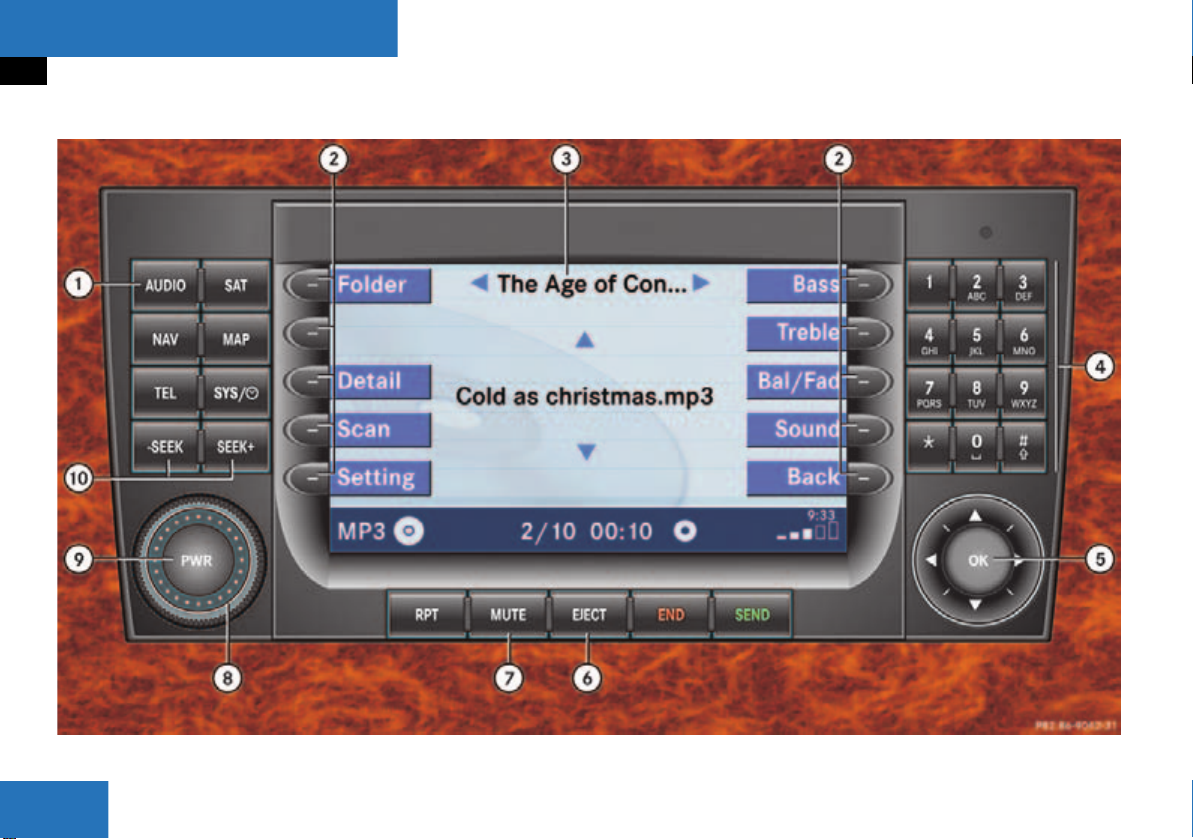
At a glance
MP3 CD operating elements
MP3 CD operating elements
18
Page 20
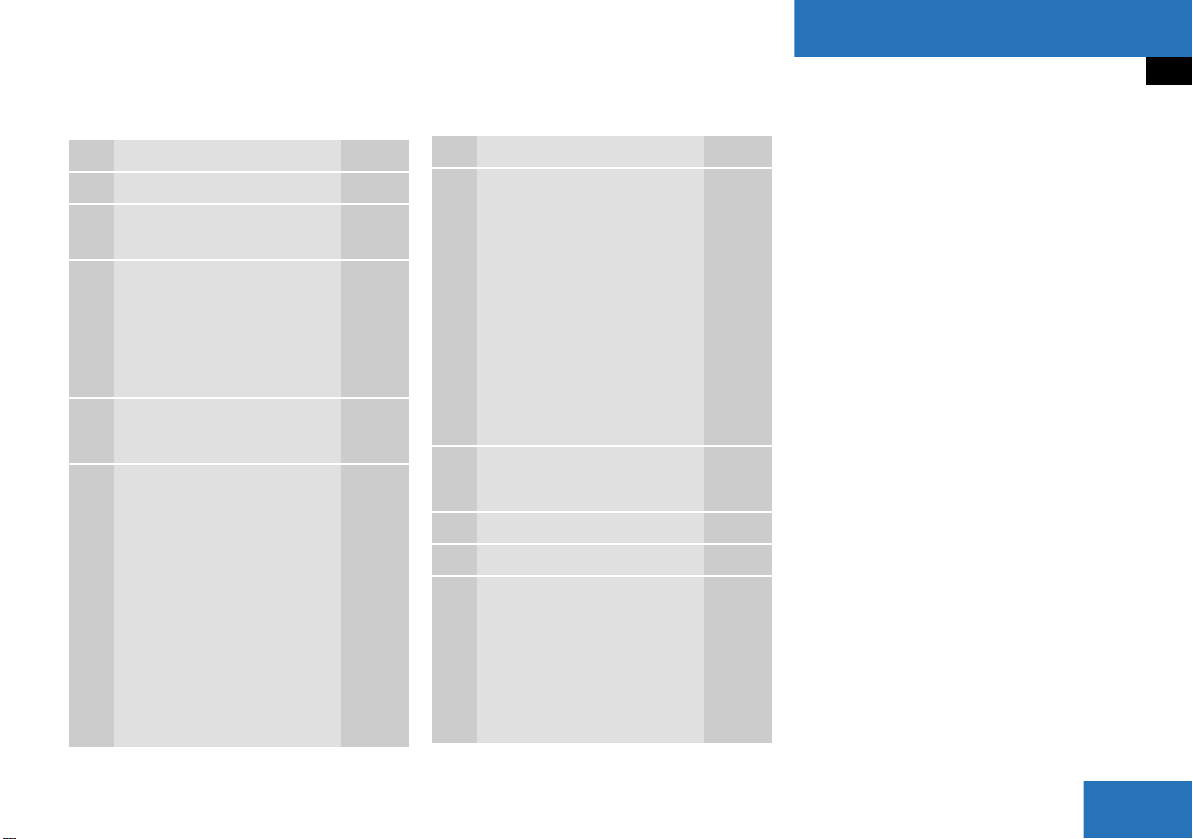
At a glance
MP3 CD operating elements
Function Page
1 Audio menu 46
2 Soft keys
(multifunction keys)
3 Color screen with MP3
main menu
The status bar indicates
MP3 CD status
information
4 1 - 0, *
Track select 79
5 Push the joystick to
H and h
Selecting a folder
Push the joystick to
g and G
Track select or
Activating playback mode
Selecting a folder
75
76
78
81
77
Function Page
6 l
Ejecting/loading a MP3
CD into the CD drive
56
i
There are two l
buttons. One is on the
display unit. The other is
located left of the CD
AUDIO slot behind the
display.
7 J
Muting 80
8 Volume control 35
9 e Switching on and off 34
a d and D
Fast forward/reverse 80
Press E to confirm
19
Page 21

At a glance
Satellite radio operating elements
Satellite radio operating elements
20
Page 22
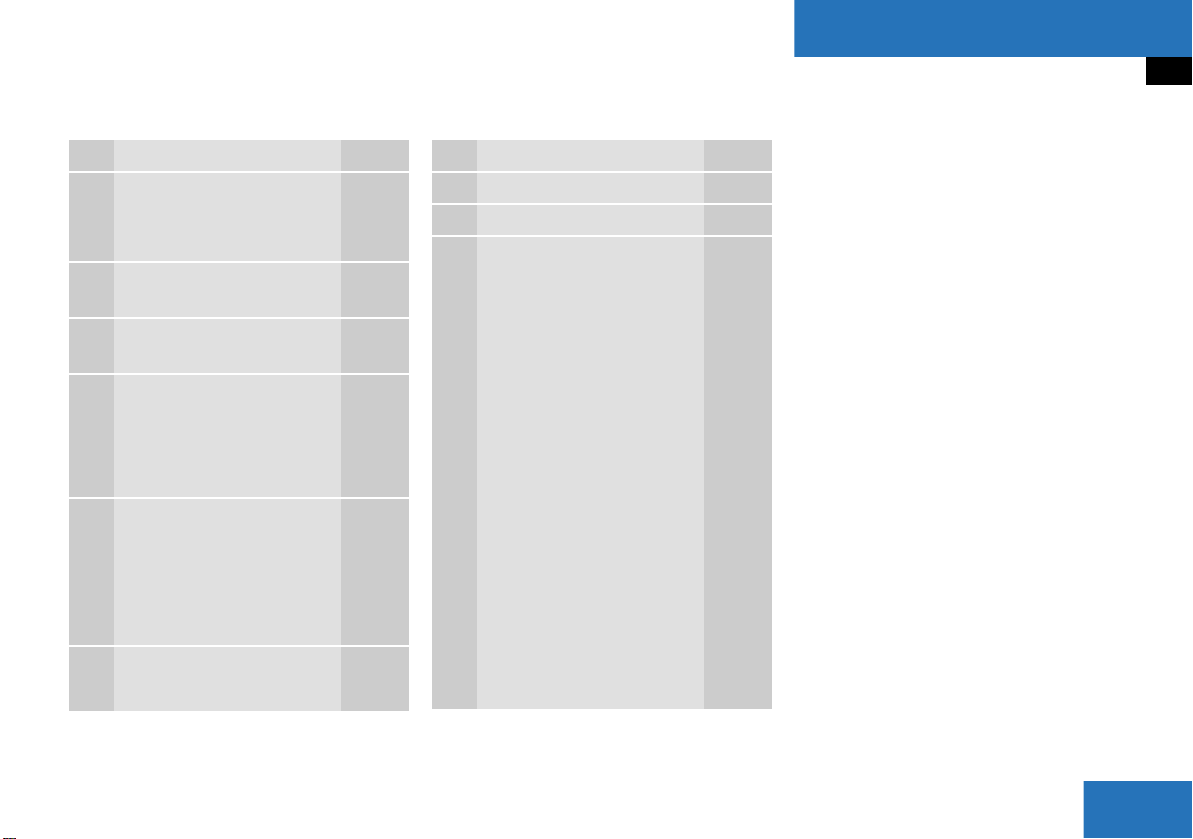
At a glance
Satellite radio operating elements
Function Page
1 Satellite radio main menu
Switching satellite
operation on and off
2 Soft keys
(multifunction keys)
3 Color screen with Satellite
radio main menu
4 1 - 0, *
Station selection via direct
channel entry
Saving stations manually
5 Push the joystick to
H,h,g,G
Selecting a category,
selecting a station
Press E to confirm
6 J
Muting 87
86
86
86
88
89
Function Page
7 Volume control 35
8 e Switching on and off 34
9 d and D
Previous or next channel 87
21
Page 23

At a glance
Telephone operating elements
Telephone operating elements
22
Page 24
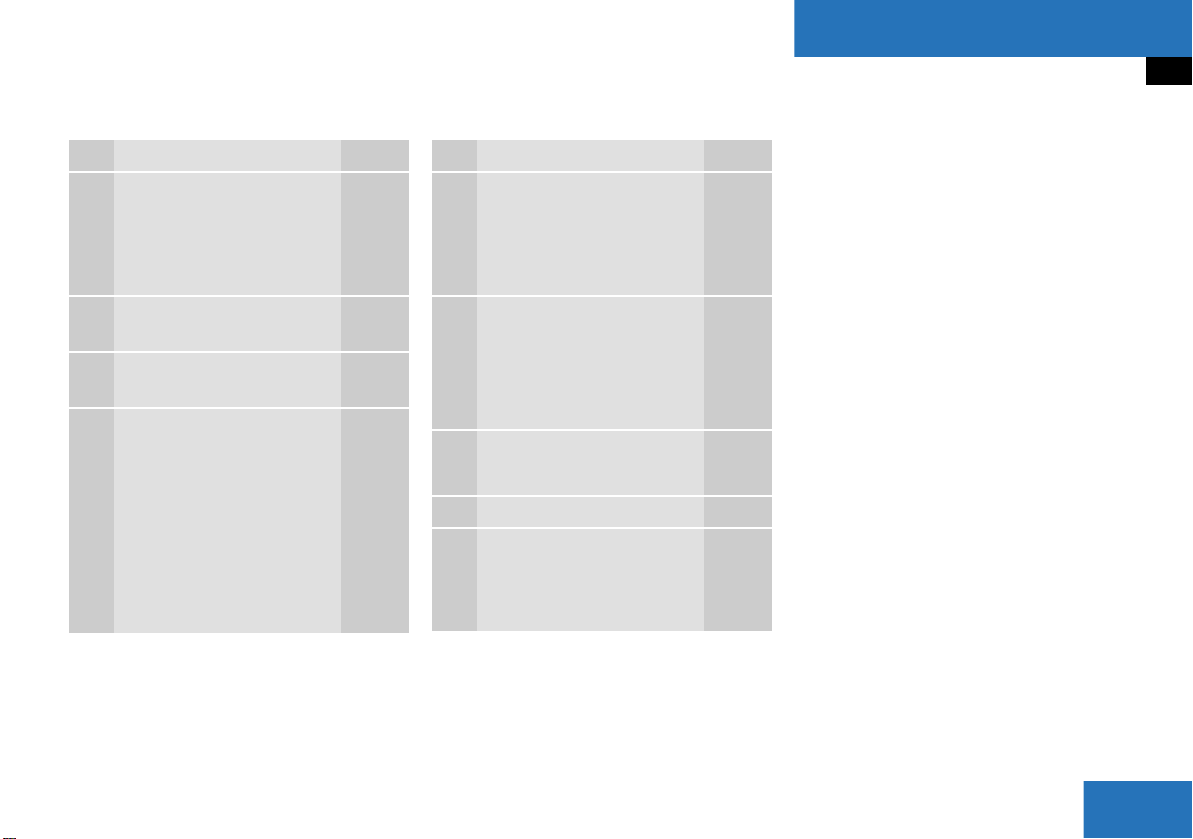
At a glance
Telephone operating elements
Function Page
1 a
Telephone menu
Switching telephone
operation on and off
2 Soft keys
(multifunction keys)
3 Color screen with
Telephone menu
4 1 - 0, # and *
Entering the unlock code
Entering a telephone
number
Subsequent dialing
Speed-dialing
Quick-dialing
102
98
101
104
105
108
108
Function Page
5 Push the joystick to
H,h,g,G
Function selection
Press E to confirm
6 k
Accepting a call
Making a call
Redialing
7 K
Rejecting or ending a call 103
8 Volume control 35
9 e Switching on and off 34
103
105
105
23
Page 25
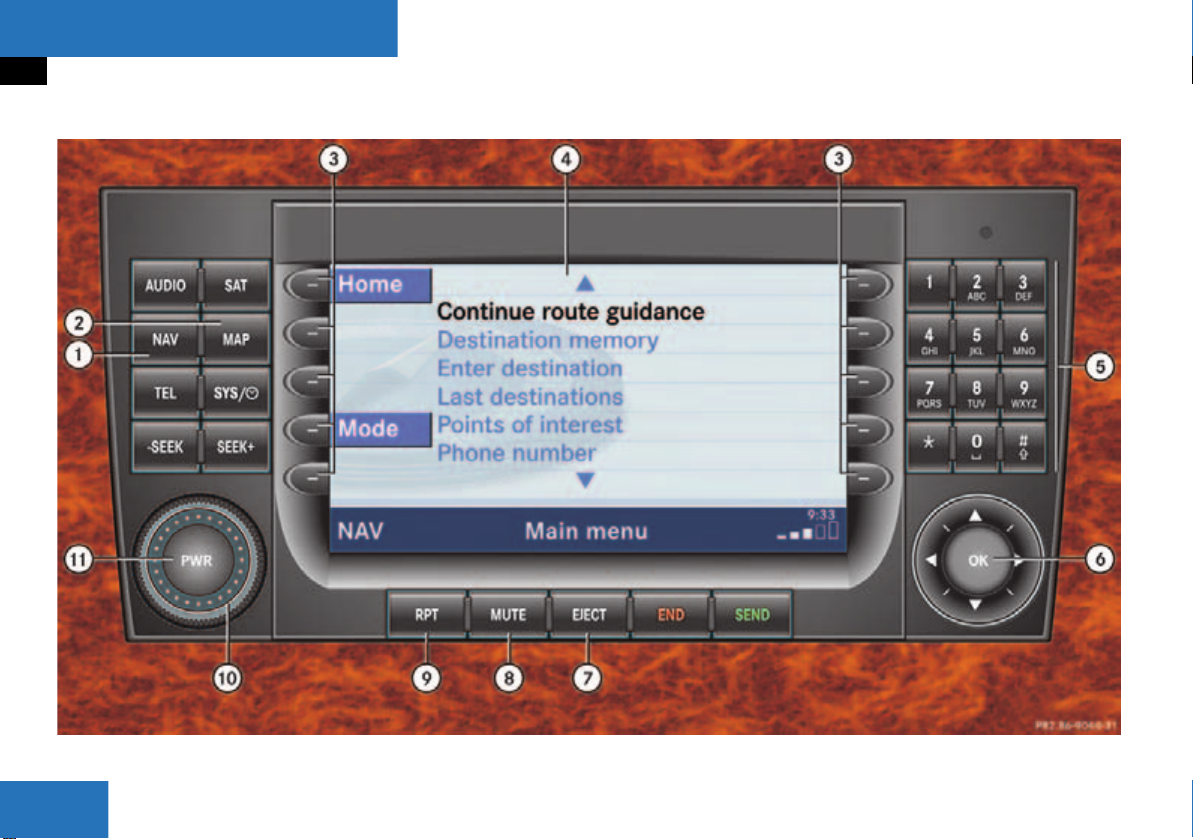
At a glance
Navigation operating elements
Navigation operating elements
24
Page 26
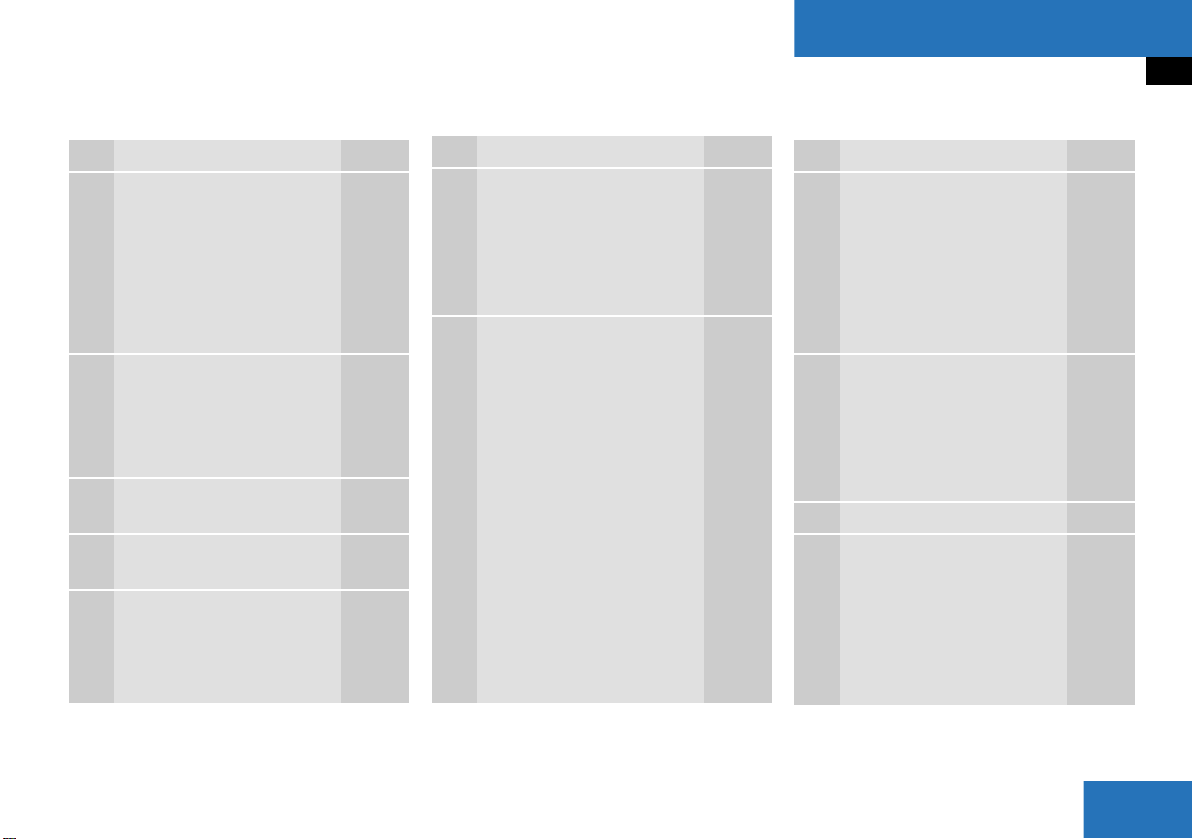
At a glance
Navigation operating elements
Function Page
1 b
Navigation main menu
During route guidance:
Change over to navigation
display
Cancelling route guidance
2 c
Switches to map display
Changing the map display
(split and full view)
3 Soft keys
(multifunction keys)
4 Color screen with
Navigation main menu
5 Entering a house or street
number
Entering a POI by phone
number
118
139
147
139
141
118
124,
125
169
Function Page
6 Push the joystick to
H,h,g,G,F,f
Function selection,
Scrolling on map
Press E to confirm
7 l
Updating software/
changing map data
i
There are two l
buttons. One is on the
display unit. The other is
located left of the DVD
NAVIGATION slot behind
the display.
174
Function Page
8 J
During a voice instruction:
Muting current voice
instruction
Switching off voice
instructions
9 j
Repeating current voice
instruction
Switching on voice
instructions
a Volume control 35
b e Switching on and off 34
138
138
138
138
25
Page 27

At a glance
System operating elements
System operating elements
26
Page 28
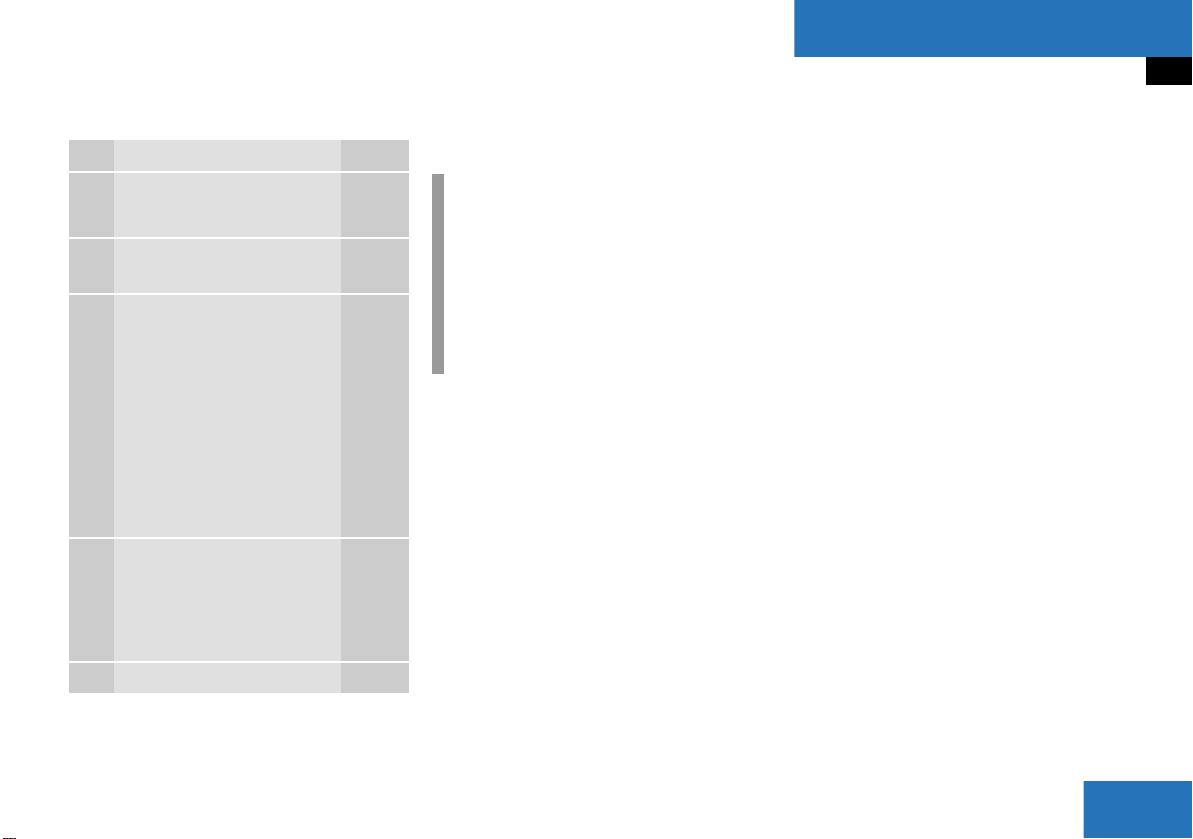
At a glance
Vehicle Equipment
Function Page
1
System menu 40
2 Soft keys
(multifunction keys)
3 Color screen with Service
main menu
40
i
The SMS soft key appears
if the vehicle is equipped
for phone operation and a
Mercedes-Benz specified
mobile telephone is
inserted in phone cradle.
4 Push the joystick to
g,G
Function selection
Press E to confirm
5 e Switching on and off 34
Vehicle Equipment
i
This Operator’s manual describes all
features, standard or optional,
potentially available for your vehicle at
the time of purchase. Please be aware
that your vehicle might not be
equipped with all features described in
this manual.
27
Page 29
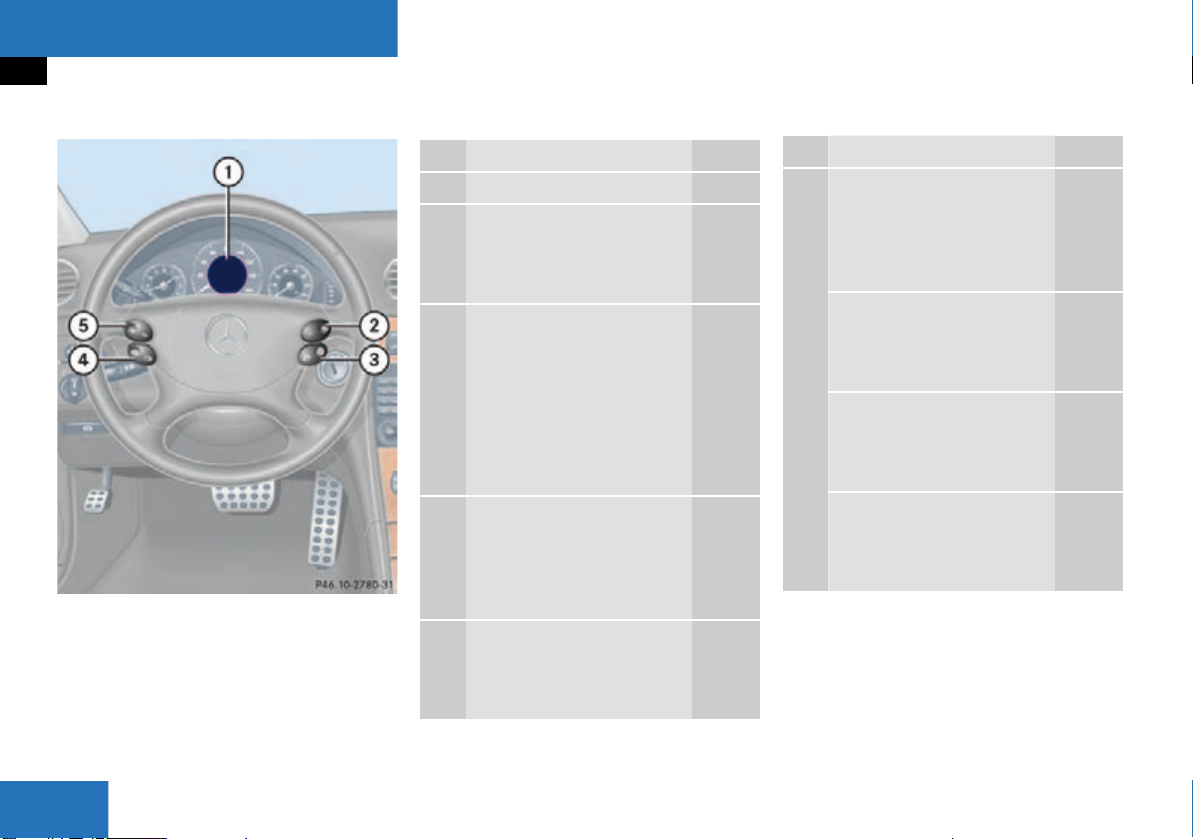
At a glance
Multifunction steering wheel
Multifunction steering wheel
Function Page
1 Multifunction display
2 Volume setting
ç Volume down
æ Volume up
3 Making calls:
s
Accepting calls,
Redialing
t
Ending or rejecting calls
4 Multifunction display
menu change:
è forward
ÿ back 29
5 Radio mode:
j Next station
k Previous station
34
34
103
105
103
49
49
Function Page
Single CD and CD changer
mode:
j Next track
k Previous track
MP3 CD mode:
j Next track
k Previous track
Satellite radio mode
j Next station
k Previous station
Telephone mode
j Next list entry
k Previous list entry
112
112
64
64
78
78
87
87
28
Page 30
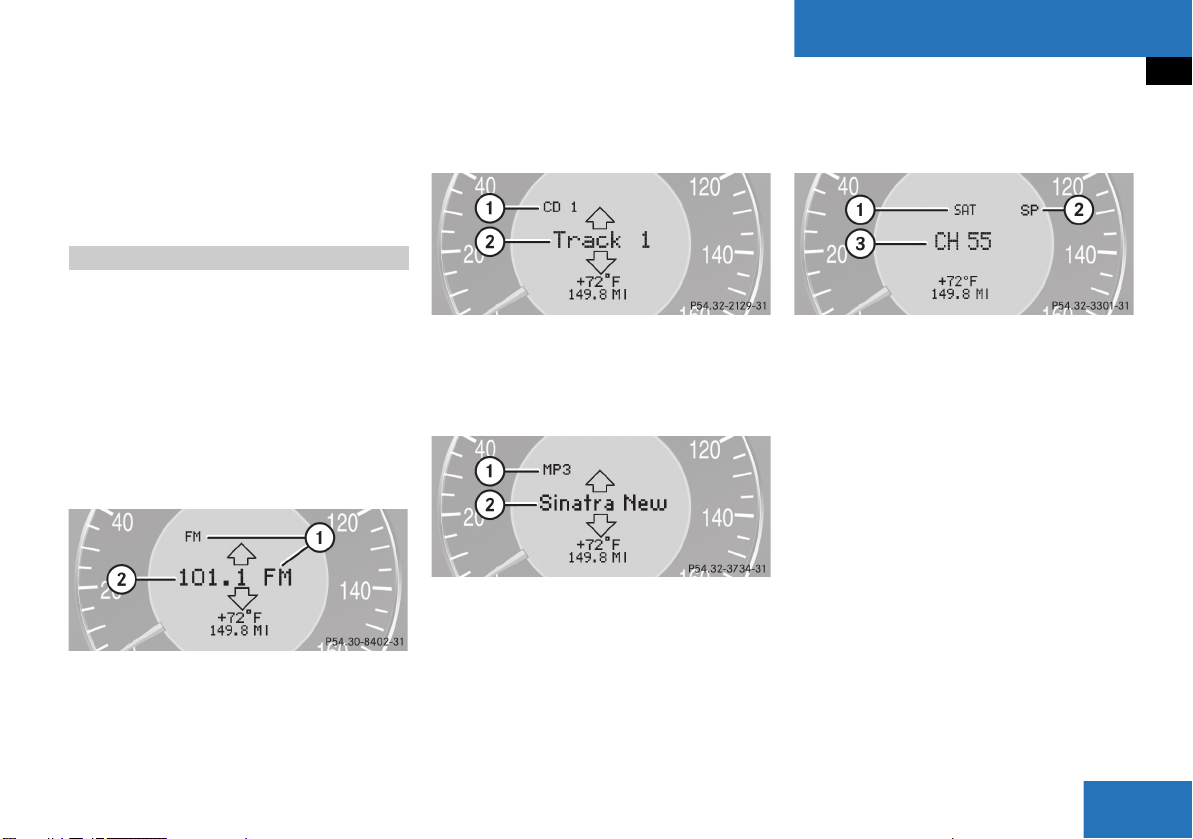
At a glance
Multifunction steering wheel
Switch the multifunction display to the
respective system if you wish to
operate the system using the buttons
on the multifunction steering wheel.
Selecting the multifunction display
On the multifunction steering wheel,
press è or ÿ repeatedly until
one of the following, Radio, Single CD
or MP3 CD, CD changer, Satellite radio
or Telephone display appears in the
multifunction display of the instrument
cluster.
Radio operation
1 Waveband
2 Station frequency
Single CD/ CD changer operation
1 Current CD
2 Current track
MP3 CD operation
1 MP3 mode
2 Current MP3 track
Satellite radio operation
1 SAT mode and preset channel number
2 Setting for station selection using
memory
3 Channel name or number
29
Page 31

At a glance
Multifunction steering wheel
Telephone operation
List with a phone book entry
On display will appear either:
the main display with the READY
message
a list with either a phone book entry or
one of the last 10 outgoing calls
In order to close the list display,
press t.
This switches to the telephone main
display.
Audio search function
This allows you to choose whether the
radio automatic seek tuning function
selects stations via frequency or memory
preset
( page 49).
Frequnc.
The radio will tune by frequency
Memory
The radio will tune by preset stations.
On the multifunction steering wheel,
press è or ÿ repeatedly until
the
Settings... menu appears in the
multifunction display of the instrument
cluster.
Pressj.
A collection of submenus appears in
the multifunction display.
Press ç repeatedly to select the
Vehicle submenu.
Press j and select Audio search
function
.
Select Frequenc. or memory by pressing
æ or ç.
i
Memory is set as factory setting.
30
Page 32

Menu system
The menu system allows for easy
operation of COMAND.
Main menus are provided for the following
main functions:
Audio (AM/FM radio, CD, CD changer,
MP3 CD, AUX)
Satellite radio
Telephone
Navigation
Service
Calling up main menus Menu display
Main function Activating main
menu
Audio
Press A.
A display may consist of three areas.
Example: FM menu
( page 46)
Satellite radio
Press B.
( page 86)
Telephone
Press a.
( page 102)
Navigation
Press b.
( page 118)
System
( page 40)
Press .
1 Soft keys area
2 Main area
3 Status bar
The functions currently assigned to the
soft keys are displayed in the soft key
sections 1.
At a glance
Menu system
31
Page 33

At a glance
Menu system
i
A maximum of five soft keys may be
displayed on each side of the main area
2.
The main area 2 shows messages and
settings.
You can change the settings by operating
the system.
The status bar 3 is divided into three
areas.
Left side:
The current operating mode is indicated. In
this example: Radio
Center:
The status of the current operating mode
or other selectable functions are indicated.
In this example:
FM = current waveband
1 = memory location of station,
e.g. “1”
Right side:
General status information is indicated
independent of the operating mode.
In this example:
= Reception strength of the
mobile phone
Time
Menu functions and submenus
Using the soft keys, functions can be
switched ON or OFF, or submenus can be
called up.
E.g. the radio menu:
The FM/AM soft key switches between
FM and AM band.
The Scan soft key starts/stops the
channel scan.
32
Page 34

At a glance
Menu system
In some situations, soft keys may not have
any function and are not operational. A
soft key without function appears shaded
out.
E.g.: Soft keys on the left and right side
Exiting from submenus
Use the Back soft key 1 to exit a
submenu. The display switches to the next
higher menu level.
The system does not accept setting
modifications which have not been stored.
There are exceptions where pressing the
Back soft key will also store new settings.
These exceptions, whenever applicable,
are referenced on the following pages.
Permanent time display
The system permanently shows the actual
time in the status bar.
Time display with ignition on and phone
option installed
1 Actual time
2 Indication of the current field strength
of the mobile phone signal
i
The time only appears in the status bar
when the ignition is switched on.
If there is no phone connected, the
field strength indicator is not shown.
Time display with ignition on and no phone
option installed
1 Actual time shown with large
characters
33
Page 35

At a glance
Quick reference COMAND
Quick reference COMAND
i
You have the following options to
control the system:
at the COMAND
at the multifunction steering wheel
(refer to vehicle Operator’s Manual)
This Operator’s Manual describes the
control at the COMAND.
Unless otherwise indicated, the
descriptions and illustrations refer to
the COMAND.
Switching the COMAND control unit
on and off
Switching on
i
For an explanation of starter switch
positions, refer to vehicle Operator’s
Manual.
Turn the key in the starter switch to
position 1 or 2 if the COMAND was
switched off by turning the key in the
starter switch to position 0 and
removing it.
or
Press e.
In both cases, the system will activate
the operating mode which was active
when the system was switched off.
Switching off
Turn the key in the starter switch to
position 0 and pull the key out.
or
Press e.
Volume
When the audio is playing, the volume
knob will adjust the audio volume, and also
the volume for telephone and navigation.
During a telephone call (talking or ringing),
the volume knob will adjust the telephone
voice and ringer volume.
The volume for the navigation announcements can only be changed while an
announcement is being made.
When you adjust the volume, the system
will automatically store the setting for the
current operating mode.
34
i
If the key is not in the starter switch in
position 1 or 2, the system will automatically stop after around 30 minutes.
Page 36

At a glance
Quick reference COMAND
Adjusting the volume
At the COMAND, turn the rotary control
at the e key.
or
Press J or I on the
multifunction steering wheel.
The volume is turned up or down
depending on the direction of rotation
or the key pressed on the
multifunctional steering wheel.
The system remembers the volume
setting when it is switched off.
i
When the system is switched on again,
the volume may be lower or higher than
at the time when the system was
switched OFF.
This will be the case when the volume
was adjusted to a value outside a
certain range when the system was
switched off.
Automatic volume control
The automatic volume control feature
adjusts the volume depending on:
vehicle speed (only in vehicles without
premium sound system)
or
ambient noise inside the vehicle (only
in vehicles with premium sound
system)
i
This function is active all the time and
cannot be turned on and off.
35
Page 37

At a glance
Quick reference COMAND
Balance and fader
Common balance and fader settings apply
to the following systems:
Radio operation
CD operation (
CD changer operation (
MP3 CD operation (
AUX operation
Satellite radio
CD
)
MP3
CD
)
)
When you make balance or fader settings,
the system will automatically save the
settings for the current operating mode
and others.
Setting balance and fader
In any audio source operation:
Press the Bal/Fad soft key.
Cross-hairs are displayed. The
horizontal hair line indicates the
balance setting. The vertical hair line
indicates the fader setting. You can
now make balance and fader settings.
Push the joystick to H or h.
Move the cross-hairs horizontally and
adjust the balance.
or
Push the joystick to g or G.
Move the cross-hairs vertically and
adjust the fader.
i
Push the joystick to F and f to
move the cross-hairs simultaneously in
vertical and horizontal direction.
Press E or the Back soft key.
or
Wait until the display changes.
The new setting is saved.
36
Page 38

At a glance
Quick reference COMAND
Bass and Treble
Different bass and treble settings are
possible for the following operating modes:
Radio: FM-, AM- and
Weather (WB) bands
Single CD (
(
CD
MP3 CD operation (
AUX operation
Satellite radio
CD
) and CD changer
)
MP3
)
When you adjust bass or treble, the
settings apply to other sources within the
group, but not to the other modes. For
example, if you adjust the bass while
listening to FM, that same bass level
applies to AM and Weather band, but not
to satellite radio or CD/MP3 CD.
Activating the Bass or Treble menu
In any audio source operation:
Press the Bass or Treble soft key.
The Bass or Treble menu will appear.
Setting Bass and Treble
Push the joystick to H or h.
Bass or Treble is adjusted.
Press E or the Back soft key.
or
Wait until the display changes.
The new setting is saved.
i
Press the Bass or Treble soft key and
keep it depressed to move the cursor
continuously. Release the soft key to
set the current value.
Sound functions
If your vehicle is equipped with the
premium sound system, the sound
functions will be available for the following
operating modes:
Radio: FM-, AM- and
Weather (WB) bands
Single CD (
(
CD
MP3 CD operation (
AUX operation
Satellite radio
CD
) and CD changer
)
MP3
)
The following sound functions are
available:
Default Settings:
COMAND sets the default settings
(Bass, Treble, Bal/Fad) for the active
source mode.
Standard:
COMAND sets the sound linear for the
center of the vehicle.
37
Page 39

At a glance
Quick reference COMAND
Speech:
Playback optimized for language
comprehensibility.
LOGIC7 Surround:
Surround playback.
You can use different sound functions for
the modes mentioned above.
E.g.:
For radio operation the function
Standard, for CD operation the function
LOGIC7 Surround.
i
LOGIC7 Surround sound offers a sound
quality superior to conventional stereo
sound.
If the radio reception is poor, the
system should be switched back to
standard stereo playback. Switching
back to standard stereo playback may
improve audio quality.
Activating the sound functions
In any audio source operation:
Activate the main menu for the
respective operating mode
( page 31).
Press the Sound soft key.
The Sound menu will appear.
Push the joystick to g or G to
select the desired function.
Press E.
The function is activated.
38
Page 40

System settings
System settings
39
Page 41

System settings
System settings
System settings
Vehicle Equipment
i
This Operator’s manual describes all
features, standard or optional,
potentially available for your vehicle at
the time of purchase. Please be aware
that your vehicle might not be
equipped with all features described in
this manual.
Activating the System menu
Press .
The System menu will appear.
System settings menu
In the System settings menu you can:
set the time
select the language ( page 41)
switch verification and notification
tones on and off
adjust display settings ( page 42)
reset all settings to the factory settings
( page 41)
( page 43)
open the text message (SMS) inbox
folder
( page 179)
Setting the time
i
You can set the time in steps of 30
minutes if your vehicle is equipped with
Navigation and receives a GPS signal
(GPS controlled time).
If your vehicle has no navigation
function or if there is no GPS reception,
the time can be set in steps of one
minute.
In the System menu, press the Timeset
soft key.
The hour digit of the time is highlighted.
40
Page 42

System settings
System settings
Push the joystick to h to or h to
shift the highlighting from the hours to
the minutes or vice versa.
Push the joystick to g or G to set
minutes or hours respectively.
Press the Back softkey or E.
The new time is set and reappears in
the lower right corner of the display.
Selecting the language
The language affects the menu text
displays and the voice output during route
guidance.
In the System settings menu
( page 40), press the Lang. soft key.
The languages list will appear.
Select Instr. cluster setting.
COMAND will use the same language
as is set in instrument cluster.
or
Push the joystick to g or G to
select the desired language.
Press E.
The System settings menu will appear
with the display text in the language
selected.
Switching verification and
notification tones on and off
In the System settings menu, press the
Tones soft key.
The Tones menu will appear.
Option Symbol
Tone activated Q
Tone deactivated q
Push the joystick to g or G to
select an entry.
Press E.
41
Page 43

System settings
System settings
The respective tones are activated or
deactivated. You hear the tone when
you activate it.
Press the Back soft key.
The System settings menu will appear.
The setting is saved.
Selecting display settings
In the System settings menu, press the
Display soft key.
Option Symbol
Display mode selected _
Display mode not
-
selected
You can use the following functions:
set the display dimming characteristics
adjust the display brightness
Setting the display dimming
characteristics
Push the joystick to G or g to
select an entry.
Day mode
The display is continuously set to
daylight design.
Night mode
The display is continuously set to nighttime design.
Automatic
The display changes depending on the
ambient light sensor in the vehicle.
Press E.
The setting is applied. The System
settings menu will appear.
Adjusting the display brightness
Press the Bright. soft key.
Push the joystick to H or h
direction to adjust the brightness.
or
Press the Bright
.
soft key longer than
2 seconds.
The display brightness changes
gradually. When the slider reaches the
end of the left or right border, it starts
moving into the opposite direction.
The display brightness changes
gradually. When the slider reaches the
end of the left or right border, it starts
moving into the opposite direction.
42
Page 44

System settings
System settings
Release the Bright. soft key when
the desired brightness is reached
.
Confirming the setting
Press the Back soft key.
or
Press E.
The brightness setting is applied.
Switching the screen off or on
Press the Scr.Off soft key.
The screen is switched off.
Press any soft key or button.
The screen is switched on again.
Resetting all settings to the factory
settings
i
All your personal data, e.g. Last destination entries or Radio main menu preset entries, will be deleted.
In the System settings menu, press the
Reset soft key.
The Reset inquiry menu will appear. No
is highlighted.
If you do not wish to reset to the factory
settings
Press the Back soft key or press E.
The System settings menu will appear.
Accepting the factory settings
Push the joystick to H or h
direction to select
Press E.
Yes.
The inquiry Do you really want to
reset?
Select Yes.
will appear.
The message All data has been
reset.
restart.
COMAND will now
will appear.
i
The factory settings are:
Time - Central Time
Language - Instrument cluster
Verification tone - On
Notification tone - On
Display setting - Automatic
43
Page 45

44
Page 46

Audio
Audio operation
Radio operation
CD operation
CD changer operation
MP3 CD operation
AUX operation
45
Page 47

Audio
Audio operation
Audio operation
Vehicle Equipment
i
This Operator’s manual describes all
features, standard or optional,
potentially available for your vehicle at
the time of purchase. Please be aware
that your vehicle might not be
equipped with all features described in
this manual.
General notes
In chapter “Audio” you will find detailed
information regarding
radio operation
CD operation (CD drive, CD changer)
MP3 CD operation
AUX operation
If you have not done so already, please familiarize yourself with these functions by
reading chapter “At a glance”.
Warning G
In order to avoid distraction which could
lead to an accident, the driver should enter
system settings with the vehicle at a stand
still and operate the audio system only if
permitted by road, weather and traffic con
ditions.
Bear in mind that at a speed of just 30 mph
(approximately 50 km/h), your vehicle is co
vering a distance of 44 feet (approximately
14 m) every second.
Opening the Audio menu
Press A.
-
-
-
Audio menu
46
Page 48

Audio
Audio operation
i
The
CD
or the MP3 soft key is
available, depending on the medium
inserted in the CD AUDIO slot.
The CD soft key is available if a CD
changer is connected to the COMAND.
If an audio submenu is displayed, press
the
Back soft key until the Audio menu
is displayed.
or
Press A again.
Selecting an audio source
In the Audio menu, press the soft key
for the desired audio source.
Muting
Switching On
Press J.
The system mutes the active audio
source and the
ß symbol is displayed in
the status bar. The soft keys on the left
side are greyed out in some submenus.
Switching off
Press J again.
i
COMAND will also deactivate if you
Press A, B, g, h
Change the volume at COMAND or
the multifunction steering wheel
Operate the joystick
Press any keypad button except
#
Press j or k at the
multifunction steering wheel if the
audio menu is selected
Press any soft key.
47
Page 49

Audio
Radio operation
Radio operation
Switching to radio operation i
In the Audio menu, press the Radio soft
key.
The Radio main menu will appear. The
station last tuned to will begin to play.
Changing the Radio band
You can select between FM-, AM- and WBBand.
The Sound soft key is available if
COMAND is equipped with a sound
amplifier.
The AM station last tuned to will begin to
play. The frequency will appear in the
display.
Switching back to FM band
Press the FM/AM soft key.
The station last tuned to will begin to
play.
Radio main menu
1 Soft key assignment
2 Main area
3 Status bar
Switching back to the Audio menu
Press the Back soft key.
48
AM Band
In the FM Radio main menu, press the
FM/AM soft key until “AM” is displayed in
the status bar.
Frequency band Frequency range
FM
AM
87.7 - 107.9 MHz
530 - 1710 kHz
Page 50

Audio
Radio operation
Weather Band WB
In the FM or AM Radio main menu,
press the
WB soft key.
An automatic scan is starting and the
COMAND plays and displays the
channel of the first strong WB station.
i
With the number keys 1 - 7 it is possible to choose a channel.
The message No channel will appear if
the system could not detect a channel.
Switching back to FM or AM band
Press the FM/AM soft key.
or
Press the WB soft key
The station last tuned to will begin to
play.
Switching back to the Audio menu
Press the Back soft key.
The Weather Band WB station will continue to play.
Selecting a station
You can use the following functions:
Automatic seek tuning ( page 49)
Manual tuning ( page 50)
Station selection via direct frequency
entry (FM, AM)
Preset station selection via number
keypad
Automatic station scan (FM, AM)
( page 51)
( page 50)
( page 51)
Station selection from the FM/AM
preset menu
( page 54)
Station selection from the FM/AM
Autostore presets
( page 54)
Automatic seek tuning
Via memory presets
i
Memory must be activated in the Audio
search function menu, which appears
in the multifunction display.
Access this menu from the
Settings... menu via the Vehicle
submenu
information refer to separate
Operator’s Manual instructions.
FM and AM bands
Press g or h.
or
Push the joystick to g or G.
The radio will tune to the frequency
assigned to the next memory location.
If none has been set by you, the radio
will not change the station.
( page 30). For additional
49
Page 51

Audio
Radio operation
Via frequency
i
Frequenc. must be activated in the
Audio search function menu, which
appears in the multifunction display.
Access this menu from the
Settings... menu via the Vehicle
submenu
information refer to separate
Operator’s Manual instructions.
Press g or h.
or
Push the joystick to g or G.
The radio will tune to the next
receivable station (FM, AM) or channel
(WB) of descending/ascending
frequency depending on the direction
of seek.
WB direct channel selection
Press a number key 1 through 7.
( page 30). For additional
i
The selected channel is not shown in
the status line.
Manual tuning (FM, AM)
Activate the desired wave band
( page 48).
Press g or h longer than 2 se-
conds.
The function rapidly scans the
frequencies.
Press g or h repeatedly to
change the frequency step by step.
or
Push the joystick to H or h.
Each push of the joystick will change
the frequency by one step.
FM Band
The frequency displayed will change in increments of 0.2 MHz.
AM Band
Tuning will take place in increments of
10
kHz.
Station selection via direct frequency
entry (FM, AM)
E.g.: 102.7 MHz in the FM band
Activate the desired wave band
( page 48).
Press *.
An input line will appear.
Enter the desired frequency with the
number keys within 8 seconds, e.g.
1027 for 102.7 MHz.
50
Page 52

Audio
Radio operation
The station you have selected will
begin to play.
Frequency band Frequency range
FM
AM
FM, AM band
Entries outside the frequency range are
not accepted. The message
observe frequency range 87.7 - 107.9
MHz
will appear briefly.
87.7 - 107.9 MHz
530 - 1710 kHz
Please
i
If you do not make another entry within
8 seconds, the function will be canceled
and you will continue listening to the
station last tuned to.
Preset station selection via number
keypad
FM- and AM-Bands
Press one of the number keys, such as
2 briefly.
The radio will tune to the frequency as-
signed to that memory location. If none
has been set by you, the radio will not
change the station.
i
FM and AM presets are independent
and can only be accessed while in the
corresponding band.
Saving stations for FM and AM
( page 52).
Automatic station scan (FM, AM)
The stations on the same band (FM, AM)
can be scanned one after the other for 8
seconds each.
i
In the AM band, two search runs take
place. During the first run, stations with
good reception are played. During the
second run, stations with weaker
reception are played.
Start scan function
Activate the desired wave band
( page 48).
Press the Scan soft key.
51
Page 53

Audio
Radio operation
The scan function will begin.
End scan function and play a station
Press the Scan soft key again if you
hear the desired station.
or
The scan function stops automatically
when the first station received has been
scanned twice.
Memory functions
You can use the following functions:
Saving stations manually (FM, AM)
Saving stations automatically FM, AM
( page 53)
Selecting a station from the FM/AM
preset menu
Selecting a station from the FM/AM
Auto presets
( page 54)
( page 54)
Saving stations manually (FM, AM)
In the Radio main menu
Activate the desired wave band
( page 48).
Press one of the number keys, e.g. 2,
longer than 2 seconds.
You will hear a verification beep if the
beep tones option was activated in the
system settings
( page 41).
The radio saves the current station at
the memory preset selected. The me
mory preset selected will appear in the
status bar, e.g.
FM2.
i
There are 10 presets available (1 9, 0).
An existing entry is overwritten in the
memory list when a new input is given.
On the memory list
Activate the desired wave band
( page 48).
Press the Presets soft key.
The memory Preset menu will appear.
-
52
Page 54

Audio
Radio operation
Push the joystick to H, h or g,
G to highlight the desired memory
preset.
Press E longer than 2 seconds.
You will hear a verification beep if the
beep tones option was activated in the
system settings
( page 41).
The current station will be saved at the
memory preset selected.
You will see the Radio main menu
automatically after 8 seconds
if you press the Back soft key.
i
There are 2 presets for each of the FM
and AM waveband
standard FM/AM presets (saving
stations manually) and
Auto presets (saving stations
automatically).
The standard FM/AM presets are not
affected by the Auto presets. This is a
second option for storing a station ran
ge you are currently receiving.
Saving stations automatically (FM, AM)
Activate the desired wave band
( page 48).
Press the Autost. soft key
.
The autostore preset menu will appear.
-
Press E to start Begin new search.
The autostore function is active. The
message
Autostore being reloaded
will appear. The radio stores the 10
stations with the strongest signal. The
station frequencies available will
appear in the memory list.
53
Page 55

Audio
Radio operation
i
There are max. 10 presets available (1
- 9, 0).
The autostore function assigns the sta-
tions to the memory locations in the or-
der of their reception quality. The
strongest station is available on
preset 1. The number of available
stations depends on the stations avai-
lable in the area the vehicle is operated
in.
Selecting a station from the preset
menu (FM, AM)
Activate the FM or AM memory
( page 52).
You can use one of the following two ways
to select a station from the FM/AM
presets
Press the corresponding number key,
e.g. 3, to select the desired station.
or
Push the joystick to H, h or g,
G to highlight a memory preset in the
FM/AM preset list
Press E.
( page 52).
In both cases, you will see the main
radio menu
automatically after 8 seconds
if you press the Back soft key.
The Radio main menu indicating the
memory preset number.
Selecting a station from the FM/AM
autostore presets
Activate the FM or AM autostore preset
menu
( page 53).
You can use one of the following two ways
to select a station from the FM/AM
autostore presets
Press the corresponding number key,
e.g. 3, to select the desired station.
or
Push the joystick to H, h or g,
G to highlight a memory position.
Press E.
In both cases, you will see the main
radio menu
automatically after 8 seconds
if you press the Back soft key.
54
Page 56

CD operation
Audio
CD operation
General Information on CD operation
Warning G
In order to avoid distraction which could
lead to an accident, the driver should insert
CDs with the vehicle at a standstill and
operate the audio system only if permitted
by road, weather and traffic conditions.
Bear in mind that at a speed of just 30 mph
(approximately 50 km/h), your car covers a
distance of 44 feet (approximately 14 m)
every second.
Health hazard G
The CD drive and CD changer are Class 1 laser products. There is a danger of invisible
laser radiation when you open or damage
the cover.
Do not remove the cover. The CD drive and
the CD changer do not contain any parts
which can be serviced by the user. For safe
ty reasons, have any necessary service work
performed by qualified personnel.
i
Only use CDs, which bear the label
shown and that conform to the compact
standard (IEC 60908). You can there
fore only use CDs with a maximum
thickness of 1.3 mm.
i
The system may not be able to
play CDs with copy protection or
copied CDs.
!
Use only CDs with a diameter of 12 cm,
do not use 8-cm CDs.
-
An 8-cm CD adapter may cause damage to the CD drive and to the CD changer and should not be used.
i
Your CD drive has been designed to
play CDs which correspond to the IEC
60908 standard.
If you insert thicker data carriers, e.g.
ones that have data on both sides (one
side with DVD data, the other side with
-
audio data), they cannot be ejected
and will damage the drive.
55
Page 57

Audio
CD operation
Tips on caring for your CDs
Avoid touching the CD surface with
your fingers.
Clean the CD with a dry, lint-free cloth.
Wipe them from the inside to the outer
edge. Never wipe the CD in a circular
motion.
Do not use rubbing alcohol or solvents
to clean the CDs.
Do not expose the CDs to heat or direct
sunlight.
Do not write or put stickers on CD.
Loading a CD
Warning G
In order to avoid distraction which could
lead to an accident, the driver should insert
CDs with the vehicle at a standstill and
operate the audio system only if permitted
by road, weather and traffic conditions.
Bear in mind that at a speed of just 30 mph
(approximately 50 km/h), your car covers a
distance of 44 feet (approximately 14 m)
every second.
Loading a CD into the CD drive
i
There are two l buttons. One is on
the display unit. The other is located
left of the CD AUDIO slot behind the
display, see next page.
i
The CD drive can acommodate either
audio or MP3 CDs
( page 70).
56
Page 58

Audio
CD operation
.
57
Page 59

Audio
CD operation
1 Ejecting audio CD
2 Opening/closing the display unit
3 Warning message Press EJECT to
close
Warning G
The display unit can cause injury if
contacted when open. Please close after
inserting an audio CD.
!
Do not place anything on the lowered
display panel
as a shelf)
lowered display panel may result in
damage to the display or COMAND
unit which is not covered by the
Mercedes-Benz Limited Warranty.
(i.e. do not attempt to use
. Placing objects on the
With the COMAND switched on, press
l.
The display unit moves forward and
then tilts down. The CD AUDIO slot is
visible.
Press the l button left of the
CD AUDIO slot to eject a CD already
loaded.
Remove the CD from the slot.
Insert a CD into the slot. The CD should
be inserted with the label side up.
The COMAND pulls the CD in.
i
Inserting a second CD with another CD
still loaded will cause damage to the
CD drive which is not covered by the
Mercedes-Benz Limited Warranty.
Press l on the display unit to return
the display unit to its closed position.
The display unit tilts up and then moves
to the rear.
Playback begins with track number
one.
i
The message Press EJECT to close will
appear. If l on the display unit is
not pressed within 20 seconds, eight
successive series of two beep tones
will sound to remind you to return the
display to its closed position by
pressing l on the display unit. After
the beep tones COMAND returns the
display unit to its closed position.
The message CD error will appear if
there is a media error.
Remove the CD or switch to
another operation.
58
Page 60

CD changer operation
The CD changer can play audio or MP3
CDs. When playing MP3 CDs, only the first
99 tracks will be played in succesive order.
After that, playback will begin with track 1
of the MP3 CD. Folder selection is not
possible.
Multi session CDs include mixed file types
(e.g. MP3 and audio CD) in either successive or random order on the disc. Audio
tracks will be played back first, followed by
MP3 tracks until 99 tracks are reached.
Refer to additional MP3 information:
Permissible MP3 CDs ( page 71)
Permissible file systems ( page 71)
Permissible MP3 formats ( page 73)
Permissible bit and scan rates
( page 73)
Refer to additional CD information
( page 55).
Switching to CD changer mode
Activate the CD changer main menu
( page 61).
or
Load a CD into the CD changer.
Loading CDs into the CD changer
Warning G
In order to avoid distraction which could
lead to an accident, the driver should insert
CDs with the vehicle at a standstill and
operate the audio system only if permitted
by road, weather and traffic conditions.
Bear in mind that at a speed of just 30 mph
(approximately 50 km/h), your car covers a
distance of 44 feet (approximately 14 m)
every second.
Audio
CD changer operation
The CD changer is located in the glove box.
Open the glove box to access the CD
changer.
The CD changer can accomodate up to 6
audio or MP3 CDs.
59
Page 61

Audio
CD changer operation
Removing the magazine:
Slide the cover of the CD changer
open.
1 Cover of the CD changer
2 l button
3 Magazine
Press the l button on the
CD changer.
The magazine will slide out. The
message
No magazine will appear on
the COMAND.
i
You can also slide out the magazine if
COMAND is switched off. However, the
l button will not function if the
vehicle battery is not connected or
discharged.
Inserting CDs:
Pull the disc tray forward until it stops.
If necessary, remove CDs already
inserted.
Place a CD in the tray. The CD should
be inserted with the label side up.
Push the CD tray into the magazine
completely.
Repeat these three steps to load more
CDs into the magazine.
Reading the magazine in:
Slide the magazine into the CD changer
until it clicks into place (listen for the
click).
i
When you push the magazine in, the
arrow on the upper side of the
magazine must point in the direction of
the CD changer.
Slide the cover of the CD changer
closed.
60
Page 62

CD operation
Audio
CD operation
Switching to CD operation
Playback locations for audio CDs are:
the CD drive in the COMAND
the CD changer.
CD drive
i
The CD drive is located behind of the
display unit
CD changer
( page 57).
i
The CD changer can accomodate up to
6 audio or MP3 CDs. The CD changer is
located in the glove box.
If a CD changer is connected to the
COMAND, the
available.
In the Audio menu ( page 46), press
the
CD
CD
or the
soft key is
CD
soft key.
CD changer main menu
1 CD number or name of the CD currently
playing
2 Track number or name of the track
currently playing
3 CD - CD changer
CD - CD drive
Actual track number/max. track
number on CD and elapsed playback
time
4 Symbol for inserted CD
i
The Magaz. soft key is only assigned
when the CD changer is active.
If the CD changer has already read the
magazine, the Magazine menu will
appear
( page 64) when you press the
Magaz. soft key.
Otherwise the message Magazine scan
Please wait
will appear first.
61
Page 63

Audio
CD operation
Switching on i
CD drive
Activate the Audio menu ( page 46).
Press the CD soft key
The CD main menu is displayed.
If no audio CD has been inserted, the
message
Load an audio CD into the CD drive
No CD inserted will appear.
( page 56).
.
CD changer
Activate the Audio menu ( page 46).
Press the CD soft key
The name of the CD and the name of
the track played are displayed if the
information is available.
i
The CD soft key is available if a CD
changer is connected to the COMAND.
.
The CD changer main menu will
appear. The CD last played is played
back.
CD changer main menu
If the last played CD is not available, the
next available audio CD or MP3 CD is
played back.
i
The name of the CD and the name of
the track played are displayed if the
information is available.
CD main menu
62
No CD in the magazine:
The message Magazine empty will appear.
Load audio CDs into the CD changer
( page 59).
Page 64

Audio
CD operation
Selecting a CD (CD changer only)
You can select an audio or MP3 CD:
in the CD list ( page 63)
with the number keypad ( page 63)
in the magazine menu ( page 64)
In the CD list
i
Selection is possible if the
CD changer has loaded the magazine
(COMAND knows the position of filled
and empty slots) and at least two audio
or MP3 CDs are loaded.
The CD list includes all loaded CDs. Only
one list entry is visible at a time.
The entry is displayed above the track
indication. It shows the number of the CD
currently playing.
Push the joystick to H or h to
select another CD from the list.
Loading CD <number> is displayed.
After the CD is loaded, playback
begins.
With the number keypad
i
The number keys 1 - 6 can be used
for direct selection.
Keys 1 - 6 magazine slots 1 to 6
of the CD changer
63
Page 65

Audio
CD operation
Press a number key, e.g. 2 to select
the corresponding CD.
Loading CD 2 is displayed.
The CD is changed. The selected CD is
played back.
The message No CD <number> will
appear if a selected slot is empty.
In the Magazine menu
Press the Magaz. soft key.
The Magazine menu is displayed. If the
magazine has not been read in, the
message
Please wait is displayed first.
Magazine scan
i
The name of the CD instead of e.g. CD1
is displayed if the information is
available.
Push the joystick to g or G to
select a CD.
Press E.
or
Press one of the number keys 1 to
6.
The CD is changed. The message
Loading CD <number> will appear.
Track select
You can select a track:
with g or h ( page 64)
with the joystick ( page 65)
with the number keypad ( page 65)
with CD track scan ( page 66)
With g or h
Activate the main CD menu
( page 61).
Next track
Press h.
The next track is played.
64
Page 66

Audio
CD operation
Previous track or start of title (if more
than 10 seconds of playing time has
elapsed)
Press g.
Playback begins.
Select any desired track
Press g or h as many times as
necessary.
With the joystick
Push the joystick to g or G to play
the next or previous track.
With the number keypad
Activate the CD main menu
( page 62).
Press *.
An input line will appear in the CD main
menu.
1 Number of tracks on CD corresponds
with the valid number range
2 Input line
E.g.: Track 14.
Press 1 and 4 in short succession.
i
Entries higher than the number of
tracks available on the CD are not
possible.
During MP3 playback
CD drive:
You can select the tracks of the
current folder
CD changer:
You can select the first 99 tracks of
a MP3 CD.
After entering the track number, wait
approximately 3 seconds.
The selected track is played. The CD
main menu is displayed.
( page 79).
65
Page 67

Audio
CD operation
CD track scan
The tracks on a CD can be scanned one
after the other for 8 seconds each. The
function will switch off automatically when
the starting track is reached. You can also
manually stop the scan function.
Activating
Press the Scan soft key.
Scan will begin.
i
When you start the scan function, the
playback mode
( page 68) is automatically activated.
Ending the function
Scan search is running.
Press the Scan soft key.
or
Press E.
Playback will resume with the desired
track.
Normal sequence
Fast forward/reverse
Fast forward
Press and hold h for more than 2
seconds.
Fast reverse
Press and hold g for more than 2
seconds.
Ending the function
Release h or g.
Playback will resume.
66
Page 68

Audio
CD operation
Muting
On
Press J during playback.
The CD operation is muted and the ß
symbol is displayed in the status bar.
The soft keys on the left side are
greyed out in some submenus.
Off
Press J again.
Playback will resume.
The ß disappears from the status bar.
The soft keys on the left side are
selectable again.
i
COMAND will also deactivate if you
Press A, B, g, h
Change the volume at COMAND or
the multifunction steering wheel
Operate the joystick
Press any keypad button except #
Press j or k at the
multifunction steering wheel if the
audio menu is selected
Press any soft key.
Playback mode
The following options are available:
Normal sequence ( page 68)
Track mix ( page 69)
CD mix ( page 69)
Repeat track ( page 69)
Repeat CD ( page 69)
i
If the CD changer is connected, the
playback modes
CD mix are available additionally.
Repeat CD and
67
Page 69

Audio
CD operation
Activating playback mode
E.g.:
Mode Repeat track
Press the Setting soft key.
The setting menu will appear.
CD changer setting menu
Push the joystick to g or G to
select the playback mode
track
.
Press E.
Repeat
The mode is activated. The CD changer
main menu will then appear.
TRACK
will appear in the status bar.
REPEAT
i
The playback mode Normal sequence is
not displayed in the status bar.
Explanation of the playback modes
Normal sequence
Tracks are played in ascending order
(e.g. 1, 2, 3 and so on). If just one CD is
inserted, the first track is played when
the last one is over.
If more than one CD is available, the
first track of the next CD is played
when the last track of the current CD is
over. The CDs are changed in normal
order.
68
Page 70

Audio
CD operation
Track mix
Tracks are played in random order. If
more than one CD is available, the next
available CD is played when the current
CD is over. The CDs are changed in
normal order.
CD mix (CD changer only)
At least 4 tracks of any CD are played
in random order. Then follows the next
available CD. The CDs are changed in
random order.
Repeat track
The system repeats the current track
until you switch the function off.
Repeat CD (CD changer only)
The system repeats the current CD
until you switch the function off.
View track detail
At any time during playback an expanded
view of a track title can be displayed in the
CD main menu via a separate window.
Press the Detail soft key.
To cancel
Press the Detail soft key again.
or
The window will automatically disappear in
approx. 5 seconds.
69
Page 71

Audio
MP3 CD operation
MP3 CD operation
Safety instructions
Warning G
In order to avoid distraction which could
lead to an accident, the driver should insert
CDs with the vehicle at a standstill and
operate the audio system only if permitted
by road, weather and traffic conditions.
Bear in mind that at a speed of just 30 mph
(approximately 50 km/h), your car covers a
distance of 44 feet (approximately 14 m)
every second.
Warning G
The CD drive is a Class 1 laser product.
There is a danger of invisible laser radiation
when you open or damage the cover.
Do not remove the cover. The CD drive does
not contain any parts which can be serviced
by the user. For safety reasons, have any ne
cessary service work performed by qualified
personnel.
Tips on data storage media
!
Do not attach labels of any type to the
CD. They may become detached and
damage the drive.
!
Your CD drive has been designed to
play CDs which correspond to the IEC
60908 standard. Therefore only CDs
not exceeding a thickness of 1.3 mm
can be used.
If you insert thicker data carriers, e.g.
-
ones that have data on both sides (one
side with DVD data, the other side with
audio data), they will become stuck and
damage the drive.
Do not play single CDs (80mm) with an
adapter. An adapter could become
stuck and damage the drive. Only use
12 cm diameter CDs.
70
Page 72

Audio
MP3 CD operation
Tips on caring for your MP3 CDs Tips on creating MP3 CDs
Only touch the CD on the edges.
Clean the CD with a dry, lint-free cloth.
Wipe the CD a straight line from the
center. Never wipe the CD in a circular
motion.
Do not use rubbing alcohol or solvents
to clean CDs.
Do not expose the CDs to cold, heat or
i
CDs, software and hardware for writing
audio data to CDs vary widely.
Therefore, we cannot guarantee that
COMAND will be able to play every
user-written CD. Problems may also be
encountered during playback of userwritten CDs with a storage capacity of
more than 700 MB.
direct sunlight.
Do not write or put labels on CDs.
Permissible MP3 CDs
In MP3 mode COMAND can read CD-R and
CD-RW CDs.
Permissible file systems
The permitted file system for COMAND is
ISO9660/Joliet for CD-R and CD-RW.
Multi session CDs
Multi session CDs include mixed file types
(e.g. MP3 and audio CD) in either
successive or random order on the disc. In
MP3 mode, COMAND will integrate audio
CD tracks into the disc’s folder structure.
The CD audio track folder will appear first
followed by folders containing MP3 tracks.
71
Page 73

Audio
MP3 CD operation
File structure
When creating a MP3 CD, you can organize
MP3 tracks into folders. A folder can also
contain additional folders.
A CD may have a maximum of 255 folders
in total.
A maximum of 255 tracks are permissible
per folder.
Mathematically a maximum of 65025
tracks would result. However, this amount
is usually not reached since MP3 requires
approx. 1 MB storage per minute recorded.
Track names and folder names
When creating an MP3 CD, you can assign
names to the MP3 tracks and folders.
COMAND uses these names in MP3 mode
for the corresponding display.
Please note the following when assigning
folder and track names:
Track and folder names must contain
at least 1 character.
Track names may contain up to either
thirty or fifty characters depending on
the CD format. If a name exceeds this
character limit, COMAND will not be
able to display it in full.
Track names must have the extension
“mp3”.
A period must appear between the
track name and the file extension.
Example of a correct track name:
Track1.mp3
Empty folders or folders containing data
other than MP3 or audio CD tracks will not
be displayed by COMAND.
72
Page 74

Audio
MP3 CD operation
If MP3 or audio CD files are stored in the
root directory itself, the root directory also
counts as a folder. COMAND will then
display the root directory name as a folder
name.
i
COMAND does not support ID3tags.
Tips on creating MP3 tracks
Permissible MP3 formats
COMAND supports the MPEG1
AudioLayer3 format.
i
In everyday speech, this format has
been replaced by the designation
“MP3”.
Permissible bit and scan rates
Fixed and variable bit rates up to 320
kbps
Scan rates from 24 kHz - 48 kHz
i
It is recommended to use MP3 tracks
with a bit rate of128 kbps or higher and
with a scan rate of 44.1 kHz or higher.
Lower rates may impair quality. This is
particularly true if the sound function
LOGIC7 Surround has been activated.
Tips on copyright
The music tracks that you can create for
play back in MP3 mode are generally
copyright-protected under applicable international and national laws.
In many countries, the reproduction of
copyrighted material is not permitted,
even if only for personal use, without the
express prior consent of the copyright
holder.
Please check the current copyright laws
for your country and comply with them.
These restrictions do not apply for example to your own compositions and recordings, or for recordings for which
authorization has been obtained from the
copyright holder.
73
Page 75

Audio
MP3 CD operation
Switching to MP3 CD mode
i
A MP3 CD is played in the same drive
as a audio CD. The CD drive is located
behind of the display unit
Activate the MP3 main menu
( page 75).
or
Load a MP3 CD into the CD drive
( page 56).
( page 57).
Loading a MP3 CD Ejecting a MP3 CD
Loading a MP3 CD into the CD drive is the
same as described for audio CDs.
Load a MP3 CD ( page 56).
After inserting a MP3 CD into the CD drive
the COMAND loads the data. It may take a
while to load the data, depending on the
number of folders and tracks.
After loading, COMAND plays the MP3 CD.
Ejecting a MP3 CD out of the CD drive is
the same as described for audio CDs.
Eject a MP3 CD ( page 56).
i
Depending on vehicle production date
the MP3 CD feature may not be
available in your vehicle.
74
Page 76

Audio
MP3 CD operation
MP3 main menu
Activate the Audio menu ( page 46).
Press the MP3 soft key
.
i
The MP3 soft key is visible if a MP3
CD is already loaded. If not, the CD
soft key will appear. In this case, load a
MP3 CD first.
It may take a while to load the data
depending on the number of folders
and tracks.
If the MP3 CD is loaded, the MP3 main
menu will appear.
MP3 main menu
1 Current folder
2 Current MP3 track
3 Track number within the current fold-
er/number of tracks in current folder
4 Elapsed playback time of the current
track
If the MP3 can not be read, the
message
CD error will appear.
i
On MP3 tracks with variable bit rates,
the elapsed track time displayed may
deviate from the actual time elapsed.
75
Page 77

Audio
MP3 CD operation
Selecting a folder
If the MP3 tracks are organized into folders
on the CD, you can select a folder from the
COMAND control unit.
The following options are available:
Selecting via the MP3 main menu
Selecting via the folder list
Selecting via the MP3 main menu
i
The folder list only contains folders in
which MP3 or audio CD tracks are
stored.
After inserting a MP3 CD, the COMAND
loads the data. After loading, you can
use this function.
Only one folder can be viewed at a time.
1 Current folder
Activate the MP3 main menu.
( page 75).
Push the joystick to H or h to
select a folder.
Wait approx. 3 seconds.
The COMAND changes the folder and
loads the data from the new folder. It
may take a while to load the data, depending on the number of folders and
tracks.
Playback of the first track of the
selected folder will begin.
The track list displays the tracks of the
selected folder.
76
Page 78

Audio
MP3 CD operation
Selecting via the folder list
i
The folder list only contains folders in
which MP3 or audio CD tracks are
stored.
After inserting a MP3 CD the COMAND
begins loading the data. The
soft key may be greyed out during that
time. Once loaded the folder soft key is
available.
In the MP3 main menu ( page 75),
press the Folder soft key. The folder
list appears.
Folder
i
Folder contains MP3 tracks
Folder contains subfolders
MP3 CD name
Push the joystick to G or g to
select a folder.
Press E.
COMAND changes the folder and loads
the data from the new folder. It may
take a while to load the data depending on the number of folders and
tracks.
If a folder was selected:
A list of MP3 tracks appears.
If a folder was selected:
The next level of the folder structure
will appear.
Push the joystick to G or g to
select a track or another folder. Repeat
until desired track or folder appears.
The Play soft key is available if a track
is selected or the selected folder
contains only tracks and no subfolders.
When pressed, playback of the
highlighted track or the first track in
the selected folder will begin.
To go up one level in the folder structure:
Press the soft key.
77
Page 79

Audio
MP3 CD operation
Track select
You can select a track:
by using G or g in the track list
with g or h
with the number keypad
with Scan
i
If there are tracks on the MP3 CD that
can not be read, you will not see any
error messages. The audio output will
be muted and a search will begin to the
next readable position.
i
At any time during playback an
expanded view of a track title can be
displayed by pressing the
key.
Detail soft
In the track list
The track list includes all tracks of the CD
or currently selected folder. Only one list
entry is visible at a time.
1 Current folder
Activate the MP3 main menu
( page 75).
Push the joystick G or g to move
forward or backward through the track
list.
Press E .
Using Skip track
Activate the MP3 main menu
( page 75).
Forward
Press
D.
The next track from the track list is
played.
i
If the last track in a folder is playing,
the first track is selected.
78
Page 80

Audio
MP3 CD operation
Backward
Press d.
If the track has been playing for more
than approx. 10 seconds, the track is
replayed from the start. If the playing
time is shorter, the previous track is
played.
With the number keypad
The tracks of the current folder can be
selected with this function.
Activate the MP3 main menu
( page 75).
In short succession, press button *
and the number key of the desired
track, e.g. 8.
1 Number of tracks in the current folder
(10 tracks)
i
If the current folder contains less than
10 tracks, the system will only recogni
ze the first digit entered and play the
appropriate track.
After your entry the selected track is
played and visible.
Using MP3 track scan
The tracks of the current folder can be
scanned one after the other for 8 seconds
each. Subfolders are not considered.
The function will switch off automatically
when the beginning track is reached.
You can also manually stop the scan
search.
Starting the scan search
Activate the MP3 main menu
( page 75).
Press the Scan soft key.
-
i
When you start the scan search, the
playback mode
( page 81) is automatically activated.
Normal sequence
79
Page 81

Audio
MP3 CD operation
Ending the scan function
Scan search is running.
Press the Scan soft key.
or
Press E.
The last scanned track is played.
Fast forward/reverse
Activate the MP3 main menu
( page 75).
Press and hold g or h.
To stop release g or h.
Muting i
On
Press J during playback.
The MP3 CD operation is stopped and
the
ß symbol is displayed in the status
bar. The soft keys on the left side are
greyed out in the MP3 main menu.
Off
Press J again.
Playback will resume.
The ß disappears from the status bar.
The soft keys on the left side are
selectable again.
Playback options
The following options are available:
Normal sequence ( page 81)
CD mix ( page 81)
Repeat track ( page 81)
Repeat folder ( page 81)
COMAND will also deactivate if you
Press A, B, g, h
Change the volume at COMAND or
the multifunction steering wheel
Operate the joystick
Press any keypad button except #
Press j or k at the
multifunction steering wheel if the
audio menu is selected
Press any soft key.
80
Page 82

Audio
MP3 CD operation
Changing the playback option
E.g.:
Option CD mix
Activate the MP3 main menu
( page 75).
Press the Setting soft key.
Option Symbol
Function active _
Function not active -
Setting menu
Push the joystick to g or G to
select the playback mode
Press E.
CD mix.
The option is activated. The MP3 main
menu will reappear.
Explanation of the playback options
Normal sequence (normal setting)
The tracks of the current folder are
played in order on the disc.
If the current folder contains subfolders:
The sub-folders and their tracks are
played in order on the disc.
i
After selecting, the following playback
options are displayed on the status bar.
CD mix
All tracks of the MP3 CD are played in
random order.
Repeat track
The system repeats the current track
until you switch the function off.
Repeat folder
The system repeats the tracks of the
current folder until you switch the
function off.
View track detail
At any time during playback an expanded
view of a track title can be displayed in the
MP3 CD main menu via a separate
window.
Press the Detail soft key.
To cancel
Press the Detail soft key again.
or
The window will automatically disappear in
approx. 5 seconds.
81
Page 83

Audio
AUX operation
AUX operation
An external audio source can be
connected to the COMAND via the 1/8"
socket located inside the glovebox.
1 1/8 inch socket
i
For further information please contact
an authorized Mercedes-Benz Center.
Open the Audio menu ( page 46).
Press the AUX soft key.
The AUX menu is displayed. The external audio source is played back if it is
connected and switched to playback.
i
For instructions on how to operate the
external audio source, please see the
operation manual of the device con
nected.
-
i
The volume of external audio sources
varies. Therefore, the volume level of a
connected external audio device may
be higher or lower than expected or the
usual maximum volume cannot be
achieved. On certain devices the
volume can be set separately. In this
case, start at a moderate volume and
increase it slowly. In this way you can
determine whether the system is
capable of playback without distortion,
even at high volume.
At the COMAND, you can set the following
for the AUX operation:
Volume ( page 34)
Balance control and fader ( page 36)
Bass and treble control ( page 37)
Sound functions ( page 37)
82
Page 84

Satellite radio
Important notes
Subscribing
Satellite radio operation
83
Page 85

Satellite radio
Important notes
Important notes
Vehicle Equipment
i
This Operator’s manual describes all
features, standard or optional,
potentially available for your vehicle at
the time of purchase. Please be aware
that your vehicle might not be
equipped with all features described in
this manual.
General notes
In chapter “Satellite radio”, you will find
detailed information regarding
selecting a station and a program cate-
gory
memory functions
sound adjustments
If you have not done so already, please familiarize yourself with these functions by
reading chapter “At a glance”.
i
Optional satellite radio equipment and a
subscription to satellite radio service
provider are required for the satellite ra
dio operation described here.
i
Note that categories and channels
shown in illustrations are dependent on
programming content delivered by the
service provider. Programming content
is subject to change. Therefore, channel
and categories shown in illustrations
and descriptions contained in this ma
nual may differ from the channels and
categories delivered by the service pro
vider.
Satellite radio service may be unavailable or interrupted from time to time
for a variety of reasons, such as envi
ronmental or topographic conditions
and other things we can’t control. Ser
vice might also not be available in certain places (e.g., in tunnels, parking
garages, or within or next to buildings)
or near other technologies.
-
i
SIRIUS Satellite Radio provides over
130 channels of digital-quality radio, in
-
cluding 100% commercial-free music,
sports, news and entertainment.
SIRIUS Satellite Radio uses a fleet of
high-power satellites to broadcast 24
hours per day, coast-to-coast,
contiguous U.S
This diverse, satellite-delivered programming is available for a monthly
subscription fee. For more information,
call the SIRIUS Service Center
-
( page 85) or contact www.sirius.com
(USA) or www.siriuscanada.com (Ca-
-
nada).
-
.
in the
-
84
Page 86

Subscribing
Satellite radio
Subscribing
Subscribing to satellite radio i
Press B to switch to satellite radio
operation.
The Satellite radio main menu will ap-
pear and displays the Weather channel.
You cannnot select any other station.
Service information display
Press the Service soft key to display
the Service information display.
The Service information display will ap-
pear.
1 Phone number of the provider,
2 The Electronic Serial Number (ESN) of
Contact satellite radio service provider
Depending on subscription status, soft
keys may or may not appear on the left
and right side of the service information
display.
(SIRIUS) or “Call Service Provider”
your satellite receiver
at the telephone number displayed in
the screen.
i
It is also possible to activate the satellite service online. To do so please visit
SIRIUS Satellite Radio’s website at
www.sirius.com (USA) or
www.siriuscanada.com (Canada)
After the connection is made:
Follow the instructions given by the
operator.
The activation process may take up to
10 minutes. If it is successful, you will
see the display with the message
Acquiring Signal... ( page 86) follo-
wed by the Satellite radio main menu
( page 86).
i
If a subscription is not included with
system purchase, credit card informati
on is required to activate your account.
If a satellite receiver is not installed or
not properly installed:
The message No Satellite Radio will
appear.
-
85
Page 87

Satellite radio
Satellite radio operation
Satellite radio operation
Switching on
See “Subscribing to satellite radio” for important subscription information
( page 85).
Press B to switch to satellite radio
operation.
The message will appear at start up or
when the signal is not available.
i
No Satellite receiver:
The message No Satellite Radio will
appear in a window.
After the COMAND acquires the
signal, the Satellite radio main menu will
appear. The station last tuned to will begin
to play.
Satellite radio main menu
1 Program category
2 Station name
3 Memory preset selected if available
and channel number
i
The Sound soft key is available if
COMAND is equipped with a sound
amplifier.
i
You can display 2 in full:
Station information ( page 90)
86
Page 88

Satellite radio
Satellite radio operation
Muting
Press J while listening to the satel-
lite radio.
The symbol R will appear in the status
bar.
Press J again to resume listening to
the current station.
The symbol R will have disappeared.
i
COMAND will also deactivate if you
Press A, B, g, h
Change the volume at COMAND or
the multifunction steering wheel
Operate the joystick
Press any keypad button except #
Press j or k at the
multifunction steering wheel if the
audio menu is selected
Press any soft key.
Changing the program category Selecting a station
Satellite radio stations are split up into categories. You can select between various
cat eg ori es su ch as Ne ws , Sp or ts Ne ws a nd
Country Music, if available. The category
list is sorted alphabetically.
Selecting a program category
Push the joystick to H or h while
You can use the following functions:
Automatic tuning
Automatic station scan ( page 88)
Station selection via direct channel
entry
( page 88)
Station selection from the preset menu
( page 90)
the Satellite radio main menu
( page 86) is being displayed.
The previous or next program category
(alphabetical order) will appear in the
display. The station last tuned in the
new category will begin to play.
At the beginning of the category list the
category
ALL will appear. This category
is sorted numerically (by channel
numbers) and displays all available
channels.
Automatic tuning
Push the joystick to g or G while
the Satellite radio main menu is being
displayed.
or
Press d or D.
The satellite radio will tune in to the numerically previous or next receivable
station in the selected category.
87
Page 89

Satellite radio
Satellite radio operation
Automatic station scan
The stations in the selected category can
be scanned in numerical order for 8 se
-
conds each.
In the Satellite radio main menu, press
the
Scan soft key.
The scan function will begin.
Ending scan function and playing a
station
Press the Scan soft key again.
The station selected will appear with
the station name.
Scan will appear in
white lettering again.
Station selection via direct channel
entry
Press *.
Input line will appear.
Enter the desired channel number with
the number keys, e.g. 24 for chan
-
nel 24.
The channel you have selected will be-
gin to play. The corresponding station
name will appear, if station is available.
88
Page 90

Satellite radio
Satellite radio operation
Memory functions
i
There are 10 presets available.
You can use the following functions:
Saving stations manually
Selecting a station from the Satellite
preset memory
Selecting a station by entering the
channel number
( page 90)
( page 88)
Saving station manually
In the Satellite radio main menu
Press one of the number keys, e.g. 2,
longer than 2 seconds.
You will hear a verification beep if the
beep tones option was activated in the
system settings
( page 41).
The satellite radio saves the current
station at the memory preset selected.
The memory preset selected will ap
-
pear in the status line, e.g. SAT2.
On the memory list
In the Satellite radio main menu, press
the
Presets soft key.
The SAT preset memory will appear.
Satellite preset memory
Push the joystick to g or G to se-
lect a memory preset.
Press E longer than 2 seconds.
You will hear a verification beep if the
beep tones option was activated in the
system settings
( page 41).
The satellite radio saves the current
station at the memory preset selected.
89
Page 91

Satellite radio
Satellite radio operation
i
An existing entry is overwritten in the
memory list when a new input is given.
If the message Updating station list
appears the presets may be overwrit
ten.
You will see the Satellite radio main menu
automatically after 8 seconds
if you press s.
Selecting a station on the memory list
In the Satellite radio main menu, press
the
Presets soft key.
The Satellite preset memory
-
( page 89) will appear.
Push the joystick to g or G to high-
light a memory preset.
Press E.
The Satellite radio main menu will then
appear automatically after 8 seconds,
indicating the memory preset number
in the status line.
Displaying information
In the Satellite radio main menu, press
the
Info soft key.
The information display will appear.
You will see (if available)
the full station name
additional program information
Switching back to the Satellite radio main
menu
Press the Back soft key.
or
Press the Info soft key again.
90
Page 92

Satellite radio
Satellite radio operation
Displaying service information
You can call the provider service center for
questions or releases, whenever you need.
Press the Service soft key.
The Service information display will appear.
1 Phone number of the provider,
(SIRIUS) or “Call Service Provider”
2 The Electronical Serial Number (ESN)
of your satellite receiver
Press the Back soft key to switch back
to the Satellite radio main menu.
Station list updates
While receiving a new channel list the message Updating station list will appear.
The station last tuned will be muted until
the update is completed. You cannot ope
rate the satellite radio.
After completion of the update, the
Satellite radio main menu will appear.
The station last tuned to will begin to play.
Sound settings
Refer to chapter “At a glance” on how to
adjust sound settings.
Volume ( page 34)
Balance control and fader ( page 36)
Bass and treble control ( page 37)
-
Sound functions ( page 37)
91
Page 93

92
Page 94

Telephone
Important notes
Telephone operation
93
Page 95

Telephone
Important notes
Important notes
Vehicle Equipment
i
This Operator’s manual describes all
features, standard or optional,
potentially available for your vehicle at
the time of purchase. Please be aware
that your vehicle might not be
equipped with all features described in
this manual.
General notes
In chapter “Telephone”, you will find detailed information regarding the telephone,
including emergency call.
Warning G
Some jurisdictions prohibit the driver from
using a cellular telephone while driving a ve
hicle. Whether or not prohibited by law, for
safety reasons, the driver should not use the
cellular telephone while the vehicle is in mo
tion. Stop the vehicle in a safe location before answering or placing a call.
If you nonetheless choose to use the cellular
phone while driving, please use the handsfree device and be sure to pay attention to
the traffic situation at all times. Use the cel
lular phone1 only when road, weather and
traffic conditions permit.
Never operate radio transmitters equipped
with a built-in or attached antenna (i.e.
without being connected to an external antenna) from inside the vehicle while the engine is running. Doing so could lead to
malfunction of the vehicle’s electronic sys
tems, possibly resulting in an accident and
personal injury.
Warning G
Radio transmitters, such as a portable tele-
-
phone or a citizens band unit should only be
used inside the vehicle if they are connected
to a separate exterior antenna that has been
approved by Mercedes-Benz.
-
-
-
94
1 Observe all legal requirements
Page 96

Telephone
Important notes
i
If you have a Mercedes-Benz specified
integrated mobile telephone (TDMA,
CDMA or GSM) and the telephone is
inserted in the cradle, the telephone
functions can be used as follows:
at the COMAND
at the multifunction steering wheel
This instruction manual describes the
operation at the COMAND. Unless
otherwise indicated, the descriptions
and illustrations refer to the COMAND.
Operation at the mobile phone is
described in separate operating guides.
Refer to the vehicle Operator’s Manual
for operation of the telephone using the
multifunction steering wheel.
i
In certain menus, the COMAND can
display date and time of the calls.
The COMAND can display phone
number and name of the other party
(e.g. if the COMAND detects an
incoming call, but also in other menus).
For the number to be displayed, the
number information must be
transmitted with the incoming call. The
same goes for the name display which
additionally requires that the caller’s
number and name are saved in the
phone book.
Notes about COMAND telephone
features using a Bluetooth® connection
Many of the Mercedes-Benz approved mobile phones, cradles and adaptors available for use in your vehicle utilize Bluetooth®
technology to communicate with each
other and the vehicle. Depending on your
phone brand and model, the number of invehicle or on-display COMAND telephone
features supported via Bluetooth
®
communication, and thus available for your
use, may vary.
The descriptions and illustrations in this
section are based on the use of fully com
patible Mercedes-Benz approved mobile
phones and cradles that do not utilize Blue
tooth® technology to communicate with
each other. If your vehicle is equipped with
integrated Bluetooth
Bluetooth
®
capable mobile phone, head-
®
functionality than a
set, Laptop, PDA, etc. is required to utilizethose features.
For additional information about Mercedes-Benz approved Bluetooth® mobile
phones and related accessories please
contact the Mercedes-Benz Customer As
sistance Center at 1-800-FOR-MERCedes
or your nearest authorized Mercedes-Benz
Center.
-
-
-
95
Page 97

Telephone
Important notes
Please read the chapter “Telephone”
first before attempting to operate your
telephone.
Please also read the important notes in
the telephone operating manual.
Always drive with extreme caution
when you operate the telephone
hands-free.
For safety reasons, you should not use
the mobile telephone handset to make
a call while driving the vehicle.
If the signal strength is very weak (dis-
play in the symbol bar of all menus):
Wait until reception improves before
making a call.
Close the windows and reduce all out-
side noise as much as possible when
you use hands-free operation.
Also make sure that the air vents are
not pointed in the direction of the
microphones located in the overhead
control panel near the rear view mirror.
Adjust air vents and/or reduce blower
speed if necessary.
A brief disconnection from the cellular
network is not a malfunction, as this
can occur when the network switches
areas. The phone will automatically try
to sign on to a network again.
If the message Enter Unlock Code ap-
pears, enter the unlock code to enable
all telephone functions
( page 101). If
you do not do so, only the emergency
call (911) is available.
GSM mobile phone
If the message Please enter PIN Code
on the mobile phone appears, enter the
PIN-code to enable the telephone func
tions ( page 101). If you do not do so,
only the emergency (911) call is available on the mobile phone.
In the following situations, it is not possible
or not yet possible to use the telephone:
The telephone is already unlocked but
is not or not yet registered in the net
work.
The telephone fails to register into an
existing network. If the network is avai
lable again, the telephone will be ready
for use.
The above message also appears
if the network is no longer available
due to weak signals
-
-
-
96
Page 98

Telephone
Important notes
The message Telephone being activa-
ted, please wait appears.
COMAND prepares the telephone for
use. Select other system functions, e.g.
radio, by pressing the corresponding
button or wait until the telephone is ac
tive.
The message Phone not inserted ap-
pears.
Please connect the mobile phone.
The message Phone not available ap-
pears.
Please contact an authorized
Mercedes-Benz Center.
GSM mobile phone
If the message Please insert SIM card
(Emergency Call 911 only possible
with phone)
Insert the SIM card into the mobile
phone (Telephone Operating
appears:
Manual).
The message Call failed may appear
if you place an outgoing call
( page 104).
Try again later.
97
Page 99

Telephone
Telephone operation
Telephone operation
Switching telephone operation on
Automatically
The telephone is automatically activated
when the COMAND is switched on. The
mobile phone must be inserted in the
mobile phone cradle at the time COMAND
is switched on.
Manually
Press a.
The menu to enter the unlock code
( page 101) will appear (only if phone
has been locked before).
GSM mobile phone
Enter the PIN on the mobile phone
or at the COMAND.
If no SIM card is in the telephone,
the message
card (Emergency Call 911 only
possible with phone)
Insert a SIM card. Refer to the mo-
Please insert SIM
appears.
bile phone operator’s manual.
Switching telephone operation off
Switch the COMAND off ( page 34) or
turn off the engine.
The telephone is switched off with a
time-lag of around 10 minutes. If you
make a call within that time, the
telephone will be switched off around
10 minutes after you end the call.
or
In the Telephone menu ( page 102),
press a longer than two seconds.
The message Telephone being activa-
ted, please wait will appear followed
by
Phone off.
98
Page 100

Telephone
Telephone operation
Emergency call “911”
i
This function places a call to the local
911 provider. It does not initiate a
Tele Aid call.
You can make an emergency call to an
emergency rescue station with a mobile
communication network.
The emergency call will be placed as long
as the corresponding mobile communicati
on network is available. To do this, switch
the telephone on if you have not already
done so.
TDMA or CDMA mobile phone
The emergency call will also be placed
if the phone is locked
GSM mobile phone
( page 100).
If no SIM card is in the phone or SIM
PIN is not entered, you can only make
an emergency call at the mobile phone.
Emergency calls may not be possible with
all mobile phone networks or if certain net
work services and/or telephone functions
-
are active. Check with your local network
operating company.
If you cannot make an emergency call, you
must initiate rescue measures yourself.
Warning G
The 911 emergency call system is a public
service. Using it without due cause is a cri
minal offense.
-
-
99
