Mercedes Benz CL 2014 G SL SLS COMAND Operator Instruction Manual
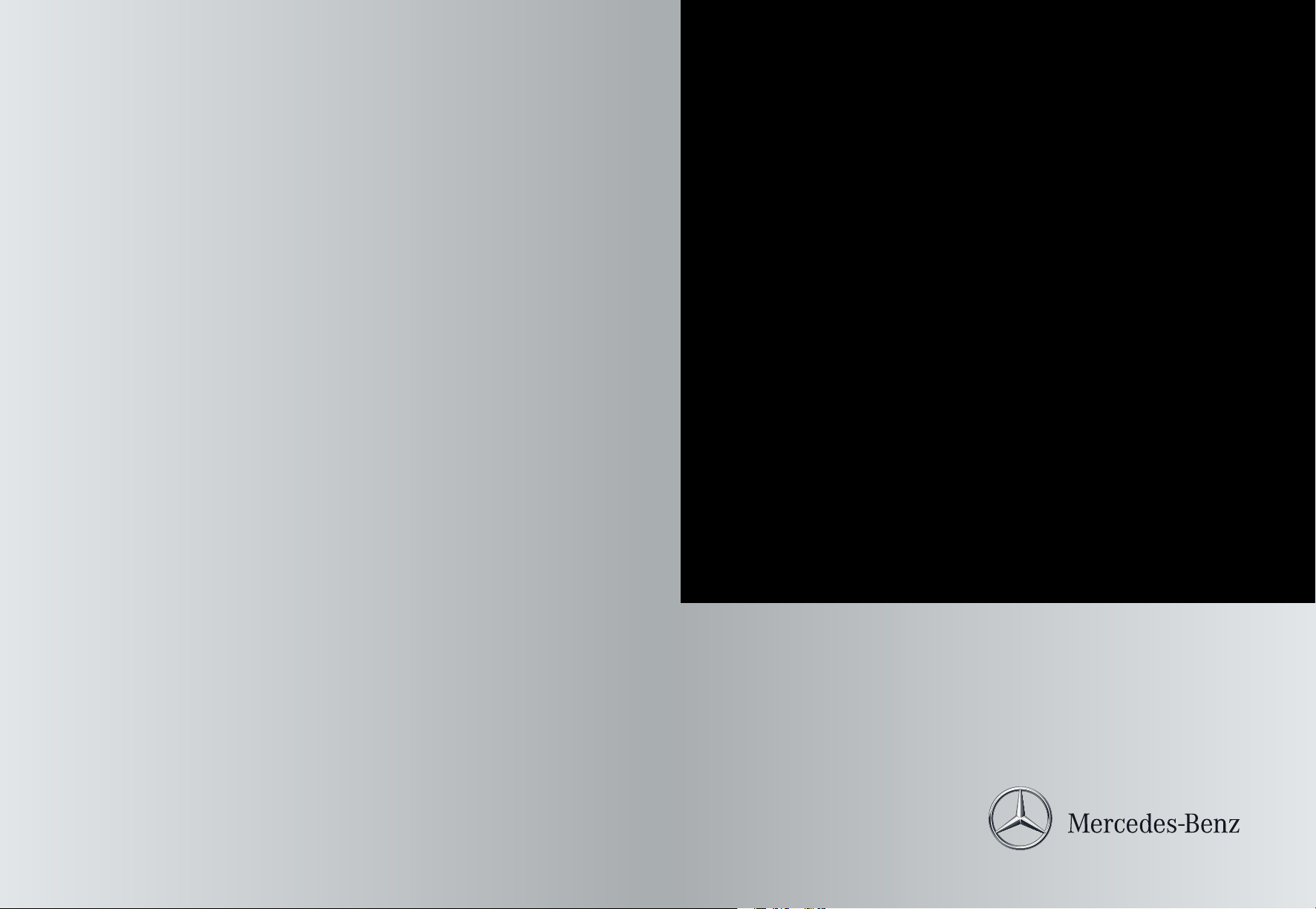
É1725845581*ËÍ
1725845581
COMAND
Operating Instructions
Order no. 6515 6982 13 Part no. 172 584 55 81 Edition A 2014
COMAND Operating Instructions
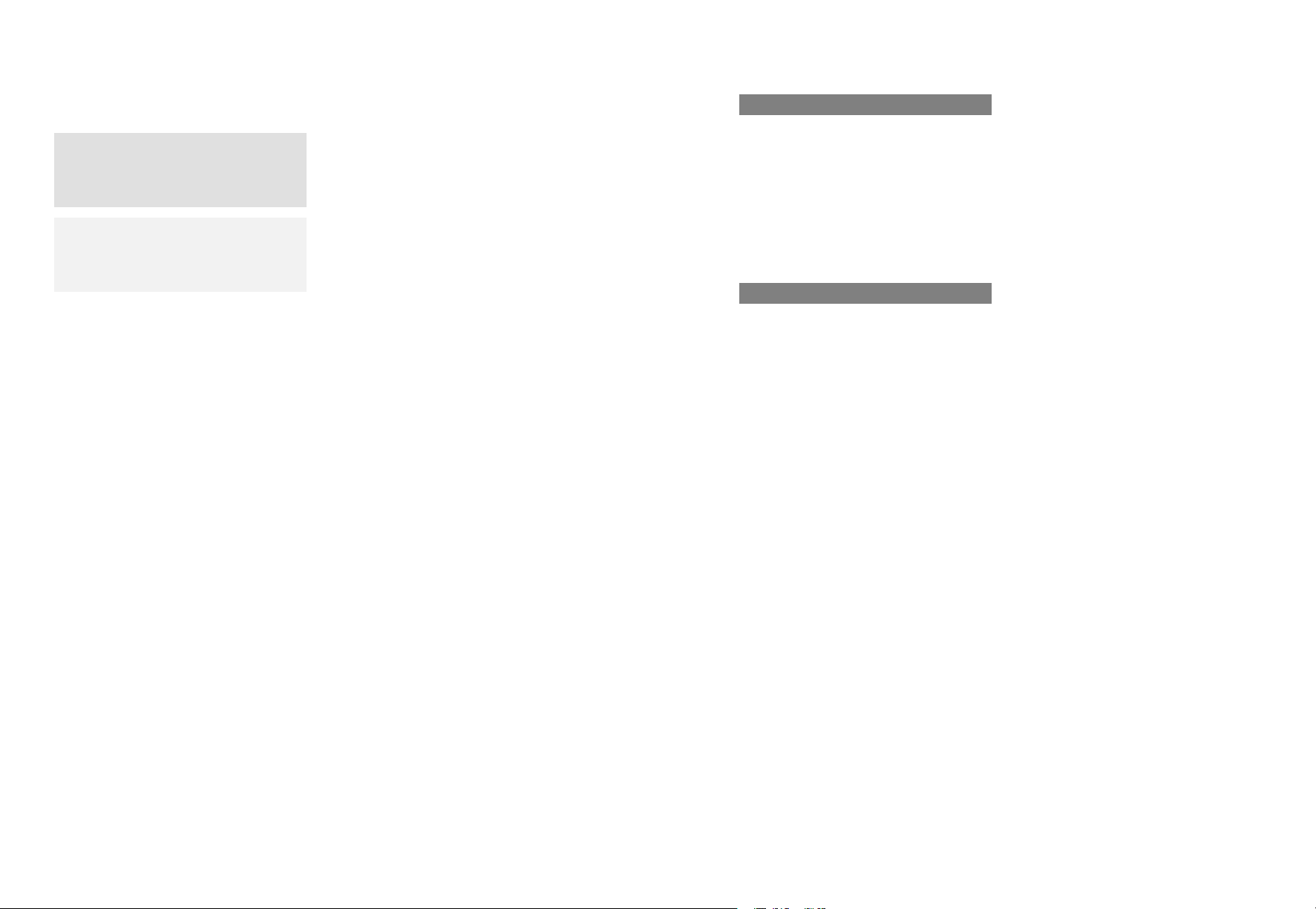
Symbols
In this manual, you will find the following
symbols:
WARNING
G
Warning notes draw your attention to hazards
that endanger your health or life, or the health
or life of others.
Environmental note
H
Environmental notes provide you with
information on environmentally aware actions
or disposal.
!
Notes on material damage alert you to
dangers that could lead to damage to your
vehicle.
i
Practical tips or further information that
could be helpful to you.
X
This symbol indicates an
instruction that must be followed.
X
Several of these symbols in
succession indicate an instruction
with several steps.
(Y page)
This symbol tells you where you
can find more information about a
topic.
YY
This symbol indicates a warning or
an instruction that is continued on
the next page.
DisplayDisplay
This font indicates a display in the
multifunction display/COMAND
display.
Publication details
Internet
Further information about Mercedes-Benz
vehicles and about Daimler AG can be found
on the following websites:
http://www.mbusa.com (USA only)
http://www.mercedes-benz.ca (Canada
only)
http://www.mercedes-benz.ca
Editorial office
You are welcome to forward any queries or
suggestions you may have regarding this
Operator's Manual to the technical
documentation team at the following
address:
Daimler AG, HPC: CAC, Customer Service,
70546 Stuttgart, Germany
©
Daimler AG: Not to be reprinted, translated
or otherwise reproduced, in whole or in part,
without written permission from Daimler AG.
As at 16.08.2012
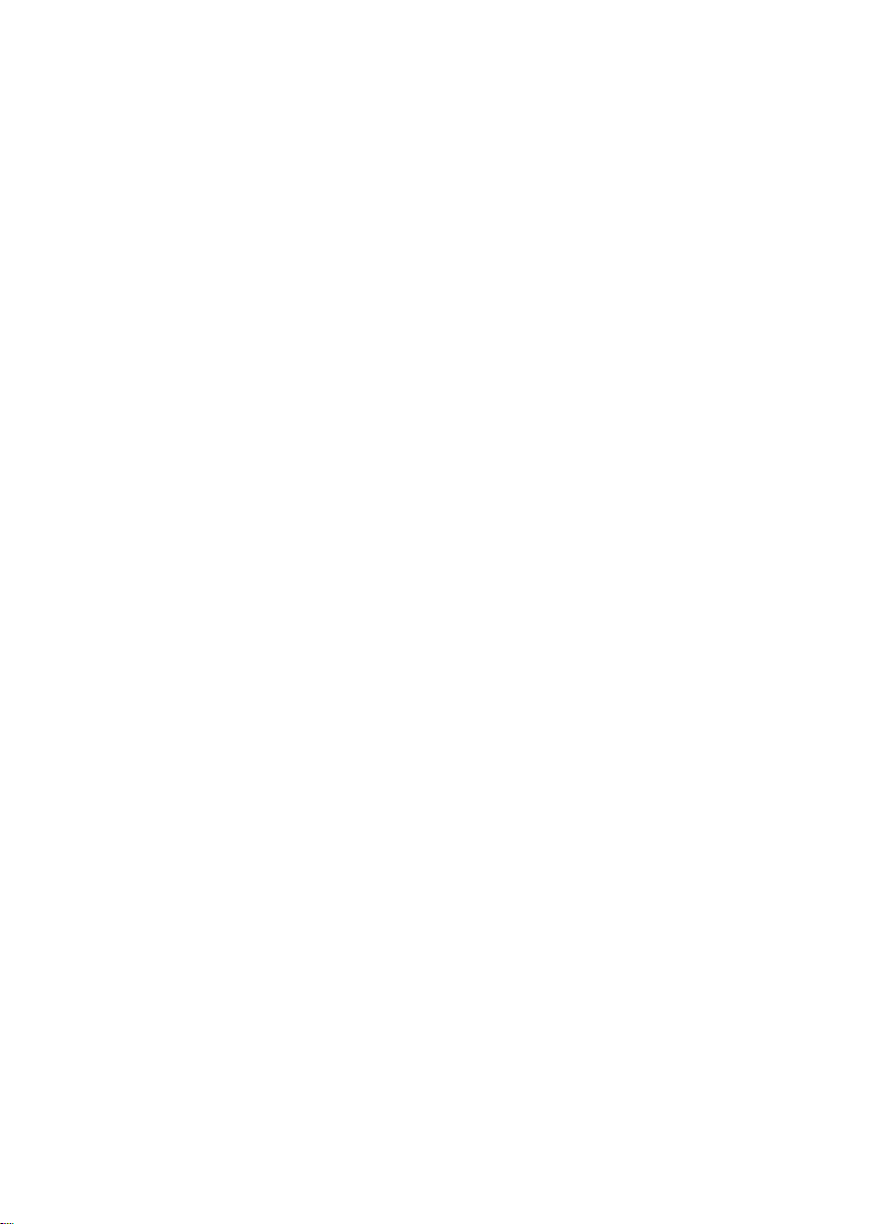
Welcome to the world of Mercedes-Benz
First, familiarize yourself with yourCOMAND
system. Read these operating instructions,
particularly the safety and warning notes,
before you drive off.
This will help you to obtain the maximum
pleasure from your COMAND system and to
avoid endangering yourselfand others.
The equipment level and functions of your
COMAND system may differ depending on:
R
Model
R
Order
R
Country specification
R
Availability
Mercedes-Benz therefore reserves the right
to introduce changes to the following:
R
Design
R
Equipment
R
Technical features
The equipment in your vehicle may therefore
differfrom that showninthe descriptions and
illustrations.
Consult an authorized Mercedes-BenzCenter
if you have further questions.
The Operator's Manual and all supplements
are integral parts of the vehicle. You should
always keep it in the vehicle and pass it on to
the new owner if you sell the vehicle.
The technical documentation team at
Daimler AG wishes you safe and pleasant
motoring.
Mercedes-Benz USA, LLC
Mercedes-BenzCanada, Inc.
ADaimler Company
1725845581
É1725845581*ËÍ
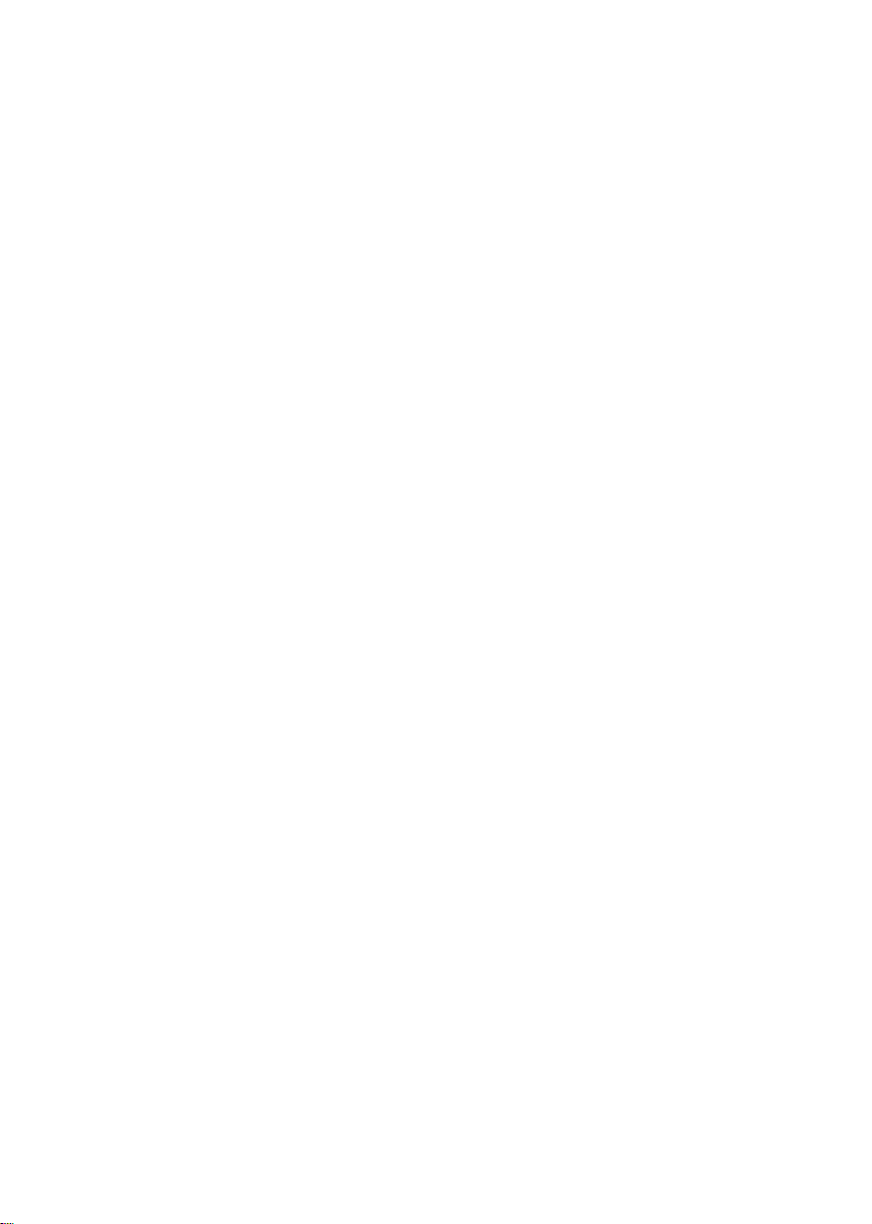
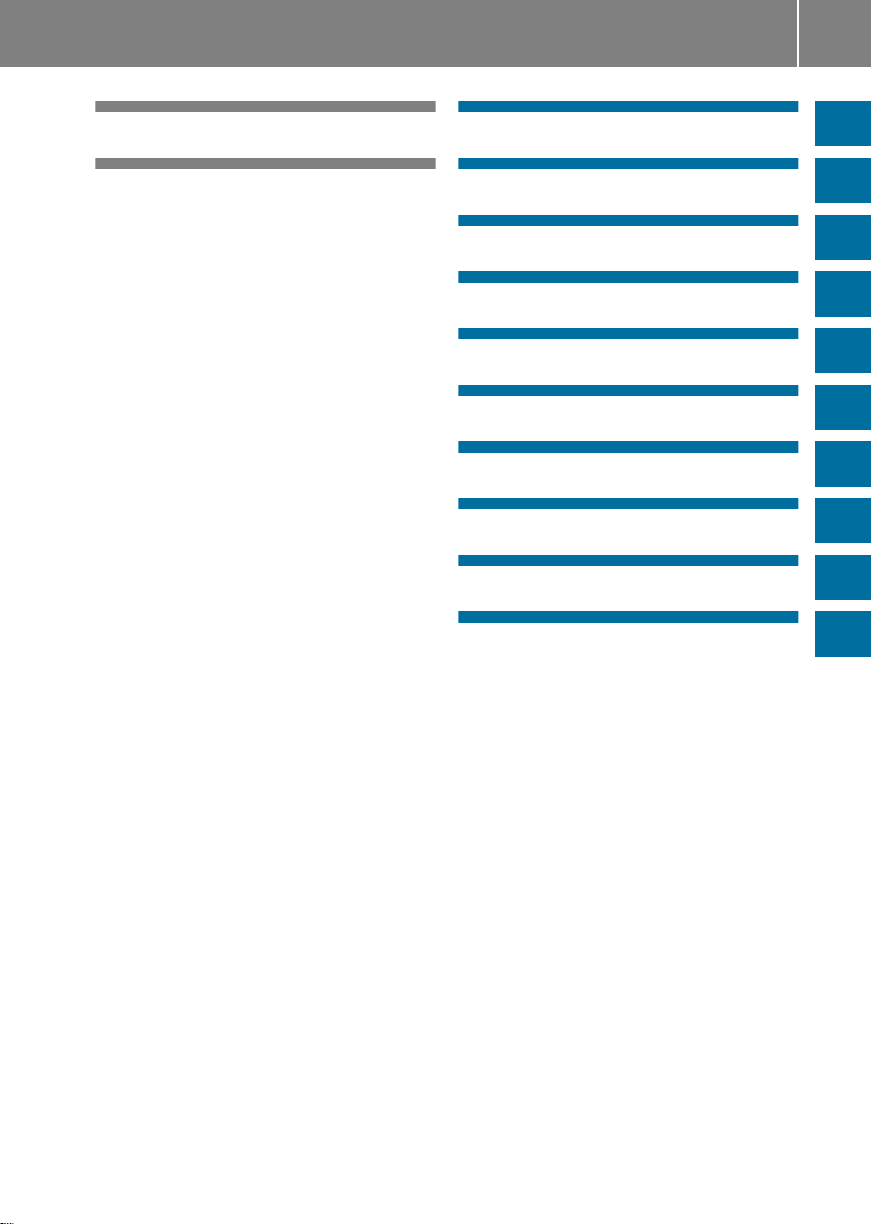
Contents
3
Index ....................................................... 4
Operating safety ................................. 14
At aglance ........................................... 19
System settings .................................. 41
Vehicle functions ................................ 49
Navigation ........................................... 59
Telephone .......................................... 125
Online and Internet functions .......... 159
Audio .................................................. 183
Video .................................................. 227
Rear Seat Entertainment System .... 237
SIRIUS Weather ................................ 261
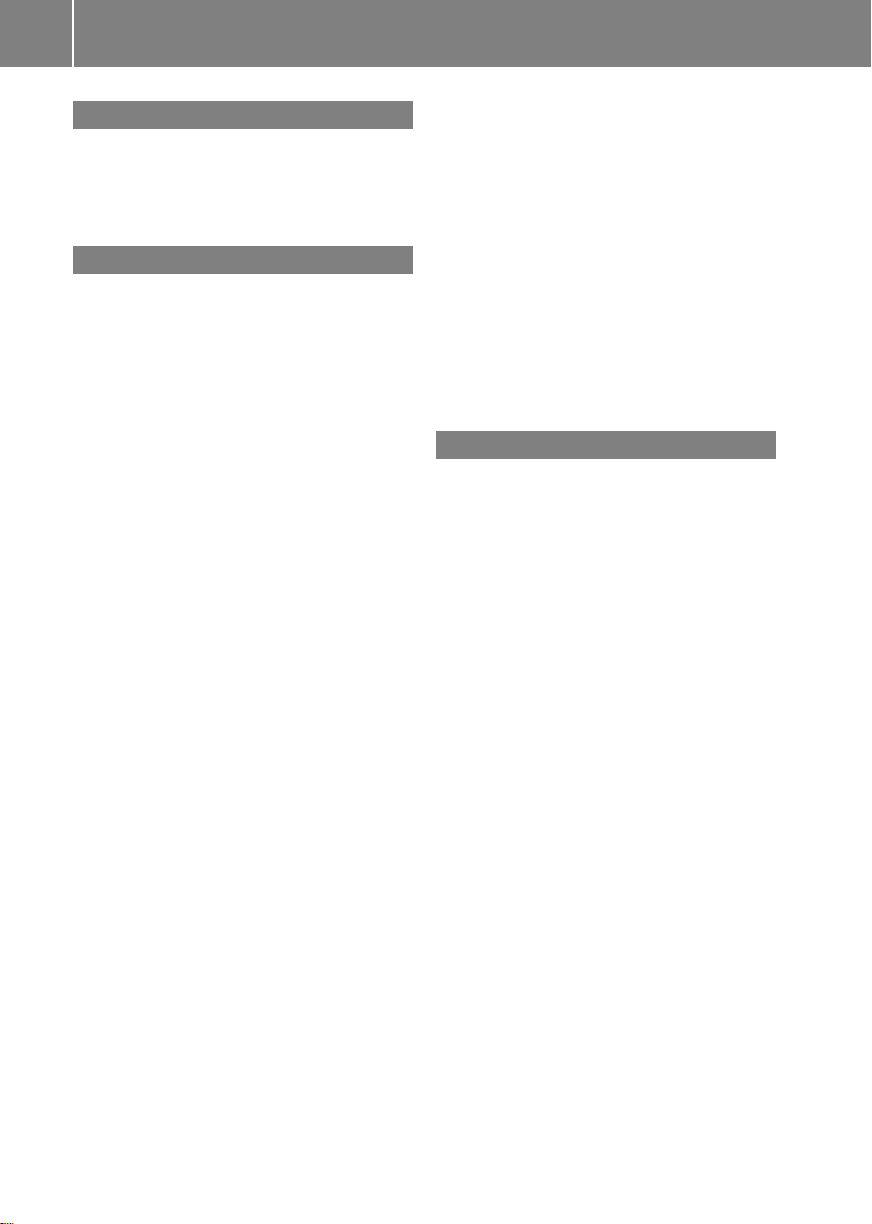
Index
4
1, 2, 3 ...
360° camera
Displaying images ............................ 56
Switching on/off .............................. 56
911 emergency call .......................... 127
A
Active partition (USBdevices
only)
Selecting ........................................ 203
Address book
Browsing........................................ 150
Calling up ....................................... 150
Changing an entry .......................... 152
Connecting acall ........................... 152
Creating an entry ........................... 150
Deleting an entry ........................... 151
Deleting contacts ........................... 156
Detailsabout an entry ................... 151
Entering characters ......................... 34
Entry as ahome address ............... 103
Hiding contact details .................... 157
Importing contacts ........................ 154
Introduction ................................... 149
Receiving vCards ........................... 155
Searching for an entry ................... 150
Starting route guidance ................. 153
Voice tag ....................................... 153
Address entry menu ............................ 64
Adjusting the soundsettings
Balance ............................................ 30
Alternative route ................................. 93
Audio
Radio mode ................................... 184
Audio CD/DVD or MP3 mode
Switching to (Rear Seat
Entertainment System) .................. 247
Audio DVD
Mode,switchingto........................ 197
Pause function ............................... 199
Playback options ........................... 204
Safety notes .................................. 193
Setting the audio format................ 203
Stop function ................................. 199
Audio format, setting
AudioDVD ..................................... 203
Video DVD ..................................... 233
Autostore ........................................... 187
AUX (audio)
Notes/socket ................................ 225
Switching to ................................... 225
AUX (video)
Setting the volume and sound ....... 234
Showing/hiding the menu ............. 234
Switching to ................................... 234
AUX jacks
CD/DVD drive ............................... 240
Avoiding an area ................................ 115
B
Back button ......................................... 27
Balance, adjusting ............................... 30
Bass, setting ........................................ 30
Bird's-eye view (navigation) ............. 109
Bluetooth
Bluetooth®audio basic display ........ 217
Brightness, setting (TV, video) ......... 228
Buttons on the COMAND controller ... 27
®
Activating/deactivating ................... 45
Activating audio mode ................... 217
Conditions (telephone).................. 127
Connecting another mobile phone .131
Connecting audio devices .............. 213
Device list...................................... 214
Entering the passcode ................... 130
External authorization .................... 131
General information ......................... 44
Interface ........................................ 126
Introduction ................................... 126
Reconnecting an audio device ....... 215
Searching for a mobile phone ........ 129
Settings ........................................... 44
Telephone basic menu ................... 133
Telephony ...................................... 127
Telephony notes ............................ 126
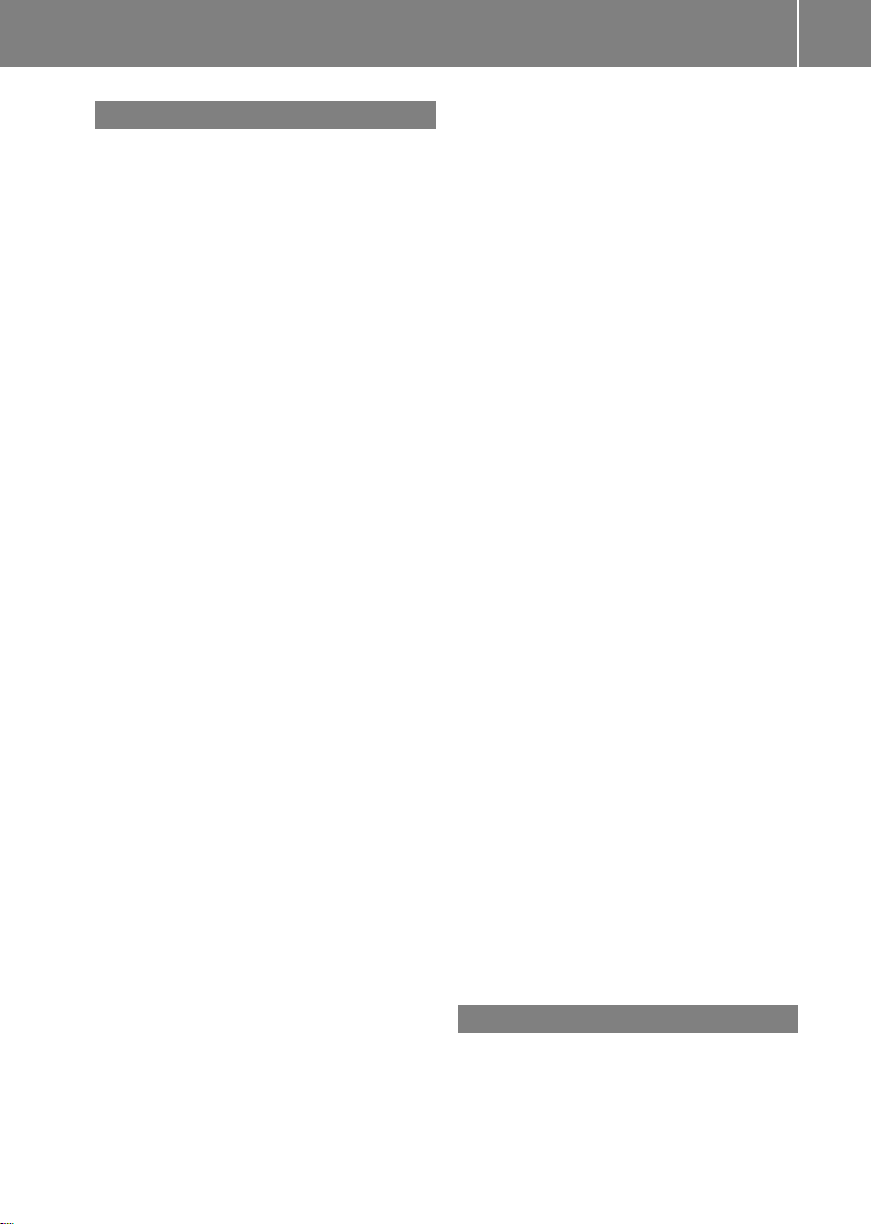
Index
5
C
Call
Accepting/ending/rejecting .......... 134
Connecting.................................... 135
see Telephone
Call lists
Displaying details ........................... 143
Opening and selecting an entry ..... 143
Saving an entry in the address
book .............................................. 143
Car pool lanes ...................................... 62
Category list(music search) ............ 206
CD
Copyprotection ............................. 206
Fast forward/fast rewind ............... 201
General information ....................... 206
Inserting ........................................ 194
Inserting/loading (Rear Seat
Entertainment System) .................. 247
Mode,switchingto........................ 197
Multisession .................................. 204
Notes on discs ............................... 206
Pause function ............................... 199
Player/changeroperation
(COMAND)..................................... 194
Removing/ejecting (Rear Seat
Entertainment System) .................. 247
Safety notes .................................. 193
Selecting amedia type .................. 199
Selecting atrack ............................ 200
Sound settings (balance, bass,
treble).............................................. 30
CD/DVD
Ejecting (DVD drive) ....................... 195
Inserting (DVD changer)................ 194
Inserting (single DVD drive)........... 194
Removing (single DVD drive) .......... 194
CD mode
Playback options ........................... 204
Changing direction
Announcement phase ...................... 88
Change of direction phase ............... 88
Preparation phase ............................ 88
Changing the character set ................ 37
Channel presets ................................ 186
Characters
Changing the character set .............. 35
Changing the language .................... 35
Deleting ........................................... 35
Entering ........................................... 36
Entering (address book, phone
book) ............................................... 34
Entering (navigation) ........................ 36
Moving the cursor............................ 35
Switching to letters .......................... 35
Clear button ......................................... 27
Color, setting (TV, video) .................. 228
COMAND
Active multicontour seat.................. 52
Basicfunctions................................ 29
Calling up drive status regulator
(ABC) ............................................... 52
Display ............................................. 20
Examples of operation..................... 27
Importing POIs ............................... 167
Menu overview ................................. 22
Multicontour seat............................ 52
Seat functions .................................. 52
Settings ......................................... 180
Switching on/off .............................. 29
COMAND controller ............................. 26
COMAND control panel ....................... 25
COMAND display
Cleaning instructions ....................... 24
Setting ............................................. 42
Switching on/off .............................. 24
Compass function ............................. 117
Connecting aUSB device ................. 197
Contacts
Deleting ......................................... 156
Importing ....................................... 154
Contrast, setting (TV, video) ............ 228
Copy protection (CD/DVD) ............... 206
Country-specific information
(navigation) ........................................ 118
D
Data medium
AudioDVD ..................................... 204
CD/DVD ........................................ 206
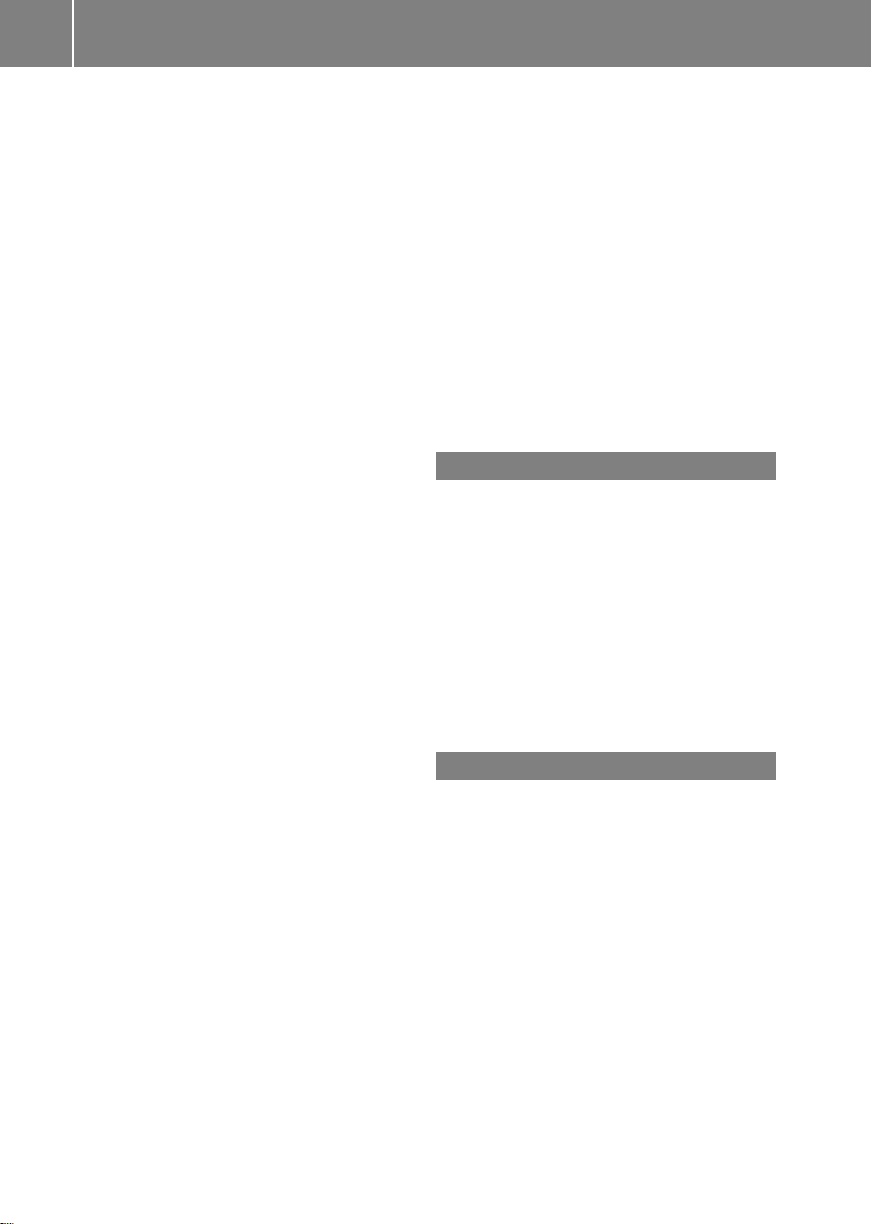
Index
6
MP3 ............................................... 204
MUSIC REGISTER ........................... 209
Date format, setting ............................ 43
Day design, setting ............................. 42
Deleting
Call lists ......................................... 144
Destination
Assigning a destination to an
address book entry ........................ 105
Destination (navigation)
Displaying information ..................... 94
Entering a destination by address .... 63
Entering a destination using the
map ................................................. 71
Entering a point of interest .............. 77
Entering using geo-coordinates ....... 72
Entering using Mercedes-Benz
Apps ................................................ 73
Saving ............................................ 105
Selecting from the destination
memory ........................................... 70
Selecting from the listoflast
destinations..................................... 71
Selecting storage options .............. 105
Storing after destination entry ....... 105
Storing during route guidance ....... 105
Destination memory (navigation)
Deleting an entry ........................... 106
Entering/saving yourhome
address ............................................ 69
Previous destinations .................... 107
Dialing anumber (telephone) ........... 134
DISC button
Activating audio CD/DVD or MP3
mode ............................................. 197
Activating Bluetooth®Audio.......... 217
Switching on the Media Interface .. 220
Switching to the MUSIC REGISTER 210
Display
Selecting the design ........................ 42
Displaying the arrival time ................. 94
Displaying the distance to the
destination ........................................... 94
Displaying the track and album ....... 203
Dolby®Digital ...................................... 31
DVD
Copyprotection ............................. 206
Fast forward/fast rewind ............... 201
Inserting ........................................ 194
Inserting/loading (Rear Seat
Entertainment System) .................. 247
Notes on discs ............................... 206
Removing/ejecting (Rear Seat
Entertainment System) .................. 247
Selecting amedia type .................. 199
Selecting atrack ............................ 200
Sound settings (balance, bass,
treble).............................................. 30
DVD video
Rear Seat Entertainment System ... 251
E
Entering an intersection name ........... 67
Entering a street name ....................... 64
Entering the address (example) ......... 63
Entering the city .................................. 64
Entering the house number ................ 64
Entry
Deleting ........................................... 37
Saving .............................................. 35
Example display
Audio CD mode .............................. 198
MUSIC REGISTER ........................... 209
F
Factory setting (reset function) ......... 47
Fast forward
Audio mode (CD, DVD, MP3) ......... 201
Video DVD ..................................... 231
Fast rewind
Audio mode (CD, DVD, MP3) ......... 201
Video DVD ..................................... 231
Favorites (Internet) ........................... 177
Favorites button .................................. 45
Freeway information ......................... 112
Frequencies
Adjusting for radio stations ............ 186
Fuel
Displaying consumption ................... 50
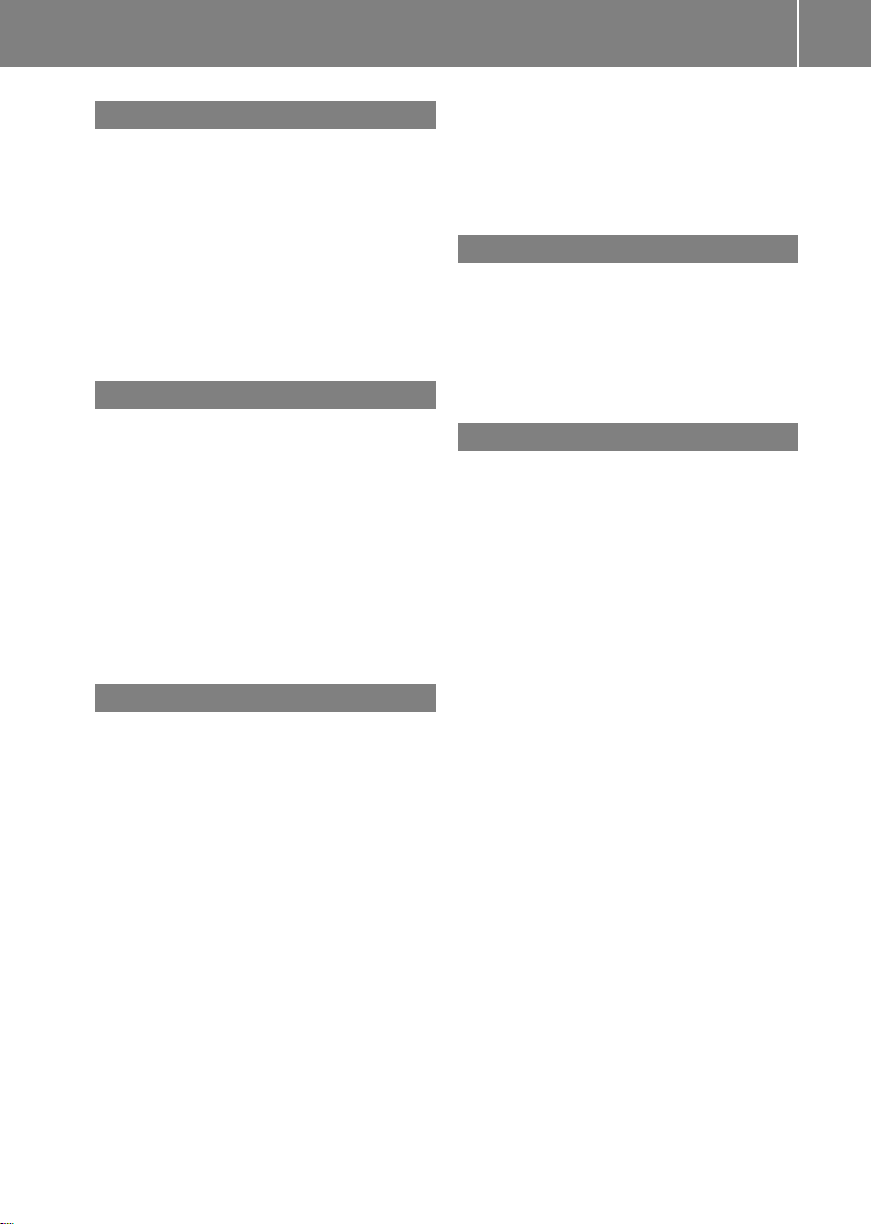
G
Google Maps®...................................... 87
Google™ local search
Importing a destination/route ....... 163
PopularSearches ...........................164
Search ........................................... 161
Search history ............................... 164
Selecting a search position ............ 162
Using as the destination ................ 163
GPS reception ...................................... 60
Gracenote®Media Database ............ 202
H
Harman/kardon®Logic 7
®
surround sound system
see Surround sound (harman/
kardon®surround sound system)
Heading up (navigation) ................... 109
Headphones
Changing batteries ........................ 242
Home address
Entering and saving ......................... 69
Selecting from the destination
memory ........................................... 70
I
Incident (traffic report) ....................... 99
Indicator lamp
Remote control .............................. 242
Interface (USB, iPod®)
see MediaInterface
Internet
Calling up the carousel view.......... 172
Conditions for access .................... 160
Creating favorites .......................... 177
Entering the URL ............................ 172
Favorites manager ......................... 177
Favorites menu .............................. 178
Menu functions .............................. 175
Opening favorites .......................... 176
Selecting favorites ......................... 173
Internet radio
Calling up ....................................... 171
Searching for stations .................... 171
Index
®
iPod
Alphabetical track selection .......... 223
Connecting to the Media Interface 219
Selecting a category/playlist......... 222
iTunes®............................................... 223
L
Lane recommendations
Explanation ...................................... 90
Presentation .................................... 90
Load/eject button ............................. 194
Lumbar support
Adjusting (COMAND) ....................... 53
M
Map (navigation)
Adjusting the scale........................ 108
Arrival time/distance to the
destination ..................................... 111
City model..................................... 112
Geo-coordinate display.................. 111
Heading ......................................... 109
Information in the display.............. 111
Map settings .................................. 109
Moving ........................................... 108
North orientation ........................... 109
Notes ............................................. 108
Point of interest symbols ............... 110
Roaddisplay .................................. 111
Saving the crosshair position ......... 109
Showing the map data version ....... 118
Topographicalmap ........................ 112
Updating ........................................ 119
Updating process ........................... 119
Media Interface
Alphabetical track selection .......... 223
Basicmenu .................................... 221
Connecting an external audio
source ............................................ 219
Connectionoptions....................... 219
iPod®............................................. 219
Mode ............................................. 219
MP3 player.................................... 219
Notes for the MP3 player............... 225
Playback options ........................... 224
Selecting categories ...................... 222
7
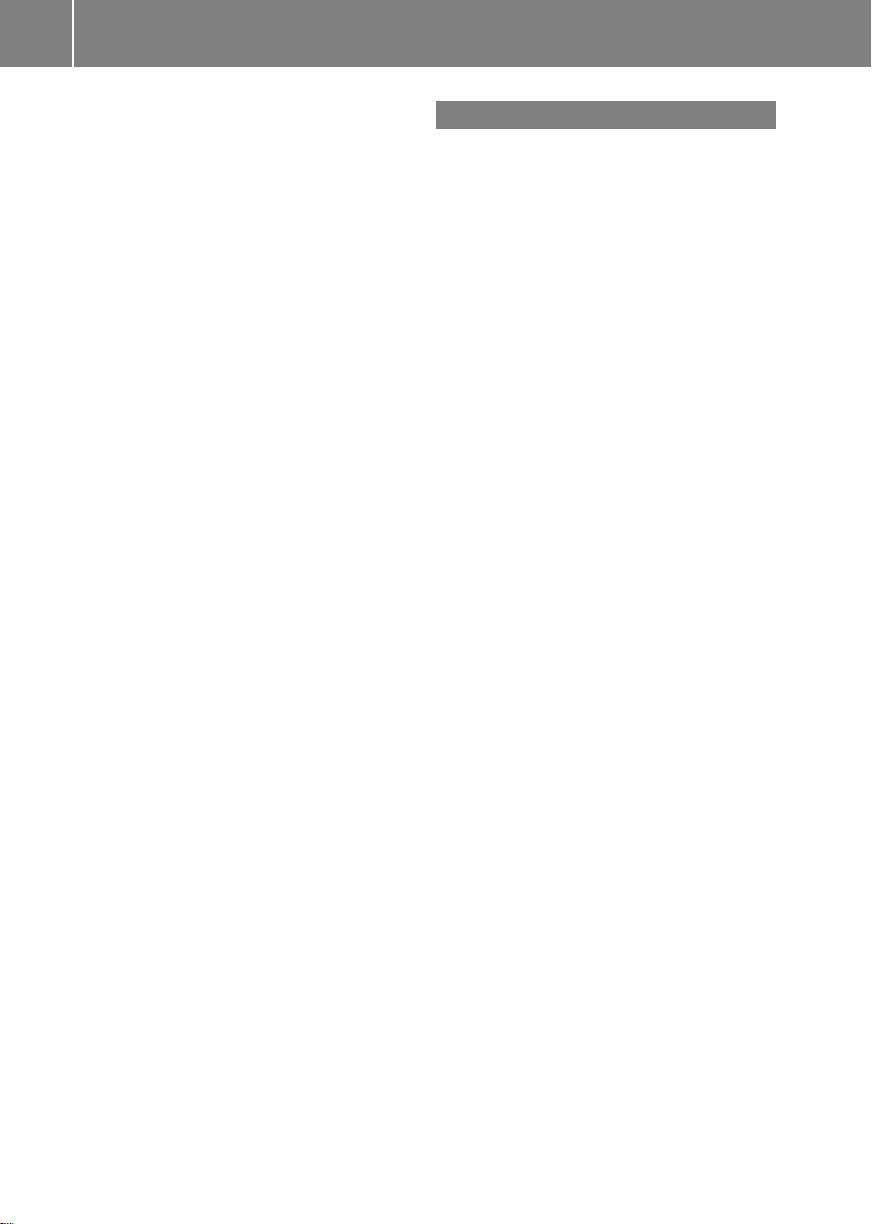
Index
8
Selecting folders ............................ 222
Selecting musicfiles ...................... 221
Selecting playlists .......................... 222
Switching to ................................... 220
USB mass storagedevice .............. 219
Media list ........................................... 199
Microphone, switching on/off ......... 136
Mobile phone
Authorizing .................................... 130
Connecting (Bluetooth®interface) .128
De-authorizing ............................... 132
External authorization .................... 131
Registering (authorizing) ................ 130
MP3
Bit/sampling rates ......................... 205
Copyright ....................................... 205
Data medium ................................. 204
Fast forward/fast rewind ............... 201
File systems ................................... 204
Formats ......................................... 205
Mode,switchingto........................ 197
Notes ............................................. 204
Pause function ............................... 199
Playback options ........................... 204
Safety notes .................................. 193
Selecting amedia type .................. 199
Selecting atrack ............................ 200
Sound settings (balance, bass,
treble).............................................. 30
Multifunction steering wheel
Adjusting the volume ....................... 29
Multisession CD ................................ 204
Music files
Recording ...................................... 210
MUSIC REGISTER
Deleting allmusic files................... 211
Deleting individual musicfiles ....... 212
Disk space information .................. 211
General notes ................................ 209
Playback options ........................... 212
Switching to ................................... 209
Music search ..................................... 206
My address
see Home address
N
Navigation
Adjusting the volume of the
navigation announcements .............. 30
Alternativeroute .............................. 93
Avoiding an area ............................ 114
Basicsettings .................................. 62
Blocking a route section affected
by atraffic jam .................................92
Compass function .......................... 117
Destination memory ...................... 103
Displaying destination
information (arrival time, distance
to destination) ................................. 94
Entering/saving yourhome
address ............................................ 69
Entering adestination ...................... 63
Entering a destination by address .... 63
Entering a destination using the
map ................................................. 71
Entering a point of interest .............. 77
Entering characters (character bar) .36
Freewayinformation ...................... 112
General notes .................................. 60
GPS reception .................................. 60
Important safety notes .................... 60
Lane recommendation..................... 90
List of areas................................... 116
Map settings .................................. 108
Off-road/off-map (off-road
destination) ...................................... 97
Previous destinations .................... 107
Reading out traffic reports ............. 102
Repeating announcements .............. 91
Route guidance ................................ 88
Search &Send ................................. 87
Selecting a destination from the
destination memory ......................... 70
Selecting a destination from the
list of last destinations ..................... 71
Selecting your home address ........... 70
Setting options for destination/
route download.............................. 169
Setting route options (avoiding:
highways, toll roads, tunnels,
ferries) ............................................. 62
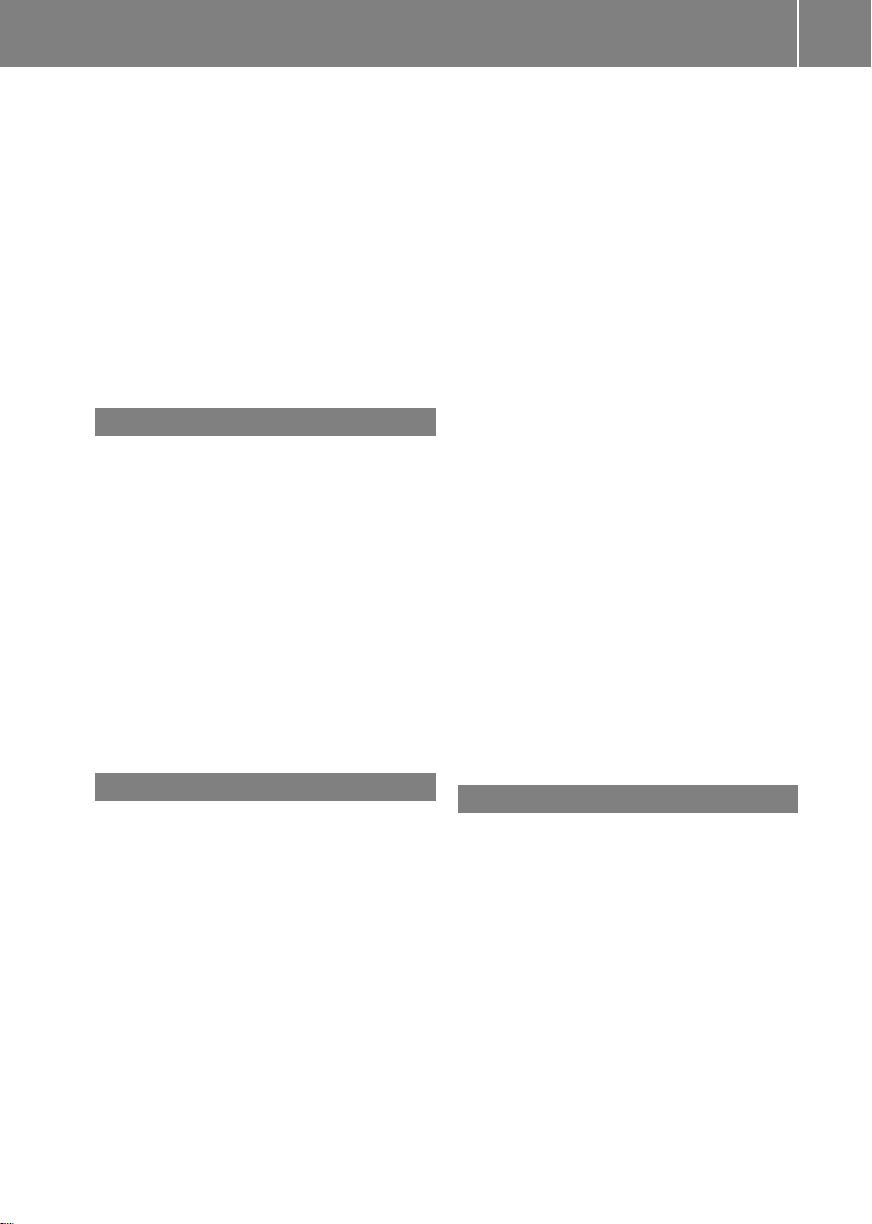
Index
9
Setting the route type (short
route, fastroute, dynamic route or
economic route) ...............................62
Showing/hiding the menu ............... 61
Starting route calculation ................ 69
Switching announcements on/off ... 91
Switching to ..................................... 61
Navigation announcements
Switching off .................................... 29
Night View Assist Plus
Showing the image on the
COMAND display............................. 56
North orientation (navigation) ......... 109
O
Off-map ................................................ 98
Off-road ................................................ 97
Online and Internet functions
Ending the connection ................... 161
Establishing/ending the
connection ..................................... 160
Further Mercedes-Benz Apps ......... 170
Mercedes-Benz Mobile Website ..... 170
Options menu ................................ 168
Resetting settings .......................... 170
Selecting options for the local
search ............................................ 168
Setting options for destination/
route download.............................. 169
P
Pause function
Audio mode (CD, DVD, MP3) ......... 199
Video DVD ..................................... 231
Personal POIs
Acoustic notification ........................ 83
Calling up the menu ......................... 82
Displaying on the map ..................... 83
Managing categories ........................ 84
Saving .............................................. 84
Selecting as the destination ............. 85
Settings ........................................... 82
Visual information ............................ 83
Phone book
Adding a numberto an address
book entry..................................... 142
Calling up ....................................... 139
Creating anew entry ..................... 141
Deleting an entry ........................... 141
Entering characters ......................... 34
Icon overview ................................. 139
Searching for an entry ................... 140
Picture settings (TV, video) .............. 228
Picture viewer
Displaying pictures ........................ 235
Introduction ................................... 235
Playback options
Audio mode (CD, DVD, MP3) ......... 204
POI (navigation)
Category .......................................... 79
Defining the position for the POI
search .............................................. 78
Entering ........................................... 77
Entering a point of interest using
the map ........................................... 81
List ................................................... 79
ZAGAT®surveyservice .................... 81
see Personal POIs
Point of interest icon
Setting ........................................... 110
Point of interest list
With character bar ........................... 81
Previous destinations (navigation) .. 107
R
Radio
Overview ........................................ 184
Setting astation ............................ 186
Sound settings (balance, bass,
treble).............................................. 30
Storing stations ............................. 186
Switching HD Radio on/off ............ 185
Switching on .................................. 184
Switching wavebands .................... 185
Read-aloud function .......................... 102
Real-time traffic reports ..................... 99
Rear-compartment screens .............. 239
Rear Seat Entertainment System
Active COMAND source ................. 256
Adjusting sound settings ............... 244
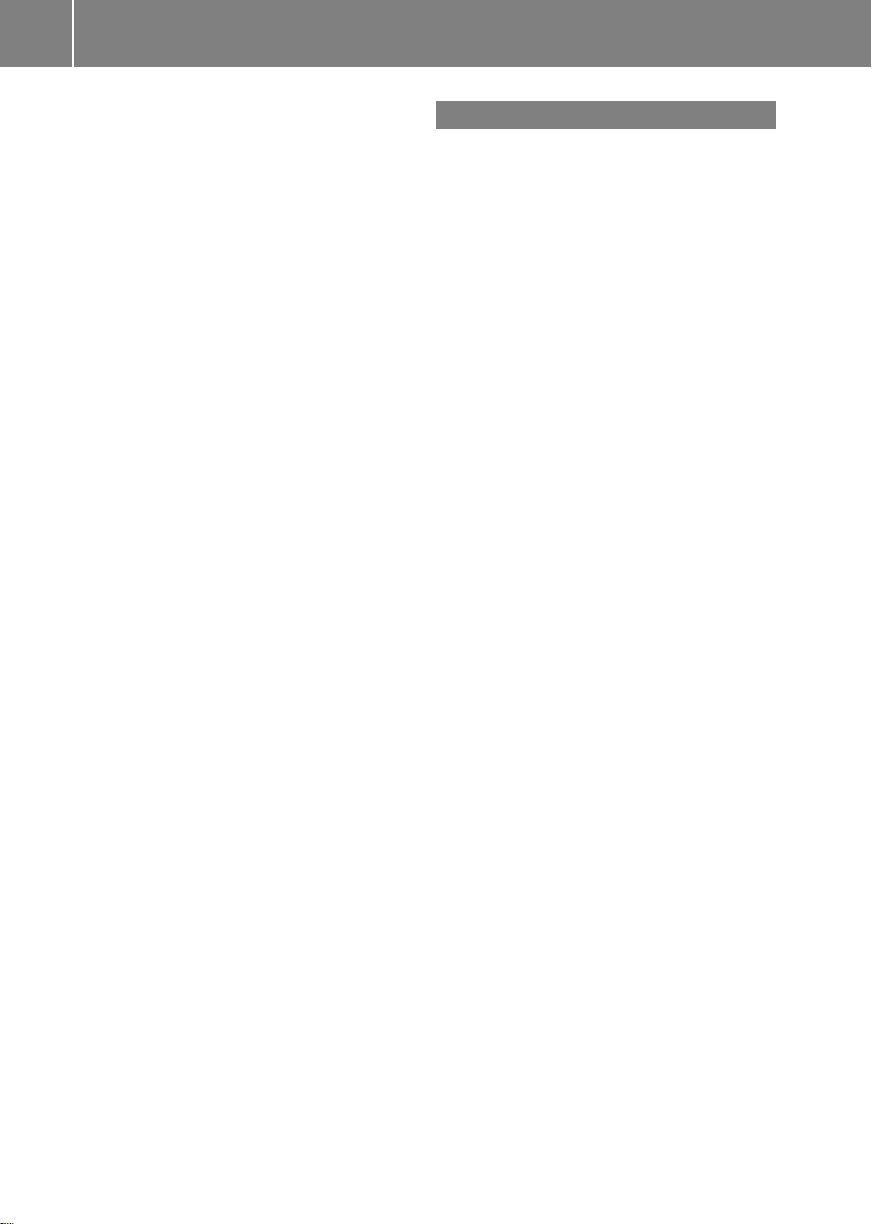
10
Index
Adjusting the brightness ................ 245
Adjusting the color ........................ 245
Adjusting the contrast ................... 245
AUX mode ...................................... 258
CD/DVD audio and MP3 mode ...... 246
Changing the batteries .................. 242
Changing the picture format .......... 245
Cordlessheadphones .................... 241
Multipleusers ................................ 244
Operating with the headphones ..... 244
Picture settings .............................. 245
System settings ............................. 245
Using the mainloudspeaker .......... 244
Video DVD mode ........................... 251
Rear view camera
Displaying the image ........................ 55
Receiving vCards ............................... 155
Redialing (telephone) ........................ 135
Remote control
Button lighting ............................... 240
Rear Seat Entertainment System ... 239
Resetfunction ..................................... 47
Resetting (factory settings) ............... 47
Route
Estimated time of arrival .................. 94
Route (navigation)
Calling up the "Routes" menu .......... 96
Displaying the distance to the
destination ....................................... 94
Recording ........................................ 95
Route overview ................................ 94
Selecting an alternative route .......... 93
Setting route options (avoiding:
highways, toll roads, tunnels,
ferries) ............................................. 62
Setting the route type (short
route, fast route, dynamic route or
economic route) ............................... 62
Starting calculation .......................... 69
Route demonstration .......................... 95
Route guidance
Canceling ......................................... 92
Continuing ....................................... 92
Destination reached ......................... 92
General notes .................................. 88
Lane recommendations ................... 90
Off-road ........................................... 97
Trafficreports .................................. 99
S
Safety notes
Audio CD/DVD and MP3 mode ..... 193
Using the telephone ....................... 126
Video DVD mode ........................... 228
SatRadio
Displaying information ................... 193
Notes ............................................. 188
Registering .................................... 189
Selecting acategory...................... 190
Switching to ................................... 189
Saving the crosshair position .......... 109
Screen
Selecting for remote operation ...... 239
SD memory card
Ejecting .......................................... 197
Inserting ........................................ 197
Search&Send ...................................... 87
Seats
Activemulticontour seat .................. 52
Adjusting the lumbarsupport
(COMAND)....................................... 53
Balance (seatheating) ..................... 54
Multicontour seat............................ 52
Resetting settings ............................ 55
Seat functions (COMAND) ............... 52
Selecting for adjustment
(COMAND) ....................................... 52
Selecting aprovince ........................... 64
Selecting astate .................................. 64
Selecting stations
Radio............................................. 186
Sending DTMF tones ......................... 136
Settings
Menu overview ................................. 22
Picture (COMAND) ......................... 228
Sound settings ................................. 30
Setting the audio format
Rear Seat Entertainment System ... 255
Setting the language
COMAND ......................................... 45
Rear Seat Entertainment System ... 255
Setting the night design ..................... 42
Setting the text reader speed ............ 44
Setting the volume
Telephone calls................................ 30
Video AUX ..................................... 234

Index
11
SIRIUS weather display
5-day forecast ................................ 263
Daily forecast ................................. 262
Detail information .......................... 263
Information chart ........................... 262
Selecting the area for the weather
forecast ......................................... 263
Switching on/off ........................... 262
Weather map ................................. 266
Sound
Switching on/off .............................. 29
Soundmenu .........................................30
Sound mode ......................................... 33
Soundsettings
Calling up the sound menu.............. 30
Surround sound ............................... 31
Treble and bass............................... 30
Speeddial list
Storing a phone book entry in the
speed dial list ................................ 145
SPLITVIEW ............................................ 38
Station search ................................... 186
Stop function
AudioDVD ..................................... 199
Video DVD ..................................... 231
Storing stations
Radio ............................................. 186
Street View .......................................... 73
Surround sound ................................... 31
Surround sound (harman/
kardon®surround sound system)
Notes ............................................... 31
Switching on/off .............................. 32
Switching between picture
formats (TV, video) ............................ 228
Switching between summer time
and standard time ............................... 43
Switching HD Radio on/off
see Radio
Switching the hands-free
microphone on/off ............................ 136
Switching wavebands (radio) ........... 185
Systemsettings
Bluetooth®....................................... 44
Date ................................................. 42
Language ......................................... 45
Text reader speed............................ 44
Time .................................................42
Time zone........................................ 43
Voice Control System ...................... 44
T
Telephone
Accepting/ending acall ................ 134
Adjusting the volume for calls .......... 30
Calling (outgoing call).................... 134
Conference connection .................. 137
Connecting a mobile phone
(general information) ..................... 128
De-authorizing a mobile phone ...... 132
Ending an active call ...................... 137
Entering anumber......................... 134
Entering phone numbers ................ 135
External authorization (Bluetooth®)131
Function restrictions ...................... 127
General notes ................................ 126
Incoming call ................................. 134
Making acall ................................. 137
Making a call via speed dial........... 135
Operating options .......................... 126
Overview of functions .................... 135
Reception and transmission
volume ........................................... 133
Rejecting/accepting a waiting call 136
Rejecting acall .............................. 134
Safety notes .................................. 126
Sending DTMF tones ......................136
Single call ...................................... 135
Switching hands-free microphone
on/off ............................................ 136
Text messages (SMS) .................... 146
Toggling ......................................... 137
Using the telephone ....................... 134
see Bluetooth
Telephone basic menu
Bluetooth®interface ...................... 133
Telephone mode
Redialing ........................................ 135
Telephone number
Entering ......................................... 134
Text messages (SMS)
Calling the sender.......................... 148
Deleting ......................................... 149
Inbox .............................................. 147
®
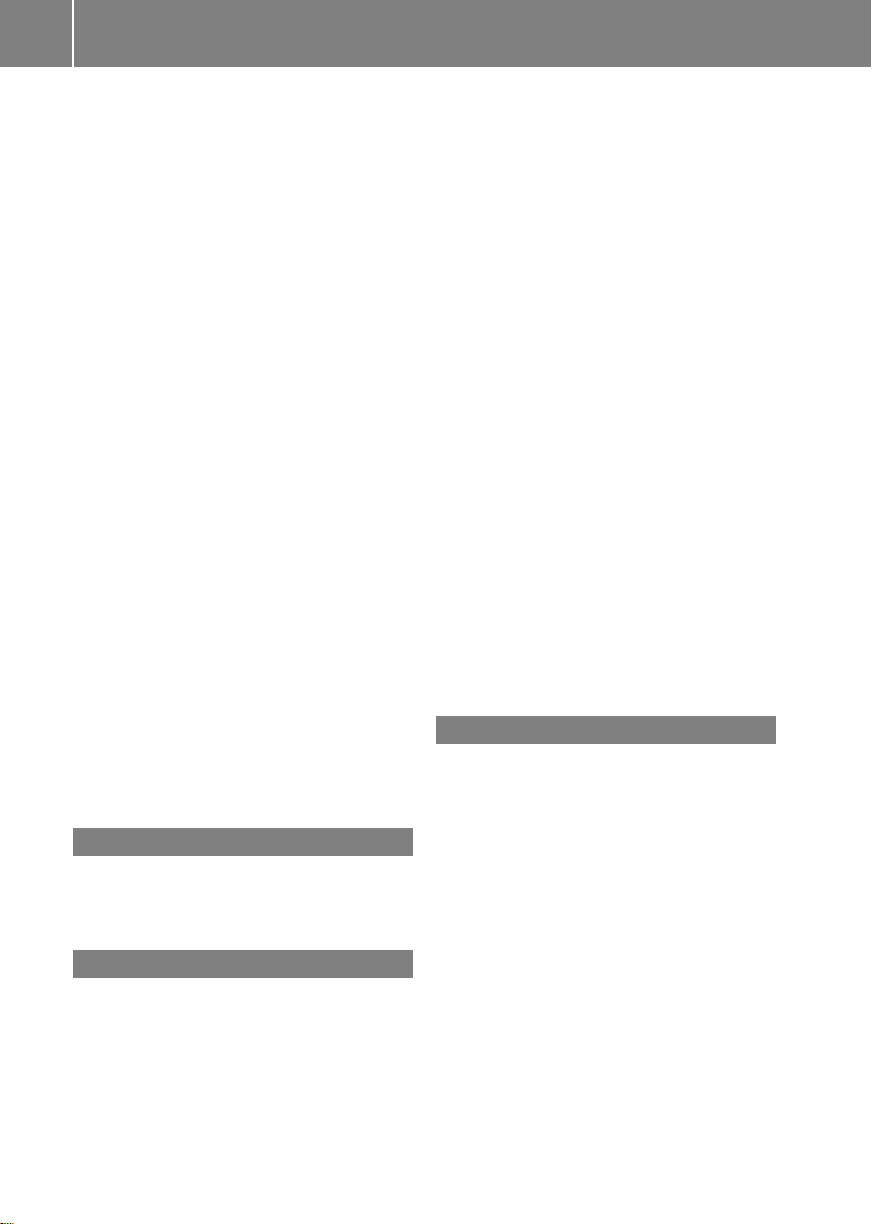
12
Index
Information and requirements ....... 146
Reading .......................................... 147
Reading aloud ................................ 147
Storing senderinaddress book ..... 149
Storing the senderas a new
address book entry ........................ 148
Time
Setting ............................................. 44
Setting summer/standard time ....... 43
Setting the format ............................ 43
Setting the time ............................... 42
Setting the time/date format.......... 43
Setting the time manually ................ 42
Setting the time zone ....................... 43
Tone settings
Balance and fader............................ 30
Track
Selecting (CD, DVD, MP3) .............. 200
Selecting using the numberkeypad 201
Track information .............................. 251
Traffic jam function .............................92
Traffic reports
Calling up alist .............................. 100
Reading out on route ..................... 102
Real-time traffic report .................. 101
Treble,adjusting (sound) .................... 30
True Image™ ........................................ 33
TV
Automatic picture shutoff .............. 228
Picture settings .............................. 228
Sound settings (balance, bass,
treble).............................................. 30
U
Updating the digital map .................. 119
USB
see MediaInterface
V
Vehicle
Data acquisition............................... 15
Video
see Video DVD
Video AUX
Setting the picture ......................... 228
Video DVD
Automatic picture shutoff .............. 228
DVD menu ..................................... 232
Fast forward/rewind ......................231
Function restrictions ...................... 229
Interactive content ........................ 233
Notes on discs ............................... 229
Operation ....................................... 228
Pause function ............................... 231
Playing conditions .......................... 229
Safety notes .................................. 228
Selecting ........................................ 232
Selecting a film/title ......................231
Selecting a scene/chapter ............ 231
Setting the audio format................ 233
Setting the language ...................... 233
Setting the picture ......................... 228
Showing/hiding the control menu .230
Showing/hiding the menu ............. 230
Stop function ................................. 231
Subtitles ........................................ 233
Switching to ................................... 229
Voice Control System
Settings ........................................... 44
Volume, adjusting
COMAND ......................................... 29
Navigation messages ....................... 30
W
Waypoints
Accepting waypoints for the route ... 76
Creating ........................................... 73
Editing .............................................. 75
Entering ........................................... 73
Searching for a filling stationwhen
the fuel level is low .......................... 76
Weather Band
Searching for achannel ................. 187
Switching on .................................. 187
Weather map (SIRIUS)
Calling up ....................................... 266
Legend ...........................................271
Moving ........................................... 266
Showing/hiding layers ................... 267
Showing/hiding the menu ............. 266
Time stamp .................................... 272
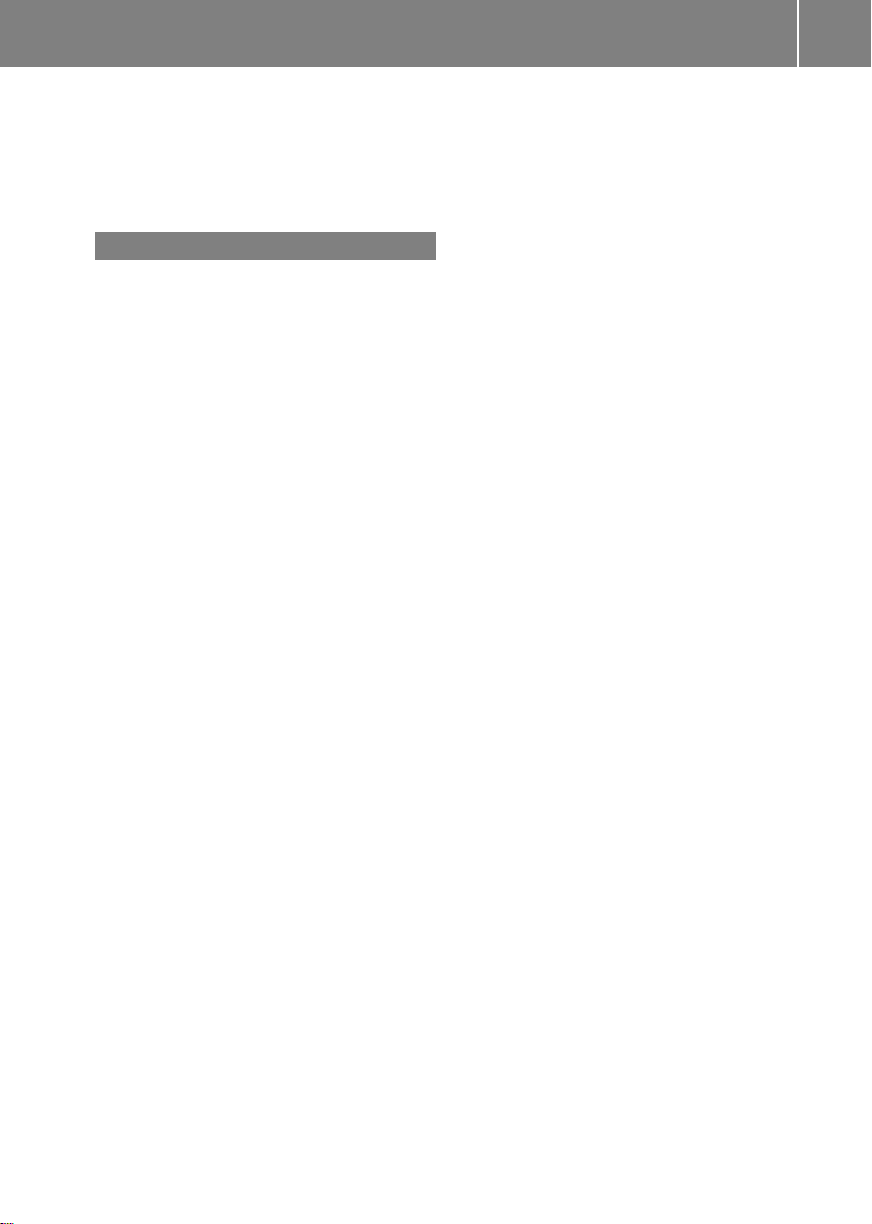
Weather memory (SIRIUS)
Selecting an area ........................... 265
Storing an area .............................. 265
Website
Add to favorites ............................. 176
Z
ZAGAT®rating service ........................ 81
Index
13
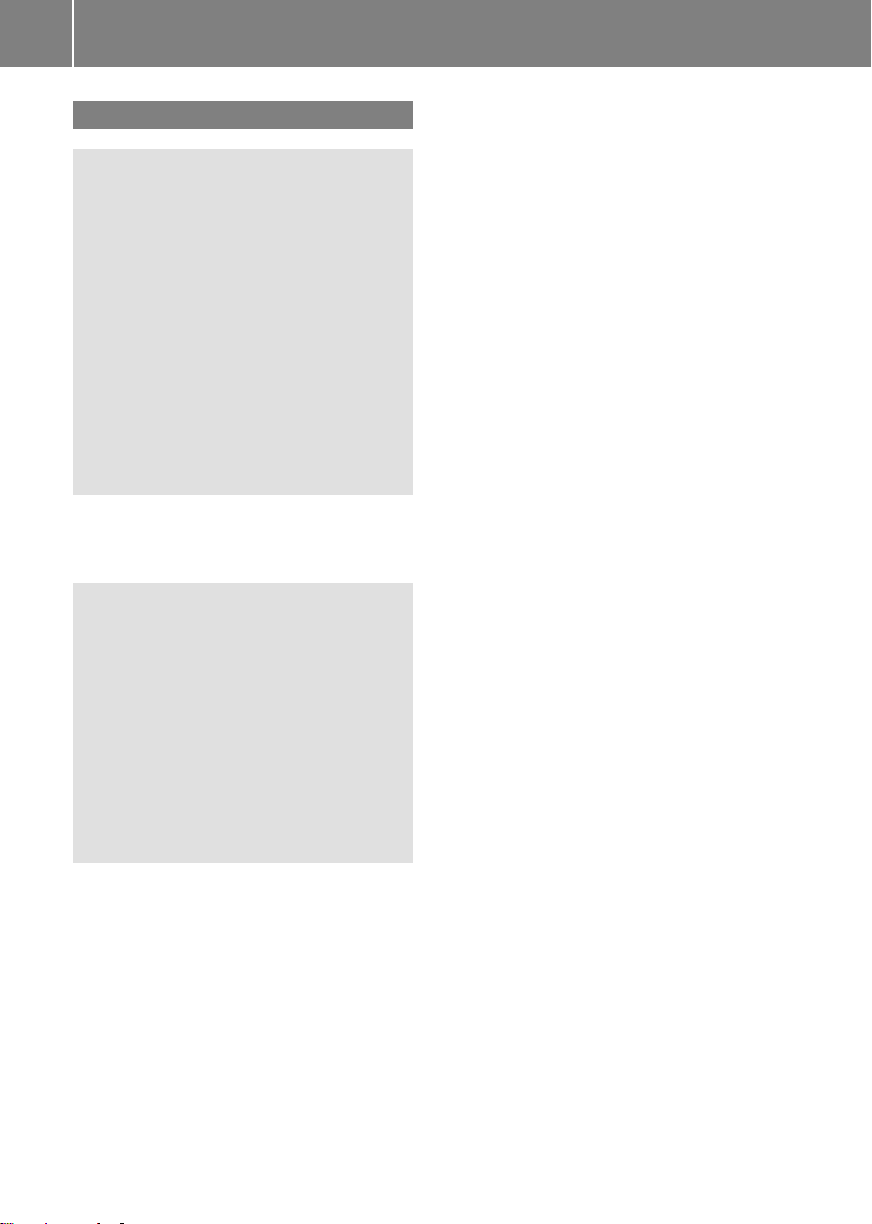
Operating safety
14
Important safety notes
WARNING
G
Modifications to electronic components, their
software as well as wiring can impair their
function and/or the function of other
networked components. In particular,
systems relevantto safety could also be
affected. As a result, these may no longer
function as intended and/or jeopardize the
operating safety of the vehicle. There is an
increased risk of an accident and injury.
Never tamper with the wiring as well as
electronic components or their software. You
should have all work to electrical and
electronic equipment carried out at a qualified
specialist workshop.
If you make any changes to the vehicle
electronics, the general operating permit is
rendered invalid.
WARNING
G
If you operate information systems and
communication equipment integrated in the
vehicle while driving, you will be distracted
from traffic conditions. You could also lose
control of the vehicle. There is a risk of an
accident.
Only operate the equipment when the traffic
situation permits. If you are not sure that this
is possible, park the vehicle paying attention
to traffic conditions and operate the
equipment when the vehicle is stationary.
You must observe the legal requirements for
the country in which you are currently driving
when operating COMAND.
COMAND calculates the route to the
destination without taking account of the
following, for example:
R
traffic lights
R
stop and give way signs
R
merging lanes
R
parking or stopping in a no parking/no
stopping zone
R
other road and traffic rules and regulations
R
narrow bridges
COMAND can give incorrect navigation
commands if the actual street/traffic
situation does not correspond with the digital
map's data. Digital maps do not cover all
areas nor all routes in an area. For example,
a route may have been diverted or the
direction of a one-way street may have
changed.
For this reason, you must always observe
road and traffic rules and regulations during
your journey. Road and traffic rules and
regulations always have priority over the
system's driving recommendations.
Navigation announcements are intended to
direct you while driving without diverting your
attention from the road and driving.
Please always use this feature instead of
consulting the map display for directions.
Looking at the icons or map display can
distract you from traffic conditions and
driving, and increase the risk of an accident.
Bear in mind that at a speed of only 30 mph
(approximately 50 km/h) your vehicle covers
a distance of 44 feet (approximately 14 m)
per second.
This equipmentcomplies with FCC radiation
exposure limits set forth for uncontrolled
equipment and meets the FCC radio
frequency (RF) Exposure Guidelines in
Supplement C to OET65.
This equipment has very low levels of RF
energy that is deemed to comply without
maximum permissive exposure evaluation
(MPE). But it is desirable that it should be
installed and operated with at least 8inches
(20cm) and more between the radiatorand a
person's body (excluding extremities: hands,
wrists, feetand legs.)

Operating safety
15
Declarations of conformity
Vehicle components which receive
and/or transmit radio waves
i
USA only: The wireless devices of this
vehicle comply with Part15ofthe FCC
Rules. Operation is subject to the following
two conditions:
1) These devices may not cause
interference, and
2) These devices must accept any
interference, including interference that
may cause undesired operation of the
device.
Changes or modifications not expressly
approved by the party responsible for
compliance could void the user's authority
to operate the equipment.
i
Canada only: The wireless devices of this
vehicle comply with Industry Canada
license-exempt RSS standard(s). Operation
is subject to the following two conditions:
1) These devices may not cause
interference, and
2) These devices must accept any
interference, including interference that
may cause undesired operation of the
device.
malfunctions can seriously jeopardize the
operational safety of your vehicle.
i
Roof antenna functionality (telephone,
satellite radio, GPS) can be affected by the
use of roof carrier systems.
Attaching metalized retrofit film to the
windshield may affect radio reception and
have a negative impact on all other
antennas (e.g. emergency antenna) in the
vehicle interior.
i
Therefore, have all work on or
modifications to electronic components
carried out at a qualified specialist
workshop. This workshop should have the
necessary specialist knowledge and tools
to carry out the work required. MercedesBenz recommends that you use an
authorized Mercedes-BenzCenter for this
purpose. In particular, work relevant to
safety or on safety-related systems must
be carried out at a qualified specialist
workshop.
i
Protection against theft: this device is
equipped with technical provisions to
protect it against theft. Further information
on protection against theftcan be obtained
from an authorized Mercedes-BenzCenter.
Correct use
Observe the following information when using
COMAND:
R
the safety notes in this manual
R
traffic rules and regulations
R
laws and safety standards pertaining to
motor vehicles
i
Work improperly carried out on electronic
components or systems (e.g. radio, DVD
changer) and associated software could
cause them to cease functioning. Even
systems that have not been modified could
be affected because the electronic
systems are connected. Electronic
Data stored in the vehicle
A number of electronic components in your
vehicle contain data memories.
These data memories temporarily or
permanently store technical information
about:
R
The vehicle's operating state
R
Incidents
R
Malfunctions
This technical information generally
documents the condition of a component, a
module, a system or an environment.
Z
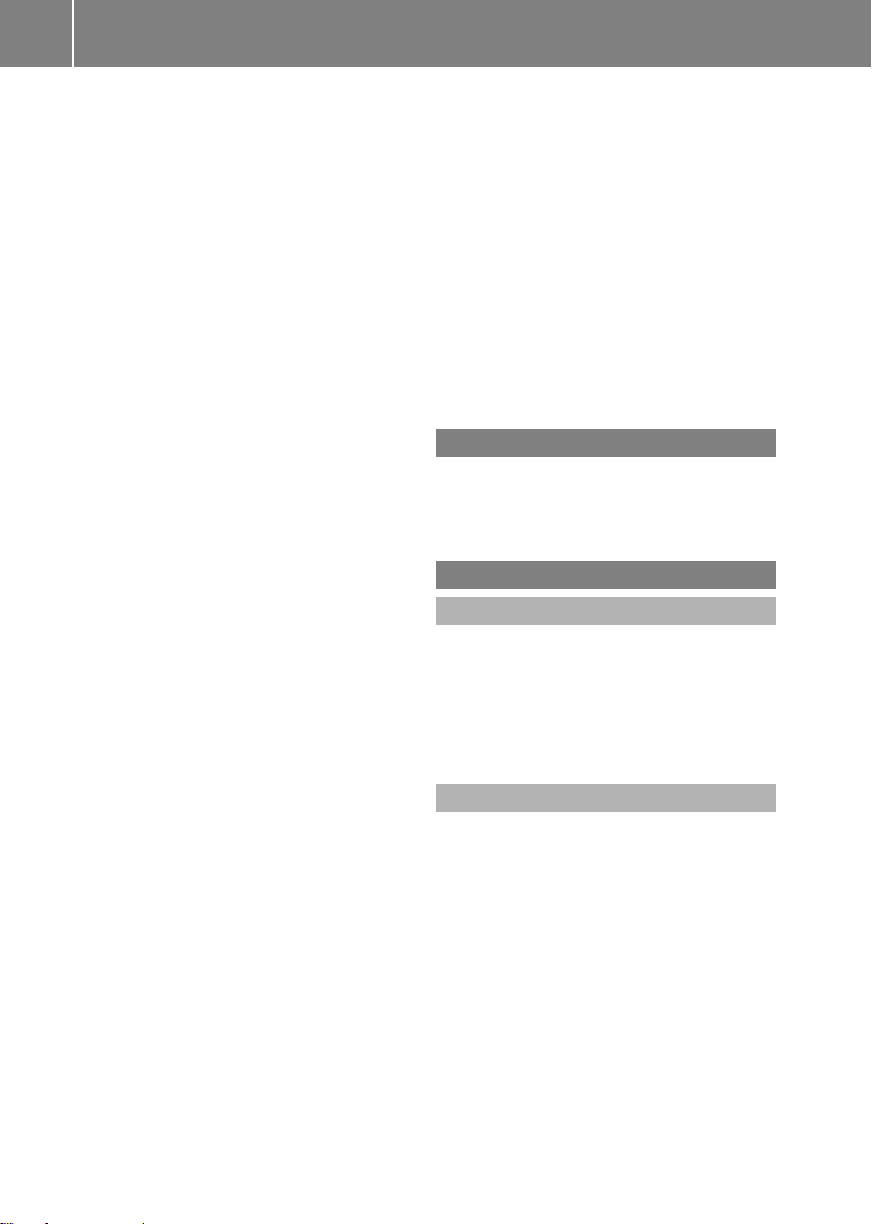
Operating safety
16
These are, for example:
R
operating conditions of system
components. This includes, e.g. fluid levels.
R
status messages from the vehicle and from
individual vehicle components. This
includes, e.g. number of wheel
revolutions/speed, deceleration, lateral
acceleration.
R
malfunctions and defects in important
system components. This includes, e.g.
lights, brakes.
R
reactions of the vehicle in special driving
situations. This includes, e.g. deployment
of an air bag, intervention of stability
control systems.
R
environmental conditions. This includes,
e.g. the outside temperature.
This data is exclusively technical in nature
and is used to:
R
assist in the detection and rectification of
malfunctions and defects
R
optimize vehicle functions
The data cannot be used to trace the vehicle's
movements over distances traveled.
When your vehicle is serviced, this technical
information can be read out from the event
and malfunction memory.
Services include:
R
repairs
R
service processes
R
warranty claims
R
quality assurance
The information is read out by authorized
employees of the service network (including
manufacturers) using special diagnostic
devices. You can find more information there
if necessary.
After a malfunction has been rectified, the
information in the malfunction memory is
deleted or consecutively overwritten.
In normal vehicle operation, situations may
arise in which this technical data could
become personal in nature in conjunction
with other information and, if necessary, on
consultation of an approval official.
Examples include:
R
accident reports
R
vehicle damage
R
witness testimonies
Further additional features which are
contractually agreed with the customer
likewise allow specific vehicle data to be
obtained from the vehicle. Such additional
features include vehicle locating in an
emergency, for example.
Qualified specialist workshop
Read the information on qualified specialist
workshops in the vehicle Operator's Manual.
Information on copyright
General information
Information on licenses for free and Open
Source software used in your vehicle and in
the electronic components can be found on
this website: http://www.mercedes-
benz.com/opensource.
Registered trademarks
Registered trademarks:
R
Bluetooth®is a registered trademark of
Bluetooth®SIG Inc.
R
DTS is a registered trademark of DTS, Inc.
R
Dolby and MLP are registered trademarks
of DOLBY Laboratories.
R
BabySmart™, ESP®and PRE-SAFE®are
registered trademarks of Daimler AG.
R
HomeLink®is a registered trademark of
Prince.
R
iPod®and iTunes®are registered
trademarks of Apple Inc.
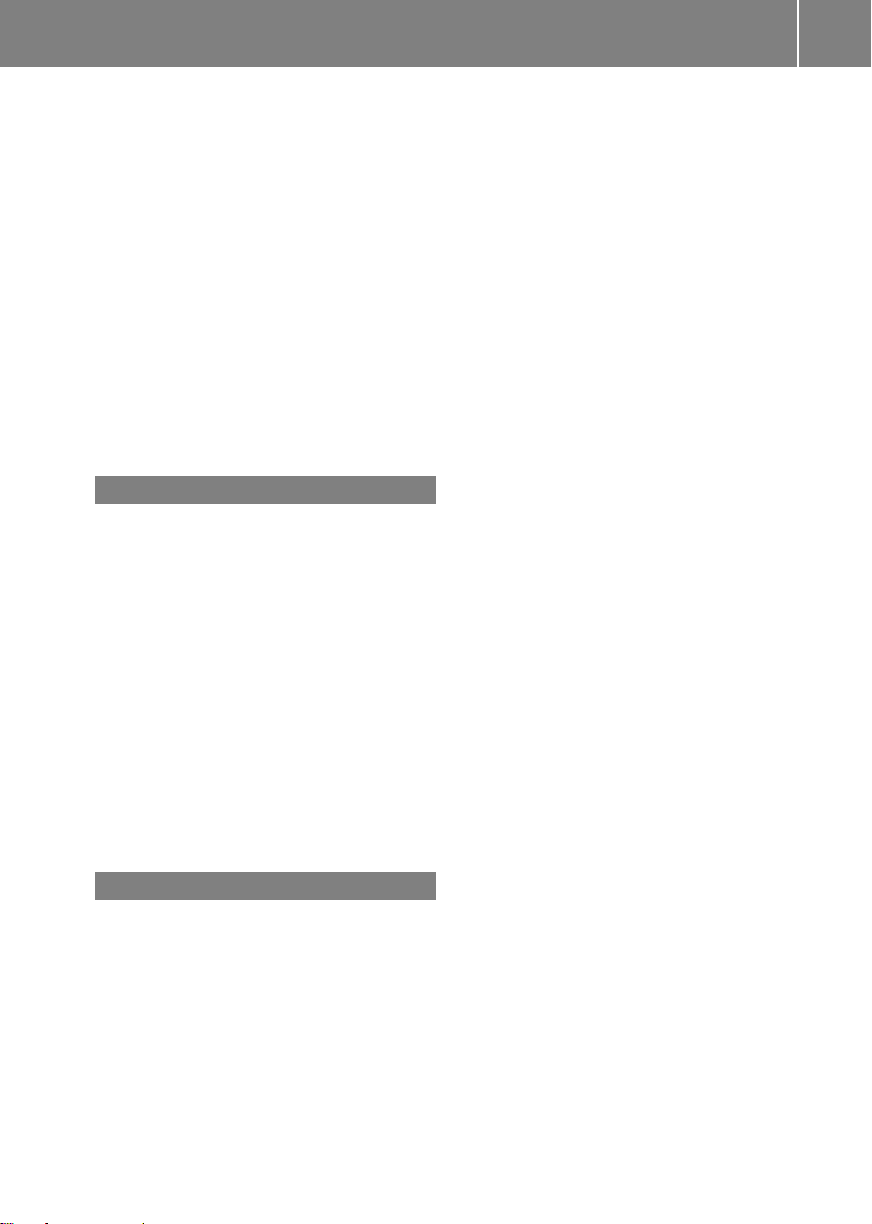
R
Logic7®is a registered trademark of
Harman International Industries.
R
Microsoft®and Windows media®are
registered trademarks of Microsoft
Corporation.
R
SIRIUS is a registered trademark of Sirius
XM Radio Inc.
R
HD Radio is a registered trademark of
iBiquity Digital Corporation.
R
Gracenote®is a registered trademark of
Gracenote, Inc.
R
ZAGATSurvey®and related brands are
registered trademarks of ZagatSurvey,
LLC.
Your COMAND equipment
These operating instructions describe all
standard and optional equipment available
for your COMAND system at the time of
purchase. Country-specific differences are
possible. Please note that your
COMAND system may not be equipped with
all the features described. This also applies to
safety-relevant systems and functions.
Therefore, the equipment on yourCOMAND
system may differ from that in the
descriptions and illustrations. Should you
have any questions concerning equipment
and operation, please consult an authorized
Mercedes-Benz Center.
Operating safety
17
Function restrictions
For safety reasons, some COMAND functions
are restricted or unavailable while the vehicle
is in motion. You will notice this, for example
because either you will not be able to select
certain menu items or COMAND will display
a message to this effect.
Z
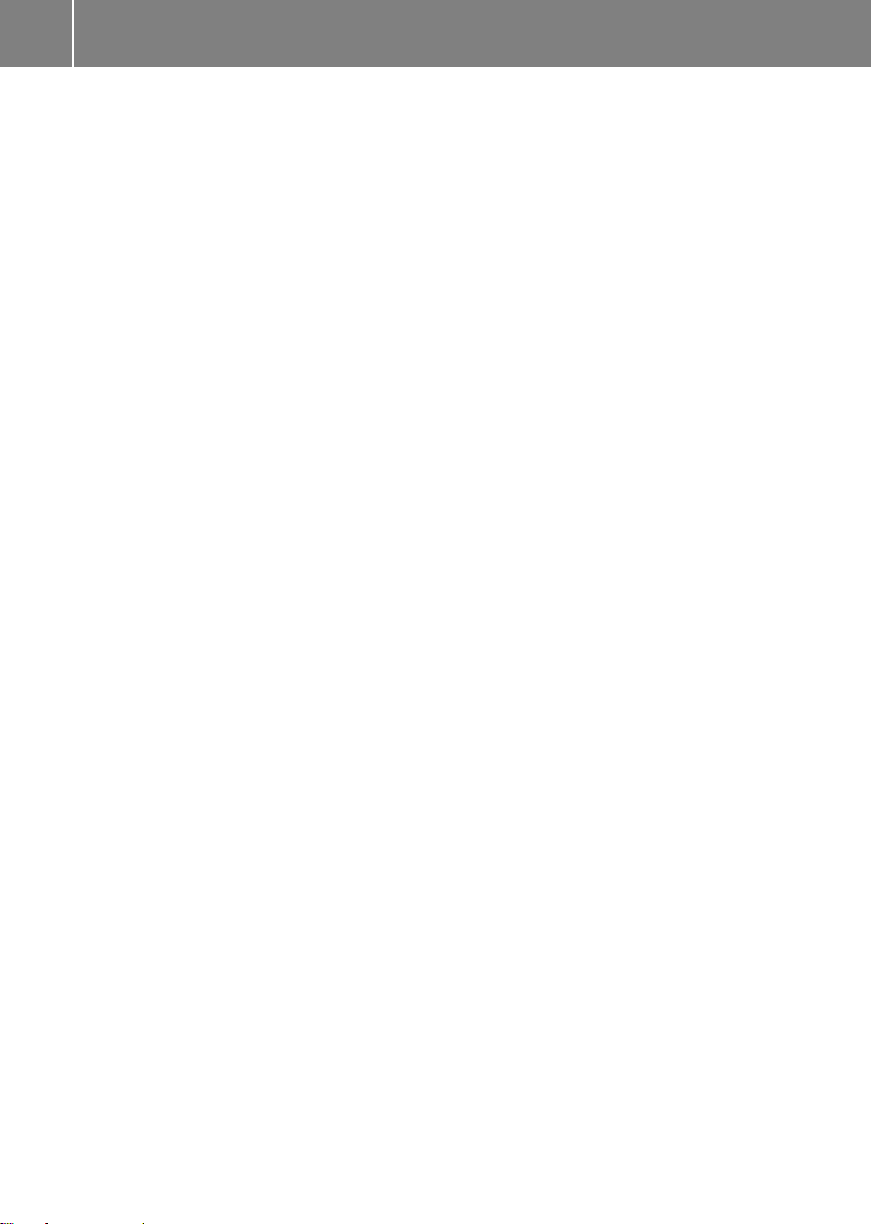
18

Your COMAND equipment .................. 20
COMAND operating system ............... 20
Using COMAND ................................... 28
Basic COMAND functions ................... 29
Character entry (telephony) ............... 34
Character entry(navigation) .............. 36
SPLITVIEW ........................................... 38
19
At a glance
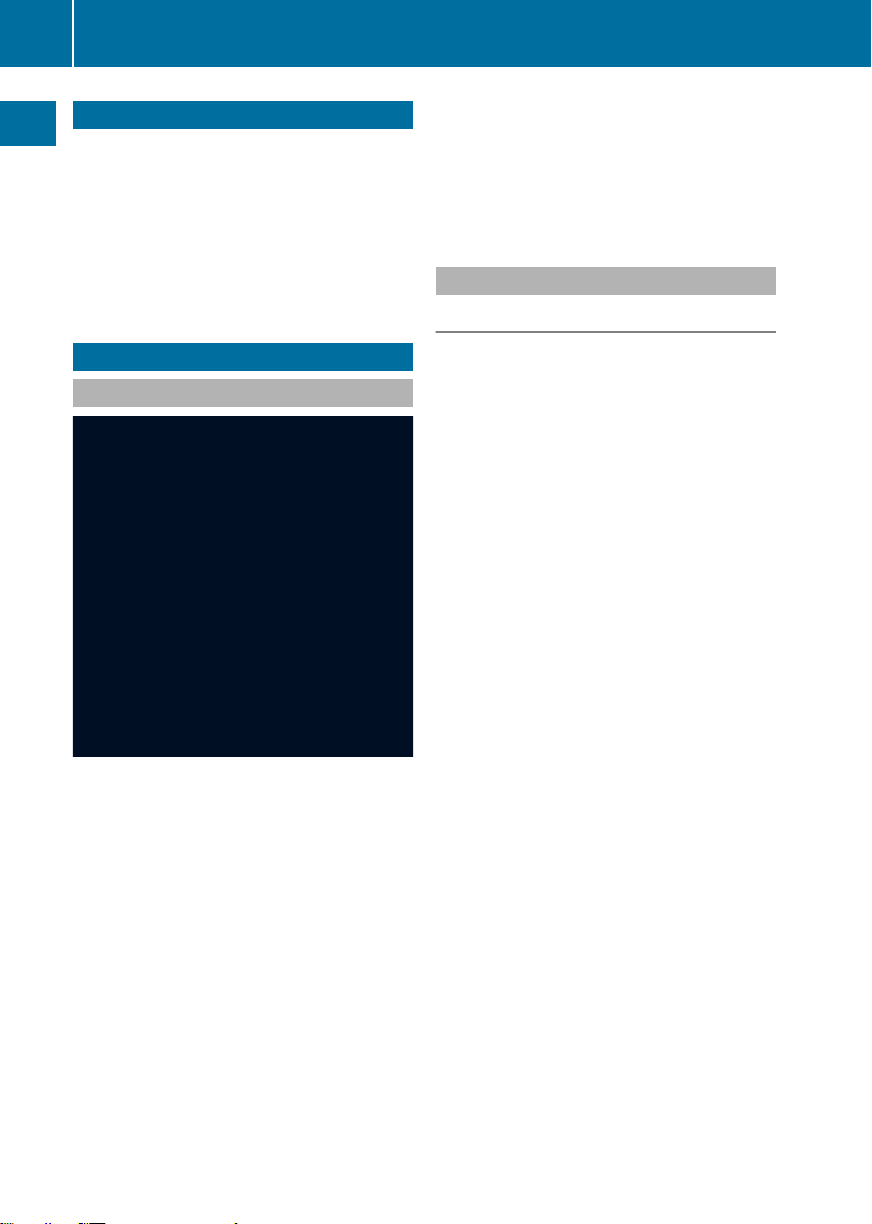
COMAND operating system
20
Your COMAND equipment
These operating instructions describe all the
standard and optional equipmentfor your
COMAND system, as available at the time of
going to print. Country-specific differences
are possible. Please note that your COMAND
system may not be equipped with all the
At a glance
features described.
COMAND operating system
Overview
You can call up the main functions:
R
using the corresponding function buttons
R
using the main function bar in the COMAND
display
R
using the remote control
COMAND display
General notes
!
Do not use the space in front of the
display to stow anything. Objects placed
here could damage the display or impair its
function. Avoid touching the surface of the
display.Pressure exerted on the surface of
the display can have an irreversible,
detrimental effect on the display.
Wearing polarized sunglasses may impair
yourability to read the display.
The display has an automatic temperaturecontrolled switch-offfeature. The brightness
is automatically reduced if the temperature is
too high. The display may temporarily switch
off completely.
:
COMAND display (Y page 20)
;
COMAND control panel with a single DVD
drive or DVD changer
=
COMAND controller (Y page 26)
You can use COMAND to operate the
following main functions:
R
the navigation system
R
the audio function
R
the telephone function
R
the video function
R
the system settings
R
the online and Internet functions
R
the Digital Operator's Manual
(available depending on the vehicle model)
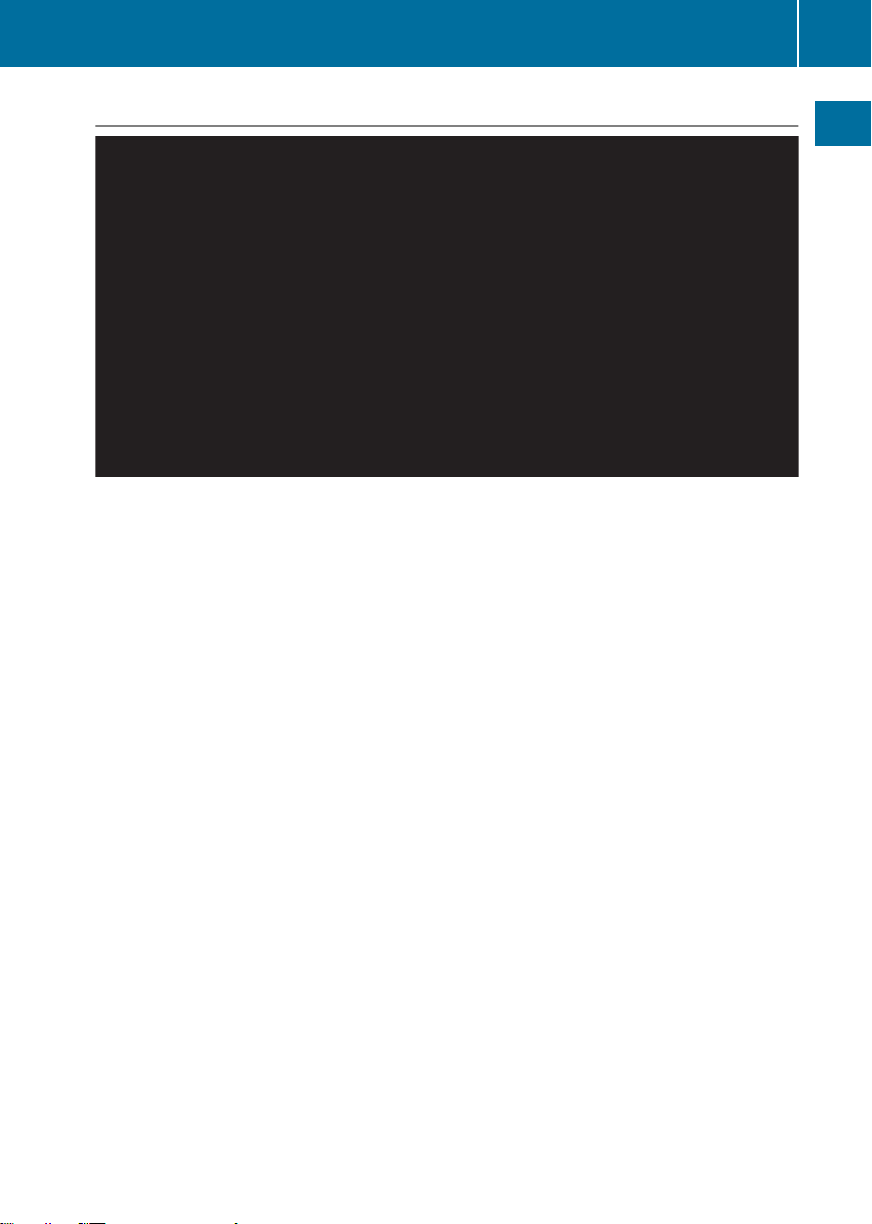
COMAND operating system
Display overview
Example display forradio
:
Status bar
;
To call up the audio menu
=
Main function bar
?
Display/selectionwindow
A
Radio menu bar
Status bar : shows the time, the active network provider and the signal strength.
The main functions –navigation, audio, telephone and video –feature additional menus. This
is indicated by triangle ;.The following table lists the available menu items.
Main function bar = allows you to call up the desired main function. When the main function
is activated, it is identifiable by the white lettering.
In the example, the radio mode is switched on within the audio main function, display/
selection window ? is active.
Menu bar A allows you to operate the radio functions.
21
At a glance
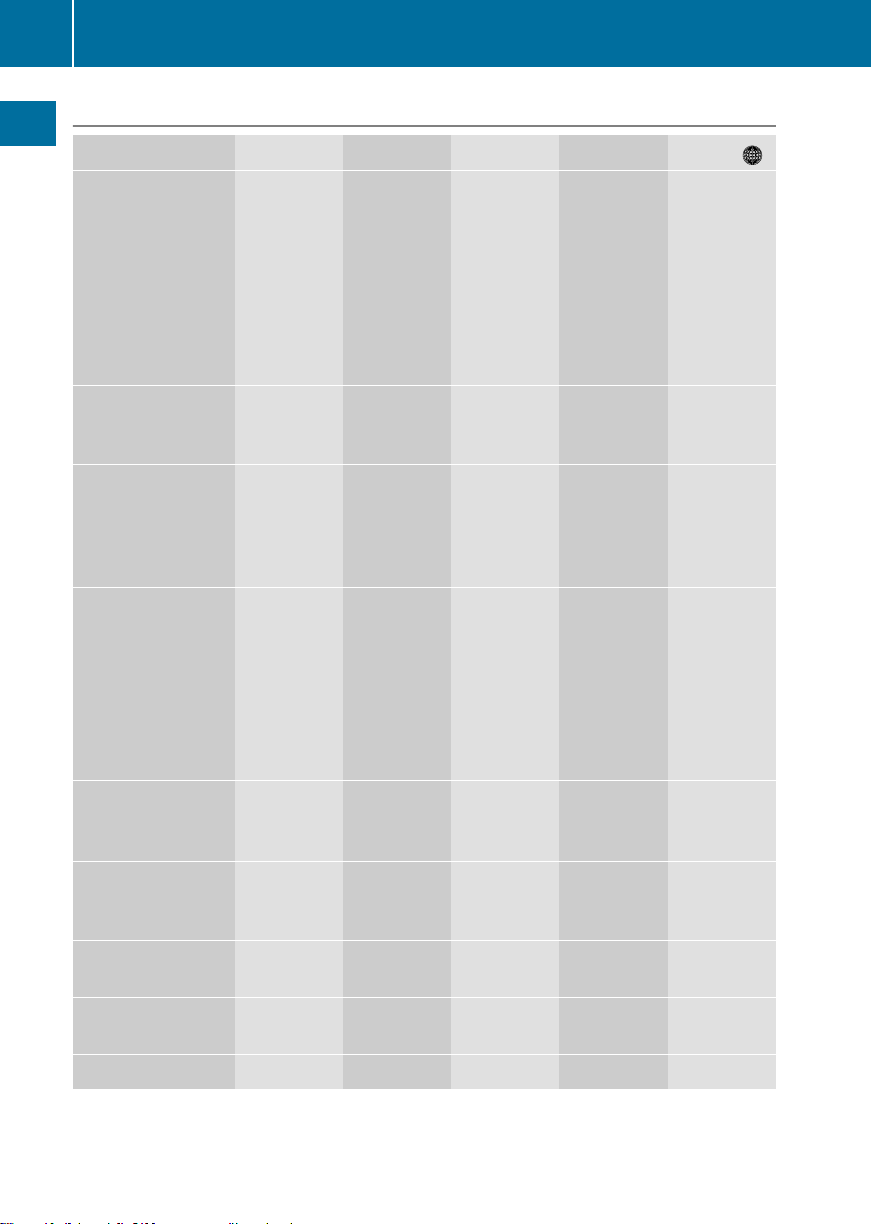
COMAND operating system
22
Menu overview
Navi Audio Telephone Video System Symbol ®
Route settings FM/AM
At a glance
Map settings Satellite
Personal points of
interest
Messages
(street name
announcements,
acoustic
information during
calls, audio
fadeout, reserve
fuel level)
Telephone Video DVD Calls up the
radio (using
HD Radio™)
Address
radio
Disc Calls up the
Memory
Card
book
Aux Calls up
system
menu
Calls up the
Digital
Operator's
Manual
(available
depending
on the
vehicle
model)
COMAND
and Internet
weather
service
SIRIUS
Weather
Calls up the
MercedesBenz Mobile
website
O Activates/
deactivates
alternative routes
Avoids an area USB
SIRIUS service Bluetooth
Map version Media
MUSIC
REGISTER
storage
device
Audio
Interface
Aux
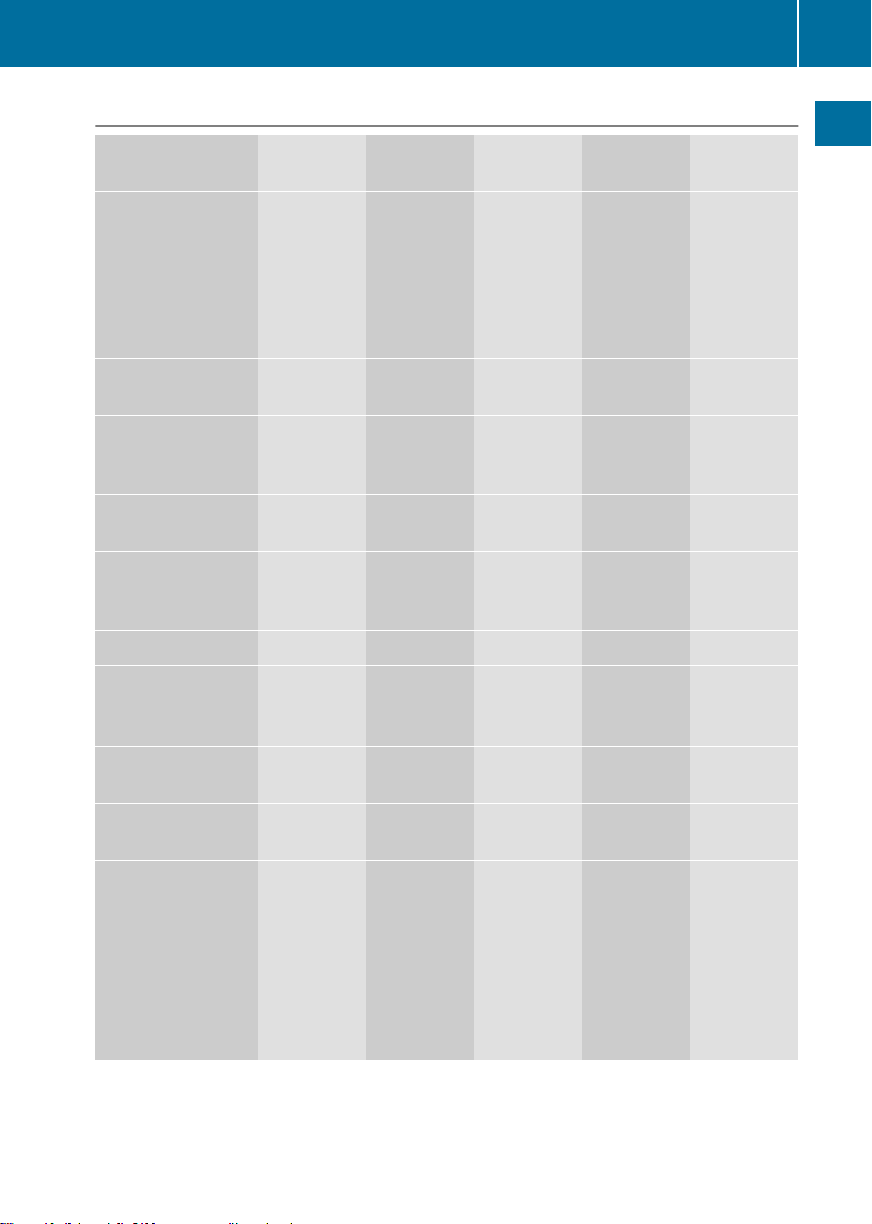
COMAND operating system
System menu overview
System Time SplitView ConsumptionSeat Display off
23
Display settings
Text reader speed Sets the
Voice-operated
control settings
Rear view camera Manual
Language Sets the
Favorites button
Activates/
deactivates
Bluetooth
Automatic volume
adjustment
®
O
Switches
the
automatic
time
settings
on/off
time zone
Switches to
summer
time
time setting
time/date
format
Operates
COMAND
functions
from the
passenger
side
Calls up the
fuel
consumptio
ndisplay
Changes
the driver/
frontpassenger
seat
settings
Switches
off the
display
At a glance
Imports/exports
data
Resets COMAND
i
Delete your
personal data
using this
function, for
example before
selling your
vehicle.
If equipped with the rear view camera: when the function is activated and COMAND is
switched on, the image fromthe rear view camera is automatically shown in the COMAND
display when reverse gear is engaged.
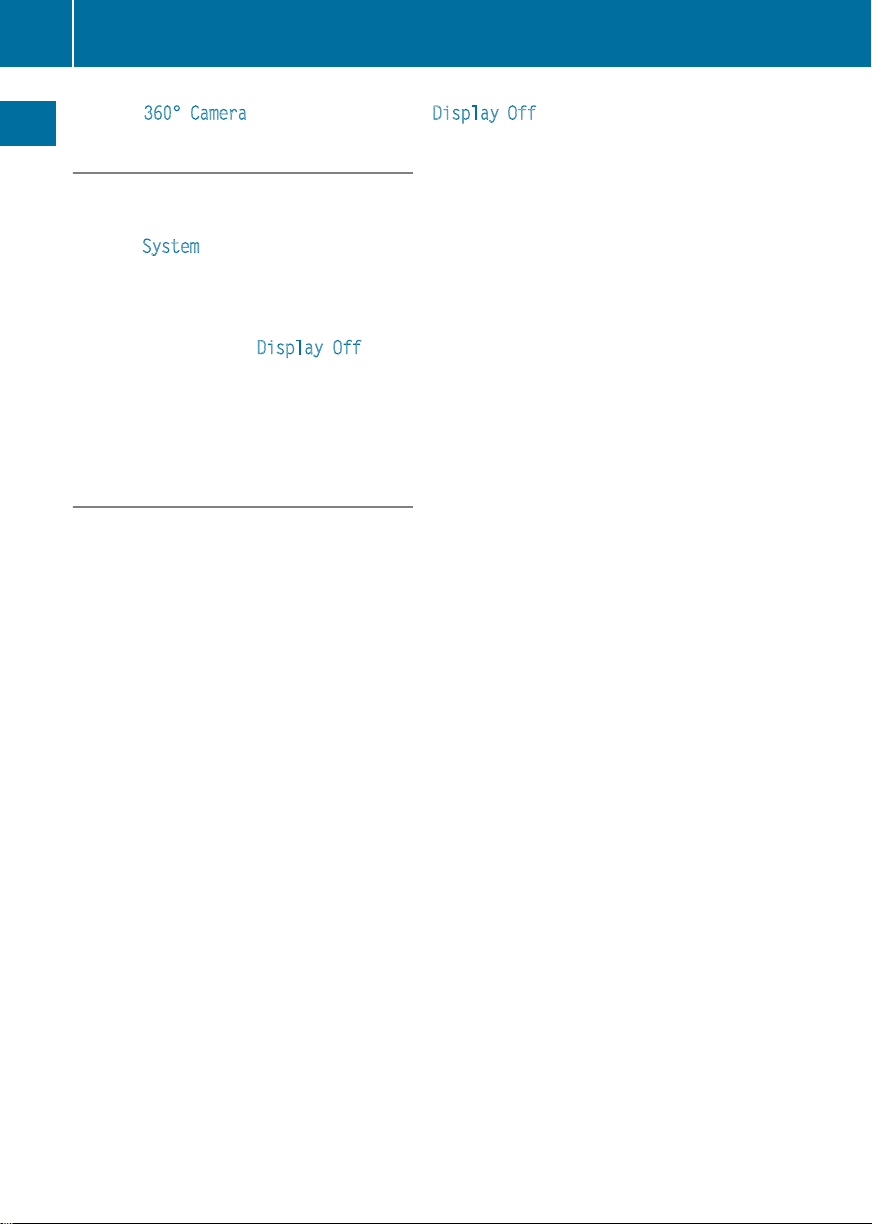
COMAND operating system
24
i
If the 360° Camera menu item is displayed, Display Off can be called up under System.
Switching the COMAND display on/off
X
Press the W function button.
or
X
Select System in the main function bar by
sliding ZV and turning cVd the COMAND
At a glance
controller and press W to confirm.
In both cases, the system menu appears.
X
To switch off: select Display Off
press W to confirm.
X
To switch on: press one of the function
buttons, e.g. W, Ø or the % back
button.
Cleaning instructions
!
Do not touch the COMAND display.The
display has a very sensitive high-gloss
surface; there is a risk of scratching. If you
have to clean the screen, however, use a
mild cleaning agent and a soft, lint-free
cloth.
The display must be switched off and have
cooled down before you start cleaning. Clean
the display screen, when necessary, with a
commercially available microfiber cloth and
cleaning agent for TFT/LCD displays. Do not
apply pressure to the display surface when
cleaning it, as this could cause irreversible
damage. Then, dry the surface with a dry
microfiber cloth.
Avoid using alcoholic thinners, gasoline or
abrasive cleaning agents. These could
damage the display surface.
and
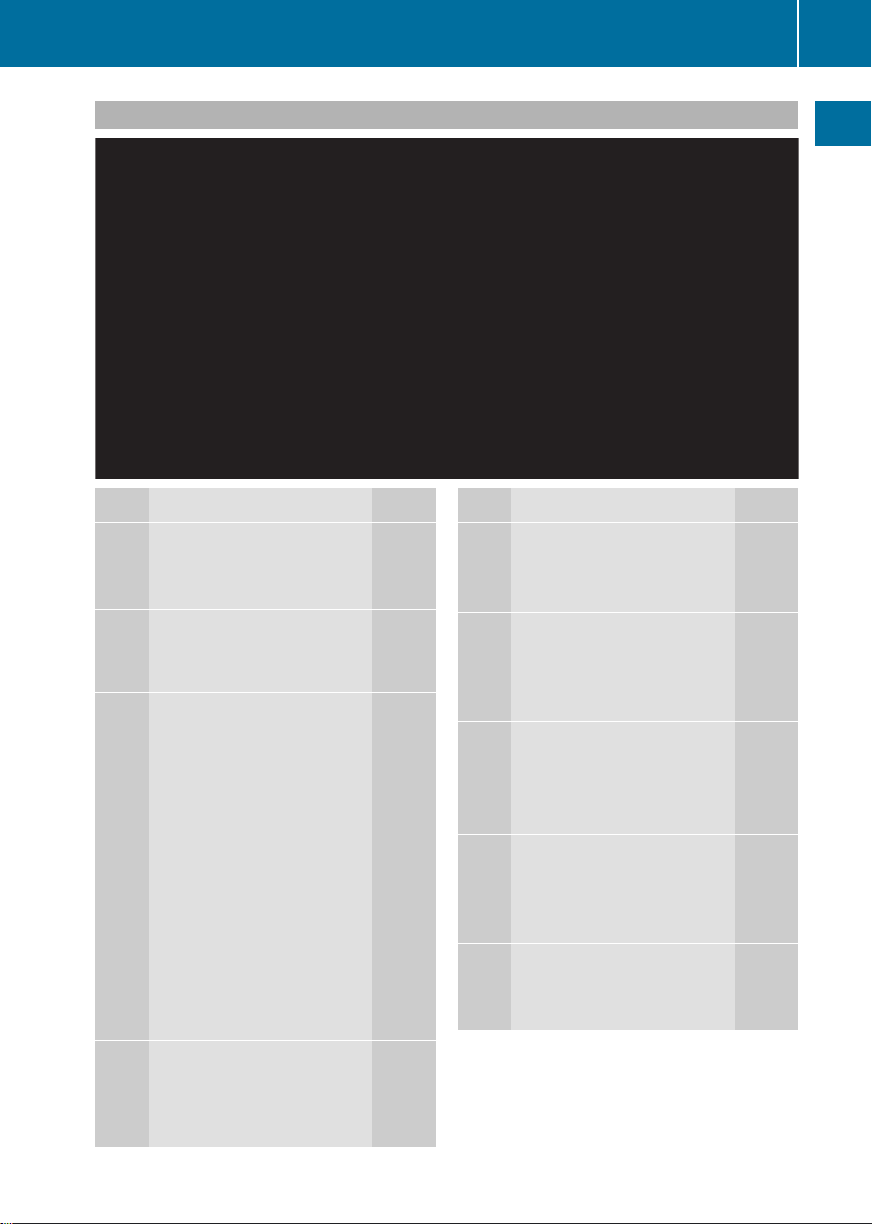
COMAND control panel
COMAND operating system
25
At a glance
Function Page
:
Switches to radio mode 184
Switches wavebands 185
Switches to satellite radio 189
;
Switches to navigation
mode 61
Shows the menu system 61
=
Press h repeatedly
• Switches to the audio CD,
audio DVDand MP3 mode 197
• Switches to memory card
mode 197
• Switches to MUSIC
REGISTER 209
• Switches to USB storage
device mode 197
• Switches to Media
Interface or audio AUX
mode 220
• Switches to Bluetooth
audio mode 217
?
Calls up the telephone
basicmenu:
• Telephony via the
Bluetooth®interface 133
Function Page
A
Load/eject button
8 Single DVD drive
V DVD changer
B
Selects stations via the
station search function 186
Rewinds 201
Selects the previous track 200
C
Disc slot
• Loads CDs/DVDs 194
• Ejects CDs/DVDs 195
• Updates the digital map 119
D
Selects stations via the
station search function 186
Fast forward 201
Selects the next track 200
E
Clear button
®
• Deletes characters 37
• Deletes an entry 37
194
194
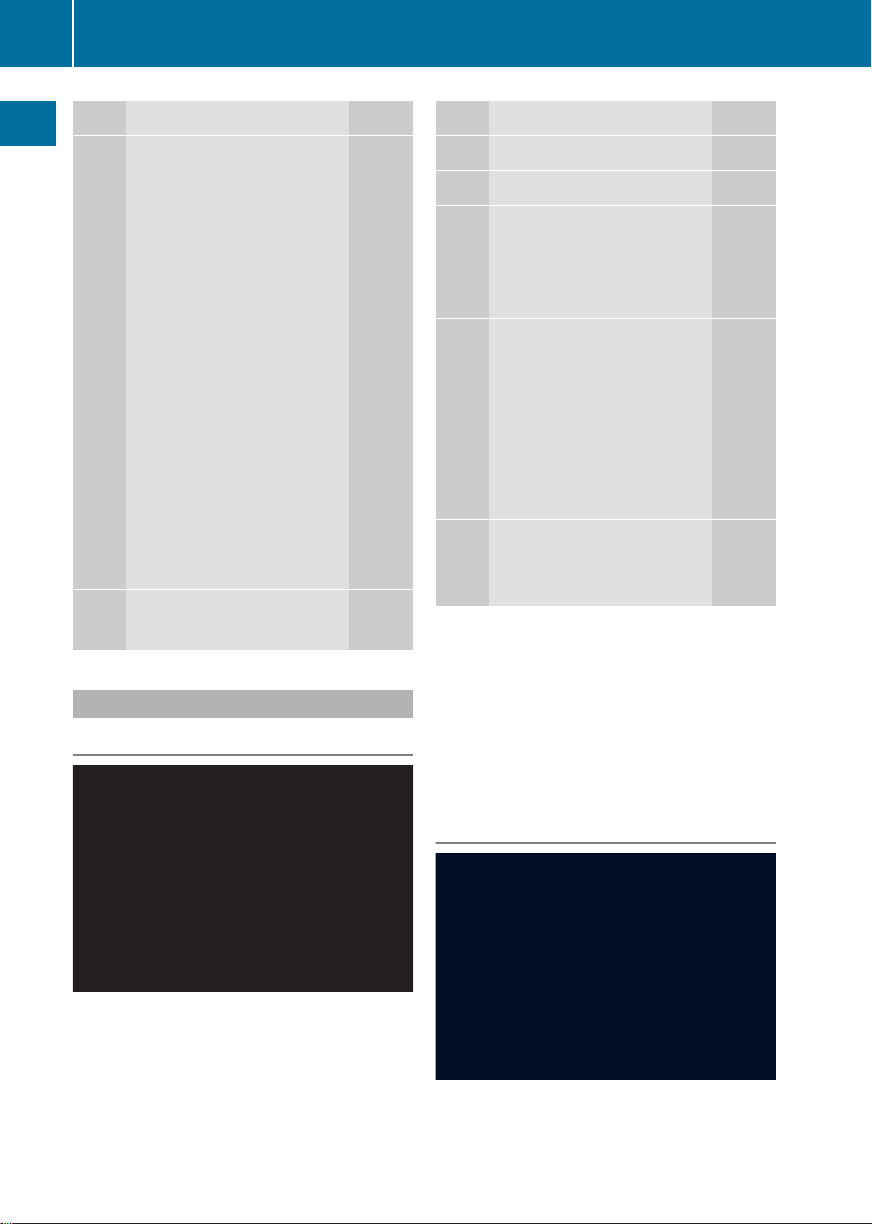
COMAND operating system
26
F
At a glance
G
Function Page
Number pad
• Selects stations via the
stationpresets 186
• Stores stations manually 186
• Mobile phone
authorization 130
• Telephone number entry 134
• Sends DTMF tones 136
• Character entry 36
• Selects a location for the
weather forecast from the
memory 265
z Displays the current
track being played 203
g Selects stations by
entering the frequency
manually 186
g Selects a track
200
Switches COMAND on/off 29
Adjusts the volume
29
Function Page
H
SD memory card slot 197
I
Calls up the system menu 42
J
Accepts a call 134
Dials a number 135
Redials 135
Accepts a waiting call 136
K
Switches the sound on or
off 29
Switches the hands-free
microphone on/off 136
Cancels the text message
read-aloud function 147
Switches off navigation
announcements 29
L
Rejects a call 134
Ends an active call 137
Rejects a waiting call 136
COMAND controller
Overview
:
COMAND controller
You can use the COMAND controller to select
the menu items in the COMAND display.
You can:
R
call up menus or lists
R
scroll withinmenus or lists and
R
exit menus or lists
Operation
Example: operating the COMAND controller

COMAND operating system
27
The COMAND controller can be:
R
pressed briefly or pressed and held W
R
turned clockwise or counter-clockwise
cVd
R
slid left or right XVY
R
slid forwards or backwards ZVÆ
R
slid diagonally aVb
Example of operation
In the instructions, operating sequences are
described as follows:
X
Press the $ button.
Radio mode is activated.
X
Select Radio
by sliding VÆ and turning
cVd the COMAND controller and press
W to confirm.
X
Confirm Station List by pressing W.
The station list appears.
Buttons on the COMAND controller
Overview
:
Back button (Y page 27)
;
Clear button (Y page 27)
=
Seat function button (Y page 52)
?
Favorites button (Y page 45)
i
If your vehicle is not equipped with the
seat function button, it features two
favorites buttons.
i
For AMG vehicles: the COMAND
Controller is configured with buttons :
and ;.
Back button
You can use the k button to exit a menu
or to call up the basic display of the current
operating mode.
X
To exit the menu: briefly press the k
back button.
COMAND changes to the next higher menu
level in the currentoperating mode.
X
To call up the basic display: press and
hold the k back button.
COMAND changes to the basic display of
the currentoperating mode.
Clear button
X
To delete individual characters: briefly
press the 2 clear button.
X
To delete an entire entry: press and hold
the 2 clear button.
Seat function button
You can use the T button to call up the
following seat functions:
R
Multicontour seat (with 4-way lumbar
support)
R
Active multicontour seat (dynamic seat and
massage function)
R
Balance (seat heating distribution)
More information on the seat functions
(Y page 52).
Favorites button
You can assign predefined functions to
the ; favorites button and call them up by
pressing the button (Y page 45).
At a glance
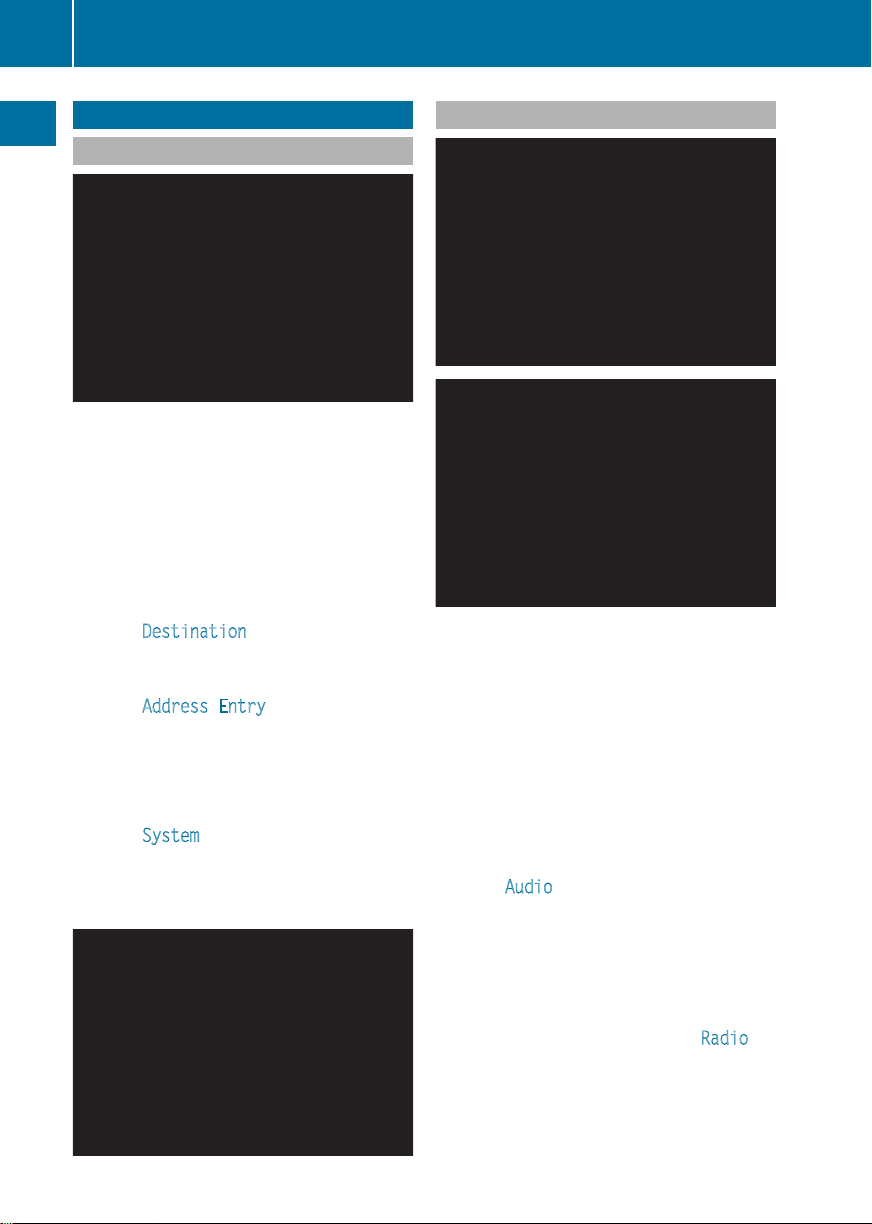
Using COMAND
28
Using COMAND
Selecting amain function
At a glance
Address entry menu
:
Mainfunction bar
Situation:switching fromnavigation mode
(address entry menu) to the system settings.
X
To switch on navigation mode: press the
Ø function button.
X
To show the menu: pressW the COMAND
controller.
X
Select Destination
turning cVd the COMAND controller and
press W to confirm.
X
Select Address Entry
confirm.
The address entry menu appears.
X
Slide ZV the COMAND controller and
switch to main function bar :.
X
Select System in the main function bar by
turning cVd the COMAND controller and
press W to confirm.
The system menu appears.
by sliding VÆ and
and press W to
Selecting the menuofamain function
Example display for audio CD mode and audio
menu (below)
:
To call up the audio menu
If one of the navigation, audio, telephone or
video mainfunctions is switched on,
triangle : appears next to the entry in the
main function bar. You can now select an
associated menu.
The example describes how to call up the
audio menu from audio CD mode (an audio
CD is playing).
X
Select Audio
in the main function bar by
sliding ZV and turning cVd the COMAND
controller and press W to confirm.
The Audio menu appears.
The # dot indicates the currently selected
audio mode.
X
Selectanotheraudio mode, e.g. Radio
, by
turning cVd the COMAND controller and
press W to confirm.
Radio mode is activated.
