Page 1
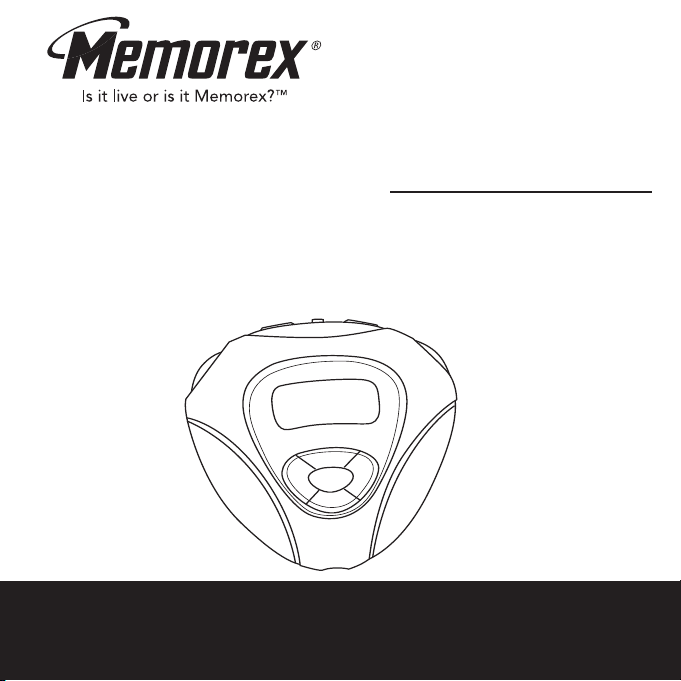
MMP8563
User’s Guide
Personal FM Stereo
MP3/WMA/WAV Player
Before operating this product,
please read these instructions completely.
Page 2
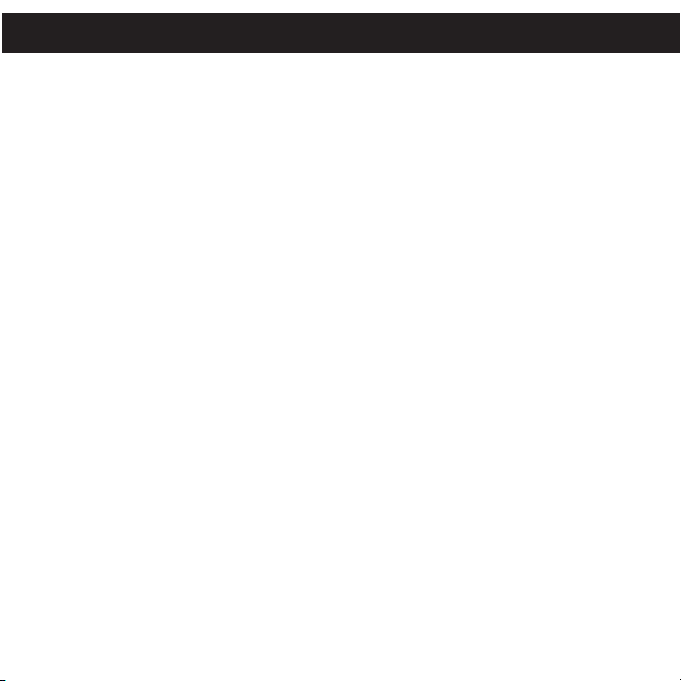
PRECAUTIONS
COPYRIGHT:
• Distributing copies of MP3, WMA with DRM or WAV tracks without
permission is a violation of international copyright laws.
SAFETY:
• Vibration experienced during walking or exercising will not affect the player.
However, dropping the player or dropping a heavy object on the player may result
in damage or sound distortion.
• Avoid spilling any liquid onto or into the player.
• Do not leave the player in a location near heat sources; in a location subject to direct
sunlight, excessive dust, sand, moisture, rain or mechanical shock; on an unlevel
surface; or in a car with the windows closed during periods of excessive heat.
ROAD SAFETY:
• Do not use headphones while driving, cycling or operating any motorized vehicle. It
may create a traffic hazard and it is illegal in some areas. It can be potentially
dangerous to play your headset at a high volume while walking, especially at
pedestrian crossings. You should exercise extreme caution or discontinue use in
potentially hazardous situations.
FCC WARNING:
• This equipment may generate or use radio frequency energy. Changes or
modifications to this equipment may cause harmful interference unless the
modifications are expressly approved in the instruction manual. The user could
lose the authority to operate this equipment if an unauthorized change or
modification is made.
1
Page 3
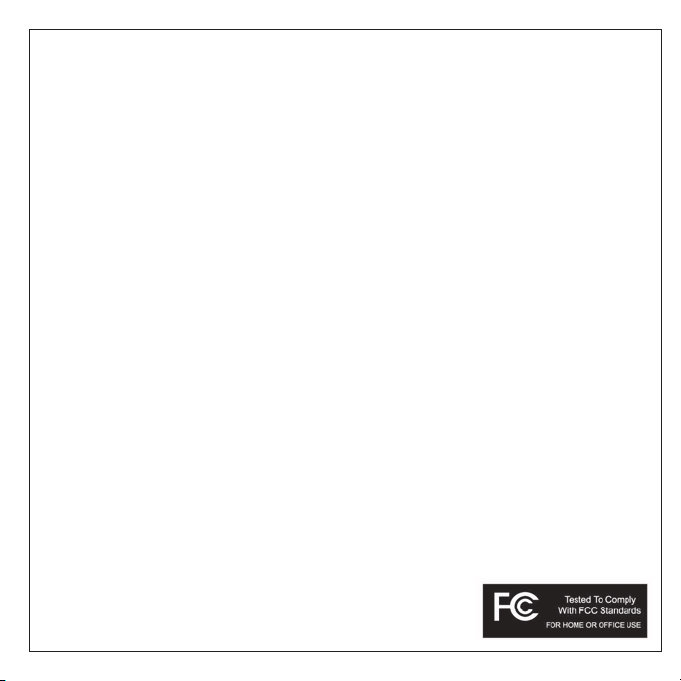
FCC DECLARATION
This device complies with Part 15 of the FCC rules. Operation is subject to the
following two conditions: 1) This device may not cause interference, and 2) This
device must accept any interference received, including interference that may cause
undesired operation.
Warning: Changes or modifications to this unit not expressly approved by the party
responsible for compliance could void the user’s authority to operate the equipment.
NOTE: This equipment has been tested and found to comply with the limits for a
Class B digital device, pursuant to Part 15 of the FCC Rules. These limits are
designed to provide reasonable protection against harmful interference in a
residential installation. This equipment generates, uses and can radiate radio
frequency energy and, if not installed and used in accordance with the instructions,
may cause harmful interference to radio communications.
However, there is no guarantee that interference will not occur in a particular
installation. If this equipment does cause harmful interference to radio or television
reception, which can be determined by turning the equipment off and on, the user is
encouraged to try to correct the interference by one or more of the following
measures:
• Reorient or relocate the receiving antenna.
• Increase the separation between the equipment and receiver.
• Connect the equipment into an outlet on a circuit different from that to which the
receiver is connected.
• Consult the dealer or an experienced radio/TV technician for help.
Shield cable must be used with this unit to ensure
compliance with class B FCC limits.
2
Page 4
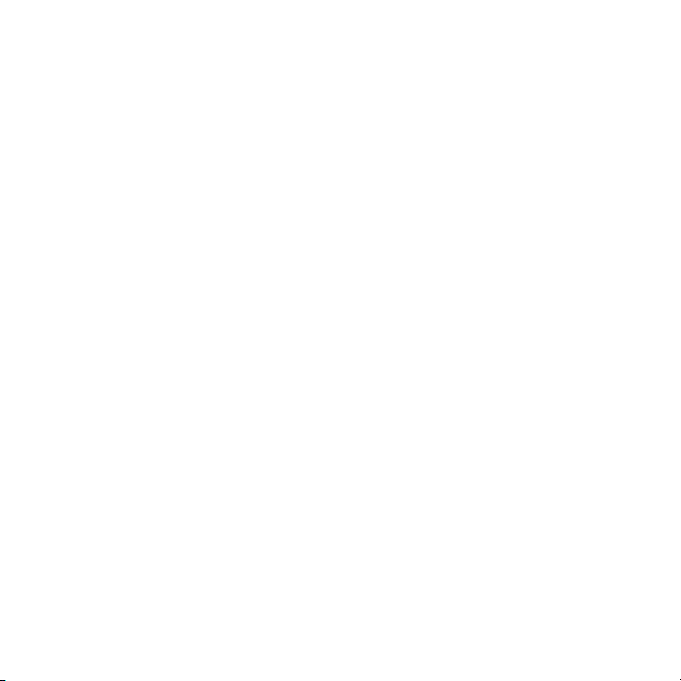
Dear Customer:
Selecting fine audio equipment such as the unit you’ve just purchased is only the start
of your musical enjoyment. Now it’s time to consider how you can maximize the fun
and excitement your equipment offers. This manufacturer and the Electronic Industries
Association’s Consumer Electronics Group want you to get the most out of your
equipment by playing it at a safe level. One that lets the sound come through loud and
clear without annoying blaring or distortion and, most importantly, without affecting
your sensitive hearing.
Sound can be deceiving. Over time your hearing “comfort level” adapts to higher
volumes of sound. So what sounds “normal” can actually be loud and harmful to your
hearing. Guard against this by setting your equipment at a safe level BEFORE your
hearing adapts.
To establish a safe level:
• Start your volume control at a low setting.
• Slowly increase the sound until you can hear it comfortably and clearly, and without
distortion.
Once you have established a comfortable sound level:
• Set the dial and leave it there.
Taking a minute to do this now will help to prevent hearing damage or loss in the future.
After all, we want you listening for a lifetime.
We Want You Listening For A Lifetime
Used wisely, your new sound equipment will provide a lifetime of fun and enjoyment.
Since hearing damage from loud noise is often undetectable until it is too late, this
manufacturer and the Electronic Industries Association’s Consumer Electronics Group
recommend you avoid prolonged exposure to excessive noise. This list of sound levels
is included for your protection.
3
Page 5
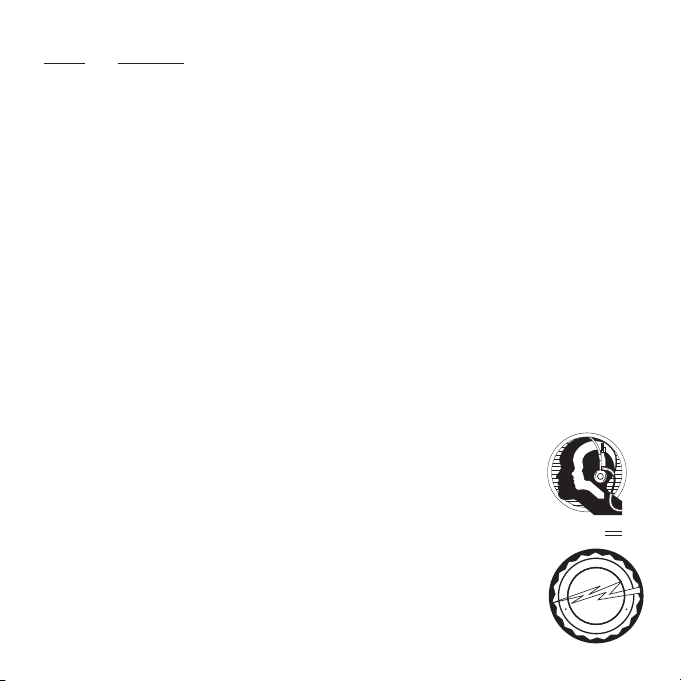
Decibel
A
S
S
O
C
I
A
T
I
O
N
EST. 1924
E
L
E
C
T
R
O
N
I
C
I
N
D
U
S
T
R
I
E
S
EIA
We
LISTENING
For A Lifetime
Want You
Level Example
30 Quiet library, soft whispers
40 Living room, refrigerator, bedroom away from traffic
50 Light traffic, normal conversation, quiet office
60 Air conditioner at 20 feet, sewing machine
70 Vacuum cleaner, hair dryer, noisy restaurant
80 Average city traffic, garbage disposals, alarm clock at two feet
THE FOLLOWING NOISES CAN BE DANGEROUS UNDER CONSTANT EXPOSURE:
90 Subway, motorcycle, truck traffic, lawn mower
100 Garbage truck, chain saw, pneumatic drill
120 Rock band concert in front of speakers, thunderclap
140 Gunshot blast, jet engine
180 Rocket launching pad
Information courtesy of the Deafness Research Foundation.
4
Page 6
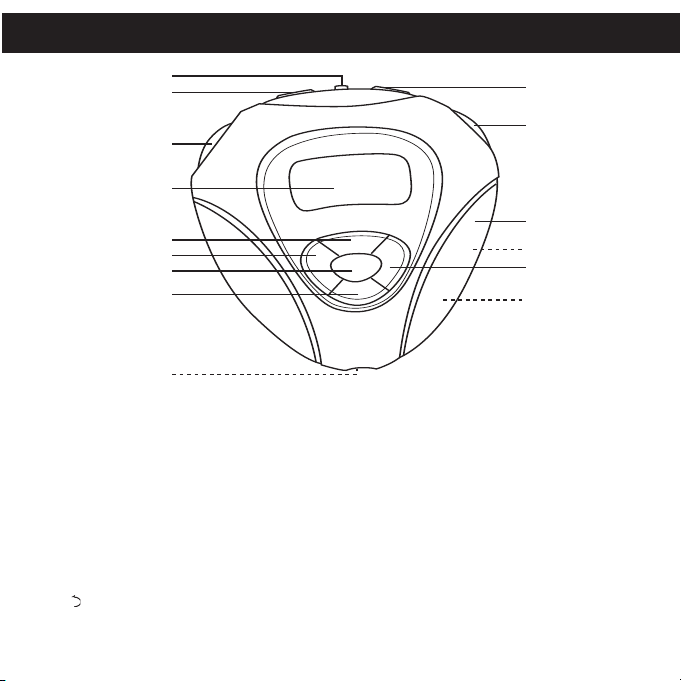
LOCATION OF CONTROLS
3
2
1
10
4
5
6
7
8
9
11
14
15
13
12
1. USB Port
2. LOCK Switch
3. Power/Stop Button
4. Display
5. EQ/UP (Equalizer/
Navigation Up) Button
6. Skip/Search
7. MODE Button
o Button
8. /DN (Playback Mode/
Navigation Down) Button
9. Headphone Jack
(Bottom of Unit)
10. VOLUME +/– Buttons
11. PLAY/PAUSE ®p Button
12. Battery/Card Cover
13. Memory Card Compartment
(Under Cover)
14. Skip/Search n Button
15. Battery Compartment
(Under Cover)
5
Page 7
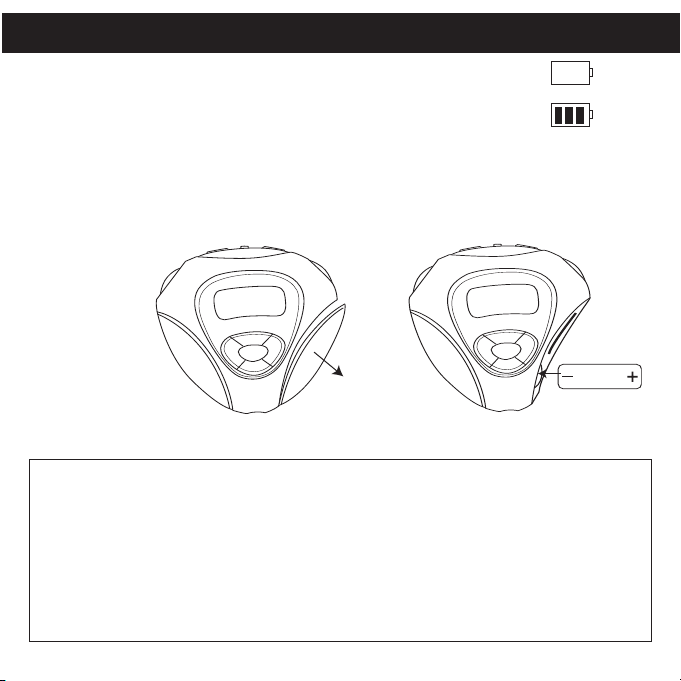
BATTERY INSTALLATION
When the bars in the battery indicator (in the display) become low
(see figure 1), replace the battery as follows.
1. Open the Battery/Card cover by pressing in and pulling off the
cover as shown in figure 2.
2. Insert one (1) “AAA” battery as shown in figure 3. An alkaline
battery is recommended for the longest playing time.
3. Put the cover back on until it snaps in place.
Figure 3Figure 2
Batt.
Low
Batt.
Full
Figure 1
Follow these precautions when using a battery in this device:
1. Use only the size and type of battery specified.
2. Be sure to follow the correct polarity when installing the battery as indicated. Reversed
batteries may cause damage to the device.
3. If the device is not to be used for a long period of time, remove the battery to prevent damage
or injury from possible battery leakage.
4. Do not try to recharge batteries not intended to be recharged; they can overheat and rupture.
(Follow battery manufacturer’s directions.)
BATTERY PRECAUTIONS
6
Page 8
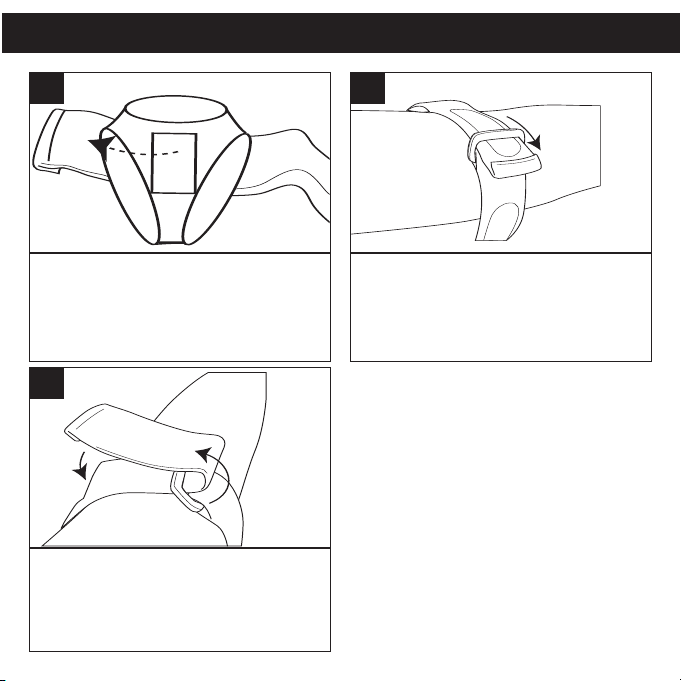
USING THE ARM STRAP
1
Insert the arm strap into the slot on
the rear of the unit and pull through.
3
Insert the arm strap into the slot on
the rear of the unit and pull through.
2
Pull the arm strap and insert it into
the buckle.
TO INSERT UNIT IN THE HOLDER:
Lift up the top flap on the holder, then
insert the unit.
TO REMOVE UNIT FROM
THE HOLDER:
Lift up the top flap on the holder, then
remove the unit.
7
Page 9

INSTALL “DIGITAL AUDIO PLAYER” SOFTWARE
TO INSTALL THE "DIGITAL AUDIO PLAYER" CD SOFTWARE
For Windows ME, Windows2000 or Windows XP:
Windows will automatically detect the audio player without installing the CD software
when the USB cable is connected.
For Macintosh OSX:
Macintosh OSX will automatically detect the audio player without installing the CD
software. Do not install the software when using a Macintosh.
For Windows98SE:
The USB mass storage function will not be activated without driver installation. To
activate the USB mass storage function, please use the installation CD-Rom to install
the driver.
For Windows 98SE, if you are connecting your player to your computer for the first
time, please follow these instructions:
Procedure to Install Player Driver
1. Insert the Installation CD-Rom
into the CD Drive; the auto-run
program will display the Main
Menu window. Click “Software
Drivers”.
NOTE: If the Main Menu window
does not appear, double click
“Memorex Startup CD” application
file on the Installation CD to open
the Main Menu window.
8
Page 10
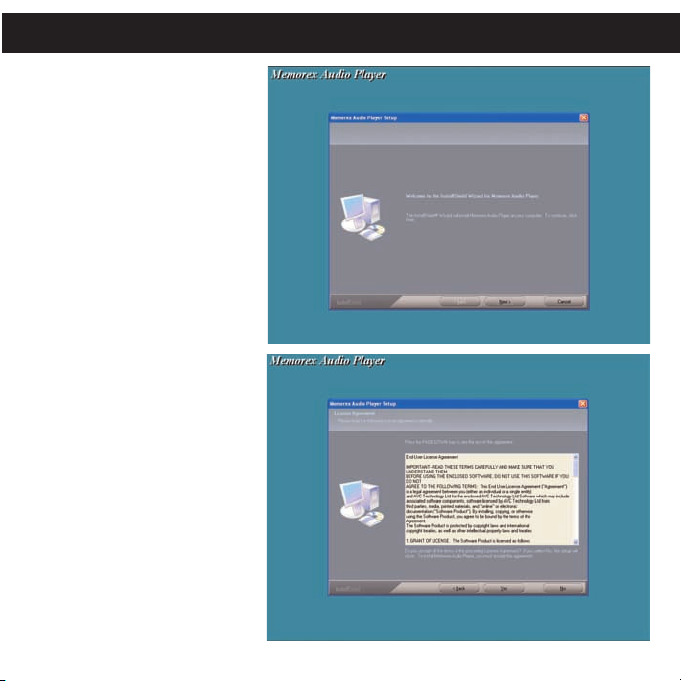
WINDOWS 98 DRIVER INSTALLATION
2. Click “MMP8563” to run the
Windows 98SE driver.
3. Follow the on-screen
instructions to install the
software.
9
Page 11
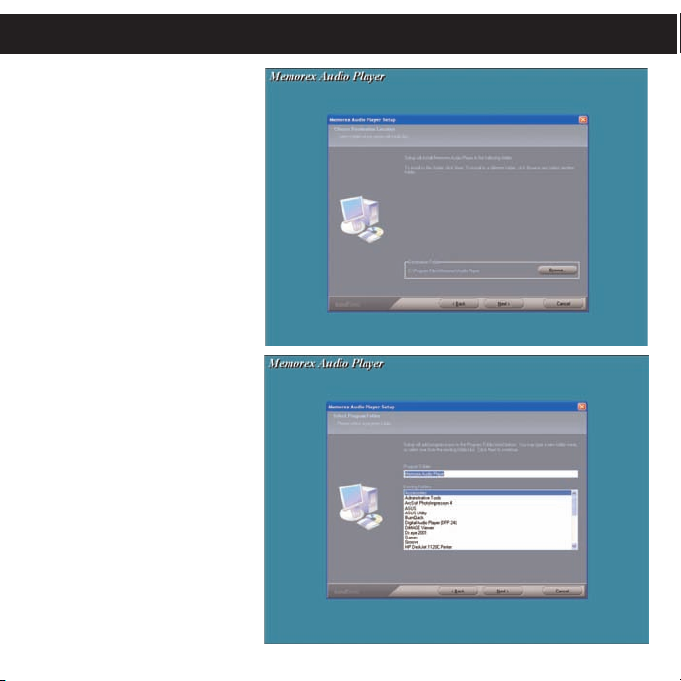
WINDOWS 98 DRIVER INSTALLATION (CONTINUED)
4. Install the software under
the directory as prompted.
Warning: DO NOT change the
installation path. Otherwise, the
driver may not run properly.
10
Page 12
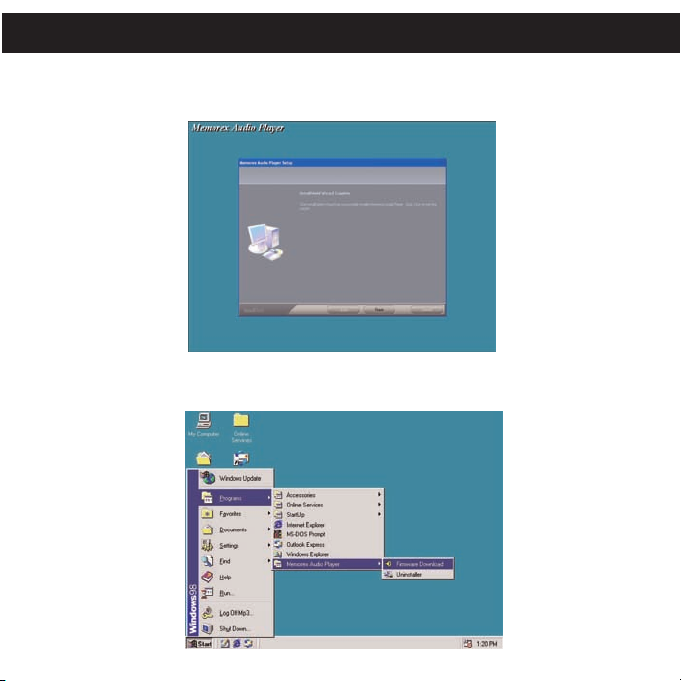
WINDOWS 98 DRIVER INSTALLATION (CONTINUED)
5. After successfully installing the driver software, click "Finish" to finish the
installation and exit the Setup menu.
6. When the installation has completed, the new program, “Memorex Audio Player”,
will be added to the PROGRAM menu on your computer.
11
Page 13
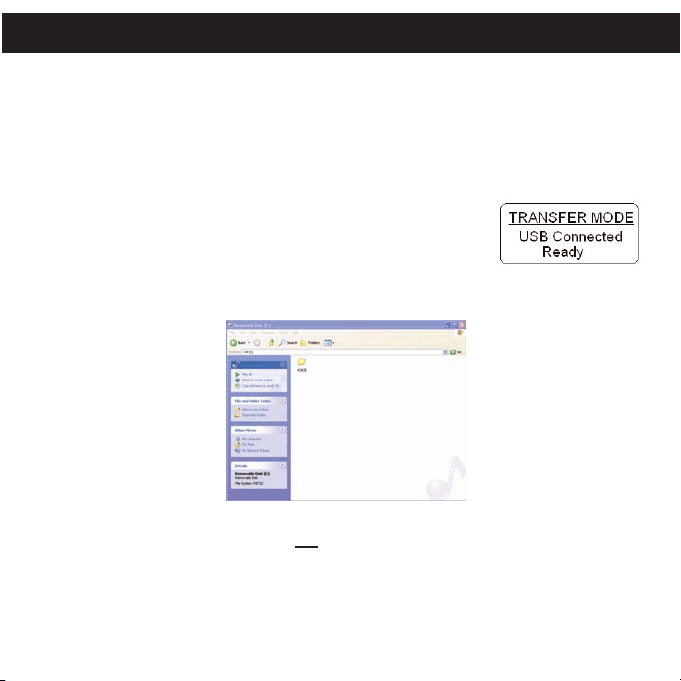
DOWNLOADING AND TRANSFERRING FILES
TRANSFERRING FILES
You can download digital music files from the Internet or use encoding software to convert
music that you have on an audio CD into MP3 or WMA format. Once these files are stored on
your computer you can easily copy them to your player.
Connect the computer to your player using the supplied USB cable.
Press the Power/Stop button to turn the unit on.
A "Removable Disk" window will automatically pop up on your
computer screen.
To add more files and songs to your player simply drag and drop
MP3, WMA or WAV files from anywhere on your computer into the
"Removable Disk" window.
IMPORTANT: A WMA file with DRM will not play back if you directly drag and drop it into the
“Removable Disk” window. You must use MMJB or Windows Media Player to transfer copy
protected files.
When you are finished, see the Safely Remove Hardware procedure on the next page before
disconnecting the player.
12
Page 14

SAFELY REMOVE HARDWARE
SAFELY REMOVING YOUR PLAYER FROM THE COMPUTER
NOTE: To avoid damage to your player or data loss, always follow the procedure listed
below before disconnecting the USB cable from your computer or disconnecting the
player from the USB cable.
Using your mouse, double click the "Safely Remove
Hardware" icon on the task bar.
From the "Safely Remove Hardware" window, select
"USB Mass Storage Device" and click the "Stop"
button. The "Stop a Hardware Device" window will pop up as shown below.
Click "OK". When the "Safe to Remove Hardware" window is displayed, you may
remove the player from
the USB cable or remove
the USB cable from the
computer.
NOTES:
• If the “Safely Remove
Hardware” icon is not
displayed on the task
bar, please double
click on My Computer.
Right click on
“Removable Disk” and
left click on “Eject”.
Then it will be safe to remove the player from the computer.
• The “Safely Remove Hardware” procedure is not necessary for Win98and
Win98SE users.
13
Page 15

INSTALLING MUSICMATCH JUKEBOX
NOTE: WMA DRM protected files will not play if you use the ‘drag and drop’ procedure.
You must follow the procedure below to play WMA DRM files on your MMP8563.
1. Install the MMJB Software as described above.
2. Turn the unit ON, then connect the USB cable to the unit and the USB port of the
computer. “Transfer Mode” will be displayed on the LCD when it is properly
connected.
14
Page 16

INSTALLING MUSICMATCH JUKEBOX (CONTINUED)
15
Page 17

DOWNLOADING AND TRANSFERRING FILES (CONTINUED)
EXTERNAL MEMORY CARD
TO AVOID DAMAGE, make sure the unit is off before
inserting or removing the card.
1. Remove the Battery/Card cover by pressing in and
pulling off the cover as shown in Figure 1.
2. Insert a SD/MMC memory card (not included) up to
512MB, facing down as shown in Figure 2.
3. Connect the USB cable as described previously.
4. Drag MP3 and WMA files into the SD/MMC memory
card's "Removable Disk" window.
NOTE: The WMA file with DRM will not playback if
you directly drag and drop it into the “Removable
Disk” window. See page 14 for downloading WMA
files with DRM from the computer to your player.
5. To remove the SD/MMC memory card, push the
edge of the card as shown in Figure 3, then the card
will spring out. Carefully remove the card.
6. Replace the cover until it snaps in place.
NOTE: If the external memory card is inserted while
in the Music Player mode, the memory card
indicator will appear at the top side on the
display.
16
Figure 1
Figure 2
Figure 3
Page 18

OPERATION
TURNING THE POWER ON/OFF
LOCK SWITCH
1
Turn the unit on by pressing the Power/Stop
button; the Memorex start screen will appear in
the display temporarily. Then the Music Player
menu will appear and the MP3/WMA track’s
information will appear in the display. To turn
the unit off, press and hold the Power/Stop
button; “Hold Down To Power Off” will appear
in the display. The unit will turn off after it
counts up from one to three. Do not release the
Power/Stop button until the unit turns off.
EQ–MUSIC PLAYER ONLY
1
While in the Music Player menu, repeatedly press the
EQ/UP button to select the desired EQ setting (Normal,
Rock, UBass (Ultra Bass), Jazz, Classic(al) or Pop); the
selected EQ setting will appear at the bottom left of the
display.
1
Slide the LOCK switch to the Lock position; the
lock indicator will appear in the display and no
buttons will function. This is useful when you do
not want the station/track changed by
accidentally pressing a button. Slide the LOCK
switch to the Unlock position to cancel the Lock
NOTE: If you attempt to turn the power
function.
on while the LOCK switch is in the Lock position,
the unit will show “LOCKED” and the lock
indicator and then turn off.
17
Page 19

OPERATION (CONTINUED)
2
1
3
4
2
1
TO LISTEN TO THE FM RADIO
1
Turn the unit on by pressing the Power/Stop
button; the Memorex start screen will appear
in the display temporarily. Then the Music
Player menu will appear and the MP3/WMA’s
track information will appear in the display.
3
Select a station using the Skip/Search o 1
or n 2 button. For rapid search tuning,
press and hold the Skip/Search
button for one second then release; the unit
will automatically search and stop on the
next strongest station.
o 1 or n 2
2
Press the MODE button 1; the Main Menu will
appear. Scroll to FM Tuner using the /DN
3 button then press the PLAY/PAUSE ®p
EQ/UP
button 4 to select it; the FM Tuner will appear.
4
When a station is broadcasting in stereo,
“STEREO” will appear in the display. Press
the EQ/UP button to listen in mono,
“STEREO” will disappear from the display.
Press the EQ/UP button again to return to
stereo. If the station is not strong enough or is
not broadcasting in stereo, “STEREO” will not
appear.
18
2 or
Page 20

OPERATION (CONTINUED)
5
Press the VOLUME +/- buttons to increase
or decrease the volume.
ANTENNA
FM–The headphones act as an antenna for FM. Extend the headphone wire
for best FM reception.
6
To turn the unit off, press and hold the
Power/Stop button; “Hold Down To Power Off”
will appear in the display. The unit will turn off
after it counts up from one to three. Do not
release the Power/Stop button until the unit
turns off.
19
Page 21

OPERATION (CONTINUED)
3
2
1
2
1
TO MANUALLY SET A STATION INTO MEMORY
1
Turn the unit on by pressing the
Power/Stop button. Select the FM Radio
mode and tune a station as described on
pages 18 and 19.
3
When the desired memory number appears,
press the PLAY/PAUSE
store the preset; “STORE” will disappear
from the display and the station will be set
into memory.
To cancel and not store the Station, press
the Power/Stop button
disappear from the display.
®p button 1 to
2; “Store” will
2
Press the PLAY/PAUSE ®p button 1;
“STORE” will appear in the display.
Select a preset number (“Channel 01” to
“Channel 10”) by using the Skip/Search o 2
or n 3 button.
20
Page 22

OPERATION (CONTINUED)
3
2
1
TO AUTOMATICALLY SET STATIONS INTO MEMORY
1
While in the FM radio mode, make sure the
PRESET indicator is not in the display. If it
is, press the Power/Stop button to clear it.
TO RECEIVE MEMORY PRESETS
1
Press the Power/Stop button ❶; “PRESET”
will appear in the display. Select a preset
using the Skip/Search
Press the Power/Stop button ❶ to exit the
preset mode; the “PRESET” indicator will
disappear from the display.
o 2 or n 3 button.
2
Press and hold the PLAY/PAUSE ®p button
until “AUTO SCAN” appears in the display. The
unit will automatically store the ten next strong
stations into memory. New FM Stations will
overwrite previous presets.
NOTE: If less than ten stations have been
scanned into the memory, the memory will keep
at a frequency with 87.5MHz.
21
Page 23

OPERATION (CONTINUED)
1
2
2
1
3
4
2
1
TO LISTEN TO MP3s/WMAs/WAVs
1
Turn the unit on by pressing the Power/Stop button
❶; the Memorex start screen will appear in the
display temporarily. Then the Music Player menu
will appear and the MP3/WMA’s track information
will appear in the display. Press the PLAY/PAUSE
®p button
will appear/scroll across the display.
2
2
to start playback; the MP3 information
3
Set the Equalizer as shown on page 17. Press the
VOLUME +/- buttons
volume. To stop playback, press the Power/Stop
2; the Stop indicator will appear.
button
NOTE (AUTO RESUME): Each time you exit the Music Player mode or turn the unit off, when the unit is
turned back on or you enter the Music Player mode again, this unit will resume at the beginning of the last
track which was playing before turning the power off or changing mode. To cancel resume, press the
Power/Stop button once while in Music Player Stop mode; the unit will return to showing the first file's
information. When in the Random or Random Repeat mode (see page 26), the unit will not show the first
file's information when you press the Power/Stop button. In the Playlist or Playlist Repeat mode, it will return
to show the first selected file's information.
1 to increase or decrease the
2
If the unit is in a mode other than Music Player menu,
press the MODE button ❶; the Main Menu will
appear in the display. Scroll to Play Now/Now
Playing using the /DN
press the PLAY/PAUSE
playback will start automatically.
2 or EQ/UP 3 button then
®p button 4 to select it;
4
To turn the unit off, press and hold the Power/Stop button;
“Hold Down To Power Off” will appear in the display. The
unit will turn off after it counts up from one to three. Do
not release the Power/Stop button until the unit turns off.
NOTE:
• See pages 8 through 16 for information on uploading
MP3, WMA and WAV files to this unit.
22
Page 24

OPERATION (CONTINUED)
2
1
3
4
1
2
3
4
5
6
TO PAUSE PLAYBACK
1
During playback, if you wish to pause the
file momentarily, press the PLAY/PAUSE
®p button; playback will pause, the Pause
indicator will appear and the timer will stop
counting.
TO SELECT/BROWSE THROUGH THE FILES
1
Press the MODE button 1; the Main Menu
will appear. Scroll to Browse using the
/DN 2 or EQ/UP 3 button then press the
PLAY/PAUSE
®p button 4 to select it.
2
Press the PLAY/PAUSE ®p button again to
resume playback; the sound will return, the
Play indicator will appear and the timer will
start counting again.
2
Press the /DN 1 or EQ/UP 2 button to select a memory
source, Internal or External, then press the PLAY/PAUSE
®p button 3 to select it. You will now be in the root folder (If
there is no SD/MMC card inserted, it will directly skip to the
root folder.). Press the /DN
select a file/folder. If a folder is selected, press the
Skip/Search
/DN
1 or EQ/UP 2 button to select a file. To return to the
root folder, press the Skip/Search
the memory source again, press the MODE button
When a desired file is selected, press the
®p button 3 to start playing the selected file.
23
1 or EQ/UP 2 button to
n button 4 to open the folder
o button 5. To select
, then use
PLAY/PAUSE
the
6 once.
Page 25

OPERATION (CONTINUED)
2
1
FORWARD/REVERSE SKIP
1
During playback, press the Skip/Search n
button to advance the player to the
beginning of the next file. Press the
Skip/Search
advance the player to higher-numbered
files.
HIGH-SPEED MUSIC SEARCH
n button repeatedly to
1
2
During playback, press the Skip/Search o
button to move the player back to the
beginning of the currently playing file. Press
the Skip/Search
move the player back to lower-numbered
files.
During playback, press and hold the
Skip/Search o 1 or n 2 button to move the
player forward or backward within a file to
locate a specific musical passage. The
player will move forward or backward at
high speed as long as the button is held.
When you release the button, normal
playback will resume.
24
o button repeatedly to
Page 26

3
2
1
TO REPEAT A FILE
OPERATION (CONTINUED)
1
To repeat a single file, press the /DN button
1 once while playing a file; the Repeat One
indicator will appear in the display. Press
Skip/Search o 2 or n 3 button to select the
the
specific track that you wish to repeat.
TO REPEAT ALL FILES
1
To repeat all files, press the /DN button twice
while playing a file; the Repeat All indicator
will appear in the display.
2
The specific track you selected will be
repeated continuously. To cancel Repeat
playback, press t
until the play mode indicators disappear from the
display.
he /DN button repeatedly
2
All tracks on the player will be repeated
continuously. To cancel Repeat playback,
he /DN button repeatedly until the play
press t
mode indicators disappear from the display.
25
Page 27

OPERATION (CONTINUED)
2
1
2
1
TO RANDOMLY PLAY ALL FILES
1
To randomly play all the files and then stop,
press the /DN button three times while in the
Stop mode; the Random indicator will
appear in the display.
TO RANDOMLY PLAY ALL THE FILES CONTINUOUSLY
1
To randomly play all the files continuously,
press the /DN button four times while in the
Stop mode; the Random Repeat indicator
will appear in the display.
2
Press the Play/Pause button 1 to start playback;
the unit will play all the tracks in random order.
When all the tracks have been played, the unit will
stop. To cancel Random playback, press the
/DN button
indicators disappear from the display.
2 repeatedly until the play mode
2
Press the Play/Pause button 1 to start playback;
the unit will play all the tracks in random order
continuously. To cancel Random Repeat playback,
press the /DN button 2 repeatedly until the play
mode indicators disappear from the display.
26
Page 28

OPERATION (CONTINUED)
2
1
2
1
PLAYING A PLAYLIST (A playlist must be programmed first, see pg. 28)
1
Press the /DN button 1 five times while
playing a file; “P” will appear in the display.
Press the Skip/Search
playing the first track of the playlist.
REPEATEDLY PLAYING A PLAYLIST (A playlist must be programmed first, see pg. 28)
n button 2 to start
1
Press the /DN button 1 six times while
playing a file; “P” and the Repeat indicator
will appear in the display. Press the
Skip/Search
track of the playlist.
n button 2 to start playing the first
2
The unit will play the playlist once and then stop.
To cancel Playlist playback, press the /DN
button repeatedly until the play mode indicators
disappear from the display.
2
The unit will play the playlist repeatedly. To cancel
Repeat Playlist playback, press the /DN button
repeatedly until the play mode indicators
disappear from the display.
27
Page 29

OPERATION (CONTINUED)
2
1
3
4
1
2
3
4
5
6
CREATING A PLAYLIST
1
Press the MODE button 1; the Main Menu
will appear. Scroll to Browse using the
/DN 2 or EQ/UP 3 button then press the
PLAY/PAUSE
®p button 4 to select it.
3
Press and hold the PLA
the playlist; a program number will appear at the left side
of the file (i.e. “01” is the first program file of the playlist,
“02” the second file, etc.). Press the PLAY/PAUSE
button again to confirm and the program number will
disappear.
NOTES:
•
You can only program the same file into the playlist once.
• When you remove the External memory (SD/MMC card) from the unit, the playlist will be cleared.
Y/PAUSE
®p button to add it to
2
Press the /DN 1 or EQ/UP 2 button to select a memory
source, Internal or External, then press the PLAY/PAUSE
®p button 3 to select it. You will now be in the root folder (If
there is no SD/MMC card inserted, it will directly skip to the
root folder.). Press the /DN
select a file/folder. If a folder is selected, press the
Skip/Search
/DN
root folder, press the Skip/Search
the memory source again, press the MODE button
n button 4 to open the folder, then use the
1 or EQ/UP 2 button to select a file. To return to the
1 or EQ/UP 2 button to
o button 5. To select
4
Repeat steps 1 to 3 to add more files.
NOTE: To exit the Browse menu and return to the
Main menu, press the MODE button repeatedly until
®p
the Main menu appears in the display. See page 27
for how to play the playlist.
28
6 once.
Page 30

OPERATION (CONTINUED)
2
1
3
4
1
2
3
1
3
2
2
1
3
TO VIEW/CLEAR A PLAYLIST FILE/CLEAR THE PLAYLIST
1
Press and hold the MODE button 1 until the
Settings menu appears in the display. Scroll to
Playlist using the /DN
press the PLAY/PAUSE
the Playlist will appear. Use the /DN
3 button to view or scroll through the playlist.
2 or EQ/UP 3 button then
®p button 4 to select it;
2 or EQ/UP
3
Press the /DN 1 or EQ/UP 2 button to
select CLEAR ITEM or CLEAR LIST, then
press the P
LAY/PAUSE ®p button 3.
2
To clear the file or all files, select the file to
delete using the /DN
then press the Power/Stop button
1 or EQ/UP 2 button
33
.
4
Press the Skip/Search o 1 or n 2 button to
select NO or YES, then press the
PLAY/PAUSE ®p button 3 to confirm. If you
select YES and confirm, the file/files will
then be deleted. If you select NO and
confirm, the file/files will not be deleted.
29
Page 31

2
1
3
4
DELETING A FILE
2
1
3
1
2
3
4
5
6
OPERATION (CONTINUED)
1
Press the MODE button 1; the Main menu
will appear. Scroll to Browse using the
/DN 2 or EQ/UP 3 button then press the
PLAY/PAUSE ®p button 4 to select it.
3
After the file is selected, press the
Power/Stop button.
2
Press the /DN 1 or EQ/UP 2 button to select a memory
source, Internal or External, then press the PLAY/PAUSE
®p button 3 to select it. You will now be in the root folder (If
there is no SD/MMC card inserted, it will directly skip to the
root folder.). Press the /DN
select a file/folder. If a folder is selected, press the
Skip/Search
/DN
root folder, press the Skip/Search
the memory source again, press the MODE button
n button 4 to open the folder, then use the
1 or EQ/UP 2 button to select a file. To return to the
1 or EQ/UP 2 button to
o button 5. To select
4
Press the Skip/Search o 1 or n 2 button to
select NO or YES, then press the
PLAY/PAUSE ®p button 3 to confirm. If you
select YES and confirm, the file will then be
deleted. If you select NO and confirm, the file
will not be deleted.
30
6 once.
Page 32

OPERATION (CONTINUED)
2
1
3
4
2
1
3
2
1
3
4
1
2
3
TO SET THE CONTRAST
1
Press and hold the MODE button 1 until the
Settings menu appears in the display. Scroll to
Contrast using the /DN
then press the PLAY/PAUSE
select it; the Contrast setting will appear.
TO SET THE BACKLIGHT
2 or EQ/UP 3 button
®p button 4 to
1
Press and hold the MODE button 1 until the
Settings menu appears in the display. Scroll to
Backlight using the /DN
button then press the PLAY/PAUSE ®p button
4 to select it; the Backlight setting will appear.
2 or EQ/UP 3
2
Set the desired contrast using the
Skip/Search
MODE button
to exit the menus.
o 1 or n 2 button. Press the
3 twice or wait a few seconds
2
Scroll using the /DN 1 or EQ/UP 2 button to
select a desired backlight setting (Always Off, 5
seconds, 10 seconds, 15 seconds or Always On).
This is the time the backlight will be lit before
turning off when no buttons are pressed. Select
Always Off and the backlight will not light. Press
the MODE button 3 twice or wait a few seconds
to exit the menus.
31
Page 33

OPERATION (CONTINUED)
2
1
3
4
1
2
3
2
1
3
4
1
2
3
TO SET THE PLAY TIMER
1
Press and hold the MODE button 1 until the
Settings menu appears in the display. Scroll to
Play Timer using the /DN
button then press the PLAY/PAUSE ®p button
4 to select it; the Play Timer setting will
appear.
TO SET THE POWER SAVINGS
2 or EQ/UP 3
1
Press and hold the MODE button 1 until the
Settings menu appears in the display. Scroll to
Power Savings using the /DN
button then press the PLAY/PAUSE ®p button
4 to select it; the Power Savings setting will
appear.
2 or EQ/UP 3
2
Scroll using the /DN 1 or EQ/UP 2 button to
select a desired play timer setting (Elapsed or
Remaining). Press the MODE button
or wait a few seconds to exit the menus.
3 twice
2
Scroll using the /DN 1 or EQ/UP 2 button to
select Disable, 1 minute, 3 minutes, 5 minutes.
This is the time the unit will stay on if it is not
playing and no buttons have been pressed for
the set time. Press the MODE button
wait a few seconds to exit the menus.
32
3 twice or
Page 34

OPERATION (CONTINUED)
2
1
3
4
TO VIEW THE SYSTEM INFO
1
Press and hold the MODE button 1 until the Settings menu appears in the display. Scroll to
System Info using the /DN
view the System Information. Press the MODE button
will then reappear.
2 or EQ/UP 3 button then press the PLAY/PAUSE ®p button 4 to
1 to exit System Info; the Settings menu
33
Page 35

OPERATION (CONTINUED)
2
1
3
4
USING THE STOP WATCH
1
Turn the unit on by pressing the
Power/Stop button; the Memorex start
screen will appear in the display
temporarily. Then the Music Player menu
will appear and the MP3/WMA track’s
information will appear in the display.
3
Press the PLAY/PAUSE ®p button to start the
timer; the timer will then start counting up. Press
again to stop the timer; the timer will then stop
counting. Press yet again to start the timer up
again.
NOTES:
• The MP3/WMA files can still be played back while using the stop watch. When listening to
MP3/WMAs, follow steps 2 through 4 above to operate the stop Watch.
• To turn off MP3/WMA playback when in the Stop Watch mode, you need to turn off the unit
or change the unit back to MP3 mode.
2
Press the MODE button ❶; the Main menu will
appear in the display. Scroll to Stop Watch
using the /DN
press the PLAY/PAUSE ®p button 4 to select
it; the Stop Timer will appear.
2 or EQ/UP 3 button then
4
Press the Power/Stop button to reset the
timer to “00:00:00.00”.
34
Page 36

TROUBLESHOOTING GUIDE
If you experience a problem with this unit, check the chart below before calling for service.
SYMPTOM CAUSE SOLUTION
Unit will not Dead battery, or not Replace battery and install
turn on. installed properly. properly.
The Lock feature is Deactivate Lock feature as
activated. described on page 17.
Battery/card cover is not Put the battery/card cover
put back. back on.
No sound. Headphones are not Insert headphones.
inserted.
Volume is set too low. Raise the volume.
DRM files copied & pasted. See note on pages 14-15.
The MP3 or WMA files Download uncorrupted
are corrupted. files.
FM distorted. Station not tuned. Retune station and extend
Download Failure. Damaged USB cable. Replace cable.
The computer is not The USB cable is Make sure USB cable is
recognizing the not securely connected. securely connected.
player.
Driver is not installed Install driver and/or see
or computer is not pages 8 through 11 for
compatible. compatibility.
WMA files with DRM Incorrect downloading See pages 14 through 15 to
cannot playback. methods. download WMA files with DRM.
headphone wire.
35
Page 37

TROUBLESHOOTING GUIDE (CONTINUED)
SYMPTOM CAUSE SOLUTION
No buttons work.
Unit acting erratically. Unit needs to be reset Reset unit and/or
WMA files with DRM Incorrect downloading See pages 14-15 to
cannot playback. methods. download WMA files with DRM.
The Lock feature is Deactivate Lock feature as
activated. described on page 17.
Unit needs to be reset Reset unit and/or
or firmware needs to be update firmware, see
updated. pages 37-38.
or firmware needs to be update firmware, see
updated. pages 37-38.
36
Page 38

FORMATTING THE PLAYER
Formatting the Player
WARNING!
instructed to do so by technical support personnel.
1. Use the USB cable to connect the player and
the computer.
2. Double click on My Computer, right click
"Removable Disk" and left click on "Format".
3. At the "Format" window, select "FAT" from the
file system pull-down menu, then click “Start”
to format the unit (see figure to the right).
NOTE: Make sure you have selected "FAT" at the
file system pull-down menu, otherwise after
formatting, the player will not work properly.
4. Click OK to confirm and the player will start to
format.
5. When finished, click "Close" to close the
Format window.
Do not format this player unless it stops working and you are
37
Page 39

UPDATING THE FIRMWARE
WARNING! Do not update the firmware unless you are experiencing problems with
your digital audio device. Incorrect or faulty firmware installation will cause the player
to stop functioning.
1. Download the updated firmware at www.memorexelectronics.com.
2. Unzip the file, then double click setup.exe in the Desktop folder to install the
software to your computer.
3. Connect the player to the computer using the supplied USB cable and the
installation screen will appear. (If the installation screen does not appear, unplug
the USB cable and turn off the unit). Connect to the computer again and press and
hold the Power/Stop button until the installation screen appears.
4. Follow the on-screen instructions to install the driver.
5. When finished, click START and locate the newly installed software “Memorex
Audio Player” and select “Firmware Download”.
RESETTING THE UNIT
If the unit acts erratically, reset the unit by removing the battery for a few seconds and
then reinserting.
38
Page 40

SPECIFICATIONS
Audio Frequency Range 20Hz – 20KHz
File Support MP3 MPEG 1/2/2.5 Layer 3
FM Tuner FM Frequency Range 87.5MHz–108MHz
General Dimension 75 x 68 x 25 mm
Headphones Output 20mW, 16ohm (Max. Vol)
S/N Ratio 85db (MP3)
WMA Windows Media Audio (WMA file with DRM)
WAV ADPCM encoding
Bit Rate 8kbps – 320kbps
Tag Info ID3 Tag
Antenna Headphones/Earphones Cord
Antenna
Weight 44g (without battery)
Battery 1 x AAA battery
LCD Full Graphic with Backlight
Language English
USB USB 2.0
Built-in Memory 256MB
Max. Playtime Approx. 18 hours (128kbps, MP3)
Supported OS Win ME, 2000, XP and Mac OSX
Win 98SE (Driver is required)
Operating Temperature 23° F to 104° F (-5° C to 40° C)
Specifications are subject to change without notice.
39
Page 41

FOR FIRMWARE UPGRADE, PLEASE VISIT OUR WEBSITE AT
WWW.MEMOREXELECTRONICS.COM
TO CHECK IF THERE IS NEW FIRMWARE AVAILABLE.
FOR ADDITIONAL SET-UP OR OPERATING ASSISTANCE,
PLEASE VISIT OUR WEBSITE AT
WWW.MEMOREXELECTRONICS.COM
OR CONTACT CUSTOMER SERVICE AT (954) 660-7100.
PLEASE KEEP ALL PACKAGING MATERIAL FOR AT LEAST 90
DAYS IN CASE YOU NEED TO RETURN THIS PRODUCT TO YOUR
PLACE OF PURCHASE OR TO MEMOREX.
FOR PARTS AND ACCESSORIES, CONTACT FOX INTERNATIONAL
AT 1-800-321-6993.
40
Page 42

Memcorp, Inc.
Weston, FL
Printed in China
Visit our website at www.memorexelectronics.com
