Page 1
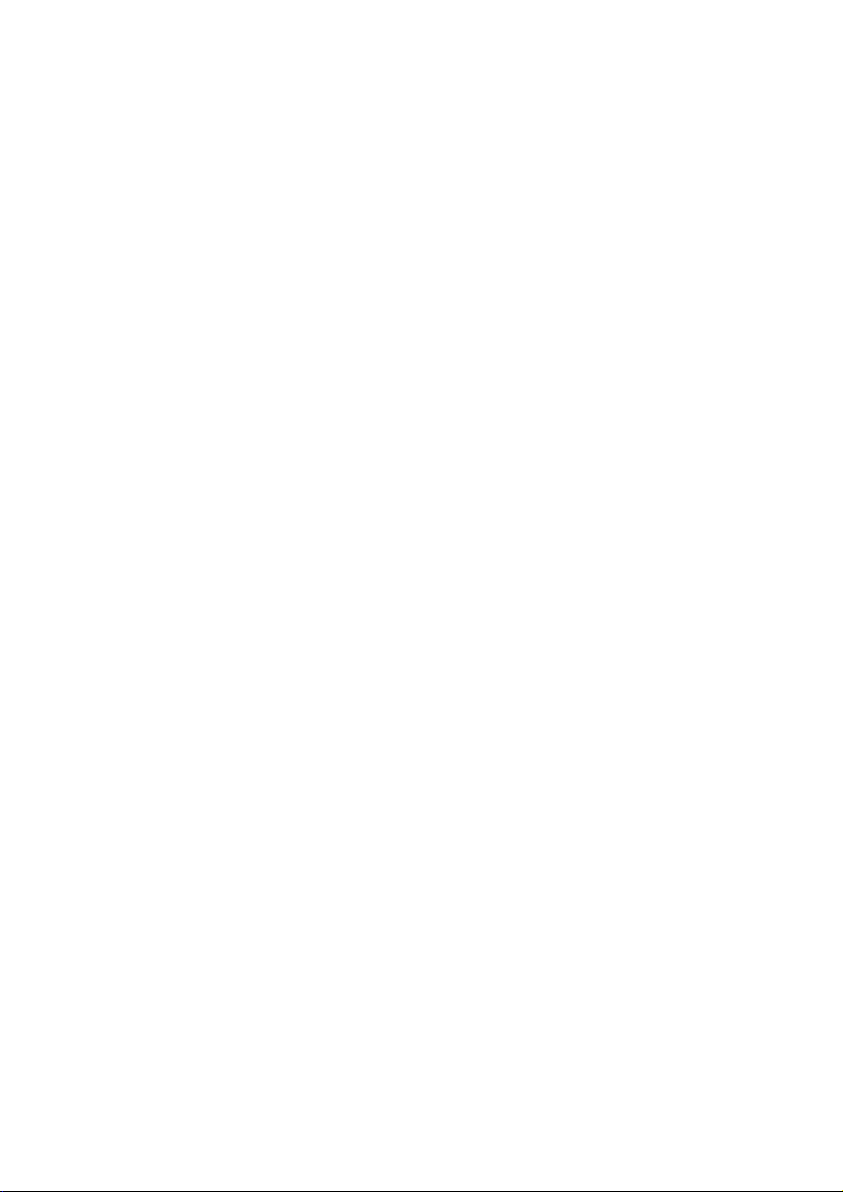
Notes on this Manual
Keep these instructions with your computer at all times. The proper set up, use and care
can help extend the life of your computer. In the event that you transfer ownership of this
computer, please give these instructions to the new owner.
This manual is divided into sections to help you locate the information you require. Along
with the Table of Contents at the beginning of this manual, an Index has been provided to
help you find topical information.
If you want to start up your PC immediately, please read the chapters Operational Safety
(page 3) and Setting up and Getting Started (page 10).
We strongly recommend you read this entire manual to ensure the proper set-up and
operation of your PC.
Many application programs incorporate extensive help functions. As a general rule, you
can access help functions by pressing F1 on the keyboard. These help functions will be
available to you while you are using the Microsoft Windows
spective application program.
We have listed further useful sources of information in the section Getting to know Win-
dows® 7 starting on page 57.
®
operating system or the re-
Audience
These instructions are intended for both the novice and advanced user. Regardless of the
possible professional utilisation, this PC is designed for day-to-day household use. The
functions and applications for use with this PC have been designed with the entire family
in mind.
Purchase Details
Enter your purchase details below for quick reference.
Serial Numbers ......................................
(i.e. Microsoft
Place and date of Purchase ......................................
You will find the PC serial number on the rear of the PC. Also copy this number into your
guarantee documents, if necessary.
®
) ......................................
Page 2
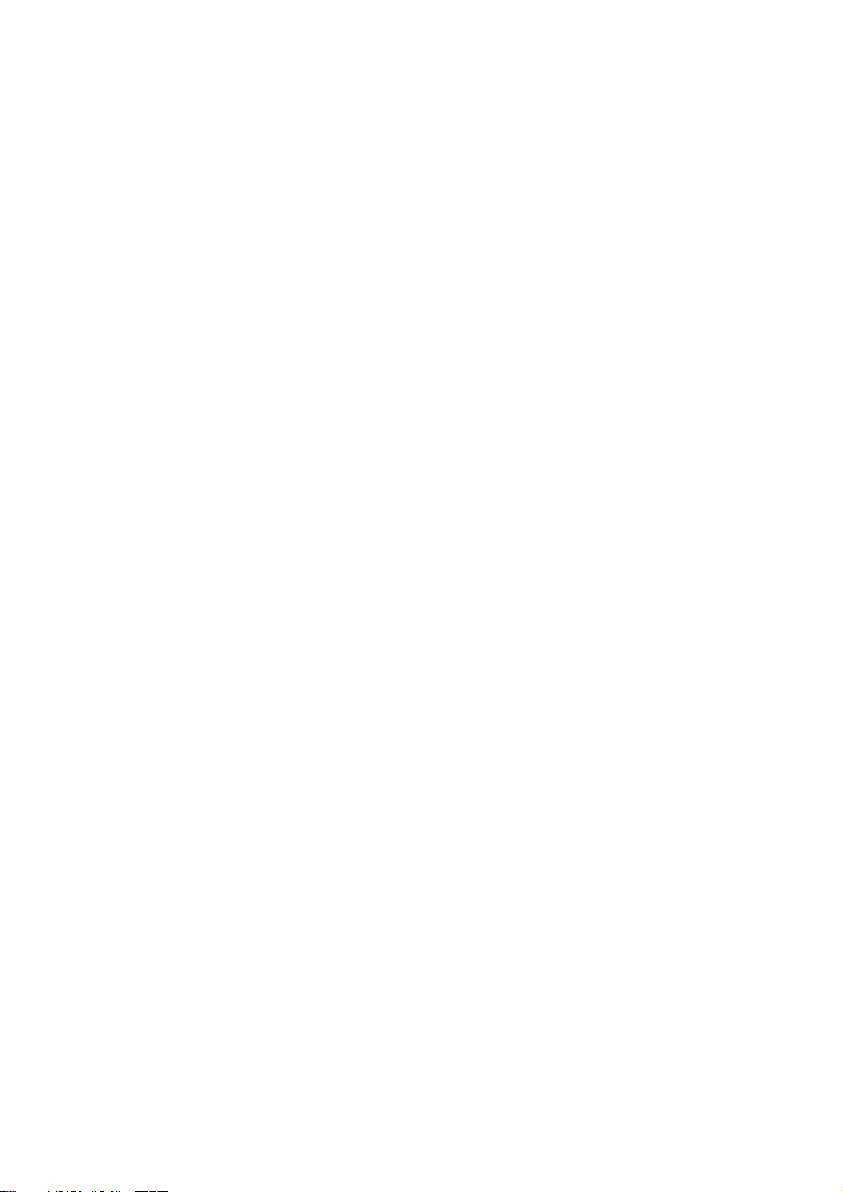
Quality
Medion has selected the components in this computer for their high level of functionality,
ease of use, safety and reliability.
Through balanced hardware and software design we are able to provide you with an innovative personal computer useful for applications relating to both work and leisure.
We are pleased to welcome you as our newest customer. Thank you for choosing our
products.
© 2010 Medion
Microsoft Corporation in the U.S. and other countries. Pentium® is a registered trademark of Intel
Corporation. The names of actual companies and products mentioned herein may be the trademarks
of their respective owners.
Information in this document is subject to change without notice.
®
. All rights reserved. Microsoft®, MS-DOS®, and Windows are registered trademarks of
- ii -
Page 3

Table of contents
Safety ............................................................................................................ 1
Operational Safety ....................................................................................................... 3
Data Security ............................................................................................................ 4
Connecting .............................................................................................................. 4
Power Supply ....................................................................................................... 4
Cabling ................................................................................................................. 4
Battery Treatment .................................................................................................... 6
Setting Up & Getting Started ....................................................................... 7
Included with your PC ................................................................................................. 9
Setting Up of the All-In-One PC ................................................................................. 10
Installing the device ............................................................................................... 10
Set-up Location ...................................................................................................... 10
Ambient Temperature ............................................................................................ 11
Ergonomics ............................................................................................................ 11
Views ........................................................................................................................ 13
Bottom components .............................................................................................. 13
Front components ................................................................................................. 14
Left and right side .................................................................................................. 15
Back components................................................................................................... 16
Sensor Buttons ....................................................................................................... 17
Getting Started .......................................................................................................... 18
Step 1: Inserting batteries in keyboard ................................................................... 18
Step 2: Connecting the keyboard and power on .................................................... 18
Step 3: Power on .................................................................................................... 18
Step 4: Starting Initial Setup ................................................................................... 19
Step 5: Finalising .................................................................................................... 19
Short Description of the Windows® Desktop ........................................................... 20
Operation ................................................................................................... 23
The Multi Touch Display ............................................................................................ 25
Operation .............................................................................................................. 25
Cleaning ................................................................................................................ 25
Screen Resolution................................................................................................... 25
On-Screen Keyboard .............................................................................................. 26
Appearance and Personalization ............................................................................ 26
Control Panel with SideShow Touchdisplay .............................................................. 28
Operating the touchdisplay.................................................................................... 28
Placing a SideShow application on the operating field ........................................... 29
Installing the driver software of the operating field ................................................ 29
- iii -
Page 4
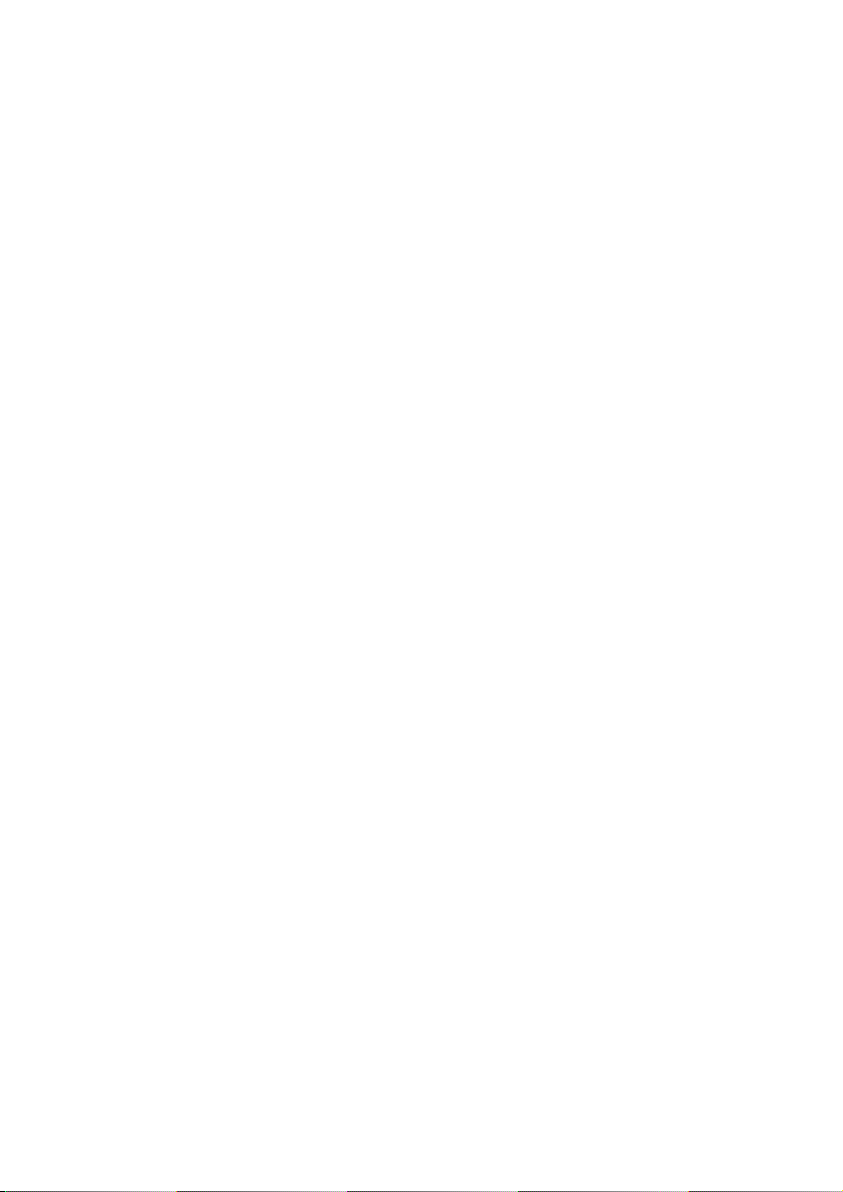
The Keyboard incl. Touchpad .................................................................................... 31
Battery charge display ............................................................................................ 31
The Alt and Ctrl Keys .............................................................................................. 31
Multimedia functions ............................................................................................. 32
The Hard Drives ......................................................................................................... 34
Important Directories ............................................................................................. 35
The Optical Drive ...................................................................................................... 36
Loading and Removing a Disc ................................................................................ 36
Loading a Disc .................................................................................................... 36
How to Remove a Disc ........................................................................................ 36
Playing Back and Retrieving Data from Discs .......................................................... 37
Regional Playback Information for DVD .................................................................. 37
Subjects Concerning the CD/DVD-Rewriter ............................................................ 38
Important Information about High Resolution Video Formats ............................. 39
The Card Reader ........................................................................................................ 40
Inserting Memory Cards ......................................................................................... 40
Removing Memory Cards ....................................................................................... 40
Express Card .............................................................................................................. 41
Installing Express Card ........................................................................................... 41
Removing Express Card .......................................................................................... 41
The Sound System ..................................................................................................... 42
Configuration of the Loudspeakers ........................................................................ 43
Webcam .................................................................................................................... 44
Actual example using Windows Messenger ............................................................ 44
Microphone amplification ...................................................................................... 44
USB Port .................................................................................................................... 45
eSATA port ................................................................................................................ 45
Remove S-ATA devices ........................................................................................... 45
The TV Tuner Card .................................................................................................... 46
The Remote Control .................................................................................................. 47
Button Layout ........................................................................................................ 48
AV inputs and outputs ............................................................................................... 50
Connection of an external source to the All-In-One PC ........................................... 50
Connecting an AV source .................................................................................... 50
Switching the AV source ..................................................................................... 50
OSD settings in the AV mode ................................................................................. 51
Possible settings ..................................................................................................... 51
Connecting the All-In-One PC to a Television ......................................................... 52
How to Connect the All-In-One PC to a Television .............................................. 52
The Network ............................................................................................................. 53
What is a Network? ................................................................................................ 53
- iv -
Page 5
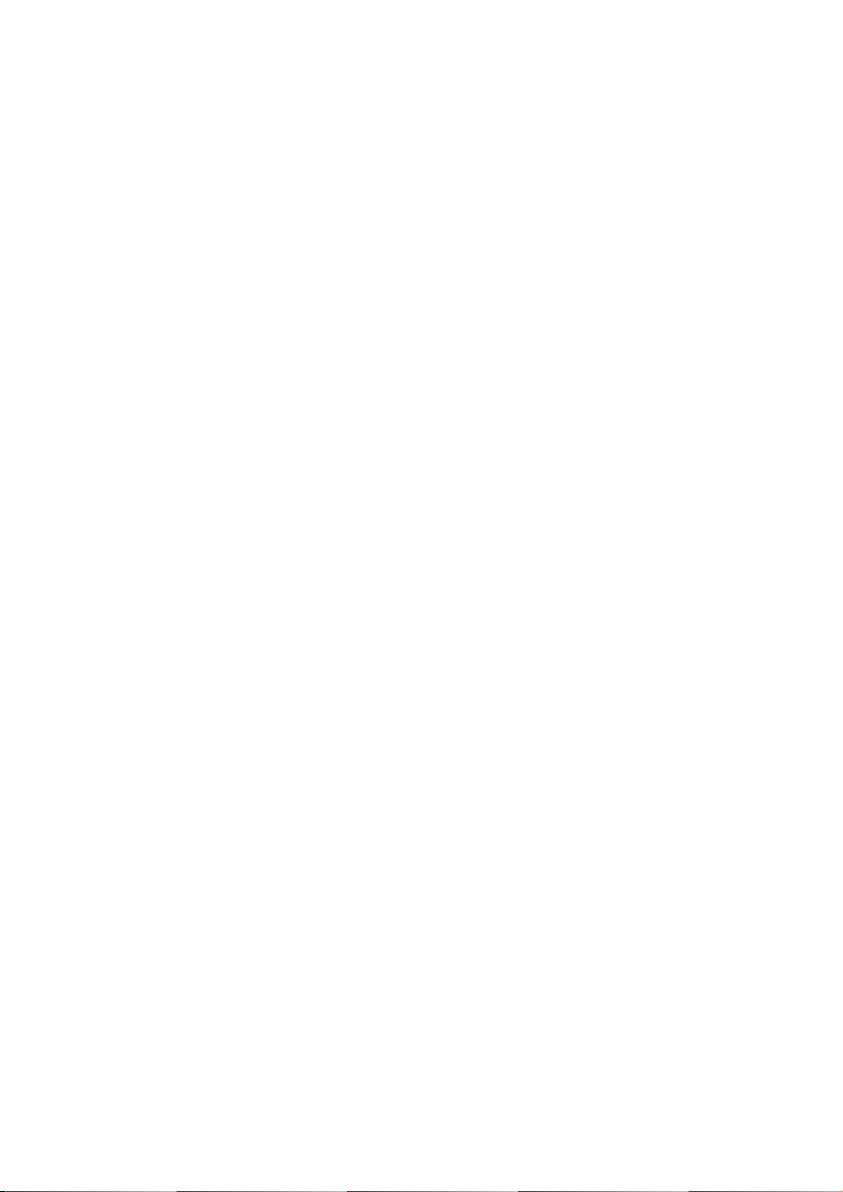
Wireless LAN .......................................................................................................... 54
Safety Note ......................................................................................................... 54
Conditions .......................................................................................................... 54
Troubleshooting within the Network ..................................................................... 55
Fingerprint Sensor ..................................................................................................... 56
Benefits of this technology ..................................................................................... 56
Registering fingerprints .......................................................................................... 56
Software .................................................................................................................... 57
Getting to Know Windows® 7 ................................................................................ 57
Windows® 7 - News ............................................................................................. 57
Windows® 7 - Help and Support .......................................................................... 59
Windows® 7 – Getting Started ............................................................................. 60
Windows® 7 - User Account Control .................................................................... 61
Windows® 7 – Control Panel ................................................................................ 62
Windows Media Center .......................................................................................... 63
Installation of Software .......................................................................................... 66
How to Install your Software ............................................................................... 66
Software Uninstallation ....................................................................................... 67
Windows Activation ............................................................................................... 68
Product Activation on your PC ............................................................................ 68
BIOS Setup ............................................................................................................. 69
Execution of the BIOS Setup ............................................................................... 69
BullGuard Internet Security .................................................................................... 70
Customer Service & Self Help ..................................................................... 73
Data and System Security .......................................................................................... 75
Data Security .......................................................................................................... 75
Maintenance Programs .......................................................................................... 75
System Restore .......................................................................................................... 76
Correction .............................................................................................................. 76
Windows® Update .................................................................................................. 77
Windows Update Information for Data Security .................................................. 78
System Restore .......................................................................................................... 79
Limits of the Recovery ............................................................................................ 79
Carrying out a Restore ............................................................................................ 79
FAQ – Frequently Asked Questions ............................................................................ 80
Customer Service ...................................................................................................... 81
Troubleshooting .................................................................................................... 81
Localise the Cause .................................................................................................. 81
Errors and Possible Causes ..................................................................................... 82
Additional Support ................................................................................................. 83
Driver Support ....................................................................................................... 83
Transporting the PC ............................................................................................... 84
- v -
Page 6
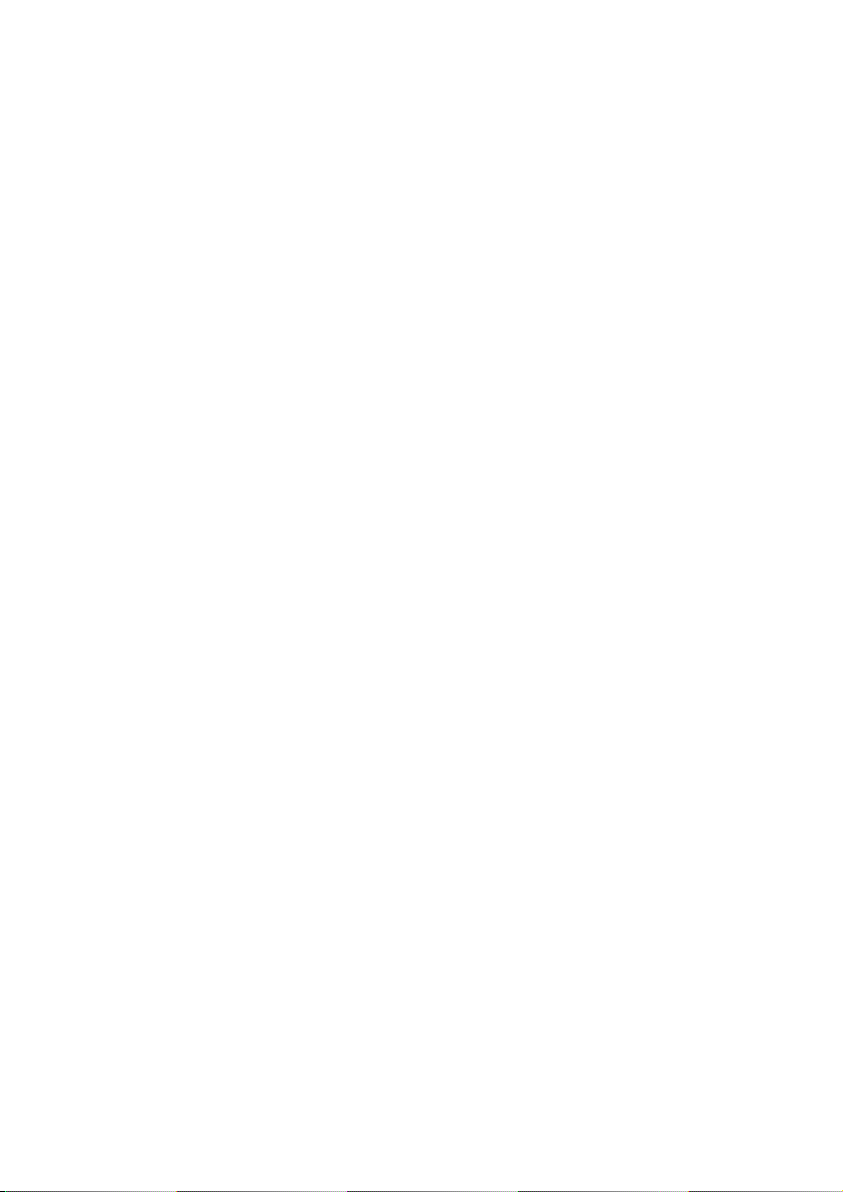
Cleaning and Care ................................................................................................. 84
Upgrades and Repairs ................................................................................................ 85
Notes for Service Engineers ................................................................................. 85
Notes on Laser Radiation ..................................................................................... 86
Recycling and Disposal .............................................................................................. 86
Appendix .................................................................................................... 87
Standards .................................................................................................................. 89
Electromagnetic Compatibility ............................................................................... 89
Electrical Safety ...................................................................................................... 89
Ergonomics ............................................................................................................ 89
Noise Emission ....................................................................................................... 90
ISO 13406-2 Class II ............................................................................................... 90
Information about the Regulatory Compliance according to R&TTE ...................... 92
FCC Compliance Statement ................................................................................... 93
Making Copies of this Manual ................................................................................ 93
Conditions of Warranty for the United Kingdom ........................................................ 94
Index ......................................................................................................................... 99
- vi -
Page 7
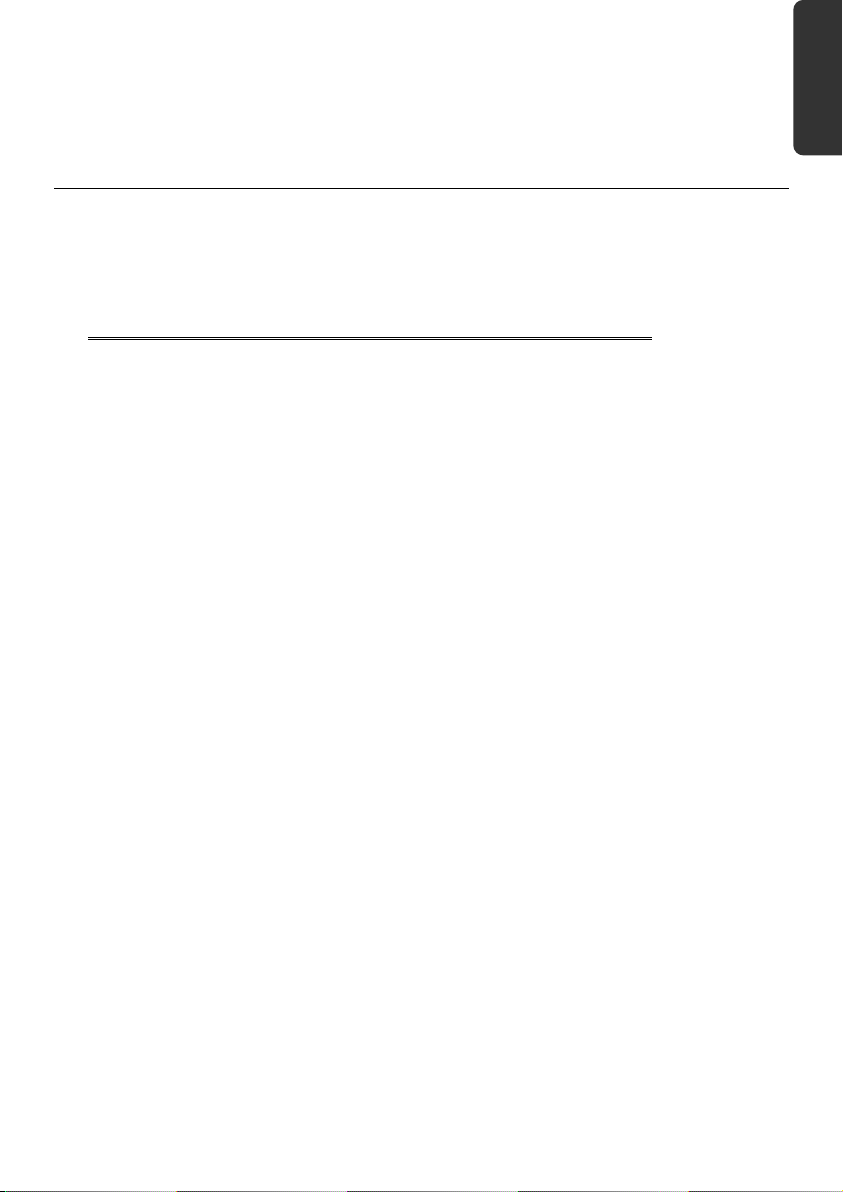
Safety Connecting Operation Help Appendix
Chapter 1
Safety
Subject Page
Operational Safety .......................................................... 3
Data Security .............................................................. 4
Connecting ................................................................... 4
Battery Treatment ........................................................ 6
Page 8
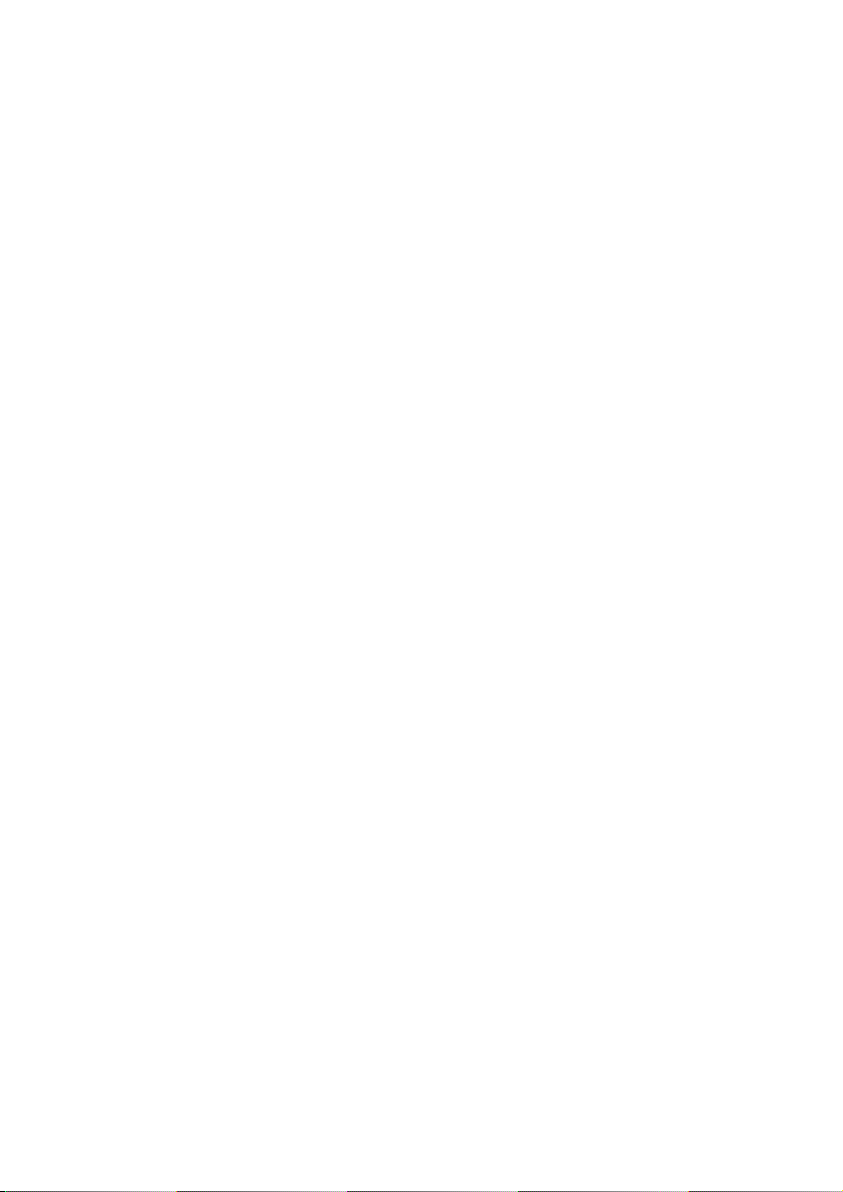
- 2 -
Table of contents
Page 9
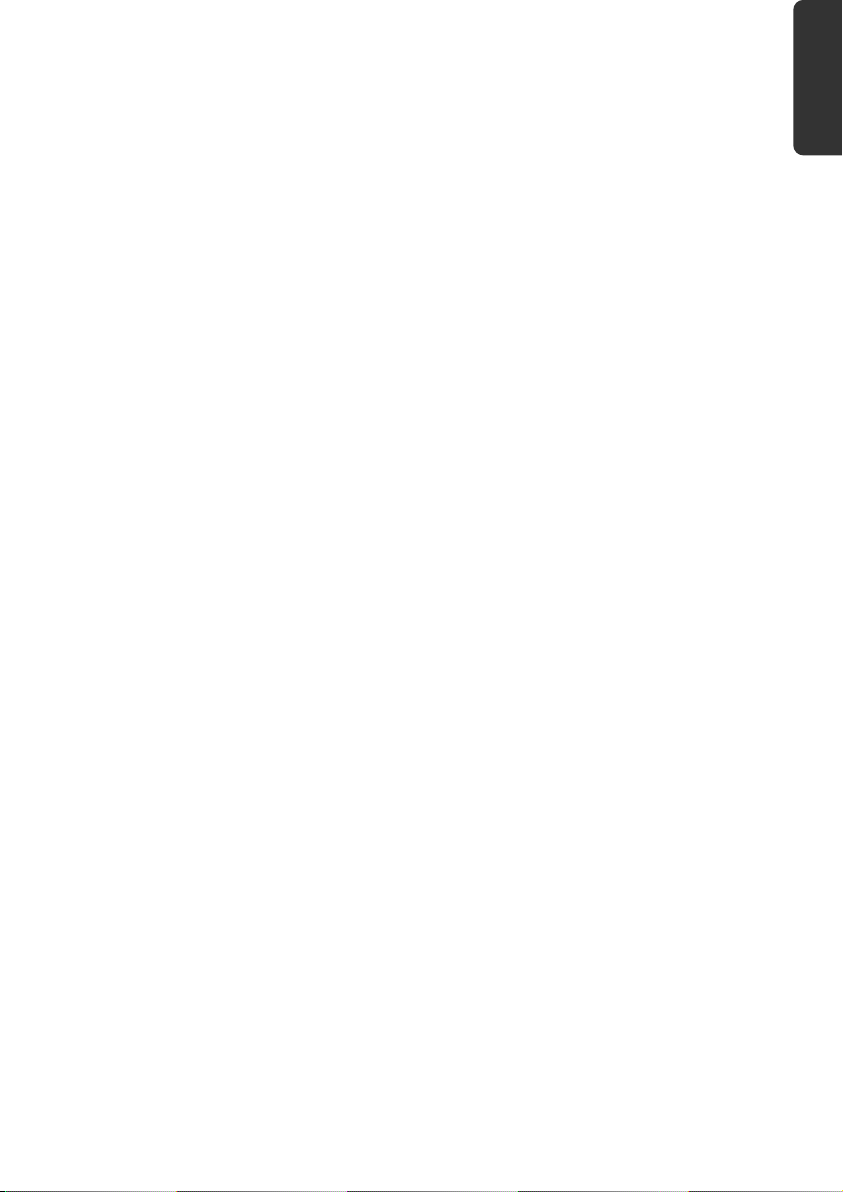
Operational Safety
Please read this chapter carefully and observe all listed notes.
This ensures a reliable operation and long life expectancy of your All-In-One PC.
Do not allow children to play unattended with electrical equipment. Children are
incapable of judging potential risks properly.
Keep the packing materials, such as plastic sheeting away from children. The dan-
ger of suffocation could arise in the case of misuse.
Do not open the PC casing or use the PC with the casing removed. When the casing
is open there is a danger to life from electric shock.
Optical drives are Laser Class 1 devices. These lasers must remain in their sealed PC
casing. Do not remove the drive covers, as exposure to the lasers may prove harmful.
Do not insert objects through the slots and openings of the PC. This may lead to
electric shock, electrical short-circuit or fire that will damage your PC.
Do not cover the slots and openings in the PC casing. These openings are for venti-
lation purposes. Covering these vents may lead to overheating. Please keep free a
minimum distance of 20 cm on all sides when setting up the PC.
Do not subject the device to drops of water or spray or put any containers filled
with liquid, such as vases, on the device. Liquid seeping into the device can impair
electrical safety.
Switch off your PC immediately or do not switch it on at all and contact customer
service …
… if the power cord or the connectors attached to it are burnt or damaged. Replace
the defective power cord with an original power cord. Under no circumstances may
a defective power cord be repaired.
... if the housing of the PC is damaged or fluids have leaked into it. Have the PC
checked by customer service first, because the PC may not be safely operated otherwise and there may be a life-threatening risk of electrocution!
Safety Connecting Operation Help Appendix
Operational Safety
- 3 -
Page 10
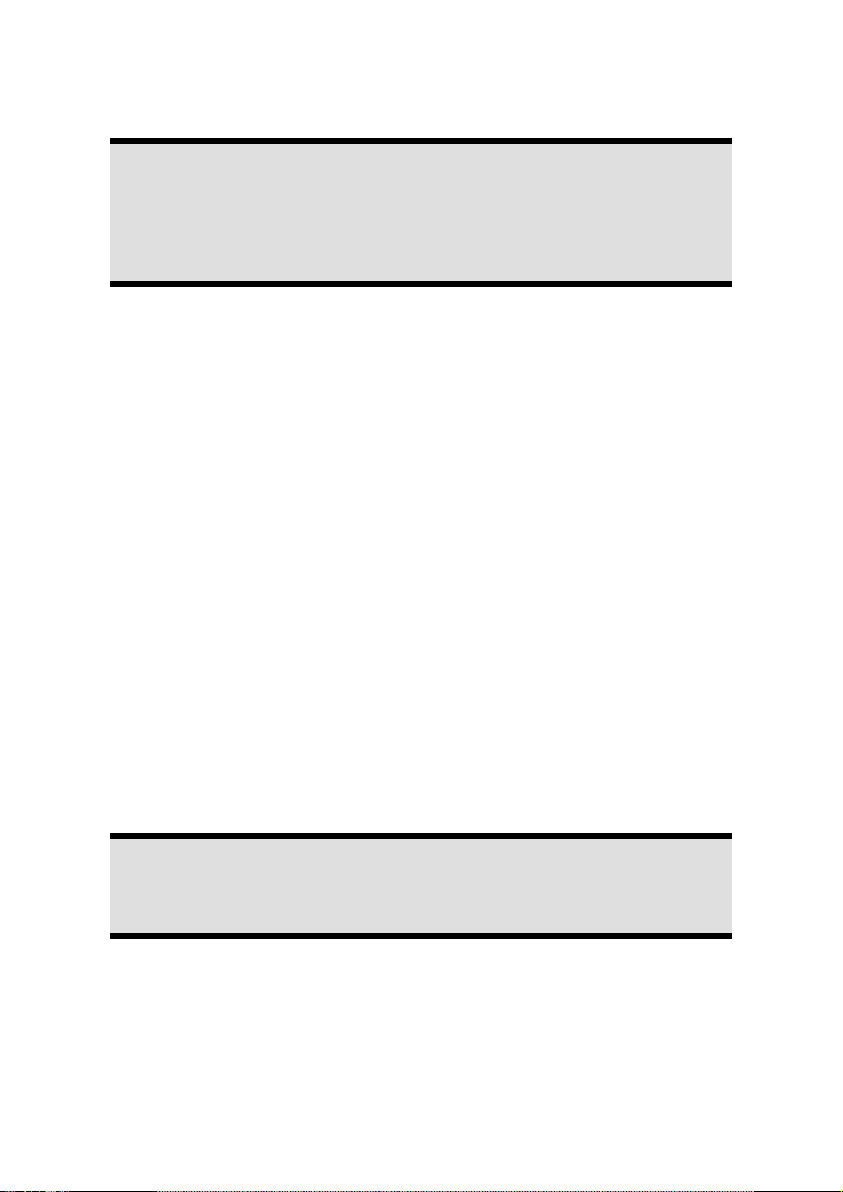
Data Security
Attention!
Every time you update your data make back-up copies on an external storage medium. The supplier does not assume liability for data loss or damage
to data storage units, and no claims can be accepted for damages resulting
from the loss of data or consequential losses.
Connecting
Power Supply
Do not open the housing of the mains adapter. Opening the housing may cause
death by electrical shock. The housing contains no parts requiring maintenance.
The mains adapter should only be operated using earthed sockets with AC 100-
240V~, 50/60 Hz. If you are not certain of the electrical supply at the installation location, ask the power supplier.
The socket must be located near the All-In-One PC and must be easily accessible.
Use the enclosed mains adapter with the enclosed mains connection cable only.
The adapter possesses an on/off switch. If the switch is on OFF (0), no power is re-
quired and the All-In-One PC will not be supplied with power.
For additional safety, we recommend the use of an overvoltage protector, in order
to protect your All-In-One PC from damage by voltage peaks or lightning carried
through the power network.
If you wish to separate the mains adapter from the power network, first pull the
plug out of the socket und then pull the plug on the All-In-One PC. Pulling the
plugs in the wrong order may damage the mains adapter or the All-In-One PC.
When pulling the plug, hold the plug itself. Never pull on the cord.
Note
Be sure to shut down the All-In-One PC properly before separating it from
the power or turning it off.
Cabling
Please follow the instructions below in order to correctly connect your PC:
Arrange cables in such a way that no one can tread on or trip over them.
Do not place objects on the cables.
- 4 -
Operational Safety
Page 11
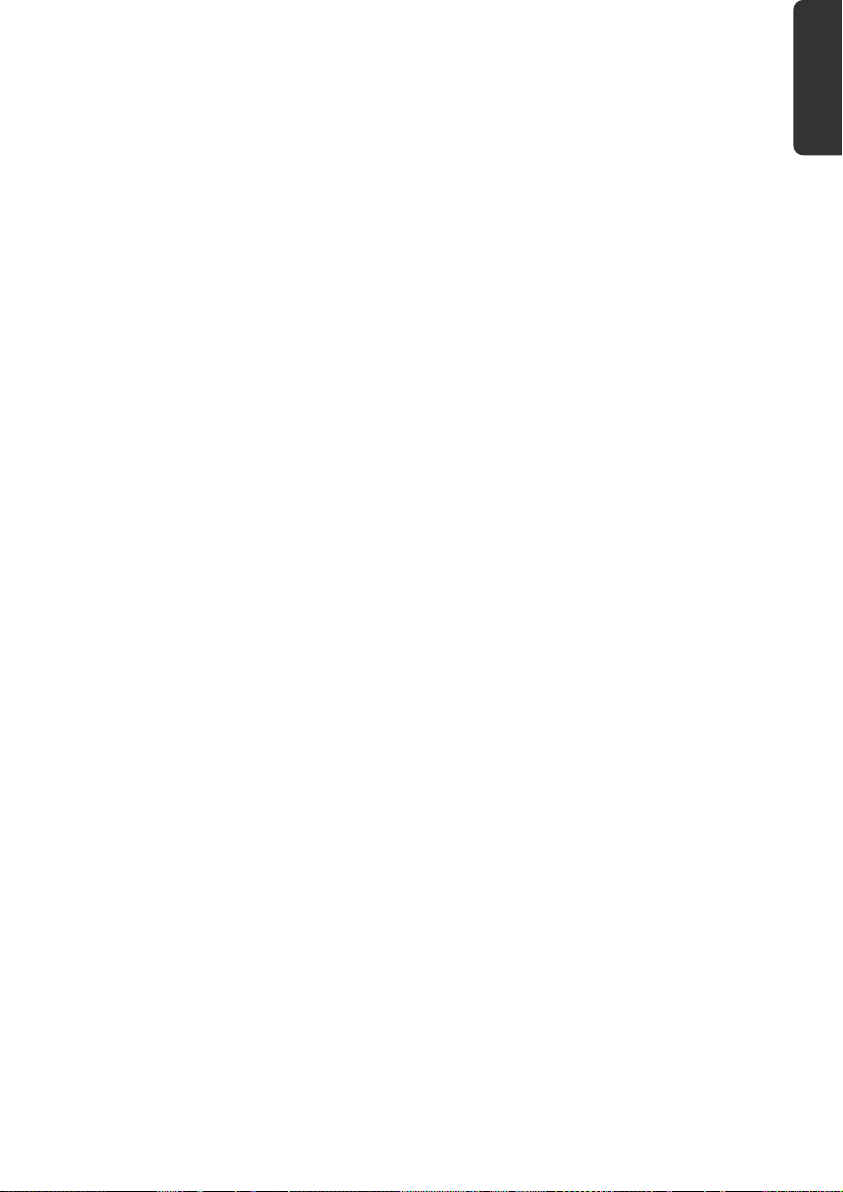
Do not allow any large forces to be exerted on the plug-in connections, from the
side, for example. This will otherwise lead to damage to and in your device.
Do not exert any force when connecting cables and plugs and pay attention to the
correct orientation of each plug.
Pull the connection at the plug, not at the cable, of you are detaching a connection
cable from your device.
Avoid short circuits and cable breaks by not squeezing the cable or bending it
sharply.
To avoid damage to your PC, connect your peripherals (e.g., keyboard, mouse and
monitor) whilst your PC is powered off. Some devices can be connected whilst your
PC is in use. These devices usually have a USB connector. Please follow the appropriate instructions for each device.
Keep the PC at least one meter (approximately three feet) away from high fre-
quency and magnetic interference sources (e.g., televisions, loudspeaker cabinets,
mobile telephones, etc.) in order to avoid malfunctions and/or loss of data.
Please note that only shielded cables shorter than 3 meters (9.84 ft) should be used
for the external interfaces. Please only use double screened cables for printer cables.
Do not replace the cables supplied with the machine by any others. Use the cables
belonging to the scope of the delivery exclusively, because they will have been
tested extensively in our laboratories.
Also only use the connection cable supplied with the devices for the connection of
your peripheral devices.
Make sure that all connection cables have been connected to the peripheral devices
associated with them, in order to avoid disruptive radiation. Remove unneeded cables.
The connection of devices is limited to equipment that complies with EN60950
“Safety of information technology equipment” or EN60065 “Audio, video and similar electronic apparatus. Safety requirements”.
In the first hours of operation, new devices may emit a typical, unavoidable but
completely harmless smell, which will decline increasingly in the course of time.
We recommend that you ventilate the room regularly, in order to counteract the
formation of the smell. During the development of this product, we have made
sure that the applicable limits are clearly decreased.
Safety Connecting Operation Help Appendix
Operational Safety
- 5 -
Page 12
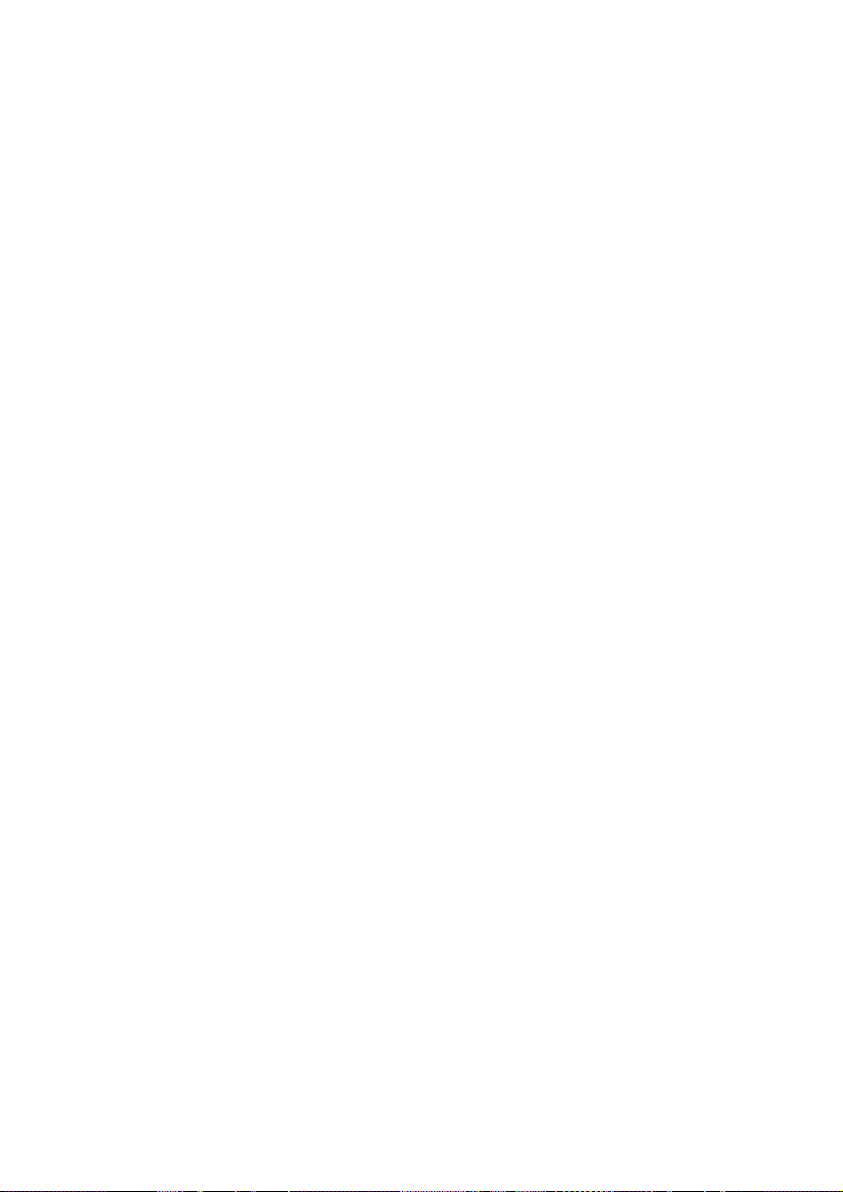
Battery Treatment
Batteries may contain combustible materials. By misuse, this may cause battery leakage,
heat, explosion or ignition, bringing about injury or damage to the device.
Please observe strictly the following matters:
Keep children away from batteries.
If by any chance, the batteries are swallowed, consult a doctor immediately.
Do not charge batteries (except rechargeable batteries).
Do not forcibly discharge batteries.
Do not short-circuit batteries.
Do not heat or dispose of in fire.
Do not disassemble or deform batteries.
Your hands and fingers may be injured, or the liquid of the battery may get into
your eyes or adhere to your skin. If this happens, rinse with a large quantity of water immediately and consult a doctor.
Do not expose batteries to strong impact by dropping or throwing the batteries.
Do not reverse the positive (+) and negative (-) terminals to avoid short-circuit.
Do not mix used and new or different types of batteries together.
Your equipment may not operate properly. In addition, the battery exhausted first
may be excessively drained (over-discharged).
Remove promptly the used batteries from the device.
Replace all batteries with new batteries of the same type at the same time.
Insulate the terminal parts with tape or the like when storing or disposing of batter-
ies.
Check that the contacts in the device and on the batteries are clean and clean them
if necessary, before inserting the batteries.
Do not throw rundown batteries in the domestic refuse! Respect the environment
and throw them in the specific containers for separate collection. If necessary, turn
to your retailer or to our service assistance. Thank you!
- 6 -
Operational Safety
Page 13
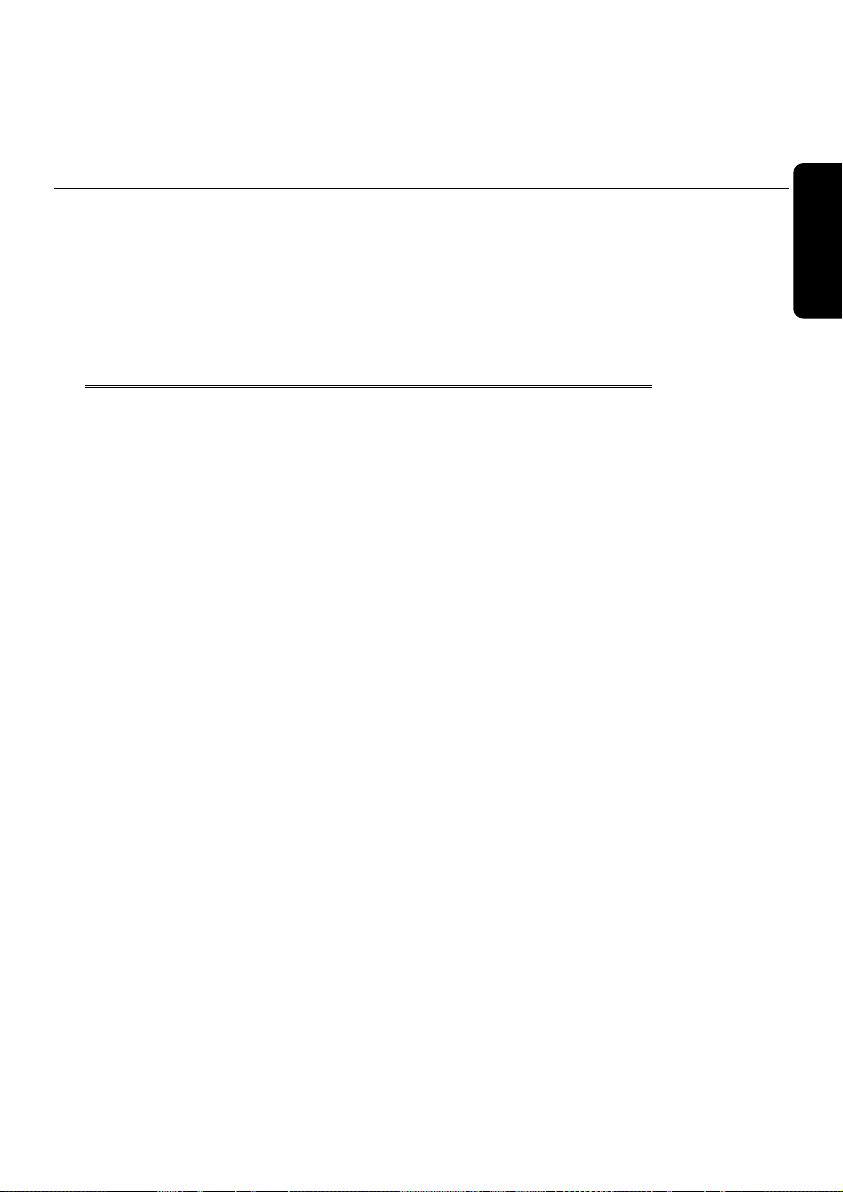
Safety Connecting Operation Help Appendix
Chapter 2
Setting Up &
Getting Started
Subject Page
Included with your PC ...................................................... 9
Setting Up ...................................................................... 10
Views ............................................................................... 13
Bottom Components ................................................. 13
Front Components ...................................................... 14
Left and Right Side ..................................................... 15
Back Components ....................................................... 16
Sensor Buttons .......................................................... 17
Getting Started .............................................................. 18
Page 14
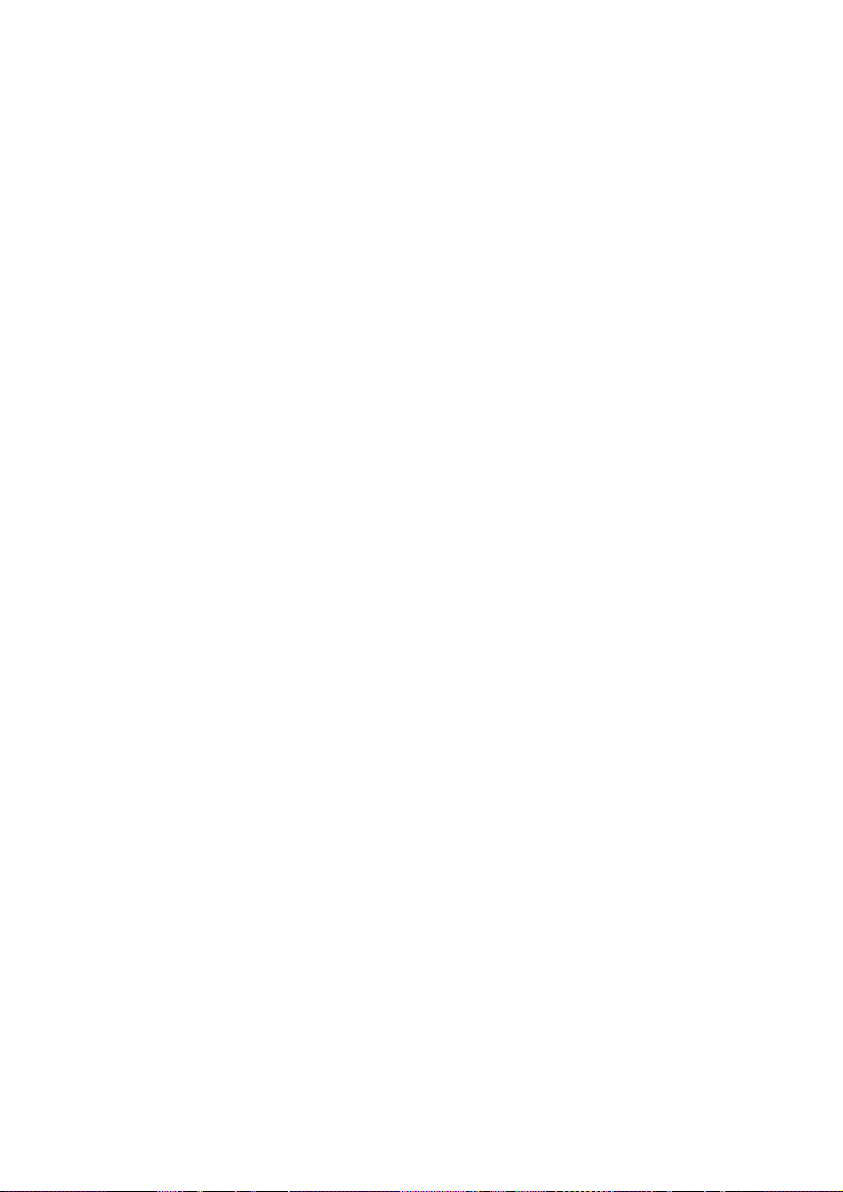
- 8 -
Operational Safety
Page 15
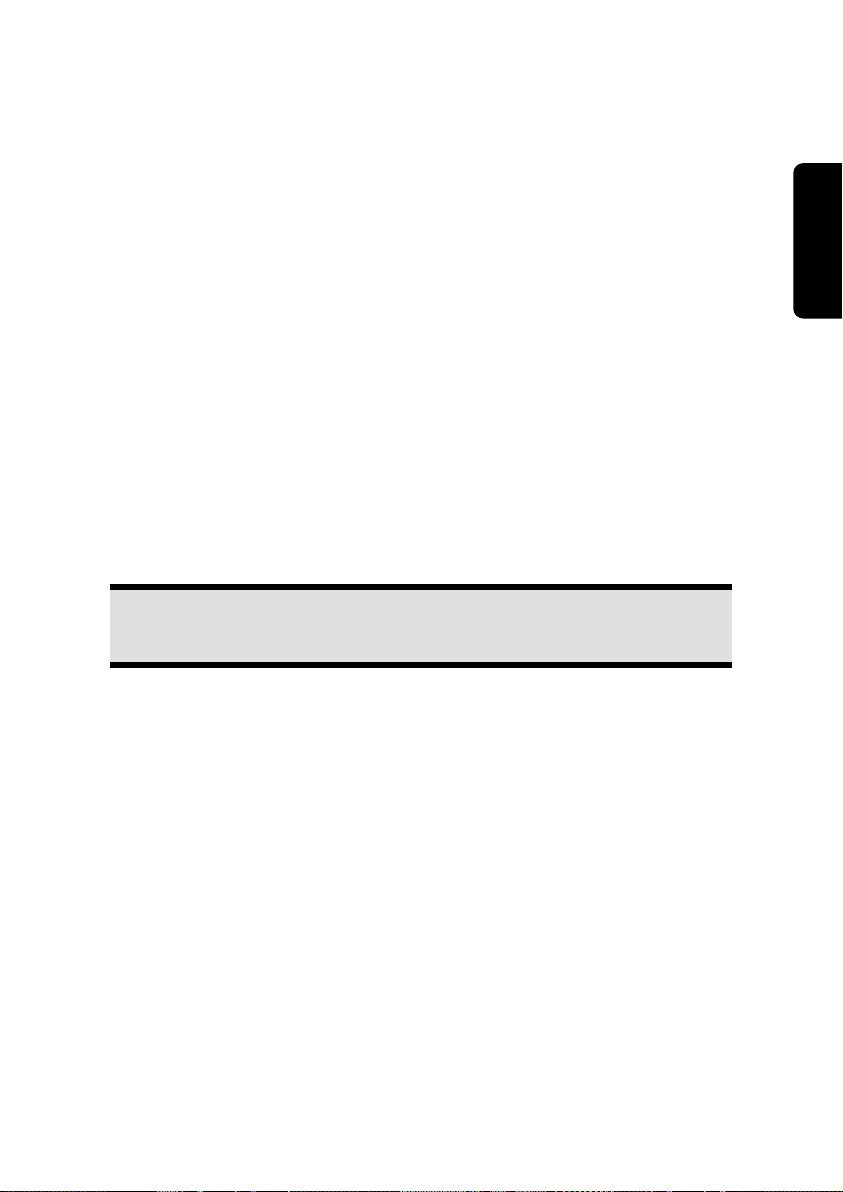
Included with your PC
Please check that the contents listed below are supplied with your package. You MUST
provide your PC’s serial number when contacting a customer service representative.
Your PC bundle should include the following components:
All-In-One PC
Power adapter with connection cable
(model: FSP, FSP120-AAC)
Wireless keyboard incl. Touchpad +
2 batteries type Mignon LR6/AA +
1 USB receiver
Wireless remote control +
2 batteries type Micro LR03/AAA
OEM Version of Operating System
Application-/ Support Disc
Documentation
Note
Keep the original packing, in case the device ever requires shipment.
Safety Connecting Operation Help Appendix
Included with your PC
- 9 -
Page 16
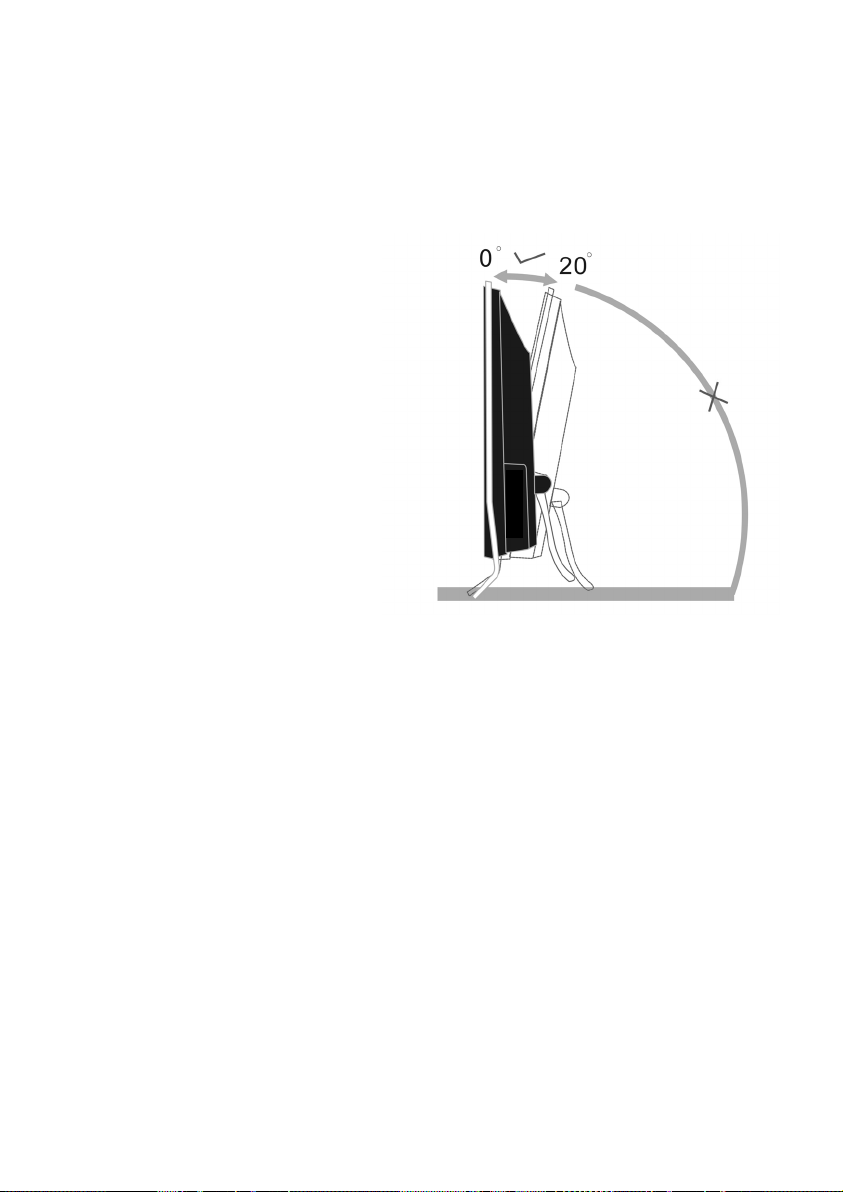
Setting Up of the All-In-One PC
Installing the device
Unfold the foot on the back of
the device.
You can position the foot in
progressive angles, so that the
monitor can be installed with
various degrees of slant.
Set-up Location
Keep your PC and all units connected to it away from moisture, dust, heat and di-
rect sunlight. Failure to observe these instructions can lead to malfunctions or damage to the PC.
To prevent damage to your PC from a fall, place and operate the PC and all con-
nected units on a stable, balanced and vibration-free surface.
- 10 -
Setting Up of the All-In-One PC
Page 17
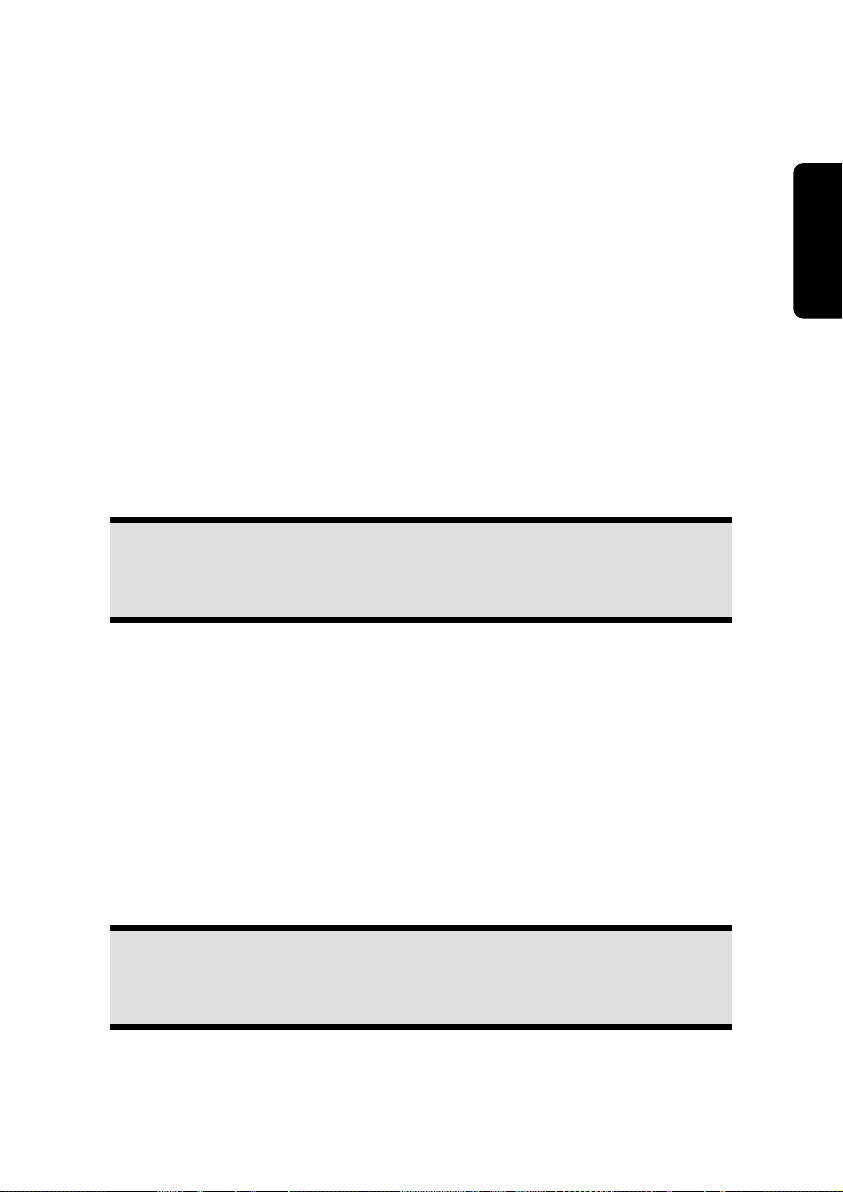
Ambient Temperature
The PC can be operated at an ambient temperature of between 10° and 35°C
(+41° and +95°F) and at a relative humidity of between 30% and 70% (without
condensation).
When powered off, the PC can be stored at temperatures between -20° and 50°C
(–40° and +158°F).
Unplug the cable during thunderstorms and make especially sure to remove the an-
tenna cables, if present. We recommend the use of a surge protector for additional
safety, in order to protect your PC from being damaged by power peaks or lightning strikes through the power network.
Delay operating a PC after transport until the device has adjusted to the ambient
temperature. In situations of large temperature or humidity differences condensation may build up moisture inside the PC, which might cause an electrical short circuit.
Ergonomics
Note
Ensure that the monitor is set up in such a way that reflections, glare and
light/darkness contrast are avoided.
You should not position the monitor in close proximity to a window as this is usually the
brightest area of the room and may cause visual impairments during daylight hours.
Always position the monitor in a line of sight that runs parallel to the window front (see
picture).
You should also apply a parallel line of sight with respect to artificial lighting. This means
that in a room lit by artificial light essentially the same criteria and objectives apply. Should
it not be possible to arrange the monitor as outlined above, the following measures might
be helpful:
Turn, lower or incline the monitor.
Place horizontal or vertical shades at the windows.
Work in Comfort
Safety Connecting Operation Help Appendix
Note
Take regular breaks from the work at your screen to prevent tenseness and
exhaustion.
Sitting in one position for long periods can be uncomfortable. To minimize the potential
for physical discomfort or injury, it’s important that you maintain proper posture.
Setting Up of the All-In-One PC
- 11 -
Page 18
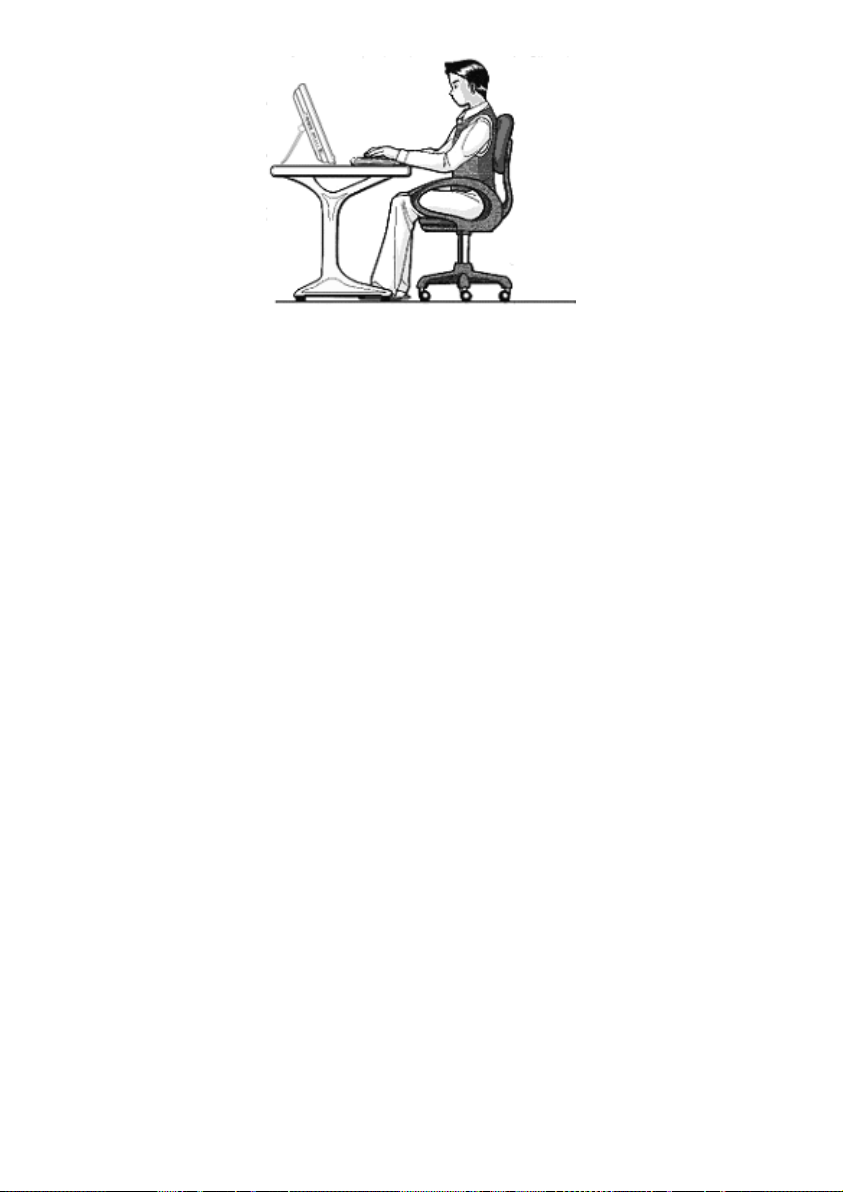
Overall:
Change your position frequently and take regular breaks to avoid fatigue.
Back:
While sitting at your work surface, make sure your back is supported by the chair’s backrest. This should be in an erect position or angled slightly backwards.
Legs:
Your thighs should be horizontal or angled slightly downward. Your lower legs should be
near a right angle to your thighs. Your feet should rest flat on the floor. If necessary, use a
footrest, but double check that you have your seat height adjusted correctly before getting
a footrest.
Arms:
Your arms should be relaxed and loose, elbows close to your sides, with forearms and
hands approximately parallel to the floor.
Wrists:
Your wrists should be as straight as possible while using the keyboard, mouse or trackball.
They should not be bent sideways, or more than 10 degrees up or down.
Head:
Your head should be upright or tilted slightly forward. Avoid working with your head or
neck twisted.
- 12 -
Setting Up of the All-In-One PC
Page 19
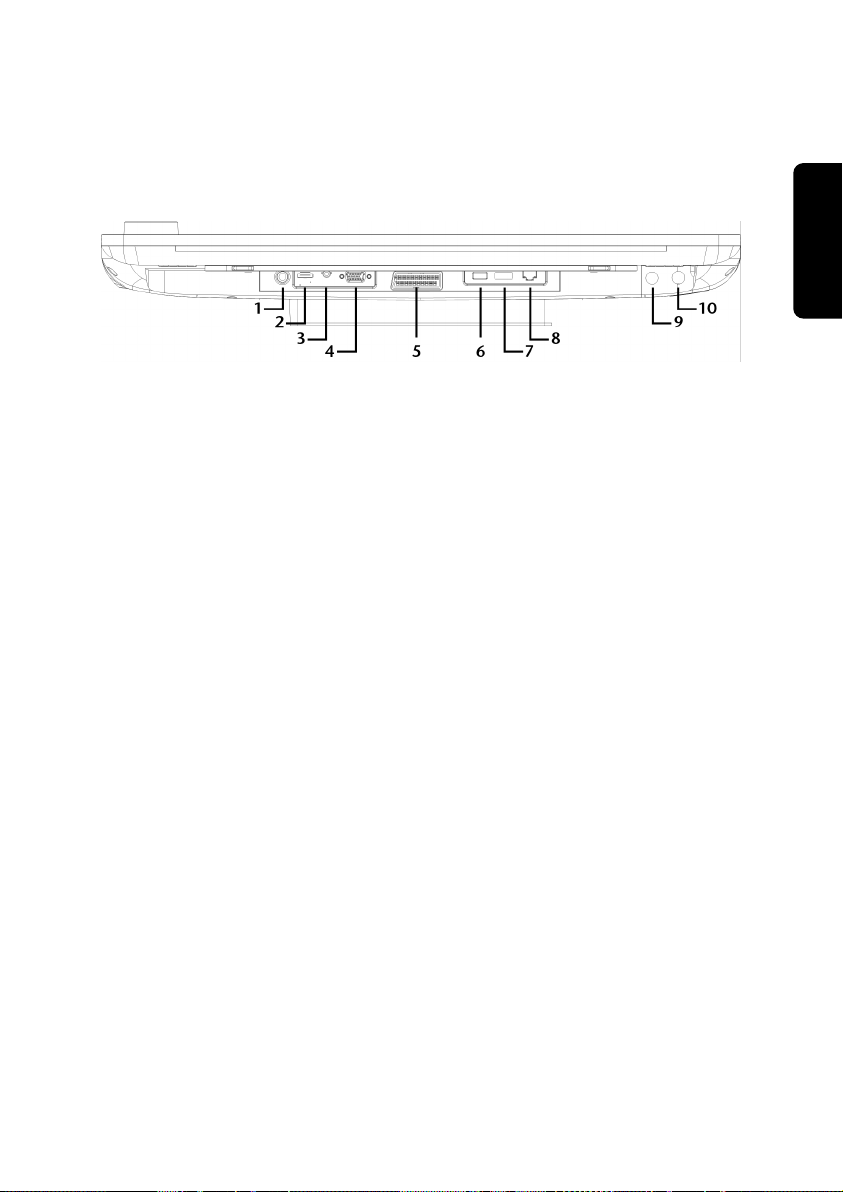
Views
Bottom components
(similar picture)
1 - Power Socket .......................................................................................... ( p. 18)
2 - HDMI port ............................................................................................... ( p. 50)
3 - Audio input for the video mode ................................................................. ( p. 50)
4 - VGA input .................................................................................................. ( p. 50)
5 - SCART input .............................................................................................. ( p. 50)
6 - USB port ................................................................................................... ( p. 45)
7 - e-SATA Port ................................................................................................ ( p. 45)
8 - LAN Port (RJ-45) ....................................................................................... ( p. 53)
9 - DVB-T and analog aerial connection .......................................................... ( p. 46)
10 - DVB-S aerial connection ............................................................................. ( S. 46)
Safety Connecting Operation Help Appendix
Views
- 13 -
Page 20
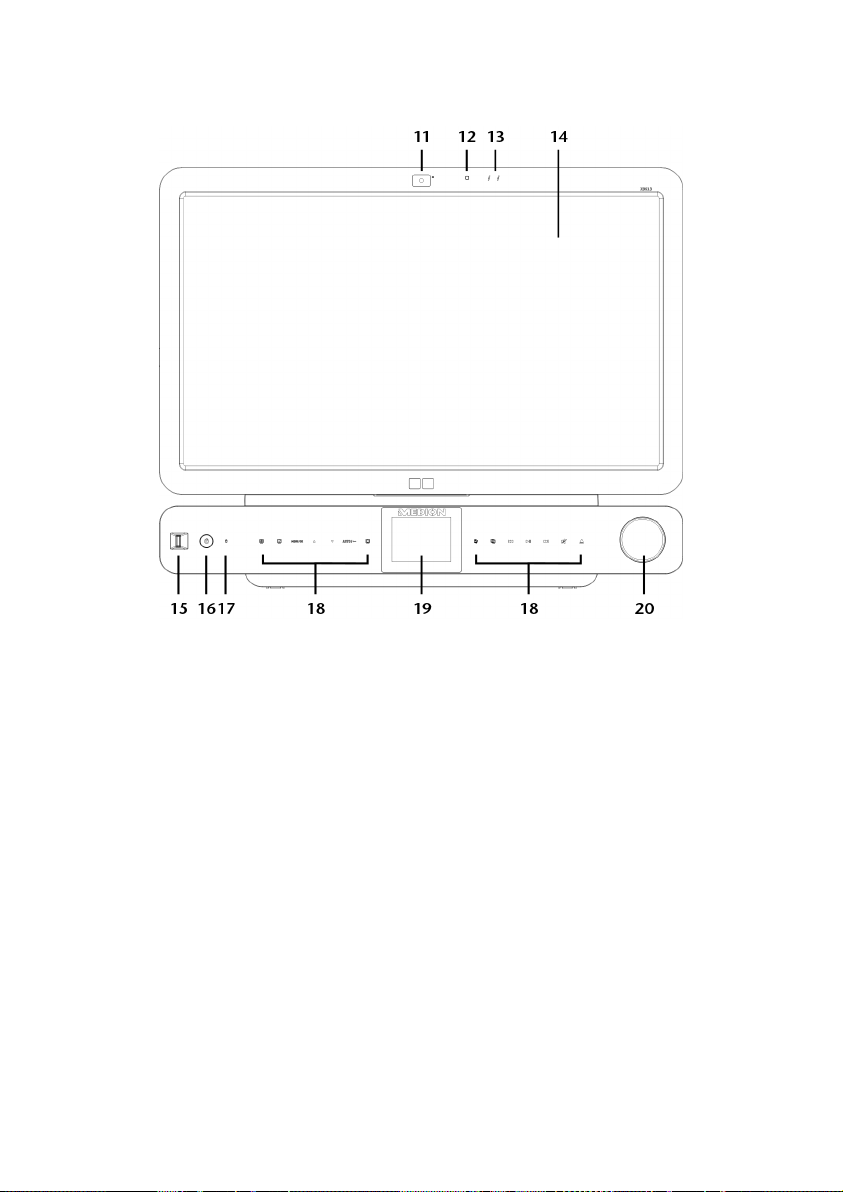
Front components
(similar picture)
11 - Webcam ................................................................................................... ( p. 44)
12 - Light sensor
13 - Microphone ............................................................................................... ( p. 44)
14 - Multi touch display ................................................................................... ( p. 25)
15 - Fingerprint sensor ...................................................................................... ( p. 56)
16 - Power ON/OFF ......................................................................................... ( p. 18)
17 - Operating/access display
18 - Sensor buttons .......................................................................................... ( p. 17)
19 - Control panel with sideshow touchdisplay ................................................ ( p. 28)
20 - Volume control .......................................................................................... ( p. 42)
- 14 -
Views
Page 21
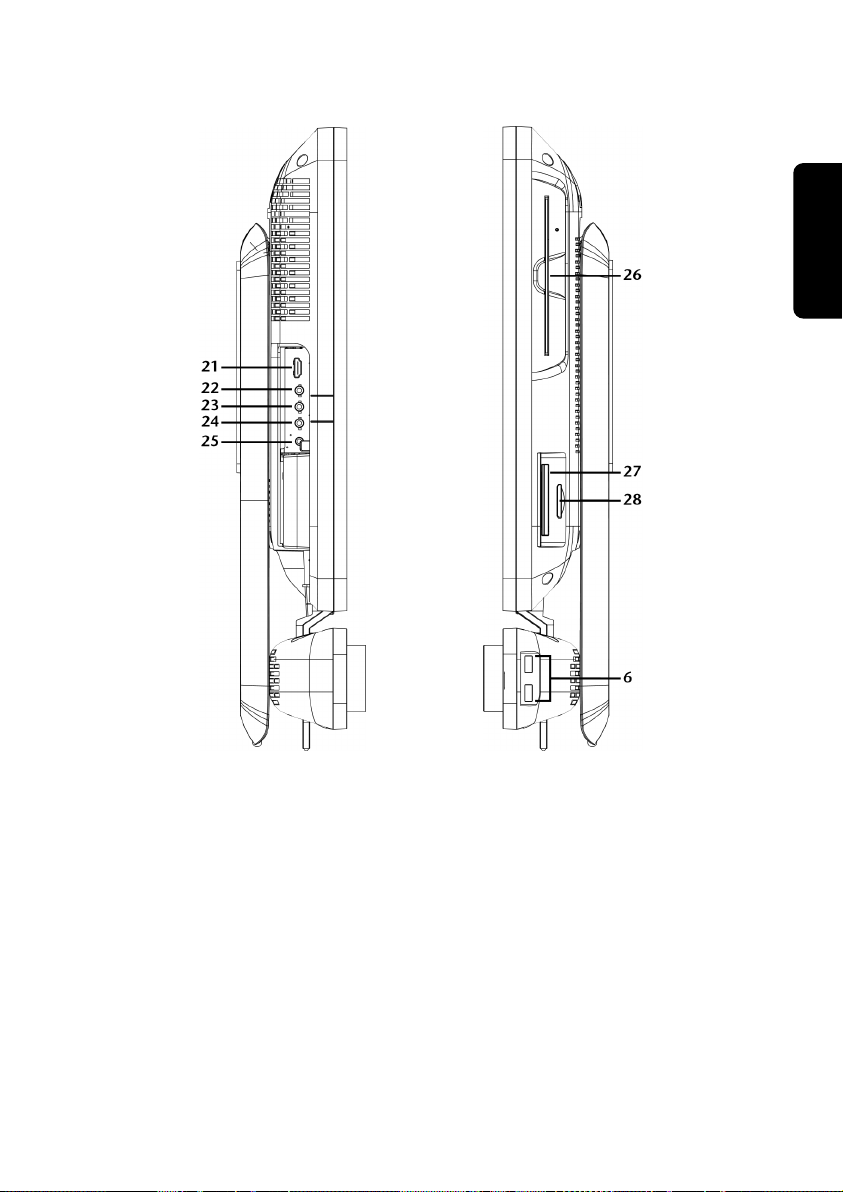
Left and right side
Safety Connecting Operation Help Appendix
(similar picture)
21 - HDMI Out .................................................................................................. ( p. 50)
22 - Loudspeaker connection for a central loudspeaker or a
subwoofer ................................................................................................. ( p. 43)
23 - Microphone* ........................................................................................... ( p. 43)
24 - Line In * ..................................................................................................... ( p. 43)
25 - Audio Out * / Digital Audio Out (S/P-DIF, optical) ...................................... ( p. 43)
26 - Optical Drive ........................................................................................... ( p. 36)
27 - Express Card Slot 54 ................................................................................. ( p. 41)
28 - Multimedia card reader ............................................................................ ( p. 40)
6 - USB port ................................................................................................... ( p. 45)
* Ports with dual function. Configuration is set with the included software ( p. 43).
Views
- 15 -
Page 22
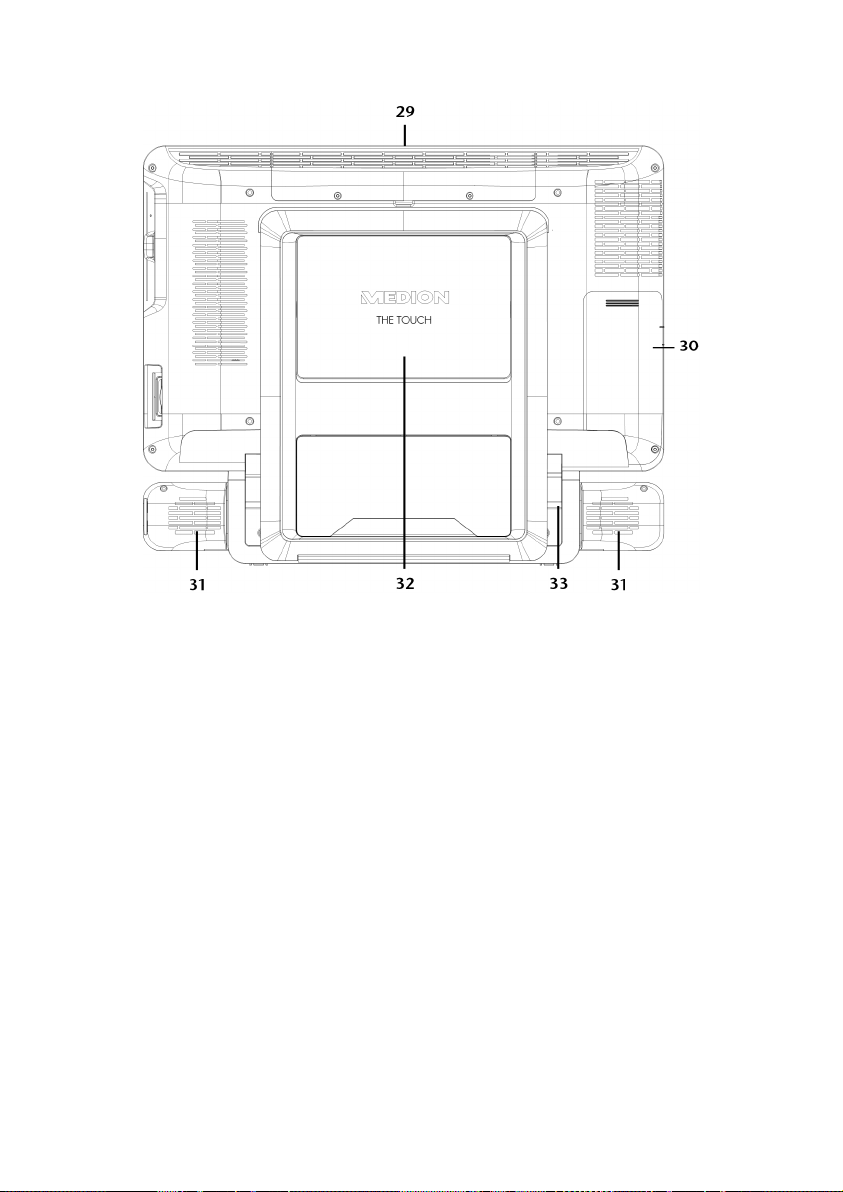
Back components
29 - Hard drive slot
30 - Cover for HDMI and audio out as well as TV-Tuner
31 - Stereo speaker
32 - Cover for the VESA device for attaching it to a wall holder
33 - Mirror for simplified use of the connections
- 16 -
Views
Page 23
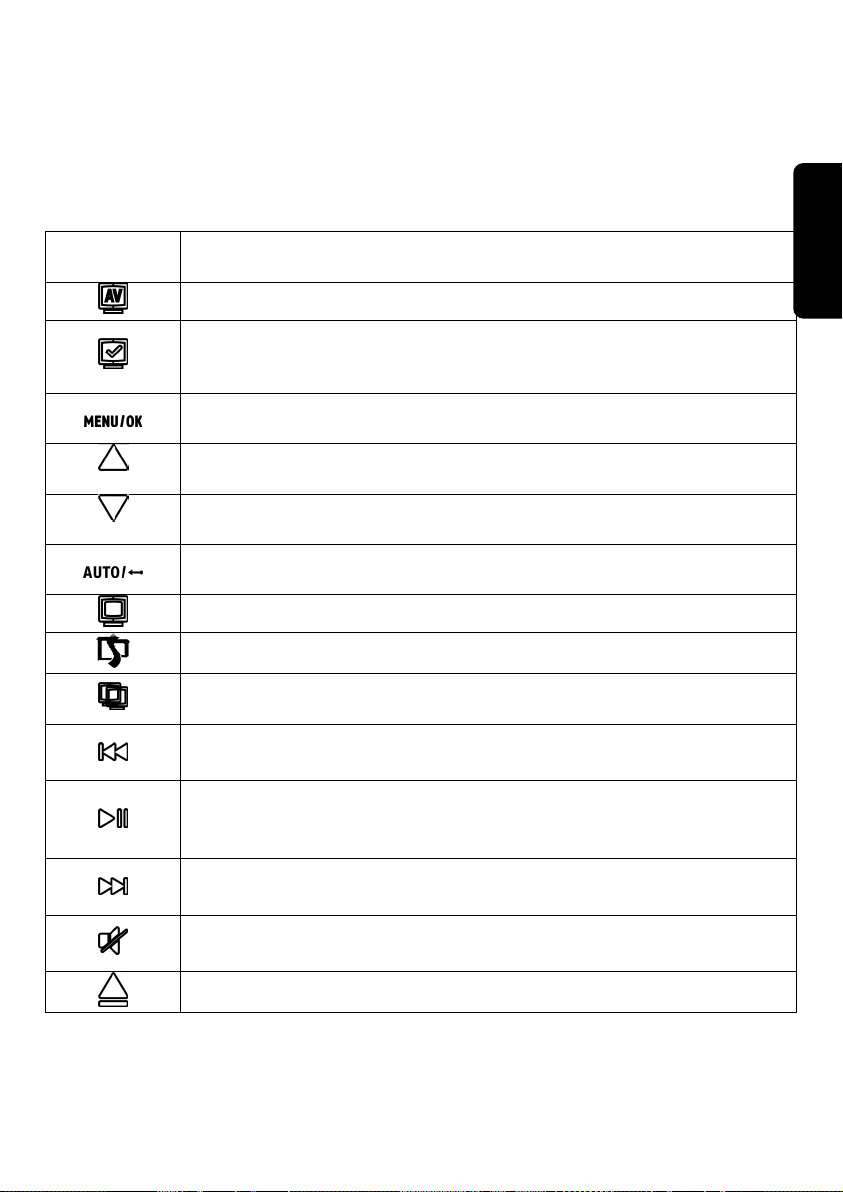
Sensor Buttons
The background illuminated sensor buttons are part of optimum multi-media equipment.
They are located below the display and will react as soon as you touch a corresponding
field with your finger.
One of the following commands will be carried out, according to the sensor button.
Sensor
buttons
Function
Switch the AV Mode on/off, in order to access the AV source
Switch AV sources. The sources will be displayed in the following sequence:
HDMI VGA SCART All-In-One HDMI etc.
Call up the OSD Menu [On Screen Display] in the AV Mode; Confirm the
selection in the OSD Menu
Select a setting and reduce the value when the OSD is switched on with
this button.
Select a setting and increase the value when the OSD is switched on with
this button.
Go back one level in the OSD; You will be able to set the OSD back to the
standard value with this when the OSD is switched off.
Direct setting of the video mode: Personal, Standard, Vivid or Mild.
Switch on/off the control panel with sideshow touchdisplay.
Switch between the displays here in the case of an external monitor connected at the HDMI output at the side.
Previous Track
Jumps to the previous title during the reproduction of multimedia files.
Pause/Play Button
Starts the playback of multimedia files or pauses the playback at the se-
lected point.
Next Track
Jumps to the next title during the reproduction of multimedia files.
Mute
Switches the loudspeakers on / off.
Eject button for the optical drive.
Safety Connecting Operation Help Appendix
Views
- 17 -
Page 24
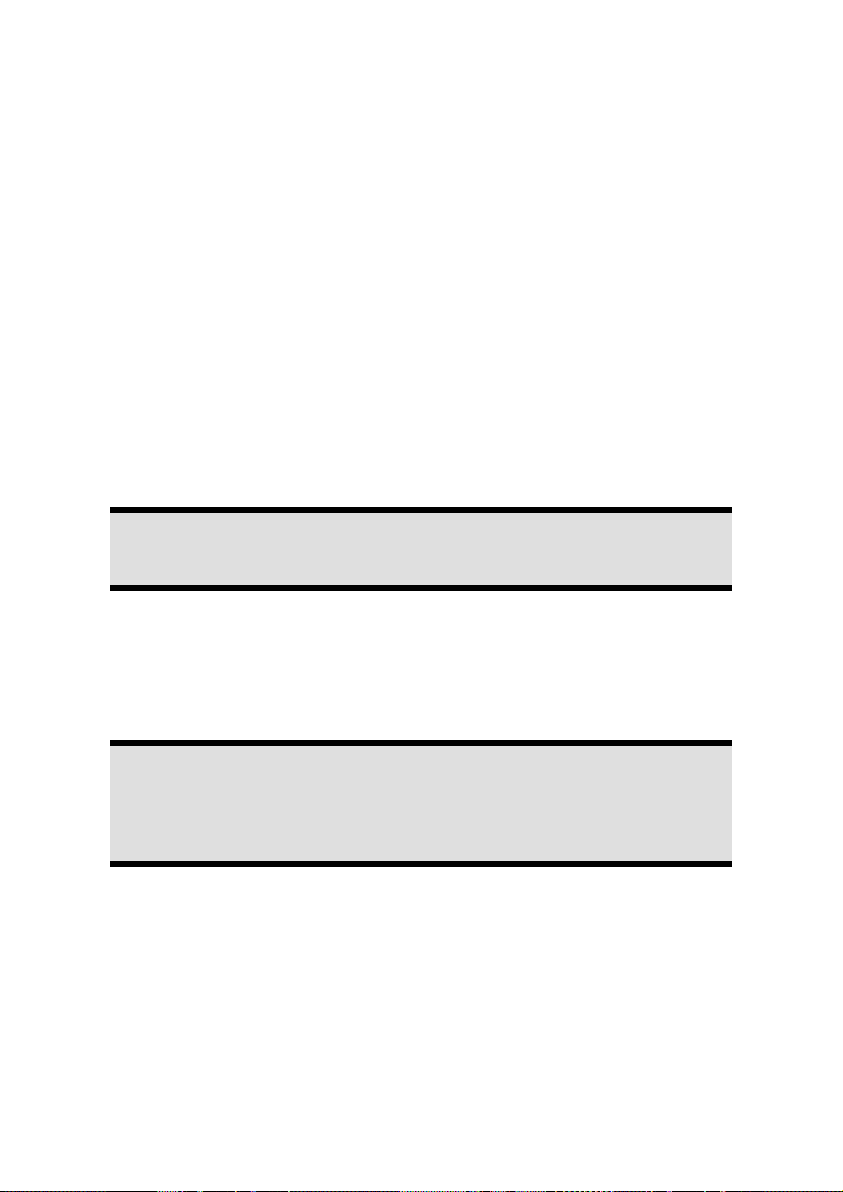
Getting Started
The software on this PC comes fully pre-installed. You do not have to load any of the
CD's/DVD’s supplied.
With many programs (e.g., telephone-CD's or encyclopaedias), however, it is necessary to
insert the corresponding CD/DVD in order to call up the data which is stored on it. The
software will ask you to do this as necessary. Once you have made all the connections and
secured the necessary connectors you can turn on the monitor, the other peripherals and
finally the PC itself.
Step 1: Inserting batteries in keyboard
The keyboard requires two alkaline batteries (LR6/AA, 1,5V).
1. Turn the keyboard over and open the battery compartment.
2. Insert two batteries (LR6/AA, 1,5V). Ensure that the polarity corresponds to the illustration (+ must correspond with + and – with –).
3. Shut the battery compartment.
Note
The operation of the keyboard is described on page 31.
Step 2: Connecting the keyboard and power on
1. Connect the USB receiver to a USB connection of your All-In-One PC.
2. Set the switch under the keyboard to ON.
Important!
Switch the keyboard off by means of the on/off switch, if you will not be using it for a longer period, to avoid the unnecessary consumption of the batteries.
Step 3: Power on
1. Connect the mains adapter supplied to the All-In-One PC.
Then, connect the mains cable to the adapter and connect it subsequently to a
socket.
2. Press the on/off switch on the front once, to switch on your All-In-One PC.
- 18 -
Getting Started
Page 25
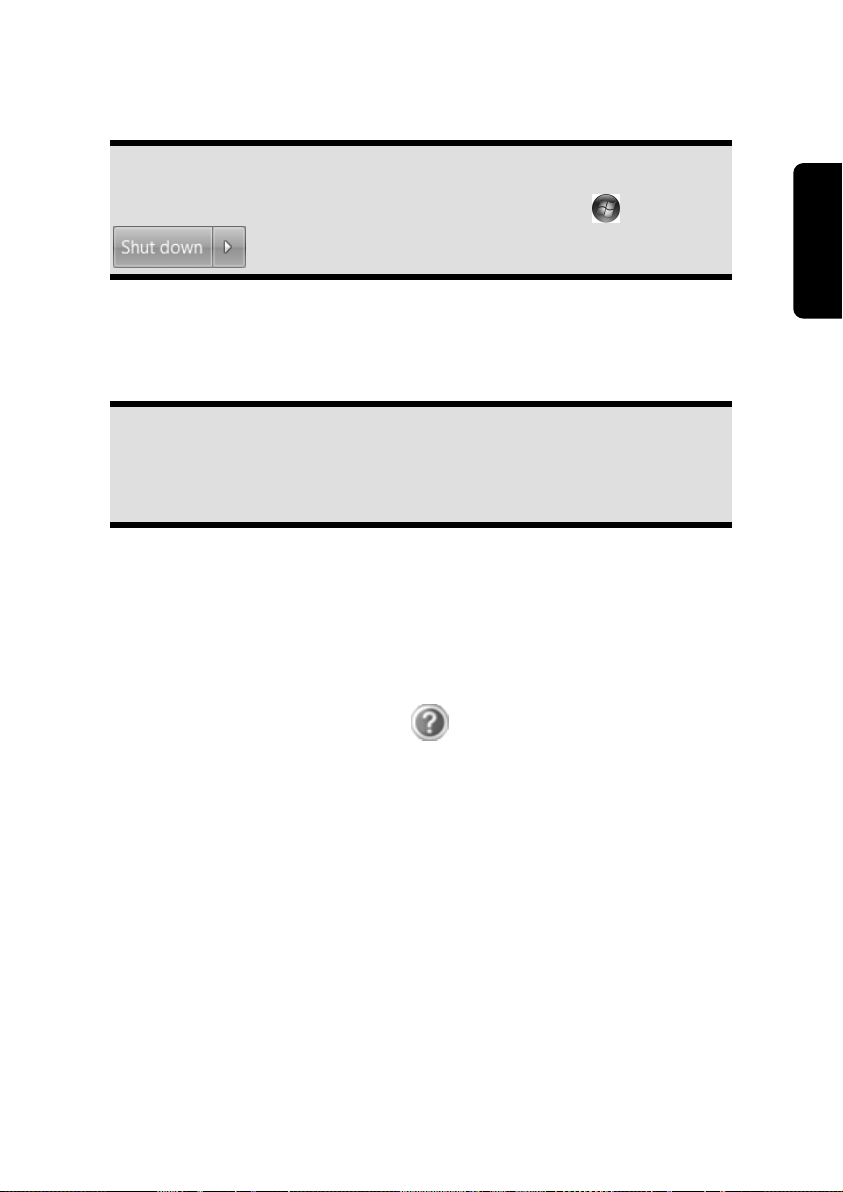
The On-/ Off switch function can be programmed in the Windows® Control Panel, Power
Options, Hardware and Sound (please refer to on-line help). The PC will always be
switched off, if the main switch is pressed for more than 4 seconds.
Warning!
If the operating system is not shut down properly (through
), then there is a risk of data loss.
Step 4: Starting Initial Setup
The PC starts and now goes through a number of phases:
Note
Ensure that there is no bootable CD (e.g. the Recovery-CD) in the CD-ROM
drive. Such disks will prevent the operating system from loading directly off
the hard drive.
The operating system is loaded from the hard disk. During the initial set-up, the loading
process takes slightly longer than normal to register the operating system and the individual components completely. Your operating system is finished loading when a welcome
screen is shown on your display.
Follow the instructions on the screen. Dialogue boxes will explain any steps that need to
be taken. The greeting procedure will guide you through the following screens and dialogues.
Safety Connecting Operation Help Appendix
Should you have any questions just click on
License agreement
Please read through the license agreement carefully. It contains important legal information on the use of your software. In order to see the full text, use the mouse and the scroll
bar to move downwards until you have reached the end of the document. You accept the
agreement by clicking on the I accept the agreement option field. Only by doing so will
you be entitled to use the product under lawful terms and conditions.
.
Step 5: Finalising
After the login procedure the Windows® desktop appears on your screen.
This can be adjusted so that the screen of your computer looks different. The basic opera-
tion, however, is ensured.
Getting Started
- 19 -
Page 26
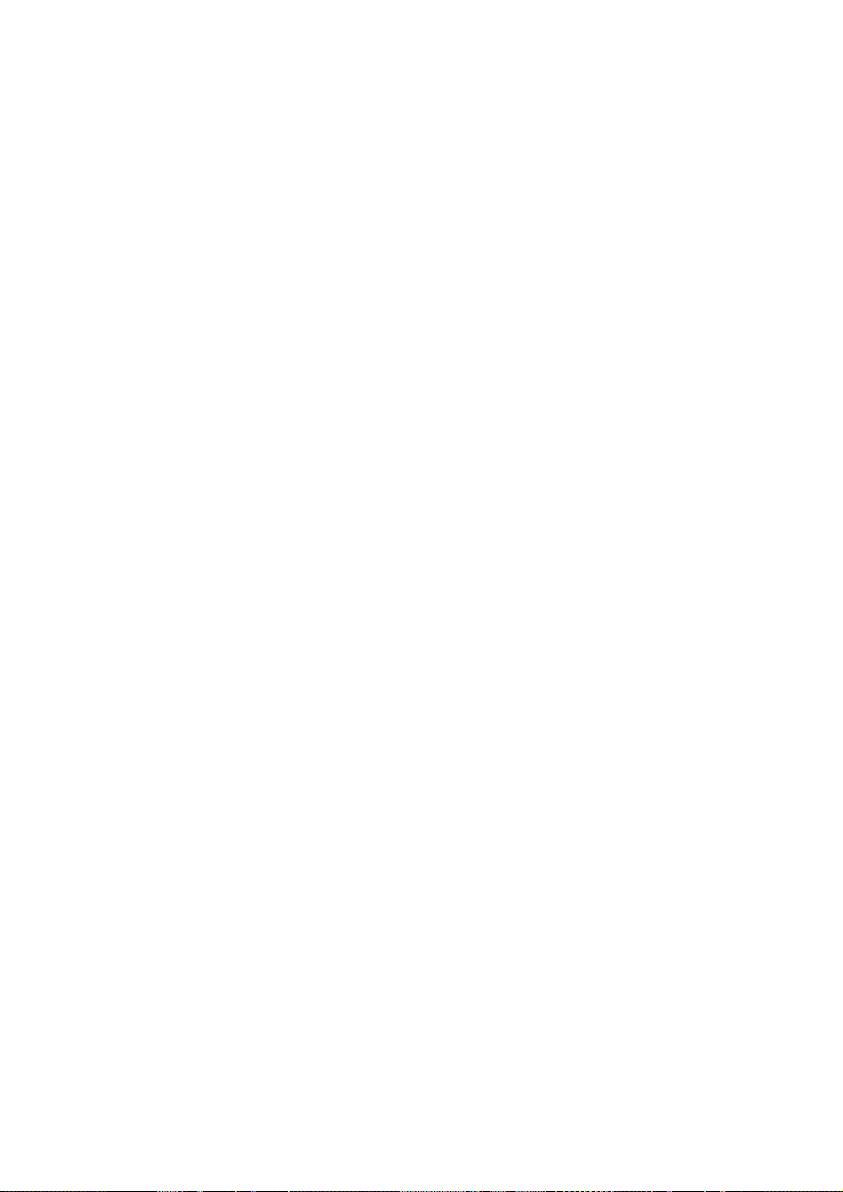
Short Description of the Windows® Desktop
Start Button
Clicking the Start button brings up a menu where you can access help, software programs, files, and settings
All Programs
All of the software programs installed on your PC are ordinarily listed here. Click All Pro-
grams to reveal an extensive menu.
Taskbar
You can start programs and switch between already active programs using the taskbar
beneath the screen. You can place every program in the taskbar under Windows® 7, so
that you can always open it with a single click. Furthermore, you can rearrange the symbols on the taskbar by clicking on them and dragging them to the desired position. Move
the cursor over the symbols, and the system will display a miniature of every file or window open in the program. When you move your cursor over the miniature, the system will
display a full-screen preview of the particular window. If you move the cursor away from
the miniature, the full-screen preview will close.
Windows Search
Windows Search helps you find almost all data located on the All-In-One PC, quickly and
easily. With Windows® 7, you get search results with greater relevance, and they are easier
to understand.
Program Bar
The most commonly used software programs are listed here. The operating system recog-
nises all this automatically. Clicking on an entry with the right mouse key enables you to
decide which entry on the list to keep or to remove. The program linked to the input is not
erased.
Turn Off
To turn off the All-In-One PC, click on the Shut down button with the left mouse key.
Desktop
Click on this Button if you would like to minimise all the windows open onto the taskbar,
in order to obtain a clear view of the Desktop.
Desktop Icons
Desktop icons link to their respective programs. To start a program, double-click its desktop icon.
The desktop encompasses nearly the entire screen and acts as the shelf space for such
entries or for other links, to which you would like rapid access.
Logged in User
This tells you which user is logged in to your PC.
- 20 -
Getting Started
Page 27
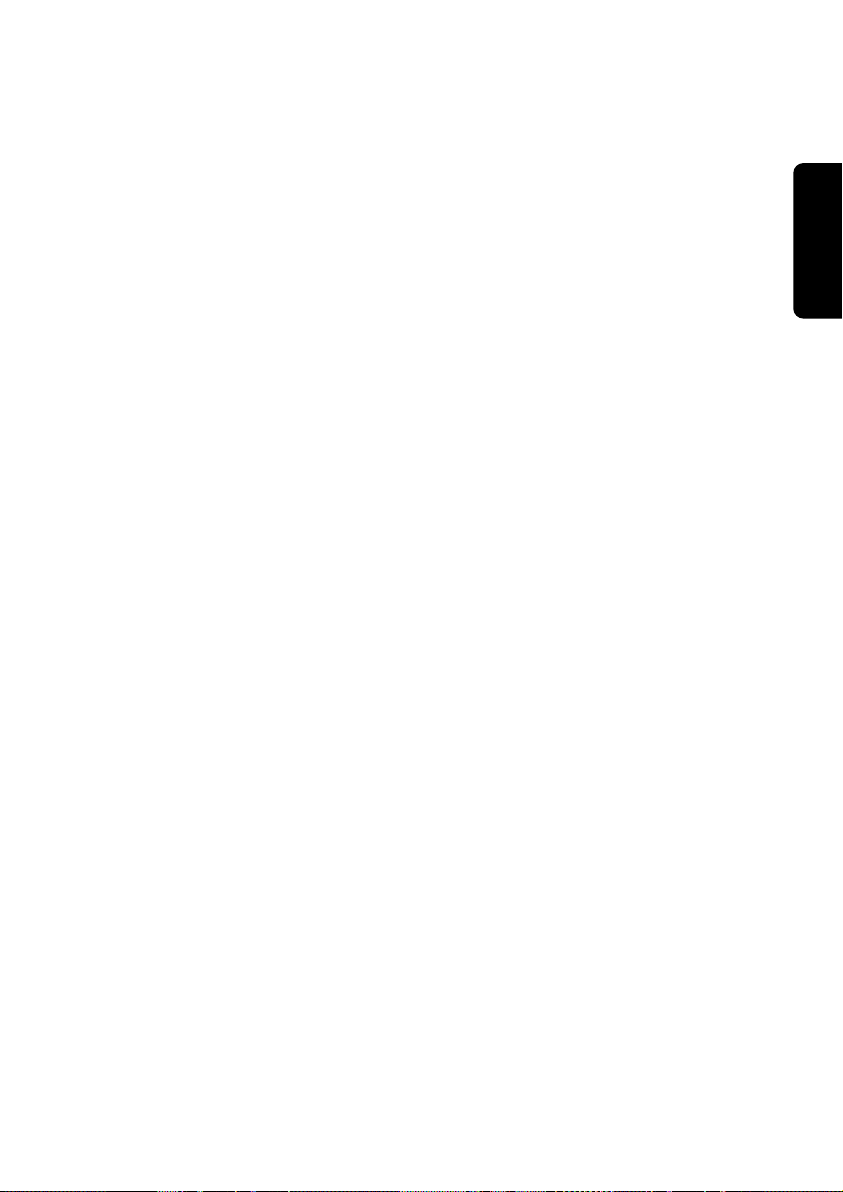
Control Panel
You can use the icons in Control Panel to change the appearance and functionality of
Windows®7. These icons represent options for configuring your PC. You should, however,
consult “Help and Support“ on the potential effects of certain changes.
System tray
System tray on the current time. When certain events occur, for example, upon receipt of
an e-mail message or upon opening the task manager, it may happen that too many notification symbols are displayed in this field. Windows® displays a notification symbol when
an event occurs. After a short time, Windows® places the symbol in the background, in
order to maintain the straightforwardness of the field. You can access the symbols placed
in the background by clicking on a button in the system tray.
Safety Connecting Operation Help Appendix
Getting Started
- 21 -
Page 28
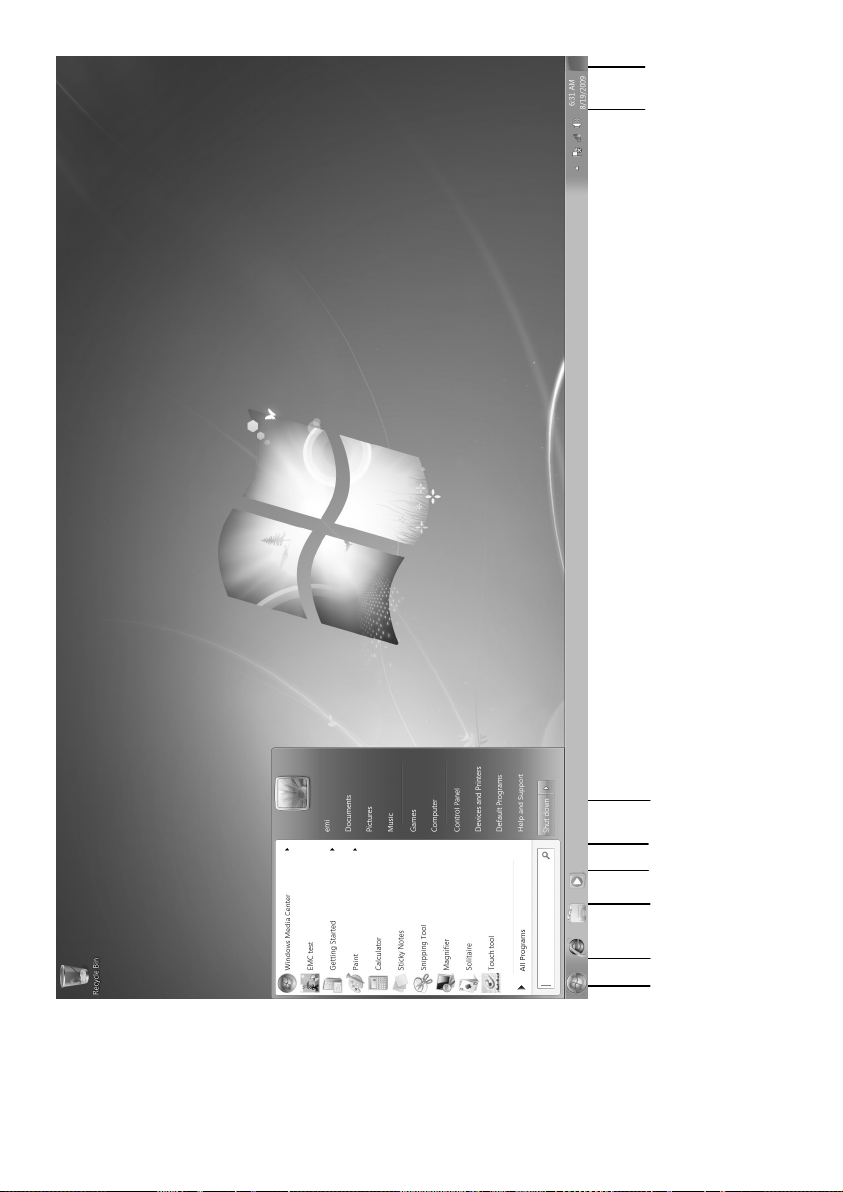
- 22 -
Getting Started
Page 29
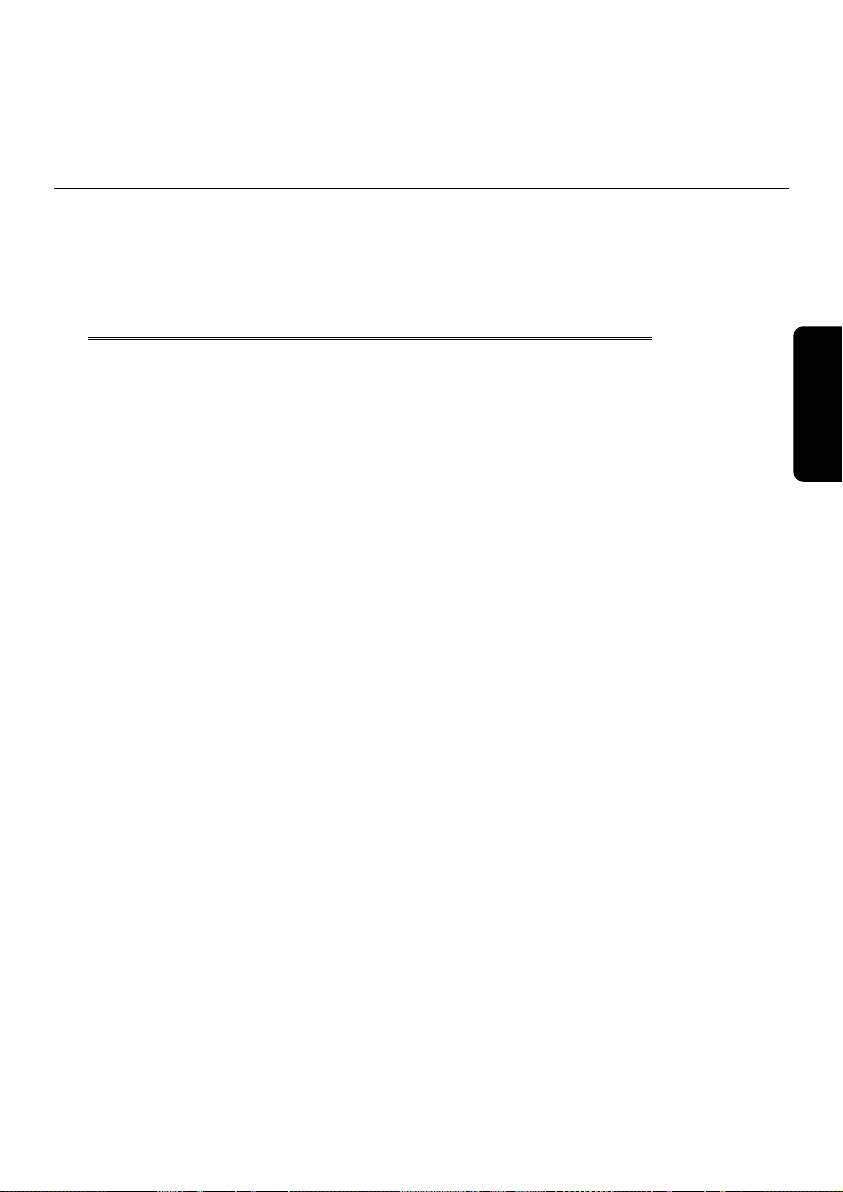
Safety Connecting Operation Help Appendix
Chapter 3
Operation
Subject Page
The Multi Touch Display .................................................. 25
Control Panel with SideShow Touchdisplay ...................... 28
The Keyboard incl. Touchpad .......................................... 31
The Hard Drives ................................................................ 34
The Optical Drive .............................................................. 36
The Card Reader ............................................................... 40
The Sound Card ................................................................ 42
The Webcam .................................................................... 44
The eSATA / USB Port ........................................................ 45
The TV-Tuner Card............................................................ 46
The Remote Control ......................................................... 47
AV inputs and outputs ...................................................... 50
Network .......................................................................... 53
Software ......................................................................... 57
Page 30
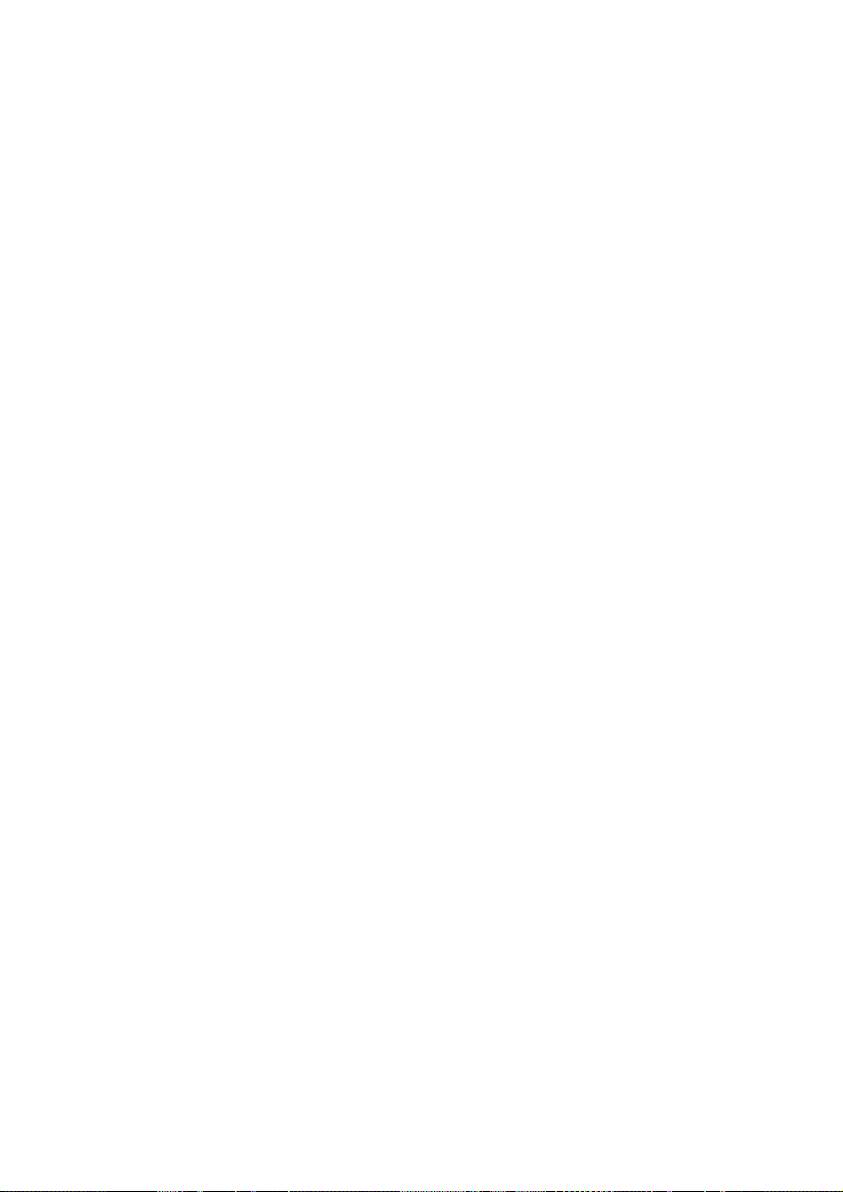
- 24 -
The Multi Touch Display
Page 31

The Multi Touch Display
Your All-In-One PC is delivered with a touch-sensitive screen. To ensure optimal use, you
should pay careful attention to the following notes:
Operation
To avoid damage, do not touch the display with sharp or sharp-edged objects.
Use a blunt stylus or your finger.
Cleaning
Take care to avoid water drops remaining on the display. Water can cause durable
discoloration.
Clean the screen with a soft, lint-free cloth.
Do not expose the screen to bright sunlight or ultraviolet rays.
Never use solvents, or caustic or volatile cleansers.
To clean the display, use only suitable cleansers such as glass cleansers or monitor
cleansers (available in the retail trade).
Screen Resolution
The screen has a native resolution of 1920 x 1080 pixels. If you change to a presentation
with different characteristics in the Windows “Control Panel Appearance and
Personalization Display Settings Adjust screen resolution“ Help Program, the dis-
play will not appear on the whole area of the screen, among other effects. Using a higher
resolution can lead to distortion of the display, especially with text. Using a lower resolution may cause the display to use only a portion of the screen area.
You can adjust the presentation to the mode supported with the Windows “Control Panel
Appearance and Personalization Display Settings Adjust screen resolution
Advanced Settings“ Help Program.
Safety Connecting Operation Help Appendix
The Multi Touch Display
- 25 -
Page 32

On-Screen Keyboard
Using the On-Screen Keyboard application displays a virtual keyboard on the screen,
allowing you to input data by means of a pointer or joystick, or directly, using the touch
screen.
To retrieve the on-screen keyboard, proceed as follows:
1. Click on the Windows desktop with the right mouse key.
2. Click on the Personalization point in the selection menu.
3. Select the Ease of Access Center.
4. Click on Start On-Screen Keyboard.
Appearance and Personalization
This program offers you the possibility of adjusting the presentation on your display. This
includes the background image, the screensaver, Active Desktop (web) and additional
settings of your display and your graphics card, for example. The program can be started
in the following way:
Right mouse click on the Windows interface (Desktop) and left mouse click on
Personalization
or
Via Start Control Panel Appearance and Personalization with a double-click
with the left mouse button.
- 26 -
The Multi Touch Display
Page 33

The following adjustment possibilities are available:
Personalization
Display
Desktop Gadgets
Taskbar and Start Menu
Ease of Access Center
Folder Options
Fonts
Safety Connecting Operation Help Appendix
The Multi Touch Display
- 27 -
Page 34

Control Panel with SideShow
Touchdisplay
You will be able to operate special applications through the second display with the SideShow function.
The operating field is located above the display with a touch display, by means of which
SideShow applications, such as the Media Player or your email, can be displayed and operated in the case of your All-In-One PC.
Operating the touchdisplay
You will operate mini-applications through the touch display. You will carry the following
commands as follows:
Point touched Command Function
BACK
MENU
Go back one menu level within the operating field.
Open the menu.
Move to the left on the surface of the control panel.
- 28 -
OK
Move to the right on the surface of the control panel.
Move upwards on the surface of the operating field.
Move downwards on the surface of the operating field.
Confirm selection.
Control Panel with SideShow
Touchdisplay
Page 35

Placing a SideShow application on the operating field
The operating field is occupied by the Media Player in the delivery status. Proceed as follows, if you require a different application:
1. Click on Start .
2. Click on Control Panel.
Safety Connecting Operation Help Appendix
3. Click on
4. Select the option Windows SideShow.
5. Place a tick in the control box of a mini-application that you wish to place on the
operating field.
You can acquire additional mini-applications online, if you require them. Click on the corresponding Link. Click on the corresponding Link.
Programs.
Installing the driver software of the operating field
The operating field will already have been installed and can be occupied by a SideShow
application.
A re-installation will only be necessary if you have set your All-In-One PC back to the delivery status.
Go to the installation of the operating field as follows:
1. Switch the operating field on with the
2. Click on Start
3. Click on Computer with the right mouse button. A selection menu will open.
4. Click on Properties. The window with the basic information of your All-In-One PC
will be displayed.
5. Click on Device Manager.
6. Open the option Other devices and click on Sideshow Device with the right
mouse button. A selection menu will open.
7. Click on Update Driver Software….
8. Click on Browse my computer for driver software.
9. Click on Let me pick from a list of device drivers on my computers.
10. Now select Show all devices and click Sie on Next.
11. Click on Have Disk.
12. Click on Browse and then on (E:) into the folder Driver.
13. Open the folder SideShow.
14. Open the folder Win7-x64.
15. Open the folder CDC.
16. Open the .inf file and click then on OK.
17. Click on Next, to end the first installation step.
.
Control Panel with SideShow
Touchdisplay
sensor button.
- 29 -
Page 36

18. Click on Ports (COM LPT) in the Device Manager.
19. Go to Action in the Device Manager and select Add legacy hardware.
20. Click on Next.
21. Click on Install the hardware that I manually select from a list and confirm with
Next.
22. Select Windows SideShow and click on Next.
23. Click on Have Disk.
24. Click on Browse and then on (E:) into the folder Driver.
25. Open the folder SideShow.
26. Open the folder Win7-x64.
27. Open the folder SideShow.
28. Open the .inf file and then click on OK.
29. Click on Next and follow the instructions on the screen to finish the installation.
- 30 -
Control Panel with SideShow
Touchdisplay
Page 37

The Keyboard incl. Touchpad
The wireless keyboard and mouse operate with digital radio technology to ensure no cross
communication between the keyboard and your computer without connecting cables.
The transmission and receiving signals are free from angle restriction.
Attention!
Please read and follow the security advices concerning the use of batteries
on page 6.
Battery charge display
The battery charge display is located on the right side of the keyboard and indicates the
status of the batteries.
Note
Exchange the batteries and possibly carry out a frequency tuning, if the battery display lights up.
The Alt and Ctrl Keys
Safety Connecting Operation Help Appendix
The left Alt key performs certain functions in conjunction with other keys. The application
program determines these functions. In order to enter a combination of keys that include
the Alt key, hold the Alt key down while pressing the other key. The right Alt key operates
in a similar way but selects certain special characters. The Ctrl key, like the Alt key, carries
out program functions.
Useful key combinations (software-dependent):
Key Combination Function and Description
Alt + F4
Alt + Print screen
Shift + '
Ctrl + Alt + Del Windows security is launched.
(Country-specific variances are possible.)
As a rule ends the program selected or closes the window
opened.
Copies the image of the window currently active to the
clipboard.
Generates the @ character required for e-mails (pronounced: at).
The Keyboard incl. Touchpad
- 31 -
Page 38

Multimedia functions
The allocation of a double function to certain keys provides you with a few multi-media
functions. Some functions are input using the Fn-Key:
Combination Description
Fn + Esc MCE
Opens the Windows Media Center.
Fn + F1 My TV
Direct access to TV reproduction through the Windows Media
Center.
Fn + F2 My Videos
Direct access to the media library of videos through the Windows
Media Center.
Fn + F3 My Music
Direct access to the media library of music files through the Windows Media Center.
Fn + F4 My Pictures
Direct access to the media library of images through the Windows
Media Center.
Fn + F5 Record TV
Direct access to TV recordings through the Windows Media Center.
Fn + F6 DVD
Direct access to the film library through the Windows Media
Center.
Fn + F7
Fn + F8
Fn + F9 /
Fn + F10
Fn + F11 Increases the volume.
Fn + F12 Decreases the volume.
Skips backwards to the previous track/title of multimedia files.
Skips forwards to the previous track/title of multimedia files.
Starts or pauses, for a short time, the playback of a track/title just as
you would with a normal CD player.
Ends playback of the current multimedia file.
Mute
Switches the volume on/off.
- 32 -
The Keyboard incl. Touchpad
Page 39

Internet
Opens your standard internet browser.
Safety Connecting Operation Help Appendix
E-Mail
Opens your standard e-mail program.
Backwards
Back to the last website/file display.
Forwards
Forwards to the next website/file display.
Search
Activates the Search function of the operating system.
Update
Updates the content of the active window.
The Keyboard incl. Touchpad
- 33 -
Page 40

The Hard Drives
The hard drives are the main storage medium combining large storage capacity and rapid
data access.
The hard drives contain the operating system of the computer, other application programs
and backup files. These programs and files are pre-installed on your PC, so you may note
that some of the space on your hard drive is already taken.
The Windows operating system cannot use the full capacity of the hard drive, which
means that there will be a difference between the capacity that the BIOS displays and what
the operating system displays. The operating system of the PC, further application programs and backup files are located on the hard drive and reduce its total capacity.
The hard drive is addressed as drive C, D and E.
Note
Never switch off the computer while the busy indicator is lit since this may
result in loss of data. A flickering hard drive display is your indication that the
All-In-One PC is accessing the hard drives.
Usually your hard disk is divided into more partitions. The configuration of your hard drive
can be displayed and configured under "Disk Management". To familiarise yourself with
the hard drive configuration, search Windows Help for the key word "Disk Management".
In your first partition (C:\) you will find the operating system, application programs and
the users’ documents.
The second partition (E:\) serves for data security and contains additional drivers
(E:\Driver) and tools (E:\Tools) for your All-In-One PC.
The second hard drive (D:\) serves as an additional memory for data storage.
Note
You will also find in two otherwise non-overwriteable partitions the system
restoration start files ( p. 79), as well as installation files for Windows® 7.
These partitions are not visible and should not be erased.
- 34 -
The Hard Drives
Page 41

Important Directories
In the following we have listed the most important directories and described their content.
Attention!
Do not delete or modify these directories or their contents since data could
be lost or the functionality of the system could be at risk.
C:\ The master directory of drive C: includes important files required to
start Windows®. In the factory setting these files are hidden for safety
reasons.
C:\Programs As the name suggests, in this directory programs install the files be-
longing to the application.
C:\Windows The main directory of Windows®. This is where the files of the operat-
ing system are saved.
D:\ Additional memory for data storage.
E:\Driver This folder includes the drivers required by your computer (pre-
installed).
E:\Tools Here you find additional programs and other documentation for your
All-In-One PC.
Safety Connecting Operation Help Appendix
The Hard Drives
- 35 -
Page 42

The Optical Drive
Loading and Removing a Disc
In contrast to optical drives in a desktop PC, your All-In-One PC uses a holder to lock the
disk.
Attention!
Do not place protective foils or other stickers on your CD’s. To avoid damage to your drive, do not use deformed or damaged CD’s. Attention: Do
not use scratched or dirty discs, discs with pieces broken off or discs of poor
quality. Because of the high speeds in the drive the discs might break and
damage your data as well as your drive. Examine the discs before you enter
them. If damage or dirt is visible, you should not use them.
Damage caused by faulty media is excluded from warranty and any repair
will be charged.
Loading a Disc
1. Push a disk slightly into the optical drive, with the lettered side facing, until the disk
is pulled in.
2. The ‘E’ drive letter will have been allocated to your optical drive in the delivery
status. You will have easy access to your files on your disks with Windows Explorer
(Computer). Start the Computer Help Program by means of the Desktop link
or by pressing the Windows key and the ‘E’ key at the same time. Open Windows Explorer by means of Start All Programs Accessories. The pre-installed
media reproduction will be used automatically during access to DVD videos (or audio and video files on normal data CDs).
How to Remove a Disc
1. To remove a disc push the sensor button ..
2. Remove the disc and store it in a safe place.
- 36 -
The Optical Drive
Page 43

Playing Back and Retrieving Data from Discs
Note
Some disks start automatically upon insertion. This depends on the operating system and the related settings.
Your PC is able to playback and to retrieve Audio CDs, DVD Movies and Data discs.
After loading the disc your operating system will open a selection window with different
options for playback.
If your operating system doesn’t open the selection window you still have the possibility of
access to the optical drive via the Windows Explorer or the Computer
.
Regional Playback Information for DVD
The playback of DVD movies includes the decoding of MPEG2 videos, digital AC3 audio
data and the deciphering of CSS protected contents.
CSS (sometimes called copy guard) is the name of a data protection program incorporated
by the movie industry as an action against illegal copies.
Among the numerous regulations for CSS licensees the most important ones are the country specific playback restrictions.
In order to facilitate the geographically restricted release of movies, DVD titles are released
for certain regions.
Copyright laws require the restriction of each DVD movie to a certain region (usually the
region, in which it is sold).
DVD movie versions can be published in several regions but the CSS regulations require
that each CSS decipherable system may only be used in one region.
Safety Connecting Operation Help Appendix
Attention!
The decoding software included with your PC may be changed for regional
DVD decoding up to five times, after which the drive will only play DVD
movies for the region setting last entered. Changing the region code after
that will require factory resetting which is not covered by warranty. If resetting is desired, shipping and resetting costs will be billed to the user.
The Optical Drive
- 37 -
Page 44

Subjects Concerning the CD/DVD-Rewriter
Normal Discs are pressed from a digital, glass master and then sealed. In the case of blank
disc, the information is burnt onto the disc with the laser of the Rewriter. Therefore these
discs are more sensitive than normal CDs.
Please avoid the following when using recordable/rewriteable discs - especially blanks that have never before been used:
radiation by direct sunlight (UVA/UVB)
scratches and damage to the disk surface
extreme temperatures
- 38 -
The Optical Drive
Page 45

Important Information about High Resolution Video Formats
Optionally your system is supplied with a HD /Blu-ray drive.
This concerns technologies that support two different high resolution video formats.
You will still be able to play the following media with your drive:
Audio CDs
CD-R
CD-RW
DVD+R / DVD-R
DVD+RW / DVD-R
Among other factors, the following requirements must be fulfilled, in order to be able to
play the new video formats or new media (HD-DVD and Blu-ray disks):
The contents of a HD-DVD or a Blu-ray disk can only be played with the Power
DVD software supplied with the device and Media Center.
Note
Windows Media Player does not support any high resolution video formats.
The playback software must be updated regularly by means of the internet, so that
the reproduction of the newest title will be guaranteed at any time. The intervals
between the updates will be pre-determined by the software if no internet connection is present.
The connections (DVI or HDMI) must support the HDCP standard, if the device is
connected to a digital source of output (e. g. a TFT monitor or an LCD TV). Take this
information from the operating information of your output device.
Safety Connecting Operation Help Appendix
The Optical Drive
- 39 -
Page 46

The Card Reader
If your All-In-One PC is equipped with a card reader, you can handle different memory
card types. The following table refers to the use of the card reader:
SD: Secure Digital Memory Card
MMC: Multimedia Card
SDHC: Secure Digital High Capacity Card
MS: Memory Stick
PRO: Memory Stick pro
For other types of cards, you may need a corresponding adapter (not included in the
scope of delivery).
Inserting Memory Cards
Note
Memory cards can only be installed in one direction. Do not attempt to insert a card by force. This can damage the card reader and/or the card.
Inscribe the card in such a way that the contacts point backwards when the PC is
upright.
Push the memory card into the slot.
If a card is inserted, a free drive letter will be allocated to it in the workstation.
Removing Memory Cards
In order to remove a memory card or a memory stick, first push it into the contact to
unlock it. Pull the card from the bay and store it securely.
- 40 -
The Card Reader
Page 47

Express Card
Your notebook supports the Express standard. Both Express/34 and Express/54 cards (the
naming refers to the sizes of the cards) are available on the market. Your All-In-One PC
supports both card formats.
Installing Express Card
Note
Please always read the instructions that come with your Express card before
installation. Remove the dummy card from the slot before installation. Replace the card to protect contacts against dirt if the Slot is not used.
Removing Express Card
Please take note of the following before removing the Express card:
Terminate the program which you used with the card.
Left-click on the icon Safely Remove Hardware
click on Stop.
In order to remove the card, first push it into the contact to unlock it. Pull the card from
the bay and store it securely.
in the taskbar, select the card and
Safety Connecting Operation Help Appendix
Express Card
- 41 -
Page 48

The Sound System
Your All-In-One PC has an installed stereo loudspeaker, so that you will always be able to
reproduce sounds without additional devices. The use of external connections gives you a
good opportunity to connect your All-In-One PC to external devices.
Caution!
The use of headphones/earphones with a high volume can lead to lasting
damage to your hearing. Set the volume to the lowest level before reproducing any sound. Start the sound reproduction and increase the volume to the
level that is comfortable for you. Changing the basic settings of the equalizer
can also cause damage to the hearing of the listener.
It can cause damage to the hearing ability of the listener if a device is operated through earphones with an
increased volume for a long period.
If you wish to alter the base volume, click on the loudspeaker symbol in the task bar.
Click on Mixer, in order to open the volume mixer.
- 42 -
The Sound System
Page 49

By using the keys Fn+F11 and Fn+F12 you have also the possibility to regulate the volume.
You can change the function of the audio sockets using the pre-installed "Realtek" driver
software. The connections can be configured in such a way as to connect to a surround
sound system.
Configuration of the Loudspeakers
Safety Connecting Operation Help Appendix
Connect the plug of one audio device with one of the audio sockets. The device will be
recognised.
In the Speakers dialogue, you can
select the following settings under
Speaker Configuration:
Stereo
Quadrophonic
loudspeaker
7.1 loudspeaker
The current function will be displayed if you move the mouse
pointer across the illustrations of
the sockets.
The Sound System
- 43 -
Page 50

Webcam
The built-in Webcam and associated microphone permit the use of various services, such
as Windows® Messenger.
Actual example using Windows Messenger
1. Start Windows Messenger and create a user account if you do not already have
one. This service is free of charge. You only pay the cost of your Internet connection.
2. Select your contact from the list and click on the camera icon below your display
image.
A wizard helps you optimize the settings of your speakers, microphone and webcam.
Follow the instructions on your screen.
3. Click on Finish to transmit your image via the webcam.
4. If your contact also has a webcam, click on the camera icon below the display image of your contact to receive the live image.
Microphone amplification
You are also able to amplify the built-in microphone. To do this, start the Realtek HD Au-
dio-Manager by double clicking on the loudspeaker in the Infobar.
In the Microphone dialogue, you can adjust or change the value of the microphone amplification.
- 44 -
Webcam
Page 51

USB Port
Note
Devices connected directly to the USB bus should not draw more than 500
mA. The voltage output is protected by a fuse (Limited Power Source according to EN 60950). Should the devices need more power than this, it will
be necessary to provide a hub (distributor / booster).
On the USB it is possible to connect up to 127 devices which correspond to the USB standard (1.1 and 2.0 supported).
The data transfer speed is 1.5 Mbit/s or 12 Mbit/s, depending on the device connected.
USB 2.0 can reach up to 480 Mbit/s.
Note
If possible, always connect your USB devices to the same port where it has
been installed. Otherwise you will get a new ID and your operating system
will ask for a new installation of the driver.
eSATA port
Safety Connecting Operation Help Appendix
eSATA stands for "external Serial ATA" and is used for connecting external hard disks.
Unlike common USB standards, the transmission speed of an eSATA connection is higher
than that of external USB hard disks.
Remove S-ATA devices
Before removing an S-ATA hard disk from your All-In-One PC, click on the icon "Safely
remove hardware" in the task bar and then on the hard disk to be removed.
USB Port
- 45 -
Page 52

The TV Tuner Card
An analog or DBV-T aerial or digital SAT equipment must be connected to receive a TV
signal with the TV tuner.
Analog TV reception
Connect a terrestrial aerial or cable television to the TV socket of your TV tuner.
DVB-T TV reception
You will have the possibility of using DVB-T or digital services by means of a corresponding
aerial, if such services are offered at your location.
Connect a DVB-T aerial to the TV socket of your TV tuner.
DVB-S TV reception
You will be able to watch television with your digital satellite equipment through the
DVB-S connection.
1. Connect your satellite equipment at the TV socket of your TV tuner.
Attention!
Pull the antenna out when the device is not being used, particularly during
bad weather. This protects your device from lightning.
We supply you with the optimum software for digital television, digital photography and
digital music with the Windows® Media Center.
1. Start the Media Center using the program bar (in this regard, see also page 63)
2. Assistant will guide you through the installation of your TV tuner.
Attention!
Audio or video recordings need a great deal of memory (up to 2.4 GB/hour).
Safeguard files that you do not need on external media, such as DVD/CD-Rs
or hard drives.
- 46 -
The TV Tuner Card
Page 53

The Remote Control
This wireless remote control set can only be used to control
the Media Center program on your PC. In order for it to
work, the following conditions must be met:
The All-In-One PC must be booted up.
Windows
The driver software must be installed
* All these conditions are met in the delivered state.
®
must be fully loaded.
*
.
Safety Connecting Operation Help Appendix
*
.
The Remote Control
- 47 -
Page 54

Button Layout
Note
The functions described here are standard functions.
These Buttons can differ according to the operating mode (TV, video, photo,
etc.).
Start video text application.
Activate the Energy Saving mode
Special function Buttons red, green, yellow and
blue (e.g.: for video text)
TV recordings
DVD menu
EPG function (Electronic Program Guide)
Live TV – Starts the frame Television mode
Switch the operating field with the SideShow
touch display on/off
Change AV sources
Switch the AV Mode on and off
In AV mode: Menu
In PC mode: Change the display
Press + to increase the volume.
Press - to lower the volume
With these navigation keys, you can navigate
between selection and menu elements.
Press the OK button to confirm.
Press + to select the next channel.
You select the previous channel with -.
Mute Switch (switches the sound output off).
Reverts to the point selected previously.
Application-related information function.
Previous title/images/chapter
Next title/images/chapter
Starts Media Center.
Start recording
- 48 -
The Remote Control
Page 55

Direct selection of the TV channels by means of numbers.
Pauses the playback at the selected point.
Ends the playback/recording
Rewind
Starts playback.
Fast forward
Number entry in the case of some functions (video text,
etc.).
Safety Connecting Operation Help Appendix
The Remote Control
- 49 -
Page 56

AV inputs and outputs
Connection of an external source to the All-In-One PC
You also have the opportunity of using the All-In-One PC as an output device through the
HDMI, VGA and SCART inputs at the back. Connect an external DVD hard drive recorder,
an HD multi-media player, a PC and/or another All-In-One PC. Proceed as follows to do
this:
Connecting an AV source
With an HDMI cable
Connect an HDMI cable (not in the scope of delivery) to the HDMI input of the ALLIn-One PC and the HDMI output of the external device, provided that your AV device has an HDMI output.
An additional cable for sound broadcasting is not necessary, because this will take
place through the HDMI cable.
With a SCART cable
Connect your AV device to the SCART input of the All-In-One PC.
An additional cable for sound broadcasting is not necessary, because this will take
place through the SCART cable.
With a VGA cable
Connect a VGA cable (monitor cable; not supplied) to the VGA input of the All-InOne PC and to the graphic card output of the PC or All-In-One PC.
Connect an audio cable to the audio input of the All-In-One PC and the audio output of the PC/Laptop, if you also with to broadcast sound.
Switching the AV source
1. Switch to the AV mode after you have made all the connections. Touch the sensor button to do this.
Note
The All-In-One PC must not have been switched on to switch on the AV
Mode.
2. Then touch the sensor button, to switch between the sources. The sources will
be displayed in the following sequence:
HDMI VGA SCART (All-In-One, if switched on) HDMI etc.
- 50 -
AV inputs and outputs
Page 57

OSD settings in the AV mode
You will have opportunity to make various settings in the AV mode through the OSD, for
optimized image reproduction.
1. Touch the
will shine blue).
2. Select one of the main menus with the / sensor buttons.
3. Confirm your selection with the
4. Select a sub-menu with the / sensor buttons.
5. Confirm your selection with the
6. Make the required settings with the / sensor buttons.
7. You will go one menu level back with the
sensor button, to call up the OSD, if the AV mode is activated (
sensor button.
sensor button.
sensor button.
Possible settings
On overview of the possible settings available follows:
Main menu Submenu Function
Picture Video mode
Brightness
Contrast
Sharpness
Color
Tint
Color
Temperature
Image Image size
Blue screen
Auto
N.R.
Light sensor
Setup Language
Select video mode: Personal, Standard, Vivid,
Mild. This function can also be carried out directly by
means of the
remote button.
Reduce or increase brightness
Reduce or increase contrast
Reduce or increase sharpness
Reduce or increase colour
Set the colour tone
Set the colour temperature
Set the image format here.
A blue background will appear instead of the ‘snow’
or black picture, if no signal is received.
Automatic image setting
You can reduce the image hissing and improve the
image quality in the case of a weak signal with this
function.
Switch the light sensor on/off
Select the language of the OSD menu. It will adjust
immediately.
sensor button or through the
Safety Connecting Operation Help Appendix
AV inputs and outputs
- 51 -
Page 58

t
OSD Timeou
Reset
You can set the time here, after which the OSD menu
will close automatically.
Set the OSD values back the to the delivery status
through this. All the OSD settings made will be removed.
Connecting the All-In-One PC to a Television
By means of the HDMI-Out output at the left side of your All-In-One PCs, you transfer the
picture of your All-In-One PC to an external device (TV or beamer).
Note
You will need a HDMI cable for connecting your device to the PC according
to the equipment. This is not included in the scope of the delivery, but it can
be obtained through a specialist shop.
Read precisely which cable you need in the Operating Instruction of your TV
device.
How to Connect the All-In-One PC to a Television
Note
To use the TV function you must first connect the TV to the graphics card
before starting up the All-In-One PC!
1. Shut down Windows and power off the All-In-One PC.
2. Connect the HDMI input on your device to the corresponding output on your AllIn-One PC.
3. Switch on the television to see the PC image on your TV set.
4. Start up the PC and wait for Windows to fully load.
5. In the „Appearance and Personalization“ program set up the configuration.
6. End configuration by clicking on „OK“.
- 52 -
AV inputs and outputs
Page 59

The Network
Your PC is provided with a Fast Ethernet-Network connector
You will find further information about networking in the Help section within the Start
menu.
What is a Network?
A network means connecting your PC to another or several other PCs. Users can transfer
information and data between computers and share resources such as printers, modems
and hard disk drives.
Here are some practical examples:
You can exchange Email and manage appointments in an
office.
Users share a printer in a network and save their data on a central server.
Two or more PCs can be connected to play network games or share data.
Safety Connecting Operation Help Appendix
The Network
- 53 -
Page 60

Wireless LAN
Your All-In-One PC is equipped with WLAN. The components (Module, antenna) are already integrated and activated in your computer. You can turn off the wireless LAN function with the help of the Windows
This function allows you to create a wireless network link with a partner.
Safety Note
Attention!
Don’t use this feature in environments where highly sensitive devices are
placed such as in hospitals etc. To avoid any interference disable this option
in your device manager.
Conditions
The partner used can be a wireless access point. An access point is a wireless transmitter
that communicates with your All-In-One PC and controls access to the network connection
(e.g., a home network or a broadband connection such as DSL).
Wireless access points are often found in offices, airports, universities or Internet cafés.
They offer access to enterprise services and networks or to the Internet.
Access authorizations are normally needed. A fee may be required to use a public access
point. To set up a wireless network to share Internet access, files, and printers at home,
you will need an access point, a router, and a broadband (DSL or cable) modem. Some
access points can also serve as a router and/or a broadband modem. Check with your
retailer to find the best solution for your needs.
A link to another computer with wireless LAN functionality can also be created without an
access point. This will allow you to share files, but you will need an access point and a
router to share an Internet connection. The wireless network link works according to standard IEEE 802.11n and is compatible to standard IEEE 802.11 b/g. Other standards
(802.11a etc.) are not supported.
The transmission speed (max. 300 Mbp/s
tors. If for example the other devices support the 802.11b standard the transmission speed
can be max. 11 Mbp/s.
Search for “wireless networking” in Windows Help and Support for more information.
®
Device Manager.
*
) can vary according to distance and other fac-
*
300 Mbit/s is a grossvalue. A maximum of 75 Mbit/s is available at application level. In
order to use its full capacity, a WLAN router following the 802.1 1n standard is required.
- 54 -
The Network
Page 61

Troubleshooting within the Network
Why does the network environment not show the releases?
The network environment is delayed in time. Check the release by
searching for the respective computer name.
Why does an error message appear when I click on the network environment?
The computer name must be unique on the network and may
not be the same as the task group.
It appears that the network boards are unable to communicate. What
might be the problem?
Maybe one of the used network boards works with a different
speed (e. g. 10 instead 100 Mbit) and your network computer is
unable to recognize this. If necessary, set the network driver to
the compatible speed.
If two PCs should be linked you require a cross-link cable, otherwise use a patch cable.
In addition, check the protocols and the configuration.
The data transmission is incorrect or very slow. What might be the
problem?
Maybe you have the wrong cable (UTP / CAT3 or lower) or the
problem is the proximity of a power cord or another source of
interference.
For further hints on troubleshooting refer to the Windows help under “Network errors”.
Safety Connecting Operation Help Appendix
The Network
- 55 -
Page 62

Fingerprint Sensor
Your new All-In-One PC is equipped with a fingerprint sensor.
Benefits of this technology
First of all, it provides extra comfort. You will not have to memorize passwords, because
the software manages those for you. The program remembers and saves all input that is
necessary for authentication purposes. By your fingerprint the program recognizes that
you are authorized to retrieve and transmit the login data.
Attention!
Store your passwords and access data in a safe place. If you cannot identify
yourself by your fingerprint (e.g., when working on someone else's computer), you can log in with your access data in the usual way.
Registering fingerprints
Your fingerprint sensor will have been pre-installed as far as possible. The adjustment to
the user is still missing. The registration of your fingerprints is necessary for this.
Important!
The entry of the Windows password is necessary to register your fingerprints. If you have not stored a password during the first bringing of the AllIn-One PC into operation, do it now.
1. Start the software by clicking on Start All Programs TrueSuite TrueSuite.
The welcome screen appears.
2. Click on Getting Started and follow the instructions on the screen.
- 56 -
Fingerprint Sensor
Page 63

Software
This section concerns itself with software. We make a distinction between the operating
system, the software (application program), Windows activation, BIOS and the security
package BullGuard, which is delivered with the device.
Getting to Know Windows® 7
With Windows® 7, Microsoft is launching the new operating system and successor to
Vista®.
Windows® 7 contains a number of innovative functions and technologies, enabling your
All-In-One PC to work quickly and reliably, while being easy to use.
Windows® 7 - News
Improved Taskbar
The Taskbar at the bottom of the screen enables you to start programs and change between programs which are already running. Using Windows® 7, you can place any program in the Taskbar, so that it will always open with one single click. You can also arrange
the symbols on the Taskbar simply by clicking on them and dragging them to the desired
position. The symbols are also considerably bigger, so that they are easier to use. Moving
the cursor over the symbols will display miniatures of each file or each window open in the
program. Moving the cursor over the miniature displays a full-screen preview of the particular window. Moving the cursor away from the miniature closes the full-screen preview.
Safety Connecting Operation Help Appendix
Jump lists
Jump lists offer a practical possibility when opening files which you have recently worked
on. To display recently used files, just right-click the application symbol on the Taskbar.
Right-clicking on the Word symbol will display recently used Word documents. You can
also easily place other files in the jump list if you would like to have them readily at hand,
in which case they will always be displayed. This allows you to access documents which
you use more frequently, with just a few mouse clicks.
The jump lists from a few programs, such as Windows® Media Player, can be filled in advance with frequently used commands. Thus, for example, the Windows® Media Player
jump list might contain options to play all music or to re-open the latest play list.
The Internet Explorer jump list displays frequently and most recently visited websites. For
certain programs, this enables rapid access commands which, in the past, could only be
retrieved from the program itself, such as the command to create a new e-mail message.
Software
- 57 -
Page 64

Improved Desktop
Windows® 7 simplifies working with the windows on the Desktop. This provides you with
more intuitive possibilities for opening and closing, as well as for changing the size and for
rearranging.
Windows® 7 makes the performance of everyday tasks even simpler. For example, the
Snaps function makes it easier than ever to compare two open windows. You do not need
to adjust the size of the open window for comparison. Simply pull the window, using the
mouse, to one of the edges at the side of the screen, and it will fill half the screen. Snap the
window on both sides, and it is already easier than ever to compare two windows.
If you would like to display all Desktop mini-applications, simply move the mouse into the
lower right hand corner of the Desktop. This makes all open windows transparent, so that
the Desktop and all the mini-applications located on it will be instantly visible.
Click on the Titlebar of the window, "shake" it, and all open windows will be displayed as
symbols on the Taskbar. "Shake" the window again, and the other windows will be displayed again.
Better device management
Windows® 7 enables you to close, manage and use all devices through the "Devices and
Printers" central function.
All devices are displayed in a central position.
With the new Device Stage Technology, Windows® 7 even goes one step further in device
management. Device Stage helps you use all compatible devices connected to your computer. Thanks to Device Stage, now you display the device status in one single window
and carry out often-used commands. You will even find pictures of the devices here, easily
enabling you to see which devices are connected. The manufacturer of the devices can
even adapt Device Stage. If the manufacturer of your camera, for example, prepares an
adapted version of Device Stage, you can see the number of photos on the camera and
receive links to useful information when you link the camera to the PC.
- 58 -
Software
Page 65

Homegroup
With homegroups, a new function of Windows® 7, the linking of home computers is really
simple. A home network group is created automatically, for example, when you link the
first PC under Windows® 7 with the home network. The addition of additional PCs with
Windows® 7 to the home network group is quickly accomplished. You can indicate exactly
what should be released on each PC for all other PCs in the home network group. Finally,
the shared use of files on the various home PCs, and on many other devices, is so simple
that it is as if all files were located on one single hard drive. This allows you to store digital
photos on the computer in your home office and then enjoy easy access to them from a
laptop in any other room in the house. Similarly, the printer in home office is automatically
released for all PCs in the house, as long as they are all in the home network group.
Beginners and persons changing from other Windows versions systems are advised to read
this material carefully.
Windows® 7 - Help and Support
An answer to almost every question can be found in this
program.
This help function fully covers the Windows operating system.
It is helpful for both beginners and professionals. You can
print or bookmark the information, which is categorized into
topics. You start like this:
1. Click on Start
2. Now select Help and Support
Safety Connecting Operation Help Appendix
Software
- 59 -
Page 66

Windows® 7 – Getting Started
Learn everything you need to know about the features of the All-In-One PC.
It is the aim of this feature to enable both beginners and experienced users to make additional setting for the optimal use of Windows®7 after first bringing the All-In-One PC into
operation.
- 60 -
Software
Page 67

Getting Started has been subdivided into many small groups of subjects, so that the user
will have the possibility of adjusting the content optimally to his or her knowledge. There
are some of the links in the following:
Go online to find out what’s new in Windows®7
Personalize Windows
Transfer files and settings from another computer
Use a homegroup to share with other computers in your home
Choose when to be notified about changes to your computer
Back up your files
Add new users to your computer
Change the size of the text on your screen
Use Getting Started to understand your All-In-One PC better and in order to be able to
use it optimally. It will also serve you as an additional source of information for recognizing and removing potential problems.
You will call up Getting Started as follows:
Safety Connecting Operation Help Appendix
1. Click on Start
2. Select
Getting Started in the Program List.
Windows® 7 - User Account Control
The User Account Control contributes to the prevention of unauthorized changes to the
All-In-One PC.
A window with the message “Do you want to allow the following program to make
changes to this computer?” will appear as soon as you carry out an unauthorized
change.
Click on Continue, in order to continue the procedure.
Click on Cancel, in order to end the procedure.
Software
- 61 -
Page 68

Windows® 7 – Control Panel
You can change Windows settings using the control panel. The settings control almost
everything relating to Windows displays and functionalities, and they enable you to organise Windows according to your requirements.
When you first open the Control Panel, a few of the most frequently used elements of the
Control Panel are displayed by category.
For further information on any element in the Control Panel category view, hold the cursor
over the symbol or category name and read the pop-up display text.
To open one of these elements, click on the associated symbol or category name.
For a few of these elements, a list, with executable tasks will open, with a selection of indi-
vidual Control Panel elements.
Searching for the desired control elements may be effected in the following ways:
Enter a word or expression in the search field.
Click on Large Icons or Small Icons under Display Settings to display a list of all
Control Panel elements.
- 62 -
Software
Page 69

Windows Media Center
The Windows Media Center is the platform for your individual home entertainment in
Windows® 7. You will be able to record television, TV broadcasts, DVDs and music, look at
photos and much more by a remote (not included in the scope of the delivery) or by a
click of the mouse, with the Windows Media Center.
You will start your individual entertainment as follows:
1. Turn on your All-In-One PC.
2. Click on Start
3. Click on
An overview of the Windows Media Center functions is below:
Main menu Sub-menu
TV + Films Recordings
Online Media Programmes
.
Windows Media Center.
You will have the possibility of recording broadcasts if you connect a TV tuner. You can play back the broadcasts recorded, delete them or burn them on external media through this Menu
point.
Play back DVD
You will play DVDs through this Menu point.
Set up TV
You will have the possibility of configuring the TV signal here, if
you have an external TV tuner available.
This library of programmes offers a listing of various online media.
You will call up content through the Internet, from the online
video library, through news portals to the music shop, by means
of the online media. An existing Internet connection is the requirement for the use of this function.
Safety Connecting Operation Help Appendix
Software
- 63 -
Page 70

Main menu Sub-menu
Tasks Settings
Adapt the Windows Media Center to your requirements and
needs here. For example, make the settings for the protection of
children here.
Stand by
You will not only close the Windows Media Center but you will
be able to put the whole operating system in stand-by through
this sub-menu. Pay attention that all applications have been already closed before putting the system into stand-by.
Burn CD/DVD
Call up your burning software to start a burning process through
this sub-menu
Synchronising
If you connect an external device, such as an MP3 player or a
digital camera; you will be able to synchronise the respective data
to an external device with the All-In-One PC through this submenu.
Extension set-up
You will be able to set up a Windows Media Center extension by
means of this sub-menu. You will be able to access the data on
your All-In-One PC by means of a cable or wireless network.
‘Only media’
You will switch to the full image of the Media Center by means of
this sub-menu.
Images + Videos Library of images
All the images stored in your All-In-One PC will be located in the
library of images. Start the playback in a slide show here.
Play back everything
Select ‘Play back everything’, to start the playback of a slide
show directly.
Video library
All the videos stored in your All-In-One PC will be located in its
video library.
- 64 -
Software
Page 71

Main menu Sub-menu
Music Music library
All the music titles stored in your All-In-One PC will be located in
the music library. You will be able to start the selected playback
of an album, an artist or a selected title here.
Play back everything
You will start the playback of all the files stored in your music
library by means of this sub-menu.
Radio
You will have the possibility of listening to a radio broadcaster
and to administrate it, if you have external radio tuner hardware
available.
Search
You will be able to search for music titles, composers, artists,
albums, etc. in a targeted way by means of this sub-menu. The
search will start as soon as you have entered the first letters.
Safety Connecting Operation Help Appendix
Software
- 65 -
Page 72

Installation of Software
Note
If your operating system is configured so that the installation procedure accepts only signed drivers (default) and software an information screen will
appear.
The software included in delivery is already pre-installed in the factory.
Attention!
You may find that during the installation procedure important files may be
changed or even cancelled. To avoid further problems in using older files after an installation, make sure you safeguard your hard disk. See page 75 for
further information regarding data backup.
How to Install your Software
Please follow the instruction of the software vendor. We will describe a typical installation.
Once you insert a CD, the installation menu is started automatically.
Note
If the automatic start does not work, it is likely that the so-called Autorun
function has been deactivated. Read the respective chapter in Windows
Help on how to activate this function.
An example for the manual installation without the autorun function:
1. Click on Start
2. Click on All Programs.
3. Open the
4. Select the item
5. Now enter the letter of the CD-ROM drive followed by a colon and the program
name setup:
- 66 -
.
Accessories program point.
Run.
Software
Page 73

6. Click on “OK”.
7. Follow the instruction given by the program.
Software Uninstallation
In order to remove installed software from your PC, follow the next steps:
Safety Connecting Operation Help Appendix
1. Click on Start
2. Click on
3. Then select the
4. Select the respective program, start the uninstallation and follow the instructions
on the screen.
.
Control Panel.
Programs option.
Software
- 67 -
Page 74

Windows Activation
Microsoft is committed to the protection of intellectual property rights and the reduction
of software piracy. Therefore Windows® 7 contains software-based product activation
technology. Your copy of Windows® 7 has already been activated for your PC.
Product activation is needed if some components of your PC have been replaced or you
use a non-authorized BIOS. If necessary you can activate Windows® 7 as often as requested.
You will probably need to activate Windows® 7 by telephone even if Internet Activation is
available. This is due to the pre-activated SLP version which runs with a special Product-ID.
However, activation needs your unique Product ID which can be found on the Certificate
of Authenticity sticker on your PC housing. When you call, please inform your agent that
you are running an OEM-(SLP) version of the software.
Product Activation on your PC
In few cases it may still be required to activate Windows® 7. If an activation via the internet
is acknowledged with an error message you should perform the following steps.
1. Please select the telephone activation and click until the related screen appears.
2. Now click on change product key. A new window appears. Enter the product key.
This is located on the Certificate of Authenticity (COA), on the computer’s casing.
3. Acknowledge your entry and follow the instructions on the screen. Notify your Microsoft consultant, if necessary, that you have an OEM license in connection with
your PC.
- 68 -
Software
Page 75

BIOS Setup
In the BIOS set up (your PC’s Basic Configuration) you have a number of parameter settings available for your PC. For example, you can change the operating mode of the interfaces, security features or power management.
The PC is factory pre-set to guarantee optimum operation. Please
only modify the parameters if this is absolutely essential and if you
are familiar with the configuration possibilities.
Execution of the BIOS Setup
You can only execute the configuration program when starting the system. If the PC has
already been started exit Windows
“F2” and keep it pressed until the message “Entering Setup” appears.
®
and reboot. Prior to rebooting the PC press the key
Safety Connecting Operation Help Appendix
Software
- 69 -
Page 76

BullGuard Internet Security
The BullGuard Internet Security Package is a combination of the currently most up-to-date
PC security technologies on the market and thus offers you 24-hour optimum protection.
BullGuard is already installed, so that additional installation will not be necessary. If you
nevertheless have to carry out an installation (e.g. after system restoration), you will find
the software package on the application/support disc supplied with the machine.
BullGuard Internet Security consists of the following security components:
Antivirus
The centrepiece of any serious PC security application, the Antivirus application
screens your e-mails, and scans your hard drives for viruses and malware. The BullGuard Antivirus combines the highest update frequency in the business with a nononsense user-interface.
Antispyware*
BullGuard Antispyware protects your PC from all known kinds of spyware and adware by searching and cleaning files, registry keys, processes and cookies, protecting you from identity theft and the loss of personal information.
Spamfilter*
The BullGuard Spamfilter will protect you from annoying spam and potentially
costly phishing attempts - a key tool in keeping your Inbox free from unsolicited
mail.
Backup*
Backing up your files has never been easier with both local and online backup. Not
only can you customise the size of your online backup drive to suit your needs once uploaded, you can access these files from any computer connected to the
internet anywhere in the world!
Support*
BullGuard Support is a key component in all BullGuard products. Assistance with all
security related questions available to all users directly from the application. No
FAQ, no automated response – real people and live help.
*Information
The Antispyware, Spam filter, Backup and Support components will only
be released at the free registration and will be deactivated after the expiry of
90 days.
Procure a BullGuard subscription through the internet link given below, in
order to be able to continue to use this module.
- 70 -
Software
Page 77

The BullGuard Internet Security Package will be updated with the most up-to-date virus
information for 90 days after the free registration.
The registration window will only appear after your PC has been restarted. You can register by entering your email address.
Note
Keep your password in a secure place.
The antivirus software will continue to run after the expiry of 90 days, but it will no longer
be updated, so that your PC will not be protected against new viruses.
The purchase of various subscriptions through BullGuard is possible in order to always
receive the most up-to-date information and updates.
A subscription can be purchased on the internet and carried out without complications. An
additional release or the entering of a licence is not necessary. Neither changes nor additional settings will have to be made.
The release will take place automatically after the purchase of a subscription.
Read the information about this on the internet at:
https://www.bullguard.com/buy_new.aspx?
Note
Safety Connecting Operation Help Appendix
The operating system and anti-virus software are automatically updated
when the first online connection is made. These processes usually take a few
minutes, during which time the operating speed of the computer may be affected although this is only noticeable on initial start-up.
Software
- 71 -
Page 78

- 72 -
Software
Page 79

Safety Connecting Operation Help Appendix
Chapter 4
Customer Service &
Self Help
Subject Page
Data and System Security ............................................... 75
System Restore ............................................................... 76
FAQ – Frequently Asked Questions ................................. 79
Customer Service ............................................................. 81
Upgrades and Repairs ................................................... 85
Recycling and Disposal ................................................... 86
Page 80

- 74 -
Software
Page 81

Data and System Security
The programs described below are part of your Windows operating system. You can find
additional information on these programs in the Windows Help file.
Please also read the notes on page 4.
Data Security
Back up data regularly on external media such as a CD-R or CD-RW. Windows offers Back-
up Status and Configuration.
This program is found in Accessories System Tools within the Start menu. You should
make a backup disk with all your passwords and the operating system’s original configuration.
Maintenance Programs
You can avoid some hardware and software errors with the help programs such as Disk
Defragmenter and Disk Cleanup. The help program System Information can also be
helpful as it gives you detailed information about your system configuration. You can also
find these programs in Accessories System Tools too.
Safety Connecting Operation Help Appendix
Data and System Security
- 75 -
Page 82

System Restore
Windows® 7 provides a useful function (System Restore) enabling the storage of the socalled Recovery points.
The system remembers the current configuration as a snapshot and returns to this, if necessary. The advantage is that an unsuccessful installation can be cancelled.
Recovery points are created automatically by the system, but they can also be set manually.
You can determine and configure yourself the maximum memory taken up by this. You
find this program in the program file under Accessories System Tools.
We recommend setting a recovery point before installing new software or drivers. At this
point if the system does not run properly this recovery point should enable you to return
to a workable configuration without deleting newly created documents. In the next paragraph you will find your options for the repair of an incorrect installation.
Correction
Windows® 7 includes various functions ensuring that the PC as well as the installed applications and devices work correctly.
These functions assist you in solving the problems which might occur by adding, deleting
or replacing files required for the functionality of the operating system, the applications
and devices. The recovery function or functions you use depend on the type of occurring
problem or error. For detailed information refer to the Windows help.
- 76 -
System Restore
Page 83

Windows® Update
Windows Update is the online updating of Windows. Use Windows Update to download
elements such as security updates, important updates, the newest help files, drivers and
Internet products from the Internet.
The website is regularly augmented by new content, so that you can download the newest updates and error corrections at any time, to protect the PC and guarantee its functioning.
Windows Update will search through the PC and provide a list of individual updates especially for the configuration of your PC.
Each update that Microsoft regards as important for the operation of the operating system,
programs or hardware components will be classified as an “important update” and automatically selected for installation for you.
Important updates will be provided to remove known problems and to protect the PC
against known security risks.
Carry out four simple steps, to download the updates needed and to keep your computer
on the current status of technology:
1. Click on Start
2. Click on All Programs.
3. Open
4. Click on Check for update.
5. Click on Add to select the desired update and to add it to the updates to be installed, while you are searching through the available updates in each category.
You can also read a complete description of each individual element by clicking on
the Read further Link.
6. Click on Check and install updates, when you have selected all the desired updates, and then click on Install now.
Windows Update.
.
Safety Connecting Operation Help Appendix
System Restore
- 77 -
Page 84

Windows Update Information for Data Security
Windows Update needs certain information about the respective PC, so that a suitable list
with updates can be provided for you. This information will include the following:
Version number of the operating system
Version number of Internet Explorer
Version numbers of additional software programs
Plug & Play identification key of the hardware devices
Windows Update will stand up for the protection of your private data and will not record
your name, address, email address or other forms of personal data. The information collected will only be used during the time that you are visiting the website. It will also not be
stored.
The update can only be executed via the Internet. Ensure that you are on-line with your PC
when downloading the updates.
- 78 -
System Restore
Page 85

System Restore
If your system is not functioning properly, you should use the Application Support Disc to
restore your system.
Limits of the Recovery
Changes made to the original configuration (RAS, Desktop or Internet settings) and
installed Software will be ignored by this Recovery and will not be reloaded.
Driver Updates or hardware installed by you will be ignored by this Recovery.
Carrying out a Restore
1. Remove any mass storage devices you may be using (memory cards, USB sticks,
etc.).
2. Switch on the All-In-One PC.
3. Press the corresponding key when you see the message "Press F11 to run recov-
ery" or "Press F12 to run recovery".
After a few seconds, the message "Windows is loading files" will appear. Wait until the files are loaded. The "Power Recover" menu will then appear.
4. Select the language of the restoration menu.
5. Click on "Next".
6. You may now choose between two forms of restoration:
Restore to HDD – no backup of user data
All data on the All-In-One PC are irretrievably erased, restoring delivery condition.
Restore to HDD – with backed up user data
Delivery condition is restored and all user data under C:\User are preserved.
Safety Connecting Operation Help Appendix
Warning!
When using the option with backed up user data, the restoration procedure takes a long time. Data are only preserved if they are located in
the C:\user folder. All other data will be erased. For this reason, you must
perform regular backups on external data carriers. We will not be liable
for data loss and/or consequential damages.
7. Click on Next and follow the further instructions, which will appear on the screen,
to restore the delivery condition.
System Restore
- 79 -
Page 86

FAQ – Frequently Asked Questions
When do I have to activate Windows?
Your software has been preactivated in the factory. An activation
will only be required, if ...
... several components are replaced by others.
... you install a new motherboard.
... a different BIOS version has been installed.
... you install the software to another computer.
What is the Windows activation?
Your operating instructions include a chapter about this subject.
How do I perform a data backup?
Make a backup and another backup of selected data to an external
medium (CD-R), to familiarise yourself with the technique.
A backup is unsuitable if you are not able to recover the data, the
medium (CD-R, CD-RW) is defective or no longer available.
Do I still have to install the enclosed CDs/DVDs?
No. Basically all programs are already preinstalled. The disks are
only intended as backup copies.
- 80 -
When is the recovery of the factory setting recommended?
This method should be chosen as the last resort. Read chapter
“System Restore” on page 76 concerning the alternatives possible.
FAQ – Frequently Asked Questions
Page 87

Customer Service
Troubleshooting
Errors can have simple causes, but sometimes they are caused by faulty equipment. We
would like to give you some ideas to solve common problems. Should these instructions
not lead to success, please feel free to call us.
Localise the Cause
Visibly check all cables and connections. Should all lights be off, check whether all equipment is supplied with power.
Check power points, power cable and all power switches.
Switch off the PC and check all cable connections. Check the connections to pe-
ripherals. Do not exchange cables, even though they may look similar. The polarity
in those cables may be different. When it is confirmed that the computer has power
and all connections are correct, turn the computer on again.
Frequent use of the programs Disk Defragmenter and Disk Cleanup will help you to
avoid problems with your operating
system.
The tool "System Information", available in the program folder "System Tools" is also
very useful.
Safety Connecting Operation Help Appendix
Customer Service
- 81 -
Page 88

Errors and Possible Causes
The monitor is blank.
Confirm that the system is not in stand-by mode. Press any key on the keyboard to
test this out.
Wrong Date and Time:
Click the clock on the taskbar and correct the date and time.
After a system restart a new drive letter is assigned to the cards in the card slots.
This can happen, when the card reader re-initializes the slots during a system start.
New IDs might be assigned, which can lead to new drive letters for some cards.
No data can be accessed from the optical drive.
Check whether the disc is inserted correctly.
Is the optical drive displayed in Windows Explorer? If so, test another disc.
The keyboard does not work.
Check the cable.
Is the mouse functioning in another application program?
Are the batteries empty? Insert new batteries of the same type.
There is not enough room on the HDD.
Audio or video recordings need a great deal of memory (between 1 and 2
GB/hour). Safeguard files that you do not need on external media, such as
DVD/CD-Rs or hard drives or other external media e.g. the MEDION hard drive
HDDrive 2go.
The All-In-One PC does not start up.
If all cable connections are correct, then try to reset the power supply of the PC. Set
the power switch at the rear of the PC to position 0 (OFF). Now press down the
main switch at the front of the PC for 10 seconds. Wait 5 more seconds and the restart the PC.
- 82 -
Customer Service
Page 89

Additional Support
If the suggestions in the above section have not solved your problem, please contact the
service hotline and we will attempt to help you solve the problem. Before you contact the
Technology Centre, however, please have the following information available:
How is your computer configured?
What additional peripherals do you use?
What messages, if any, appear on your screen?
What software were you using when the error occurred?
What steps have you already undertaken to solve the problem?
Have you upgraded or removed drivers or hardware?
Can you manually repeat the problem?
If you have been given a customer number previously, please quote this.
Driver Support
This PC has been extensively tested in our laboratories with a large number of compatible
devices. It fulfils all required standards and complies with the standard “Designed for Windows”, which certifies utmost compatibility.
However, often the software drivers for individual components are updated from time to
time. This is a regular process provided by the manufacturer to mend possible compatibility problems that may occur with components (e.g., programs or hardware) that were not
tested at the time of your PC’s manufacture. Driver updates and the latest information on
your product are available on the Internet.
Visit Medion on the Web at www.medion.com
Safety Connecting Operation Help Appendix
Customer Service
- 83 -
Page 90

Transporting the PC
Please observe the following guidelines when transporting the PC:
To avoid damage during transport, store the PC in its original packaging.
Cleaning and Care
The lifetime of the PC can be extended by taking the following measures:
Warning!
There are no user-serviceable or user-cleanable parts inside the PC housing.
Before cleaning, always pull the mains cable and all connection cables. Clean
the All-In-One PC with a damp, lint-free cloth.
Dust can clog the air vents, leading to overheating and malfunctioning. Check at
regular intervals (about every 3 months) that all air vents permit sufficient air circulation. Use a Hoover to keep the air vents clear of dust. If your device regularly sucks
in a great deal of dust, we also recommend that the interior of the All-In-One PC
housing be cleaned by a professional.
Do not use solvents, caustic or volatile cleansers.
Before cleaning, always remove the power plug and all connecting cables. Clean
the PC with a damp, lint-free cloth. Do not use any solvents, corrosive or gaseous
cleaning agents. Do not use CD-ROM cleaning disks or similar products that clean
the lens of the laser to clean your CD- /DVD-drive.
- 84 -
Customer Service
Page 91

Upgrades and Repairs
Only a qualified engineer should perform upgrades and repairs to your PC.
If you do not have the necessary qualifications, go to an appropriate Service Engi-
neer. Please contact our Service Centre if you are experiencing technical problems
with your PC.
Notes for Service Engineers
Before opening the housing, disconnect the PC from all power sources and remove
any connecting cables. If the PC has not been disconnected from the power outlet
before being opened, there is a danger to life through electric shock. There is also a
risk of damage to the components.
Internal components of the PC may be damaged by electrostatic discharge (ESD).
Carry out system upgrades and changes in an ESD-protected workshop.
If no such workshop is available, wear an antistatic wrist strap or touch a highly
conductive metal object. Medion can repair damage sustained by inappropriate
handling for a fee.
Use only original spare parts.
Caution!
Lithium batteries cannot handle intense pressure, high temperatures or fire.
There is a danger of explosion if replaced incorrectly. Replace batteries with
a compatible type as recommended by the manufacturer.
Lithium batteries are hazardous waste and require proper disposal. Contact
the Service Centre for additional information on battery disposal.
Safety Connecting Operation Help Appendix
Upgrades and Repairs
- 85 -
Page 92

Notes on Laser Radiation
Laser devices of Laser Class 1 to Laser Class 3b may be used in the PC. Where the PC
housing remains closed, the device meets the requirements of Laser Class 1.
By opening the PC housing you will gain access to laser devices of up to Laser Class
3b.
When removing and/or opening laser devices, the following guidelines must be observed:
The CD-ROM-/CDRW-/DVD-drives installed contain no user-serviceable parts.
Only the manufacturer should perform repairs to the CD-ROM-/CDRW-/DVD-drives.
Do not look into the laser beam, even while wearing optical protection.
Do not allow yourself to be exposed to the laser beam. Avoid exposure of the eyes
or skin to direct or stray radiation.
Recycling and Disposal
Device
At the end of its life, the appliance must not be disposed of in household rubbish. Enquire
about the options for environmentally-friendly disposal
Batteries
Do not dispose of used batteries in the household rubbish! They must be deposited at a
collection point for used batteries.
Packaging
To avoid damage during transport, the PC is stored in protective packaging. The packaging is produced mostly from materials which can be disposed of in an environmentally
friendly manner and therefore can be professionally recycled.
Should you have any questions concerning the disposal please contact your dealer or our
service.
- 86 -
Recycling and Disposal
Page 93

Safety Connecting Operation Help Appendix
Chapter 5
Appendix
Subject Page
Standards ....................................................................... 89
Conditions of Warranty ..................................................... 94
Index ................................................................................ 99
Page 94

- 88 -
Recycling and Disposal
Page 95

Standards
This PC meets the requirements of the following standards:
Electromagnetic Compatibility
This PC meets the following requirements for standards of electromagnetic compatibility
and electrical safety:
EN 55022
EN 55024
EN 61000-3-2
EN 61000-3-3
The antenna connection of the TV tuner is in compliance with EN55013, EN55020.
Electrical Safety
Electrical safety requirements according to the following standards:
EN 60950-1
Information technology equipment - Radio disturbance characteristics - Limits and methods of measurement.
Information technology equipment - Immunity characteristics - Limits and methods of measurement.
Limits - Limits for harmonic current emissions (equipment input current up to and including 16 A per
phase).
Limits - Limitation of voltage fluctuations and flicker in
low-voltage supply systems for equipment with a
rated current up to 16 A.
Safety of information technology equipment.
Safety Connecting Operation Help Appendix
Ergonomics
Ergonomic requirements according to the following standards:
DIN EN ISO
9241-3
9241-4
9241-8
9241-9
Ergonomic requirements for office work with display
devices:
Part 3: Requirements for visual displays
Part 4: Requirements for keyboards
Part 8: Requirements for colour representation
Part 9: Input devices except keyboards
Standards
- 89 -
Page 96

Noise Emission
Requirements for noise emission according to the measurement procedure in accordance
with the following standard:
ISO 7779
(ISO 9296)
Acoustics. Measurement of airborne noise emitted by
information technology and telecommunications
equipment.
This PC fulfils the requirements of noise emissions according to ISO 7779 with following
values:
Operating Mode
Max. Sound power level L
(B/A) (de-
WAd
clared according to ISO 9296)
Idling
Operating
4.8
5.2
Max. Sound pressure level L
(dB/A)
pAm
(declared according to ISO 9296)
At bystander position Idling
St bystander position Opera-
40
47
ting
ISO 13406-2 Class II
Active matrix LCDs (TFT) with a resolution of 1920 x 1080 pixels which are in turn composed of three sub-pixels each (red, green, blue), contain about
6.2 million addressable transistors. Because of this very high number of transistors and
their extremely complex production process occasionally defective or incorrectly addressed pixels or sub-pixels may occur.
There have been several attempts in the past to define the acceptable number of defective
pixels. But this can be difficult and varies widely between different manufacturers.
We, therefore, adhere to the clear and strict requirements of ISO 13406-2,
class II, for the warranty handling of all TFT display products. These requirements are
summarized below.
Within ISO-standard 13406-2 the general requirements regarding pixel defects are defined.
Pixel defects are classified into three failure types and four failure classes. Each individual
pixel is made up of three sub-pixels in the primary colours (red, green, blue).
- 90 -
Standards
Page 97

Pixel structure
Rows
Blue
Green
Red
Types of Pixel Failures:
Type 1:
A constantly lit pixel (a bright, white spot), even though it is not addressed. A white
pixel is caused when all three sub-pixel are lit.
Type 2:
A pixel that does not light up (dark, black spot), although it is addressed
Type 3:
Abnormal or defective red, green or blue sub-pixels.
(E.g. constantly lit with half the brightness, one colour is not shining, blinking or
flickering, but not belonging to Type 1 or 2 Pixel Failures)
In addition: A cluster of type 3 (= 2 or more defective sub-pixels in an array of 5 x 5 pixel).
A cluster is an array of 5 x 5 pixel (15 x 5 sub-pixel).
ISO 13406-2, Class II
Resolution Type 1 Type 2 Type 3 Cluster
Type 1,
Cluster
Type 3
Type 2
1024 x 768 2 2 4 0 2
1280 x 800 3 3 6 0 3
1280 x 854 3 3 6 0 3
1280 x 1024 3 3 7 0 3
1366 x 768 3 3 7 0 3
1400 x 1050 3 3 8 0 3
Safety Connecting Operation Help Appendix
Standards
- 91 -
Page 98

Example:
A 17” - SXGA-display consists of 1280 horizontal and 1024 vertical picture dots (pixel),
which amounts to a total of 1,31 million pixels. Based on one million pixels this translates
into a factor of about 1.31.
Class II type failure consequently allows for three defects each of type 1 and type 2 and 7
defects of type 3 and 3 cluster of type 3.
These cases are normally not covered by warranty.
If the number of failures exceeds the figures of any category mentioned above then this
may be covered by the warranty.
Information about the Regulatory Compliance
according to R&TTE
The following remote equipments may have been supplied with this PC:
Wireless keyboard incl. touchpad
Remote Control
USB receiver
Wireless LAN
Due to the capacity of the built-in wireless LAN solution (> 100 mW) the device may only
be used within buildings in France.
Currently none of the other EU-countries have any restrictions. For use in other countries
please obtain information about the applicable regulations locally.
The company declares herewith that these devices are in agreement with the fundamental
requirements and the other relevant terms of the 1999/5/EG Guideline. Complete declarations of conformity are available under www.medion.com/conformity
.
- 92 -
Standards
Page 99

FCC Compliance Statement
This equipment has been tested and found to comply with the limits for a Class B digital
device, pursuant to Part 15 of FCC Rules. These limits are designed to provide reasonable
protection against harmful interference in a residential installation. This equipment generates, uses, and can radiate radio frequency energy and, if not installed and used in accordance with the instructions, may cause harmful interference to radio communications.
However, there is no guarantee that interference will not occur in a particular installation.
If this equipment does cause harmful interference to radio or television reception, which
can be determined by turning the equipment off and on, the user is encouraged to try to
correct the interference by one or more of the following measures:
Reorient or relocate the receiving antenna.
Increase the separation between the equipment and receiver.
Connect the equipment into an outlet on a circuit different from that to which the
receiver is connected.
Consult the dealer or an experienced technician for help.
Changes or modifications not expressly approved by the party responsible for compliance
could void the user’s authority to operate the equipment. Shielded interface cables, if any,
must be used in order to comply with the emission limits.
Making Copies of this Manual
This manual contains information protected by law. All rights reserved. Duplicating this
information in mechanical, electronic, or any other form, without the written approval by
the manufacturer, is prohibited by copyright law.
Safety Connecting Operation Help Appendix
Standards
- 93 -
Page 100

Conditions of Warranty for the United
Kingdom
Restricted Warranty
I. General Conditions of Warranty
1. General
This warranty covers defects relating to workmanship and manufacture in MEDION products. The period during which this warranty is valid and during which claims against the
warranty can be made to MEDION must be in accordance with the following terms in
order to be considered eligible:
Is effective from the date of purchase or receipt of the MEDION product from an
authorised seller of MEDION products; and
expires at the end of the warranty period specified on the warranty card provided
with the product.
For the warranty to be valid, you must:
provide suitable evidence of purchase, a copy of the original purchase receipt from
an authorised seller of MEDION products is preferred; or
register your product within 28 days of purchase either online at
www.MEDION.co.uk
included with the product.
Please keep the original purchase receipt and the warranty card in a safe place. MEDION
and its authorised sellers reserve the right to refuse a repair under warranty or a warranty
confirmation if a proof of purchase [or registration of purchase] cannot be established, or
has not been, submitted.
When it is necessary to return your product for repair please ensure that your product is
suitably packed for transportation.
Provided that your product is still within warranty (please check the duration of the warranty period as described above) and is eligible for repair or replacement under the terms
of the warranty, to return your product, please telephone MEDION on the service hotline
number. You will be sent a pre-paid transportation box suitable for returning your product
to MEDION. PLEASE MAKE SURE THAT YOU HAVE A BACKUP COPY OF ALL DATA ON THE
PRODUCT BEFORE RETURNING THE PRODUCT TO MEDION. MEDION shall bear the costs
of postage and packaging for returning the product and the transportation risk. However,
if following examination of the defective product in question, MEDION, in its reasonable
opinion, considers that the defect has been caused by:
or by completing and returning the pre-paid registration card
- 94 -
Conditions of Warranty for the United Kingdom
