Page 1
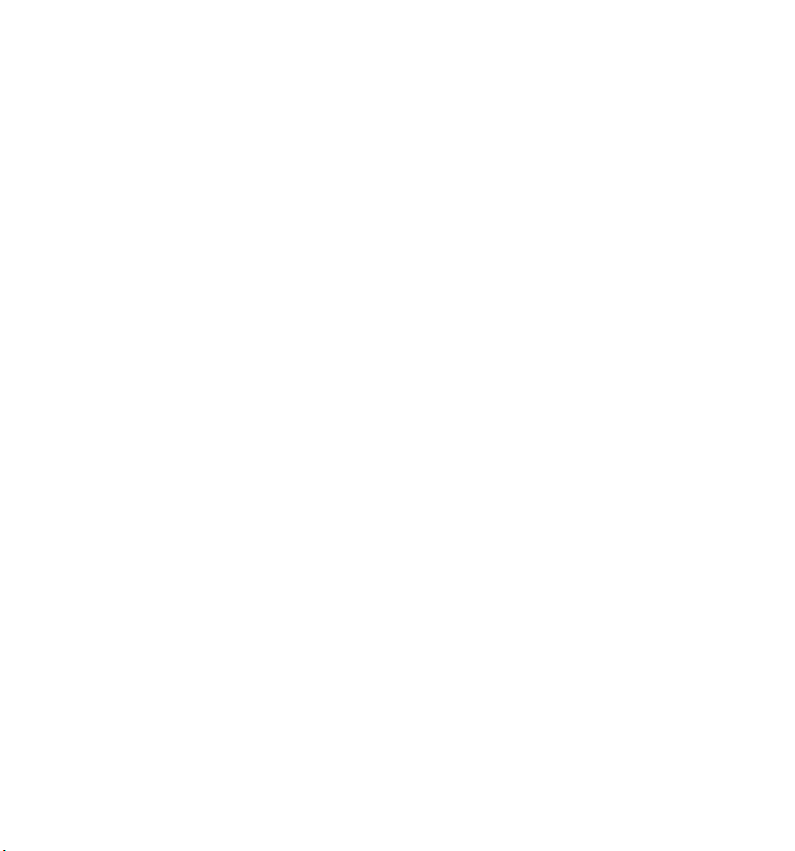
Contents
Contents ............................................................................................ 3
Safety instructions ............................................................................ 5
Danger of injuries ......................................................................................... 5
Preventing damage to the camcorder ........................................................... 7
The Camcorder ........................................................................................... 10
Device description ...................................................................................... 11
Overview of the appliance .......................................................................... 12
Preparation ................................................................................................. 14
Charging the battery ................................................................................... 16
Basic operation ............................................................................... 17
Display in recording/taking photos mode ................................................... 18
Making recordings ...................................................................................... 22
Video menu ................................................................................................ 24
Photo menu ................................................................................................ 29
Photo mode ................................................................................................ 31
„Settings“ menu .............................................................................. 36
System setting ............................................................................................ 37
Playback menu ........................................................................................... 42
Deleting, protecting videos ......................................................................... 48
The photo playback menu .......................................................................... 50
Deleting, protecting photos ........................................................................ 53
3
Page 2
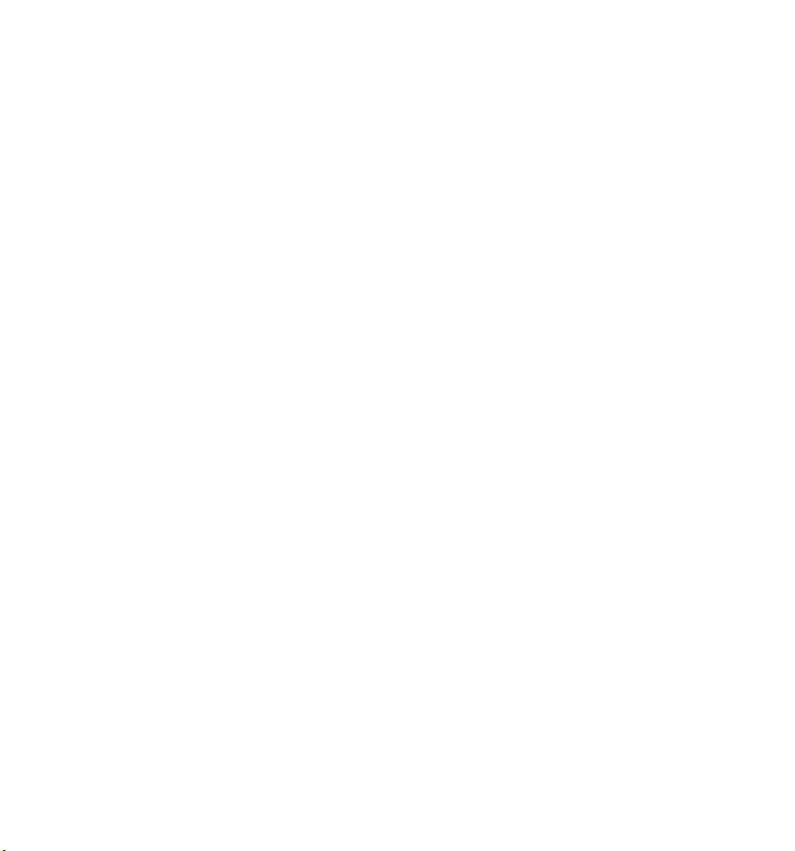
Displaying films and photos on the TV set ................................................... 57
Transferring films and photos to a computer .............................................. 57
Maintenance and care ..................................................................... 58
Troubleshooting ......................................................................................... 59
Technical specifications .................................................................. 61
Disposal ........................................................................................... 63
4
Page 3
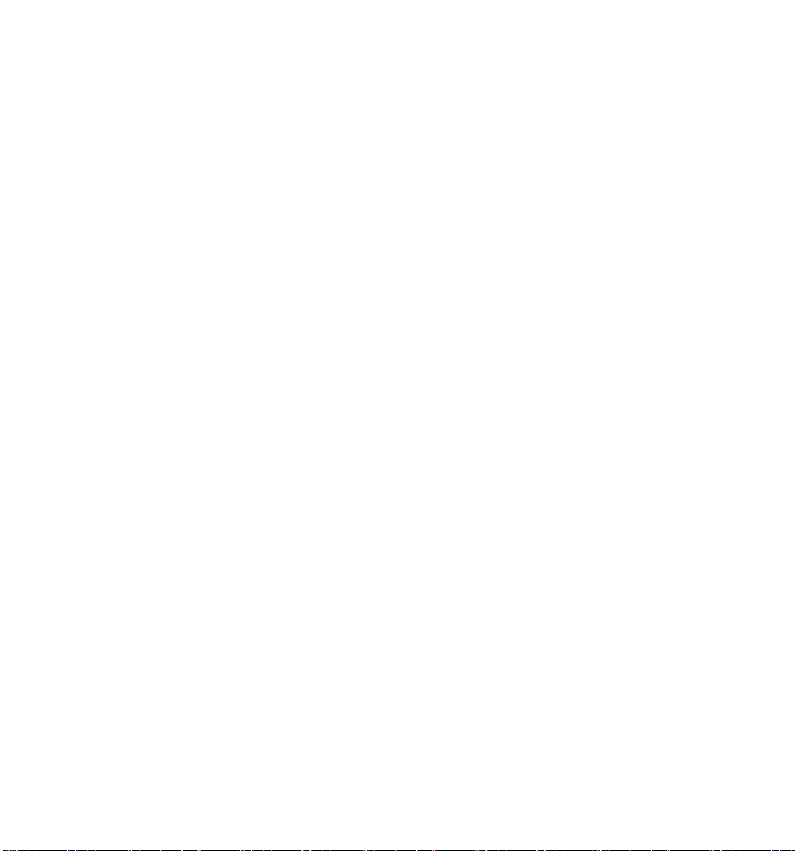
Safety instructions
This unit is not intended for use by people (including children) with
reduced physical, sensory or mental abilities or for those without
experience and/or knowledge, unless they are supervised by a person
responsible for their safety or they have been instructed on its use. Children
should be supervised to ensure that they do not play with the appliance.
Also, keep the plastic packaging out of reach for children to avoid danger
of suffocation.
Danger of injuries
Preventing electric shocks
Never open the camcorder casing or mains adapter plug except to insert
the battery or the SD/SDHC card.
Connect the mains adapter plug to a professionally installed 230 V, 50 Hz
mains socket.
To remove the mains adapter quickly and easily from the mains in an
emergency, the socket must be easily accessible and close to the appliance.
Do not bend or crush the mains cable.
Only use the supplied mains adapter.
Take measures to prevent moisture or liquid from penetrating the
camcorder or mains adapter.
Do not touch the mains cable with wet hands.
5
Page 4
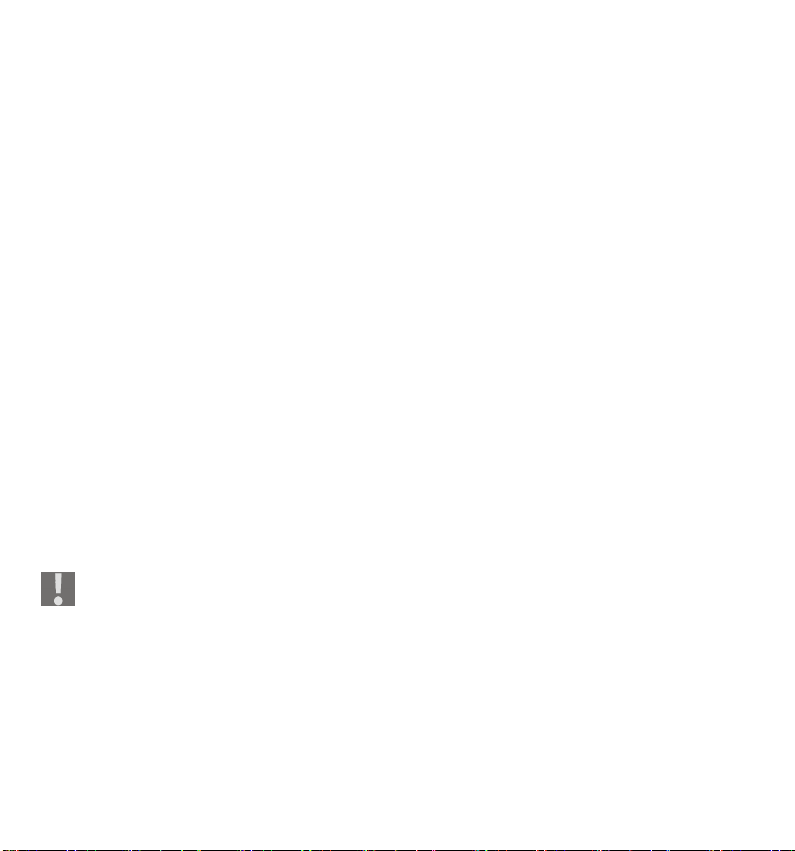
Never use the camcorder if the mains adapter is damaged.
If the mains adapter or cable is damaged, it must be replaced with a mans
adapter of the same type to avoid hazards. Please contact our service in this
case.
Switch the camcorder off immediately if it malfunctions.
Do not allow the camcorder or mains adapter to come into contact with
rain or be splashed by water.
Do not place containers containing liquid, e.g. vases, on the appliance, the
mains adapter or near to these and protect all parts of the device from rain
and water. The container may tip over and the liquid will impair the
electrical safety.
Risk of explosion
Never expose batteries or rechargeable batteries to excessive heat (such as
direct sunlight, fire or similar).
Do not throw batteries into a fire.
Never short-circuit any (rechargeable) batteries.
Do not dismantle (rechargeable) batteries.
CATUION! Danger of explosion if rechargeable batteries are replaced
incorrectly. Replace only with the same or equivalent type.
Fire hazard
Always uncoil the entire length of the mains cable.
Ensure there is adequate ventilation and never cover the mains adapter.
Do not place naked flames such as lit candles on or near the unit.
6
Page 5
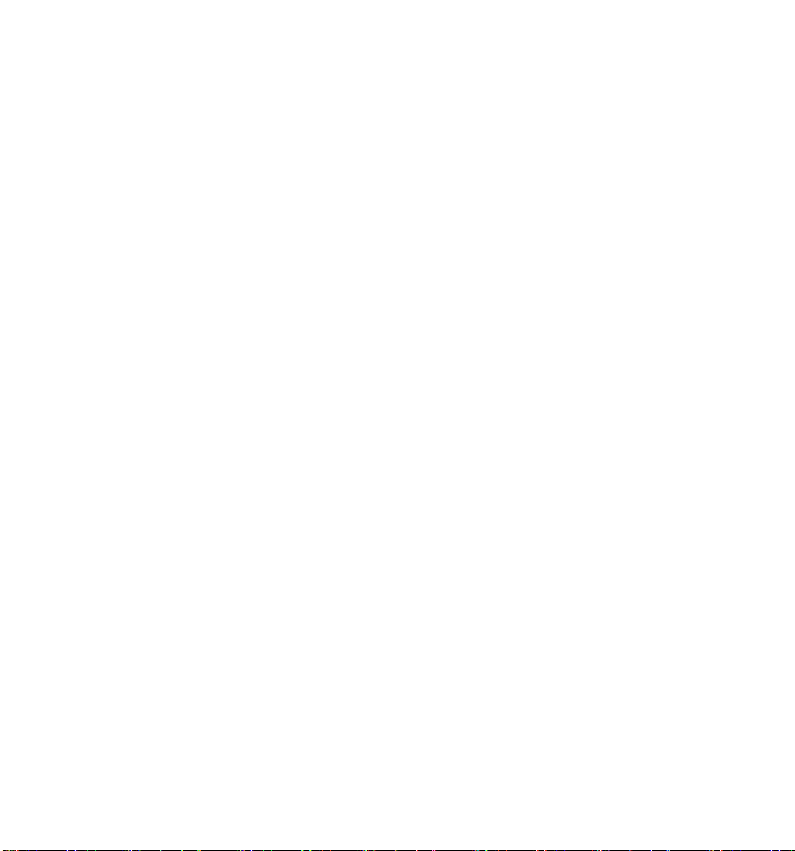
Risk of poisoning
Keep the battery out of reach of children.
Risk of chemical burns
If the battery is depleted, remove it from the device immediately. There is
an increased risk of leakage. Avoid contact with skin, eyes and mucous
membranes. If these areas come into contact with battery acid, rinse them
immediately with plenty of clean water and contact a doctor immediately.
Preventing damage to the eyes
Do not use the flash close to anyone’s eyes.
When using the camera function do not direct the flash towards the eyes of
people or animals.
Always maintain a minimum distance of one metre when using the flash,
especially with small children.
Preventing damage to the camcorder
If the battery is leaking, remove it from the camcorder immediately. Clean
the contacts before inserting a new battery.
Only use the supplied lithium-ion battery.
Before inserting the battery, check that the contacts in the camcorder and
on the batteries are clean. Clean the battery connections if necessary with a
clean, dry cloth or an eraser.
Do not touch the lens or lens mounting.
Only use the supplied mains adapter.
7
Page 6
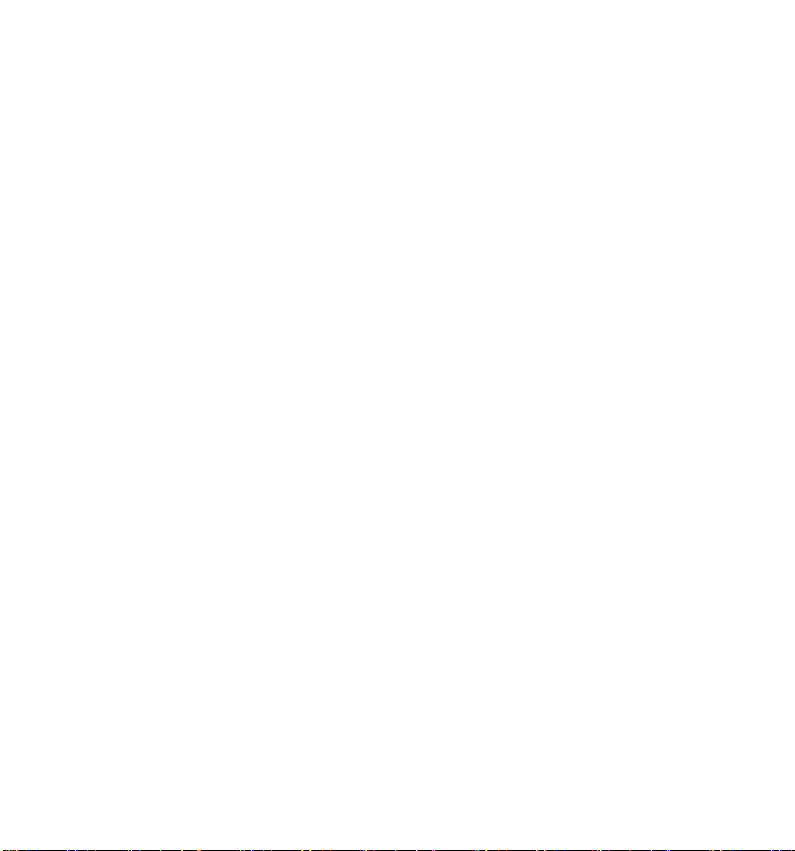
Preventing damage to the battery
Always observe the correct polarity. Make sure that the plus (+) and minus
(-) poles are correctly inserted to avoid short circuits.
Never allow the battery to come into contact with liquids.
Direct, intense heat can damage the battery. Therefore, do not expose the
camcorder to any sources of direct heat.
If the camcorder is not going to be used for long periods, remove the
battery.
Preventing breakages
Do not drop the camcorder.
Place the strap around your wrist when carrying the camcorder.
Preventing data loss
Never interrupt the power supply when data are being processed.
Avoid damage to SD/SDHC cards
Never remove the SD/SDHC card from the camcorder while it is saving
data.
8
Page 7
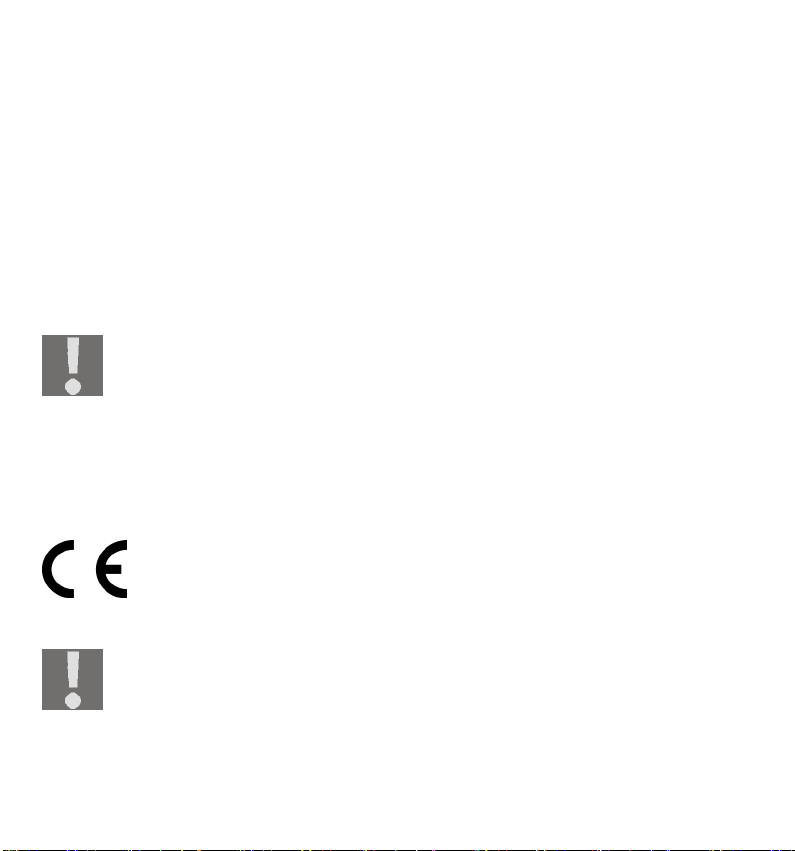
Protecting against condensation
Avoid rapid changes in temperature.
Place the camcorder in its protective case or a plastic bag before exposing it
to any sudden changes in temperature.
Do not immediately connect the device to the power supply if the unit has
been moved from a cold environment to a warm room. The device can
safely be connected for charging as soon as the unit has reached room
temperature.
Do not use or store the camcorder in direct sunlight or at high temperatures.
At low temperatures the capacity of the battery can drop
significantly due to the reduced speed of the chemical reactions.
When recording in cold weather keep a second battery pack in
reserve in a warm place (e.g. trouser pocket).At low temperatures
the capacity of the battery can drop significantly due to the
reduced speed of the chemical reactions. When recording in cold
weather keep a second battery pack in reserve in a warm place
(e.g. trouser pocket).
This symbol on the camcorder certifies that the camcorder
complies with EU guidelines (European Union) on radiated
emissions. CE stands for Conformité Européenne (European
conformity)
The device is intended for private use only and is not designed to
be used in a heavy industrial business.
9
Page 8
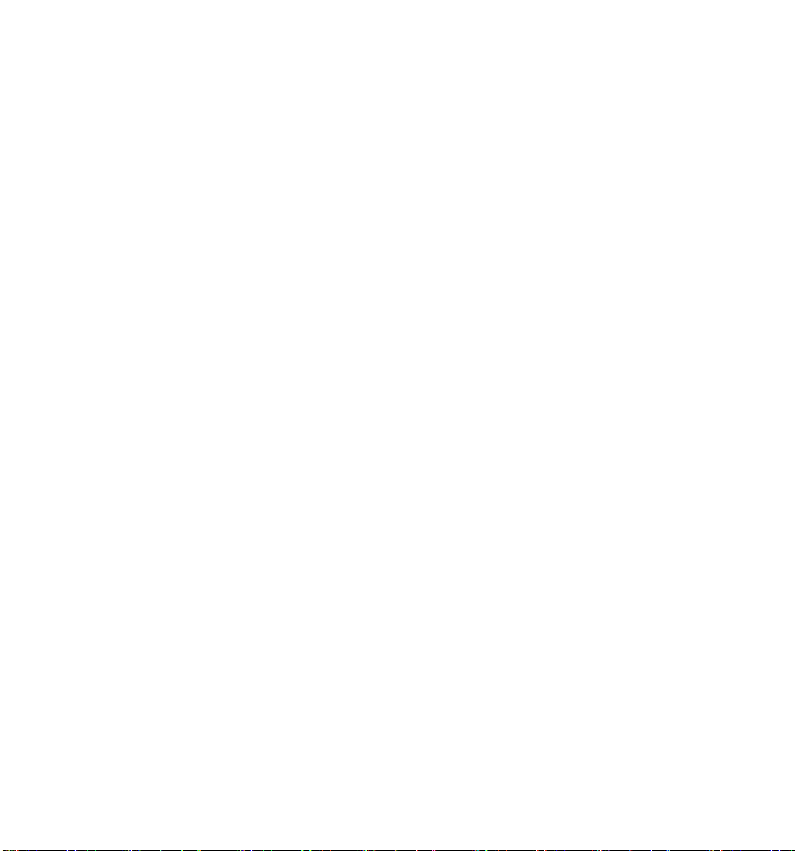
The Camcorder
Package contents
Check that the following parts have been supplied in the package:
HD CAMCORDER
Battery charger with mains
adapter
USB cable
HDMI cable
AV cable
System requirements
Your computer needs the following system requirements if you will be using
the camera with the computer:
I Intel Pentium III processor or
higher
Windows XP/Vista, Windows 7
DirectX 9.0c or higher
Storagebag
Li-Ion battery
Software CD
Operating instructions and
guarantee documents
1 GB RAM
1 GB free hard drive storage
1 x 4-fach CD-ROM drive
1 free USB connection
10
Page 9
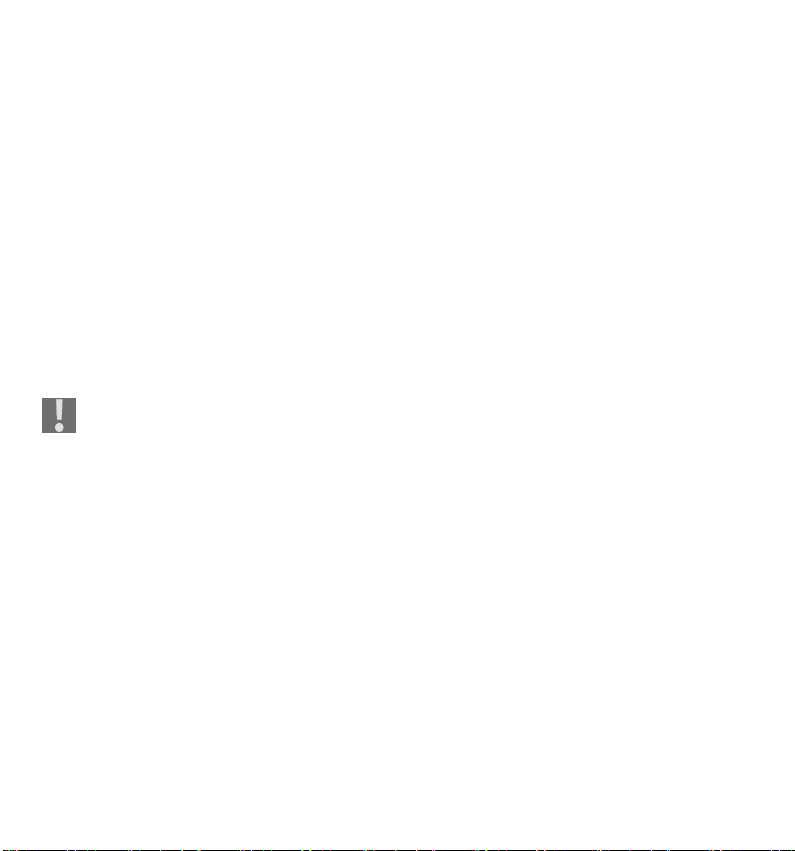
Device description
This camcorder combines the following in one easy-to-use device:
the functions of a digital camcorder,
a digital camera,
Instead of a viewfinder, the camcorder has a high-resolution "touch screen" LC
display that lets you monitor your recordings. The "touch screen" LC display
also shows the on-screen menus to adjust your settings.
The camcorder has a 5x optical zoom and can record video films at a maximum
resolution of 1920 x 1080, photos at 3648 x 2736 (10 M).
The camcorder can be easily connected to a computer via USB, or to an HDcompatible TV via HDMI.
CAUTION!
To avoid damaging the screen, do not touch it with square-edged or
sharp objects. Use your fingers to operate the camcorder.
11
Page 10
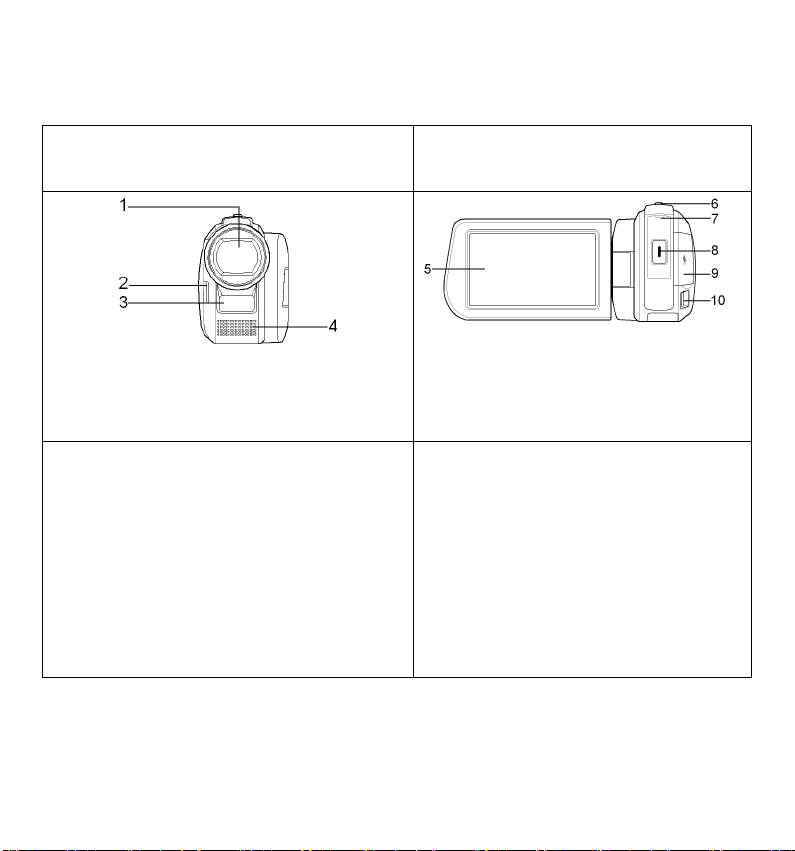
Overview of the appliance
Front Rear
1. Lens:
2. Loop holder
3. Flash
4. Microphone
12
5. LC display (Touchscreen)
6. TELE/WIDE-ANGEL:
T: Telezoom; W: Wide-angle
7. Operating LED
8. Start/Stop release button
9. Under the cover: HDMI-/USB-
connection
10. Loop holder
Page 11
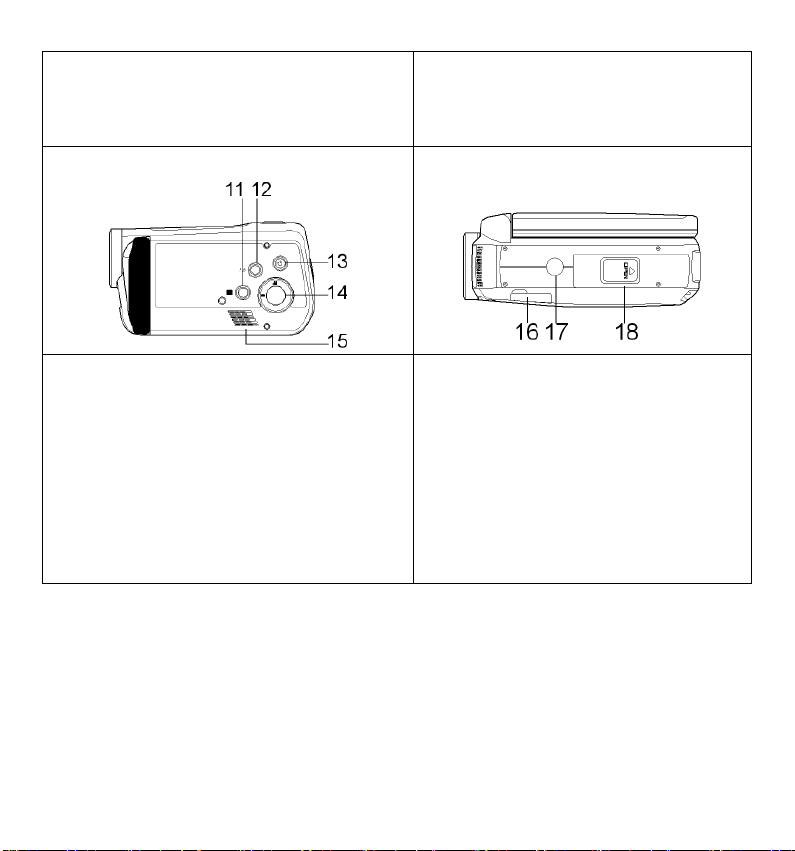
Control panel of opened LC
display
Bottom
11. White balance button
12. Pre-recording / self-timer button
13. ON/OFF switch
14. Mode selector switch video/photo
mode
15. Loudspeaker
16. DC input / AV ouput Under the
cover: DC in (for continuous
operation, this connection will
not charge the batteries), AV
out
17. Tripod socket
18. Battery compartment / card
slot
13
Page 12
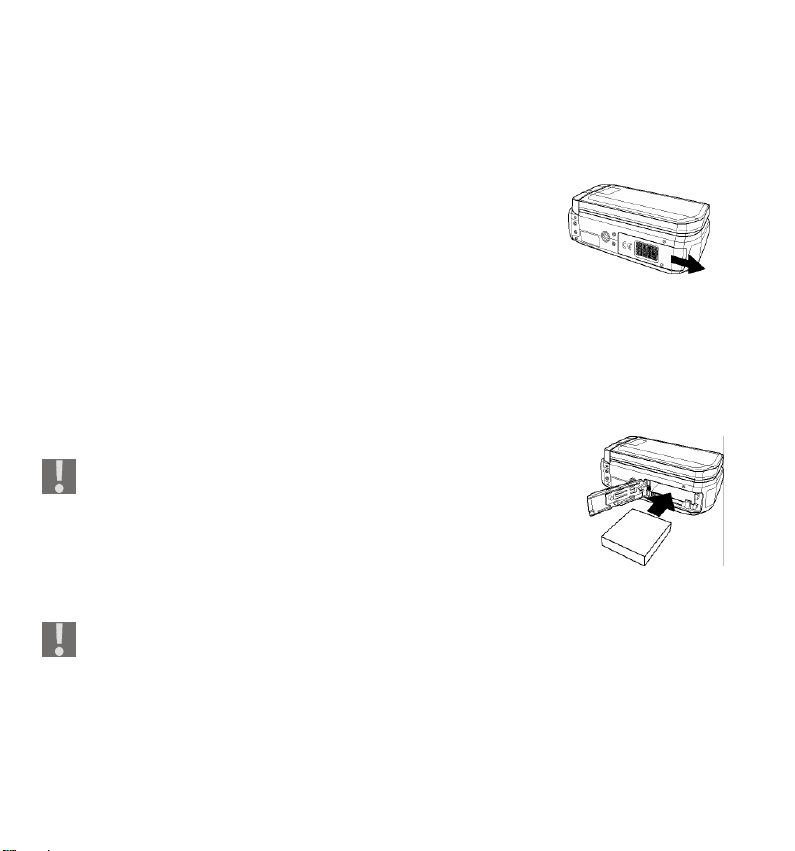
Preparation
Opening battery compartment / card slot
The battery compartment and card slot are at the
bottom of the camera.
Hold the camcorder with the battery compartment
cover facing upwards.
Slide the cover back towards the rear of the device.
Inserting and removing the battery
Pull the grey locking lever away from the battery compartment.
Place the battery as shown with the lettering facing up in the designated
compartment.
Always observe the correct polarity. Make sure
that the plus (+) and minus (-) poles are correctly
inserted in order to avoid short circuits.
To remove the battery, pull the grey locking lever
away from the battery compartment and pull the
battery out of the device.
For longer recording times the camcorder can be supplied with power
by plugging the included mains adapter into the DC input of the
camcorder. This will not change the charge of the battery.
14
Page 13
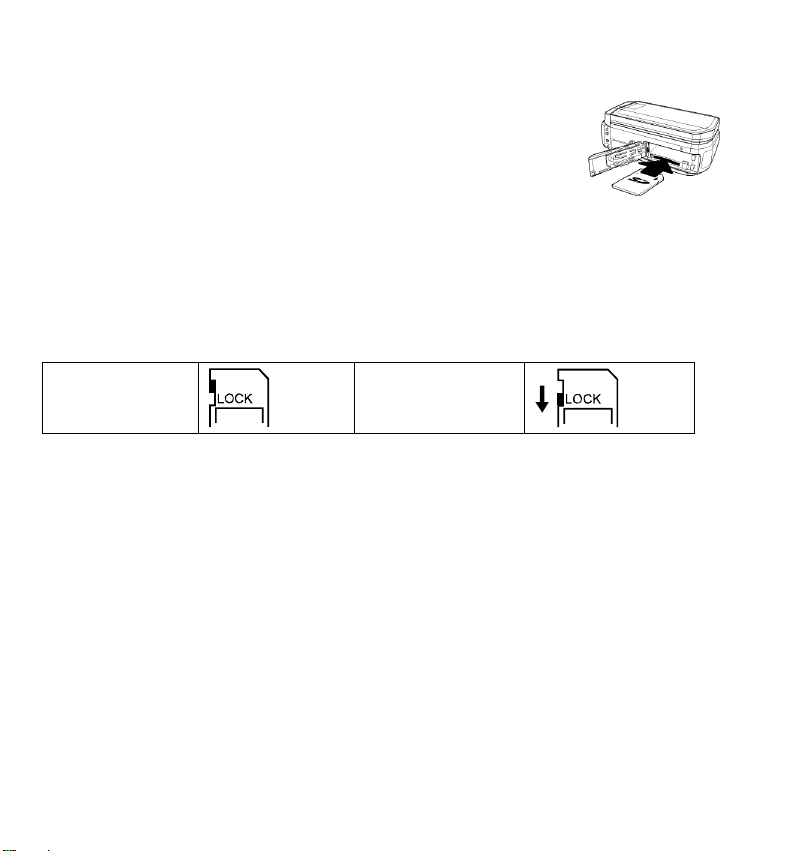
Inserting and removing the SD/SDHC memory card
Take an SD/SDHC memory card and insert it as shown
into the SD/SDHC card slot.
To remove the memory card, press the memory card
until you hear a click in the slot and then let go. The
memory card will be automatically ejected a little from
the slot so that you can remove the card.
Locking the memory card
If you wish to store films to the memory card, make sure that the card is not
locked:
Unlocked
memory card:
Locked memory
card:
Closing the battery copartment / card slot
To dose, flip the cover shut and slide it forwards towards the front end of
the device until it clicks into place.
15
Page 14
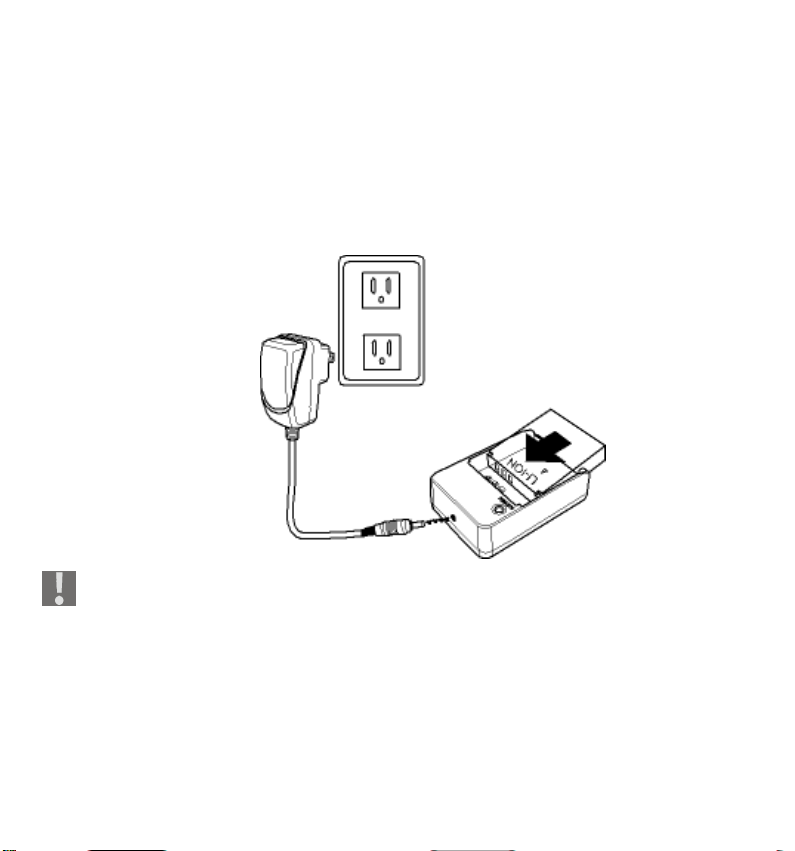
Charging the battery
To charge the battery with the supplied battery charger, proceed as follows:
Insert the batteries into the battery charger as shown
Plug one end of the mains adapter into a 230 V ~ 50 Hz socket and the
other end into the battery charger.
The battery requires approximately six hours to reach full charge for the
first time. The operating LED glows red during the charging procedure.
The operating LED glows green as soon as the charging procedure is
completed.
If the camcorder with inserted batteries is connected to the mains, the
battery will not be charged.
16
Page 15
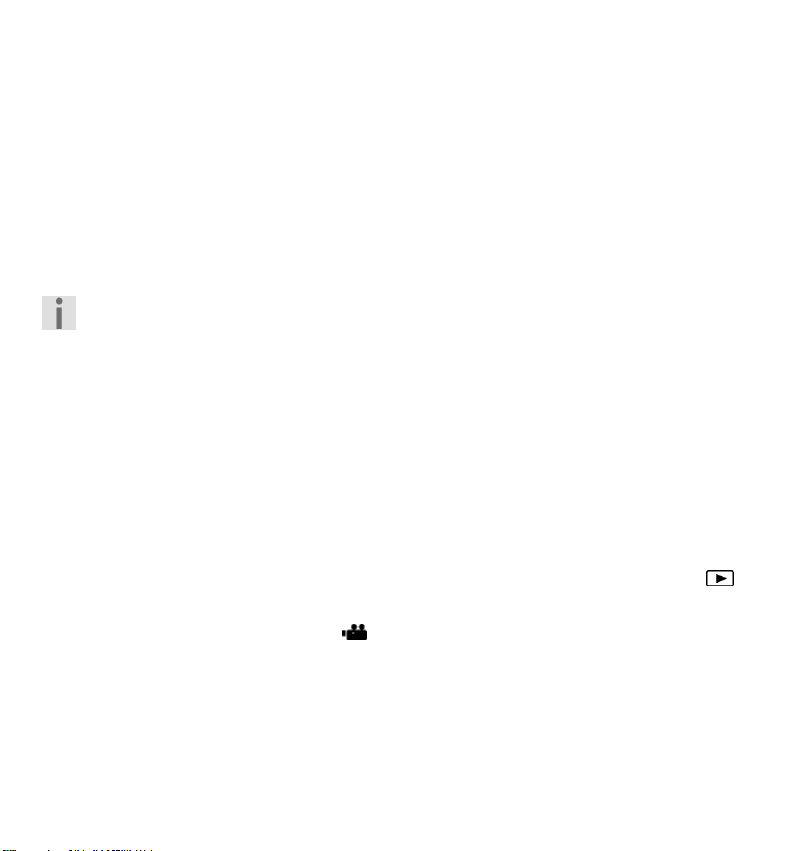
Basic operation
Switching the camcorder on and off
To activate the camcorder, flip up the LC display. Press the ON/OFF
button to turn on the camcorder. The operating LED will now light up
green.
To switch off the camcorder, press the ON/OFF button again.
The quick start function sets the camcorder into STDBY mode by flipping
shut the display (see p. 37).
Simply flip shut the display to switch the camcorder into the "STDBY
mode". To switch the camcorder on, simply flip open the LC display.
Changing the mode of operation
The camcorder has a recording and a playback mode.
After start-up the camcorder is in recording mode. You can start taking photos
or recording films immediately.
To switch from the recording mode to the playback mode, open the menu
by touching the LC display and press your finger on the playback icon
To return from the playback mode to the recording mode, press your
finger on the camcorder icon
Press the MODE SELECTOR SWITCH to switch between photo or video
mode.
.
.
17
Page 16
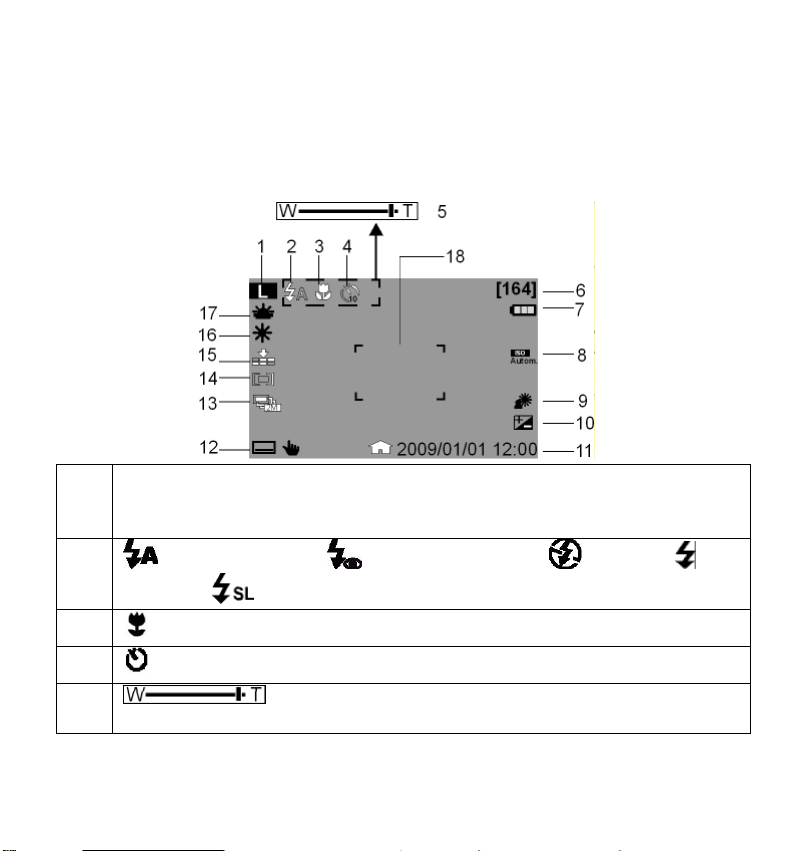
Display in recording/taking photos mode
Display in photo mode
In photo mode, the camcorder will display the following information:
Photo resolution:
1
LW = 3264 x 1840, L = Large 3648 x 2736, M = 2448 x 1840, S =
1600 x 1200
2
Automatic flash; Red-eye reduction; Flash Off;
Flash On;
3
4 Self-timer
5
18
Macro functions enabled
Zoom display: Zoom: 5x optical zoom + 10x digital zoom
Time exposure
WIDE ANGLE / TELEPHOTO button
Page 17
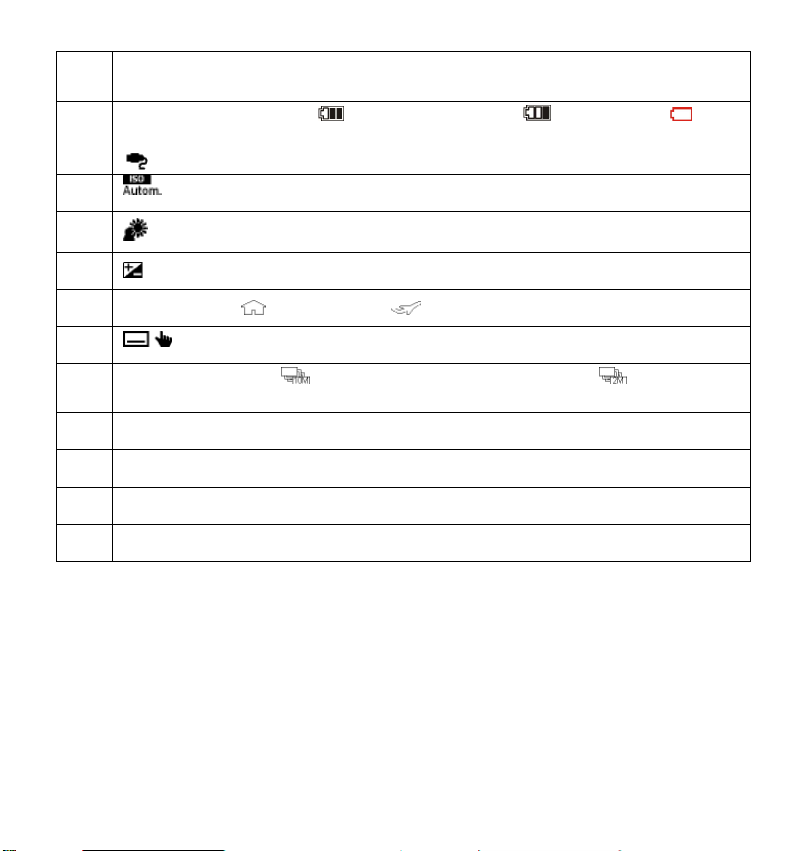
[164] Displays the number of remaining shots in pictures at the
W
6
current resolution.
Battery fully charged;
7
Battery half empty; Low charge;
Battery empty
is displayed when operated with mains adapter
8
Displays the currently adjusted exposure setting.
9
Backlight
10 Exposure correction
11 Date stamp; Time zone 1, Time zone 2
12
13
Menu
Recording mode;
5 pictures in sequence at 1 MP; 2 pictures
in sequence at 2 MP
Focus range
14
Picture quality
15
16
17
hite balance
Scene mode
19
Page 18
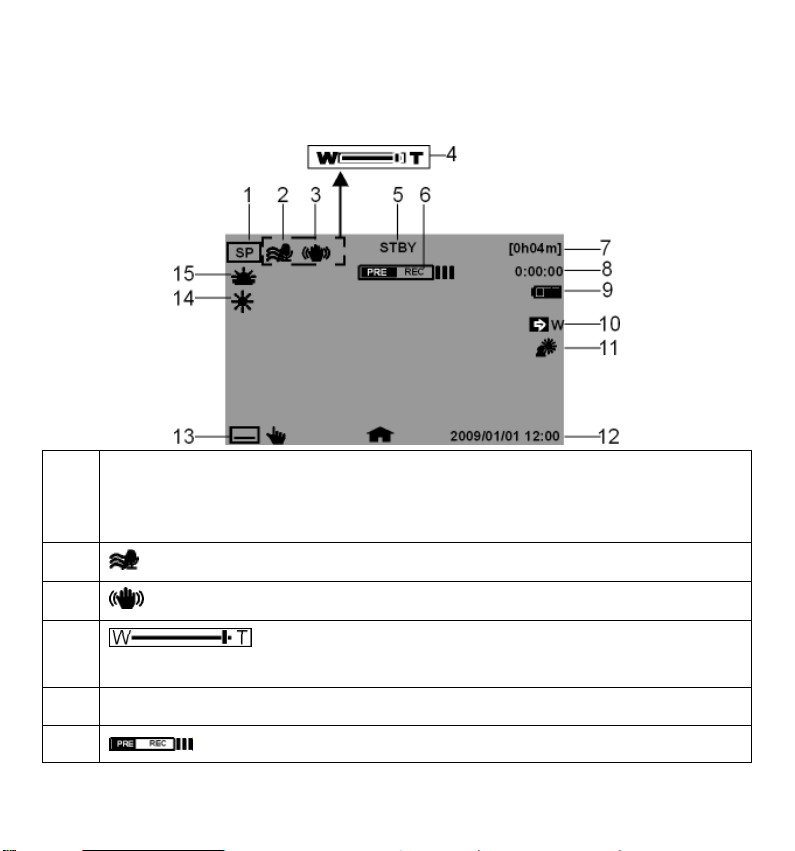
Display in film mode
In film mode, the camcorder will display the following information:
1 Movie resolution:
HQ = 1920 x 1080; SP =1280 x 720 (60 Hz); LP = 1280 x 720 (30 Hz);
Web = 640 x 480
2
3
4 WIDE ANGLE / TELEPHOTO button
5
6 Pre-recording active
20
Wind noise filter
Electronic stability programme
Zoom display: Zoom: 5x optical zoom + 10x digital zoom
STBY recording status
Page 19
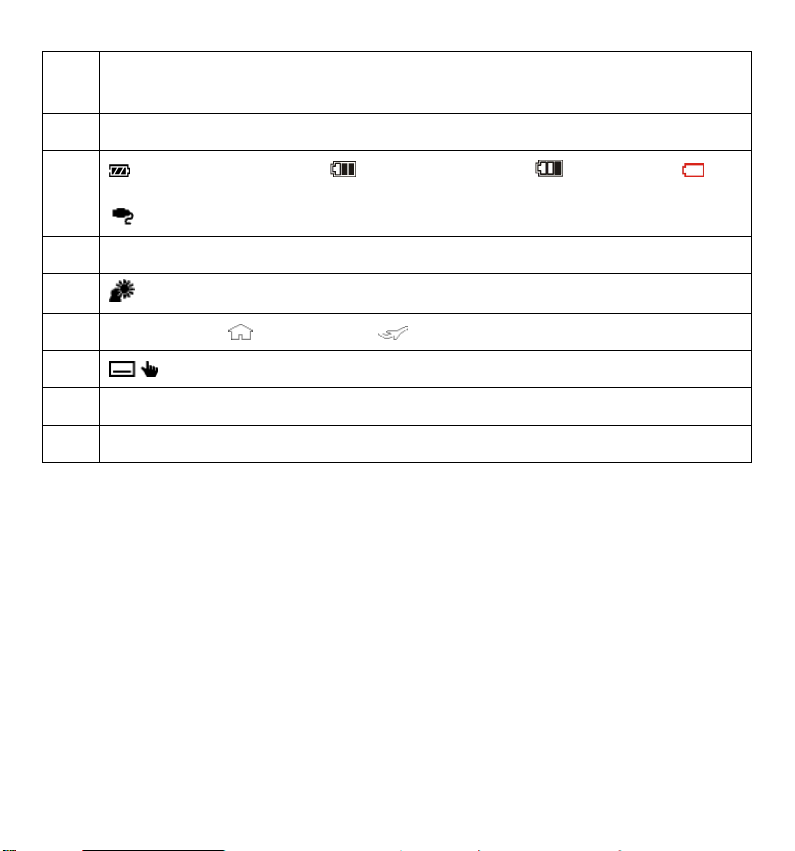
7
[0h04m] Displays the number of remaining shots in minutes at the
current resolution.
8
0:00:00 Displays the already recorded time
9 Battery fully charged; Battery half empty; Low charge;
Battery empty
is displayed when operated with mains adapter
10 Indicates that the crossfade controller function is activated.
11
12 Date stamp; Time zone 1, Time zone 2
13 Menu
14 White balance
15 Scene mode
Backlight
21
Page 20

Making recordings
Films
Proceed as follows in order to record films:
Flip open the LC display and switch on the camcorder by pressing the
ON/OFF button
Frame the desired shot with WIDE ANGLE/TELEPHOTO.
Press the SHUTTER RELEASE to begin filming.
The microphone is switched on during filming. Sound is recorded
automatically.
During filming, the time is shown on the LC display (hours: minutes: seconds).
During recording, the operating LED flashes green.
Press the SHUTTER RELEASE again to stop filming.
Pre-recording
The camcorder has the additional option of starting to film three seconds
before the actual recording. The pictures recorded during pre-recording are
stored temporarily in the internal memory of the camcorder.
Press the PRE-REC/
Press the SHUTTER RELEASE to start recording.
.
button to start the pre-recording function.
22
Page 21

Photos
Proceed as follows to take photos:
Flip open the LC display and switch on the camcorder by pressing the
ON/OFF button
If necessary, switch to the photo mode by pressing the MODE button.
Frame the desired shot with WIDE ANGLE/TELEPHOTO.
Press the SHUTTER RELEASE down halfway. A focusing frame appears.
Focus on your subject and press the RELEASE SHUTTER down all the
way.
.
Self-timer
The camcorder has another option of creating photos by using the "Selftimer".
Press the PRE-REC/
By pressing PRE-REC/
10 sec self-timer time or deactivated self-timer.
Press the SHUTTER RELEASE to start the self-timer countdown.
button to start the self-timer.
several times, choose from 2 sec self-timer time,
Press the mode button
The photo icon
icon
will glow green in the video mode.
to switch between photo / video recording.
will glow green in the photo mode, and the video
23
Page 22

Video menu
A
Adjust your settings for recording films in the "Video menu".
In the film mode, press your finger on the LC display to access the "Video
menu". To open the menu, simply touch the appropriate menu with your
finger.
To exit the menu, press the
Playback menu
In the playback menu you can view or edit your photos/films.
Scene mode
In the scene mode you can adjust your video recording to the current
recording situation. The following scene modes are available:
Sunset The reddish colour is enhanced to add mood to
Portrait The subject is focussed but the background
Scenery Broad landscapes are emphasized to a greater
Candlelight The colour of the picture is changed while taking
Beach/Snow This setting prevents "overexposure" while taking
OFFOFF
button.
recorded sunsets.
remains blurred.
extent.
the shot - the picture appears "warmer".
pictures at the beach or in the snow.
ll scene effects are deactivated.
24
Page 23

Aperture
In the aperture menu you can adjust the transition at the beginning or the
end of the video recording.
To show the image at the start of recording in black or white, set the option
"Show" to black or white.
To hide the image at the end of recording in black or white, set the option
"Hide" to black or white.
The function is switched off automatically when you press the
START/STOP button at the end of recording.
Setting
In the settings menu you can configure diverse camcorder settings or
system settings, such as full screen view, date & time or recording mode (see
p. 35).
25
Page 24

Video mode
W
In video mode, you can change diverse video settings, such as recording mode,
digital zoom, EBS, wind cut (wind noise filter) and white balance.
To access the video menu, first open the settings menu by pressing
the top tab by pressing
.
. Change
Shooting mode
Set the resolution in which the camcorder is to record here.
The following settings are available:
Setting Explanation
HQ (high) Select this setting for a resolution of 1920 x 1080, 30
Hz.
Standard
Low
EB Select this setting for a resolution of 640 x 480.
The camcorder displays the remaining shooting time in the
corresponding resolution in hours/minutes.
Select this setting for a resolution of 1280 x 720, 60
Hz.
Select this setting for a resolution of 1280 x 720, 30
Hz
26
Page 25

Digital zoom
Turn the digital zoom ON /OFF here.
Select OFF to deactivate the digital zoom.
Select ON to activate the digital zoom. The picture can now be digitally
magnified tenfold.
E.I.S.
Turn the Electronic Image Stabilizer ON/OFF:
Select OFF to deactivate the image stabilizer.
Select ON to activate the image stabilizer.
As soon as the Electronic Image Stabilizer is activated, the
icon appears on the LC display.
Wind noise
Turn the "Wind Cut" function ON /OFF here. The Wind Cut function is used to
reduce any wind noises during the shot.
Select OFF to deactivate the "Wind Cut" function.
Select ON to activate the "Wind Cut" function.
As soon as the "Wind Cut" function is activated, the
icon appears on the LC display.
27
Page 26

White balance
Set the camcorder to the colour temperature of the light at the location for
filming here.
Select AWB to activate the Automatic White Balance.
Select
Select
Select
Select
to set the camcorder to daylight recording.
to set the camcorder to reduced daylight recording.
to set the camcorder to light bulb light recording.
to set the camcorder to fluorescent light recording.
Select
Set the exposure as described on.
28
to manually set the white level of the shot.
Page 27

Photo menu
Adjust your settings for photographs in the "Photo menu".
In the photo menu, touch the LC display with your finger to access the
"Photo menu". To open the menu, simply touch the appropriate menu with
your finger.
To exit the menu, press the
Playback menu
In the playback menu you can view or edit your photos/films.
Scene mode
In the scene mode you can adjust your photograph to the current
shooting situation (see p. 27).
button.
29
Page 28

Flash
In the flash menu you can adjust the flash to the current exposure situation.
The following flash modes are available:
Auto The flash is triggered automatically as soon
Anti red-eye The flash is triggered twice in succession to
Forced The flash is triggered each time you press the
Time exposure The flash is triggered with slow shutter
Switched off The flash is deactivated and will not trigger.
as additional lighting is required.
reduce the "red-eye effect".
shutter release.
speed.
Setting
In the settings menu you can configure diverse camcorder settings or
system settings, such as full screen view, date & time or recording mode (see
p. 24).
30
Page 29

Photo mode
In the photo mode you can change different photo settings, such as image size,
quality, operating mode, ISO, white balance, focus range, macro, autopreview, metering and grid.
To access the photo menu, first open the settings menu by pressing
Change the top tab by pressing
.
Image size
Set the resolution for the pictures that the camcorder should take:
Setting Explanation
LW Select this setting for a resolution of 3264 x 1840.
L Select this setting for a resolution of 3648 x 2736.
M
S Select this setting for a resolution of 1600 x 1200.
Select this setting for a resolution of 2448 x 1840.
The camcorder displays the remaining storage capacity in the
corresponding resolution in hours/minutes.
.
31
Page 30

Quality
Before shooting, set the image quality of the photo here.
Please note that pictures with a higher quality will need more
storage space.
Select
Select
Select
Superfine to obtain the best possible picture quality.
Fine to obtain a balanced quality.
Normal to use the least storage capacity per picture.
Operating mode
Set the operating mode function of the camcorder in the photo mode here.
Select
Select
Select
to take just a single photo.
to take a series of photos with a resolution of 2 MP.
to take a series of photos with a resolution of 10 MP.
32
Page 31

ISO
Set the light sensitivity of the camcorder here.
For poorly/insufficiently lit locations, choose a higher ISO value; for
properly / better lit locations, choose a lower ISO value.
Select Autom. to let the camcorder automatically set the light sensitivity.
Select ISO 50 to set a light sensitivity value of 50 ISO.
Select ISO 100 to set a light sensitivity value of 100 ISO.
Select ISO 200 to set a light sensitivity value of 200 ISO.
White balance
Set the camcorder to the colour temperature of the light at the location of
filming here (see p. 28).
Exposure
Set the exposure value manually here. Under difficult light conditions, the
automatic exposure function of the camera could lead to incorrect readings
and thus to incorrectly exposed pictures.
Use LEFT
and exit the menu by pressing
You can choose a value between -2.0 EV and +2.0 EV.
/ RIGHT to select the desired exposure correction value
.
33
Page 32

Focus range
Set the focus range here for the camcorder to focus.
Select
and to automatically adjust the focus.
Select
for the camcorder to automatically detect the position of a face
so that the camcorder focuses on the centre of the picture.
Macro
Switch the macro functions On/Off here.
Select OFF to deactivate the macro function.
Select ON to activate the macro function.
Auto preview
Set the auto preview here.
Select OFF to deactivate the auto preview function.
Select 0.5 sec to display the picture for 0.5 seconds after shooting.
Select 1 sec to display the picture for 1 second after shooting.
Select 3 sec to display the picture for 3 seconds after shooting.
34
Page 33

Metering
Set the range for the camcorder to measure the light conditions.
Select
Select
Select
to measure the exposure at several points within the scene range.
to measure the exposure at the central picture element.
to measure the average exposure within the entire image range.
Grid
Set guide lines to help you photograph subjects.
Select OFF to deactivate the guide lines.
Select ON to activate the guide lines.
35
Page 34

„Settings“ menu
In the settings menu you can configure diverse camcorder settings and system
settings, such as full screen view, date & time or the recording mode.
You can call up the settings menu in either the recording mode or playback
mode.
To access the settings menu, open the menu by touching the LC display
with your finger and pressing the settings menu icon
To switch from the settings menu to the system settings menu, press your
finger on the system settings menu icon
To access the film settings, press your finger on the camcorder icon
To access the photo settings, press your finger on the camera icon
You must be in the respective modes for the above.
.
.
.
.
36
Page 35

System setting
Full screen view
Set the OSD here in the recording and playback mode.
Select Simple to display just the absolute minimum of information.
Select Normal to display all information.
Quick start
The quick start function lets you start the camcorder easily and quickly by
flipping open the display. If the quick start function is activated and the display
is closed, the operating LED will flash green.
Date & Time
Set the date and time here so that your recordings are dated correctly.
Touch the field to be changed.
Set a value with the buttons UP
Touch the next field to be changed to select it and continue as described
above.
Touch , to select the desired date format.
To accept the changed settings, press OK
/DOWN .
.
37
Page 36

World time
Set the time to another time zone here, such as the time at your travel
destination.
To set the "home time zone", press the "home time zone" icon
Now press the city listed at top and use Left
desired time zone.
Now press the Up
time zone and confirm the city by pressing the selected city.
/ Down buttons to select a city from the chosen
/ Right to select the
.
Pressing the
To set the "vacation time zone", press the "vacation time zone" icon
continue as for "home time zone".
button switches the time to summer time.
and
Language
Set the desired language here.
Press the Up
Select your language simply by tapping the desired language.
Confirm by pressing OK
/ Down buttons to page through the listed languages.
.
Auto Switching off
Set the time for automatic activation of the standby mode for the camcorder.
Select OFF to deactivate the automatic switching off.
Select 5 min. to set the automatic switching off time to 5 minutes.
38
Page 37

After 1 minute standby time, the camcorder turns off completely.
Signal tone
Set the volume of the signal / button sounds of the camcorder.
Select OFF to deactivate all camcorder sounds.
Select LOW to keep the camcorder sounds at a low volume.
Select NORMAL to keep the camcorder sounds at a normal volume.
Select LOUD to maximize the volume of the camcorder sounds.
LCD brightness
Set the brightness of the LC display here.
Select Automatic to set the display lighting automatically.
Select DARK to keep the display lighting low.
Select NORMAL to keep the display lighting neither too bright nor too
dark.
Select BRIGHT to keep the display lighting bright.
TV output
Set the TV standard of your television set here.
Select NTSC if you have NTSC TV. NTSC applies to countries such as Japan,
the US, Canada, Taiwan and other countries.
Select PAL if you have PAL TV. PAL applies to countries such as Europe,
Oceania and others.
39
Page 38

TV format
Set the format of your television set here.
Select 4:3
of 4:3.
Select 16:9
a 16:9 format.
if you want to connect your camcorder to a television format
if you want to connect your camcorder to a television with
TV menu
Set the OSD display that the camcorder displays on a connected television
here.
Select OFF to deactivate the OSD during playback to a television.
Select ON to activate the OSD during playback to a television.
HDMI resolution
Set the resolution for HDMI playback here.
Select AUTOMATIC so that the camcorder can set the optimal resolution
in conjunction with your image playback device.
Select 1080i so that the camcorder can transmit the image in a resolution
of 1080i to the image playback device.
Select 720p so that the camcorder can transmit the image in a resolution
of 720p to the image playback device.
Select 480p so that the camcorder can transmit the image in a resolution
of 480p to the image playback device.
40
Page 39

File number
Set file numbering for images here.
Select SERIES so that the files are numbered consecutively.
Select RESET so that numbering begins at 0001 as soon as the folder is
changed.
Formatting
You can reformat the memory here.
If a memory card is inserted, the card is formatted.
Select FORMAT and confirm with YES to format the inserted storage
media.
Select NO to cancel formatting
CAUTION!
If you format the memory all the data stored there will be deleted.
Make sure that important data are no longer in the memory or on the
SD/SDHC card.
Reset all
You can use this function to restore the camcorder’s factory settings.
Select RESET ALL and confirm with YES to reset the camcorder to factory
settings.
Select NO to cancel the reset.
41
Page 40

Playback menu
To access the playback menu, touch the LC display and press .
The playback menu consists of 2 areas. The upper tabs show the video
playback menu
In the playback mode, select the video playback by pressing
Press UP
The video playback menu
The video playback menu shows you all of the videos that are on the card.
In playback mode, select video playback by pressing
Press UP
Press
In video playback, the camcorder will display the following information:
to exit the video playback menu.
and the photo playback menu .
.
/DOWN to page.
.
/DOWN to page.
42
Page 41

1 Video tab Displays video miniature pictures.
2 Photo tab Displays photo miniature pictures.
3 Batteries Displays the battery status.
4 Film/Photo
overview
Displays videos/photos that are on the memory
card. To view the photos or videos in full size, tap
the corresponding image.
5 Tool bar Back to recording mode, To the Gallery,
Date index,
Switch to playback menu.
6 Side bar To call up the previous / next, tap the page.
7 Scrollbar
To page, press UP
/ DOWN .
8 Recording date Displays the date of the recording
43
Page 42

The roll film function
The camcorder has the option of displaying recorded videos in snapshots.
Press
Use UP
The first picture of the video is shown with the total run length at the top left of
the display.
Use
displayed. You can choose between 1 min., 2 min., 3 min., 5 min. or 10
min.
Use LEFT
call up the desired point in time of the video.
Select the point in time of the video that you want to edit by pressing the
desired miniature picture.
You can now edit the video to the desired point in time (as described on p. 46).
to activate the roll film function.
/ DOWN to select the desired video.
/ to select the desired interval where the snapshots are to be
/ RIGHT to page through the displayed snapshots and to
44
Page 43

List (Date)
The list menu lets you find stored pictures or videos by date.
Press
Select the date you recorded the films and confirm by pressing
The videos / photos recorded on the selected date will now be displayed.
to call up the list menu.
The video playback
In video playback you will see all of the videos that are on the card.
In playback mode, select video playback by pressing
Press UP
Press the corresponding video to call it up.
Press
In video playback, the camcorder will display the following information:
/DOWN to page.
to exit the video playback menu.
.
.
45
Page 44

1 Recording quality Displays the set recording quality.
2 Pause Is displayed when playback was paused.
3 Video number Displays the file number and the total number
of videos in the memory.
4 Counter Displays the current playback time.
5 Batteries Displays the battery status.
6 Continue Opens the next stored video.
7 File Displays the "File Name".
8 Date / time Displays the date / time, depending on the set
time zone.
9 Video player Rewind, play, forward and stop buttons
10 Cut (only possible in
Lets you cut the displayed film
"pause mode".)
11 Photo (only possible
in "pause mode".)
Lets you generate a still image from the
displayed scene.
12 Back Opens the previous stored video.
46
Page 45

Editing videos
To cut the selected video, proceed as follows:
Press PAUSE
You can now create a photo of this scene, or cut the video at this time.
Press CROP
photo is stored automatically and can be viewed in the photo playback
menu.
to pause the video at the time to be edited.
to create a photo from the paused scene. The created
47
Page 46

Deleting, protecting videos
DELETE
To delete videos, proceed as follows:
Press
deletion and protection and the card status display.
Press DELETE to access the delete mode.
Here you can choose to delete All Videos, Videos By Date or selected videos.
Press ALL to delete all videos. Confirm the security prompt by pressing
YES.
Press SELECT to select the videos you want to delete. Now mark the videos
to be deleted.
Press
selected videos.
Here you can now mark one or several videos for deletion. Videos that are
marked for deletion have a
at the bottom right of the display.
Press BY DATE to delete all videos by date. Confirm the security prompt by
pressing YES
to access the playback menu. Now press to select the menu for
and confirm the security prompt by pressing YES to delete the
icon. The number of marked files is also shown
If a memory card is inserted you can delete only the films on the
memory card.
If the memory card is locked you cannot delete the films on the memory
card.
48
Page 47

Protect
Here you can protect your videos or photos from accidental deletion.
Press PROTECT to access the protect menu.
Here you can choose to either Protect All, Protect Selected or Unblock All.
Press PROTECT ALL and confirm the security prompt by pressing YES to
protect all videos.
Press SELECT to select the videos you want to protect. Now mark the
videos to be protected.
Press
selected videos.
Here you can now mark one or several videos for protection. Videos that are
marked for protection have a
Press UNLBOCK ALL and confirm the security prompt by pressing YES to
unblock all videos.
and confirm the security prompt by pressing YES to protect the
icon.
Card status
The free and occupied storage space of the memory card can be displayed
here.
Press CARD STATUS to display the storage space.
49
Page 48

The photo playback menu
To access the photo playback menu, touch the LC display and press .
The playback menu consists of 2 areas. The upper tabs show the video
playback menu
In playback mode, select photo playback by pressing
Press UP
The photo playback
Photo playback will show you all of the photos that are on the card.
In playback mode, select photo playback by pressing
Press UP
Press the corresponding video to call it up.
Press
In video playback, the camcorder will display the following information:
to exit the video playback menu.
and the photo playback menu .
.
/DOWN to page.
.
/DOWN to page.
50
Page 49

355-0009
2009/01/01 12:00
1 Photo size Displays the photo size.
2 File number Displays the file number and the total number of
pictures in the memory.
3 Batteries Displays the battery status
4 File name Displays the name of the current file.
5 Date stamp Displays the date stamp.
6 Finish Switches from photo playback menu to the
playback menu.
7 Next photo Pages to the next photo.
8 Slide show Starts the slide show
9 Previous photo Pages to the previous photo
10 Protection Shows that the file is protected.
51
Page 50

Enlarging photos
To enlarge a created photo in the LC display of your camcorder, proceed as
follows:
Press the desired photo to display it.
Press the TELEPHOTO/WIDE ANGLE toward T. You now see an enlarged
picture detail.
Use the tip of your finger to slide the picture on the display in the desired
direction to change the picture detail.
Slide show
To display the created photos individually or as a slide show, proceed as
follows:
Press the desired photo to display it.
Press
You now have the option of starting the slide show.
Press SLIDE SHOW
Press
Press
/ to page through the photos.
to display all stored photos in a slide show.
to pause or continue the slide show.
to cancel the slide show and return to the playback menu.
If a memory card is inserted you can delete only the photos on the
memory card.
If the memory card is locked you cannot delete the photos on the
memory card.
52
Page 51

List (Date)
The list menu lets you find stored pictures or videos by date.
Press
Select the date you shot the photos and confirm by pressing
The videos / photos recorded on the selected date will now be displayed.
to call up the list menu.
.
Deleting, protecting photos
DELETE
To delete photos, proceed as follows:
Press
deletion and protection and the card status display.
Press DELETE to access the delete mode.
Here you can choose to delete All Photos, Photos By Date or selected photos.
Press ALL to delete all photos. Confirm the security prompt by pressing
YES.
Press SELECT to select the photos you want to delete. Now mark the
photos to be deleted.
Press
selected photos.
Here you can now mark one or several photos for deletion. Photos that are
marked for deletion have a
at the bottom right of the display.
to access the playback menu. Now press to select the menu for
and confirm the security prompt by pressing YES to delete the
icon. The number of marked files is also shown
53
Page 52

Press BY DATE to delete all photos by date. Confirm the security prompt
by pressing YES.
If a memory card is inserted you can delete only the photos on the
memory card.
If the memory card is locked you cannot delete the photos on the
memory card.
Protect
Here you can protect your videos or photos from accidental deletion.
Press PROTECT to access the protect menu.
Here you can choose to either Protect All, Protect Selected or Unblock All.
Press PROTECT ALL and confirm the security prompt by pressing YES to
protect all photos.
Press SELECT to select the photos you want to protect. Now mark the
photos to be protected.
Press
selected photos.
Here you can now mark one or several photos for protection. Photos that are
marked for protection have a
Press UNLBOCK ALL and confirm the security prompt by pressing YES to
unblock all photos.
and confirm the security prompt by pressing YES to protect the
icon.
54
Page 53

Connecting the camcorder to a TV set
Connect the black plug of the AV cable to the TV output of the camcorder.
Connect the white and yellow plug on the AV cable to the corresponding
sockets on the television set.
If you have recorded images in HD format, use an HDMI cable to
connect your camcorder to your TV set (if it has a digital input) to view
your HD-format photos at a high resolution.
Interval
Here you can select the interval length of the slide show.
Press 1 sec. to set the interval to a time of 1 second.
Press 5 sec. to set the interval to a time of 5 seconds.
Press 10 sec. to set the interval to a time of 10 seconds.
55
Page 54

DPOF
DPOF stands for “Digital Print Order Format”. Here you can specify
print settings if you wish to have pictures published by a photo
studio or printed on a DPOF-compatible printer. With a DPOFcompatible printer you can print the pictures directly without transferring them
to the computer beforehand.
Press SELECT to select the pictures that will be printed to DPOF and
confirm the security prompt by pressing YES.
Press All to select All Photos and confirm the security prompt by pressing
YES.
Press RESET to reset all DPOF settings and confirm the security prompt by
pressing YES.
Card status
The free and occupied storage space of the memory card can be displayed
here.
Press CARD STATUS to display the storage space.
56
Page 55

Displaying films and photos on the TV set
Switch on the television set.
Connect the camcorder with the supplied HDMI cable.
Connect the camcorder to your television with the supplied AV cable if you
are not using an HD-capable television. As long as the camcorder is
connected to a TV set, the LC monitor is switched off.
Select the film as described on p. 24, or select the photo as described on p.
29.
The recorded images will be displayed on the TV set.
Transferring films and photos to a computer
Connect the camcorder to your computer with the
supplied USB cable as shown. Your computer will
automatically detect the camcorder as removable media.
Select Computer if the camcorder was connected to a
computer,
Select Printer if the camcorder was connected to a
printer.
The films are in MPEG4 format and the photos in JPG
format. They are located in the DCIM/100MOVIE folder
in the internal memory or on your SD/SDHC card.
The folders are created automatically on the SD/SDHC card.
57
Page 56

Proceed as follows to transfer your films and photos to your computer for
storage or editing:
Using the cable supplied, connect the camera to the computer's USB
connection.
Load the films or photos onto your computer.
Log the camera off the computer.
Remove the USB cable.
Maintenance and care
Clean the housing, lens and the display as follows:
Clean the camera housing using a soft, dry cloth.
Do not use thinners or cleaning solutions that contain oil. This could damage
the camera.
Use a lens brush to remove the dust before cleaning the lens or the display.
Then wipe them with a soft cloth. Do not apply pressure on the display and do
not use hard objects to clean it .
Do not use strong cleaning solutions for the housing and the lens (contact your
dealer if dirt cannot be removed).
58
Page 57

Troubleshooting
Fault Cause Remedy
The photos/films are
blurred.
The photos/films
have a colour
imbalance.
The photos/films
appear in unusual
colours.
The photos/films are
too dark or too
bright.
The photos/films
cannot be deleted.
The camera will not
switch on.
The lens is dirty. Clean the lens.
The white balance is not
set correctly.
A special effect is
enabled.
An unfavourable flash
setting was used to take
the photo.
The distance from the
subject is too great.
Die SD/SDHC-Karte ist
gesperrt.
The file is locked. Unlock the file.
The battery is flat. Laden Sie den Akku.
Set the right white
balance for the lighting
situation.
Switch off the effect.
Select a different flash
setting.
Move closer to the
subject.
Entsperren Sie die
SD/SDHC-Karte.
59
Page 58

Fault Cause Remedy
The SD/SDHC card
cannot be inserted.
The SD/SDHC card is
not inserted correctly in
Insert the SD/SDHC
card correctly
the card slot
The computer does
not recognise the
camera.
The camera driver is not
installed on the
computer.
Install the camera
driver.
If
none of these tips help to solve the problem, please contact our service
address. You will find the details on the last page of this brochure.
Never attempt to open up the device: there are no internal parts requiring
maintenance from the user. Unauthorized repairs will render the warranty null
and void.
The information in this document is subject to change without notice.
60
Page 59

Technical specifications
Image sensor 10 megapixels
Modes HD video camera, digital camera
Lens f = 6.1 – 30.5 mm, 5x optical zoom, 10x
digital zoom
Display 3“ LCD
TV standard NTSC/PAL
Data storage media Card slot for SD (max. 2 GB) or SDHC cards
up to (max. 16 GB).
File formats Picture: JPEG; movie: AVI
Range Films:
Normal: 10 cm~ ∞
Photo:
Normal: 30 cm~ ∞
Macro: 10 cm - infinite
Image resolution LW: 3264 x 1840 Pixel (16:9)
L: 3648 x 2736 Pixel
M: 2448 x 1840 Pixel
S: 1600 x 1200 Pixel
61
Page 60

HQ: 1920 x 1080 30 Hz
SP: 1280 x 720 60 Hz
LP: 1280 x 720 30 Hz
Web: 640 x 480
PC connection Mini USB 2.0 connection
Power supply Lithium-ion battery,
1450 mAh, 3.7 V
62
Page 61

Disposal
Packaging
To prevent transport damage, your device is packed in packaging.
All packaging materials that are no longer required can and should be
recycled.
Appliance
At the end of its life, the appliance must not be disposed of in
household rubbish. Seek the advice of your local authority on
environmentally friendly disposal facilities.
Batteries
Do not dispose of used batteries in the household rubbish! They must
be deposited at a collection point for used batteries.
63
