Page 1
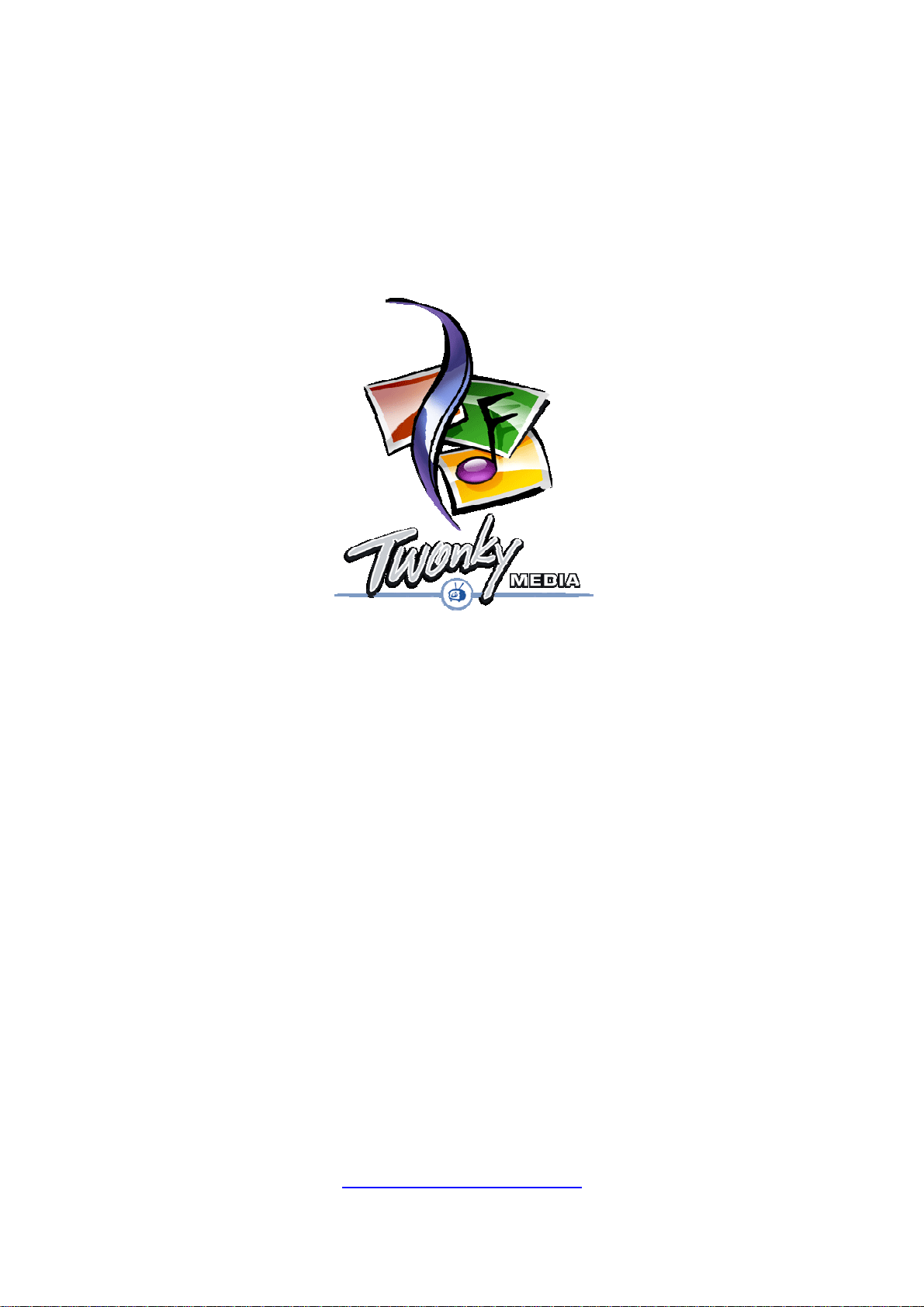
Quick Startup
Windows XP / Windows Vista
Version 4.2.2 Medion
©PacketVideo Germany GmbH
http://www.twonkyvision.com
Page 2
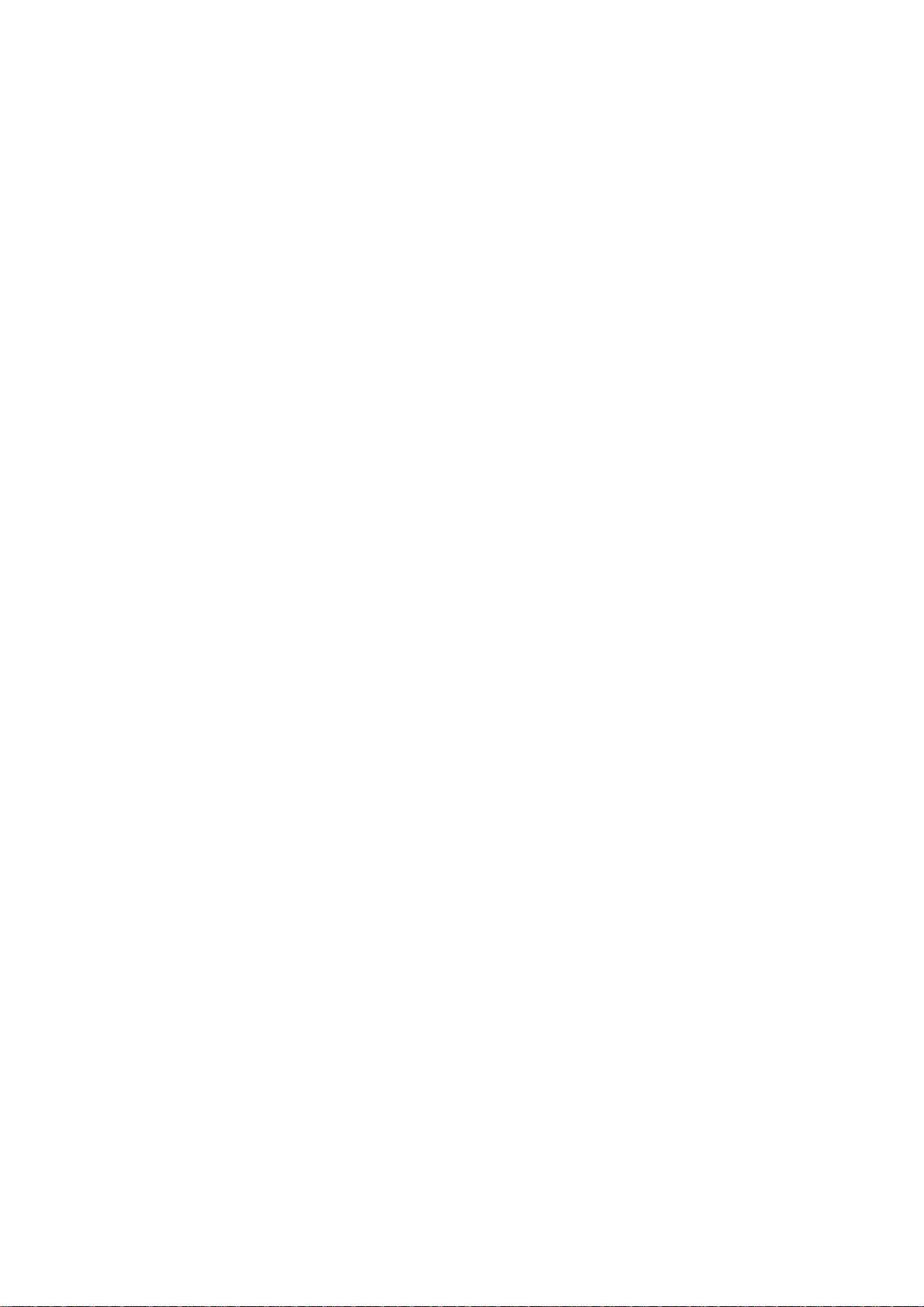
TwonkyMedia Quick Startup – 4.2.2 Medion
1 Overview
TwonkyMedia is a Media Server that enables you to share all your Music, Pictures and
Videos with UPnP-enabled client devices such as digital media and music players throughout
your home.
TwonkyMedia scans the file system for music, picture and video content. It automatically
extracts the available metadata. In addition, TwonkyMedia also utilizes the metadata libraries
of iTunes and Adobe Photoshop Album. Playlists created with Winamp or the Windows
Media Player can be imported as well.
The current version supports the following media formats:
Audio: MP3, M4A, M4B, MP4, 3GP, WAV, WMA, OGG, FLAC, AAC, MP2, AC3,
MPA, MP1, AIF
Images: JPEG, PNG, TIF, BMP
Video: MPEG1, MPEG2, MPEG4, AVI, WMV, VOB, DivX, 3GP, VDR, ASF, MPE,
DVR-MS, Xvid, M1V, M4V
Playlists: M3U, PLS, WPL
Internet Radio: Shoutcast
Please note that for content formats like WMA and AAC only non protected files are
supported. TwonkyMedia does not resolve DRM or remove DRM from protected files.
From the available metadata TwonkyMedia automatically creates a navigation tree. Unlike
other media servers that only provide a simple, fixed navigation structure, TwonkyMedia
offers a choice of three pre-defined music navigation trees that address different user needs:
• simple navigation tree organizing the content into a flat structure supporting artist,
album, genre and folders;
• iPOD-like navigation tree also utilizing the composer tag as well as a more structured
approach including artist/album and genre/artist/album;
• advanced navigation tree addressing end-users with large media libraries by
providing artist and genre index (grouping into a-c, d-f, etc) as well as
year/artist/album in addition to the structures above.
In addition to the pre-defined navigation trees the user can define a personalized one (see
section 3).
For pictures and videos TwonkyMedia provides a default navigation tree based on date and
folder structure. The picture navigation tree can be enhanced by using tags defined with
Adobe Photoshop Album (see section 3 for details regarding configuration).
© PacketVideo
Page 2 of 9
Page 3
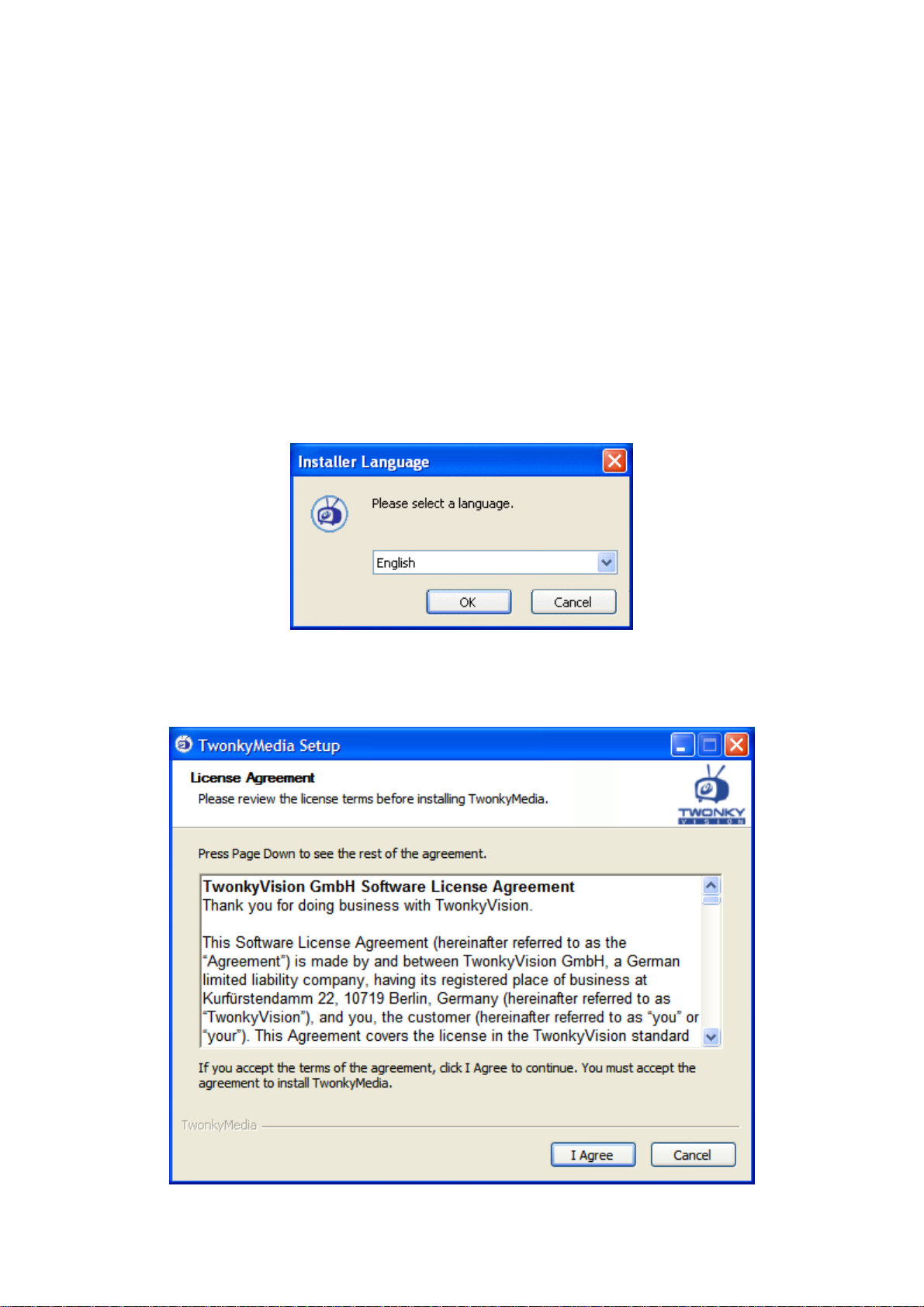
TwonkyMedia Quick Startup – 4.2.2 Medion
2 Installation / Setup
If you have installed an earlier Version of TwonkyMedia, you should first un-install it through
the start menu:
Start
Î Control panel Î Add/remove programs Î TwonkyMedia
To start the setup, you have to double click TwonkyMediaSetup.exe which has been
provided to you on the installation CD or via download.
In the first step the installation language has to be selected. This is not only relevant for the
installation process, but will also define the language used for the TwonkyMedia
configuration pages and the navigation tree shown on your client device.
© PacketVideo
Next you have to accept the end user license agreement. The software will not be installed if
you do not agree with the licence terms.
Page 3 of 9
Page 4

TwonkyMedia Quick Startup – 4.2.2 Medion
In addition to TwonkyMedia, you can also choose to install shortcuts for various related web
links.
© PacketVideo
Page 4 of 9
Page 5

TwonkyMedia Quick Startup – 4.2.2 Medion
On the following screen you will need to select the root directory for your media.
TwonkyMedia will automatically scan this directory including all subdirectories for content like
pictures, music and videos. If you do not specify a directory here, TwonkyMedia will use the
system-defined directories for music, pictures and videos (e.g. My Music) for the currently
logged on user as default media root.
Further setup options allow to automatically detecting the iTunes database and playlists. You
can also select to install TwonkyMedia as system service. In this case TwonkyMedia will
automatically be started upon system startup. Please note that a system service can not use
network drives for content, as at system startup time (without login) these drives are not
available.
© PacketVideo
Page 5 of 9
Page 6

TwonkyMedia Quick Startup – 4.2.2 Medion
The following two screens will provide you with the default path for the installation and a
default start menu folder. In both cases you may specify alternative folders.
© PacketVideo
Page 6 of 9
Page 7

TwonkyMedia Quick Startup – 4.2.2 Medion
Installation will now take place automatically.
© PacketVideo
After the installation is complete you can chose to be taken directly to the TwonkyMedia
configuration pages. If you have installed the server as a system service it will be started in
the background, otherwise it will now be launched and an icon will appear in the system tray.
Page 7 of 9
Page 8

TwonkyMedia Quick Startup – 4.2.2 Medion
You have to register your TwonkyMedia license by means of the CD key provided with the
client device. Without this registration TwonkyMedia will only run for a 30 day trial period.
To register your license, input the CD key in the corresponding input fields on the server
status page and press “save changes”.
In case of an invalid key the following error message will be shown and you have to re-enter
a valid key.
© PacketVideo
After successful registration the server status page will be updated and show that the server
is registered.
TwonkyMedia is now ready to serve your media throughout your home.
Page 8 of 9
Page 9

TwonkyMedia Quick Startup – 4.2.2 Medion
3 Advanced Configuration
After installing TwonkyMedia, the default configuration will in most cases allow to start using
TwonkyMedia right away. In addition, several options may be configured by means of the
server's web-based configuration pages. You can access these configuration pages through
the Windows Start menu.
Several changes to the configuration require a restart of TwonkyMedia. You can use the
restart button on the web-based configuration page or simply stop TwonkyMedia and start it
again.
The individual configuration options are directly described on the configuration pages.
© PacketVideo
Page 9 of 9
