Page 1
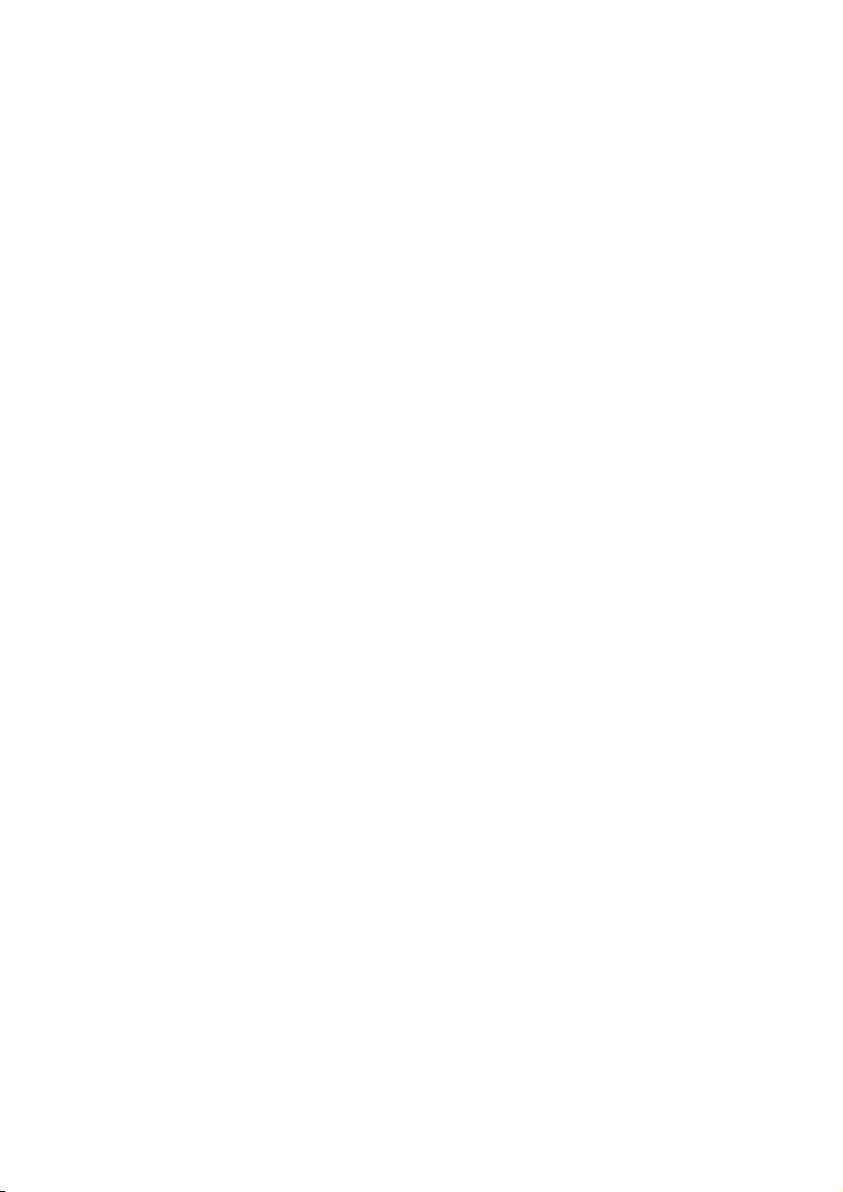
Notes on This Manual
Keep these instructions with your computer at all times. The proper set up, use and care
can help extend the life of your computer. In the event that you transfer ownership of this
computer, please provide these instructions to the new owner.
This manual is divided into sections to help you find the information you require. Along
with the Table of Contents, an Index has been provided to help you locate information.
In addition, many application programs include extensive help functions. As a general
rule, you can access help functions by pressing F1 on the keyboard. These help functions
are available to you when you use the Microsoft Windows
application programs.
This interactive manual is designed to provide additional information about your
Notebook as well as useful links accessible via the World Wide Web.
Windows Vista
your Notebook. You can find this information in the Welcome Center after booting up
your Notebook. We have listed further useful sources of information starting on page 70.
®
offers you additional aids to learn about the new version of Windows and
®
operating system or the various
Document Your Notebook
It is important to document the details of your Notebook purchase in the event you need
warranty service. The serial number can be found on the back of the Notebook:
Serial Number ......................................
Date of Purchase ......................................
Place of Purchase ......................................
Audience
These instructions are intended for both the novice and advanced user. Regardless of the
possible professional utilization, this Notebook is designed for day-to-day household use.
The functions and applications for use with this Notebook have been designed with the
entire family in mind.
Quality
Medion has selected the components in this computer for their high level of functionality,
ease of use, safety and reliability. Through balanced hardware and software design we are
able to provide you with an innovative personal computer useful for applications relating
to both work and leisure. We are pleased to welcome you as our newest customer. Thank
you for choosing our products.
Page 2
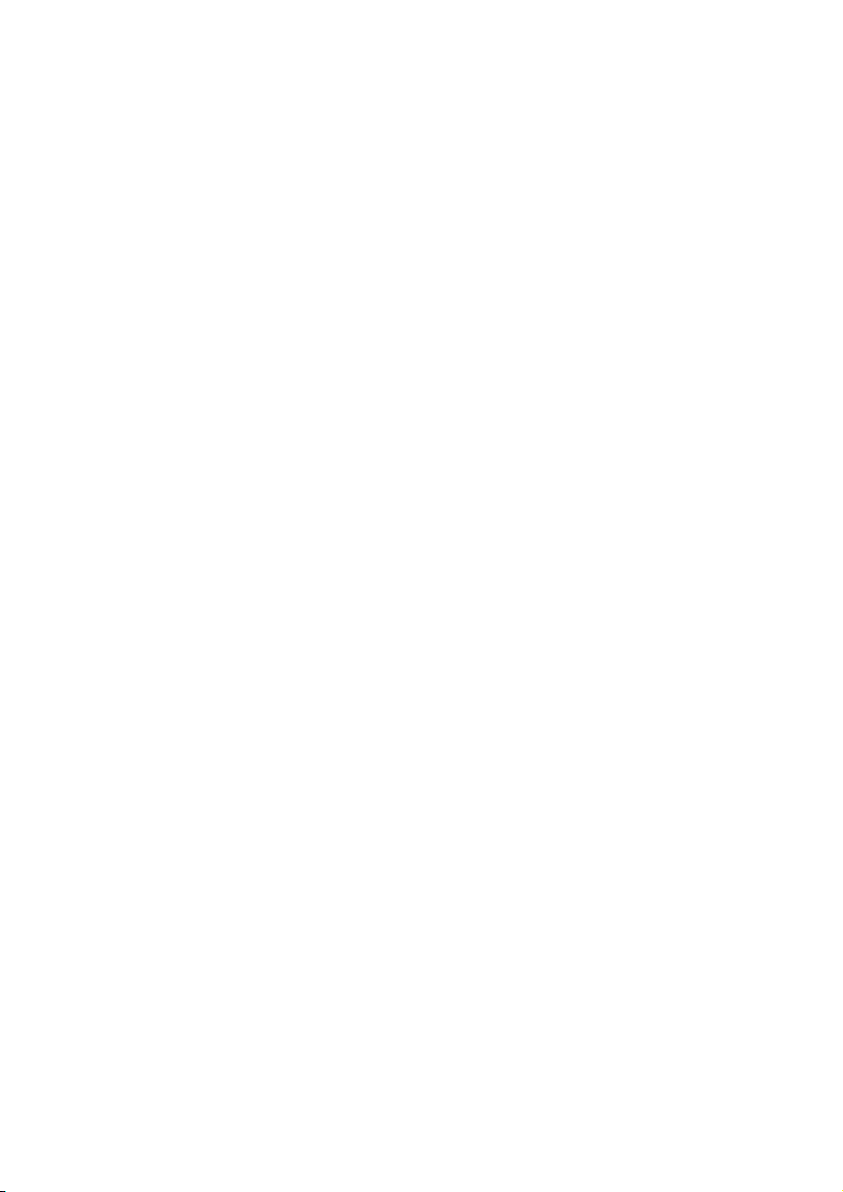
Copying this manual
This document contains legally protected information. All rights reserved. Copying in
mechanical, electronic and any other form without the written approval of the
manufacturer is prohibited.
Copyright © 2009
All rights reserved.
This manual is protected by Copyright.
Trademarks:
MS-DOS
Pentium
Other trademarks are the property of their respective owners.
Medion
not limited to, the implied warranties of merchantability and fitness for a particular purpose.
Medion
connection with the furnishing, performance, or use of this material.
Medion
furnished by Medion
This document contains proprietary information that is protected by copyright. All rights are reserved.
No part of this document may be photocopied, reproduced, or translated to another language
without the prior written consent of Medion
The information in this document is subject to change without notice.
®
and Windows® are registered trademarks of Microsoft®.
®
is a registered trademark of Intel®.
®
makes no warranty of any kind with regard to this material, including, but
®
shall not be liable for errors contained herein or for incidental or consequential damages in
®
assumes no responsibility for the use or reliability of its software on equipment that is not
®
.
®
.
ii
Page 3
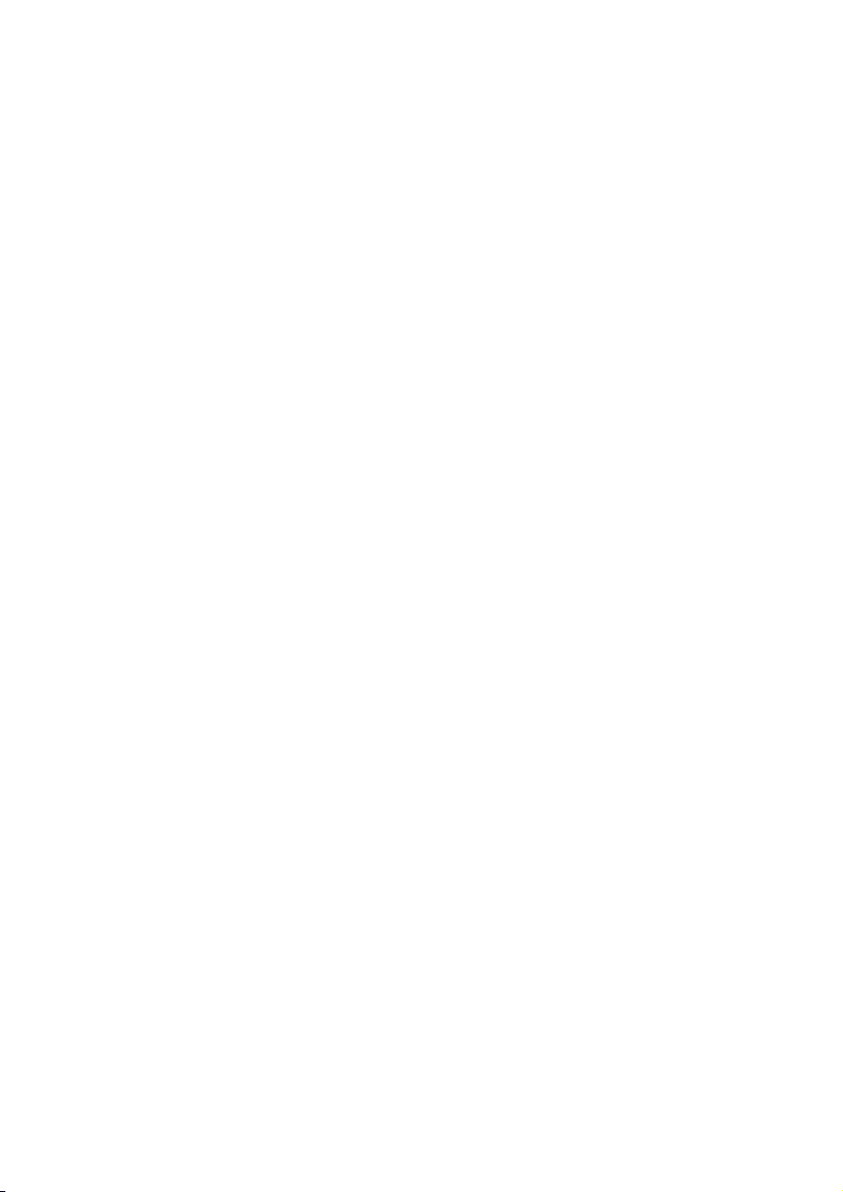
Table of Contents
Safety and Maintenance ........................................................................ 1
Safety Instructions .......................................................................................... 3
Data Security .............................................................................................. 4
Set-Up Location .......................................................................................... 4
Ambient Temperature................................................................................. 5
Working in Comfort.................................................................................... 6
Connecting................................................................................................. 7
Power supply ........................................................................................ 7
Cabling ................................................................................................. 8
Information about the regulatory compliance according to R&TTE............. 9
Touch Pad .................................................................................................. 9
Battery Operation ..................................................................................... 10
Views & Handling ................................................................................ 11
Included with Your Notebook....................................................................... 13
Views............................................................................................................ 14
Open Notebook........................................................................................ 14
Front side ................................................................................................. 15
Left Side.................................................................................................... 16
Right Side ................................................................................................. 16
Device Indicators ...................................................................................... 17
Multimedia buttons (optional).................................................................. 18
Getting Started ............................................................................................. 19
How to start:............................................................................................. 19
Step 1 ................................................................................................. 19
Step 2 ................................................................................................. 21
Step 3 ................................................................................................. 21
Short description of the Windows® Desktop......................................... 22
Main Components................................................................................ 25
Power Supply ............................................................................................... 27
On/Off Button .......................................................................................... 27
Power Adapter.......................................................................................... 28
Battery Operation ..................................................................................... 29
Inserting the Battery............................................................................ 29
Removing the Battery.......................................................................... 30
Charging the Battery ........................................................................... 30
Discharging the battery....................................................................... 31
Battery Performance............................................................................ 31
Power Management ................................................................................. 32
Sleep Mode......................................................................................... 32
Hibernate Mode .................................................................................. 32
iii
Page 4
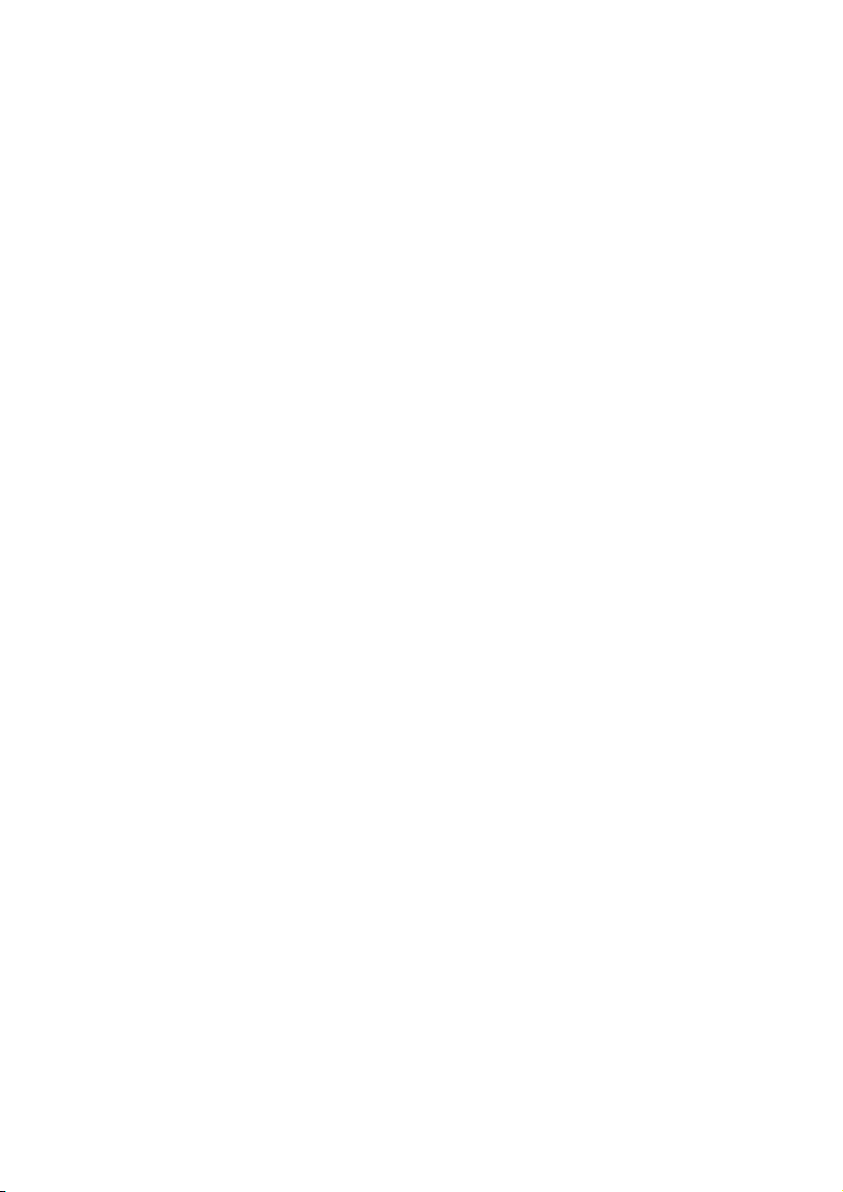
Display ......................................................................................................... 33
Opening and Closing the Display ............................................................. 33
Screen Resolution ..................................................................................... 34
Personalization Appearance and Sound.................................................... 34
Connecting an External Monitor ............................................................... 35
Duplicating the Desktop ..................................................................... 36
Extending the Desktop ........................................................................ 36
Data Entry..................................................................................................... 37
The Keyboard ........................................................................................... 37
Notebook-Specific Key Combinations.................................................. 37
Touch Pad ................................................................................................ 39
The Hard drive .............................................................................................. 40
Important Directories................................................................................ 41
The Optical Drive.......................................................................................... 42
Loading a Disc .......................................................................................... 42
Emergency Ejection of a Blocked Disc.................................................. 44
Playing Back and Retrieving Data from Discs............................................. 44
Regional Playback Information for DVD .................................................... 44
Subjects Concerning the CD/DVD-Rewriter .............................................. 45
Recordable/Rewriteable Discs.............................................................. 45
The Sound Card............................................................................................ 46
External Audio Ports.................................................................................. 47
Setting the Recording Level ...................................................................... 49
The Network................................................................................................. 50
What is a network? ................................................................................... 50
Ethernet-Network................................................................................ 50
Wireless LAN ....................................................................................... 51
Troubleshooting within the Network .................................................. 52
Bluetooth (optional)............................................................................ 53
The Multimedia Card Reader (optional) ........................................................ 54
Inserting Memory Cards ........................................................................... 54
Removing Memory Cards ......................................................................... 54
Express Card ................................................................................................. 55
Installing Express Card.............................................................................. 55
Removing Express Card ............................................................................ 55
Webcam (optional)....................................................................................... 56
Actual example using Windows Messenger .............................................. 56
TV Tuner Card & Remote Control (optional)................................................. 57
TV Tuner Card .......................................................................................... 57
The Remote Control...................................................................................... 57
Inserting Batteries................................................................................ 58
Button layout ...................................................................................... 58
Changing the transmission/reception channels ........................................ 60
Operation................................................................................................. 61
Inserting the TV card ........................................................................... 61
Removing the TV card ......................................................................... 61
Connecting the aerial .......................................................................... 62
iv
Page 5
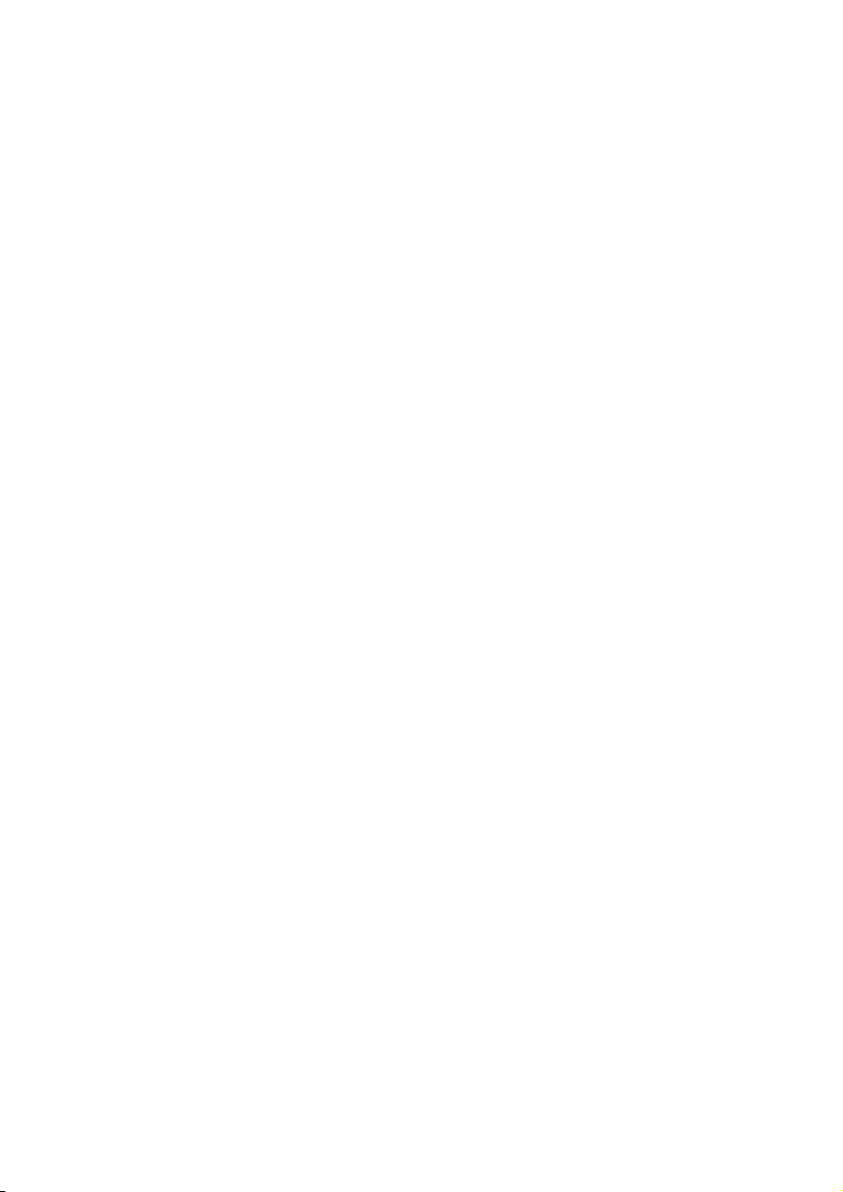
Watch TV............................................................................................. 62
Universal Serial Bus (USB) Port ...................................................................... 63
eSATA/USB port........................................................................................ 64
Remove S-ATA devices......................................................................... 64
Securing the Notebook ................................................................................. 65
Fingerprint Sensor (optional).................................................................... 65
Benefits of this technology .................................................................. 65
Configuration of the software: ............................................................ 65
Data security and data encoding ......................................................... 68
Startup Password...................................................................................... 69
Using a safety lock .................................................................................... 69
Software ....................................................................................................... 70
Getting to Know Windows Vista®.............................................................. 70
Windows Vista® – Quickstartguide ....................................................... 70
Windows Vista® – Help and Support .................................................... 70
Windows Vista® – Welcome Center ...................................................... 71
Windows Vista® – User Account Control............................................... 72
Software Installation ................................................................................. 73
Uninstall Software ............................................................................... 74
Windows Activation.................................................................................. 75
Product activation on your Notebook.................................................. 75
The BIOS Set-up-Program ......................................................................... 76
Running the BIOS Set-up..................................................................... 76
First Aid ...............................................................................................77
FAQ – Frequently Asked Questions ............................................................... 79
Data and System Security ............................................................................. 80
Data Security ............................................................................................ 80
Maintenance Programs............................................................................. 80
Windows® Update ..................................................................................... 81
Windows Update Information for Data Security .................................. 82
System Restore ............................................................................................. 83
Correction ................................................................................................ 83
System Restore powered by Symantec ..................................................... 84
Limits of the Recovery ......................................................................... 84
Performing System Restore.................................................................. 84
Troubleshooting ........................................................................................... 85
Localize the Cause .................................................................................... 85
Check Cables and Connections ........................................................... 85
Errors And Possible Causes .................................................................. 86
Additional Support ................................................................................... 87
Driver Support.......................................................................................... 87
Maintenance................................................................................................. 88
Care of the TFT Display ............................................................................. 88
Transporting the Notebook ...................................................................... 89
Recycling and Disposal ............................................................................. 90
Batteries and Proper Treatment ........................................................... 91
v
Page 6
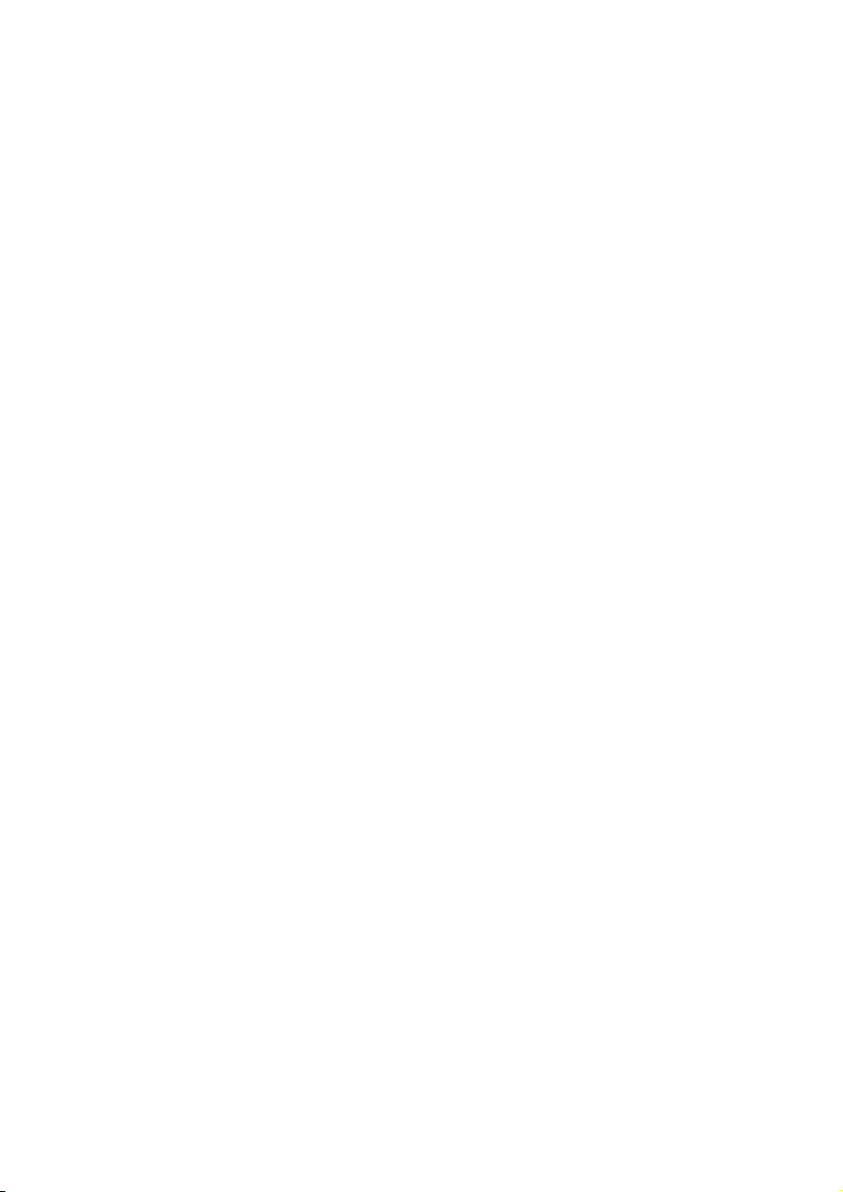
Upgrades and Repairs............................................................................... 92
Notes for Service Engineers ................................................................. 92
Appendix ............................................................................................. 93
Standards ..................................................................................................... 95
Electromagnetic Compatibility.................................................................. 95
ISO 13406-2 Class II.................................................................................. 95
FCC Compliance Statement...................................................................... 97
Conditions of Warranty for the United Kingdom ........................................... 98
Index .......................................................................................................... 104
vi
Page 7
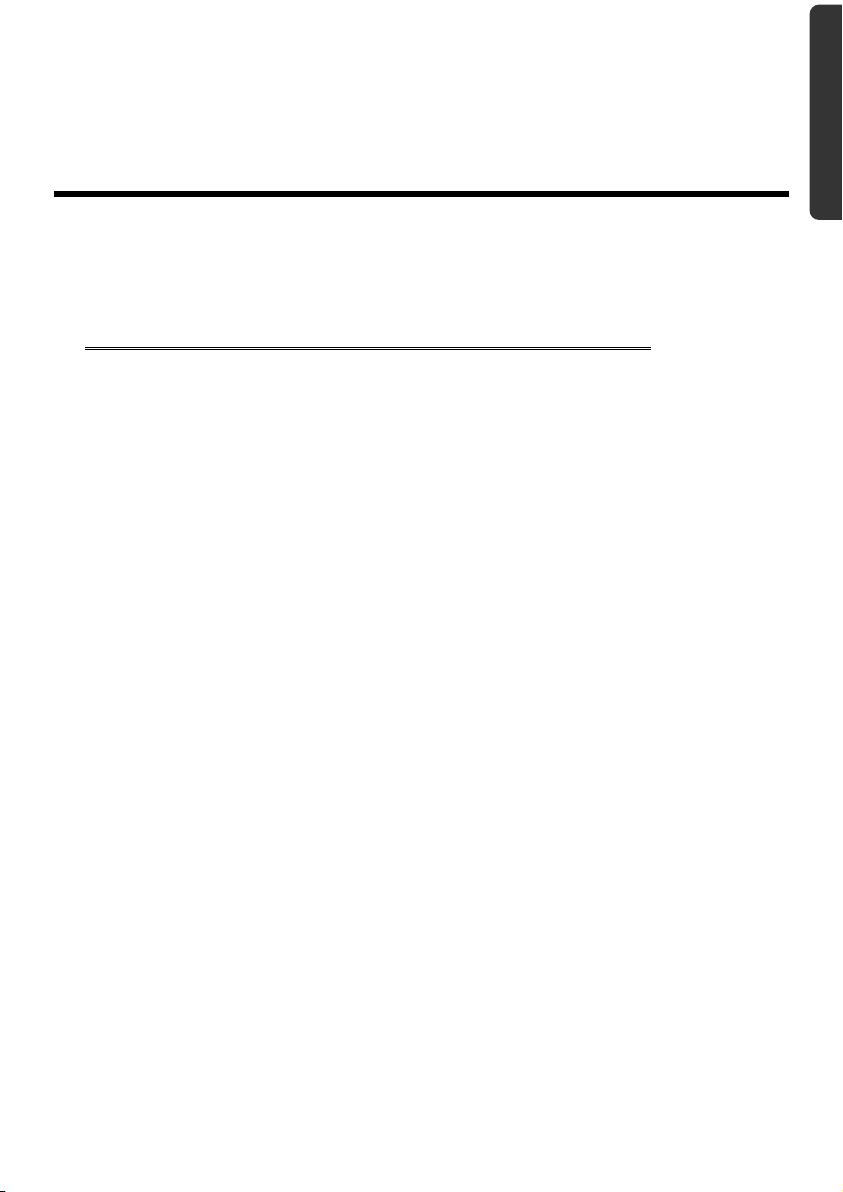
Safety
Chapter 1
Safety and Maintenance
Subject Page
Safety Instructions .............................................................3
Data Security ......................................................................4
Set-up Location ..................................................................4
Ambient Temperature .......................................................5
Working in Comfort ...........................................................6
Connecting.........................................................................7
Information about the regulatory compliance
according to R&TTE............................................................9
Touch Pad ..........................................................................9
Battery Operation .............................................................10
Handling Components Aid Appendix
Page 8
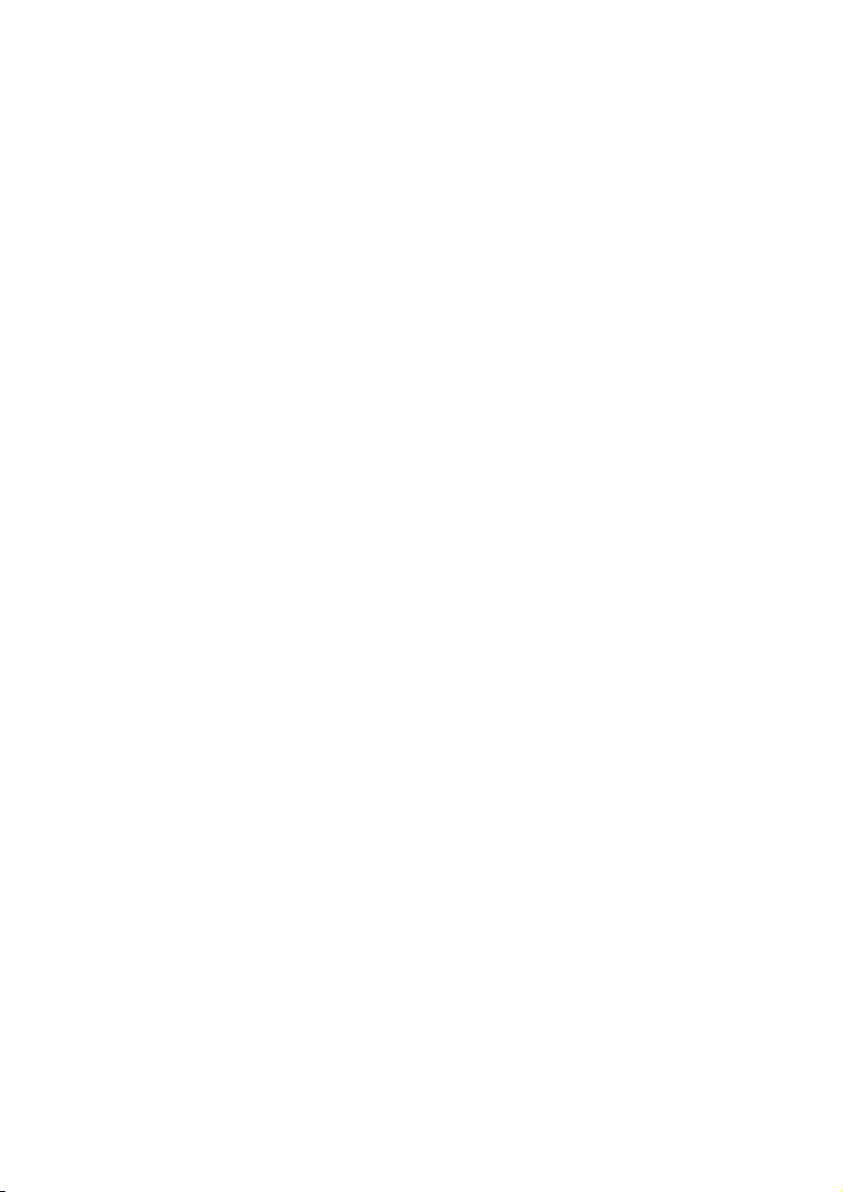
2
Safety Instructions
Page 9
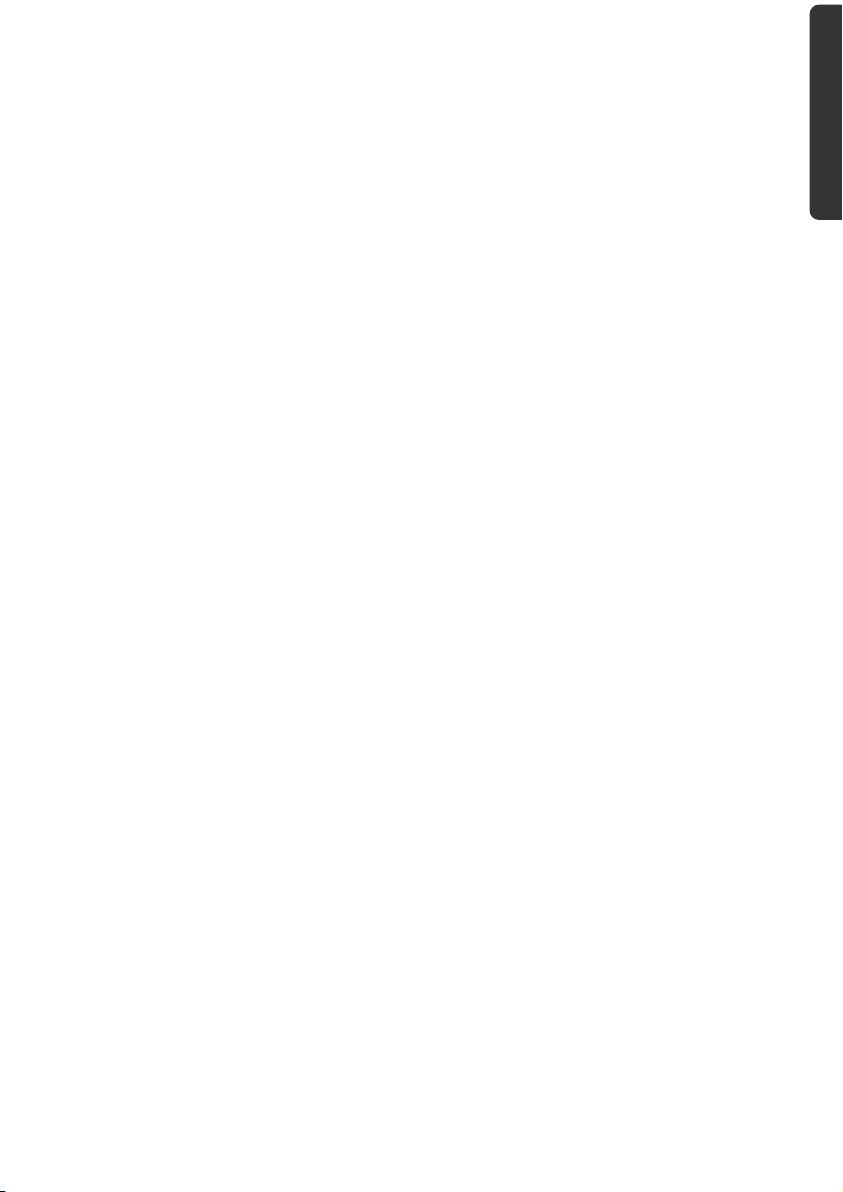
Safety Instructions
Please follow the instructions in this section for the safe operation of your notebook:
• Do not allow small children to play unattended with electrical equipment. Children
are incapable of judging potential risks properly.
• Keep the packing materials, such as foil away from children. The danger of
suffocation could arise in the case of misuse.
• Do not open the case of the notebook, the battery or the power adaptor. When the
case is open there is a danger of severe electric shock.
• CD-ROM-/CDRW-/DVD-drives are Laser Class 1 devices. These lasers must remain in
their sealed casing. DO NOT remove the drive covers, as exposure to the lasers may
be harmful.
• Do not insert objects through the slots and openings of the notebook. This may
lead to electric shock, electrical short-circuit or fire that will damage your notebook.
• Slots and openings in the notebook serve to ventilate it. Do not cover up these
openings, because the notebook could overheat.
• The notebook is not intended to be operated in a heavy industry company.
Operation under extreme environmental conditions can result in damage to your
notebook.
• Do not operate the notebook during a thunderstorm, in order to avoid damage
through lightning strike.
• Never place objects on top of the notebook that would exert any pressure on the
display. There is a danger that even slight pressure may break the TFT display.
• There is a risk of injury if the TFT display breaks. Use protective gloves to pack up
the broken pieces and contact customer service to arrange for proper disposal. It is
important to thoroughly wash your hands after handling a broken TFT display.
There is a chance that chemicals may have been released.
• To avoid damage to the TFT Display, never open it more than 120º. Do not forcibly
open it.
• In order to avoid damage to the display, do not touch it with your fingers or sharp
objects.
• Never lift the notebook by the TFT Display; doing so could break the hinges.
Switch off your Notebook immediately or do not switch it on at all and contact
customer service …
• … if the power cord or the connectors attached to it are burnt or damaged. Replace
the defective power cord with an original power cord. Under no circumstances may
a defective power cord be repaired.
• ... if the housing of the Notebook is damaged or fluids have leaked into it. Have the
Notebook checked by customer service first, because the Notebook may not be
safely operated otherwise and there may be a life-threatening risk of electrocution!
Safety
Handling Components Aid Appendix
Safety Instructions
3
Page 10
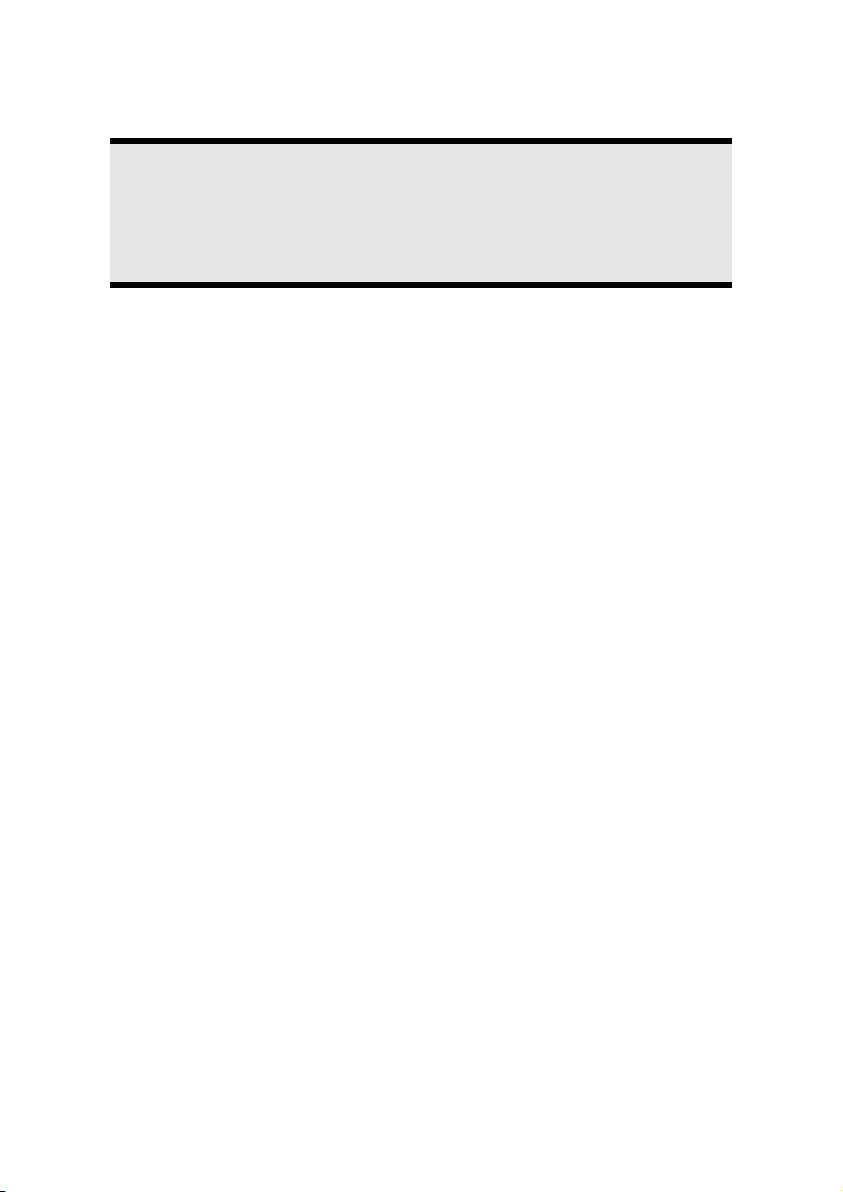
Data Security
Attention!
Every time you update your data make back-up copies on an external
storage medium. The supplier does not assume liability for data loss or
damage to data storage units, and no claims can be accepted for damages
resulting from the loss of data or consequential losses.
Set-Up Location
• Keep your notebook and all connected peripherals away from moisture, dust, heat
and direct sunlight. Failure to do so can lead to Notebook malfunction or damage.
• It is highly recommended you do not use the notebook outdoors.
• Operate the notebook and all peripherals on a stable, balanced and vibration-free
surface.
• Do not leave the base of your notebook on your lap or any part of your body for a
long period of time. The notebook can become very warm while it is turned on or
charging and can cause discomfort or injury from heat exposure.
• The device will emit heat during operation; the keyboard and the hand
compartment can warm up through this. This warming is normal and harmless.
• In the first hours of operation, new devices may emit a typical, unavoidable but
completely harmless smell, which will decline increasingly in the course of time. We
recommend you to ventilate the room regularly, in order to counteract the
formation of the smell. During the development of this product, we have made
sure that the applicable limits are clearly fallen below.
• Your notebook is not suitable for use at video workstation devices in the sense of §2
of the video workstation regulation.
4
Safety Instructions
Page 11
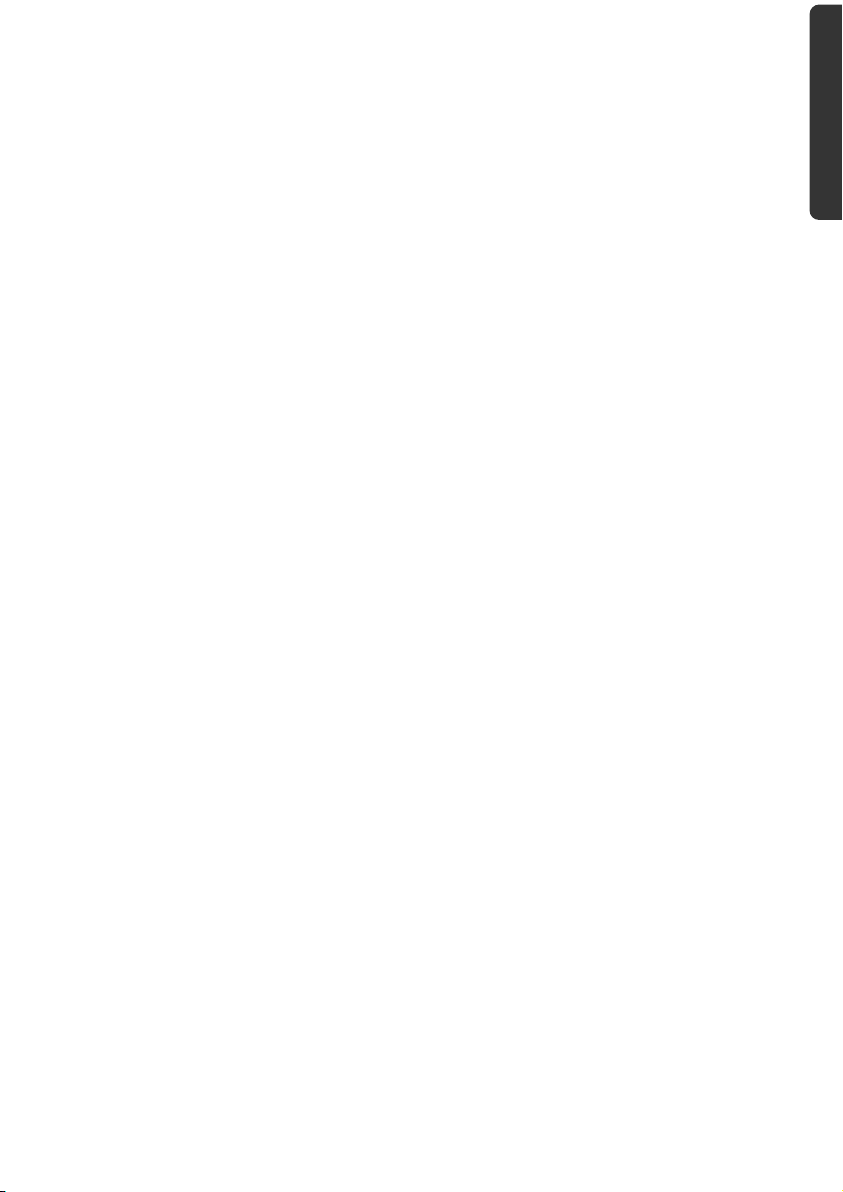
Ambient Temperature
• The notebook is most reliably operated at an ambient temperature between
+41° (5° C) and +95° F (35° C) and at a relative humidity between 20% and 80%
(without condensation).
• When powered off, the notebook can be stored at temperatures between
32° and 140° F (0° and 60° C).
• Unplug the cable during thunderstorms and make especially sure to remove the
antenna cables, if present. We recommend the use of a surge protector for
additional safety, in order to protect your notebook from being damaged by power
peaks or lightning strikes through the power network.
• Wait until the notebook has reached ambient (room) temperature before turning it
on or connecting it to the power adapter. Drastic variations in temperature and
humidity can create condensation within the Notebook and may cause it to shortcircuit.
• For transporting the notebook keep the original packing.
Safety
Handling Components Aid Appendix
Safety Instructions
5
Page 12
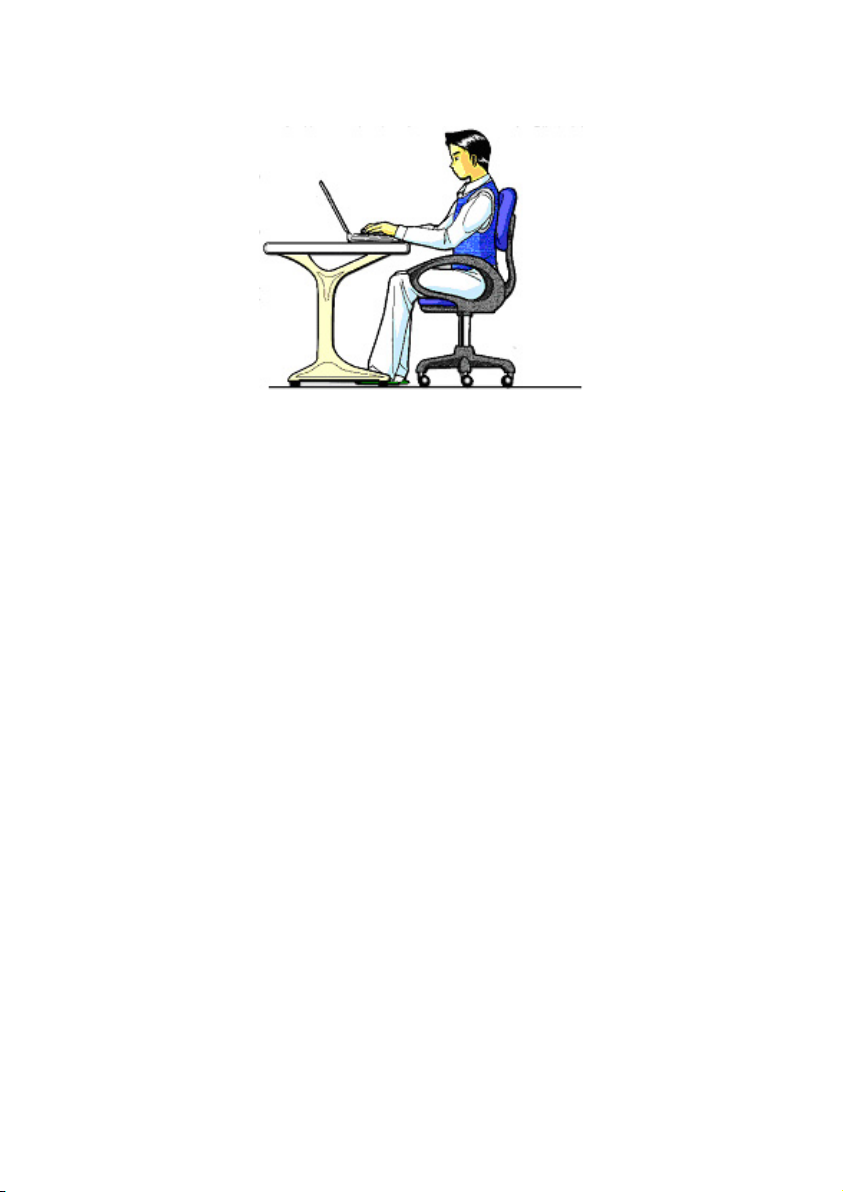
Working in Comfort
Sitting in one position for long periods can be uncomfortable. To minimize the potential
for physical discomfort or injury, it’s important that you maintain proper posture.
• Back – While sitting at your work surface, make sure your back is supported by the
chair’s backrest in erect position or angled slightly backwards.
• Arms – Your arms should be relaxed and loose, elbows close to your sides, with
forearms and hands approximately parallel to the floor.
• Wrists – Your wrists should be as straight as possible while using the keyboard,
mouse or trackball. They should not be bent sideways, or more than 10 degrees up
or down.
• Legs – Your thighs should be horizontal or angled slightly downward. Your lower
legs should be near a right angle to your thighs. Your feet should rest flat on the
floor. If necessary, use a footrest, but double check that you have your seat height
adjusted correctly before getting a footrest.
• Head – Your head should be upright or tilted slightly forward. Avoid working with
your head or trunk twisted.
• Overall – Change your position frequently and take regular breaks to avoid fatigue.
6
Safety Instructions
Page 13
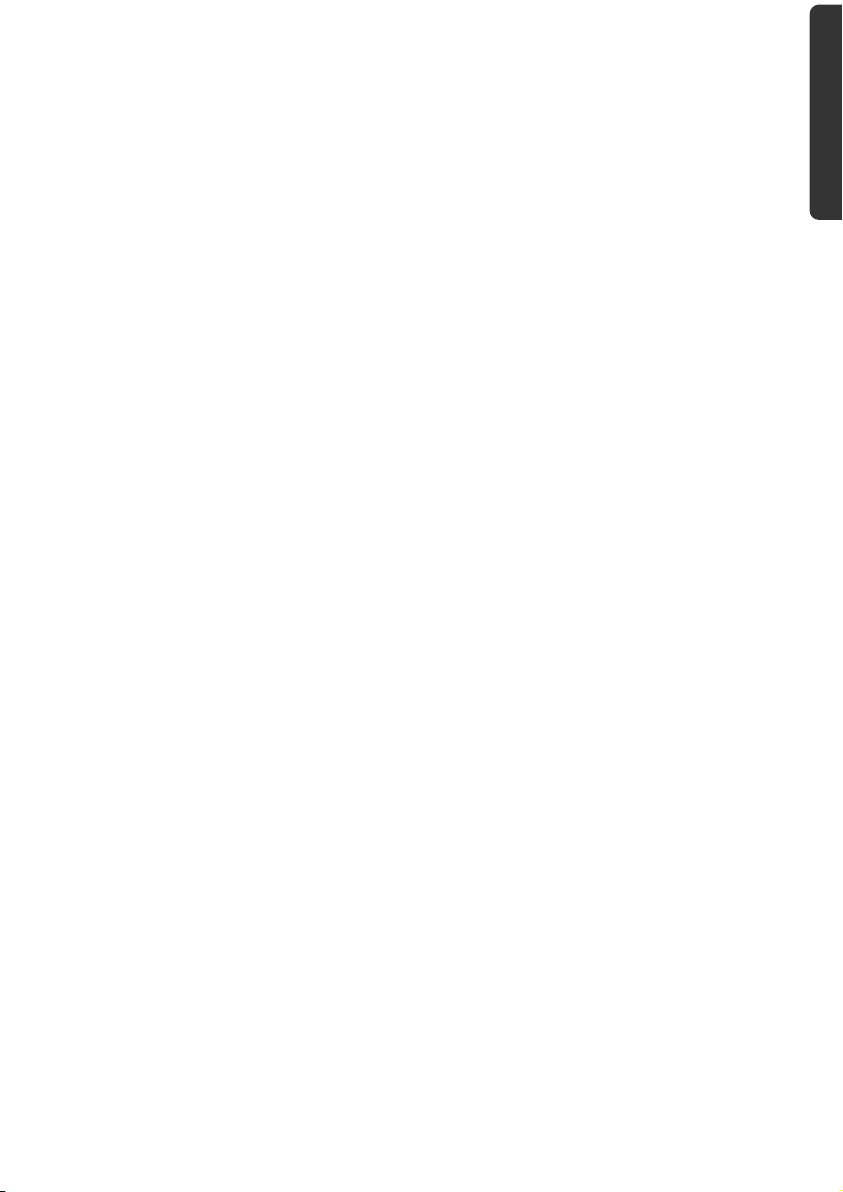
Connecting
Pay attention to the following information, in order to connect your notebook correctly:
Power supply
• Do not open the power adapter housing. When the housing is open there is a
danger of severe electric shock. It contains no user-serviceable parts.
• The electric outlet must be in the vicinity of the notebook and within reach of the
power adapter cables.
• To disconnect your notebook from the power source, or set the notebook to
battery operation, remove the power cord from the notebook’s power socket.
• Only use the notebook with a power adaptor operating at
AC 110-240V~/50-60 Hz. For details on power consumption, please refer to the
rating plate on the rear of your notebook. If you are unsure of the type of power
supply available at the point of use, ask your local power company.
• Use only the supplied power cord and power adapter.
• If using an extension cord, make certain that it meets your local safety
requirements. If in doubt, consult an electrician.
• To provide additional protection against electric shock, power surges, lightning
strikes, or other electrical damage to your notebook, we recommend the use of a
surge protector.
• Firstly remove the plug, and then the connector of the notebook, from the power
source, if you want to detach the network adapter from the mains power supply. A
reverse sequence could damage the network adapter or the notebook. Always hold
the connector firmly when removing it. Never pull on the power cord.
Safety
Handling Components Aid Appendix
Safety Instructions
7
Page 14

Cabling
• Arrange cables so no one can walk on or trip over them.
• Do not place objects on any of the cables.
• To avoid damage to your Notebook, connect your peripherals (e.g., keyboard,
mouse and monitor) whilst your notebook is powered off. Some devices can be
connected whilst your notebook is in use. These devices usually have a USB
connector. Please follow the appropriate instructions for each device.
• Keep the notebook at least one meter (approximately three feet) away from high
frequency and magnetic interference sources (e.g., televisions, loudspeaker
cabinets, mobile telephones, etc.) in order to avoid malfunctions and/or loss of
data.
• Please note that only shielded cables shorter than
3 metres (9.84 ft) should be used for the LPT, COM, USB, IEEE 1394, audio, video
and network interfaces with this notebook. Please use only doubly screened cables
in the case of printer cables.
• Do not replace the cables supplied. Only use the cable supplied with the notebook,
since that cable will have been tested extensively in our laboratory.
• Also only use the connection cables supplied with the devices to connect your
peripherals.
• Make sure that all connecting cables are connected with the respective peripheral
devices, in order to avoid perturbing radiation. Remove any cables not needed.
• The connection of devices is limited to equipment that complies with EN60950
“Safety of information technology equipment” or EN60065 “Audio, video and
similar electronic apparatus. Safety requirements”.
8
Safety Instructions
Page 15
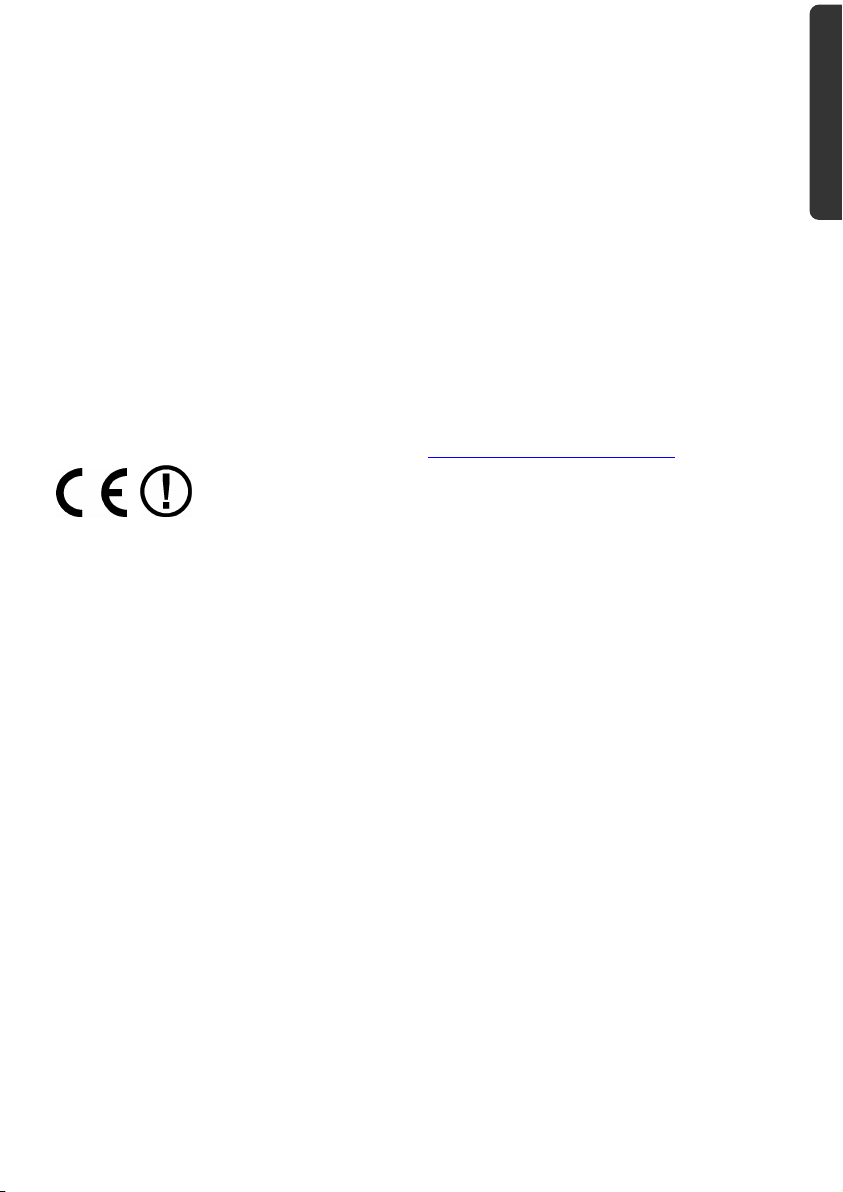
Information about the regulatory compliance according
to R&TTE
The following remote equipment has been supplied with this notebook:
• Wireless LAN (optional)
• Bluetooth (optional)
• Remote control receiver (optional)
• Remote control (optional)
Due to the capacity of the built-in wireless LAN solution (> 100 mW) the device may only
be used within buildings in France.
Currently none of the other EU-countries have any restrictions. For use in other countries
please obtain information about the applicable regulations locally.
The company declares herewith that these devices are in agreement with the fundamental
requirements and the other relevant terms of the 1999/5/EG Guideline. Complete
declarations of conformity are available under www.medion.com/conformity
.
Touch Pad
• Light pressure with the tip of your finger is all that is required to operate the touch
pad. Because the touch pad is electrostatic sensitive, objects cannot be used in
place of your fingers. Using a pen or other object can damage the touch pad or
cause the notebook to malfunction.
Safety
Handling Components Aid Appendix
Safety Instructions
9
Page 16
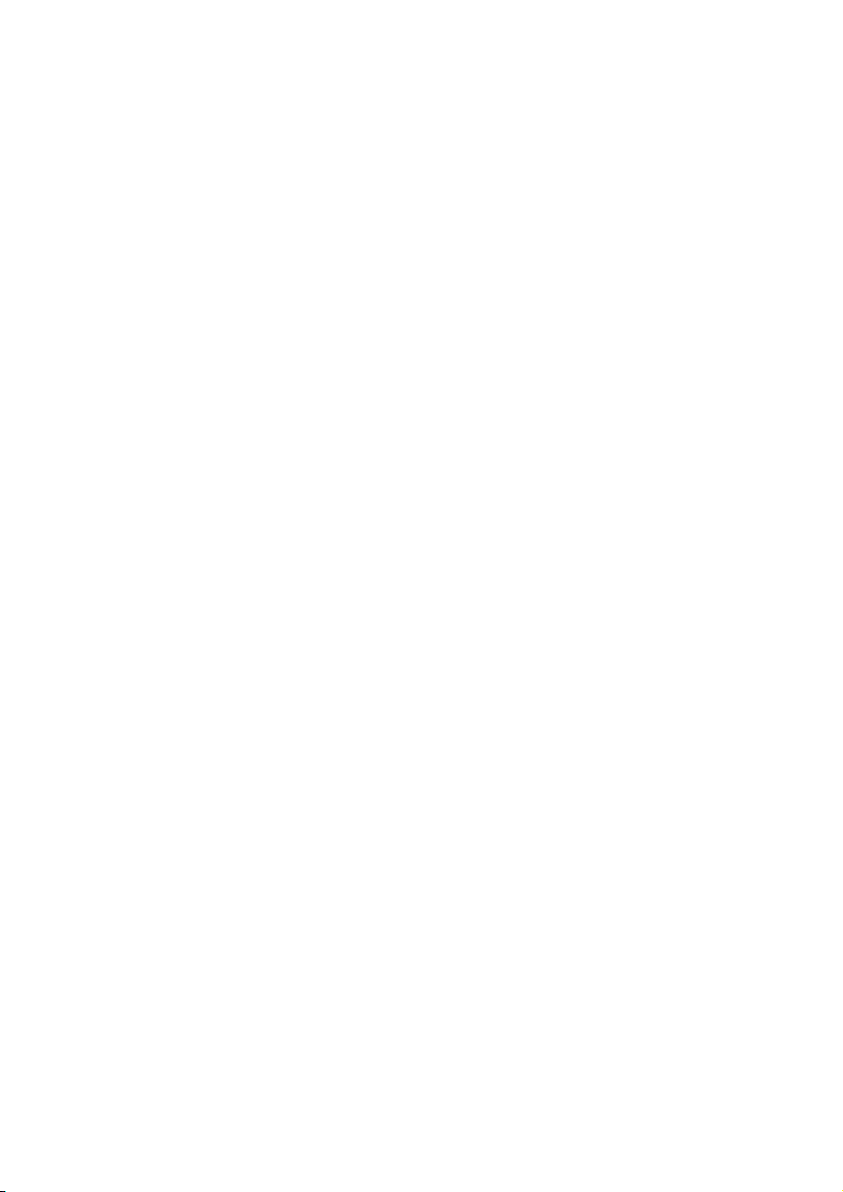
Battery Operation
To extend the life and power of your battery and guarantee secure operation, the
instructions below should be followed:
• Never expose the battery to direct sunlight or heat for long periods.
• Do not dispose of the battery by fire.
• Disregarding these instructions will lead to damage and under some circumstances
may even cause the battery to explode.
• Do not open the battery housing; it contains no user-serviceable parts.
• Keep the battery away from electrically conductive materials, chemical substances
and cleaning agents.
• Only use the originally supplied power adapter to charge the battery.
• Ensure (through the display or the signalling sound of the notebook) that the
battery is completely discharged before recharging it.
• Replace the battery only with the same type or an equivalent type recommended
by the manufacturer.
• Charge the battery only until the battery charging light goes out. Also, refer to the
instructions under “Charging the Battery” on page 30 for instructions on checking
the battery level.
• Only change the battery when the unit is switched off.
• Batteries are classified as special waste and should always be disposed of properly.
Contact Customer Service for more details.
10
Safety Instructions
Page 17
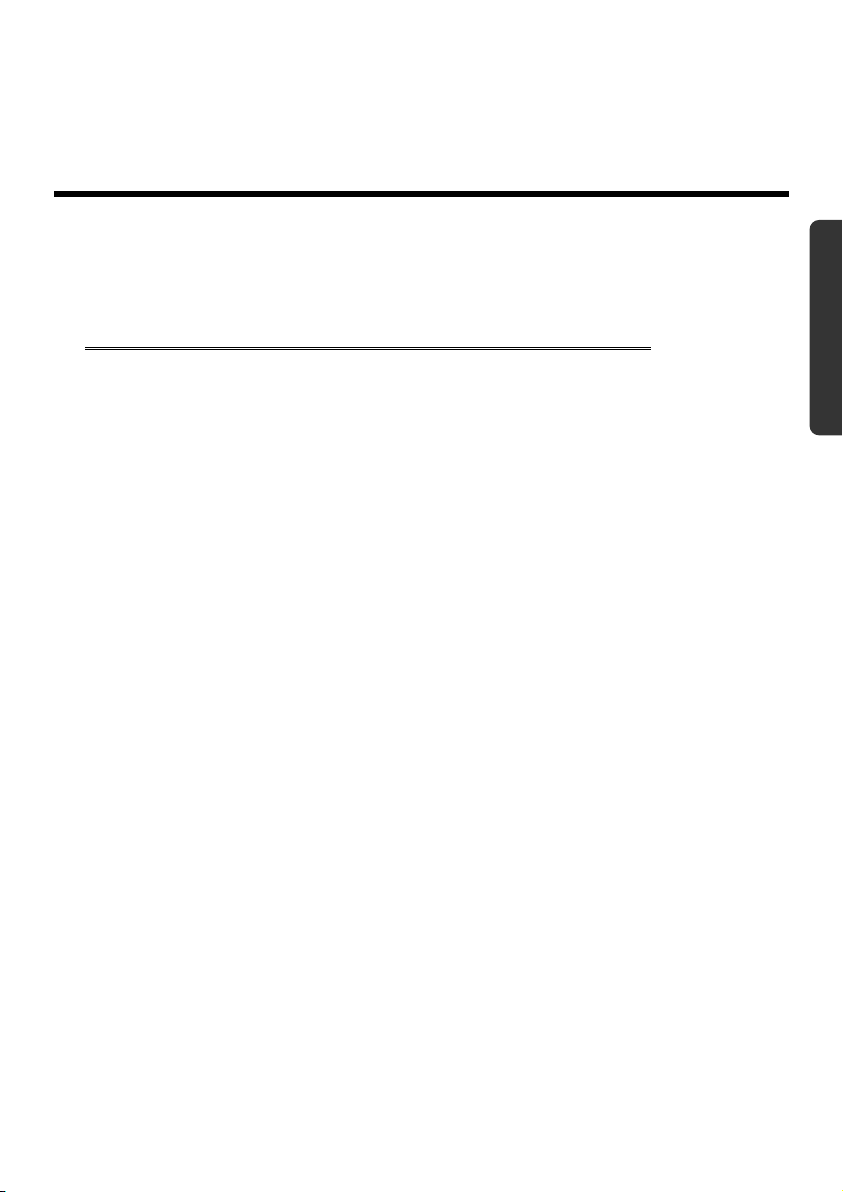
Safety
Chapter 2
Views & Handling
Subject Page
Included with your notebook ............................................ 13
Open notebook .................................................................. 14
Front side ...................................................................... 15
Left side......................................................................... 16
Right side ...................................................................... 16
Power and status indicators........................................... 17
Multimedia buttons (optional) ...................................... 18
Getting started ................................................................... 19
How to start .................................................................. 19
Short description of the Windows
®
Desktop................... 22
Handling
Components Aid Appendix
Page 18
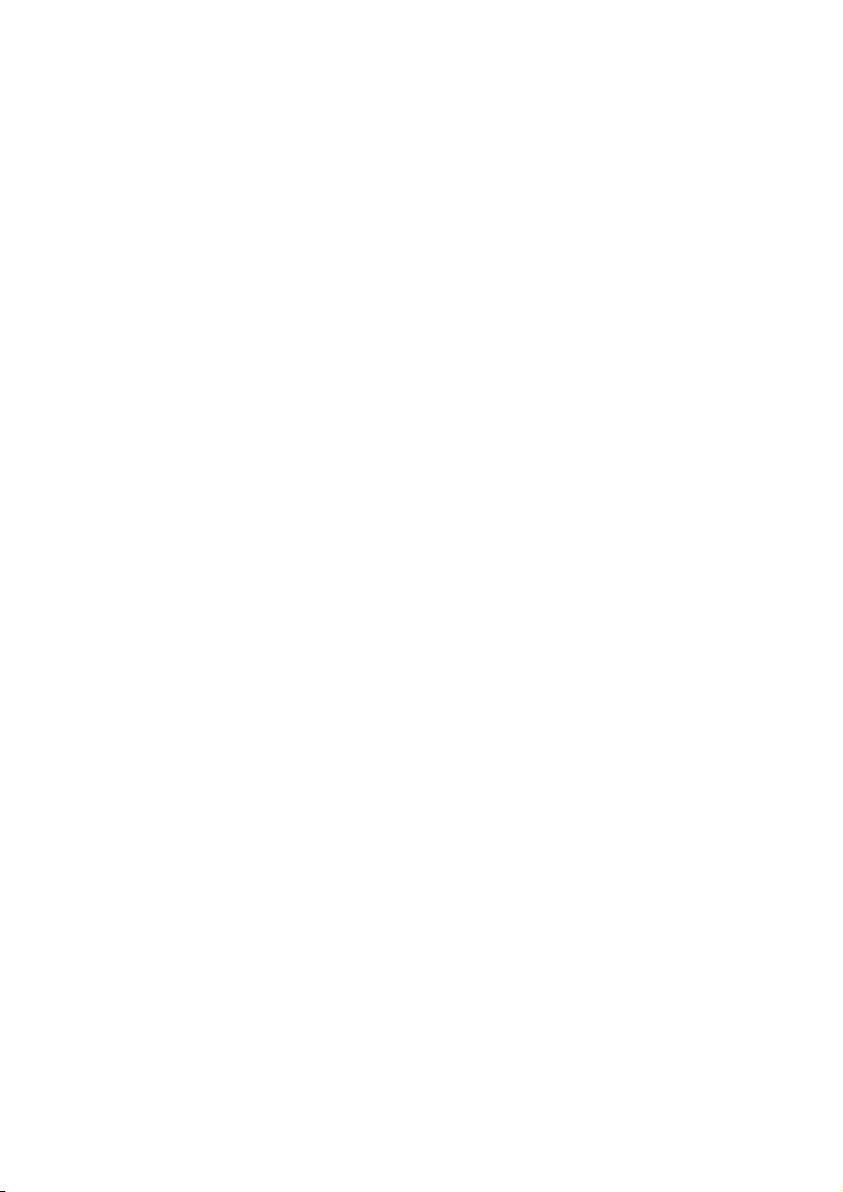
12
Included with Your Notebook
Page 19
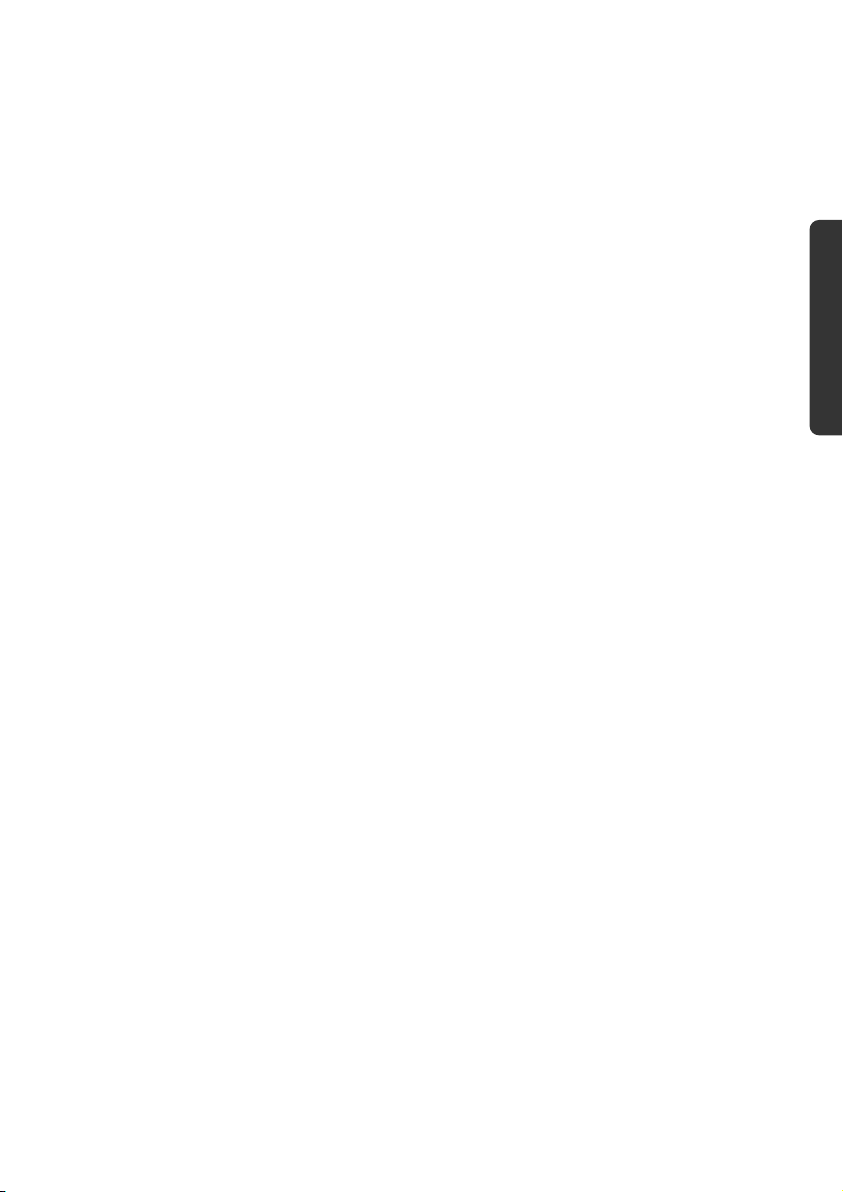
Included with Your Notebook
Please check that the contents are complete and notify us within 14 days of purchase if
any of the following components are missing:
• Notebook
• Lithium-Ion battery
• Power adapter with connection cable
(Model: KSAF K1900474T1M2)
• Application-/Support-Disc
• OEM version of operating system
• Documentation
Safety
Handling
Components Aid Appendix
Included with Your Notebook
13
Page 20
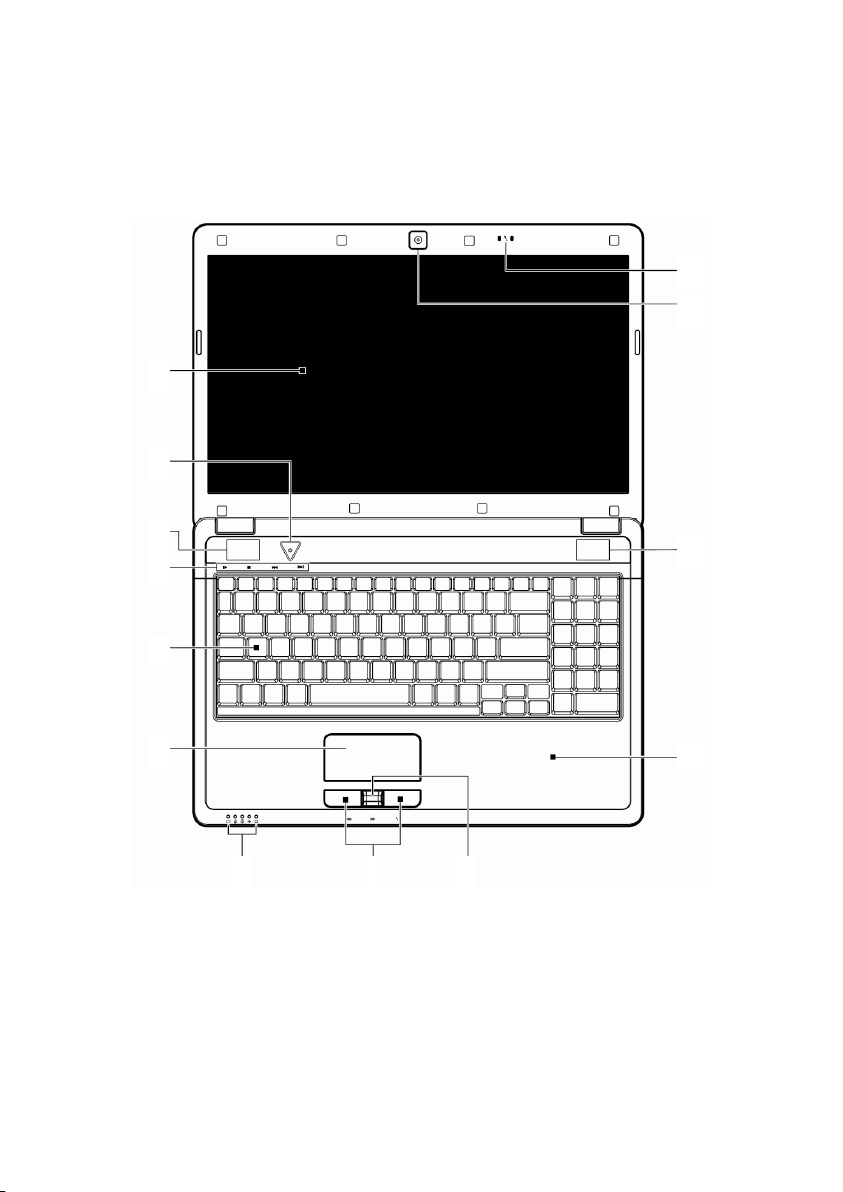
Views
Open Notebook
1
2
12
11
3
4
5
6
7
8 9
(Diagram the same)
3
10
14
Views
Page 21
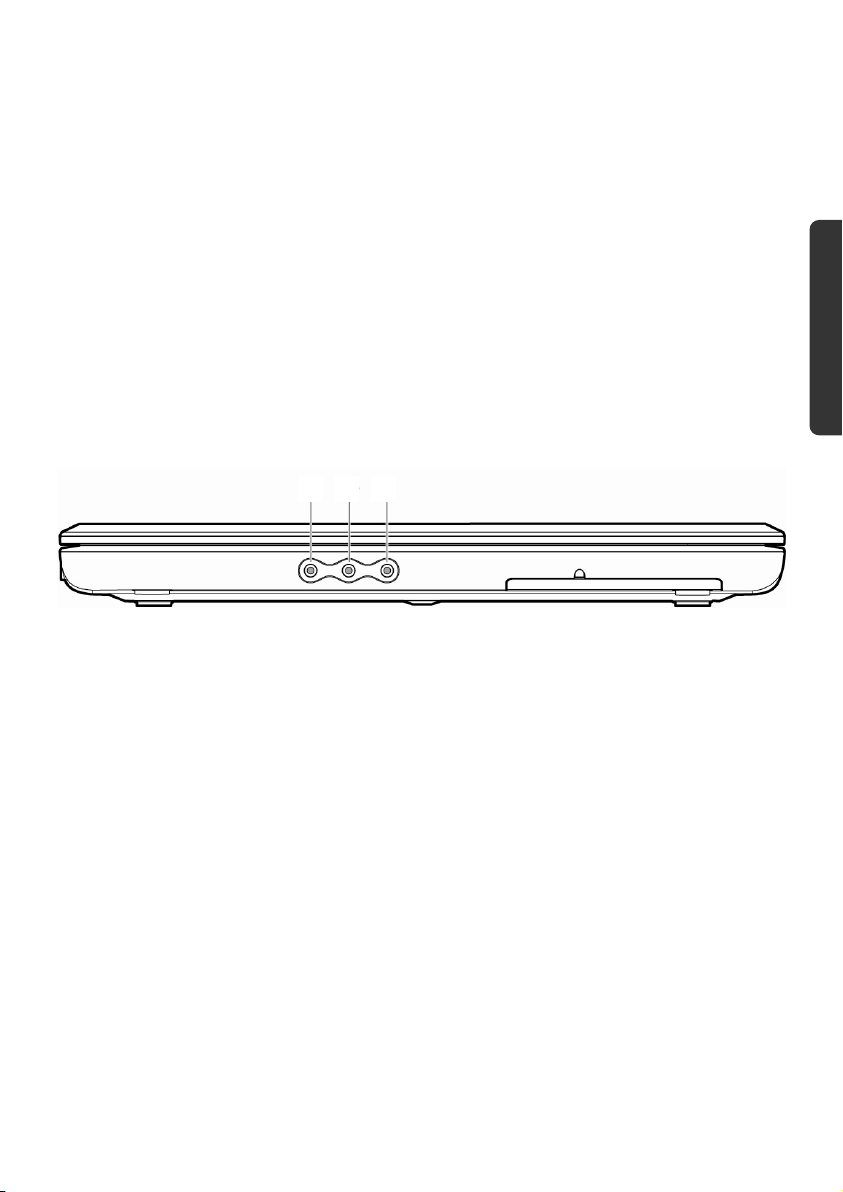
1 - TFT display .............................................................................(Ö p. 33)
2 - Power ON/OFF ......................................................................(Ö p. 27)
3 - Stereo speaker
4 - Multimedia buttons (optional) ..............................................(Ö p. 17)
5 - Keyboard ...............................................................................(Ö p. 37)
6 - Touchpad ..............................................................................(Ö p. 39)
7 - Device indicators ...................................................................(Ö p. 17)
8 - Touchpad buttons .................................................................(Ö p. 39)
9 - Fingerprint sensor (optional) ..................................................(Ö p. 65)
10 - Palm rest
11 - Webcam (optional) ................................................................ (Ö p. 56)
12 - Microphone............................................................................(Ö p. 47)
Front side
13 14 15
(Diagram the same)
13 - Line In * ..................................................................................(Ö p. 47)
14 - Audio Out* /
Digital Audio Out (S/P-DIF, optical) ....................................... (Ö p. 47)
15 - Microphone* ........................................................................(Ö p. 47)
* Ports with dual function. Configuration is set with the included software (Ö p. 47).
Safety
Handling
Components Aid Appendix
Views
15
Page 22
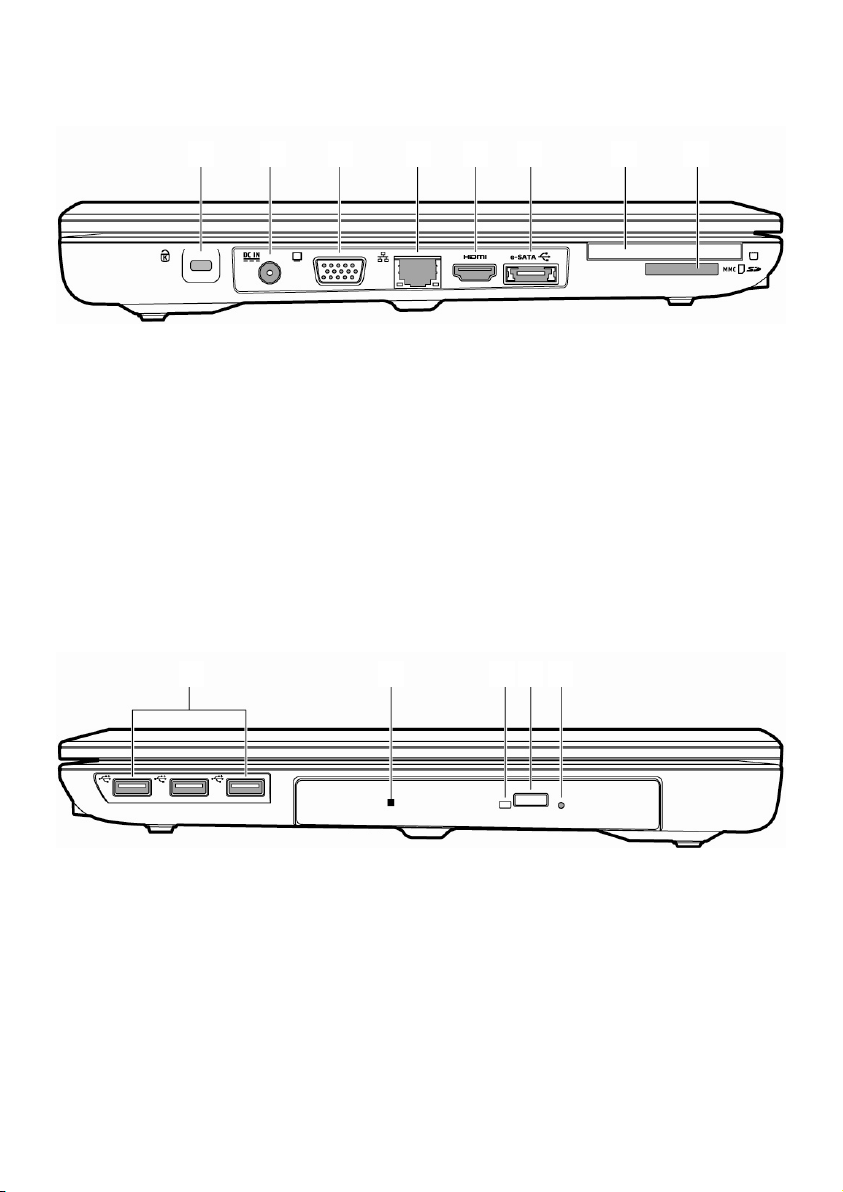
Left Side
16 17 18 19 20 21 22 23
(Diagram the same)
16 - Kensington® lock ....................................................................(Ö p. 69)
17 - Power socket ........................................................................(Ö p. 28)
18 - External monitor port VGA .....................................................(Ö p. 34)
19 - LAN port (RJ-45) ....................................................................(Ö p. 50)
20 - HDMI connector.....................................................................(Ö p. 35)
21 - e-SATA / USB port ...................................................................(Ö p. 64)
22 - Express Card .........................................................................(Ö p. 55)
23 - Multimedia card reader .........................................................(Ö p. 54)
Right Side
24 25 26 27 28
(Diagram the same)
24 - USB port ...............................................................................(Ö p. 63)
25 - Optical Drive ........................................................................(Ö p. 42)
26 - Activity LED optical drive ........................................................(Ö p. 42)
27 - Disc eject button ...................................................................(Ö p. 42)
28 - Emergency ejection ..............................................................(Ö p. 44)
16
Views
Page 23
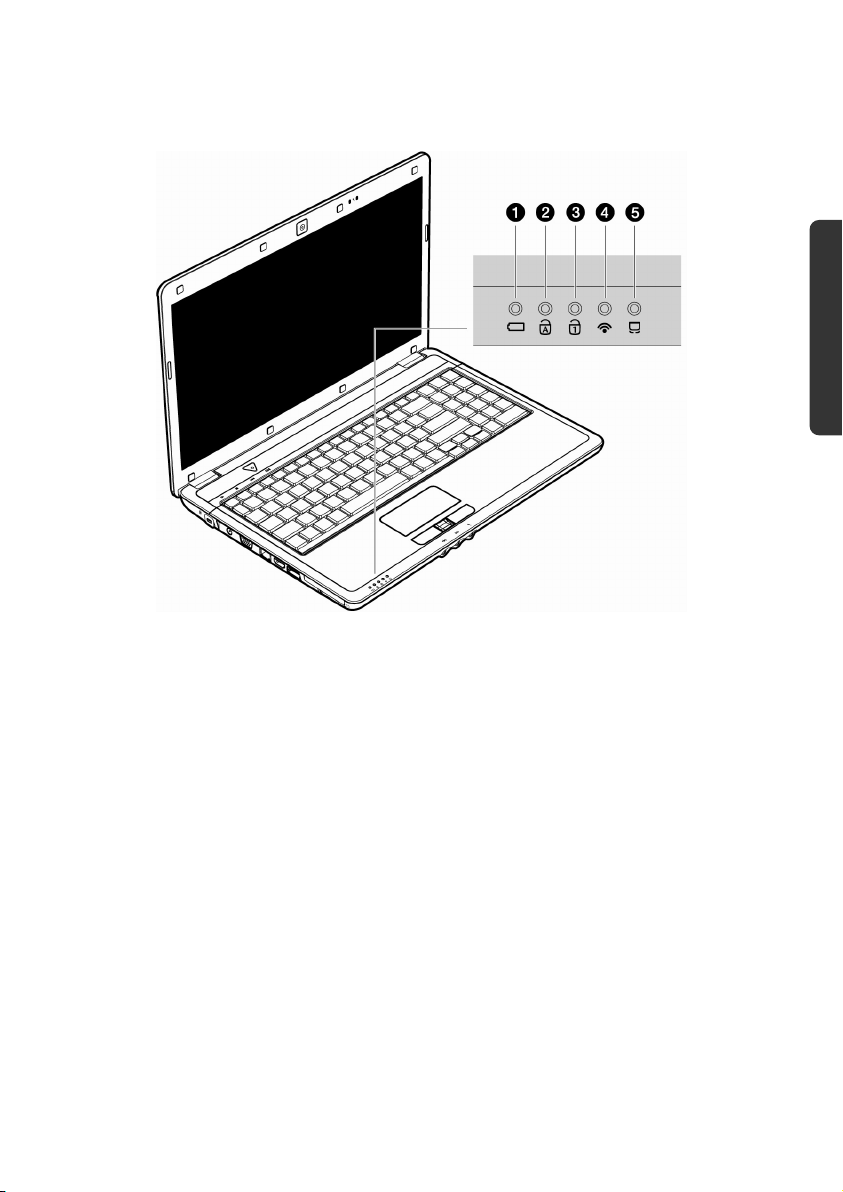
Device Indicators
LED's indicate the power and operating system states of the Notebook. The meaning of
each LED is:
n Battery LED
This LED lights when the battery is charging.
Safety
Handling
Components Aid Appendix
o Capital Lock
This LED lights when CAPS-Lock has been activated. This sets the keyboard to capital
letters.
p Num Lock
This LED lights when NUM-Lock has been activated (NumLk).
q WLAN LED
This LED lights when the WLAN function is activated.
r Touchpad LED
This LED lights when the touchpad function is disabled.
Views
17
Page 24
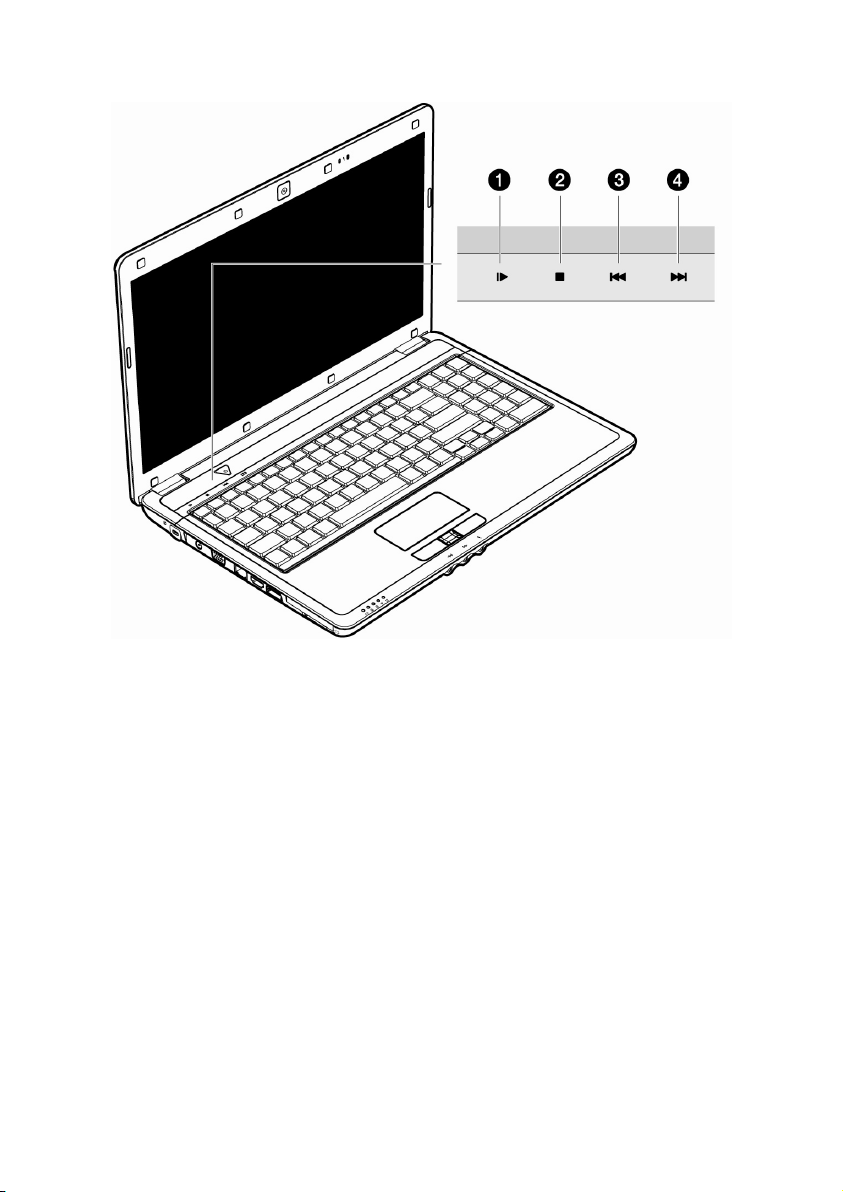
Multimedia buttons (optional)
n Pause/Play Button
Starts the playback of multimedia files or pauses the playback at the selected point.
o Stop Button
Stops the playback of multimedia files.
p Previous Track
Jumps to the previous title during the reproduction of multimedia files.
q Next Track
Jumps to the next title during the reproduction of multimedia files.
18
Views
Page 25
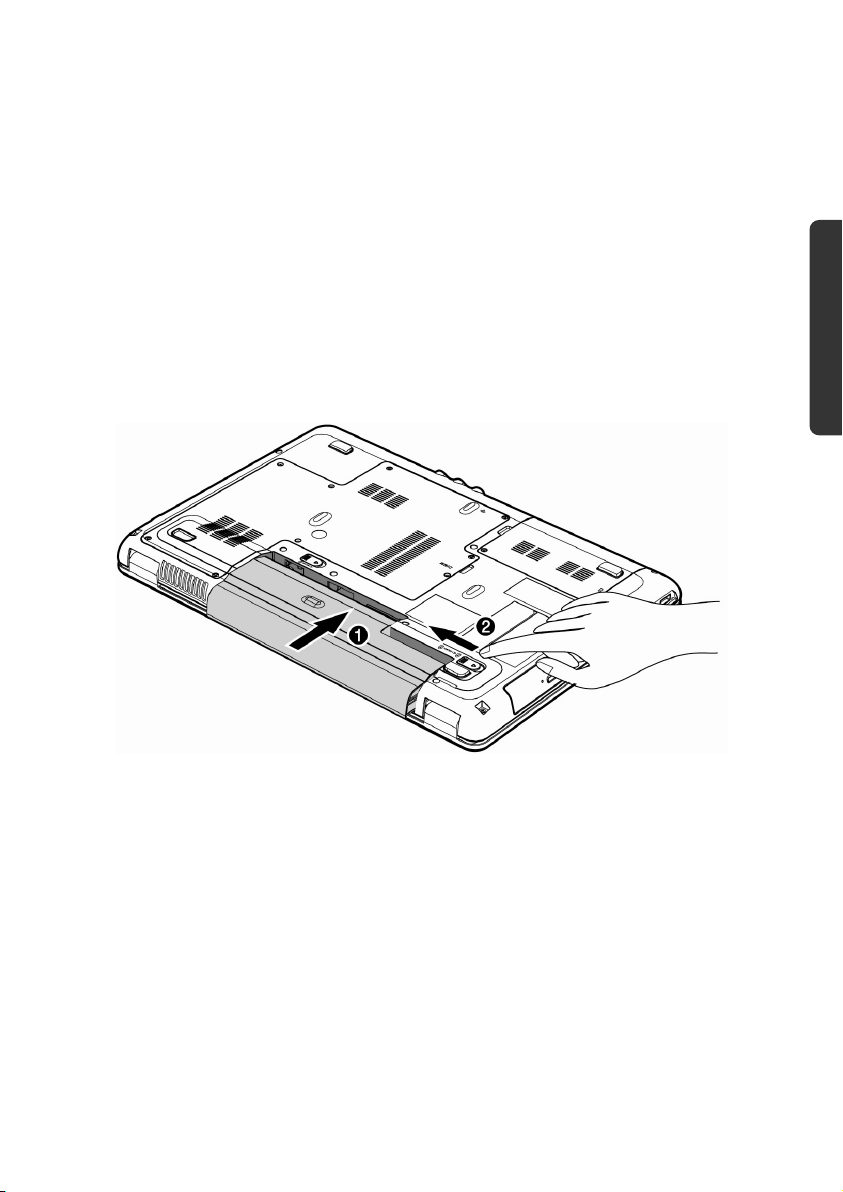
Getting Started
Before you get started using your notebook, first take a few moments to read the
important section on Safety. This notebook comes with software fully pre-installed.
You do not have to install any of the discs supplied.
How to start:
Step 1
• Insert the battery before bringing the notebook into operation by sliding the battery
pack into the compartment. Lock the battery (o) under all circumstances, in order
to avoid it falling out unintentionally.
Safety
Handling
Components Aid Appendix
• Connect the supplied power adapter to the notebook at the notebook power
socket (17). Connect the power adapter via a power cable to a free AC power
outlet. Set the switch on the power adapter to the I setting, in order to supply the
notebook with electricity and to charge the battery.
(Set the switch to 0 to interrupt the electricity supply.)
Getting Started
19
Page 26
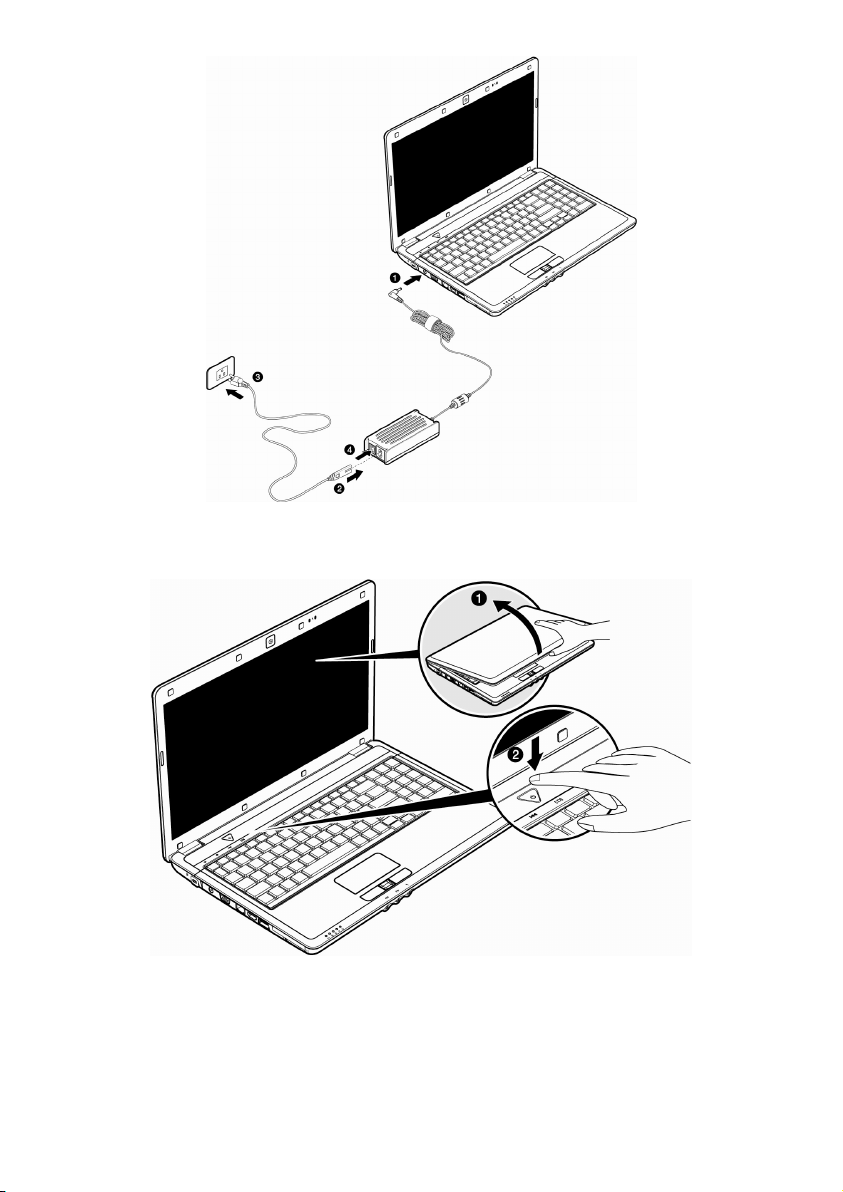
• Open the display to the required position with your thumb and index fingers. To
avoid damage to the TFT Display, never open it more than 120º. Do not forcibly
open it.
• Please ensure that the battery is inserted and the power adapter connected when
operating the Notebook for the first time. If you fail to do this, Windows Vista® will
not be able to calculate the performance index correctly.
20
Getting Started
Page 27
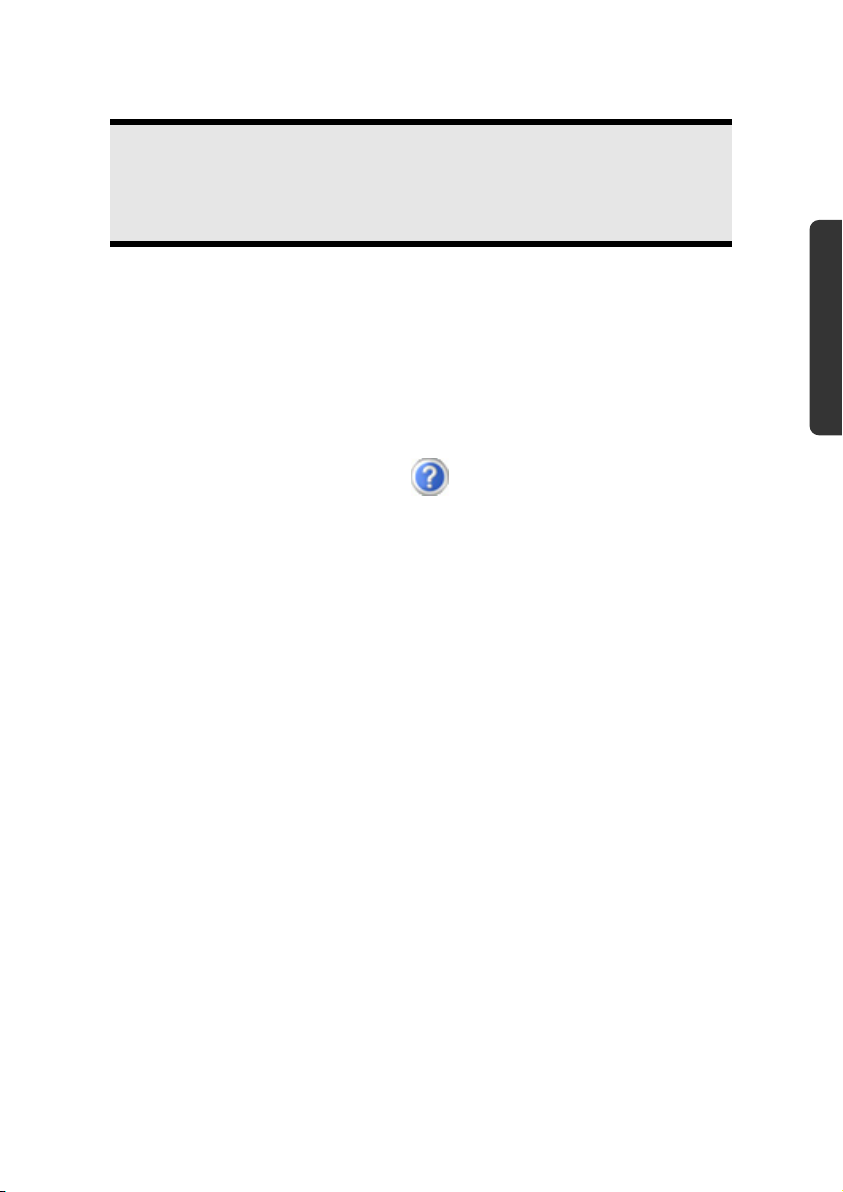
• Switch the notebook on by operating the On/Off Switch (2). The notebook starts
and now goes through a number of phases.
Note
Make sure there is no bootable disc (e.g., the Recovery disc) in the optical
drive. Such discs will prevent the operating system from loading off the hard
drive.
The operating system is loaded from the hard disk. During the initial set-up, the loading
process takes slightly longer than normal to register the operating system and the
individual components completely. Your operating system is finished loading when a
welcome screen is shown on your display.
Step 2
Follow the instructions on the screen. Dialogue boxes will explain any steps that need to
be taken.
Should you have any questions just click on .
• License Agreement
The greeting procedure also displays the license agreement. Please read this
carefully. It contains important legal information on the use of your software. In
order to see the full text, use the mouse and the scroll bar on the right side of the
screen to move downwards until you have reached the end of the document. You
accept the agreement by clicking on the “I accept the agreement” option field.
Only by doing so will you be entitled to use the product under lawful terms and
conditions.
Safety
Handling
Components Aid Appendix
Step 3
After the login procedure the Windows® desktop appears on your screen.
You will find a brief overview on the following pages.
After the login procedure the Windows® desktop appears on your screen. This can be
adjusted so that the screen of your computer looks different.
However, basic operation is guaranteed.
Getting Started
21
Page 28
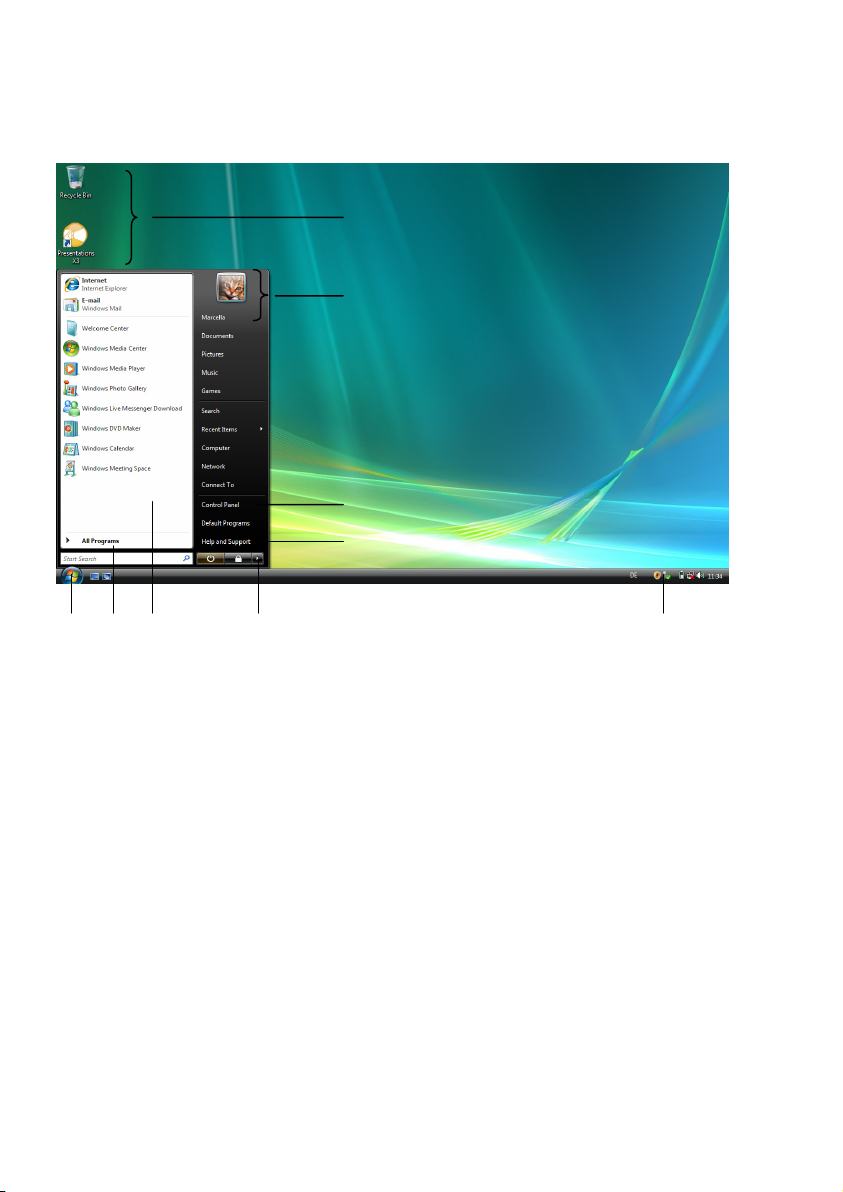
Short description of the Windows® Desktop
After the login procedure the Windows® Vista® desktop appears on your screen. (Your
desktop might not look exactly like the one shown here.)
s
t
u
v
n o p q r
1. Start Button
Clicking the Start button brings up a menu where you can access help, software
programs, files, and settings.
2. All Programs
All of the software programs installed on your notebook are ordinarily listed here. Click All
Programs to reveal an extensive menu.
3. Program Bar
The most commonly used software programs are listed here.
4. Turn Off Computer
Click on this interface with the left mouse button and select the Shut Down option, in
order to switch the Notebook off.
5. Task Bar
Here you receive information and status reports about Windows® Vista® and which
programs are running.
22
Getting Started
Page 29
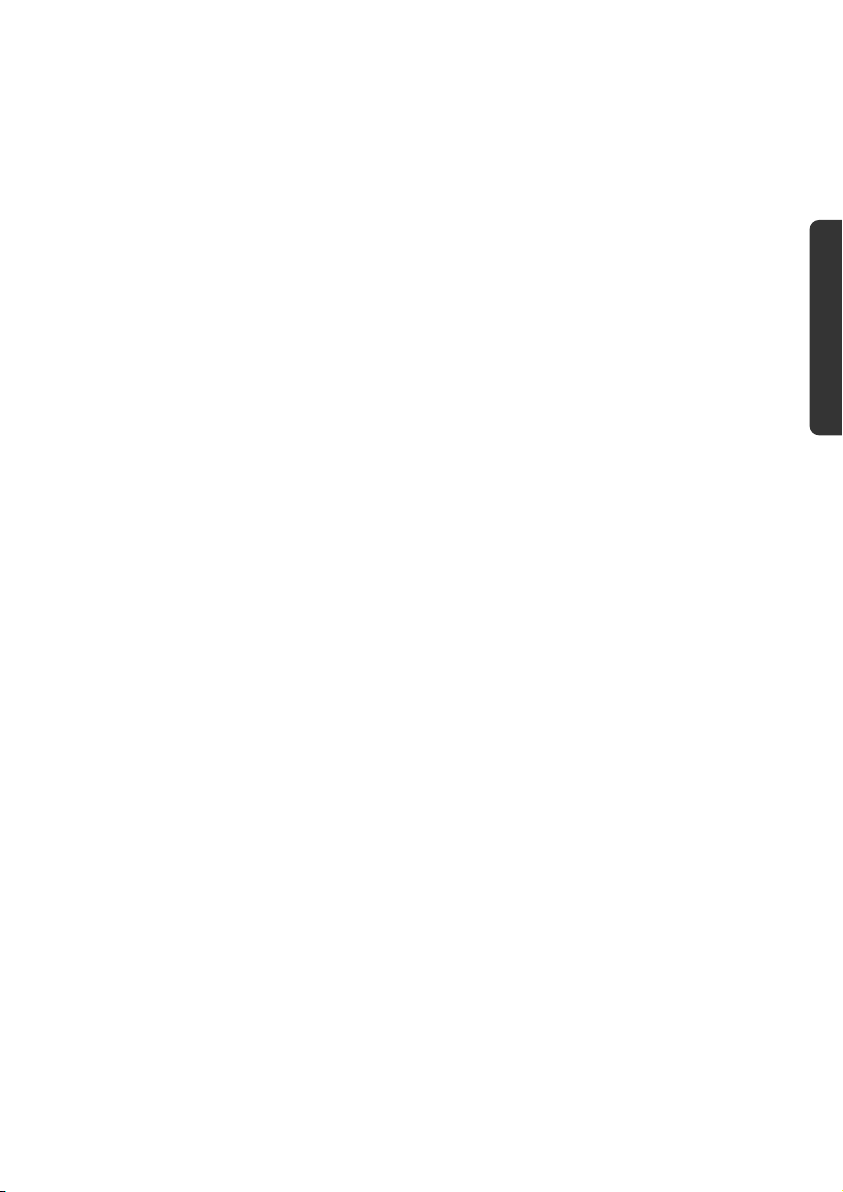
6. Desktop Icons
Desktop icons link to their respective programs. To start a program, double-click its
desktop icon.
7. Logged in User
This tells you which user is logged in to your notebook.
8. Control Panel
You can use the icons in Control Panel to change the appearance and functionality of
Windows
9. Windows
®
Vista®. These icons represent options for configuring your notebook.
®
Vista® Help
Here you can find information on using your notebook, networking, backup, and many
other tasks.
Safety
Handling
Components Aid Appendix
Getting Started
23
Page 30
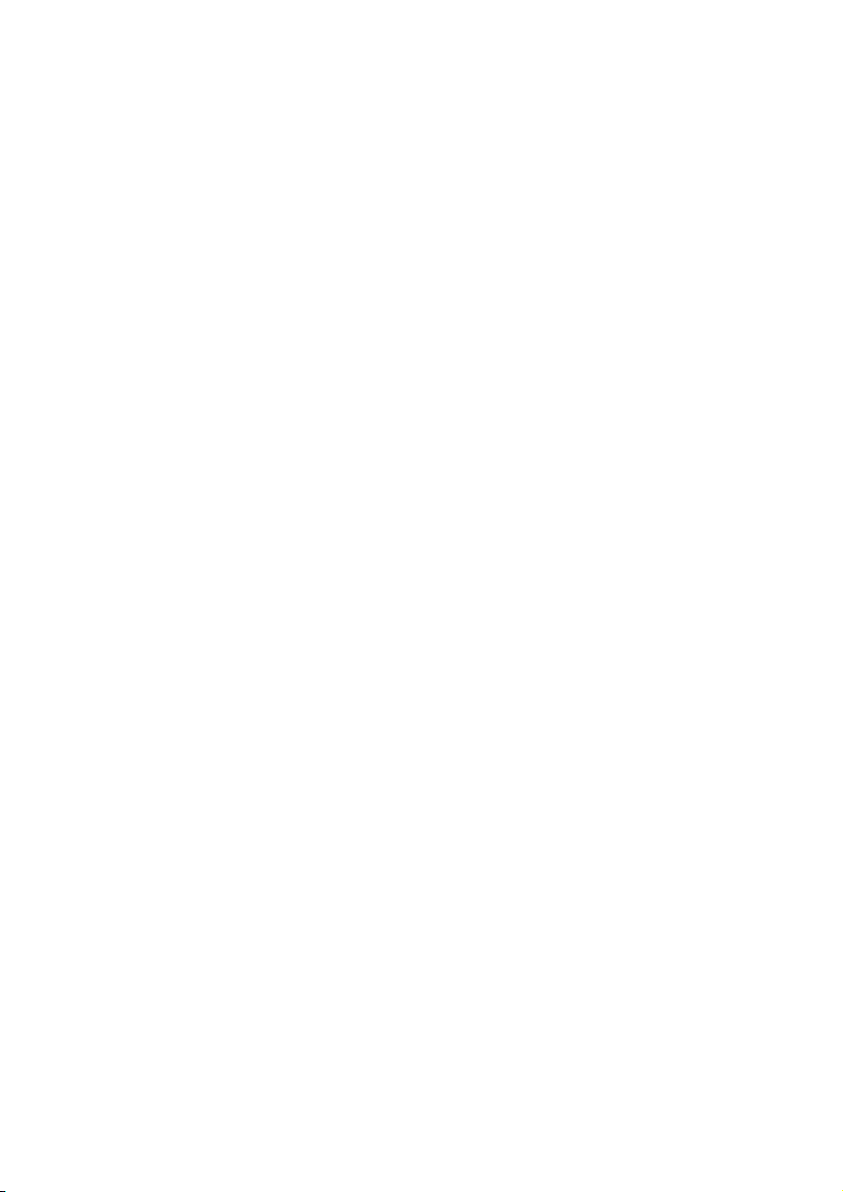
24
Getting Started
Page 31

Safety Handling
Chapter 3
Main Components
Subject Page
Power Supply .................................................................... 27
Display .............................................................................. 33
Data entry .......................................................................... 37
Hard Drive .......................................................................... 40
Optical Drive ...................................................................... 42
Sound Card ........................................................................ 46
Network ............................................................................. 50
WLAN (optional) ........................................................... 51
Bluetooth (optional)...................................................... 53
The Multimedia Card Reader .............................................. 54
Express Card ...................................................................... 55
Webcam (optional)............................................................. 56
TV Tuner Card & Remote Control (optional)....................... 57
Universal Serial Bus (USB) Port ............................................ 63
eSATA port.................................................................... 64
Securing the Notebook ...................................................... 65
Software ............................................................................. 70
Components
Aid Appendix
Page 32

26
Power Supply
Page 33

Power Supply
On/Off Button
Power on or off your notebook by pressing the on/off button (2) briefly.
The operational indicator will inform you about the operational status of the notebook.
The notebook will always be switched off, if the main switch is pressed for more than
4 seconds.
Safety Handling
Components
Warning!
Do not switch off your notebook while the hard disk or the optical drive is
running. Otherwise data may be lost. To protect the hard disk you should
always wait for 20 seconds after powering down the notebook before
powering it up again.
Power Supply
Aid Appendix
27
Page 34

Power Adapter
Your notebook is supplied with a universal AC power adapter, which automatically adjusts
to the available power source. The following levels are supported: AC 100-240V~/
50-60 Hz. Please follow the power supply safety instructions found on page 5.
The power adapter is connected
via a power cord to an AC outlet.
The DC power lead from the
power adapter is connected to the
left side of the notebook (17).
The adapter has an on and off switch. No electricity will be used and the notebook will not
be supplied with electricity if the switch is set to OFF (0).
The adapter provides the notebook with power in the ON setting (1) and also charges the
battery. The power supply indicators of the notebook provide details on the operating
state. The battery is also being charged when you are working on your notebook with the
power adapter. The power adapter is still live if the notebook is not connected with it. You
should therefore unplug the power adapter from the outlet if it is not connected to the
notebook or set the adapter to OFF (0).
Warning!
Use only the power adapter and power cord supplied with your notebook.
28
Power Supply
Page 35

Battery Operation
Note
Please charge and discharge the new battery completely two to three times
in succession, so that it will achieve its full performance!
Batteries store electrical energy in their cells and then deliver it when needed.
The useful life and performance of your battery depend on careful handling.
The battery should be completely discharged before a charging process and completely
charged again, in order to optimize its useful life and its performance.
You must also pay attention to the Safety Notes from page 8.
Inserting the Battery
Slide the battery into the battery compartment. Lock the battery (o) under all
circumstances, in order to avoid it falling out unintentionally.
Safety Handling
Components
Power Supply
Aid Appendix
29
Page 36

Removing the Battery
Push the Safety Lock (n and o) to the ‘Unlock’ position, in order to remove the battery
pack.
Warning!
Do not remove the battery while the notebook is running on battery power.
You increase the possibility of losing data.
Warning!
Pay attention that the contacts to the battery and the notebook are not dirty
or damaged when storing the battery and using the notebook. This could
lead to malfunctions.
Charging the Battery
The battery is charged via the power adapter. If the power adapter is connected, it charges
the battery automatically, whether the notebook is turned on or not. When the notebook
is switched off, full charging takes a few hours. If the notebook is switched on, the
charging process takes a significantly longer time.
Note
The charging process will be interrupted if the temperature or the voltage of
the battery is too high.
30
Power Supply
Page 37

Discharging the battery
Operate the notebook by means of the battery until it switches off independently because
of the low battery charge.
Note
Think about saving your open files in good time, to avoid a possible loss of
data.
Battery Performance
The particular operating duration will vary according to the setting of the energy saving
functions. You can adjust these to your requirements under Energy Options in System
Control. Apart from this, your notebook will require a higher power demand when
carrying out certain tasks, such as playing back a DVD.
Checking the Battery Level
In order to check the current level of the
battery, move the cursor over the
power symbol in the taskbar.
The symbol of a battery is displayed
during battery operation.
You will receive additional information
about settings if you double click on
this symbol.
Safety Handling
Components
Note
If you ignore the warning signal when the battery level is low, your
notebook goes into hibernate mode.
Warning!
Never remove the battery while the notebook is switched on or if the
notebook has not yet gone into hibernate mode, as this may lead to loss of
data.
Power Supply
Aid Appendix
31
Page 38

Power Management
Your notebook offers automatic and modifiable power saving functions that you can use
to maximize battery life and reduce overall operating costs. The power saving modes are
known as sleep mode and hibernate mode.
Sleep Mode
When in sleep mode, the contents of the RAM of your notebook are preserved while
practically all other components of your notebook are shut down, reducing your power
consumption to a minimum. By pressing any key on the keypad, you can bring your
notebook back to the fully operational state. You will restart at precisely the line in which
you were working prior to the interruption. The computer takes less time to go into and
come out of sleep mode, but uses more power than hibernate mode.
Hibernate Mode
The hibernate mode is an alternative to a complete shutdown of the notebook. In this
mode all data from RAM (system and graphic data) are copied to the hard disk as a file. As
soon as the data has been safely saved, the notebook powers down. When the notebook is
switched on again, this file is written back to RAM by the BIOS. In a few moments the
notebook is in the exact state as when it was last used. If while working on a document the
notebook is closed (assuming the correct ACPI setting), the notebook saves the data in
RAM for you automatically. You will restart at precisely the line in which you were working
prior to the interruption. The computer uses no power while it is in hibernate mode, but it
takes a little longer for the computer to go into and come out of hibernation compared to
sleep.
32
Power Supply
Page 39

Display
Unlike a normal monitor, the TFT display does not produce either radiation or flicker.
Opening and Closing the Display
The display is locked by means of a special construction of the display hinge, so that an
additional lock is not necessary.
To open, lift the display with your thumbs and index finger and position it as desired.
Safety Handling
Components
Warning!
To avoid damage to the TFT Display, never open it more than 120º. Do not
forcibly open it.
The opening and closing of the display can be assigned various functions via the Power
management feature.
Display
Aid Appendix
33
Page 40

Screen Resolution
The integral screen has a native resolution of 1366 x 768 pixels. If you change to a
presentation with different characteristics in the Windows “Personalization” Help
Program, the display will not appear on the whole area of the screen, among other effects.
Using a higher resolution can lead to distortion of the display, especially with text. Using a
lower resolution may cause the display to use only a portion of the screen area. You can
adjust the presentation to the mode supported with the Windows “Personalization”
Help Program.
Personalization Appearance and Sound
This program offers you the possibility of adjusting the presentation on your display. This
includes the background colour, the screensaver, Active Desktop (web), additional display
settings and your graphics card, for example. The program can be started as follows:
• Right mouse click on the Windows interface (Desktop) and left mouse click on
Personalization
or
• Through Start Ö Control Panel Ö Personalization appearance and sound,
by means of a double click with the left mouse button.
You will have the possibility of changing the DPI setting, for example, in order to optimise
the display presentation. Click on Adjust front size (DPI) to do this.
34
Display
Page 41

Connecting an External Monitor
The notebook has a VGA port (18) for connecting an external monitor.
1. Shut down your notebook.
2. Connect the video signal cable of the external monitor to the VGA port of the
notebook (18).
Alternatively, you can use the digital HDMI interface (High Definition Multimedia
Interface) (20) to transfer image and sound signals.
Safety Handling
Components
3. Connect the external monitor to the electrical socket and power it up.
4. Start your notebook.
Display
Aid Appendix
35
Page 42

The external screen will be determined after the operating system has been loaded. The
following Window will appear and various possible presentations will be offered to you:
Duplicating the Desktop
This mode duplicates the display of the Notebook on the external monitor.
You will switch between the following combinations with the help of the Fn + F3 key
combination:
• Only Notebook (1 x Fn + F3)
• Only external monitor (2 x Fn + F3)
• Notebook + external monitor (3 x Fn + F3)
Note
The external monitor should support the same screen resolution as your
notebook (1366x768), because it is possible to carry out the Cloning Mode
otherwise. You will have to adjust the resolution of the notebook to the
external monitor under Display Settings, in order to be able to carry out
the Fn + F3 command, if your external device does not support the
respective resolution.
Extending the Desktop
An empty Desktop will be displayed on the second [external] monitor in this mode.
Windows from the first screen cane shifted to the second one and vice versa.
This option does not support the key combination Fn + F3.
The screen resolution and the colour quality of the individual display devices can be set
under “Control Panel Ö Personalize Ö Display Settings”.
36
Display
Page 43

Data Entry
The Keyboard
By dual assignment of certain keys you have the same range of functions available to you
as with a normal Windows keyboard. Some functions are input using the Fn key, which is
normal on notebook computers.
Notebook-Specific Key Combinations
Combination Description
Fn + F2 Sleep
Power saving functions. This key combination is set to Hibernate
by default. To adjust this key to your own needs go to
Personalization Ö Screensaver in Power Options.
Fn + F3 Display
Toggles the display screen between internal monitor, external
monitor and simultaneous display.
Fn + F4 Background lighting
Switches the backlight off to save power. Pressing any key switches
the backlight on again.
Fn + F5 Mute
Switches the loudspeakers on / off.
Fn + F6 Touchpad
Switches the touchpad on / off.
Safety Handling
Components
Aid Appendix
Data Entry
37
Page 44

Combination Description
Fn + F7
Fn + F8
Fn + F9
WLAN (optional)
Enables or disables the wireless LAN function.
Bluetooth (optional)
Enables or disables the Bluetooth function.
Webcam (optional)
Switches the webcam on / off.
Fn + Increases the volume.
Fn + Decreases the volume.
Fn + Enhances screen brightness.
Fn + Reduces screen brightness.
38
Data Entry
Page 45

Touch Pad
The touchpad is positioned in front of the keyboard.
The mouse pointer (cursor) follows the direction pre-determined on the touchpad by the
movement of your finger in the normal mode.
Caution!
Do not use a ball-point pen or other object on the touch pad, as this could
damage or cause a malfunction of your touch pad.
Below the touch pad are the left and right mouse buttons which can be used as on a
normal mouse.
You can also perform a direct click or double click using the touch pad by tapping the
surface briefly once or twice.
In the Windows
using the touch pad easier.
®
Control Panel you will find a number of useful settings that will make
Safety Handling
Components
Data Entry
Aid Appendix
39
Page 46

The Hard drive
The hard drive is the main storage medium combining large storage capacity and rapid
data access.
The Windows operating system cannot use the full capacity of the hard drive, which
means that there will be a difference between the capacity that the BIOS displays and what
the operating system displays.
The hard drive contains the operating system of the computer, other application programs
and backup files. These programs and files are pre-installed on your notebook, so you may
note that some of the space on your hard drive is already taken.
If you are looking for a file on the hard drive and you know the name, go to Search on the
Start menu to find the file. Following is some general information on where you might find
some common files.
Usually your hard drive is divided into several partitions, as shown below. The partitions of
your hard drive may vary from what is shown here.
BOOT C: Windows
Software programs
Your documents
RECOVER D: Drivers for internal Notebook components
Installation files for software that came with your
Notebook
Restore software
40
The Hard drive
Page 47

Important Directories
The most important directories preinstalled on your notebook are shown below. These
directories may vary from what is shown here.
Warning!
Do not delete or modify these directories or their contents since data could
be lost or the functionality of the system could be at risk.
Also pay attention to this:
You will no longer be able to carry out the recreation of the supply status by
means of the Support Disc (Ö p. 84), if you have converted the Recovery
Partition into a NTFS file system.
C:\ This is the main hard disk drive partition for your notebook. It is where your
program files, settings, and documents are stored, as well as files necessary for
running Windows.
C:\Program Files
Includes files belonging to software programs.
C:\Windows
The main directory for Windows.
D:\Driver
Drivers for internal notebook components.
D:\Tools
Includes installation files for software that came with your notebook.
D:\Recover
Includes the files needed to perform a system restore.
Safety Handling
Components
Aid Appendix
The Hard drive
41
Page 48

The Optical Drive
Loading a Disc
Unlike optical drives of desktop PCs optical drives of notebooks retain discs with the help
of a locking mechanism.
When inserting the disc you should take care to push the disc right onto the locking
mechanism so that it can lock in
position.
Note
Do not place protective foils or other stickers on your discs. To avoid
damage to your drive, do not use deformed of damaged discs.
Warning!
Do not use scratched or dirty discs, discs with pieces broken off or discs of
poor quality. Because of the high speeds in the drive the discs might break
and damage your data as well as your drive. Examine the discs before you
enter them. If damage or dirt is visible, you should not use them. Damage
caused by faulty media is excluded from warranty and their repair must be
charged.
Warning!
The disc can be damaged when the drive drawer is pushed in, if it has not
been positioned on the support correctly.
42
The Optical Drive
Page 49

1. Press the eject button at the
optical drive to open the tray.
2. Pull the tray out completely
with care.
3. Remove the disc from its case,
without touching the unprinted
side if possible.
4. Place the disc on the tray so that
it lays flat with the label facing
upward and gently push the
tray in to close it. The disc will
now lie flat on the tray and will
engage onto the disc holder
audibly.
Safety Handling
Components
5. Test that the disc is able to turn freely and then push the tray back into the optical
drive carefully.
The ‘E’ drive letter will have been allocated to your optical drive in the delivery status. You
will have easy access to your files on your disks with Windows Explorer (Computer). Start
the Computer Help Program by means of the Desktop link or by pressing the Windows
key á and the ‘E’ key at the same time. Open Windows Explorer by means of Start Ö All
Programs Ö Accessories.
The pre-installed media reproduction will be used automatically during access to DVD
videos (or audio and video files on normal data CDs).
6. Press the eject button if you want to remove a disc.
Warning!
While the notebook is accessing the optical drive the media activity indicator
is lit. Do not try to remove the disc from the drive while this LED is lit.
The Optical Drive
43
Aid Appendix
Page 50

Emergency Ejection of a Blocked Disc
If the tray fails to open automatically, then the tray can be opened manually provided
there is an opening for emergency ejection.
Restart your notebook and if the tray is still locked proceed as follows:
1. Shut down Windows and switch off your notebook.
2. Insert a long thin object (like a straightened paper clip) into the emergency ejection
opening until you feel resistance.
3. Press lightly and the tray will open.
4. Remove the disc and restart the notebook.
Playing Back and Retrieving Data from Discs
Your notebook is able to playback and to retrieve Audio CDs, DVD Movies and Data discs.
After loading the disc your operating system will open a selection window with different
options for playback. Normally there are various programs at your disposal.
If your operating system doesn’t open the selection window you still have the possibility of
the access via the “Explorer” or “Computer”.
Regional Playback Information for DVD
The playback of DVD movies includes the decoding of MPEG2 videos, digital AC3 audio
data and the deciphering of CSS protected contents.
CSS (sometimes called copy guard) is the name of a data protection program incorporated
by the movie industry as an action against illegal copies.
Among the numerous regulations for CSS licensees the most important ones are the
country specific playback restrictions.
In order to facilitate the geographically restricted release of movies, DVD titles are released
for certain regions. Copyright laws require the restriction of each DVD movie to a certain
region (usually the region, in which it is sold).
DVD movie versions can be published in several regions but the CSS regulations require
that each CSS decipherable system may only be used in one region.
Note
The decoding software included with your Notebook may be changed for
regional DVD decoding up to five times, after which the drive will only
play DVD movies for the region setting last entered. Changing the region
code after that will require factory resetting which is not covered by
warranty. If resetting is desired, shipping and resetting costs will be billed to
the user.
44
The Optical Drive
Page 51

Subjects Concerning the CD/DVD-Rewriter
This Section only relates to devices that have been supplied with a CD-RW, a combination
drive or a DVD-RW drive.
First of all, you receive information on the so-called blank discs.
Recordable/Rewriteable Discs
Normal Discs are pressed from a digital, glass master and then sealed. In the case of blank
disc, the information is burnt onto the disc with the laser of the Rewriter. Therefore these
discs are more sensitive than normal discs.
Please avoid the following when using recordable/rewriteable discs - especially blanks that have never before been used:
• radiation by direct sunlight (UVA/UVB)
• scratches and damage to the disc surface
• extreme temperatures
Safety Handling
Components
The Optical Drive
Aid Appendix
45
Page 52

The Sound Card
Your notebook has an integrated stereo sound card (on-board) with 16-bit and 3D spatial
sound effects (3D). The sound card is compatible with the industry standard Sound Blaster
and Microsoft Sound System Version 2.0. This guarantees optimal support for all popular
programs and games. If you wish to alter the base volume, click on the loudspeaker
symbol in the task bar.
Click on Mixer, in order to open the volume mixer.
By using the keys Fn + Ç and Fn + È you have the possibility to regulate the volume.
46
The Sound Card
Page 53

External Audio Ports
The use of the external connections gives you a good opportunity to connect your
notebook to external devices.
Caution!
The use of headphones/earphones with a high volume can lead to lasting
damage to your hearing. Set the volume to the lowest level before
reproducing any sound. Start the sound reproduction and increase the
volume to the level that is comfortable for you. Changing the basic settings
of the equalizer can also cause damage to the hearing of the listener.
It can cause damage to the hearing ability of the
listener if a device is operated through earphones with
an increased volume for a long period.
Safety Handling
Components
The Sound Card
Aid Appendix
47
Page 54

Line In
(13)
Audio Out /
Digital
Audio Out
(S/P-DIF optical)
(14)
Microphone In
(15)
For reception through an external source of sound.
For sound reproduction with a surround system for
speakers back.
For sound reproduction with an external surround
decoder via an optical cable (available separately at
a specialist shop).
For sound reproduction via external stereo
equipment such as loudspeakers (active) or
headphones.
For recording via an external microphone.
For sound reproduction via an external surround
system for external center / subwoofer.
By using the external connections you have the possibility to connect your notebook with
a 5.1 surround system.
The bundled software allows you to make the necessary settings:
1. Click the following symbol in the taskbar:
The help program for the audio
configuration is now invoked. A
large number of settings can be
carried out with this.
It is also used to set the
loudspeaker configuration
you are going to use for the
surround sound.
You have the possibility to select between the following configuration modes:
• stereo*
• quadraphonic
• 5.1 loudspeaker
*
Your notebook is factory set to stereo mode.
48
The Sound Card
Page 55

Setting the Recording Level
To set the desired recording level, go to System control Ö Sound Ö Recording and
select the source.
The button Digital Mic is intended for the integrated microphone. If you want to use an
external microphone or another recording source (Line In), select the relevant option.
Safety Handling
The Sound Card
49
Components
Aid Appendix
Page 56

The Network
What is a network?
A network means connecting your notebook to one or several other computers. Users can
transfer data between computers and share resources such as printers and hard disk
drives.
Here are some practical examples:
• You can exchange E-mail and manage appointments in an
office.
• Users can share a printer in a network and save their data on a central server.
• Two or more computers can be connected to play network games or share data.
Ethernet-Network
If your notebook has an Ethernet connection, you can use this to connect to a network.
The following explanation refers to notebooks with a network connector.
Connect one end to the RJ45 connection (Western plug) at the network interface of your
notebook (19) and the other to another PC or a hub/switch.
The Windows Help and Support Centre offer extensive information about networking your
Notebook. You can access this information by clicking on Start, then Help and Support.
50
The Network
Page 57

Wireless LAN
Wireless LAN is an optional feature. This function allows you to create a wireless network
link with an access point or directly with another wireless-enabled PC.
Using the key combination Fn+F7 you can enable or disable the wireless LAN function. A
corresponding LED will light.
Safety Handling
Components
Warning!
Make sure the Wireless LAN option is switched OFF in any environment
where it might interfere with critical and sensitive devices, e.g., on aircraft, in
hospitals and other medical centres, etc.
The Network
Aid Appendix
51
Page 58

Conditions
An access point is a wireless transmitter that communicates with your notebook and
controls access to the network connection (e.g., a home network or a broadband
connection such as DSL). Wireless access points are often found in offices, airports,
universities or Internet cafés. They offer access to networks or to the Internet. Access
authorizations are normally needed. A fee may be required to use a public access point.
To set up a wireless network to share Internet access, files, and printers at home, you will
need an access point, a router, and a broadband (DSL or cable) modem. Some access
points can also serve as a router and/or a broadband modem. Check with your retailer or
Internet Service Provider to find the best solution for your needs. A link to another
computer with wireless LAN functionality can also be created without an access point.
This will allow you to share files, but you will need an access point and a router to share an
Internet connection. The wireless network connection works in accordance with the
IEEE 802.11n Standard (compatible with the 802.11b/g Standard). If encrypted
transmission is used, this must operate according to the same principle on all devices.
Encryption is a method of protecting the network from unauthorized access. The
transmission speed (max. 300 Mbp/s) can vary according to the distance and loading of
the partner.
Troubleshooting within the Network
Why does an error message appear when I click on the network
environment?
The computer name must be unique on the network and may
not be the same as the task group.
It appears that the network boards are unable to communicate. What
might be the problem?
Maybe one of the used network boards works with a different
speed (e. g. 10 instead 100 Mbit/s) and your network computer
is unable to recognize this. If necessary, set the network driver to
the compatible speed.
If two PCs should be linked you require a cross-link cable,
otherwise use a patch cable.
In addition, check the protocols and the configuration.
The data transmission is incorrect or very slow. What might be the
problem?
Maybe you have the wrong cable (UTP / CAT3 or lower) or the
problem is the proximity of a power cord or another source of
interference.
52
The Network
Page 59

Bluetooth (optional)
Bluetooth wireless technology is designed to replace cables between devices, such as your
printer, keyboard, and mouse.
Bluetooth wireless technology operates over a short distance. Bluetooth devices use radio
transmission, which enables your computer, mobile phone, printer, keyboard, mouse, and
other devices to communicate with each other without cables.
There are several uses for Bluetooth wireless technology, including, but not limited to:
• Creating a wireless connection to the Internet with a mobile phone.
• Transferring files between computers or between a computer and another device.
• Printing to a Bluetooth wireless printer.
• Using a Bluetooth wireless keyboard and mouse.
• Joining a personal area network (PAN).
• Synchronizing a personal digital assistant (PDA) to a computer or another device
using Bluetooth wireless technology.
The data transfer speed for Bluetooth wireless technology can be up to 700 kilobits (Kbp/s)
per second. The data transfer speed can vary depending on the device or environmental
factors. A Bluetooth device can transmit through walls, pockets, and briefcases.
Since Bluetooth is using the same frequency range as WLAN, simultaneous use might
cause interference. If this should happen you can disable one service temporary.
Using the key combination Fn+F8 you can enable or disable Bluetooth function.
Safety Handling
Components
Warning!
Make sure the Bluetooth option is switched OFF in any environment where it
might interfere with critical and sensitive devices, e.g., on aircraft, in
hospitals and other medical centres, etc.
The Network
Aid Appendix
53
Page 60

The Multimedia Card Reader (optional)
Memory cards are media that are being used for a variety of purposes, especially in digital
photography. They are increasingly replacing the floppy disk. The form and capacity of a
memory card can vary according to the manufacturer.
Your notebook supports the following formats:
• MMC (MultiMediaCard)
• SD (Secure Digital)
• Memory Stick / Memory Stick Pro
When inserting memory cards, ensure that the contacts are facing the right way. See table
below. Incorrect insertion of a card can cause damage to the card reader and/or the card.
Card type Contacts
SD (Secure Digital)
MMC (MultiMediaCard)
Memory Stick
Memory Stick Pro
Inserting Memory Cards
pointing downwards
pointing downwards
pointing downwards
pointing downwards
Note
Memory cards can only be installed in one direction. Refer to the
instructions on the previous page.
Push the memory card into the slot.
Removing Memory Cards
To remove the SD/MMC-cards or memory sticks pull it out and remove it.
54
The Multimedia Card Reader (optional)
Page 61

Express Card
Your notebook supports the Express standard.
Both Express/34 and Express/54 cards (the naming refers to the sizes of the cards) are
available on the market. Your notebook supports both card formats.
Installing Express Card
Note
Please always read the instructions that come with your Express card before
installation. Remove the dummy card from the slot before installation.
Replace the card to protect contacts against dirt if the Slot is not used.
Safety Handling
Components
Removing Express Card
Please take note of the following before removing the Express card:
• Terminate the program which you used with the card.
• Left-click on the icon Safely Remove Hardware
click on Stop.
In order to remove the card, first push it into the contact to unlock it. Pull the card from
the bay and store it securely.
Express Card
in the taskbar, select the card and
Aid Appendix
55
Page 62

Webcam (optional)
Various services like calling online can be used with the built in webcam.
Actual example using Windows Messenger
1. Start Windows Messenger and create a user account if you do not already have
one. This service is free of charge. You only pay the cost of your Internet
connection.
2. Select your contact from the list and click on the camera icon below your display
image.
3. A wizard helps you optimize the settings of your speakers, microphone and
webcam. Follow the instructions on your screen.
4. Click on Finish to transmit your image via the webcam.
5. If your contact also has a webcam, click on the camera icon below the display
image of your contact to receive the live image.
56
Webcam (optional)
Page 63

TV Tuner Card & Remote Control (optional)
TV Tuner Card
Your TV card has a DVB-T aerial connection and an On/OFF button.
When turned on, the LED on the TV-tuner card lights up in blue. When not in use and to
conserve electricity, move the switch on the TV-tuner card to the left the LED goes out. The
TV-tuner card can remain in the device and does not have to be removed. Turn on the TVtuner card again when you want to use the TV function.
The Remote Control
This wireless remote control set can only be used to control the Media Center program
on your PC. In order for it to work, the following conditions must be met:
• The PC must be booted up.
• Windows® must be fully loaded.
• The driver software must be installed*.
Safety Handling
Components
(fig. remote control)
*
All these conditions are met in the delivered state.
TV Tuner Card & Remote Control (optional)
Aid Appendix
57
Page 64

Inserting Batteries
1. Turn the remote unit round.
2. Open the battery compartment by pulling off the flap on the cover carefully.
3. Place one-button cell batteries (Type: CR2025, 3V) into the battery compartment.
Ensure that the polarity corresponds to the illustration etched on the inside of the
battery compartment (+ must correspond with + and – with –).
4. Replace the cover on the battery compartment.
Attention!
There will be a danger of explosion if the battery is replaced incorrectly.
Only replace it with the same type or an equivalent type of battery.
Button layout
Note
The functions described here are standard functions. These Buttons can
differ according to the operating mode (TV, video, photo, etc.).
Start video text application
On / Off
TV records
EPG function (Electronic Program Guide)
Watch TV programs
DVD menu.
Special function buttton red
(e.g.: Selection of the audio track)
Special function buttton green
(e.g.: subtitle selection)
Special function buttton yellow
(e.g.: Camera selection)
Special function buttton blue
(e.g.: Chapter selection)
Mute Switch (Switches the sound output off).
Application-related information function.
Reverts to the point selected previously.
58
The Remote Control
Page 65

Press + to increase the volume.
Press - to decrease the volume.
Safety Handling
Press + to select the next channel (TV). You select
the previous channel with -.
You select the required function with
these navigation Buttons. The selection
indicator will move in the appropriate
direction. Press the OK button to
confirm your selection .
Reverts to the point selected previously.
Application-related information function.
Starts Media Center.
Previous title/images/chapter
Next title/images/chapter
Rewind
Play
Fast forward
Start recording
Stop
Pauses the playback at the selected point.
Components
Direct selection of the TV channels by means of numbers.
Number entry in the case of some functions (video text,
etc.).
Aid Appendix
The Remote Control
59
Page 66

Changing the transmission/reception channels
If several computers with remote controls are set up in close proximity of each other
(approx. 10 metres), this can lead to disturbance. This can be remedied by choosing
different channels. Only reset the remote control in case of disturbances. Proceed
as follows:
1. Start the Control Panel.
2. Choose the menu item Wireless Remote Settings.
3. Check the option “Use Wireless Remote Settings with the remote set to
this channel”.
4. Select the new channel (a number between 1 and 16) and confirm your setting
with the Apply button.
5. Press and hold the Clear button on the remote.
6. Now enter the channel already set in the software by means of the numeric key pad
on your remote, without releasing the Clear button.
7. Press the OK button. Do not release the Clear button until then.
8. Press any button on your remote to see the current code.
9. Confirm your settings by using the OK button on the Wireless Remote Settings
window.
60
The Remote Control
Page 67

Operation
The TV card fits into the Express Card/54 slot of your notebook.
Note
The TV tuner card only fits into an Express Card/54 slot. Do not put the card
into any similar slots. That could lead to damage to the notebook or the
card.
Inserting the TV card
Note
Remove the dummy card from the Express Card/54 Slot before installation.
Replace the card to protect contacts against dirt if the Slot is not used.
1. After starting Windows®, slide the card carefully into the proper slot as far as it goes.
The card then rebounds by a few millimetres and locks into place. Two short
signals, confirming successful installation, will sound if the card has been pushed in
completely.
2. Start the application for TV reception, in order to set up the TV card. A set-up
assistant will guide you through the program.
Safety Handling
Components
Removing the TV card
Remove the TV card in the following manner:
1. Disconnect all cables.
2. Press on the card slightly in the direction of the slot and then let go of it. The card
sticks out from the slot and can be removed. Store it in a safe place.
Note
If the card remains in the device and is not in use, move the on/off-switch to
the left (the LED goes out). If you want to use the card again, move the
switch to the right. The LED lights up.
The Remote Control
Aid Appendix
61
Page 68

Connecting the aerial
In order to receive a digital signal with the TV card, connect the aerial supplied with the
notebook..
To connect to your house antenna, use the adapter cable supplied.
Attention!
It is important that you pull out the antenna cable, when the device is not in
use, especially during thunderstorms. In this way you protect your device
from a potential power surge caused by lightning.
Watch TV
We supply you with the optimum software for digital television, digital photography and
digital music with the Windows Media Center
Attention!
Audio or video recordings need a great deal of memory (between 1 and 2
GB/hour). Safeguard files that you do not need on external media, such as
DVD/CD-Rs or hard drives.
®
Edition.
62
The Remote Control
Page 69

Universal Serial Bus (USB) Port
USB ports provide an easy way to connect many peripheral devices to your Notebook
(24). You can use any USB device with any USB port. Your notebook will have 3 USB
2.0 connection sockets (USB 1.1 compatible).
Safety Handling
Components
Some USB devices require that you reinstall software drivers when you connect the device
to a different USB port than the one originally used. This can be avoided by always using
the device with the same USB port.
Devices connected directly to the USB bus should not draw more than 500 mA. Should the
devices need more power than this, it will be necessary to provide a powered hub. The
data transfer speed is 1.5 Mbit/s or 12 Mbit/s, depending on the device connected.
Note
Some USB devices require that you reinstall software drivers when you
connect the device to a different USB port than the one originally used. This
can be avoided by always using the device with the same USB port.
Universal Serial Bus (USB) Port
63
Aid Appendix
Page 70

eSATA/USB port
eSATA stands for "external Serial ATA" and is used for connecting external hard disks.
Unlike common USB standards, the transmission speed of an eSATA connection is higher
than that of external USB hard disks.
This connection is a "combo slot", to which both USB and S-ATA devices can be connected.
Remove S-ATA devices
Before removing an S-ATA hard disk from your notebook, click on the icon "Safely
remove hardware" in the task bar and then on the hard disk to be removed.
64
Universal Serial Bus (USB) Port
Page 71

Securing the Notebook
Your new Notebook will make software and hardware solutions to unauthorized access
available to you.
Fingerprint Sensor (optional)
Your new notebook is equipped with a fingerprint sensor.
Benefits of this technology
First of all, it provides extra comfort. You will not have to memorize passwords, because
the software manages those for you. The program remembers and saves all input that is
necessary for authentication purposes. By your fingerprint the program recognizes that
you are authorized to retrieve and transmit the login data.
Attention!
Store your passwords and access data in a safe place. If you cannot identify
yourself by your fingerprint (e.g., when working on someone else's
computer), you can log in with your access data in the usual way.
Configuration of the software:
1. To configure the software, click on the Next button. The Vitakey wizard is launched
and takes you through the configuration process:
Safety Handling
Components
Aid Appendix
Securing the Notebook
65
Page 72

2. Set up a Windows password if you do not yet have one, before continuing with the
configuration. Enter your password into the corresponding field and click on Next,
if you have already chosen a Windows password.
3. Use the finger that you want to register and enrol your finger over the sensor
several times until it is successfully recognised. We recommend the registration of
at least 2 fingers. You will be able to add additional fingerprints at any time. Open
the System Settings option in the Taskbar to do this.
66
Securing the Notebook
Page 73

4. You will now be able to set up Pre-Booting Authentication, abbreviated to
PBA, after you have finished registering your fingerprints. You will have to register
yourself with your fingerprint before starting the operating system. This is an
additional protection against unauthorised access to your notebook. Enter an
independent password and select one or more fingerprints for this function to do
this. You will be able to carry out the set-up later if you want to skip this point.
5. You will be able to allocate different functions, such as the opening of programs or
the starting of Internet sites that are protected with registration names and
passwords, to the registered fingerprints. Click in the corresponding link with the
right mouse button and select the Add to quick-launch area option, in order to
add program links to the Quick-launch option. You will now be able to add the
link to a registered fingerprint by means of Drag and Drop. Click on a nonregistered finger with the left mouse button, in order to allocate it to a particular
function. You will be able to add a program start from the password bank, the
Select file option or an Internet site already added by you with a right click on a
registered finger.
Safety Handling
Components
Aid Appendix
Securing the Notebook
67
Page 74

6. The System Control fingerprint also requires authentication, either by fingerprint
or by entering a password manually, before opening.
Data security and data encoding
The My WinLocker program is available to you for data security.
1. You will have to register your fingerprint in the Vitakey program first, before you
will be able to use My WinLocker (see the previous section).
Set up a master code-word.
Click on Next and follow the instructions.
2. The Personal Secure Disk (a virtual drive), abbreviated to PSD, in which you will
be able to place personal data, will be created during the setting up. This data will
be removed from the original storage location and put into the PSD. Mark the
corresponding files, press the right mouse button and select Move My WinLocker
to PSD to do this.
68
Securing the Notebook
Page 75

3. Alternatively, you can encode the data with this program. Select Encode files to
do this. The data will remain encoded at the original storage location.
4. Open the PSD by means of the My WinLocker symbol on the Taskbar, in order to
be able to access your data. The size of the PSD can be increased to a maximum of
4GB according to requirements.
Attention!
Encode all secured data beforehand, move the data from the PSD back to
the original storage location and/or safeguard it on an external data carrier,
before carrying out a system restoraion or uninstall one of these programs.
Also read the the information about data security on Pages 4 and 80.
Startup Password
You can protect your notebook against unauthorized use with a switching on password.
Then, an invitation to enter the password will appear on the screen when the notebook is
switched on.
The password will be set up in BIOS.
Warning!
Safety Handling
Keep your password in a safe place. You will not have any possibility of
deleting your password if you forget it. Contact your Customer Service in
that case.
You can also use the security options of Windows Vista®, in order to protect your data
against unauthorized access. You will find further information in the chapter “Data and
System Security” starting on page 80.
Using a safety lock
You can prevent theft by using a so called Kensington lock, which can be bought at
your local retailer.
The cable wraps around an object and the “T” shaped end inserts into the Kensington lock
port and a key or combination dial is used to secure the lock in place. Please keep your key
at a safety place.
Securing the Notebook
69
Components
Aid Appendix
Page 76

Software
There are many kinds of help and information for using your Notebook. This section tells
you where to get help with the Microsoft
programs, and your notebook.
®
Windows® Vista® operating system, software
Getting to Know Windows Vista®
Windows Vista® offers different options to understand its operation, we will mention only a
few of those options here:
Windows Vista® – Quickstartguide
This Handbook will give you a brief overview of the operation of your operating system.
The following themes are dealt with in it:
• Initial steps
• The Welcome Center
• Innovations
• Help displays
We recommend this reading matter to beginners and those switching from other versions
of Windows.
Windows Vista® – Help and Support
An answer to almost every question can be found in this program.
This help function fully covers the Windows operating system.
It is helpful for both beginners and professionals. You can print or bookmark the
information, which is categorized into topics. You start like this:
1. Click on Start
2. Now select Help and Support
70
Software
Page 77

Windows Vista® – Welcome Center
You will see the Welcome Center at the first display of the Windows Vista® Desktop. This
contains useful links that will make it easier for you to start using Windows.
It is the aim of this feature to enable both beginners and experienced users to make
additional setting for the optimal use of Windows Vista
into operation.
The Welcome Center has been subdivided into many small groups of subjects, so that the
user will have the possibility of adjusting the content optimally to his or her knowledge.
There are some of the links in the following:
• View computer details
(Find information about you computer, the type of your graphics card and the
Windows Vista
®
version here)
• Transfer files and settings
(Transfer data and settings off your old Notebook with this)
• Add new users
(Administrate and open user accounts for each user of the Notebook with this)
• Connect to the Internet
(Configure your internet access with this)
®
• What’s new in Windows Vista
(Learn how Windows Vista
®
is different in comparison to older versions)
• The use of the email program
• …and much more!
®
after first bringing the Notebook
Safety Handling
Components
Aid Appendix
Software
71
Page 78

Use the Welcome Center to understand your Notebook better and in order to be able to
use it optimally. It will also serve you as an additional source of information for
recognizing and removing potential problems.
You will call up the Welcome Center as follows, if you closed it after the start:
1. Click on Start
2. Select Welcome Center in the Program List.
Windows Vista® – User Account Control
The User account control contributes to the prevention of unauthorized changes to the
Notebook.
A window with the message “If you started this action, continue.” will appear as
soon as you carry out an unauthorized change.
• Click on Continue, in order to continue the procedure.
• Click on Cancel, in order to end the procedure.
72
Software
Page 79

Software Installation
Note
If your operating system is configured that the installation procedure
accepts only signed drivers (default) and software an information screen will
appear.
The software included in delivery is already pre-installed in the factory.
It happens that during installation procedure important files can be
changed or even cancelled. To avoid eventual problems in using
older files after installation, make sure to safeguard your hard disk.
Please follow the instruction of the software vendor. We will describe a typical installation.
Once you insert a disc, the installation menu is started automatically.
Note
Safety Handling
If the automatic start does not work, it is likely that the so-called Autorun
function has been deactivated. Read the respective chapter in Windows
Help on how to activate this function.
An example for the manual installation without the autorun function:
1. Click on Start
2. Click on All Programs.
3. Open the Accessories
4. Select the item Run.
5. Now enter the letter of the CD-ROM drive followed by a colon and the program
name setup:
program point.
Software
Components
Aid Appendix
73
Page 80

6. Click on “OK”.
7. Follow the instruction given by the program.
Uninstall Software
In order to remove installed software from your Notebook, follow the next steps:
1. Click on Start
2. Click on
3. Then select the Programs
4. Select the respective program, start the de-installation and follow the instructions
on the screen.
.
Control Panel.
option.
74
Software
Page 81

Windows Activation
Microsoft is committed to the protection of intellectual property rights and the reduction
of software piracy. Therefore Windows Vista
technology. Your copy of Windows Vista® has already been activated for your
Notebook.
Product activation is needed if some components of your Notebook have been replaced or
you use a non-authorized BIOS. If necessary you can activate Windows Vista
requested.
You will probably need to activate Windows Vista
is available. This is due to the pre-activated SLP version which runs with a special ProductID. However, activation needs your unique Product ID which can be found on the
Certificate of Authenticity sticker on your Notebook housing. When you call, please
inform your agent that you are running an OEM-(SLP) version of the software.
Product activation on your Notebook
In few cases it may still be required to activate Windows Vista®. If activation via the
internet is acknowledged with an error message you should perform the following steps.
1. Please select the telephone activation and click until the related screen appears.
2. Now click on Change Product Key. A new window appears. Enter the product
key. This is located on the Certificated of Authenticity (COA), on the
computer’s casing.
3. Acknowledge your entry and follow the instructions on the screen. Notify your
Microsoft consultant, if necessary, that you have purchased an OEM license with
your computer.
®
contains software-based product activation
®
as often as
®
by telephone even if Internet Activation
Safety Handling
Components
Software
Aid Appendix
75
Page 82

The BIOS Set-up-Program
In BIOS setup (Basic Configuration) there are a number of configurable parameter settings
available for your notebook. For example, you can change the operating mode of the
interfaces, security features or power management.
Warning!
The notebook is factory pre-set to guarantee optimum operation. Only
modify the parameters if necessary and if you are familiar with the
configuration options.
Running the BIOS Set-up
You can only run the BIOS configuration program at system start-up. If the notebook has
already started, power it down and then up again. Press the F2 function key in order to
start the BIOS-SET-UP.
76
Software
Page 83

Safety Handling Components
Chapter 4
First Aid
Subject Page
FAQ .................................................................................... 79
Data and System Security ................................................... 80
System Recovery................................................................. 83
Troubleshooting................................................................. 85
Maintenance....................................................................... 88
Aid
Appendix
Page 84

78
Software
Page 85

FAQ – Frequently Asked Questions
Do I still have to install the enclosed discs?
No. Basically all programs are already preinstalled. The discs are
only intended as backup copies.
What is the Windows activation?
Your operating instructions include a chapter about this subject.
When do I have to activate Windows?
Your software has been preactivated in the factory. An activation
will only be required, if ...
... several components are replaced by others.
... your installed a new motherboard.
... a different BIOS version has been installed.
... you install the software to another computer.
How do I perform a data backup?
Make a backup and a retrospective backup of selected data on
external media (CD-R), in order to become familiar with the
technology.
A backup is unusable if you are not in a position to recreate the
data, the medium (CD-R) is defective or is no longer available.
Safety Handling Components
When is the recovery of the factory setting recommended?
This method should be chosen as the last resort. Read chapter
“System Restore” concerning the possible alternatives.
Why is the boot partition missing when booting from the support/
application disc?
The first partition is formatted with the file system NTFS.
Compared to FAT32 this file system offers more security and a
more efficient access. However, NTFS partitions can only be read
from operating systems supporting this. This is not the case in the
aforementioned disc.
FAQ – Frequently Asked Questions
79
Aid
Appendix
Page 86

Data and System Security
The programs described below are part of your Windows operating system. You will have
additional information on these programs in the Windows Help file.
Data Security
Back up data regularly on external media such as a CD-R or CD-RW. Windows offers
Backup Status and Configuration.
This program is found in Accessories Ö System Tools within the Start menu. You
should make a backup disk with all your passwords and the operating system’s original
configuration.
Maintenance Programs
You can avoid some hardware and software errors with disk maintenance programs such
as Disk Defragmenter and Disk Cleanup. The program System Information can
also be helpful since it gives you detailed information about your system configuration.
You will find these programs in Accessories Ö System Tools.
80
Data and System Security
Page 87

Windows® Update
Windows Update is the online updating of Windows. Use Windows Update to download
elements such as security updates, important updates, the newest help files, drivers and
Internet products from the Internet.
The website is regularly augmented by new content, so that you can download the
newest updates and error corrections at any time, to protect the notebook and guarantee
its functioning.
Windows Update will search through the notebook and provide a list of individual updates
specially for the configuration of your notebook.
Each update that Microsoft regards as important for the operation of the operating system,
programs or hardware components will be classified as an “important update” and
automatically selected for installation for you.
Important updates will be provided to remove known problems and to protect the
notebook against known security risks.
Carry out four simple steps, to download the updates needed and to keep your computer
on the current status of technology:
Note
Updates can be done only via the Internet. When downloading updates,
make sure that your notebook is online.
Safety Handling Components
1. Click on Start .
2. Click on All Programs.
3. Open Windows Update
4. Click on Check for update.
5. Click on Add to select the desired update and to add it to the updates to be
installed, while you are searching through the available updates in each category.
You can also read a complete description of each individual element by clicking on
the Read further Link.
6. Click on Check and install updates, when you have selected all the desired
updates, and then click on Install now.
.
Data and System Security
Aid
Appendix
81
Page 88

Windows Update Information for Data Security
Windows Update needs certain information about the respective notebook, so that a
suitable list with updates can be provided for you. This information will include the
following:
• Version number of the operating system
• Version number of Internet Explorer
• Version numbers of additional software programs
• Plug & Play identification key of the hardware devices
Windows Update will stand up for the protection of your private data and will not record
your name, address, email address or other forms of personal data. The information
collected will only be used during the time that you are visiting the website. It will also not
be stored.
82
Data and System Security
Page 89

System Restore
Windows Vista® provides a useful function (System Restore) enabling the storage of the
so-called Recovery points.
The system remembers the current configuration as a snapshot and returns to this, if
necessary. The advantage is that an unsuccessful installation can be cancelled.
Recovery points are created automatically by the system, but they can also be set
manually.
You can determine and configure yourself the maximum memory taken up by this. You
find this program in the program file under Accessories Ö System Tools.
We recommend setting a recovery point before installing a new software or driver. If the
system does not run stable any longer this enables you usually to return to a workable
configuration without deleting newly created documents. In the next paragraph read your
options for a repair of an incorrect installation.
Correction
Windows Vista® includes various functions ensuring that the Notebook as well as the
installed applications and devices work correctly.
These functions assist you in solving the problems which might occur by adding, deleting
or replacing files required for the functionality of the operating system, the applications
and devices. The recovery function or functions you use depend on the type of occurring
problem or error. For detailed information refer to the Windows help.
Safety Handling Components
System Restore
Aid
Appendix
83
Page 90

System Restore powered by Symantec
If your system is not functioning properly and Windows Vista® System Restore did not
solve the problem, then you should use the Application Support Disc and not the
Windows Vista Recovery Disc to restore your system.
Limits of the Recovery
• Changes made to the original configuration (RAS, Desktop or Internet settings) and
installed Software will be ignored by this Recovery and will not be reloaded.
• Driver Updates or hardware installed by you will be ignored by this Recovery.
Warning!
All data on drive C will be erased. If necessary, backup all required data on
drive D. (You must pay attention to the information of pages 4 and 80).
This recovery will reset your system to its condition at delivery. Printer installations or
other additional software must be reinstalled.
Performing System Restore
1. First, please carefully read the entire System Restore section of the Windows Help
file.
2. Power up the Notebook and immediately press the key F3 to display the recovery
menu.
3. Follow the instructions on the screen.
The notebook will restart and return to its original condition at the time of delivery.
84
System Restore
Page 91

Troubleshooting
Localize the Cause
Errors can have simple causes, but sometimes they are caused by faulty equipment. We
would like to give you some tips to help solve common problems. Should these
instructions not lead to success, please feel free to contact us.
Check Cables and Connections
Visibly check all cables and connections. Should all lights be off, check whether all
equipment is supplied with power.
• In battery mode, connect the notebook to the power adapter and ensure that the
battery is charged up.
• If you are operating the notebook with the power adapter, check the electrical
socket, power cord and all switches in the circuit of the electrical socket.
• Switch off the notebook and check all cable connections. Check the connections to
peripherals. Do not exchange cables, even though they may look similar. The
polarity in the cables may be different. When it is confirmed that the notebook has
power and all connections are correct, turn the notebook on again.
Safety Handling Components
Troubleshooting
Aid
Appendix
85
Page 92

Errors And Possible Causes
The screen is black:
• This error can have different causes:
1. The operational display (On /Off switch) does not shine and the Notebook is in
the swap file status.
Solution:
Operate the On /Off switch.
2. The sleep display is flashing. The Notebook is in the sleep mode.
Solution:
Operate the On /Off switch.
3. The background lighting has been deactivated with the FN+F4 shortcut.
Solution:
Operate any key to switch on the background lighting again.
The notebook switches itself off during operation.
• The accumulator could be empty. Connect the notebook by means of the network
adapter and charge the accumulator.
The notebook cannot be switched on.
• Operate the notebook by means of the accumulator and check whether it is
correctly inserted and charged.
Incorrect time and date display.
• Click the time display in the task bar and set the correct values afterwards.
No data can be read from the optical drive.
• Check whether the disc is correctly inserted.
• Is the drive displayed in Explorer? If yes, test another disc.
The WLAN connection is not functioning.
• Using the key combination Fn+F7 you can enable or disable the wireless LAN
function.
The Bluetooth connection is not functioning.
• Using the key combination Fn+F8 you can enable or disable the Bluetooth
function.
The webcam is not functioning.
• Press the Fn + F9 key combination, in order to activate the webcam.
The mouse is not functioning.
• Press the Fn + F6 key combination, in order to activate the mouse.
86
Troubleshooting
Page 93

Additional Support
If the suggestions in the above section have not solved your problem, please contact
customer care and we will attempt to help you solve the problem. Before you call,
however, please have the following information available:
• How is your computer configured?
• What additional peripherals do you use?
• What messages, if any, appear on your screen?
• What software were you using when the error occurred?
• What steps have you already undertaken to solve the problem?
• Have you upgraded or removed drivers or hardware?
• Can you manually repeat the problem?
• If you have been given a customer number previously, please have this available.
Driver Support
This notebook has been extensively tested in our laboratories with a large number of
compatible devices. It fulfils all required standards and complies with the standard
“Designed for Windows”, which certifies utmost compatibility. However, the software
drivers for individual components are updated from time to time. This is a regular process
provided by the manufacturer to mend possible compatibility problems that may occur
with components (e.g., programs or hardware) that were not tested at the time of your
notebook’s manufacture.
Safety Handling Components
Troubleshooting
Aid
Appendix
87
Page 94

Maintenance
Warning!
There are no user-serviceable or user-cleanable parts inside the notebook
housing. Never open the notebook housing.
Following these measures can extend the lifetime of your notebook:
• Before cleaning, always remove the power adapter plug and all connecting cables.
• Only use a damp, lint-free cloth to clean the notebook.
• Do not use any solvents, corrosive or gaseous cleaning agents .
• Do not use CD-ROM cleaning discs or similar products that clean the lens of the
laser to clean your optical drive.
• Dust or grease on the touchpad will impair its sensitivity. Remove dust or grease on
the surface of the Touchpad with a strip of sticky tape.
Care of the TFT Display
• Always close the notebook when not in use. Avoid touching or scratching the
surface of the screen as it is easily damaged.
• Make sure that no water drops are allowed to remain on the screen. Water can
cause permanent discoloration.
• Clean the screen with a dry, soft, lint-free cloth.
• Do not expose the screen to bright sunlight or ultraviolet radiation.
• The notebook and its packaging are recyclable.
88
Maintenance
Page 95

Transporting the Notebook
Please use the following guidelines when transporting the notebook:
• Switch off the notebook. This will prevent damage to the hard disk. When the
notebook is turned off, the hard disk heads are moved into a safe area.
• Wait until the Notebook has reached ambient (room) temperature before
connecting it to the power supply. Drastic variations in temperature and humidity
can create condensation within the Notebook and may cause it to short-circuit.
• Close the notebook and ensure that the cover locks shut.
• Always use the notebook carrying case. This helps to protect the notebook from
dirt, moisture, jolts and scratches.
• Should you need to ship your notebook, always use the original packaging and
make certain the shipper knows the contents contain fragile electronic equipment.
• Fully charge your battery and any spare batteries immediately before a long
journey.
• Enquire about the electricity and communication provision at the location before a
journey.
• Acquire the necessary adapter for electricity or communication (LAN, etc.), if
necessary, before starting your journey.
• Put the battery into the packaging separately when despatching the notebook.
• It is recommended to send the notebook and all magnetic storage media (floppy
disks, external drives) through the x-ray device (the device into which you put your
bags), when you are passing through the baggage check at airports. Avoid the
magnetic detector (the construction, through which you walk) or the magnetic rod
(the manual device of the security personnel), because they could destroy your
data, among other consequences.
Safety Handling Components
Maintenance
Aid
Appendix
89
Page 96

Recycling and Disposal
Device
At the end of its life, the appliance must not be disposed of in household rubbish. Enquire
about the options for environmentally-friendly disposal
Batteries
Do not dispose of used batteries in the household rubbish! They must be deposited at a
collection point for used batteries.
Packaging
To avoid damage during transport, the Notebook is stored in a packaging. Packaging is
produced mostly from materials which can be disposed of in an environmentally friendly
manner and be professionally recycled.
Should you have any questions concerning the disposal please contact your dealer or our
service.
90
Maintenance
Page 97

Batteries and Proper Treatment
Batteries may contain combustible materials. By misuse, this may cause battery leakage,
heat, explosion or ignition, bringing about injury or damage to the device. Please
observe strictly the following matters:
Warning!
There is a lithium battery on the motherboard. Lithium batteries are
hazardous waste and need to be disposed of properly. If necessary, we
will take back your used CMOS lithium battery.
• KEEP CHILDREN AWAY from batteries. If by any chance, the batteries are swallowed,
consult a doctor immediately.
• DO NOT CHARGE batteries (except rechargeable batteries).
• DO NOT FORCIBLY DISCHARGE batteries.
• DO NOT SHORT-CIRCUIT batteries.
• DO NOT HEAT or DISPOSE OFF IN FIRE.
• DO NOT DISASSEMBLE or DEFORM batteries. Your hands and fingers may be
injured, or the liquid of the battery may get into your eyes or adhere to your skin. If
this happens, rinse with a large quantity of water immediately and consult a doctor.
• DO NOT expose batteries to strong impact by dropping or throwing the batteries.
• DO NOT reverse the positive (+) and negative (-) terminals to avoid short-circuit.
• Do NOT MIX used and new or different types of batteries together.
Your equipment may not operate properly. In addition, the battery exhausted first
may be excessively drained (over-discharged).
• REMOVE PROMPTLY the used batteries from the device.
• REPLACE ALL BATTERIES with new batteries of the same type at the same time.
• INSULATE THE TERMINAL parts with tape or the like at the storage or disposal of the
batteries.
• DO NOT throw rundown batteries in the domestic refuses! Respect the
environment and throw them in the specific containers for separate collection. If
necessary, turn to your reseller or to our service assistance. Thank you!
Safety Handling Components
Aid
Maintenance
Appendix
91
Page 98

Upgrades and Repairs
• Only a qualified Service Engineer should perform upgrades and repairs to your
notebook.
• If you do not have the necessary qualifications, go to an appropriate Service
Engineer. Please contact the Service Centre if you are experiencing technical
problems with your notebook.
• Please contact our authorized Service Partners exclusively in the case of a necessary
repair.
Notes for Service Engineers
• Before opening the housing, disconnect the notebook from all power sources and
remove any connecting cables. If the notebook has not been disconnected from the
power outlet before being opened, there is a danger of severe electric shock. There
is also a risk of damage to the components.
• Internal components of the notebook may be damaged by electrostatic discharge
(ESD). Perform system upgrades and changes in an ESD-protected work area. If no
such work area is available, wear an antistatic wrist strap or touch a highly
conductive metal object. Your service centre can repair damage sustained by
inappropriate handling for a fee.
• Use only original spare parts.
Notes on Laser Radiation:
• Laser devices of Laser Class 1 to Laser Class 3b may be used in the notebook. Where
the notebook housing remains closed, the device meets the requirements of Laser
Class 1. By opening the notebook housing you will gain access to laser devices of
up to Laser Class 3b.
• The CD-ROM/CD-RW/DVD/DVD-RW drive contains no user-serviceable parts. Only
the manufacturer should perform repairs to the CD-ROM/CD-RW/DVD/DVD-RW
drives.
When removing and/or opening laser devices, the following guidelines must be observed:
• DO NOT look into the laser beam, even while wearing optical protection.
• DO NOT allow yourself to be exposed to the laser beam. Avoid exposure of the eyes
or skin to direct or stray
radiation.
92
Maintenance
Page 99

Safety Handling Components Aid
Chapter 5
Appendix
Subject Page
Standards ........................................................................... 95
General Conditions of Warranty.......................................... 98
Index ................................................................................ 104
Appendix
Page 100

94
Maintenance
